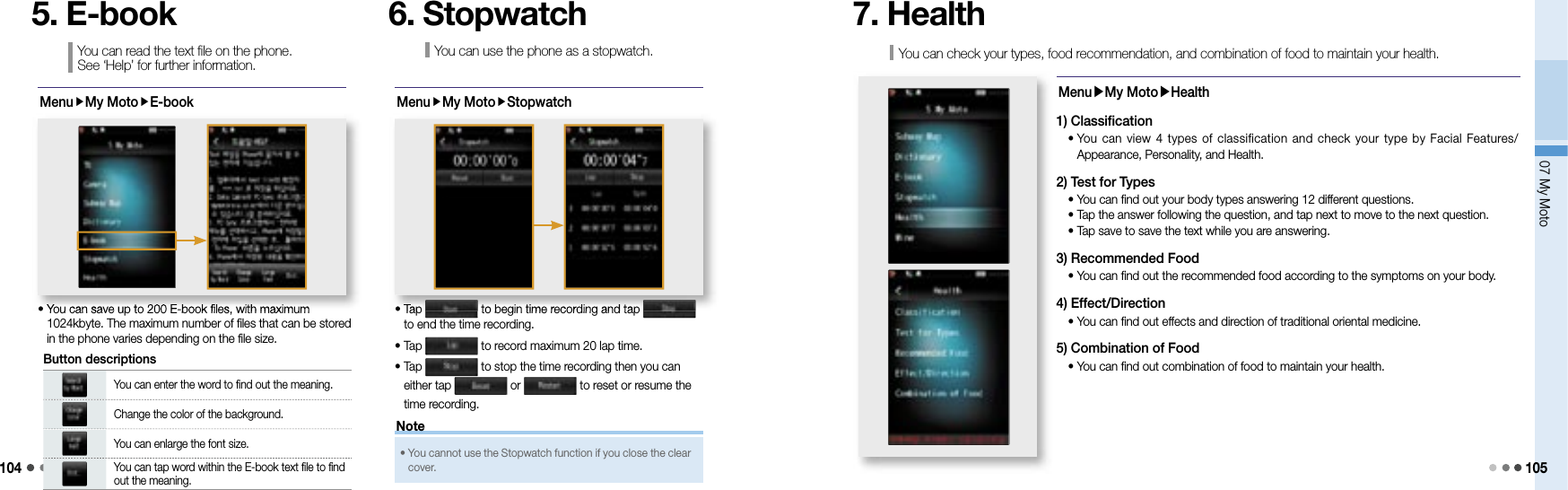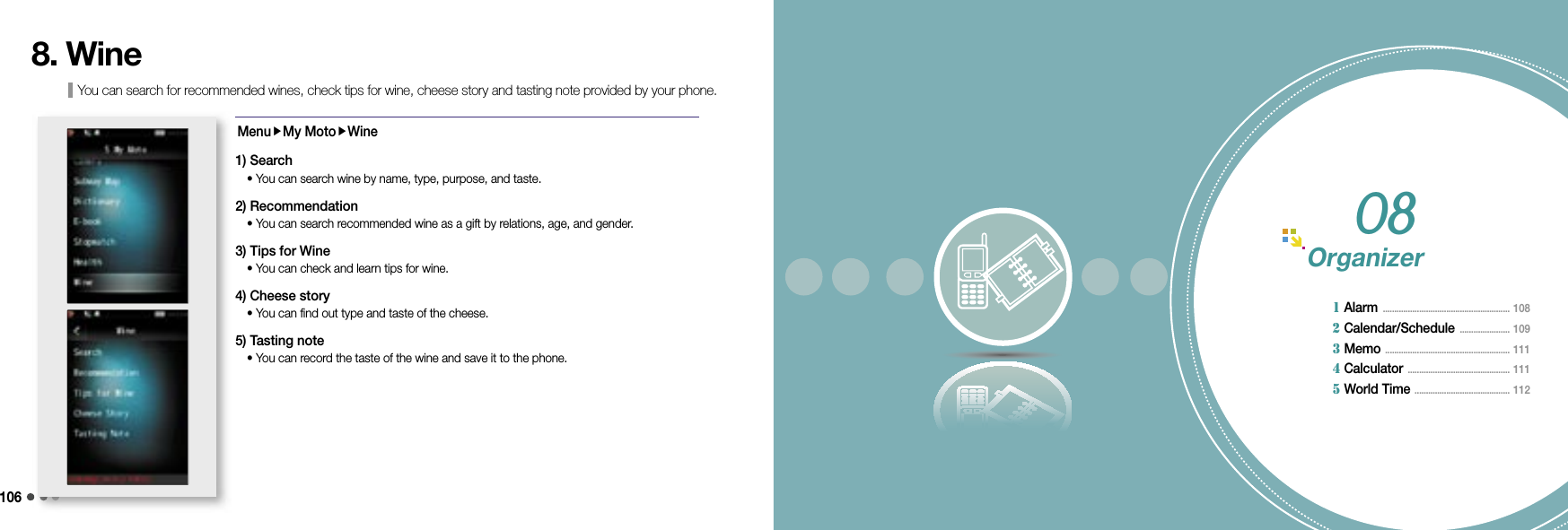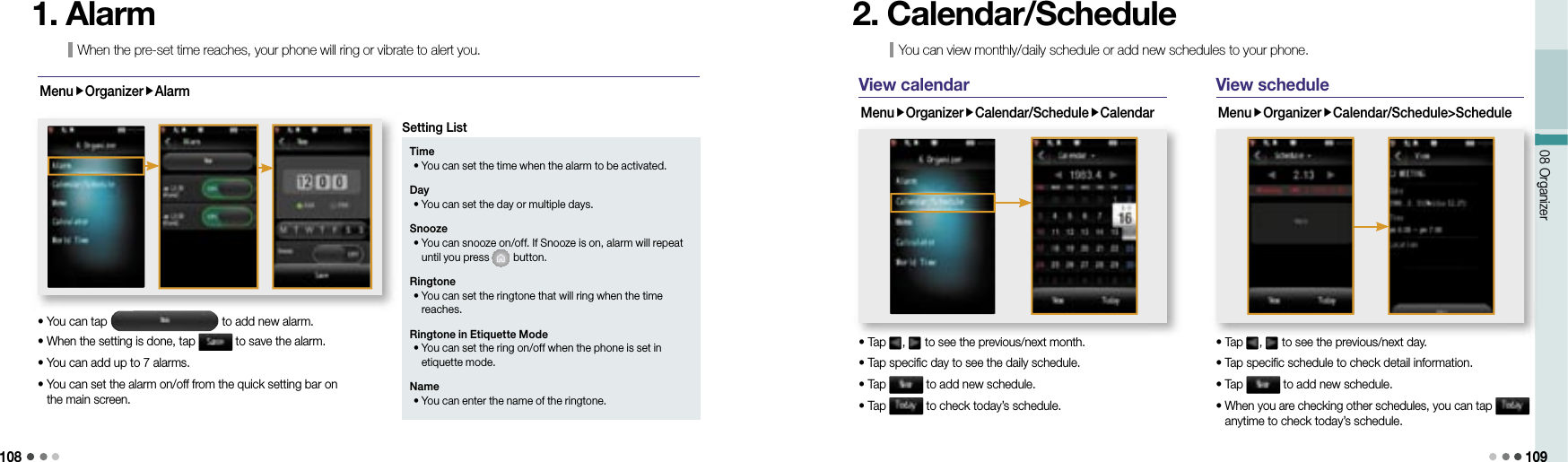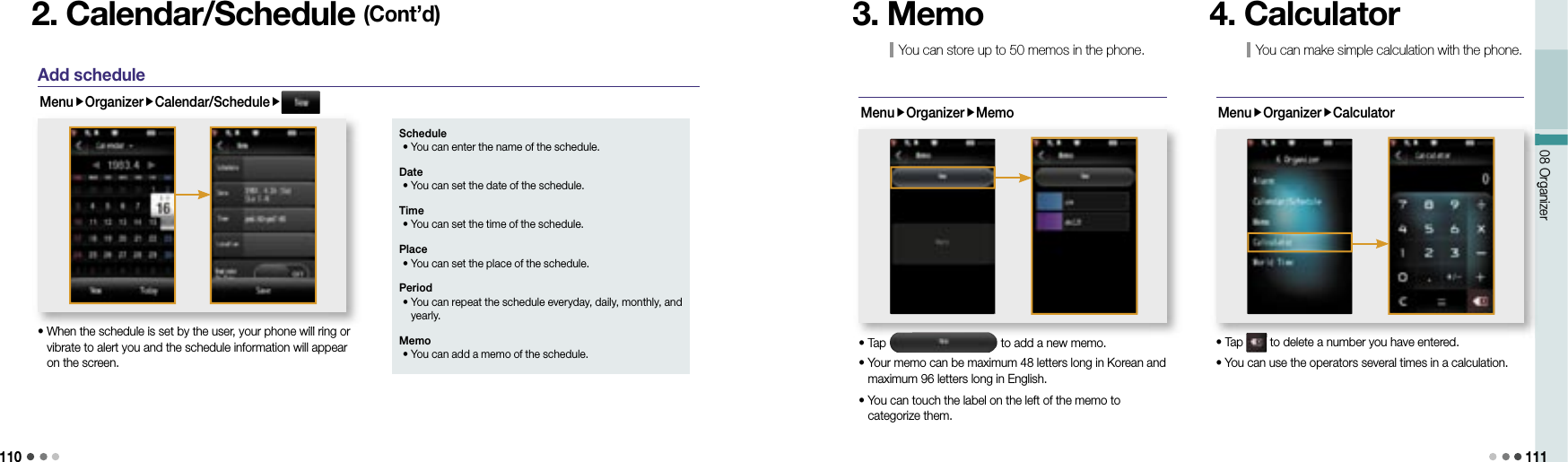Motorola Mobility P56JP1 Portable Cellular CDMA Transceiver with Bluetooth User Manual Exhibit 8B Users Manual
Motorola Mobility LLC Portable Cellular CDMA Transceiver with Bluetooth Exhibit 8B Users Manual
Contents
- 1. Exhibit 8A Users Manual
- 2. Exhibit 8B Users Manual
- 3. Exhibit 8C Users Manual
Exhibit 8B Users Manual
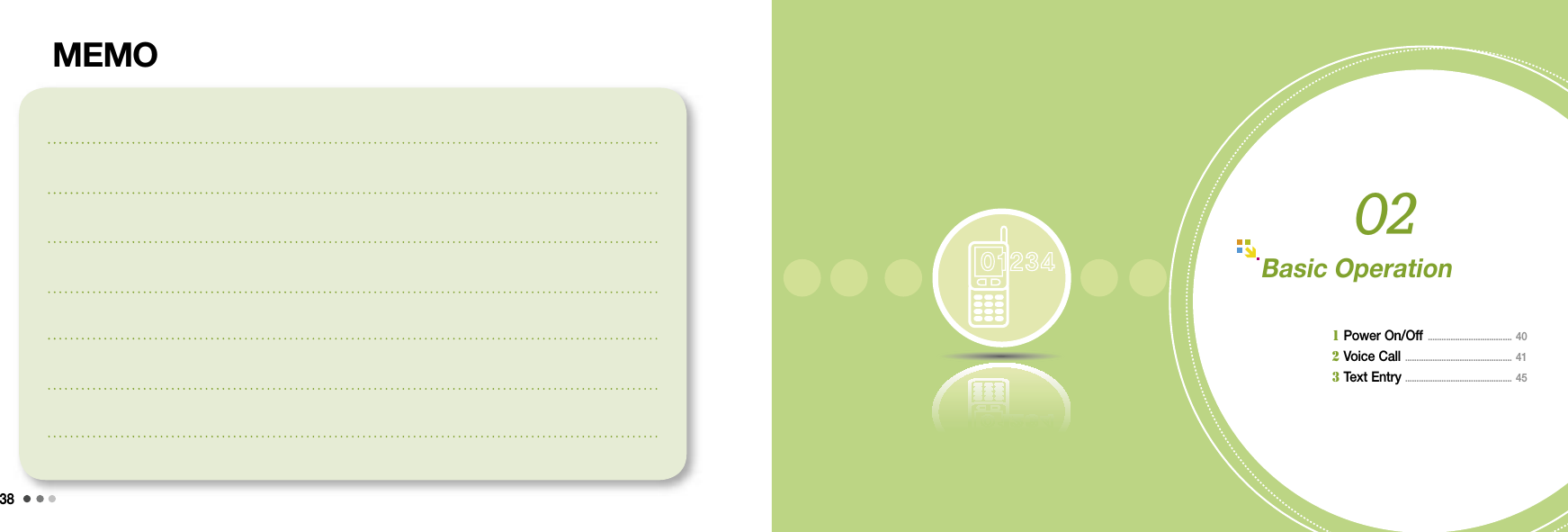
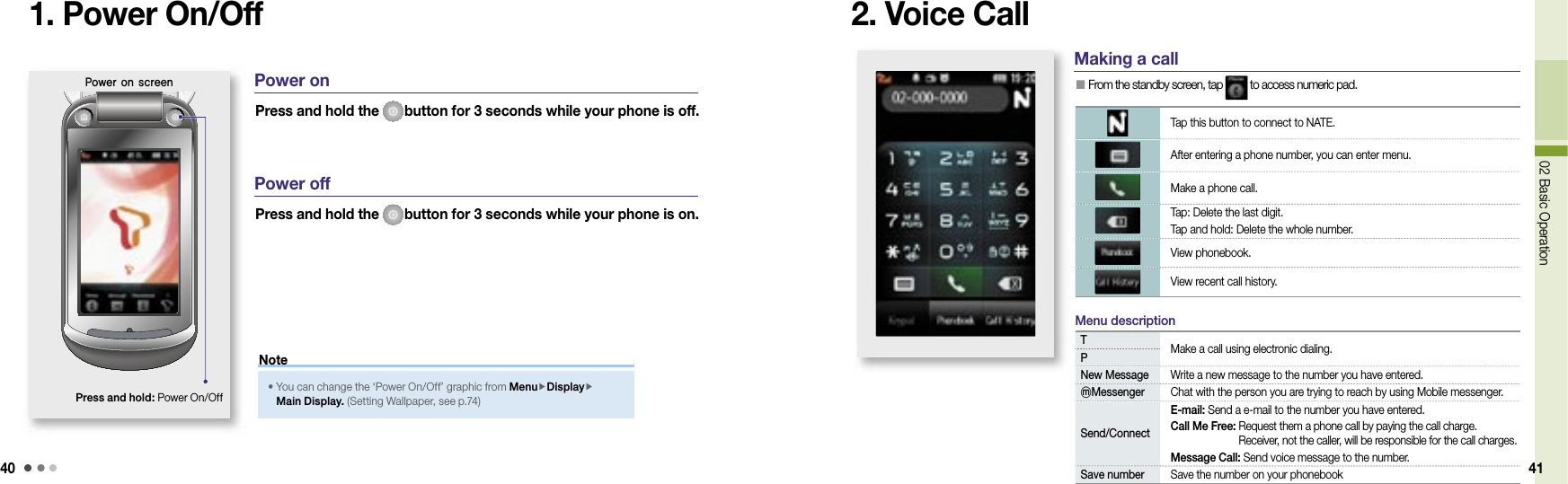
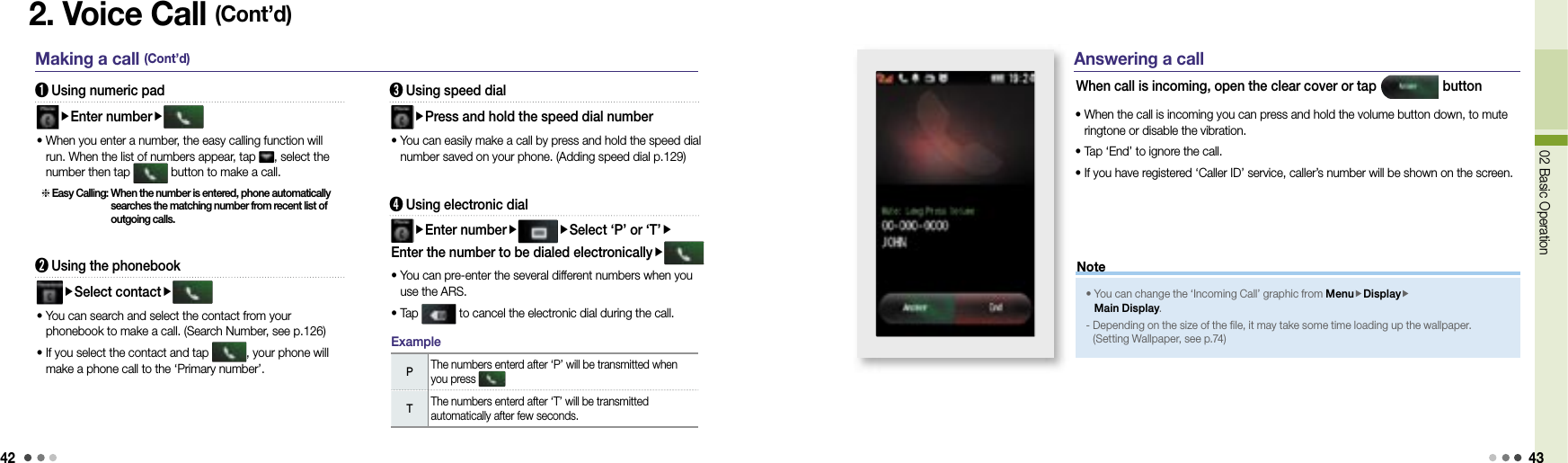
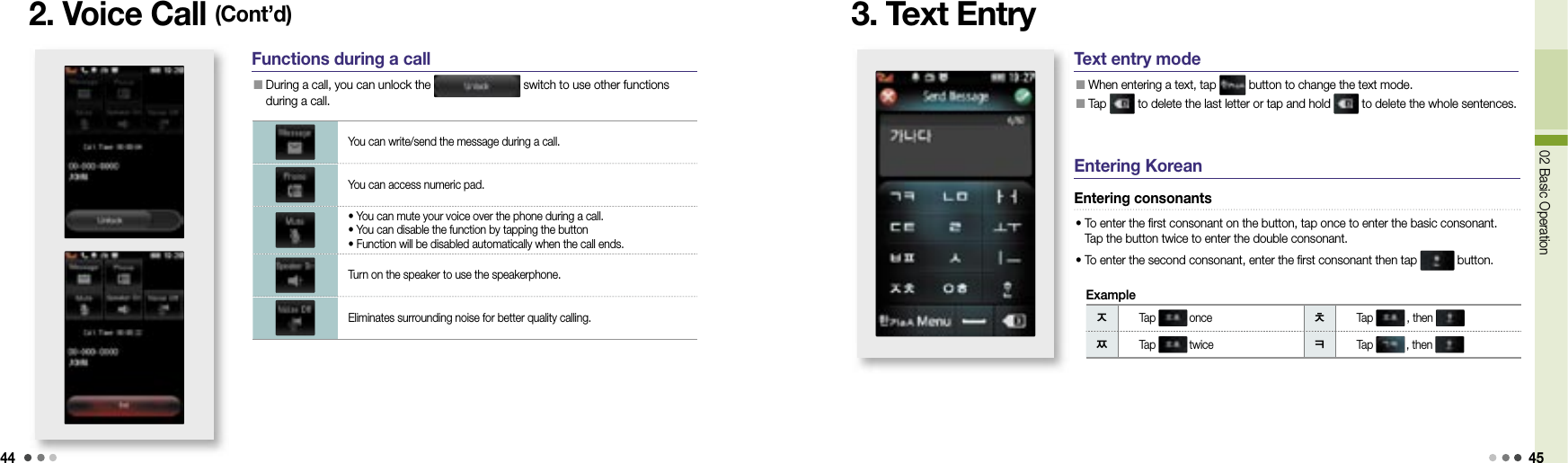
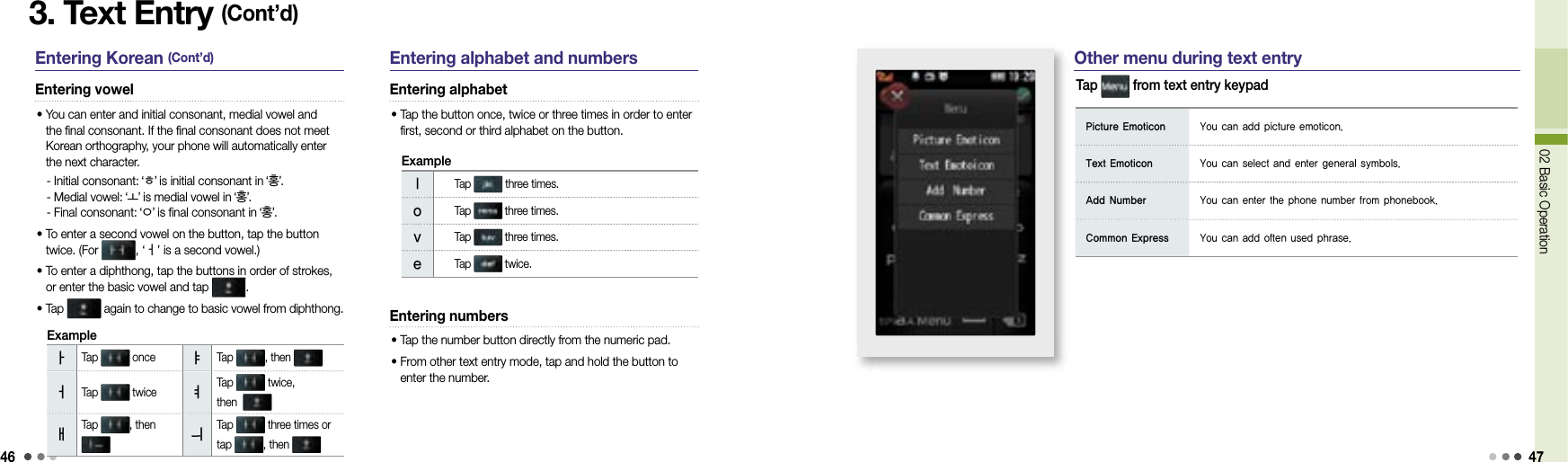
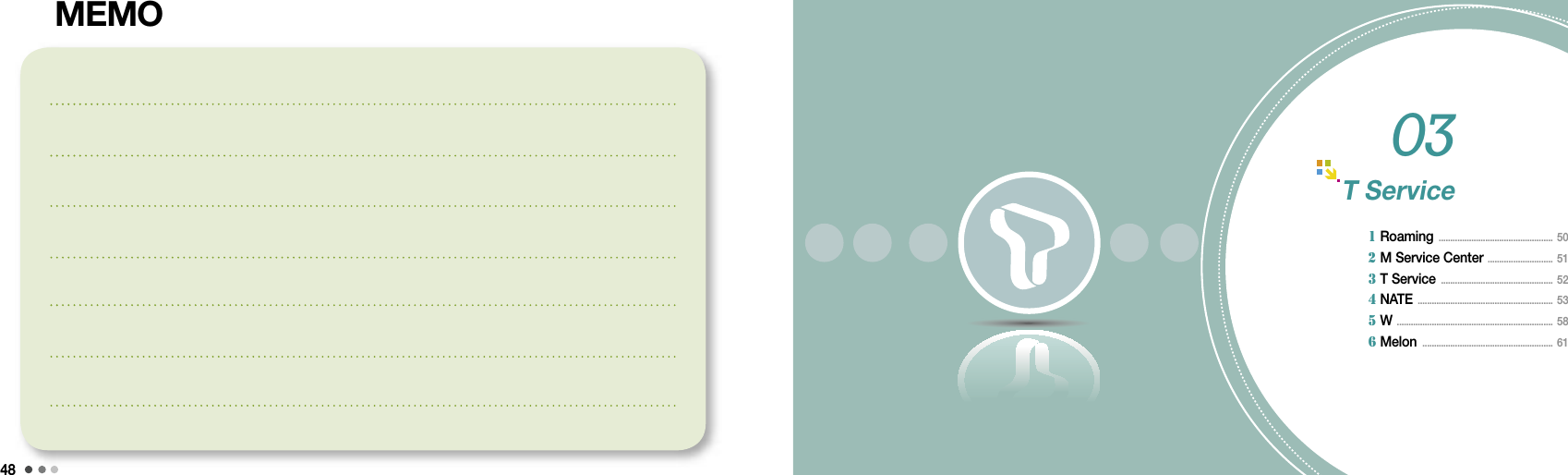
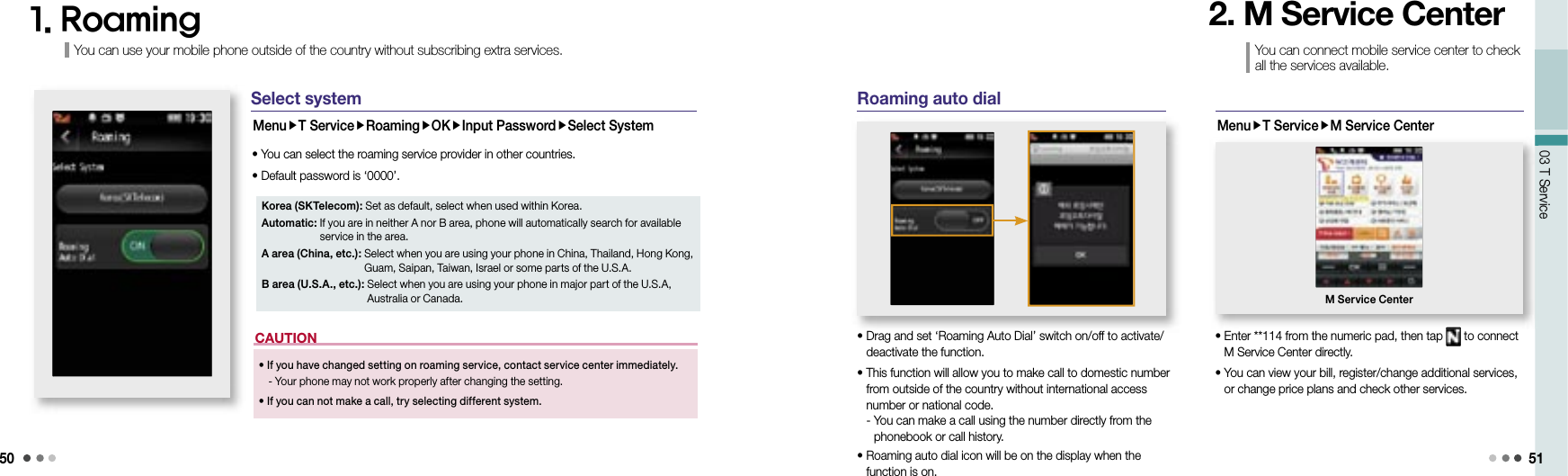
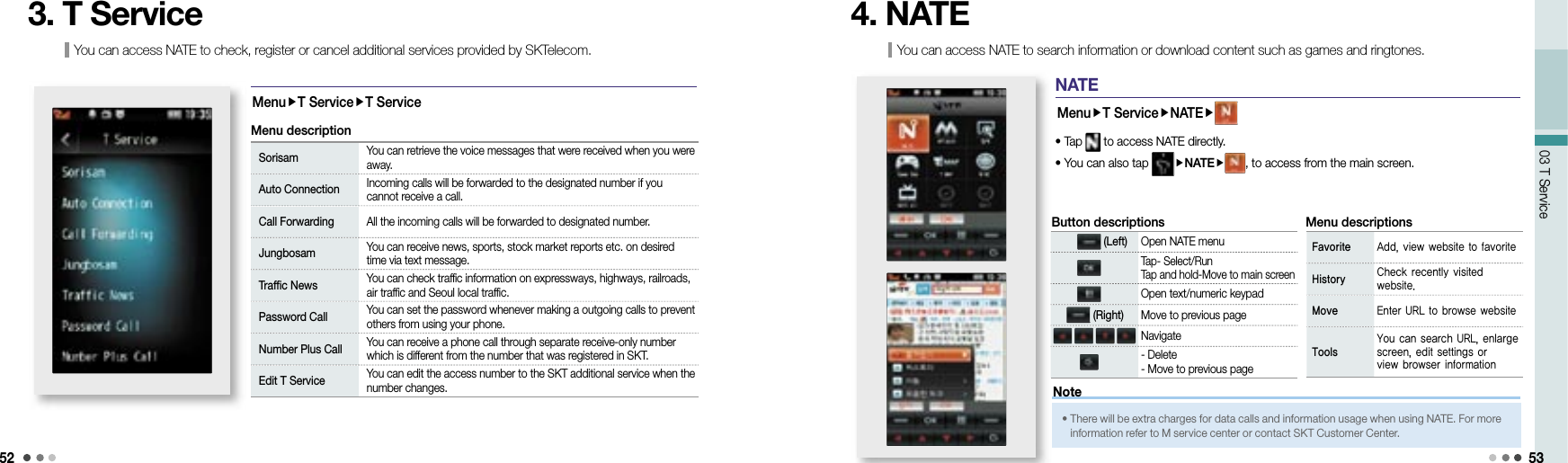
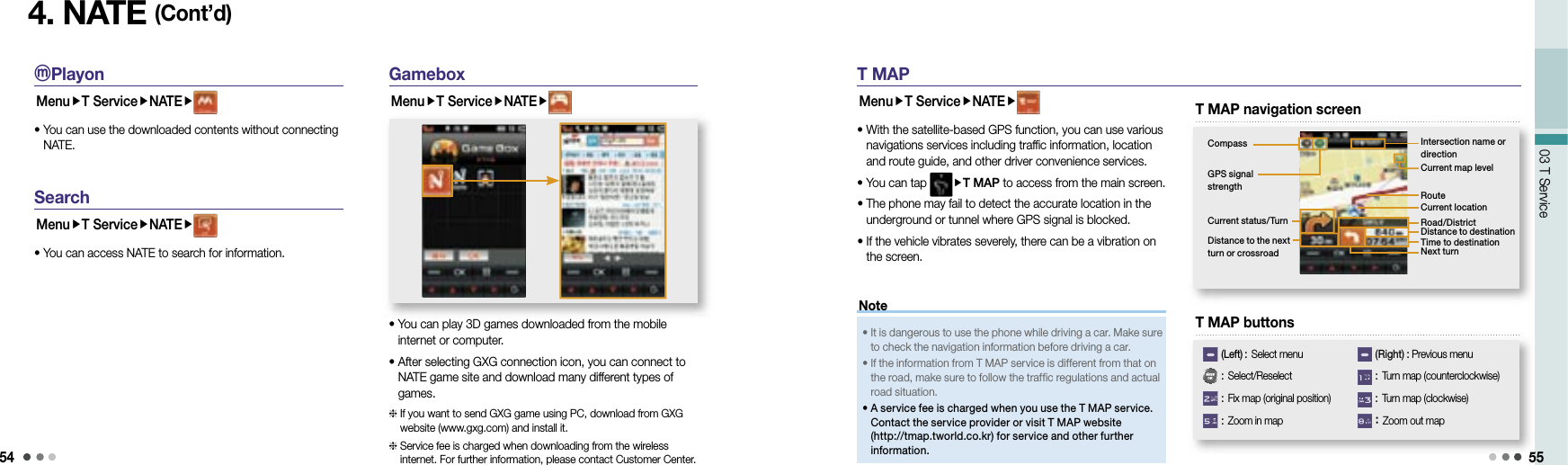
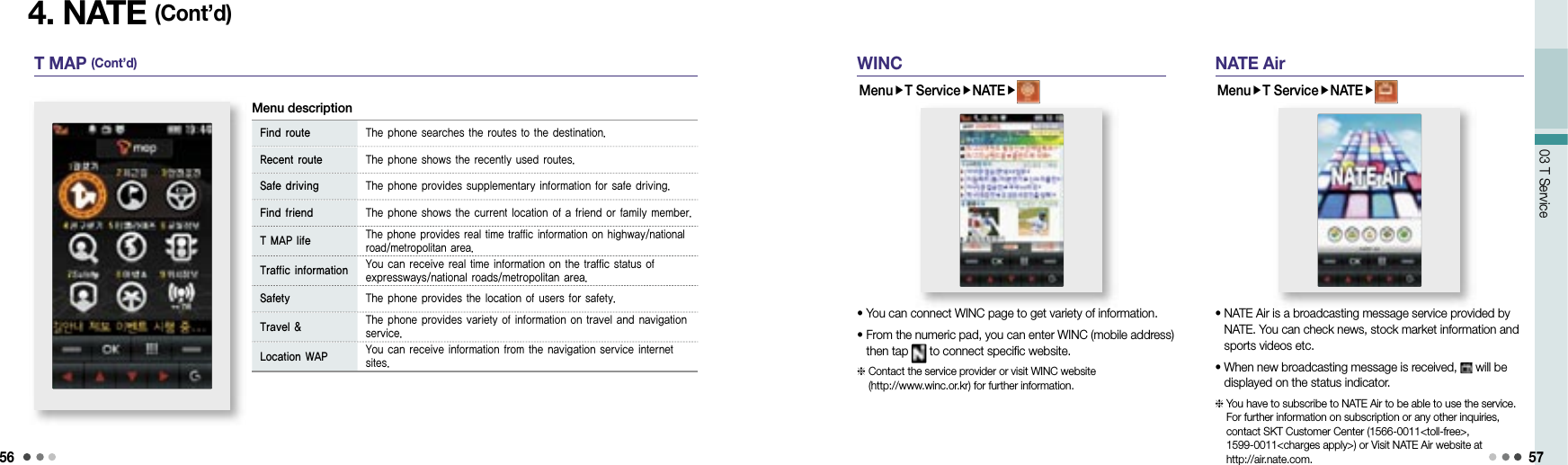
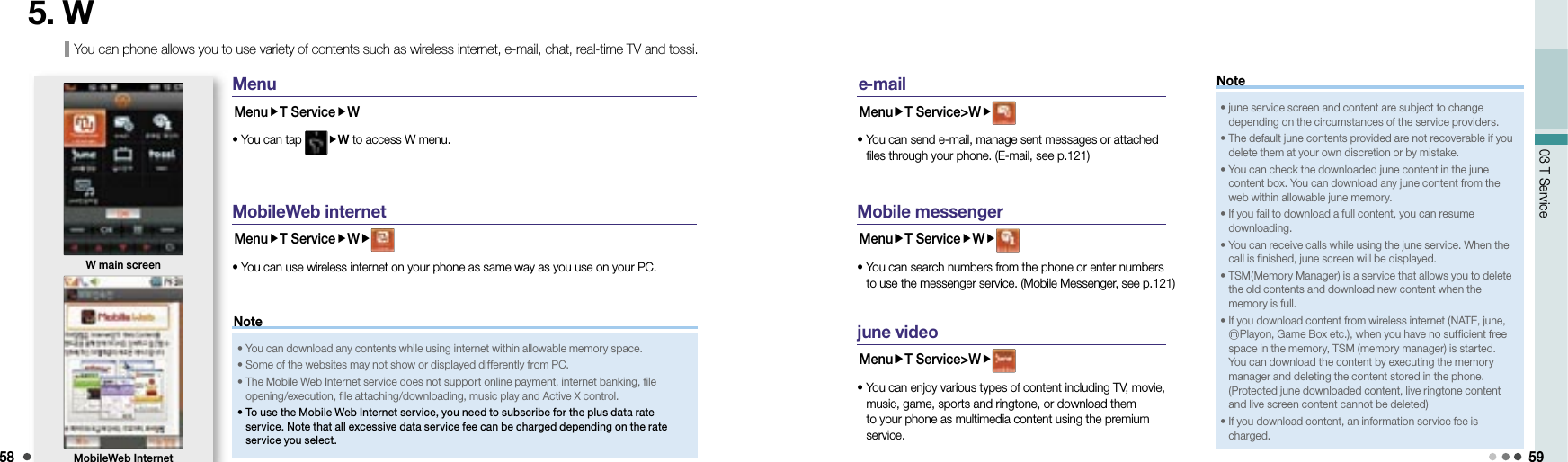
![6003 T Service 615. W (Cont’d)Real-time TVMenuT ServiceW• You can watch Real-time TV with your phone.• Tap (Left) button to set the current channel as a default or select and view the program schedule.• You can tap , then tap to select a channel.• You can adjust volume with volume button while watching TV. Please be aware that real-time TV service charges extra data information fee plus data calling fee. If you are not subscribed to one of the price plans provided by SKT, an excessive service fee may be charged. tossiMenuT ServiceW• Tossi is essentially a microblogging service that you can send and share your emotions in a simple form. A call rate and an additional information service fee are charged. For more information and rate guide, visit tossi website (http://www.tossi.com).June contents boxMenuT ServiceW• You can manage, save, and play downloaded music contents or MP3 files. (june Contents Box, see p.85) Contents will be playing with the clear cover closed. With the wired/wireless integrated service provided by Melon, you can search content, streams or downloads MP3 music content.6. Melon M elon boxMelon• You can save, manage and play the music content downloaded from June or Melon.• You can select the content you want to play by pressing [Select] .• You can download the music content as long as the memory capacity allows.• You can receive a call while playing the music content. The phone returns to the music play mode after the call.• You can control volume with (Volume key) as the content is being played. The phone continues playing music even if you close the slide while the phone is playing music content.• You can select a section to be repeated by pressing . If you press again, the selected section is repeated.• If you press (Left)[Menu], you can use the multi-tasking function to change settings, to access wireless internet, or to manage text messages while playing music content.• If you press (Left)[End] while you are connected to wireless internet, the previous screen is displayed.• Once you purchase content, you can download it with no extra charge for 1 year from My page > List of purchased content, or from Melon (www.melon.com).](https://usermanual.wiki/Motorola-Mobility/P56JP1.Exhibit-8B-Users-Manual/User-Guide-999484-Page-12.png)
![6203 T Service 63➊ Melon player screen and keys6. Melon (Cont’d) M elon box (Cont’d)• If you download content from wireless internet (NATE, June, ⓜPlayon, GXG, Melon, etc.) when you have no sufficient free space in the memory, the lack of memory message displayed. You can download the content by executing the memory manager and deleting the content stored in the phone. • You can listen to music content with bluetooth. See bluetooth and the user manual of the device. (Bluetooth, see p.127)• A content service fee and a data service fee are charged if you use Melon service. See the rate system guide or contact SKT Customer center for further information.Note 63The last played content folderPlay allmove to previous song(Left)Menu select(Right)PlayChange list by all/singer/album/genremove to next songRegistered album folderAll the content folders stored in the phone Delete all list You can delete the list of content from the last played list. Delete all You can delete all the content except the protected content. Sort You can change the order of content by genre, title, date of downloading and singer. Extend Validity of all content You can extend the validity of the music content. Search You can search music in Melon or Melon box with keyword or by genre. Manage message You can use e-mail, mobile messenger functions and send/read messages. Delete list You can delete two or more content lists. Add to my album You can save the selected content in My album. Delete You can delete the selected content or all the content (except the protected content). View content information You can view information on the selected content. If you press (Left) [Menu], you can rename file, set/release protection, delete, access wireless internet or manage message. Lyrics You can download or update lyrics in Melon. Wireless Internet You can search information on selected content in melon. Add album You can add a content album folder to My album. Rename album You can rename the album folder in My album. Move album You can move content between albums. Add to favorites You can add an album folder to the favorites list. Manage favorites You can change order or delete the album folder in the favorites list.Using menu on the Melon player window](https://usermanual.wiki/Motorola-Mobility/P56JP1.Exhibit-8B-Users-Manual/User-Guide-999484-Page-13.png)
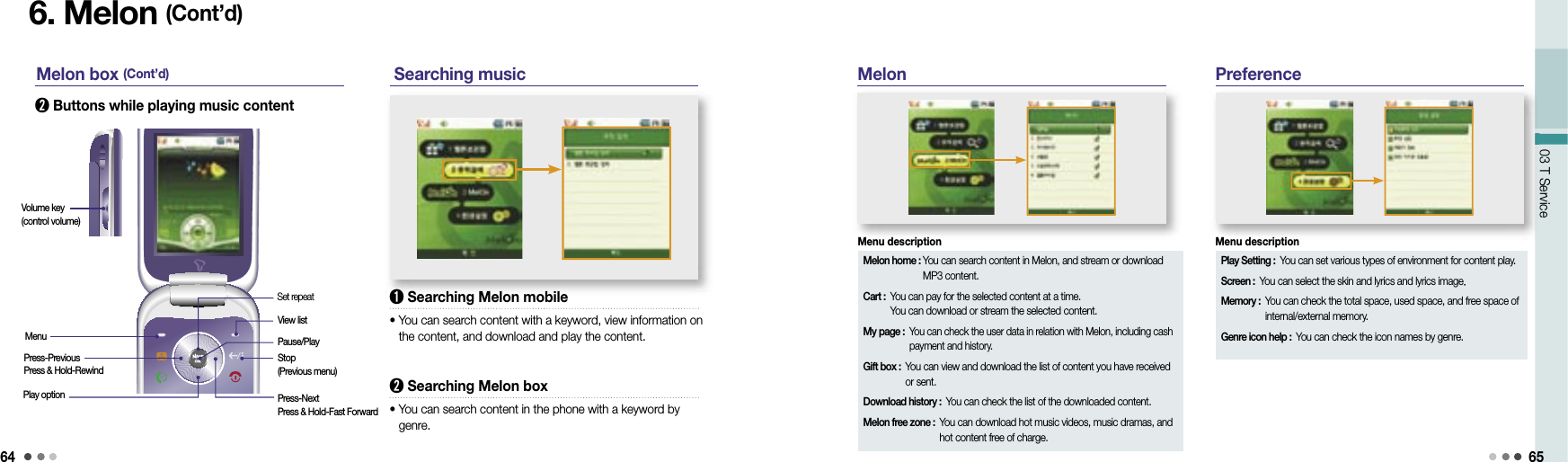
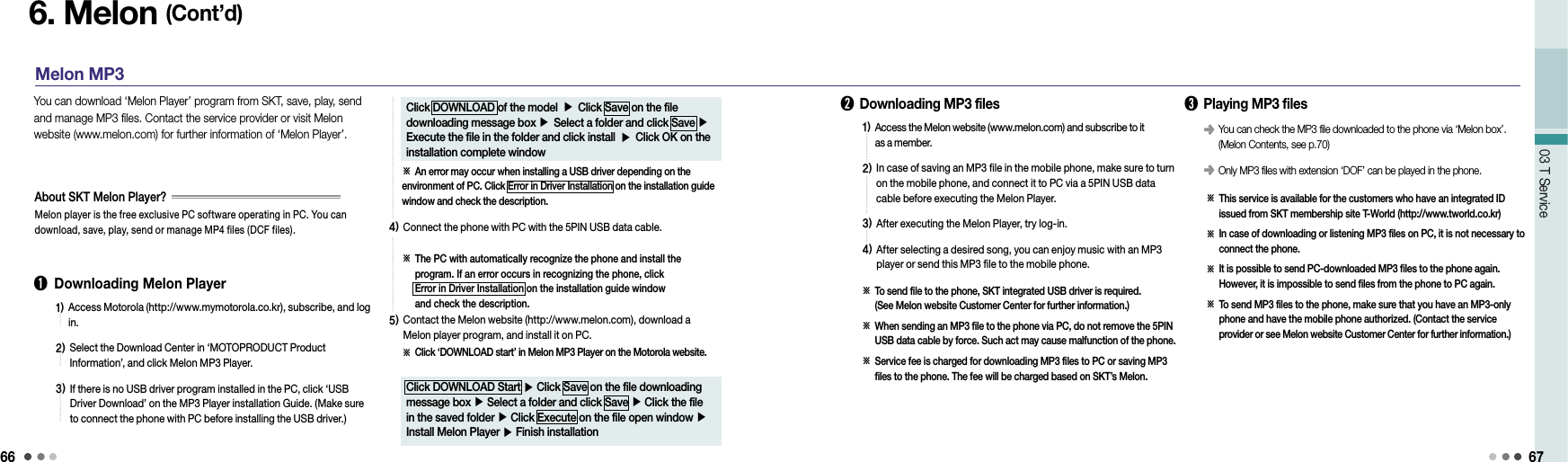
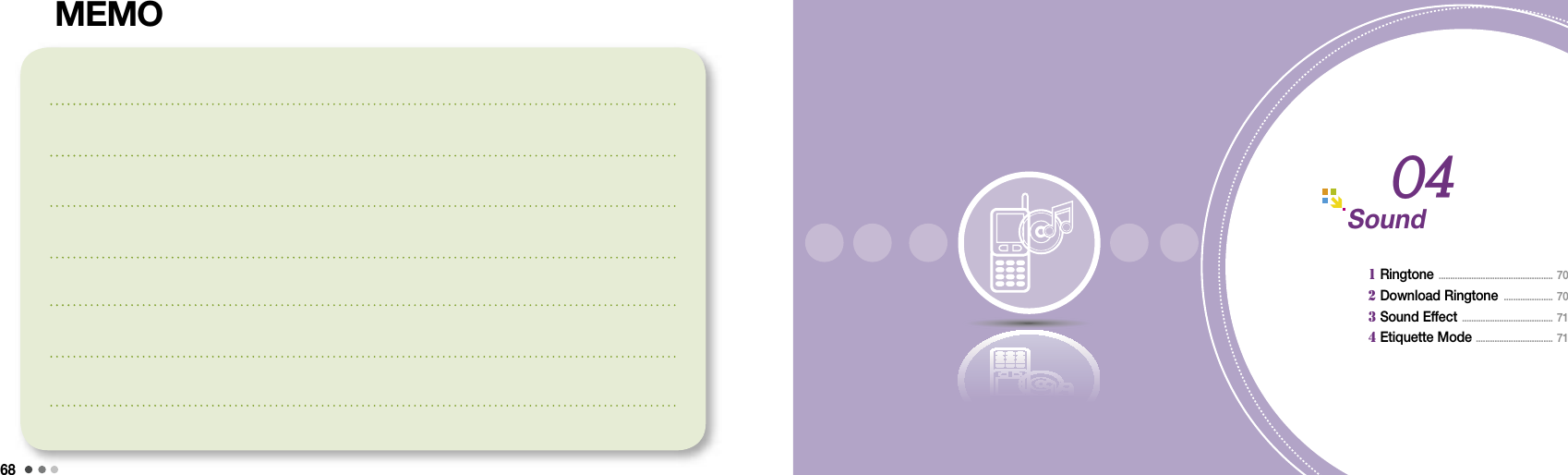
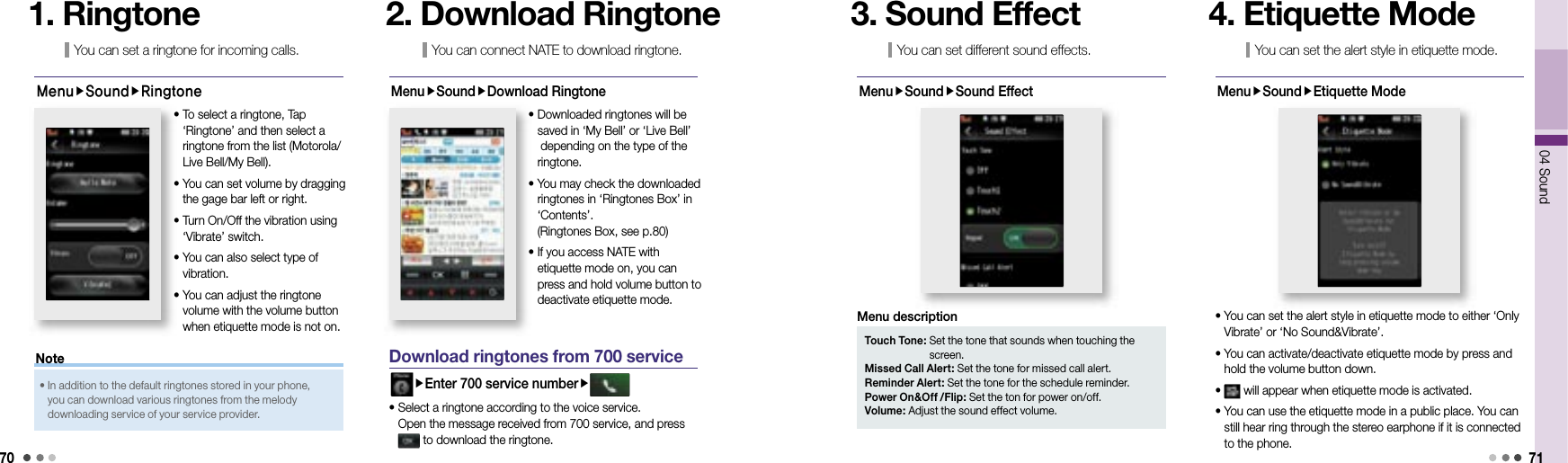
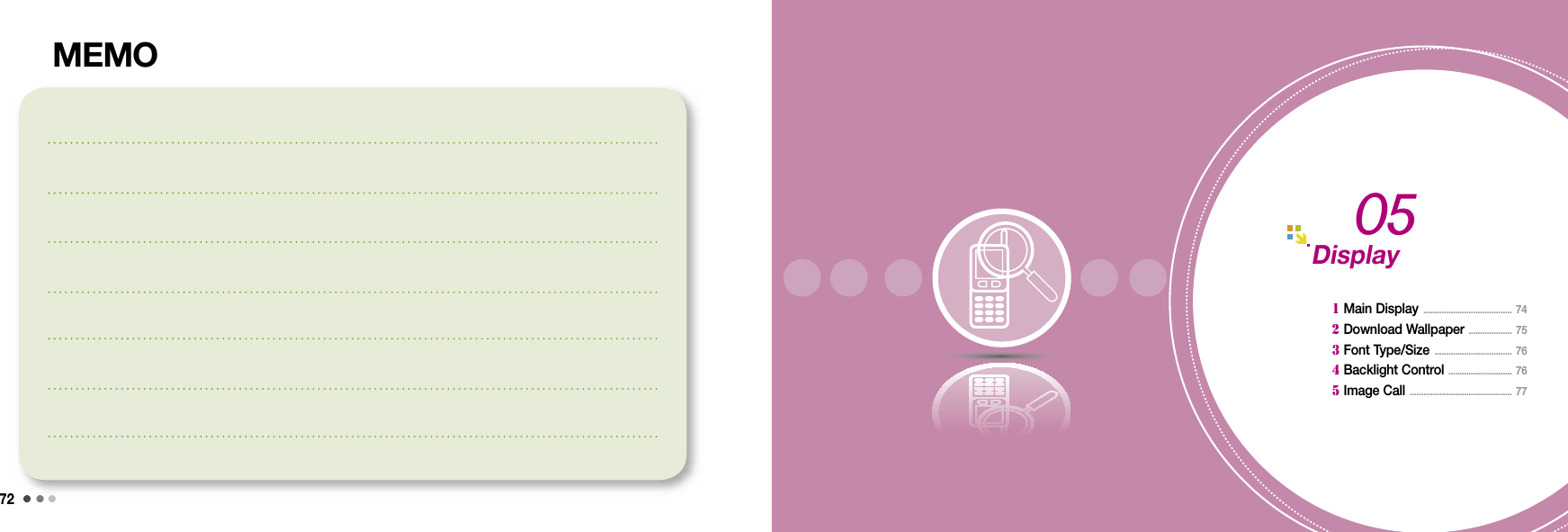
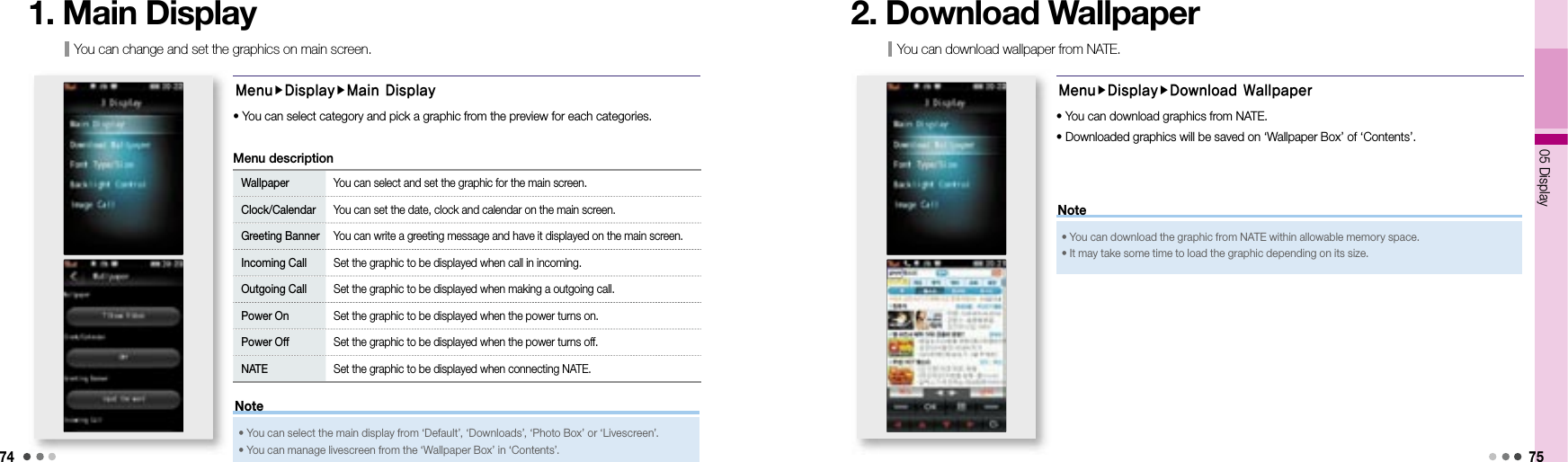
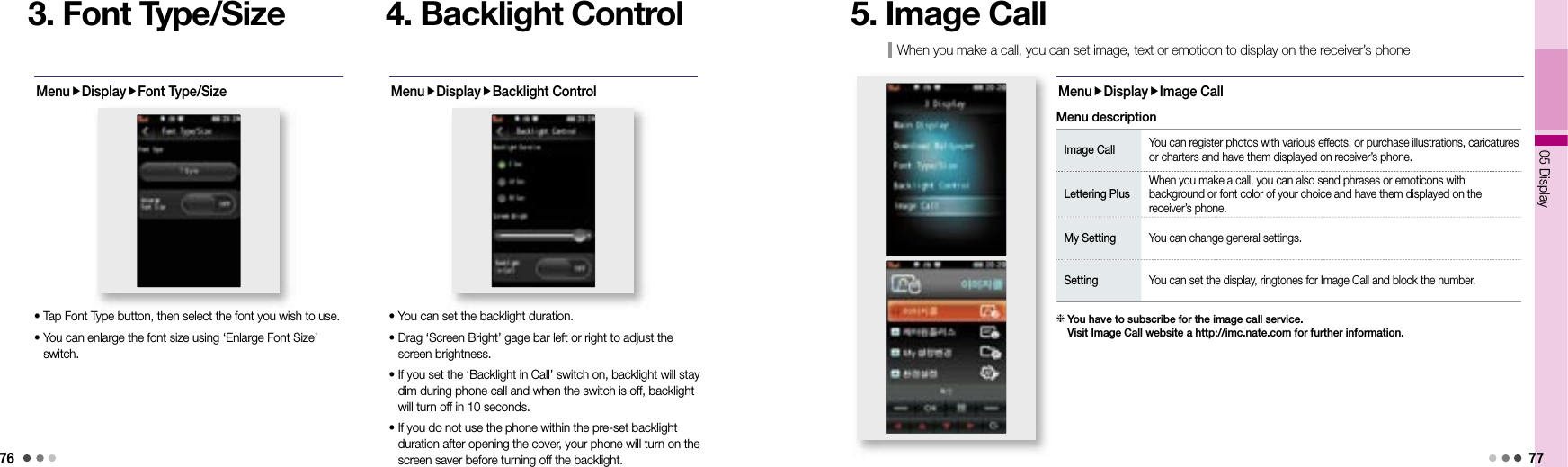
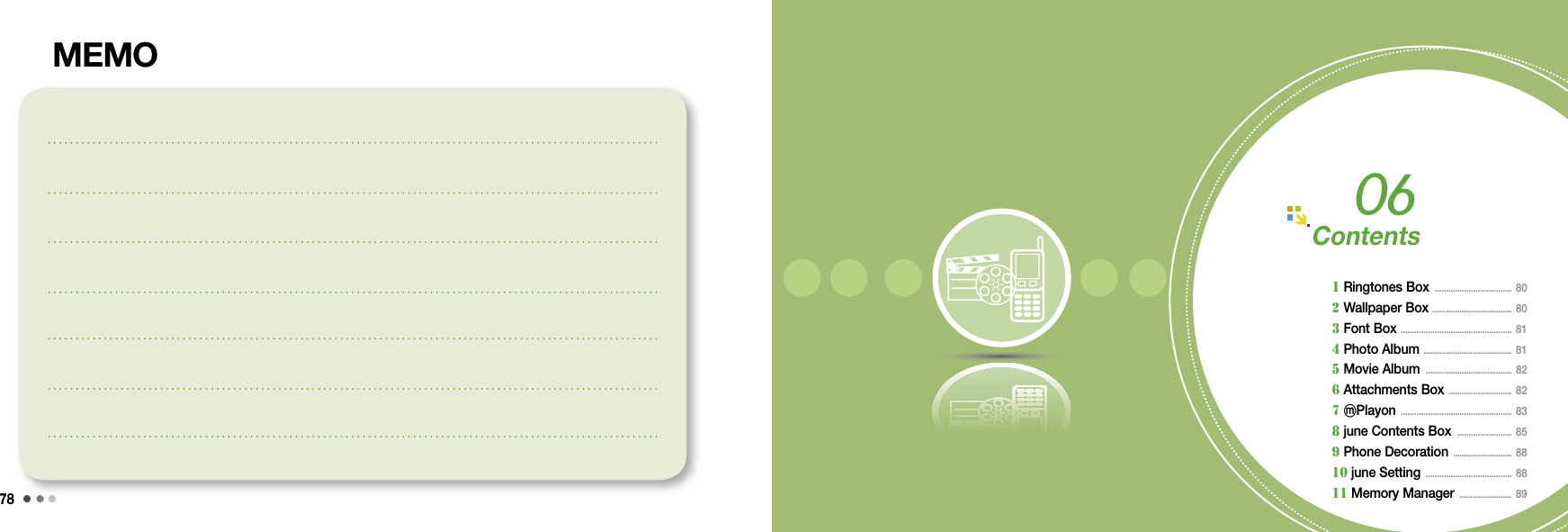
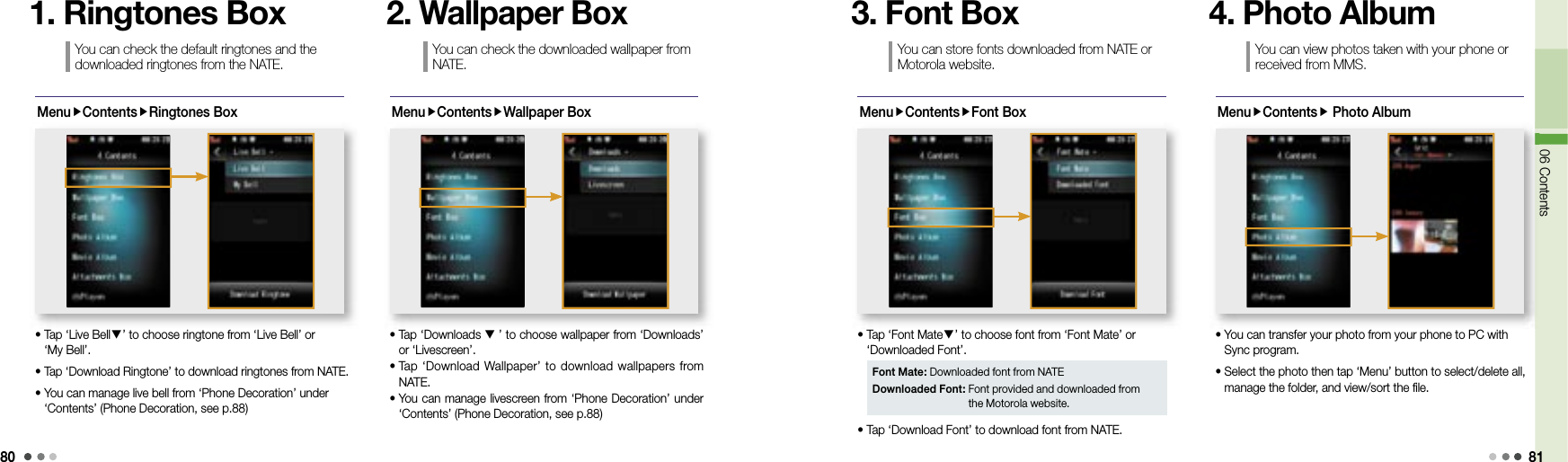
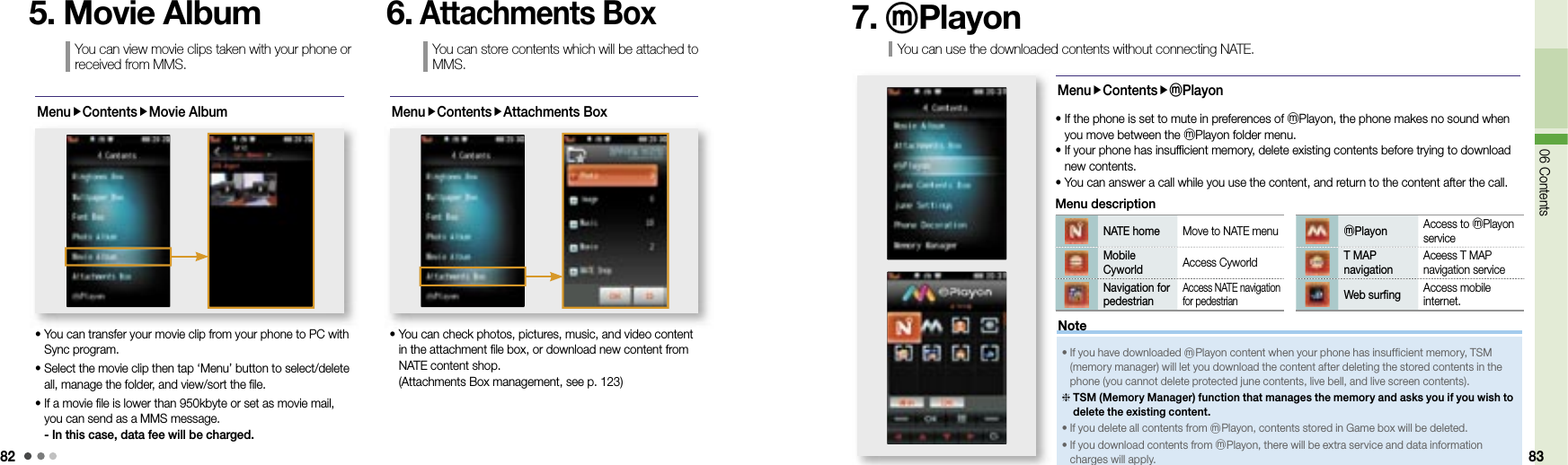
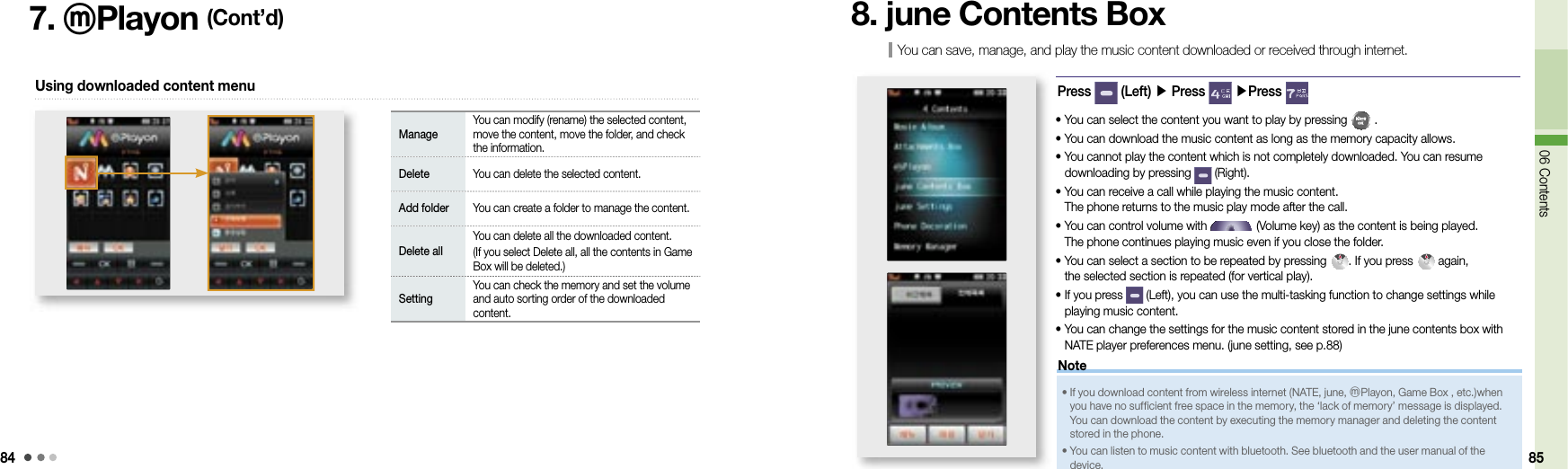
![8606 Contents 878. june Contents Box (Cont’d)Registered album folderAll the content folders stored in the phoneContent play timeContent file size(Right)[Play]The last played content folder(Left)[Menu] Delete You can delete the selected content. Add to my album You can save the selected content in My album. Sort You can change the order of content to be played. Manage content/lyrics You can rename title, set/release protection, view content information, and update lyrics. Sort content You can change the order of content by type or by date. Wireless Internet You can download content via june or NATE. Manage message You can write a message or manage received/sent messages. Delete all You can delete all the content.➊ NATE player screen and keysContent play icon[Select] Play mode You can select the play option (Once, random, repeat, repeat random).Using menu on the NATE Player windowUsing menu while playing the music content (for vertical play)■ For vertical play➋ Keys while playing music contentSelect content in NATE Player screen ▶ Press (Right)Set repeatView listStop (Upper menu)Press-NextPress & Hold-Fast ForwardHorizontal view (full screen)MenuPause/PlayPress-PreviousPress & Hold-Rewind■ For horizontal playIn the vertical view ▶ PressPress-Previous, Press & Hold-RewindView listStop (Upper menu)Set repeatPress-Next, Press & Hold-Fast FowardMenuPause/PlayVertical view• You can adjust volume during vertical/horizontal play by pressing (Volume key).- You can release the lock setting by pressing down the lock button.](https://usermanual.wiki/Motorola-Mobility/P56JP1.Exhibit-8B-Users-Manual/User-Guide-999484-Page-25.png)
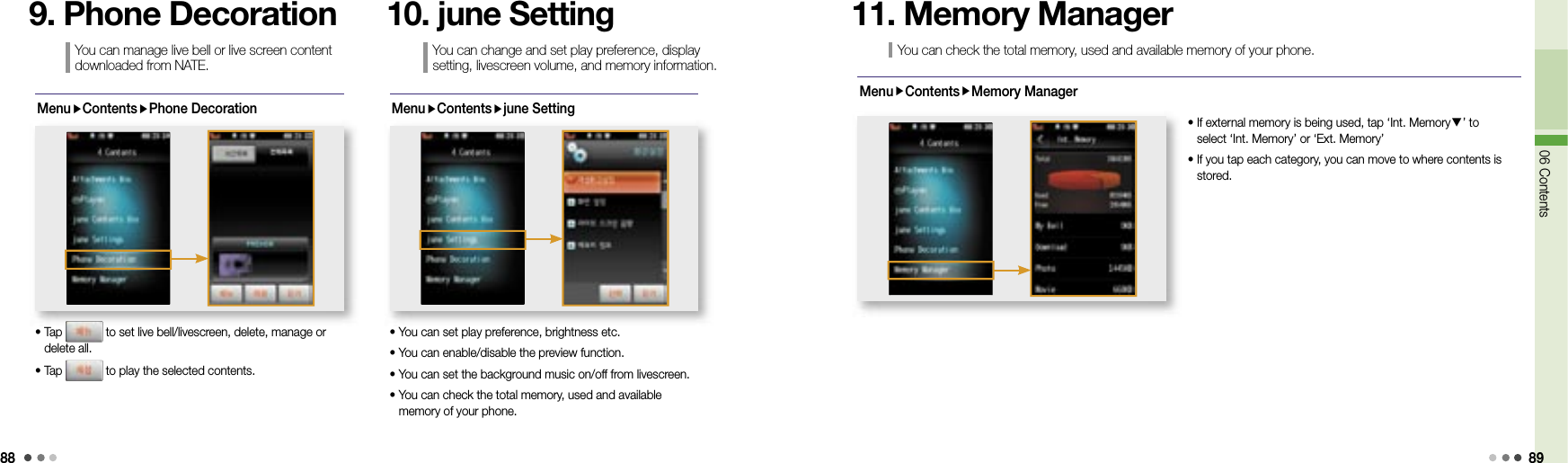
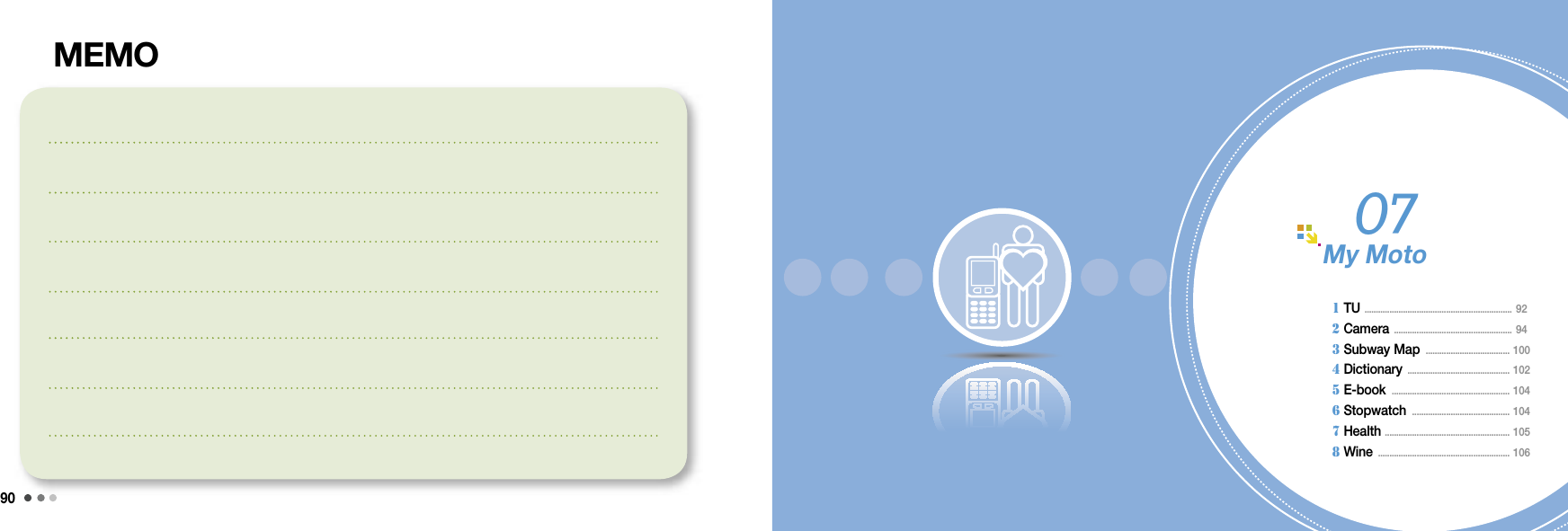
![9207 My Moto 931. TUBefore use What is satellite DMB (Digital Multimedia Broadcasting)? Satellite DMB refers to new media broadcasting service to allow the mobile phones to directly receive broadcasting radio waves from satellite DMB broadcasting center therefore you will be able to watch high-quality broadcasting contents anywhere, anytime. What is TU? TU is a mobile broadcasting service provider, allowing users to watch satellite DMB through their mobile phones. Visit TU website at http://www.tu4u.com for further information on TU services. When watching DMB broadcasting • In regions with weak radio waves, video contents may get slower or stopped. Use satellite DMB antenna to receive better radio waves. • If you watch DMB for extended period of time, it will lead to higher power consumption. If low battery indicator appears, charge the battery before use your phone again. • Under direct sunlight, you may find it difficult to see the screen. • When you have connected satellite DMB antenna to your phone, do not hold the antenna and shake or swing the phone. The antenna or your phone may get damaged. • In public areas, you will be able to watch the broadcasting without connecting the antenna to your phone. If you have problem with service signal, connect the antenna for better reception. • Do not block the antenna with your hands while watching DMB since it may cause poor reception. NoteUsing TUMenuMy MotoTU• You may press DMB button on the right side of your phone to access TU directly.• DMB will be available in landscape proportion. • You will be able to watch DMB and control buttons with the clear cover closed.Video Channel You can watch variety of video channels such as education, movie, entertainment, news. Audio Channel You can use variety of music and audio channels. Premium ChannelYou can watch the premium channels when subscribed to extra services. (Extra charges apply) [For further information on premium subscription, contact TU media Customer Center (1544-7114)]Contents You can check the captured, recorded files made while watching DMB.TU inbox You can check the notice or other messages received. Setting You can change different settings.](https://usermanual.wiki/Motorola-Mobility/P56JP1.Exhibit-8B-Users-Manual/User-Guide-999484-Page-28.png)
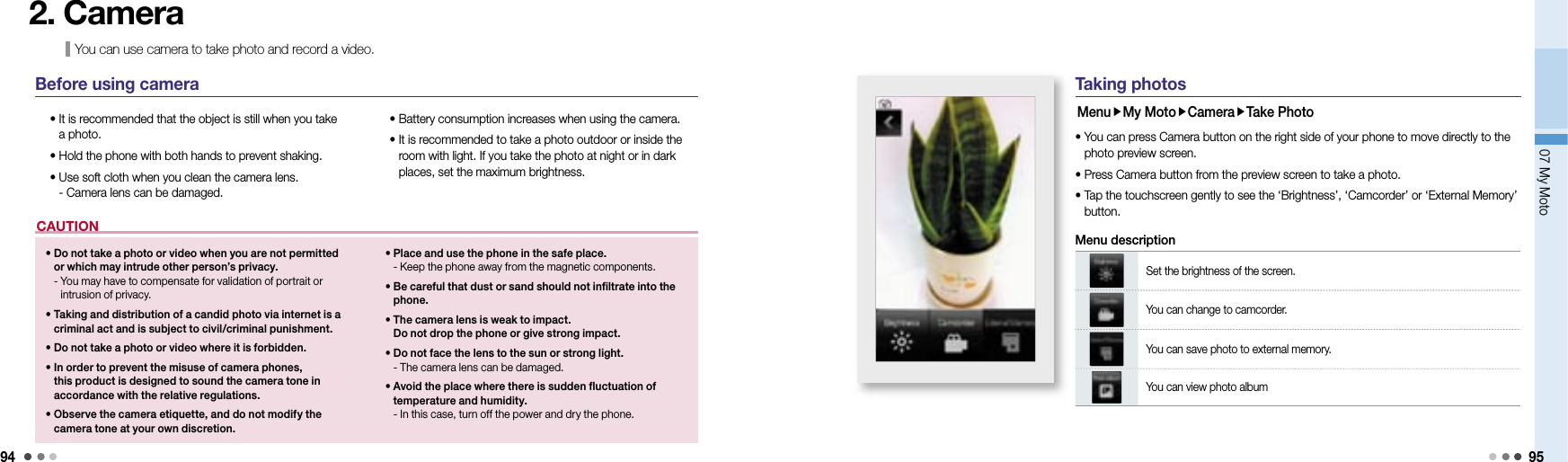

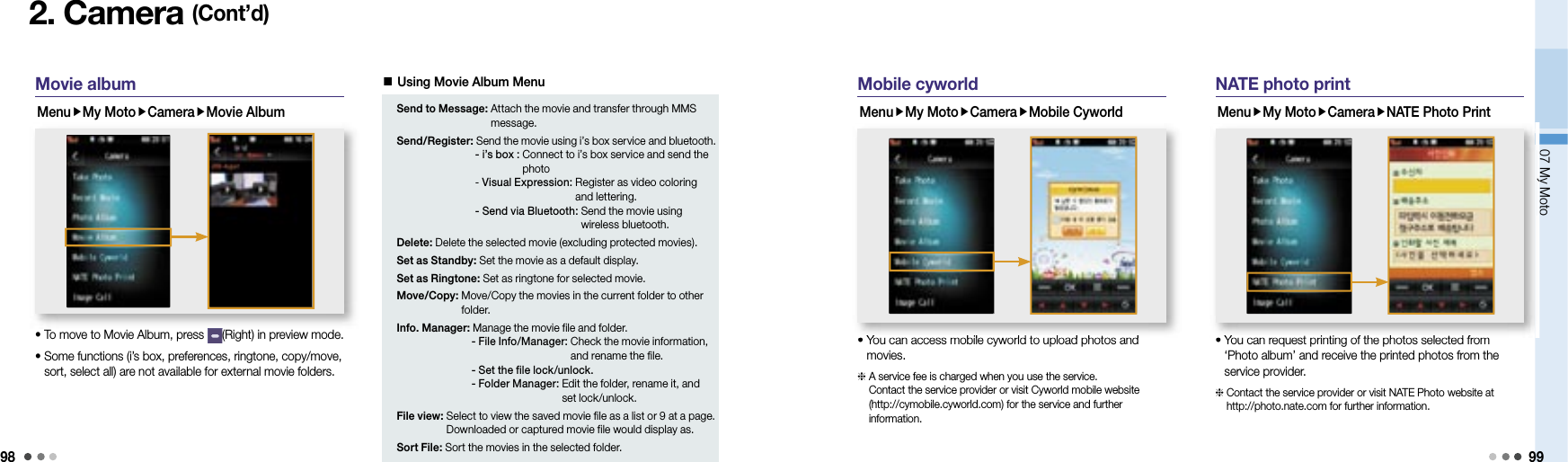
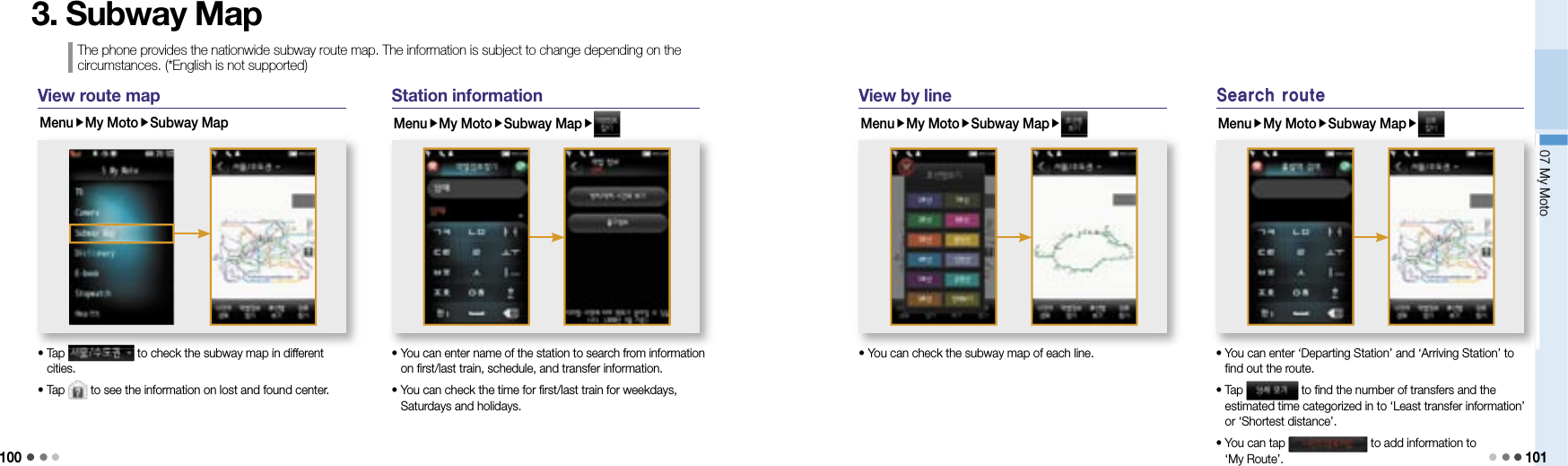
![10207 My Moto 103You can search words by using English-Korean/Korean-English dictionaries.4. DictionaryUsing dictionaryMenuMy MotoDictionary• Select English-Korean or Korean-English dictionary. • Tap the text entry box and enter the word.• You can tap the word from the list to check the meaning.You can check the meaning of the previously searched word.You can save word you have searched.You can enlarge the size of the font.Button descriptionSaved wordMenuMy MotoDictionarySaved Word• You can see the save word. • Tap ‘Previous’, ‘Next’ to check the word in the list.Word cardMenuMy MotoDictionaryWord Card • You can shuffle the saved words randomly, then check the meaning.• Tap ‘Word Card’ to shuffle the words randomly and then touch the screen to see the meaning of the words.Downloading via PC-Sync Program1) Go to Motorola website (www.mymotorola.co.kr), download PC-Sync, and install it to PC.2) Run PC-Sync program and click [E-DocumentDictionary]3) If you select [Put E-Dictionary into Cell Phone] after clicking [E-Dictionary] from [E-DocumentDictionary] program, the e-dictionary database are saved into the phone.Downloading via USB Mass Storage1) Go to Motorola website (www.mymotorola.co.kr), download e-dictionary-related database.2) If you copy a downloaded file to DIC folder of a USB Mass Storage after connecting the mobile phone to PC, e-dictionary database are saved in the phone.• You can use an e-dictionary menu if there are e-dictionary database.Note](https://usermanual.wiki/Motorola-Mobility/P56JP1.Exhibit-8B-Users-Manual/User-Guide-999484-Page-33.png)