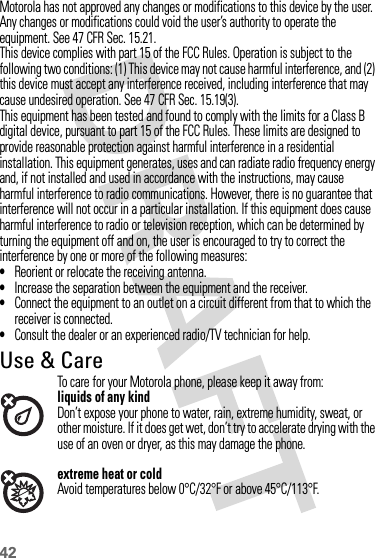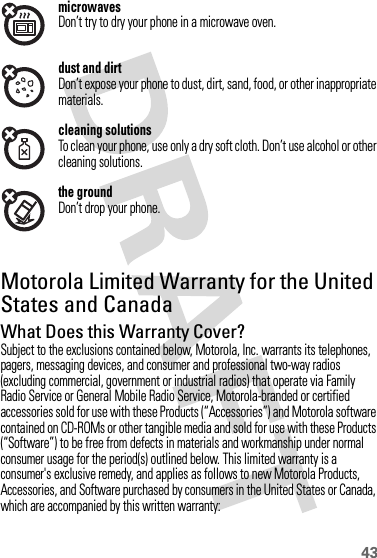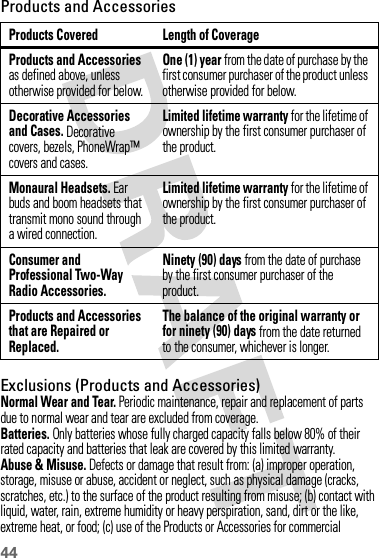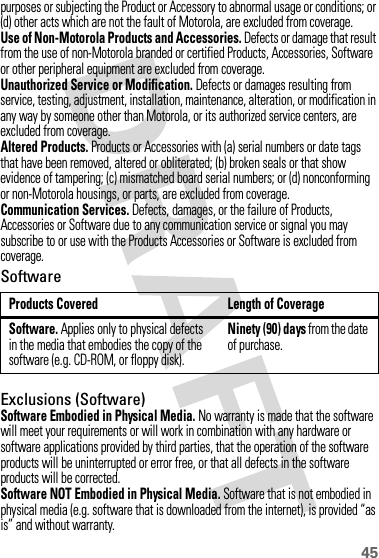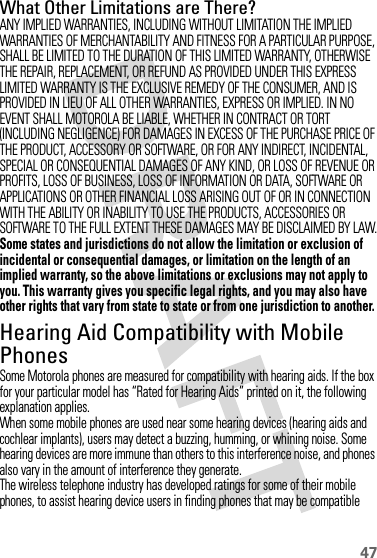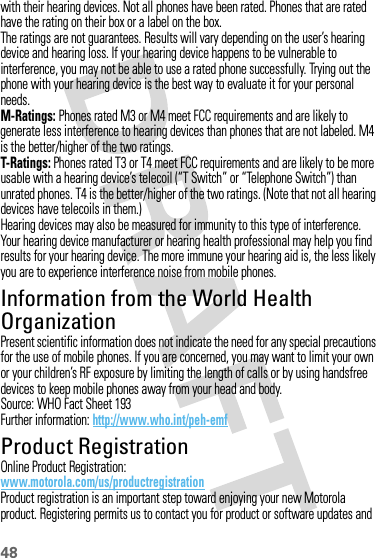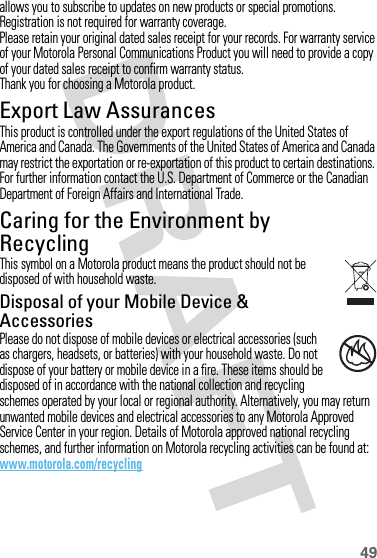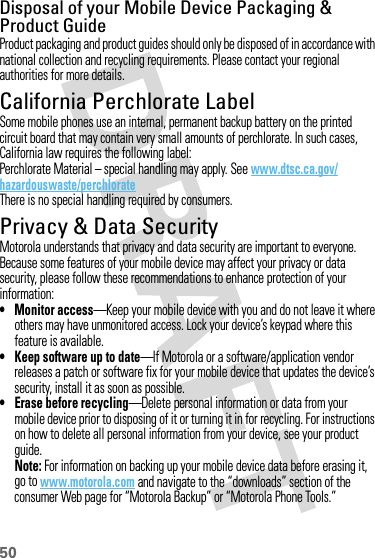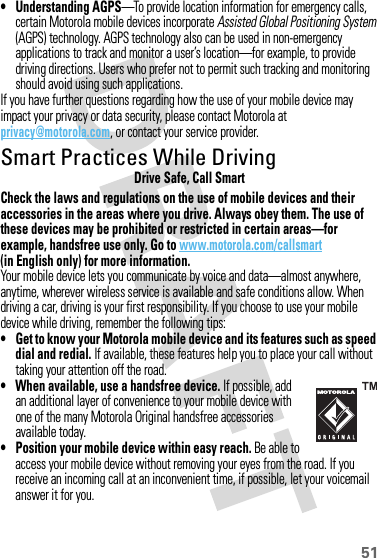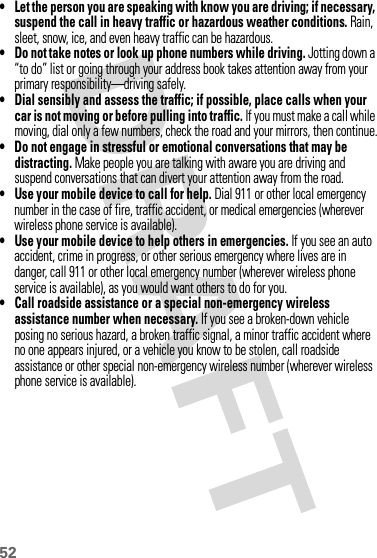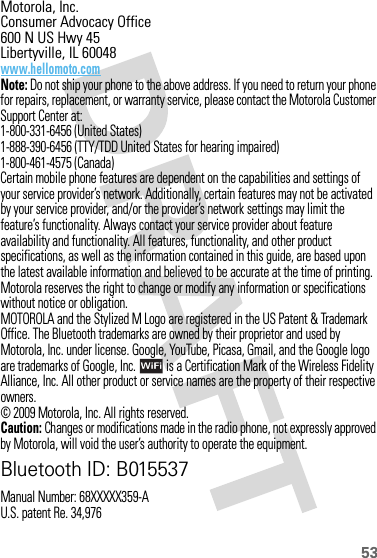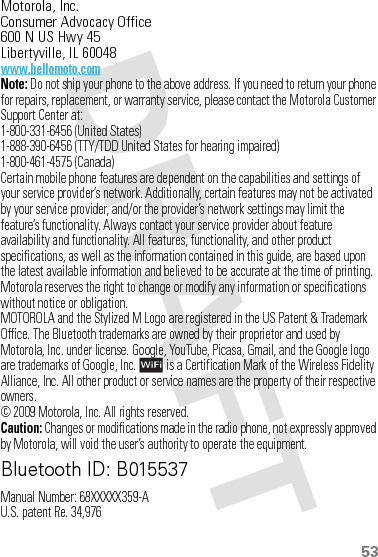Motorola Mobility P56KC1 Cellular/ PCS CDMA Transceiver with Bluetooth and WLAN User Manual Exhibit 8 Users Manual
Motorola Mobility LLC Cellular/ PCS CDMA Transceiver with Bluetooth and WLAN Exhibit 8 Users Manual
Contents
- 1. Exhibit 8 Users Manual
- 2. Exhibit 8 Manual Insert
Exhibit 8 Users Manual
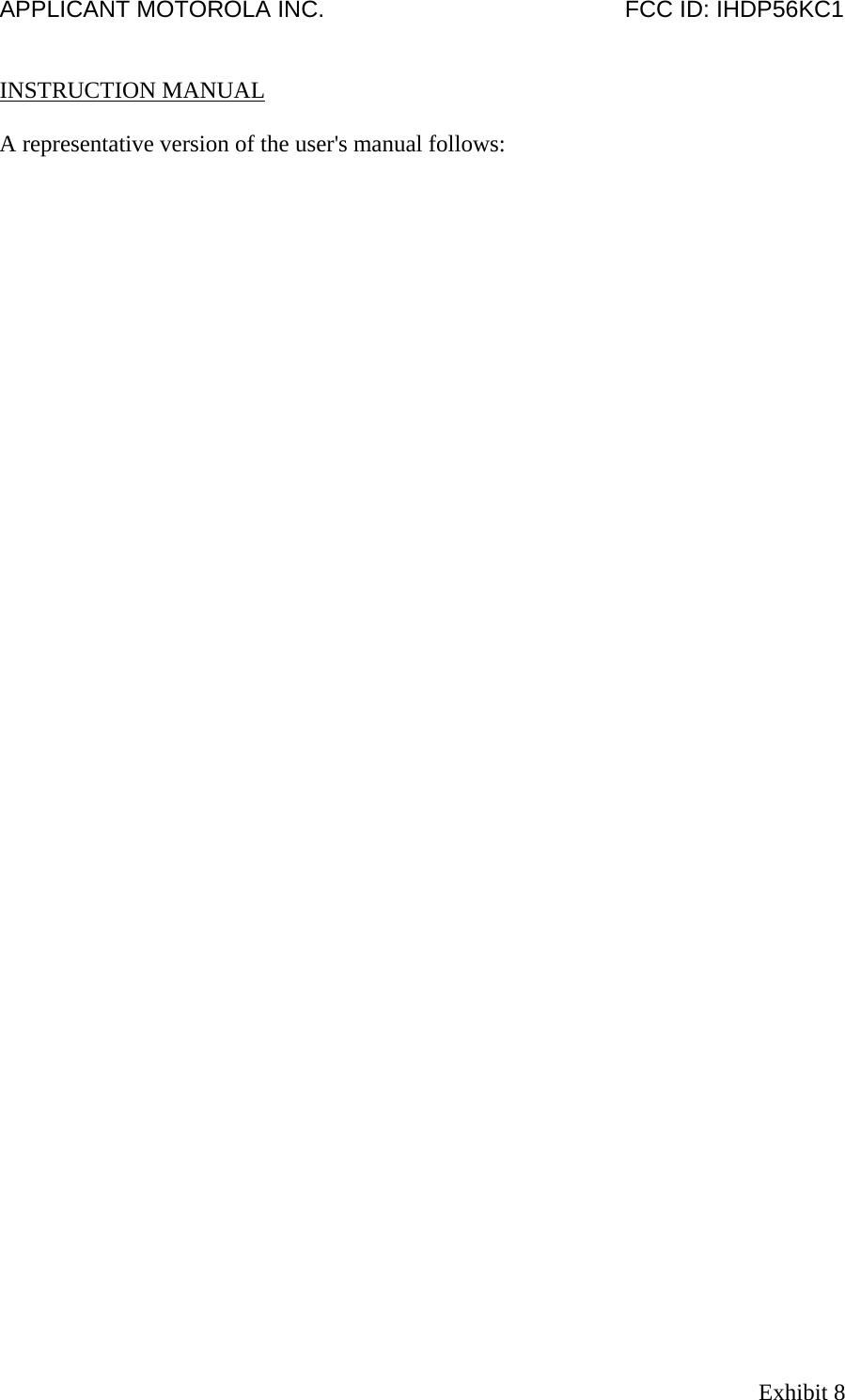
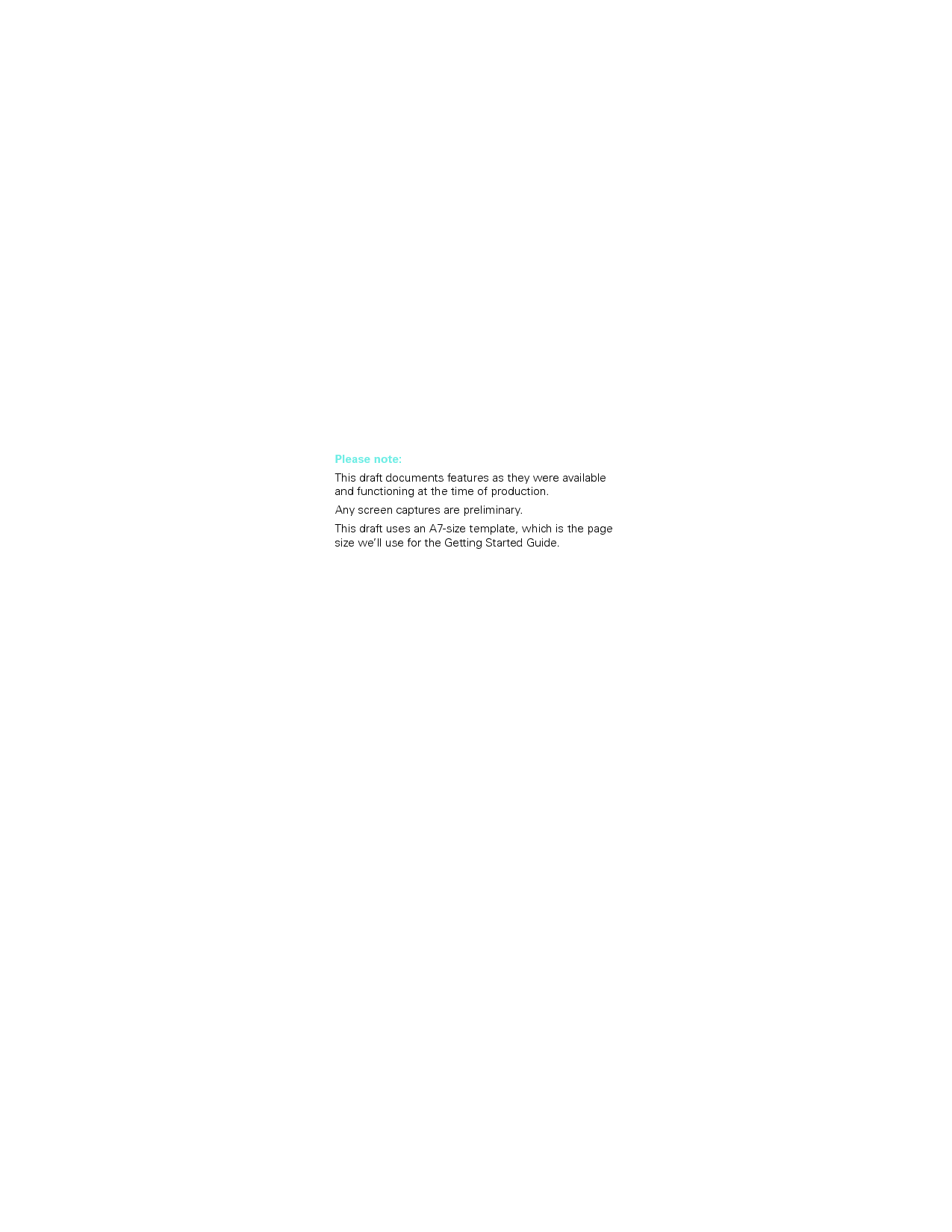
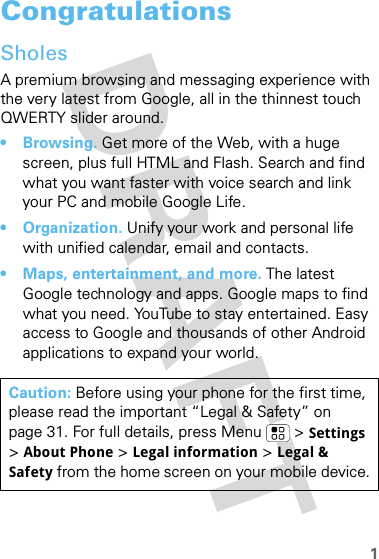
![2More informationOur help doesn’t stop here. Check out this guide to get you going. Then, if you want a little extra help or just want to see other cool things you can do, check out the help center:On your phone—Press [placeholder text].So, whether you want to read, watch, or play, we can help.](https://usermanual.wiki/Motorola-Mobility/P56KC1.Exhibit-8-Users-Manual/User-Guide-1152721-Page-4.png)
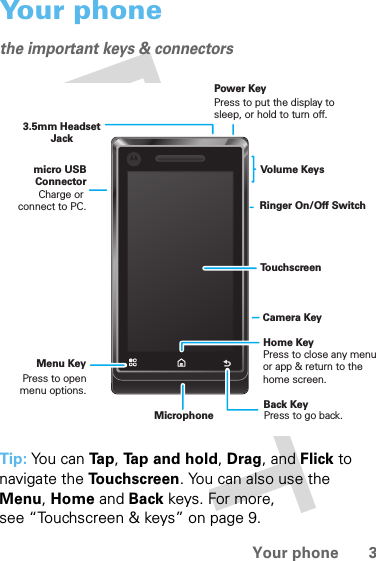
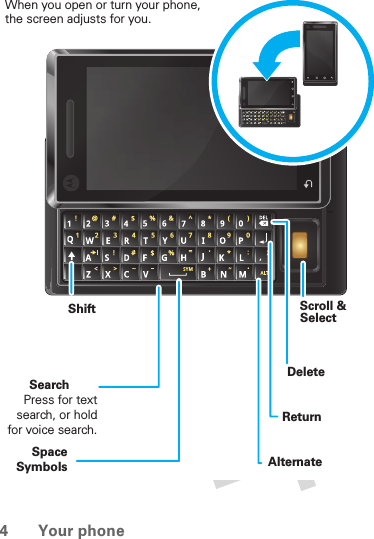
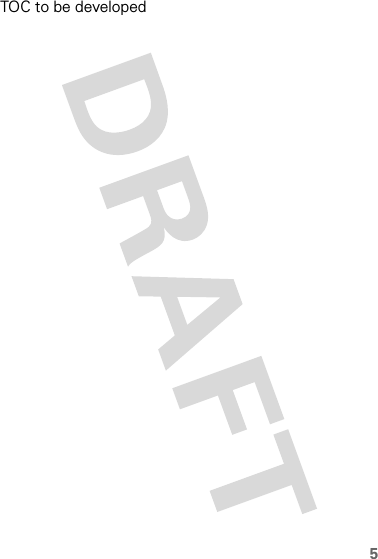
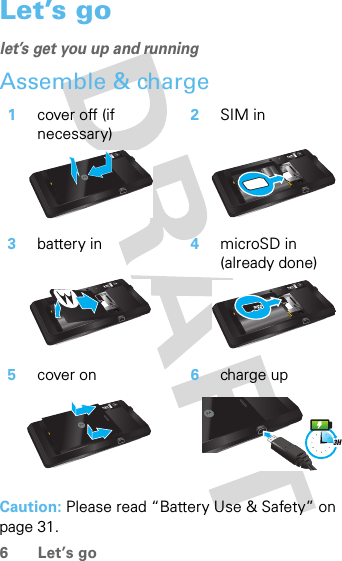
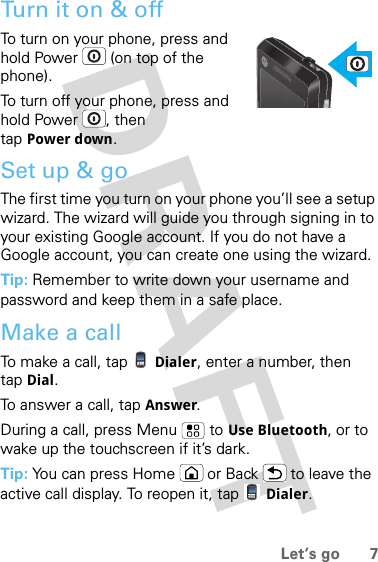
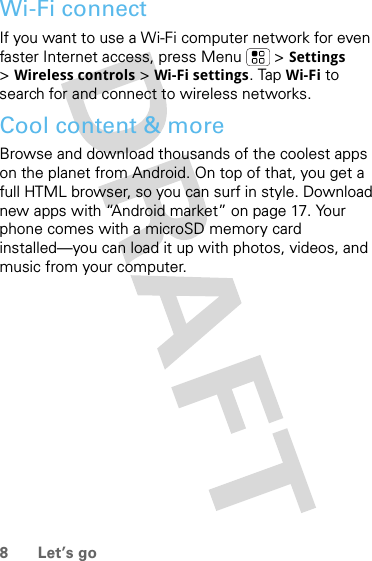
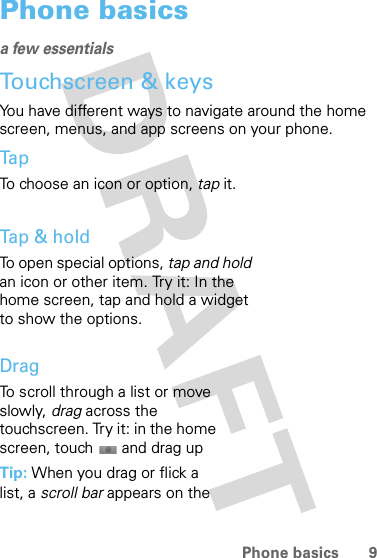
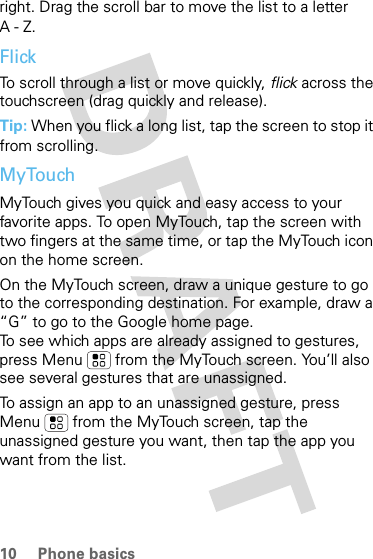
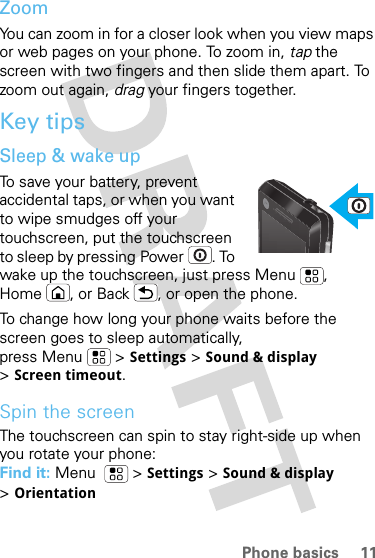
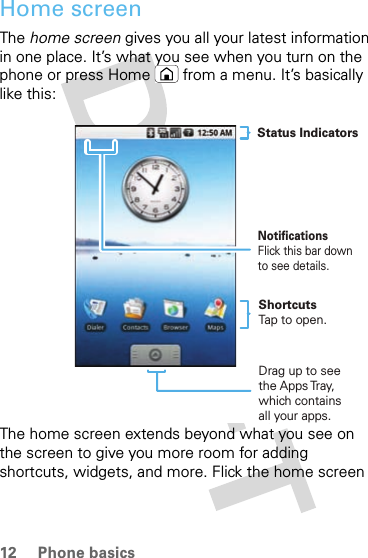
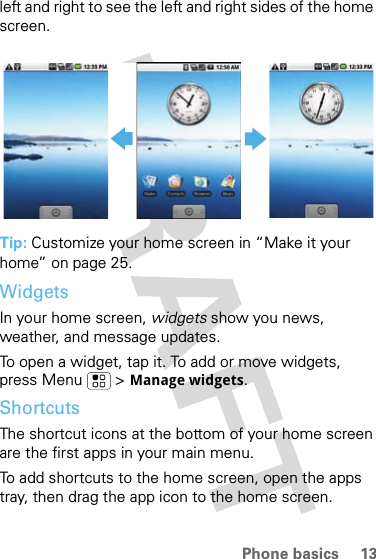
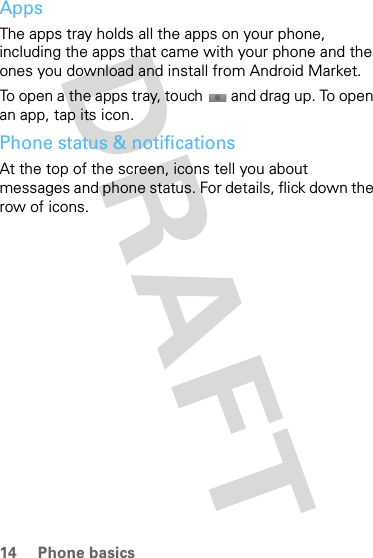
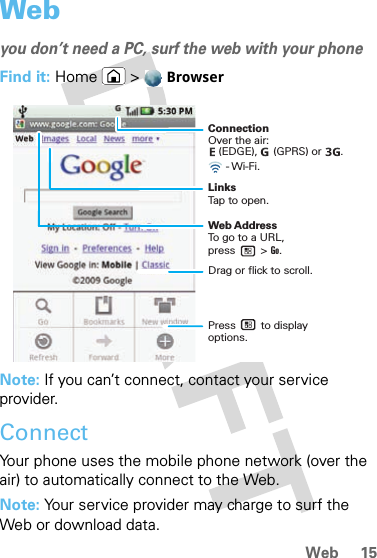
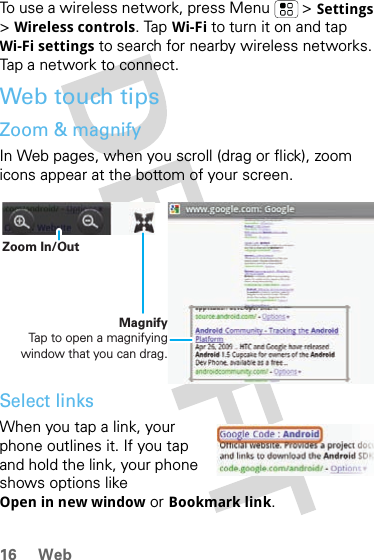
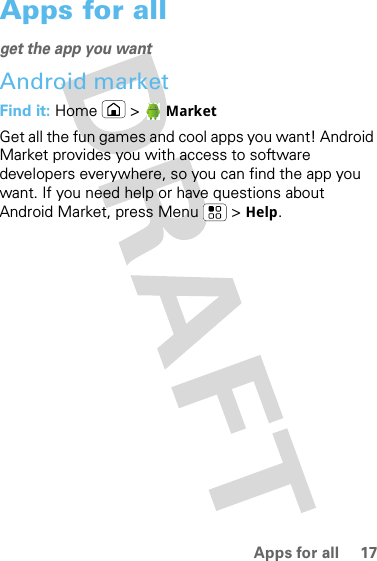
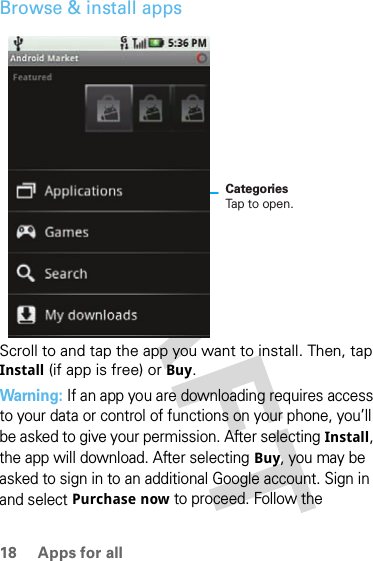
![19Apps for allon-screen instructions. To see the download progress, open the notifications window.Manage & restore appsTo view downloads in progress, from your phone’s home screen press Menu > My downloads. Progress is shown at the top of the screen.To view your downloaded apps, press Menu >My downloads. Tap the app to open the details screen—from here you can review, uninstall and more.To reinstall any downloaded items, press Home > Market. All previously installed apps are listed and available for download.MOTOmarketBrowse & install appsMOTOmarket provides you with fun games and cool applications. [Placeholder text].Manage & restore apps[Placeholder text].](https://usermanual.wiki/Motorola-Mobility/P56KC1.Exhibit-8-Users-Manual/User-Guide-1152721-Page-21.png)
![20 Unified work & personal lifeUnified work & personal lifestay on top of thingsEmail, contacts & calendar accounts[Placeholder text].Includes Microsoft Exchange, Google email, Yahoo Mail and AOL push accounts...EmailSetup an accountFind it: Home > EmailThe email setup wizard will guide you through setting up your email account.Create a new emailFind it: Messaging > New messageEnter the recipient email address and message, then tap Send. Tip: Press Menu for options like Insert smiley or Attach.View in enhanced viewer[Placeholder text].](https://usermanual.wiki/Motorola-Mobility/P56KC1.Exhibit-8-Users-Manual/User-Guide-1152721-Page-22.png)
![21Unified work & personal lifeIncludes how to view email, screen shot of viewer...Attachments viewer[Placeholder text].Includes how to view HTML & Word documents...Shortcuts•Tap & hold an email in your inbox to View, Move or Delete.•[Placeholder text]•[Placeholder text]Install configuration profiles[Placeholder text].](https://usermanual.wiki/Motorola-Mobility/P56KC1.Exhibit-8-Users-Manual/User-Guide-1152721-Page-23.png)
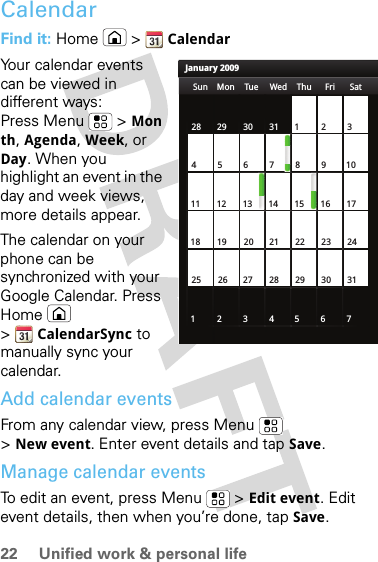
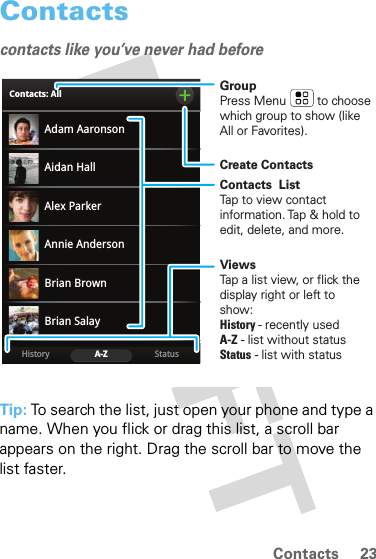
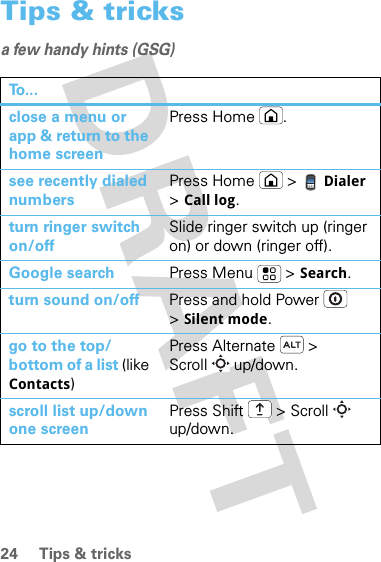
![25PersonalizePersonalizeadd your personal touchMake it your homeChange your home screen to show what you want. Show widgets to keep in touch with friends, or get the latest news and weather. Its up to you!Choose your widgetsFind it: Menu > Add >WidgetTap the widget to add it. Move your widgetsTo move a widget, tap and hold it, then drag the widget where you want it.Change your shortcutsThe shortcut icons at the bottom of your home screen are the top apps in your app tray.To change these shortcuts, drag the menu icon from the main menu to the home screen. [Placeholder text].RingtonesPersonalize your ringtones:Find it: Menu > Settings >Sound & display>Phone ringtone or Notification ringtone](https://usermanual.wiki/Motorola-Mobility/P56KC1.Exhibit-8-Users-Manual/User-Guide-1152721-Page-27.png)
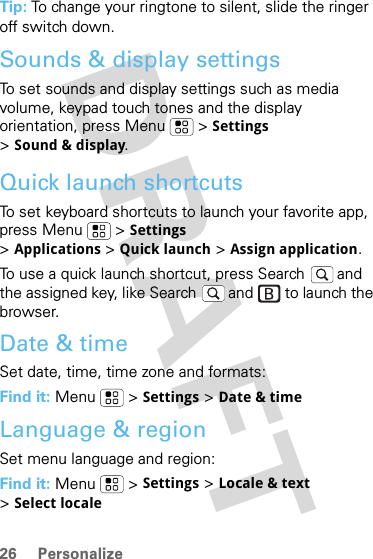
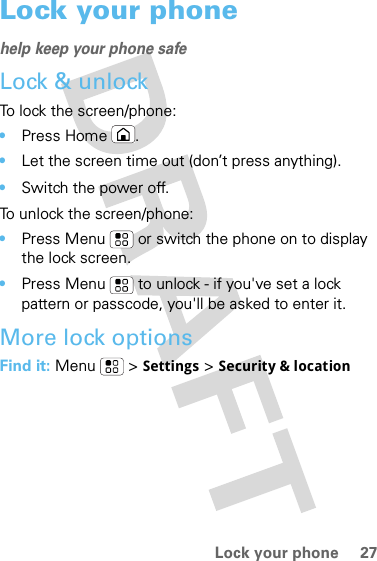
![28 Lock your phoneYou have lots of ways to keep your phone safe:For more information about locking your screen or SIM, press [icon] to see the in-device Users Guide. Or view the Users Guide online at: www.motorola.com/?SecurityDisplay a screen preventing accidental touches10 minutesShow password as you typeVisible passwordsSet up SIM card lockSecurity lockScreen timeoutScreen lockSecurity & locationSecurity & locationSIM card lockTap to set SIM card lock and change SIM PIN.Tap to set lock type, code, and timer.Tap to set timeout.Tap to turn on.](https://usermanual.wiki/Motorola-Mobility/P56KC1.Exhibit-8-Users-Manual/User-Guide-1152721-Page-30.png)
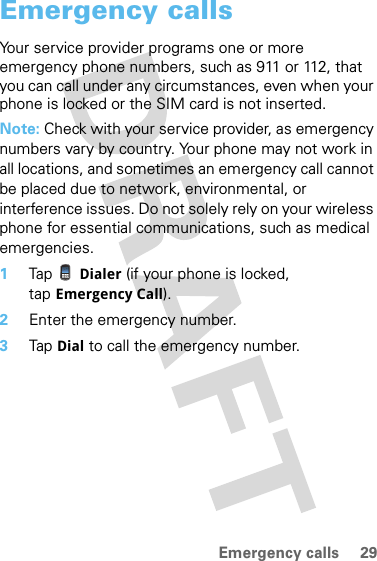
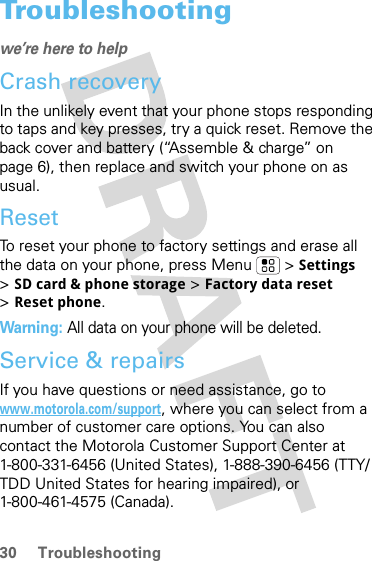
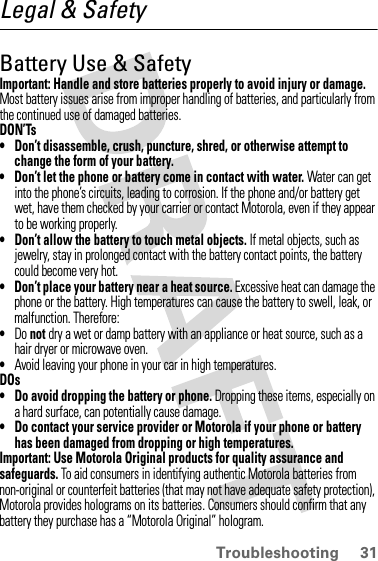
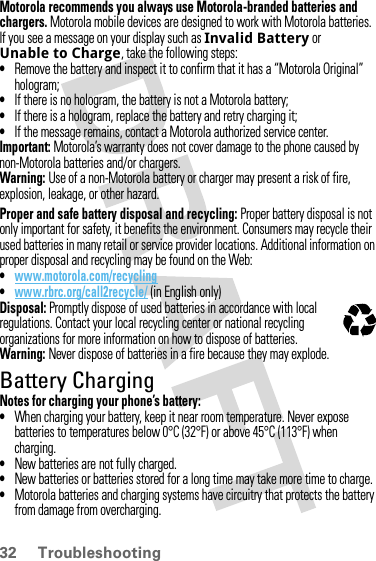
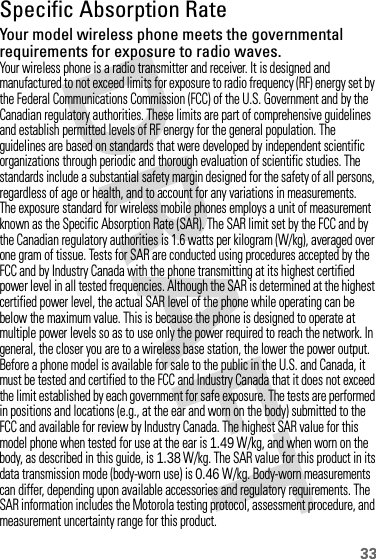
![34While there may be differences between the SAR levels of various phones and at various positions, they meet the governmental requirements for safe exposure. Please note that improvements to this product model could cause differences in the SAR value for later products; in all cases, products are designed to be within the guidelines.Additional information on SAR can be found on the Cellular Telecommunications & Internet Association (CTIA) Web site:http://www.phonefacts.netor the Canadian Wireless Telecommunications Association (CWTA) Web site:http://www.cwta.caEuropean Union Directives Conformance StatementEU Conformanc eHereby, Motorola declares that this product is in compliance with:•The essential requirements and other relevant provisions of Directive 1999/5/EC•All other relevant EU DirectivesThe above gives an example of a typical Product Approval Number.[France Only]0168 Product Approval Number](https://usermanual.wiki/Motorola-Mobility/P56KC1.Exhibit-8-Users-Manual/User-Guide-1152721-Page-36.png)
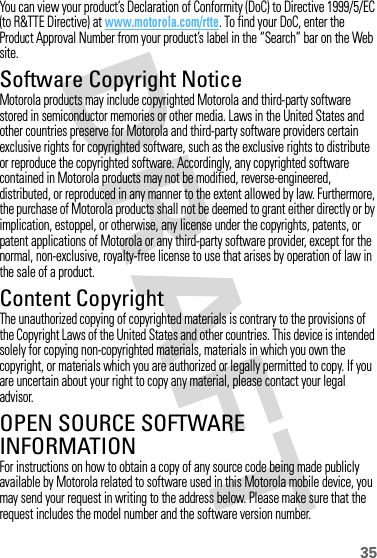
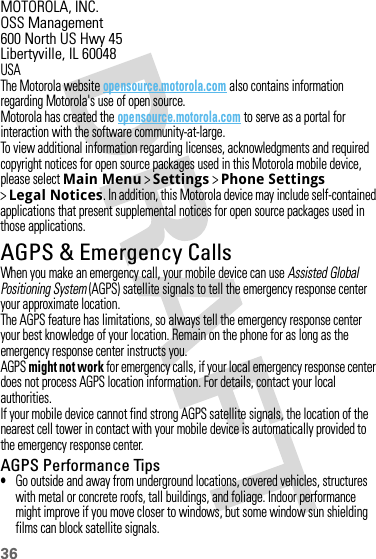
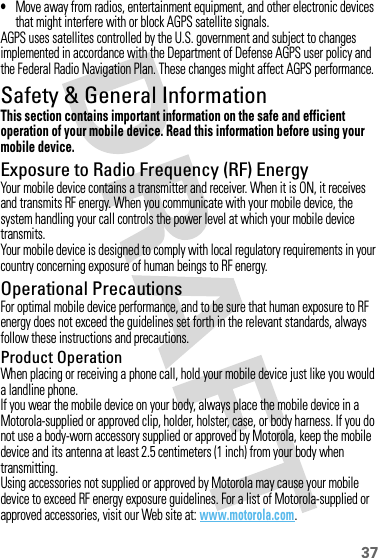
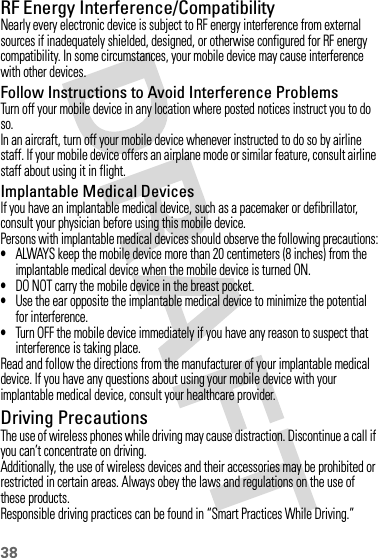
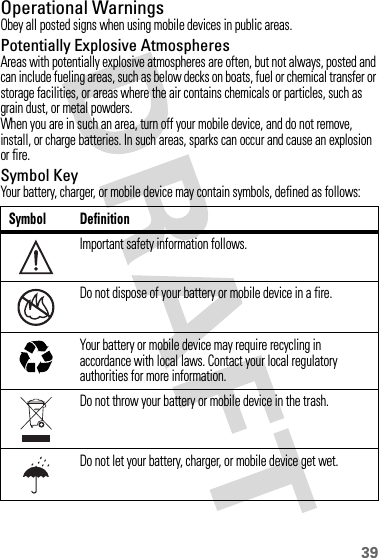
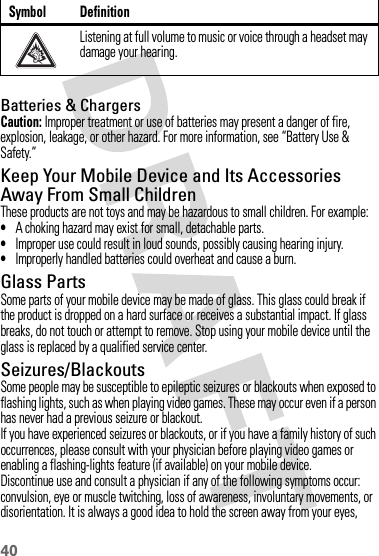
![41leave the lights on in the room, take a 15-minute break every hour, and stop use if you are tired.Caution About High Volume UsageWarning: Exposure to loud noise from any source for extended periods of time may affect your hearing. The louder the volume sound level, the less time is required before your hearing could be affected. To protect your hearing:•Limit the amount of time you use headsets or headphones at high volume.•Avoid turning up the volume to block out noisy surroundings.•Turn the volume down if you can’t hear people speaking near you.If you experience hearing discomfort, including the sensation of pressure or fullness in your ears, ringing in your ears, or muffled speech, you should stop listening to the device through your headset or headphones and have your hearing checked.For more information about hearing, see our Web site at www.motorola.com/hearingsafety (in English only).Repetitive MotionWhen you repetitively perform actions such as pressing keys or entering finger-written characters, you may experience occasional discomfort in your hands, arms, shoulders, neck, or other parts of your body. If you continue to have discomfort during or after such use, stop use and see a physician.[Jan0109]Industry Canada Notice to UsersIndustry Canada NoticeOperation is subject to the following two conditions: (1) This device may not cause interference and (2) This device must accept any interference, including interference that may cause undesired operation of the device. See RSS-GEN 7.1.5.FCC Notice to UsersFCC NoticeThe following statement applies to all products that have received FCC approval. Applicable products bear the FCC logo, and/or an FCC ID in the format FCC-ID:xxxxxx on the product label.](https://usermanual.wiki/Motorola-Mobility/P56KC1.Exhibit-8-Users-Manual/User-Guide-1152721-Page-43.png)