Motorola Mobility P56KC1 Cellular/ PCS CDMA Transceiver with Bluetooth and WLAN User Manual Exhibit 8 Users Manual
Motorola Mobility LLC Cellular/ PCS CDMA Transceiver with Bluetooth and WLAN Exhibit 8 Users Manual
Contents
- 1. Exhibit 8 Users Manual
- 2. Exhibit 8 Manual Insert
Exhibit 8 Users Manual

APPLICANT MOTOROLA INC. FCC ID: IHDP56KC1
INSTRUCTION MANUAL
A representative version of the user's manual follows:
Exhibit 8
Please note:
This draft documents features as they were available
and functioning at the time of production.
Any screen captures are preliminary.
This draft uses an A7-size template, which is the page
size we’ll use for the Getting Started Guide.
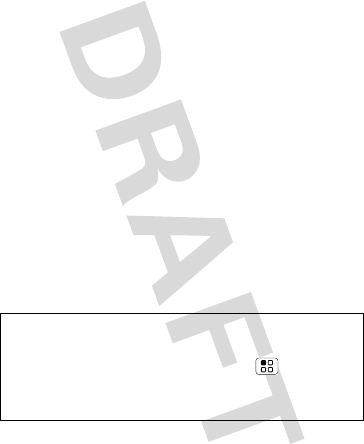
1
Congratulations
Sholes
A premium browsing and messaging experience with
the very latest from Google, all in the thinnest touch
QWERTY slider around.
• Browsing. Get more of the Web, with a huge
screen, plus full HTML and Flash. Search and find
what you want faster with voice search and link
your PC and mobile Google Life.
• Organization. Unify your work and personal life
with unified calendar, email and contacts.
• Maps, entertainment, and more. The latest
Google technology and apps. Google maps to find
what you need. YouTube to stay entertained. Easy
access to Google and thousands of other Android
applications to expand your world.
Caution: Before using your phone for the first time,
please read the important “Legal & Safety” on
page 31. For full details, press Menu > Settings
>About Phone > Legal information > Legal &
Safety from the home screen on your mobile device.
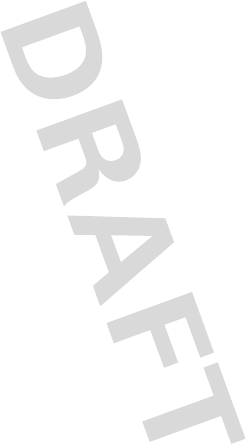
2
More information
Our help doesn’t stop here. Check out this guide to get
you going. Then, if you want a little extra help or just
want to see other cool things you can do, check out
the help center:
On your phone—Press [placeholder text].
So, whether you want to read, watch, or play, we can
help.
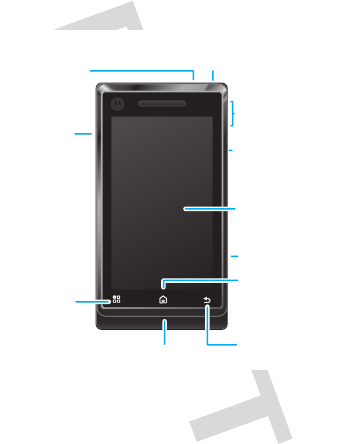
3Your phone
Your phone
the important keys & connectors
Tip: You can Ta p , Tap and hold, Drag, and Flick to
navigate the Touchscreen. You can also use the
Menu, Home and Back keys. For more,
see “Touchscreen & keys” on page 9.
Press to put the display to
sleep, or hold to turn off.
3.5mm Headset
Jack
Home Key
Back Key
Microphone
Menu Key
micro USB
Connector
Charge or
connect to PC.
To u chscreen
Camera Key
Power Key
Ringer On/Off Switch
Volume Keys
Press to open
menu options.
Press to go back.
Press to close any menu
or app & return to the
home screen.
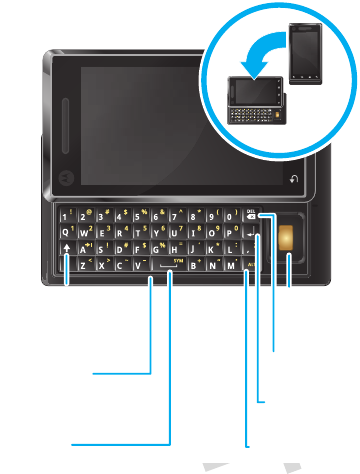
4 Your phone
Scroll &
Return
SpaceAlternate
Symbols
Shift
When you open or turn your phone,
the screen adjusts for you.
Search
Press for text
search, or hold
for voice search.
Select
Delete
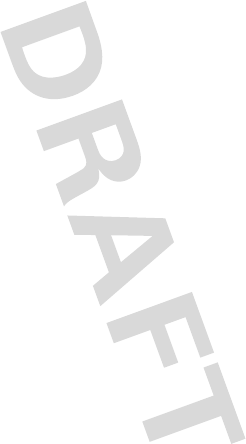
5
TOC to be developed

6 Let’s go
Let’s go
let’s get you up and running
Assemble & charge
Caution: Please read “Battery Use & Safety” on
page 31.
1cover off (if
necessary)
2SIM in
3battery in 4microSD in
(already done)
5cover on 6charge up
3H
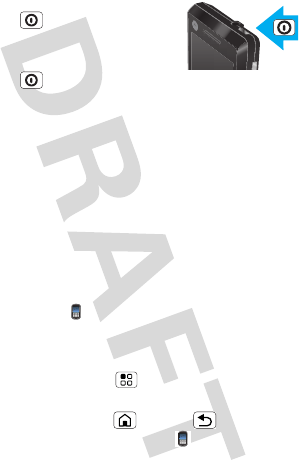
7Let’s go
Turn it on & off
To turn on your phone, press and
hold Power (on top of the
phone).
To turn off your phone, press and
hold Power , then
tap Power down.
Set up & go
The first time you turn on your phone you’ll see a setup
wizard. The wizard will guide you through signing in to
your existing Google account. If you do not have a
Google account, you can create one using the wizard.
Tip: Remember to write down your username and
password and keep them in a safe place.
Make a call
To make a call, tap Dialer, enter a number, then
tap Dial.
To answer a call, tap Answer.
During a call, press Menu to Use Bluetooth, or to
wake up the touchscreen if it’s dark.
Tip: You can press Home or Back to leave the
active call display. To reopen it, tap Dialer.

8 Let’s go
Wi-Fi connect
If you want to use a Wi-Fi computer network for even
faster Internet access, press Menu > Settings
>Wireless controls > Wi-Fi settings. Tap Wi-Fi to
search for and connect to wireless networks.
Cool content & more
Browse and download thousands of the coolest apps
on the planet from Android. On top of that, you get a
full HTML browser, so you can surf in style. Download
new apps with “Android market” on page 17. Your
phone comes with a microSD memory card
installed—you can load it up with photos, videos, and
music from your computer.
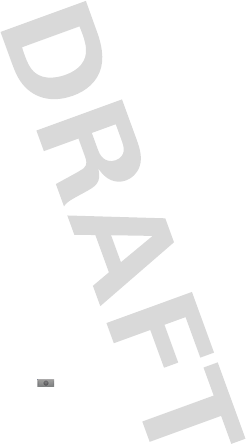
9Phone basics
Phone basics
a few essentials
Touchscreen & keys
You have different ways to navigate around the home
screen, menus, and app screens on your phone.
Ta p
To choose an icon or option, tap it.
Tap & hold
To open special options, tap and hold
an icon or other item. Try it: In the
home screen, tap and hold a widget
to show the options.
Drag
To scroll through a list or move
slowly, drag across the
touchscreen. Try it: in the home
screen, touch and drag up
Tip: When you drag or flick a
list, a scroll bar appears on the
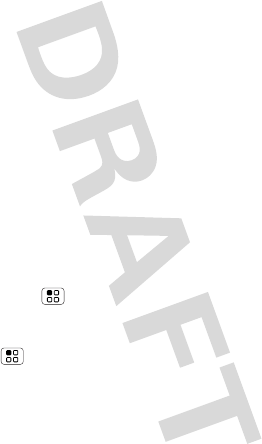
10 Phone basics
right. Drag the scroll bar to move the list to a letter
A-Z.
Flick
To scroll through a list or move quickly, flick across the
touchscreen (drag quickly and release).
Tip: When you flick a long list, tap the screen to stop it
from scrolling.
MyTouch
MyTouch gives you quick and easy access to your
favorite apps. To open MyTouch, tap the screen with
two fingers at the same time, or tap the MyTouch icon
on the home screen.
On the MyTouch screen, draw a unique gesture to go
to the corresponding destination. For example, draw a
“G” to go to the Google home page.
To see which apps are already assigned to gestures,
press Menu from the MyTouch screen. You’ll also
see several gestures that are unassigned.
To assign an app to an unassigned gesture, press
Menu from the MyTouch screen, tap the
unassigned gesture you want, then tap the app you
want from the list.
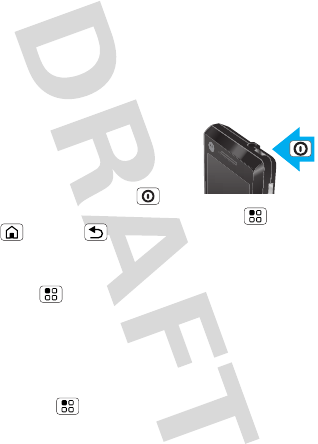
11Phone basics
Zoom
You can zoom in for a closer look when you view maps
or web pages on your phone. To zoom in, tap the
screen with two fingers and then slide them apart. To
zoom out again, drag your fingers together.
Key tips
Sleep & wake up
To save your battery, prevent
accidental taps, or when you want
to wipe smudges off your
touchscreen, put the touchscreen
to sleep by pressing Power . To
wake up the touchscreen, just press Menu ,
Home , or Back , or open the phone.
To change how long your phone waits before the
screen goes to sleep automatically,
press Menu > Settings > Sound & display
>Screen timeout.
Spin the screen
The touchscreen can spin to stay right-side up when
you rotate your phone:
Find it: Menu > Settings > Sound & display
>Orientation
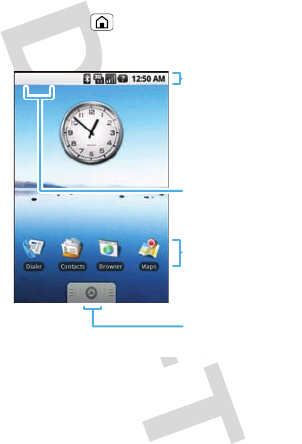
12 Phone basics
Home screen
The home screen gives you all your latest information
in one place. It’s what you see when you turn on the
phone or press Home from a menu. It’s basically
like this:
The home screen extends beyond what you see on
the screen to give you more room for adding
shortcuts, widgets, and more. Flick the home screen
Notifications
Flick this bar down
to see details.
Status Indicators
Shortcuts
Tap to open.
Drag up to see
the Apps Tray,
which contains
all your apps.
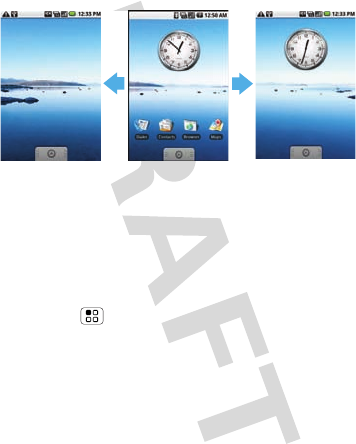
13Phone basics
left and right to see the left and right sides of the home
screen.
Tip: Customize your home screen in “Make it your
home” on page 25.
Widgets
In your home screen, widgets show you news,
weather, and message updates.
To open a widget, tap it. To add or move widgets,
press Menu > Manage widgets.
Shortcuts
The shortcut icons at the bottom of your home screen
are the first apps in your main menu.
To add shortcuts to the home screen, open the apps
tray, then drag the app icon to the home screen.
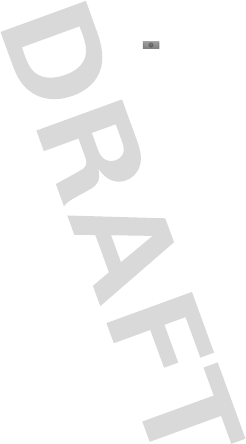
14 Phone basics
Apps
The apps tray holds all the apps on your phone,
including the apps that came with your phone and the
ones you download and install from Android Market.
To open a the apps tray, touch and drag up. To open
an app, tap its icon.
Phone status & notifications
At the top of the screen, icons tell you about
messages and phone status. For details, flick down the
row of icons.
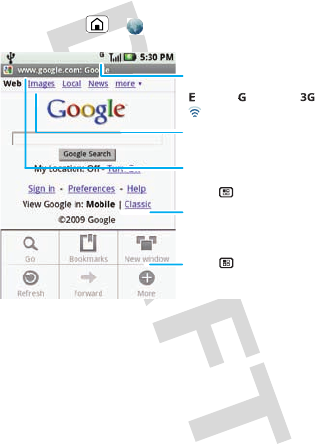
15Web
Web
you don’t need a PC, surf the web with your phone
Find it: Home > Browser
Note: If you can’t connect, contact your service
provider.
Connect
Your phone uses the mobile phone network (over the
air) to automatically connect to the Web.
Note: Your service provider may charge to surf the
Web or download data.
Connection
Over the air:
Links
Tap to open.
Web Address
To go to a URL,
press > Go.
Drag or flick to scroll.
- Wi-Fi.
(EDGE), (GPRS) or .
Press to display
options.
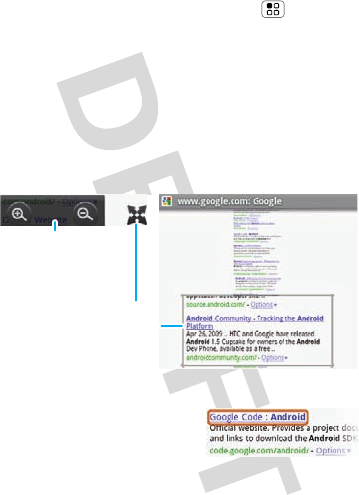
16 Web
To use a wireless network, press Menu > Settings
>Wireless controls. Tap Wi-Fi to turn it on and tap
Wi-Fi settings to search for nearby wireless networks.
Tap a network to connect.
Web touch tips
Zoom & magnify
In Web pages, when you scroll (drag or flick), zoom
icons appear at the bottom of your screen.
Select links
When you tap a link, your
phone outlines it. If you tap
and hold the link, your phone
shows options like
Open in new window or Bookmark link.
Magnify
Tap to open a magnifying
window that you can drag.
Zoom In/Out
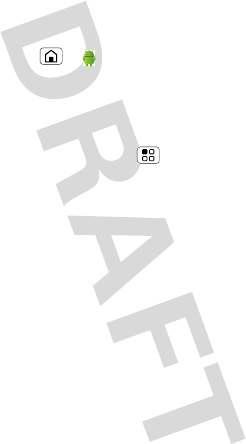
17Apps for all
Apps for all
get the app you want
Android market
Find it: Home > Market
Get all the fun games and cool apps you want! Android
Market provides you with access to software
developers everywhere, so you can find the app you
want. If you need help or have questions about
Android Market, press Menu > Help.
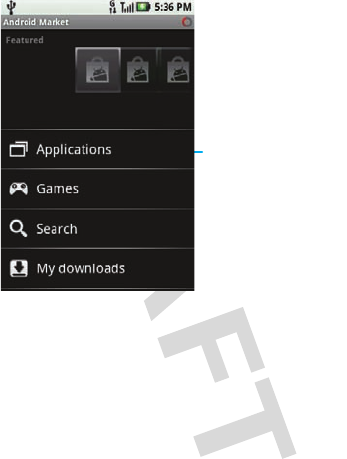
18 Apps for all
Browse & install apps
Scroll to and tap the app you want to install. Then, tap
Install (if app is free) or Buy.
Warning:
If an app you are downloading requires access
to your data or control of functions on your phone, you’ll
be asked to give your permission. After selecting
Install
,
the app will download. After selecting
Buy
, you may be
asked to sign in to an additional Google account. Sign in
and select
Purchase now
to proceed. Follow the
Categories
Tap to open.
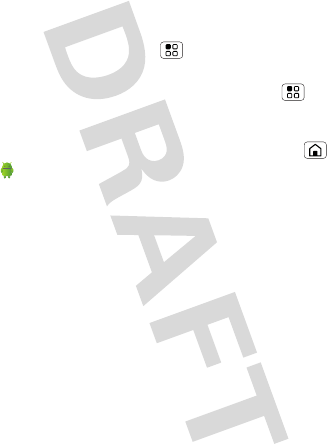
19Apps for all
on-screen instructions. To see the download progress,
open the notifications window.
Manage & restore apps
To view downloads in progress, from your phone’s
home screen press Menu > My downloads.
Progress is shown at the top of the screen.
To view your downloaded apps, press Menu
>My downloads. Tap the app to open the details
screen—from here you can review, uninstall and more.
To reinstall any downloaded items, press Home
> Market. All previously installed apps are listed
and available for download.
MOTOmarket
Browse & install apps
MOTOmarket provides you with fun games and cool
applications. [Placeholder text].
Manage & restore apps
[Placeholder text].
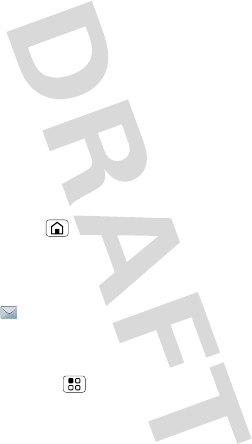
20 Unified work & personal life
Unified work & personal
life
stay on top of things
Email, contacts & calendar
accounts
[Placeholder text].
Includes Microsoft Exchange, Google email, Yahoo
Mail and AOL push accounts...
Email
Setup an account
Find it: Home > Email
The email setup wizard will guide you through setting
up your email account.
Create a new email
Find it: Messaging > New message
Enter the recipient email address and message, then
tap Send.
Tip: Press Menu for options like Insert smiley or
Attach.
View in enhanced viewer
[Placeholder text].
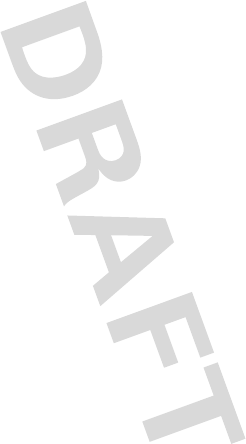
21Unified work & personal life
Includes how to view email, screen shot of viewer...
Attachments viewer
[Placeholder text].
Includes how to view HTML & Word documents...
Shortcuts
•Tap & hold an email in your inbox to View, Move or
Delete.
•[Placeholder text]
•[Placeholder text]
Install configuration profiles
[Placeholder text].
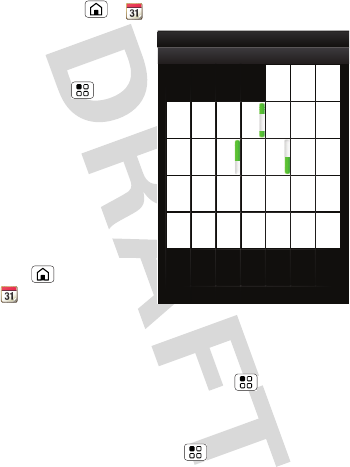
22 Unified work & personal life
Calendar
Find it: Home > Calendar
Your calendar events
can be viewed in
different ways:
Press Menu > Mon
th, Agenda, Week, or
Day. When you
highlight an event in the
day and week views,
more details appear.
The calendar on your
phone can be
synchronized with your
Google Calendar. Press
Home
>CalendarSync to
manually sync your
calendar.
Add calendar events
From any calendar view, press Menu
>New event. Enter event details and tap Save.
Manage calendar events
To edit an event, press Menu > Edit event. Edit
event details, then when you’re done, tap Save.
January 2009
Sun Mon Tue Wed Thu Sat
28 29 30 31 123
456 8910
11 12 13 15 16 17
18 19 20 22 23 24
25 26 27 29 30 31
123 567
7
14
21
28
4
Fri
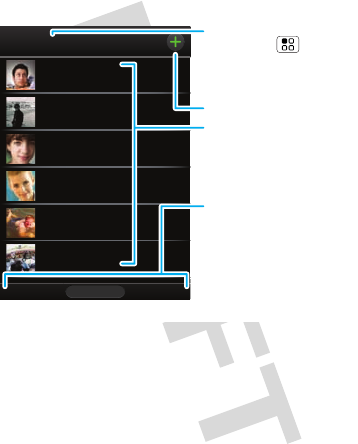
23Contacts
Contacts
contacts like you’ve never had before
Tip: To search the list, just open your phone and type a
name. When you flick or drag this list, a scroll bar
appears on the right. Drag the scroll bar to move the
list faster.
Adam Aaronson
Brian Salay
Brian Brown
Aidan Hall
Annie Anderson
Alex Parker
StatusHistory A-Z
Contacts: All
Group
Press Menu to choose
which group to show (like
All or Favorites).
Create Contacts
Views
Tap a list view, or flick the
display right or left to
show:
History - recently used
A-Z - list without status
Status - list with status
Contacts List
Tap to view contact
information. Tap & hold to
edit, delete, and more.
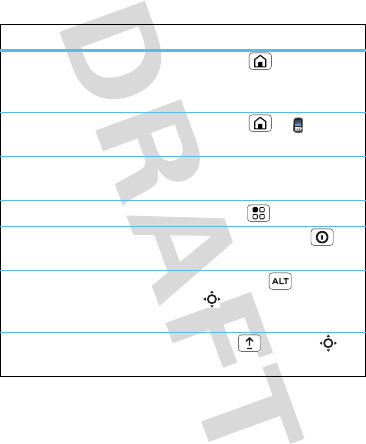
24 Tips & tricks
Tips & tricks
a few handy hints (GSG)
To . . .
close a menu or
app & return to the
home screen
Press Home .
see recently dialed
numbers
Press Home > Dialer
>Call log.
turn ringer switch
on/off
Slide ringer switch up (ringer
on) or down (ringer off).
Google search Press Menu > Search.
turn sound on/off Press and hold Power
>Silent mode.
go to the top/
bottom of a list (like
Contacts)
Press Alternate >
Scroll up/down.
scroll list up/down
one screen
Press Shift > Scroll
up/down.
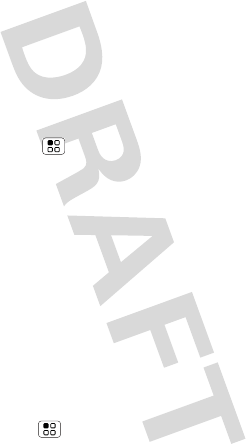
25Personalize
Personalize
add your personal touch
Make it your home
Change your home screen to show what you want.
Show widgets to keep in touch with friends, or get the
latest news and weather. Its up to you!
Choose your widgets
Find it: Menu > Add >Widget
Tap the widget to add it.
Move your widgets
To move a widget, tap and hold it, then drag the
widget where you want it.
Change your shortcuts
The shortcut icons at the bottom of your home screen
are the top apps in your app tray.To change these
shortcuts, drag the menu icon from the main menu to
the home screen. [Placeholder text].
Ringtones
Personalize your ringtones:
Find it: Menu > Settings >Sound & display
>Phone ringtone or Notification ringtone
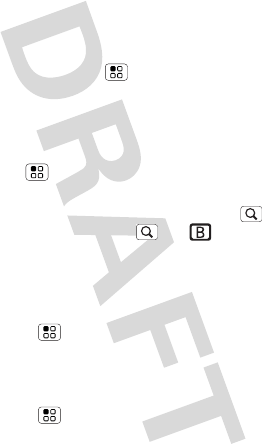
26 Personalize
Tip: To change your ringtone to silent, slide the ringer
off switch down.
Sounds & display settings
To set sounds and display settings such as media
volume, keypad touch tones and the display
orientation, press Menu > Settings
>Sound & display.
Quick launch shortcuts
To set keyboard shortcuts to launch your favorite app,
press Menu > Settings
>Applications >Quick launch > Assign application.
To use a quick launch shortcut, press Search and
the assigned key, like Search and to launch the
browser.
Date & time
Set date, time, time zone and formats:
Find it: Menu > Settings > Date & time
Language & region
Set menu language and region:
Find it: Menu > Settings > Locale & text
>Select locale
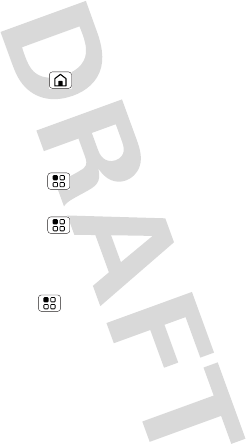
27Lock your phone
Lock your phone
help keep your phone safe
Lock & unlock
To lock the screen/phone:
•Press Home .
•Let the screen time out (don’t press anything).
•Switch the power off.
To unlock the screen/phone:
•Press Menu or switch the phone on to display
the lock screen.
•Press Menu to unlock - if you've set a lock
pattern or passcode, you'll be asked to enter it.
More lock options
Find it: Menu > Settings > Security & location
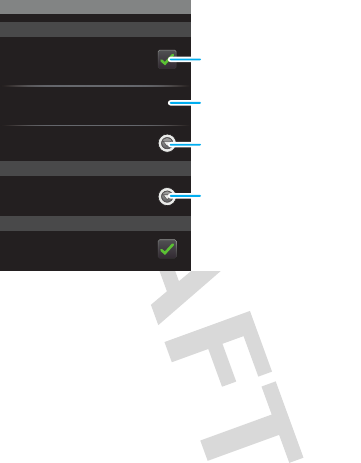
28 Lock your phone
You have lots of ways to keep your phone safe:
For more information about locking your screen or
SIM, press [icon] to see the in-device Users Guide. Or
view the Users Guide online at: www.motorola.com/?
Security
Display a screen preventing
accidental touches
10 minutes
Show password as you type
Visible passwords
Set up SIM card lock
Security lock
Screen timeout
Screen lock
Security & location
Security & location
SIM card lock
Tap to set SIM card lock and
change SIM PIN.
Tap to set lock type, code,
and timer.
Tap to set timeout.
Tap to turn on.
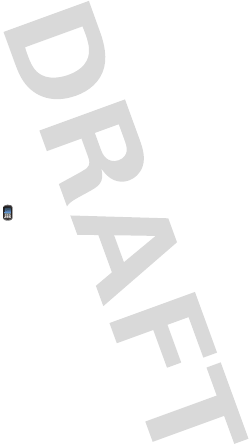
29Emergency calls
Emergency calls
Your service provider programs one or more
emergency phone numbers, such as 911 or 112, that
you can call under any circumstances, even when your
phone is locked or the SIM card is not inserted.
Note: Check with your service provider, as emergency
numbers vary by country. Your phone may not work in
all locations, and sometimes an emergency call cannot
be placed due to network, environmental, or
interference issues. Do not solely rely on your wireless
phone for essential communications, such as medical
emergencies.
1Tap Dialer (if your phone is locked,
tap Emergency Call).
2Enter the emergency number.
3Tap Dial to call the emergency number.
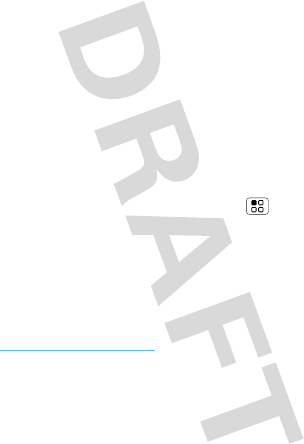
30 Troubleshooting
Troubleshooting
we’re here to help
Crash recovery
In the unlikely event that your phone stops responding
to taps and key presses, try a quick reset. Remove the
back cover and battery (“Assemble & charge” on
page 6), then replace and switch your phone on as
usual.
Reset
To reset your phone to factory settings and erase all
the data on your phone, press Menu > Settings
>SD card & phone storage > Factory data reset
>Reset phone.
Warning:
All data on your phone will be deleted.
Service & repairs
If you have questions or need assistance, go to
www.motorola.com/support
, where you can select from a
number of customer care options. You can also
contact the Motorola Customer Support Center at
1-800-331-6456 (United States), 1-888-390-6456 (TTY/
TDD United States for hearing impaired), or
1-800-461-4575 (Canada).
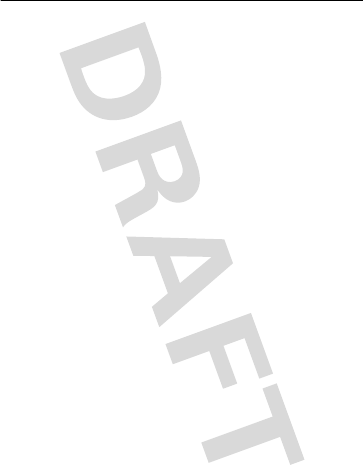
31Troubleshooting
Legal & Safety
Battery Use & Safety
Important: Handle and store batteries properly to avoid injury or damage.
Most battery issues arise from improper handling of batteries, and particularly from
the continued use of damaged batteries.
DON’Ts
• Don’t disassemble, crush, puncture, shred, or otherwise attempt to
change the form of your battery.
• Don’t let the phone or battery come in contact with water.
Water can get
into the phone’s circuits, leading to corrosion. If the phone and/or battery get
wet, have them checked by your carrier or contact Motorola, even if they appear
to be working properly.
• Don’t allow the battery to touch metal objects.
If metal objects, such as
jewelry, stay in prolonged contact with the battery contact points, the battery
could become very hot.
• Don’t place your battery near a heat source.
Excessive heat can damage the
phone or the battery. High temperatures can cause the battery to swell, leak, or
malfunction. Therefore:
•
Do
not
dry a wet or damp battery with an appliance or heat source, such as a
hair dryer or microwave oven.
•
Avoid leaving your phone in your car in high temperatures.
DOs
• Do avoid dropping the battery or phone.
Dropping these items, especially on
a hard surface, can potentially cause damage.
• Do contact your service provider or Motorola if your phone or battery
has been damaged from dropping or high temperatures.
Important: Use Motorola Original products for quality assurance and
safeguards.
To aid consumers in identifying authentic Motorola batteries from
non-original or counterfeit batteries (that may not have adequate safety protection),
Motorola provides holograms on its batteries. Consumers should confirm that any
battery they purchase has a “Motorola Original” hologram.
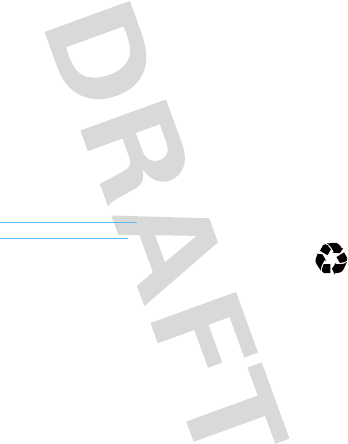
32 Troubleshooting
Motorola recommends you always use Motorola-branded batteries and
chargers.
Motorola mobile devices are designed to work with Motorola batteries.
If you see a message on your display such as
Invalid Battery
or
Unable to Charge
, take the following steps:
•
Remove the battery and inspect it to confirm that it has a “Motorola Original”
hologram;
•
If there is no hologram, the battery is not a Motorola battery;
•
If there is a hologram, replace the battery and retry charging it;
•
If the message remains, contact a Motorola authorized service center.
Important:
Motorola’s warranty does not cover damage to the phone caused by
non-Motorola batteries and/or chargers.
Warning:
Use of a non-Motorola battery or charger may present a risk of fire,
explosion, leakage, or other hazard.
Proper and safe battery disposal and recycling:
Proper battery disposal is not
only important for safety, it benefits the environment. Consumers may recycle their
used batteries in many retail or service provider locations. Additional information on
proper disposal and recycling may be found on the Web:
•
www.motorola.com/recycling
•
www.rbrc.org/call2recycle/
(in English only)
Disposal:
Promptly dispose of used batteries in accordance with local
regulations. Contact your local recycling center or national recycling
organizations for more information on how to dispose of batteries.
Warning:
Never dispose of batteries in a fire because they may explode.
Battery Charging
Notes for charging your phone’s battery:
•
When charging your battery, keep it near room temperature. Never expose
batteries to temperatures below 0°C (32°F) or above 45°C (113°F) when
charging.
•
New batteries are not fully charged.
•
New batteries or batteries stored for a long time may take more time to charge.
•
Motorola batteries and charging systems have circuitry that protects the battery
from damage from overcharging.
032375o
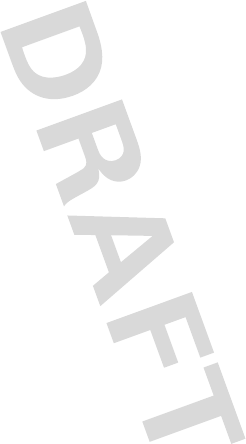
33
Specific Absorption Rate
SAR
Your model wireless phone meets the governmental
requirements for exposure to radio waves.
Your wireless phone is a radio transmitter and receiver. It is designed and
manufactured to not exceed limits for exposure to radio frequency (RF) energy set by
the Federal Communications Commission (FCC) of the U.S. Government and by the
Canadian regulatory authorities. These limits are part of comprehensive guidelines
and establish permitted levels of RF energy for the general population. The
guidelines are based on standards that were developed by independent scientific
organizations through periodic and thorough evaluation of scientific studies. The
standards include a substantial safety margin designed for the safety of all persons,
regardless of age or health, and to account for any variations in measurements.
The exposure standard for wireless mobile phones employs a unit of measurement
known as the Specific Absorption Rate (SAR). The SAR limit set by the FCC and by
the Canadian regulatory authorities is 1.6 watts per kilogram (W/kg), averaged over
one gram of tissue. Tests for SAR are conducted using procedures accepted by the
FCC and by Industry Canada with the phone transmitting at its highest certified
power level in all tested frequencies. Although the SAR is determined at the highest
certified power level, the actual SAR level of the phone while operating can be
below the maximum value. This is because the phone is designed to operate at
multiple power levels so as to use only the power required to reach the network. In
general, the closer you are to a wireless base station, the lower the power output.
Before a phone model is available for sale to the public in the U.S. and Canada, it
must be tested and certified to the FCC and Industry Canada that it does not exceed
the limit established by each government for safe exposure. The tests are performed
in positions and locations (e.g., at the ear and worn on the body) submitted to the
FCC and available for review by Industry Canada. The highest SAR value for this
model phone when tested for use at the ear is 1.49W/kg, and when worn on the
body, as described in this guide, is 1.38 W/kg. The SAR value for this product in its
data transmission mode (body-worn use) is 0.46 W/kg. Body-worn measurements
can differ, depending upon available accessories and regulatory requirements. The
SAR information includes the Motorola testing protocol, assessment procedure, and
measurement uncertainty range for this product.
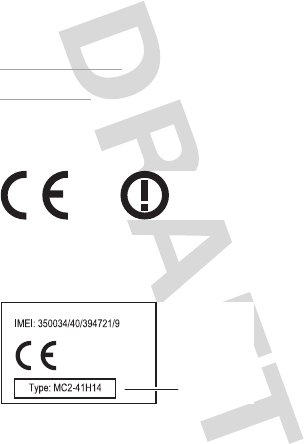
34
While there may be differences between the SAR levels of various phones and at
various positions, they meet the governmental requirements for safe exposure.
Please note that improvements to this product model could cause differences in the
SAR value for later products; in all cases, products are designed to be within the
guidelines.
Additional information on SAR can be found on the Cellular Telecommunications &
Internet Association (CTIA) Web site:
http://www.phonefacts.net
or the Canadian Wireless Telecommunications Association (CWTA) Web site:
http://www.cwta.ca
European Union Directives Conformance
Statement
EU Conformanc e
Hereby, Motorola declares that this product is in compliance with:
•
The essential requirements and other relevant provisions of Directive 1999/5/EC
•
All other relevant EU Directives
The above gives an example of a typical Product Approval Number.
[France Only]
0168
Product
Approval
Number
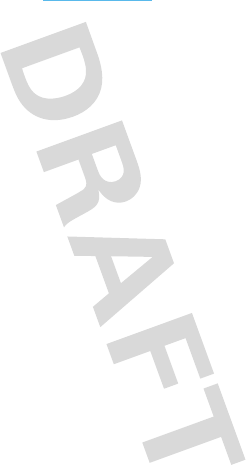
35
You can view your product’s Declaration of Conformity (DoC) to Directive 1999/5/EC
(to R&TTE Directive) at
www.motorola.com/rtte
. To find your DoC, enter the
Product Approval Number from your product’s label in the “Search” bar on the Web
site.
Software Copyright Notice
Soft ware Copyright Notice
Motorola products may include copyrighted Motorola and third-party software
stored in semiconductor memories or other media. Laws in the United States and
other countries preserve for Motorola and third-party software providers certain
exclusive rights for copyrighted software, such as the exclusive rights to distribute
or reproduce the copyrighted software. Accordingly, any copyrighted software
contained in Motorola products may not be modified, reverse-engineered,
distributed, or reproduced in any manner to the extent allowed by law. Furthermore,
the purchase of Motorola products shall not be deemed to grant either directly or by
implication, estoppel, or otherwise, any license under the copyrights, patents, or
patent applications of Motorola or any third-party software provider, except for the
normal, non-exclusive, royalty-free license to use that arises by operation of law in
the sale of a product.
Content Copyright
Content Copyright
The unauthorized copying of copyrighted materials is contrary to the provisions of
the Copyright Laws of the United States and other countries. This device is intended
solely for copying non-copyrighted materials, materials in which you own the
copyright, or materials which you are authorized or legally permitted to copy. If you
are uncertain about your right to copy any material, please contact your legal
advisor.
OPEN SOURCE SOFTWARE
INFORMATION
OSS Information
For instructions on how to obtain a copy of any source code being made publicly
available by Motorola related to software used in this Motorola mobile device, you
may send your request in writing to the address below. Please make sure that the
request includes the model number and the software version number.
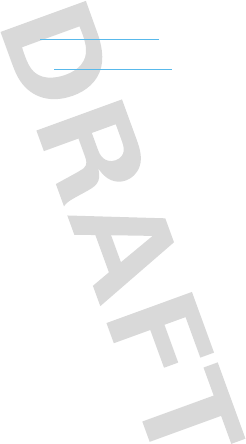
36
MOTOROLA, INC.
OSS Management
600 North US Hwy 45
Libertyville, IL 60048
USA
The Motorola website
opensource.motorola.com
also contains information
regarding Motorola's use of open source.
Motorola has created the
opensource.motorola.com
to serve as a portal for
interaction with the software community-at-large.
To view additional information regarding licenses, acknowledgments and required
copyright notices for open source packages used in this Motorola mobile device,
please select
Main Menu
>
Settings
>
Phone Settings
>
Legal Notices
. In addition, this Motorola device may include self-contained
applications that present supplemental notices for open source packages used in
those applications.
AGPS & Emergency Calls
AGPS & Emergency Cal ls
When you make an emergency call, your mobile device can use Assisted Global
Positioning System (AGPS) satellite signals to tell the emergency response center
your approximate location.
The AGPS feature has limitations, so always tell the emergency response center
your best knowledge of your location. Remain on the phone for as long as the
emergency response center instructs you.
AGPS
might not work
for emergency calls, if your local emergency response center
does not process AGPS location information. For details, contact your local
authorities.
If your mobile device cannot find strong AGPS satellite signals, the location of the
nearest cell tower in contact with your mobile device is automatically provided to
the emergency response center.
AGPS Performance Tips
•
Go outside and away from underground locations, covered vehicles, structures
with metal or concrete roofs, tall buildings, and foliage. Indoor performance
might improve if you move closer to windows, but some window sun shielding
films can block satellite signals.
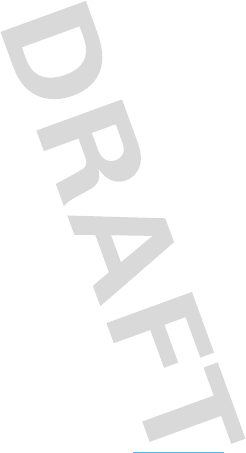
37
•
Move away from radios, entertainment equipment, and other electronic devices
that might interfere with or block AGPS satellite signals.
AGPS uses satellites controlled by the U.S. government and subject to changes
implemented in accordance with the Department of Defense AGPS user policy and
the Federal Radio Navigation Plan. These changes might affect AGPS performance.
Safety & General Information
Safety Information
This section contains important information on the safe and efficient
operation of your mobile device. Read this information before using your
mobile device.
Exposure to Radio Frequency (RF) Energy
Your mobile device contains a transmitter and receiver. When it is ON, it receives
and transmits RF energy. When you communicate with your mobile device, the
system handling your call controls the power level at which your mobile device
transmits.
Your mobile device is designed to comply with local regulatory requirements in your
country concerning exposure of human beings to RF energy.
Operational Precautions
For optimal mobile device performance, and to be sure that human exposure to RF
energy does not exceed the guidelines set forth in the relevant standards, always
follow these instructions and precautions.
Product Operation
When placing or receiving a phone call, hold your mobile device just like you would
a landline phone.
If you wear the mobile device on your body, always place the mobile device in a
Motorola-supplied or approved clip, holder, holster, case, or body harness. If you do
not use a body-worn accessory supplied or approved by Motorola, keep the mobile
device and its antenna at least 2.5 centimeters (1 inch) from your body when
transmitting.
Using accessories not supplied or approved by Motorola may cause your mobile
device to exceed RF energy exposure guidelines. For a list of Motorola-supplied or
approved accessories, visit our Web site at:
www.motorola.com
.
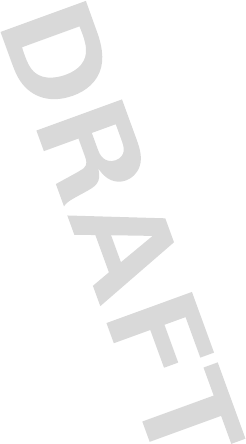
38
RF Energy Interference/Compatibility
Nearly every electronic device is subject to RF energy interference from external
sources if inadequately shielded, designed, or otherwise configured for RF energy
compatibility. In some circumstances, your mobile device may cause interference
with other devices.
Follow Instructions to Avoid Interference Problems
Turn off your mobile device in any location where posted notices instruct you to do
so.
In an aircraft, turn off your mobile device whenever instructed to do so by airline
staff. If your mobile device offers an airplane mode or similar feature, consult airline
staff about using it in flight.
Implantable Medical Devices
If you have an implantable medical device, such as a pacemaker or defibrillator,
consult your physician before using this mobile device.
Persons with implantable medical devices should observe the following precautions:
•
ALWAYS keep the mobile device more than 20 centimeters (8 inches) from the
implantable medical device when the mobile device is turned ON.
•
DO NOT carry the mobile device in the breast pocket.
•
Use the ear opposite the implantable medical device to minimize the potential
for interference.
•
Turn OFF the mobile device immediately if you have any reason to suspect that
interference is taking place.
Read and follow the directions from the manufacturer of your implantable medical
device. If you have any questions about using your mobile device with your
implantable medical device, consult your healthcare provider.
Driving Precautions
The use of wireless phones while driving may cause distraction. Discontinue a call if
you can’t concentrate on driving.
Additionally, the use of wireless devices and their accessories may be prohibited or
restricted in certain areas. Always obey the laws and regulations on the use of
these products.
Responsible driving practices can be found in “Smart Practices While Driving.”
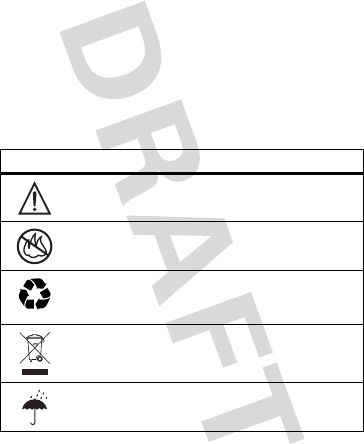
39
Operational Warnings
Obey all posted signs when using mobile devices in public areas.
Potentially Explosive Atmospheres
Areas with potentially explosive atmospheres are often, but not always, posted and
can include fueling areas, such as below decks on boats, fuel or chemical transfer or
storage facilities, or areas where the air contains chemicals or particles, such as
grain dust, or metal powders.
When you are in such an area, turn off your mobile device, and do not remove,
install, or charge batteries. In such areas, sparks can occur and cause an explosion
or fire.
Symbol Key
Your battery, charger, or mobile device may contain symbols, defined as follows:
Symbol Definition
Important safety information follows.
Do not dispose of your battery or mobile device in a fire.
Your battery or mobile device may require recycling in
accordance with local laws. Contact your local regulatory
authorities for more information.
Do not throw your battery or mobile device in the trash.
Do not let your battery, charger, or mobile device get wet.
032374o
032376o
032375o
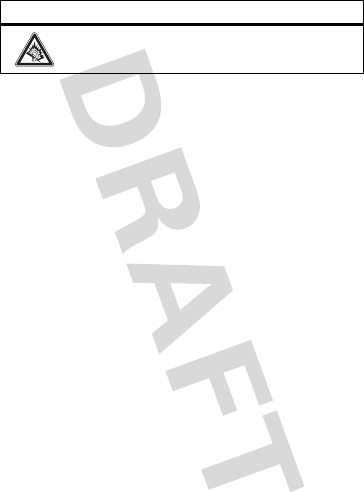
40
Batteries & Chargers
Caution:
Improper treatment or use of batteries may present a danger of fire,
explosion, leakage, or other hazard. For more information, see “Battery Use &
Safety.”
Keep Your Mobile Device and Its Accessories
Away From Small Children
These products are not toys and may be hazardous to small children. For example:
•
A choking hazard may exist for small, detachable parts.
•
Improper use could result in loud sounds, possibly causing hearing injury.
•
Improperly handled batteries could overheat and cause a burn.
Glass Parts
Some parts of your mobile device may be made of glass. This glass could break if
the product is dropped on a hard surface or receives a substantial impact. If glass
breaks, do not touch or attempt to remove. Stop using your mobile device until the
glass is replaced by a qualified service center.
Seizures/Blackouts
Some people may be susceptible to epileptic seizures or blackouts when exposed to
flashing lights, such as when playing video games. These may occur even if a person
has never had a previous seizure or blackout.
If you have experienced seizures or blackouts, or if you have a family history of such
occurrences, please consult with your physician before playing video games or
enabling a flashing-lights feature (if available) on your mobile device.
Discontinue use and consult a physician if any of the following symptoms occur:
convulsion, eye or muscle twitching, loss of awareness, involuntary movements, or
disorientation. It is always a good idea to hold the screen away from your eyes,
Listening at full volume to music or voice through a headset may
damage your hearing.
Symbol Definition
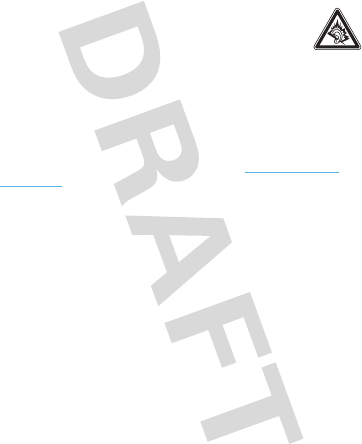
41
leave the lights on in the room, take a 15-minute break every hour, and stop use if
you are tired.
Caution About High Volume Usage
Warning:
Exposure to loud noise from any source for extended
periods of time may affect your hearing. The louder the volume sound
level, the less time is required before your hearing could be affected.
To protect your hearing:
•
Limit the amount of time you use headsets or headphones at high volume.
•
Avoid turning up the volume to block out noisy surroundings.
•
Turn the volume down if you can’t hear people speaking near you.
If you experience hearing discomfort, including the sensation of pressure or fullness
in your ears, ringing in your ears, or muffled speech, you should stop listening to the
device through your headset or headphones and have your hearing checked.
For more information about hearing, see our Web site at
www.motorola.com/
hearingsafety
(in English only).
Repetitive Motion
When you repetitively perform actions such as pressing keys or entering
finger-written characters, you may experience occasional discomfort in your hands,
arms, shoulders, neck, or other parts of your body. If you continue to have discomfort
during or after such use, stop use and see a physician.
[Jan0109]
Industry Canada Notice to Users
Industry Canada Notice
Operation is subject to the following two conditions: (1) This device may not cause
interference and (2) This device must accept any interference, including interference
that may cause undesired operation of the device. See RSS-GEN 7.1.5.
FCC Notice to Users
FCC Notice
The following statement applies to all products that have received FCC
approval. Applicable products bear the FCC logo, and/or an FCC ID in the
format FCC-ID:xxxxxx on the product label.
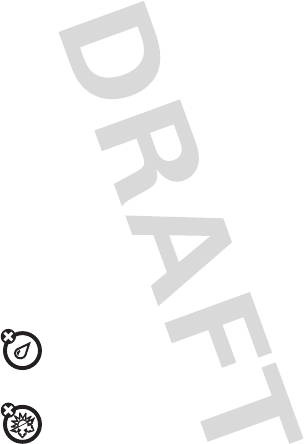
42
Motorola has not approved any changes or modifications to this device by the user.
Any changes or modifications could void the user’s authority to operate the
equipment. See 47 CFR Sec. 15.21.
This device complies with part 15 of the FCC Rules. Operation is subject to the
following two conditions: (1) This device may not cause harmful interference, and (2)
this device must accept any interference received, including interference that may
cause undesired operation. See 47 CFR Sec. 15.19(3).
This equipment has been tested and found to comply with the limits for a Class B
digital device, pursuant to part 15 of the FCC Rules. These limits are designed to
provide reasonable protection against harmful interference in a residential
installation. This equipment generates, uses and can radiate radio frequency energy
and, if not installed and used in accordance with the instructions, may cause
harmful interference to radio communications. However, there is no guarantee that
interference will not occur in a particular installation. If this equipment does cause
harmful interference to radio or television reception, which can be determined by
turning the equipment off and on, the user is encouraged to try to correct the
interference by one or more of the following measures:
•
Reorient or relocate the receiving antenna.
•
Increase the separation between the equipment and the receiver.
•
Connect the equipment to an outlet on a circuit different from that to which the
receiver is connected.
•
Consult the dealer or an experienced radio/TV technician for help.
Use & Care
Use & Care
To care for your Motorola phone, please keep it away from:
liquids of any kind
Don’t expose your phone to water, rain, extreme humidity, sweat, or
other moisture. If it does get wet, don’t try to accelerate drying with the
use of an oven or dryer, as this may damage the phone.
extreme heat or cold
Avoid temperatures below 0°C/32°F or above 45°C/113°F.
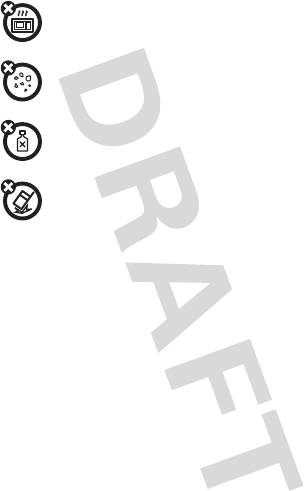
43
microwaves
Don’t try to dry your phone in a microwave oven.
dust and dirt
Don’t expose your phone to dust, dirt, sand, food, or other inappropriate
materials.
cleaning solutions
To clean your phone, use only a dry soft cloth. Don’t use alcohol or other
cleaning solutions.
the ground
Don’t drop your phone.
Motorola Limited Warranty for the United
States and Canada
Wa rr a n t y
What Does this Warranty Cover?
Subject to the exclusions contained below, Motorola, Inc. warrants its telephones,
pagers, messaging devices, and consumer and professional two-way radios
(excluding commercial, government or industrial radios) that operate via Family
Radio Service or General Mobile Radio Service, Motorola-branded or certified
accessories sold for use with these Products (“Accessories”) and Motorola software
contained on CD-ROMs or other tangible media and sold for use with these Products
(“Software”) to be free from defects in materials and workmanship under normal
consumer usage for the period(s) outlined below. This limited warranty is a
consumer's exclusive remedy, and applies as follows to new Motorola Products,
Accessories, and Software purchased by consumers in the United States or Canada,
which are accompanied by this written warranty:
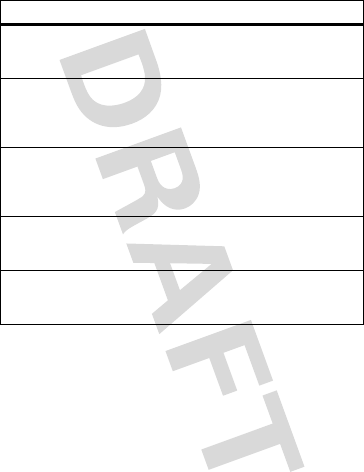
44
Products and Accessories
Exclusions (Products and Accessories)
Normal Wear and Tear.
Periodic maintenance, repair and replacement of parts
due to normal wear and tear are excluded from coverage.
Batteries.
Only batteries whose fully charged capacity falls below 80% of their
rated capacity and batteries that leak are covered by this limited warranty.
Abuse & Misuse.
Defects or damage that result from: (a) improper operation,
storage, misuse or abuse, accident or neglect, such as physical damage (cracks,
scratches, etc.) to the surface of the product resulting from misuse; (b) contact with
liquid, water, rain, extreme humidity or heavy perspiration, sand, dirt or the like,
extreme heat, or food; (c) use of the Products or Accessories for commercial
Products Covered Length of Coverage
Products and Accessories
as defined above, unless
otherwise provided for below.
One (1) year
from the date of purchase by the
first consumer purchaser of the product unless
otherwise provided for below.
Decorative Accessories
and Cases.
Decorative
covers, bezels, PhoneWrap™
covers and cases.
Limited lifetime warranty
for the lifetime of
ownership by the first consumer purchaser of
the product.
Monaural Headsets.
Ear
buds and boom headsets that
transmit mono sound through
a wired connection.
Limited lifetime warranty
for the lifetime of
ownership by the first consumer purchaser of
the product.
Consumer and
Professional Two-Way
Radio Accessories.
Ninety (90) days
from the date of purchase
by the first consumer purchaser of the
product.
Products and Accessories
that are Repaired or
Replaced.
The balance of the original warranty or
for ninety (90) days
from the date returned
to the consumer, whichever is longer.
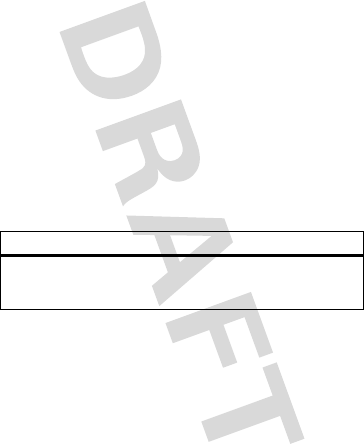
45
purposes or subjecting the Product or Accessory to abnormal usage or conditions; or
(d) other acts which are not the fault of Motorola, are excluded from coverage.
Use of Non-Motorola Products and Accessories.
Defects or damage that result
from the use of non-Motorola branded or certified Products, Accessories, Software
or other peripheral equipment are excluded from coverage.
Unauthorized Service or Modification.
Defects or damages resulting from
service, testing, adjustment, installation, maintenance, alteration, or modification in
any way by someone other than Motorola, or its authorized service centers, are
excluded from coverage.
Altered Products.
Products or Accessories with (a) serial numbers or date tags
that have been removed, altered or obliterated; (b) broken seals or that show
evidence of tampering; (c) mismatched board serial numbers; or (d) nonconforming
or non-Motorola housings, or parts, are excluded from coverage.
Communication Services.
Defects, damages, or the failure of Products,
Accessories or Software due to any communication service or signal you may
subscribe to or use with the Products Accessories or Software is excluded from
coverage.
Software
Exclusions (Software)
Software Embodied in Physical Media.
No warranty is made that the software
will meet your requirements or will work in combination with any hardware or
software applications provided by third parties, that the operation of the software
products will be uninterrupted or error free, or that all defects in the software
products will be corrected.
Software NOT Embodied in Physical Media.
Software that is not embodied in
physical media (e.g. software that is downloaded from the internet), is provided “as
is” and without warranty.
Products Covered Length of Coverage
Software.
Applies only to physical defects
in the media that embodies the copy of the
software (e.g. CD-ROM, or floppy disk).
Ninety (90) days
from the date
of purchase.
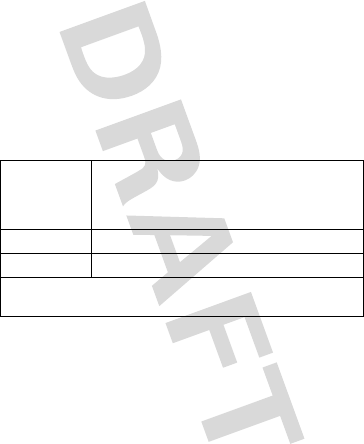
46
Who is Covered?
This warranty extends only to the first consumer purchaser, and is not transferable.
What Will Motorola Do?
Motorola, at its option, will at no charge repair, replace or refund the purchase price
of any Products, Accessories or Software that does not conform to this warranty. We
may use functionally equivalent reconditioned/refurbished/pre-owned or new
Products, Accessories or parts. No data, software or applications added to your
Product, Accessory or Software, including but not limited to personal contacts,
games and ringer tones, will be reinstalled. To avoid losing such data, software and
applications please create a back up prior to requesting service.
How to Obtain Warranty Service or Other
Information
You will receive instructions on how to ship the Products, Accessories or Software,
at your expense, to a Motorola Authorized Repair Center. To obtain service, you must
include: (a) a copy of your receipt, bill of sale or other comparable proof of purchase;
(b) a written description of the problem; (c) the name of your service provider, if
applicable; (d) the name and location of the installation facility (if applicable) and,
most importantly; (e) your address and telephone number.
USA Phones:
1-800-331-6456
Pagers:
1-800-548-9954
Two-Way Radios and Messaging Devices:
1-800-353-2729
Canada All Products:
1-800-461-4575
TTY
1-888-390-6456
For
Accessories
and
Software
, please call the telephone number designated
above for the product with which they are used.
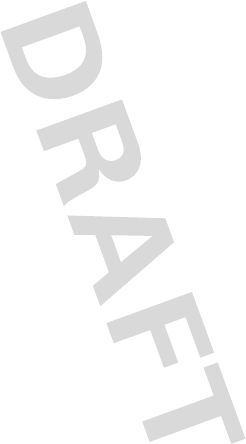
47
What Other Limitations are There?
ANY IMPLIED WARRANTIES, INCLUDING WITHOUT LIMITATION THE IMPLIED
WARRANTIES OF MERCHANTABILITY AND FITNESS FOR A PARTICULAR PURPOSE,
SHALL BE LIMITED TO THE DURATION OF THIS LIMITED WARRANTY, OTHERWISE
THE REPAIR, REPLACEMENT, OR REFUND AS PROVIDED UNDER THIS EXPRESS
LIMITED WARRANTY IS THE EXCLUSIVE REMEDY OF THE CONSUMER, AND IS
PROVIDED IN LIEU OF ALL OTHER WARRANTIES, EXPRESS OR IMPLIED. IN NO
EVENT SHALL MOTOROLA BE LIABLE, WHETHER IN CONTRACT OR TORT
(INCLUDING NEGLIGENCE) FOR DAMAGES IN EXCESS OF THE PURCHASE PRICE OF
THE PRODUCT, ACCESSORY OR SOFTWARE, OR FOR ANY INDIRECT, INCIDENTAL,
SPECIAL OR CONSEQUENTIAL DAMAGES OF ANY KIND, OR LOSS OF REVENUE OR
PROFITS, LOSS OF BUSINESS, LOSS OF INFORMATION OR DATA, SOFTWARE OR
APPLICATIONS OR OTHER FINANCIAL LOSS ARISING OUT OF OR IN CONNECTION
WITH THE ABILITY OR INABILITY TO USE THE PRODUCTS, ACCESSORIES OR
SOFTWARE TO THE FULL EXTENT THESE DAMAGES MAY BE DISCLAIMED BY LAW.
Some states and jurisdictions do not allow the limitation or exclusion of
incidental or consequential damages, or limitation on the length of an
implied warranty, so the above limitations or exclusions may not apply to
you. This warranty gives you specific legal rights, and you may also have
other rights that vary from state to state or from one jurisdiction to another.
Hearing Aid Compatibility with Mobile
Phones
Heari ng Aids
Some Motorola phones are measured for compatibility with hearing aids. If the box
for your particular model has “Rated for Hearing Aids” printed on it, the following
explanation applies.
When some mobile phones are used near some hearing devices (hearing aids and
cochlear implants), users may detect a buzzing, humming, or whining noise. Some
hearing devices are more immune than others to this interference noise, and phones
also vary in the amount of interference they generate.
The wireless telephone industry has developed ratings for some of their mobile
phones, to assist hearing device users in finding phones that may be compatible
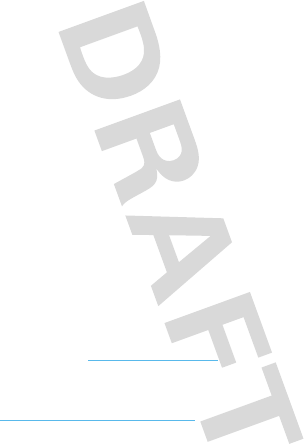
48
with their hearing devices. Not all phones have been rated. Phones that are rated
have the rating on their box or a label on the box.
The ratings are not guarantees. Results will vary depending on the user’s hearing
device and hearing loss. If your hearing device happens to be vulnerable to
interference, you may not be able to use a rated phone successfully. Trying out the
phone with your hearing device is the best way to evaluate it for your personal
needs.
M-Ratings:
Phones rated M3 or M4 meet FCC requirements and are likely to
generate less interference to hearing devices than phones that are not labeled. M4
is the better/higher of the two ratings.
T-Ratings:
Phones rated T3 or T4 meet FCC requirements and are likely to be more
usable with a hearing device’s telecoil (“T Switch” or “Telephone Switch”) than
unrated phones. T4 is the better/higher of the two ratings. (Note that not all hearing
devices have telecoils in them.)
Hearing devices may also be measured for immunity to this type of interference.
Your hearing device manufacturer or hearing health professional may help you find
results for your hearing device. The more immune your hearing aid is, the less likely
you are to experience interference noise from mobile phones.
Information from the World Health
Organization
WHO Inf ormat ion
Present scientific information does not indicate the need for any special precautions
for the use of mobile phones. If you are concerned, you may want to limit your own
or your children’s RF exposure by limiting the length of calls or by using handsfree
devices to keep mobile phones away from your head and body.
Source: WHO Fact Sheet 193
Further information:
http://www.who.int/peh-emf
Product Registration
Registration
Online Product Registration:
www.motorola.com/us/productregistration
Product registration is an important step toward enjoying your new Motorola
product. Registering permits us to contact you for product or software updates and
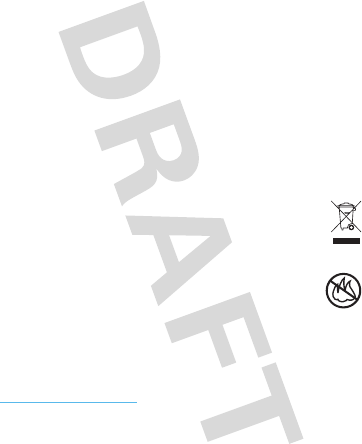
49
allows you to subscribe to updates on new products or special promotions.
Registration is not required for warranty coverage.
Please retain your original dated sales receipt for your records. For warranty service
of your Motorola Personal Communications Product you will need to provide a copy
of your dated sales receipt to confirm warranty status.
Thank you for choosing a Motorola product.
Export Law Assurances
Export Law
This product is controlled under the export regulations of the United States of
America and Canada. The Governments of the United States of America and Canada
may restrict the exportation or re-exportation of this product to certain destinations.
For further information contact the U.S. Department of Commerce or the Canadian
Department of Foreign Affairs and International Trade.
Caring for the Environment by
Recycling
Recycli ng Inform ation
This symbol on a Motorola product means the product should not be
disposed of with household waste.
Disposal of your Mobile Device &
Accessories
Please do not dispose of mobile devices or electrical accessories (such
as chargers, headsets, or batteries) with your household waste. Do not
dispose of your battery or mobile device in a fire. These items should be
disposed of in accordance with the national collection and recycling
schemes operated by your local or regional authority. Alternatively, you may return
unwanted mobile devices and electrical accessories to any Motorola Approved
Service Center in your region. Details of Motorola approved national recycling
schemes, and further information on Motorola recycling activities can be found at:
www.motorola.com/recycling
032376o
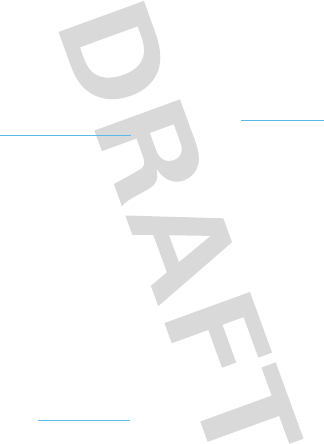
50
Disposal of your Mobile Device Packaging &
Product Guide
Product packaging and product guides should only be disposed of in accordance with
national collection and recycling requirements. Please contact your regional
authorities for more details.
California Perchlorate Label
Perchlorat e Label
Some mobile phones use an internal, permanent backup battery on the printed
circuit board that may contain very small amounts of perchlorate. In such cases,
California law requires the following label:
Perchlorate Material – special handling may apply. See
www.dtsc.ca.gov/
hazardouswaste/perchlorate
There is no special handling required by consumers.
Privacy & Data Security
Privac y & Data Secur ity
Motorola understands that privacy and data security are important to everyone.
Because some features of your mobile device may affect your privacy or data
security, please follow these recommendations to enhance protection of your
information:
• Monitor access
—Keep your mobile device with you and do not leave it where
others may have unmonitored access. Lock your device’s keypad where this
feature is available.
• Keep software up to date
—If Motorola or a software/application vendor
releases a patch or software fix for your mobile device that updates the device’s
security, install it as soon as possible.
•Erase before recycling
—Delete personal information or data from your
mobile device prior to disposing of it or turning it in for recycling. For instructions
on how to delete all personal information from your device, see your product
guide.
Note:
For information on backing up your mobile device data before erasing it,
go to
www.motorola.com
and navigate to the “downloads” section of the
consumer Web page for “Motorola Backup” or “Motorola Phone Tools.”
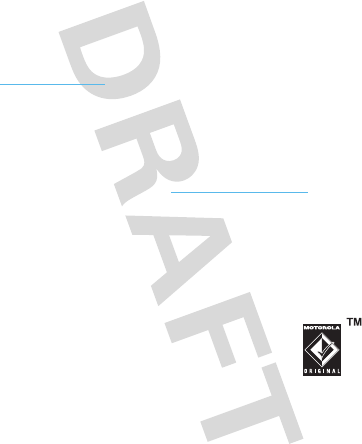
51
• Understanding AGPS
—To provide location information for emergency calls,
certain Motorola mobile devices incorporate Assisted Global Positioning System
(AGPS) technology. AGPS technology also can be used in non-emergency
applications to track and monitor a user’s location—for example, to provide
driving directions. Users who prefer not to permit such tracking and monitoring
should avoid using such applications.
If you have further questions regarding how the use of your mobile device may
impact your privacy or data security, please contact Motorola at
privacy@motorola.com
, or contact your service provider.
Smart Practices While Driving
Drivi ng Safety
Drive Safe, Call Smart
Check the laws and regulations on the use of mobile devices and their
accessories in the areas where you drive. Always obey them. The use of
these devices may be prohibited or restricted in certain areas—for
example, handsfree use only. Go to
www.motorola.com/callsmart
(in English only) for more information.
Your mobile device lets you communicate by voice and data—almost anywhere,
anytime, wherever wireless service is available and safe conditions allow. When
driving a car, driving is your first responsibility. If you choose to use your mobile
device while driving, remember the following tips:
• Get to know your Motorola mobile device and its features such as speed
dial and redial.
If available, these features help you to place your call without
taking your attention off the road.
• When available, use a handsfree device.
If possible, add
an additional layer of convenience to your mobile device with
one of the many Motorola Original handsfree accessories
available today.
• Position your mobile device within easy reach.
Be able to
access your mobile device without removing your eyes from the road. If you
receive an incoming call at an inconvenient time, if possible, let your voicemail
answer it for you.
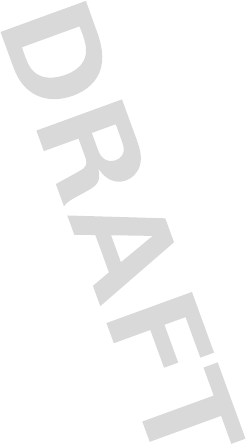
52
• Let the person you are speaking with know you are driving; if necessary,
suspend the call in heavy traffic or hazardous weather conditions.
Rain,
sleet, snow, ice, and even heavy traffic can be hazardous.
• Do not take notes or look up phone numbers while driving.
Jotting down a
“to do” list or going through your address book takes attention away from your
primary responsibility—driving safely.
• Dial sensibly and assess the traffic; if possible, place calls when your
car is not moving or before pulling into traffic.
If you must make a call while
moving, dial only a few numbers, check the road and your mirrors, then continue.
• Do not engage in stressful or emotional conversations that may be
distracting.
Make people you are talking with aware you are driving and
suspend conversations that can divert your attention away from the road.
•Use your mobile device to call for help.
Dial 911 or other local emergency
number in the case of fire, traffic accident, or medical emergencies (wherever
wireless phone service is available).
•Use your mobile device to help others in emergencies.
If you see an auto
accident, crime in progress, or other serious emergency where lives are in
danger, call 911 or other local emergency number (wherever wireless phone
service is available), as you would want others to do for you.
•Call roadside assistance or a special non-emergency wireless
assistance number when necessary.
If you see a broken-down vehicle
posing no serious hazard, a broken traffic signal, a minor traffic accident where
no one appears injured, or a vehicle you know to be stolen, call roadside
assistance or other special non-emergency wireless number (wherever wireless
phone service is available).
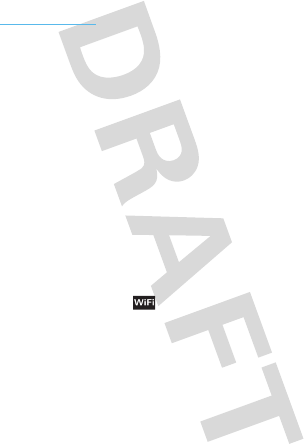
53
Motorola, Inc.
Consumer Advocacy Office
600 N US Hwy 45
Libertyville, IL 60048
www.hellomoto.com
Note:
Do not ship your phone to the above address. If you need to return your phone
for repairs, replacement, or warranty service, please contact the Motorola Customer
Support Center at:
1-800-331-6456 (United States)
1-888-390-6456 (TTY/TDD United States for hearing impaired)
1-800-461-4575 (Canada)
Certain mobile phone features are dependent on the capabilities and settings of
your service provider’s network. Additionally, certain features may not be activated
by your service provider, and/or the provider’s network settings may limit the
feature’s functionality. Always contact your service provider about feature
availability and functionality. All features, functionality, and other product
specifications, as well as the information contained in this guide, are based upon
the latest available information and believed to be accurate at the time of printing.
Motorola reserves the right to change or modify any information or specifications
without notice or obligation.
MOTOROLA and the Stylized M Logo are registered in the US Patent & Trademark
Office. The Bluetooth trademarks are owned by their proprietor and used by
Motorola, Inc. under license. Google, YouTube, Picasa, Gmail, and the Google logo
are trademarks of Google, Inc. is a Certification Mark of the Wireless Fidelity
Alliance, Inc. All other product or service names are the property of their respective
owners.
© 2009 Motorola, Inc. All rights reserved.
Caution:
Changes or modifications made in the radio phone, not expressly approved
by Motorola, will void the user’s authority to operate the equipment.
Bluetooth ID: B015537
Manual Number: 68XXXXX359-A
U.S. patent Re. 34,976
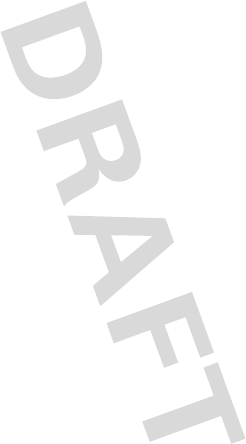
54