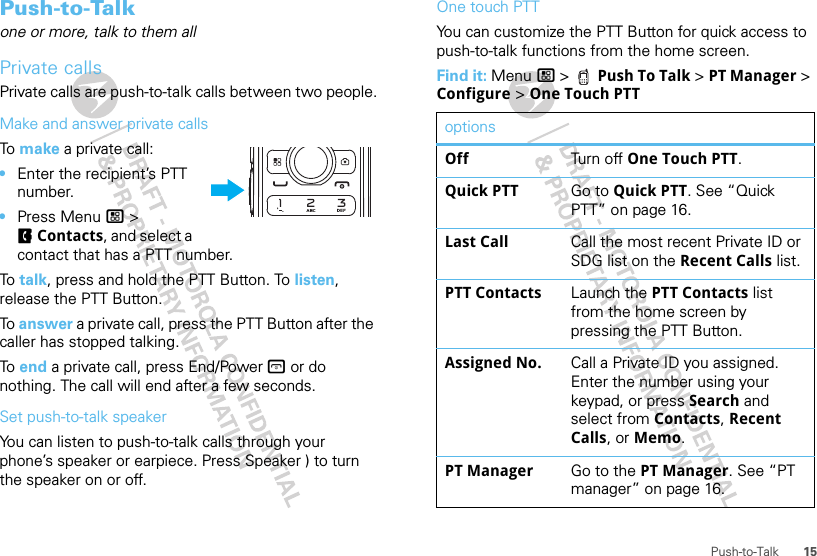Motorola Mobility P56LM1 i786/i786w-SERIES iDEN MOTOTALK PHONE W/BLUETOOTH User Manual Exhibit 12
Motorola Mobility LLC i786/i786w-SERIES iDEN MOTOTALK PHONE W/BLUETOOTH Exhibit 12
Contents
- 1. User Guide
- 2. Users Guide 1
- 3. Users Guide 2
Users Guide 1
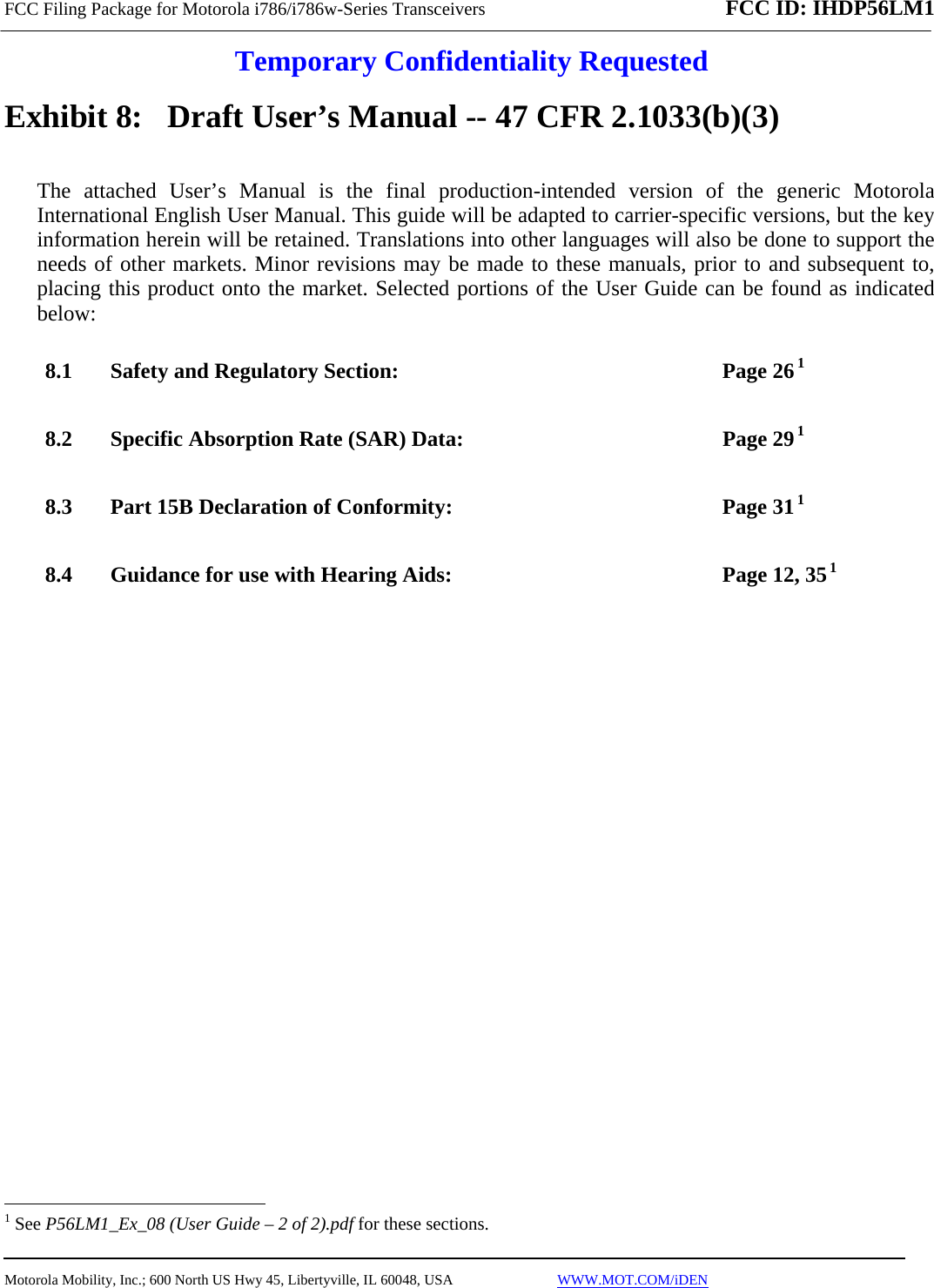
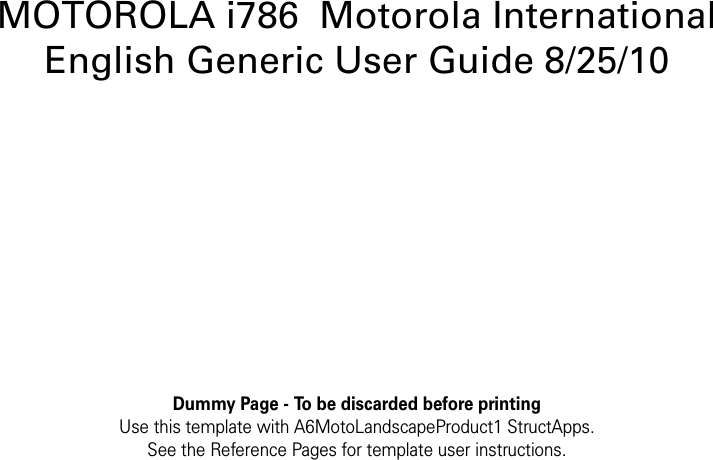
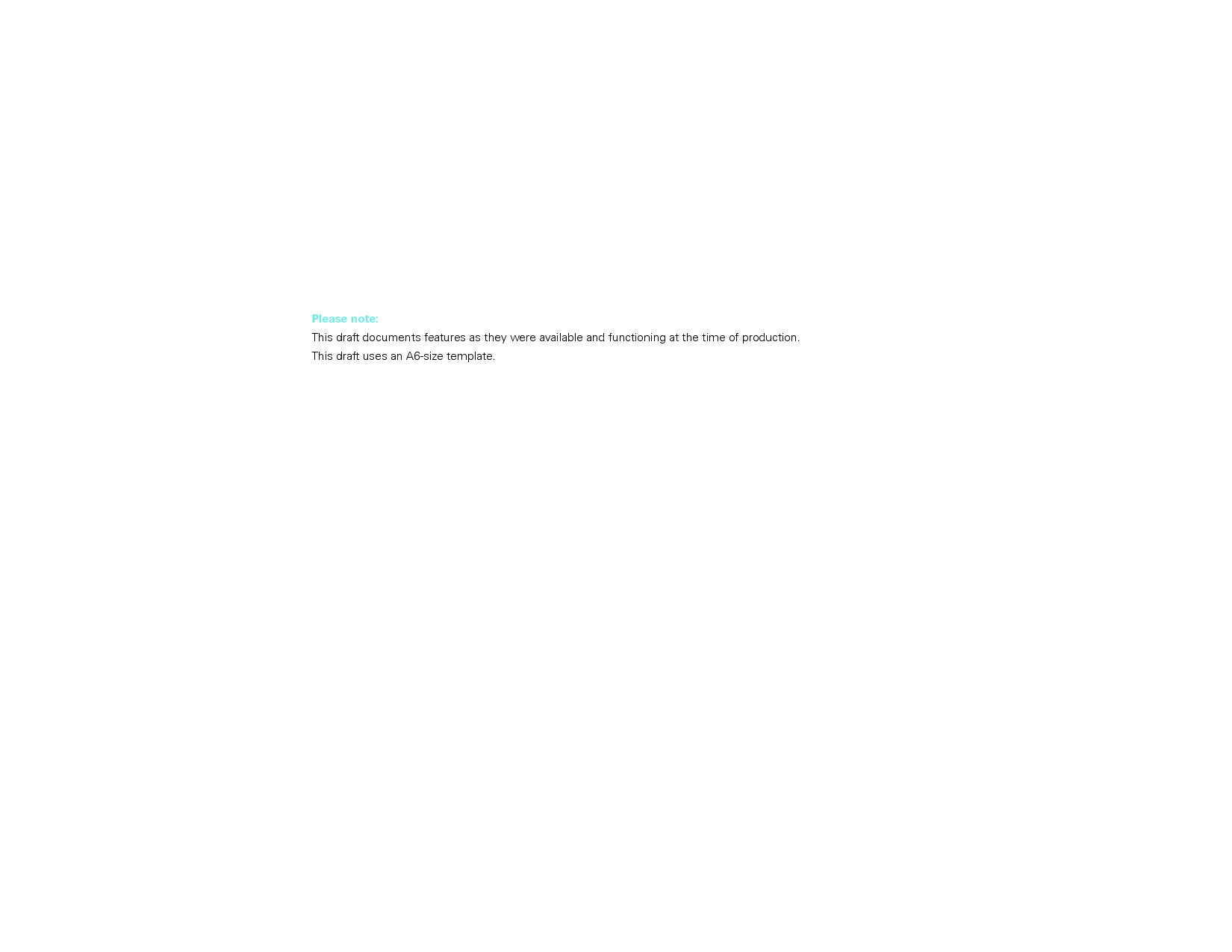
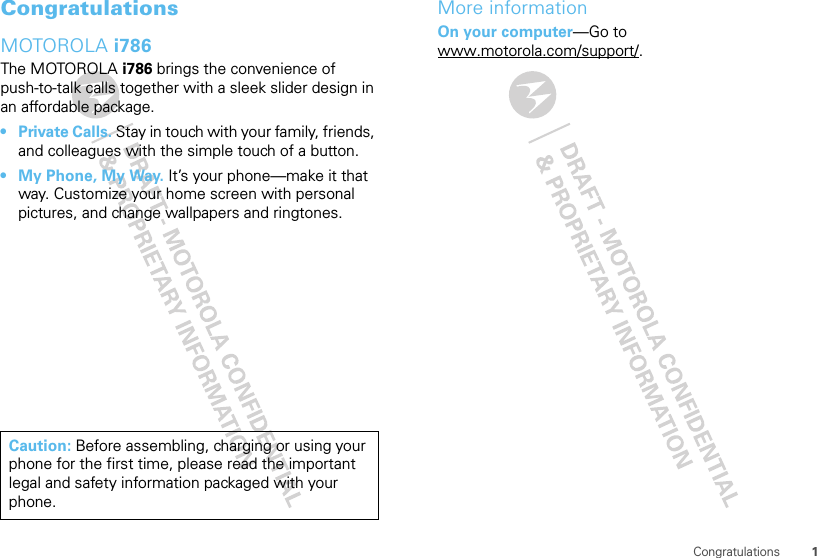
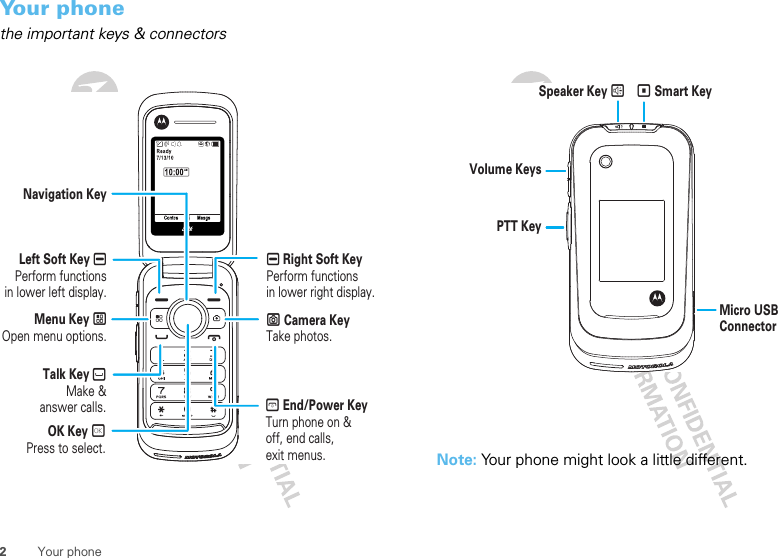
![3ContentsContentsMenu map . . . . . . . . . . . . . . . . . . . . . . . . . . . . . . . . 3Let’s go . . . . . . . . . . . . . . . . . . . . . . . . . . . . . . . . . . . 5Basics . . . . . . . . . . . . . . . . . . . . . . . . . . . . . . . . . . . . 6Calls . . . . . . . . . . . . . . . . . . . . . . . . . . . . . . . . . . . . . 11Push-to-Talk. . . . . . . . . . . . . . . . . . . . . . . . . . . . . . . . 15SDG calls . . . . . . . . . . . . . . . . . . . . . . . . . . . . . . . . 21MOTOtalk™ . . . . . . . . . . . . . . . . . . . . . . . . . . . . . . 24Talkgroups. . . . . . . . . . . . . . . . . . . . . . . . . . . . . . . . 28Text entry . . . . . . . . . . . . . . . . . . . . . . . . . . . . . . . . 29Contacts . . . . . . . . . . . . . . . . . . . . . . . . . . . . . . . . . 30Messaging . . . . . . . . . . . . . . . . . . . . . . . . . . . . . . . 30Personalize . . . . . . . . . . . . . . . . . . . . . . . . . . . . . . . 35Web . . . . . . . . . . . . . . . . . . . . . . . . . . . . . . . . . . . . 38Multimedia . . . . . . . . . . . . . . . . . . . . . . . . . . . . . . . 39Camera . . . . . . . . . . . . . . . . . . . . . . . . . . . . . . . . . . 48Bluetooth™ wireless . . . . . . . . . . . . . . . . . . . . . . . 51Tools . . . . . . . . . . . . . . . . . . . . . . . . . . . . . . . . . . . . 54Security. . . . . . . . . . . . . . . . . . . . . . . . . . . . . . . . . . 56Safety, Regulatory & Legal . . . . . . . . . . . . . . . . . . . 58Menu mapmain menuRecent CallsContacts• [New Contact]• [New SDG List]• [New Msg Group]Messages• [Create Message]• Voice Mail• Inbox•Drafts• Outbox•Fax Mail• Net alert• Sent ItemsWeb•NetMultimedia• Media Center•My Images• My Music• My Videos• Camera• Camcorder• Ring Tones• VoiceRecordPush To Talk• Call Alert• PT Manager•Quick PTT• PTT Options• MOTOtalkGames and Apps•Buy More• Alarm Clock Plus•My Images• My Music• My Videos• Java System• Memory CardTools•My Info• Profiles• Alarm Clock Plus• Bluetooth•GPS• Datebook• Call Timers• MemoSettings•(see Settings menu)This is the standard main menu layout. Your phone’s menu may be different.](https://usermanual.wiki/Motorola-Mobility/P56LM1.Users-Guide-1/User-Guide-1356008-Page-6.png)
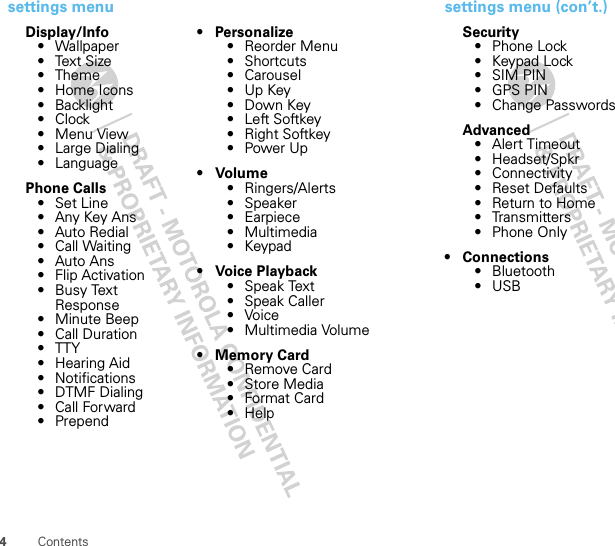
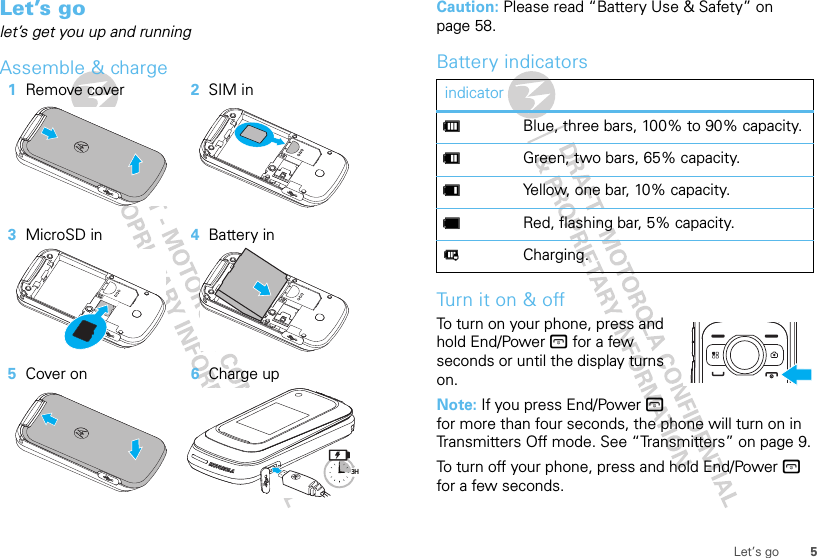
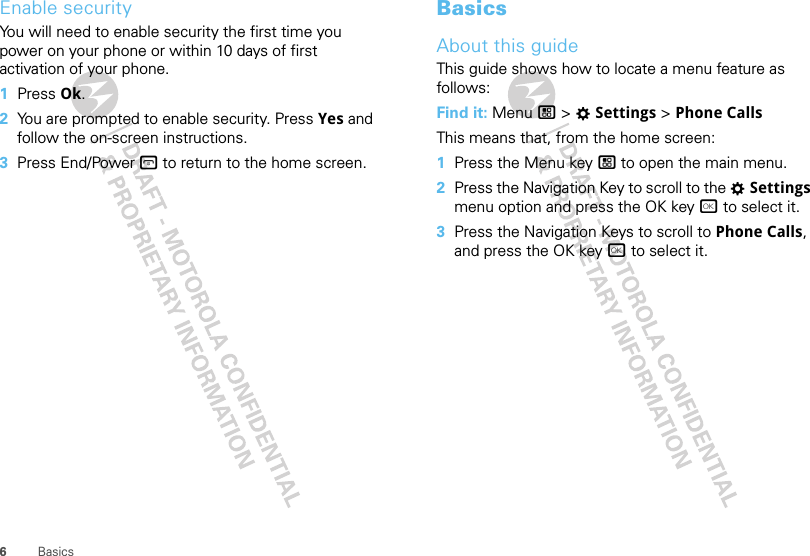
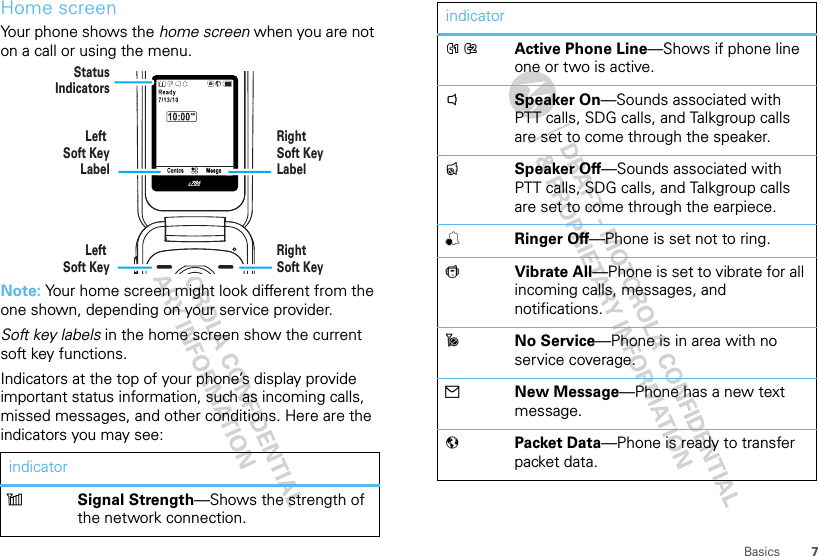
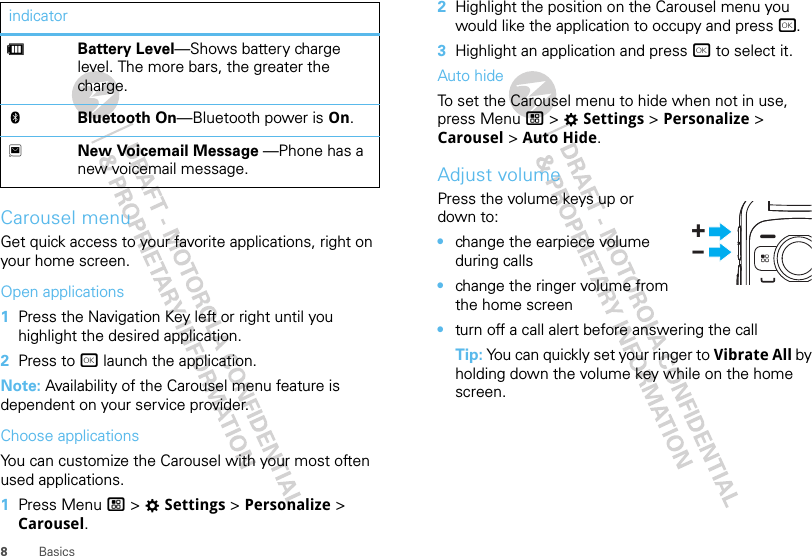
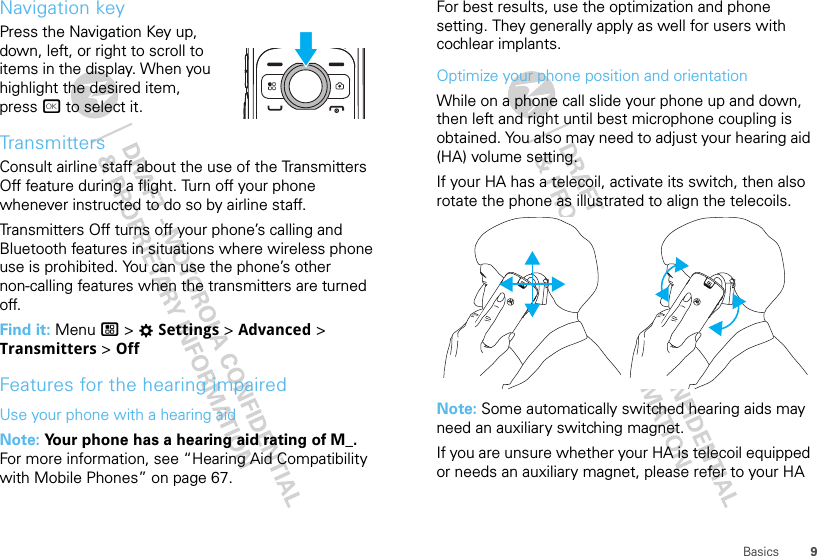
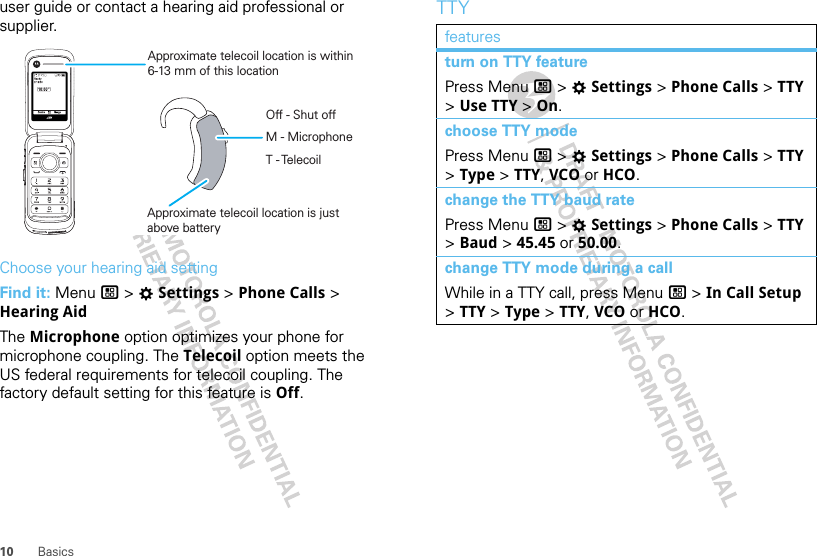
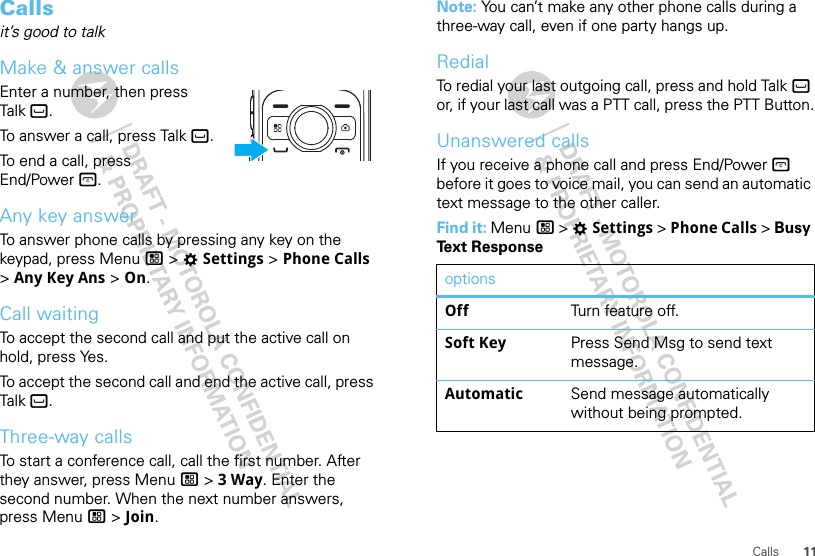
![12 CallsCall forwardCall forwarding sends calls to the phone numbers you specify. You can forward all calls to one number, or forward missed calls to different numbers depending on the reason you missed the call. You can forward phone lines one and two independently.Find it: Menu / > TSettings > Call ForwardTo forward all calls select All Calls, then select To and enter the phone number you want all you call forwarded to.You can also specify a forwarding number for each type of missed call by selecting Detailed and choosing from the following options:optionsIf Busy When your phone is on a call or transferring data.If No Answer When you don’t answer on the first four rings.If UnreachableWhen your phone is out of coverage or powered off.Speed dialEach phone number stored in Contacts is assigned a specific speed dial number, which you can use to call that number. 1From the home screen, use the keypad to enter the speed dial number assigned to the phone number you want to call.2Press #.3Press Talk `.Turbo dialThe first nine entries in your contacts are set for turbo dial. They can be called by pressing and holding the speed dial number (1 through 9).Voice namesYou can place calls by speaking commands to your phone if you have previously assigned a voice name to your contacts.Assign voice names to contacts 1Press Menu / > FContacts > [New Contact].2Assign a name, phone number and select [Options].3Select Voice Name and follow the prompt to record the voice name.](https://usermanual.wiki/Motorola-Mobility/P56LM1.Users-Guide-1/User-Guide-1356008-Page-15.png)
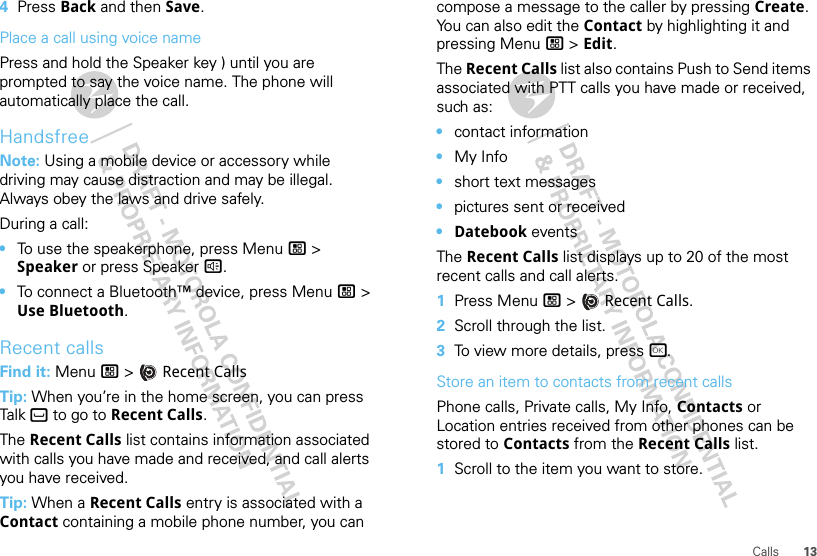
![14 Calls2Press Save, and select [New Contact] to store the information as a new entry, or select an existing entry and update the information.3Press Done to save your changes.Your phone numberFind it: Menu / > Tools > My InfoEmergency callsNote: Your service provider programs one or more emergency phone numbers (such as 911 or 112) that you can call under any circumstances, even when your phone is locked. Emergency numbers vary by country. Your pre-programmed emergency numbers may not work in all locations, and sometimes an emergency call cannot be placed due to network, environmental, or interference issues. 1Enter the emergency number.2Press Talk ` to call the emergency number.Note: Emergency calls cannot be placed while the keypad is locked, or if your phone is displaying a No Service message on the screen. To unlock the keypad, press Menu / > *.Note: Your mobile device can use AGPS satellite signals to help emergency services find you (see “GPS & AGPS” on page 64).International callsIf your phone service includes international dialing, press and hold 0 to insert your local international access code (indicated by +). Then, press the keypad keys to dial the country code and phone number.Cool downIn very limited circumstances, such as where your phone has been exposed to extreme heat, “Cool Down” message screens will appear. To avoid possible damage to your battery and phone, you should follow these instructions until the phone is within its recommended temperature range. When your phone is in “Cool Down” mode, only emergency calls can be made.](https://usermanual.wiki/Motorola-Mobility/P56LM1.Users-Guide-1/User-Guide-1356008-Page-17.png)