Motorola Mobility P56MA4 GSM TRANSCEIVER WITH BT & WLAN User Manual 4
Motorola Mobility LLC GSM TRANSCEIVER WITH BT & WLAN Users Manual 4
Contents
Users Manual 4
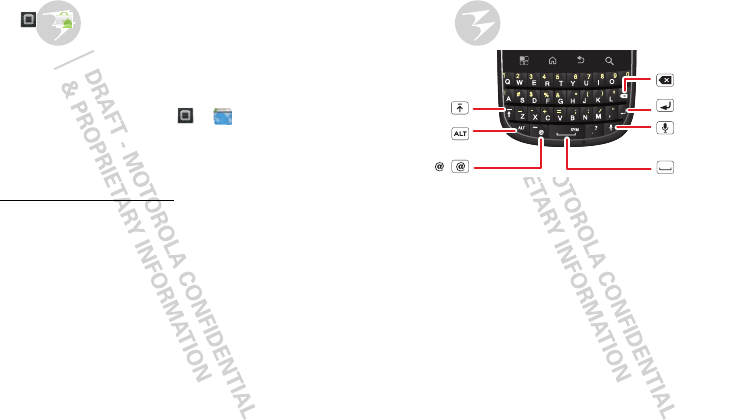
22 Text entry
Instant messages
To send and receive instant messages, you can use an
instant messaging app or your browser.
•To download and use an instant messaging app,
touch > Market > Apps > Communication,
then choose an app for your provider. Once you
download the app, you’ll see it in your “App menu” on
page 10.
•If you don’t see an app for your IM provider, you can
use your web browser. Touch > Browser, then
enter your provider’s website. Once you’re there,
follow the link to sign in.
Note: To browse instant messaging apps from your PC,
go to www.android.com/market.
Text entry
keys when you need them
DEVICE keypad
You can type using the phone’s keypad.
Delete
Enter
Shift
Space
Alternate Vo ice
Recognition
Symbol
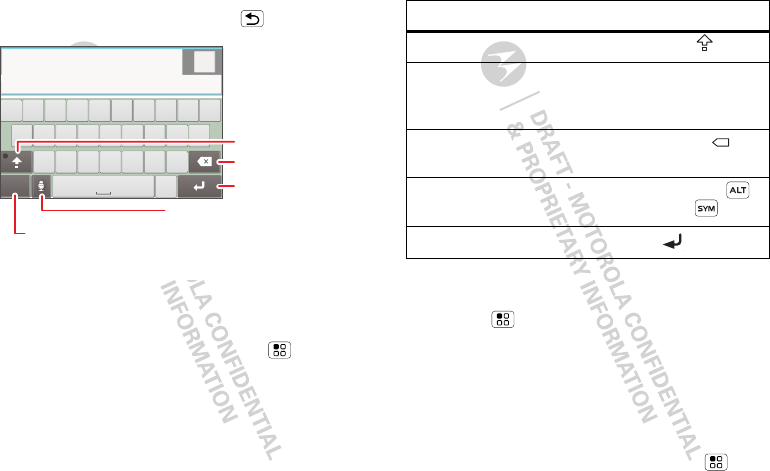
23Text entry
Touchscreen keypad
You can open a touchscreen keypad by touching a text
field. To close the keypad, touch Back .
Multi-touch
To change the sounds, corrections, and other settings
for your touchscreen keypad, touch Menu >
Settings > Language & keyboard > Input method >
Multi-touch keyboard.
Done
?123 .
QW
ZXCVBNM
ERT UIOPY
SFGHJKLA D
C
om
p
ose messa
ge
12
789056
3
4
Symbols/Numbers
Shift
Delete
Voice Recognition
Touch, then speak the
recipient’s name or the
text message.
Next Line
Typing tips
To change your text entry settings and see the dictionary
of terms you’ve used, from the home screen
touch Menu > Settings > Language & keyboard.
Text entry settings
When you use the touchscreen keypad, your phone
suggests words from your dictionary and chosen
language. Your phone also automatically enters
apostrophes in some words, like “dont.”
Find it: From the home screen, touch Menu >
Settings > Language & keyboard
To . . .
Enter a capital letter Touch Shift .
Cut, Copy or Paste text you
selected
Touch and hold the
text box to open the
editing menu.
Delete a character
(hold to delete more)
Touch Delete .
Enter symbols Press Alternate
+ Symbols .
Start a new line Touch
x
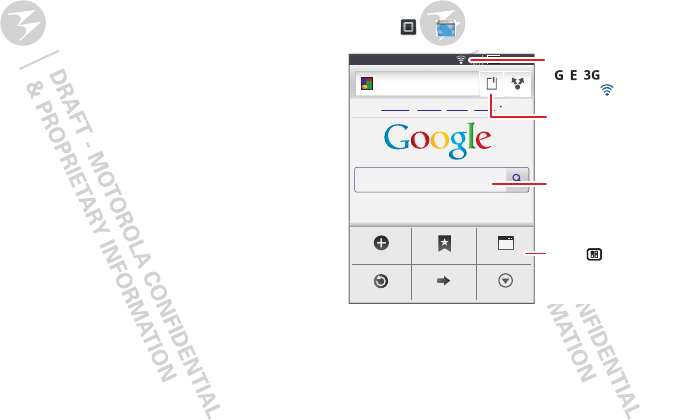
24 Web
•To edit your dictionary, touch User dictionary.
•To change the language and the style for your
touchscreen keypad, touch Select locale.
•To change built-in keypad settings, like Auto-correct
errors or Auto-cap, touch Device keyboard.
•To change the sounds, corrections, automatic
correction settings, and other settings for your
touchscreen keypad, touch Multi-touch keyboard.
Web
surf the web with your phone
Quick start: Browser
Find it: > Browser
Note: If you can’t connect, contact your service provider.
Connect
Your phone uses the mobile phone network (over the air)
to automatically connect to the web.
11:35
h
h
t
t
t
t
p
p
:
:
/
/
/
/
w
w
w
w
w
w
.
g
g
o
o
o
o
g
g
l
l
e
e
...
.
Images Places News more
Instant (beta) is off: Turn on
Web
New window
Refresh
Bookmarks
Forward
Windows
More
Connection:
, ,
or Wi-Fi
Touch to open
options.
Bookmarks
Text Search
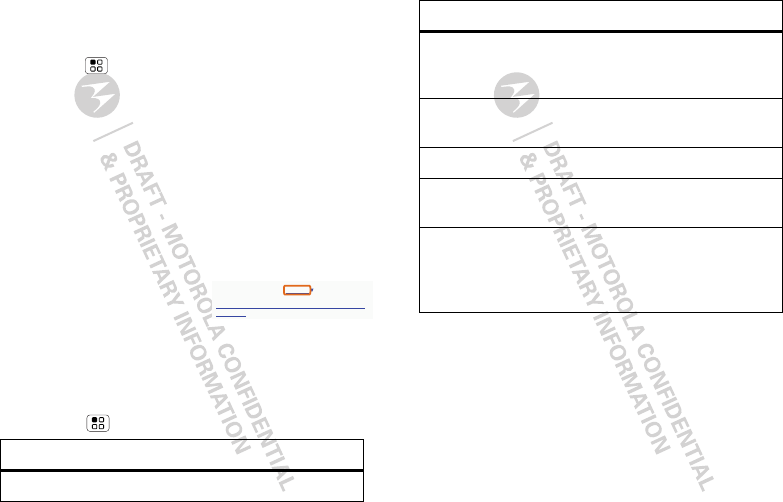
25Web
Note: Your service provider may charge to surf the web
or download data.
To use a wireless network, from the home screen
touch Menu > Settings > Wireless & networks.
Touch Wi-Fi to turn it on, then touch Wi-Fi settings to
search for nearby wireless networks. Touch a network to
connect. There’s more in “Wi-Fi” on page 33.
Web touch tips
Zoom & magnify
In web pages, use double-touch to zoom in/out. You can
also use pinch-to-zoom, see “Pinch-to-zoom” on page 7.
Select links
When you touch a link, your
phone outlines it. If you touch
and hold the link, your phone
shows options, like Open in new window or Bookmark
link.
Browser options
Touch Menu to see browser options:
Options
New window Add a new browser window.
source/android.com/ - Options
Android Community - Tracking the Android
Platform
Download apps
Warning: Apps downloaded from the web can be from
unknown sources. To protect your phone and personal
data, only download apps from sources you trust, like
“ANDROID MARKET™” on page 30.
Note: All apps downloaded are stored in your phone
memory.
To download apps:
Bookmarks Show your bookmarks. Touch Add
to add the current page to your
bookmarks.
Windows View the browser windows that
are currently open.
Refresh Reloads the current page.
Forward Navigate to a previously viewed
page.
More Shows browser options, like Find
on page, Select text, Page info,
Share page, Downloads, and
Settings.
Options
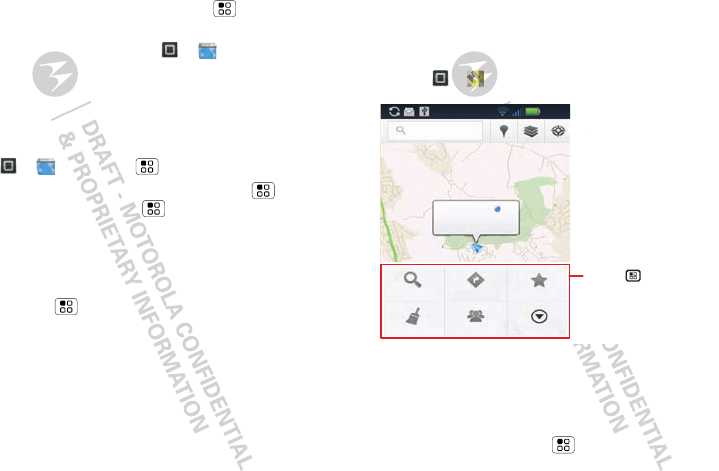
26 Location
1If you want to download apps from any web page,
from the home screen touch Menu > Settings >
Applications > Unknown sources.
2To open the browser, touch > Browser.
3Find the app you want to download, and touch the
download link.
Manage your downloads
To view files or applications you have downloaded,
touch > Browser > > More > Downloads.
To clear your download history, touch Menu > Clear
list. To cancel, touch Menu > Cancel all downloads.
Data saver
Use less data by automatically turning off photo
downloads, lowering image sizes, and more.
Find it: Menu > Settings > Battery & data manager
> Data delivery
Location
toss away your maps
Google Maps™
Find it: > Maps
Google Maps offers powerful, user-friendly mapping
technology and local business information—including
business locations, contact information, and driving
directions.
For help, just touch Menu > More > Help.
Search Maps
My Location
ACcurate to 60 meters Tap to
improve accuracy
Search
Clear Map
Directions
Latitude
Starred Places
More
Coffinswell
Daccombe
Torquay Rd
Footland Ln.
Pitland Ln
Great Hill Rd.
Barton Hill Rd.
12:04
Drag or flick to scroll.
Double-touch or pinch
to zoom in.
Touch to open
menu.
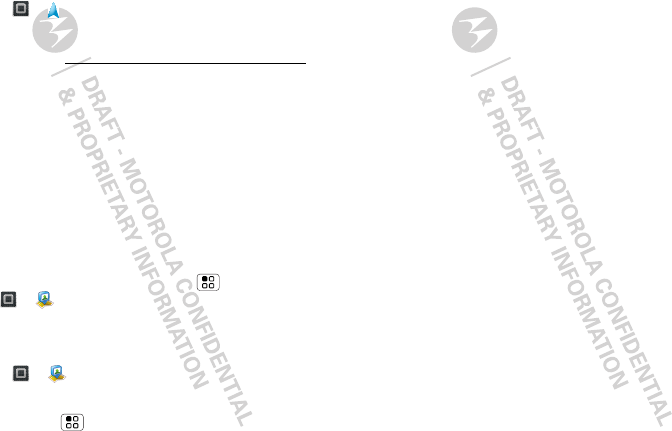
27Location
Google Maps Navigation
Navigation is an Internet-connected GPS navigation
system with voice guidance.
Find it: >Navigation
Follow the prompts to speak or type your destination.
For more, go to www.google.com/mobile/navigation.
GOOGLE LATITUDE™
Join Latitude
See where your friends and family are on Google
Maps™. Plan to meet up, check that your parents got
home safely, or just stay in touch.
Don’t worry, your location is not shared unless you agree
to it. You need to join Google Latitude™, and then invite
your friends to view your location or accept their
invitations. When using Google Maps (in any mode
except in Street View), touch Menu > Latitude or
touch > Latitude. Read the privacy policy and, if
you agree with it, choose to continue.
Add & remove friends
Find it: > Latitude
To add friends:
1Touch Menu > Add friends.
2Touch Select from Contacts or Add via email address,
then touch a contact and Add friends.
If your friends already use Latitude, they’ll receive a
notification. If they have not yet joined Latitude, they’ll
receive an invitation to join Latitude with their Google™
account.
To remove friends:
1Touch a friend in your list.
2Touch X.
Share location
When you receive a request to share location details you
can choose to:
•Accept and share back: see your friend’s location, and
your friend can see yours.
•Accept, but hide my location: see your friend's
location, but your friend can't see yours.
•Don't accept: location information is not shared
between you and your friend.
Hide your location
To hide your location from a friend, touch your contact
name, then touch Edit privacy settings > Do not update
your location.
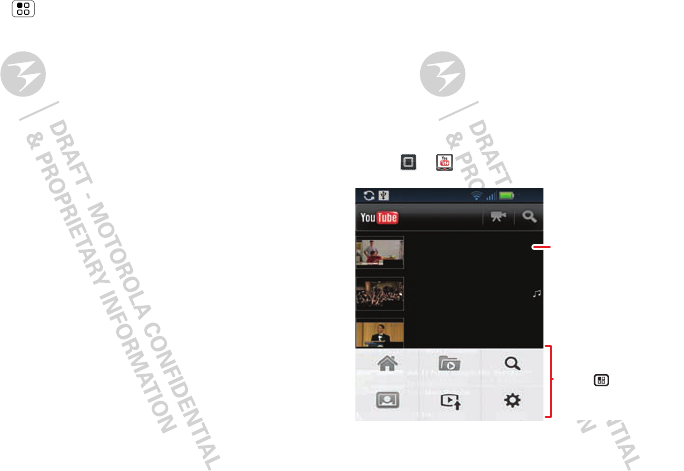
28 YouTube™
Turn off Latitude
Touch Menu > Settings > Sign out off Latitude.YouTube™
go and create your own classic
Note: This feature is not available in all areas. Check
with your service provider.
Quick start: YouTube
Post that great video you’ve taken and see how many
hits you get.
Find it: > YouTube
YouTube user-generated content website lets you share
videos with YouTube users everywhere. You don’t need
a YouTube account to browse and view videos.
Do it! Vote Now!
by corycotton New
from Featured Videos
by LadyGagaVEVO
from Most Discussed
by CSPAN
from Most Popular
Lady Gaga - Judas
President Obama at the 2011
White House Correspondents’ Dinner
Home Browse Search
My Channel Upload Settings
12:0512:05
Touch a video to play.
Touch for options.
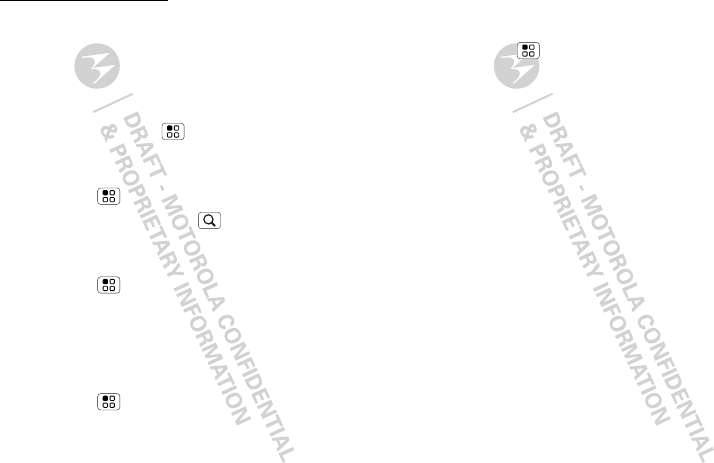
29YouTube™
Note: If you don’t have a YouTube account, visit
http://www.youtube.com to find out more. To create an
account or sign in, go to “Your account” on page 29.
Watch videos
See popular video categories, like Most viewed, Most
discussed, and Most recent. Touch a category, then
touch the video to start playing it. To see more video
categories, touch Menu > Browse.
Search for videos
Find it: Menu > Search
Enter text, then touch Search .
Share videos
Find it: Menu > Share
Send someone a link to a video that you are watching.
Your account
Log in or create account
Find it: Menu > My Channel
1To create your YouTube™ account, touch “Don’t have
a YouTube account? Touch here to create one”.
If you already have a YouTube account, enter your
user name and password, and touch Sign in.
2For a new account, enter a user name, and complete
the fields, then touch I accept.
Upload videos
Find it: Menu > Upload
1Touch the video you want to upload. You can change
the video title, description, set the access, and add
tags.
2Touch Upload.
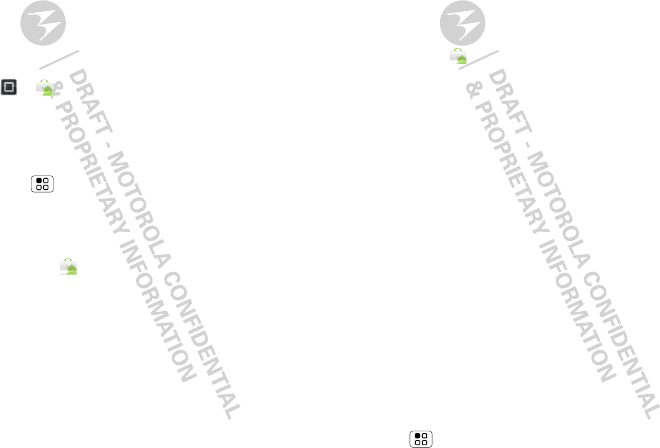
30 Apps & UPDATES
Apps & UPDATES
get the app you want
ANDROID MARKET™
Note: You’ll need to set up a Gmail™ account (see
“Gmail™” on page 21) in order to buy and download apps
from the Android Market.
Find it: > Market
Get all the fun games and cool apps you want! Android
Market provides you with access to software developers
everywhere, so you can find the app you want. If you
need help or have questions about Android Market,
touch Menu > Help.
Browse & install apps
Tip: Choose your apps and updates carefully, from
trusted sites like Market, as some may impact your
phone’s performance—see “Choose carefully” on
page 30.
Note: When installing an app, make sure you read the
alerts that tell you what information the app will access.
If you don’t want the app to have access to this
information, cancel the installation.
Choose carefully
Apps are great. There's something for everyone. Play,
communicate, work, or have fun. But remember, choose
your apps carefully. Here are a few tips:
•To help prevent spyware, phishing, or viruses from
affecting your phone or privacy, use apps from trusted
sites, like Market.
•In Market, check the apps’ ratings and comments
before installing.
•If you doubt the safety of an app, don't install it.
•Like all apps, downloaded apps will use up memory,
data, battery, and processing power—some more
than others. After installing an app, if you're not happy
with how much memory, data, battery or processing
power it's using, uninstall it. You can always install it
again later.
•Just like web browsing, you may want to monitor
childrens’ access to apps to help prevent exposure to
inappropriate content.
•Certain apps may not provide completely accurate
information. Take care, especially when it comes to
personal health.
Manage & restore apps
To manage your apps, from the home screen touch
Menu > Settings >Manage Apps.
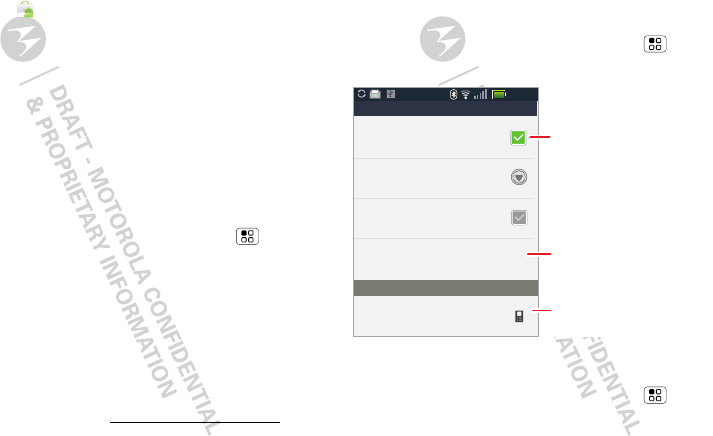
31Bluetooth™ wireless
Touch the app to open the details screen—from here
you can review, uninstall, and more.
To reinstall any downloaded items, from the home
screen touch Market > My apps. All previously
installed apps are listed and available for download.
Update your phone
Stay up to date with the latest software for your phone.
You can check, download, and install updates using your
phone or your computer:
•Using your phone:
You may get an automatic notification of an available
update on your phone. Follow the instructions to
download and install.
To manually check for updates, touch Menu >
Settings > About phone > System updates.
Your phone downloads any updates over your mobile
network. Remember, these updates can be quite
large (25MB or more) and may not be available in all
countries. If you don’t have an unlimited data plan, or
mobile network updates are not available in your
country, you can update using a computer.
•Using your computer:
On your computer, go to www.motorola.com/pro+
and check the “Software” link. If an update is
available, simply follow the installation instructions.
Bluetooth™ wireless
lose the wires and go wireless
Quick start: Bluetooth wireless
Find it: From the home screen, touch Menu >
Settings > Wireless & networks > Bluetooth settings
Turn Bluetooth power on or off
Find it: From the home screen, touch Menu >
Settings > Wireless & networks > Bluetooth
Note: Your phone's Bluetooth features and Bluetooth
Class 1 power levels are not allowed for outdoor
11:35
Bluetooth settings
Bluetooth
Device name
Discoverable
Scan for devices
Found device name
M
a
k
e
d
evice
d
iscovera
ble
P
air wit
h
t
h
is
d
evic
e
Bluetooth devices
M
B
632
Turn on & scan.
Re-scan.
Connect.
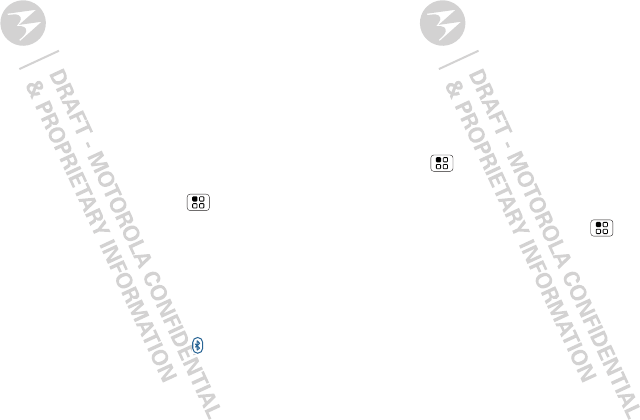
32 Bluetooth™ wireless
operation in France. To avoid unlawful interference with
radio signals, do not use the Bluetooth features in
France unless you are indoors.
Connect new devices
Note: This feature requires an optional accessory.
To connect with a new device, you need to pair with it.
You only need to do this once for each device—to
connect again, just turn on the device.
1Make sure the device you are pairing with is in
discoverable mode.
Note: Refer to the guide that came with the device
for details.
2From the home screen, touch Menu > Settings >
Wireless & networks > Bluetooth settings.
3Touch Bluetooth to turn on and scan. If Bluetooth
power is already on, touch Scan for devices.
4Touch a device to connect.
5If necessary, touch OK, or enter the device passkey
(like 0000) to connect to the device. When the device
is connected, the Bluetooth indicator appears in
the status bar.
Note: Using a mobile device or accessory while driving
may cause distraction and may be illegal. Always obey
the laws and drive safely.
Reconnect devices
To automatically reconnect your phone with a paired
device, simply turn on the device.
To manually reconnect your phone with a paired device,
touch the device name in the Bluetooth devices list.
Disconnect devices
To automatically disconnect your phone from a paired
device, simply turn off the device.
To manually disconnect your phone from a paired device,
touch the device name in the devices list, then
touch Menu > Disconnect.
Edit properties
From the home screen, touch Menu > Settings >
Wireless & networks > Bluetooth settings > Device
name. Enter a name and touch OK.