Motorola Mobility P56MA4 GSM TRANSCEIVER WITH BT & WLAN User Manual 5
Motorola Mobility LLC GSM TRANSCEIVER WITH BT & WLAN Users Manual 5
Contents
Users Manual 5
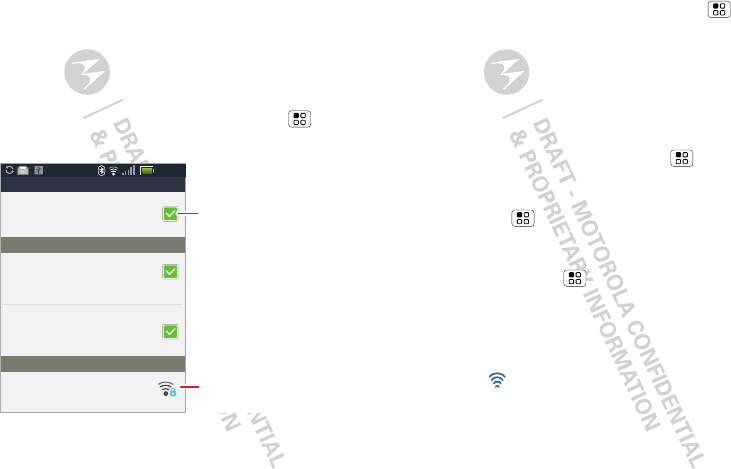
33Wi-Fi
Wi-Fi
home, office, or hotspot
Quick start: Wi-Fi
Use a wireless network for fast Internet access and to
download data.
Find it: From the home screen, touch Menu >
Settings > Wireless & networks > Wi-Fi settings
Note: Your phone's Wi-Fi features and power levels are
not allowed for outdoor operation in France. To avoid
unlawful interference with radio signals, do not use the
Wi-Fi features in France unless you are indoors.
Device name
Bluetooth devices
11:35
C
onnecte
d
to Mot
o
Wi-Fi settings
Network notification
Wifi Network
Wi-Fi
N
oti
f
y me when an open networ
k
i
s avai
l
a
ble
Open Network
N
otif
y
me when a secure network
i
s availabl
e
Secure Network
C
onnecte
d
Your network
Turn on & scan.
Connect.
Turn Wi-Fi on or off
Find it: From the home screen, touch Menu >
Settings > Wireless & networks > Wi-Fi
Note: To extend battery life, turn off Wi-Fi power when
not in use.
Wi-Fi search & connect
To find networks in your range:
1From the home screen, touch Menu > Settings >
Wireless & networks > Wi-Fi settings.
2Touch Wi-Fi to turn on and scan. If Wi-Fi is already on,
touch Menu > Scan. Your phone lists the
networks it finds within range.
Tip: To see your phone’s MAC address or other Wi-Fi
details, touch Menu > Advanced.
3Touch a network to connect.
4If necessary, enter Network SSID, Security, and
Wireless password, and touch Connect. When your
phone is connected to the network, the wireless
indicator appears in the status bar.
Tip: When you are in range and Wi-Fi is on, you will
automatically reconnect to available networks you’ve
connected to before.
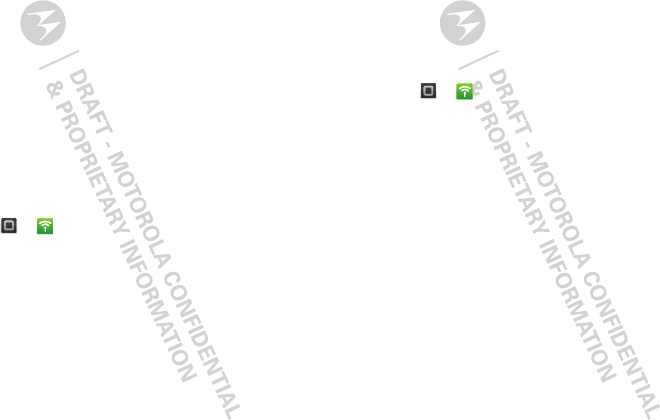
34 Wi-Fi
hotspot
Note: You need to subscribe to Wi-Fi hotspot service to
use this feature. Contact your service provider.
You can set up your phone as a Wi-Fi hotspot to provide
portable, convenient internet access to other Wi-Fi
enabled devices.
Setup
Note: Risks can be associated with connecting to the
public internet. Your phone allows you to create a 3G
Mobile Hotspot, which may be accessible by
unauthorized users. It is highly recommended that you
use a password other possible steps to protect your
computer from unauthorized access. To add security to
your Wi-Fi hotspot:
Find it: > Mobile Hotspot > Configure Mobile
Hotspot
Touch a setting to modify it:
•SSID—Enter a unique name for your hotspot.
•Security—Select the type of security you want: WEP,
WPA, or WPA2. Enter a unique password. Other users
can access your Wi-Fi hotspot only if they enter the
correct password.
Note: Keep it secure. To protect your phone and
hotspot from unauthorized access, it is strongly
recommended that you set up hotspot Security
(WPA2 is the most secure), including password.
• Channel—Select a channel that minimizes potential
interference. You may need to try different channels
after your hotspot is active for a time.
Touch Save when the settings are complete.
Activate hotspot
Find it: > Mobile Hotspot > Mobile Hotspot
When your Wi-Fi hotspot is active, other Wi-Fi enabled
devices can connect by entering your hotspot’s SSID,
selecting a Security type, and entering the correct
Wireless password.
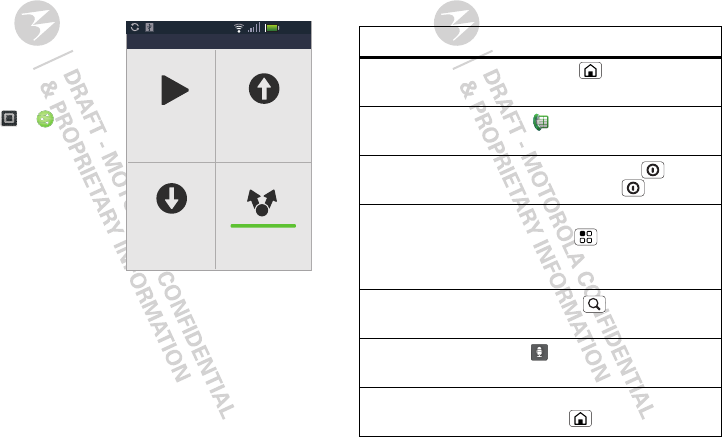
35DLNA
DLNA
DLNA lets you expand the ways you can enjoy your
photos and videos on a DLNA Certified HDTV or
monitor, using your own Wi-Fi network.
Make sure your phone is
connected to an active
Wi-Fi network and has
access to a DLNA
Certified device.
1Touch > DLNA.
2Touch Play media,
Copy media to server,
Copy media to phone,
or Share media. Then
follow the instructions
you see on your
phone.
11:35
Share media
Copy media
to phone
Copy media
to server
Play media
Tips & tricks
a few handy hints
Shortcuts
To . . .
Return to the
home screen
Touch Home .
See recently
dialed numbers
Touch Dialer > Recent.
Sleep/wake
your phone
To sleep, press Power . To
wake, press Power again.
Set screen lock From the home screen,
touch Menu > Settings >
Location & security > Set up
screen lock.
Perform a text
serach
Touch Search .
Perform a voice
search
Press .
Show recent
apps
From the home screen, touch and
hold Home .
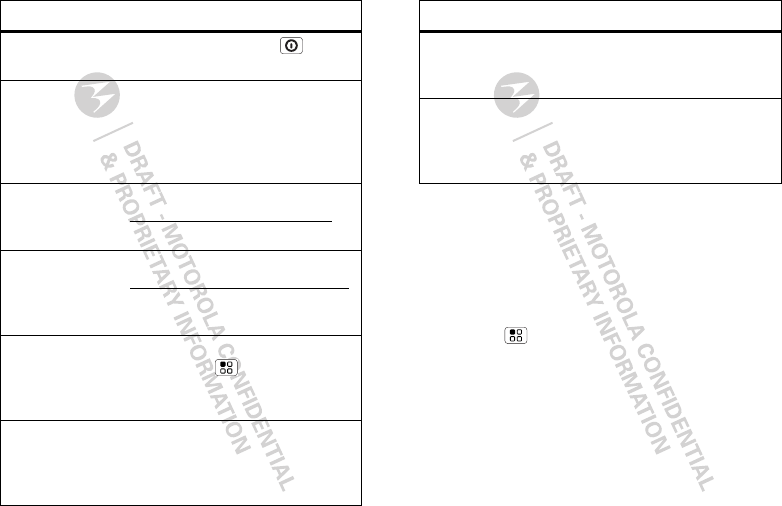
36 Tips & tricks
Turn airplane
mode on/off
Press and hold Power >
Airplane mode.
View and
control
Bluetooth™,
Wi-Fi, and GPS
Touch and hold an empty spot on
your home screen, then touch
Motorola widgets > Bluetooth
toggle, Wi-Fi toggle or GPS
toggle.
Sync media to
your desktop /
laptop
Visit
www.motorola.com/medialink
Sync contacts
from your
desktop / laptop
to your phone
Use the MOTOBLUR portal:
www.motorola.com/mymotoblur
Change which
messages
appear in the
Universal Inbox
Open the Universal Inbox then
touch Menu > Edit Universal
Inbox to choose your accounts.
Add a widget or
shortcut on
your home
screen
Touch and hold an open area on
your home screen to open the
Add to Home screen menu, then
choose Shortcuts.
To . . .
Battery tips
Your phone is like a small computer, giving you a lot of
information and apps, at 3G speed, with a touch display!
Depending on what you use, that can take a lot of
power.
To start getting the most out of your battery,
touch Menu > Settings > Battery & data manager >
Battery mode. Choose Performance mode for constant
data transfer and battery use, Maximum battery saver
when your battery is low, or Nighttime saver if you want
to limit your data and wireless connections during
off-peak hours.
To save even more battery life between charges, you
could reduce:
•Recording or watching videos, listening to music, or
taking pictures.
Move a widget
or shortcut
Touch and hold the widget or
shortcut until you feel a vibration,
then drag it where you want.
Delete a widget
or shortcut
Touch and hold a widget or
shortcut until you feel a vibration,
then drag it to the trash can at the
top of your screen.
To . . .
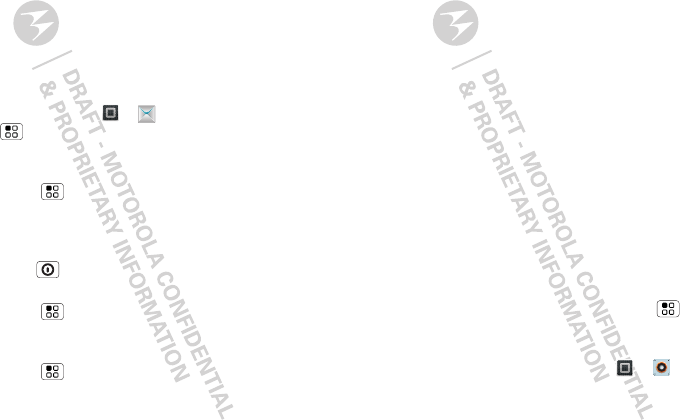
37Personalize
•Widgets that stream information to your home
screen, like news or weather (“Use & change your
home screen” on page 8).
•Unused online accounts that you registered with
MOTOBLUR (“Edit & delete accounts” on page 12).
•GPS, Wi-Fi, and Bluetooth™ use: Touch and hold an
empty spot on your home screen, then touch
Motorola widgets > Bluetooth toggle, Wi-Fi toggle or
GPS toggle to view and control.
•Email updates: Touch > Messaging >
Menu > Messaging Settings > Email >
Email delivery.
•Network speed: from the home screen
touch Menu > Settings > Wireless & networks >
Mobile networks > Select network > 2G only.
•Network searching: to keep your phone from looking
for networks when you are out of coverage, press and
hold Power > Airplane mode.
•Display brightness: from the home screen
touch Menu > Settings > Display > Brightness >
(dimmer setting).
•Display timeout delay: from the home screen
touch Menu > Settings > Display > Screen
timeout > (shorter setting).
Personalize
add your personal touch
Widgets
To add a widget:
1Find an empty spot on your home screen where you
want to add a widget, then touch and hold.
Tip: You can flick left or right to open other panels on
your home screen.
2Touch Motorola widgets or Android widgets.
3Touch the type of widget. If necessary, enter the
widget settings.
You can personalize widgets with content that you
choose.
Ringtones
To personalize your ringtones:
Find it: From the home screen, touch Menu
>Settings > Sound > Phone ringtone or Notification
ringtone
Tip: To use a song as a ringtone, touch > Music >
My Music > Songs, touch and hold the song name, then
touch Set as ringtone.
To set your vibrate options:
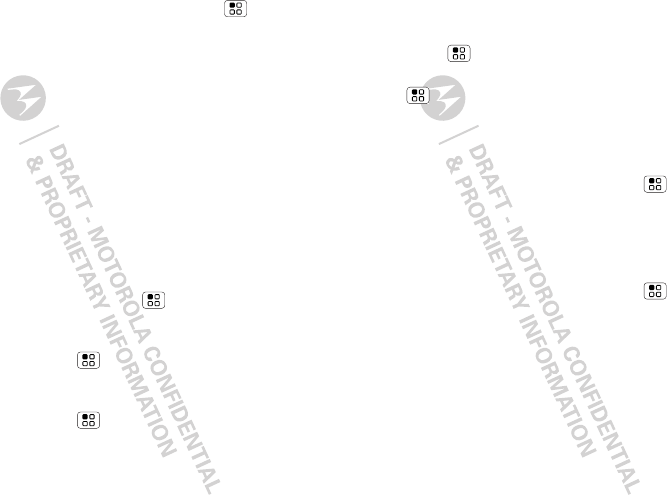
38 Personalize
Find it: From the home screen, touch Menu
>Settings > Sound > Phone vibrate
Wallpaper
To apply a new wallpaper:
1Find an empty spot on your home screen, then touch
and hold.
2Touch Wallpapers.
3Touch Gallery to select a photo as your wallpaper,
touch Live wallpapers or Wallpapers to choose a
wallpaper that comes with your phone.
Sounds
•To set volume for ringtone, media and alarms, from
the home screen touch Menu > Settings > Sound
>Volume.
•To play tones when using dial pad, from the home
screen touch Menu > Settings > Sound
>Audible touch tones.
•To play sound on a screen selection, from the home
screen touch Menu > Settings > Sound
>Audible selection.
Display settings
•To set display brightness, from the home screen
touch Menu > Settings > Display > Brightness.
•To set animation, from the home screen touch
Menu > Settings > Display > Animation.
Date & time
Set date, time, time zone, and formats:
Find it: From the home screen, touch Menu
>Settings > Date & time
Language & region
Set your menu language and region:
Find it: From the home screen, touch Menu
>Settings > Language & keyboard > Select locale
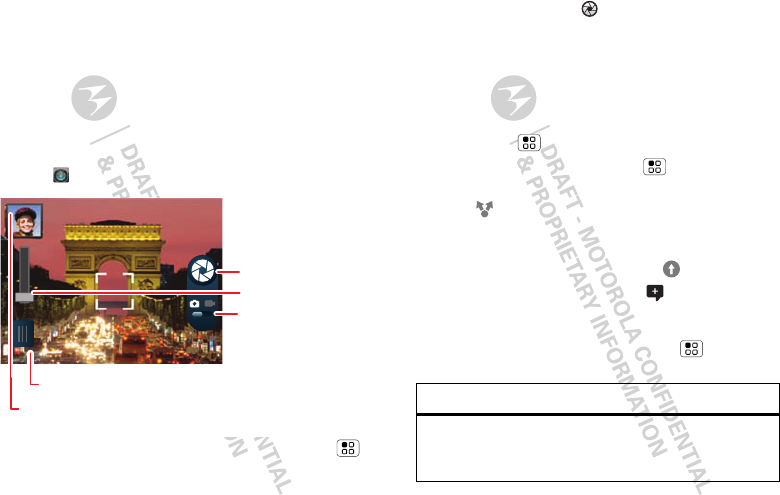
39Photos & videos
Photos & videos
see it, capture it, share it!
Photos
Take A photo
Take that family photo, and post it online for everyone to
see.
Find it: Camera
Note: To set where photos are stored touch Menu
>Settings > Storage location. You can store photos on
your SD card or Internal phone storage.
Open options.
Capture
Zoom
Open last photo.
Drag to change
mode.
To take the photo, touch . After you take the photo,
you’ll see a small image in the top left corner.
Photo Options
To see the photo you have taken, touch the photo
thumbnail. Then:
•To set the photo as a wallpaper or contact photo,
touch Menu > Set as.
•To delete a photo, touch Menu > Delete.
•To send the photo in a message or post it online,
touch > Photo Share, Text Messaging or
Bluetooth. For more info on sharing, see “Share
photos & videos” on page 40.
•To quick upload the photo, touch .
•To comment on a photo, touch .
Camera settings
Touch the viewfinder, then touch Menu to change
camera settings:
Options
Effects Set a photo effect: Normal, Black
and White, Negative, Sepia, or
Solarize.
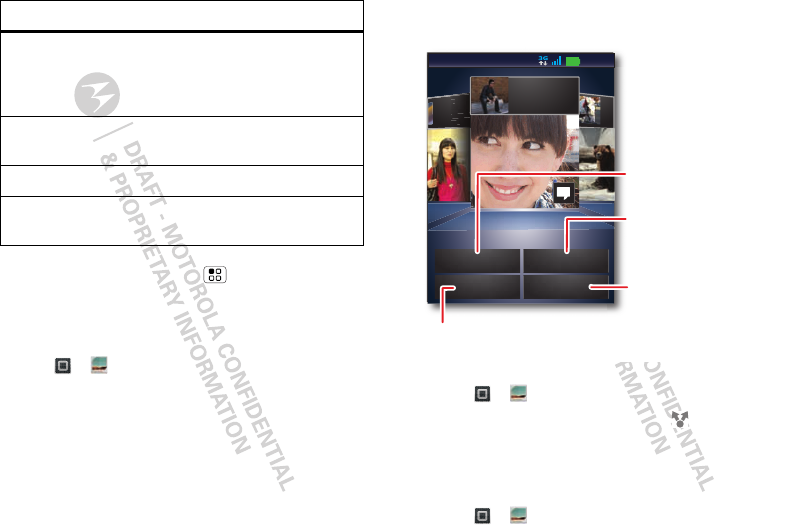
40 Photos & videos
In the viewfinder, touch Menu > Settings to set
Picture resolution, Storage location, Geo-Tag, or
Shutter tone.
View photos & videos
Find it: >Gallery
Your photos and videos plus your friends’ photos and
videos all in one place:
•Touch Camera roll to see the photos and videos you
have taken, or touch My library to sort photos and
videos by Albums, Locations, Tags, or Timeline.
Scenes Set the type of photo you want to
take: Auto, Portrait, Landscape,
Sport, Night Portrait, Sunset,
Macro, or Steady shot.
Modes Set to Single shot or Panorama
mode.
Brightness Drag the bar to change brightness.
Flash Touch Flash to choose Flash On,
Flash Off, or Auto Flash.
Options •Touch Online, or Friends to see your or your friends’
online albums.
Share photos & videos
Find it: >Gallery
1Touch a photo or video, then touch .
2Choose how you want to share—like Bluetooth,
Email, Messaging, or an online album.
Manage photos & videos
Find it: >Gallery
ric
Upl
Yes
richie
Uploaded a photo
Yesterday
Online
i
ie
e
e
e
e
a
ad
d
d
d
e
e
ed
d
d
a
a
a
a
a
p
p
p
h
h
h
h
h
o
r
r
r
d
d
da
a
a
ay
y
y
y
richie
Uploaded a photo
Yesterday
3
Camera roll
11:35
Friends
My library
View your captured
photos & videos.
Sort your photos &
videos.
See your online albums (like Picasa , Flickr , or Facebook ).
Go to your friends’
online albums.
TM TMTM TM