Motorola Mobility P56MA5 wcdma/gsm transceiver with bt & wlan User Manual 1
Motorola Mobility LLC wcdma/gsm transceiver with bt & wlan Users Manual 1
Contents
Users Manual 1
Applicant: Motorola Mobility FCC ID: IHDP56MA5
Draft Users Manual
Exhibit 8
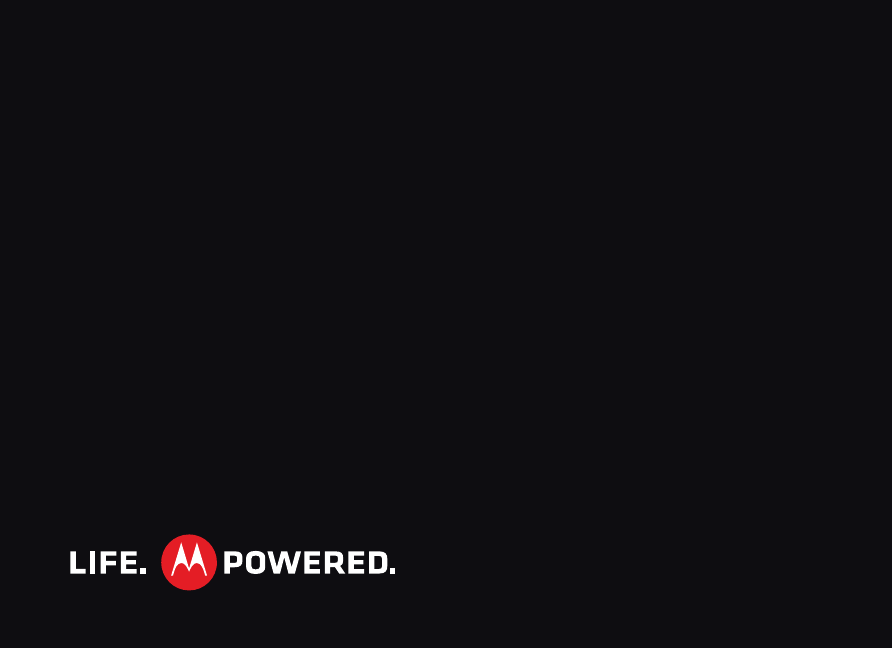
MOTOROLA PRO+
with MOTOBLURTM
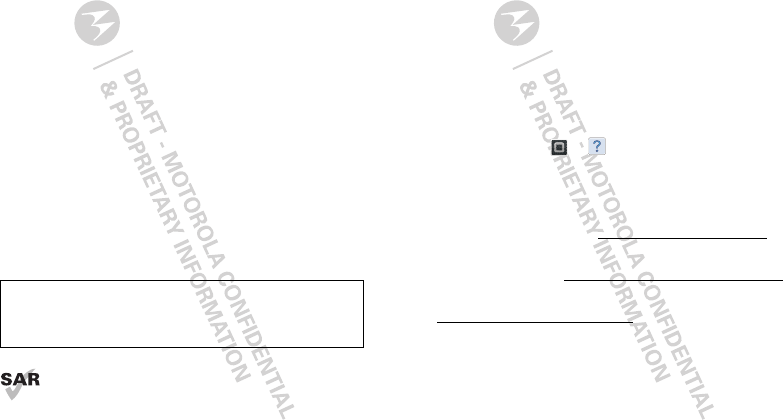
1Congratulations
Congratulations
MOTOROLA PRO+ with MOTOBLUR
Part business, part casual and all smartphone. Whether
it's home, work or play, the MOTOROLA PRO+ with
MOTOBLUR is fast, efficient and secure.
•Fast—A 1Ghz processor for smooth browsing and
super fast apps.
• Personal—See what's important to you. News,
Emails, Documents, Calendar, right on your home
screen and laid out how you want.
•Social—Sharp photos, HD videos, your music and
your friends. Quick, simple and shared.
• Business ready—Enterprise level security and
business ready tools to help keep your work close.
Note: Certain apps and features may not be available in
all countries.
This product meets the applicable limit for
exposure to radio waves (known as SAR) of
2.0 W/kg (ICNIRP). The limits and guidelines
include a substantial safety margin designed to assure
the safety of all persons, regardless of age and health.
Caution: Before assembling, charging, or using your
phone for the first time, please read the important
safety, regulatory and legal information in this guide.
The highest SAR values measured for this device are
listed in the legal and safety information packaged with
your product.
Note: When using the product while worn on your body,
either use an approved accessory such as a holster or
maintain a distance of 2.5 cm (1 inch) from the body to
ensure compliance with SAR requirements. Note that
the product may be transmitting even if you are not
making a phone call.
WaNT More?
•Answers: Touch > Help Center.
You can also flick your home screen left or right to see
the Getting Started and Tips & Tricks widgets.
• Support: Phone updates, PC software, user guides,
online help and more at www.motorola.com/pro+.
•MOTOBLUR: After you create a MOTOBLUR
account, open it at www.motorola.com/mymotoblur.
• Accessories: Find accessories for your phone at
www.motorola.com/products.
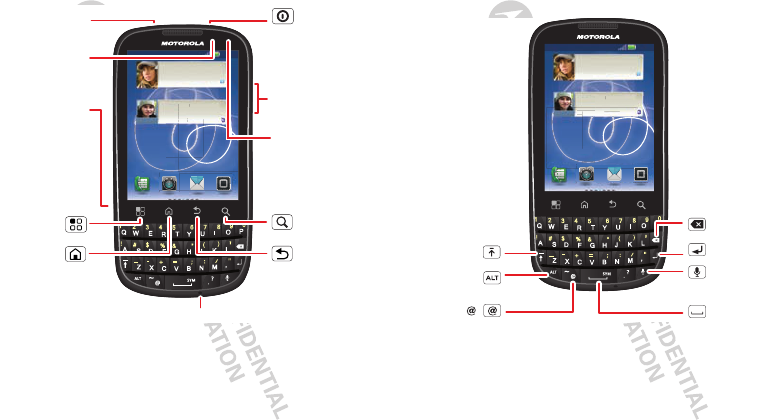
2Congratulations
Your phone
the important keys & connectors
11:35
92
9:2
9:2
2P
2P
2 P
M
M
M
Work week done! Dance floor
here I come!
John Renaldi
I have 1 extra ticket for the...
3m
3m
3 m
inu
inu
tes
tes
m
m
inu
inu
tes
tes
naldi
ext
ra
tic
ket
fo
r t
he.
.
..
s
ag
o
s
s
ag
ag
o
o
Menu Key
Home Key
Micro USB
Connector
Charge or
connect to PC.
3.5mm
Headset Jack
Sensor
Back Key
Volume Keys/
Camera Zoom
Microphone
Power Key
Search Key
Press=Sleep/
Wake up.
Hold=Turn
on/off.
Notification
LED
On=Charged.
Flashing=New
notification.
Note: Your phone might look a little different.
11:35
92
9:2
9:2
2P
2P
2 P
M
M
M
Work week done! Dance floor
here I come!
John Renaldi
I have 1 extra ticket for the...
3m
3m
3 m
i
inu
tes
tes
m
m
inu
inu
tes
tes
naldi
ext
ra
tic
ket
fo
r t
he.
.
..
s
s
ag
o
s
s
ag
ag
o
o
Delete
Enter
Shift
Space
Alternate Voice
Recognition
Symbol
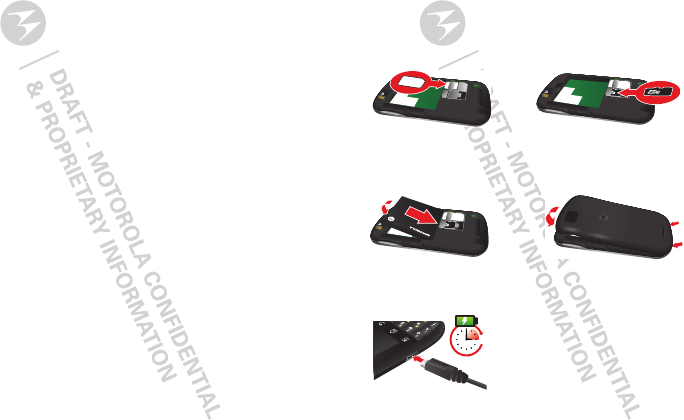
3Let’s go
Contents
Let’s go . . . . . . . . . . . . . . . . . . . . . . . . . . . . . . . . . . . . . . . . . . . . . . . . . . 3
Touchscreen & keys. . . . . . . . . . . . . . . . . . . . . . . . . . . . . . . . . . . . . . 6
Home screen . . . . . . . . . . . . . . . . . . . . . . . . . . . . . . . . . . . . . . . . . . . . . 8
Social networking . . . . . . . . . . . . . . . . . . . . . . . . . . . . . . . . . . . . . . 11
Calls . . . . . . . . . . . . . . . . . . . . . . . . . . . . . . . . . . . . . . . . . . . . . . . . . . . . 13
Contacts. . . . . . . . . . . . . . . . . . . . . . . . . . . . . . . . . . . . . . . . . . . . . . . . . 16
Messaging . . . . . . . . . . . . . . . . . . . . . . . . . . . . . . . . . . . . . . . . . . . . . . . 19
Text entry. . . . . . . . . . . . . . . . . . . . . . . . . . . . . . . . . . . . . . . . . . . . . . 22
Web. . . . . . . . . . . . . . . . . . . . . . . . . . . . . . . . . . . . . . . . . . . . . . . . . . . . . 24
Location. . . . . . . . . . . . . . . . . . . . . . . . . . . . . . . . . . . . . . . . . . . . . . . . 26
YouTube™ . . . . . . . . . . . . . . . . . . . . . . . . . . . . . . . . . . . . . . . . . . . . . . . 28
Apps & UPDATES. . . . . . . . . . . . . . . . . . . . . . . . . . . . . . . . . . . . . . . . . . 30
Bluetooth™ wireless . . . . . . . . . . . . . . . . . . . . . . . . . . . . . . . . . . . . 31
Wi-Fi . . . . . . . . . . . . . . . . . . . . . . . . . . . . . . . . . . . . . . . . . . . . . . . . . . . . 33
DLNA . . . . . . . . . . . . . . . . . . . . . . . . . . . . . . . . . . . . . . . . . . . . . . . . . . . . 35
Tips & tricks . . . . . . . . . . . . . . . . . . . . . . . . . . . . . . . . . . . . . . . . . . . . 35
Personalize . . . . . . . . . . . . . . . . . . . . . . . . . . . . . . . . . . . . . . . . . . . . 37
Photos & videos. . . . . . . . . . . . . . . . . . . . . . . . . . . . . . . . . . . . . . . . . 39
Music . . . . . . . . . . . . . . . . . . . . . . . . . . . . . . . . . . . . . . . . . . . . . . . . . . . 42
Memory card & file transfer . . . . . . . . . . . . . . . . . . . . . . . . . . . 47
Tools . . . . . . . . . . . . . . . . . . . . . . . . . . . . . . . . . . . . . . . . . . . . . . . . . . . 49
Management. . . . . . . . . . . . . . . . . . . . . . . . . . . . . . . . . . . . . . . . . . . . 53
Security . . . . . . . . . . . . . . . . . . . . . . . . . . . . . . . . . . . . . . . . . . . . . . . . 54
Troubleshooting . . . . . . . . . . . . . . . . . . . . . . . . . . . . . . . . . . . . . . . 57
Service & Repairs . . . . . . . . . . . . . . . . . . . . . . . . . . . . . . . . . . . . . . . 58
Safety, Regulatory & Legal . . . . . . . . . . . . . . . . . . . . . . . . . . . . . 59
Let’s go
let’s get you up and running
Assemble & charge
Caution: Please read “Battery Use & Safety” on page 59.
1SIM in 2microSD in (may
already be inserted)
3Battery in 4Cover on
5Charge up
3
H
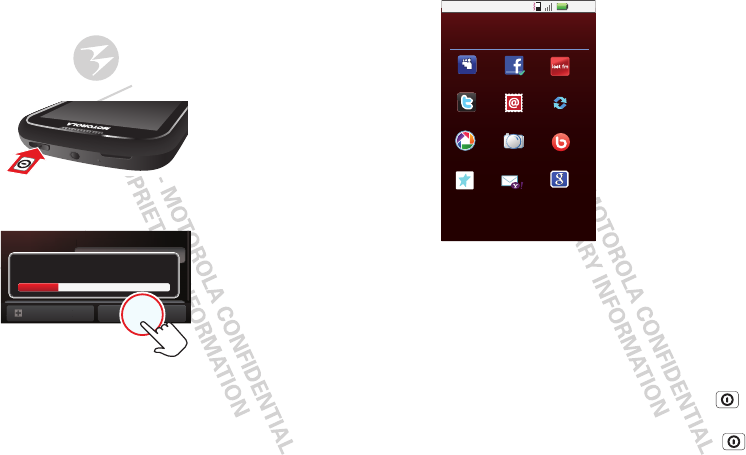
4Let’s go
Set up & go
Create or log into a MOTOBLUR account to get your
contacts, email, messages, and status information, for
all your accounts, all in one place. There’s more in “Your
MOTOBLUR account” on page 11. Registration is secure,
and should only take a few minutes:
1Turn on.
2Select a language.
3Register or log in.
If you have not created
a MOTOBLUR
account, you’ll need to
register: Enter your
name, your current
email address (where
MOTOBLUR can send
account information),
and a new
MOTOBLUR account
password.
P
l
ea
ea
s
se
se
c
c
h
oose a
l
angua
ge
Start
Emer
ge
nc
y
ca
ll
Password
Creating your MOTOBLUR account
Note: This phone supports data-intensive apps and
services. It is strongly recommended that you purchase
a data plan that meets your needs. Contact your service
provider for details.
Turn it on & off
To turn on your phone, press and hold Power (on the
top of the phone).
To turn off your phone, press and hold Power , then
touch Power off.
4Add your accounts to
MOTOBLUR.
To add an account,
touch it. Then, enter
the user name or email
and password that you
set up on that account.
Tip: For more, or to
add accounts anytime,
go to “Add account” on
page 11.
11:35
Yahoo! MailSkyrock Google
PhotobucketPicasa Bebo
Corporate Sync
Facebook
MySpace
If you use any of the services below,
tap the icon to set it up.
Setup accounts
Last FM
Twitter Email
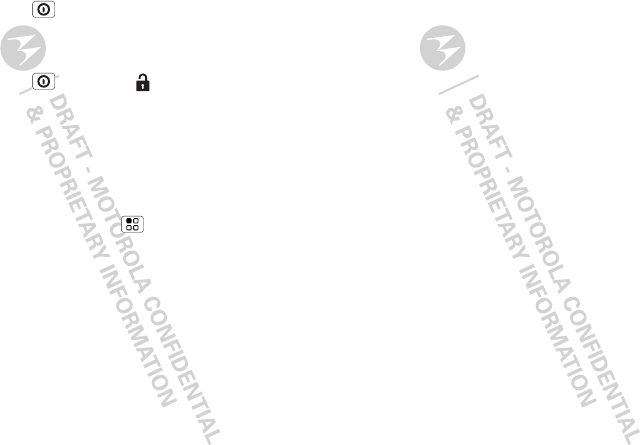
5Let’s go
Lock & unlock
To lock the screen/phone:
•Press Power .
•Let the screen time out (don’t press anything).
To unlock the screen/phone:
•Press Power , then drag right.
If you've set a lock pattern, passcode or PIN, you'll be
asked to enter it.
For more security features, see “Security” on page 54.
Wi-Fi connect
If you want to use a Wi-Fi network for even faster
Internet access, touch Menu > Settings > Wireless
& networks > Wi-Fi settings.
Cool content & more
Browse and download from thousands of the coolest
apps on the planet from Android Market™ (see “Apps &
UPDATES” on page 30).
Your phone comes with a microSD memory card
installed—you can load it up with photos, videos, and
music from your computer using “Memory card & file
transfer” on page 47.
Security
Your contacts are backed-up on MOTOBLUR, so don’t
worry. Even if you lose your phone, MOTOBLUR can
help you find it or wipe it. And when you get your next
MOTOBLUR product, your stored info makes it a snap to
set up with just a username and password.
Of course it doesn't stop there. There are plenty of ways
to protect your phone and your information,
in “Security” on page 54.
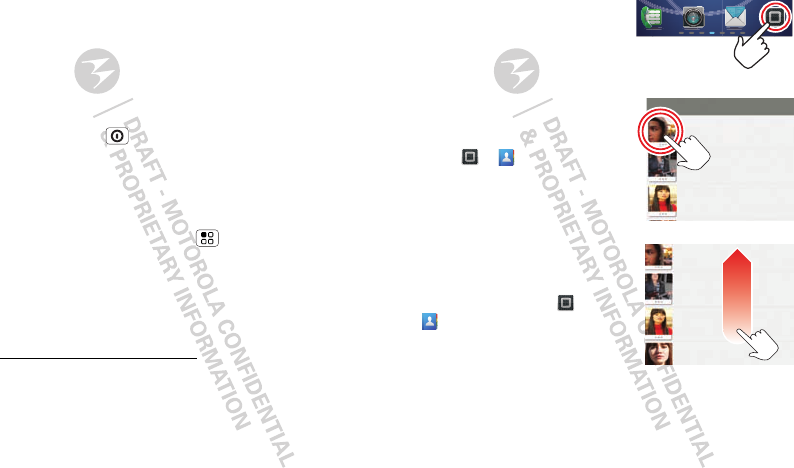
6Touchscreen & keys
Touchscreen & keys
a few essentials
Touchscreen on/off
Your touchscreen is on when you need it and off when
you don’t.
•To make your touchscreen sleep or wake up, just
press Power .
•When you hold the phone to your ear during calls,
your touchscreen sleeps to prevent accidental
touches.
•To let the touchscreen adjust brightness
automatically, touch Menu > Settings > Display
>Brightness and check Automatic brightness.
Note: Your touchscreen might stay dark if the sensor
just above it is covered. Don't use covers or screen
protectors (even clear ones) that cover this sensor. To
find Motorola accessories for your phone, visit
www.motorola.com/products.
Touch tips
Here are some tips on how to navigate around your
phone.
Touch
To choose an icon or option,
touch it.
Touch & hold
To open special options, touch
and hold an icon or other item.
Try it: From the home screen,
touch > Contacts, then
touch and hold a contact to
open options.
Drag
To scroll through a list or move
slowly, drag across the
touchscreen. Try it: From the
home screen, touch >
Contacts, then drag your
contacts list up or down.
Tip: When you drag or flick a
list, a scroll bar appears on the
right. Drag the scroll bar to move the list to a letter A - Z.
Flick
To scroll through a list or move quickly, flick across the
touchscreen (drag quickly and release).
Andrew Luis
Andy Fanning
Anna Fui
y
A
Andrew Luis
Andy Fanning
Anna Fui
Amber Mathews
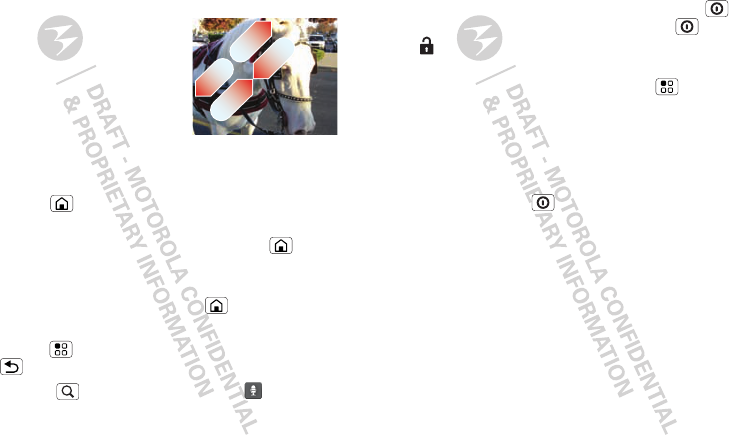
7Touchscreen & keys
Tip: When you flick a long list, touch the screen to stop
it from scrolling.
Pinch-to-zoom
Get a closer look at maps, web
pages, or photos. To zoom in,
touch the screen with two
fingers and then slide them
apart. To zoom out, drag your
fingers together.
Key tips
Menu, home, back & search
Touch Home to close any menu or app and return to
the home screen.
From the home screen, touch and hold Home to
show the last few apps you used, then touch an app to
open it.
From the home screen, touch Home to show all your
home screen panels.
Touch Menu to open menu options, or touch
Back to go back.
Touch Search for text search, or press for voice
search.
Sleep & wake up
To save your battery, prevent accidental touches, or
when you want to wipe smudges off your touchscreen,
put the touchscreen to sleep by pressing Power . To
wake up the touchscreen, just press Power , then
drag right.
To change how long your phone waits before the screen
goes to sleep automatically, touch Menu > Settings
>Display > Screen timeout.
Tip: To make the screen lock when it goes to sleep, use
“Security lock” on page 55.
Power key menu
Press and hold Power to open the power key menu,
where you can turn off the phone (Power off), or turn
Airplane mode or Silent mode on or off.
Adjust volume
Press the volume keys to change the ring volume (from
the home screen), the earpiece volume (during a call), or
the media volume (when listening to music or watching
a video clip).