Motorola Mobility P56MA5 wcdma/gsm transceiver with bt & wlan User Manual 3
Motorola Mobility LLC wcdma/gsm transceiver with bt & wlan Users Manual 3
Contents
Users Manual 3
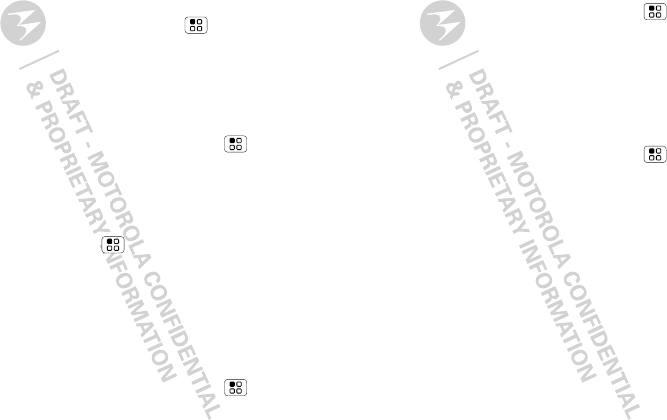
15Calls
Enter numbers during a call
To enter numbers during a call, touch Dialpad.
Conference calls
To start a conference call, touch Menu >
Conference call and call the first number. After they
answer, touch Add call and call the next number. When
the next number answers, touch Merge.
Your phone number
Find it: From the home screen, touch Menu >
Settings > About phone > Status > My phone number
Your caller ID
To hide your number from the people you call, from the
home screen touch Menu > Settings > Call settings
> Additional settings > Caller ID.
Call forwarding & waiting
You can forward calls all the time or only when your
phone is busy, unanswered, or unreachable (not on the
network):
Find it: From the home screen, touch Menu >
Settings > Call settings > Call forwarding
When you’re on a call and a second call comes in, Call
waiting lets you answer it by touching Answer. You can
turn off Call waiting to send second calls straight to your
voicemail:
Find it: From the home screen, touch Menu >
Settings > Call settings > Additional settings > Call
waiting
Restrict outgoing calls
To restrict your phone so that it can only dial a few
numbers:
Find it: From the home screen, touch Menu >
Settings > Call settings > Fixed dialing number
•To turn fixed dialing on, touch FDN disabled.
•To add or delete the allowed numbers, touch Manage
FDN list.
Emergency calls
Note: Your service provider programs one or more
emergency phone numbers that you can call under any
circumstances, even when your phone is locked.
Emergency numbers vary by country. Your
pre-programmed emergency number(s) may not work in
all locations, and sometimes an emergency call cannot
be placed due to network, environmental, or
interference issues.
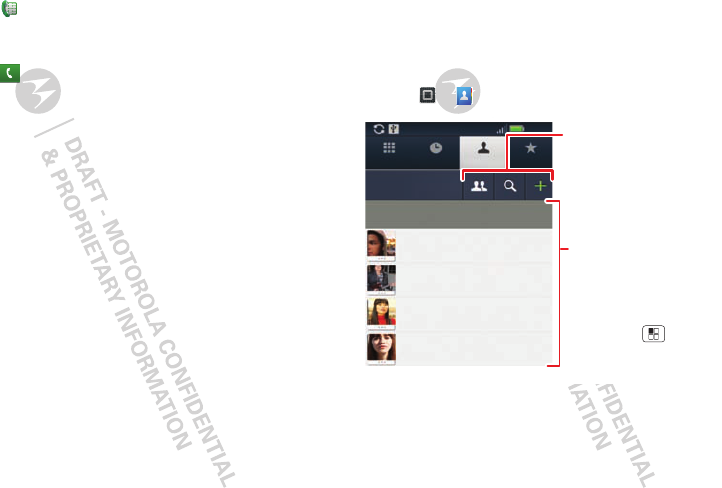
16 Contacts
1Touch Dialer (if your phone is locked,
touch Emergency call).
2Enter the emergency number.
3Touch to call the emergency number.
Note: Your phone can use location based services (GPS
and AGPS) to help emergency services find you. See
“GPS & AGPS” on page 63) in your legal and safety
information.
Cool down
In very limited circumstances, such as where your
phone has been exposed to extreme heat, you may see
“Cool Down” messages. To avoid possible damage to
your battery and phone, you should follow these
instructions until the phone is within its recommended
temperature range. When your phone is in “Cool Down”
mode, only emergency calls can be made.
Contacts
contacts like you’ve never had before
Quick start: Contacts
Find it: > Contacts
Tip: When you flick or drag this list, a scroll bar appears
on the right. Drag the scroll button to move the list faster
or touch a letter on the right (A - Z) to jump to entries.
11:30
Andrew Luis
Andy Fanning
Anna Fui
Amber Mathews
Displaying 214 contacts
A
FavoritesContactsRecentDialler
u
Contacts List
Touch a contact to call or
text. Touch & hold to edit,
delete, and more.
Menu Options
Touch Menu to add,
display options, and more.
Touch to group, search
for or add contacts.
#
A
B
C
D
E
F
G
H
I
J
K
L
M
N
O
P
Q
R
S
T
U
V
W
X
Y
Z
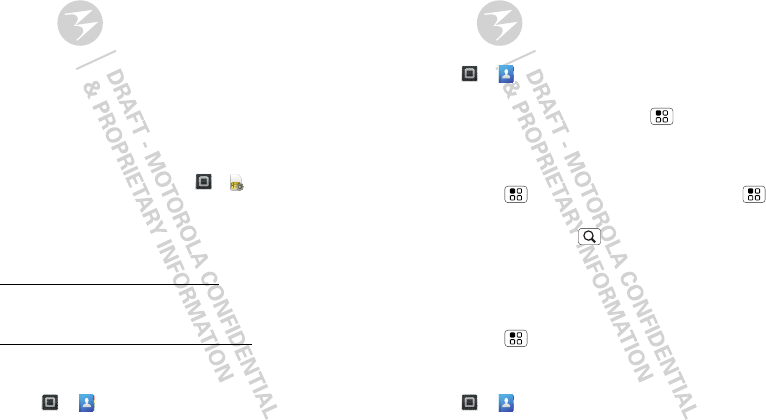
17Contacts
Transfer contacts
Your MOTOBLUR™ account merges your contacts from
your social networking and email accounts into one
phonebook. All you need to do is add your accounts to
MOTOBLUR, and it will handle the rest!
•To add your social networking contacts, see “Add
account” on page 11.
•To add your email contacts, see “Gmail™” on page 21.
Tip: If you add a Corporate Sync account, you can
send messages to your coworkers, even if you don’t
have them stored in your contacts.
•To import contacts from your SIM card (if it didn’t
happen automatically), touch > Manage SIM
card > Import SIM card or touch the Auto Contact
Import notification.
•To transfer contacts using a computer, export them
into a .CSV file on your computer. Then, go to
www.motorola.com/mymotoblur, log into your
MOTOBLUR account, and upload the .CSV file.
•To get more options and help, go to
www.motorola.com/TransferContacts.
Call, text, or email contacts
Find it: > Contacts
For View contact, Send email, or Delete contact
touch and hold the contact.
View & use contacts
With a MOTOROLA PRO+ with MOTOBLUR, you’ll
know what everybody’s up to and when. Every time you
pick up a call, check a message, or look up a friend’s
contact info, sure, you’ll see their name and number, but
you’ll see their social network status and smiling face,
too.
Find it: > Contacts
•To filter the contacts by group (All contacts,
Facebook, and so on) touch Menu > Display
options.
Tip: To change which account provides the pictures
for your Contacts, from the home screen
touch Menu > Settings > Accounts > Menu
> Picture source.
•To find a contact, touch and type the name.
Touch a contact to open their details. To start a call or
message, just touch their phone number or other info.
•To send a contact’s details in a message or over a
Bluetooth connection, touch the contact. Then,
touch Menu > Share.
Edit or delete contacts
Find it: > Contacts
To edit or delete contacts, touch and hold the contact,
then touch Edit contact or Delete contact. You can set a
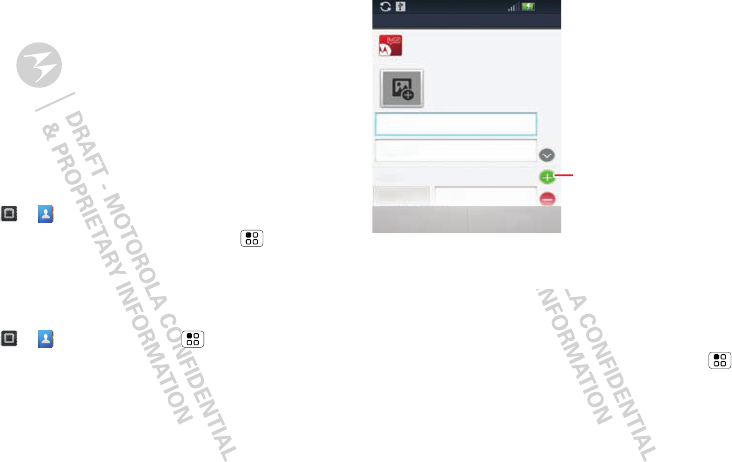
18 Contacts
ringer, address, and other details that will be saved on
your phone and your MOTOBLUR account.
Where are contacts edited or deleted? Your phone
edits the contacts in its memory, and also updates your
MOTOBLUR account. Your changes won’t affect your
SIM card.
Link contacts
You might have two Contacts for the same person,
maybe a Facebook friend who is also stored on your
SIM card, or one friend with two email addresses. To
combine these two contacts:
Find it: > Contacts
Touch a contact to open it, then touch Menu > Link
contact and touch the second entry. Your MOTOBLUR
account remembers this connection.
Create contacts
Find it: > Contacts > Menu > Add contact
Type the name and details.
When you’re finished, touch Save.
Where are contacts saved? Your phone saves new
contacts in its memory, your MOTOBLUR account, and
other accounts you select: In Contacts, touch Menu
> More > Settings > Contact storage to choose which
accounts get updated. New contacts won’t be on your
SIM card, but they will download to any new
MOTOBLUR phone when you log into your MOTOBLUR
account.
Save
Home
Cancel
First name
Phone
Last name
Phone
Motorola Services con..
from Motorola
Add contact
9:35
To see more details, flick up.
Touch to
open details.
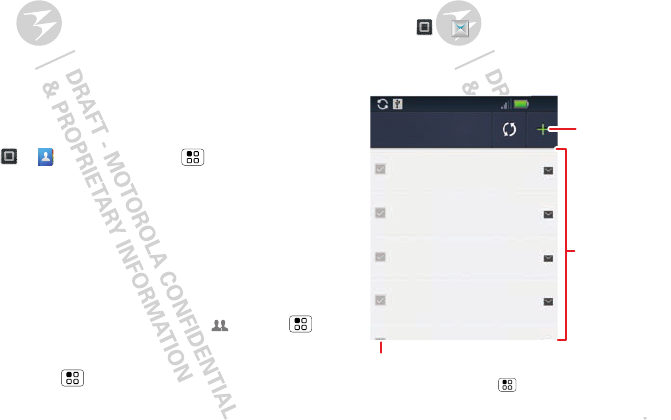
19Messaging
Synchronize contacts
You don’t have to do anything to synchronize your
Contacts with your other accounts. MOTOBLUR takes
care of it for you.
When you change one of your Contacts, your phone
automatically updates your MOTOBLUR account online.
Also, your phone updates your Contacts and
MOTOBLUR account whenever you change a friend in
your social networking accounts.
My details
Find it: > Contacts > Menu > More
>My info
To edit details, touch them.
Groups
You can put your contacts into groups that you create
(like “friends,” “family,” or “work”). Then, you can find
contacts faster by showing one group at a time.
To create a group in your contacts, touch > Menu
>New group. Enter a group name, then touch Ok, and
select people. To add members to the group, touch it,
then touch Menu > Add member.
Messaging
sometimes it’s best to text, or IM, or email . . .
Quick start: Messaging
Find it: > Messaging > Universal Inbox
Tip: To see more messages, flick or drag up.
Martin Cairne
y
9:35
Great news, congratulations!
4:16
Universal Inbox
Hi. Meet at my house at...
8 Jul
John Harris
Summer news
Hope all is well. I’m currently the ...
1 Jul
20 Jun
Good to hear from you...
6 Jul
Brendon Ansell
Alex Pico
Tom Smith
Message List
Touch to open a
message. Touch
& hold to delete.
Touch to select multiple messages to move, or
delete. Or,
touch Menu > Select all or
Deselect all.
Create a
Message
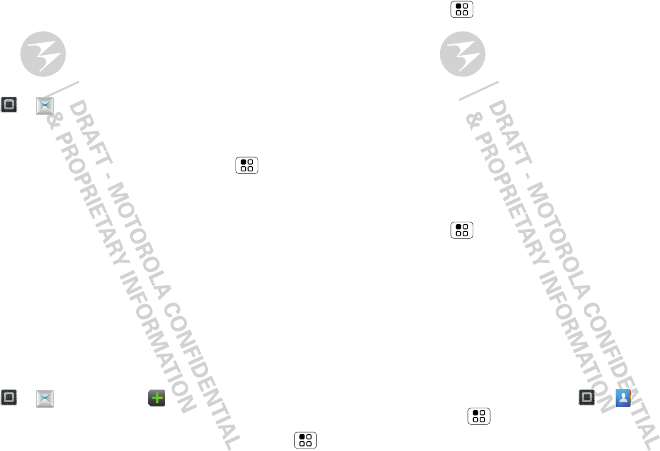
20 Messaging
Read & reply to messages
Every text, email, friend-feed, wall post, and bulletin is
automatically delivered to you, ready for your immediate
reply. The best part is you don’t have to dig through any
apps, screens or menus—every message streams right
to the phone, viewable exactly the way you want. That’s
the magic of MOTOBLUR.
Find it: > Messaging > Universal Inbox
Note: Universal Inbox shows all of your messages
together—text, email, and social networking messages.
To filter the messages shown, touch Menu > Edit
Universal Inbox.
•To open a message and all of its replies, touch it.
•To respond to a message, just open it and enter your
response in the text box at the bottom.
•To open options, touch the checkbox next to the
message.
Tip: Add the Messages widget to your home screen, see
“Widgets” on page 37.
Create messages
Find it: > Messaging >
Choose a message type. Then, enter the recipient and
message. In text messages and emails, touch Menu
to add files or choose other options.
Send & receive attachments
To send a file in a message, open a new message,
touch Menu > Insert, and choose the file.
When you receive a message with an attachment, open
the message and touch the file name to download it.
Then, touch the name again to open it. Some file
formats can be converted to HTML for faster viewing,
and your phone will show Get HTML version.
Tip: To send and receive large attachments faster, use a
Wi-Fi connection, in “Wi-Fi” on page 33.
Set up messaging
To add email accounts, from the home screen
touch Menu > Settings > Accounts > Add account.
•Corporate Sync is for Exchange server work email
accounts. Enter details from your IT administrator.
Tip: You might need to enter your domain name with
your user name (like domain/username).
Note: Some work accounts might require you to add
a password lock to your phone, for security.
To stop an account from showing the contacts you
create on your phone, touch > Contacts,
touch Menu > More > Settings, then uncheck the
account under New contacts.
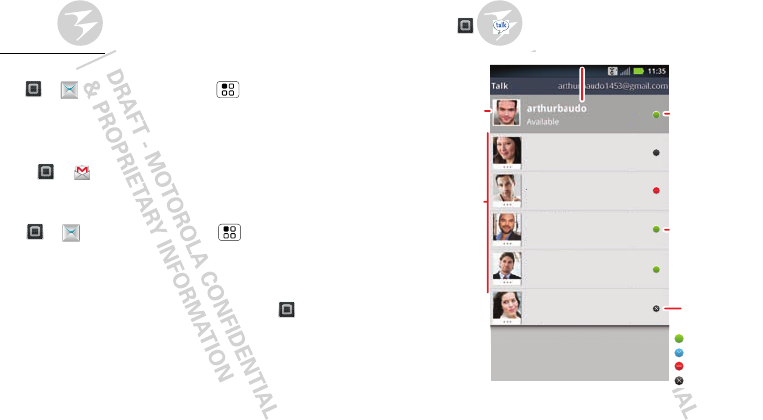
21Messaging
•Email is for most personal email accounts. It is really
easy to set up and you can set up more than one. For
account details, contact the account provider.
Note: While you are using a Wi-Fi network, you
cannot access Yahoo Mail accounts. You can still use
your browser to see these accounts at
mail.yahoo.com.
To change your account settings, from the home screen
touch > Messaging > Menu > Manage
accounts.
Gmail™
Find it: > Gmail
To get Gmail in your Messages widget and Universal
Inbox, you’ll need to add it as an Email account:
Touch > Messaging > Menu , then
touch Manage accounts > Add account > Email and
enter your Gmail details.
If you added your Google account too, turn off its email
sync to avoid duplicate email notices: Touch >
Accounts, touch your Google™ account, and touch the
checkmark to turn off Sync Gmail.
Tip: For social network accounts, see “Add account” on
page 11.
GOOGLE TALK™
Google Talk instant messaging lets you chat via instant
message with other Google Talk users on phone or on
the web.
Find it: > Talk
taylormalloy
Offline
heatherconnor
Offline
jeffcook
Busy
ravithakkar
Available
scottwilke
Available
Touch to change
your status.
Online
status:
Available
Idle
Busy
Oine
Touch a contact
to chat with a
friend.
Friends list
Touch to
change your
picture.
Touch to change your online status message.