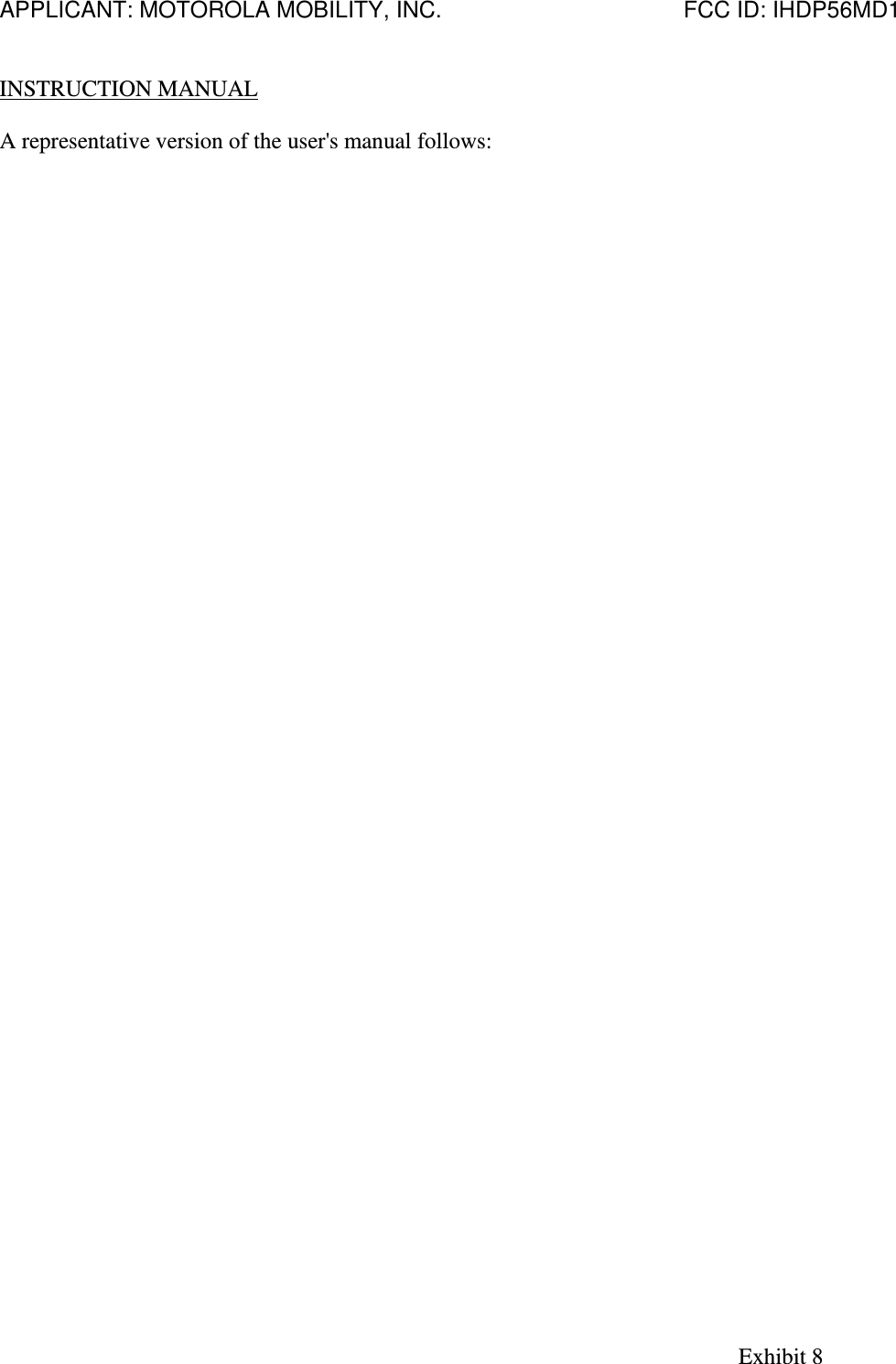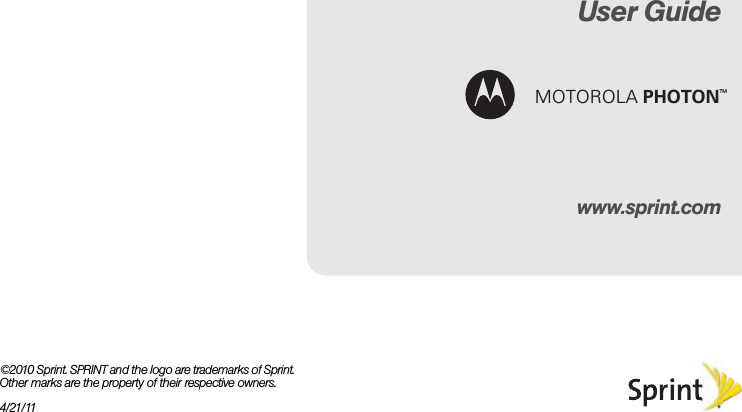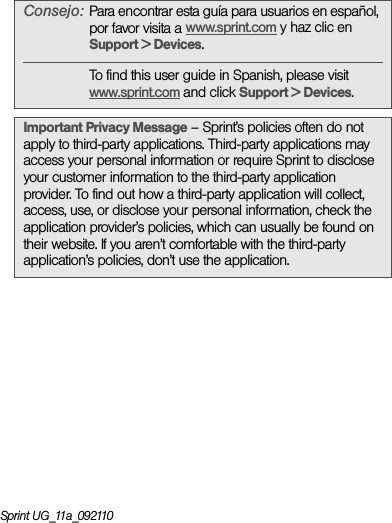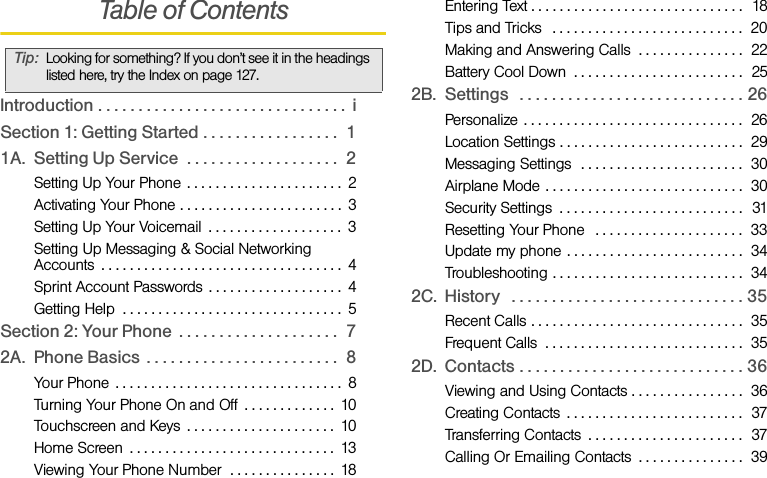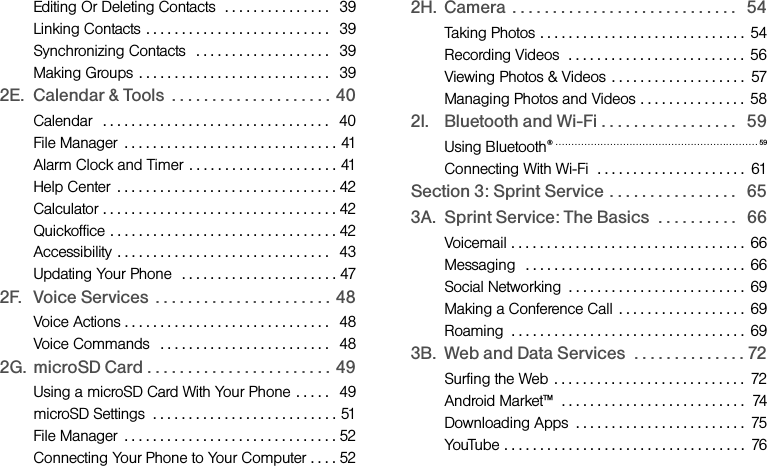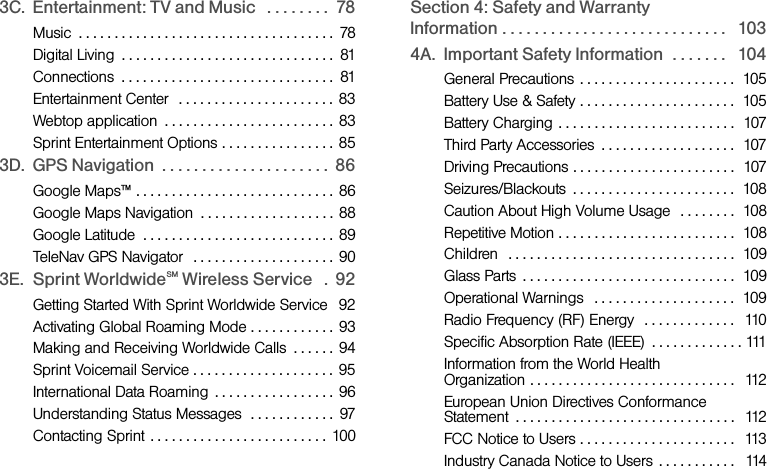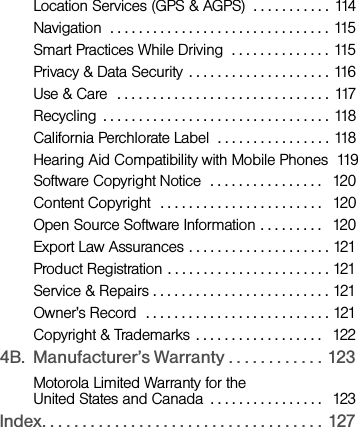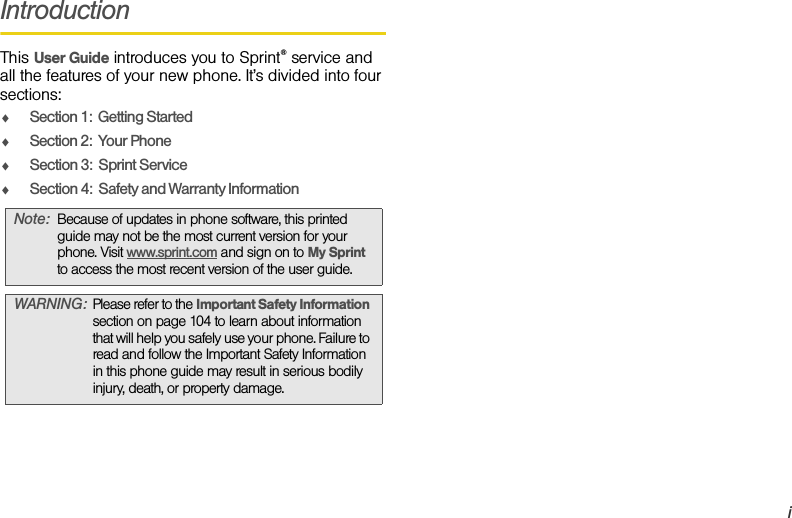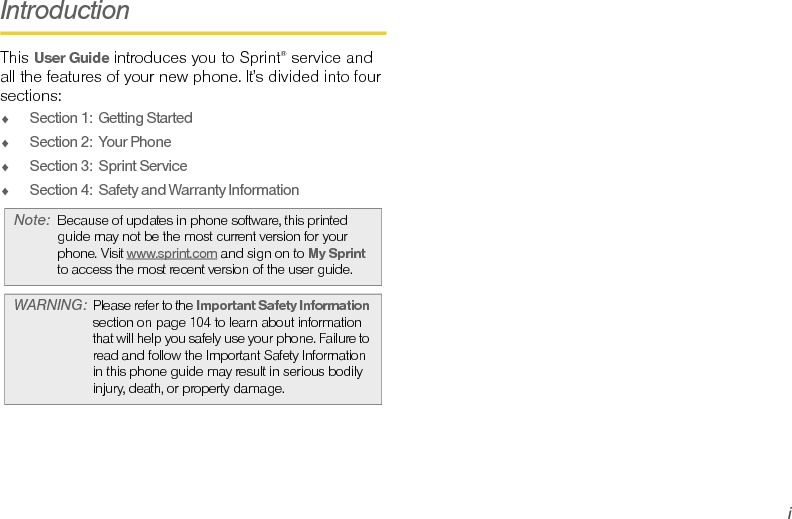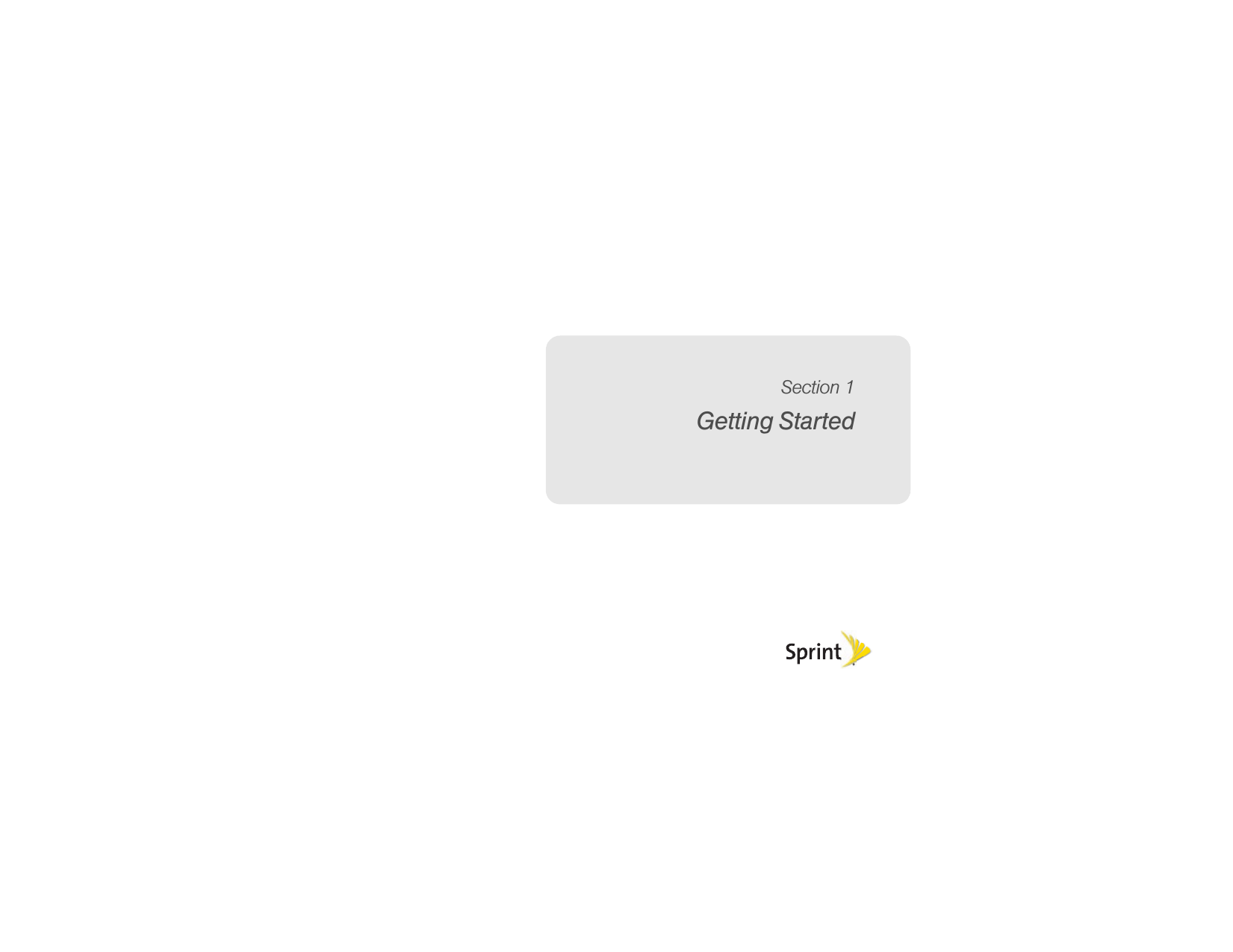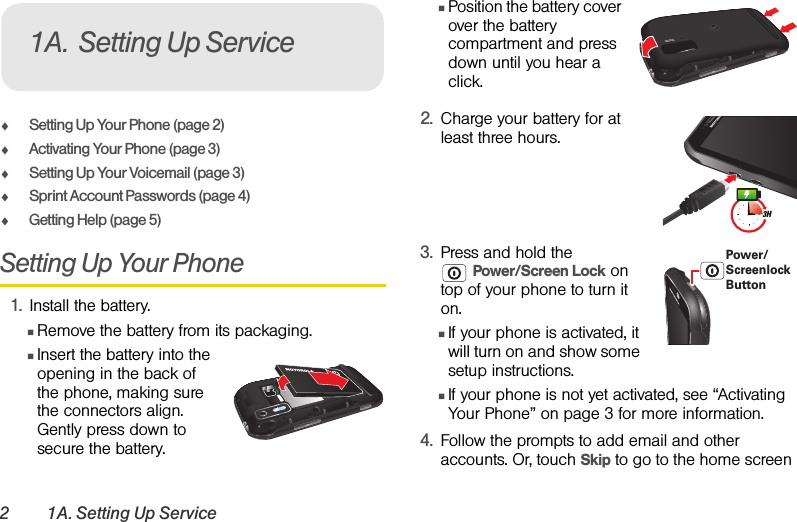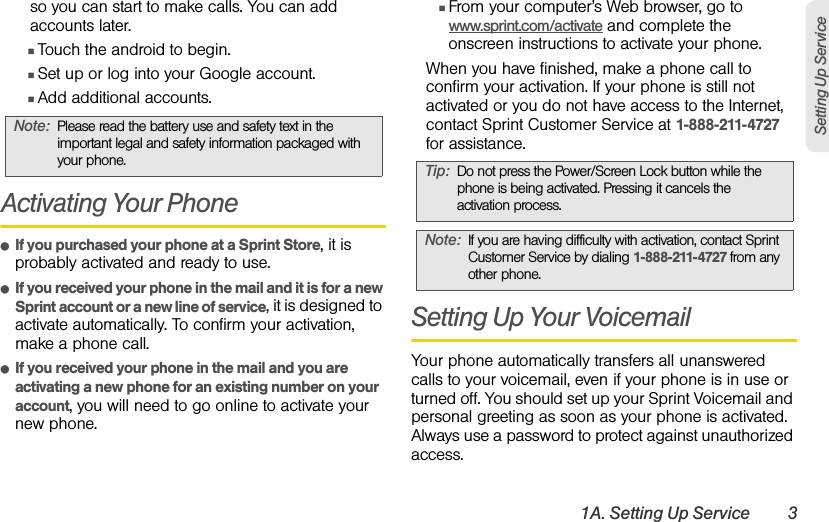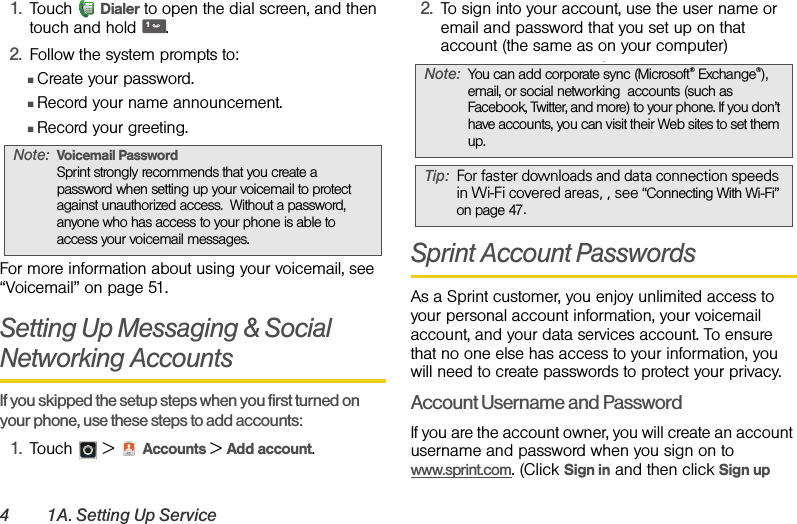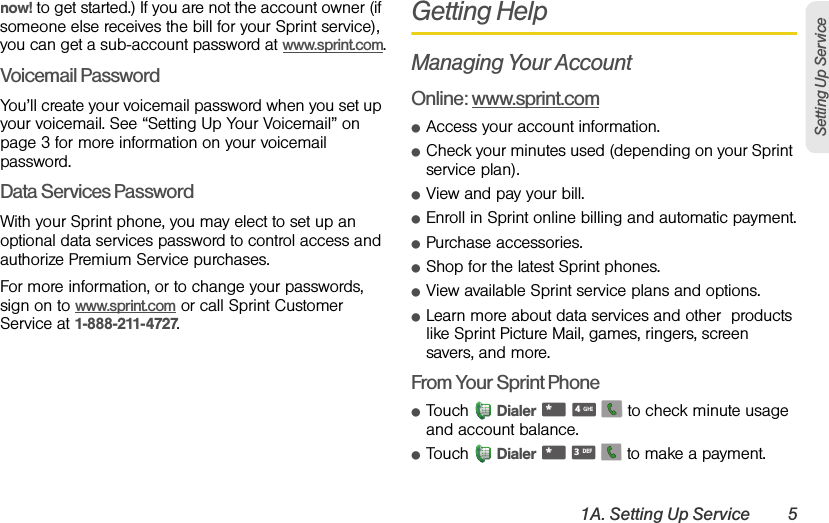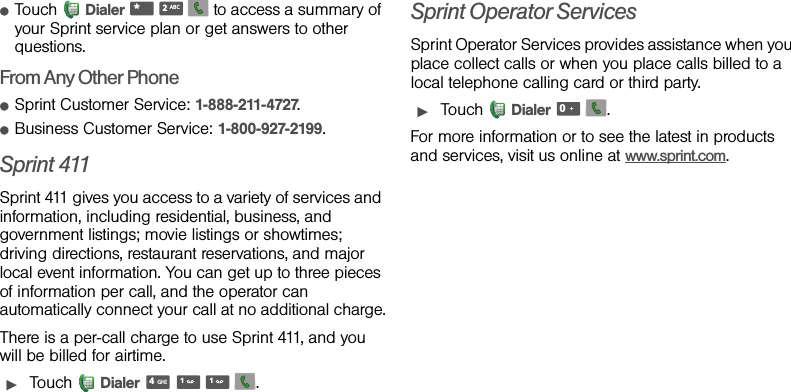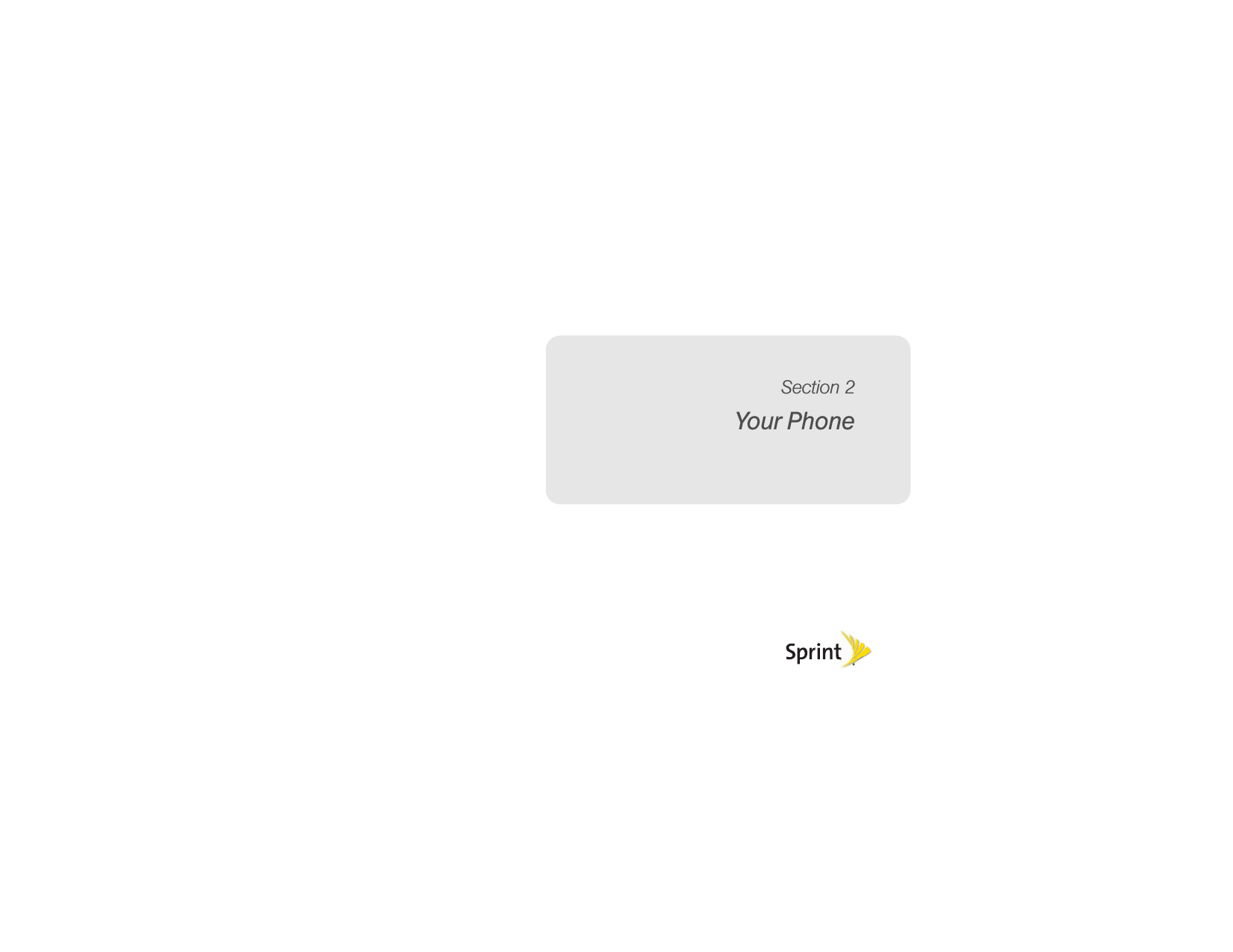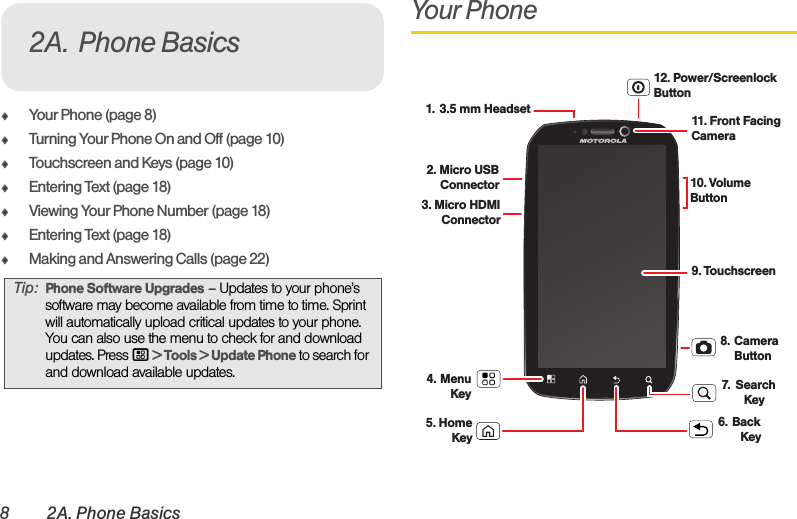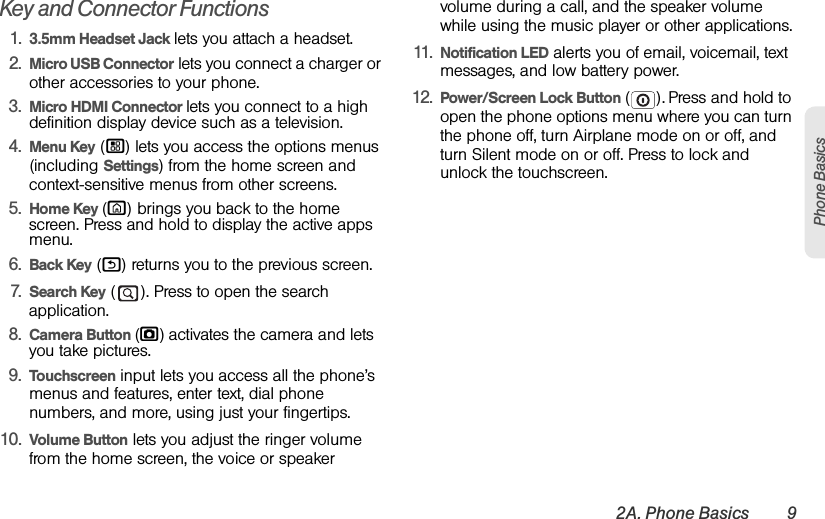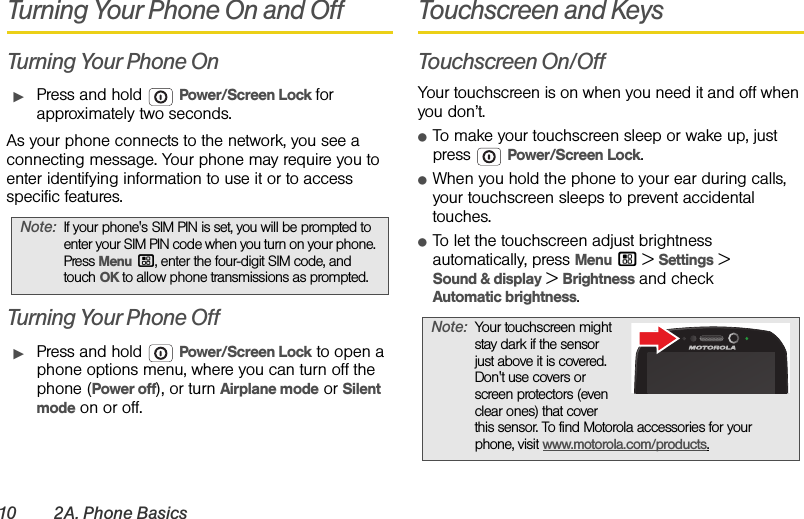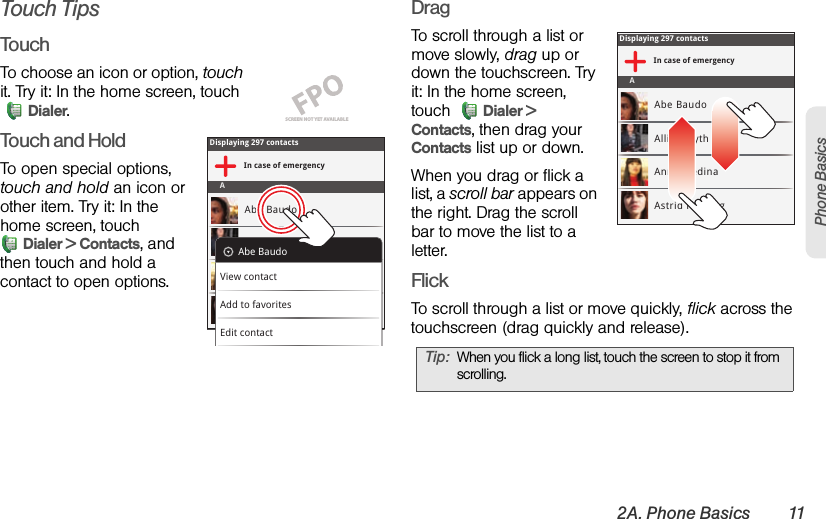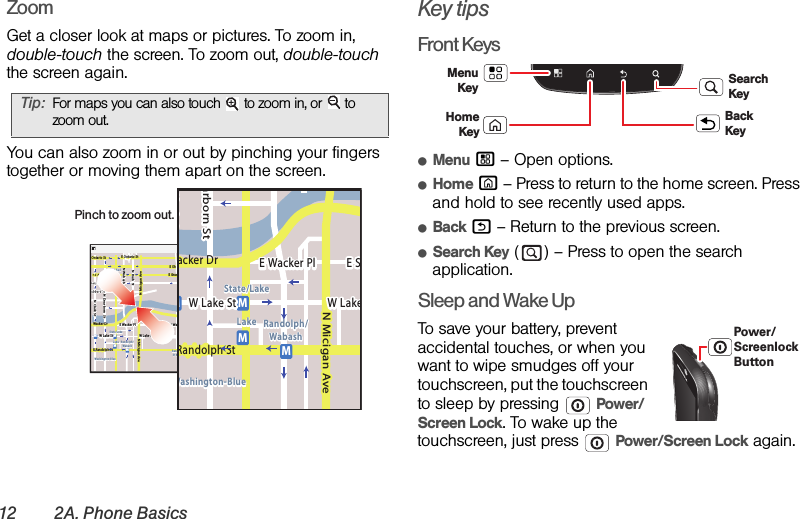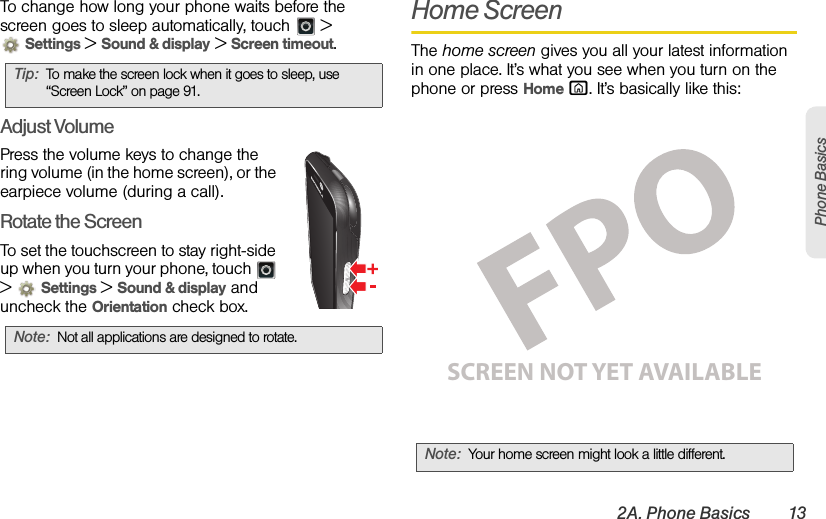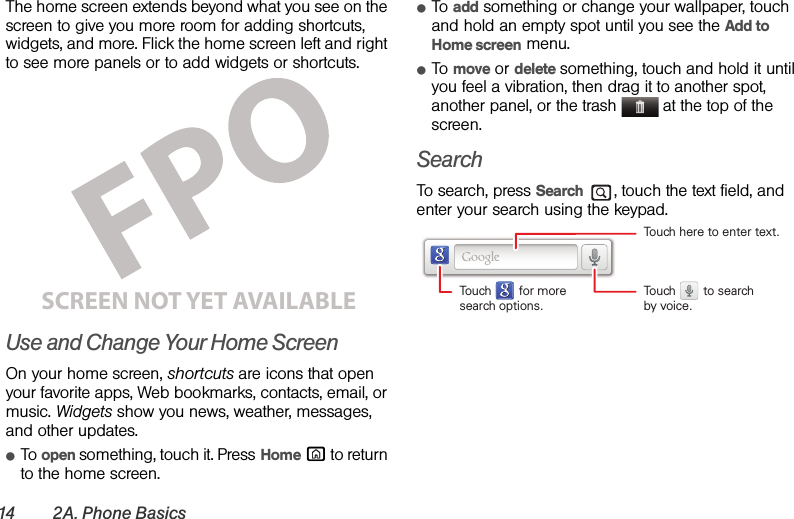Motorola Mobility P56MD1 Portable Cellular/ PCS CDMA and 2.5 GHz WiMAX Transceiver with WLAN and Bluetooth User Manual APPLICANT MOTOROLA INC
Motorola Mobility LLC Portable Cellular/ PCS CDMA and 2.5 GHz WiMAX Transceiver with WLAN and Bluetooth APPLICANT MOTOROLA INC
Contents
Exhibit 8 Users Manual 1