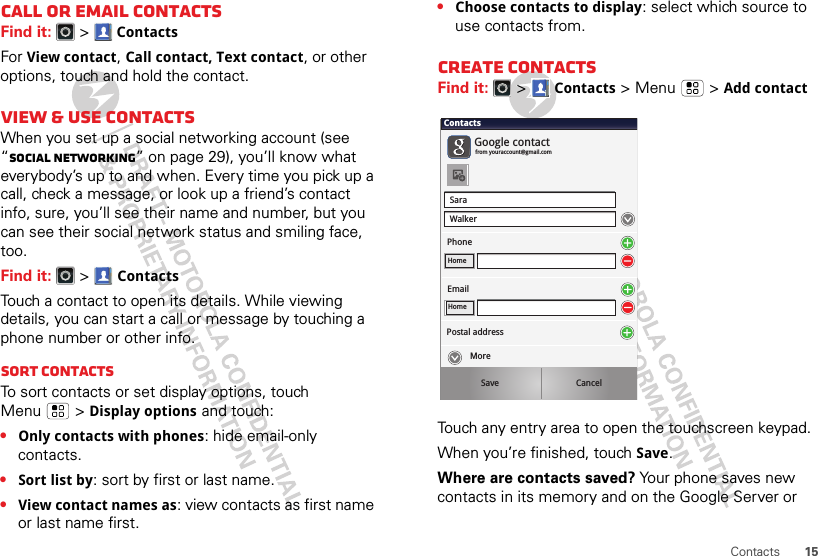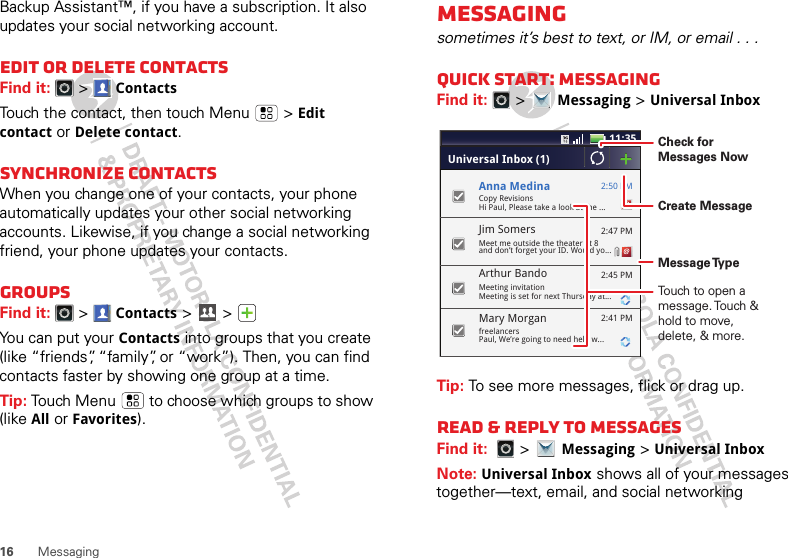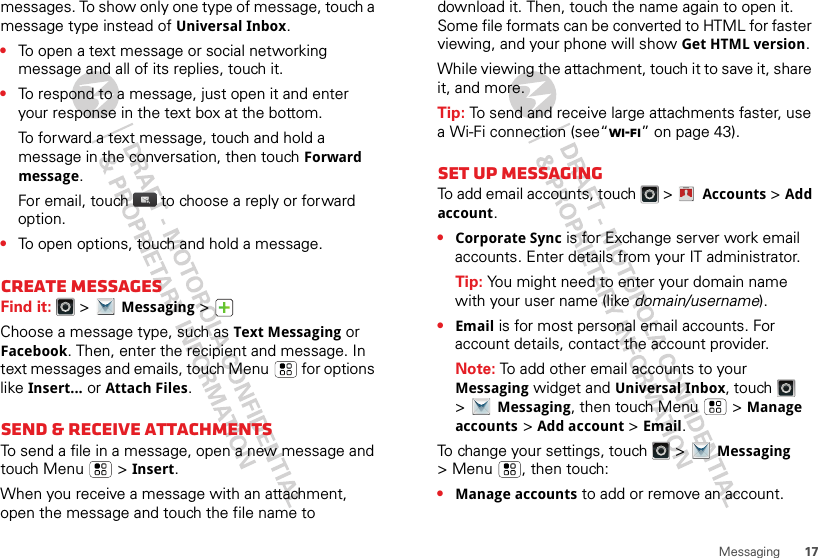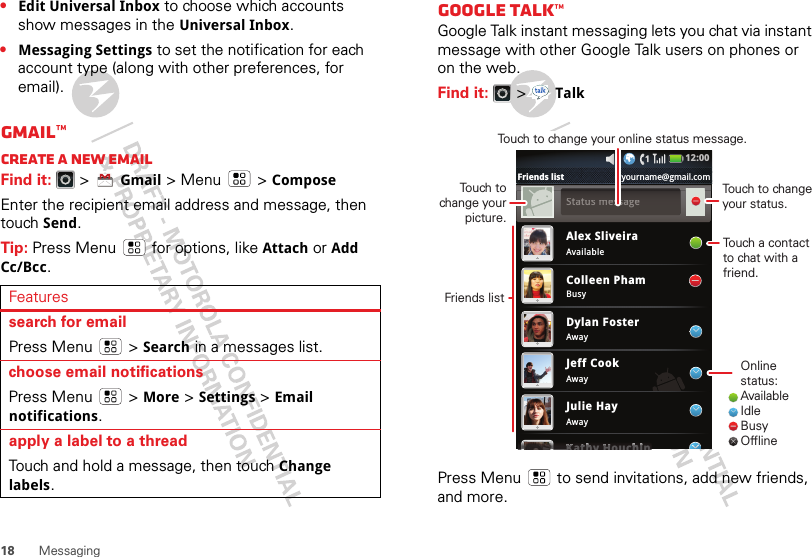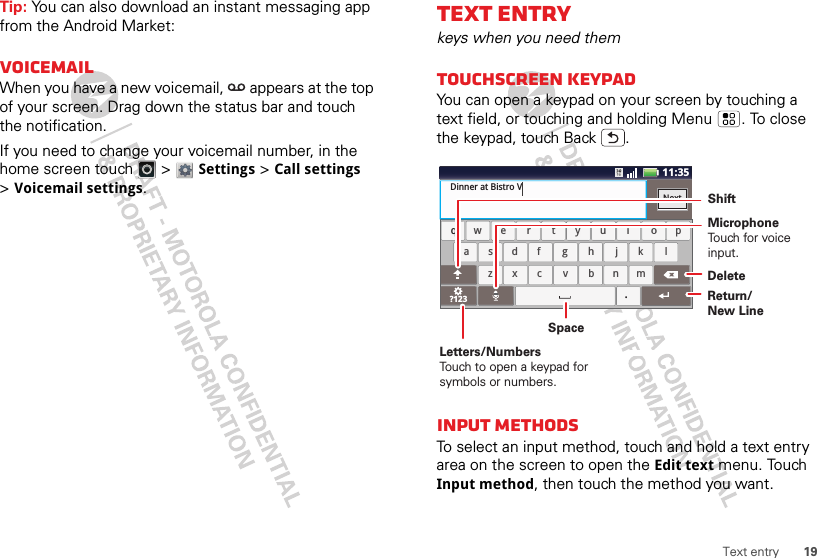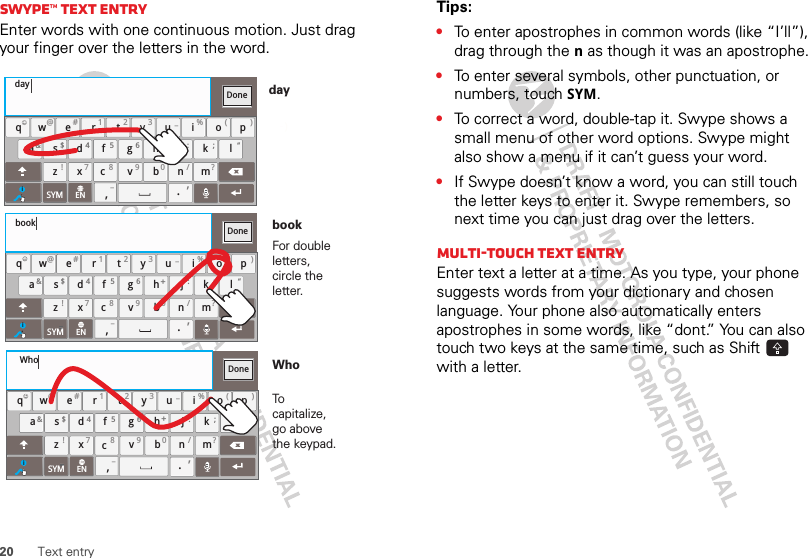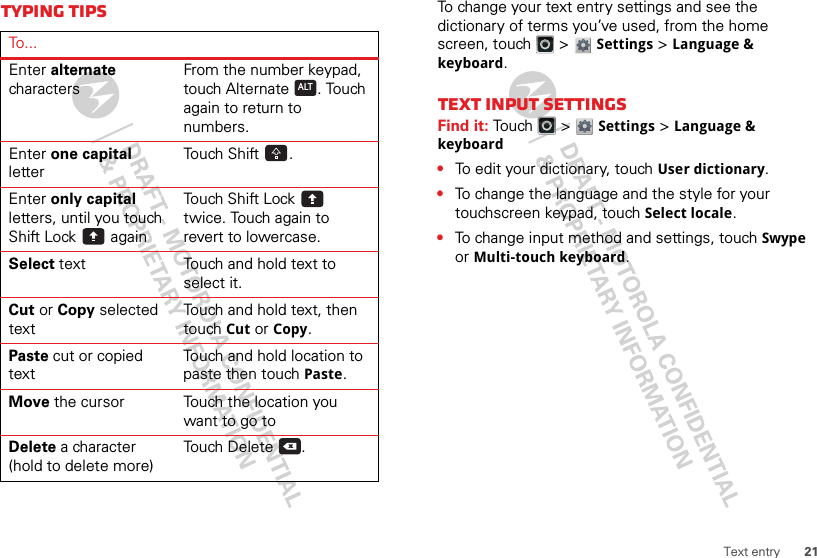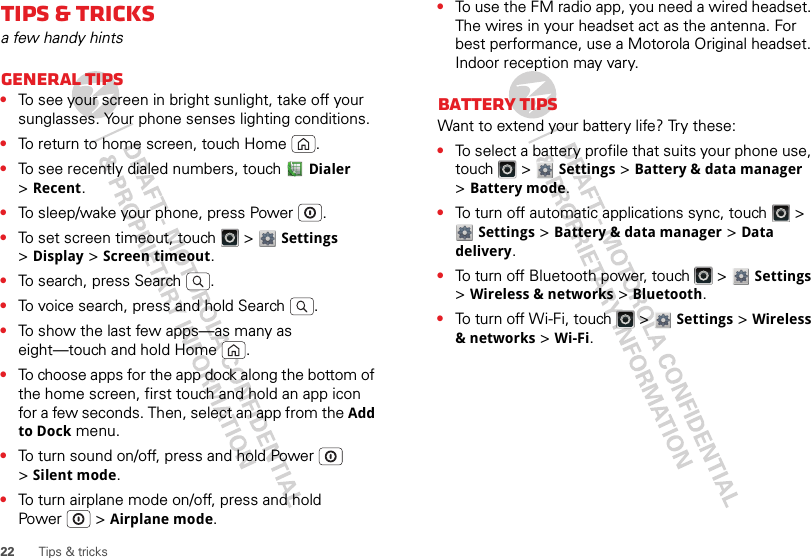Motorola Mobility P56MD2 Portable Cellular/ PCS WCDMA/ GSM/ EDGE and Cellular CDMA Transceiver with WLAN and Bluetooth User Manual
Motorola Mobility LLC Portable Cellular/ PCS WCDMA/ GSM/ EDGE and Cellular CDMA Transceiver with WLAN and Bluetooth
Contents
Exhibit 8 Users Manual 3