Motorola Mobility P56MD2 Portable Cellular/ PCS WCDMA/ GSM/ EDGE and Cellular CDMA Transceiver with WLAN and Bluetooth User Manual
Motorola Mobility LLC Portable Cellular/ PCS WCDMA/ GSM/ EDGE and Cellular CDMA Transceiver with WLAN and Bluetooth
Contents
Exhibit 8 Users Manual 3
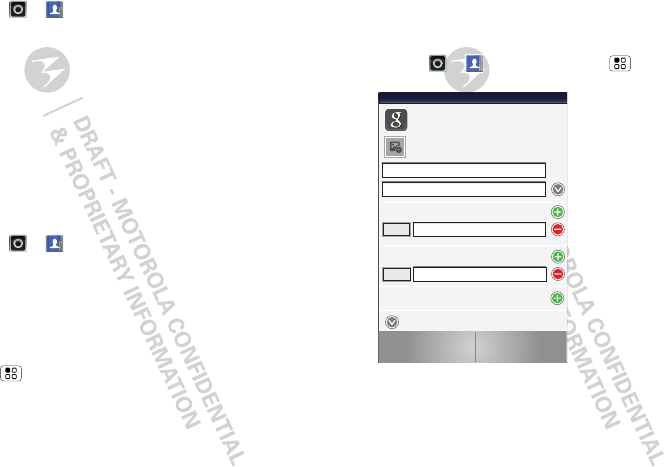
15Contacts
Call or email contacts
Find it: >
Contacts
For
View contact
,
Call contact, Text contact
, or other
options, touch and hold the contact.
View & use contacts
When you set up a social networking account (see
“Social networking” on page 29), you’ll know what
everybody’s up to and when. Every time you pick up a
call, check a message, or look up a friend’s contact
info, sure, you’ll see their name and number, but you
can see their social network status and smiling face,
too.
Find it: >
Contacts
Touch a contact to open its details. While viewing
details, you can start a call or message by touching a
phone number or other info.
SORT contacts
To sort contacts or set display options, touch
Menu >
Display options
and touch:
•
Only contacts with phones
: hide email-only
contacts.
•
Sort list by
: sort by first or last name.
•
View contact names as
: view contacts as first name
or last name first.
•
Choose contacts to display
: select which source to
use contacts from.
Create contacts
Find it: >
Contacts
>Menu >
Add contact
Touch any entry area to open the touchscreen keypad.
When you’re finished, touch
Save
.
Where are contacts saved? Your phone saves new
contacts in its memory and on the Google Server or
Sara
Walker
Contacts
Phone
Google contact
from youraccount@gmail.com
Home
Email
Home
Postal address
Save Cancel
More
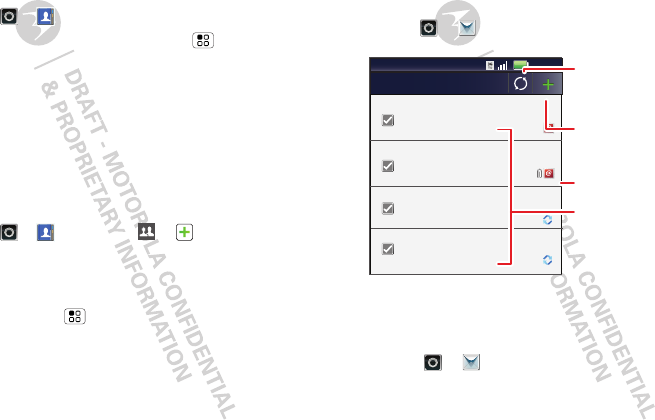
16 Messaging
Backup Assistant™, if you have a subscription. It also
updates your social networking account.
Edit or delete contacts
Find it: >
Contacts
Touch the contact, then touch Menu >
Edit
contact
or
Delete contact
.
Synchronize contacts
When you change one of your contacts, your phone
automatically updates your other social networking
accounts. Likewise, if you change a social networking
friend, your phone updates your contacts.
Groups
Find it: >
Contacts
> >
You can put your
Contacts
into groups that you create
(like “friends”, “family”, or “work”). Then, you can find
contacts faster by showing one group at a time.
Tip: Touch Menu to choose which groups to show
(like
All
or
Favorites
).
Messaging
sometimes it’s best to text, or IM, or email . . .
Quick start: Messaging
Find it: >
Messaging
>
Universal Inbox
Tip: To see more messages, flick or drag up.
Read & reply to messages
Find it: >
Messaging
>
Universal Inbox
Note:
Universal Inbox
shows all of your messages
together—text, email, and social networking
11:35
2:50 PM
2:47 PM
2:45 PM
2:41 PM
Copy Revisions
Hi Paul, Please take a look at the ...
Arthur Bando
Meeting invitation
Meeting is set for next Thursday at...
Mary Morgan
freelancers
Paul, We’re going to need help w...
Universal Inbox (1)
Jim Somers
Meet me outside the theater at 8
and don’t forget your ID. Would yo...
Anna Medina
Create Message
Touch to open a
message. Touch &
hold to move,
delete, & more.
Check for
Messages Now
Message Type
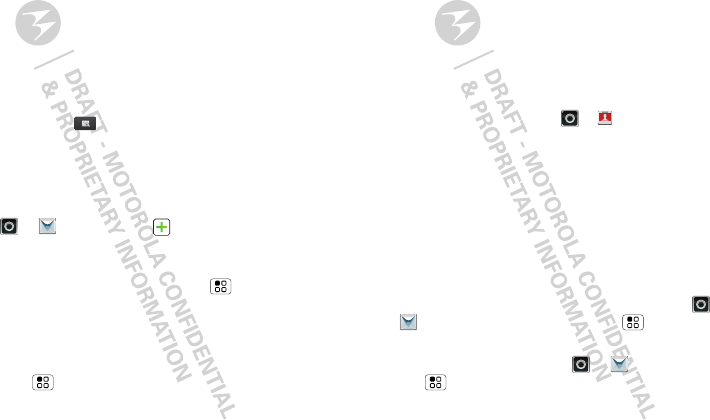
17Messaging
messages. To show only one type of message, touch a
message type instead of
Universal Inbox
.
•To open a text message or social networking
message and all of its replies, touch it.
•To respond to a message, just open it and enter
your response in the text box at the bottom.
To forward a text message, touch and hold a
message in the conversation, then touch
Forward
message
.
For email, touch to choose a reply or forward
option.
•To open options, touch and hold a message.
Create messages
Find it: >
Messaging
>
Choose a message type, such as
Text Messaging
or
Facebook
. Then, enter the recipient and message. In
text messages and emails, touch Menu for options
like
Insert...
or
Attach Files
.
Send & receive attachments
To send a file in a message, open a new message and
touch Menu >
Insert
.
When you receive a message with an attachment,
open the message and touch the file name to
download it. Then, touch the name again to open it.
Some file formats can be converted to HTML for faster
viewing, and your phone will show
Get HTML version
.
While viewing the attachment, touch it to save it, share
it, and more.
Tip: To send and receive large attachments faster, use
a Wi-Fi connection (see“Wi-Fi” on page 43).
Set up messaging
To add email accounts, touch >
Accounts
>
Add
account
.
•
Corporate Sync
is for Exchange server work email
accounts. Enter details from your IT administrator.
Tip: You might need to enter your domain name
with your user name (like domain/username).
•
Email
is for most personal email accounts. For
account details, contact the account provider.
Note: To add other email accounts to your
Messaging
widget and
Universal Inbox
, touch
>
Messaging
, then touch Menu >
Manage
accounts
>
Add account
>
Email
.
To change your settings, touch >
Messaging
> Menu , then touch:
•
Manage accounts
to add or remove an account.
Account Manager
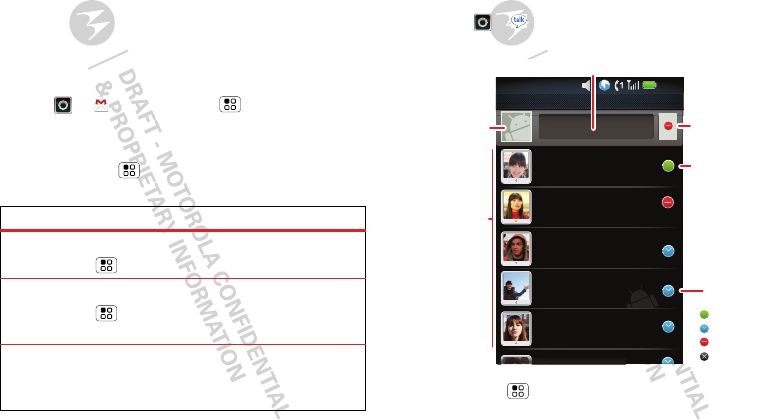
18 Messaging
•
Edit Universal Inbox
to choose which accounts
show messages in the
Universal Inbox
.
•
Messaging Settings
to set the notification for each
account type (along with other preferences, for
email).
Gmail
™
Create a new email
Find it: >
Gmail
> Menu >
Compose
Enter the recipient email address and message, then
touch
Send
.
Tip: Press Menu for options, like
Attach
or
Add
Cc/Bcc
.
Features
search for email
Press Menu >
Search
in a messages list.
choose email notifications
Press Menu >
More
>
Settings
>
Email
notifications
.
apply a label to a thread
Touch and hold a message, then touch
Change
labels
.
Google Talk™
Google Talk instant messaging lets you chat via instant
message with other Google Talk users on phones or
on the web.
Find it: >
Talk
Press Menu to send invitations, add new friends,
and more.
Alex Sliveira
Available
Busy
Away
Away
Away
Colleen Pham
Dylan Foster
Jeff Cook
Julie Hay
Kathy Houchin
K
K
K
K
K
K
K
a
t
t
t
t
t
t
h
h
h
h
h
h
h
h
h
h
y
H
H
H
H
H
H
H
o
u
c
h
h
h
h
h
h
h
h
h
h
i
i
i
i
i
i
i
i
i
i
n
S
S
t
t
a
a
t
t
u
u
s
s
m
m
e
e
s
s
s
s
a
a
g
g
e
e
12:00
Friends list yourname@gmail.com
Online
status:
Available
Idle
Busy
Offline
Touch to change
your status.
Touch a contact
to chat with a
friend.
Friends list
Touch to
change your
picture.
Touch to change your online status message.
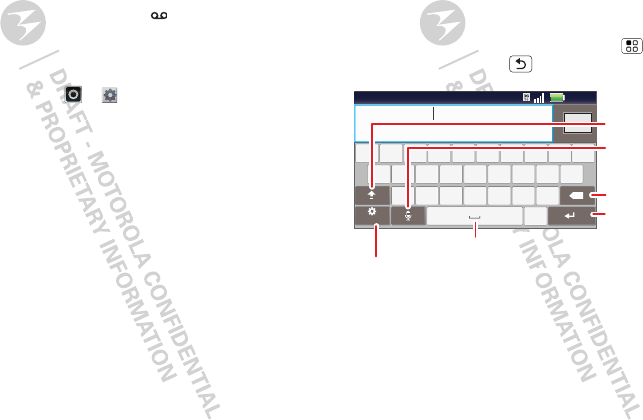
19Text entry
Tip: You can also download an instant messaging app
from the Android Market:
Voicemail
When you have a new voicemail, appears at the top
of your screen. Drag down the status bar and touch
the notification.
If you need to change your voicemail number, in the
home screen touch >
Settings
>
Call settings
>
Voicemail settings
.
Text entry
keys when you need them
Touchscreen keypad
You can open a keypad on your screen by touching a
text field, or touching and holding Menu . To close
the keypad, touch Back .
Input methods
To select an input method, touch and hold a text entry
area on the screen to open the
Edit text
menu. Touch
Input method
, then touch the method you want.
as
zxcvbnm
df gh jk l
we r t yu i op
?123
s
a
f
d
h
g
k
j
l
z
c
x
b
v
m
n
w
r
e
y
t
i
u
o
p
.
q
Dinner at Bistro V
Next
x
11:35
cDelete
Return/
New Line
Space
Letters/Numbers
Touch to open a keypad for
symbols or numbers.
Shift
Microphone
Touch for voice
input.
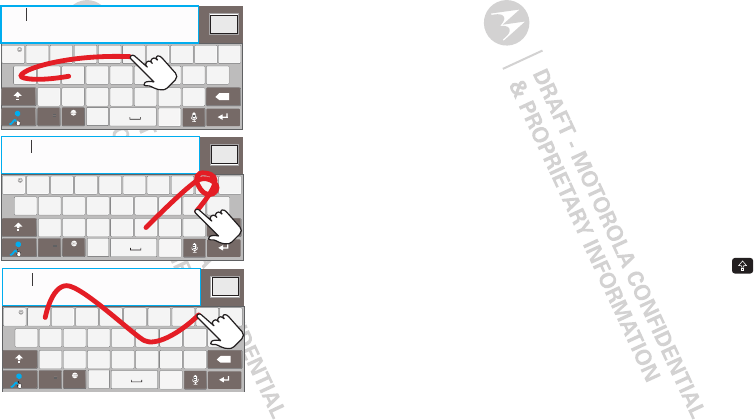
20 Text entry
Swype™ text entry
Enter words with one continuous motion. Just drag
your finger over the letters in the word.
as
zxcvbnm
df gh jk l
we r t yu i op
.
@# 1 2 3 _%( )
&$ 45 6
+
:;“
!78 90 /?
q
Done
x
c
SYM EN
i
,
,
_
)
_
:
)
_
:
day
as
zxcvbnm
df gh jk l
we r t yu i op
.
@# 1 2 3 _%( )
&$ 45 6
+
:;“
!78 90 /?
q
Done
x
c
SYM EN
i
,
,
_
as
zxcvbnm
df gh jk l
we r t yu i op
.
@# 1 2 3 _%( )
&$ 45 6
+
:;“
!78 90 /?
q
Done
x
c
SYM EN
i
,
,
_
book
Who
For double
letters,
circle the
letter.
To
capitalize,
go above
the keypad.
book
Who
day
Tips:
•To enter apostrophes in common words (like “I’ll”),
drag through the
n
as though it was an apostrophe.
•To enter several symbols, other punctuation, or
numbers, touch
SYM
.
•To correct a word, double-tap it. Swype shows a
small menu of other word options. Swype might
also show a menu if it can’t guess your word.
•If Swype doesn’t know a word, you can still touch
the letter keys to enter it. Swype remembers, so
next time you can just drag over the letters.
Multi-touch text entry
Enter text a letter at a time. As you type, your phone
suggests words from your dictionary and chosen
language. Your phone also automatically enters
apostrophes in some words, like “dont.” You can also
touch two keys at the same time, such as Shift
with a letter.
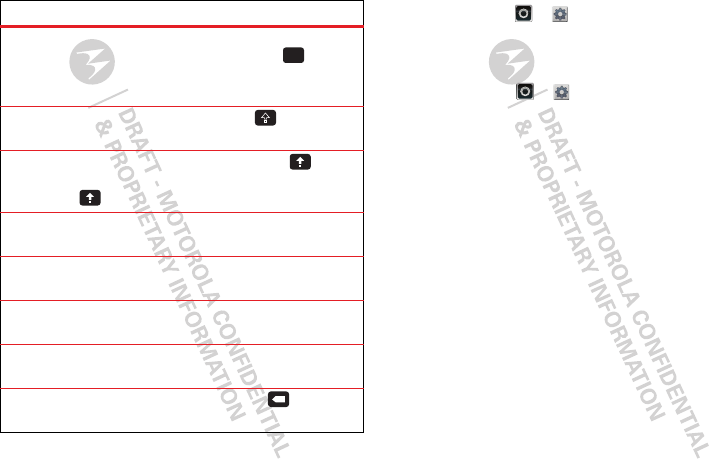
21Text entry
Typing tips
To . ..
Enter alternate
characters
From the number keypad,
touch Alternate . Touch
again to return to
numbers.
Enter one capital
letter
Touch Shift .
Enter only capital
letters, until you touch
Shift Lock again
Touch Shift Lock
twice. Touch again to
revert to lowercase.
Select text Touch and hold text to
select it.
Cut or Copy selected
text
Touch and hold text, then
touch
Cut
or
Copy
.
Paste cut or copied
text
Touch and hold location to
paste then touch
Paste
.
Move the cursor Touch the location you
want to go to
Delete a character
(hold to delete more)
Touch Delete .
ALT
x
To change your text entry settings and see the
dictionary of terms you’ve used, from the home
screen, touch >
Settings
>
Language &
keyboard
.
Text input settings
Find it: Tou ch >
Settings
>
Language &
keyboard
•To edit your dictionary, touch
User dictionary
.
•To change the language and the style for your
touchscreen keypad, touch
Select locale
.
•To change input method and settings, touch
Swype
or
Multi-touch keyboard
.
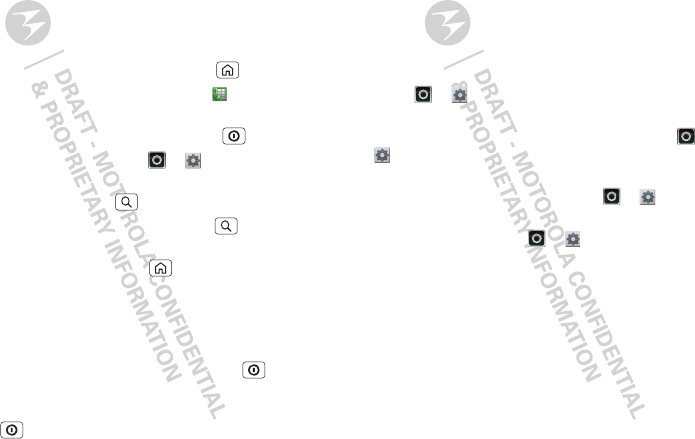
22 Tips & tricks
Tips & tricks
a few handy hints
General tips
•To see your screen in bright sunlight, take off your
sunglasses. Your phone senses lighting conditions.
•To return to home screen, touch Home .
•To see recently dialed numbers, touch
Dialer
>
Recent
.
•To sleep/wake your phone, press Power .
•To set screen timeout, touch >
Settings
>
Display
>
Screen timeout
.
•To search, press Search .
•To voice search, press and hold Search .
•To show the last few apps—as many as
eight—touch and hold Home .
•To choose apps for the app dock along the bottom of
the home screen, first touch and hold an app icon
for a few seconds. Then, select an app from the
Add
to Dock
menu.
•To turn sound on/off, press and hold Power
>
Silent mode
.
•To turn airplane mode on/off, press and hold
Power >
Airplane mode
.
•To use the FM radio app, you need a wired headset.
The wires in your headset act as the antenna. For
best performance, use a Motorola Original headset.
Indoor reception may vary.
Battery tips
Want to extend your battery life? Try these:
•To select a battery profile that suits your phone use,
touch >
Settings
>
Battery & data manager
>
Battery mode
.
•To turn off automatic applications sync, touch >
Settings
>
Battery & data manager
>
Data
delivery
.
•To turn off Bluetooth power, touch >
Settings
>
Wireless & networks
>
Bluetooth
.
•To turn off Wi-Fi, touch >
Settings
>
Wireless
& networks
>
Wi-Fi
.