Motorola Mobility P56MD2 Portable Cellular/ PCS WCDMA/ GSM/ EDGE and Cellular CDMA Transceiver with WLAN and Bluetooth User Manual
Motorola Mobility LLC Portable Cellular/ PCS WCDMA/ GSM/ EDGE and Cellular CDMA Transceiver with WLAN and Bluetooth
Contents
Exhibit 8 Users Manual 2
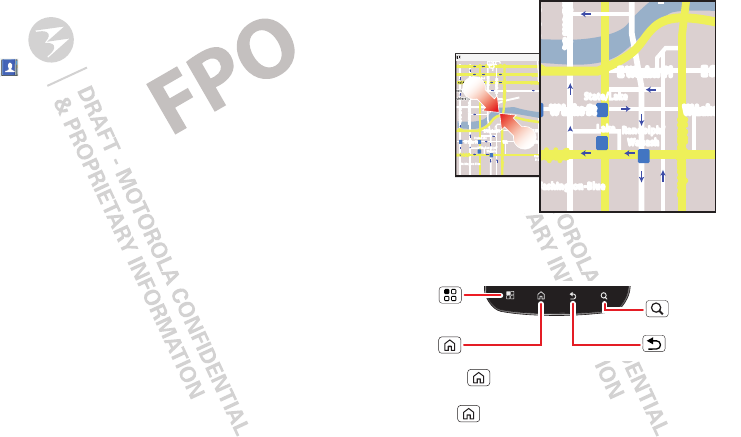
6Touchscreen & keys
Drag
To scroll through a list
or move slowly, drag
across the
touchscreen. Try it: In
the home screen,
touch
Contacts
,
then drag your
Contacts
list up or
down.
Flick
To scroll through a list or move quickly, flick across the
touchscreen (drag quickly and release).
Tip: When you flick a long list, touch the screen to stop
it from scrolling.
Zoom
Get a closer look at Google Maps™ or web pages. To
zoom in, double-touch (tap twice, quickly) the screen.
To zoom out, double-touch the screen again.
SCREEN NOT YET AVAILABLE
You can also zoom in or out by pinching your fingers
together or moving them apart on the screen.
Key tips
Menu, home, back, & search
Touch Home to close any menu or app and return
to the home screen. In the home screen, touch and
hold Home to show the last eight apps you used,
then touch an app to open it.
Messaging Market
N Clark St
Wacker Dr
M
E Ohio St
N Rush St
N Park St
N New St
N Wabash Ave
N Dearborn St
E Grand Ave
E Randolph St
N Micigan Ave
N Micigan Ave
r
D
submul
oC
N
W Lake St W Lake St
E Wacker Pl
State/Lake
Grand Red
Lake
Randolph
St Metra
Randolph/
Wabash
Washington-Blue
E S WaterSt
M
M
M
M
E Randolph St
Ontario St E Ontario St
p
p
h
h
r
r
a
d
o
e
e
d
o
k
E
MM
E
E
E
E
R
R
R
a
a
n
n
d
d
d
o
o
o
l
l
l
ph
h
h
p
ph
S
S
t
t
t
p
h
h
Messaging
a
cker Dr
M
a
rborn St
N Micigan Ave
W Lake St W Lak
e
E Wacker Pl
State/Lake
Lake Randolph/
Wabash
W
ashington-Blue
E S
M
M
M
R
andolph St
Pinch to zoom out.
Menu
Key
Back
Key
Home
Key
Search
Key
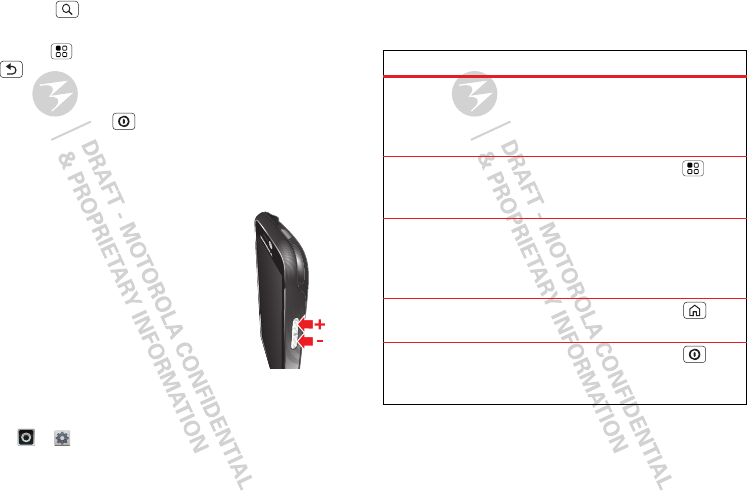
7Touchscreen & keys
Touch Search for text search, or touch and hold for
voice search.
Touch Menu to open menu options, or touch
Back to go back.
Power key menu
Press and hold Power to open the power key
menu, where you can turn off your phone (
Power off
),
or turn
Airplane mode
or
Silent mode
on or off.
Adjust volume
Press the volume keys to change the ring
volume (in the home screen) or the
earpiece volume (during a call).
When playing music or video files, press
the volume keys to adjust media volume.
Rotate the screen
In many apps, the touchscreen can rotate to stay
right-side up when you turn your phone sideways:
Find it: >
Settings
>
Display
>
Auto-rotate
screen
Quick tips
If you’re not sure what to do next, try one of these:
To...
Get the details—Open a
text message, see details
for a contact, or open items
in other lists.
Touch the message,
contact, or item.
See screen menu—Open a
menu for the current
screen.
To uch Men u .
See item options—Open
an options menu (if
available) for an item on the
screen.
Touch & hold the
item.
Start again—Go back to
the home screen.
To uch Hom e .
Wake up your
smartphone—Turn on a
sleeping touchscreen.
Press Power .
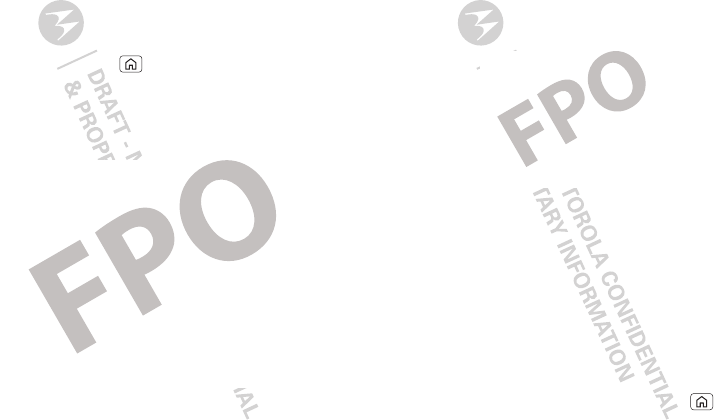
8Home screen
Home screen
quick access to the things you need most
Quick start: Home screen
The home screen gives you all your latest information
in one place. It’s what you see when you turn on the
phone or touch Home from a menu. It’s basically
like this:
SCREEN NOT YET AVAILABLE
Note: Your home screen might look a little different.
The home screen extends to give you room for adding
shortcuts, widgets, and more. Flick the home screen
left and right to see more panels or to add widgets or
shortcuts.
Use & change your home screen
On your home screen, shortcuts are icons that open
your favorite apps, Web bookmarks, contacts, mail
labels, or music playlists. Widgets show you news,
weather, messages, and other updates right on your
homescreen without having to open a separate
application or web page.
Flick the home screen left or right to open other panels
of shortcuts and widgets.
•To open something, touch it. Touch Home to
return to the home screen.
SCREEN NOT YET AVAILABLE
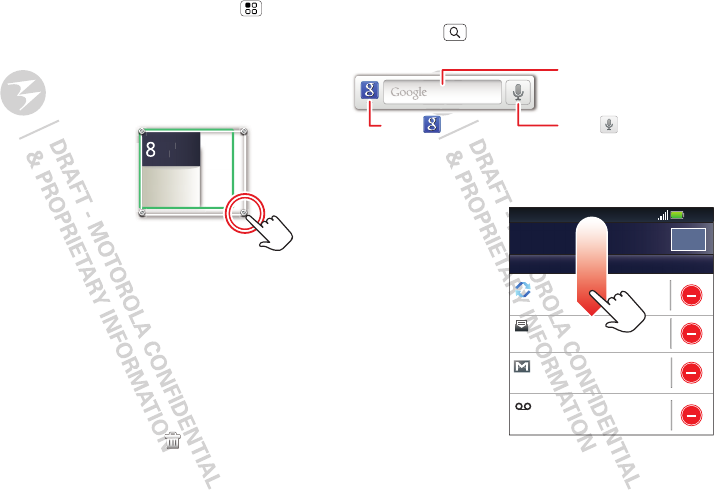
9Home screen
Tip: When you open a widget, touch Menu to
see any options or settings (you can choose
accounts for
Messages
,
Social Networking
, or
Calendar
widgets).
There’s more about social networking widgets in
“Your social networking account” on page 29.
•To resize Motorola
widgets, touch and hold a
corner until you feel a
vibration, then drag.
•To add something or
change your wallpaper,
touch and hold an empty
spot until you see the
Add
to Home screen
menu.
You can add a folder to organize your shortcuts.
Tip: To choose apps for the “hot seat” row of apps
along the bottom of the home screen, first add the
app as a shortcut. Then, touch and hold the shortcut
and drop it on top of one of the three hot seat spots.
•To move or delete something, touch and hold it
until you feel a vibration, then drag it to another
spot, another panel, or the trash at the top of the
screen.
8
3pm
Budget Meeting
THU
JUL
3
pm
Bud
g
et Meetin
g
THU
JUL
Search
Touch Search , then use the window that appears.
phone status & notifications
The status bar at the
top of the screen has
icons that tell you
about messages and
phone status. To view
your notifications,
touch the status bar
and drag it down.
Touch a notification to
select it.
Touch here to enter text.
Touch for more
search options.
Touch to search
by voice.
11:23May 16, 2012
2:50 PM
2:47 PM
2:45 PM
2:41 PM
Mary Morgan
Copy Revisions
Jim Somers
Meet me outside the...
New email
paul.wang6@gmail.com(2)
New voicemail
Dial *86
Notifications
Clear
Ready
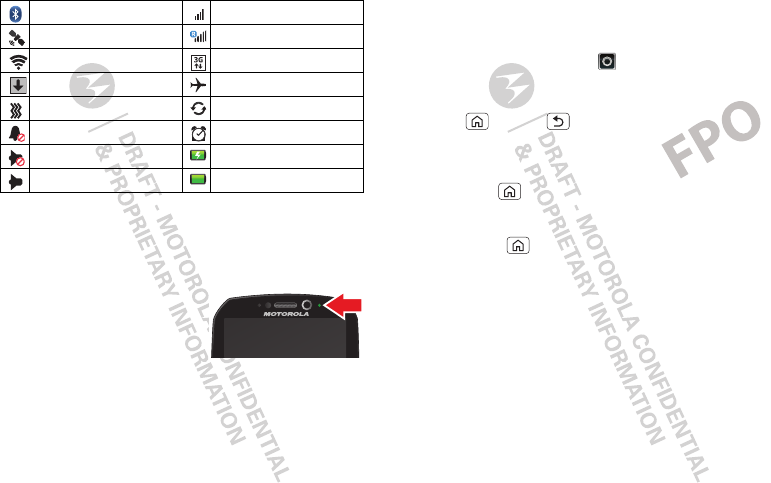
10 Home screen
Tip: To see today’s date, touch the status bar at the top
of the screen.
Notification light
Your phone has a light that
blinks whenever you receive
voicemail, email, text
message, have an
appointment, or your battery
is low.
Bluetooth® active network (full signal)
GPS active network (roaming)
Wi-Fi active 3G (fastest data)
downloading airplane mode
vibrate sync active
silent alarm set
mute call battery (charging)
speakerphone active battery (full charge)
App menu
You can find all of your apps in
one place. From the home
screen, touch the app tab,
to open the app menu.
To close the app menu, press
Home or Back .
Recent apps
In the home screen, touch and
hold Home to see the
most recent apps you used.
Touch an app to open it, or
touch Home to return to
the home screen.
Tip: You can also open recent
apps from the app menu. Touch the icon on the upper
left-hand corner and select
Recent
.
SCREEN NOT YET AVAILABLE
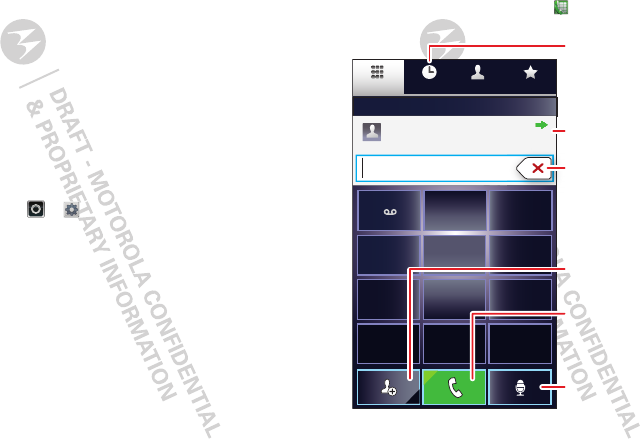
11Calls
Calls
it’s good to talk
Select a network
MOTOROLA PHOTON 4G switches effortlessly
between CDMA, GSM, and UMTS networks, so you
can make calls worldwide.
Note: To use your phone on a GSM or UMTS network,
you need to insert a SIM card (see “Assemble &
charge” on page 3), supplied by service provider or a
compatible GSM or UMTS network service provider.
To set your phone to roam globally:
Find it: Touch >
Settings
>
Wireless & networks
>
Mobile networks
>
Network Mode
>
Automatic
To manually switch your phone to a CDMA or
GSM/UMTS network, see “Manually switch network
mode (International Roaming)” on page 50.
Quick start: Calls
Dialing options
From the home screen, touch
Dialer
.
Contacts
Dialer FavoritesRecent
Most Recent
Julie Smith
Mobile 1-555-555-5555 1 hour ago
*
#
GHI
4
1ABC
2DEF
3
MNO
6
TUV
8
PQRS
7WXYZ
9
+
0
5JKL
Recent Calls List
Touch to open, then touch
an entry to call.
Backspace
Touch to delete digits
you entered.
Add To Contacts
Return Call
Voice Call
Call
Enter a phone number
& touch here to call it.
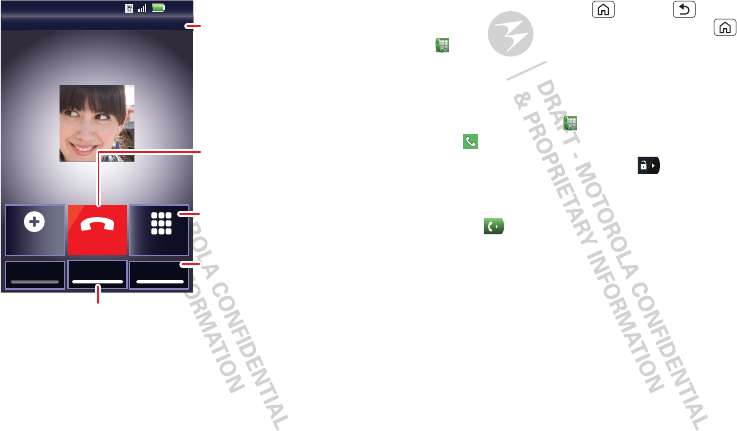
12 Calls
In-call options
During a call:
To use a Bluetooth™ device, touch
Bluetooth
. (The
device must be turned on and previously paired—see
“Connect new devices” on page 42.)
Connected 00:12 Verizon Wireless
Add call
Bluetooth Mute
DialpadEnd call
Mobile (555) 555-7931
Chicago, IL
Kristine Kelley
Speaker
11:35
Call Timer
Mute
Touch to mute or
unmute the call.
End Call
Touch to hang up.
Speaker
Touch to turn the
speaker on or off.
Dialpad
Touch to enter
numbers during a call.
Note: Using a mobile device or accessory while
driving may cause distraction and may be illegal.
Always obey the laws and drive safely.
Tip: You can touch Home or Back to leave the
active call display. To reopen it, touch Home
>
Dialer
, or drop down the
Notifications
bar and
touch the Current Call notification.
Make & answer calls
To make a call, touch
Dialer
, enter a number, then
touch .
Tip: If the screen is locked, drag to the right.
To answer a call while the display is active, touch
Answer
. When the display is not active, answer by
dragging to the right.
To ignore a call, touch
Ignore
.
Note: Your phone includes a proximity sensor. When
you hold the phone to your ear, the display goes dark
to prevent accidental touches. When you move your
phone away from your ear, the display lights up again.
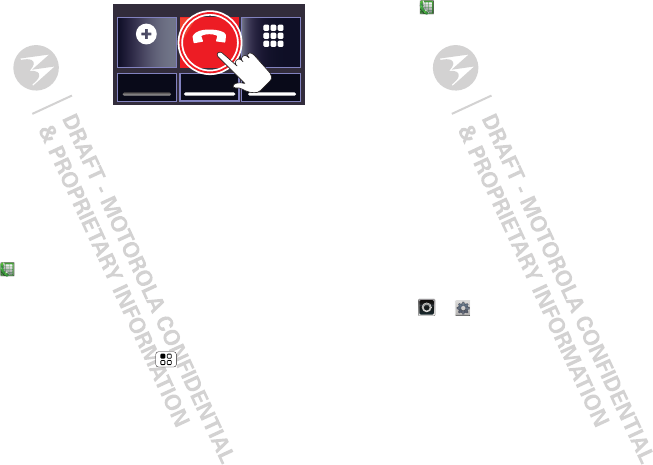
13Calls
End calls
Touch
End Call
.
Make calls
(International Calls)
Your phone has an assisted dialing feature that makes
dialing easy. For local calls, just dial the local number.
For international calls, dial the country code, the area
code (if applicable), then the phone number.
Recent calls
Find it:
Dialer
>
Recent
•To call a number, touch it.
•To send a text message, create a contact, view a
contact, or other options, touch and hold an entry.
•To clear the list, touch Menu >
Clear list
.
Add call
Bluetooth Mute
DialpadEnd call
Speaker
Frequent calls
Find it:
Dialer
>
Favorites
•To call a number, touch it.
•To send a text message, view a contact, or other
options, touch and hold an entry.
•To add a contact to Favorites, select the contact,
and touch the star in the upper right corner. The star
turns green.
Conference calls
To start a conference call, call the first number. After
the call connects, touch
Add Call
. Dial the next
number, or select it from contacts or favorites. When
the next number answers, touch
Merge
.
Your phone number
Find it: >
Settings
>
About phone
>
Status
>
My Phone number
Emergency calls
Note: Your service provider programs one or more
emergency phone numbers (such as 911 or 112) that
you can call under any circumstances, even when your
phone is locked. Emergency numbers vary by country.
Your pre-programmed emergency number(s) may not
work in all locations, and sometimes an emergency
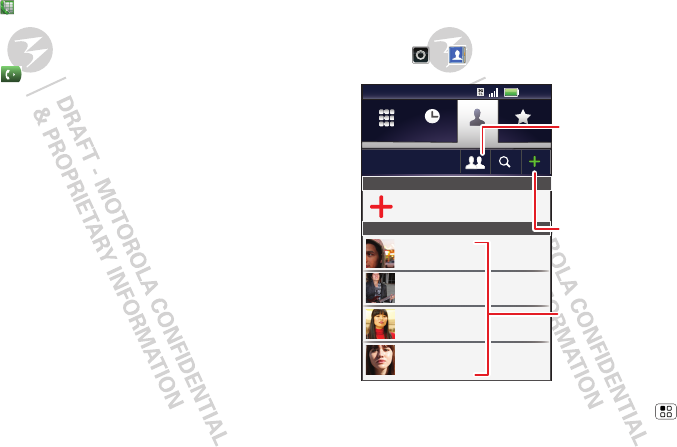
14 Contacts
call cannot be placed due to network, environmental,
or interference issues.
1Touch
Dialer
(if your phone is locked, touch
Emergency Call
).
2Enter the emergency number.
3Touch to call the emergency number.
Note: Your mobile device can use GPS and AGPS
signals to help emergency services find you. See
”GPS & AGPS” in your legal and safety information.
Cool down
In very limited circumstances, such as where your
phone has been exposed to extreme heat, “Cool
Down” message screens will appear. To avoid possible
damage to your battery and phone, you should follow
these instructions until the phone is within its
recommended temperature range. When your phone
is in “Cool Down” mode, only emergency calls can be
made.
Contacts
contacts like you’ve never had before
Quick start: Contacts
Find it: >
Contacts
Tip: To search the list, touch and hold Menu to
open a touchscreen keypad, then type a name. Or,
touch a letter of the alphabet on the right to go directly
to that letter.
Contacts
Recent Favorites
Dialer
Displaying 297 contacts
In case of emergency
A
Abe Baudo
Allie Smyth
Anna Medina
Astrid Fanning
#
A
B
C
D
E
F
G
H
I
J
K
L
M
N
O
11:35
Group
Create and view
groups of contacts.
Create Contacts
Contacts List
Touch to view contact
information. Touch & hold
to call, send a text
message, & more.