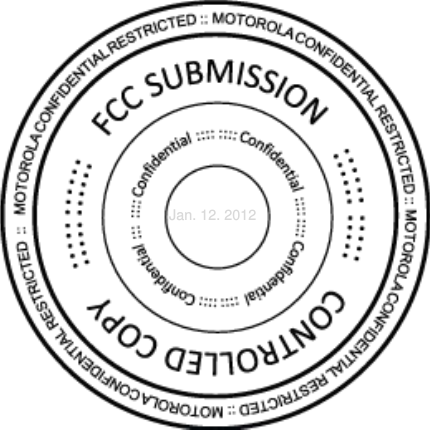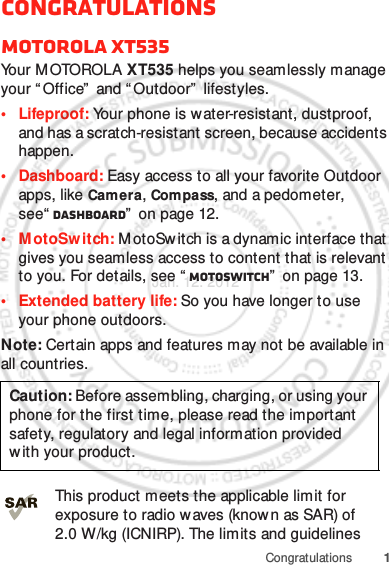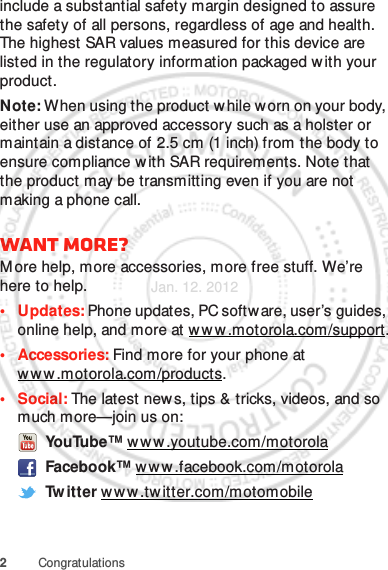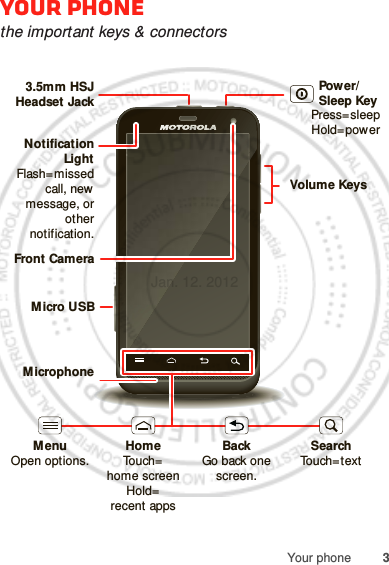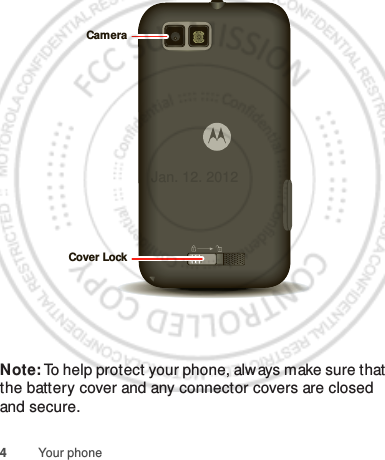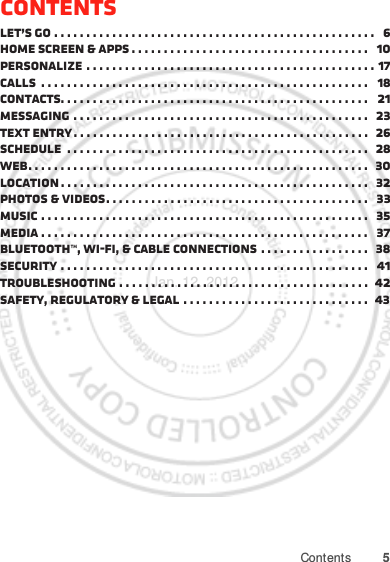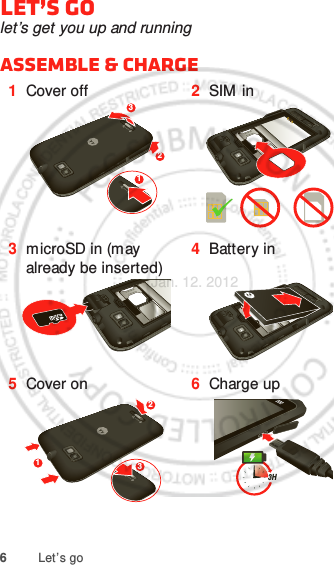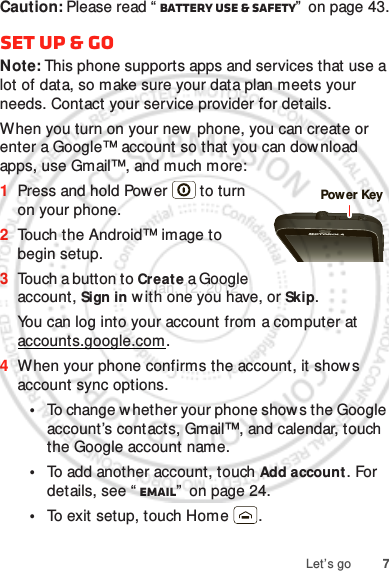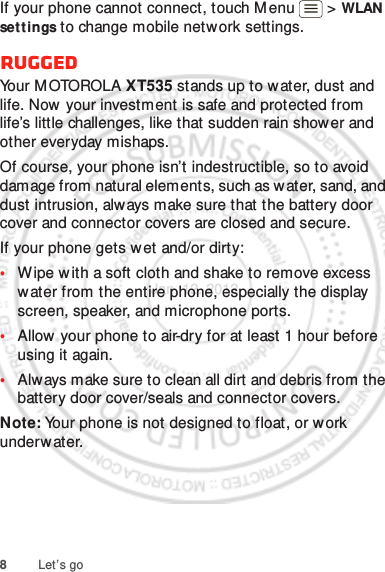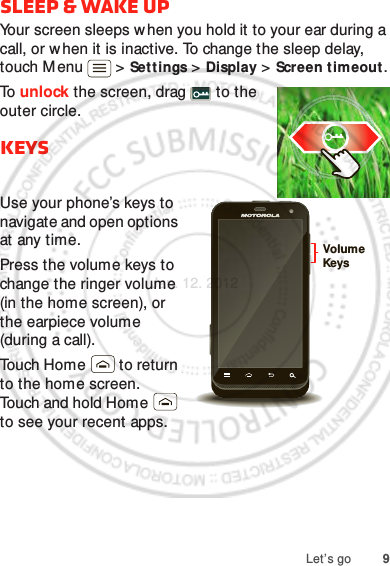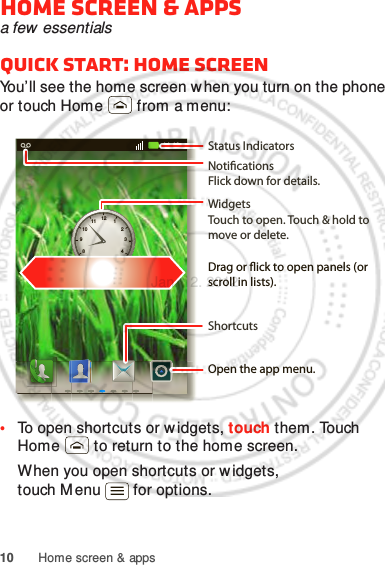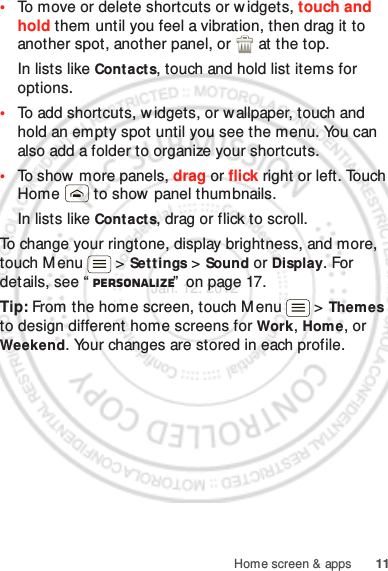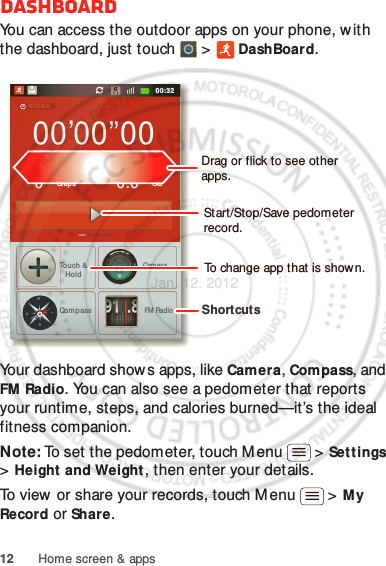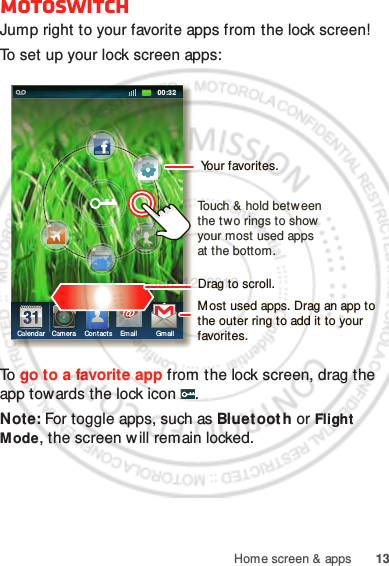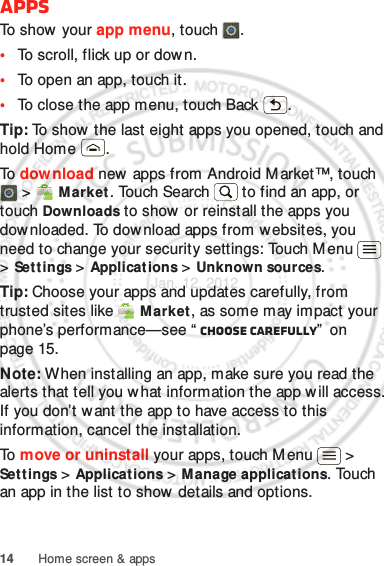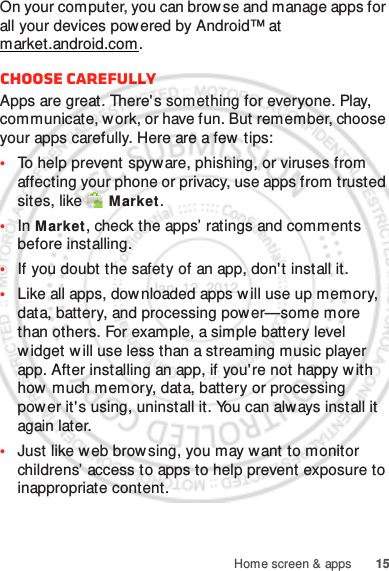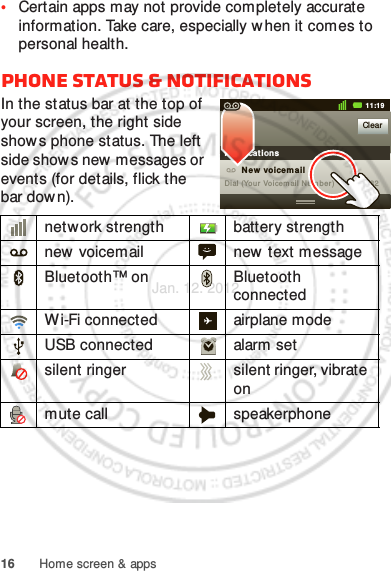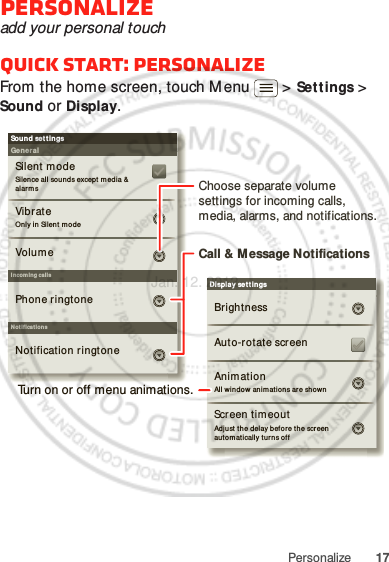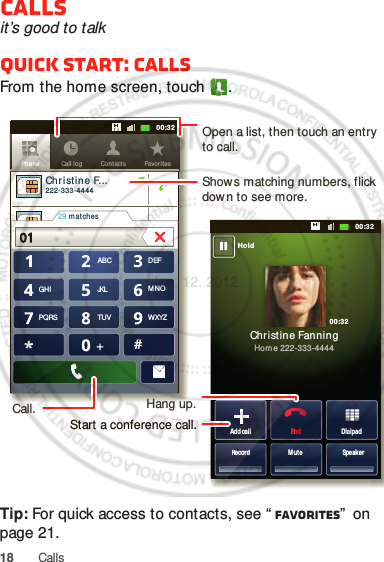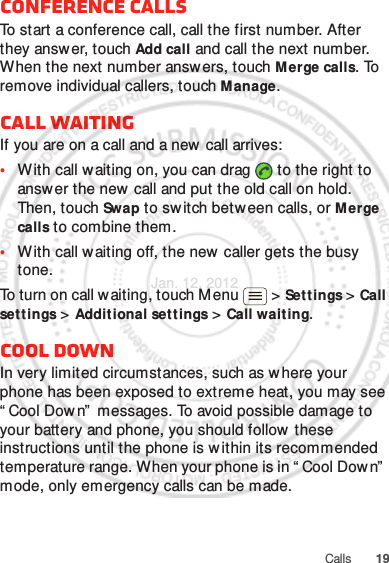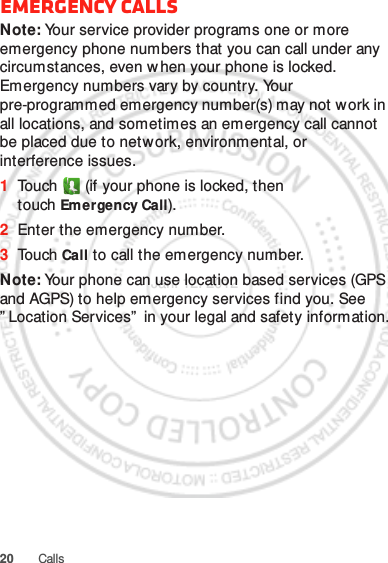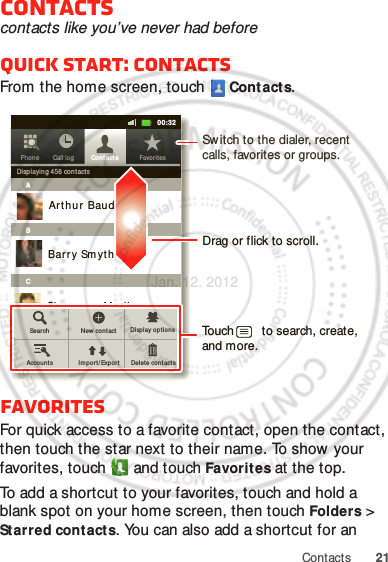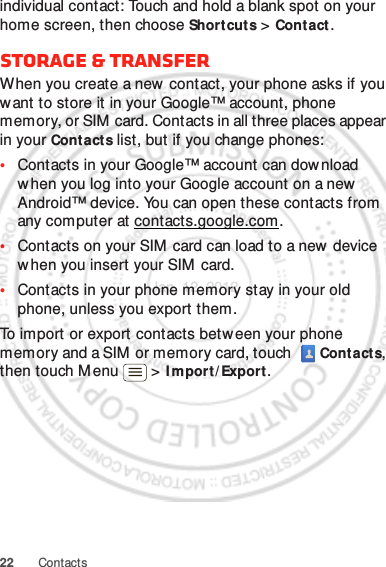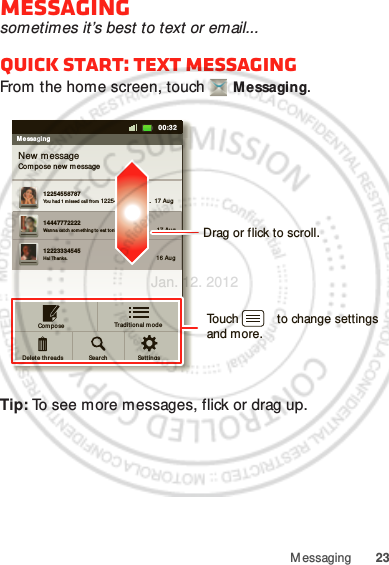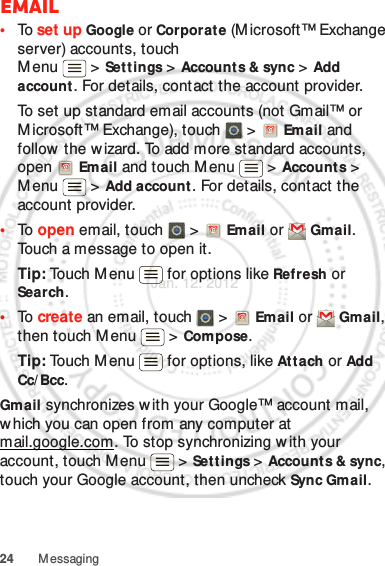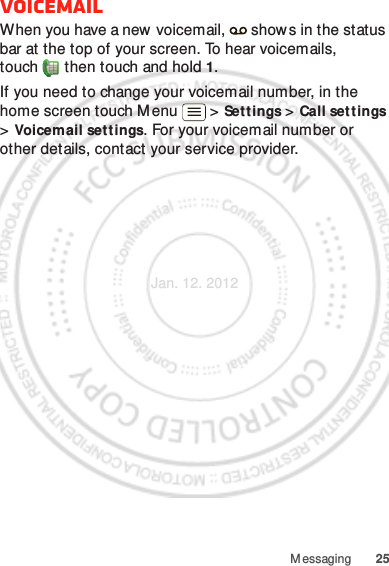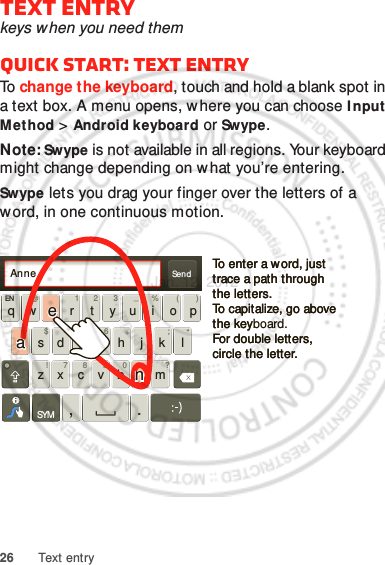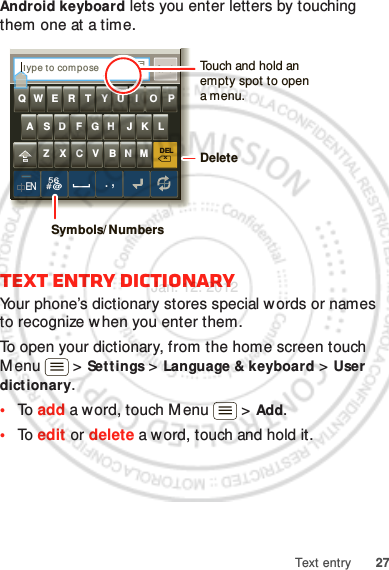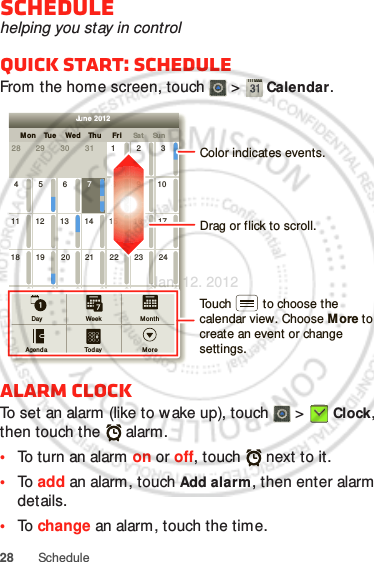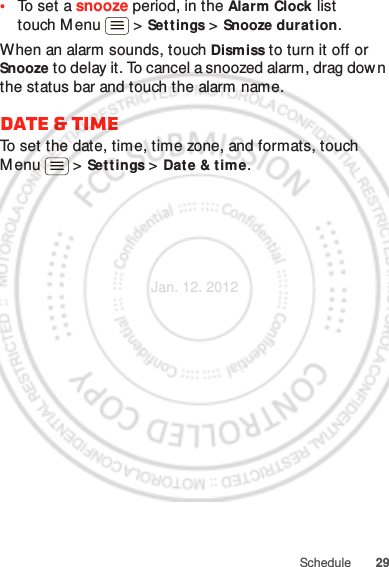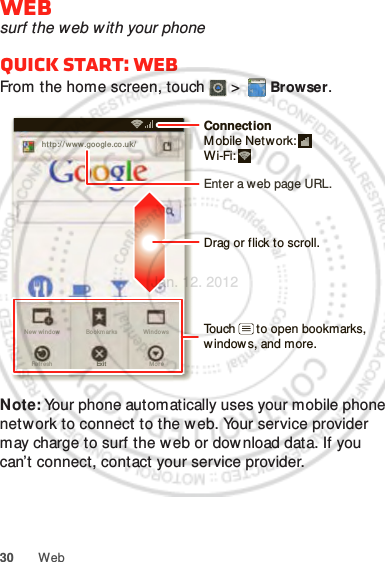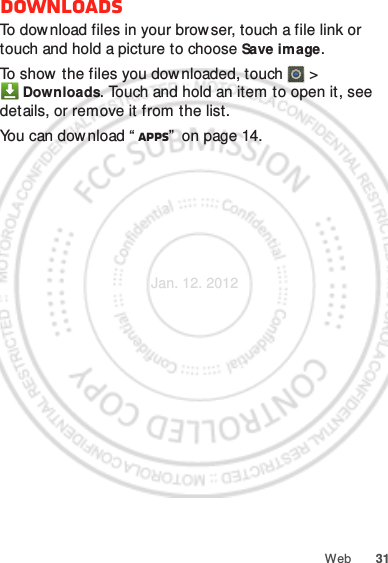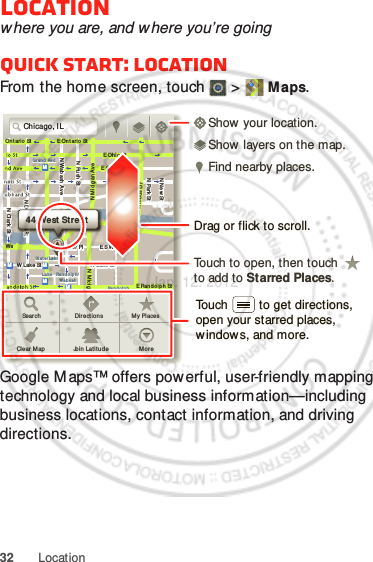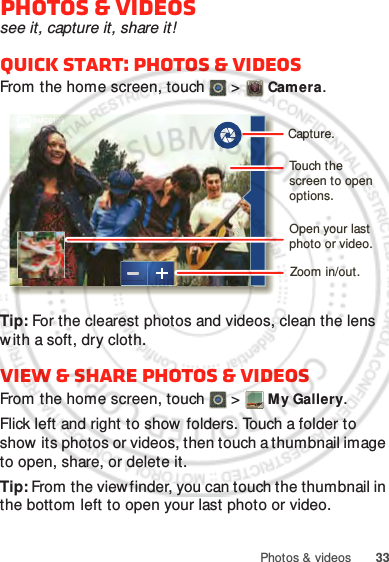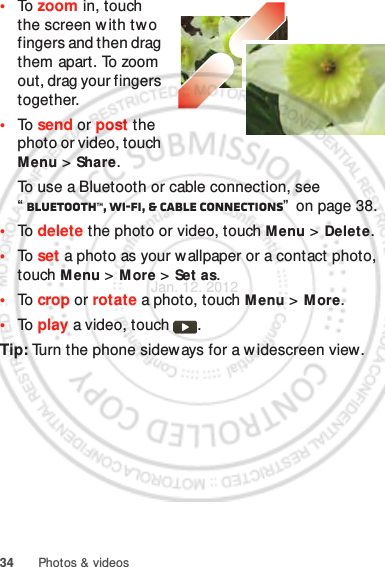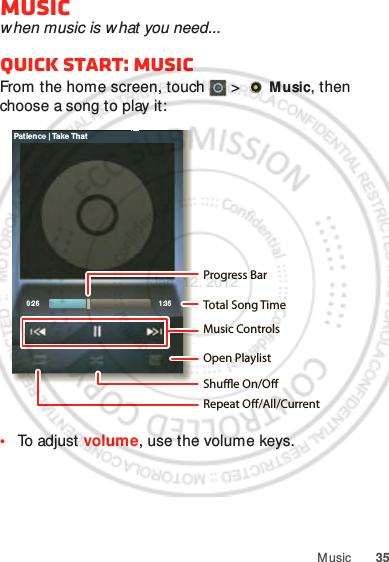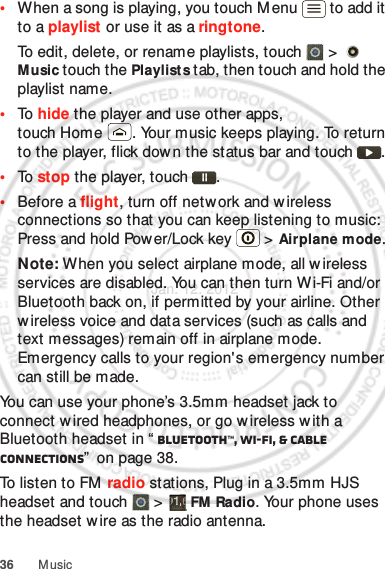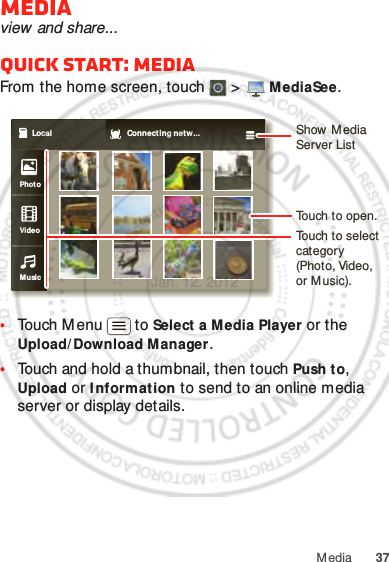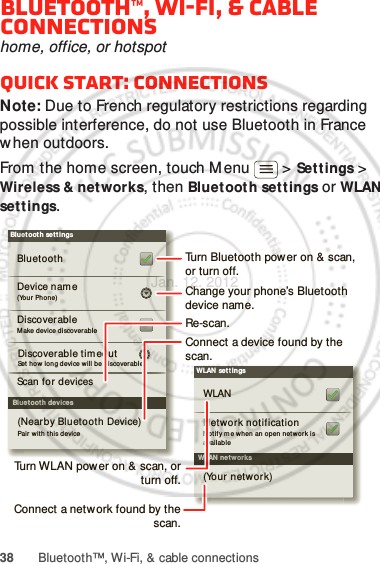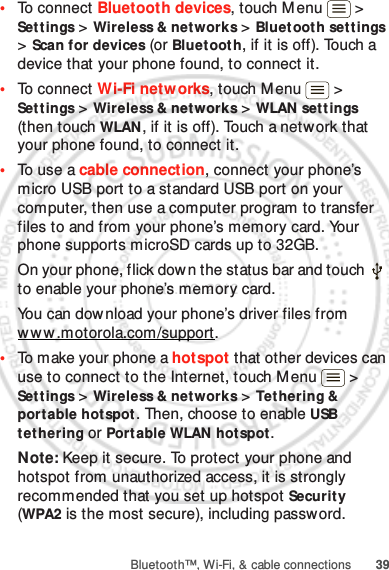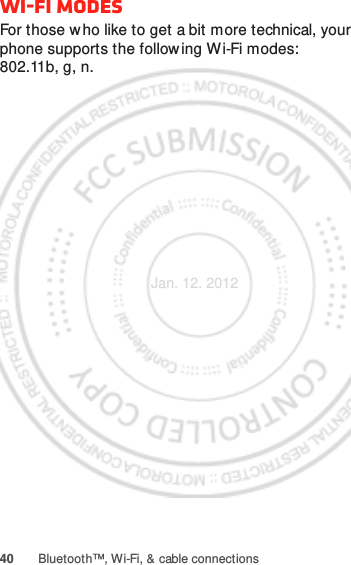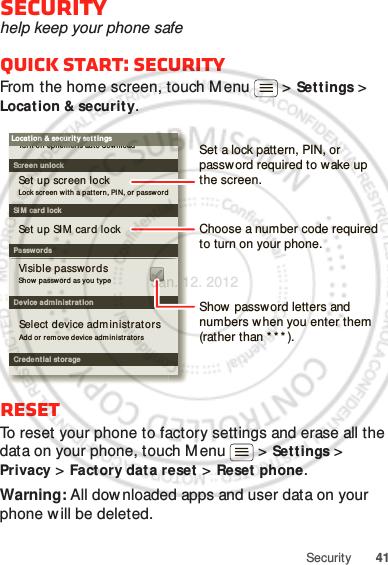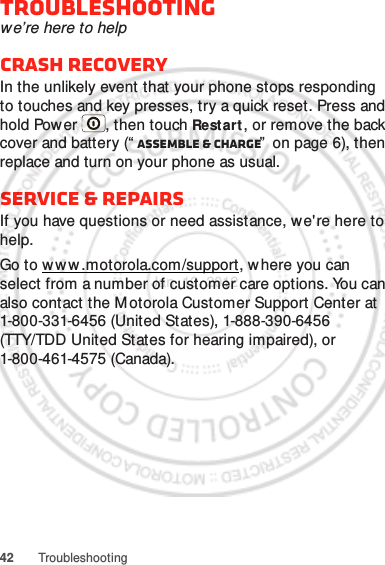Motorola Mobility P56MR1 QUAD-BAND GSM/GPRS/EDGE AND DUAL-BAND WCDMA MOBILE PHONE WITH BT/WIFI User Manual
Motorola Mobility LLC QUAD-BAND GSM/GPRS/EDGE AND DUAL-BAND WCDMA MOBILE PHONE WITH BT/WIFI
Contents
- 1. Users Manual 1
- 2. Users Manual 2
Users Manual 1