Motorola Mobility P56MR1 QUAD-BAND GSM/GPRS/EDGE AND DUAL-BAND WCDMA MOBILE PHONE WITH BT/WIFI User Manual
Motorola Mobility LLC QUAD-BAND GSM/GPRS/EDGE AND DUAL-BAND WCDMA MOBILE PHONE WITH BT/WIFI
Contents
- 1. Users Manual 1
- 2. Users Manual 2
Users Manual 1
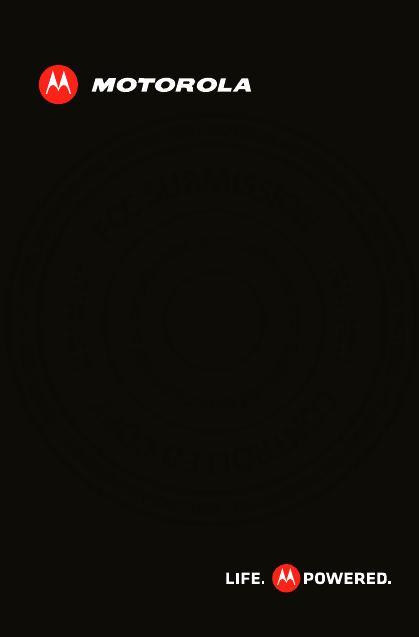
MOTOROLA XT535
EN
Jan. 12. 2012
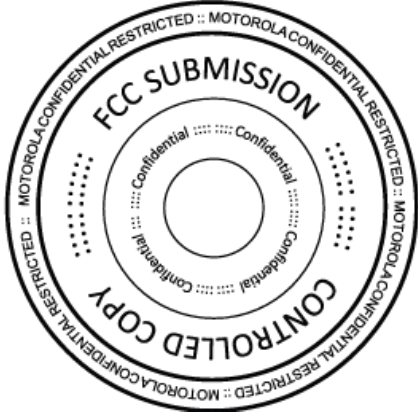
Jan. 12. 2012
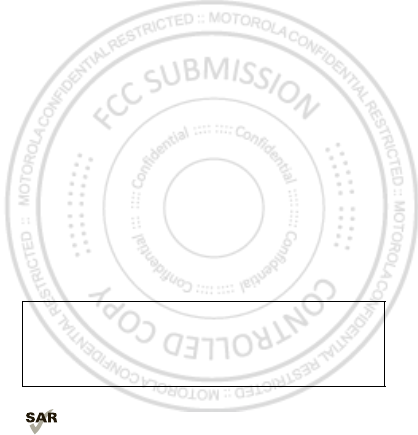
1Congratulations
Congratulations
MOTOROLA XT535
Yo u r M OTO RO L A XT535 helps you seamlessly manage
your “ Office” and “ Outdoor” lifestyles.
• Lifeproof: Your phone is water-resistant, dustproof,
and has a scratch-resistant screen, because accidents
happen.
• Dashboard: Easy access to all your favorite Outdoor
apps, like Camera, Compass, and a pedometer,
see“ Dashboard” on page 12.
• MotoSw itch: MotoSw itch is a dynamic interface that
gives you seamless access to content that is relevant
to you. For details, see “ motoswitch” on page 13.
• Extended battery life: So you have longer to use
your phone outdoors.
Note: Certain apps and features may not be available in
all countries.
This product meets the applicable limit for
exposure to radio w aves (know n as SAR) of
2.0 W/kg (ICNIRP). The limits and guidelines
Caution: Before assembling, charging, or using your
phone for the first time, please read the important
safety, regulatory and legal information provided
with your product.
Jan. 12. 2012
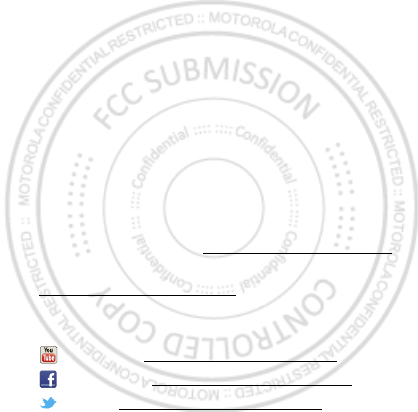
2Congratulations
include a substantial safety margin designed to assure
the safety of all persons, regardless of age and health.
The highest SAR values measured for this device are
listed in the regulatory information packaged w ith your
product.
Note: When using the product w hile worn on your body,
either use an approved accessory such as a holster or
maintain a distance of 2.5 cm (1 inch) from the body to
ensure compliance with SAR requirements. Note that
the product may be transmitting even if you are not
making a phone call.
Want more?
M ore help, more accessories, more free stuff. We’re
here to help.
• Updates: Phone updates, PC software, user’s guides,
online help, and more at www.motorola.com/support.
• Accessories: Find more for your phone at
www .motorola.com/products.
•Social: The latest new s, tips & tricks, videos, and so
much more—join us on:
YouTube™ ww w .youtube.com/motorola
Facebook™ www .facebook.com/motorola
Tw itter w ww .tw itter.com/motomobile
Jan. 12. 2012
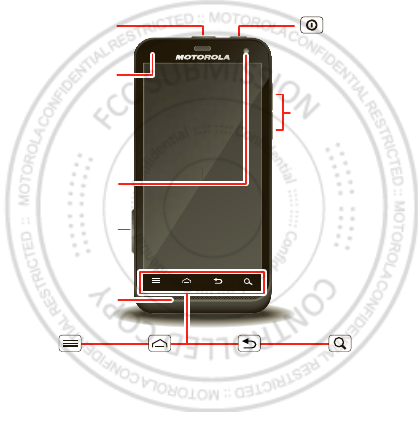
3Your phone
Your phone
the important keys & connectors
Front Camera
Notification
Light
Flash=missed
call, new
message, or
other
notification.
Microphone
Volume Keys
Micro USB
3.5mm HSJ
Headset Jack
Menu
Open options.
Home
Touch=
home screen
Hold=
recent apps
Search
Touch=text
Back
Go back one
screen.
Power/
Sleep Key
Press=sleep
Hold=power
Jan. 12. 2012

4Your phone
Note: To help protect your phone, alw ays make sure that
the battery cover and any connector covers are closed
and secure.
Camera
Cover Lock
Jan. 12. 2012
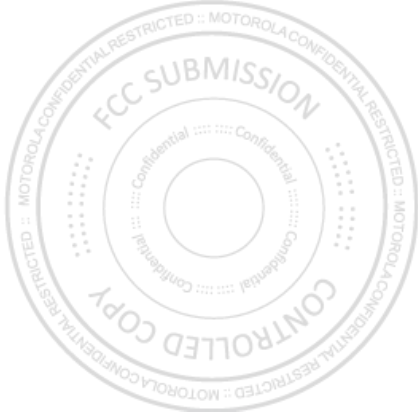
5Contents
Contents
Let’s go . . . . . . . . . . . . . . . . . . . . . . . . . . . . . . . . . . . . . . . . . . . . . . . . . . 6
Home screen & apps . . . . . . . . . . . . . . . . . . . . . . . . . . . . . . . . . . . . . 10
Personalize . . . . . . . . . . . . . . . . . . . . . . . . . . . . . . . . . . . . . . . . . . . . . 17
Calls . . . . . . . . . . . . . . . . . . . . . . . . . . . . . . . . . . . . . . . . . . . . . . . . . . . 18
Contacts. . . . . . . . . . . . . . . . . . . . . . . . . . . . . . . . . . . . . . . . . . . . . . . . 21
Messaging . . . . . . . . . . . . . . . . . . . . . . . . . . . . . . . . . . . . . . . . . . . . . . 23
Text entry . . . . . . . . . . . . . . . . . . . . . . . . . . . . . . . . . . . . . . . . . . . . . . 26
Schedule . . . . . . . . . . . . . . . . . . . . . . . . . . . . . . . . . . . . . . . . . . . . . . . 28
Web. . . . . . . . . . . . . . . . . . . . . . . . . . . . . . . . . . . . . . . . . . . . . . . . . . . . . 30
Location . . . . . . . . . . . . . . . . . . . . . . . . . . . . . . . . . . . . . . . . . . . . . . . . 32
Photos & videos. . . . . . . . . . . . . . . . . . . . . . . . . . . . . . . . . . . . . . . . . 33
Music . . . . . . . . . . . . . . . . . . . . . . . . . . . . . . . . . . . . . . . . . . . . . . . . . . . 35
Media . . . . . . . . . . . . . . . . . . . . . . . . . . . . . . . . . . . . . . . . . . . . . . . . . . . 37
Bluetooth™, Wi-Fi, & cable connections . . . . . . . . . . . . . . . . . 38
Security . . . . . . . . . . . . . . . . . . . . . . . . . . . . . . . . . . . . . . . . . . . . . . . . 41
Troubleshooting . . . . . . . . . . . . . . . . . . . . . . . . . . . . . . . . . . . . . . . 42
Safety, Regulatory & Legal . . . . . . . . . . . . . . . . . . . . . . . . . . . . . 43
Jan. 12. 2012
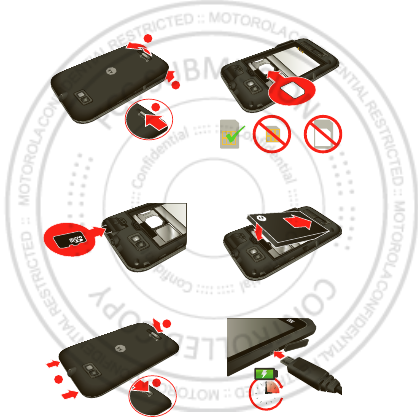
6Let’s go
Let’s go
let’s get you up and running
Assemble & charge
1Cover off 2SIM in
3microSD in (may
already be inserted)
4Battery in
5Cover on 6Charge up
1
2
3
3
1
2
3H
Jan. 12. 2012

7Let’s go
Caution: Please read “ Battery Use & Safety” on page 43.
Set up & go
Note: This phone supports apps and services that use a
lot of data, so make sure your data plan meets your
needs. Contact your service provider for details.
When you turn on your new phone, you can create or
enter a Google™ account so that you can download
apps, use Gmail™, and much more:
1Press and hold Pow er to turn
on your phone.
2Touch the Android™ image to
begin setup.
3Touch a button to Create a Google
account, Sign in w ith one you have, or Skip.
You can log into your account from a computer at
accounts.google.com.
4When your phone confirms the account, it shows
account sync options.
•To change w hether your phone show s the Google
account’s contacts, Gmail™, and calendar, touch
the Google account name.
•To add another account, touch Add account. For
details, see “ Email” on page 24.
•To exit setup, touch Home .
Power Key
Jan. 12. 2012
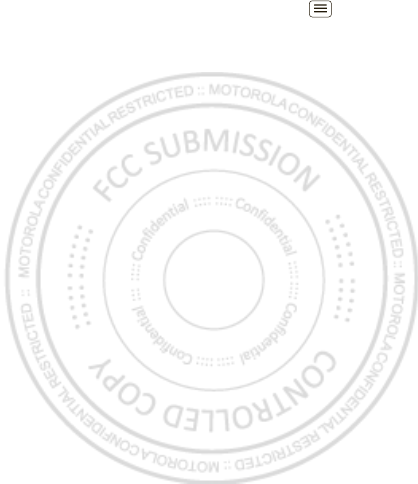
8Let’s go
If your phone cannot connect, touch Menu > WLAN
settings to change mobile network settings.
Rugged
Yo u r M OTO RO L A XT535 stands up to w ater, dust and
life. Now your investment is safe and protected from
life’s little challenges, like that sudden rain shower and
other everyday mishaps.
Of course, your phone isn’t indestructible, so to avoid
damage from natural elements, such as w ater, sand, and
dust intrusion, always make sure that the battery door
cover and connector covers are closed and secure.
If your phone gets wet and/or dirty:
•Wipe w ith a soft cloth and shake to remove excess
water from the entire phone, especially the display
screen, speaker, and microphone ports.
•Allow your phone to air-dry for at least 1 hour before
using it again.
•Always make sure to clean all dirt and debris from the
battery door cover/seals and connector covers.
Note: Your phone is not designed to float, or work
underwater.
Jan. 12. 2012

9Let’s go
sleep & wake up
Your screen sleeps when you hold it to your ear during a
call, or w hen it is inactive. To change the sleep delay,
touch M enu > Settings > Display > Screen timeout.
To unlock the screen, drag to the
outer circle.
Keys
Use your phone’s keys to
navigate and open options
at any time.
Press the volume keys to
change the ringer volume
(in the home screen), or
the earpiece volume
(during a call).
Touch Home to return
to the home screen.
Touch and hold Home
to see your recent apps.
Volume
Keys
Jan. 12. 2012
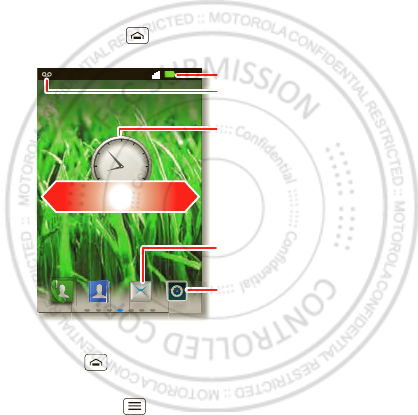
10 Home screen & apps
Home screen & apps
a few essentials
Quick start: Home screen
You’ll see the home screen when you turn on the phone
or touch Home from a menu:
•To open shortcuts or w idgets, touch them. Touch
Home to return to the home screen.
When you open shortcuts or w idgets,
touch M enu for options.
11:19
12
6
111
57
210
48
39
Notications
Flick down for details.
Status Indicators
Shortcuts
Open the app menu.
Widgets
Touch to open. Touch & hold to
move or delete.
Drag or ick to open panels (or
scroll in lists).
Jan. 12. 2012
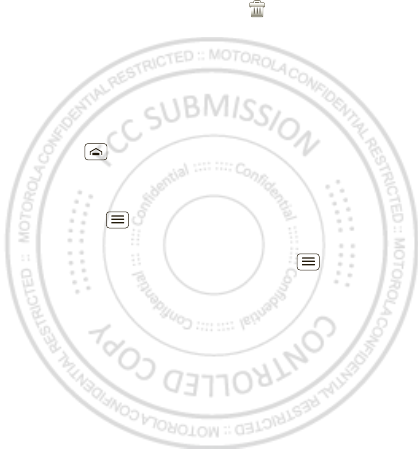
11Home screen & apps
•To move or delete shortcuts or widgets, touch and
hold them until you feel a vibration, then drag it to
another spot, another panel, or at the top.
In lists like Contact s, touch and hold list items for
options.
•To add shortcuts, widgets, or wallpaper, touch and
hold an empty spot until you see the menu. You can
also add a folder to organize your shortcuts.
•To show more panels, drag or flick right or left. Touch
Home to show panel thumbnails.
In lists like Contact s, drag or flick to scroll.
To change your ringtone, display brightness, and more,
touch M enu > Settings > Sound or Display. For
details, see “ Personalize” on page 17.
Tip: From the home screen, touch Menu > Themes
to design different home screens for Work, Home, or
Weekend. Your changes are stored in each profile.
Jan. 12. 2012
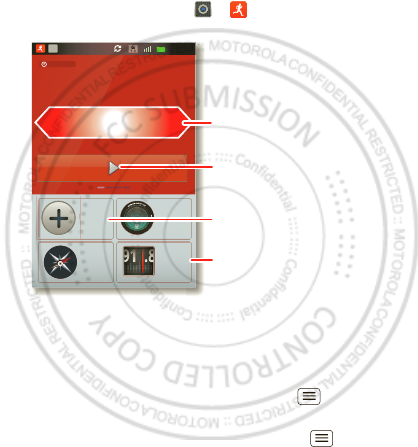
12 Home screen & apps
Dashboard
You can access the outdoor apps on your phone, w ith
the dashboard, just touch > DashBoard.
Your dashboard shows apps, like Camera, Compass, and
FM Radio. You can also see a pedometer that reports
your runtime, steps, and calories burned—it’s the ideal
fitness companion.
Note: To set the pedometer, touch M enu > Set t ings
> Height and Weight, then enter your details.
To view or share your records, touch Menu > M y
Record or Share.
00:32
Call
0
00’00”00
0Steps
Tou ch &
Hold
Com pass
Cam era
FM Radio
Cal
0.0
R
U
NTIM
E
PE
DO
ME
TE
R
C
AL
O
RI
E
9
1.
8
N
W
E
S
T
Shortcuts
Drag or flick to see other
apps.
Start/Stop/Save pedometer
record.
To change app that is shown.
Jan. 12. 2012

13Home screen & apps
motoswitch
Jump right to your favorite apps from the lock screen!
To set up your lock screen apps:
To go to a favorite app from the lock screen, drag the
app towards the lock icon .
Note: For toggle apps, such as Bluetoot h or Flight
Mode, the screen w ill remain locked.
11:19
http
http:/ /
ttp:// ww
//ww
//www
www
htt
w
.
.
h
ht
htt
ht
Calendar Camera Cont acts Email Gmail
00:32
Drag to scroll.
Touch & hold between
the two rings to show
your most used apps
at the bottom.
Most used apps. Drag an app to
the outer ring to add it to your
favorites.
Your favorites.
Jan. 12. 2012
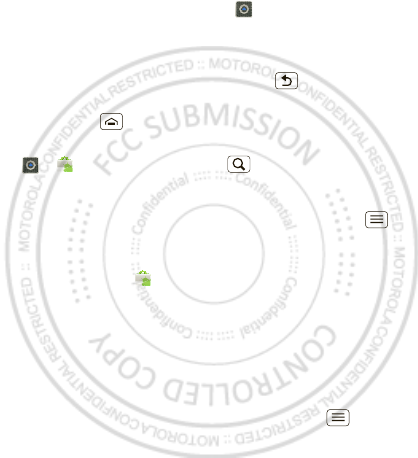
14 Home screen & apps
Apps
To show your app menu, touch .
•To scroll, flick up or down.
•To open an app, touch it.
•To close the app menu, touch Back .
Tip: To show the last eight apps you opened, touch and
hold Home .
To dow nload new apps from Android M arket™, touch
> M arket. Touch Search to find an app, or
touch Downloads to show or reinstall the apps you
downloaded. To download apps from websites, you
need to change your security settings: Touch Menu
> Sett ings > Applications > Unknown sources.
Tip: Choose your apps and updates carefully, from
trusted sites like Market, as some may impact your
phone’s performance—see “ Choose carefully” on
page 15.
Note: When installing an app, make sure you read the
alerts that tell you w hat information the app w ill access.
If you don’t want the app to have access to this
information, cancel the installation.
To move or uninstall your apps, touch M enu >
Sett ings > Applications > Manage applications. Touch
an app in the list to show details and options.
Jan. 12. 2012
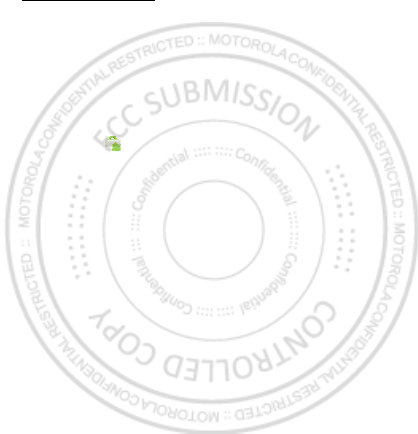
15Home screen & apps
On your computer, you can brow se and manage apps for
all your devices powered by Android™ at
market.android.com.
Choose carefully
Apps are great. There's something for everyone. Play,
communicate, work, or have fun. But remember, choose
your apps carefully. Here are a few tips:
•To help prevent spyware, phishing, or viruses from
affecting your phone or privacy, use apps from trusted
sites, like Market.
•In Market, check the apps’ ratings and comments
before installing.
•If you doubt the safety of an app, don't install it.
•Like all apps, downloaded apps will use up memory,
data, battery, and processing power—some more
than others. For example, a simple battery level
widget w ill use less than a streaming music player
app. After installing an app, if you're not happy w ith
how much memory, data, battery or processing
power it's using, uninstall it. You can always install it
again later.
•Just like web brow sing, you may want to monitor
childrens’ access to apps to help prevent exposure to
inappropriate content.
Jan. 12. 2012
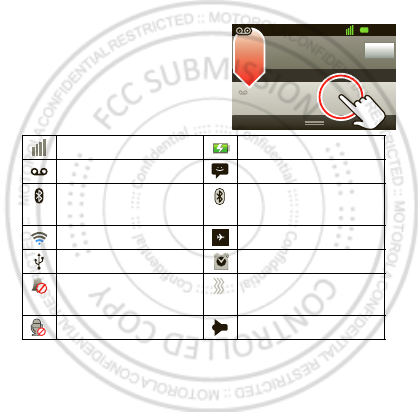
16 Home screen & apps
•Certain apps may not provide completely accurate
information. Take care, especially w hen it comes to
personal health.
Phone status & notifications
In the status bar at the top of
your screen, the right side
shows phone status. The left
side show s new messages or
events (for details, flick the
bar dow n).
network strength battery strength
new voicemail new text message
Bluetooth™ on Bluetooth
connected
Wi-Fi connected airplane mode
USB connected alarm set
silent ringer silent ringer, vibrate
on
mute call speakerphone
Clear
Not ificat ions
10:32
New voicem ail
Dial (Your Voicemail Number)
11:19
Jan. 12. 2012
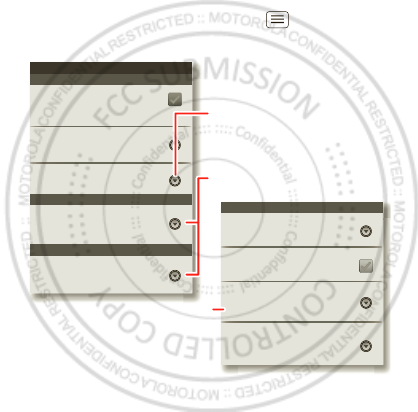
17Personalize
Personalize
add your personal touch
Quick start: Personalize
From the home screen, touch M enu > Settings >
Sound or Display.
Display settings
Brightness
Screen tim eout
All window anim ations ar e show n
Anim ation
Auto-rotate screen
Adjust the delay bef ore the screen
aut om at ically t urns off
Sound set t ings
General
I ncom ing ca lls
Only in Sil ent m ode
Vibrate
Volum e
Silent mode
Silence all soun ds except media &
alar m s
Phone ringtone
Noti fi cat ions
Not ification ringtone
Screen tim eout
Choose separate volume
settings for incoming calls,
media, alarms, and notifications.
Call & M essage Notifications
Turn on or off menu animations.
Jan. 12. 2012
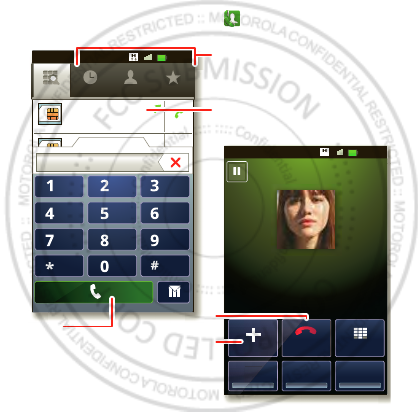
18 Calls
Calls
it’s good to talk
Quick start: Calls
From the home screen, touch .
Tip: For quick access to contacts, see “ Favorites” on
page 21.
DialpadEnd
Add call
SpeakerMute
Record
Christine Fanning
Home 222-333-4444
Contacts Favor itesPhon e Call log
ABC DEF
MNO
WXYZ
JKL
TUV
GHI
PQRS
+
11:19
11:19
11:19
11:19
00:32
00:32
00:32
Hold
Co ntacts Favor itesPhone Call log
Christine F...
222-333-4444
29 m atches
0101
Add cal
l
Record
Open a list, then touch an entry
to call.
Shows matching numbers, flick
down to see more.
Hang up.
Start a conference call.
Call.
Jan. 12. 2012
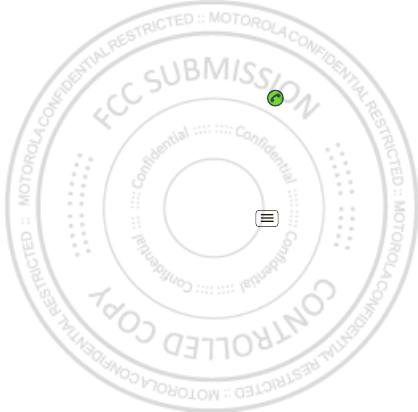
19Calls
Conference calls
To start a conference call, call the first number. After
they answ er, touch Add call and call the next number.
When the next number answers, touch Merge calls. To
remove individual callers, touch Manage.
Call waiting
If you are on a call and a new call arrives:
•With call waiting on, you can drag to the right to
answer the new call and put the old call on hold.
Then, touch Swap to sw itch between calls, or Merge
calls to combine them.
•With call waiting off, the new caller gets the busy
tone.
To turn on call w aiting, touch Menu > Settings > Call
settings > Additional sett ings > Call wait ing.
Cool down
In very limited circumstances, such as where your
phone has been exposed to extreme heat, you may see
“ Cool Down” messages. To avoid possible damage to
your battery and phone, you should follow these
instructions until the phone is w ithin its recommended
temperature range. When your phone is in “ Cool Dow n”
mode, only emergency calls can be made.
Jan. 12. 2012
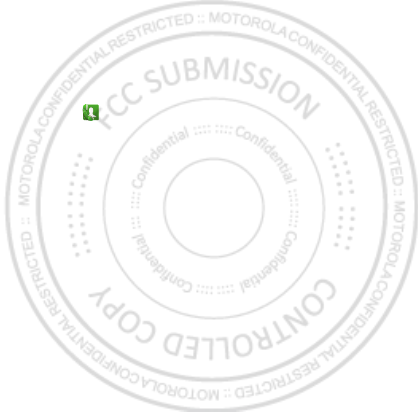
20 Calls
Emergency calls
Note: Your service provider programs one or more
emergency phone numbers that you can call under any
circumstances, even when your phone is locked.
Emergency numbers vary by country. Your
pre-programmed emergency number(s) may not work in
all locations, and sometimes an emergency call cannot
be placed due to network, environmental, or
interference issues.
1Touch (if your phone is locked, then
touch Emergency Call).
2Enter the emergency number.
3To uch Call to call the emergency number.
Note: Your phone can use location based services (GPS
and AGPS) to help emergency services find you. See
” Location Services” in your legal and safety information.
Jan. 12. 2012
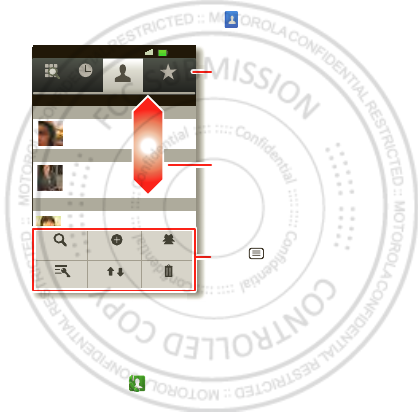
21Contacts
Contacts
contacts like you’ve never had before
Quick start: Contacts
From the home screen, touch Cont acts.
Favorites
For quick access to a favorite contact, open the contact,
then touch the star next to their name. To show your
favorites, touch and touch Favorit es at the top.
To add a shortcut to your favorites, touch and hold a
blank spot on your home screen, then touch Folders >
St arred cont acts. You can also add a shortcut for an
Contacts Favor itesPhon e Call log
11:19
11:19
00:32
Contacts Favor itesPhon e Call log
Displayi ng 456 contacts
A
B
C
Arthur Baudo
Barry Smyth
Cheyenne Medina
Christine Fanning
Sear ch New cont act
Delet e cont acts
Display opt ion s
Accoun ts Impo rt/Expo rt
Drag or flick to scroll.
Sw itch to the dialer, recent
calls, favorites or groups.
Touch to search, create,
and more.
Jan. 12. 2012
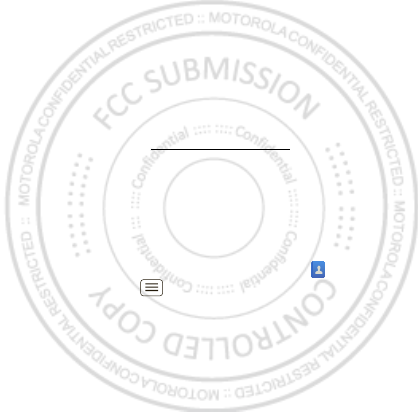
22 Contacts
individual contact: Touch and hold a blank spot on your
home screen, then choose Shortcuts > Contact.
Storage & transfer
When you create a new contact, your phone asks if you
want to store it in your Google™ account, phone
memory, or SIM card. Contacts in all three places appear
in your Contact s list, but if you change phones:
•Contacts in your Google™ account can dow nload
when you log into your Google account on a new
Android™ device. You can open these contacts from
any computer at contacts.google.com.
•Contacts on your SIM card can load to a new device
when you insert your SIM card.
•Contacts in your phone memory stay in your old
phone, unless you export them.
To import or export contacts between your phone
memory and a SIM or memory card, touch Cont acts,
then touch M enu > I m port / Export .
Jan. 12. 2012
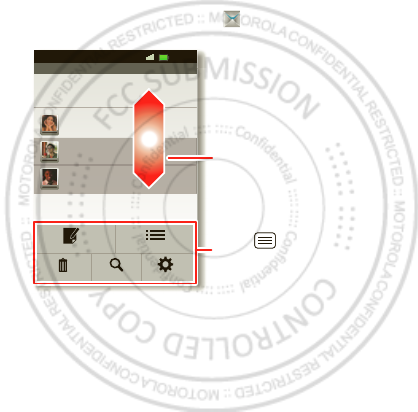
23M essaging
Messaging
sometimes it’s best to text or email...
Quick start: Text messaging
From the home screen, touch Messaging.
Tip: To see more messages, flick or drag up.
Messaging
New message
Com pose new m essage
12254558787
14447772222
Yo u had 1 m issed call f ro m
122545458787 ... 17 Aug
Wanna cat ch somet hing t o eat to nigh t? How ab out ...
17 Aug
12223334545
Ha! Thanks.
16 Aug
Set t in gsSear ch
Comp ose
Delet e t hreads
11:19
11:19
00:32
Traditional m ode
Drag or flick to scroll.
Touch to change settings
and more.
Jan. 12. 2012
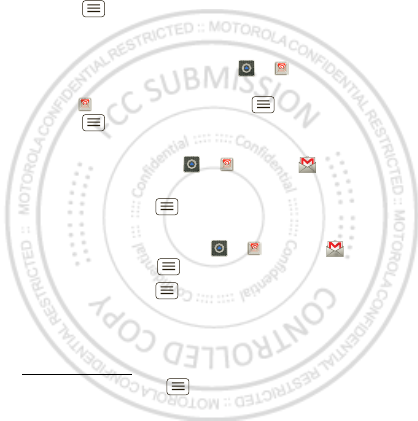
24 Messaging
Email
•To set up Google or Corporat e (Microsoft™ Exchange
server) accounts, touch
Menu > Settings >Accounts & sync > Add
account. For details, contact the account provider.
To set up standard email accounts (not Gmail™ or
Microsoft™ Exchange), touch > Email and
follow the w izard. To add more standard accounts,
open Email and touch Menu > Account s >
Menu > Add account . For details, contact the
account provider.
•To open email, touch > Email or Gmail.
Touch a message to open it.
Tip: Touch Menu for options like Refresh or
Search.
•To create an email, touch > Email or Gmail,
then touch M enu > Compose.
Tip: Touch Menu for options, like Att ach or Add
Cc/ Bcc.
Gmail synchronizes with your Google™ account mail,
which you can open from any computer at
mail.google.com. To stop synchronizing w ith your
account, touch Menu > Sett ings > Accounts & sync,
touch your Google account, then uncheck Sync Gmail.
Jan. 12. 2012
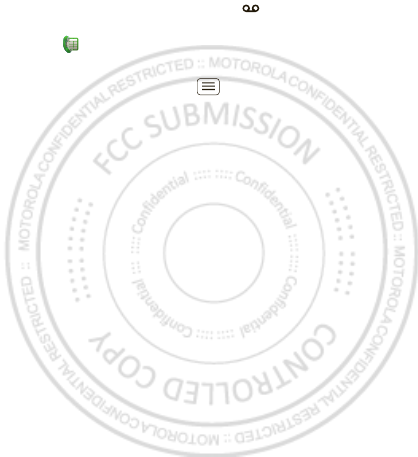
25M essaging
Voicemail
When you have a new voicemail, shows in the status
bar at the top of your screen. To hear voicemails,
touch then touch and hold 1.
If you need to change your voicemail number, in the
home screen touch M enu > Settings > Call settings
> Voicemail settings. For your voicemail number or
other details, contact your service provider.
Jan. 12. 2012
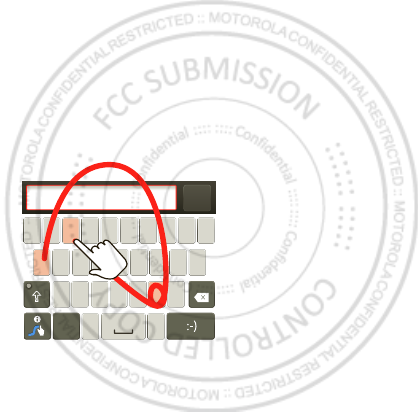
26 Text entry
Text entry
keys when you need them
Quick start: Text entry
To change the keyboard, touch and hold a blank spot in
a text box. A menu opens, where you can choose Input
Method > Android keyboard or Swype.
Note: Swype is not available in all regions. Your keyboard
might change depending on what you’re entering.
Swype lets you drag your finger over the letters of a
word, in one continuous motion.
Send
:-)
asd f gh j k l
qw e r t y u i o p
zxcvbnm
EN @# 12 3 _%()
!7890 /?
&$456+:;
“
,.
SYM
To enter a w ord, just
trace a path through
the letters.
To capitalize, go above
the keyboard.
For double letters,
circle the letter.
To enter a w ord, just
trace a path through
the letters.
To capitalize, go above
the key
For double letters,
circle the letter.
AnneAnneAnne
a
e
n
a
e
n
Jan. 12. 2012
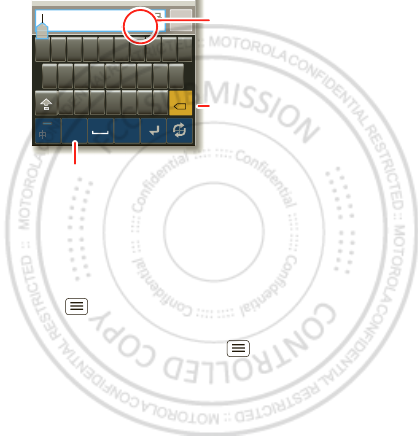
27Text entry
Android keyboard lets you enter letters by touching
them one at a time.
Text entry dictionary
Your phone’s dictionary stores special words or names
to recognize when you enter them.
To open your dictionary, from the home screen touch
Menu > Settings > Language & keyboard > User
dictionary.
•To add a word, touch M enu > Add.
•To edit or delete a word, touch and hold it.
DEL
x
MNBVCXZ
KLJHGFDSA
QW E R T Y U I O P
EN
56
# @
.,
Send
Type to com pose
T
Touch and hold an
empty spot to open
a menu.
Delete
Symbols/ Numbers
Jan. 12. 2012
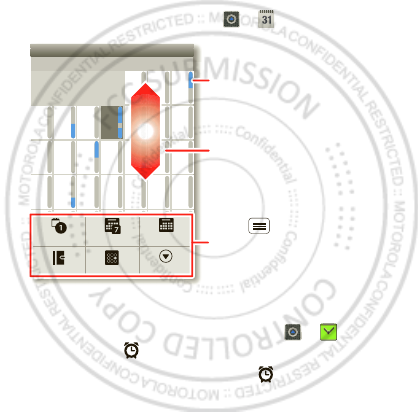
28 Schedule
Schedule
helping you stay in control
Quick start: Schedule
From the home screen, touch > Calendar.
Alarm clock
To set an alarm (like to w ake up), touch > Clock,
then touch the alarm.
•To turn an alarm on or off, touch next to it.
•To add an alarm, touch Add alarm, then enter alarm
details.
•To change an alarm, touch the time.
Sun
Mon Tue Wed Thu SatFri
28 29 30 31 123
456 8910
11 12 13 15 16 17
18 19 20 22 23 24
25 26 27 29 30 31
123 567
7
14
21
28
4
June 2012
Day Week
Agenda Today M ore
Month
Drag or flick to scroll.
Color indicates events.
Touch to choose the
calendar view. Choose More to
create an event or change
settings.
Jan. 12. 2012
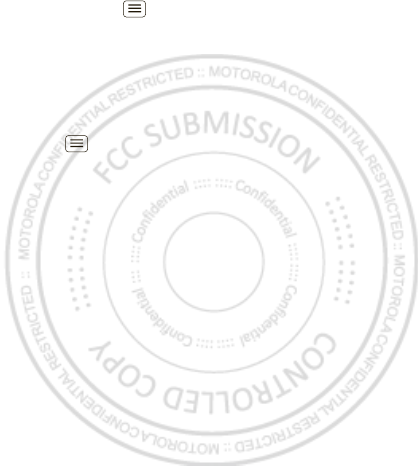
29Schedule
•To set a snooze period, in the Alarm Clock list
touch M enu > Set tings > Snooze duration.
When an alarm sounds, touch Dismiss to turn it off or
Snooze to delay it. To cancel a snoozed alarm, drag down
the status bar and touch the alarm name.
Date & time
To set the date, time, time zone, and formats, touch
Menu > Settings > Date & time.
Jan. 12. 2012
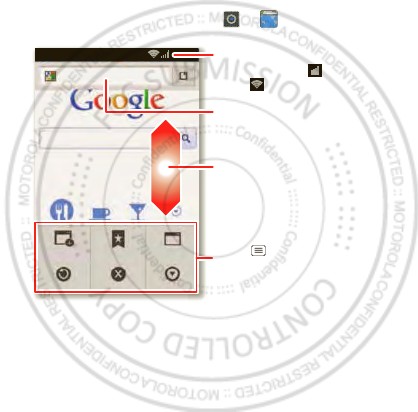
30 Web
Web
surf the web w ith your phone
Quick start: Web
From the home screen, touch > Browser.
Note: Your phone automatically uses your mobile phone
network to connect to the w eb. Your service provider
may charge to surf the w eb or download data. If you
can’t connect, contact your service provider.
htt
p
:
//www
.
New wi ndow Windows
Exit
Bookm arks
Mo r eRef r esh
h
ttp://www.goog
l
e.co.u
k
/
11:19
Drag or flick to scroll.
Enter a web page URL.
Touch to open book
m
arks,
window s, and
m
ore.
Connection
Mobile Network:
W
i-Fi:
Jan. 12. 2012
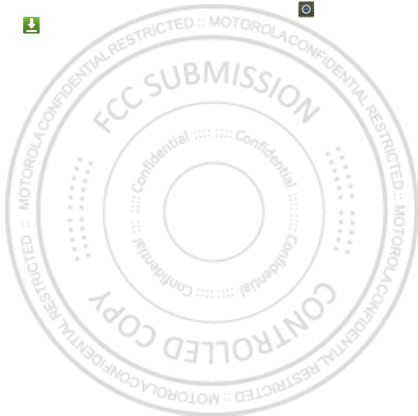
31Web
Downloads
To download files in your browser, touch a file link or
touch and hold a picture to choose Save image.
To show the files you downloaded, touch >
Downloads. Touch and hold an item to open it, see
details, or remove it from the list.
You can dow nload “ Apps” on page 14.
Jan. 12. 2012
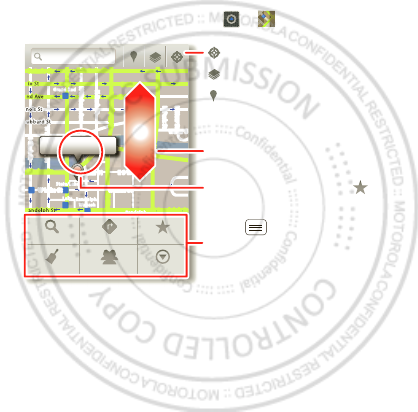
32 Location
Location
where you are, and where you’re going
Quick start: Location
From the home screen, touch > Maps.
Google Maps™ offers powerful, user-friendly mapping
technology and local business information—including
business locations, contact information, and driving
directions.
Chicago, IL
N Clark St
Wacker Dr
M
E Ontario St
E Ohio St
N Rush St
N Park St
N New St
N Wab ash Ave
N Dearborn St
E Grand Ave
E Rand olph St
N Micigan Ave
N Micigan Ave
rD submuloC N
W Lake St W Lake St
E Wacker Pl
State/ Lake
Grand Red
Lake
Randolph
St Met ra
Randolph/
Wab ash
Washington- Blue
E S WaterSt
M
M
M
M
Ontario St
D
D
D
e
e
e
e
e
a
a
a
r
r
b
b
b
o
o
r
r
n
n
S
S
S
t
44 West Street
A
Sear ch
Clear M ap
Dir ections
Join Lati tud e
My Places
Mo r e
Touch to open, then touch
to add to Starred Places.
Drag or flick to scroll.
Find nearby places.
Show your location.
Show layers on the map.
Touch to get directions,
open your starred places,
window s, and more.
Jan. 12. 2012
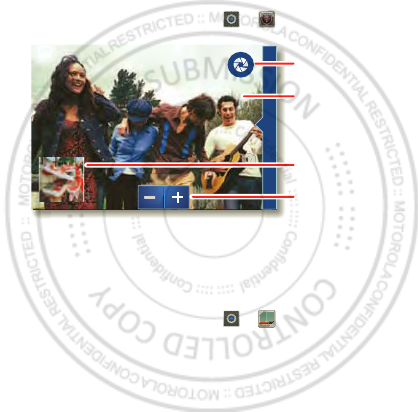
33Photos & videos
Photos & videos
see it, capture it, share it!
Quick start: Photos & videos
From the home screen, touch > Camera.
Tip: For the clearest photos and videos, clean the lens
w ith a soft, dry cloth.
View & share photos & videos
From the home screen, touch > My Gallery.
Flick left and right to show folders. Touch a folder to
show its photos or videos, then touch a thumbnail image
to open, share, or delete it.
Tip: From the viewfinder, you can touch the thumbnail in
the bottom left to open your last photo or video.
Open your last
photo or video.
Touch the
screen to open
options.
Capture.
8MO2109
Zoom in/out.
Jan. 12. 2012
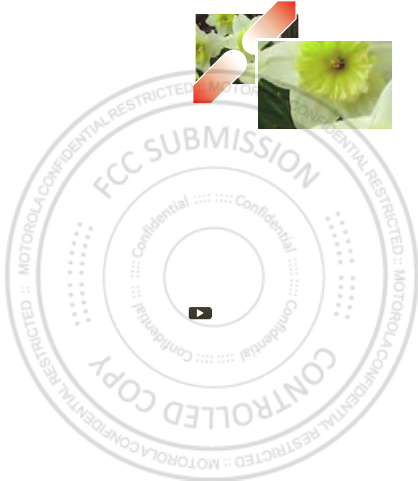
34 Photos & videos
•To zoom in, touch
the screen w ith two
fingers and then drag
them apart. To zoom
out, drag your fingers
together.
•To send or post the
photo or video, touch
Menu >Share.
To use a Bluetooth or cable connection, see
“Bluetooth™, Wi-Fi, & cable connections” on page 38.
•To delete the photo or video, touch Menu > Delete.
•To set a photo as your wallpaper or a contact photo,
touch Menu > More > Set as.
•To crop or rotate a photo, touch M enu > More.
•To play a video, touch .
Tip: Turn the phone sideways for a w idescreen view.
Jan. 12. 2012
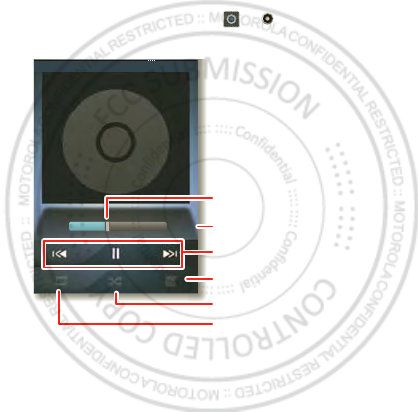
35Music
Music
when music is what you need...
Quick start: Music
From the home screen, touch > Music, then
choose a song to play it:
•To adjust volume, use the volume keys.
0:26 1:35
Patience | Take That
Open Playlist
Shue On/O
Repeat O/All/Current
Music Controls
Total Song Time
Progress Bar
Jan. 12. 2012
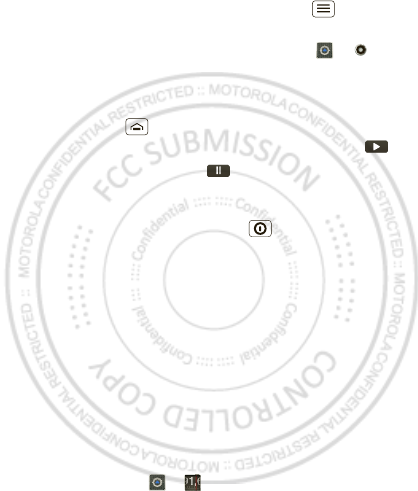
36 Music
•When a song is playing, you touch M enu to add it
to a playlist or use it as a ringtone.
To edit, delete, or rename playlists, touch >
Music touch the Playlists tab, then touch and hold the
playlist name.
•To hide the player and use other apps,
touch Home . Your music keeps playing. To return
to the player, flick dow n the status bar and touch .
•To stop the player, touch .
•Before a flight, turn off network and wireless
connections so that you can keep listening to music:
Press and hold Pow er/Lock key > Airplane mode.
Note: When you select airplane mode, all w ireless
services are disabled. You can then turn Wi-Fi and/or
Bluetooth back on, if permitted by your airline. Other
w ireless voice and data services (such as calls and
text messages) remain off in airplane mode.
Emergency calls to your region's emergency number
can still be made.
You can use your phone’s 3.5mm headset jack to
connect wired headphones, or go w ireless w ith a
Bluetooth headset in “ Bluetooth™, Wi-Fi, & cable
connections” on page 38.
To listen to FM radio stations, Plug in a 3.5mm HJS
headset and touch > FM Radio. Your phone uses
the headset wire as the radio antenna.
Jan. 12. 2012
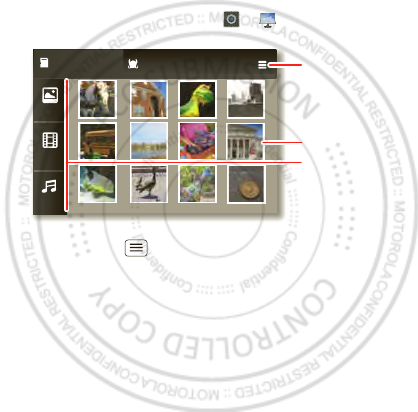
37Media
Media
view and share...
Quick start: Media
From the home screen, touch > MediaSee.
•Touch M enu to Select a Media Player or the
Upload/ Download Manager.
•Touch and hold a thumbnail, then touch Push to,
Upload or I nf orm ation to send to an online media
server or display details.
Local Connecting netw...
Photo
Video
Music
Show M edia
Server List
Touch to open.
Touch to select
category
(Photo, Video,
or M usic).
Jan. 12. 2012
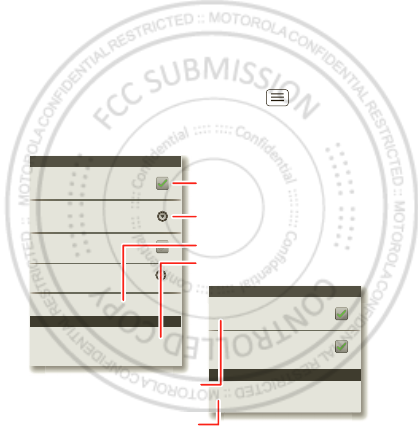
38 Bluetooth™, Wi-Fi, & cable connections
Bluetooth™, Wi-Fi, & cable
connections
home, office, or hotspot
Quick start: connections
Note: Due to French regulatory restrictions regarding
possible interference, do not use Bluetooth in France
when outdoors.
From the home screen, touch M enu > Settings >
Wireless & net works, then Bluetooth settings or WLAN
settings.
WLAN net works
WLAN settings
Notif y m e when an o pen n et wor k is
available
Network notification
WLAN
(Your network)
Bluetooth devices
Bluetooth sett ings
(Your Phon e)
Device name
Scan for devices
Make device discoverabl e
Discoverable
Bluetooth
Pair with t his device
(Near by Bluetooth Device)
Set how long device will b e discoverable
Discoverable tim eout
Turn Bluetooth power on & scan,
or turn off.
Change your phone’s Bluetooth
device name.
Turn WLAN power on & scan, or
turn off.
Re-scan.
Connect a device found by the
scan.
Connect a netw ork found by the
scan.
Jan. 12. 2012
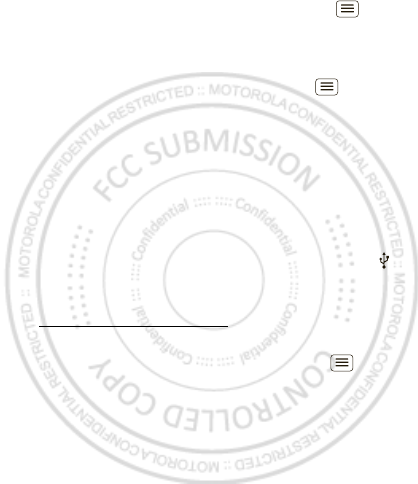
39Bluetooth™, Wi-Fi, & cable connections
•To connect Bluetooth devices, touch M enu >
Set tings > Wireless & networks > Bluetooth settings
> Scan for devices (or Bluet ooth, if it is off). Touch a
device that your phone found, to connect it.
•To connect Wi-Fi netw orks, touch Menu >
Set tings > Wireless & networks > WLAN settings
(then touch WLAN, if it is off). Touch a network that
your phone found, to connect it.
•To use a cable connection, connect your phone’s
micro USB port to a standard USB port on your
computer, then use a computer program to transfer
files to and from your phone’s memory card. Your
phone supports microSD cards up to 32GB.
On your phone, flick down the status bar and touch
to enable your phone’s memory card.
You can download your phone’s driver files from
www .motorola.com/support.
•To make your phone a hotspot that other devices can
use to connect to the Internet, touch Menu >
Set tings > Wireless & networks > Tethering &
portable hotspot. Then, choose to enable USB
tethering or Port able WLAN hotspot.
Note: Keep it secure. To protect your phone and
hotspot from unauthorized access, it is strongly
recommended that you set up hotspot Security
(WPA2 is the most secure), including password.
Jan. 12. 2012
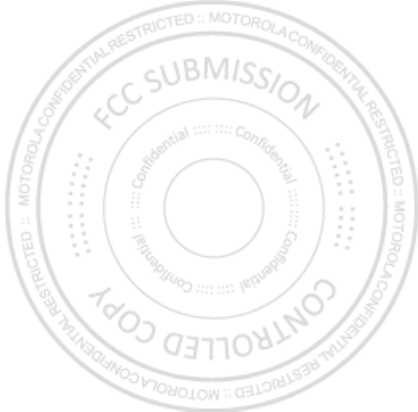
40 Bluetooth™, Wi-Fi, & cable connections
Wi-Fi modes
For those w ho like to get a bit more technical, your
phone supports the following Wi-Fi modes:
802.11b, g, n.
Jan. 12. 2012
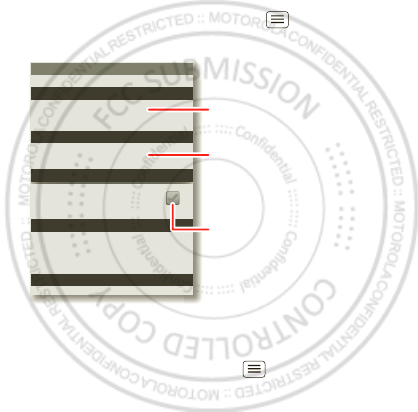
41Security
Security
help keep your phone safe
Quick start: Security
From the home screen, touch M enu > Settings >
Location & security.
Reset
To reset your phone to factory settings and erase all the
data on your phone, touch M enu > Settings >
Privacy > Factory dat a reset > Reset phone.
Warning: All downloaded apps and user data on your
phone w ill be deleted.
Device administration
Lock screen with a pat t er n , PIN, or password
Set up screen lock
Show password as you type
Turn of f ephemeris auto download
Visible passwords
Credent ial storage
Screen unlock
Passwords
Add or r emove devi ce adm inistrator s
Select device adm inistrator s
Locat ion & securit y set tings
Set up SIM card lock
SI M card lock
Show password letters and
numbers w hen you enter them
(rather than * * * ).
Choose a number code required
to turn on your phone.
Set a lock pattern, PIN, or
password required to w ake up
the screen.
Jan. 12. 2012
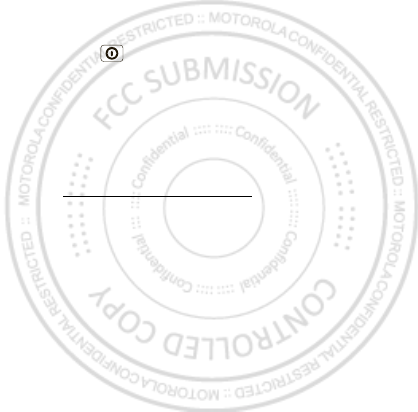
42 Troubleshooting
Troubleshooting
we’re here to help
Crash recovery
In the unlikely event that your phone stops responding
to touches and key presses, try a quick reset. Press and
hold Power , then touch Restart , or remove the back
cover and battery (“ Assemble & charge” on page 6), then
replace and turn on your phone as usual.
Service & repairs
If you have questions or need assistance, we're here to
help.
Go to w w w.motorola.com/support, where you can
select from a number of customer care options. You can
also contact the M otorola Customer Support Center at
1-800-331-6456 (United States), 1-888-390-6456
(TTY/TDD United States for hearing impaired), or
1-800-461-4575 (Canada).
Jan. 12. 2012