Motorola Mobility P6JH1 Portable PCS GSM Transceiver with Bluetooth User Manual Exhibit 8 Users Manual 4
Motorola Mobility LLC Portable PCS GSM Transceiver with Bluetooth Exhibit 8 Users Manual 4
Contents
Exhibit 8 Users Manual 4
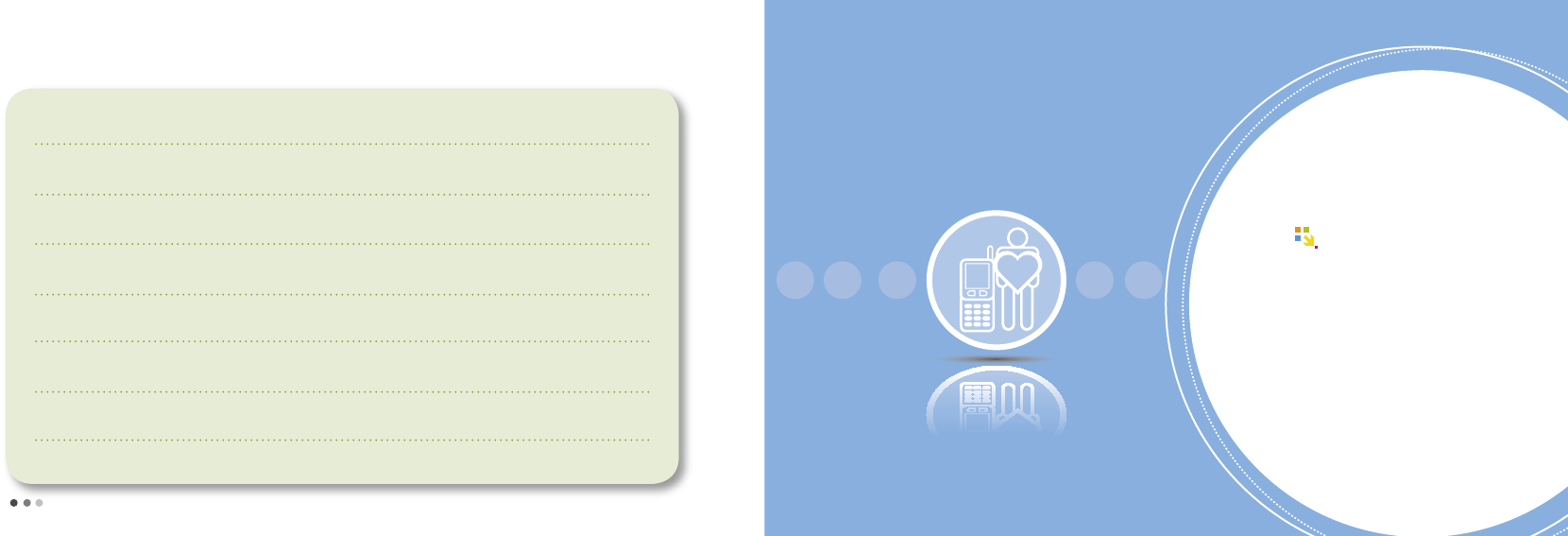
110
111
05 소리
111111
MEMO
My Moto
01 Camera ........................................ 112
02 Bluetooth ...................................... 127
03 Subway Map ............................... 134
04 Dictionary ..................................... 136
05 File Viewer .................................... 138
06 E-book ........................................ 139
07 Stopwatch ................................... 139
08 Astro/Yoga/Acupress ................ 140
09 USB Mass Storage ................... 142
08
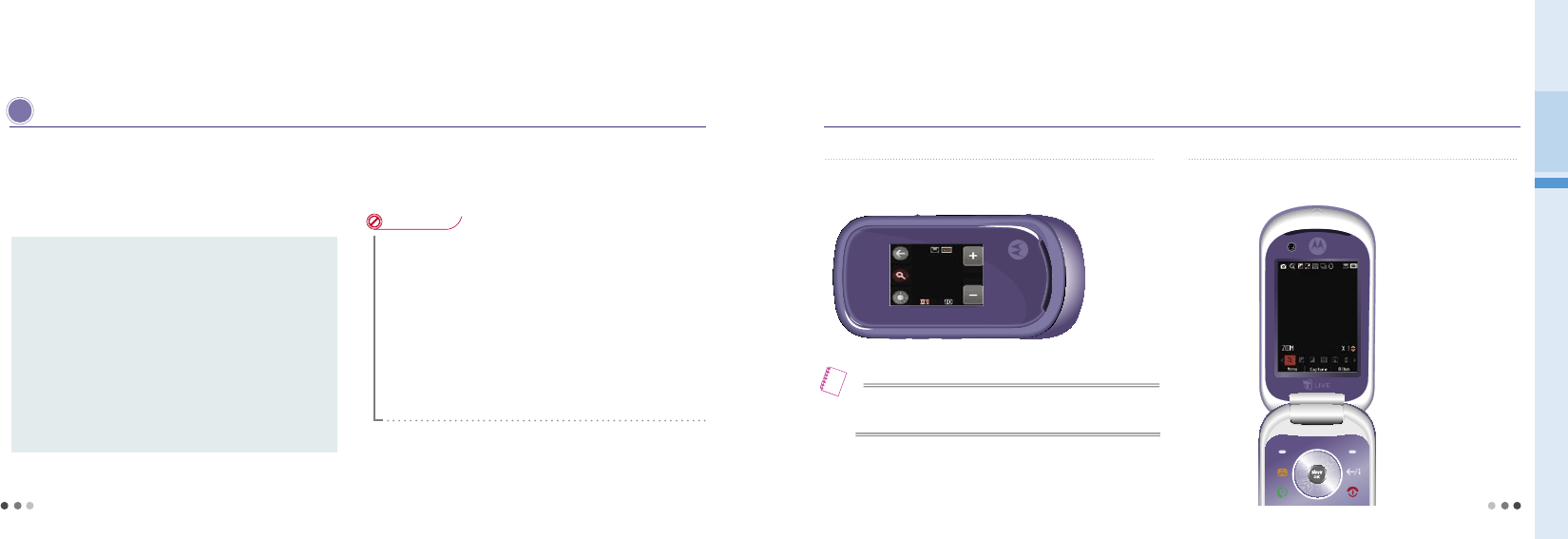
112
1. Camera
B efore using camera
Have the object stand still when you taking a photo.
Hold the phone with both hands to prevent shaking.
Rub the camera lens from time to time with soft cloth.
- Camera lens can be damaaged
Battery consumption increases when using the camera.
It is recommended to take a photo outdoor or inside the room with light.
If you take the photo at night or dark place, set the brightness maximum.
CAUTIONS
•
Place and use the phone in the safe place.
- Keep the phone away from the magnetic components.
•
Be careful that dust or sand should not infiltrate into the phone.
•
The camera lens is weak to impact. Do not drop the phone or give strong impact.
•
Do not face the lens to the sun or strong light.
- The camera lens can be damaged.
•
Avolid the place where there is sudden fluctuation of temperature and humidity.
- In this case, turn off the power and dry the phone.
•
Do not take a photo or video when you are not permitted or
which may intrude other person’s privacy.
- You may have to compensate for vidation of portrait or intrusion of privacy.
•
Taking and distribution of a candid photo via internet is a criminal
act and is subject to civil/criminal punishment.
• Do not take a photo or video where it is forbidden.
• In order to prevent the misuse of camera phones, this product
is designed to sound the camera tone in accordance with the
relative regulations.
• Observe the camera etiquette, and do not modify
the camera tone at your own discretion.
Precautions
08 My Moto
113
➊
Recording with the folder closed
When you close the folder, menu displayed in horizontaly.
➋
Recording with the folder opened.
When you open the folder, menu displayed in vertically.
• Recording/Capturing photo or movie screen is set to vertical.
• Multi-Access function is unavailable during recording/capturing.
Note
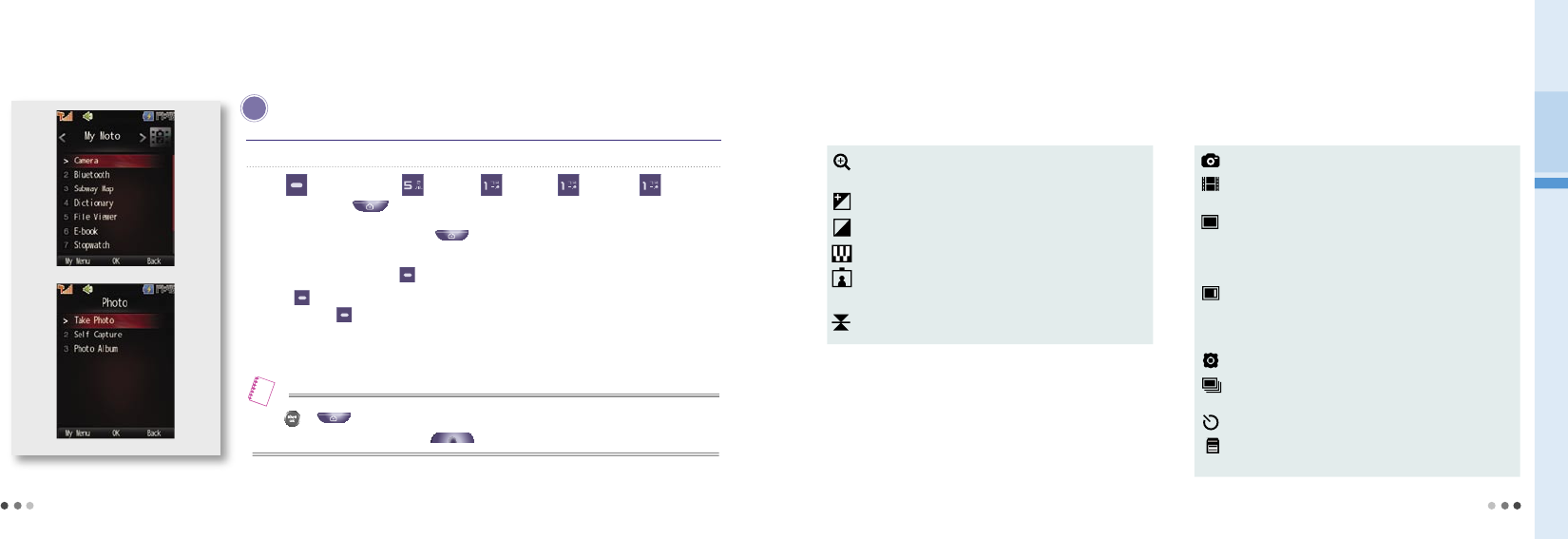
114
1. Camera
(Cont’d)
You can manage captured photo.
Press (Left) ▶ Press ▶Press ▶Press
▶Press ▶
or
Press and hold (Camera)
With the folder closed, press and hold (Camera) to take a photo.
(Only when lock is released.)
When saving the photo, press (Left) to use i’s box, send message, and visual expression menu.
Press (Right) to change the file name, you can send it through MMS.
-You can press (Right) to change the text mode when renaming the file.
You can receive a call during capturing the photo. It automatically switch to incoming call screen.
(However you cannot go back to camera mode after the call.)
P hoto
•Press or (Camera) to take a photo.
•To set the record/capture functions, press (Volume key).
Note
■ Icons description
Zoom :
Enlarge an object captured at a long distance.
(You cannot use 1200x1600 and 960x1280)
Bright : You can adjust brightness of the photo.
Contrast : You can adjust sharpness of the photo.
Effect : You can use various colors and filtering effects.
Frame :
You can put the photo in various photo frames.
(Supported size: 240x320, 320x240)
Flip : You can reverse up/down or left/right of the photo.
■ Setting camera menu
Camera :
Switch between front and rear camera.
Mode :
If you select photo, video or video mail, the phone switches into the
preview mode of the selected function.
Size : You can set the photo size.
Rear camera: 640x480, 400x300, 320x240, 176x144
Front camera: 1200x1600, 960x1280, 480x640, 300x400, 240x320, 144x176
Quality :
You can set the resolution of the photo.
-High: for printing
-Normal: for downloading to PC or for E-mail
-Low: for saving in the phone
Setting : You can set day/night mode.
Serial :
Auto continued shooting (You cannot use 1600x1200 and
1280x960)
Timer : You can use the timer 3 sec., 5 sec., 10 sec.
Select Memory:
You can check the total memory and the remaining
free space.
➊ Taking photos
08 My Moto
115
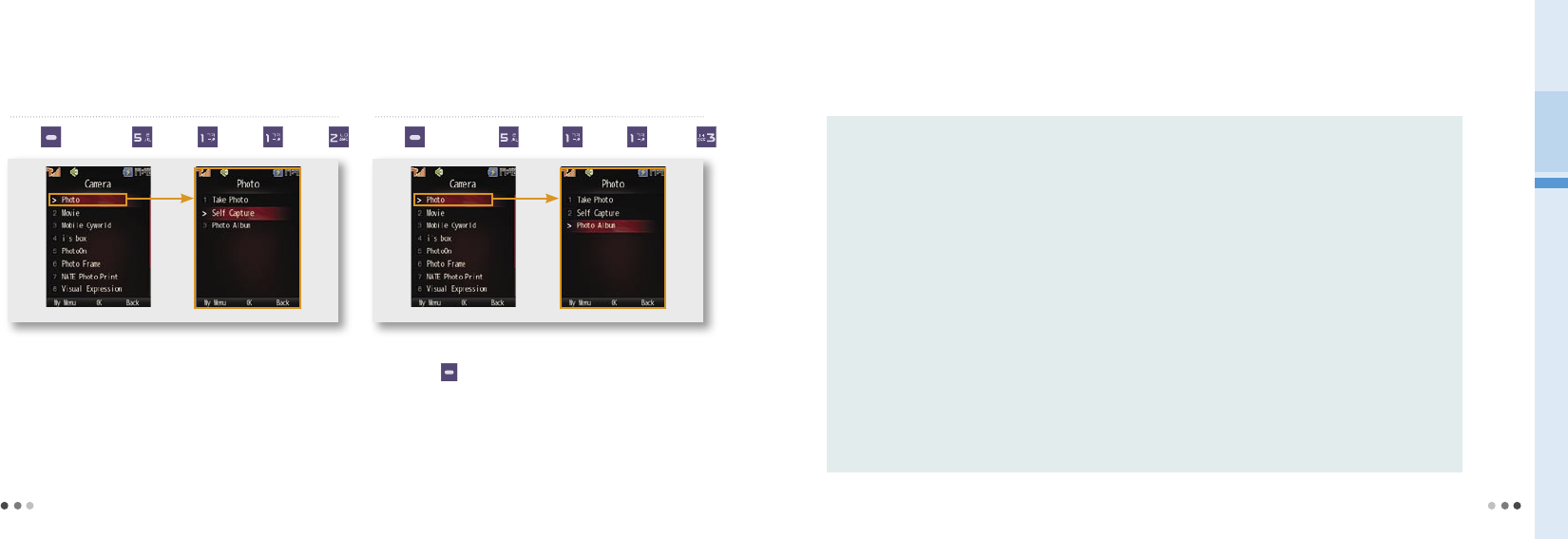
116
1. Camera
(Cont’d)
➋ Self-Camera
•
You can take a self photo using front camera.
•
When the folder is closed, you cannot take a self photo.
Press
(Left)
▶
Press
▶
Press
▶
Press
▶
Press
➌ Photo Album
•
You can view and manage the photos.
• If you press (Right) in the photo preview mode, you can access
Photo Album.
•
Some functions (Display, Move/Copy files, Sort files, and Select all) are
restricted in the external memory folder.
•
You cannot use some functions (send to message, send/register, set as
display, edit photo) when using Chg_img menu.
Press
(Left)
▶
Press
▶
Press
▶
Press
▶
Press
■ Using Photo Album Menu
Send to Message :
Attach the photo and transfer through MMS message.
Send/Register : Send the photo to various services.
- e-mail : Attach photo and send via e-mail.
- Cyworld : Send photo to the mobile cyworld homepage.
- i’s box : Connect to i’s box service and send the photo.
- Visual Expression : Set the video coloring and lettering service.
- PhotoOn : Use additional services using the photo.
- Send via Bluetooth : Send the photo using wireless bluetooth.
- Bluetooth Print : Connect and set the bluetooth between the phone and computer and print the photo.
Delete : Delete the selected photo (excluding protected photos).
Set as Display : Set the photo as a default display.
Edit Photo : Edit photos (This menu is only available for photo sizes less than 640x480.)
Move/Copy : Move/Copy the photos in the current folder to other folder.
File Info/Manager :
Check the photo information, and rename the file.
- Set the file lock/unlock.
Folder Manager : Edit the folder, rename it, and set lock/unlock.
File view : View the photos stored in the selected folder.
File sort : Sort the photos in the selected folder.
Select All : Select all photos stored in the selected folder and use various menu.
Delete All : Delete all photos stored in the folder except protected ones.
08 My Moto
117
※
Note that information fee or additional data fee is imposed on photos attached to an MMS messenger or image call service.
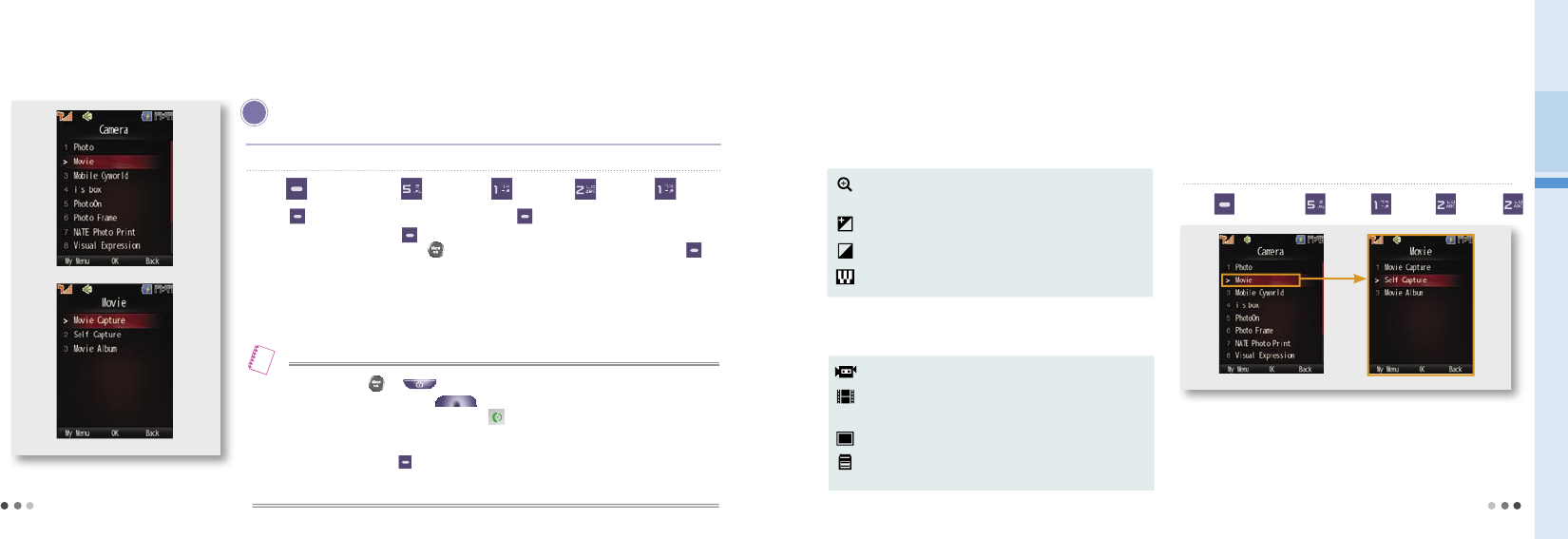
118
08 My Moto
119
1. Camera
(Cont’d)
Press (Left) ▶ Press ▶Press ▶Press
▶Press
Select (Right) to cancel movie capturing and choose (Left) to pause.
When saving the movie, press (Left) to use i’s box, send message, and visual expression menu.
Also after renaming the movie, press to save it. (You can change the text mode by pressing
(Right).)
Depends on the memory capacity, the recording time may vary.
If you close the folder when capturing the movie, captured movie file will stop and does not save into
your phone.
•To capture a movie, press or (Camera).
•To set the record/capture functions, press (Volume key) to move and select.
• If an incoming call arrives while capturing movies, press to connect the call. The captured movie is
automatically stored in the movie album.
•After the call, the screen is switched to the movie preview status.
•
To send a movie message, press (Left) and select movie mail in capture mode.
The cell phone is optimized for sending a message MMS. Note that additional data service charge is imposed
on the transmitted MMS message.
Note
➊ Movie Capture
You can capture movies and manage the captured movies.
M ovie
■ Icons description
Zoom :
Enlarge an object captured at a long distance.
(You cannot use 1200x1600 and 960x1280)
Bright : You can adjust brightness of the photo.
Contrast : You can adjust sharpness of the photo.
Effect : Apply various colors and filtering effects.
■ Setting camera menu
Camera : Switch between front and rear camera.
Mode :
Select one of Photo, Movie, Movie Mail, and VT movie to
move to preview mode of the selected item.
Size : Set size of movie screen. ( 176x144, 320x240)
Select Memory : Select saving folder between the phone and
external memeory.
➋ Self Capture
Press
(Left)
▶
Press
▶
Press
▶
Press
▶
Press
You can take a self capture using the front camera of the phone.
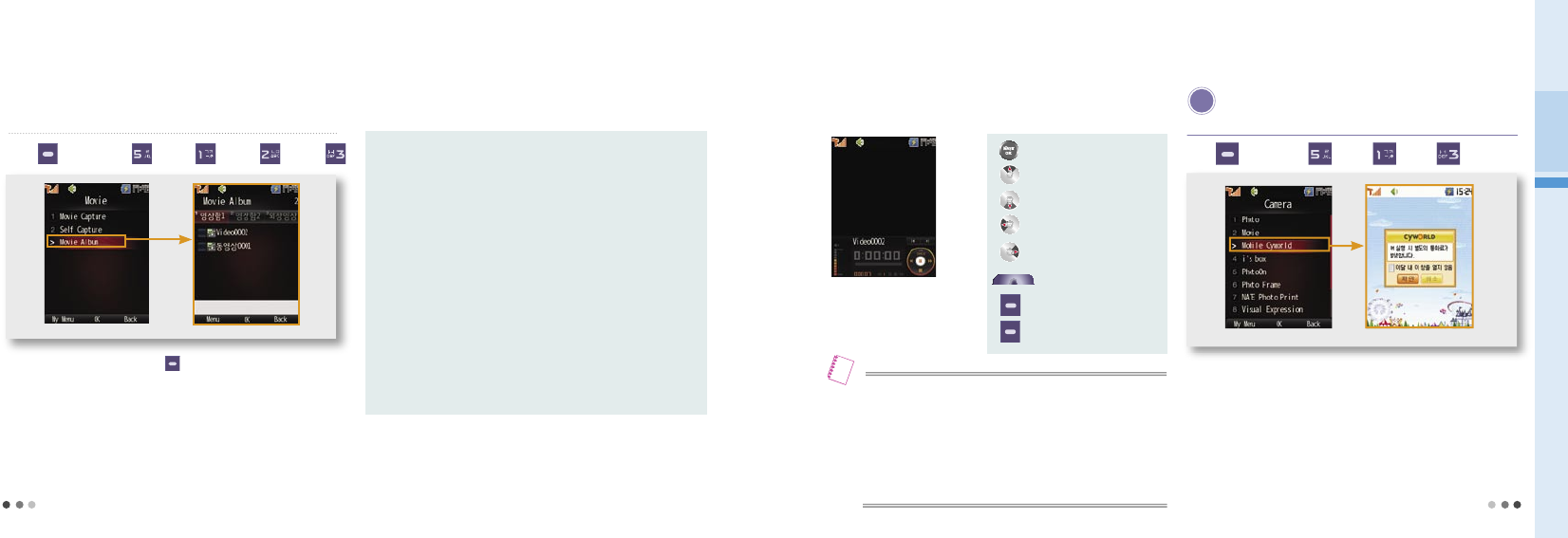
120
08 My Moto
1. Camera
(Cont’d)
➌ Movie Album
Press
(Left)
▶
Press
▶
Press
▶
Press
▶
Press
You can preview and manage the captured movie.
•
To move to Movie Album, press (Left) in preview mode.
•
Some functions (i’s box, preferences, ringtone, copy/move, sort, select all)
are not available for external movie folders.
■ Using Movie Album Menu
Send to Message :
Attach the movie and transfer through MMS message.
Send/Register :
Send the movie using i’s box service and bluetooth.
- i’s box : Connect to i’s box service and send the photo
- Visual Expression : Register as video coloring and lettering.
- Send via Bluetooth : Send the movie using wireless bluetooth.
Delete : Delete the selected movie (excluding protected movies).
Set as Standby : Set the movie as a default display.
Set as Ringtone : Set as ringtone for selected movie.
Move/Copy : Move/Copy the movies in the current folder to other folder.
Info. Manager : Manage the movie file and folder.
- File Info/Manager :
Check the movie information, and rename the file.
- Set the file lock/unlock.
- Folder Manager : Edit the folder, rename it, and set lock/unlock.
File view : View 9 movies at a page.
File sort : Sort the movies in the selected folder.
■ Icons used for playing movie
: Pause/Play
: Set Repeat
: Stop(Move to the previous page)
: Rewind
: Forward
(Volume key) : Adjust Volume
(Left) : Move to previous movie
(Right) : Move to next movie
•
When etiquette mode is not released, volume key does not activated.
• If you reset the etiquette mode for a movie during capturing, your
mobile phone does not recover etiquette mode after movie capturing
is completed.
• If a call is received during playing, the mobile phone returns to the
receive screen and the play screen is automatically recovered after the
call is completed.
Note
C yworld
Press
(Left)
▶
Press
▶
Press
▶
Press
▶
Press
※
A service fee is charged when you use the service. Contact the service
provider or visit Cyworld mobile homepage (http://cymobile.cyworld.com)
for the service and further information.
You can connect to the mobile cyworld using the phone.
121
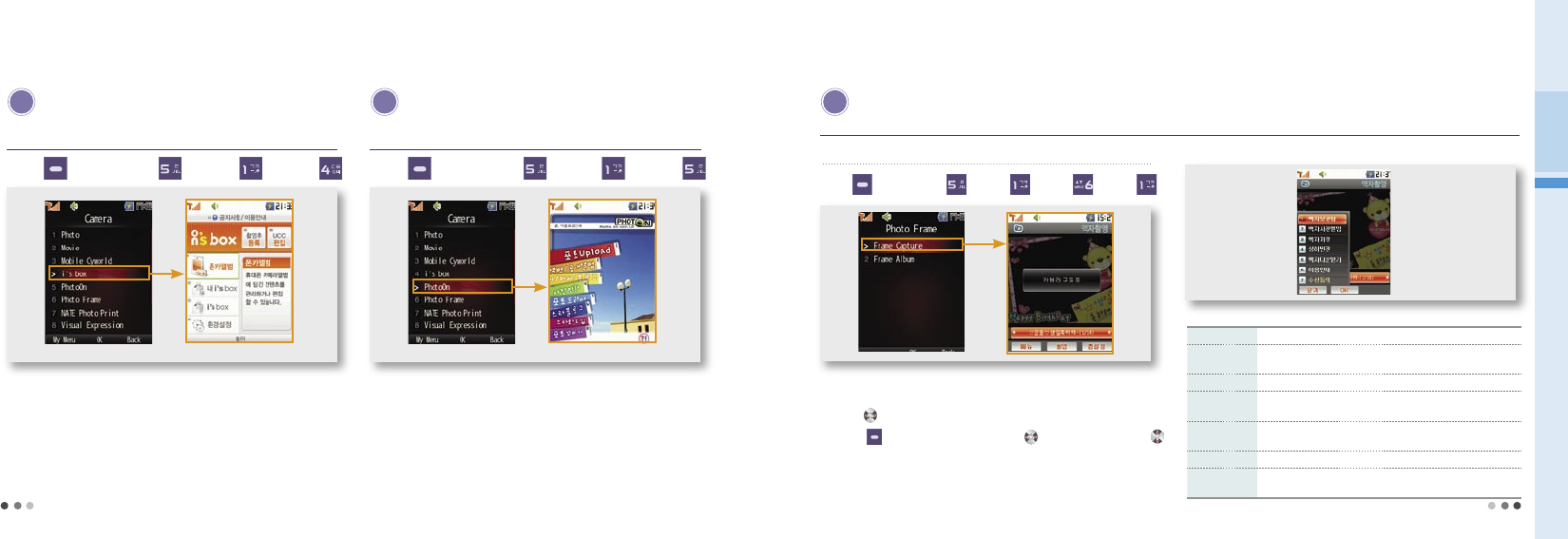
122
08 My Moto
i’ s box
Press (Left) ▶ Press ▶ Press ▶ Press
1. Camera
(Cont’d)
You can edit and manage the saved movie file as UCC.
P hotoOn
Press (Left) ▶ Press ▶ Press ▶ Press
You can check additional services regarding the photo contents.
P hoto Frame
You can manage and view the captured photos and use all different types of services using the frame.
➊ Frame Capture
Press
(Left)
▶
Press
▶
Press
▶
Press
▶
Press
•
The photo frames are updated monthly without charge. You can download
the new frame from NATE.
• Press to select a photo frame.
• Press (Right) and adjust distance with and the brightness with .
※
If you use the updated frames without purchasing them, a call rate and an
additional information service fee are charged every time you save the photo
with the frames.
- A service fee is charged when you download the frames.
Frame box You can store and manage the frames downloaded from NATE.
Frame photo
album You can store and manage the photos.
Save frame You can save the selected frame.
Up/Down
reversion Reverse the photo up side down.
Download
frame
You can download frames from NATE.
Help You can view guidelines on the photo frame service.
Receiving
agreement
You can agree or block the updating frame service.
Menu description
■ Menu while using photo frames
123
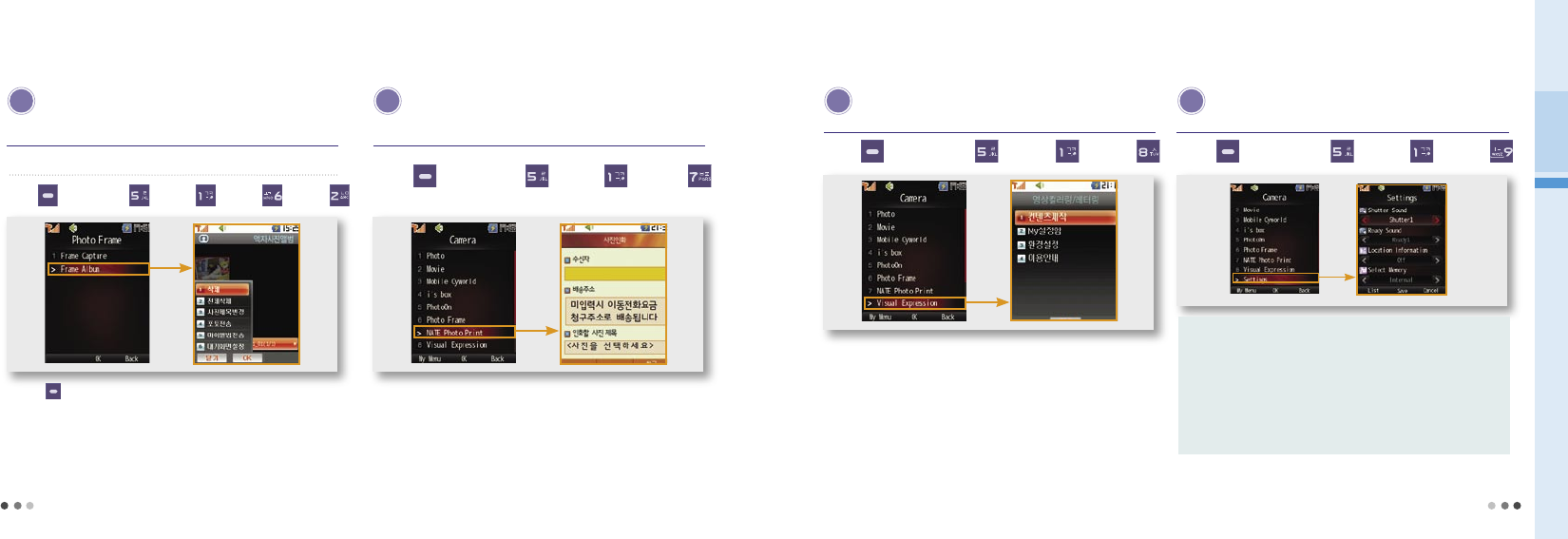
124
1. Camera
(Cont’d)
P hoto Frame (cont’d)
You can manage and view the captured photos and use all different
types of services using the frame.
➋ Frame Album
Press
(Left)
▶
Press
▶
Press
▶
Press
▶
Press
• Press (Left) to use Delete, Delete all, Rename photo file, Send photo,
Send my album or Set Standby Screen.
N ATE Photo Print
You can request printing of the photos selected from ‘Photo album’
and receive the printed phtos from the service provider.
Press (Left) ▶ Press ▶ Press ▶ Press
※
Contact the service provider or visit NATE Photo homepage
(http://photo.nate.com) for further information.
V isual Expression
You can use various functions when you place a video call.
Press (Left) ▶ Press ▶ Press ▶ Press
•
Video coloring is the service that you can display the predefined image or
characters and emoticon on the receiver’s phone when you place a video call.
• Lettering is the service that you can dispaly the predefined name or
nickname on the receiver’s phone when you place a call.
S ettings
You can set various functions of camera.
Press (Left) ▶ Press ▶ Press ▶ Press
08 My Moto
Shutter Sound : Set a sound generated at an instant of capturing.
Ready Sound : Set a sound generated during capturing.
Location Information :
Set or release to view the information of the
captured photo and movie location.
Select Memory :
Set saving location. (phone/external memory)
Autosave : Set a method of saving the captured photos or movies.
(manual/auto)
125
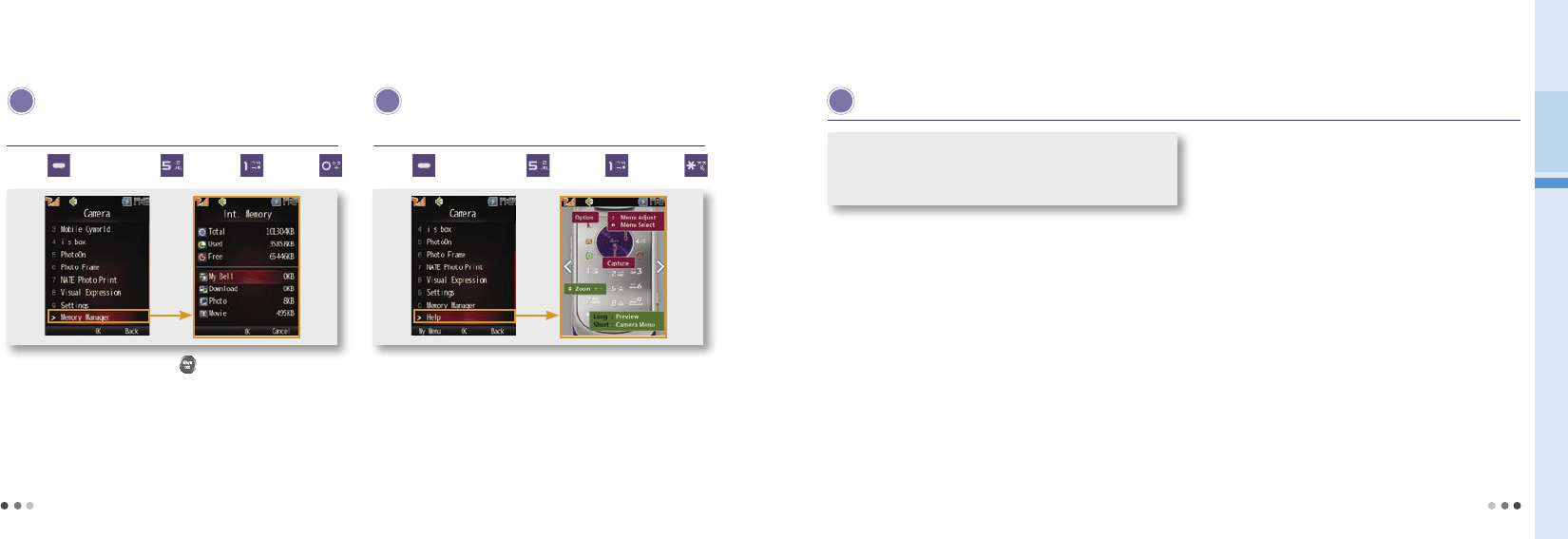
126
08 My Moto
127
1. Camera
(Cont’d)
M emory Manager
You can check and manage the information on total memory size,
used memory size, and available memory size of your phone.
•
Select an item you want and press to move to the selected item.
(Excluding june, map, and others)
H elp
Help shows instructions for using various keypad buttons assigned
to the functions of phone camera.
Press (Left) ▶ Press ▶ Press ▶ Press Press (Left) ▶ Press ▶ Press ▶ Press
2. Bluetooth
Please use only Motorola-designated products or authorized goods.
-
VU20 bluetooth functions are best suitable for Motorola’s bluetooth
headsets or accessories.
Bluetooth devices of other manufacturers may not be compatible with VU20.
-
Please see the user manuals of each manufacturer and contact a manu-
facturer when troubles occur.
Bluetooth related products like bluetooth headset and handsfree are for
separate sale.
- You can buy it at your agency or nearest Motorola service center.
To learn an accurate method of using bluetooth, see the user manual of
bluetooth besides this manual.
When registering a bluetooth unit to the phone, please do it within near
distances.
Bluetooth
Bluetooth is a standard for wireless communications at short
distances 2.45GHz and perfoms a wireless connection between
various devices within a certain distance.
When making a call with bluetooth unit, farther its distance from the phone
is, the lower the speech quality is.
If the unit is more than a certain distance away from the phone, a call may
be disconnected.
When making a call in a noisy indoor or outdoor, surrounding noises may
interrupt the call.
If you make a call in interrupted areas or a part of the body like hands
touches the receiving/sending part of the phone, the phone may work
abnormally or generate some noise.
Out of VU20 bluetooth functions, the communication with mobile handsets
is optimized for VU20 mobile phones, so it cannot be compatible with those
of other manufacturers.
Bluetooth may generate some different performances according to appli-
cable rules. This device is low in transmission output, but signal decrease is
so large as to minimize the battery consumption. Therefore, general rules are
applied to this unit for long-term use.
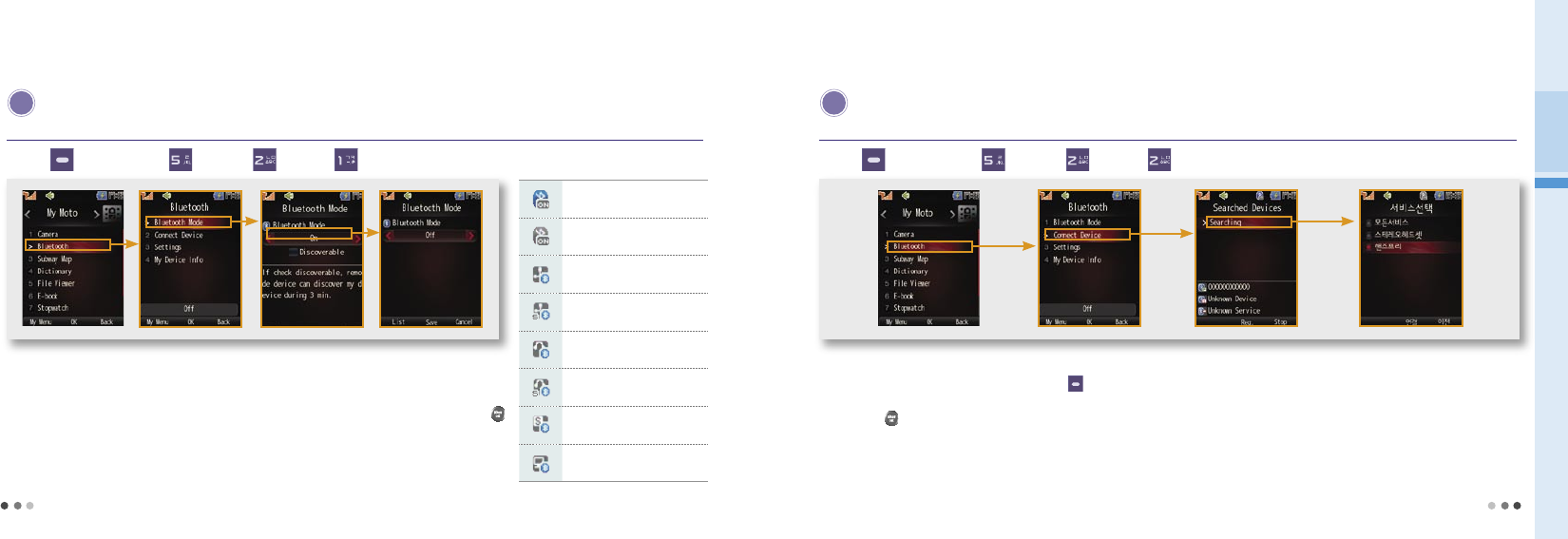
128
Bluetooth Mode
You can set the connection between the pnoe and other devices via bluetooth.
Press (Left) ▶ Press ▶ Press ▶ Press
2. Bluetooth
(Cont’d)
You can search for new bluetooth devices in 3 min. and add them to your phone’s list of paired devices.
(Once the device is paired up with the phone, you can search them from the list)
If you run the bluetooth menu such as connection to bluetooth or allow access when the bluetooth mode is
not enabled, a mode selection guide popup window is displayed. Select ‘Yes’ on this windown, and press .
If the phone is set to bluetooth mode, its battery consumption will be larger than ordinary times.
- If bluetooth functions are not used, please clear the bluetooth mode setting.
Bluetooth mode setting
Hide internal device
Connect handsfree
Connect stero handsfree
Connect headset
Connect stereo headset
Stereo
Dial-up network and
FTP connection status
Menu description
C onnect Device
You can use bluetooth functions by registering or connecting the bluetooth device to te phone.
Press (Left) ▶ Press ▶ Press ▶ Press
If the cell phone is connected to bluetooth device, an icon of connected device will be displayed on the standby screen.
After selecting a connected device from a list, press (Left) to check a name/device, and perform the functions like Delete and Delete all.
Bluetooth can be connected only one at a time. To connect other equipment besides paired up devices, select a current paired up device,
and press to disconnect.
08 My Moto
129
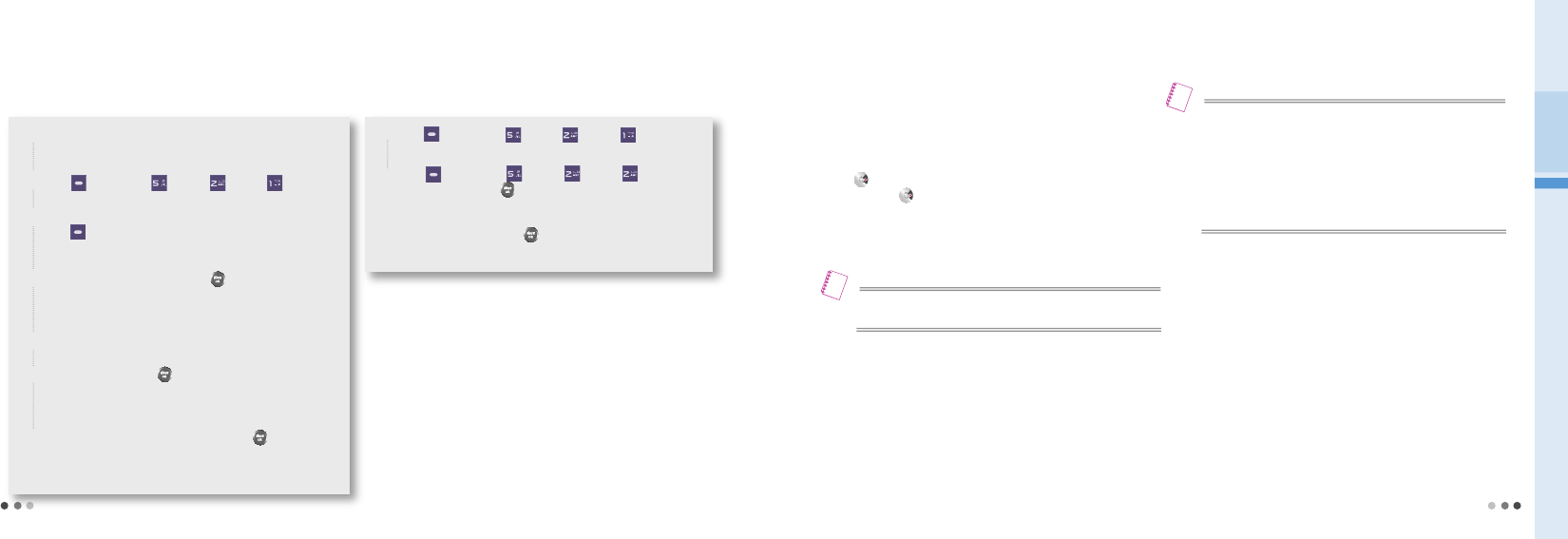
130
2. Bluetooth
(Cont’d)
How to connect non-registered devices
1)
Check if a target device is waiting for registration to bluetooth.
-
See the manual of the device concerned for how to set the bluetooth
device to standby mode.
2)
Press (Left) ▶ Press ▶ Press ▶Press and
set bluetooth mode.
3)
If there is no registered bluetooth from bluetooth device connection,
press (Right) to select the functions like Search All, Search Audio
Only, Search Mobile Phone Only, Search Computer Only, and Search
Printer Only.
4)
After selecting a desired search, press to search the bluetooth
devices automatically.
-
If there are no registered devices, the list of connectable devices is
displayed.
5) If the bluetooth device is searched, the information on searched
devices is displayed on the screen.
6)
Select a device and press . Enter the PIN CODE, and the device is
automatically registered to the phone.
-
For PIN CODE of the equipment concerned, see the user manual
of the equipment concerned.
7)
After selecting a registered device service, press to connect the
phone with bluetooth device.
-
Upon connection, an icon of the connected device is displayed on the
standby screen.
How to connect a registered device
1)
Press (Left) ▶ Press ▶ Press ▶Press and
set bluetooth mode.
2. Press (Left) ▶ Press ▶ Press ▶Press and select
device to connect. Press to connect the phone with bluetooth device
automatically.
-
If you want other connections than a current one, select a currently con-
nected device first, and press to disconnect. (When connected, the
connected device icon is displayed on the standby screen.)
Using bluetooth headset/handsfree kit/stereo headset
•
To place a call on the headset, dial the phone number, and then press Call
button on the headset.
•
You can switch the call to the phone from headset/handsfree kit, press and
hold . In order to switch the call back to headset/handsfree kit, you should
press and hold again.
•
To receive a call or end a call on the headset, press Call button on the headset.
•
If you press Call button on the headset, the call is placed to the latest call number.
Using bluetooth PC
•
By connecting the phone with the bluetooth PC, you can use the phone as a
wireless communication modem, or you can easily send files from the phone
to PC.
•
You can copy the photos in the phone to PC using PC Sync program for
bluetooth communication between PC and VU20.
•
The bluetooth headset/handsfree kit/stereo head set must be connected
to the phone.
Note
•
Because the computer and the VU20 phone communicate with each
other via OPP (Object Push Profile), there is a case that the function is not
supported depending on the PC manufacturer.
•
Use the PC Sync program for bluetooth communication between PC
and VU20.
•
Since the function works differently depending on the software installed in
the PC, read the bluetooth manual of each vendor.
Note
08 My Moto
131
1) Using the phones as a PC wireless communication modem
•
Run the bluetooth control program on the PC.
•
If you select Dial-up Networking in Access setting in bluetooth preferences,
you can use the bluetooth device as a wireless communication modem.
However, if you connect the 5PIN USB data cable, wireless modem is
disconnected. (Dial-up Networking, see p.132)
2) Sending files to PC
•
You can search files in the phone and send them to PC.
•
Run the bluetooth control program (PC sync) on the PC.
•
Set the bluetooth communication (Send file) on the phone. After setting the
communication function, you can select and send files to PC.
Using bluetooth printer
•
The bluetooth printer must be connected to the phone.
•
You can select the photos and print out wirelessly.
• Refer to the user menual of the printer for the detail.
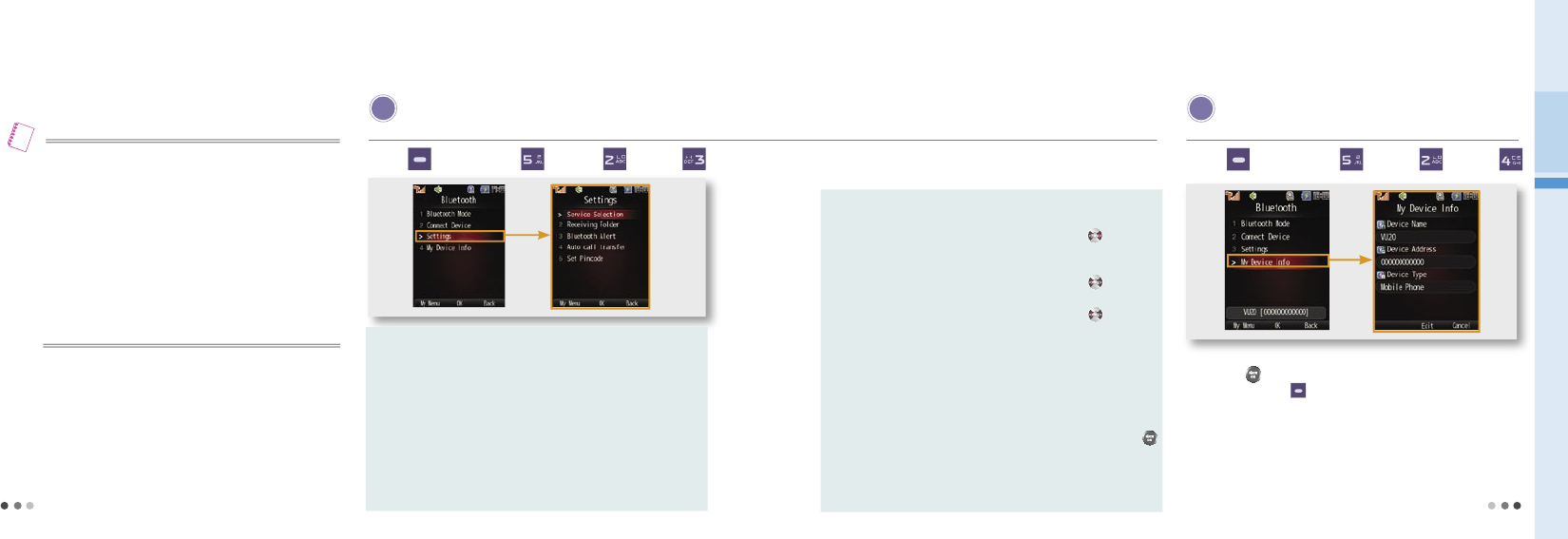
132
2. Bluetooth
(Cont’d)
•
While connecting the phone to bluetooth communication device, you
can still make a call via headset or handsfree, or play various contents.
• To use a connected device, you must stay within 10m from the phone.
•
When using bluetooth FTP(File Transfer Profile) or OPP(Object Push
Profile), the receiver phone must be in the standby mode.
•
Description of bluetooth device functions and the method of using
them described in this user manual may vary depending on bluetooth
device.
•
For more information, please see the user manual of the device
concerned.
Note
S ettings
You can set preferences for bluetooth functions.
Press (Left) ▶ Press ▶ Press ▶ Press
Service Selection : Set a reception mode from other devices.
-Audio Devices : Make a connection from a registered bluetooth
audio device to the phone.
-Dial Up Networking : Search the phone from bluetooth PC, and use it
for PC wireless modem.
-Receive Data :
You can exchange data with a near by bluetooth
device.
-File Transfer :
You can send files from the phone to other devices.
-PC-Sync :
Use the PC-Sync program for bluetooth
between the phone and PC.
Receiving Folder :
When saving data received from bluetooth-supporting
devices to the phone, you can dessignated a folder.
-Phonebook Group :
You can save groups by pressing and
designating a folder (others, workplaces, friends,
families).
-Photo Album :
You can save albums by pressing and
designating a folder (photo box1, photo box2).
-Movie Album :
You can save albums by pressing and
designated a folder (movie box1, movie box2).
Bluetooth Alert : The phone alerts when the bluetooth
successfully attempts connection or found
abnormal, interrupted connection.
Auto call transfer :
When the user place a call using the phone,
auto call transfer automatically connects to the
bluetooth headset.
Set Pincode :
When you connect the bluetooth device, press
to set the PIN Code automatically inserted.
M y Device Info
You can check the bluetooth name address, and type.
When checking my device information, you can rename the device by
pressing . When changing the name, you can change the text input
mode by pressing (Right).
Press (Left) ▶ Press ▶ Press ▶ Press
08 My Moto
133