Motorola Mobility P6JH1 Portable PCS GSM Transceiver with Bluetooth User Manual Exhibit 8 Users Manual 5
Motorola Mobility LLC Portable PCS GSM Transceiver with Bluetooth Exhibit 8 Users Manual 5
Contents
Exhibit 8 Users Manual 5
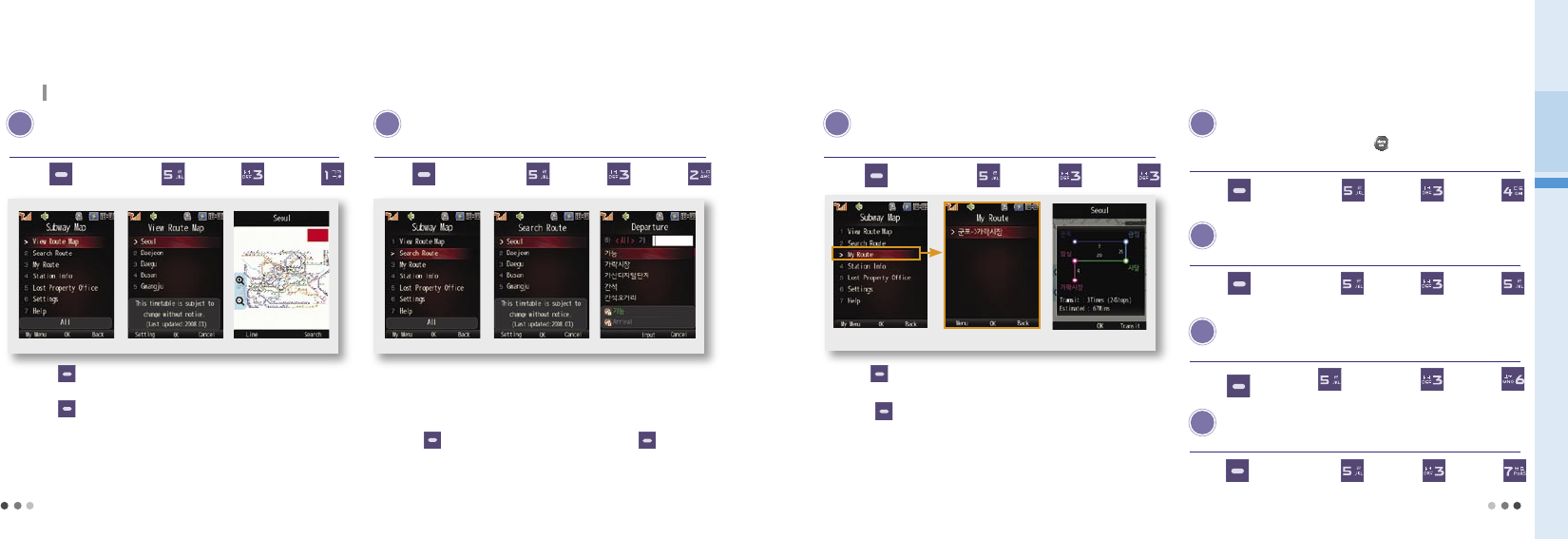
134
08 My Moto
135
3. Subway Map
The phone provides the nationwide subway route map. The information is subject to change denpending on the circumstances.
V iew Route Map
S earch Route
M y Route
Press (Left) to select a line and view the map in a specific area
you have selected.
Press (Right) to search a route.
(See Search Route for details.)
Press (Left) ▶ Press ▶ Press ▶ Press
You can view the nationwide subway routes. You can search a subway route.
You can find the number of transfers required and the estimated travel
time. (The estimated travel time includes the distance beween stations
and the transfer time (approx. 5min). It is an estimation, and can be
different from the actual time.)
Press (Left) to save the route in ‘My Route’. Press (Right) to
check the route with minimum number of transfers or with the shortest
distance.
Press (Left) ▶ Press ▶ Press ▶ Press
Press (Left) to save the route searched with ‘View Route Map’ or
‘Search Route’.
Press (Left) to delete a route or delete all routes.
Press (Left) ▶ Press ▶ Press ▶ Press
You can check your saved routes.
S tation Info.
Press (Left) ▶ Press ▶ Press ▶ Press
Select a subway station and press to find first/last train
timetable, exit infor and transfer info.
L ost Property Office
Press (Left) ▶ Press ▶ Press ▶ Press
Telephone numbers of the lost property offices are displayed.
S ettings
Press (Left) ▶ Press ▶ Press ▶ Press
You can set the frequently searched area.
H elp
Press (Left) ▶ Press ▶ Press ▶ Press
Guide to use the buttons when the subway map is displayed.
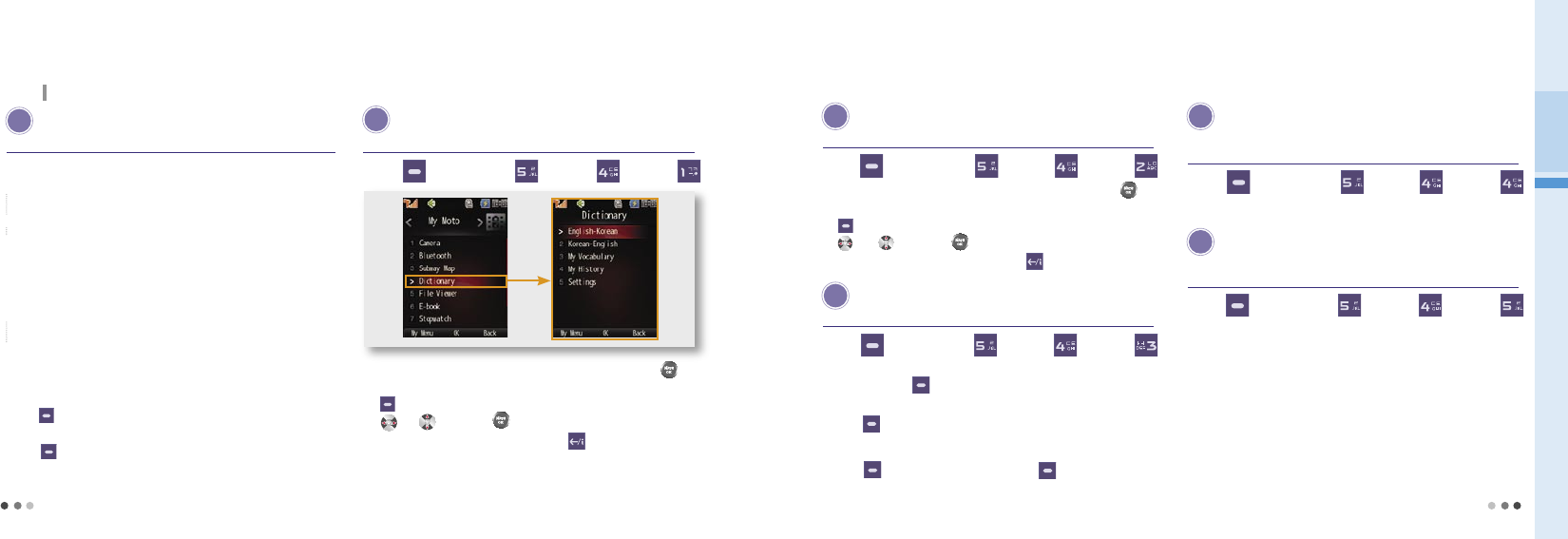
136
08 My Moto
137
4. Dictionary
You can search words by using English-Korean/Korean-English dictionaries.
B efore using the dictionary
•Downloading via PC-Sync Program
1)
Go to Motorola homepage (www.mymotorola.co.kr), download PC-Sync, and
install it to PC.
2) Run PC-Sync program and click [E-Document > Dictionary]
3) If you select [Put E-Dictionary into Cell Phone] after clicking [E-Dictionary] from
[E-Document > Dictionary] program, the e-dictionary database are saved inth
the phone.
•Downloading via USB Mass Storage
1)
Go to Motorola homepage (www.mymotorola.co.kr), download e-dictionary-
related database.
2) If you copy a downloaded file to DIC folder of a USB Mass Storage after
connecting the mobile phone to PC, e-dictionary database are saved in the phone.
(USB Mass Storage, see p.142 )
• When searching words in English-Korean/Korean-English dictionary, if you
press (Left), you can view list, view English-Korean/Korean-English dictionary,
view previous word, my vocabulary, and add to my vocabulary.
•Press when you are on English-Korean/Korean-English page, you can
change the screen to Englsih-Korean/Korean-English search screen.
•
You can use an e-dictionary menu if there are e-dictionary database.
E nglish-Korean
After selecting a desired word, you can check the word by pressing .
Upon checking the word, you can perform Tap.Move/Tap Clear by pressing
(Right). When moving the tap, you can select desired word by using
or . If you press , you can move to selected word.
You can check the previous words by presing .
Press (Left) ▶ Press ▶ Press ▶ Press
If you enter English word in the box, the related words are displayed.
K orean-English
Press (Left) ▶ Press ▶ Press ▶ Press
If you enter Korean word in the box, the related words are displayed.
After selecting a desired word, you can check the word by pressing .
Upon checking the word, you can perform Tap.Move/Tap Clear by pressing
(Right). When moving the tap, you can select desired word by using
or . If you press , you can move to selected word.
You can check the previous words by presing .
M y Vocabulary
Press (Left) ▶ Press ▶ Press ▶ Press
You can save the words searched from dictionary.
When searching words via dictionary, you can save them into My Word List in
order by pressing (Left) and selecing Add to Word List.
You can save up to 1,000 words per folder.
Press (Left) to use various functions including Set/Clear Study, Delete,
Move Words, Sort (in English/Korean spelling order, by date), Manage
Folder(rename folder, lock folder), Delete All in Folder, and Select All in Folder.
Press (Right) to select the words and press (Left) to use the functions
such as Set/Clear Study, Delete, Move and Clear All.
M y History
Press (Left) ▶ Press ▶ Press ▶ Press
You can save, check and manage up to 100 searched words for each
Korean-English/English-Korean dictionary.
If a capacity is exceeded its space, older words will be deleted first.
S ettings
Press (Left) ▶ Press ▶ Press ▶ Press
You can set automatic word save setting/released and font (type)
and size.
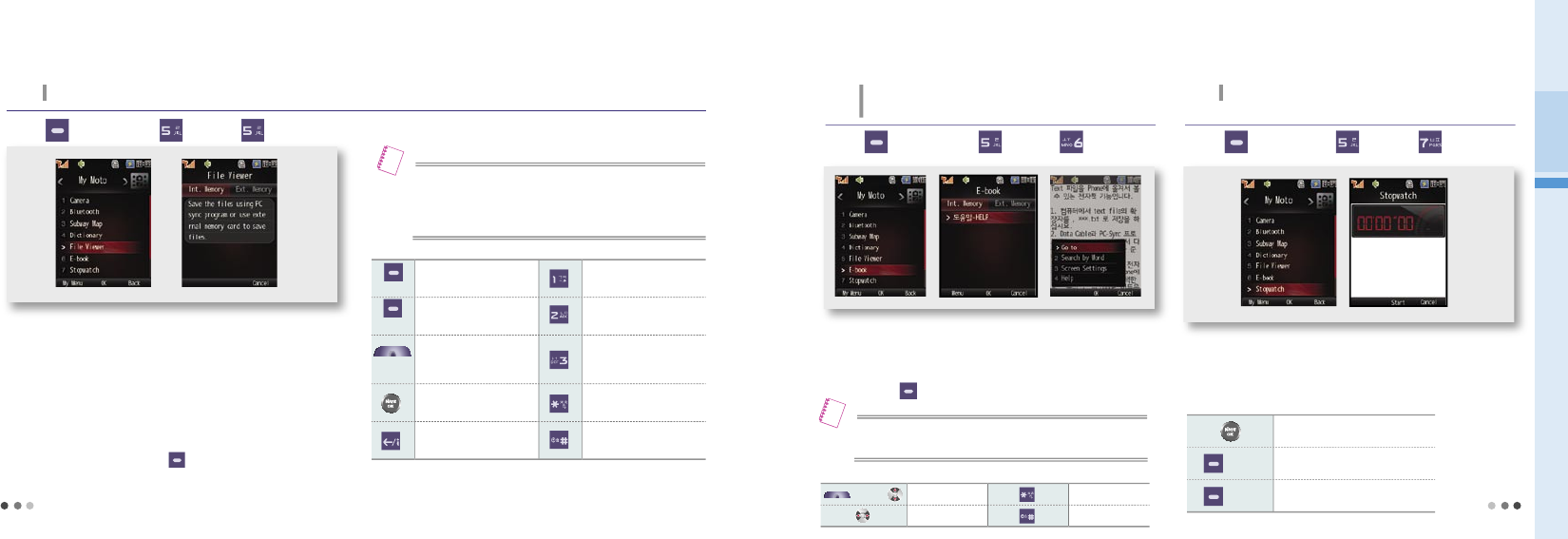
138
08 My Moto
139
5. File Viewer
You can view files stored in internal/external memory.
Press (Left) ▶ Press ▶ Press
You can view image files (JPG, BMP, PNG, GIF, WMF, EMF) and
document files (PDF, Text, HTML, Word, Excel, Power Point).
To use the file viewer, you should save files in the internal memory with
PC Sync program.
For external memory, the external memory card (Micro-SD) must be
mounted on the phone. (USB Mass Storage, see p.142)
-
You can download PC Sync program from the Motorola homepage
(www.mymotorola.co.kr).
Select a file in the list and press (Left). You can use Delete, File
name/Information, Sort by time, Sort by name, Sort by type, Sort by
size, Delete all, and bluetooth.
•
The image displayed on the phone can be different from that shown
on PC, and some of figures may be omitted.
-
Some images or text may not be displayed depending on the file
type or size..
Note
(Left) Help
Press-Previous page
Press & Hold-Start page
(Right) Rotate screen Set to screen
(Volume
key)
Zoom
Press-Next page
Press & Hold-End page
Hide/Show menu Previous file
Previous screen Next file
Button description
6. E-book
You can read the text file on the phone. See ‘Help’ for
further information.
The phone provides the space of upto 200 E-books, with maximum
1024K per an E-book file. The number of files to be stored in the phone
varies depending on the file size.
You can use Go To, Search word, Search dictionary, Display and Help
by pressing (Left).
Press (Left) ▶ Press ▶ Press
7. Stopwatch
You can use the phone as a stopwatch.
You can record upto 20 lap times with the lap time function.
The stop watch continues even if you close the folder.
Press (Left) ▶ Press ▶ Press
•
The E-dictionary program must installed in the phone or external memory.
For more information see Dictionary Guide. (Dictionary, see p. 136)
Note
(Volume key)
Move page
Start page
Move line End page
Button description
Start/Pause/Resume
(Right) Reset (Previous screen)
(Left) During counting: Lap time
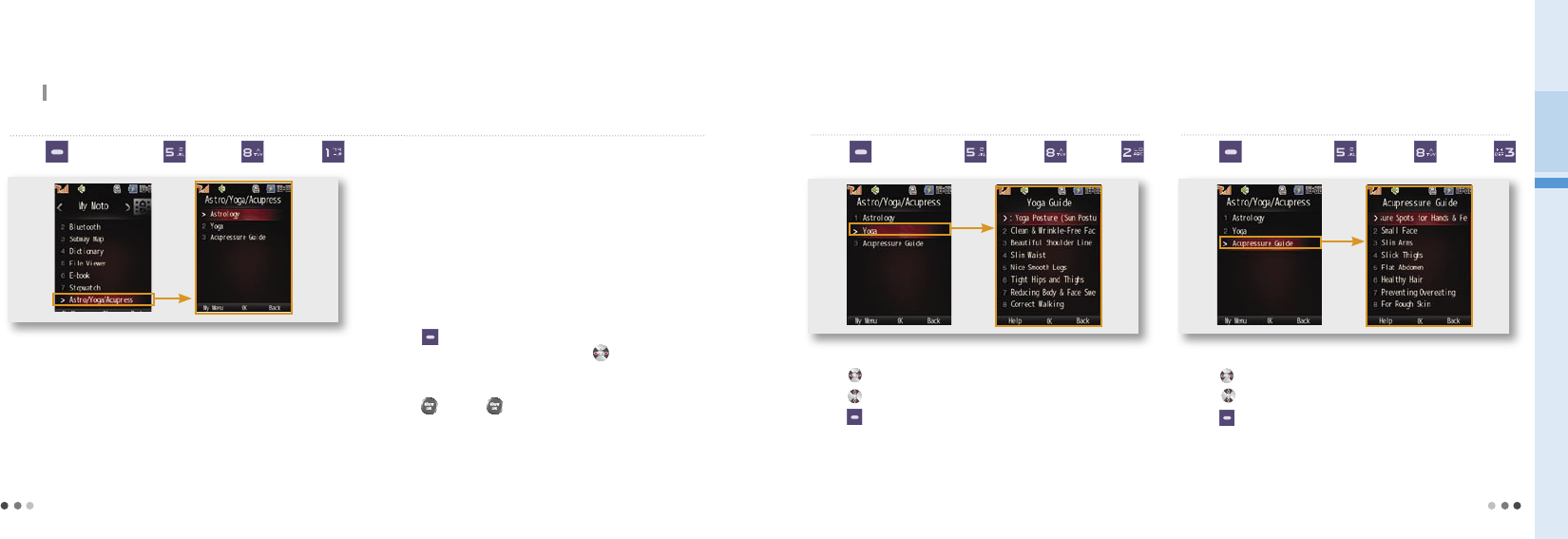
140
08 My Moto
141
8. Astro/Yoga/Acupress
You can check your astrology, get information on Yoga and acupress to maintain your health.
Press (Left) ▶ Press ▶ Press ▶ Press
➊
Astrology
1)
My Fortune
• Enter your date of birth to check your luck.
•
After you have entered for the first time, the date of birth is automatically
changed to the initial setting.
2)
Tarot Cards
•
You can see your luck with the Tarot card which is traditional European
card games.
•
For more details, refer to Help.
3)
Hwatu Cards
•
You can see your luck with the Hwatu card.
•
For more details, refer to Help.
4)
Horoscopes
•
You can see your luck of the lifetime, week or month with your Horoscope.
5)
Blood Type Fortune
• You can see your characteristics and material harmony based on your
blood type.
6)
Biorhythm
•
Your monthly, weekly and daily biorhythms are provided with physical,
emotional and intelligent index with interpretation.
•
Press to check monthly, weekly biorhythm.
•
You can check the daily biorhythm by selecting on the weekly biorhythm
displayed.
7)
Lucky Number
• Press and press again to receive 6 lucky numbers.
8) User Settings
• Enter your exact date of birth to view the exact information.
➋ Yoga
•
13 Yoga movements including Get shaped-Basic posture are described.
•Press to change the content.
•
Press to check the order of figures.
•
Press (Left) to view description on each Yoga movement.
Press (Left) ▶ Press ▶ Press ▶ Press
➌ Acupressure Guide
•
12 points on the body are displayed including hand, foot, and acupuncture points.
•
Press to change the content.
•
Press to check the figures.
•
Press (Left) to view description on each the massage method for each
body part.
Press (Left) ▶ Press ▶ Press ▶ Press
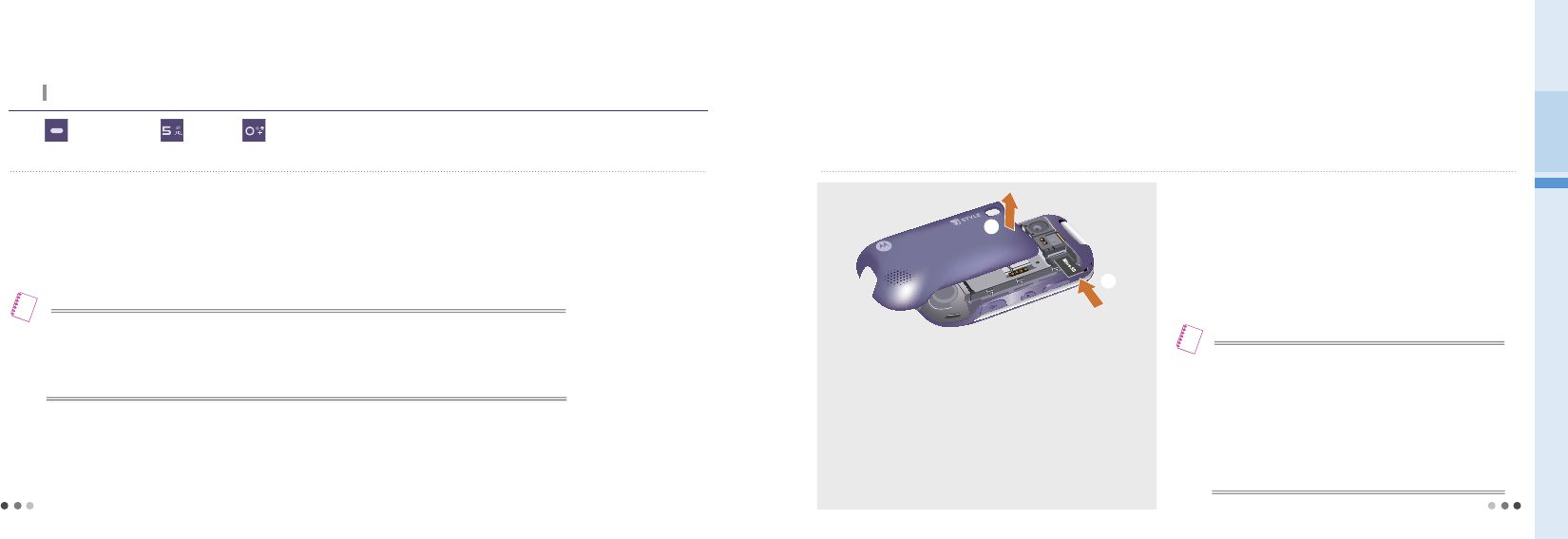
142
08 My Moto
143
9. USB Mass Storage
You can transmit various contents and MP3 files between the phone and PC via the 5PIN USB data cable.
Press (Left) ▶ Press ▶ Press
➊
Check USB Mass Storage
•
Check if an external memory card (Micro-SD) is mounted on the phone.
•
Visit Motorola homepage (www.mymotorola.co.kr) and download the USB driver program.
•
Connect the 5PIN USB data cable to the USB port of PC, and connect the other end to the charging connector of the mobile phone.
-
Do not forcefully remove the 5PIN USB data cable rather than releasing connection on the PC.
(The mobile phone can be switched off.)
•
The MP3 files downloaded to the USB mass storage in the mobile phone cannot be played in other mobile phone.
•
You can find the MP3 files stored in the USB mass storage in “june Contents Box”.
(june Contents Box, see p.105)
•You cannot play the MP3 files or contents if you rename or delete the default folder name of the USB mass storage.
Note
➋
Mounting external memory card (Micro-SD)
•
Do not turn off the phone while using the data stored in the external
memory card.
- The data in the card can be erased.
•
Insert the external memory card and restart it, if you first use the card or
if there is an error on the card.
•
Keep the external memory card in the safe place.
- Do not give impact or bend the card.
-
Keep the card away from hot and humid place, the place with corrosive
material or the place with magnetic wave or static electricity.
➊
➋
You can mount and dismount the external memory card.
(The external memory card is not included in the product package. )
-
Be sure that the external memory is mounted to the correct direction, or the
slot can be damaged.
-
Icon is displayed on the standby screen when the external memory is
mounted properly.
➊
Remove the battery cover as shown in the figure.
➋
Mount the external memory (Micro-SD) as shown
in the figure.
※
Slide the external memory to the outside when removing the external
memory card. (Micro-SD)
•
When using the external memory card, you can only use some certain
functions and other functions are restricted.
• End the USB mass storage before you remove the external memory card.
- A critical system error or defect may occur.
•
Motorola takes no responsibility on loss or damage of data caused due to
negligence or mishandling of the user.
• This product supports upto 4GB capacity of Micro-SD.
Note
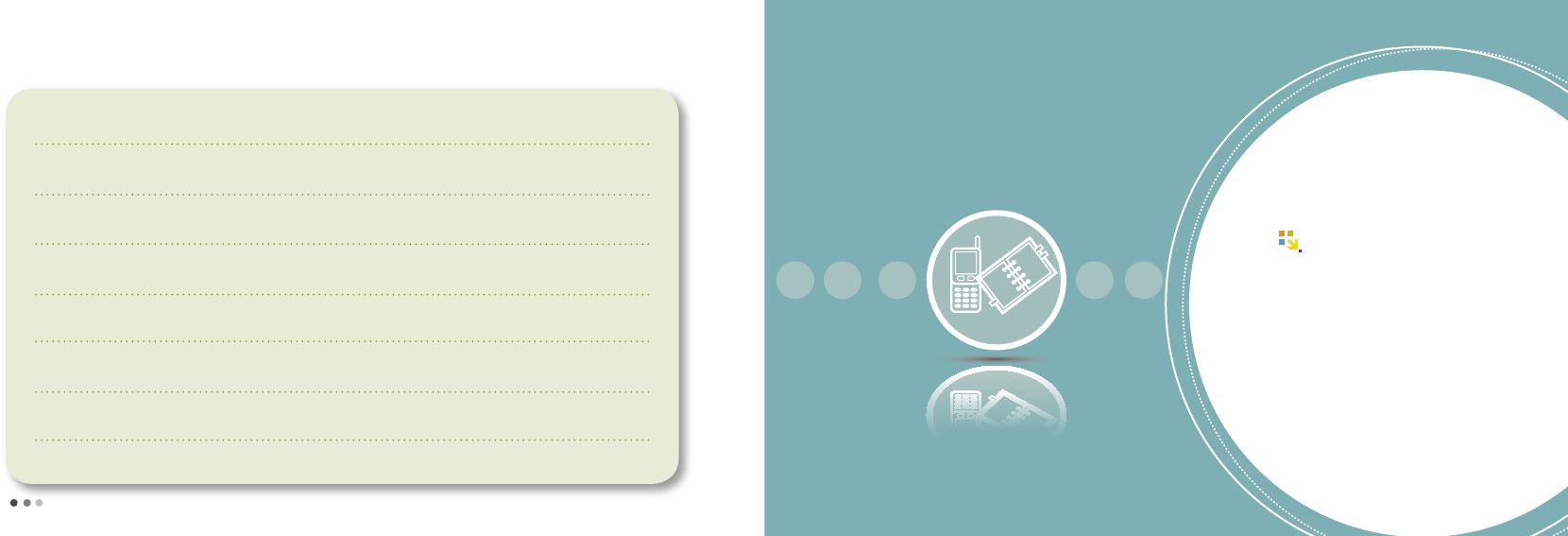
144
145
MEMO
Organizer
01 Morning call/Alarms .................. 146
02 Calendar ....................................... 148
03 Scheduler ..................................... 149
04 Memo ........................................ 150
05 Diary ........................................ 151
06 Calculator ..................................... 152
07 World Time ................................... 154
09
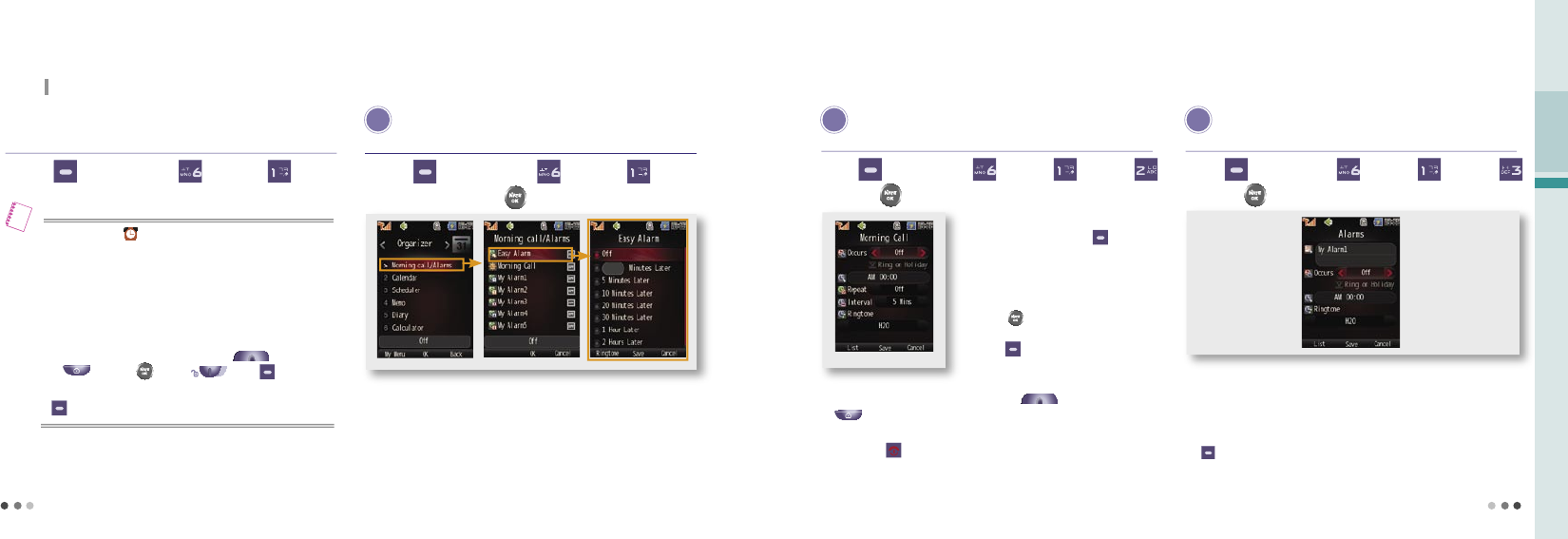
146
09 Organizer
147
1. Morning call/Alarm
The phone provides bell or vibrates at the designated time.
E asy Alarm
If the designated timer for easy alarm expires, the alarm rings once.
- After alarm rings once, it automatically turns off.
You can set time by 1~999min.
Press (Left) ▶ Press ▶ Press
▶ 간편알람 선택 후 버튼 누름
When the time reaches to the period user have set, the alarm rings once.
•
If an alarm is on, is displayed on the screen and when it is off, icon
is no longer displayed on the screen.
•
If the phone is set to ‘Vibrate’ or ‘Etiquette mode’, the phone vibrates
instead of rings. (The phone rings for morning call.)
•
When alarms set to the same time, operate in the following priority order:
(Easy Alarm → Morning Call → My Alarm 1~5)
•
You can turn off the alarm by opening/closing the folder when alarm rings.
- You can also turn off the alarm by pressing (Volume key),
(Camera), (NATE), (Hold), (Right).
• If you set the morning call to repeat more than once, you must press
(Right) to turn off the morning call. (Morning Call, see p.147)
Note
Press (Left) ▶ Press ▶ Press
M orning Call
Even if you open or close the folder or press (Volume key), and
(Camera) the phone is set to Morning Call Standby and the morning call
is sounded at the time of repeat previously set.
If you press (Right) upon Morning Call sounding, Morning Call of the day will
be cleared regardless of a repeat time previously set.
Press (Left) ▶ Press ▶ Press ▶ Press
▶ Press after selecting Morning Call
You can set the repeat count and cycle for morning call at the required time.
You can set alarm at the desired day of a
week by selecting a day with (Right)
and setting the desired time in the cycle field.
If a morning call sounded with one or
more repeat times previously set, you can
set Morning Call Standby function by
pressing .
-
If the repeat time set is ended or you do not
press (Right), the internal and external
screens are waiting for Morning Call.
M y Alarm
You can set an alarm to be sounded at a desired time by setting a time
and interval.
You can enter maximum 20 Korean characters and 40 English character
for memo, a message content will be displayed when an alarm is sounded.
You can set alarm at the desired day of a week by selecting a day with
(Right) and setting the desired time in the cycle field.
Press (Left) ▶ Press ▶ Press ▶ Press
▶ Press after selecting My Alarm
You can set the Alarm to ring at a desired time.
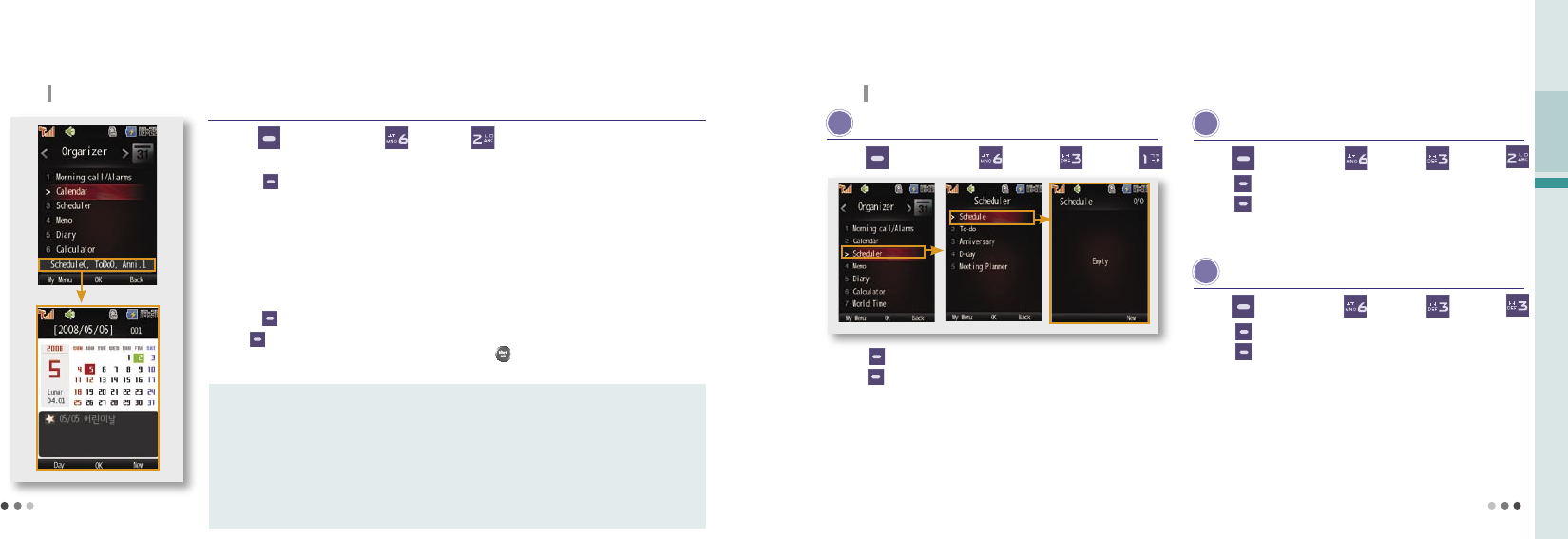
148
09 Organizer
149
2. Calendar
If you set and save a schedule, alarm rings on a corresponding date and displays the stored content.
New schedule :
The phone provides the alarm and displays memo in accordance with the alarm cycle until the cycle
is expired.
New to-do : The to-do item is displayed as a block from the start date to the end date.
New anniversary : The phone provides the alarm and displys memo at the designated anniversary.
New D-day : Days remaining to or passed from a specific day is displayed on the standby screen.
The alarm rings on the designated date.
New meeting planner :
If you enter a time, the times of major cities of the world are displayed. The alarm rings and the
memo appears until the end date of the selected period.
Menu description
You can select New Schedule, New Things To-do, New Anniversary Date, New D-day, and New Meeting Planner by
pressing (Right) at a desired date.
(You can add 180 items for schedule, things to do and anniversary date, 30 items for d-day and 50 items for
meeting planner.)
If you select ‘Calendar top/bottom’ or ‘3 Months top/bottom’ in ‘Set Standby’, the current month is displayed with
the scheduled dates in different color.
When schedules set to the same time, alarm operate in the following priority order:
- D-day → Anniversary → Schedule → Meeting Planner
Schedule start up page is the montly calendar.
- Press (Left) to find the schedules by Day/Month/Year.
Press (Left) to use Month, Week, Go to a date, Delete, Delete by day or month, and Delete all.
- When setting View by week, select a day of a week and press to check the daily schedule.
Press (Left) ▶ Press ▶ Press
S chedule
Press (Left) to use View by month, Delete or Delete all.
Press (Right) to add a new schedule.
Press (Left) ▶ Press ▶ Press ▶ Press
3. Scheduler
You can view or add schedule you have entered in.
T o-do
Press (Left) ▶ Press ▶ Press ▶ Press
Press (Left) to use View by month, Delete or Delete all.
Press (Right) to add a new to-do.
A nniversary
Press (Left) ▶ Press ▶ Press ▶ Press
Press (Left) to use View by month, Delete or Delete all.
Press (Right) to add a new schedule.
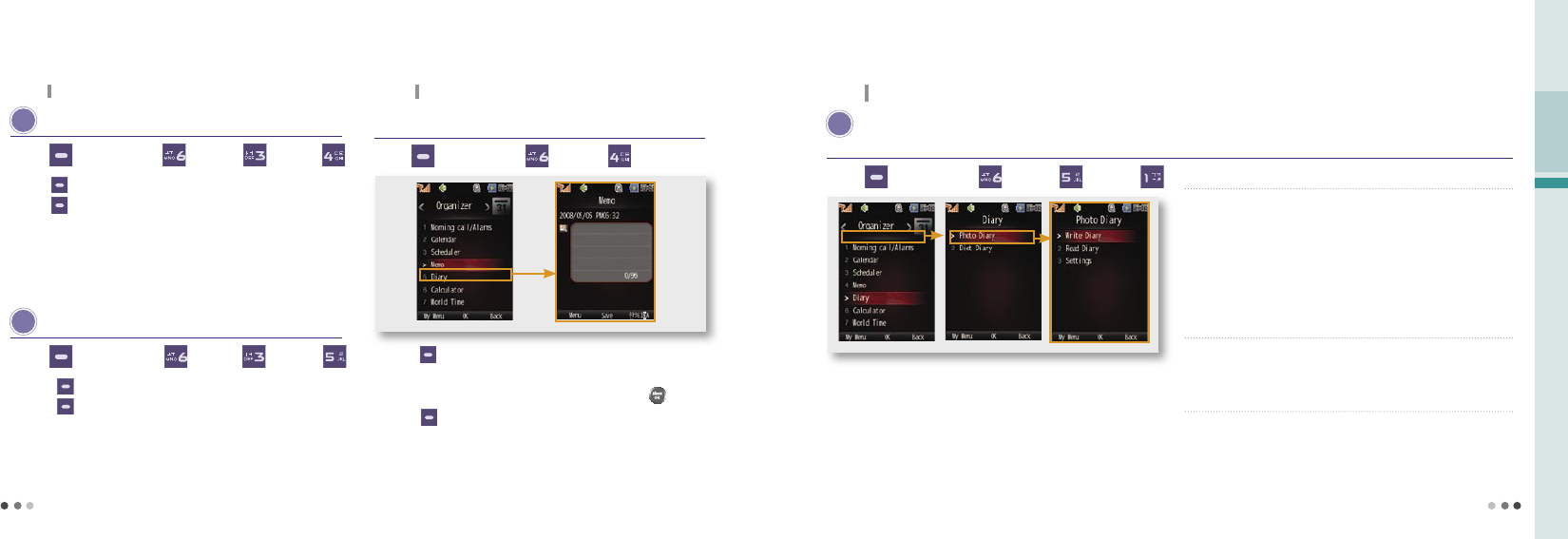
150
09 Organizer
151
D -day
Press (Left) to use View by month, Delete or Delete all.
Press (Right) to to add a new d-day.
If you select the calculation by date for D-day setting, D-day will be indicated
from a current date based on the date entered. If you select the calculation by a
certain date, entering remaining dates or passing dates based on the date entered
will indicate D-day.
Press (Left) ▶ Press ▶ Press ▶ Press
3. Scheduler (Cont’d)
You can view or add schedule you have entered in.
M eeting Planner
Press (Left) to use View by month, Delete or Delete all.
Press (Right) to add a new meeting plan.
Press (Left) ▶ Press ▶ Press ▶ Press
4. Memo
You can store upto 50 memos in the phone.
Press (Right) to add a new meeting plan.
You can enter a memo of upto 48 Korean letters or 96 English letters.
When checking a written memo,ou can edit it by pressing .
Press (Left) on the list to delete, protect/lock or delete all.
Press (Left) ▶ Press ▶ Press
5. Diary
You can write the photo diary or diet diary on the phone.
P hoto Diary
Press (Left) ▶ Press ▶ Press ▶ Press
You can write and manage diary with the photos.
➊ Write Diary
•
The photos used in the photo diary are not deleted even if the same
photos are deleted from ‘Photo Album’.
•
You can store upto 180 photo diaries and cannot duplicate diaries on the
same date.
•
You cannot use photos saved in the external memory.
➋ Read Diary
•
You can check, delete, or edit the stored photo diary.
➌ Settings
•
You can set font color and diary background.
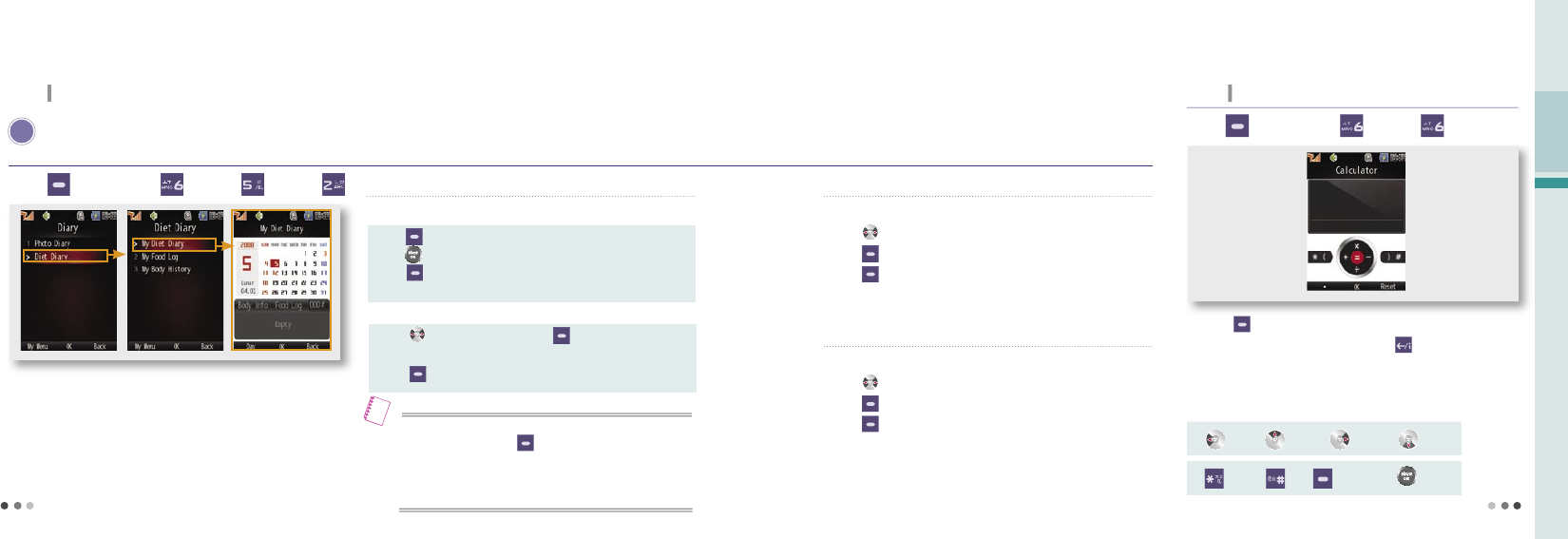
152
09 Organizer
153
5. Diary (Cont’d)
You can write the photo diary or diet diary on the phone.
D iet Diary
Press (Left) ▶ Press ▶ Press ▶ Press
Set goals for weightloss, this can help from this function or diet.
➊ My Diet Diary
How to Record My Body Info
Press (Left) to select a desired date on the calendar and
press to record.
Press (Right) to Input the body info.
-You can check standard weight, B.M.I, and B.M.R.
➋ My Food Log
How to Record Food Log
Press to select the food, press (Right) to find out
the total calories.
Press (Left) to select [User Input] or [Add Food].
•
The records are displayed.
•
Press to check the monthly record.
•
Press (Right) to add a record.
•
Press (Left) to view/delete/delete all of diet records lists and graphs.
•
When searching dates on the calendar, you can search daily/monthly/
yearly/records by pressing (Left).
•
Dates indicating that body and meal records are kept on the calendar
are displayed in color, and you can check their contents on the bottom
of the screen.
Note
➌ My Body History
•
The records are displayed.
•
Press to check the monthly record.
•
Press (Right) to add a record.
•
Press (Left) to view/delete/delete all of diet records lists and graphs.
6. Calculator
You can make simple calculation with the phone.
Press (Right) to make the calculation again.
When entering numbers or symbols, press to delete a character,
press and hold to delete all.
You can use the operators several times in a calculation.
Press (Left) ▶ Press ▶ Press
: + : x : - : ÷
: ( : ) (Left): . : =
Operators