Motorola Mobility P6JH1 Portable PCS GSM Transceiver with Bluetooth User Manual Exhibit 8 Users Manual 2
Motorola Mobility LLC Portable PCS GSM Transceiver with Bluetooth Exhibit 8 Users Manual 2
Contents
Exhibit 8 Users Manual 2
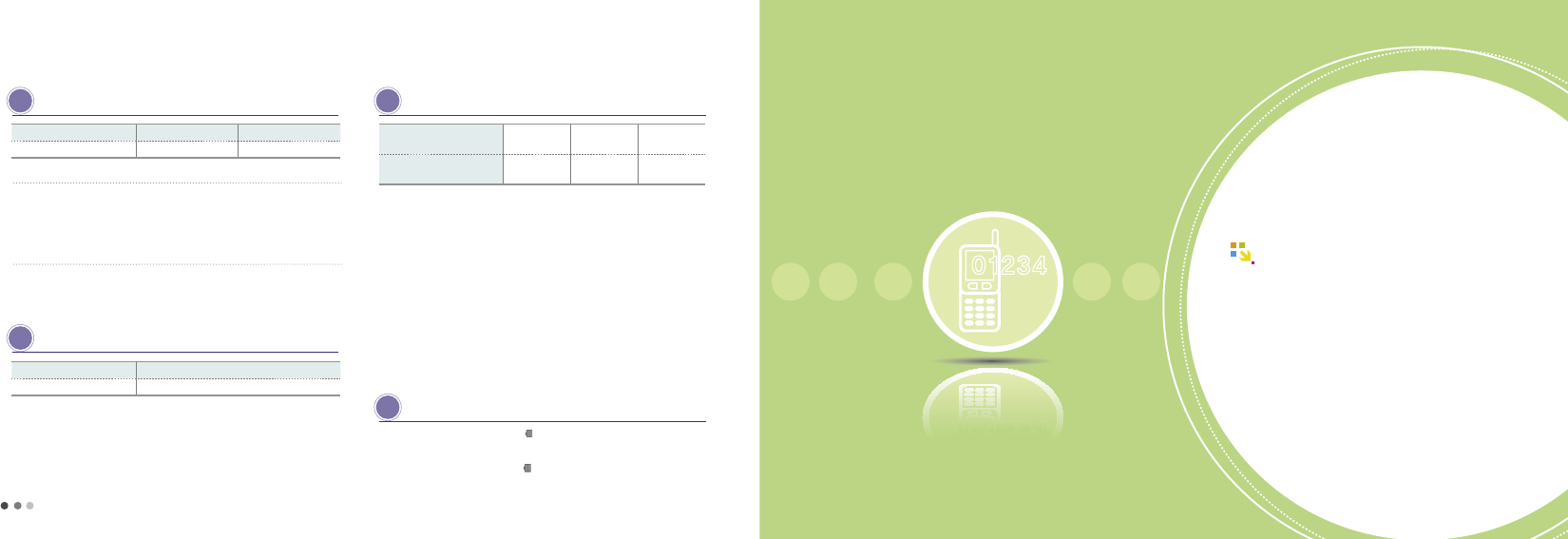
36
37
7. Battery (cont’d)
B attery charging status
Type Charging in progress Charging competed
Travel chargqer cable jack Red Green
The lamp blinks in red
• The charging terminal has a poor contact. Check if the battery is clean and
try again.
•The battery or other part is defective. Contact our service center.
The lamp blinks in amber
•
The battery is being charged in a too hot or cold place. The lamp turns to
red and start charging when the room temperature is returned.
B attery charging time
Type Standard battery (950mAh)
Time Apprx. 160 minutes
•The chaing time is depending on the battery status and the charger.
•
The charging time may increased if the rated voltage of the charger is low.
B attery operating time
Type Standard hold
time Voice call time Video call time
Standard battery(950mAh) Approx. 200
hours
Approx. 240
minutes
Approx. 130
minutes
• If you use a bluetooth function, the amount of battery consumption will be larger.
• If you have more call time, it would be more convenient to charge a battery everyday.
•
In call time, using NATE, ⓜPlayon, WINC, MP3, takes more energy and shorten
the operating time.
•When receiving a call, it takes energy as much as sending a call.
•Hold time becomes shorter in out-of-service areas.
•
Service time may vary according to change status, temperature (high/low), wave
status in the place, background light and light status.
※ Based on a new battery/Bluetooth mode off/no external memory
-
The above service time of a battery pack is measured on the basis of the measurement of cell
phone battery service time and display standard by SKT. Depends on the usuage, measurement
may be different from the manual.
L ow battery alarm
•
If a battery is almost used up, its ‘ ‘ will flash with a comment of ‘Recharge your
battery.”
• Even if you press the button while
‘ ‘
is flashing, the lamp of the screen and buttons
will not be on.
•
Charge the battery immediately, the functions of the phone may not work normally.
37
Basic Operation
01 Power On/Off ..............................
37
02 Video phone ................................
39
03 Voice phone ................................
45
04 Menu from the call history list ....
51
05 Missed calls ................................
52
06 My Menu settings .....................
52
07 Menu after entering numbers ....
53
02
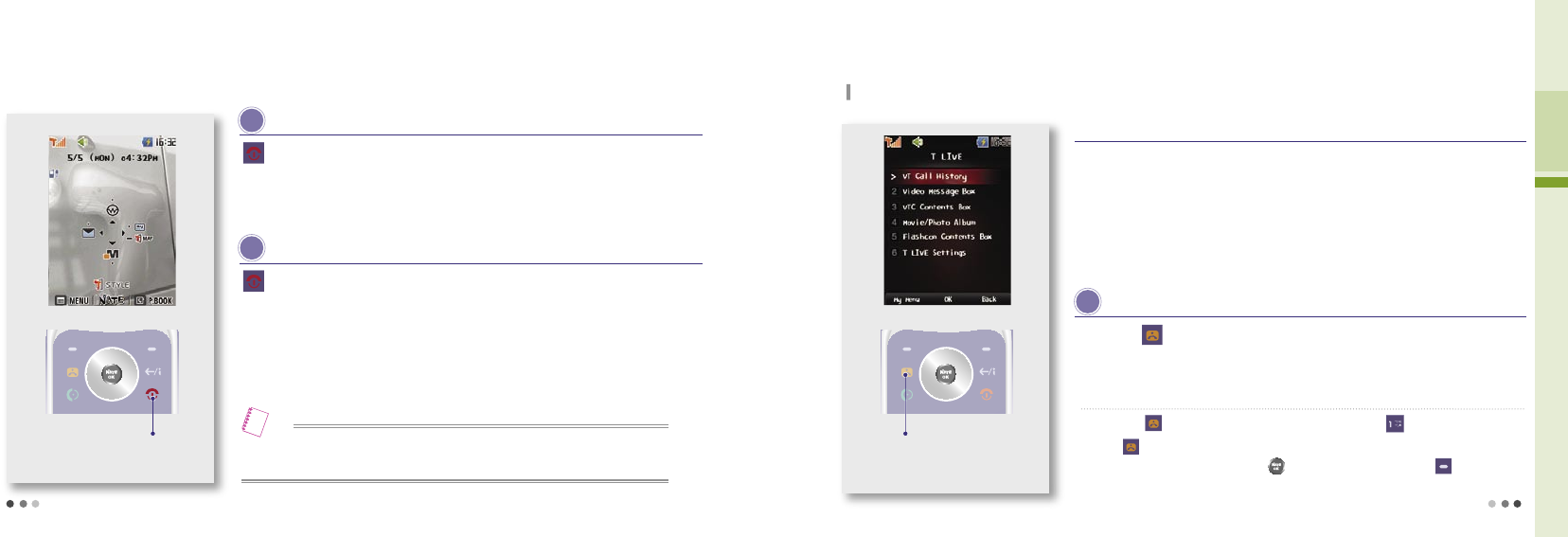
38
02 Basic Operation
1. Power On/Off 2. Video Call
Press : Power On
Press and hold : Power Off
Press the button around 3 seconds.
The graphic set by the user is displayed, then the phone switches into the standby mode.
Press and hold the button around 3 seconds.
A graphic dissapears and the power is turned off.
Power On screen
You can download graphics from NATE, and change the setting in ‘Main Display’ of the ‘Display’ menu.
(Download Wallpaper, see p.94)
Call quality can be different depends on a base station.
Check if the receiver’s phone supports video call service.
- If the receiver’s phone does not supports the video call service, call may be change to a voice call.
Use the stereo earset if you can’t hear the receiver’s voice because of the noises.
Depends on the usage preferences, battery consumption increases.
Press the button on standby screen
NOTE
You can make a video call. (Only if the receiver’s phone supports the video call service)
Press : Move to T LIVE menu
Press and hold :
Dial to previous
video call number
T LIVE screen
P ower On
P ower Off
Before making a video call
T LIVE
➊
VT Call History
Move to T LIVE where you can manage all video call functions.
•Press to check all, outgoing, incoming, and missed call history.
•
After entering the phone number press to check the call info. and press
to use various menu functions.
Press the button on standby screen ▶ Press
39
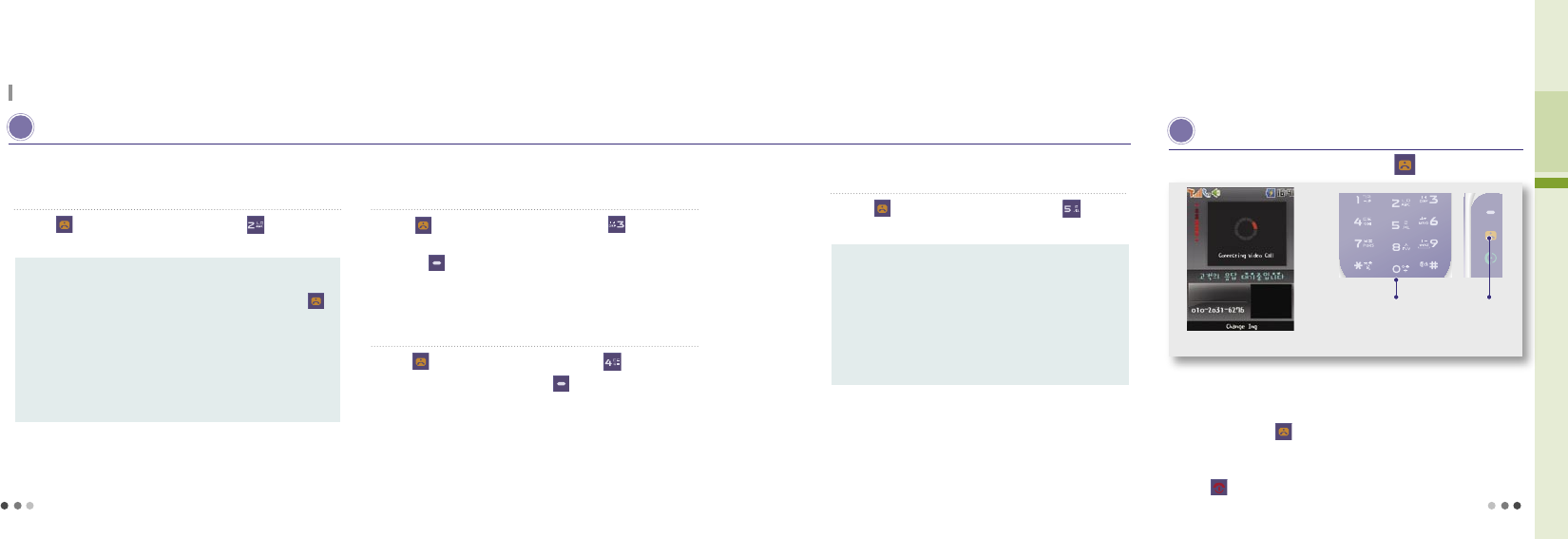
40
02 Basic Operation
2. Video Call (Cont’d)
You can make a video call. (Only if the receiver’s phone supports the video call service)
T LIVE (Con’t)
➋
Video Message Box
Video Messages :
If he/she fails to receive the video call, you can
check his/her message and delete, connect to
MMC, and connect to voice call by pressing .
MMC Connection :
you can check his/her video message.
MMC Register : Register the user to MMC.
MMC Direct Register : Register direct MMC service.
MMC Cancellation : Cancel the MMC function.
When fail to make a video call, you can check a video message, save,
and delete in the video message box.
Menu description
Press on standby screen ▶ Press
➌
VTC Contents Box
Using the VTC contents box function, you can manage recent
text messages.
Press on standby screen ▶ Press
•
you can set the fuctions such as protect/lock, delete(delete, delete all) by
pressing (Left).
➍
Movie/Photo Album
You can manage a photo or a movie file.
Press on standby screen ▶ Press
•
Select and photo or movie and press to set it as a default movie file.
(You cannot set the file that is in the external memory.)
➎
T LIVE Settings
Spk Setting : On/Off the speaker during a video call
To voice : If the receive does not support the video call,
it connects to a voice call
Alert VT call : Informs you if the receiver’s phone supports the
video call
Screen Mode Control :
Set/release the display mode during a
video call
You can set the preferences about a video call.
Menu description
Press on standby screen ▶ Press
M aking a video call
After conneting with the receiver, you can set the camera lens and speaks through
a speaker phone.
-
Use the stereo earset if you can’t hear the receiver’s voice because of the noises.
If you press and hold you can call directly to the most recent call number.
It connects to the video call, only if the receiver’s phone supports the video call
service.
Press when you end a call.
Enter the phone number ▶ Press
First Enter the phone number Press
Connecting video call screen
41
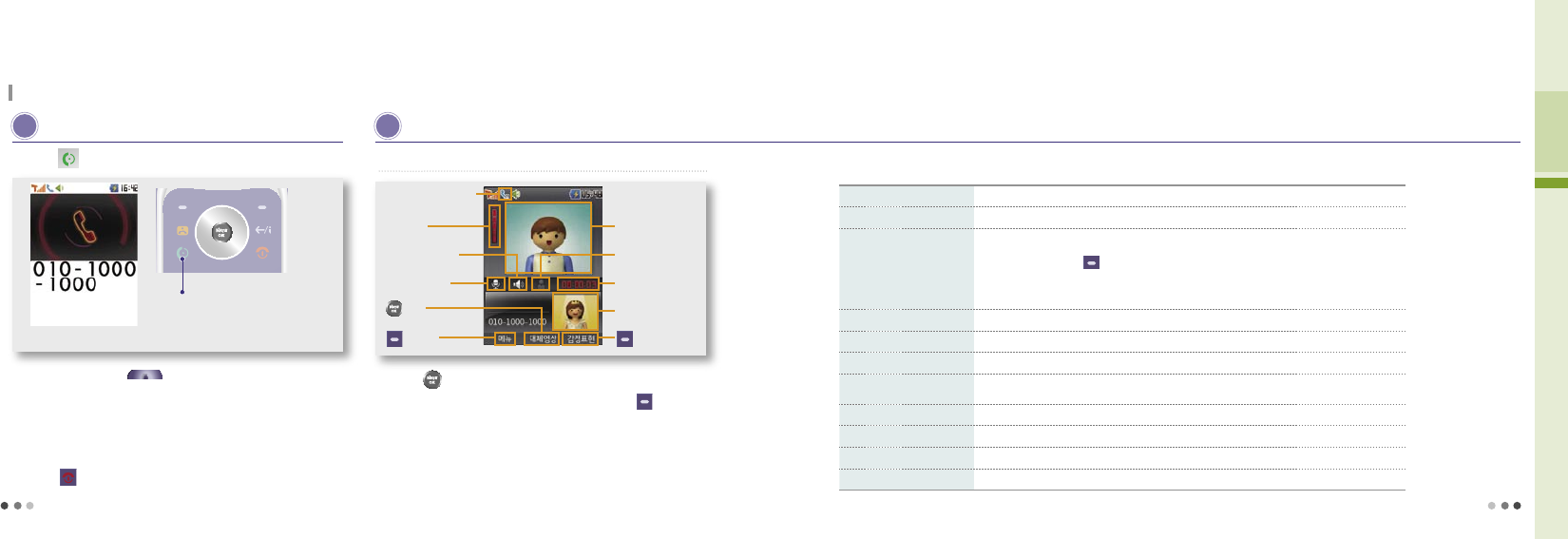
42
02 Basic Operation
R eceiving a Video Call
If you press and hold (Volume key) when receiving a call,
bell/vibrate switches.
After conneting with the caller, you can set the camera lens and speaks
through a speaker phone.
-
Use the stereo earset if you can’t hear the caller’s voice well because
of the noises.
Press when you end a call.
Press
Placing a Video Call
2. Video Call (Cont’d)
You can make a video call. (Only if the rreceiver’s phone supports the video call service)
or open the folder when you
receive a call
Press or open the folder when you receive a call
I n-Video Call Functions
Press to send selected picture/image to him.
You can express your emotion as a image by pressing (Right).
Call still continues even if you close the folder.
(T LIVE Settings, see
p
.177)
➊ Button information in-video call
video call connection icon
Speaker phone On/off
Volume icon
Mute
button
(Left)
Him
Chg_Img
Duration time
Me
(Right)
Speakerphone Off Set speakerphone off/off.
Mute block the sound to be sent to him/her.
vt chatting
•Live chatting service.
•In vt chatting press (Left) to use vt call mode, speakerphone off, mute, rec_cap,
hide me, phonebook.
※ Chatting messages are save into Live Box. (Live Box, see
p
.108)
Rec_Cap You can capture/record him, or capture/record me and save into your phone.
Chg_Disp Switch the screen display to main me/him full me/him.
Chg_Img Select and send from photo/movie album and flashcon.
Set_Cam
Switch the camera between the internal/external camera and use zoom, bright, contast, effects,
and rotate functions.
New Mesage Send SMS (Short message).
Send flashcon Send flashcon (moving emoticon).
Phonebook Search and manage the phone numbers saved in the phone.
To Voice Switch to a voice call.
In-call functions
43
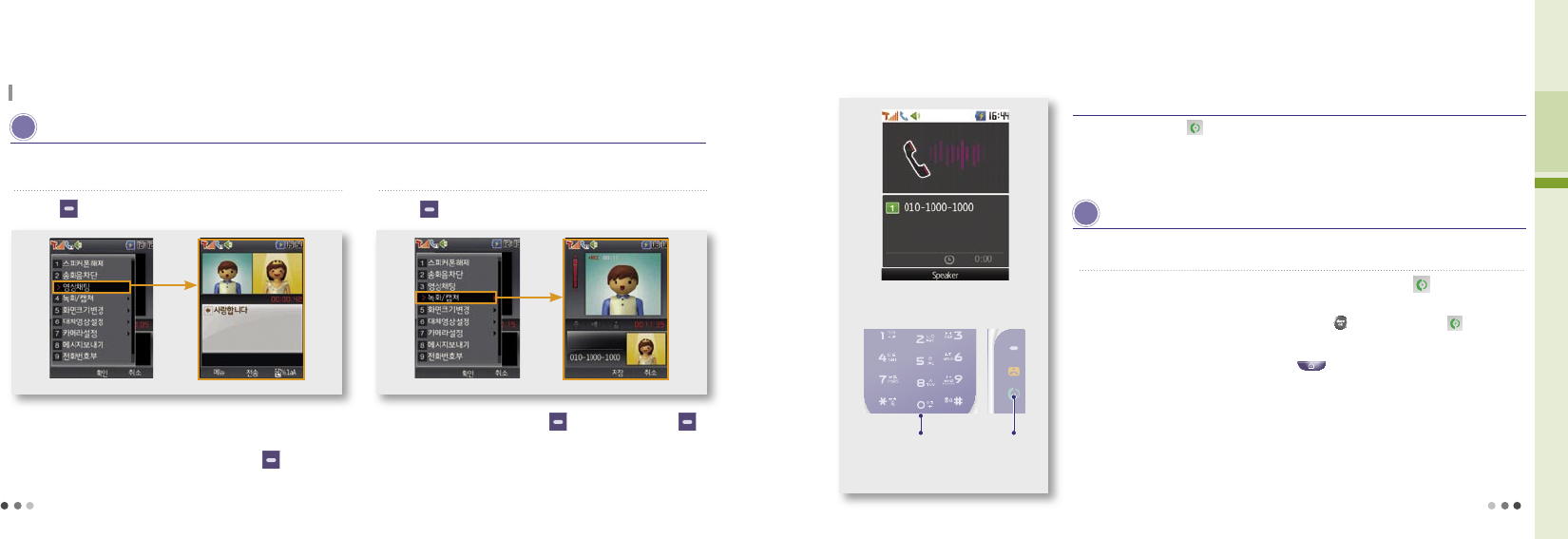
44
02 Basic Operation
2. Video Call (Cont’d)
You can make a video call. (Only if the receiver’s phone supports the video call service)
I n-Video Call Functions
➋ Video chatting ➌ Record/Capture
Press (Left) during a call ▶ Select Video Call
•
You can write maximum Korean 40 letters, and English 80 letters.
•
In-video call, you can use phonebook, turn on/off the speakerphone,
mute, record/capture, and change image by pressing .
You can send a message in-video call. You can record/capture him/her or yourself and save it to the phone.
Press (Left) during a call ▶ Select Record/Capture
•
When recording the video call, press (Left) to cancel or press
(Right) to save it into Movie Album.
•You can find captured photo in Photo Album.
• In-video call, you can’t use recorded his/her video as your main image.
3. Voice Call
If you press and hold in the standby screen, the last connected number in the ‘Call List’
is dialed.
If ‘All Lock’ is set in the phone, you must enter the password to place a emergency numbers
(111, 112, 113, or 119) or the speed dial number 1 and 9 (Mobile Security).
Placing a Voice Call
Before Placing a voice call
P lacing a Voice Call
➊
Placing a call by entering a phone number
•
When you start to enter a number, the easy calling function runs to find the matching number
from the recent call list. You can select a number with and place a call with .
*Easy Calling: Easy calling service finds the matching recent call number when entering the phone number.
•
You can change the number style pressing (Camera key).
(Dialing Font, see p.96)
Enter a phone number on the standby screen and press
Enter the number
you wish to call
Press
45
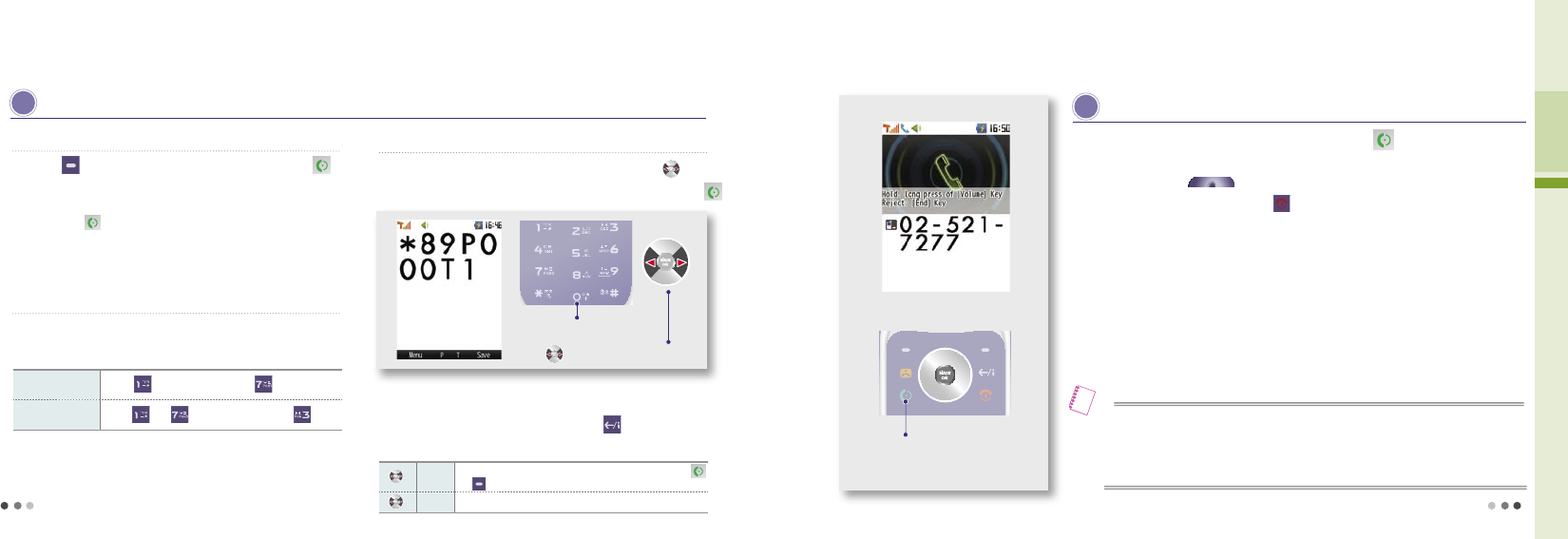
46
02 Basic Operation
3. Voice Call (Cont’d)
P lacing a Voice Call (Cont’d)
➋ Placing a call to a number stored in the phonebook
Press (Right) ▶ Select a number ▶ Press
•
You can search the numbers in the phonebook to place a call.
(Search Number, see p.168)
• If you press after selecting a person, the ‘representative number’ of
the selected person is dialed.
➌ Placing a call with speed dial
Press and hold the last digit of the speed dial number
• You can easily place a call with the speed dial number stored in
the phonebook. (Edit Speed Dial, see p. 171)
Speed dial
number 17 Press and then press and hold
Speed dial
number 173 Press and and then press and hold
Example
➍ Placing a call with electronic dialing
•
You can have the phone to memorize several numbers according to the voice
announcement when you use ARS.
•
You can cancel the electronic dialing by pressing at any time during a call.
Enter the number you wish to call
Enter ‘P’ or ‘T’
Enter a phone number ▶ Enter ‘P’ or ‘T’ with , and
enter the number to be dialed electronically ▶ Press
P
The numbers entered after ‘P’ are transmitted only when you press
or (Left).
T
The numbers entered after ‘T’ are transmitted automatically in a short while.
Buttons for electronic dialing
Placing a Voice Call
R eceiving a Voice Call
For an incoming call, open the folder or press to receive the call.
The phone rings or vibrates depending on the setting. In order to switch ring or vibration to
mute, press and hold (Volume key).
You can hang up the phone by pressing .
You can download graphics from NATE, and change the setting in ‘Main Display’ of the ‘Display’ menu.
- Depending on the size of the graphic, it may take some time to loading up.
(Download Wallpaper, see p.94)
Note
Press or open the folder to
answer the call
47
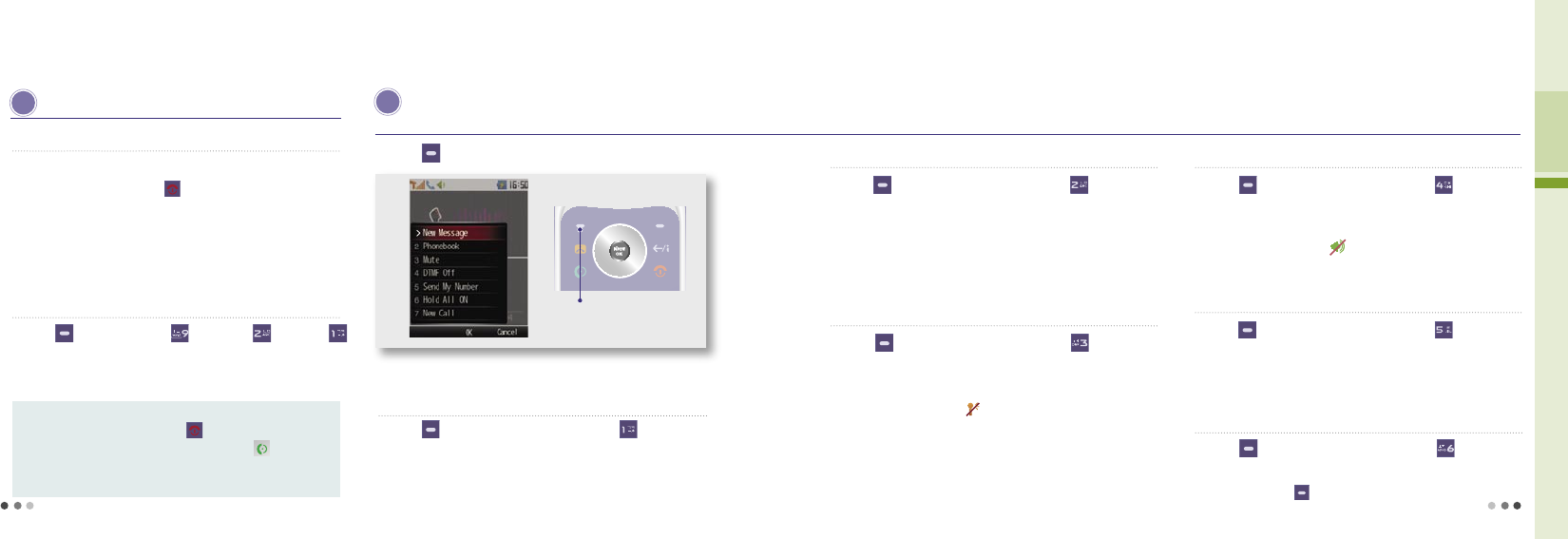
48
02 Basic Operation
3. Voice Call (Cont’d)
R eceiving a Call (Cont’d)
➊ Receiving a call with a stereo earset
Press the stereo earset key to receive the incoming call.
•
After the call is finished, press or press and hold the sereo earset
key to hang up the call.
• If a call is incoming as the stereo earset is connected, the stereo earset
rings regardless of the ring/vibration settings. Once a call is connected, it
continues even if you close the folder.
➋ Receiving a call setting
Press (Left) ▶ Press ▶ Press
▶
Press
•
For incoming calls, you can answer the call depending on the mode
you have selected.
Open the folder : Open the folder to receive calls.
All key : Press any key except to receive calls
Send key : You can receive calls only by pressing
Auto connect :
in 3 sec.
Menu description
I n-Voice Call Functions
➊ New Message
Press the button during a call
You can use various eonvenient functions during a call
Press (Left) during a call ▶ Press
•
You can send short message (SMS) only.
(New Message, see p.160)
Press during a call and select the menu. ➋
Phonebook
Press (Left) during a call ▶ Press
•
You can use the phonebook menu during a call.
(Phonebook menu description, see
p
.169)
• While you are searching the phonebook, you cannot edit the number or
use some of the menu function such as ‘call me free’.
* Call me free - The receiver, not the caller, pays the call charge.
➌
Mute
Press (Left) during a call ▶ Press
•
You can mute your voice over the phone during a call.
•
To release the function, select Release Key Tone.
•
When you use the function, is displayed.
•
This function is released automatically if the call is finished.
➍
DTMF Off
Press (Left) during a call ▶ Press
•
You can block the key tone during a call.
•
To release the function, select Release Key Tone.
•
When you use the function, is displayed.
•
This function is released automatically if the call is finished.
➎ Send My number
Press (Left) during a call ▶ Press
•
You can easily send your number to other’s phone during a call.
•
Your number is displayed while the phone is sending the number, and
after the number is sent, the phone returns to the call mode.
➏
Hold All On
Press (Left) during a call ▶ Press
•
You can hold the call temporary.
•
You can also press (Right) button to hold the call.
49
The call is connected automatically in 3 sec.
after the ring.
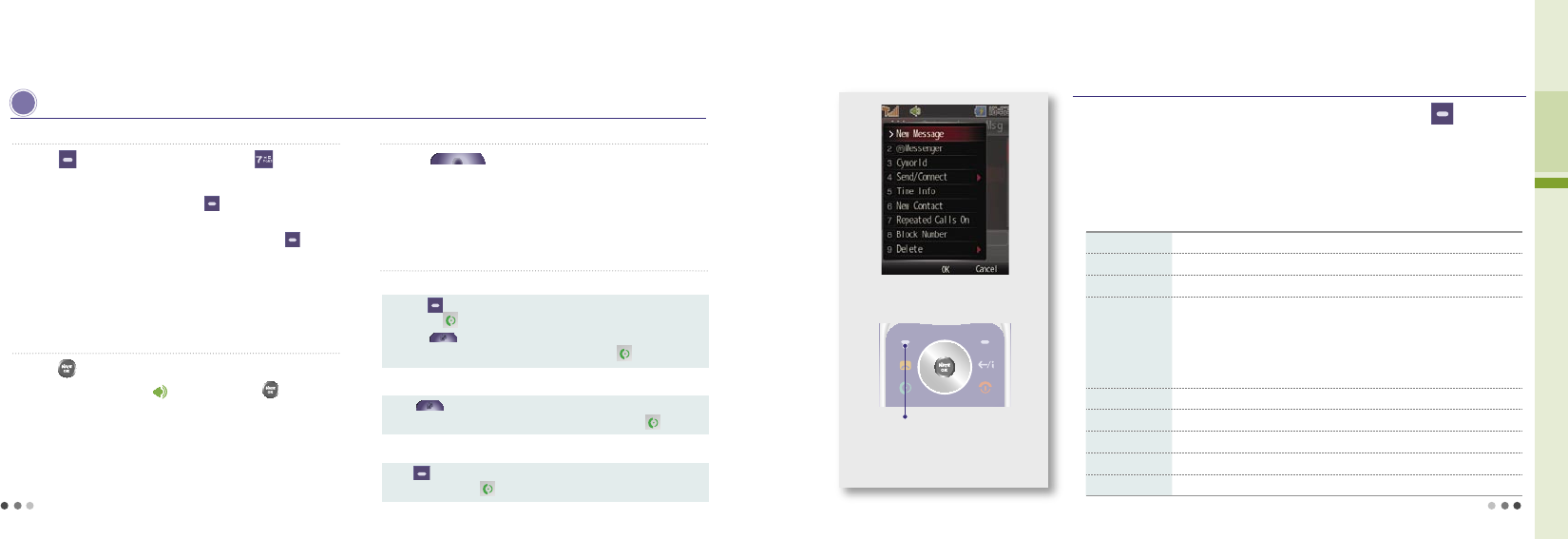
50
02 Basic Operation
3. Voice Call (Cont’d)
I n-Voice Call Functions (Cont’d)
➐
New Call
Press (Left) during a call ▶ Press
•The multiparty or conference service is available.
•
you can swap between calls by pressing and when the second call
is connected, the first call is automatically placed on hold.
•
Place one call on hold and while the active call is on, press and
then select Join all to setting up a conference call.
※
If you are not registered multi-call service from SKT, new call service is not
available. Contact SKT Customer Center for further information.
➑
Using Speaker
Press during a call
•
When you use the speaker, is displayed. Press to release the
function.
•
When you use the speaker, the microphone must face the user at a
distance of not farther than 30 cm.
•
This function is released automatically after the call is finished.
➒
Voice in call
Press (Volume key) In-voice call
• You can adjust the voice in call.
➓
Placing the second call
Using various ways you can make a multiparty or conference call.
Placing a call from phonebook
① Press (Left) during a call ▶ Select phonebook ▶ Select the number
▶ Press
②
Press (Multi-Access) during a cal ▶ Select voice/video call ▶
Select phonebook ▶ Select the number ▶ Press
Placing a call from the recent call history
Press (Multi-Access) during a cal ▶ Select voice/video call ▶
Select the recent call number ▶ Select the number ▶ Press
Placing a call using new call menu
Press (Left) during a call ▶ Select New Call from the menu ▶ Enter
the number ▶ Press
4. Using Menu from Call History/Time
Menu from Call History/Time
Search the number from the Call History list ▶ Press (Left)
For restricted numbers, you can only use Time Info, Repeated Calls on, and Delete functions.
e-mail function is available only when sender and receiver have registered e-mail.
New Message Send a message.
ⓜ
Messenger Real-time messenger service. (
ⓜMessenger, see p.163)
Cyworld Connect to the mobile homepage. (NATE mobile homepage, see p.81)
Send/Connect
•Send a
e-mail : Send a e-mail to the number you have entered.
(e-mail, see p.163)
•Voice message : Record and send a voice message to the number you have
entered. (The receiver gets the text message for detail)
•Call me free :
The receiver, not the caller, pays the call charge.
•Number via message :
The receiver, not the caller, pays the call charge.
Time Info Check the call duration.
New Contact Save the phone number in the phonebook, if it’s not saved in the USIM card.
Repeated Calls on Manage all repeated calls.
Block Number Block the selected number.
Delete Delete all or delete the selected number.
Menu description
Select the number from the call
history list and press this button
51

52
02 Basic Operation
If you press when ‘Missed Call’ message box is displayed, you
can check the list of incoming calls.
With the slide closed, press and hold the (Volume key) to
check the missed calls.
To check missed calls from the menu go to ‘Phonebook’ ▶‘Call
HistoryTime’▶‘Received Calls’..
By pressing , your call will be connecting to missed call number.
5. Missed Call
If you fail to receive a call, following image is displayed
on the screen.
6. My Menu Settings
You can register up to 12 frequently used menu in
My Menu.
My Menu preference Select the icon registeration
completed
Press on the standby screen to check My Menu, Register or
Delete.
The menu will not be deleted even if you copy to My Menu.
Select a menu ▶ press (Left) ▶ Select ‘Yes’ ▶
Press to select the icon
7. Using Menu after entering a number
In-call menu
Enter a phone number on the standby screen ▶ Press (Left)
New message Send a message
ⓜ
Messenger Real-time messenger service (Mobile Messenger, see p.163)
Cyworld Connect to the mobile homepage (NATE Mobile Homepage, see p.81)
Send/Connect
•Send a
e-mail : Send a e-mail to the number you have entered. (e-mail, see P.163)
•Voice message : Record and send a voice message to the number you have entered.
(The receiver gets the text message for detail)
•Call me free : The receiver, not the caller, pays the call charge.
Search Number Search the number from phonebook
Hide My Number Hide my phone number to the receiver
Go to Calendar Move to the date on the schedule calendar corresponding to the number entered
Menu description
Press this button after entering
a number on standby screen.
You can use the following simple function in relation with the phone number.
53
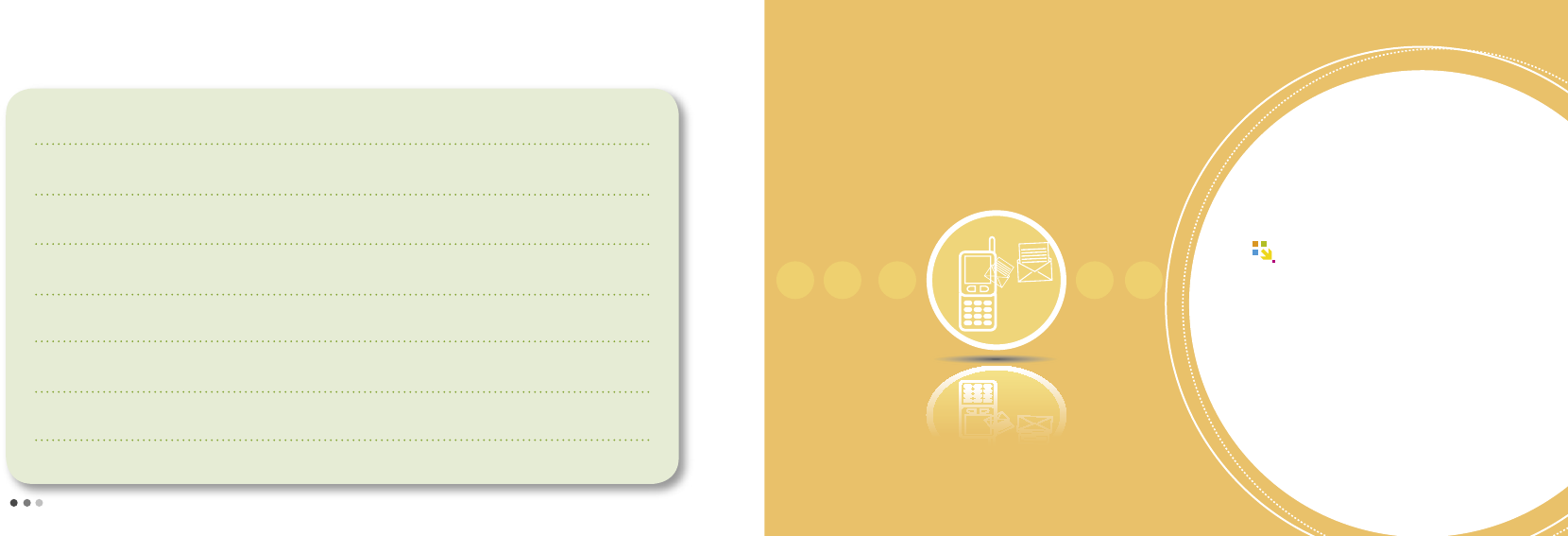
54
55
MEMO
Entering Text
01 Entering text mode ................... 56
02
Using menu when entering text
58
03
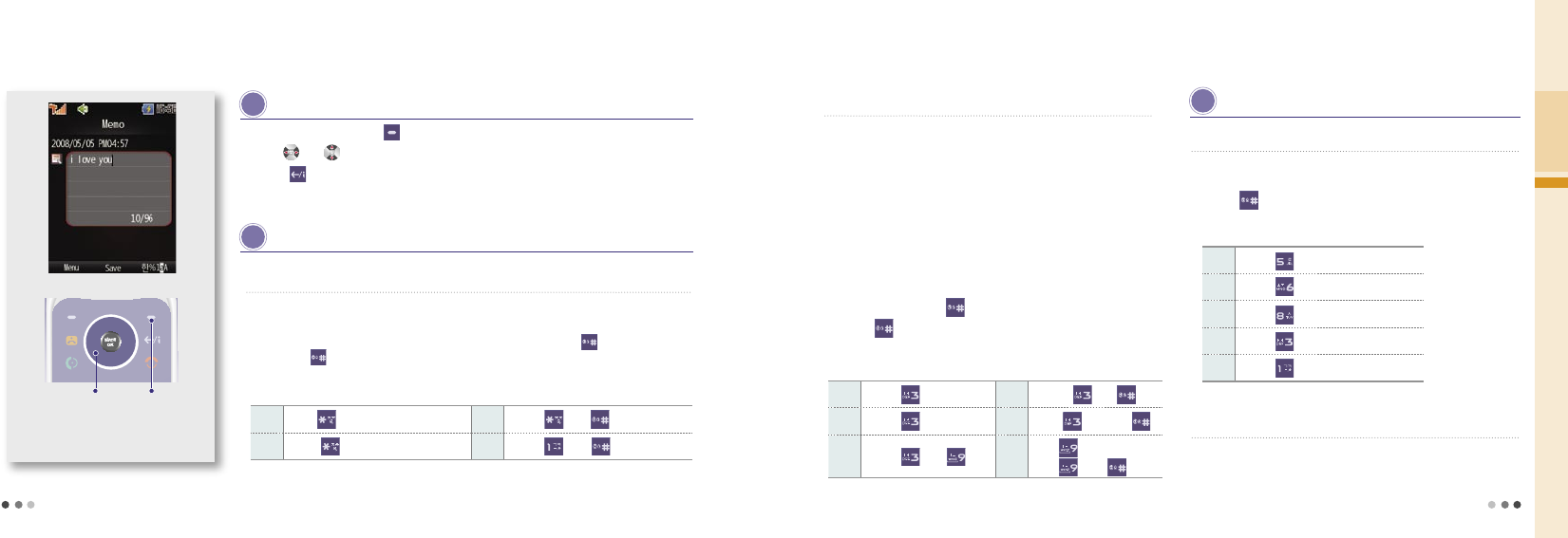
56
03 Entering Text
1. Entering text mode
change text
mode
Entering text on memo
E ntering text mode
➊
Writing consonants
Select a mode by pressing (Right) in the text mode.
Use or to move the cursor and enter letters.
Press to delete a character, press and hold to delete all.
•
Press a key once to write the first consonant marked on the key. Press the key twice
to enter the hard sound of the consonant.
•
You can enter the sound consonant by pressing the first consonant plus , and if
you press again the first consonant is delete.
W riting Korean
Enter the text and
move the cursor ㅈ Press once ㅊ Press and
ㅉ Press twice ㅋ Press and
Example ㅏ Press once. ㅑ Press and .
ㅓ Press twice. ㅕ Press twice and .
ㅐ Press and . ㅢPress three times, or
press ands .
Example
W riting English and numbers
➋
Writing vowels
• Enter an initial consonant, a medial vowel and a final consonant in
accordance with Korean orthography. If the final consonant does not
meet Korean orthography, it is moved to the initial consonant of the next
character.
-Initial consonant:‘ㅎ’is initial consonant in ‘홍’
-Medial vowel: ‘ㅗ’is medial vowel in ‘홍’
-Final consonant: ‘ㅇ’is final consonant in ‘홍’
• To enter a second vowel on a key, press the key twice. ( If it’s‘ㅏㅓ3’
, ’ㅓ’is a second vowel. )
•
To enter a diphthong, press the key in order of the strokes, or enter the
basic vowel and press .
•
Press again to change to basic from diphthong.
➊
Writing English characters and numbers
• Press the key once, twice and three times in order to write the first,
second and the third English character on a key.
•
Press in the English mode (upper or lower case) once and twice
to enter ‘@’ and ‘.’.
L Press three times.
O Press three times.
V Press three times.
E Press twice.
. Press twice.
➋
Writing numbers
•
Press the number button to write in the number mode.
•
Press and hold the number button in any other mode.
Example
57
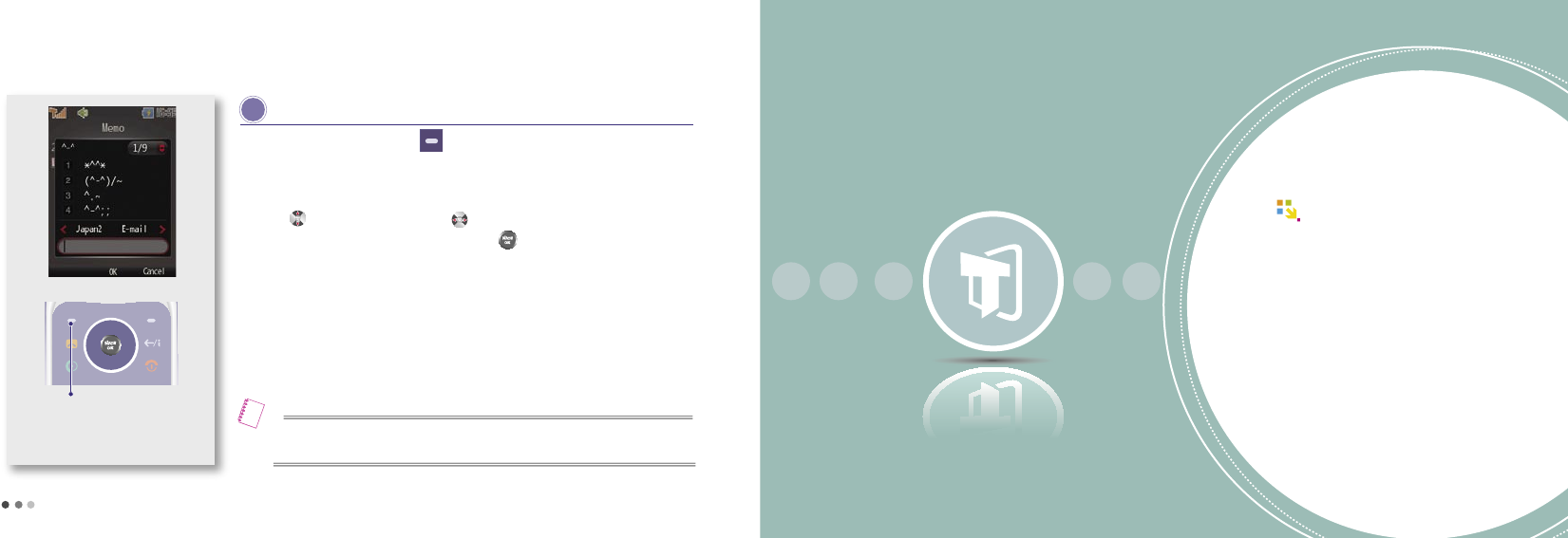
58
59
2. Using menu when entering text
Select the text mode
Entering the text in memo
You can select and enter generally used symbols.
(^-^, Mail, Genera, Graphics1, Graphics2, Ruled Lines, Measurement Symbols, Circles, Paren-
theses, Japanese1, Japanese2)
Press to select a symbol, and press to scroll pages.
Press the key of the desired symbol, and then press [OK] to write the symbol.
Select a menu by pressing (Left) button in the text mode.
E moticons
You can use richer menu (character color, picture/character emoticons, and phrases) and symbols when writing
in the message mode than in text mode (New message, see p.160)
Note
T Service
01 Roaming ........................................ 60
02 M Service Center ....................... 61
03 T Service ....................................... 62
04 NATE ......................................... 63
05 W ......................................... 63
06 Game Box .................................... 67
07 Moneta ......................................... 67
08 Melon ......................................... 69
09 T MAP ......................................... 76
10 WINC(Mobile Address) ............ 80
11 NATE Mobile Homepage ........ 81
12 T Interactive ................................. 81
04
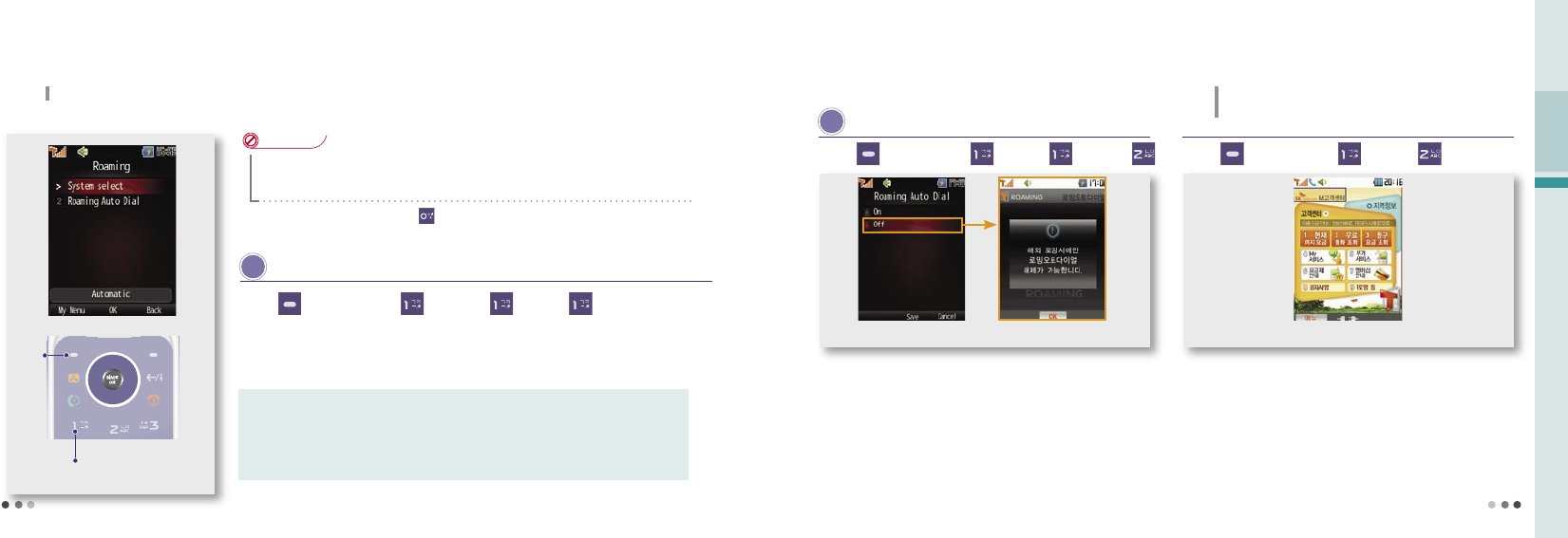
60
04 T Service
1. Roaming
Global roaming screen
S elect system
You can use your own phone abroad without subscribing for any service.
CAUTION
•
If you wish to change the setting for the global roaming service, please contact the Customer Center.
- Changing the settings at your own discretion may disable the phone.
•
Select the other wireless service provider from the system when a call does not fuction properly.
For international call, press and hold and insert international telephone code(+).
Press
Press
You can select the roaming service system provider of each country.
The default password is ‘0000’.
Press (Left) ▶ Press ▶ Press
▶
Press
▶ Enter password
Auto Select :
You can check if mobile phone services are available for such place and it automatically
connects to the availble service system.
Manual Select : You can select after searching the available roaming services. (If you have selected
unavailable roaming service system, you cannot make a call. Select other service or
change to place a call.)
Menu description
R oaming auto dial
When placing a call from abroad, you don’t have to enter the international
call access number and national code.
- You can place a call from the number in the phonebook or the call history list.
The roaming auto dial screen is displayed on the standby screen when
you set the roaming auto dial function.
Press (Left) ▶ Press ▶ Press
▶
Press
2. M Service Center
You can connect to [NATE] directly by pressing **114 on standby screen.
You can query bill, view information on supplementary services, service
rate and membership, and use the real time service.
When you select the area, you can get area information, location, and
phone number.
Press (Left) ▶ Press ▶ Press
M Customer Service start-up screen
You can contact SKT Customer Center to receive various
customer support services.
61
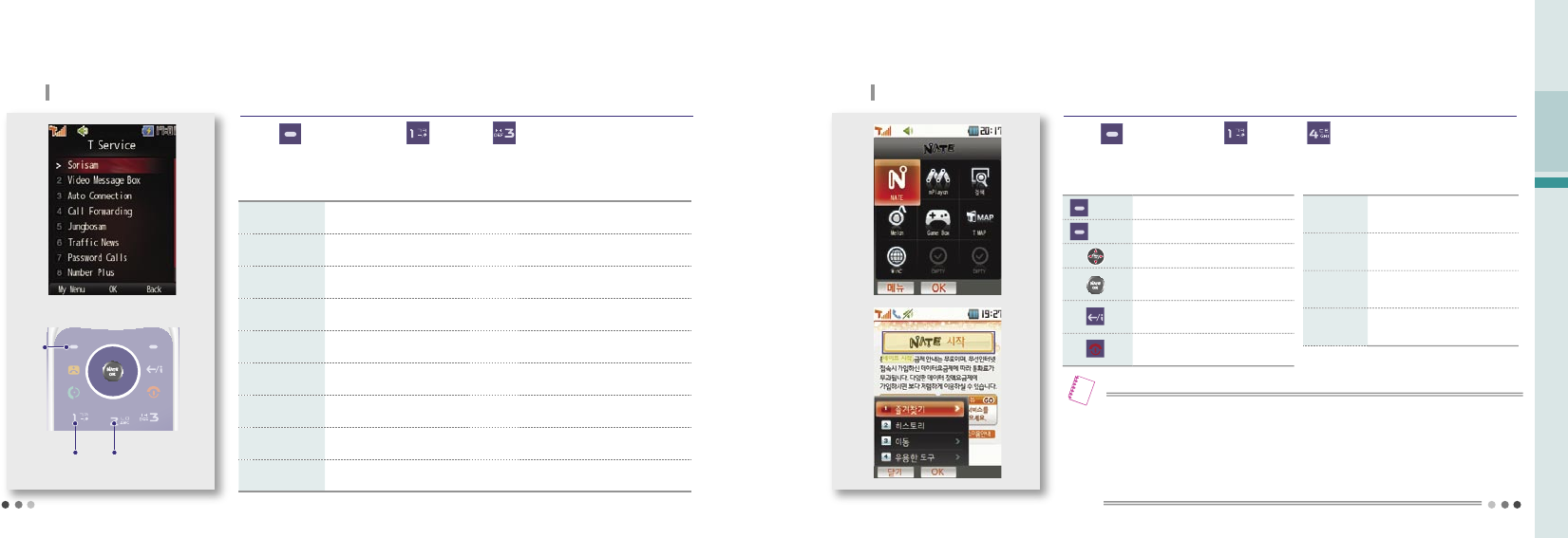
62
04 T Service
3. T Service
T service menu
Press (Left) ▶ Press ▶ Press
Sorisam You can retrieve the voice messages which were received when you couldn’t answer the calls.
Video Message Box You can save and check the caller’s video message.
Auto Connection If you cannot receive a call before the receiving signal (ring/vibration) is expired, the call is
redirected to the designated number.
Call Forwarding The incoming call is automatically connected to the registered number.
Jungbosam You can receive the messages on the selected news, sports news at the designated time.
Traffic News You can receive traffic information on expressways, highways, railroads, air traffic
and Seoul local traffic.
Password Call You can set the password to prevent others from using your phone.
Number Plus You can receive a separate receive-only number other than the SKT number.
Edit T Service If an SKT supplementary service number is changed, you can change the access number.
Menu description
You can subscribe, cancel subscription or use
Press
Press Press
4. NATE
You can access NATE to search information or download various content such as games and ringtones.
Press (Left) ▶ Press ▶ Press
▶ Select NATE
Press [OK button] to connect NATE.
• Data call rate and information service fee are charged when you use NATE. Visit M customer center
or contact SKT customer center.
•
If you download content from wireless internet (NATE, june, ⓜPlayon, Game Box, etc.) when you have no
sufficient free space in the memory, ‘lack of memory’ message is displayed. You can download the content by
executing the memory manager and deleting the content stored in the phone. (Managing Memory, see
p.126)
• If the memory is full, you might not be able to use some munu functions on the downloaded content.
Note
(Left) Move to NATE browser menu
(Right) Move to previous page
Navigate
Press-select/run
Press and hold-NATE start up page
Move to previous page
End NATE
Favorite
You can register and move to
frequently accessed web pages.
History Shows the list of recently accessed
sites.
Move
You can enter a web page address
and move to the site.
Tools Provides you with useful tools you can
use for NATE service.
Description of NATE button Description on menu
63

64
04 T Service
5. W
You can enjoy various content such as wireless internet, chatting, real-time TV, i’s box, etc,.
M enu
You can go to W menu directly by pressing button standby screen.
Press (Left) ▶ Press ▶ Press
W main screen
Mobile Web Internet
M obile Web Internet
You can search or insert URL address and acess various contents.
If you want to zoom in/out the screen press (Volume key).
Press (Left) ▶ Press ▶ Press
▶ Select Mobile Web Internet
You can enjoy mobie web surfing with the same screen on the mobile phone as on PC.
• You can download any contents while using internet until the memory gets full.
• W
service screen and content are subject to change depending on the circumstances
of the service providers.
• The Mobile Web Internet service does not support payment, internet banking, file
opening/execution, file attaching/downloading, music play and Active X control.
• To use the Mobile Web Internet service, you need to subscribe for the plus data
rate service. Note that all excessive data service fee can be charged depending
on the rate service you select.
Note
e -mail
Press (Left) ▶ Press ▶ Press ▶ Select e-mail
you can manage your email, image, photo, file attachment by using
e-mail feature. (e-mail, see p.163)
M obile Messenger
Press (Left) ▶ Press ▶ Press ▶
You can search numbers in the phone or enter numbers to use the real
time messenger service.(Mobile Messenger, see p.163)
j une Video
Press (Left) ▶ Press ▶ Press ▶
You can enjoy various types of content including TV, movie, music, game, sports
and ringtone, and download multimedia content using the premium service.
• june service screen and content are subject to change depending on the
circumstances of the service providers.
• The default june content provided are not recoverable if you delete them at your
own discretion or by mistake.
•
You can check the downloaded june content in the june content box. You can
download any june content from the web until the june memory gets full
•If you fail to download a full content, you can resume downloading.
•
You can receive calls while using the june service. When the call is finished, june
screen is displayed.
•
TSM(Memory Manager) is a service that allows you to delete the old contents and
download new content when the memory is full.
• If you download content from wiress internet (NATE, june, ⓜPlayon, Game
Box etc,.) when you have no sufficient free space in the memory, TSM (memory
manager) is started. You can download the content by executing the memory
manager and deleting the content stored in the phone. (excluding protected
june downloaded content live ringtone content and live screen content)
• If you download content, an information service fee is charged.
Note
65
Select Mobile
Messenger
Select june
video
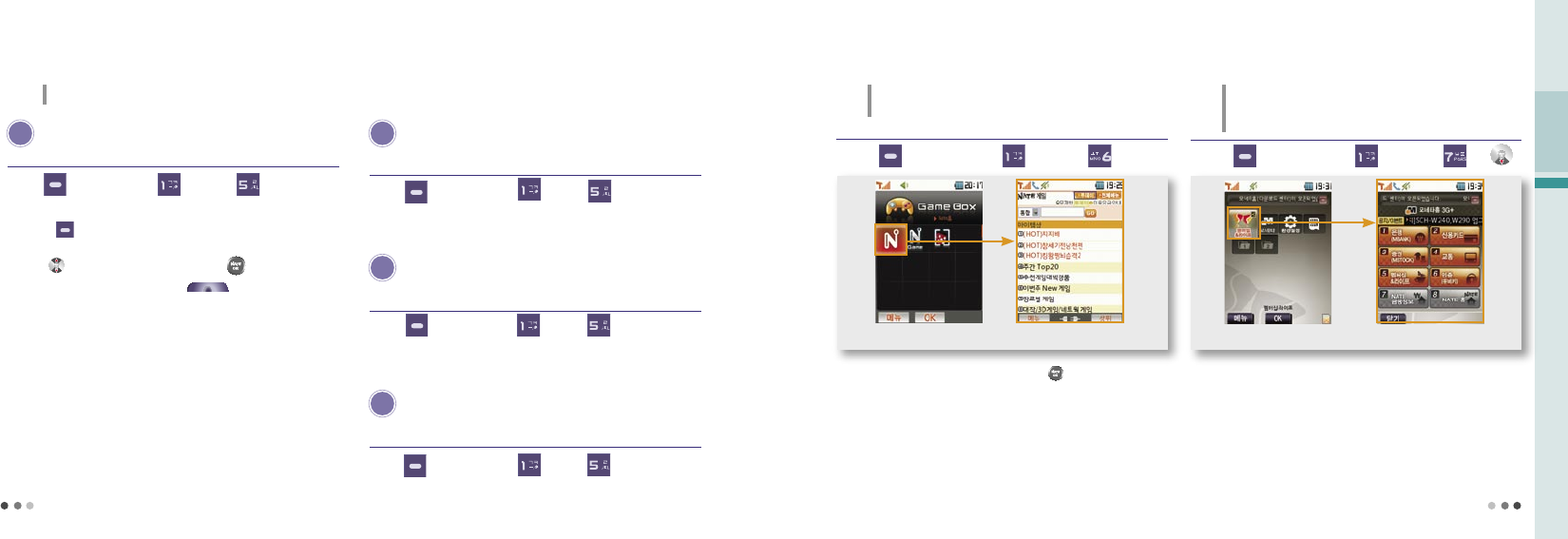
66
04 T Service
5. W (Cont’d)
You can enjoy various content such as wireless internet, chatting, real-time TV, i’s box, etc,.
R eal-time TV
Press (Left) ▶ Press ▶ Press
▶
You can watch the ground-wave and cable TV.
Press and set the current channel to the default or select the
schedule and time to view the program schedule specifically.
Press to select the channel, and press to watch it.
You can adjust volume by pressing (Volume key).
※for the real-time TV service. Note that an excessive call rate may be
charged if you don’t subscribe for SKT’s rate system. See the rate system
guide or contact SKT Customer Center for further information.
i’ s box
Press (Left) ▶ Press ▶ Press
▶
select i’s box
Saved or captured photos or movies, you can make the movie as UCC
and register to the i’s box to share with other users.
※ You need to register the service first in order to use it, and a call rate and
an additional information service fee are charged.
t ossi
Press (Left) ▶ Press ▶ Press
▶
select tossi
Tossi is essentially a microblogging service that you can send and share
your emotions in a simple form.
※
A call rate and an additional information service fee are charged. For more
informations and rate guide, see tossi homepage (http://www.tossi.com).
j une Contents Box
Press (Left) ▶ Press ▶ Press ▶
You can manage, save, and play downloaded music contents or MP3 files.
(june Contents Box, see p.105)
※ Contents sill play even if you close the folder.
After selecting GXG connection icon, press to connect to NATE
game site and download many different types of games.
Press (Left) ▶ Press ▶ Press
6. Game Box
You can play 3D games downloaded from the mobile
internet or computer.
Game Box main screen
※
If you want to send GXG game using PC, download from GXG homepage
(www.gxg.com)and install it.
※
Service fee is charged when downloading from the wirless internet. For
further information, please contact Customer Center.
Press (Left) ▶ Press ▶ Press ▶
7. Moneta
Using USIM card, you can process a payment
transaction such as bank, credit card, transportation
card, stock services, and etc.
Moneta main screen
For more information please visit http://chip.moneta.co.kr.
67
Select Real-
time TV
select june
Contents Box
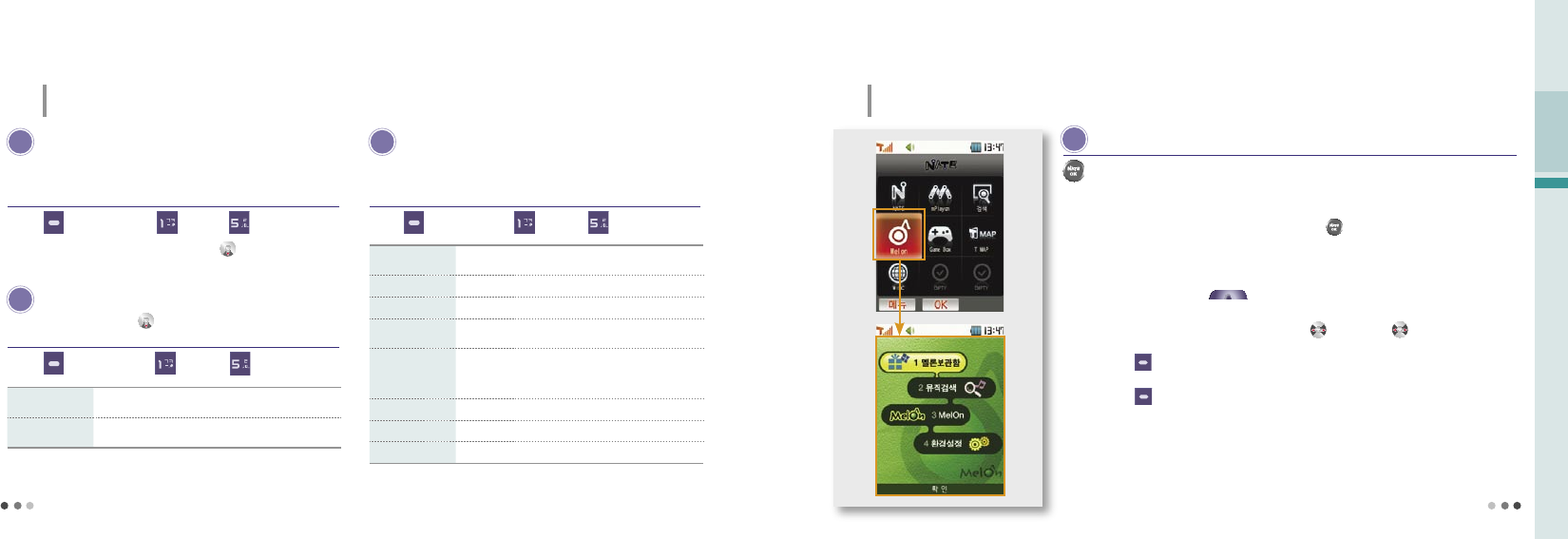
68
04 T Service
7. Moneta (Cont’d)
Using USIM card, you can process a payment transaction such as bank, credit card, transportation card,
stock services, and etc.
M embership & Life
Press (Left) ▶ Press ▶ Press
▶
This service is only for SKT member.
-You can download various and convenient informations to your USIM card.
(Membership card, retailer, event, membership coupon, IC chip service, etc.)
You can also connect by pressing and holding .
M oneta home
Press (Left) ▶ Press ▶ Press
▶
Select Moneta home
you can process a payment transaction such as bank, credit card,
transportation card, stock services, and etc.
P reference
Press (Left) ▶ Press ▶ Press
▶ Preference
By pressing and holding , you can set the button and set the
payment card.
Press and hold
setting
Select the function that you want to run when press and
hold the button.
payment card
setting Select the card when you use to pay.
MBANK
Use bank services such as financial summary, bill payment,
transfer, loans, etc.
Credit Card Manage credit card information.
MSTOCK Use market rate, and various stock services.
Transportation
Supports transportation card (T-money) and top quality
station informations.
Membership & Life
SKT member service.
(Membership card, retailer, event, membership coupon,
IC chip service, etc.)
Authentication Use and save authentication in the phone.
NATE Finanance Use NATE stock/financial service.
NATE Home Connect to NATE home.
8. Melon
With the wired/wireless integrated service provided by Melon, you can search content, streams or downloads
MP3 music content.
You can save, manage and play the music content downloaded from June or Melon.
You can select the content you want to play by pressing [Select] .
You can download the music content as long as the memory capacity allows.
You can receive a call while playing the music content. The phone returns to the music play mode after
the call.
You can control volume with (Volume key) as the content is being played. The phone
continues playing music even if you close the slide while the phone is playing music content.
You can select a section to be repeated by pressing . If you press again, the selected section
is repeated.
If you press (Left)[Menu], you can use the multi-tasking function to change settings, to access
wireless internet, or to manage text messages while playing music content.
If you press (Left)[End] while you are connected to wireless internet, the previous screen is
displayed.
Once you purchase content, you can download it with no extra charge for 1 year from My page >
List of purchased content, or from Melon (www.melon.com).
Press
▶ Select Melon
M elon box
69
Select
Membership & Life
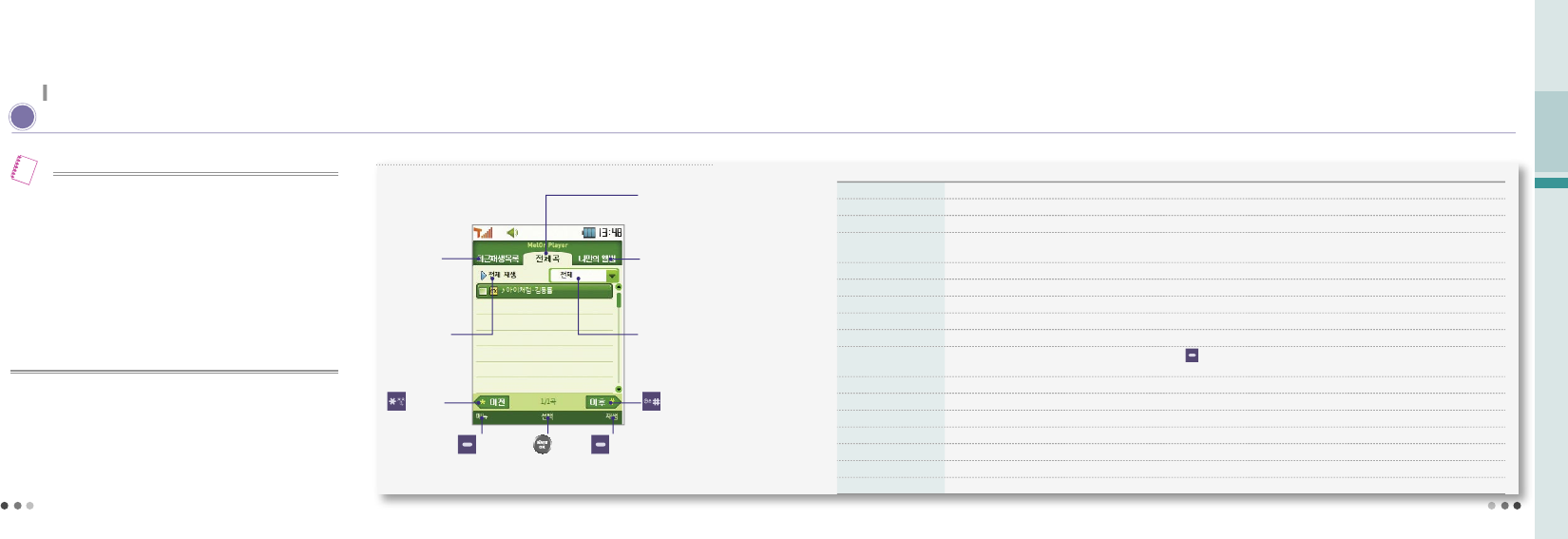
70
04 T Service
• If you download content from wireless internet (Nate, June, ⓜPlayon, GXG, Melon,
etc.) when you have no sufficient free space in the memory, the lack of memory mes-
sage displayed. You can download the content by executing the memory manager
and deleting the content stored in the phone.
•
You can listen to music content with bluetooth. See bluetooth and the user manual
of the device. (Bluetooth, see p.127)
•
A content service fee and a data service fee are charged if you use Melon service.
See the rate system guide or contact SKT Customer center for further information.
Note
71
8. Melon (cont’d)
With the wired/wireless integrated service provided by Melon, you can search content, streams or downloads MP3 music content.
M elon box
➊ Melon player screen and keys
The last played
content folder
Play all
move to
previous song
(Left)
Menu select
(Right)
Play
Change list by
all/singer/album/genre
move to next song
Registered album
folder
All the content folders
stored in the phone
Delete all list You can delete the list of content from the last played list.
Delete all You can delete all the content except the proctected content.
Sort You can change the order of content by genre, title, date of downloading and singer.
Extend Validity of all
content You can extend the validity of the music content.
Search
You can search music in Melon or Melon box with keyword or by genre.
Manage message You can use e-mail, mobile messenger functions and send/read messages.
Delete list You can delete two or more content lists.
Add to my album You can save the selected content in My album.
Delete You can delete the selected content or all the content (except the protected content).
View content information You can view information on the selected content. If you press (Left) [Menu], you can rename file, set/release protection, delete, access wireless
internet or manage message.
Lyrics You can download or update lyrics in Melon.
Wireless Internet You can search information on selected content in melon.
Add album You can add a content album folder to My album.
Rename album You can rename the alubum folder in My album.
Move album You can move content between albums.
Add to favorites You can add an album folder to the favorites list.
Manage favorites You can change order or delete the album folder in the favorites list.
Using menu on the Melon player window