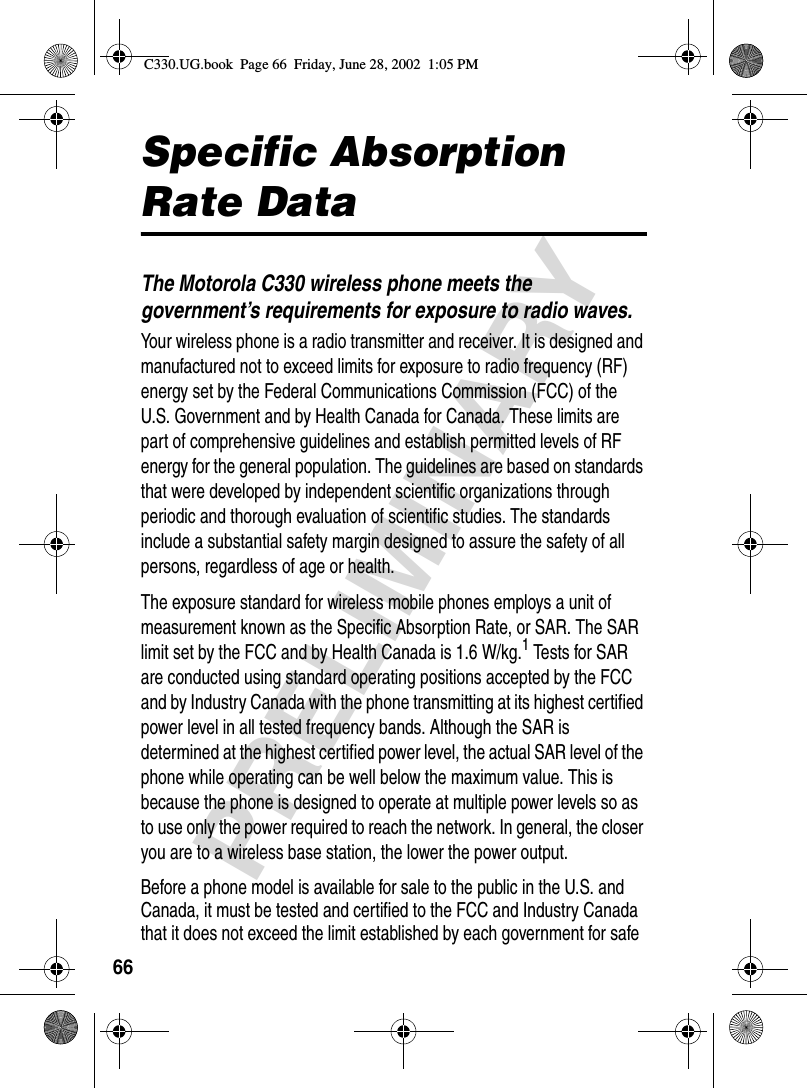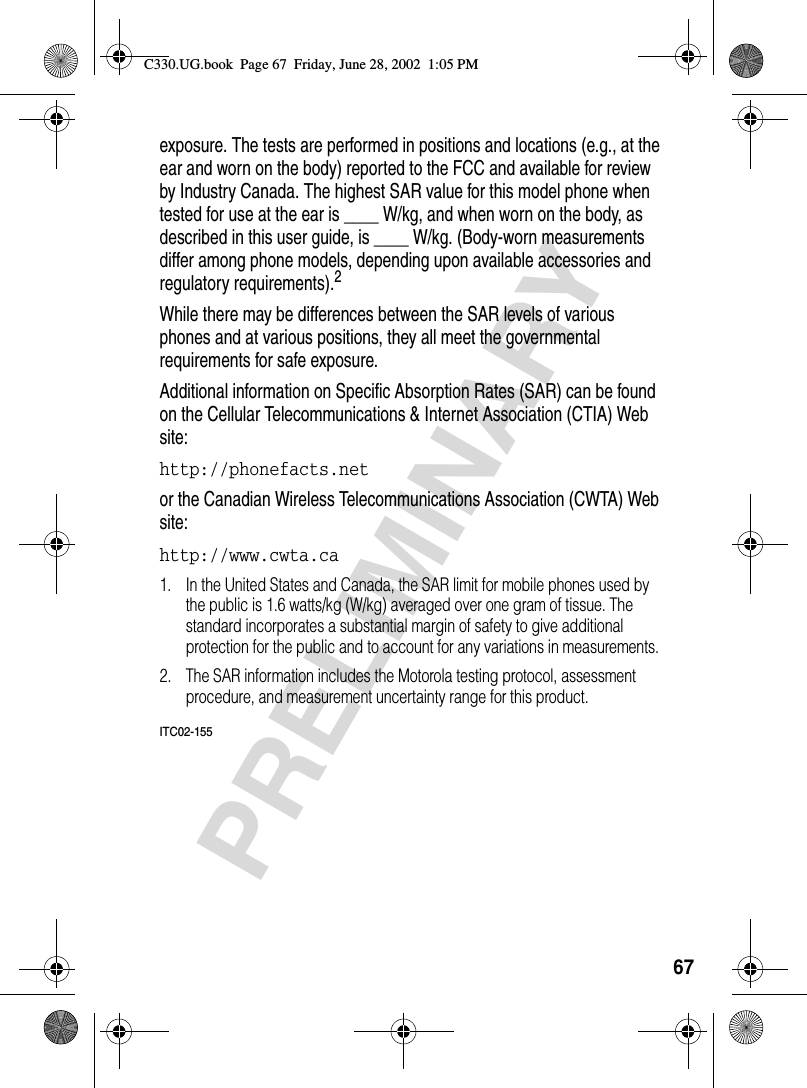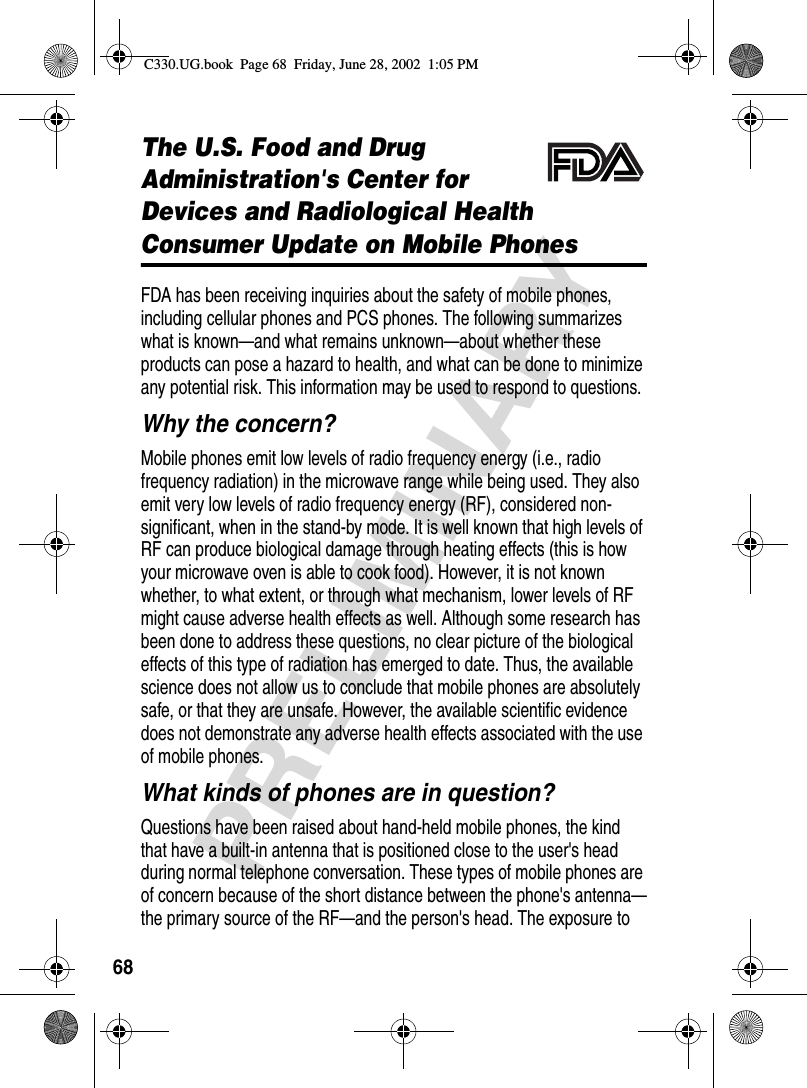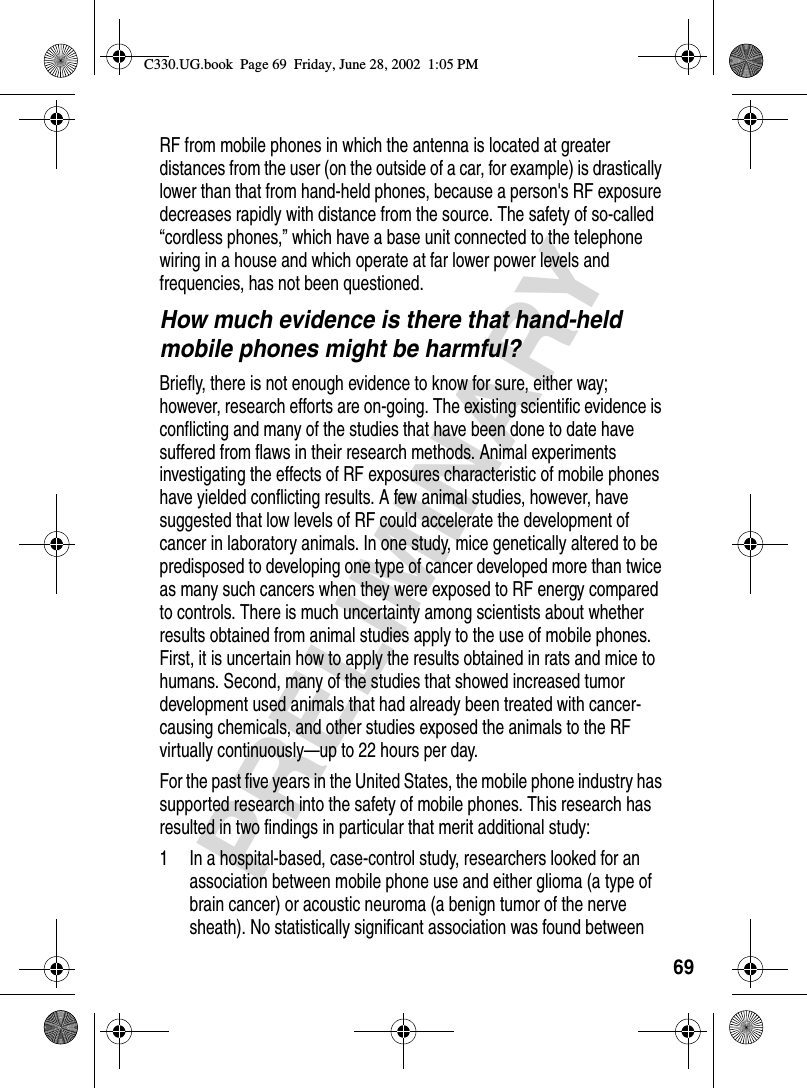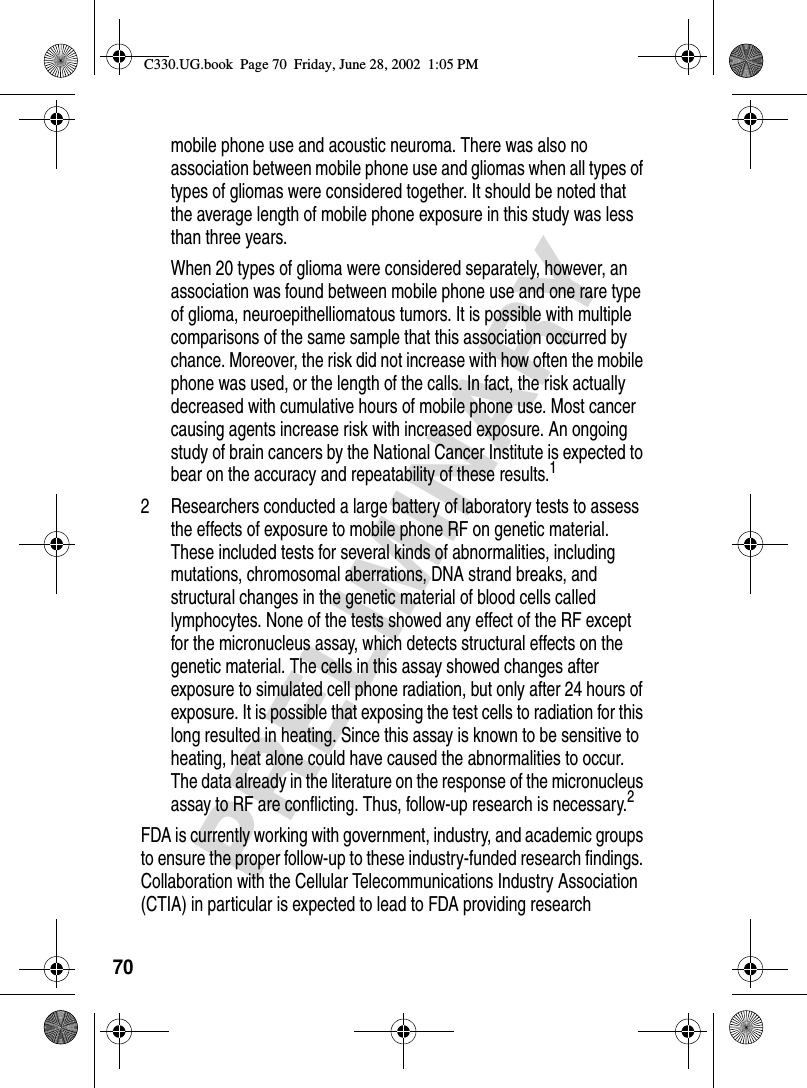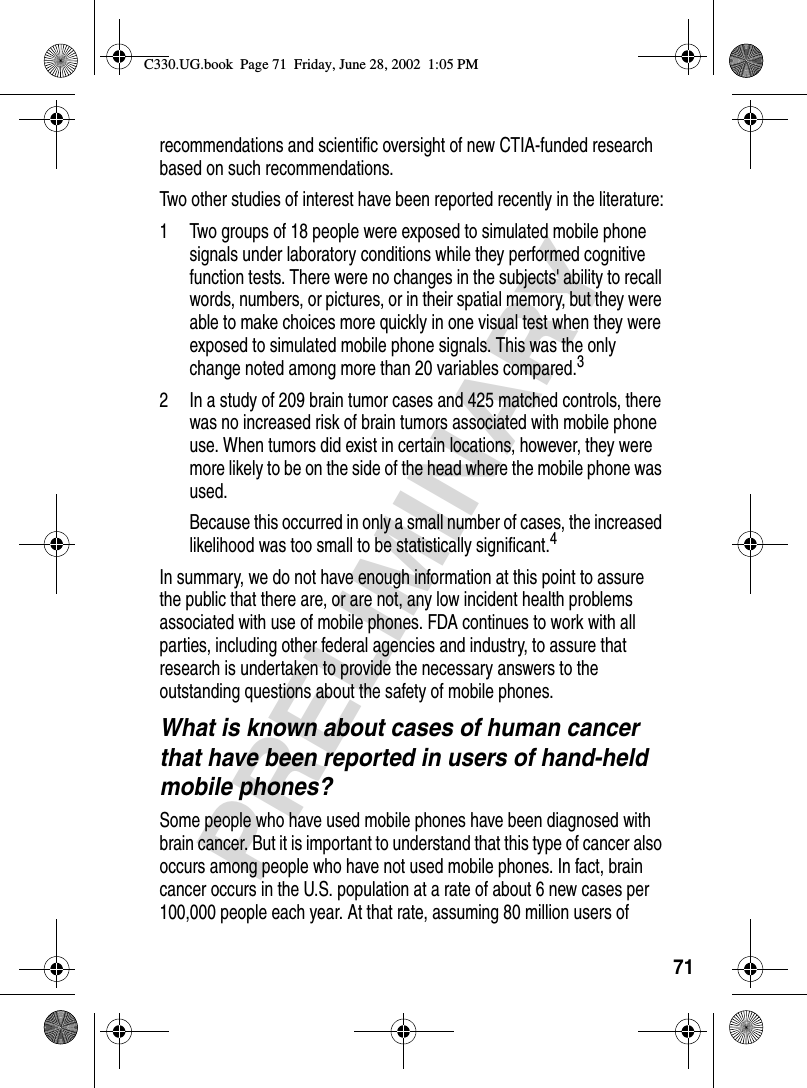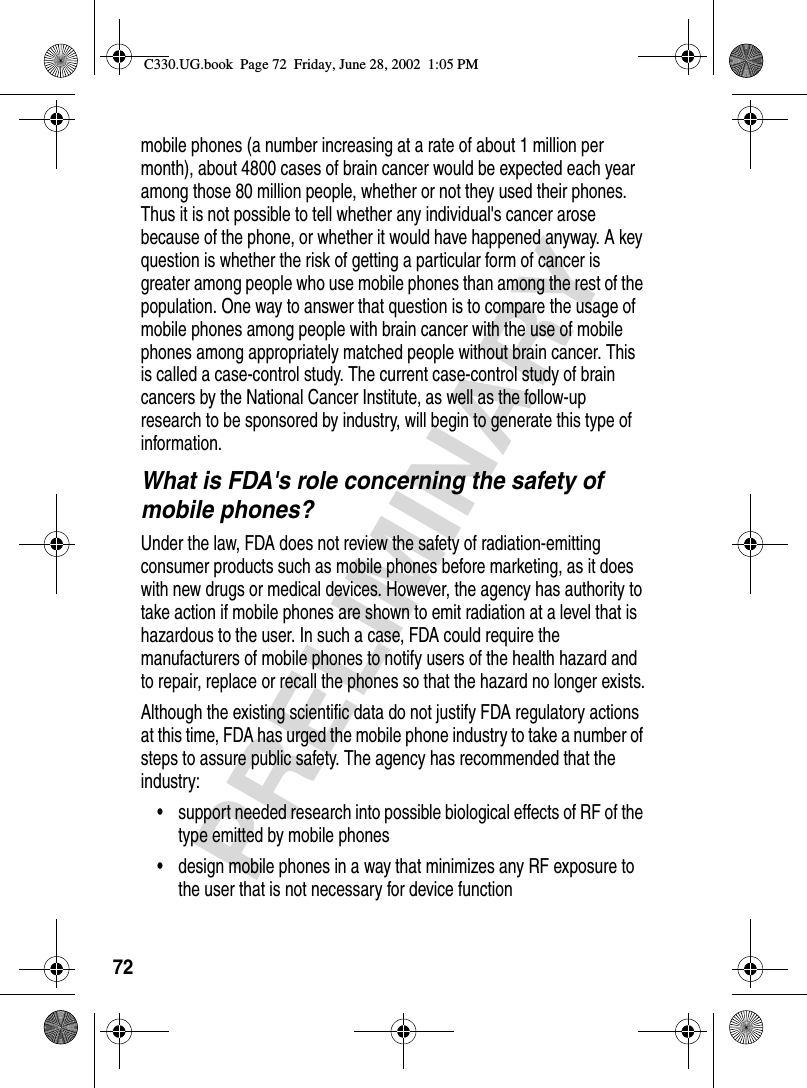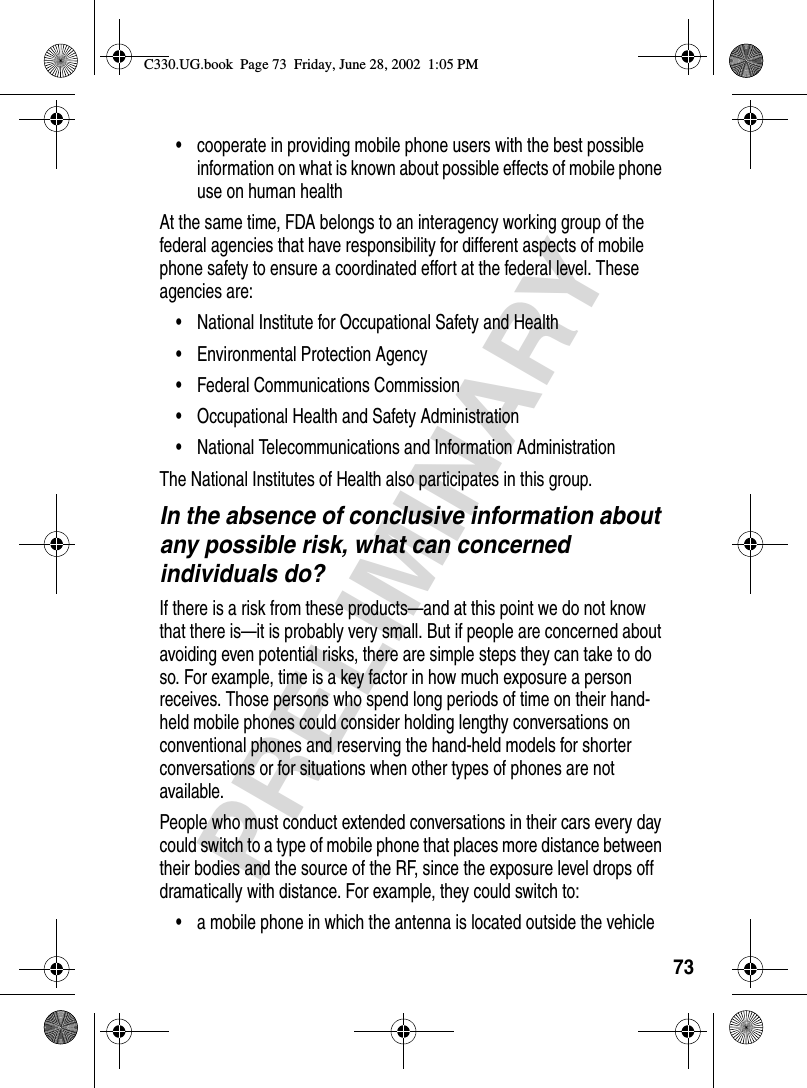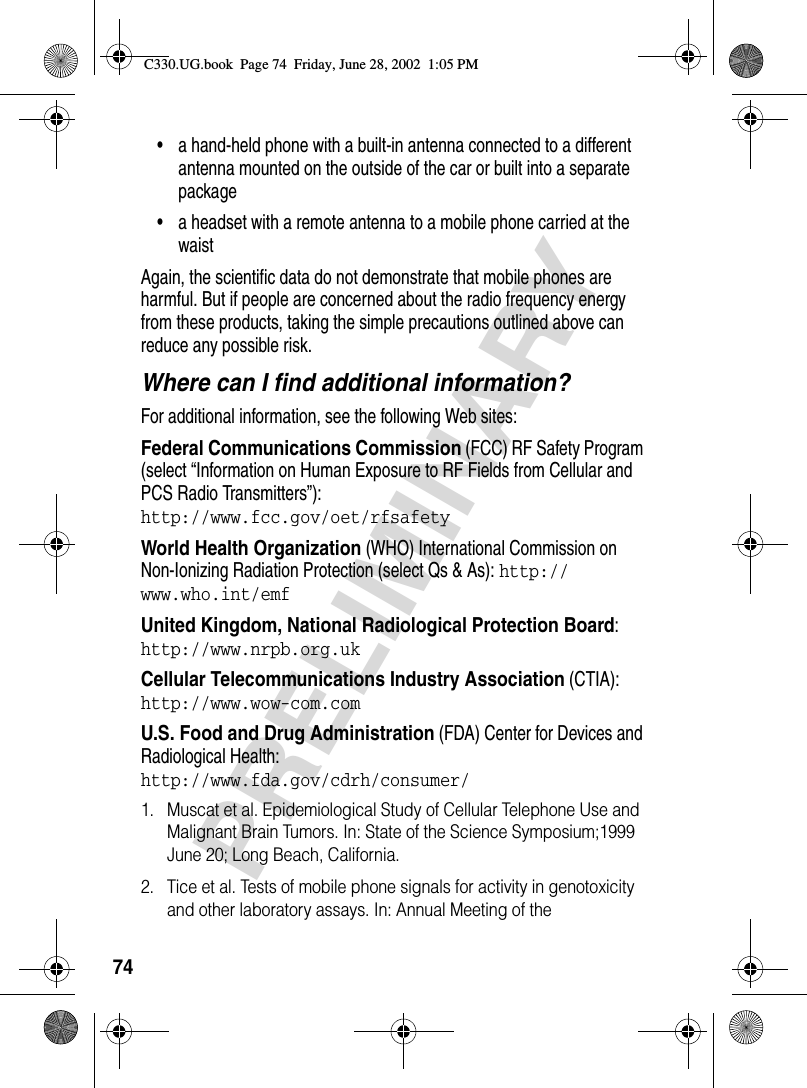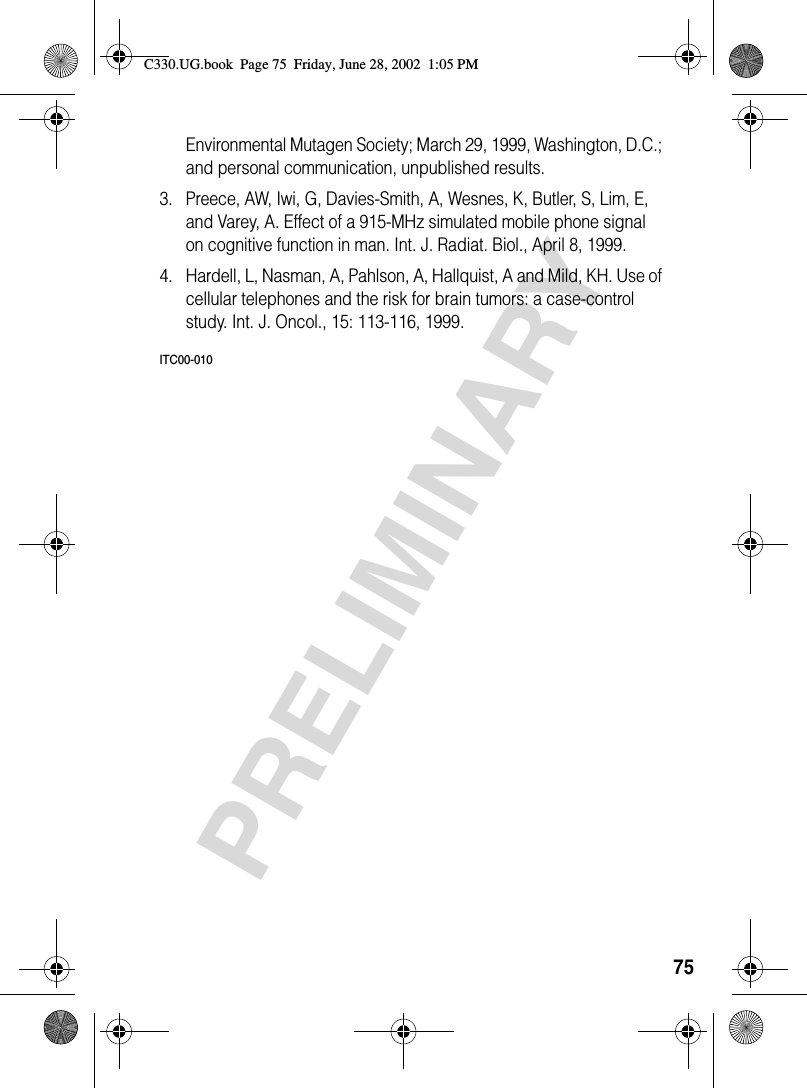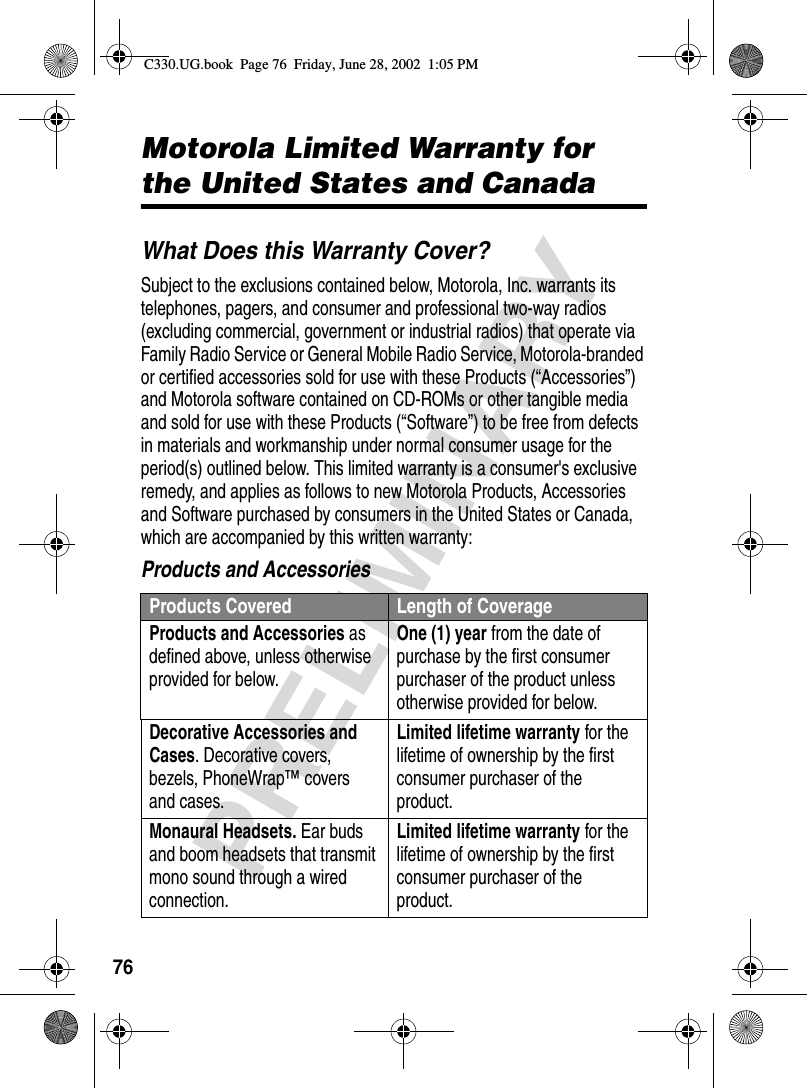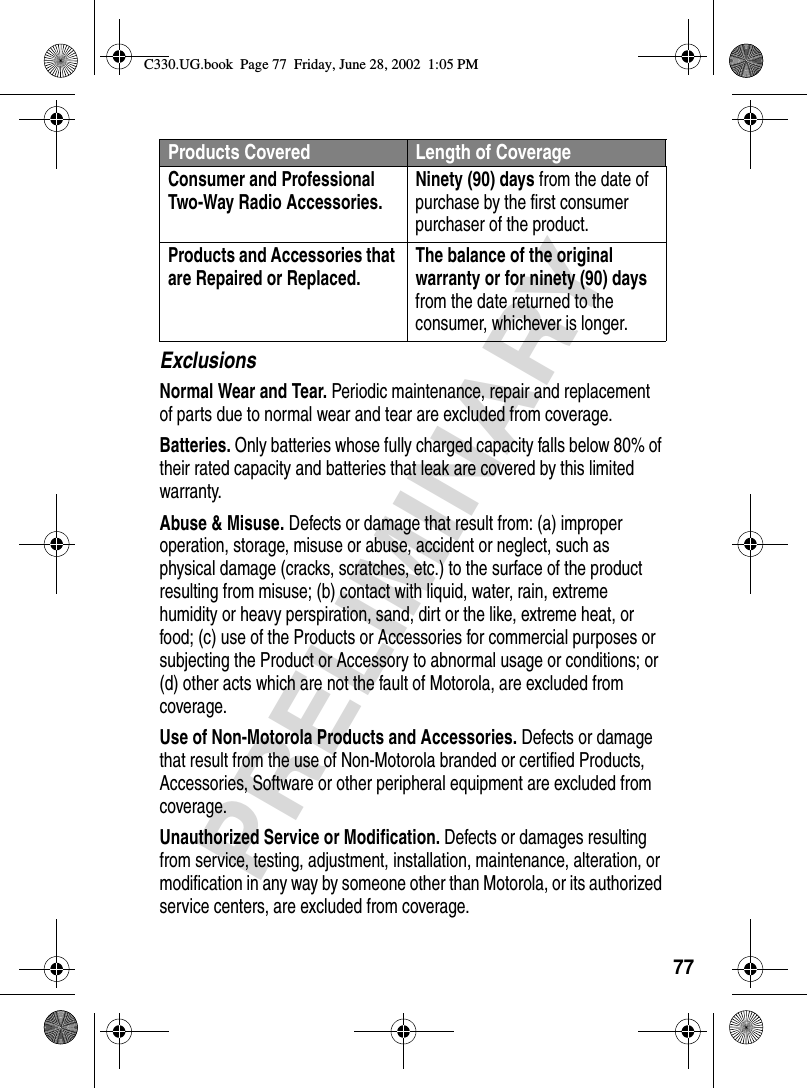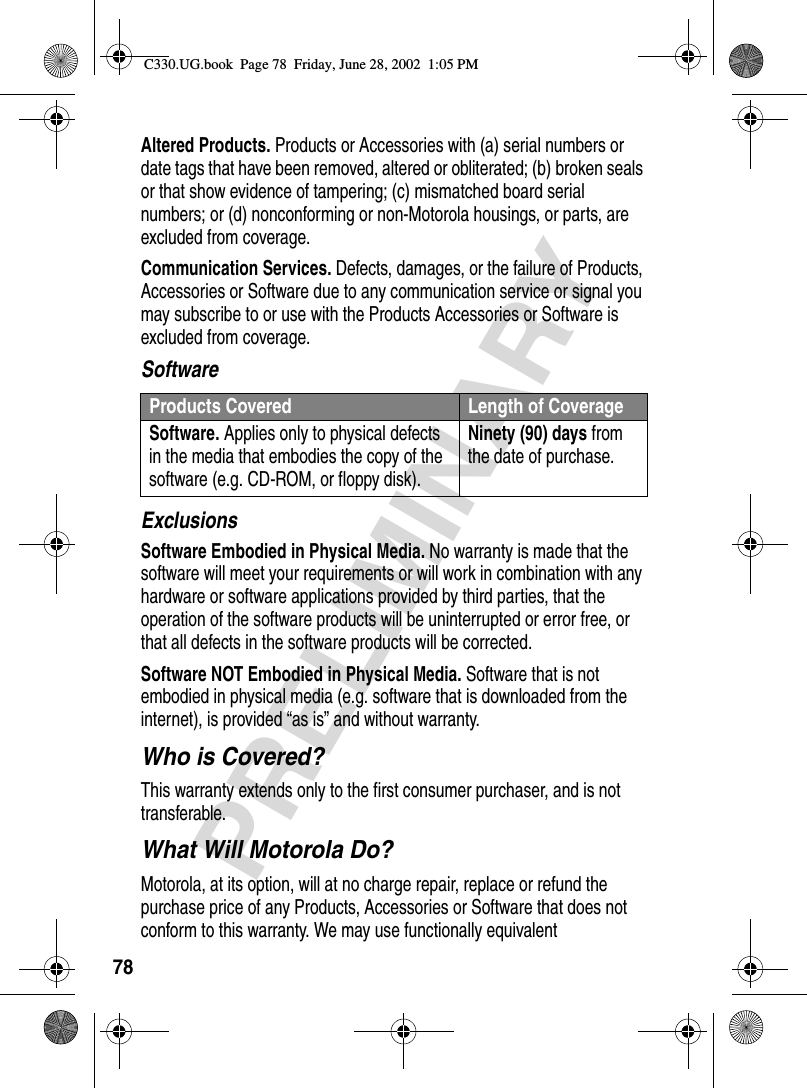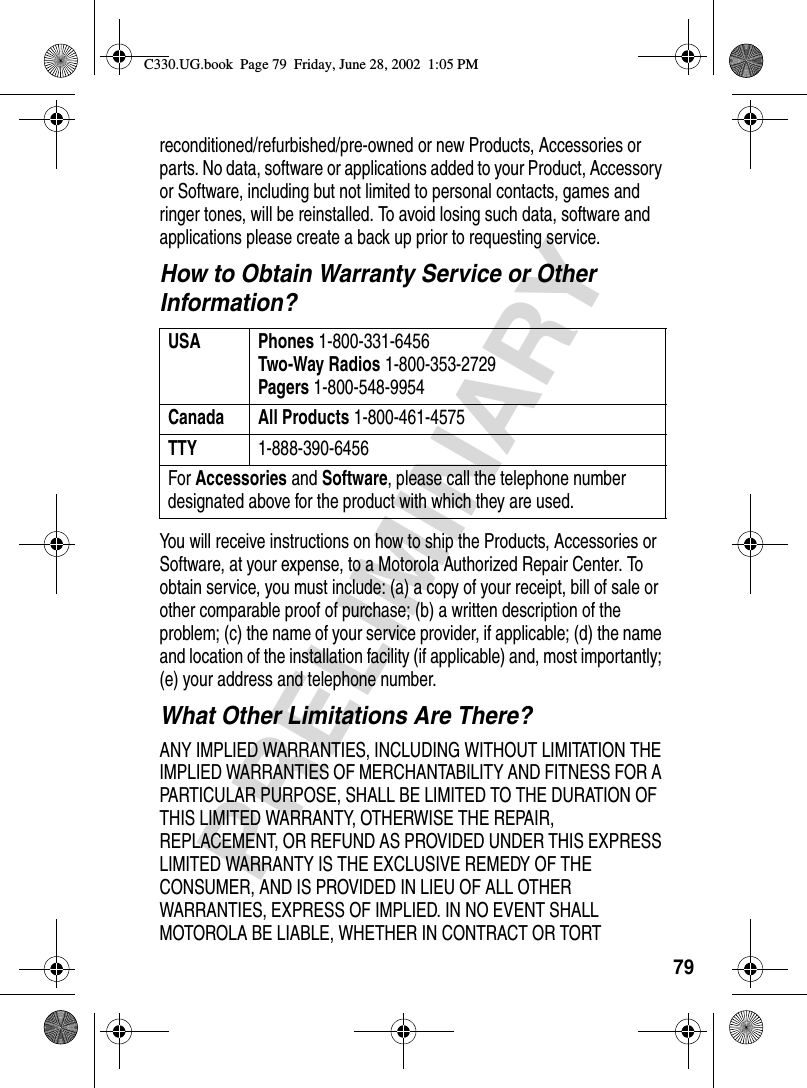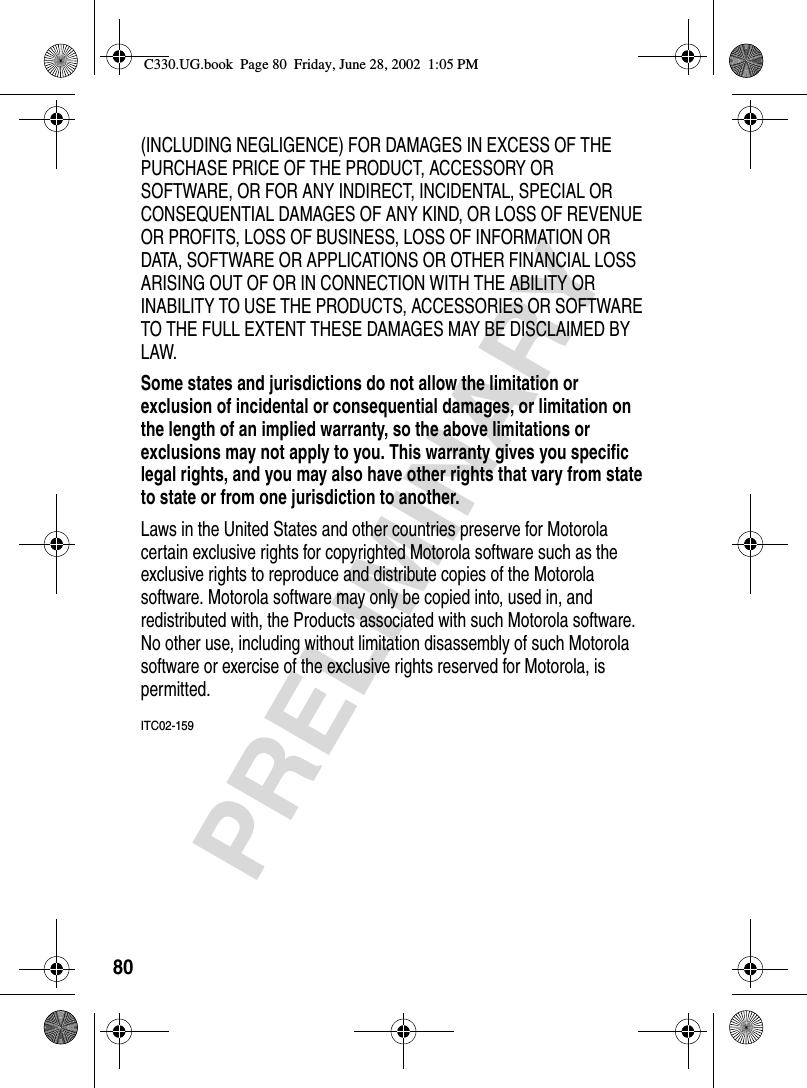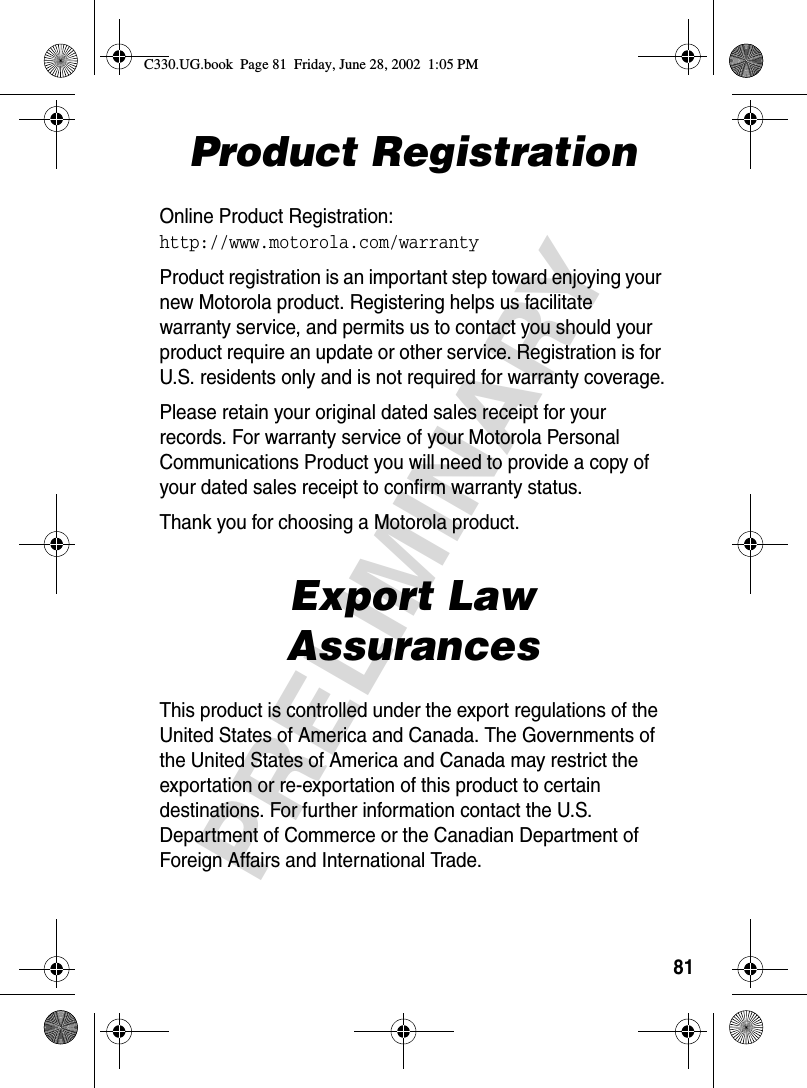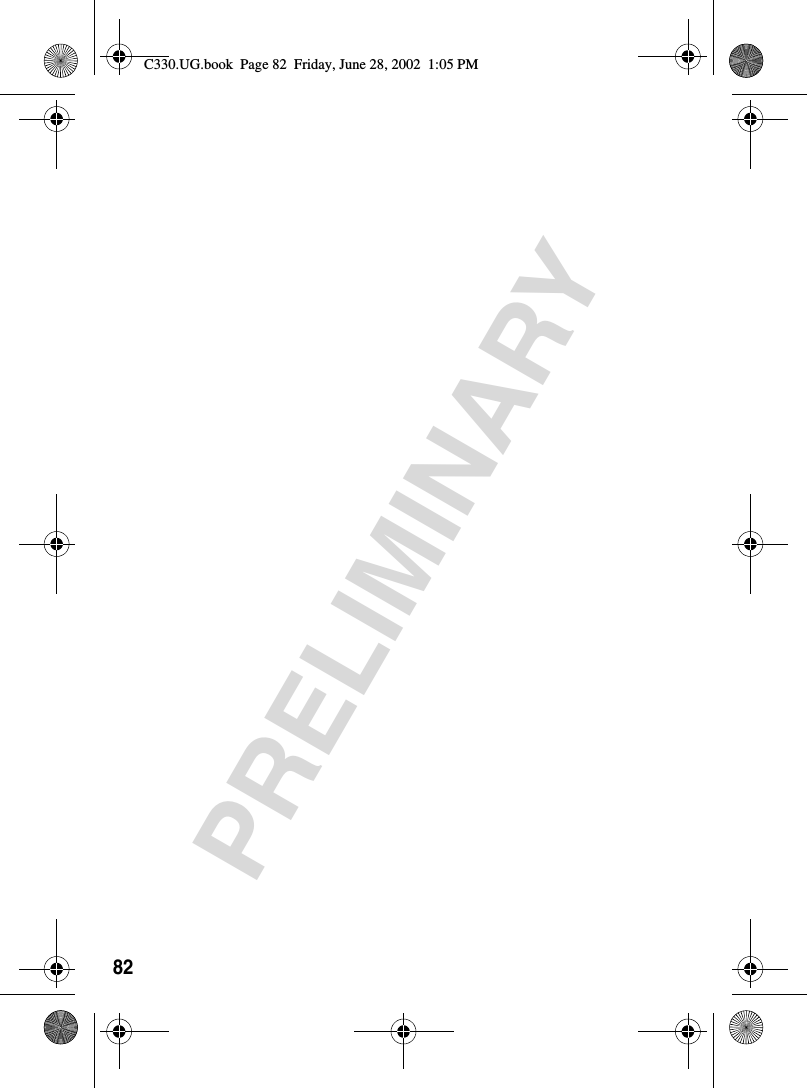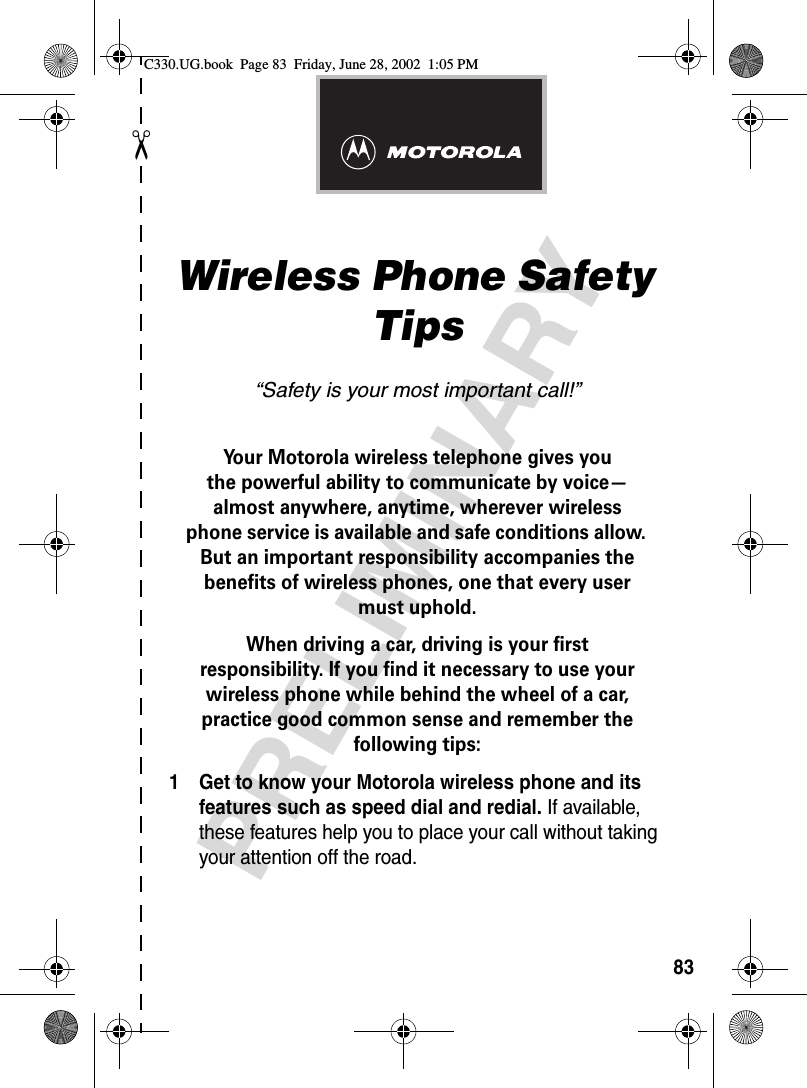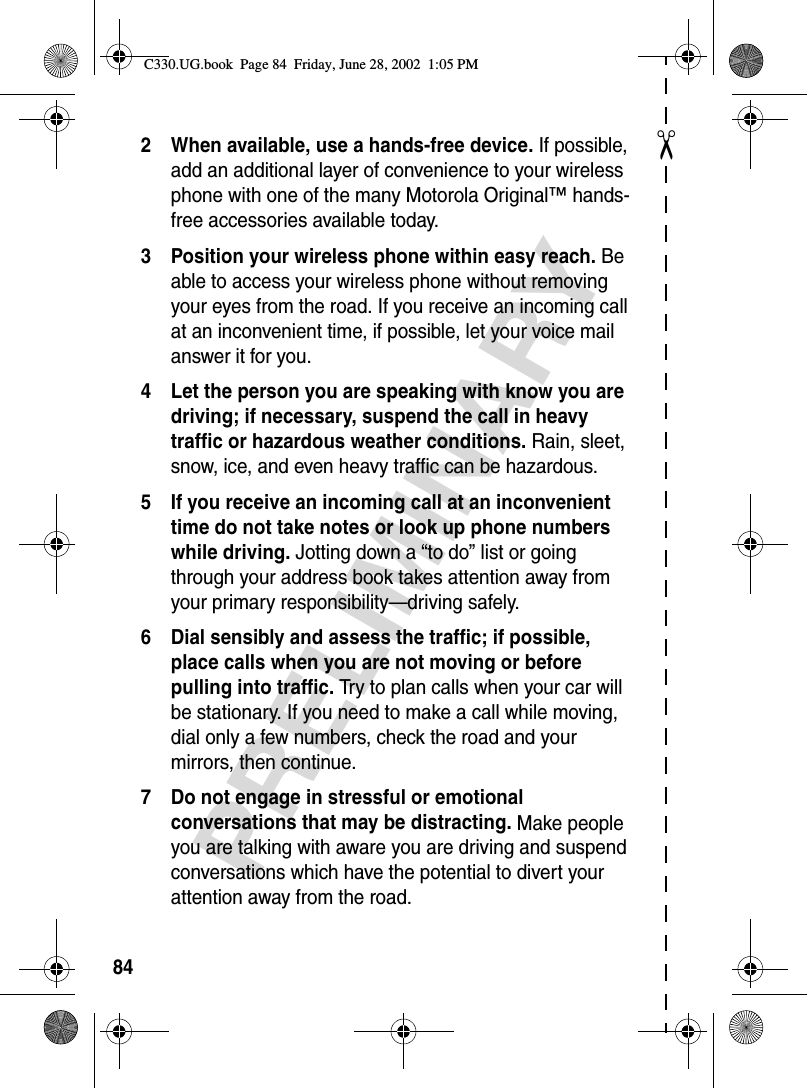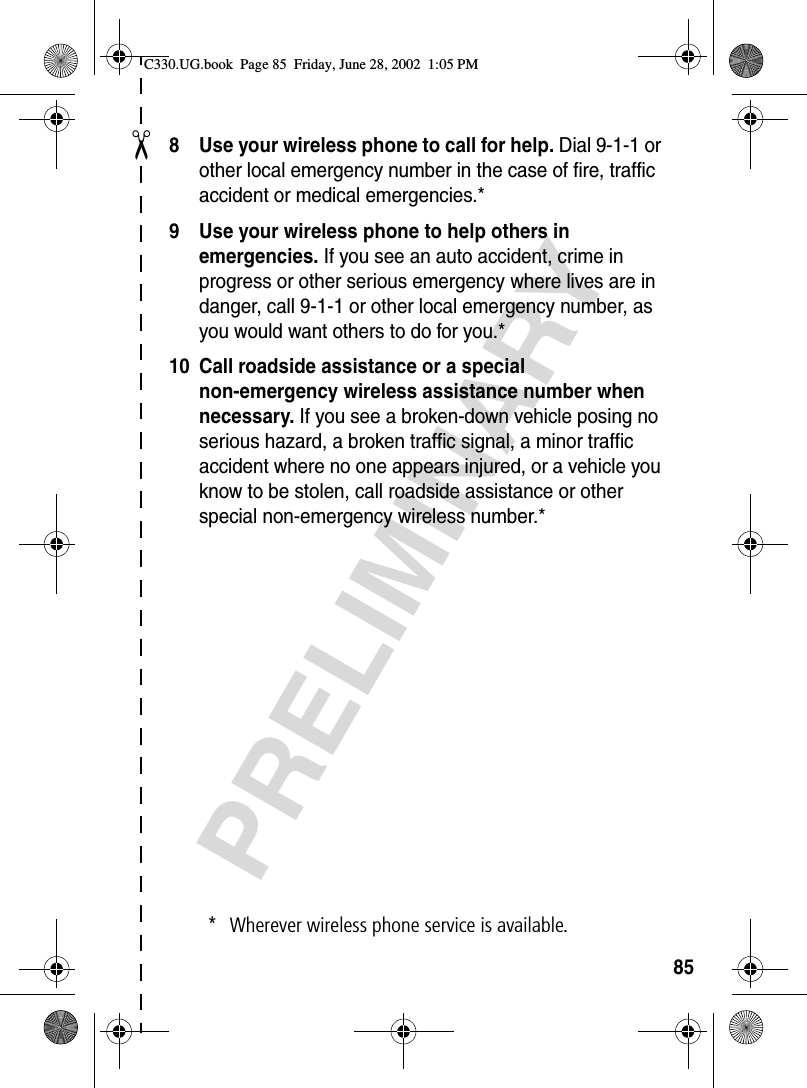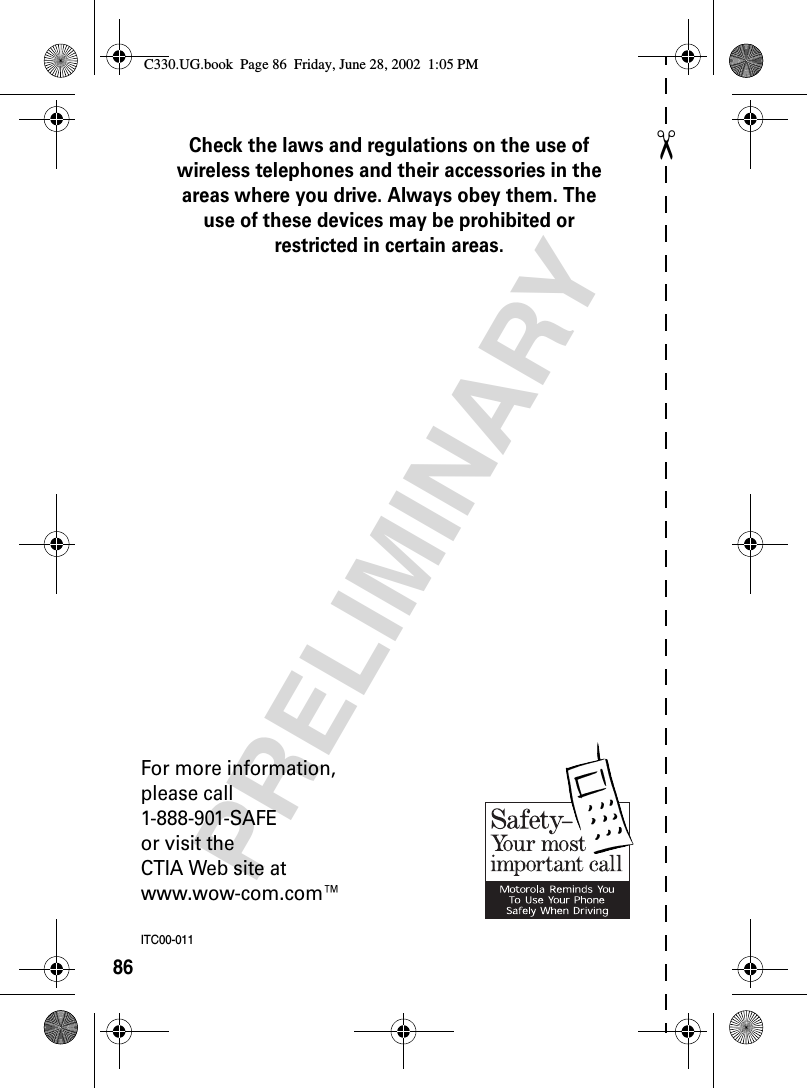Motorola Mobility T56CE1 Portable Cellular / PCS GSM Transceiver User Manual Exhibit 8 Preliminary Users Manual Draft
Motorola Mobility LLC Portable Cellular / PCS GSM Transceiver Exhibit 8 Preliminary Users Manual Draft
Exhibit 8 Preliminary Users Manual Draft
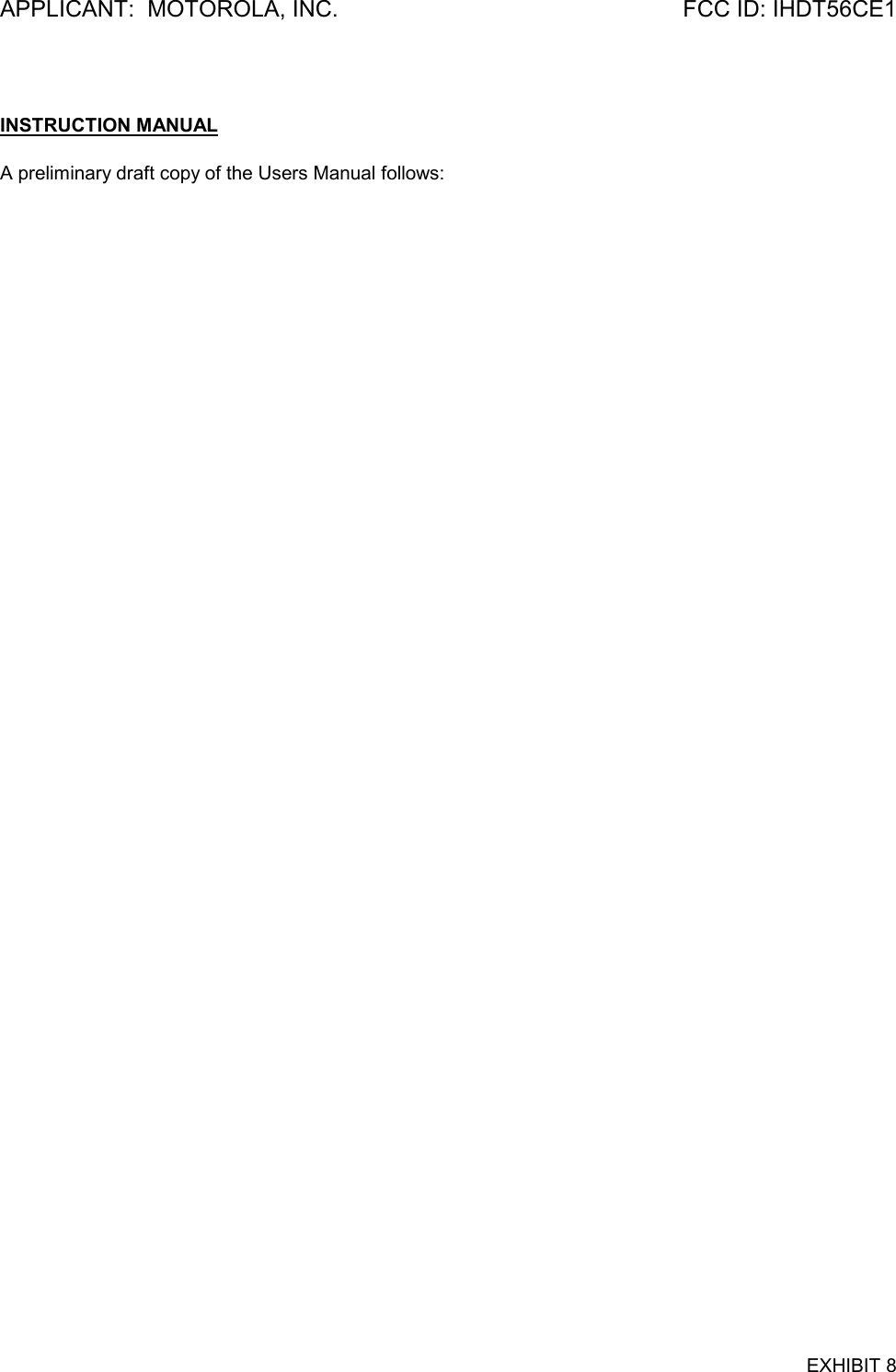
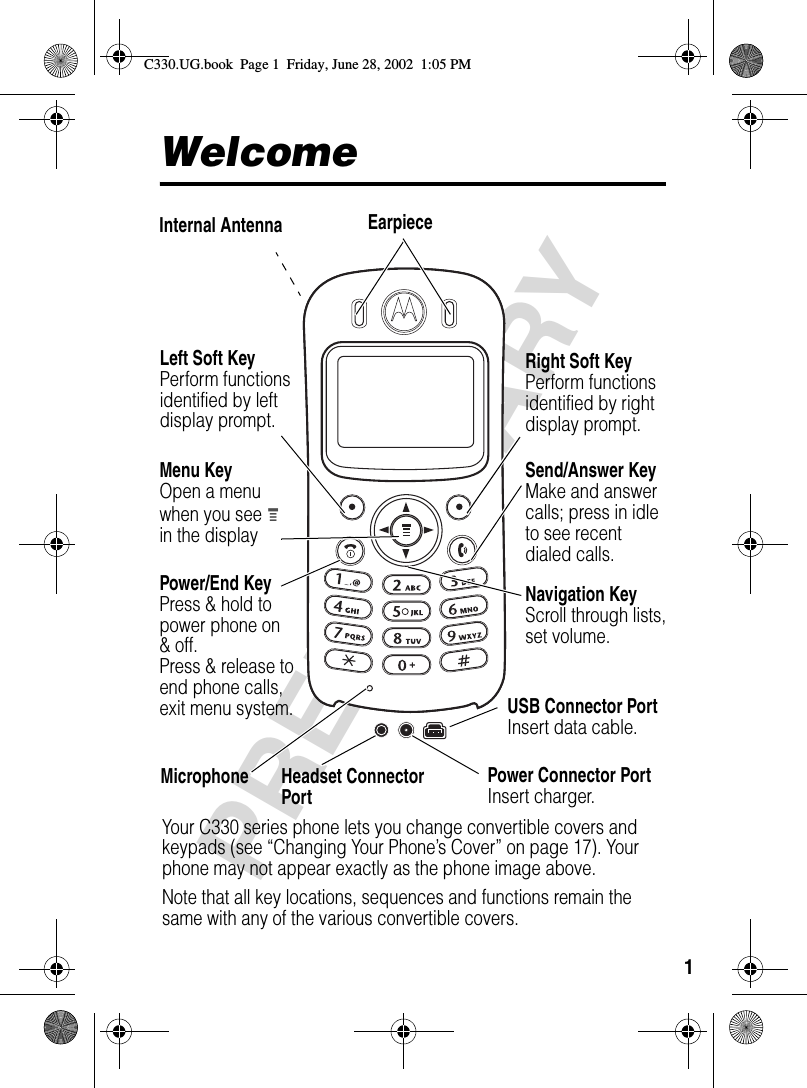

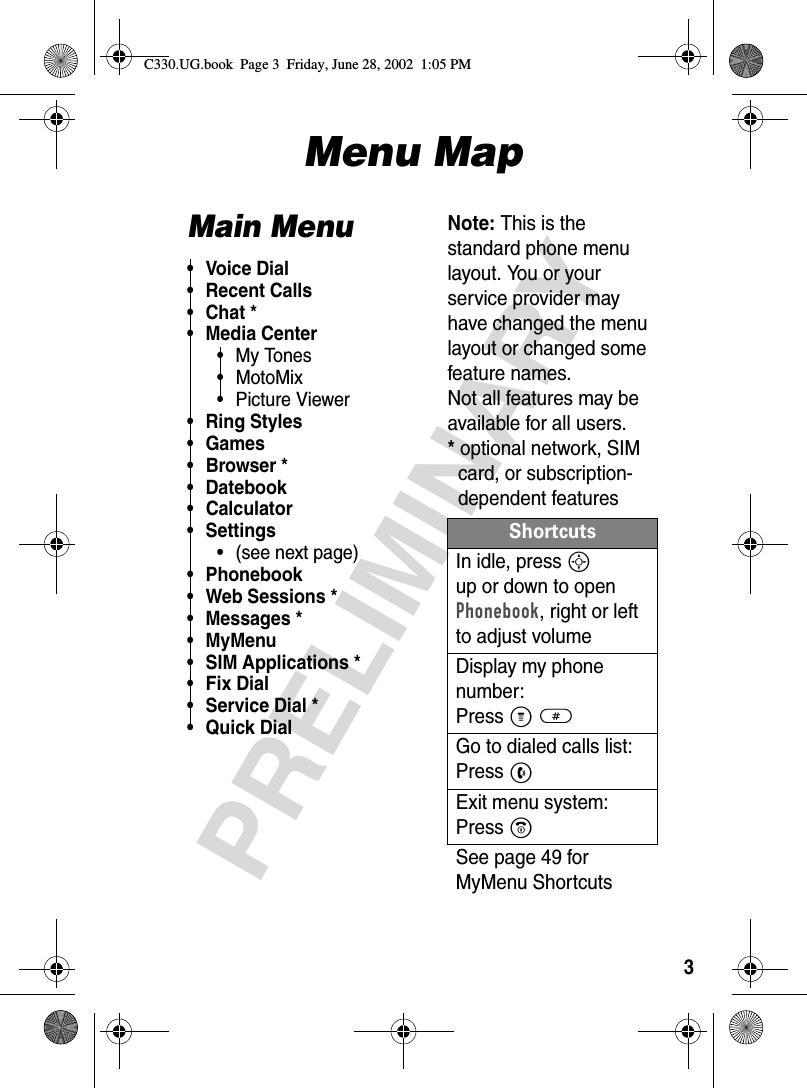
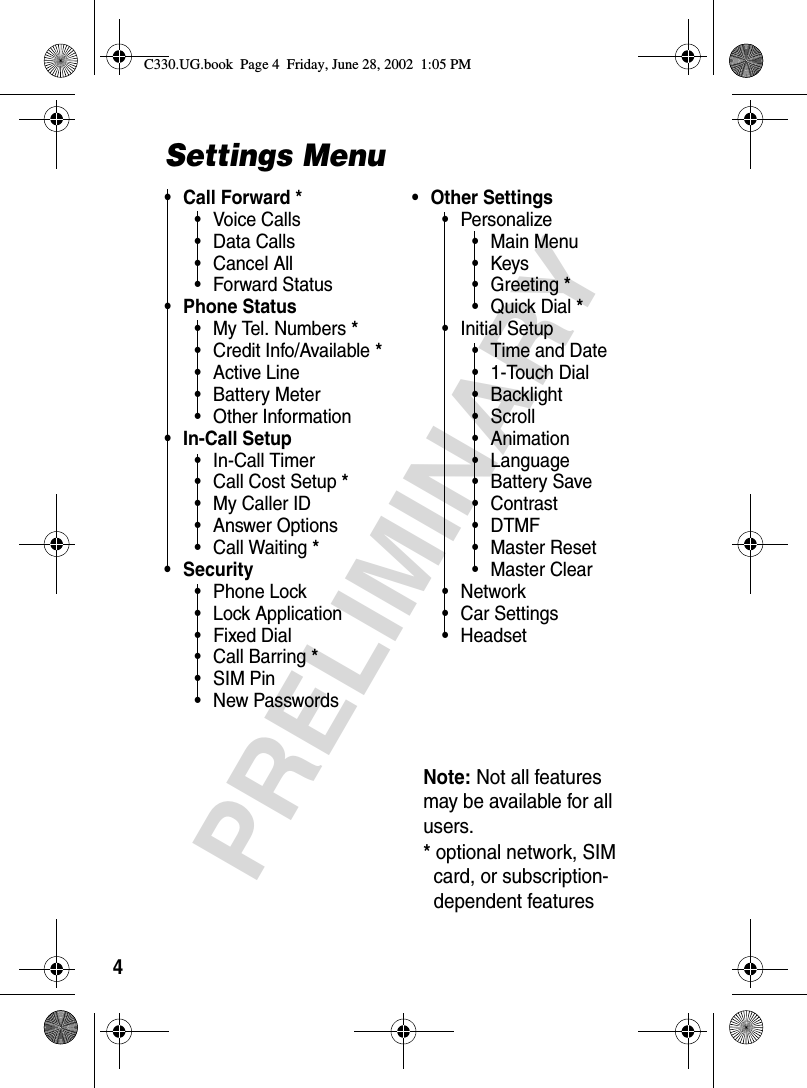
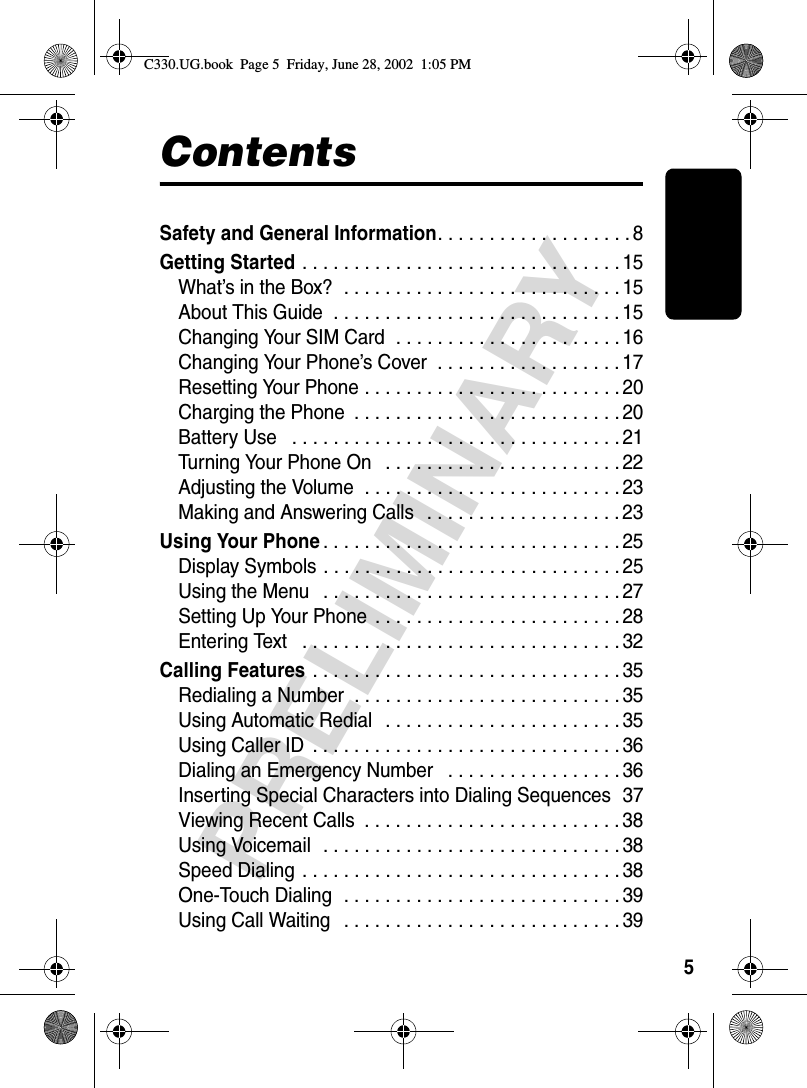
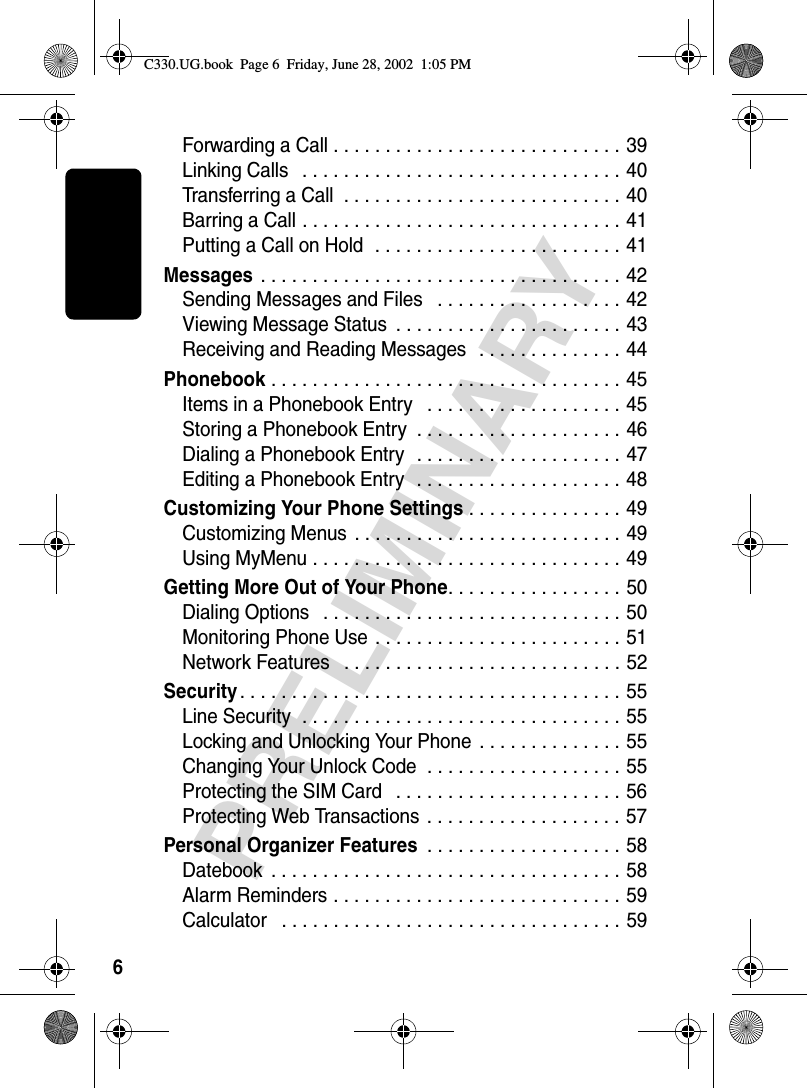
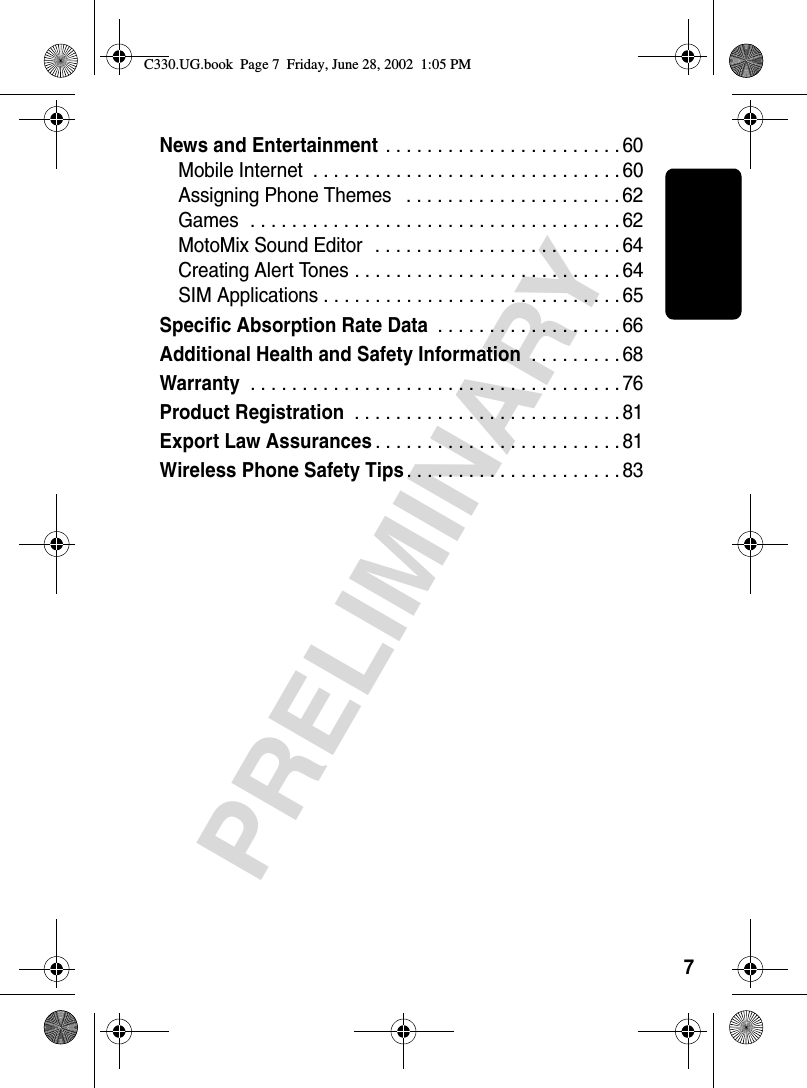
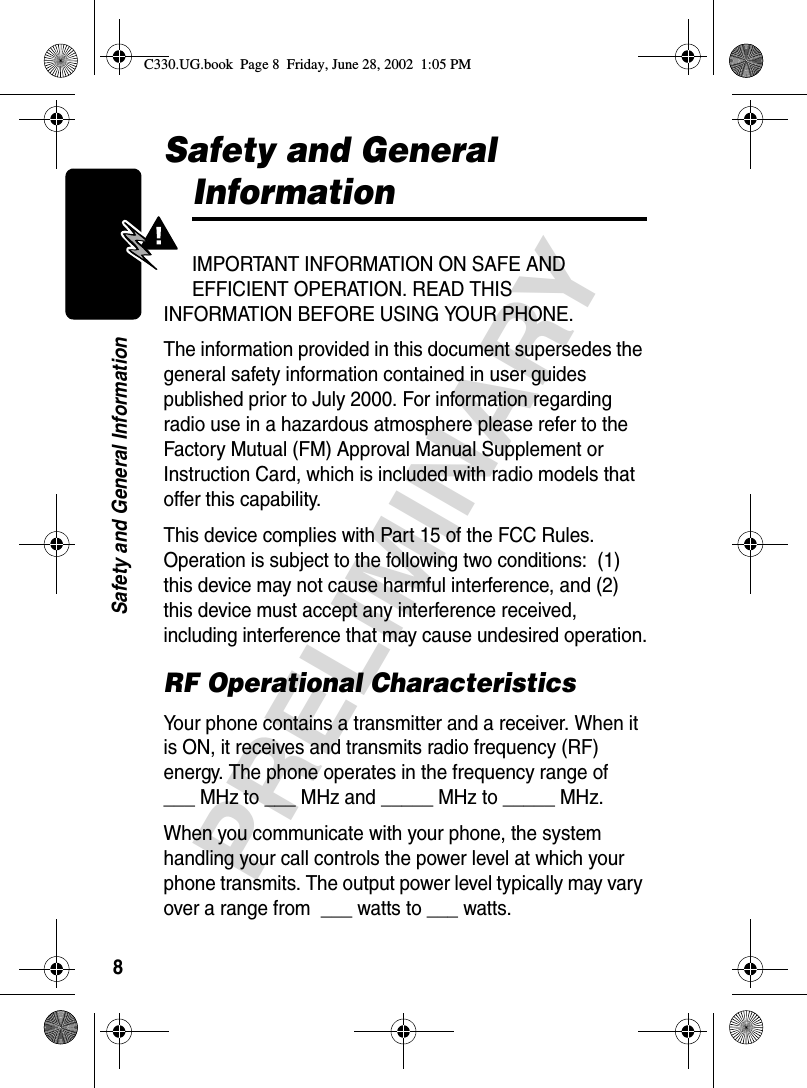
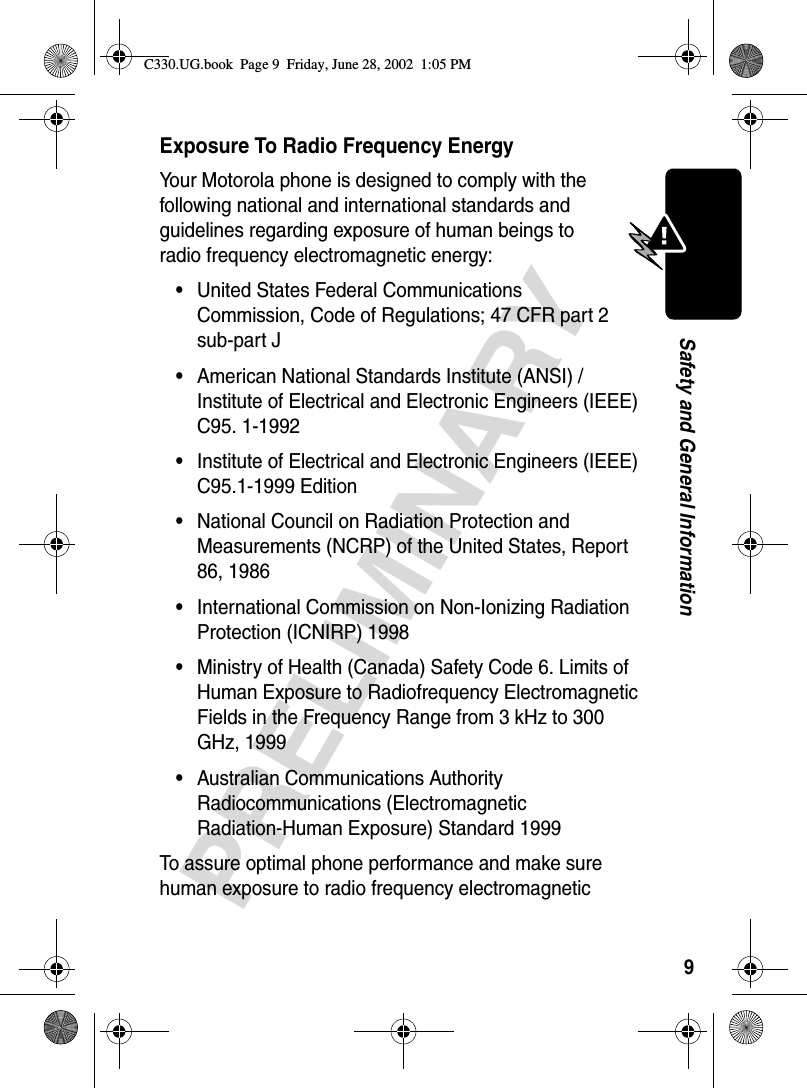
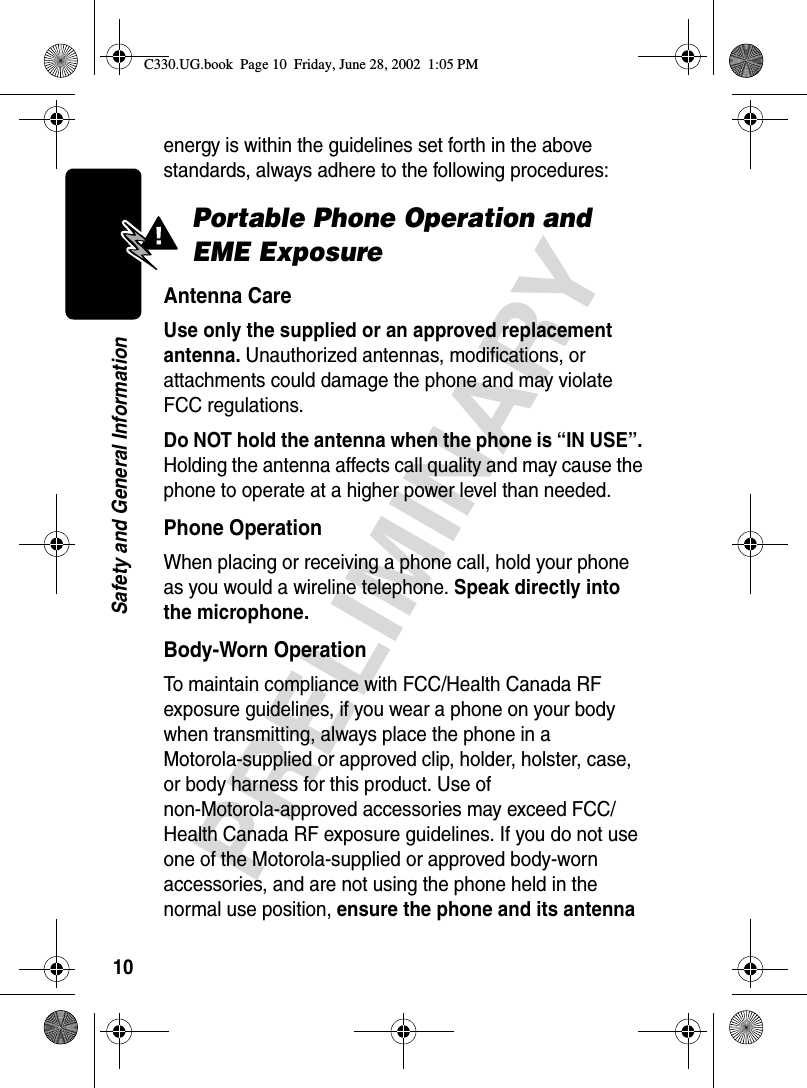
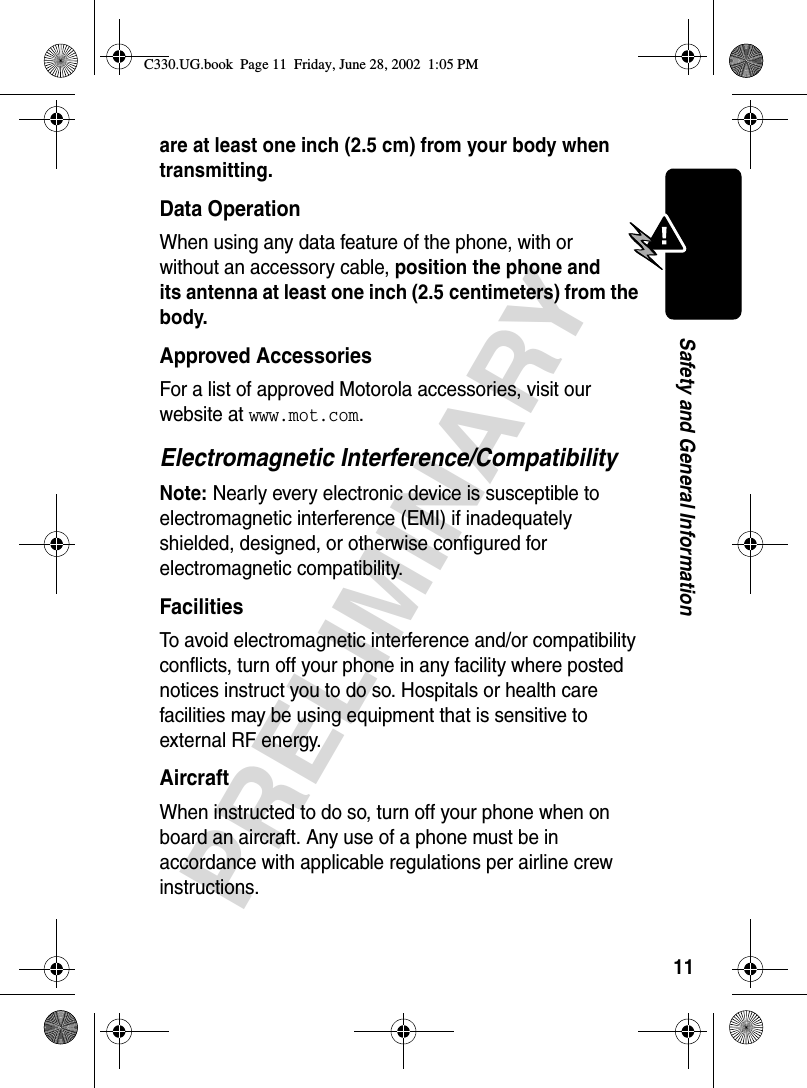
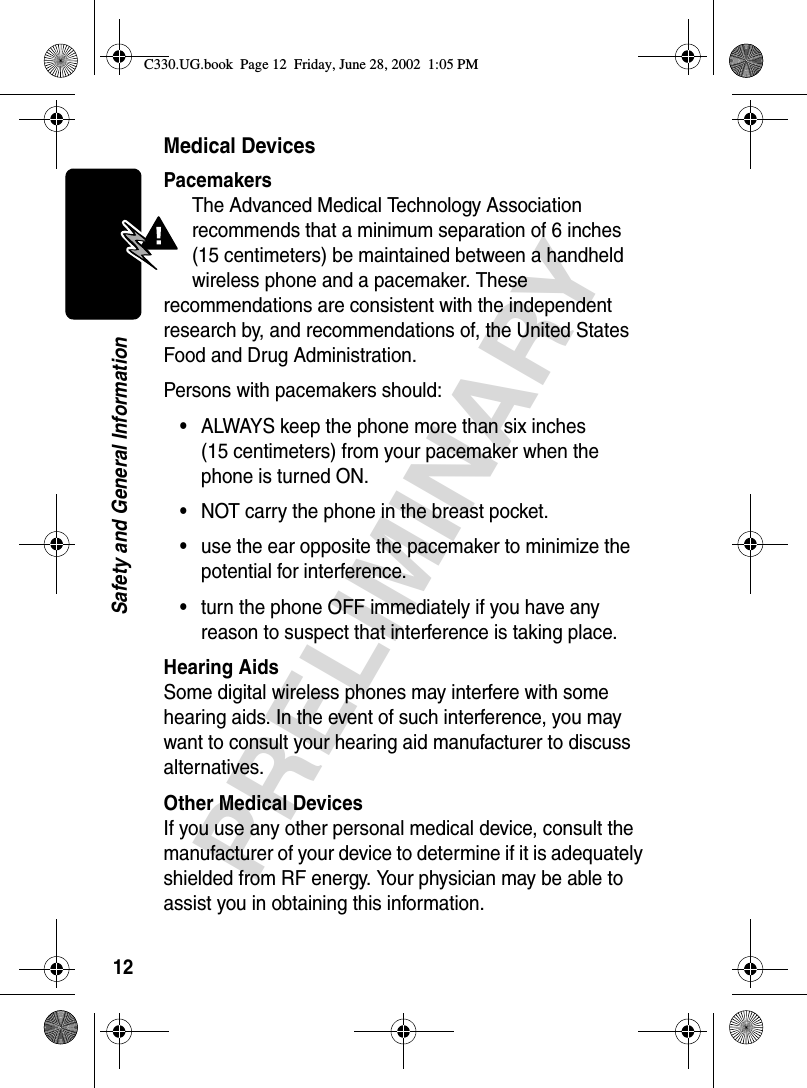
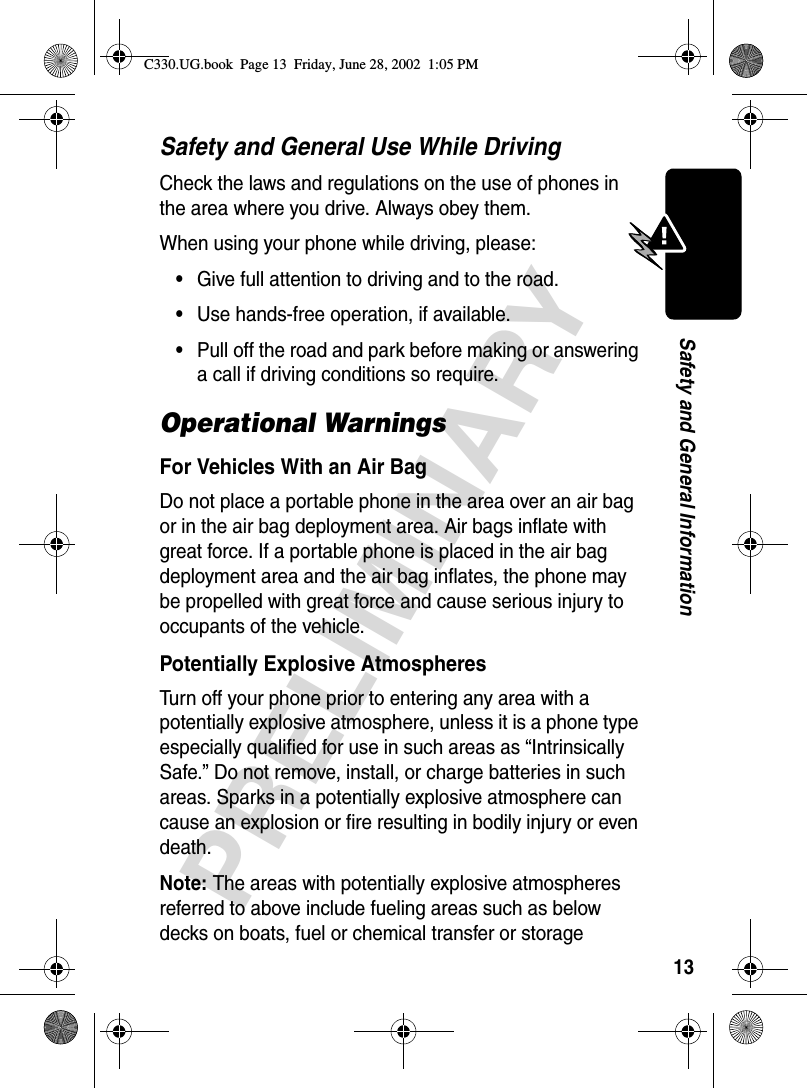
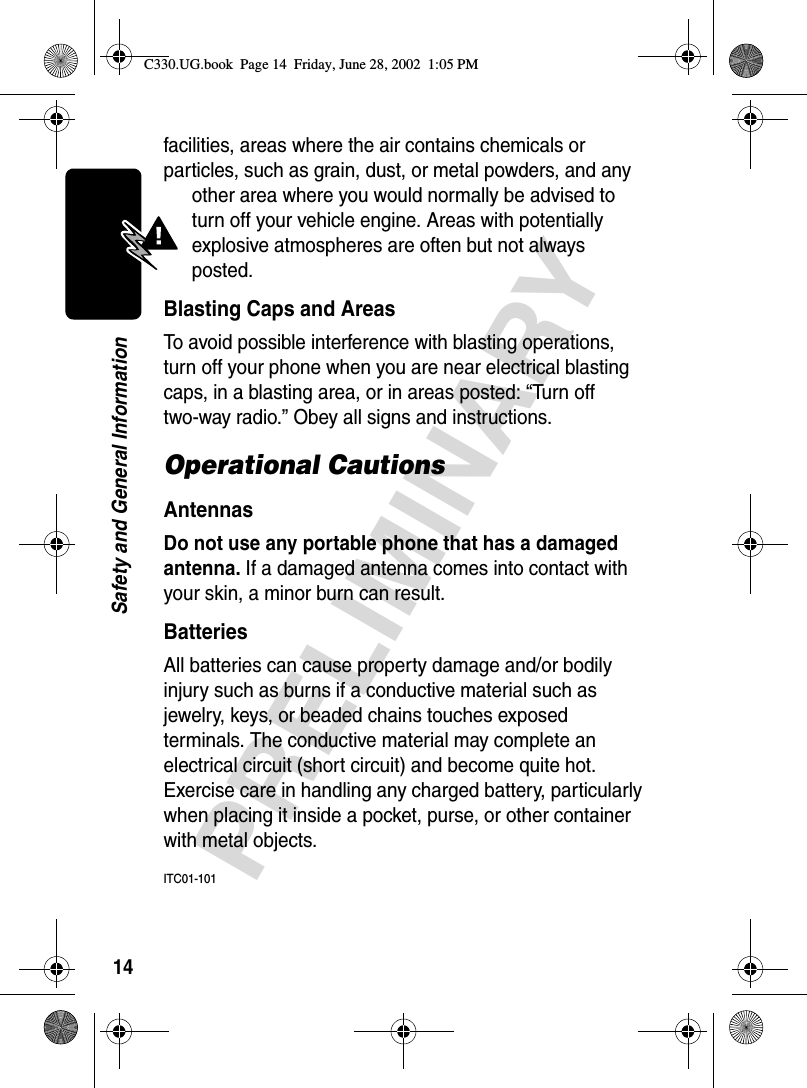
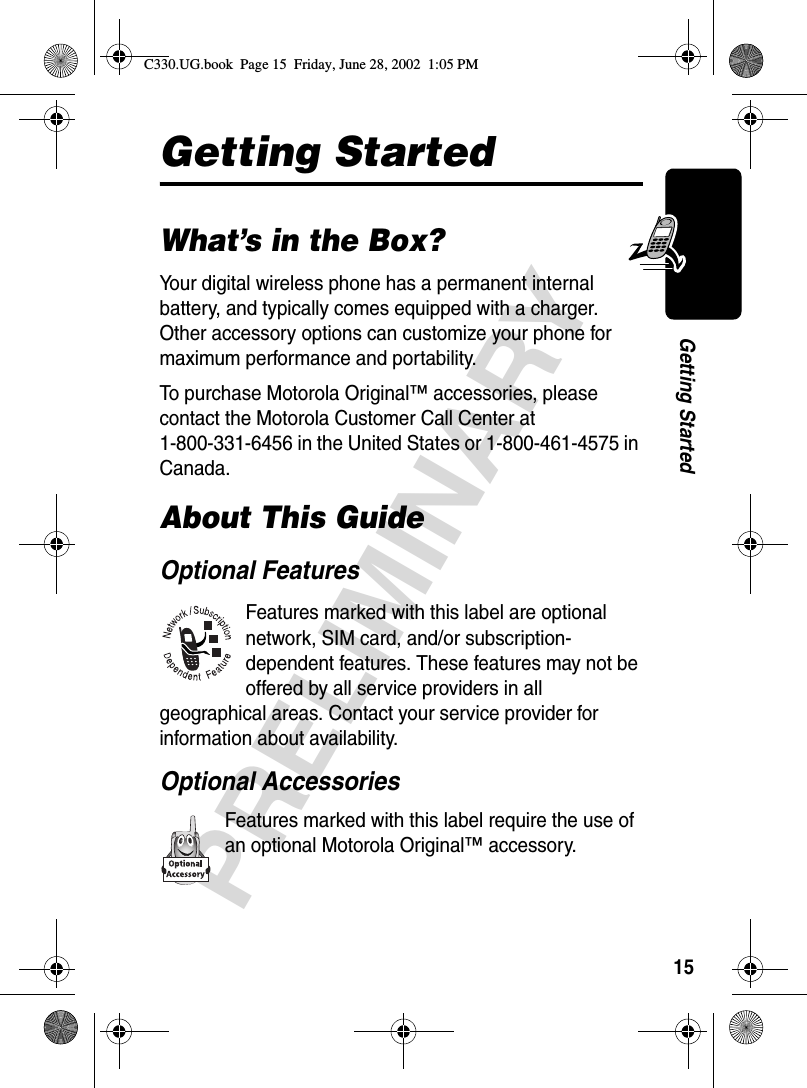
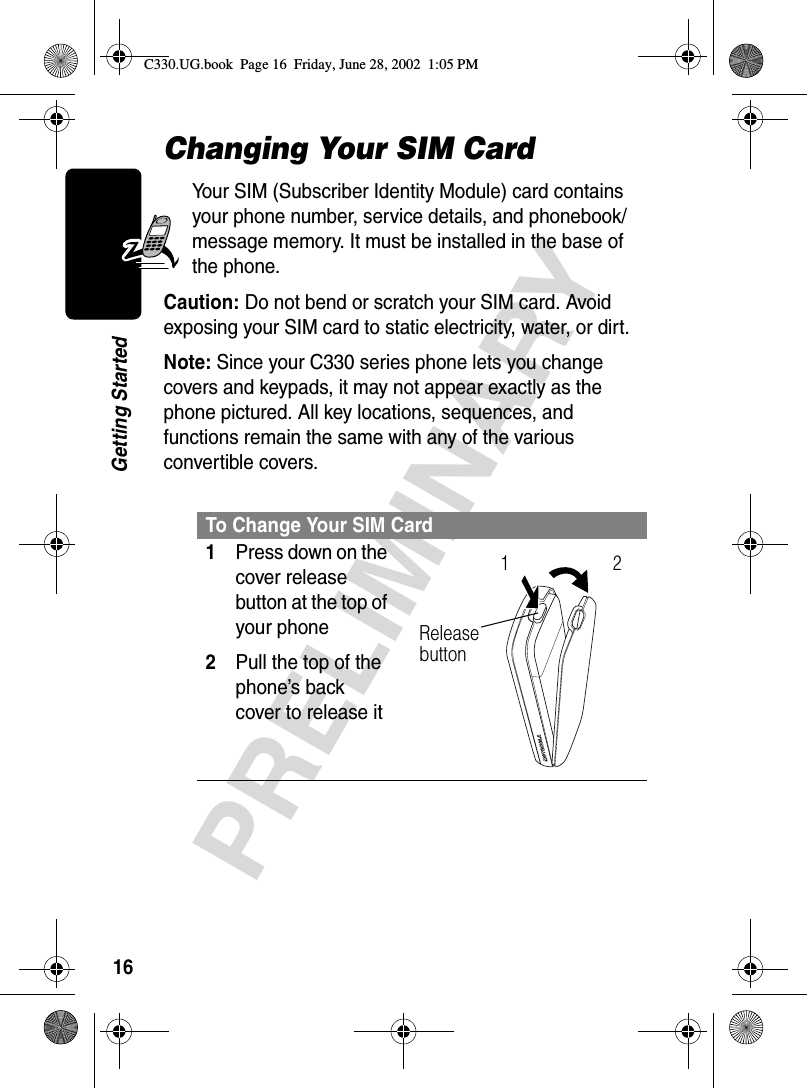
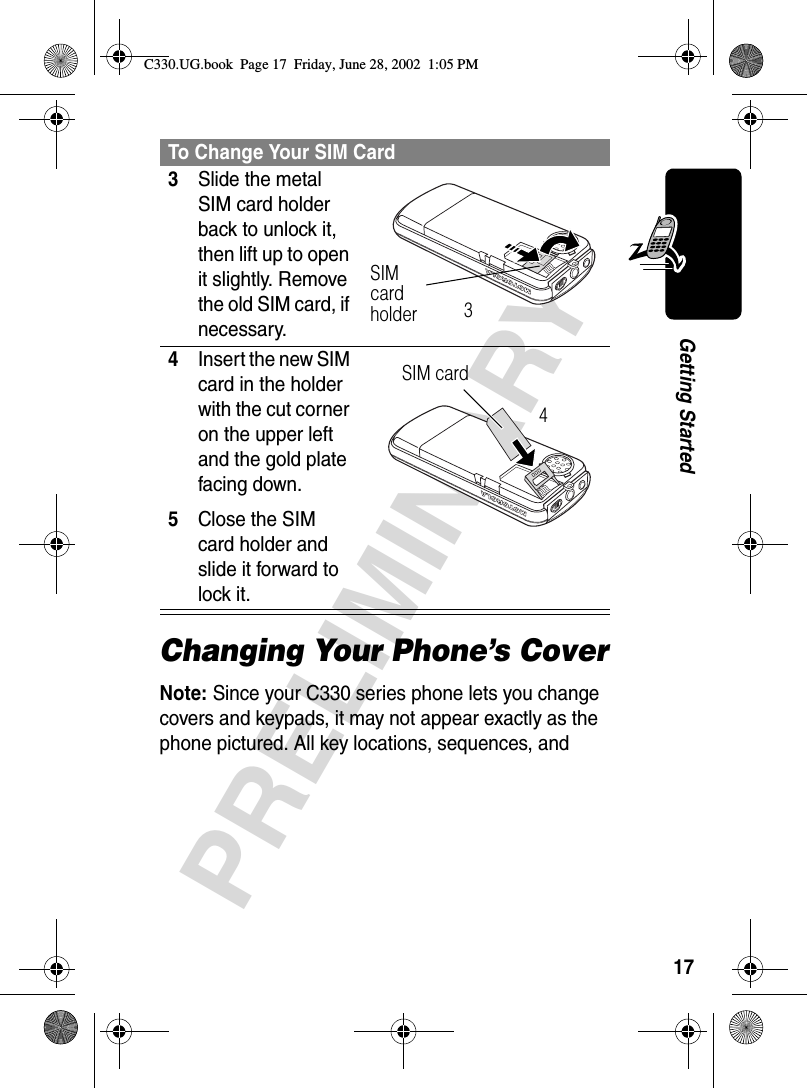
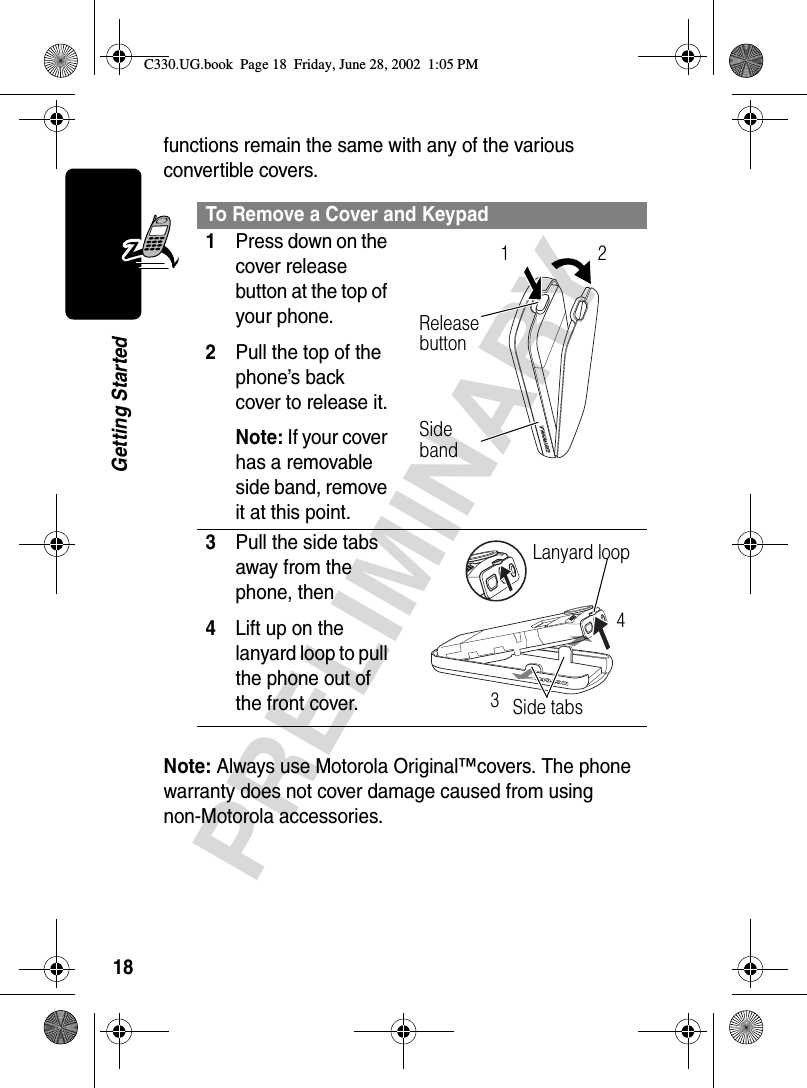
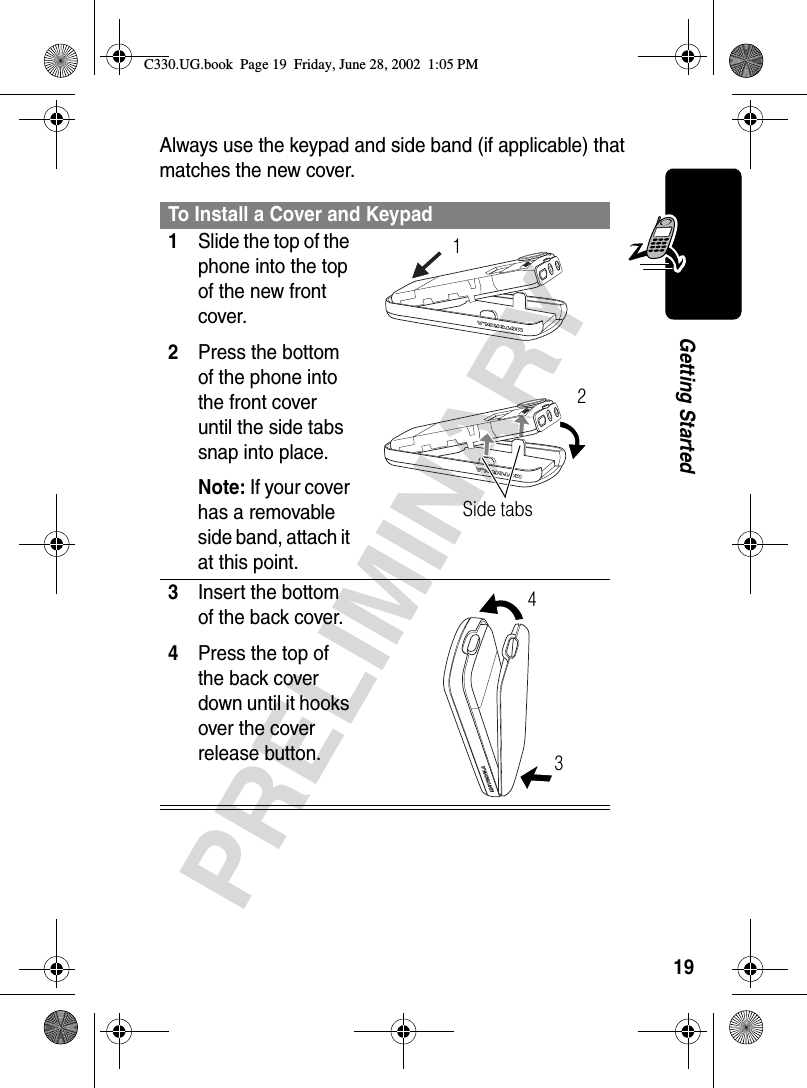
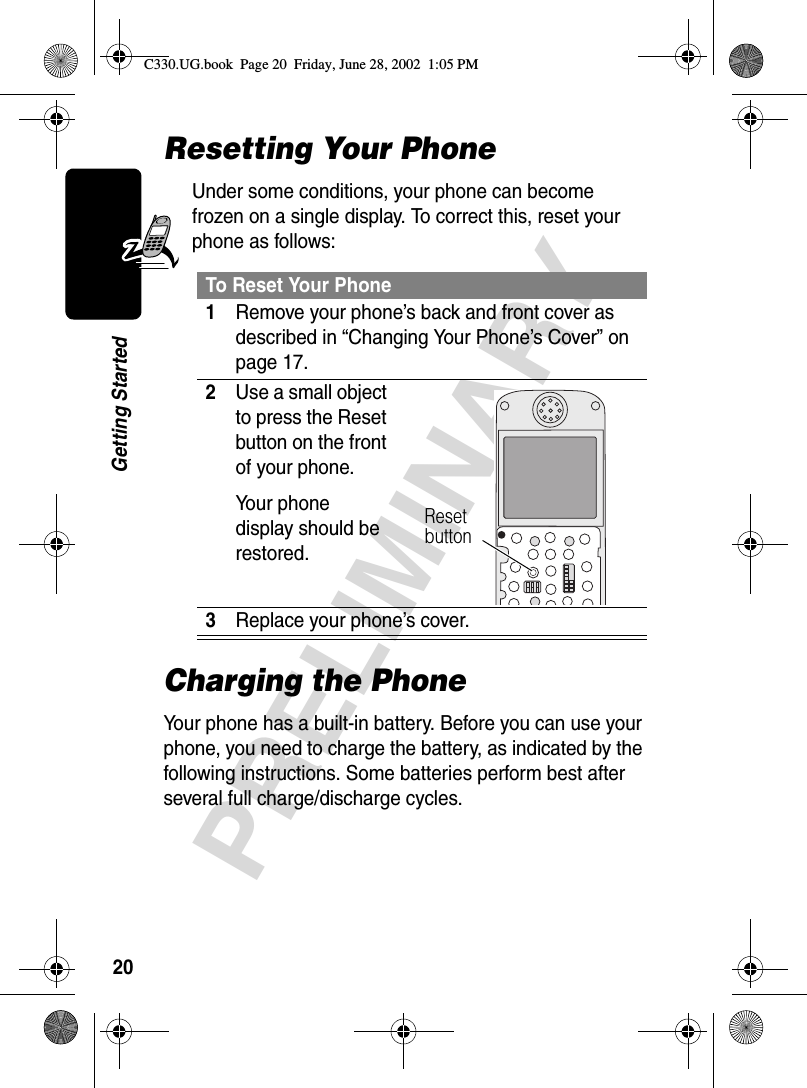
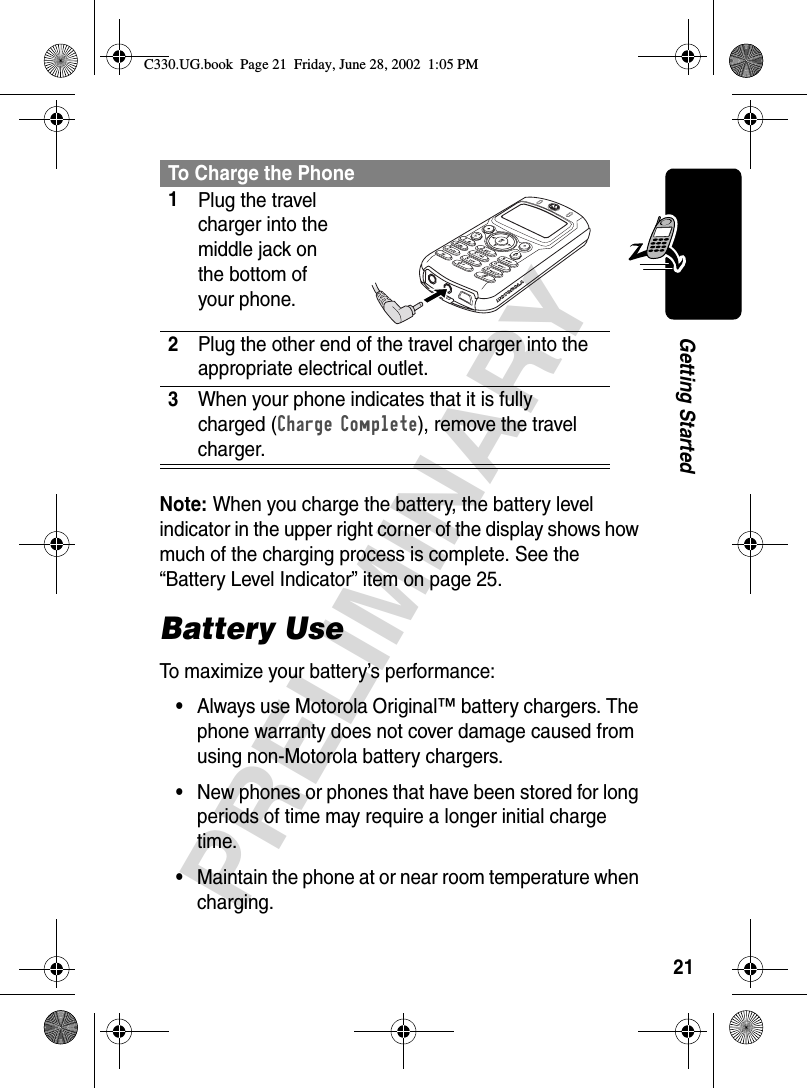

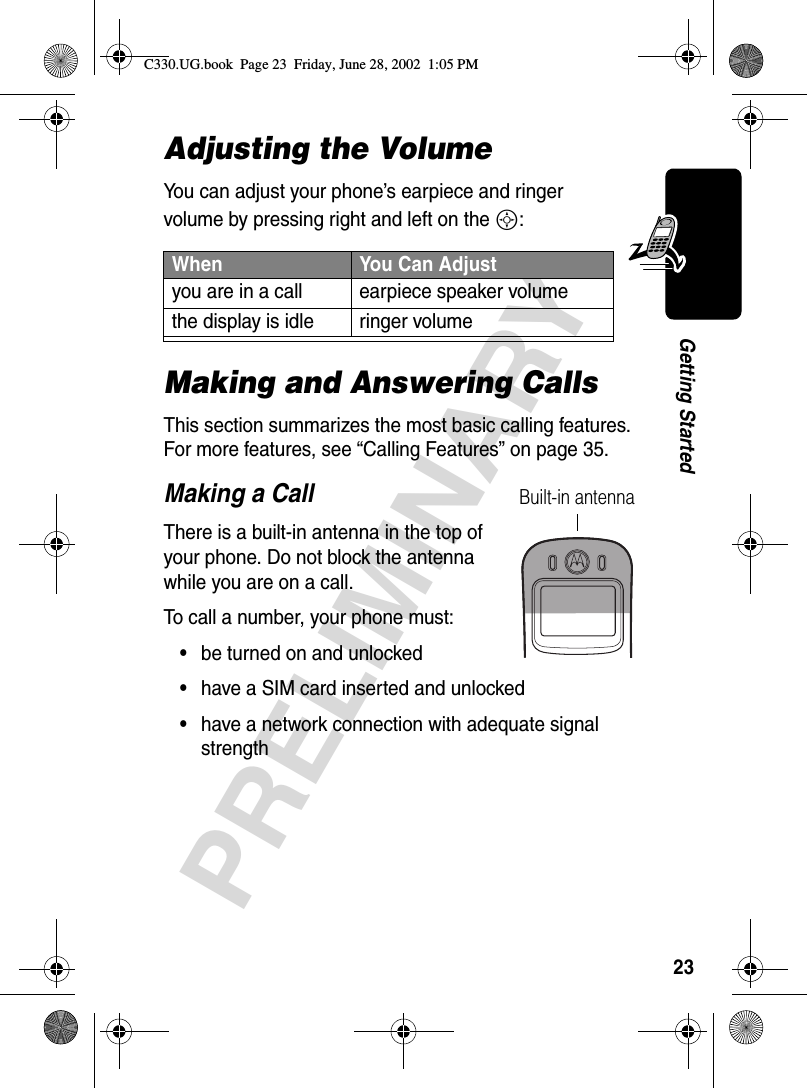
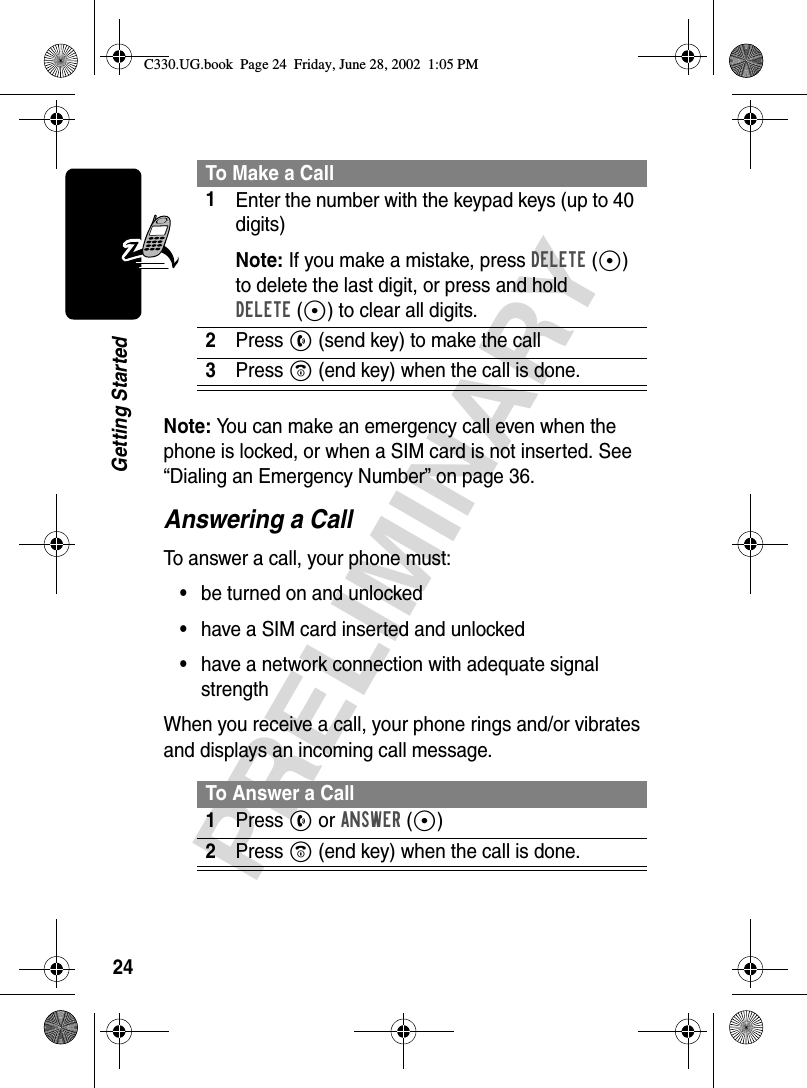
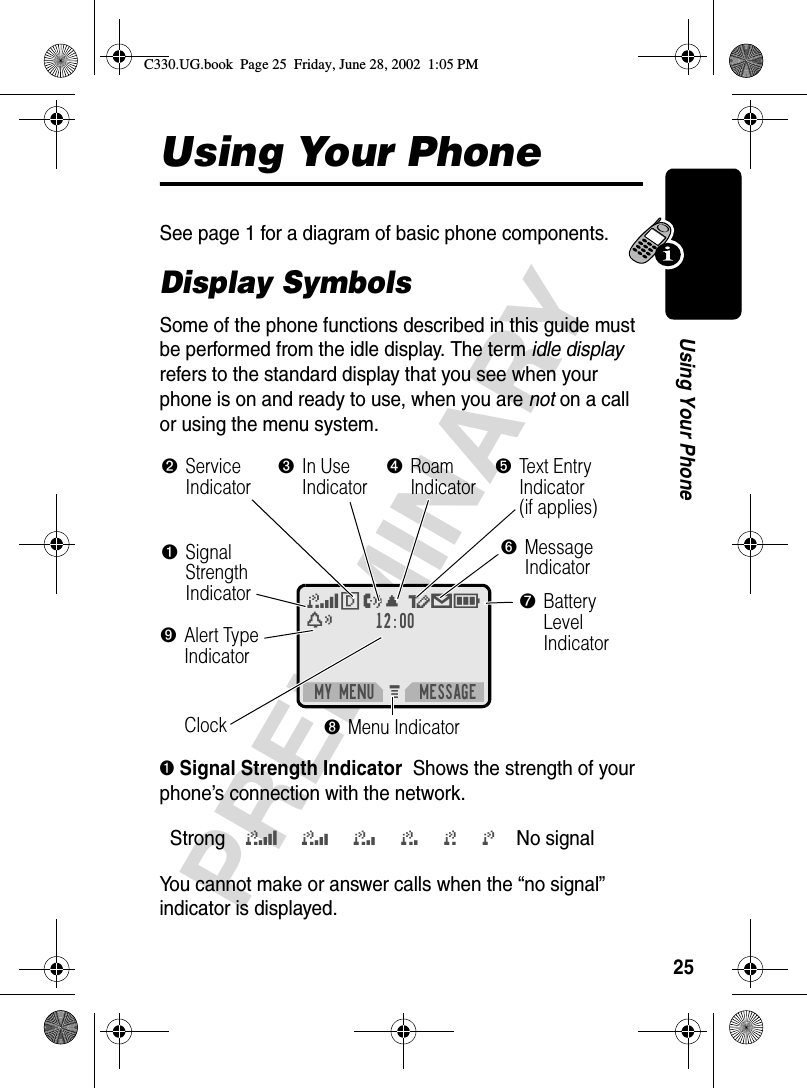
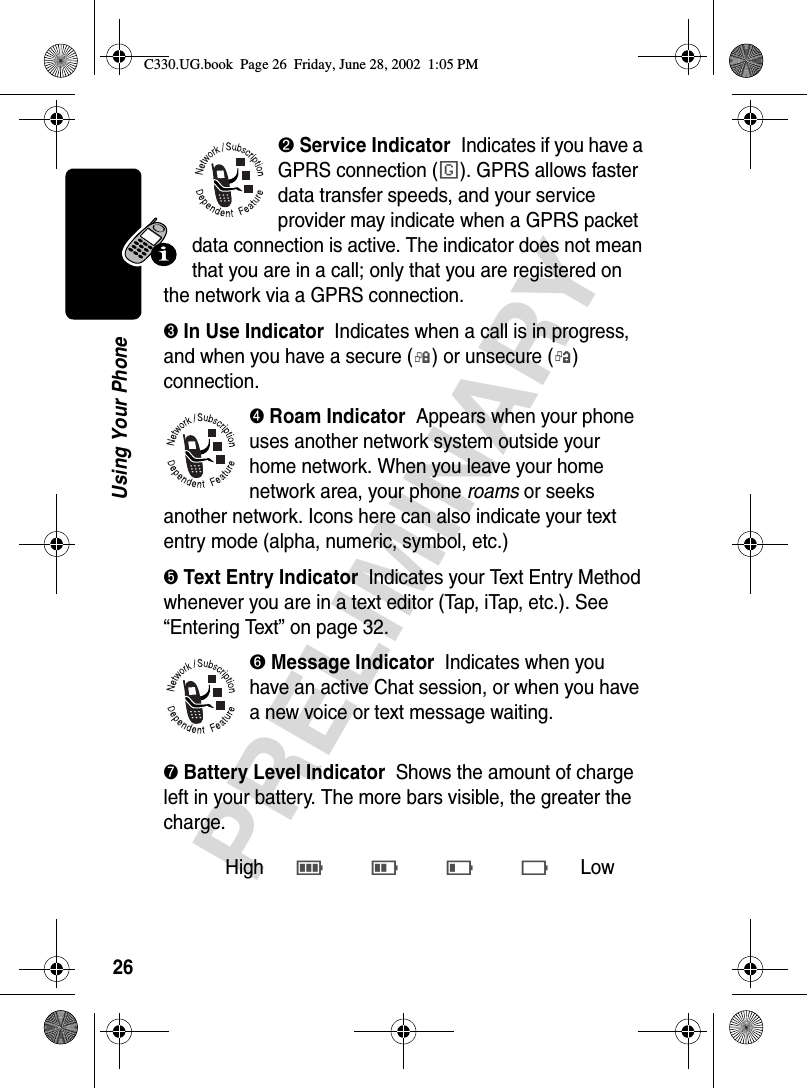
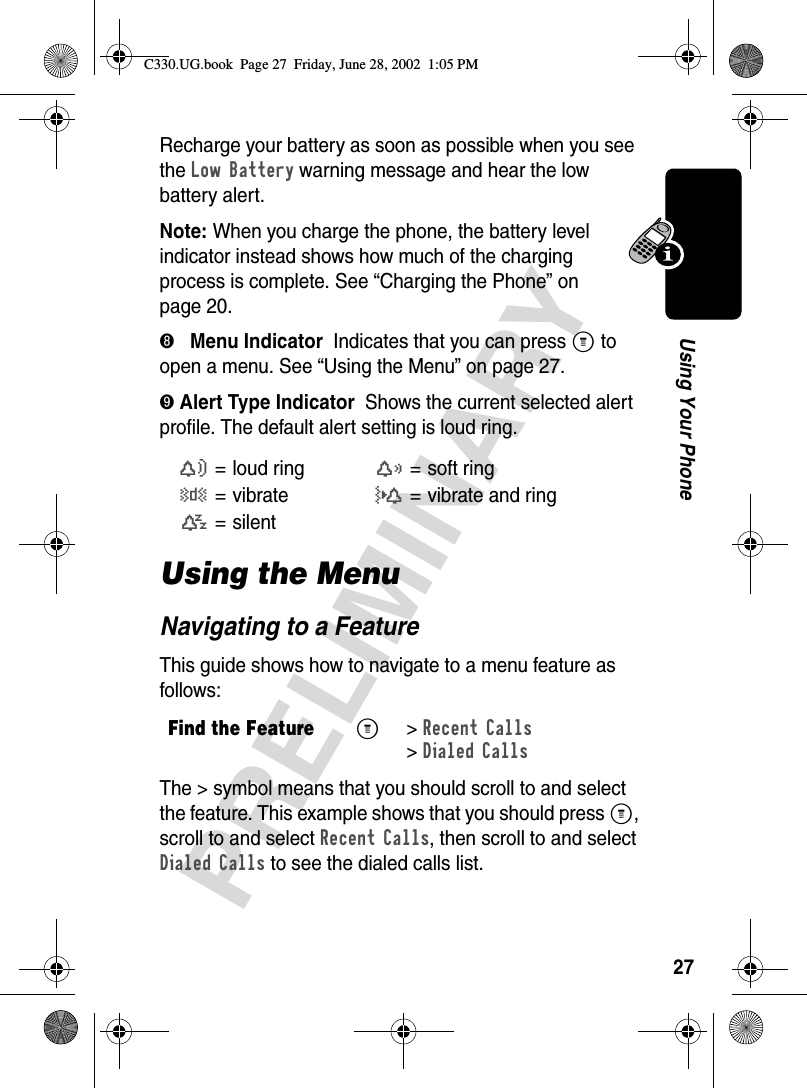
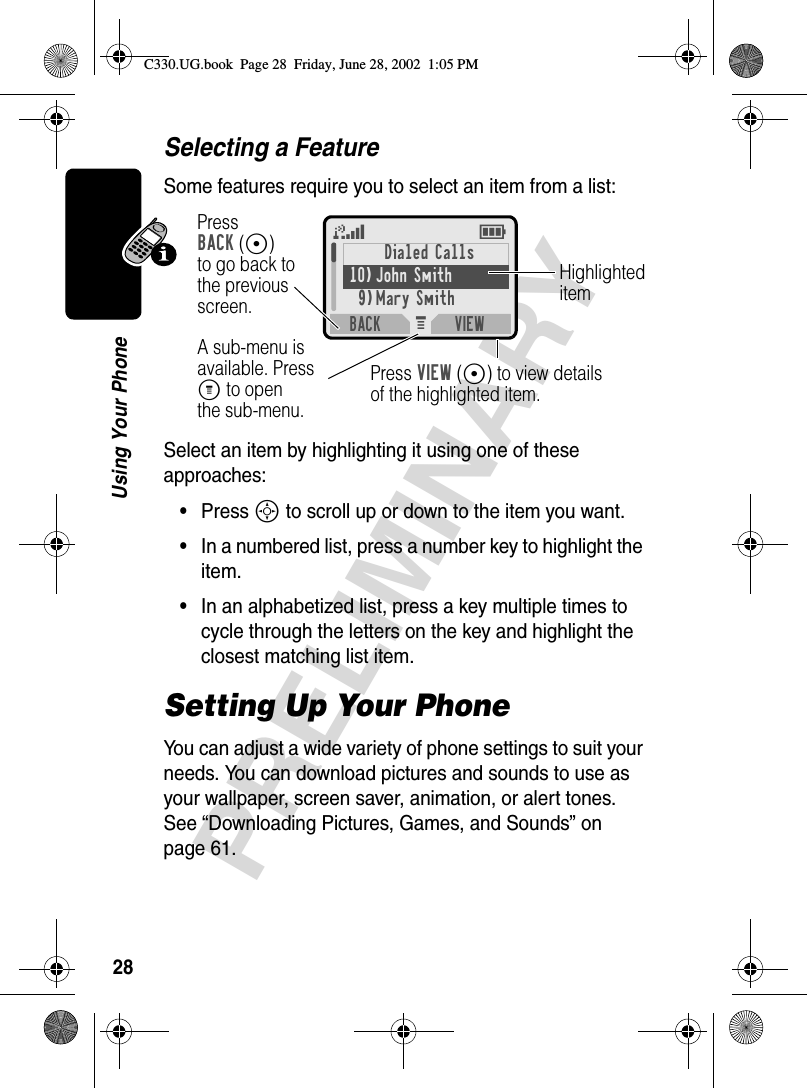
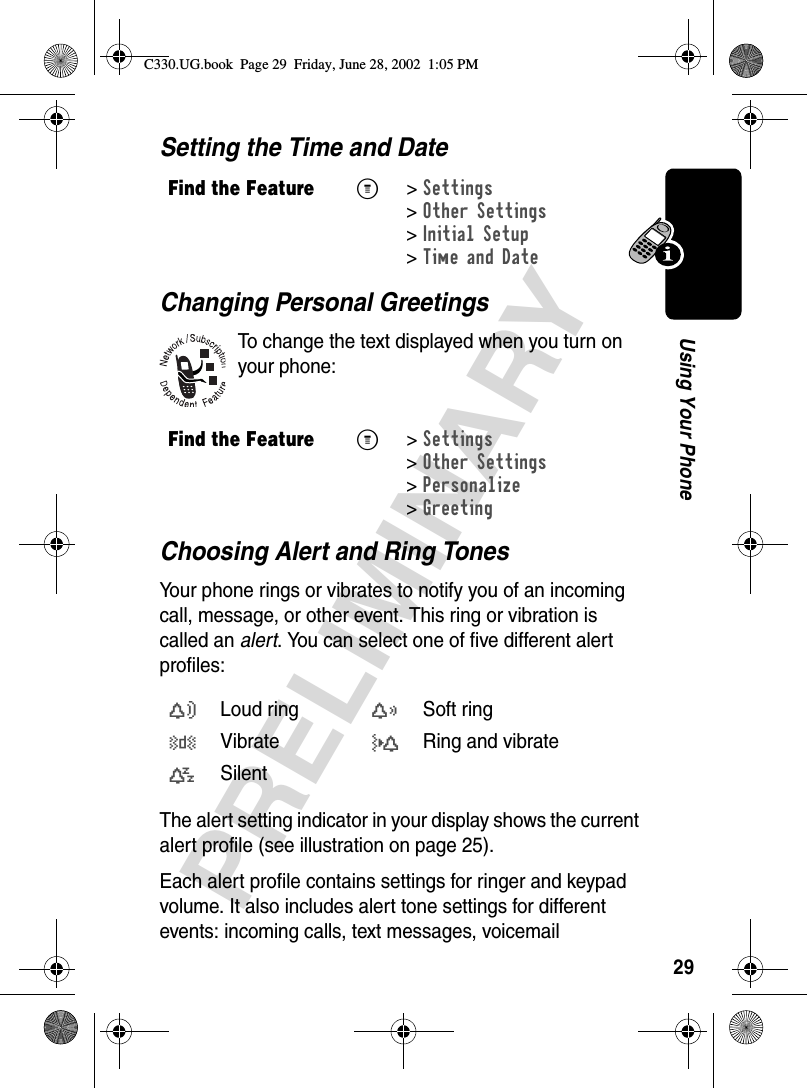
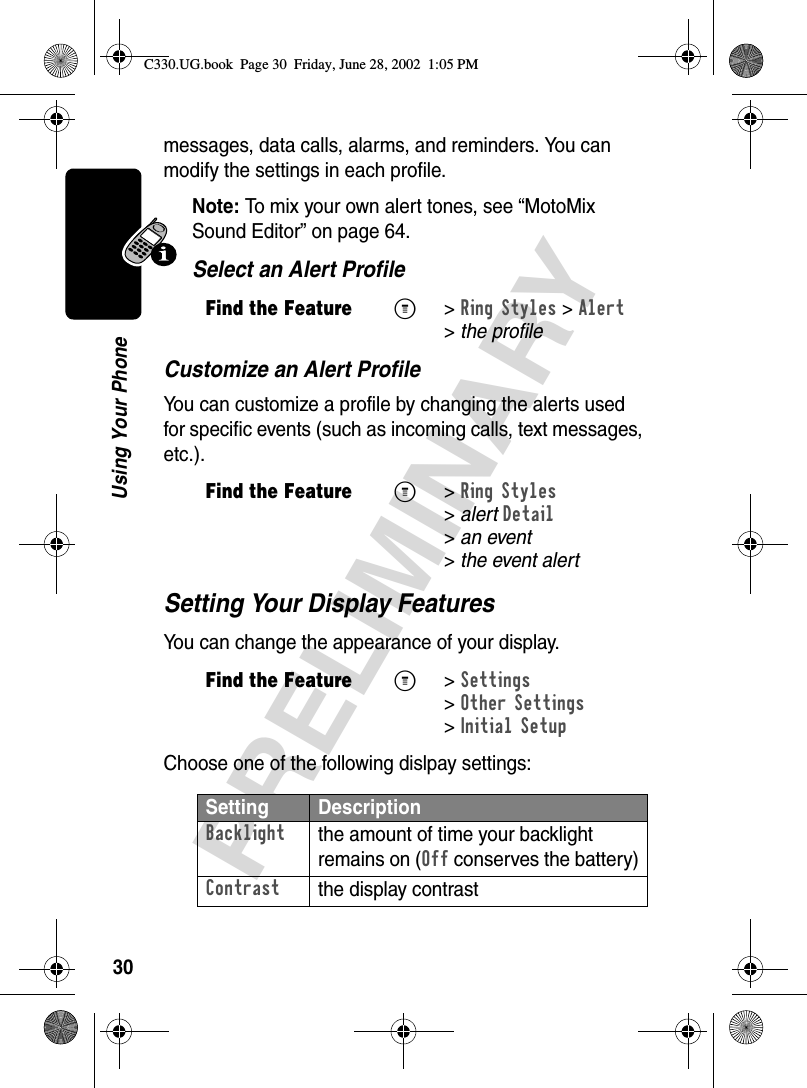
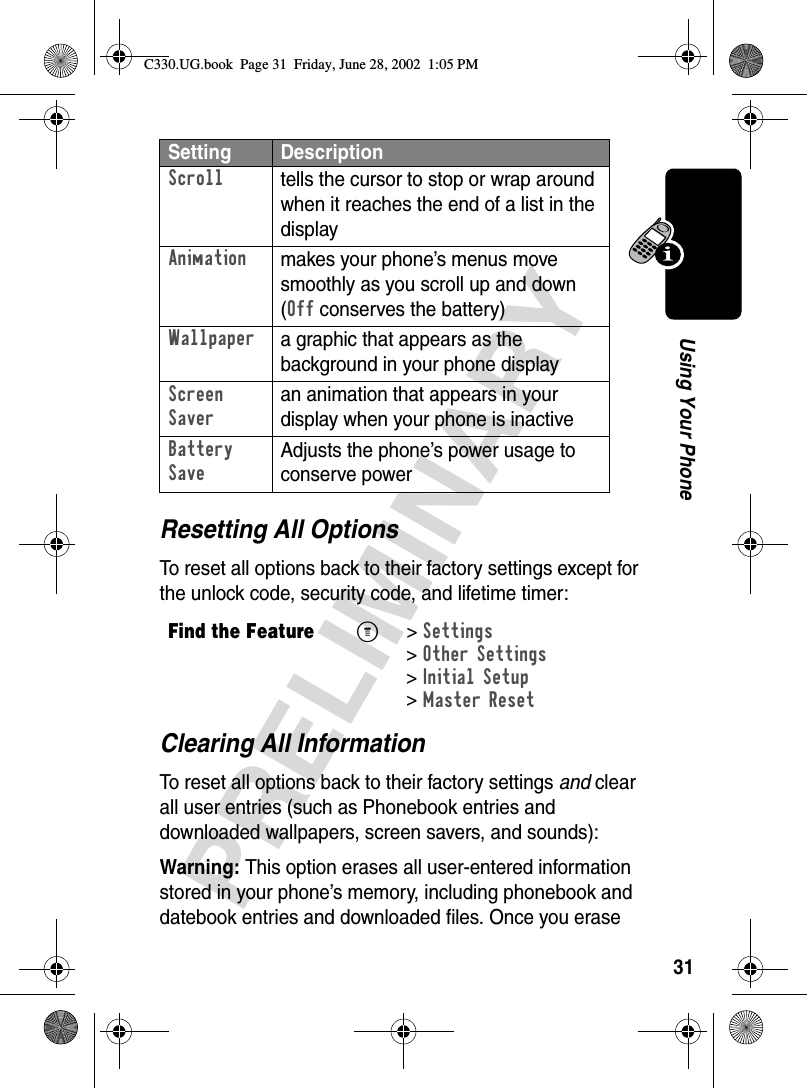
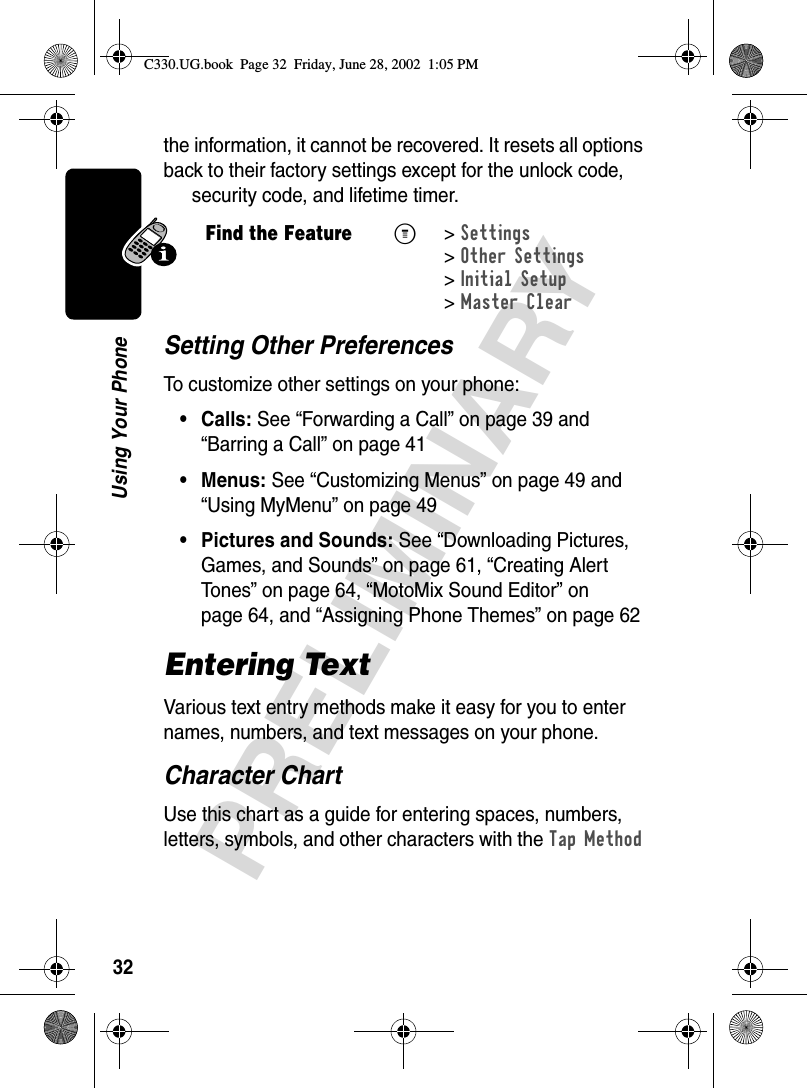
![33PRELIMINARYUsing Your Phonetext mode. Press the same key repeatedly to cycle through available characters.Your phone model may not include all of the characters shown in the above chart.Choosing a Text ModeTo activate a text mode, press M from any text entry screen and select the text mode from the menu:1 space . 1 ? ! , @ _ & ~ : ; "- ( ) ' ¿ ¡ % £ $ ¥ 2 a b c 2 ä å á à â ã α β ç3 d e f 3 δ ë é è ê φ4 g h i 4 ï í î γ5 j k l 5 λ6 m n o 6 ñ ö ø ó ò ô õ ω7 p q r s 7 π ß σ8 t u v 8 θ ü ú ù û9 w x y z 9 ξ ψ0 + - 0 x * / \ [ ] = > < # §iTAP Let the phone predict each word as you enter it, then choose the word from a list (see “Predictive Text Entry with iTAP™ Software” on page 34).Tap Method Enter characters one at a time by pressing the key for the letter, number, or symbol. This is the standard mode for entering text on your phone.C330.UG.book Page 33 Friday, June 28, 2002 1:05 PM](https://usermanual.wiki/Motorola-Mobility/T56CE1/User-Guide-257809-Page-34.png)
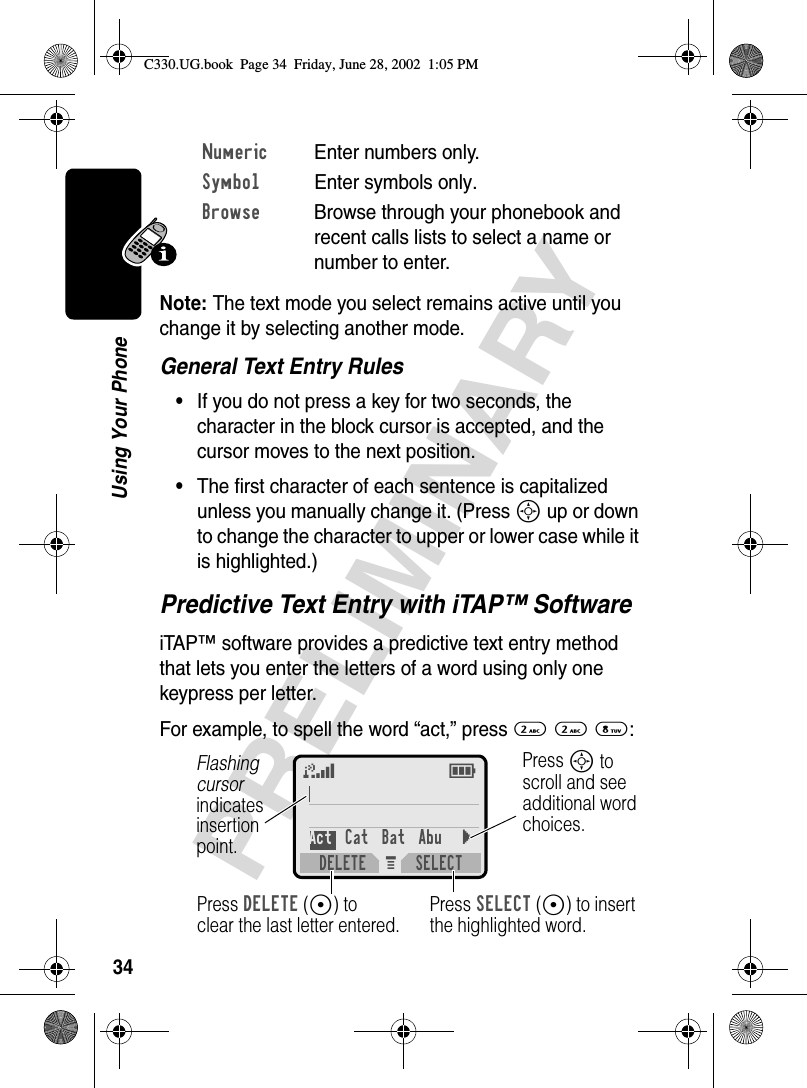
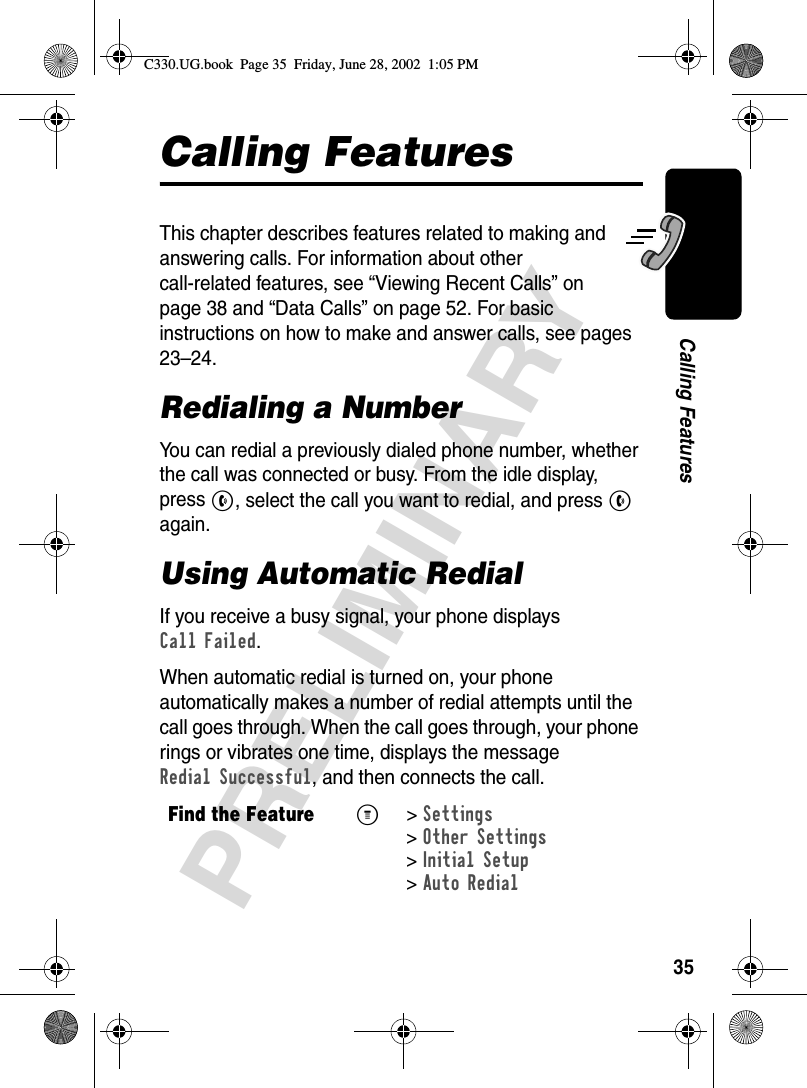
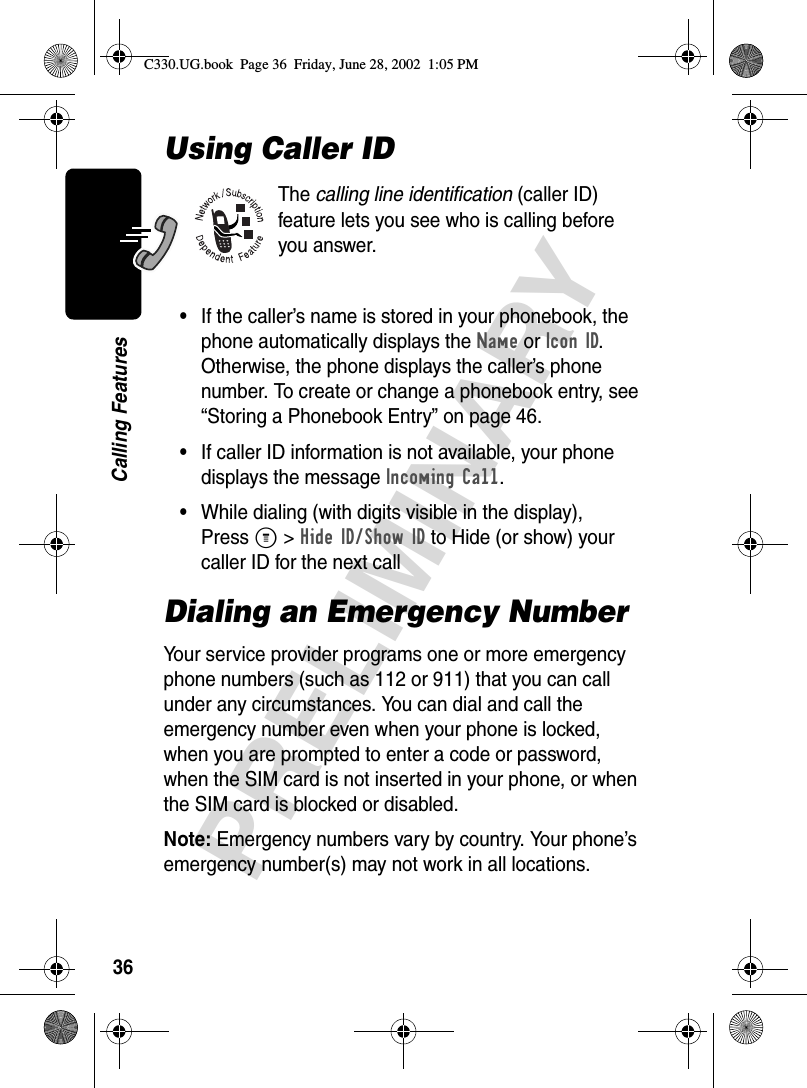
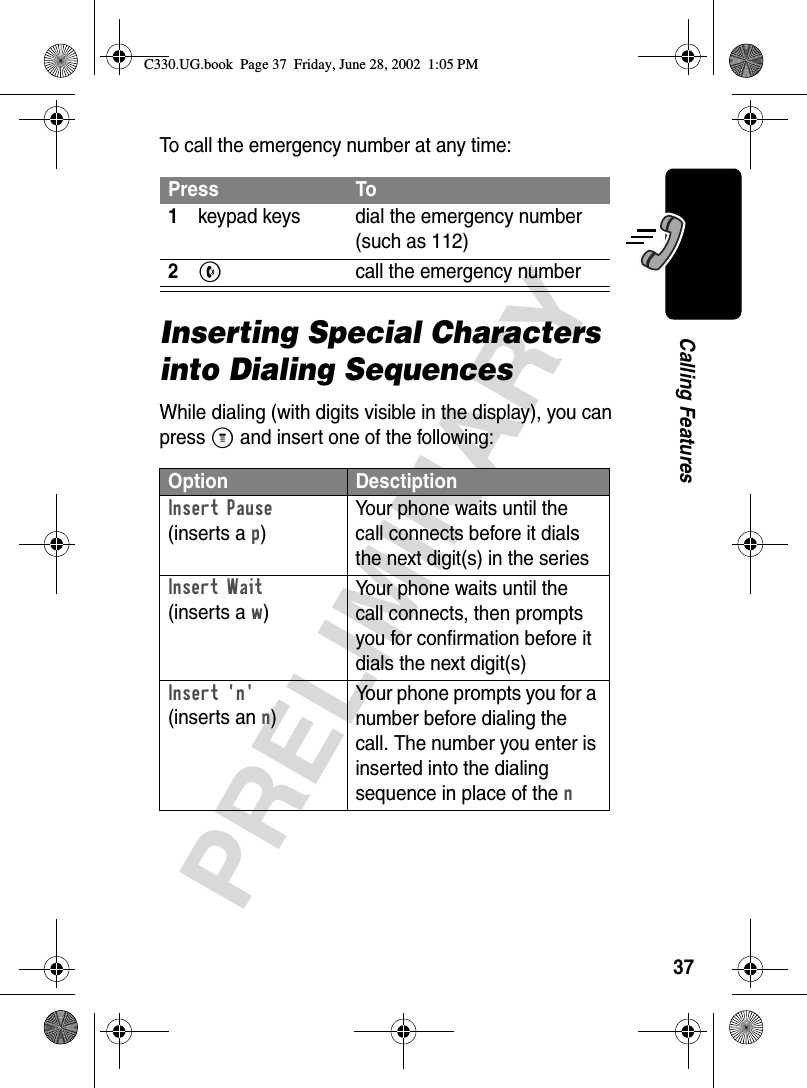
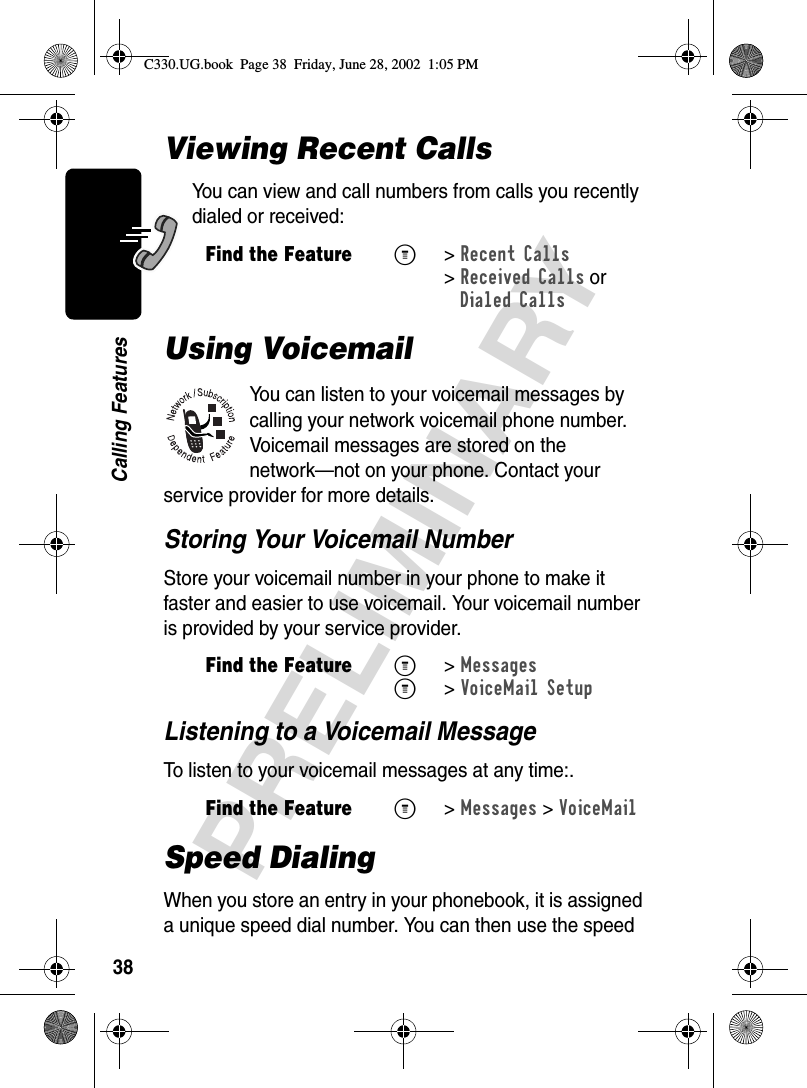
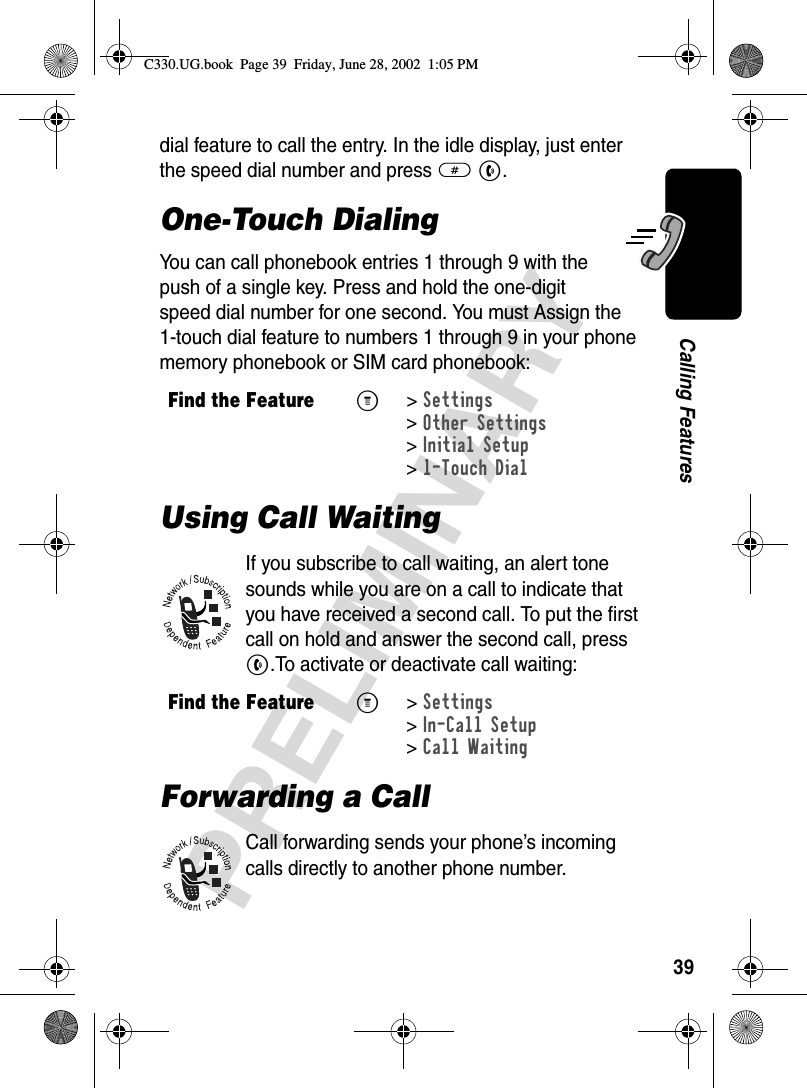
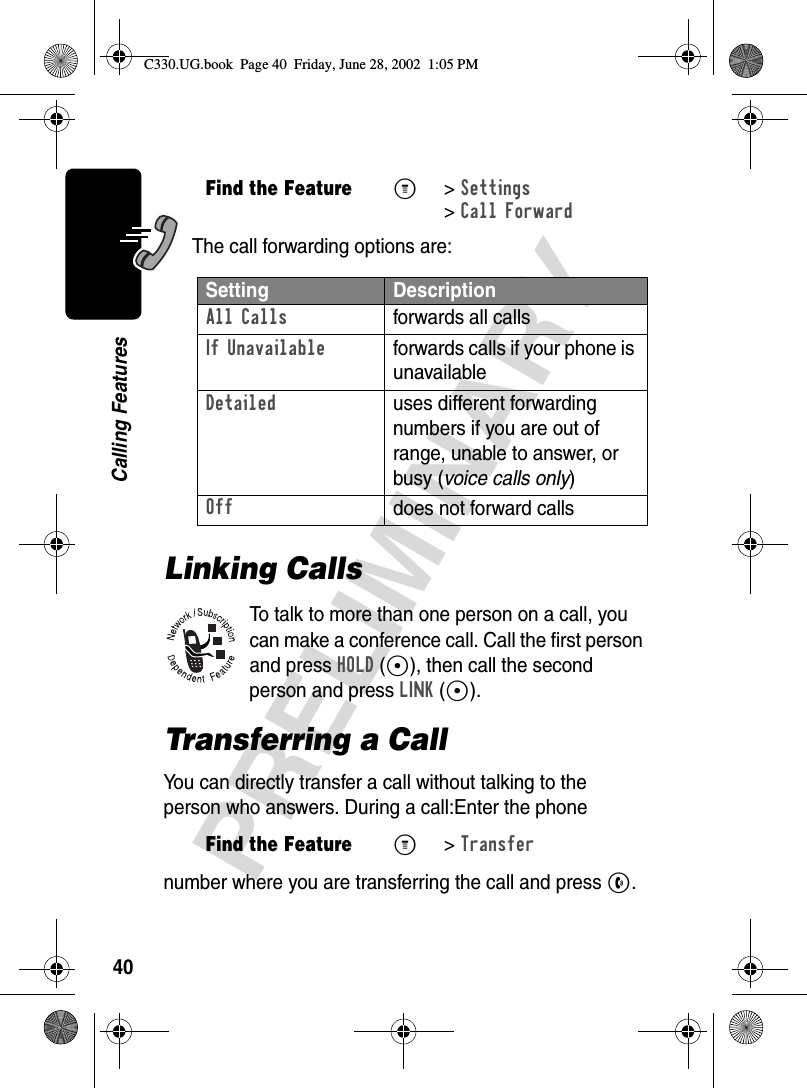

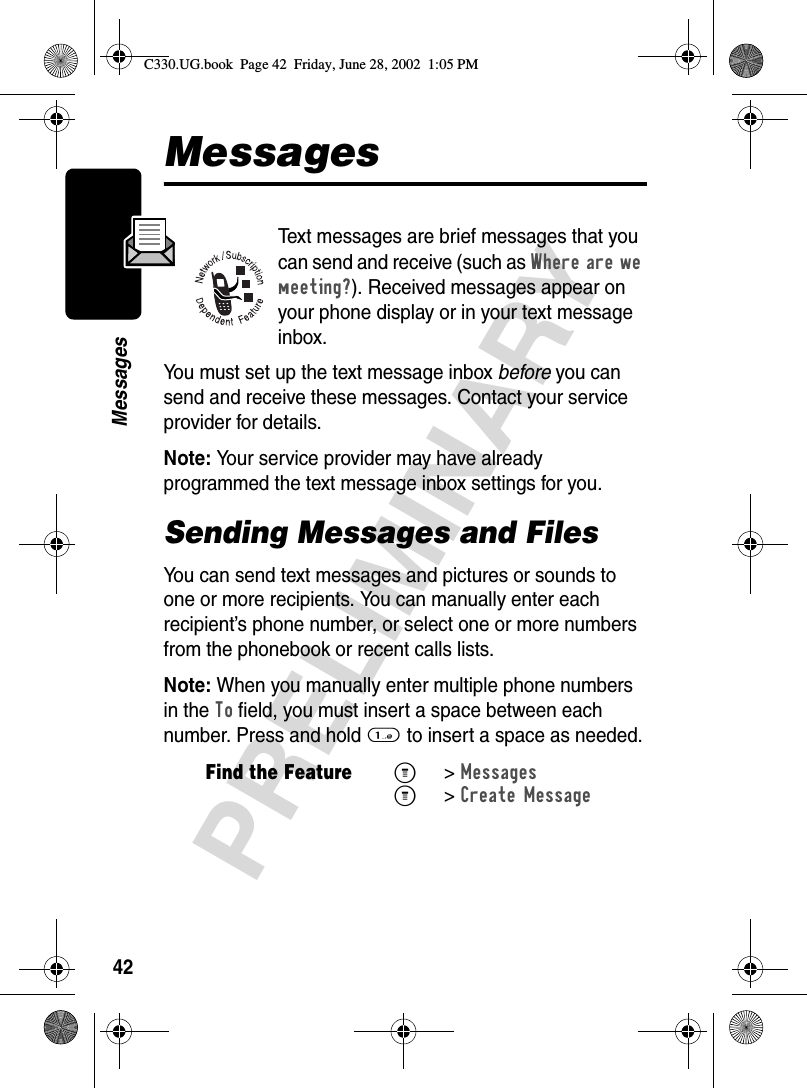
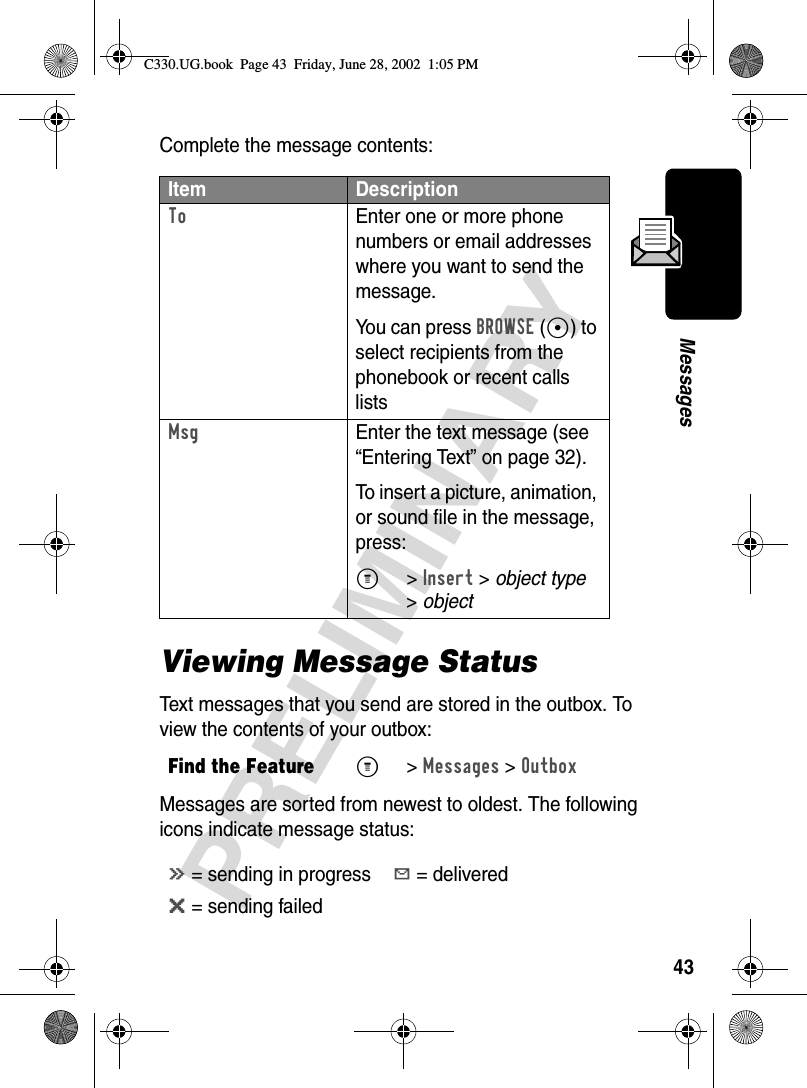
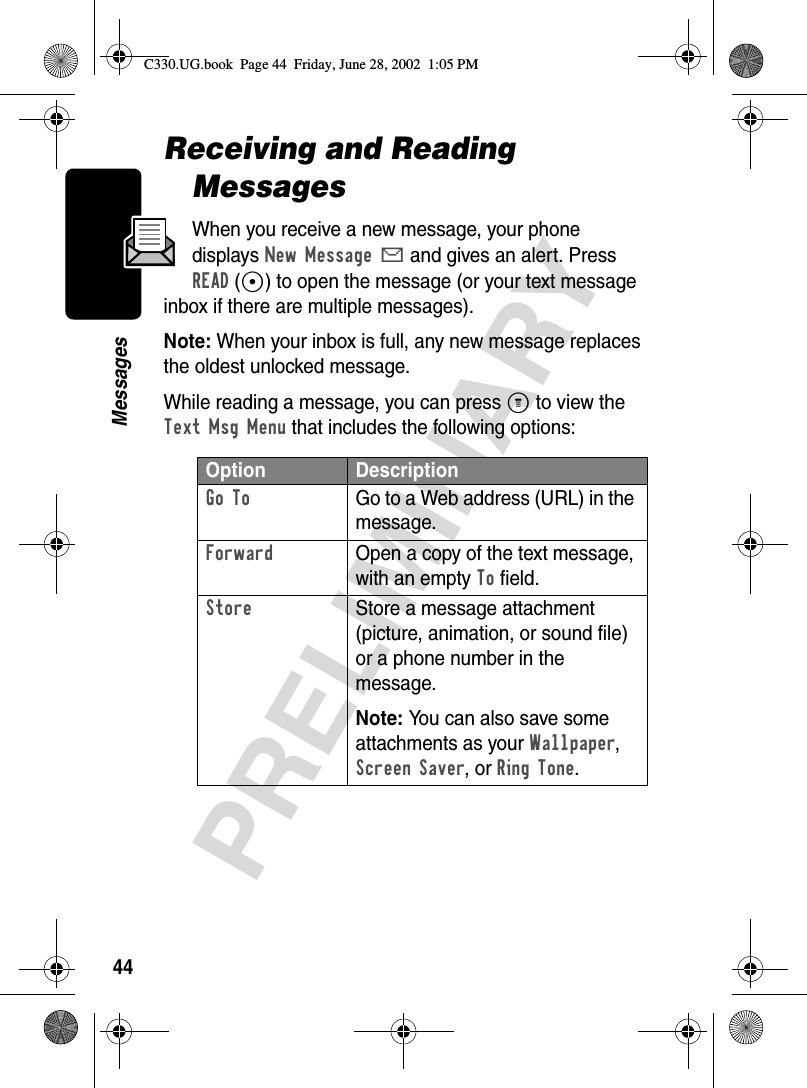
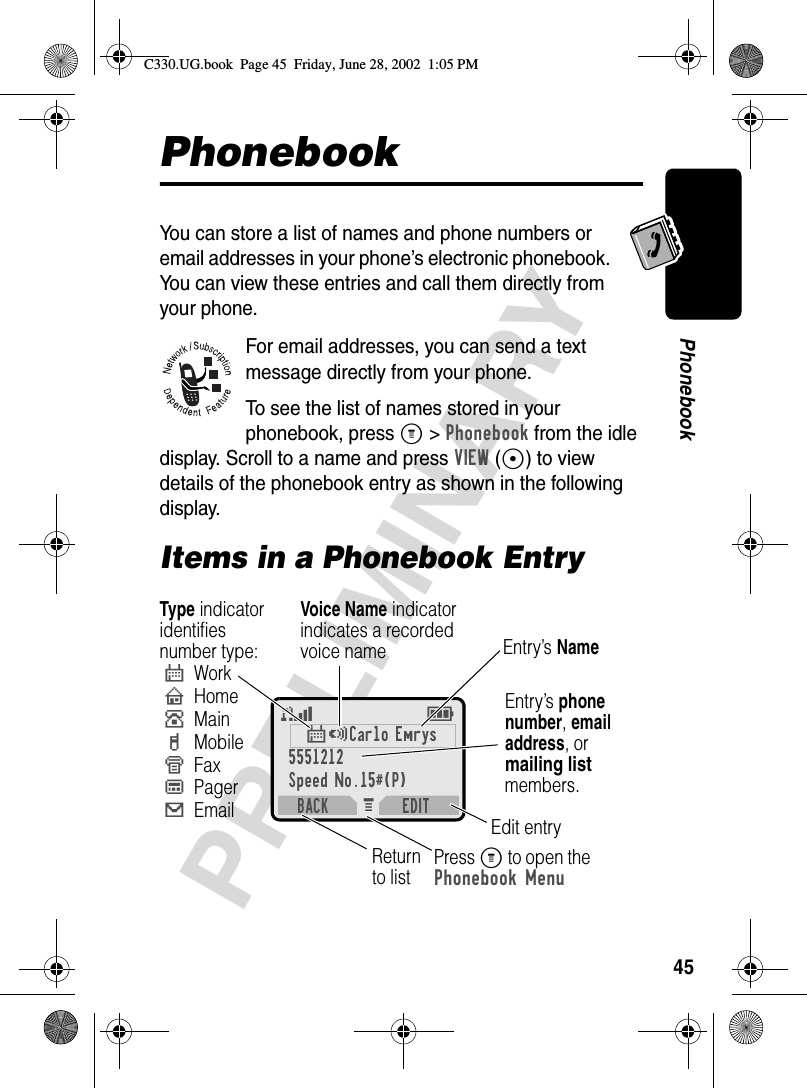
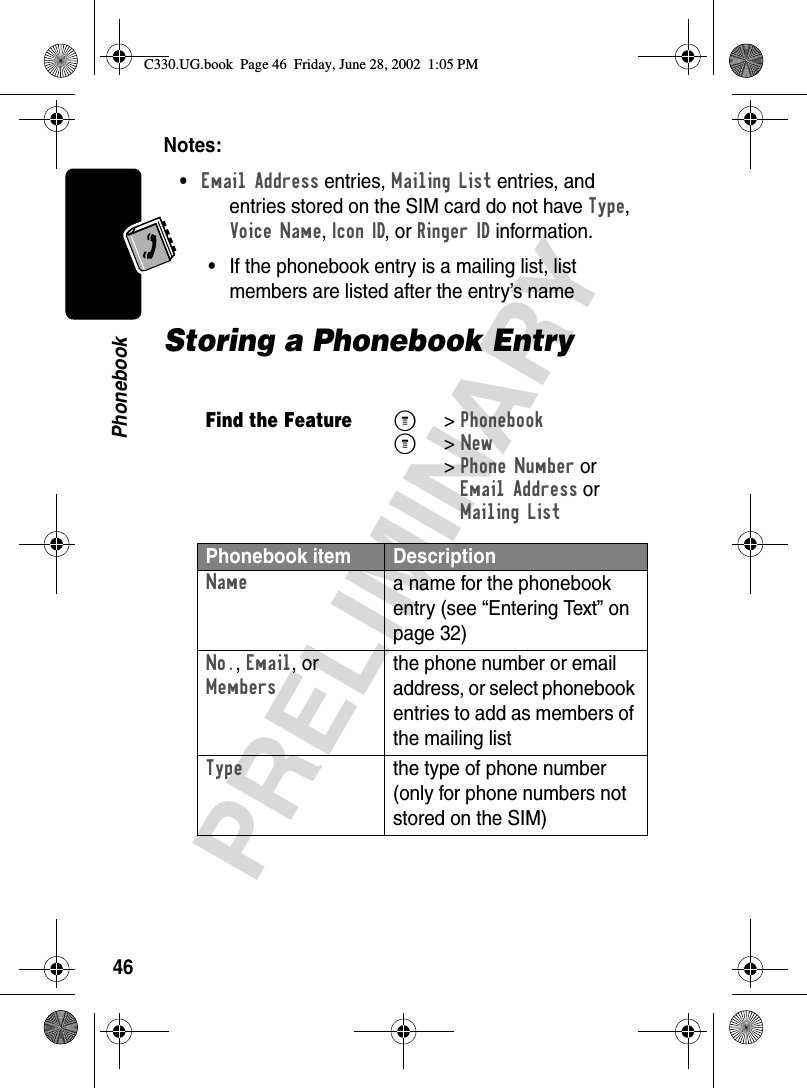
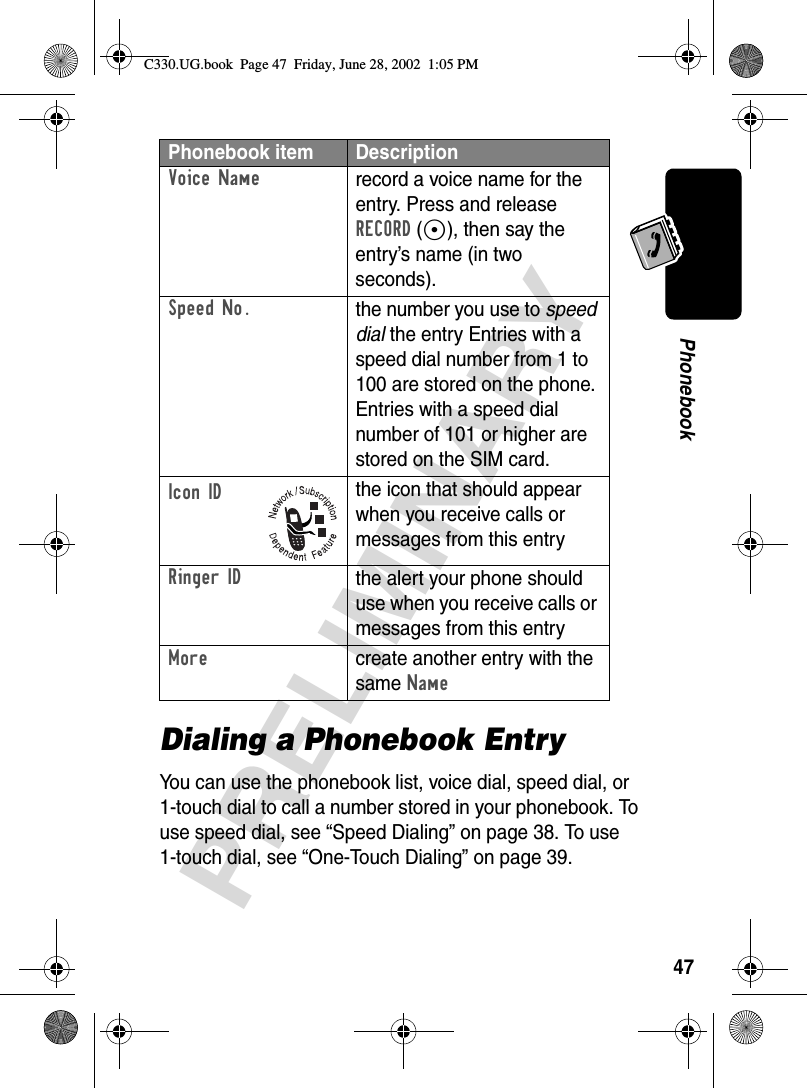
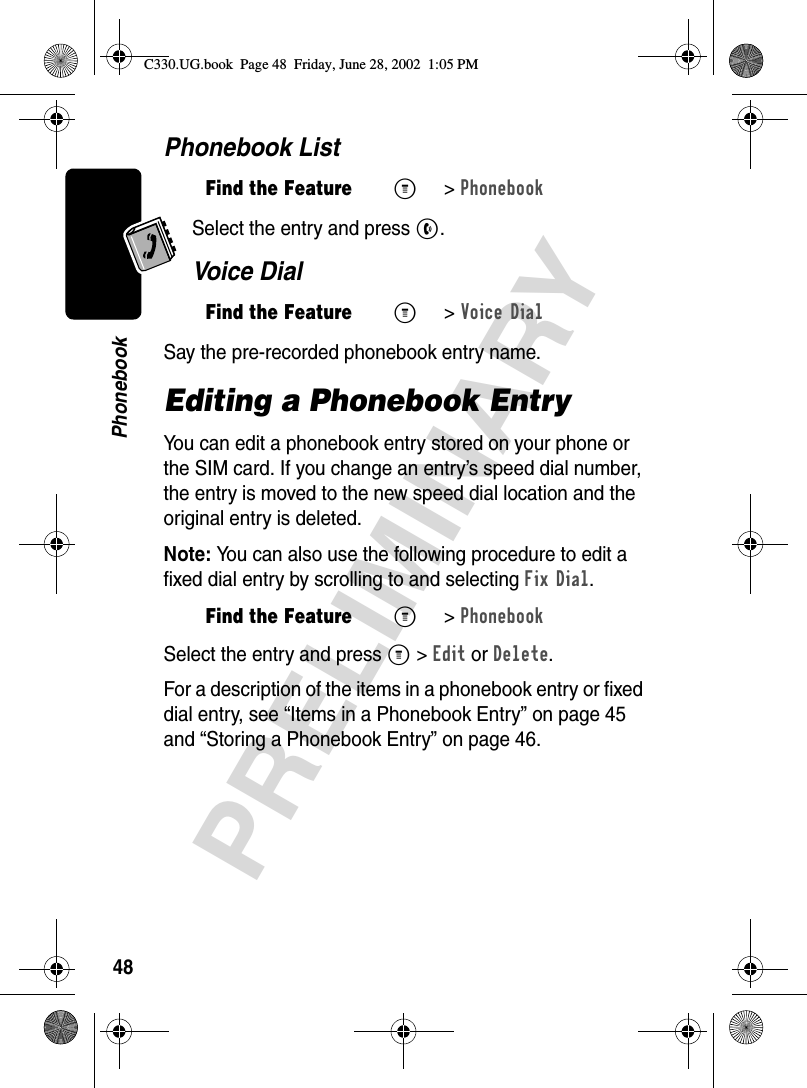
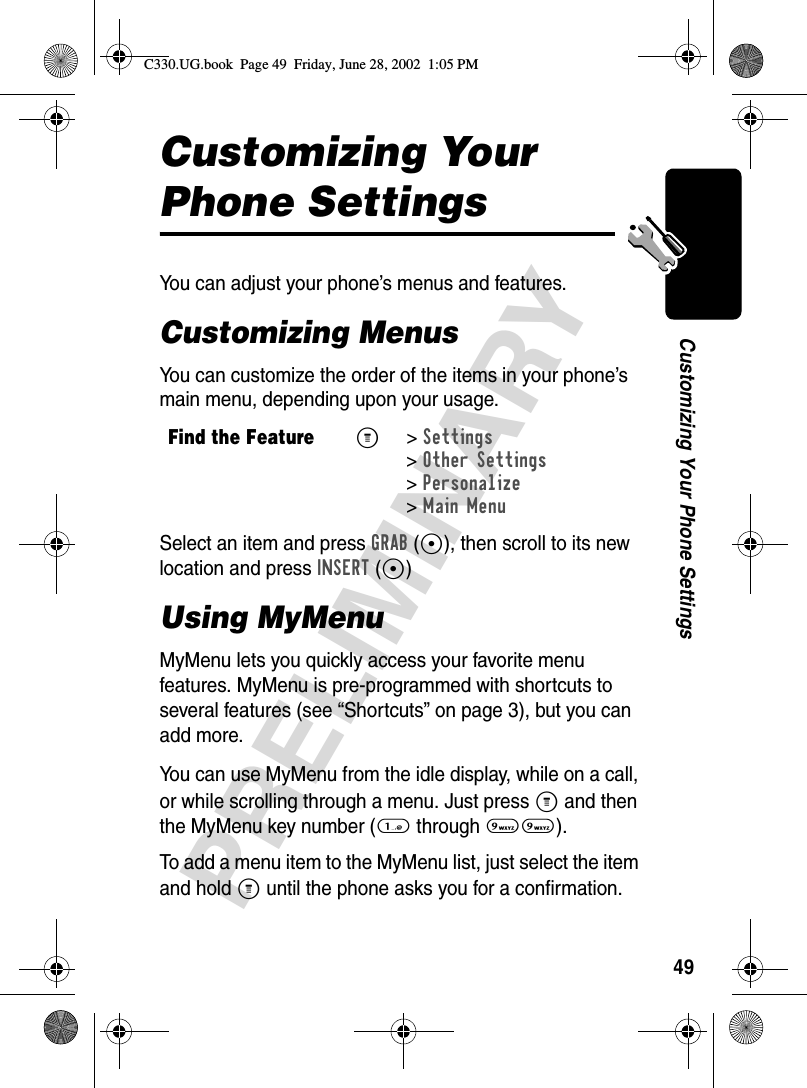
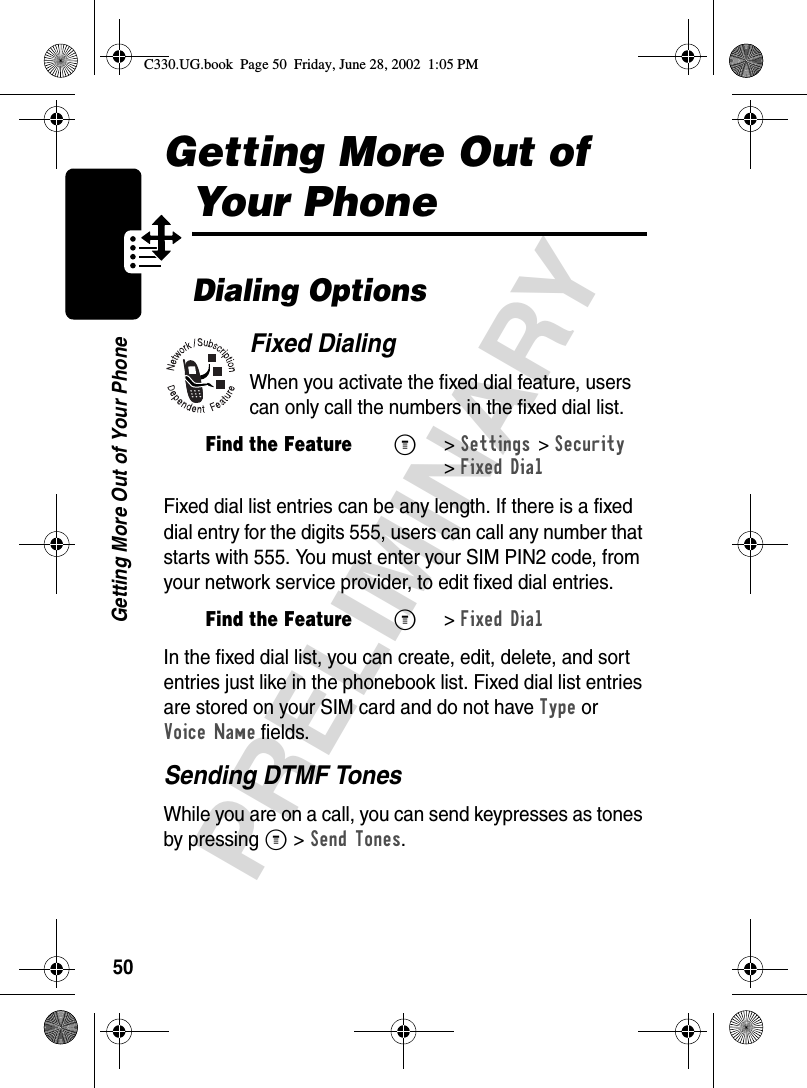
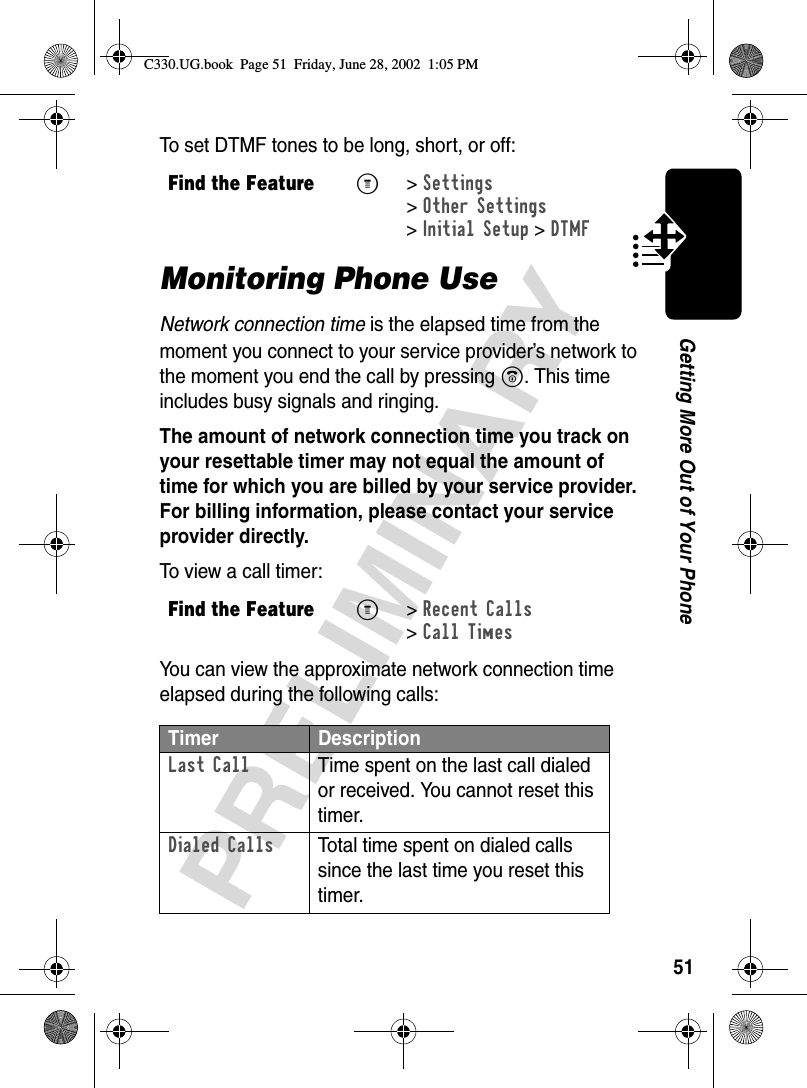
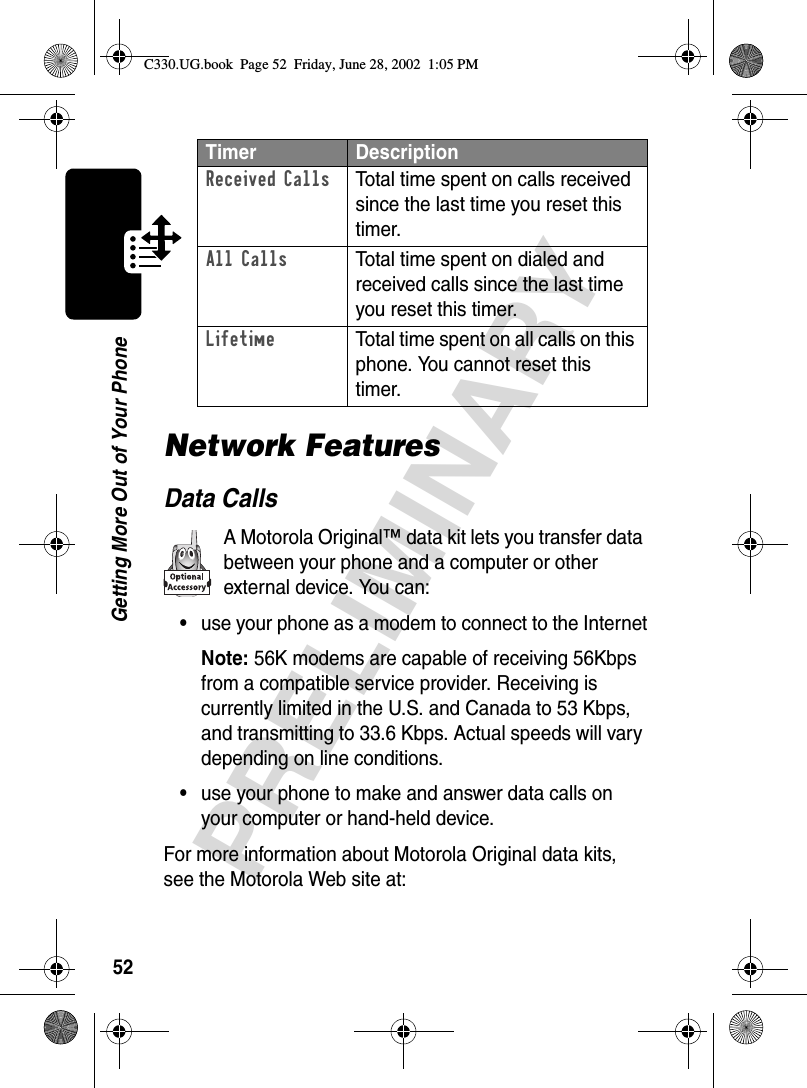
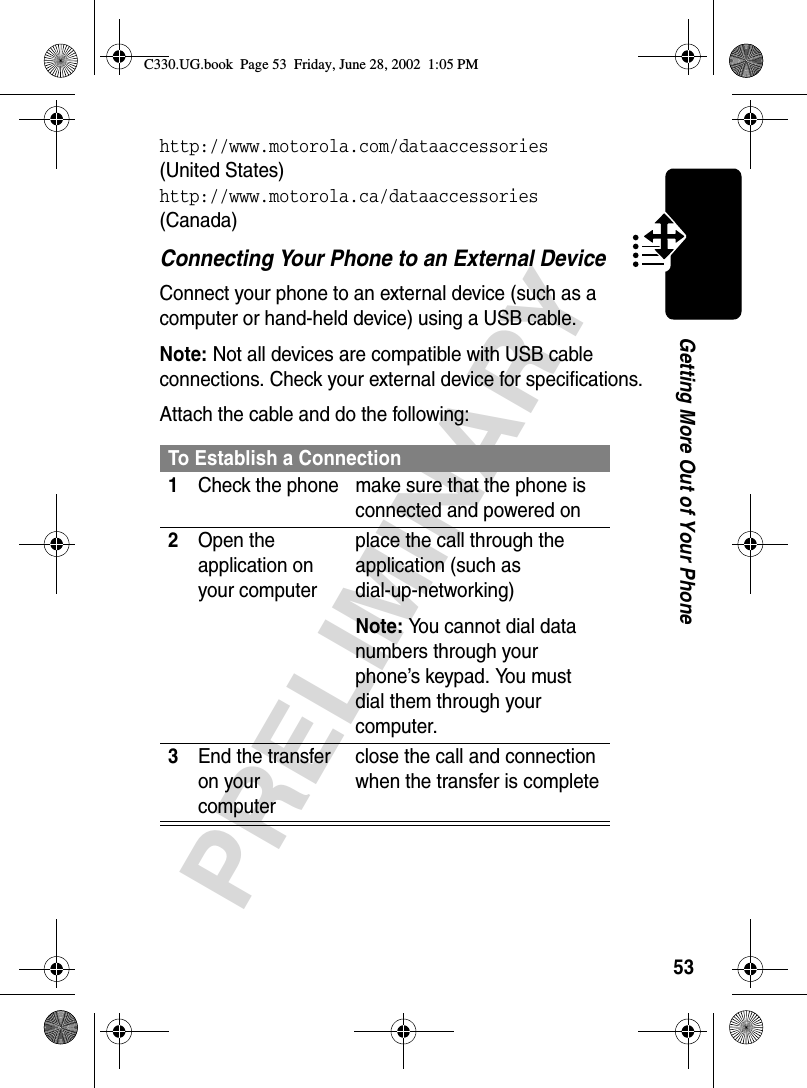
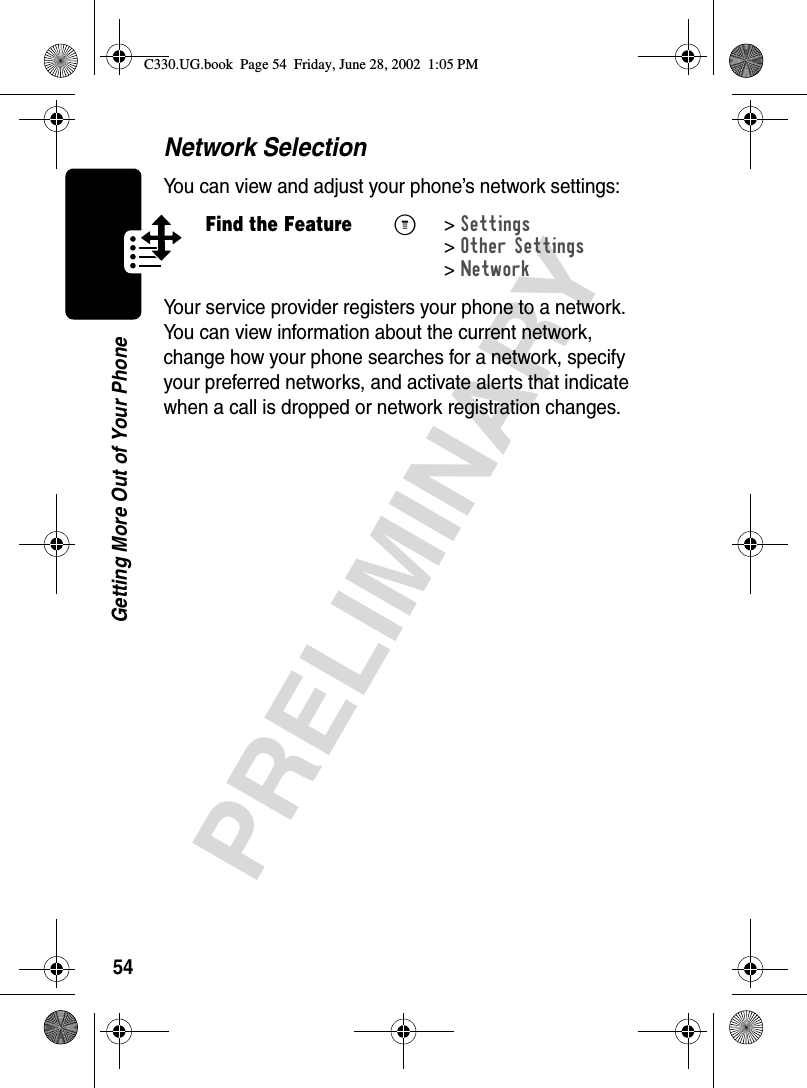
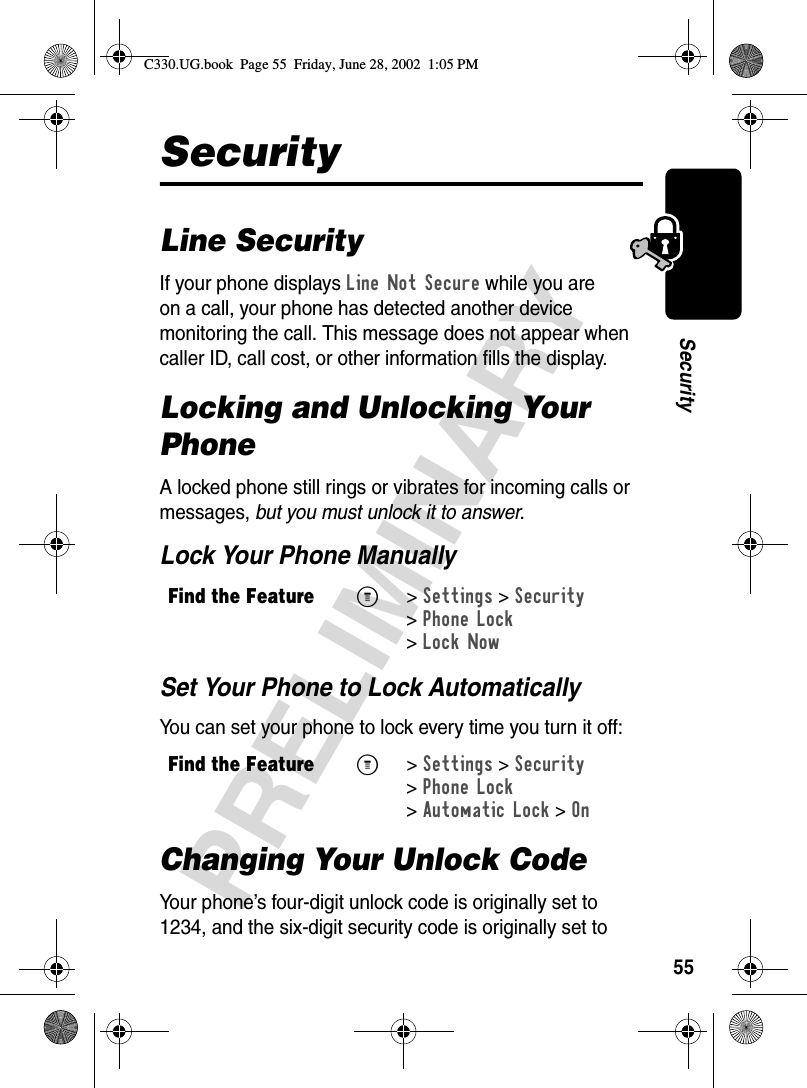
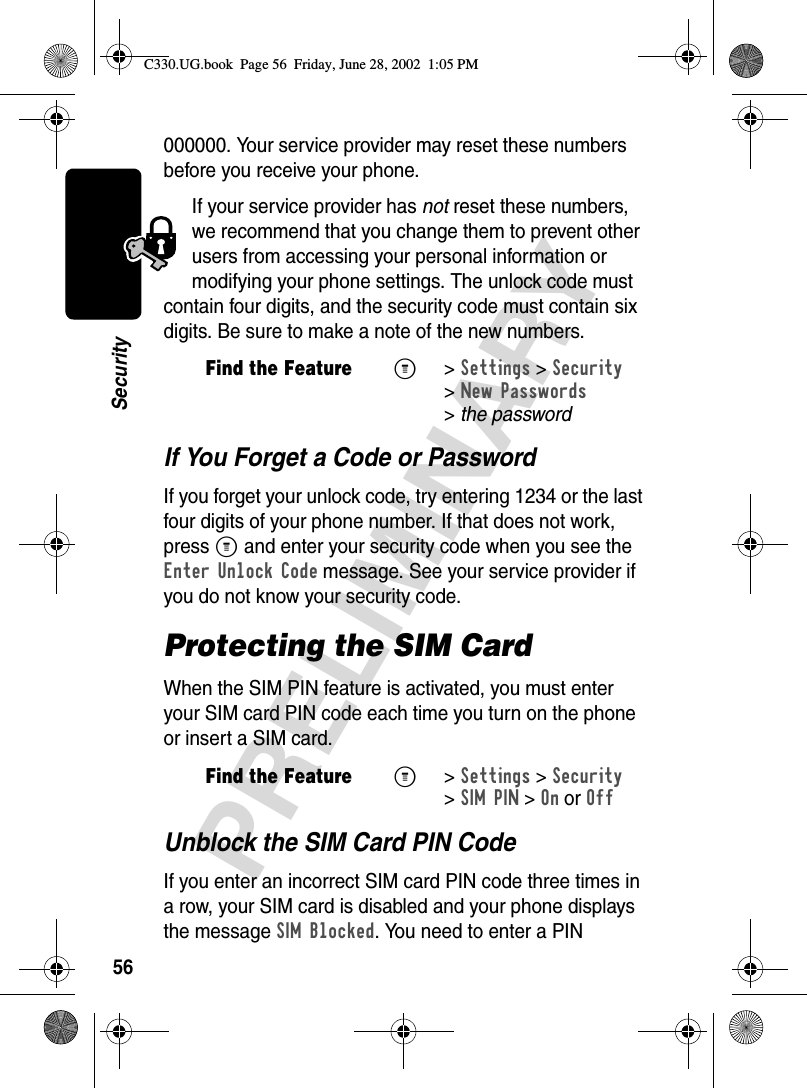
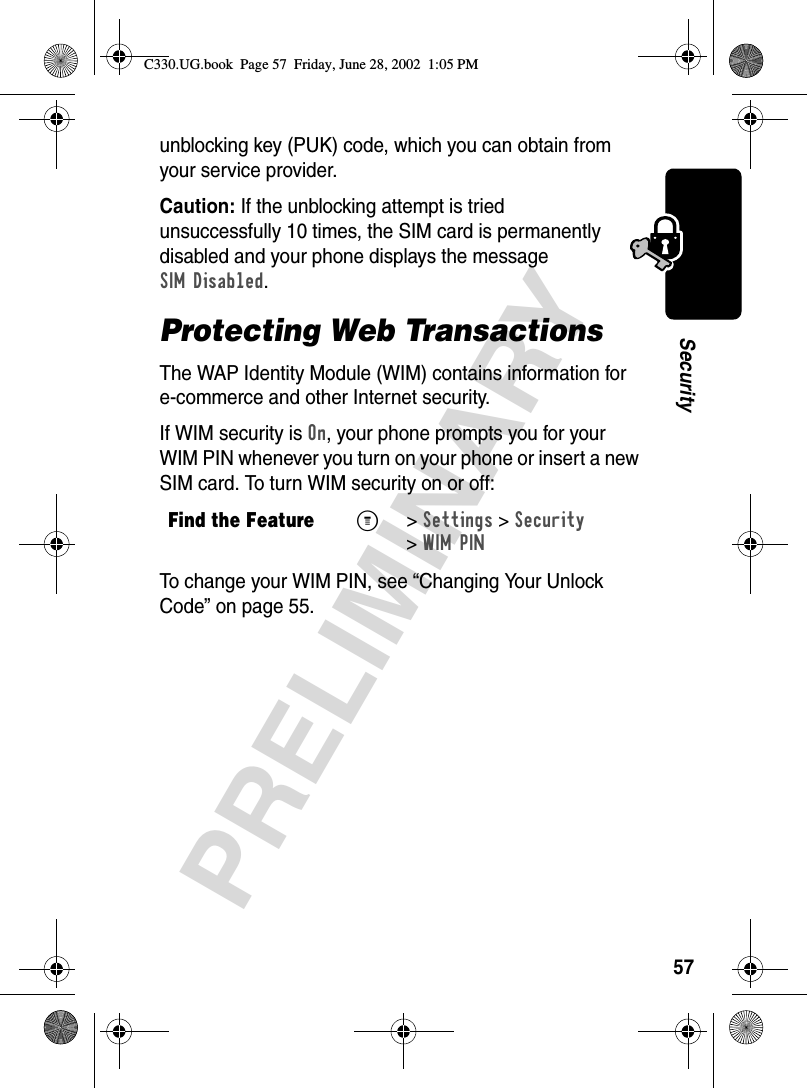
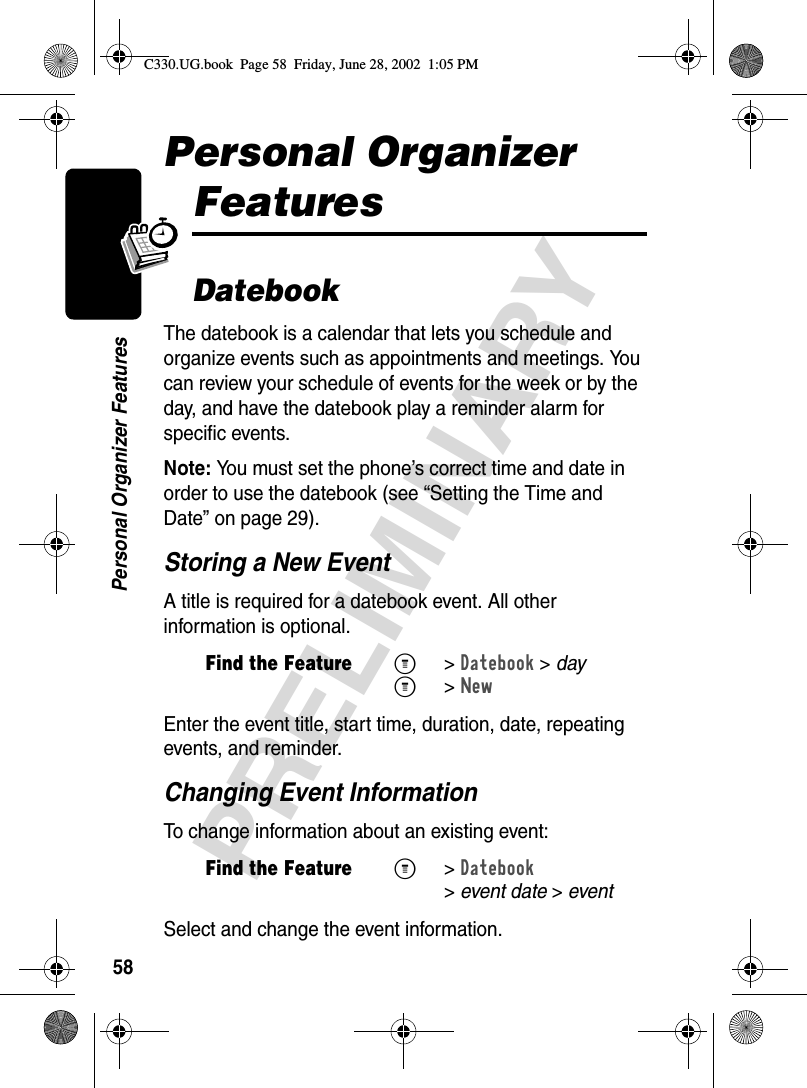
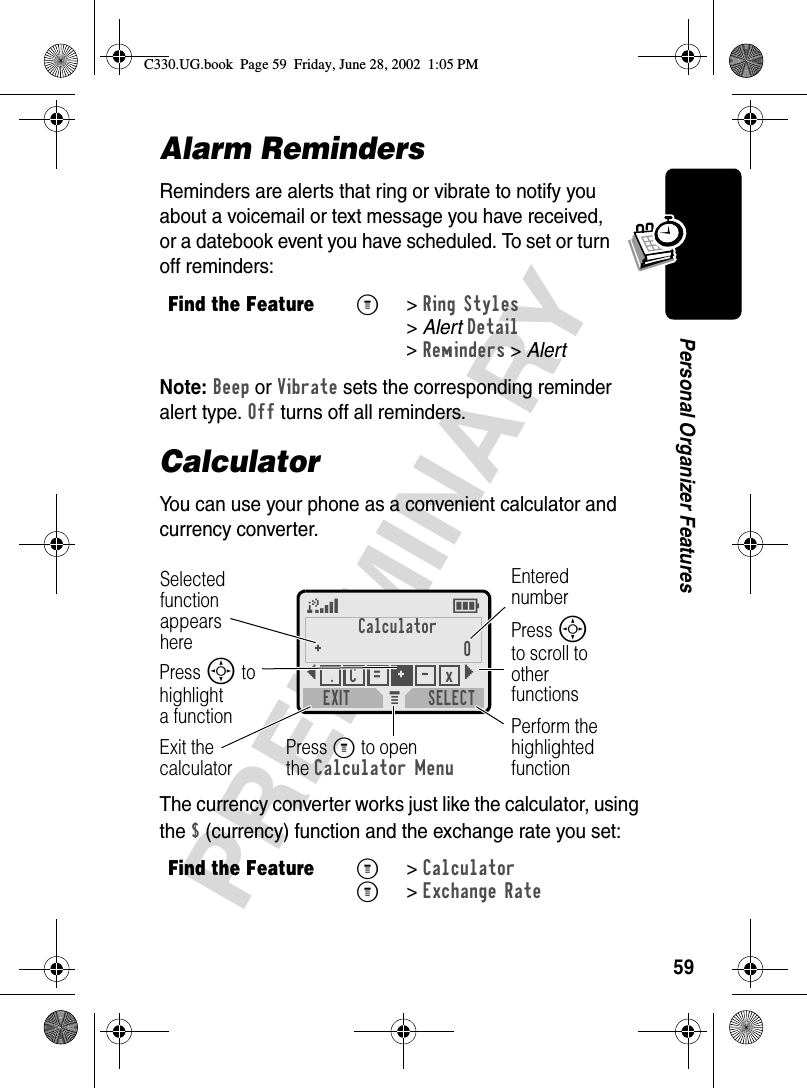
![60PRELIMINARYNews and EntertainmentNews and EntertainmentMobile InternetThe Web micro-browser lets you access Web pages and Web-based applications (such as on-line banking, shopping, and games) on your phone. Contact your service provider to set up access, if necessary.Setting Up Your Phone for Mobile Internet AccessYou can adjust the mobile Internet network connection settings, or create a new network connection profile:Starting a Mobile Internet SessionTo open the Web micro-browser:If you are unable to establish a network connection with the micro-browser, contact your service provider.Find the FeatureM>Web Sessions >[New Entry]Find the FeatureM>BrowserDo This ToPress S up or downscroll through a pageC330.UG.book Page 60 Friday, June 28, 2002 1:05 PM](https://usermanual.wiki/Motorola-Mobility/T56CE1/User-Guide-257809-Page-61.png)
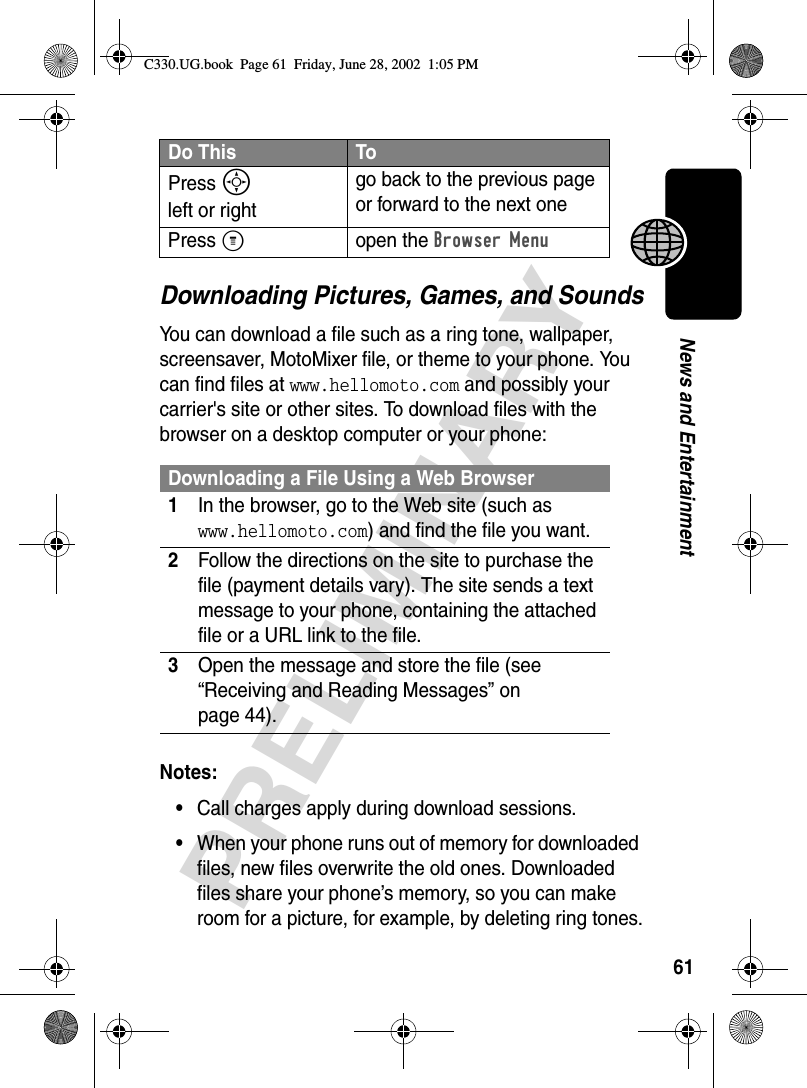
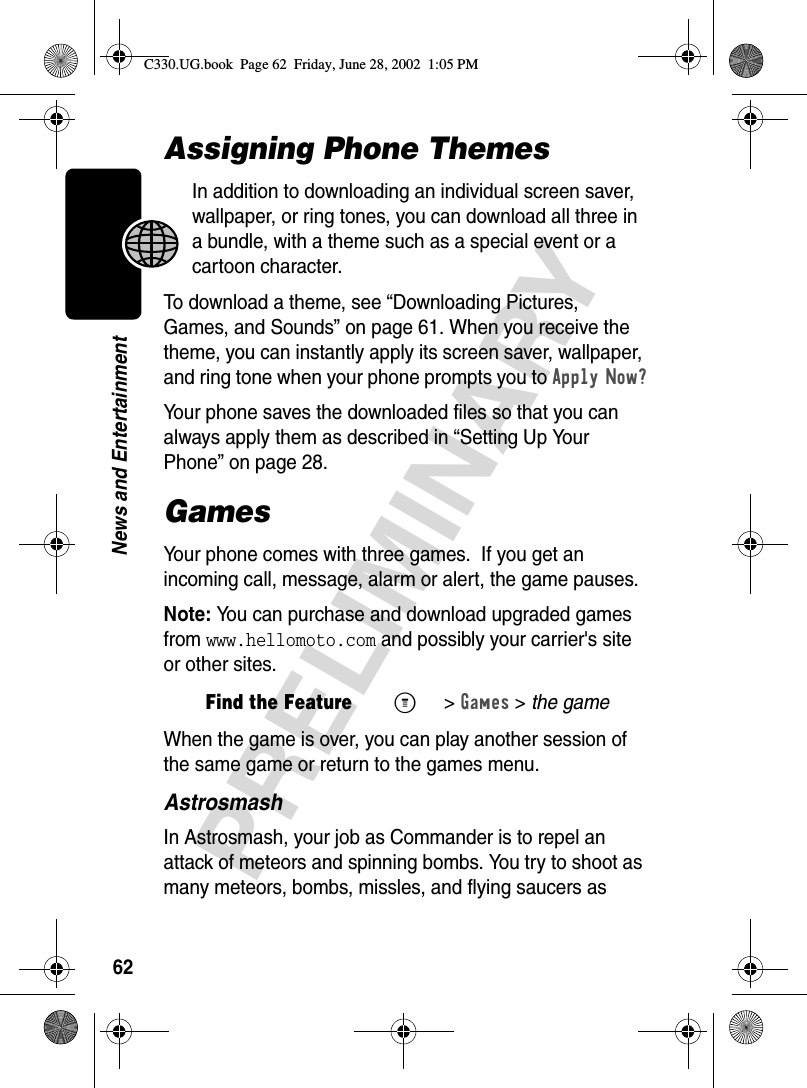
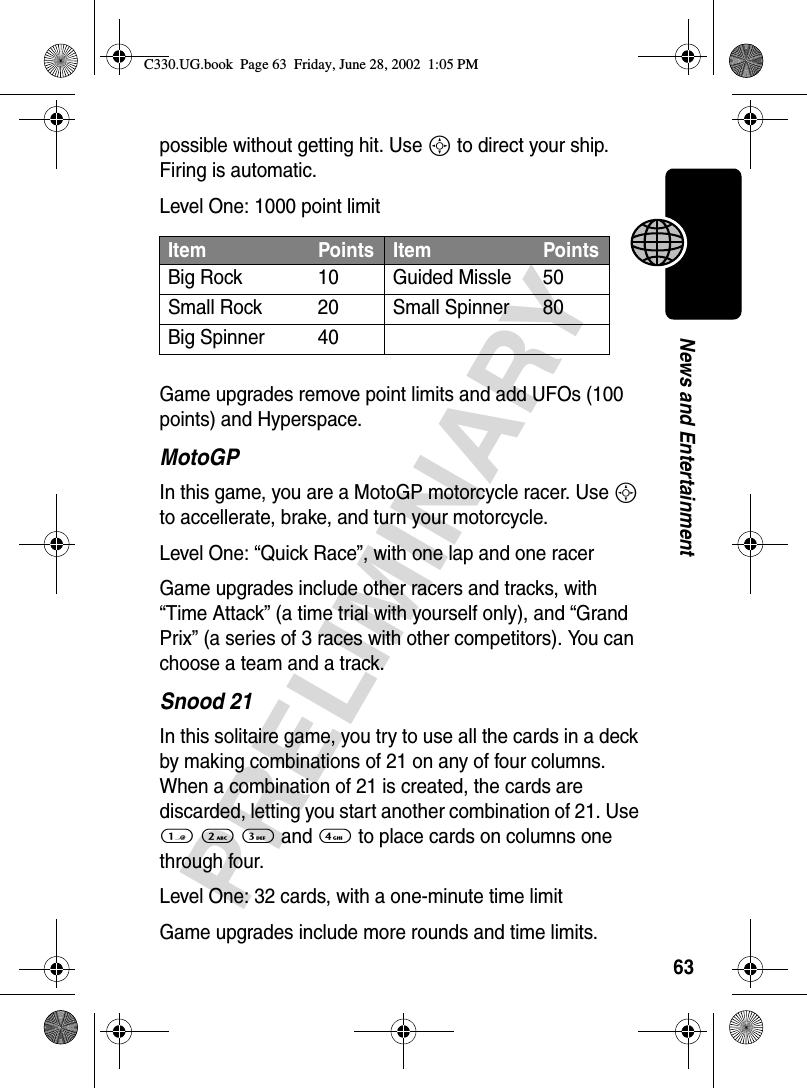
![64PRELIMINARYNews and EntertainmentMotoMix Sound EditorThe MotoMixer lets you edit and save special MIDI-based sound files in your phone. These sound files include one or more “base tracks,” plus extra tracks such as "DRUM", "BASS", and "SOLO". To create or edit a MotoMix file: Select and name the tracks you want in the Mix. Turn instruments on or off, add effects or pick an instrument variant using your phone's keypad.Note: To download new MotoMix files, see “Downloading Pictures, Games, and Sounds” on page 61.Creating Alert TonesThe My Tones feature lets you create up to 32 custom alert tones for your phone. The tones you create appear in the Find the FeatureM>Media Center >MotoMix >[New Mix]or a tune to editM 1Drum1232Bass4563Harm7894Solo*0#BACK PLAYName of base trackFirst column:on/offSecond column:adds effectThird column:sets instrument variantC330.UG.book Page 64 Friday, June 28, 2002 1:05 PM](https://usermanual.wiki/Motorola-Mobility/T56CE1/User-Guide-257809-Page-65.png)
![65PRELIMINARYNews and Entertainmentlist of available alerts (see “Choosing Alert and Ring Tones” on page 29).To create a new tone, use the keypad keys to enter each note. Press a key multiple times to cycle through its available notes or options (pitch, octave, or length). The default setting for a new tone is a quarter note in octave two.SIM ApplicationsYou can access information and applications stored on your SIM card.To access the available applications:Note: To download new applications, see “Downloading Pictures, Games, and Sounds” on page 61.Find the FeatureM>Ring Styles >My Tones >[New Tone]Key Displays Description1 1, 2, 3set octave one, two, or three2 A, B, C, 2note A, B, C, or set octave 23 D, E, F, 3note D, E, F, or set octave 34 G, Rnote G or rest7 #, bsharp or flat0 q, h, wquarter, half, whole note/restSmove cursor left or rightFind the FeatureM> SIM ApplicationsC330.UG.book Page 65 Friday, June 28, 2002 1:05 PM](https://usermanual.wiki/Motorola-Mobility/T56CE1/User-Guide-257809-Page-66.png)