Motorola Mobility T56CE1 Portable Cellular / PCS GSM Transceiver User Manual Exhibit 8 Preliminary Users Manual Draft
Motorola Mobility LLC Portable Cellular / PCS GSM Transceiver Exhibit 8 Preliminary Users Manual Draft
Exhibit 8 Preliminary Users Manual Draft

APPLICANT: MOTOROLA, INC. FCC ID: IHDT56CE1
EXHIBIT 8
INSTRUCTION MANUAL
A preliminary draft copy of the Users Manual follows:

1
PRELIMINARY
Welcome
Earpiece
Internal Antenna
USB Connector Port
Insert data cable.
Right Soft Key
Perform functions
identified by right
display prompt.
Menu Key
Open a menu
when you see
M
in the display
Power/End Key
Press & hold to
power phone on
& off.
Press & release to
end phone calls,
exit menu system.
Send/Answer Key
Make and answer
calls; press in idle
to see recent
dialed calls.
Navigation Key
Scroll through lists,
set volume.
Left Soft Key
Perform functions
identified by left
display prompt.
Microphone Headset Connector
Port
Power Connector Port
Insert charger.
Your C330 series phone lets you change convertible covers and
keypads (see “Changing Your Phone’s Cover” on page 17). Your
phone may not appear exactly as the phone image above.
Note that all key locations, sequences and functions remain the
same with any of the various convertible covers.
C330.UG.book Page 1 Friday, June 28, 2002 1:05 PM
2
PRELIMINARY
Personal Communications Sector
600 North U.S. Highway 45
Libertyville, Illinois 60048
1-800-331-6456 (United States)
1-888-390-6456 (TTY/TDD United States)
1-800-461-4575 (Canada)
www.motorola.com
(United States)
www.motorola.ca
(Canada)
MOTOROLA, the Stylized M Logo and all other trademarks indicated as
such herein are trademarks of Motorola, Inc. ® Reg. U.S. Pat. & Tm. Off.
All other product or service names are the property of their respective
owners.
© 2001 Motorola, Inc. All rights reserved. Printed in the U.S.A.
Software Copyright Notice
The Motorola products described in this manual may include copyrighted
Motorola and third party software stored in semiconductor memories or
other media. Laws in the United States and other countries preserve for
Motorola and third party software providers certain exclusive rights for
copyrighted software, such as the exclusive rights to distribute or
reproduce the copyrighted software. Accordingly, any copyrighted
software contained in the Motorola products may not be modified,
reverse-engineered, distributed, or reproduced in any manner to the
extent allowed by law. Furthermore, the purchase of the Motorola
products shall not be deemed to grant either directly or by implication,
estoppel, or otherwise, any license under the copyrights, patents, or
patent applications of Motorola or any third party software provider,
except for the normal, non-exclusive, royalty-free license to use that
arises by operation of law in the sale of a product.
Manual number:
Cover number:
C330.UG.book Page 2 Friday, June 28, 2002 1:05 PM
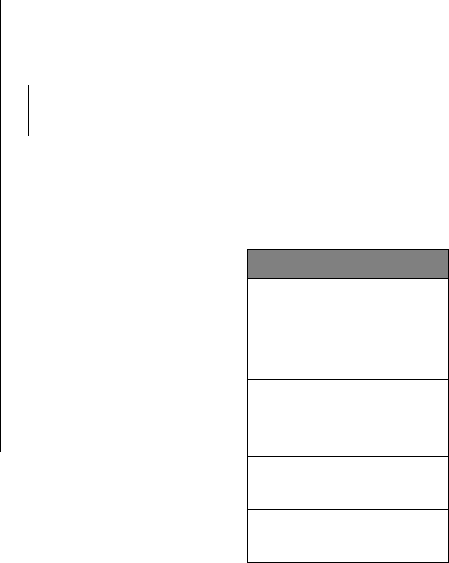
3
PRELIMINARY
Menu Map
Main Menu
• Voice Dial
• Recent Calls
•Chat*
• Media Center
• My Tones
• MotoMix
• Picture Viewer
• Ring Styles
• Games
• Browser *
• Datebook
• Calculator
• Settings
• (see next page)
• Phonebook
• Web Sessions *
• Messages *
• MyMenu
• SIM Applications *
• Fix Dial
• Service Dial *
•Quick Dial
Note:
This is the
standard phone menu
layout. You or your
service provider may
have changed the menu
layout or changed some
feature names.
Not all features may be
available for all users.
*
optional network, SIM
card, or subscription-
dependent features
Shortcuts
In idle, press
S
up or down to open
Phonebook
, right or left
to adjust volume
Display my phone
number:
Press
M#
Go to dialed calls list:
Press
N
Exit menu system:
Press
O
See page 49 for
MyMenu Shortcuts
C330.UG.book Page 3 Friday, June 28, 2002 1:05 PM
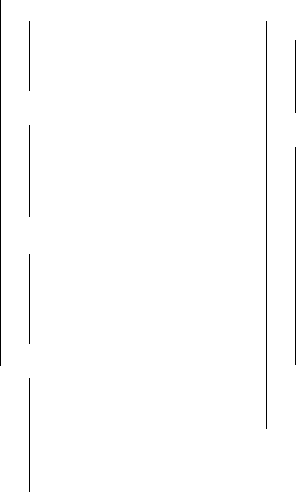
4
PRELIMINARY
Settings Menu
• Call Forward *
•Voice Calls
• Data Calls
• Cancel All
• Forward Status
• Phone Status
• My Tel. Numbers
*
• Credit Info/Available
*
• Active Line
• Battery Meter
• Other Information
• In-Call Setup
•In-Call Timer
• Call Cost Setup
*
• My Caller ID
• Answer Options
• Call Waiting
*
• Security
• Phone Lock
• Lock Application
• Fixed Dial
• Call Barring
*
• SIM Pin
•New Passwords
• Other Settings
• Personalize
• Main Menu
•Keys
• Greeting
*
•Quick Dial
*
• Initial Setup
• Time and Date
• 1-Touch Dial
• Backlight
•Scroll
• Animation
• Language
•Battery Save
• Contrast
•DTMF
•Master Reset
• Master Clear
•Network
• Car Settings
• Headset
Note:
Not all features
may be available for all
users.
*
optional network, SIM
card, or subscription-
dependent features
C330.UG.book Page 4 Friday, June 28, 2002 1:05 PM
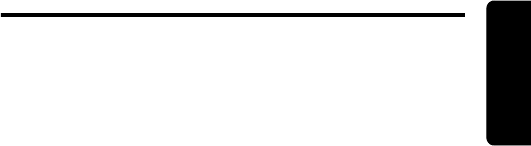
5
PRELIMINARY
Contents
Safety and General Information
. . . . . . . . . . . . . . . . . . . 8
Getting Started
. . . . . . . . . . . . . . . . . . . . . . . . . . . . . . . 15
What’s in the Box? . . . . . . . . . . . . . . . . . . . . . . . . . . . 15
About This Guide . . . . . . . . . . . . . . . . . . . . . . . . . . . . 15
Changing Your SIM Card . . . . . . . . . . . . . . . . . . . . . . 16
Changing Your Phone’s Cover . . . . . . . . . . . . . . . . . . 17
Resetting Your Phone . . . . . . . . . . . . . . . . . . . . . . . . . 20
Charging the Phone . . . . . . . . . . . . . . . . . . . . . . . . . . 20
Battery Use . . . . . . . . . . . . . . . . . . . . . . . . . . . . . . . . 21
Turning Your Phone On . . . . . . . . . . . . . . . . . . . . . . . 22
Adjusting the Volume . . . . . . . . . . . . . . . . . . . . . . . . . 23
Making and Answering Calls . . . . . . . . . . . . . . . . . . . 23
Using Your Phone
. . . . . . . . . . . . . . . . . . . . . . . . . . . . . 25
Display Symbols . . . . . . . . . . . . . . . . . . . . . . . . . . . . . 25
Using the Menu . . . . . . . . . . . . . . . . . . . . . . . . . . . . . 27
Setting Up Your Phone . . . . . . . . . . . . . . . . . . . . . . . . 28
Entering Text . . . . . . . . . . . . . . . . . . . . . . . . . . . . . . . 32
Calling Features
. . . . . . . . . . . . . . . . . . . . . . . . . . . . . . 35
Redialing a Number . . . . . . . . . . . . . . . . . . . . . . . . . . 35
Using Automatic Redial . . . . . . . . . . . . . . . . . . . . . . . 35
Using Caller ID . . . . . . . . . . . . . . . . . . . . . . . . . . . . . . 36
Dialing an Emergency Number . . . . . . . . . . . . . . . . . 36
Inserting Special Characters into Dialing Sequences 37
Viewing Recent Calls . . . . . . . . . . . . . . . . . . . . . . . . . 38
Using Voicemail . . . . . . . . . . . . . . . . . . . . . . . . . . . . . 38
Speed Dialing . . . . . . . . . . . . . . . . . . . . . . . . . . . . . . . 38
One-Touch Dialing . . . . . . . . . . . . . . . . . . . . . . . . . . . 39
Using Call Waiting . . . . . . . . . . . . . . . . . . . . . . . . . . . 39
C330.UG.book Page 5 Friday, June 28, 2002 1:05 PM
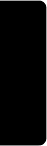
6
PRELIMINARY
Forwarding a Call . . . . . . . . . . . . . . . . . . . . . . . . . . . . 39
Linking Calls . . . . . . . . . . . . . . . . . . . . . . . . . . . . . . . 40
Transferring a Call . . . . . . . . . . . . . . . . . . . . . . . . . . . 40
Barring a Call . . . . . . . . . . . . . . . . . . . . . . . . . . . . . . . 41
Putting a Call on Hold . . . . . . . . . . . . . . . . . . . . . . . . 41
Messages
. . . . . . . . . . . . . . . . . . . . . . . . . . . . . . . . . . . 42
Sending Messages and Files . . . . . . . . . . . . . . . . . . 42
Viewing Message Status . . . . . . . . . . . . . . . . . . . . . . 43
Receiving and Reading Messages . . . . . . . . . . . . . . 44
Phonebook
. . . . . . . . . . . . . . . . . . . . . . . . . . . . . . . . . . 45
Items in a Phonebook Entry . . . . . . . . . . . . . . . . . . . 45
Storing a Phonebook Entry . . . . . . . . . . . . . . . . . . . . 46
Dialing a Phonebook Entry . . . . . . . . . . . . . . . . . . . . 47
Editing a Phonebook Entry . . . . . . . . . . . . . . . . . . . . 48
Customizing Your Phone Settings
. . . . . . . . . . . . . . . 49
Customizing Menus . . . . . . . . . . . . . . . . . . . . . . . . . . 49
Using MyMenu . . . . . . . . . . . . . . . . . . . . . . . . . . . . . . 49
Getting More Out of Your Phone
. . . . . . . . . . . . . . . . . 50
Dialing Options . . . . . . . . . . . . . . . . . . . . . . . . . . . . . 50
Monitoring Phone Use . . . . . . . . . . . . . . . . . . . . . . . . 51
Network Features . . . . . . . . . . . . . . . . . . . . . . . . . . . 52
Security
. . . . . . . . . . . . . . . . . . . . . . . . . . . . . . . . . . . . . 55
Line Security . . . . . . . . . . . . . . . . . . . . . . . . . . . . . . . 55
Locking and Unlocking Your Phone . . . . . . . . . . . . . . 55
Changing Your Unlock Code . . . . . . . . . . . . . . . . . . . 55
Protecting the SIM Card . . . . . . . . . . . . . . . . . . . . . . 56
Protecting Web Transactions . . . . . . . . . . . . . . . . . . . 57
Personal Organizer Features
. . . . . . . . . . . . . . . . . . . 58
Datebook . . . . . . . . . . . . . . . . . . . . . . . . . . . . . . . . . . 58
Alarm Reminders . . . . . . . . . . . . . . . . . . . . . . . . . . . . 59
Calculator . . . . . . . . . . . . . . . . . . . . . . . . . . . . . . . . . 59
C330.UG.book Page 6 Friday, June 28, 2002 1:05 PM
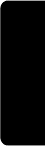
7
PRELIMINARY
News and Entertainment
. . . . . . . . . . . . . . . . . . . . . . . 60
Mobile Internet . . . . . . . . . . . . . . . . . . . . . . . . . . . . . . 60
Assigning Phone Themes . . . . . . . . . . . . . . . . . . . . . 62
Games . . . . . . . . . . . . . . . . . . . . . . . . . . . . . . . . . . . . 62
MotoMix Sound Editor . . . . . . . . . . . . . . . . . . . . . . . . 64
Creating Alert Tones . . . . . . . . . . . . . . . . . . . . . . . . . . 64
SIM Applications . . . . . . . . . . . . . . . . . . . . . . . . . . . . . 65
Specific Absorption Rate Data
. . . . . . . . . . . . . . . . . . 66
Additional Health and Safety Information
. . . . . . . . . 68
Warranty
. . . . . . . . . . . . . . . . . . . . . . . . . . . . . . . . . . . . 76
Product Registration
. . . . . . . . . . . . . . . . . . . . . . . . . . 81
Export Law Assurances
. . . . . . . . . . . . . . . . . . . . . . . . 81
Wireless Phone Safety Tips
. . . . . . . . . . . . . . . . . . . . . 83
C330.UG.book Page 7 Friday, June 28, 2002 1:05 PM
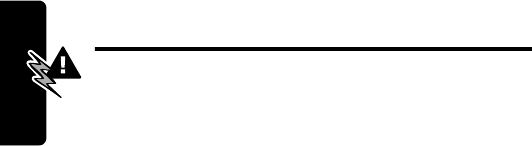
8
PRELIMINARY
Safety and General Information
Safety and General
Information
IMPORTANT INFORMATION ON SAFE AND
EFFICIENT OPERATION. READ THIS
INFORMATION BEFORE USING YOUR PHONE.
The information provided in this document supersedes the
general safety information contained in user guides
published prior to July 2000. For information regarding
radio use in a hazardous atmosphere please refer to the
Factory Mutual (FM) Approval Manual Supplement or
Instruction Card, which is included with radio models that
offer this capability.
This device complies with Part 15 of the FCC Rules.
Operation is subject to the following two conditions: (1)
this device may not cause harmful interference, and (2)
this device must accept any interference received,
including interference that may cause undesired operation.
RF Operational Characteristics
Your phone contains a transmitter and a receiver. When it
is ON, it receives and transmits radio frequency (RF)
energy. The phone operates in the frequency range of
___ MHz to ___ MHz and _____ MHz to _____ MHz.
When you communicate with your phone, the system
handling your call controls the power level at which your
phone transmits. The output power level typically may vary
over a range from ___ watts to ___ watts.
C330.UG.book Page 8 Friday, June 28, 2002 1:05 PM

9
PRELIMINARY
Safety and General Information
Exposure To Radio Frequency Energy
Your Motorola phone is designed to comply with the
following national and international standards and
guidelines regarding exposure of human beings to
radio frequency electromagnetic energy:
•
United States Federal Communications
Commission, Code of Regulations; 47 CFR part 2
sub-part J
•
American National Standards Institute (ANSI) /
Institute of Electrical and Electronic Engineers (IEEE)
C95. 1-1992
•
Institute of Electrical and Electronic Engineers (IEEE)
C95.1-1999 Edition
•
National Council on Radiation Protection and
Measurements (NCRP) of the United States, Report
86, 1986
•
International Commission on Non-Ionizing Radiation
Protection (ICNIRP) 1998
•
Ministry of Health (Canada) Safety Code 6. Limits of
Human Exposure to Radiofrequency Electromagnetic
Fields in the Frequency Range from 3 kHz to 300
GHz, 1999
•
Australian Communications Authority
Radiocommunications (Electromagnetic
Radiation-Human Exposure) Standard 1999
To assure optimal phone performance and make sure
human exposure to radio frequency electromagnetic
C330.UG.book Page 9 Friday, June 28, 2002 1:05 PM
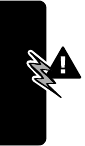
10
PRELIMINARY
Safety and General Information
energy is within the guidelines set forth in the above
standards, always adhere to the following procedures:
Portable Phone Operation and
EME Exposure
Antenna Care
Use only the supplied or an approved replacement
antenna.
Unauthorized antennas, modifications, or
attachments could damage the phone and may violate
FCC regulations.
Do NOT hold the antenna when the phone is “IN USE”.
Holding the antenna affects call quality and may cause the
phone to operate at a higher power level than needed.
Phone Operation
When placing or receiving a phone call, hold your phone
as you would a wireline telephone.
Speak directly into
the microphone.
Body-Worn Operation
To maintain compliance with FCC/Health Canada RF
exposure guidelines, if you wear a phone on your body
when transmitting, always place the phone in a
Motorola-supplied or approved clip, holder, holster, case,
or body harness for this product. Use of
non-Motorola-approved accessories may exceed FCC/
Health Canada RF exposure guidelines. If you do not use
one of the Motorola-supplied or approved body-worn
accessories, and are not using the phone held in the
normal use position,
ensure the phone and its antenna
C330.UG.book Page 10 Friday, June 28, 2002 1:05 PM

11
PRELIMINARY
Safety and General Information
are at least one inch (2.5 cm) from your body when
transmitting.
Data Operation
When using any data feature of the phone, with or
without an accessory cable,
position the phone and
its antenna at least one inch (2.5 centimeters) from the
body.
Approved Accessories
For a list of approved Motorola accessories, visit our
website at
www.mot.com
.
Electromagnetic Interference/Compatibility
Note:
Nearly every electronic device is susceptible to
electromagnetic interference (EMI) if inadequately
shielded, designed, or otherwise configured for
electromagnetic compatibility.
Facilities
To avoid electromagnetic interference and/or compatibility
conflicts, turn off your phone in any facility where posted
notices instruct you to do so. Hospitals or health care
facilities may be using equipment that is sensitive to
external RF energy.
Aircraft
When instructed to do so, turn off your phone when on
board an aircraft. Any use of a phone must be in
accordance with applicable regulations per airline crew
instructions.
C330.UG.book Page 11 Friday, June 28, 2002 1:05 PM
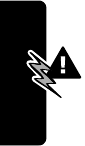
12
PRELIMINARY
Safety and General Information
Medical Devices
Pacemakers
The Advanced Medical Technology Association
recommends that a minimum separation of 6 inches
(15 centimeters) be maintained between a handheld
wireless phone and a pacemaker. These
recommendations are consistent with the independent
research by, and recommendations of, the United States
Food and Drug Administration.
Persons with pacemakers should:
•
ALWAYS keep the phone more than six inches
(15 centimeters) from your pacemaker when the
phone is turned ON.
•
NOT carry the phone in the breast pocket.
•
use the ear opposite the pacemaker to minimize the
potential for interference.
•
turn the phone OFF immediately if you have any
reason to suspect that interference is taking place.
Hearing Aids
Some digital wireless phones may interfere with some
hearing aids. In the event of such interference, you may
want to consult your hearing aid manufacturer to discuss
alternatives.
Other Medical Devices
If you use any other personal medical device, consult the
manufacturer of your device to determine if it is adequately
shielded from RF energy. Your physician may be able to
assist you in obtaining this information.
C330.UG.book Page 12 Friday, June 28, 2002 1:05 PM

13
PRELIMINARY
Safety and General Information
Safety and General Use While Driving
Check the laws and regulations on the use of phones in
the area where you drive. Always obey them.
When using your phone while driving, please:
•
Give full attention to driving and to the road.
•
Use hands-free operation, if available.
•
Pull off the road and park before making or answering
a call if driving conditions so require.
Operational Warnings
For Vehicles With an Air Bag
Do not place a portable phone in the area over an air bag
or in the air bag deployment area. Air bags inflate with
great force. If a portable phone is placed in the air bag
deployment area and the air bag inflates, the phone may
be propelled with great force and cause serious injury to
occupants of the vehicle.
Potentially Explosive Atmospheres
Turn off your phone prior to entering any area with a
potentially explosive atmosphere, unless it is a phone type
especially qualified for use in such areas as “Intrinsically
Safe.” Do not remove, install, or charge batteries in such
areas. Sparks in a potentially explosive atmosphere can
cause an explosion or fire resulting in bodily injury or even
death.
Note:
The areas with potentially explosive atmospheres
referred to above include fueling areas such as below
decks on boats, fuel or chemical transfer or storage
C330.UG.book Page 13 Friday, June 28, 2002 1:05 PM
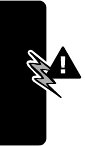
14
PRELIMINARY
Safety and General Information
facilities, areas where the air contains chemicals or
particles, such as grain, dust, or metal powders, and any
other area where you would normally be advised to
turn off your vehicle engine. Areas with potentially
explosive atmospheres are often but not always
posted.
Blasting Caps and Areas
To avoid possible interference with blasting operations,
turn off your phone when you are near electrical blasting
caps, in a blasting area, or in areas posted: “Turn off
two-way radio.” Obey all signs and instructions.
Operational Cautions
Antennas
Do not use any portable phone that has a damaged
antenna.
If a damaged antenna comes into contact with
your skin, a minor burn can result.
Batteries
All batteries can cause property damage and/or bodily
injury such as burns if a conductive material such as
jewelry, keys, or beaded chains touches exposed
terminals. The conductive material may complete an
electrical circuit (short circuit) and become quite hot.
Exercise care in handling any charged battery, particularly
when placing it inside a pocket, purse, or other container
with metal objects.
ITC01-101
C330.UG.book Page 14 Friday, June 28, 2002 1:05 PM
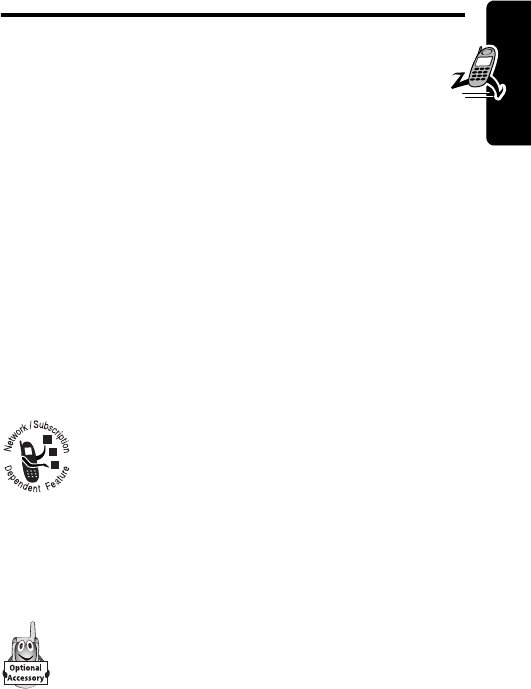
15
PRELIMINARY
Getting Started
Getting Started
What’s in the Box?
Your digital wireless phone has a permanent internal
battery, and typically comes equipped with a charger.
Other accessory options can customize your phone for
maximum performance and portability.
To purchase Motorola Original™ accessories, please
contact the Motorola Customer Call Center at
1-800-331-6456 in the United States or 1-800-461-4575 in
Canada.
About This Guide
Optional Features
Features marked with this label are optional
network, SIM card, and/or subscription-
dependent features. These features may not be
offered by all service providers in all
geographical areas. Contact your service provider for
information about availability.
Optional Accessories
Features marked with this label require the use of
an optional Motorola Original™ accessory.
C330.UG.book Page 15 Friday, June 28, 2002 1:05 PM
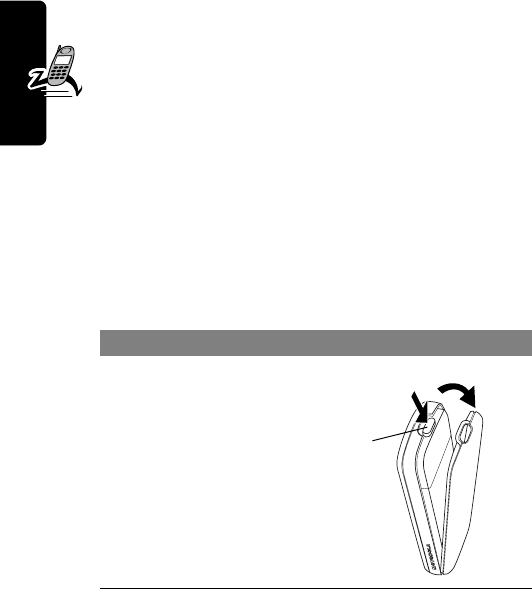
16
PRELIMINARY
Getting Started
Changing Your SIM Card
Your SIM (Subscriber Identity Module) card contains
your phone number, service details, and phonebook/
message memory. It must be installed in the base of
the phone.
Caution:
Do not bend or scratch your SIM card. Avoid
exposing your SIM card to static electricity, water, or dirt.
Note:
Since your C330 series phone lets you change
covers and keypads, it may not appear exactly as the
phone pictured. All key locations, sequences, and
functions remain the same with any of the various
convertible covers.
To Change Your SIM Card
1
Press down on the
cover release
button at the top of
your phone
2
Pull the top of the
phone’s back
cover to release it
Release
button
12
C330.UG.book Page 16 Friday, June 28, 2002 1:05 PM
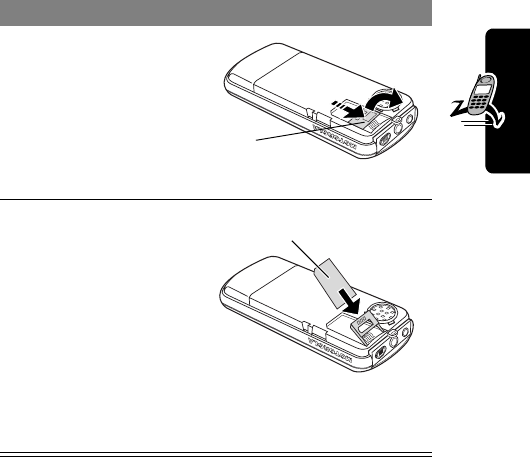
17
PRELIMINARY
Getting Started
Changing Your Phone’s Cover
Note:
Since your C330 series phone lets you change
covers and keypads, it may not appear exactly as the
phone pictured. All key locations, sequences, and
3
Slide the metal
SIM card holder
back to unlock it,
then lift up to open
it slightly. Remove
the old SIM card, if
necessary.
4
Insert the new SIM
card in the holder
with the cut corner
on the upper left
and the gold plate
facing down.
5
Close the SIM
card holder and
slide it forward to
lock it.
To Change Your SIM Card
SIM
card
holder
3
SIM card
4
C330.UG.book Page 17 Friday, June 28, 2002 1:05 PM
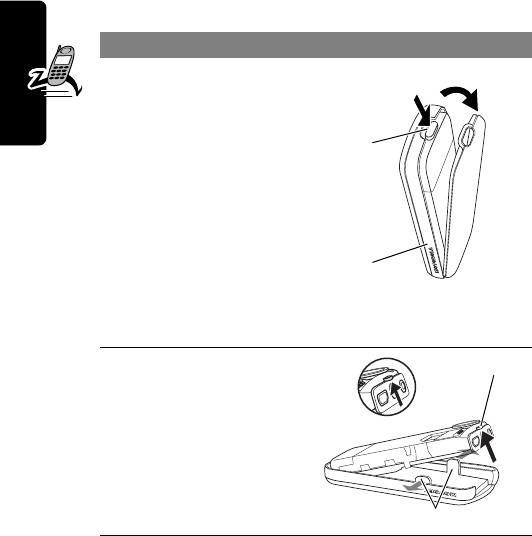
18
PRELIMINARY
Getting Started
functions remain the same with any of the various
convertible covers.
Note:
Always use Motorola Original™covers. The phone
warranty does not cover damage caused from using
non-Motorola accessories.
To Remove a Cover and Keypad
1
Press down on the
cover release
button at the top of
your phone.
2
Pull the top of the
phone’s back
cover to release it.
Note:
If your cover
has a removable
side band, remove
it at this point.
3
Pull the side tabs
away from the
phone, then
4
Lift up on the
lanyard loop to pull
the phone out of
the front cover.
Release
button
12
Side
band
Lanyard loop
Side tabs
3
4
C330.UG.book Page 18 Friday, June 28, 2002 1:05 PM
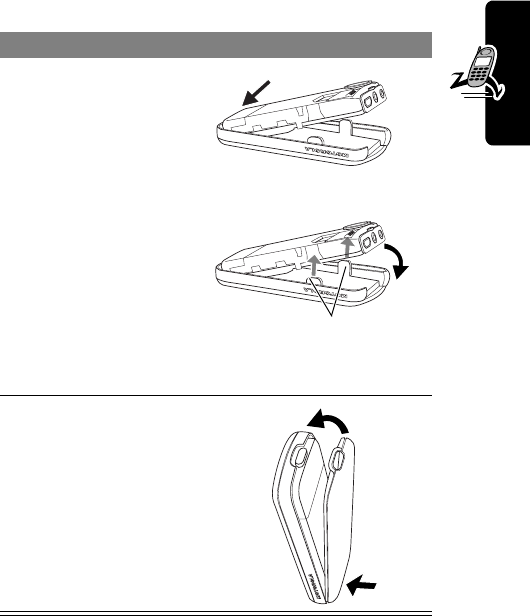
19
PRELIMINARY
Getting Started
Always use the keypad and side band (if applicable) that
matches the new cover.
To Install a Cover and Keypad
1
Slide the top of the
phone into the top
of the new front
cover.
2
Press the bottom
of the phone into
the front cover
until the side tabs
snap into place.
Note:
If your cover
has a removable
side band, attach it
at this point.
3
Insert the bottom
of the back cover.
4
Press the top of
the back cover
down until it hooks
over the cover
release button.
Side tabs
1
2
3
4
C330.UG.book Page 19 Friday, June 28, 2002 1:05 PM
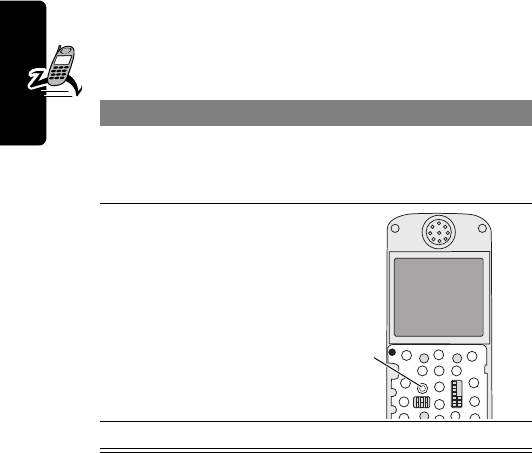
20
PRELIMINARY
Getting Started
Resetting Your Phone
Under some conditions, your phone can become
frozen on a single display. To correct this, reset your
phone as follows:
Charging the Phone
Your phone has a built-in battery. Before you can use your
phone, you need to charge the battery, as indicated by the
following instructions. Some batteries perform best after
several full charge/discharge cycles.
To Reset Your Phone
1
Remove your phone’s back and front cover as
described in “Changing Your Phone’s Cover” on
page 17.
2
Use a small object
to press the Reset
button on the front
of your phone.
Your phone
display should be
restored.
3
Replace your phone’s cover.
Reset
button
C330.UG.book Page 20 Friday, June 28, 2002 1:05 PM
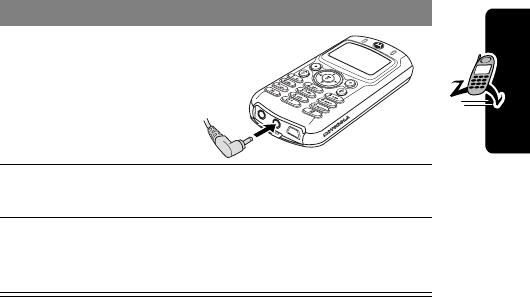
21
PRELIMINARY
Getting Started
Note:
When you charge the battery, the battery level
indicator in the upper right corner of the display shows how
much of the charging process is complete. See the
“Battery Level Indicator” item on page 25.
Battery Use
To maximize your battery’s performance:
•
Always use Motorola Original™ battery chargers. The
phone warranty does not cover damage caused from
using non-Motorola battery chargers.
•
New phones or phones that have been stored for long
periods of time may require a longer initial charge
time.
•
Maintain the phone at or near room temperature when
charging.
To Charge the Phone
1
Plug the travel
charger into the
middle jack on
the bottom of
your phone.
2
Plug the other end of the travel charger into the
appropriate electrical outlet.
3
When your phone indicates that it is fully
charged (
Charge Complete
), remove the travel
charger.
C330.UG.book Page 21 Friday, June 28, 2002 1:05 PM
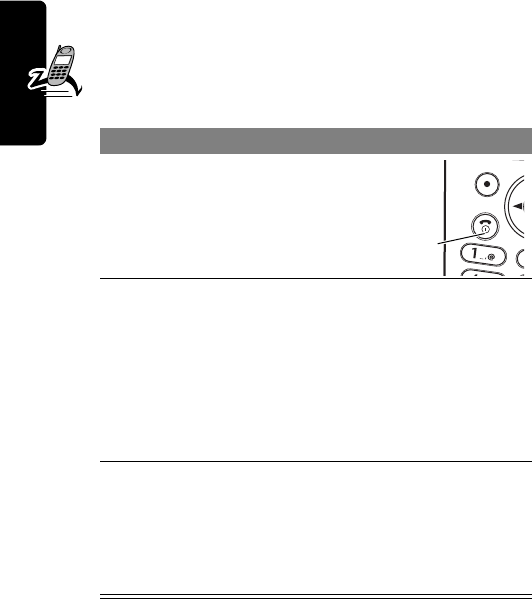
22
PRELIMINARY
Getting Started
•
Do not expose phones to temperatures below -10°C
(14°F) or above 45°C (113°F). Always take your
phone with you when you leave your vehicle.
Turning Your Phone On
To Turn Your Phone On
1
Press and hold
O
(the
End/Power key)
2
If necessary, enter your SIM card PIN code and
press
OK
(
+
) to unlock your SIM card
Note:
If you enter an incorrect PIN code three
times in a row, your SIM card is disabled and
your phone displays the message
SIM Blocked
.
(For more information, see “Protecting the SIM
Card” on page 56.)
3
If necessary, enter your four-digit unlock code
and press
OK
(
+
) to unlock your phone
Note:
The unlock code is originally set to 1234.
(For more information, see “Locking and
Unlocking Your Phone” on page 55.)
End/
Power Key
C330.UG.book Page 22 Friday, June 28, 2002 1:05 PM
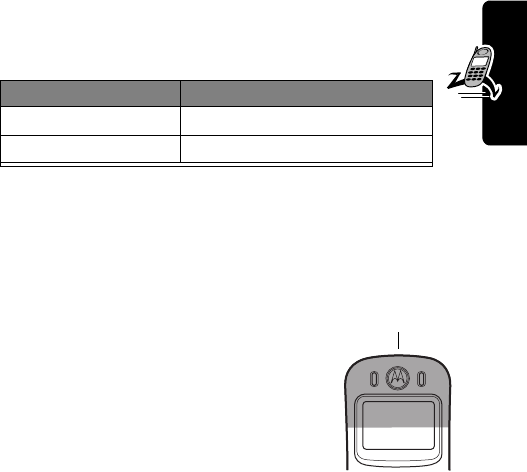
23
PRELIMINARY
Getting Started
Adjusting the Volume
You can adjust your phone’s earpiece and ringer
volume by pressing right and left on the
S
:
Making and Answering Calls
This section summarizes the most basic calling features.
For more features, see “Calling Features” on page 35.
Making a Call
There is a built-in antenna in the top of
your phone. Do not block the antenna
while you are on a call.
To call a number, your phone must:
•
be turned on and unlocked
•
have a SIM card inserted and unlocked
•
have a network connection with adequate signal
strength
When You Can Adjust
you are in a call earpiece speaker volume
the display is idle ringer volume
Built-in antenna
C330.UG.book Page 23 Friday, June 28, 2002 1:05 PM
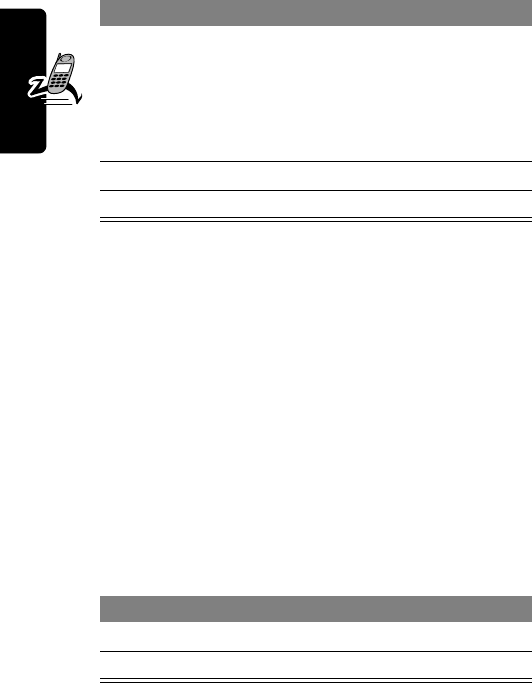
24
PRELIMINARY
Getting Started
Note:
You can make an emergency call even when the
phone is locked, or when a SIM card is not inserted. See
“Dialing an Emergency Number” on page 36.
Answering a Call
To answer a call, your phone must:
•
be turned on and unlocked
•
have a SIM card inserted and unlocked
•
have a network connection with adequate signal
strength
When you receive a call, your phone rings and/or vibrates
and displays an incoming call message.
To Make a Call
1
Enter the number with the keypad keys (up to 40
digits)
Note:
If you make a mistake, press
DELETE
(
-
)
to delete the last digit, or press and hold
DELETE
(
-
) to clear all digits.
2
Press
N
(send key) to make the call
3
Press
O
(end key) when the call is done.
To Answer a Call
1
Press
N
or
ANSWER
(
+
)
2
Press
O
(end key) when the call is done.
C330.UG.book Page 24 Friday, June 28, 2002 1:05 PM
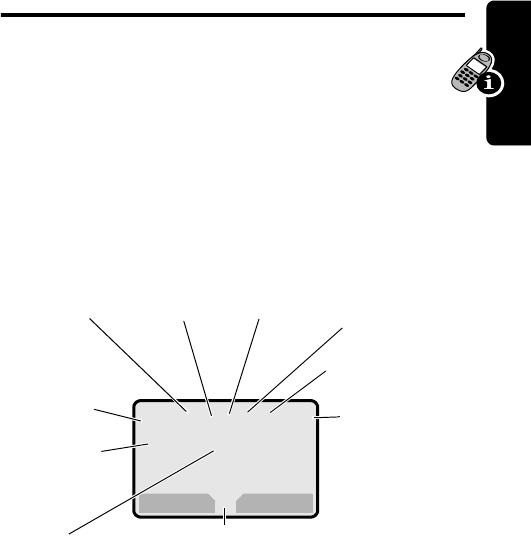
25
PRELIMINARY
Using Your Phone
Using Your Phone
See page 1 for a diagram of basic phone components.
Display Symbols
Some of the phone functions described in this guide must
be performed from the idle display. The term idle display
refers to the standard display that you see when your
phone is on and ready to use, when you are not on a call
or using the menu system.
➊
Signal Strength Indicator
Shows the strength of your
phone’s connection with the network.
You cannot make or answer calls when the “no signal”
indicator is displayed.
Strong
5
4
3
2
1
j
No signal
M
12:00
MY MENU MESSAGE
5FO, õ=E
x
➊
Signal
Strength
Indicator
Clock
➐
Battery
Level
Indicator
➋
Service
Indicator
➌
In Use
Indicator
➎
Text Entry
Indicator
(if applies)
➏
Message
Indicator
➑
Menu Indicator
➍
Roam
Indicator
➒
Alert Type
Indicator
C330.UG.book Page 25 Friday, June 28, 2002 1:05 PM

26
PRELIMINARY
Using Your Phone
➋
Service Indicator
Indicates if you have a
GPRS connection (
é
). GPRS allows faster
data transfer speeds, and your service
provider may indicate when a GPRS packet
data connection is active. The indicator does not mean
that you are in a call; only that you are registered on
the network via a GPRS connection.
➌
In Use Indicator
Indicates when a call is in progress,
and when you have a secure (
G
) or unsecure (
F
)
connection.
➍
Roam Indicator
Appears when your phone
uses another network system outside your
home network. When you leave your home
network area, your phone roams or seeks
another network. Icons here can also indicate your text
entry mode (alpha, numeric, symbol, etc.)
➎
Text Entry Indicator
Indicates your Text Entry Method
whenever you are in a text editor (Tap, iTap, etc.). See
“Entering Text” on page 32.
➏
Message Indicator
Indicates when you
have an active Chat session, or when you have
a new voice or text message waiting.
➐
Battery Level Indicator
Shows the amount of charge
left in your battery. The more bars visible, the greater the
charge.
High
E
D
C
B
Low
C330.UG.book Page 26 Friday, June 28, 2002 1:05 PM

27
PRELIMINARY
Using Your Phone
Recharge your battery as soon as possible when you see
the
Low Battery
warning message and hear the low
battery alert.
Note:
When you charge the phone, the battery level
indicator instead shows how much of the charging
process is complete. See “Charging the Phone” on
page 20.
➑
Menu Indicator
Indicates that you can press
M
to
open a menu. See “Using the Menu” on page 27.
➒
Alert Type Indicator
Shows the current selected alert
profile. The default alert setting is loud ring.
Using the Menu
Navigating to a Feature
This guide shows how to navigate to a menu feature as
follows:
The > symbol means that you should scroll to and select
the feature. This example shows that you should press
M
,
scroll to and select
Recent Calls
, then scroll to and select
Dialed Calls
to see the dialed calls list.
w
= loud ring
x
=soft ring
y
=vibrate
u
= vibrate and ring
t
= silent
Find the Feature
M
>
Recent Calls
>
Dialed Calls
C330.UG.book Page 27 Friday, June 28, 2002 1:05 PM
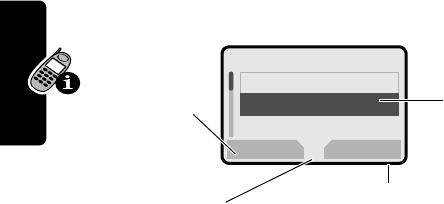
28
PRELIMINARY
Using Your Phone
Selecting a Feature
Some features require you to select an item from a list:
Select an item by highlighting it using one of these
approaches:
•
Press
S
to scroll up or down to the item you want.
•
In a numbered list, press a number key to highlight the
item.
•
In an alphabetized list, press a key multiple times to
cycle through the letters on the key and highlight the
closest matching list item.
Setting Up Your Phone
You can adjust a wide variety of phone settings to suit your
needs. You can download pictures and sounds to use as
your wallpaper, screen saver, animation, or alert tones.
See “Downloading Pictures, Games, and Sounds” on
page 61.
M
5E
Press
BACK
(
-
)
to go back to
the previous
screen.
A sub-menu is
available. Press
M
to open
the sub-menu.
Highlighted
item
Press
VIEW
(
+
) to view details
of the highlighted item.
Dialed Calls
10) John Smith
9)Mary Smith
BACK VIEW
C330.UG.book Page 28 Friday, June 28, 2002 1:05 PM
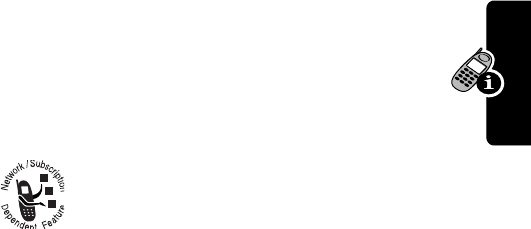
29
PRELIMINARY
Using Your Phone
Setting the Time and Date
Changing Personal Greetings
To change the text displayed when you turn on
your phone:
Choosing Alert and Ring Tones
Your phone rings or vibrates to notify you of an incoming
call, message, or other event. This ring or vibration is
called an alert. You can select one of five different alert
profiles:
The alert setting indicator in your display shows the current
alert profile (see illustration on page 25).
Each alert profile contains settings for ringer and keypad
volume. It also includes alert tone settings for different
events: incoming calls, text messages, voicemail
Find the Feature
M
>
Settings
>
Other Settings
>
Initial Setup
>
Time and Date
Find the Feature
M
>
Settings
>
Other Settings
>
Personalize
>
Greeting
w
Loud ring
x
Soft ring
y
Vibrate
u
Ring and vibrate
t
Silent
C330.UG.book Page 29 Friday, June 28, 2002 1:05 PM
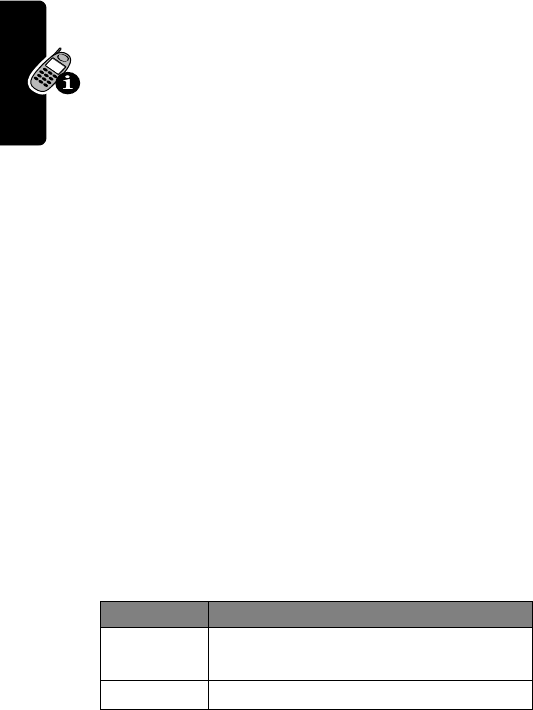
30
PRELIMINARY
Using Your Phone
messages, data calls, alarms, and reminders. You can
modify the settings in each profile.
Note:
To mix your own alert tones, see “MotoMix
Sound Editor” on page 64.
Select an Alert Profile
Customize an Alert Profile
You can customize a profile by changing the alerts used
for specific events (such as incoming calls, text messages,
etc.).
Setting Your Display Features
You can change the appearance of your display.
Choose one of the following dislpay settings:
Find the Feature
M
>
Ring Styles
>
Alert
>the profile
Find the Feature
M
>
Ring Styles
>alert
Detail
>an event
>the event alert
Find the Feature
M
>
Settings
>
Other Settings
>
Initial Setup
Setting Description
Backlight
the amount of time your backlight
remains on (
Off
conserves the battery)
Contrast
the display contrast
C330.UG.book Page 30 Friday, June 28, 2002 1:05 PM
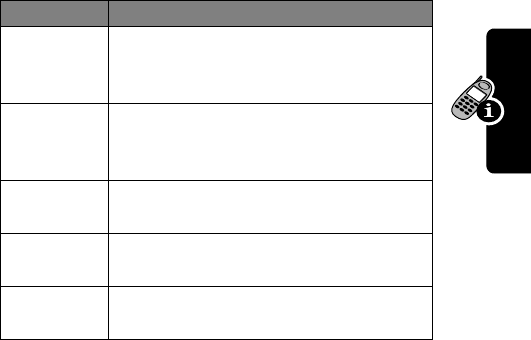
31
PRELIMINARY
Using Your Phone
Resetting All Options
To reset all options back to their factory settings except for
the unlock code, security code, and lifetime timer:
Clearing All Information
To reset all options back to their factory settings and clear
all user entries (such as Phonebook entries and
downloaded wallpapers, screen savers, and sounds):
Warning:
This option erases all user-entered information
stored in your phone’s memory, including phonebook and
datebook entries and downloaded files. Once you erase
Scroll
tells the cursor to stop or wrap around
when it reaches the end of a list in the
display
Animation
makes your phone’s menus move
smoothly as you scroll up and down
(
Off
conserves the battery)
Wallpaper
a graphic that appears as the
background in your phone display
Screen
Saver
an animation that appears in your
display when your phone is inactive
Battery
Save
Adjusts the phone’s power usage to
conserve power
Find the Feature
M
>
Settings
>
Other Settings
>
Initial Setup
>
Master Reset
Setting Description
C330.UG.book Page 31 Friday, June 28, 2002 1:05 PM

32
PRELIMINARY
Using Your Phone
the information, it cannot be recovered. It resets all options
back to their factory settings except for the unlock code,
security code, and lifetime timer.
Setting Other Preferences
To customize other settings on your phone:
• Calls:
See “Forwarding a Call” on page 39 and
“Barring a Call” on page 41
• Menus:
See “Customizing Menus” on page 49 and
“Using MyMenu” on page 49
• Pictures and Sounds:
See “Downloading Pictures,
Games, and Sounds” on page 61, “Creating Alert
Tones” on page 64, “MotoMix Sound Editor” on
page 64, and “Assigning Phone Themes” on page 62
Entering Text
Various text entry methods make it easy for you to enter
names, numbers, and text messages on your phone.
Character Chart
Use this chart as a guide for entering spaces, numbers,
letters, symbols, and other characters with the
Tap Method
Find the Feature
M
>
Settings
>
Other Settings
>
Initial Setup
>
Master Clear
C330.UG.book Page 32 Friday, June 28, 2002 1:05 PM
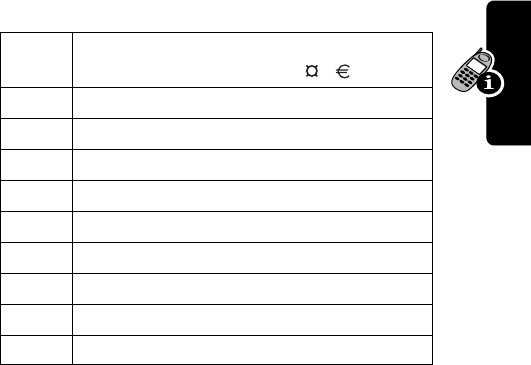
33
PRELIMINARY
Using Your Phone
text mode. Press the same key repeatedly to cycle through
available characters.
Your phone model may not include all of the characters
shown in the above chart.
Choosing a Text Mode
To activate a text mode, press
M
from any text entry
screen and select the text mode from the menu:
1
space . 1 ? ! , @ _ & ~ : ; "
- ( ) ' ¿ ¡ % £ $ ¥
2
a b c 2 ä å á à â ã
α
β
ç
3
d e f 3
δ
ë é è ê
φ
4
g h i 4 ï í î
γ
5
j k l 5
λ
6
m n o 6 ñ ö ø ó ò ô õ
ω
7
p q r s 7
π
ß
σ
8
t u v 8
θ
ü ú ù û
9
w x y z 9
ξ ψ
0
+ - 0 x * / \ [ ] = > < # §
iTAP
Let the phone predict each word as
you enter it, then choose the word
from a list (see “Predictive Text Entry
with iTAP™ Software” on page 34).
Tap Method
Enter characters one at a time by
pressing the key for the letter, number,
or symbol. This is the standard mode
for entering text on your phone.
C330.UG.book Page 33 Friday, June 28, 2002 1:05 PM
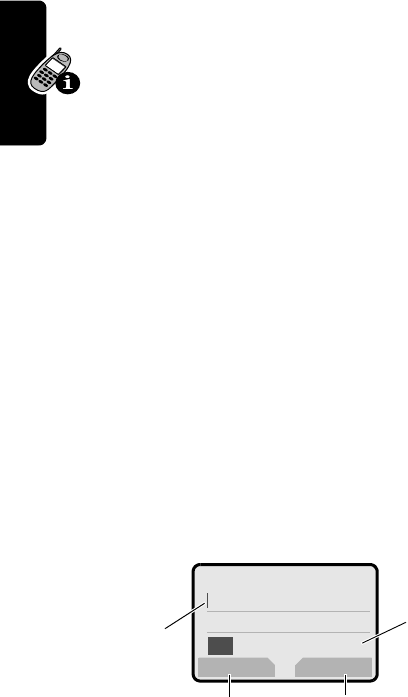
34
PRELIMINARY
Using Your Phone
Note:
The text mode you select remains active until you
change it by selecting another mode.
General Text Entry Rules
•
If you do not press a key for two seconds, the
character in the block cursor is accepted, and the
cursor moves to the next position.
•
The first character of each sentence is capitalized
unless you manually change it. (Press
S
up or down
to change the character to upper or lower case while it
is highlighted.)
Predictive Text Entry with iTAP™ Software
iTAP™ software provides a predictive text entry method
that lets you enter the letters of a word using only one
keypress per letter.
For example, to spell the word “act,” press
2
2
8
:
Numeric
Enter numbers only.
Symbol
Enter symbols only.
Browse
Browse through your phonebook and
recent calls lists to select a name or
number to enter.
M
5E
Act Cat Bat Abu
}
DELETE SELECT
Press
SELECT
(
+
) to insert
the highlighted word.
Press
DELETE
(
-
) to
clear the last letter entered.
Flashing
cursor
indicates
insertion
point.
Press
S
to
scroll and see
additional word
choices.
C330.UG.book Page 34 Friday, June 28, 2002 1:05 PM
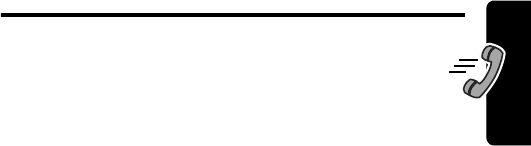
35
PRELIMINARY
Calling Features
Calling Features
This chapter describes features related to making and
answering calls. For information about other
call-related features, see “Viewing Recent Calls” on
page 38 and “Data Calls” on page 52. For basic
instructions on how to make and answer calls, see pages
23–24.
Redialing a Number
You can redial a previously dialed phone number, whether
the call was connected or busy. From the idle display,
press
N
, select the call you want to redial, and press
N
again.
Using Automatic Redial
If you receive a busy signal, your phone displays
Call Failed
.
When automatic redial is turned on, your phone
automatically makes a number of redial attempts until the
call goes through. When the call goes through, your phone
rings or vibrates one time, displays the message
Redial Successful
, and then connects the call.
Find the Feature
M
>
Settings
>
Other Settings
>
Initial Setup
>
Auto Redial
C330.UG.book Page 35 Friday, June 28, 2002 1:05 PM
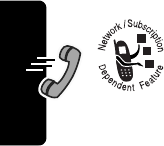
36
PRELIMINARY
Calling Features
Using Caller ID
The calling line identification (caller ID)
feature lets you see who is calling before
you answer.
•
If the caller’s name is stored in your phonebook, the
phone automatically displays the
Name
or
Icon ID
.
Otherwise, the phone displays the caller’s phone
number. To create or change a phonebook entry, see
“Storing a Phonebook Entry” on page 46.
•
If caller ID information is not available, your phone
displays the message
Incoming Call
.
•
While dialing (with digits visible in the display),
Press
M
>
Hide ID/Show ID
to Hide (or show) your
caller ID for the next call
Dialing an Emergency Number
Your service provider programs one or more emergency
phone numbers (such as 112 or 911) that you can call
under any circumstances. You can dial and call the
emergency number even when your phone is locked,
when you are prompted to enter a code or password,
when the SIM card is not inserted in your phone, or when
the SIM card is blocked or disabled.
Note:
Emergency numbers vary by country. Your phone’s
emergency number(s) may not work in all locations.
C330.UG.book Page 36 Friday, June 28, 2002 1:05 PM
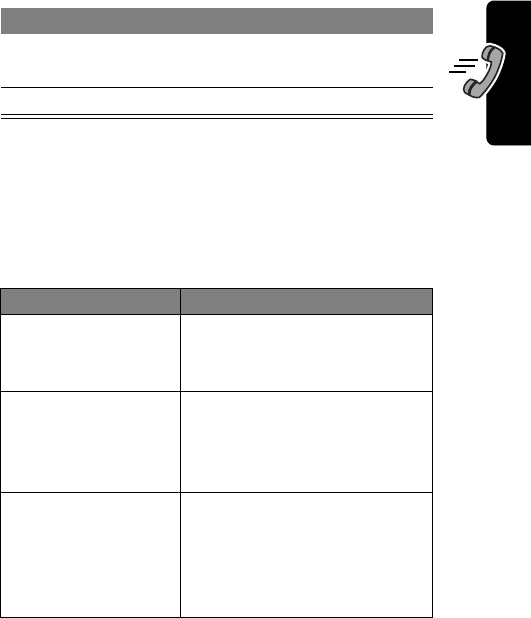
37
PRELIMINARY
Calling Features
To call the emergency number at any time:
Inserting Special Characters
into Dialing Sequences
While dialing (with digits visible in the display), you can
press
M
and insert one of the following:
Press To
1
keypad keys dial the emergency number
(such as 112)
2
N
call the emergency number
Option Desctiption
Insert Pause
(inserts a
p
)
Your phone waits until the
call connects before it dials
the next digit(s) in the series
Insert Wait
(inserts a
w
)
Your phone waits until the
call connects, then prompts
you for confirmation before it
dials the next digit(s)
Insert 'n'
(inserts an
n
)
Your phone prompts you for a
number before dialing the
call. The number you enter is
inserted into the dialing
sequence in place of the
n
C330.UG.book Page 37 Friday, June 28, 2002 1:05 PM
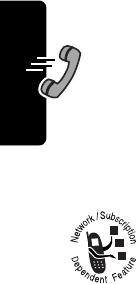
38
PRELIMINARY
Calling Features
Viewing Recent Calls
You can view and call numbers from calls you recently
dialed or received:
Using Voicemail
You can listen to your voicemail messages by
calling your network voicemail phone number.
Voicemail messages are stored on the
network—not on your phone. Contact your
service provider for more details.
Storing Your Voicemail Number
Store your voicemail number in your phone to make it
faster and easier to use voicemail. Your voicemail number
is provided by your service provider.
Listening to a Voicemail Message
To listen to your voicemail messages at any time:.
Speed Dialing
When you store an entry in your phonebook, it is assigned
a unique speed dial number. You can then use the speed
Find the Feature
M
>
Recent Calls
>
Received Calls
or
Dialed Calls
Find the Feature
M
>
Messages
M
>
VoiceMail Setup
Find the Feature
M
>
Messages
>
VoiceMail
C330.UG.book Page 38 Friday, June 28, 2002 1:05 PM
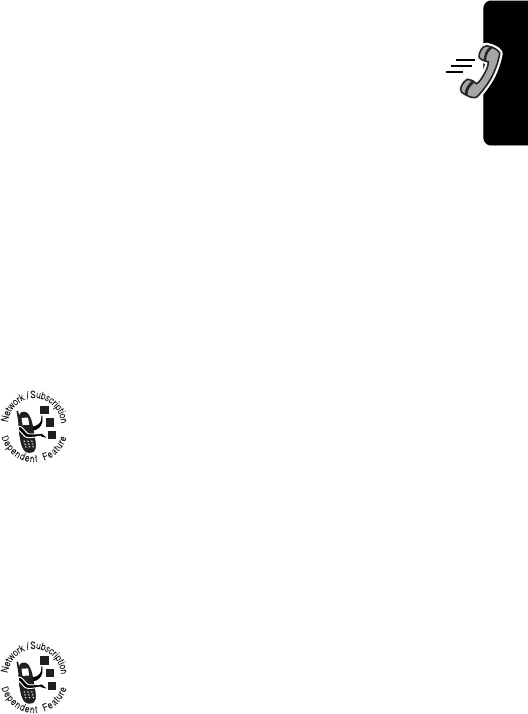
39
PRELIMINARY
Calling Features
dial feature to call the entry. In the idle display, just enter
the speed dial number and press
#
N
.
One-Touch Dialing
You can call phonebook entries 1 through 9 with the
push of a single key. Press and hold the one-digit
speed dial number for one second. You must Assign the
1-touch dial feature to numbers 1 through 9 in your phone
memory phonebook or SIM card phonebook:
Using Call Waiting
If you subscribe to call waiting, an alert tone
sounds while you are on a call to indicate that
you have received a second call. To put the first
call on hold and answer the second call, press
N
.To activate or deactivate call waiting:
Forwarding a Call
Call forwarding sends your phone’s incoming
calls directly to another phone number.
Find the Feature
M
>
Settings
>
Other Settings
>
Initial Setup
>
1-Touch Dial
Find the Feature
M
>
Settings
>
In-Call Setup
>
Call Waiting
C330.UG.book Page 39 Friday, June 28, 2002 1:05 PM
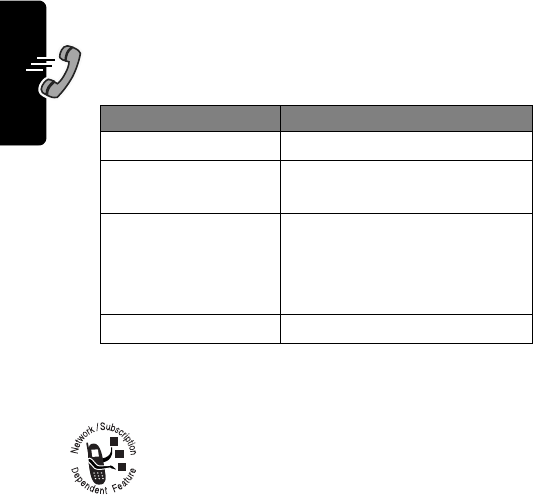
40
PRELIMINARY
Calling Features
The call forwarding options are:
Linking Calls
To talk to more than one person on a call, you
can make a conference call. Call the first person
and press
HOLD
(
+
), then call the second
person and press
LINK
(
+
).
Transferring a Call
You can directly transfer a call without talking to the
person who answers. During a call:Enter the phone
number where you are transferring the call and press
N
.
Find the Feature
M
>
Settings
>
Call Forward
Setting Description
All Calls
forwards all calls
If Unavailable
forwards calls if your phone is
unavailable
Detailed
uses different forwarding
numbers if you are out of
range, unable to answer, or
busy (voice calls only)
Off
does not forward calls
Find the Feature
M
>
Transfer
C330.UG.book Page 40 Friday, June 28, 2002 1:05 PM
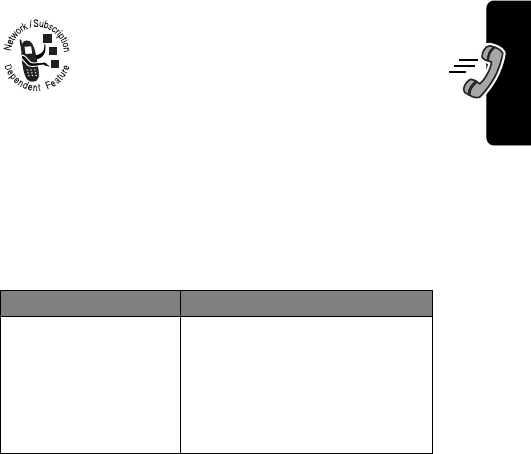
41
PRELIMINARY
Calling Features
Barring a Call
Call barring lets you restrict outgoing or
incoming calls. You can restrict all calls, calls
to international numbers, or calls while
roaming.
Putting a Call on Hold
While you are on a call:
Find the Feature
M
>
Settings
>
Security
>
Call Barring
Do This To
Press
HOLD
(
+
) (if
available)
or
Press
M
>
Hold
put a call on hold
Your phone displays a
l
(flashing phone) indicator to
indicate that the call is on
hold.
C330.UG.book Page 41 Friday, June 28, 2002 1:05 PM
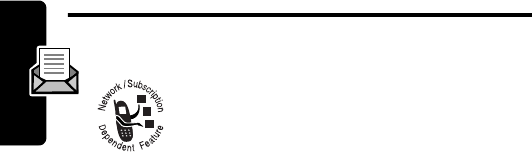
42
PRELIMINARY
Messages
Messages
Text messages are brief messages that you
can send and receive (such as
Where are we
meeting?
). Received messages appear on
your phone display or in your text message
inbox.
You must set up the text message inbox before you can
send and receive these messages. Contact your service
provider for details.
Note:
Your service provider may have already
programmed the text message inbox settings for you.
Sending Messages and Files
You can send text messages and pictures or sounds to
one or more recipients. You can manually enter each
recipient’s phone number, or select one or more numbers
from the phonebook or recent calls lists.
Note:
When you manually enter multiple phone numbers
in the
To
field, you must insert a space between each
number. Press and hold
1
to insert a space as needed.
Find the Feature
M
>
Messages
M
>
Create Message
C330.UG.book Page 42 Friday, June 28, 2002 1:05 PM
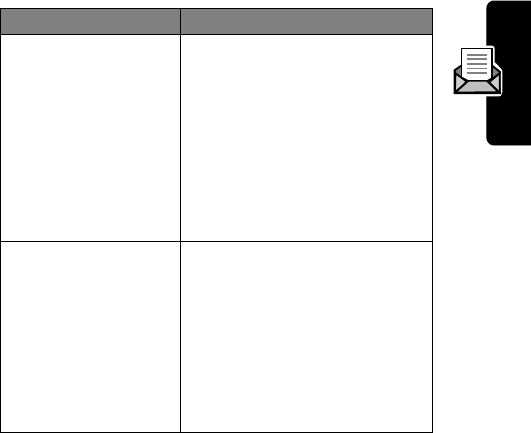
43
PRELIMINARY
Messages
Complete the message contents:
Viewing Message Status
Text messages that you send are stored in the outbox. To
view the contents of your outbox:
Messages are sorted from newest to oldest. The following
icons indicate message status:
Item Description
To
Enter one or more phone
numbers or email addresses
where you want to send the
message.
You can press
BROWSE
(
+
) to
select recipients from the
phonebook or recent calls
lists
Msg
Enter the text message (see
“Entering Text” on page 32).
To insert a picture, animation,
or sound file in the message,
press:
M
>
Insert
> object type
>object
Find the Feature
M
>
Messages
>
Outbox
á
= sending in progress
Y
= delivered
m
= sending failed
C330.UG.book Page 43 Friday, June 28, 2002 1:05 PM

44
PRELIMINARY
Messages
Receiving and Reading
Messages
When you receive a new message, your phone
displays
New Message X
and gives an alert. Press
READ
(
+
) to open the message (or your text message
inbox if there are multiple messages).
Note:
When your inbox is full, any new message replaces
the oldest unlocked message.
While reading a message, you can press
M
to view the
Text Msg Menu
that includes the following options:
Option Description
Go To
Go to a Web address (URL) in the
message.
Forward
Open a copy of the text message,
with an empty
To
field.
Store
Store a message attachment
(picture, animation, or sound file)
or a phone number in the
message.
Note:
You can also save some
attachments as your
Wallpaper
,
Screen Saver
, or
Ring Tone
.
C330.UG.book Page 44 Friday, June 28, 2002 1:05 PM
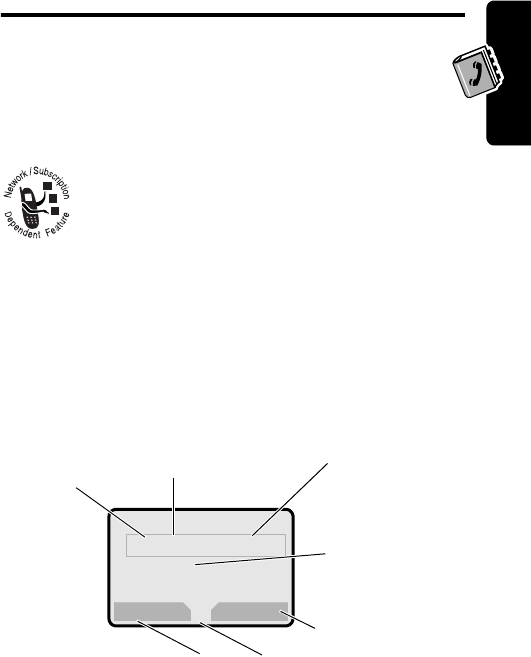
45
PRELIMINARY
Phonebook
Phonebook
You can store a list of names and phone numbers or
email addresses in your phone’s electronic phonebook.
You can view these entries and call them directly from
your phone.
For email addresses, you can send a text
message directly from your phone.
To see the list of names stored in your
phonebook, press
M
>
Phonebook
from the idle
display. Scroll to a name and press
VIEW
(
+
) to view
details of the phonebook entry as shown in the following
display.
Items in a Phonebook Entry
M
5E
$*
Carlo Emrys
5551212
Speed No.15#(P)
BACK EDIT
Entry’s
phone
number
,
emai
l
address
, or
mailing list
members.
Type
indicator
identifies
number type:
$
Work
U
Home
S
Main
h
Mobile
Z
Fax
p
Pager
[
Email
Voice Name
indicator
indicates a recorded
voice name Entry’s
Name
Edit entry
Press
M
to open the
Phonebook Menu
Return
to list
C330.UG.book Page 45 Friday, June 28, 2002 1:05 PM
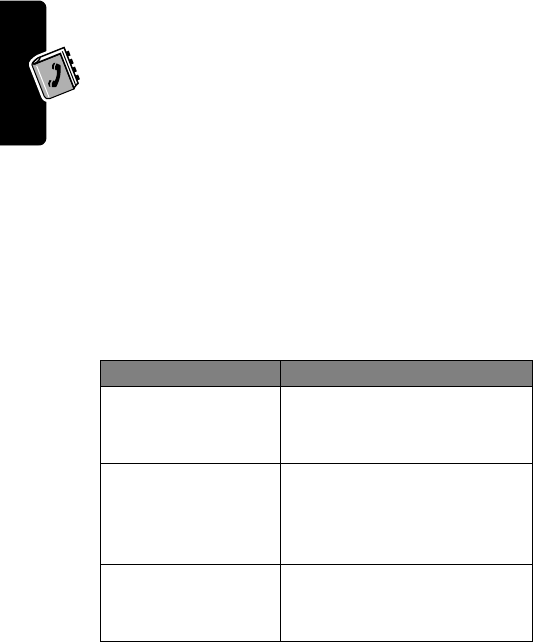
46
PRELIMINARY
Phonebook
Notes:
•
Email Address
entries,
Mailing List
entries, and
entries stored on the SIM card do not have
Type
,
Voice Name
,
Icon ID
, or
Ringer ID
information.
•
If the phonebook entry is a mailing list, list
members are listed after the entry’s name
Storing a Phonebook Entry
Find the Feature
M
>
Phonebook
M
>
New
>
Phone Number
or
Email Address
or
Mailing List
Phonebook item Description
Name
a name for the phonebook
entry (see “Entering Text” on
page 32)
No.
,
Email
, or
Members
the phone number or email
address, or select phonebook
entries to add as members of
the mailing list
Type
the type of phone number
(only for phone numbers not
stored on the SIM)
C330.UG.book Page 46 Friday, June 28, 2002 1:05 PM
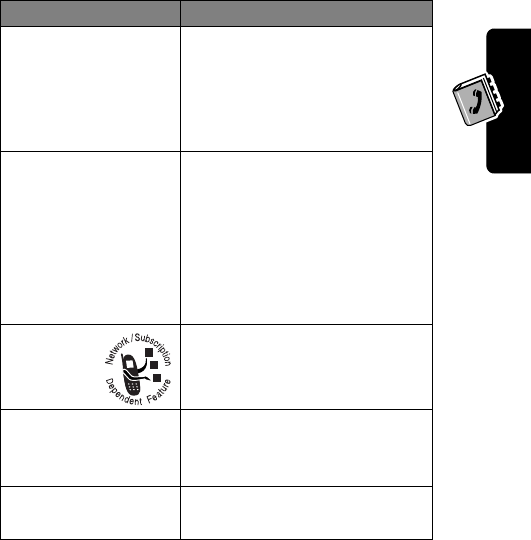
47
PRELIMINARY
Phonebook
Dialing a Phonebook Entry
You can use the phonebook list, voice dial, speed dial, or
1-touch dial to call a number stored in your phonebook. To
use speed dial, see “Speed Dialing” on page 38. To use
1-touch dial, see “One-Touch Dialing” on page 39.
Voice Name
record a voice name for the
entry. Press and release
RECORD
(
+
), then say the
entry’s name (in two
seconds).
Speed No.
the number you use to speed
dial the entry Entries with a
speed dial number from 1 to
100 are stored on the phone.
Entries with a speed dial
number of 101 or higher are
stored on the SIM card.
Icon ID
the icon that should appear
when you receive calls or
messages from this entry
Ringer ID
the alert your phone should
use when you receive calls or
messages from this entry
More
create another entry with the
same
Name
Phonebook item Description
C330.UG.book Page 47 Friday, June 28, 2002 1:05 PM

48
PRELIMINARY
Phonebook
Phonebook List
Select the entry and press
N
.
Voice Dial
Say the pre-recorded phonebook entry name.
Editing a Phonebook Entry
You can edit a phonebook entry stored on your phone or
the SIM card. If you change an entry’s speed dial number,
the entry is moved to the new speed dial location and the
original entry is deleted.
Note:
You can also use the following procedure to edit a
fixed dial entry by scrolling to and selecting
Fix Dial
.
Select the entry and press
M
>
Edit
or
Delete
.
For a description of the items in a phonebook entry or fixed
dial entry, see “Items in a Phonebook Entry” on page 45
and “Storing a Phonebook Entry” on page 46.
Find the Feature
M
>
Phonebook
Find the Feature
M
>
Voice Dial
Find the Feature
M
>
Phonebook
C330.UG.book Page 48 Friday, June 28, 2002 1:05 PM
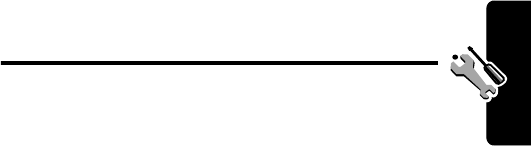
49
PRELIMINARY
Customizing Your Phone Settings
Customizing Your
Phone Settings
You can adjust your phone’s menus and features.
Customizing Menus
You can customize the order of the items in your phone’s
main menu, depending upon your usage.
Select an item and press
GRAB
(
+
), then scroll to its new
location and press
INSERT
(
+
)
Using MyMenu
MyMenu lets you quickly access your favorite menu
features. MyMenu is pre-programmed with shortcuts to
several features (see “Shortcuts” on page 3), but you can
add more.
You can use MyMenu from the idle display, while on a call,
or while scrolling through a menu. Just press
M
and then
the MyMenu key number (
1
through
99
).
To add a menu item to the MyMenu list, just select the item
and hold
M
until the phone asks you for a confirmation.
Find the Feature
M
>
Settings
>
Other Settings
>
Personalize
>
Main Menu
C330.UG.book Page 49 Friday, June 28, 2002 1:05 PM
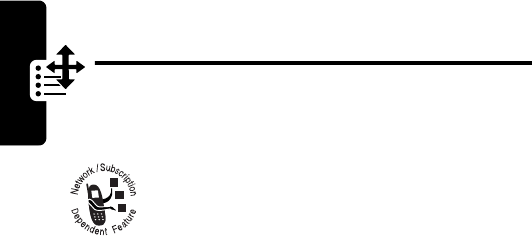
50
PRELIMINARY
Getting More Out of Your Phone
Getting More Out of
Your Phone
Dialing Options
Fixed Dialing
When you activate the fixed dial feature, users
can only call the numbers in the fixed dial list.
Fixed dial list entries can be any length. If there is a fixed
dial entry for the digits 555, users can call any number that
starts with 555. You must enter your SIM PIN2 code, from
your network service provider, to edit fixed dial entries.
In the fixed dial list, you can create, edit, delete, and sort
entries just like in the phonebook list. Fixed dial list entries
are stored on your SIM card and do not have
Type
or
Voice Name
fields.
Sending DTMF Tones
While you are on a call, you can send keypresses as tones
by pressing
M
>
Send Tones
.
Find the Feature
M
>
Settings
>
Security
>
Fixed Dial
Find the Feature
M
>
Fixed Dial
C330.UG.book Page 50 Friday, June 28, 2002 1:05 PM
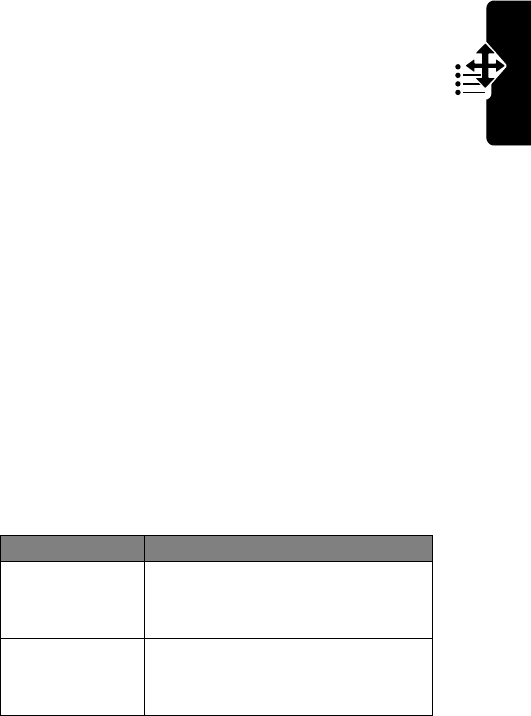
51
PRELIMINARY
Getting More Out of Your Phone
To set DTMF tones to be long, short, or off:
Monitoring Phone Use
Network connection time is the elapsed time from the
moment you connect to your service provider’s network to
the moment you end the call by pressing
O
. This time
includes busy signals and ringing.
The amount of network connection time you track on
your resettable timer may not equal the amount of
time for which you are billed by your service provider.
For billing information, please contact your service
provider directly.
To view a call timer:
You can view the approximate network connection time
elapsed during the following calls:
Find the Feature
M
>
Settings
>
Other Settings
>
Initial Setup
>
DTMF
Find the Feature
M
>
Recent Calls
>
Call Times
Timer Description
Last Call
Time spent on the last call dialed
or received. You cannot reset this
timer.
Dialed Calls
Total time spent on dialed calls
since the last time you reset this
timer.
C330.UG.book Page 51 Friday, June 28, 2002 1:05 PM
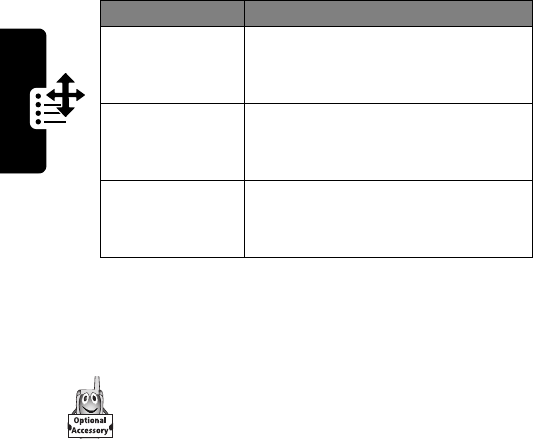
52
PRELIMINARY
Getting More Out of Your Phone
Network Features
Data Calls
A Motorola Original™ data kit lets you transfer data
between your phone and a computer or other
external device. You can:
•
use your phone as a modem to connect to the Internet
Note:
56K modems are capable of receiving 56Kbps
from a compatible service provider. Receiving is
currently limited in the U.S. and Canada to 53 Kbps,
and transmitting to 33.6 Kbps. Actual speeds will vary
depending on line conditions.
•
use your phone to make and answer data calls on
your computer or hand-held device.
For more information about Motorola Original data kits,
see the Motorola Web site at:
Received Calls
Total time spent on calls received
since the last time you reset this
timer.
All Calls
Total time spent on dialed and
received calls since the last time
you reset this timer.
Lifetime
Total time spent on all calls on this
phone. You cannot reset this
timer.
Timer Description
C330.UG.book Page 52 Friday, June 28, 2002 1:05 PM
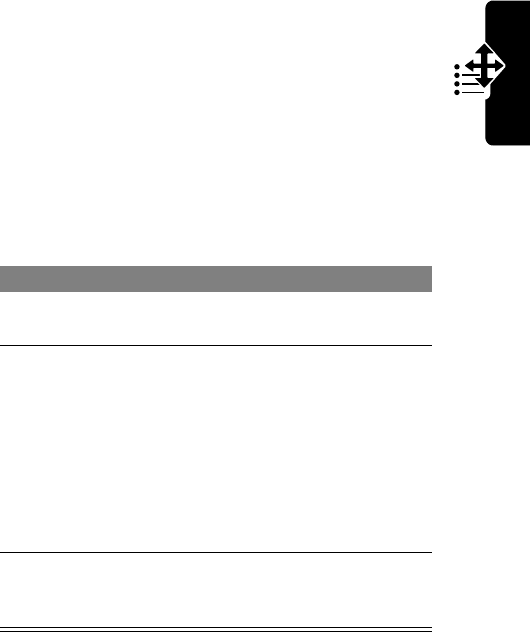
53
PRELIMINARY
Getting More Out of Your Phone
http://www.motorola.com/dataaccessories
(United States)
http://www.motorola.ca/dataaccessories
(Canada)
Connecting Your Phone to an External Device
Connect your phone to an external device (such as a
computer or hand-held device) using a USB cable.
Note:
Not all devices are compatible with USB cable
connections. Check your external device for specifications.
Attach the cable and do the following:
To Establish a Connection
1
Check the phone make sure that the phone is
connected and powered on
2
Open the
application on
your computer
place the call through the
application (such as
dial-up-networking)
Note:
You cannot dial data
numbers through your
phone’s keypad. You must
dial them through your
computer.
3
End the transfer
on your
computer
close the call and connection
when the transfer is complete
C330.UG.book Page 53 Friday, June 28, 2002 1:05 PM
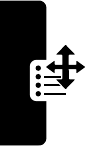
54
PRELIMINARY
Getting More Out of Your Phone
Network Selection
You can view and adjust your phone’s network settings:
Your service provider registers your phone to a network.
You can view information about the current network,
change how your phone searches for a network, specify
your preferred networks, and activate alerts that indicate
when a call is dropped or network registration changes.
Find the Feature
M
>
Settings
>
Other Settings
>
Network
C330.UG.book Page 54 Friday, June 28, 2002 1:05 PM
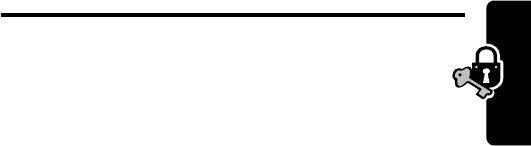
55
PRELIMINARY
Security
Security
Line Security
If your phone displays
Line Not Secure
while you are
on a call, your phone has detected another device
monitoring the call. This message does not appear when
caller ID, call cost, or other information fills the display.
Locking and Unlocking Your
Phone
A locked phone still rings or vibrates for incoming calls or
messages, but you must unlock it to answer.
Lock Your Phone Manually
Set Your Phone to Lock Automatically
You can set your phone to lock every time you turn it off:
Changing Your Unlock Code
Your phone’s four-digit unlock code is originally set to
1234, and the six-digit security code is originally set to
Find the Feature
M
>
Settings
>
Security
>
Phone Lock
>
Lock Now
Find the Feature
M
>
Settings
>
Security
>
Phone Lock
>
Automatic Lock
>
On
C330.UG.book Page 55 Friday, June 28, 2002 1:05 PM

56
PRELIMINARY
Security
000000. Your service provider may reset these numbers
before you receive your phone.
If your service provider has not reset these numbers,
we recommend that you change them to prevent other
users from accessing your personal information or
modifying your phone settings. The unlock code must
contain four digits, and the security code must contain six
digits. Be sure to make a note of the new numbers.
If You Forget a Code or Password
If you forget your unlock code, try entering 1234 or the last
four digits of your phone number. If that does not work,
press
M
and enter your security code when you see the
Enter Unlock Code
message. See your service provider if
you do not know your security code.
Protecting the SIM Card
When the SIM PIN feature is activated, you must enter
your SIM card PIN code each time you turn on the phone
or insert a SIM card.
Unblock the SIM Card PIN Code
If you enter an incorrect SIM card PIN code three times in
a row, your SIM card is disabled and your phone displays
the message
SIM Blocked
. You need to enter a PIN
Find the Feature
M
>
Settings
>
Security
>
New Passwords
>the password
Find the Feature
M
>
Settings
>
Security
>
SIM PIN
>
On
or
Off
C330.UG.book Page 56 Friday, June 28, 2002 1:05 PM

57
PRELIMINARY
Security
unblocking key (PUK) code, which you can obtain from
your service provider.
Caution:
If the unblocking attempt is tried
unsuccessfully 10 times, the SIM card is permanently
disabled and your phone displays the message
SIM Disabled
.
Protecting Web Transactions
The WAP Identity Module (WIM) contains information for
e-commerce and other Internet security.
If WIM security is
On
, your phone prompts you for your
WIM PIN whenever you turn on your phone or insert a new
SIM card. To turn WIM security on or off:
To change your WIM PIN, see “Changing Your Unlock
Code” on page 55.
Find the Feature
M
>
Settings
>
Security
>
WIM PIN
C330.UG.book Page 57 Friday, June 28, 2002 1:05 PM
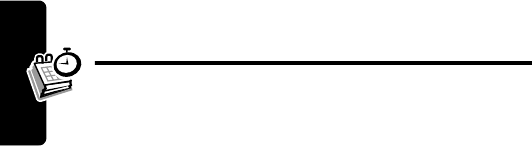
58
PRELIMINARY
Personal Organizer Features
Personal Organizer
Features
Datebook
The datebook is a calendar that lets you schedule and
organize events such as appointments and meetings. You
can review your schedule of events for the week or by the
day, and have the datebook play a reminder alarm for
specific events.
Note:
You must set the phone’s correct time and date in
order to use the datebook (see “Setting the Time and
Date” on page 29).
Storing a New Event
A title is required for a datebook event. All other
information is optional.
Enter the event title, start time, duration, date, repeating
events, and reminder.
Changing Event Information
To change information about an existing event:
Select and change the event information.
Find the Feature
M
>
Datebook
> day
M
>
New
Find the Feature
M
>
Datebook
>event date > event
C330.UG.book Page 58 Friday, June 28, 2002 1:05 PM
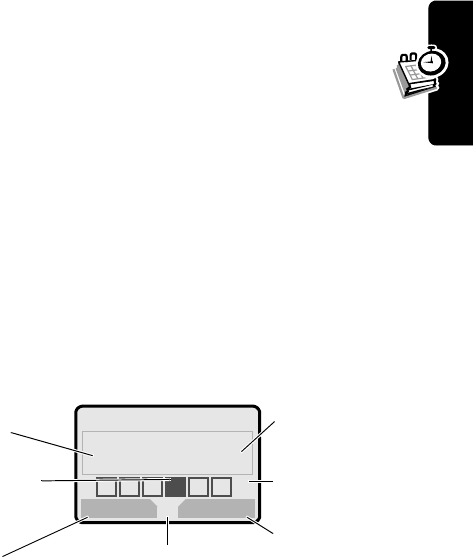
59
PRELIMINARY
Personal Organizer Features
Alarm Reminders
Reminders are alerts that ring or vibrate to notify you
about a voicemail or text message you have received,
or a datebook event you have scheduled. To set or turn
off reminders:
Note:
Beep
or
Vibrate
sets the corresponding reminder
alert type.
Off
turns off all reminders.
Calculator
You can use your phone as a convenient calculator and
currency converter.
The currency converter works just like the calculator, using
the
$
(currency) function and the exchange rate you set:
Find the Feature
M
>
Ring Styles
>Alert
Detail
>
Reminders
> Alert
Find the Feature
M
>
Calculator
M
>
Exchange Rate
M
5E
Calculator
+0
{}
EXIT SELECT
.+=C-x
Selected
function
appears
here
Perform the
highlighted
function
Press
M
to open
the
Calculator Menu
Exit the
calculator
Entered
number
Press
S
to scroll to
other
functions
Press
S
to
highlight
a function
C330.UG.book Page 59 Friday, June 28, 2002 1:05 PM
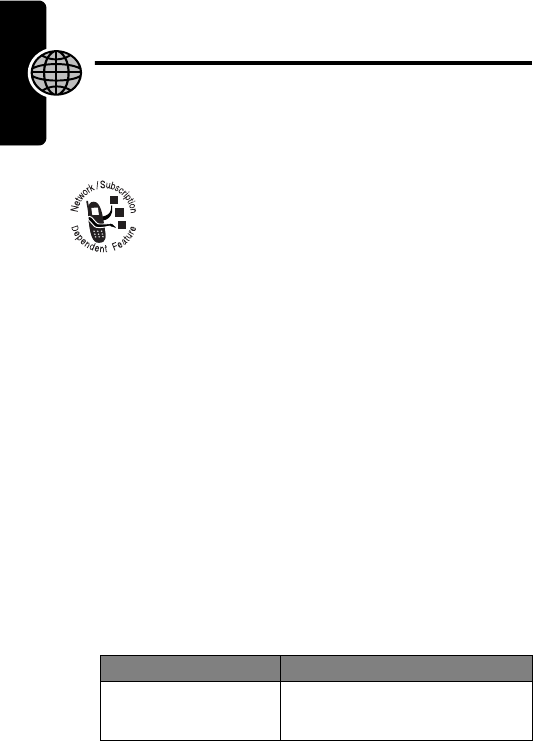
60
PRELIMINARY
News and Entertainment
News and
Entertainment
Mobile Internet
The Web micro-browser lets you access Web
pages and Web-based applications (such as
on-line banking, shopping, and games) on your
phone. Contact your service provider to set up
access, if necessary.
Setting Up Your Phone for Mobile Internet
Access
You can adjust the mobile Internet network connection
settings, or create a new network connection profile:
Starting a Mobile Internet Session
To open the Web micro-browser:
If you are unable to establish a network connection with
the micro-browser, contact your service provider.
Find the Feature
M
>
Web Sessions
>
[New Entry]
Find the Feature
M
>
Browser
Do This To
Press
S
up or down
scroll through a page
C330.UG.book Page 60 Friday, June 28, 2002 1:05 PM
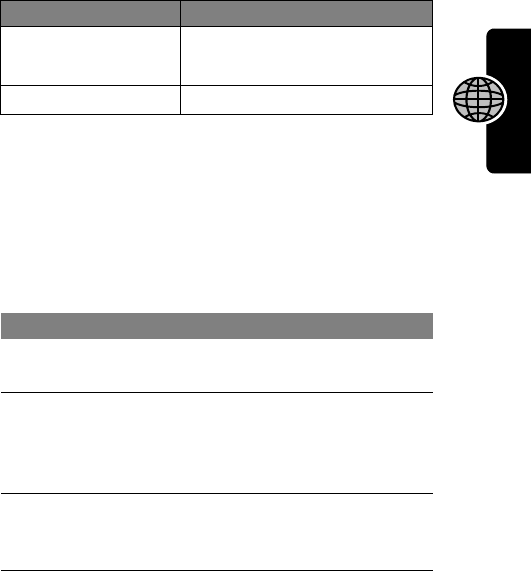
61
PRELIMINARY
News and Entertainment
Downloading Pictures, Games, and Sounds
You can download a file such as a ring tone, wallpaper,
screensaver, MotoMixer file, or theme to your phone. You
can find files at
www.hellomoto.com
and possibly your
carrier's site or other sites. To download files with the
browser on a desktop computer or your phone:
Notes:
•
Call charges apply during download sessions.
•
When your phone runs out of memory for downloaded
files, new files overwrite the old ones. Downloaded
files share your phone’s memory, so you can make
room for a picture, for example, by deleting ring tones.
Press
S
left or right
go back to the previous page
or forward to the next one
Press
M
open the
Browser Menu
Downloading a File Using a Web Browser
1
In the browser, go to the Web site (such as
www.hellomoto.com
) and find the file you want.
2
Follow the directions on the site to purchase the
file (payment details vary). The site sends a text
message to your phone, containing the attached
file or a URL link to the file.
3
Open the message and store the file (see
“Receiving and Reading Messages” on
page 44).
Do This To
C330.UG.book Page 61 Friday, June 28, 2002 1:05 PM

62
PRELIMINARY
News and Entertainment
Assigning Phone Themes
In addition to downloading an individual screen saver,
wallpaper, or ring tones, you can download all three in
a bundle, with a theme such as a special event or a
cartoon character.
To download a theme, see “Downloading Pictures,
Games, and Sounds” on page 61. When you receive the
theme, you can instantly apply its screen saver, wallpaper,
and ring tone when your phone prompts you to
Apply Now?
Your phone saves the downloaded files so that you can
always apply them as described in “Setting Up Your
Phone” on page 28.
Games
Your phone comes with three games. If you get an
incoming call, message, alarm or alert, the game pauses.
Note:
You can purchase and download upgraded games
from
www.hellomoto.com
and possibly your carrier's site
or other sites.
When the game is over, you can play another session of
the same game or return to the games menu.
Astrosmash
In Astrosmash, your job as Commander is to repel an
attack of meteors and spinning bombs. You try to shoot as
many meteors, bombs, missles, and flying saucers as
Find the Feature
M
>
Games
> the game
C330.UG.book Page 62 Friday, June 28, 2002 1:05 PM
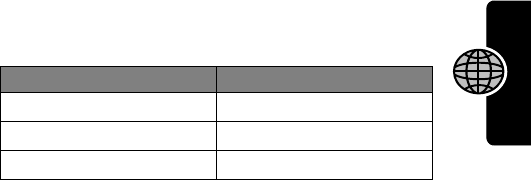
63
PRELIMINARY
News and Entertainment
possible without getting hit. Use
S
to direct your ship.
Firing is automatic.
Level One: 1000 point limit
Game upgrades remove point limits and add UFOs (100
points) and Hyperspace.
MotoGP
In this game, you are a MotoGP motorcycle racer. Use
S
to accellerate, brake, and turn your motorcycle.
Level One: “Quick Race”, with one lap and one racer
Game upgrades include other racers and tracks, with
“Time Attack” (a time trial with yourself only), and “Grand
Prix” (a series of 3 races with other competitors). You can
choose a team and a track.
Snood 21
In this solitaire game, you try to use all the cards in a deck
by making combinations of 21 on any of four columns.
When a combination of 21 is created, the cards are
discarded, letting you start another combination of 21. Use
1
2
3
and
4
to place cards on columns one
through four.
Level One: 32 cards, with a one-minute time limit
Game upgrades include more rounds and time limits.
Item Points Item Points
Big Rock 10 Guided Missle 50
Small Rock 20 Small Spinner 80
Big Spinner 40
C330.UG.book Page 63 Friday, June 28, 2002 1:05 PM
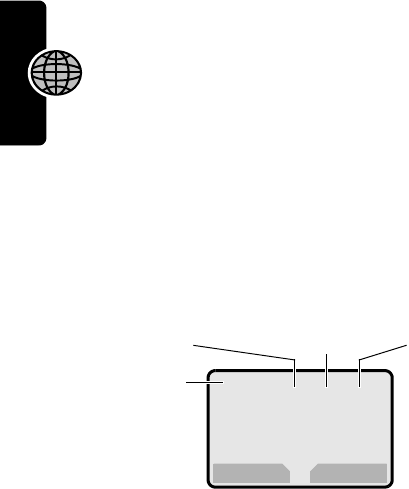
64
PRELIMINARY
News and Entertainment
MotoMix Sound Editor
The MotoMixer lets you edit and save special MIDI-
based sound files in your phone. These sound files
include one or more “base tracks,” plus extra tracks
such as "DRUM", "BASS", and "SOLO". To create or
edit a MotoMix file:
Select and name the tracks you want in the Mix. Turn
instruments on or off, add effects or pick an instrument
variant using your phone's keypad.
Note:
To download new MotoMix files, see “Downloading
Pictures, Games, and Sounds” on page 61.
Creating Alert Tones
The
My Tones
feature lets you create up to 32 custom alert
tones for your phone. The tones you create appear in the
Find the Feature
M
>
Media Center
>
MotoMix
>
[New Mix]
or a tune to edit
M
1Drum
123
2Bass
456
3Harm
789
4Solo
*0#
BACK PLAY
Name of
base track
First column:
on/off
Second column:
adds effect
Third column:
sets instrument
variant
C330.UG.book Page 64 Friday, June 28, 2002 1:05 PM
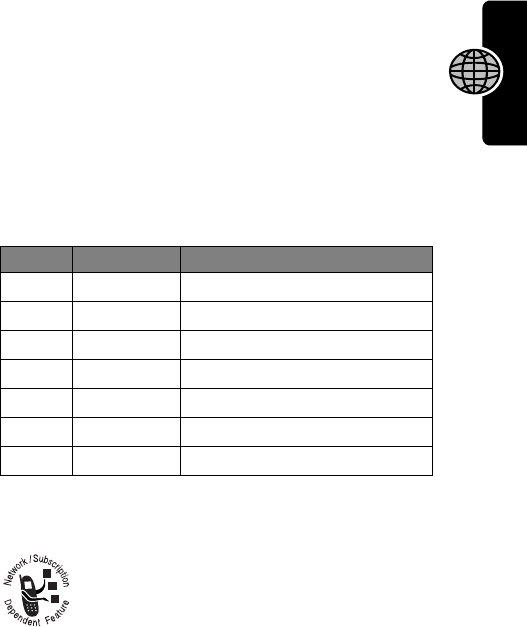
65
PRELIMINARY
News and Entertainment
list of available alerts (see “Choosing Alert and Ring
Tones” on page 29).
To create a new tone, use the keypad keys to enter
each note. Press a key multiple times to cycle through its
available notes or options (pitch, octave, or length). The
default setting for a new tone is a quarter note in octave
two.
SIM Applications
You can access information and applications
stored on your SIM card.
To access the available applications:
Note:
To download new applications, see “Downloading
Pictures, Games, and Sounds” on page 61.
Find the Feature
M
>
Ring Styles
>
My Tones
>
[New Tone]
Key Displays Description
1
1
,
2
,
3
set octave one, two, or three
2
A
,
B
,
C
,
2
note A, B, C, or set octave 2
3
D
,
E
,
F
,
3
note D, E, F, or set octave 3
4
G
,
R
note G or rest
7
#
,
b
sharp or flat
0
q
,
h
,
w
quarter, half, whole note/rest
S
move cursor left or right
Find the Feature
M
>
SIM Applications
C330.UG.book Page 65 Friday, June 28, 2002 1:05 PM

66
PRELIMINARY
Specific Absorption
Rate Data
The Motorola C330 wireless phone meets the
government’s requirements for exposure to radio waves.
Your wireless phone is a radio transmitter and receiver. It is designed and
manufactured not to exceed limits for exposure to radio frequency (RF)
energy set by the Federal Communications Commission (FCC) of the
U.S. Government and by Health Canada for Canada. These limits are
part of comprehensive guidelines and establish permitted levels of RF
energy for the general population. The guidelines are based on standards
that were developed by independent scientific organizations through
periodic and thorough evaluation of scientific studies. The standards
include a substantial safety margin designed to assure the safety of all
persons, regardless of age or health.
The exposure standard for wireless mobile phones employs a unit of
measurement known as the Specific Absorption Rate, or SAR. The SAR
limit set by the FCC and by Health Canada is 1.6 W/kg.
1
Tests for SAR
are conducted using standard operating positions accepted by the FCC
and by Industry Canada with the phone transmitting at its highest certified
power level in all tested frequency bands. Although the SAR is
determined at the highest certified power level, the actual SAR level of the
phone while operating can be well below the maximum value. This is
because the phone is designed to operate at multiple power levels so as
to use only the power required to reach the network. In general, the closer
you are to a wireless base station, the lower the power output.
Before a phone model is available for sale to the public in the U.S. and
Canada, it must be tested and certified to the FCC and Industry Canada
that it does not exceed the limit established by each government for safe
C330.UG.book Page 66 Friday, June 28, 2002 1:05 PM
67
PRELIMINARY
exposure. The tests are performed in positions and locations (e.g., at the
ear and worn on the body) reported to the FCC and available for review
by Industry Canada. The highest SAR value for this model phone when
tested for use at the ear is ____ W/kg, and when worn on the body, as
described in this user guide, is ____ W/kg. (Body-worn measurements
differ among phone models, depending upon available accessories and
regulatory requirements).
2
While there may be differences between the SAR levels of various
phones and at various positions, they all meet the governmental
requirements for safe exposure.
Additional information on Specific Absorption Rates (SAR) can be found
on the Cellular Telecommunications & Internet Association (CTIA) Web
site:
http://phonefacts.net
or the Canadian Wireless Telecommunications Association (CWTA) Web
site:
http://www.cwta.ca
1. In the United States and Canada, the SAR limit for mobile phones used by
the public is 1.6 watts/kg (W/kg) averaged over one gram of tissue. The
standard incorporates a substantial margin of safety to give additional
protection for the public and to account for any variations in measurements.
2. The SAR information includes the Motorola testing protocol, assessment
procedure, and measurement uncertainty range for this product.
ITC02-155
C330.UG.book Page 67 Friday, June 28, 2002 1:05 PM
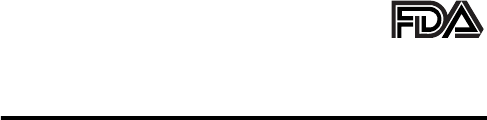
68
PRELIMINARY
The U.S. Food and Drug
Administration's Center for
Devices and Radiological Health
Consumer Update on Mobile Phones
FDA has been receiving inquiries about the safety of mobile phones,
including cellular phones and PCS phones. The following summarizes
what is known—and what remains unknown—about whether these
products can pose a hazard to health, and what can be done to minimize
any potential risk. This information may be used to respond to questions.
Why the concern?
Mobile phones emit low levels of radio frequency energy (i.e., radio
frequency radiation) in the microwave range while being used. They also
emit very low levels of radio frequency energy (RF), considered non-
significant, when in the stand-by mode. It is well known that high levels of
RF can produce biological damage through heating effects (this is how
your microwave oven is able to cook food). However, it is not known
whether, to what extent, or through what mechanism, lower levels of RF
might cause adverse health effects as well. Although some research has
been done to address these questions, no clear picture of the biological
effects of this type of radiation has emerged to date. Thus, the available
science does not allow us to conclude that mobile phones are absolutely
safe, or that they are unsafe. However, the available scientific evidence
does not demonstrate any adverse health effects associated with the use
of mobile phones.
What kinds of phones are in question?
Questions have been raised about hand-held mobile phones, the kind
that have a built-in antenna that is positioned close to the user's head
during normal telephone conversation. These types of mobile phones are
of concern because of the short distance between the phone's antenna—
the primary source of the RF—and the person's head. The exposure to
C330.UG.book Page 68 Friday, June 28, 2002 1:05 PM
69
PRELIMINARY
RF from mobile phones in which the antenna is located at greater
distances from the user (on the outside of a car, for example) is drastically
lower than that from hand-held phones, because a person's RF exposure
decreases rapidly with distance from the source. The safety of so-called
“cordless phones,” which have a base unit connected to the telephone
wiring in a house and which operate at far lower power levels and
frequencies, has not been questioned.
How much evidence is there that hand-held
mobile phones might be harmful?
Briefly, there is not enough evidence to know for sure, either way;
however, research efforts are on-going. The existing scientific evidence is
conflicting and many of the studies that have been done to date have
suffered from flaws in their research methods. Animal experiments
investigating the effects of RF exposures characteristic of mobile phones
have yielded conflicting results. A few animal studies, however, have
suggested that low levels of RF could accelerate the development of
cancer in laboratory animals. In one study, mice genetically altered to be
predisposed to developing one type of cancer developed more than twice
as many such cancers when they were exposed to RF energy compared
to controls. There is much uncertainty among scientists about whether
results obtained from animal studies apply to the use of mobile phones.
First, it is uncertain how to apply the results obtained in rats and mice to
humans. Second, many of the studies that showed increased tumor
development used animals that had already been treated with cancer-
causing chemicals, and other studies exposed the animals to the RF
virtually continuously—up to 22 hours per day.
For the past five years in the United States, the mobile phone industry has
supported research into the safety of mobile phones. This research has
resulted in two findings in particular that merit additional study:
1 In a hospital-based, case-control study, researchers looked for an
association between mobile phone use and either glioma (a type of
brain cancer) or acoustic neuroma (a benign tumor of the nerve
sheath). No statistically significant association was found between
C330.UG.book Page 69 Friday, June 28, 2002 1:05 PM
70
PRELIMINARY
mobile phone use and acoustic neuroma. There was also no
association between mobile phone use and gliomas when all types of
types of gliomas were considered together. It should be noted that
the average length of mobile phone exposure in this study was less
than three years.
When 20 types of glioma were considered separately, however, an
association was found between mobile phone use and one rare type
of glioma, neuroepithelliomatous tumors. It is possible with multiple
comparisons of the same sample that this association occurred by
chance. Moreover, the risk did not increase with how often the mobile
phone was used, or the length of the calls. In fact, the risk actually
decreased with cumulative hours of mobile phone use. Most cancer
causing agents increase risk with increased exposure. An ongoing
study of brain cancers by the National Cancer Institute is expected to
bear on the accuracy and repeatability of these results.
1
2 Researchers conducted a large battery of laboratory tests to assess
the effects of exposure to mobile phone RF on genetic material.
These included tests for several kinds of abnormalities, including
mutations, chromosomal aberrations, DNA strand breaks, and
structural changes in the genetic material of blood cells called
lymphocytes. None of the tests showed any effect of the RF except
for the micronucleus assay, which detects structural effects on the
genetic material. The cells in this assay showed changes after
exposure to simulated cell phone radiation, but only after 24 hours of
exposure. It is possible that exposing the test cells to radiation for this
long resulted in heating. Since this assay is known to be sensitive to
heating, heat alone could have caused the abnormalities to occur.
The data already in the literature on the response of the micronucleus
assay to RF are conflicting. Thus, follow-up research is necessary.
2
FDA is currently working with government, industry, and academic groups
to ensure the proper follow-up to these industry-funded research findings.
Collaboration with the Cellular Telecommunications Industry Association
(CTIA) in particular is expected to lead to FDA providing research
C330.UG.book Page 70 Friday, June 28, 2002 1:05 PM
71
PRELIMINARY
recommendations and scientific oversight of new CTIA-funded research
based on such recommendations.
Two other studies of interest have been reported recently in the literature:
1 Two groups of 18 people were exposed to simulated mobile phone
signals under laboratory conditions while they performed cognitive
function tests. There were no changes in the subjects' ability to recall
words, numbers, or pictures, or in their spatial memory, but they were
able to make choices more quickly in one visual test when they were
exposed to simulated mobile phone signals. This was the only
change noted among more than 20 variables compared.
3
2 In a study of 209 brain tumor cases and 425 matched controls, there
was no increased risk of brain tumors associated with mobile phone
use. When tumors did exist in certain locations, however, they were
more likely to be on the side of the head where the mobile phone was
used.
Because this occurred in only a small number of cases, the increased
likelihood was too small to be statistically significant.
4
In summary, we do not have enough information at this point to assure
the public that there are, or are not, any low incident health problems
associated with use of mobile phones. FDA continues to work with all
parties, including other federal agencies and industry, to assure that
research is undertaken to provide the necessary answers to the
outstanding questions about the safety of mobile phones.
What is known about cases of human cancer
that have been reported in users of hand-held
mobile phones?
Some people who have used mobile phones have been diagnosed with
brain cancer. But it is important to understand that this type of cancer also
occurs among people who have not used mobile phones. In fact, brain
cancer occurs in the U.S. population at a rate of about 6 new cases per
100,000 people each year. At that rate, assuming 80 million users of
C330.UG.book Page 71 Friday, June 28, 2002 1:05 PM
72
PRELIMINARY
mobile phones (a number increasing at a rate of about 1 million per
month), about 4800 cases of brain cancer would be expected each year
among those 80 million people, whether or not they used their phones.
Thus it is not possible to tell whether any individual's cancer arose
because of the phone, or whether it would have happened anyway. A key
question is whether the risk of getting a particular form of cancer is
greater among people who use mobile phones than among the rest of the
population. One way to answer that question is to compare the usage of
mobile phones among people with brain cancer with the use of mobile
phones among appropriately matched people without brain cancer. This
is called a case-control study. The current case-control study of brain
cancers by the National Cancer Institute, as well as the follow-up
research to be sponsored by industry, will begin to generate this type of
information.
What is FDA's role concerning the safety of
mobile phones?
Under the law, FDA does not review the safety of radiation-emitting
consumer products such as mobile phones before marketing, as it does
with new drugs or medical devices. However, the agency has authority to
take action if mobile phones are shown to emit radiation at a level that is
hazardous to the user. In such a case, FDA could require the
manufacturers of mobile phones to notify users of the health hazard and
to repair, replace or recall the phones so that the hazard no longer exists.
Although the existing scientific data do not justify FDA regulatory actions
at this time, FDA has urged the mobile phone industry to take a number of
steps to assure public safety. The agency has recommended that the
industry:
• support needed research into possible biological effects of RF of the
type emitted by mobile phones
• design mobile phones in a way that minimizes any RF exposure to
the user that is not necessary for device function
C330.UG.book Page 72 Friday, June 28, 2002 1:05 PM
73
PRELIMINARY
• cooperate in providing mobile phone users with the best possible
information on what is known about possible effects of mobile phone
use on human health
At the same time, FDA belongs to an interagency working group of the
federal agencies that have responsibility for different aspects of mobile
phone safety to ensure a coordinated effort at the federal level. These
agencies are:
• National Institute for Occupational Safety and Health
• Environmental Protection Agency
• Federal Communications Commission
• Occupational Health and Safety Administration
• National Telecommunications and Information Administration
The National Institutes of Health also participates in this group.
In the absence of conclusive information about
any possible risk, what can concerned
individuals do?
If there is a risk from these products—and at this point we do not know
that there is—it is probably very small. But if people are concerned about
avoiding even potential risks, there are simple steps they can take to do
so. For example, time is a key factor in how much exposure a person
receives. Those persons who spend long periods of time on their hand-
held mobile phones could consider holding lengthy conversations on
conventional phones and reserving the hand-held models for shorter
conversations or for situations when other types of phones are not
available.
People who must conduct extended conversations in their cars every day
could switch to a type of mobile phone that places more distance between
their bodies and the source of the RF, since the exposure level drops off
dramatically with distance. For example, they could switch to:
• a mobile phone in which the antenna is located outside the vehicle
C330.UG.book Page 73 Friday, June 28, 2002 1:05 PM
74
PRELIMINARY
• a hand-held phone with a built-in antenna connected to a different
antenna mounted on the outside of the car or built into a separate
package
• a headset with a remote antenna to a mobile phone carried at the
waist
Again, the scientific data do not demonstrate that mobile phones are
harmful. But if people are concerned about the radio frequency energy
from these products, taking the simple precautions outlined above can
reduce any possible risk.
Where can I find additional information?
For additional information, see the following Web sites:
Federal Communications Commission
(FCC) RF Safety Program
(select “Information on Human Exposure to RF Fields from Cellular and
PCS Radio Transmitters”):
http://www.fcc.gov/oet/rfsafety
World Health Organization
(WHO) International Commission on
Non-Ionizing Radiation Protection (select Qs & As):
http://
www.who.int/emf
United Kingdom, National Radiological Protection Board
:
http://www.nrpb.org.uk
Cellular Telecommunications Industry Association
(CTIA):
http://www.wow-com.com
U.S. Food and Drug Administration
(FDA) Center for Devices and
Radiological Health:
http://www.fda.gov/cdrh/consumer/
1. Muscat et al. Epidemiological Study of Cellular Telephone Use and
Malignant Brain Tumors. In: State of the Science Symposium;1999
June 20; Long Beach, California.
2. Tice et al. Tests of mobile phone signals for activity in genotoxicity
and other laboratory assays. In: Annual Meeting of the
C330.UG.book Page 74 Friday, June 28, 2002 1:05 PM
75
PRELIMINARY
Environmental Mutagen Society; March 29, 1999, Washington, D.C.;
and personal communication, unpublished results.
3. Preece, AW, Iwi, G, Davies-Smith, A, Wesnes, K, Butler, S, Lim, E,
and Varey, A. Effect of a 915-MHz simulated mobile phone signal
on cognitive function in man. Int. J. Radiat. Biol., April 8, 1999.
4. Hardell, L, Nasman, A, Pahlson, A, Hallquist, A and Mild, KH. Use of
cellular telephones and the risk for brain tumors: a case-control
study. Int. J. Oncol., 15: 113-116, 1999.
ITC00-010
C330.UG.book Page 75 Friday, June 28, 2002 1:05 PM
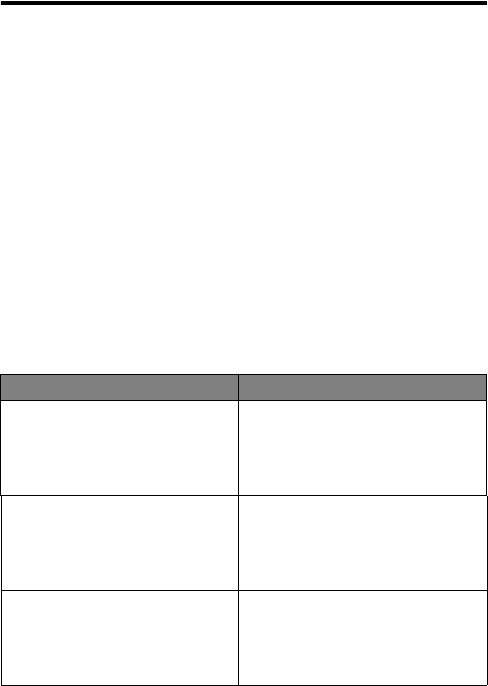
76
PRELIMINARY
Motorola Limited Warranty for
the United States and Canada
What Does this Warranty Cover?
Subject to the exclusions contained below, Motorola, Inc. warrants its
telephones, pagers, and consumer and professional two-way radios
(excluding commercial, government or industrial radios) that operate via
Family Radio Service or General Mobile Radio Service, Motorola-branded
or certified accessories sold for use with these Products (“Accessories”)
and Motorola software contained on CD-ROMs or other tangible media
and sold for use with these Products (“Software”) to be free from defects
in materials and workmanship under normal consumer usage for the
period(s) outlined below. This limited warranty is a consumer's exclusive
remedy, and applies as follows to new Motorola Products, Accessories
and Software purchased by consumers in the United States or Canada,
which are accompanied by this written warranty:
Products and Accessories
Products Covered Length of Coverage
Products and Accessories
as
defined above, unless otherwise
provided for below.
One (1) year
from the date of
purchase by the first consumer
purchaser of the product unless
otherwise provided for below.
Decorative Accessories and
Cases
. Decorative covers,
bezels, PhoneWrap™ covers
and cases.
Limited lifetime warranty
for the
lifetime of ownership by the first
consumer purchaser of the
product.
Monaural Headsets.
Ear buds
and boom headsets that transmit
mono sound through a wired
connection.
Limited lifetime warranty
for the
lifetime of ownership by the first
consumer purchaser of the
product.
C330.UG.book Page 76 Friday, June 28, 2002 1:05 PM
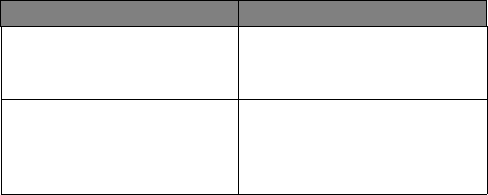
77
PRELIMINARY
Exclusions
Normal Wear and Tear.
Periodic maintenance, repair and replacement
of parts due to normal wear and tear are excluded from coverage.
Batteries.
Only batteries whose fully charged capacity falls below 80% of
their rated capacity and batteries that leak are covered by this limited
warranty.
Abuse & Misuse.
Defects or damage that result from: (a) improper
operation, storage, misuse or abuse, accident or neglect, such as
physical damage (cracks, scratches, etc.) to the surface of the product
resulting from misuse; (b) contact with liquid, water, rain, extreme
humidity or heavy perspiration, sand, dirt or the like, extreme heat, or
food; (c) use of the Products or Accessories for commercial purposes or
subjecting the Product or Accessory to abnormal usage or conditions; or
(d) other acts which are not the fault of Motorola, are excluded from
coverage.
Use of Non-Motorola Products and Accessories.
Defects or damage
that result from the use of Non-Motorola branded or certified Products,
Accessories, Software or other peripheral equipment are excluded from
coverage.
Unauthorized Service or Modification.
Defects or damages resulting
from service, testing, adjustment, installation, maintenance, alteration, or
modification in any way by someone other than Motorola, or its authorized
service centers, are excluded from coverage.
Consumer and Professional
Two-Way Radio Accessories.
Ninety (90) days
from the date of
purchase by the first consumer
purchaser of the product.
Products and Accessories that
are Repaired or Replaced.
The balance of the original
warranty or for ninety (90) days
from the date returned to the
consumer, whichever is longer.
Products Covered Length of Coverage
C330.UG.book Page 77 Friday, June 28, 2002 1:05 PM
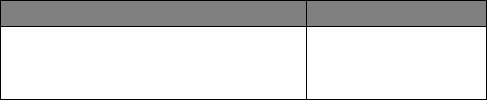
78
PRELIMINARY
Altered Products.
Products or Accessories with (a) serial numbers or
date tags that have been removed, altered or obliterated; (b) broken seals
or that show evidence of tampering; (c) mismatched board serial
numbers; or (d) nonconforming or non-Motorola housings, or parts, are
excluded from coverage.
Communication Services.
Defects, damages, or the failure of Products,
Accessories or Software due to any communication service or signal you
may subscribe to or use with the Products Accessories or Software is
excluded from coverage.
Software
Exclusions
Software Embodied in Physical Media.
No warranty is made that the
software will meet your requirements or will work in combination with any
hardware or software applications provided by third parties, that the
operation of the software products will be uninterrupted or error free, or
that all defects in the software products will be corrected.
Software NOT Embodied in Physical Media.
Software that is not
embodied in physical media (e.g. software that is downloaded from the
internet), is provided “as is” and without warranty.
Who is Covered?
This warranty extends only to the first consumer purchaser, and is not
transferable.
What Will Motorola Do?
Motorola, at its option, will at no charge repair, replace or refund the
purchase price of any Products, Accessories or Software that does not
conform to this warranty. We may use functionally equivalent
Products Covered Length of Coverage
Software.
Applies only to physical defects
in the media that embodies the copy of the
software (e.g. CD-ROM, or floppy disk).
Ninety (90) days
from
the date of purchase.
C330.UG.book Page 78 Friday, June 28, 2002 1:05 PM
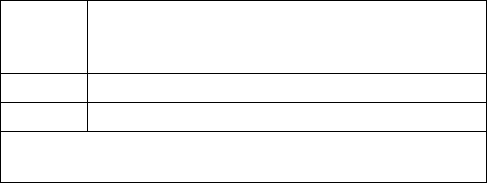
79
PRELIMINARY
reconditioned/refurbished/pre-owned or new Products, Accessories or
parts. No data, software or applications added to your Product, Accessory
or Software, including but not limited to personal contacts, games and
ringer tones, will be reinstalled. To avoid losing such data, software and
applications please create a back up prior to requesting service.
How to Obtain Warranty Service or Other
Information?
You will receive instructions on how to ship the Products, Accessories or
Software, at your expense, to a Motorola Authorized Repair Center. To
obtain service, you must include: (a) a copy of your receipt, bill of sale or
other comparable proof of purchase; (b) a written description of the
problem; (c) the name of your service provider, if applicable; (d) the name
and location of the installation facility (if applicable) and, most importantly;
(e) your address and telephone number.
What Other Limitations Are There?
ANY IMPLIED WARRANTIES, INCLUDING WITHOUT LIMITATION THE
IMPLIED WARRANTIES OF MERCHANTABILITY AND FITNESS FOR A
PARTICULAR PURPOSE, SHALL BE LIMITED TO THE DURATION OF
THIS LIMITED WARRANTY, OTHERWISE THE REPAIR,
REPLACEMENT, OR REFUND AS PROVIDED UNDER THIS EXPRESS
LIMITED WARRANTY IS THE EXCLUSIVE REMEDY OF THE
CONSUMER, AND IS PROVIDED IN LIEU OF ALL OTHER
WARRANTIES, EXPRESS OF IMPLIED. IN NO EVENT SHALL
MOTOROLA BE LIABLE, WHETHER IN CONTRACT OR TORT
USA
Phones
1-800-331-6456
Two-Way Radios
1-800-353-2729
Pagers
1-800-548-9954
Canada
All Products
1-800-461-4575
TTY
1-888-390-6456
For
Accessories
and
Software
, please call the telephone number
designated above for the product with which they are used.
C330.UG.book Page 79 Friday, June 28, 2002 1:05 PM
80
PRELIMINARY
(INCLUDING NEGLIGENCE) FOR DAMAGES IN EXCESS OF THE
PURCHASE PRICE OF THE PRODUCT, ACCESSORY OR
SOFTWARE, OR FOR ANY INDIRECT, INCIDENTAL, SPECIAL OR
CONSEQUENTIAL DAMAGES OF ANY KIND, OR LOSS OF REVENUE
OR PROFITS, LOSS OF BUSINESS, LOSS OF INFORMATION OR
DATA, SOFTWARE OR APPLICATIONS OR OTHER FINANCIAL LOSS
ARISING OUT OF OR IN CONNECTION WITH THE ABILITY OR
INABILITY TO USE THE PRODUCTS, ACCESSORIES OR SOFTWARE
TO THE FULL EXTENT THESE DAMAGES MAY BE DISCLAIMED BY
LAW.
Some states and jurisdictions do not allow the limitation or
exclusion of incidental or consequential damages, or limitation on
the length of an implied warranty, so the above limitations or
exclusions may not apply to you. This warranty gives you specific
legal rights, and you may also have other rights that vary from state
to state or from one jurisdiction to another.
Laws in the United States and other countries preserve for Motorola
certain exclusive rights for copyrighted Motorola software such as the
exclusive rights to reproduce and distribute copies of the Motorola
software. Motorola software may only be copied into, used in, and
redistributed with, the Products associated with such Motorola software.
No other use, including without limitation disassembly of such Motorola
software or exercise of the exclusive rights reserved for Motorola, is
permitted.
ITC02-159
C330.UG.book Page 80 Friday, June 28, 2002 1:05 PM
81
PRELIMINARY
Product Registration
Online Product Registration:
http://www.motorola.com/warranty
Product registration is an important step toward enjoying your
new Motorola product. Registering helps us facilitate
warranty service, and permits us to contact you should your
product require an update or other service. Registration is for
U.S. residents only and is not required for warranty coverage.
Please retain your original dated sales receipt for your
records. For warranty service of your Motorola Personal
Communications Product you will need to provide a copy of
your dated sales receipt to confirm warranty status.
Thank you for choosing a Motorola product.
Export Law
Assurances
This product is controlled under the export regulations of the
United States of America and Canada. The Governments of
the United States of America and Canada may restrict the
exportation or re-exportation of this product to certain
destinations. For further information contact the U.S.
Department of Commerce or the Canadian Department of
Foreign Affairs and International Trade.
C330.UG.book Page 81 Friday, June 28, 2002 1:05 PM
82
PRELIMINARY
C330.UG.book Page 82 Friday, June 28, 2002 1:05 PM
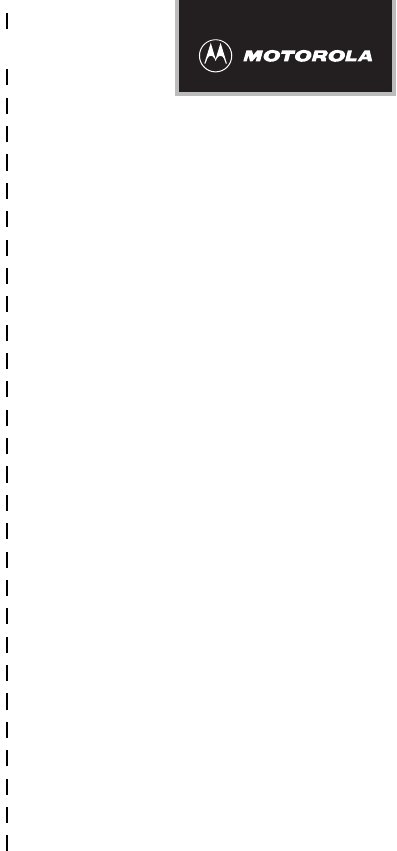
✂
PRELIMINARY
83
Wireless Phone Safety
Tips
“Safety is your most important call!”
Your Motorola wireless telephone gives you
the powerful ability to communicate by voice—
almost anywhere, anytime, wherever wireless
phone service is available and safe conditions allow.
But an important responsibility accompanies the
benefits of wireless phones, one that every user
must uphold.
When driving a car, driving is your first
responsibility. If you find it necessary to use your
wireless phone while behind the wheel of a car,
practice good common sense and remember the
following tips:
1 Get to know your Motorola wireless phone and its
features such as speed dial and redial.
If available,
these features help you to place your call without taking
your attention off the road.
C330.UG.book Page 83 Friday, June 28, 2002 1:05 PM

✂
PRELIMINARY
84
2 When available, use a hands-free device.
If possible,
add an additional layer of convenience to your wireless
phone with one of the many Motorola Original™ hands-
free accessories available today.
3 Position your wireless phone within easy reach.
Be
able to access your wireless phone without removing
your eyes from the road. If you receive an incoming call
at an inconvenient time, if possible, let your voice mail
answer it for you.
4 Let the person you are speaking with know you are
driving; if necessary, suspend the call in heavy
traffic or hazardous weather conditions.
Rain, sleet,
snow, ice, and even heavy traffic can be hazardous.
5 If you receive an incoming call at an inconvenient
time do not take notes or look up phone numbers
while driving.
Jotting down a “to do” list or going
through your address book takes attention away from
your primary responsibility—driving safely.
6 Dial sensibly and assess the traffic; if possible,
place calls when you are not moving or before
pulling into traffic.
Try to plan calls when your car will
be stationary. If you need to make a call while moving,
dial only a few numbers, check the road and your
mirrors, then continue.
7 Do not engage in stressful or emotional
conversations that may be distracting.
Make people
you are talking with aware you are driving and suspend
conversations which have the potential to divert your
attention away from the road.
C330.UG.book Page 84 Friday, June 28, 2002 1:05 PM

✂
PRELIMINARY
85
8 Use your wireless phone to call for help.
Dial 9-1-1 or
other local emergency number in the case of fire, traffic
accident or medical emergencies.*
9 Use your wireless phone to help others in
emergencies.
If you see an auto accident, crime in
progress or other serious emergency where lives are in
danger, call 9-1-1 or other local emergency number, as
you would want others to do for you.*
10 Call roadside assistance or a special
non-emergency wireless assistance number when
necessary.
If you see a broken-down vehicle posing no
serious hazard, a broken traffic signal, a minor traffic
accident where no one appears injured, or a vehicle you
know to be stolen, call roadside assistance or other
special non-emergency wireless number.*
* Wherever wireless phone service is available.
C330.UG.book Page 85 Friday, June 28, 2002 1:05 PM
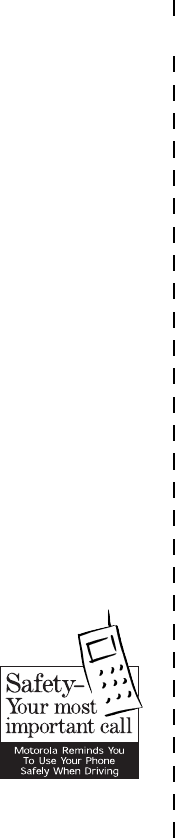
✂
PRELIMINARY
86
Check the laws and regulations on the use of
wireless telephones and their accessories in the
areas where you drive. Always obey them. The
use of these devices may be prohibited or
restricted in certain areas.
For more information,
please call
1-888-901-SAFE
or visit the
CTIA Web site at
www.wow-com.com™
ITC00-011
C330.UG.book Page 86 Friday, June 28, 2002 1:05 PM