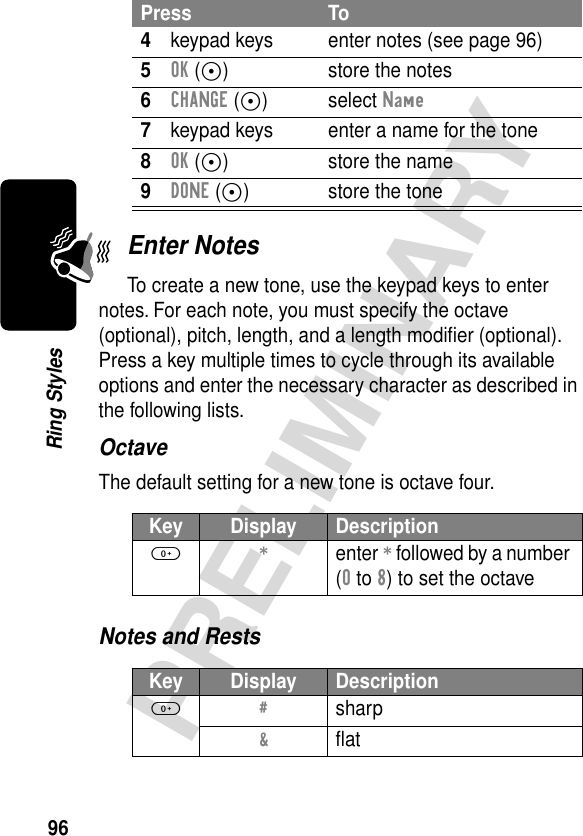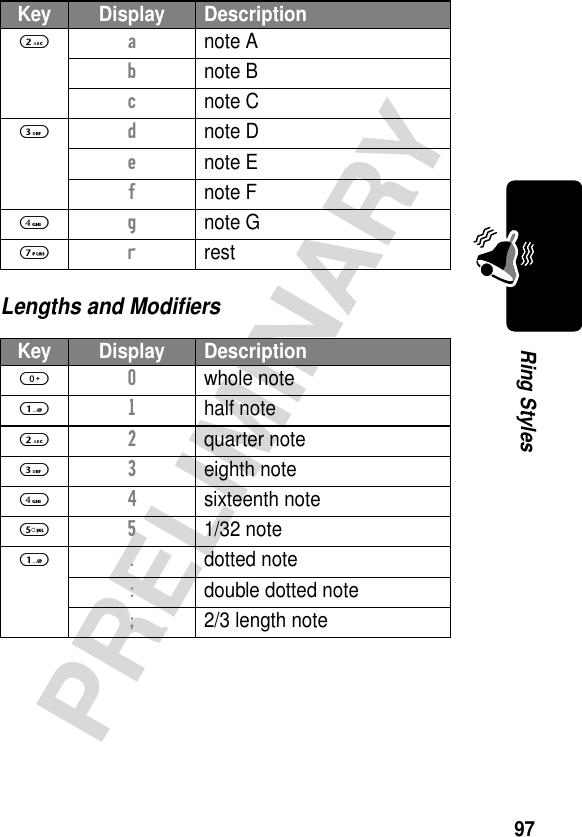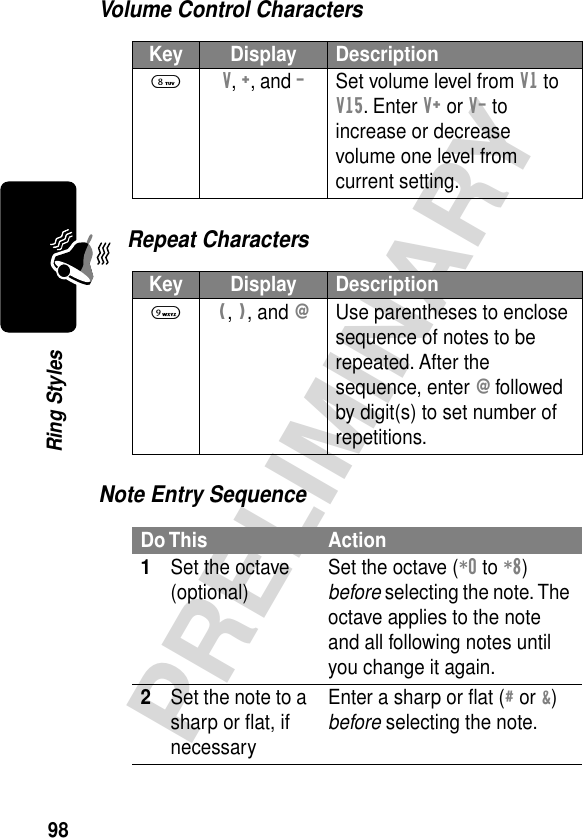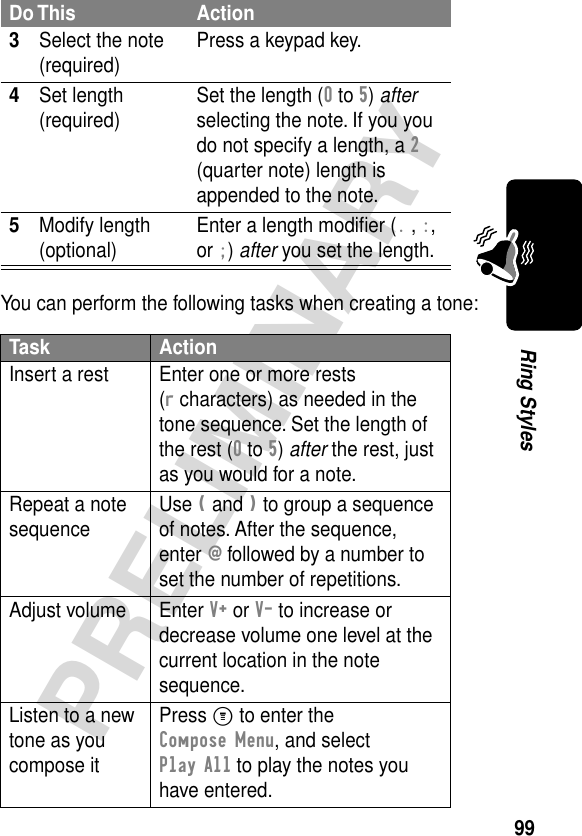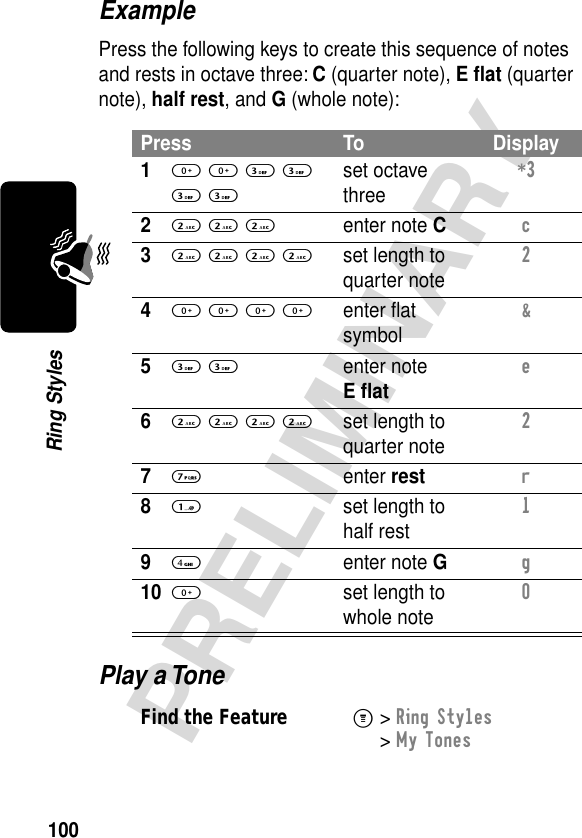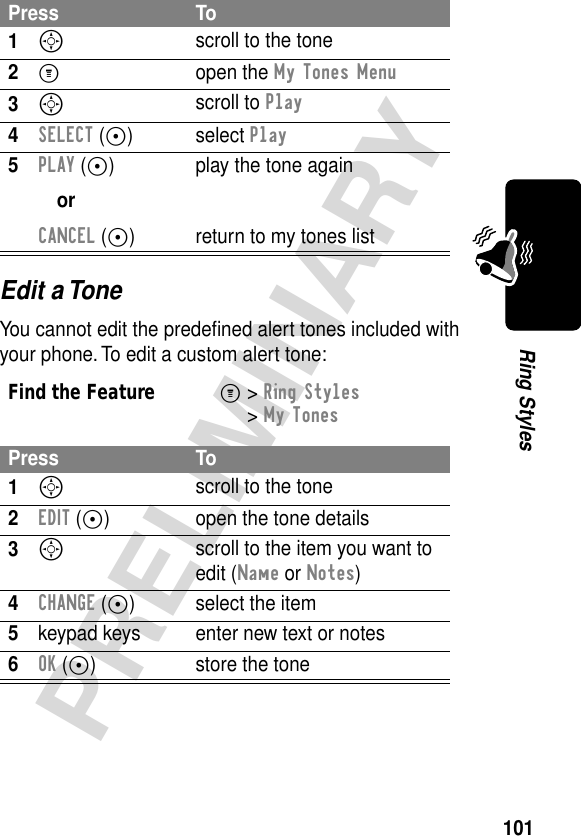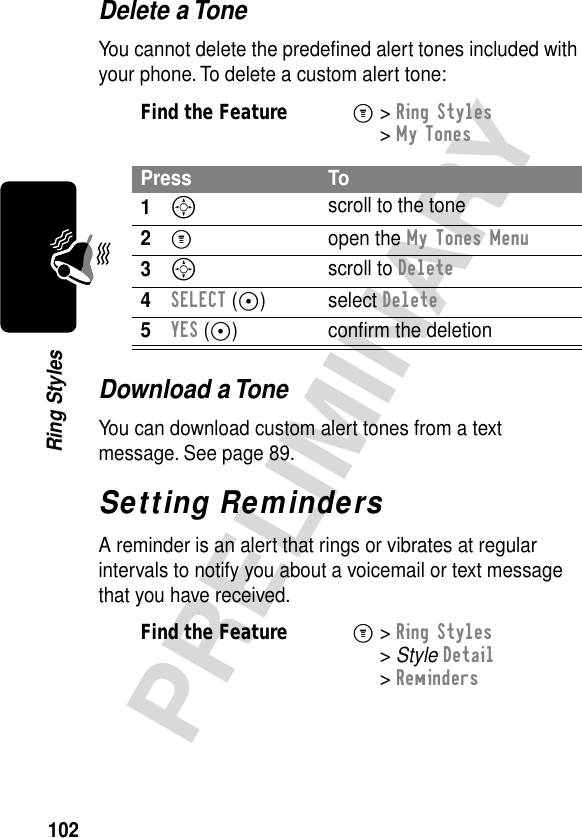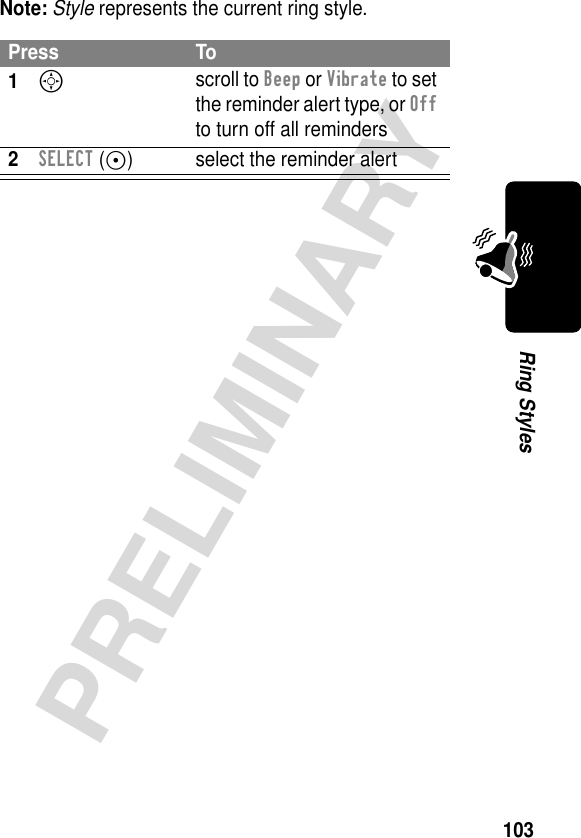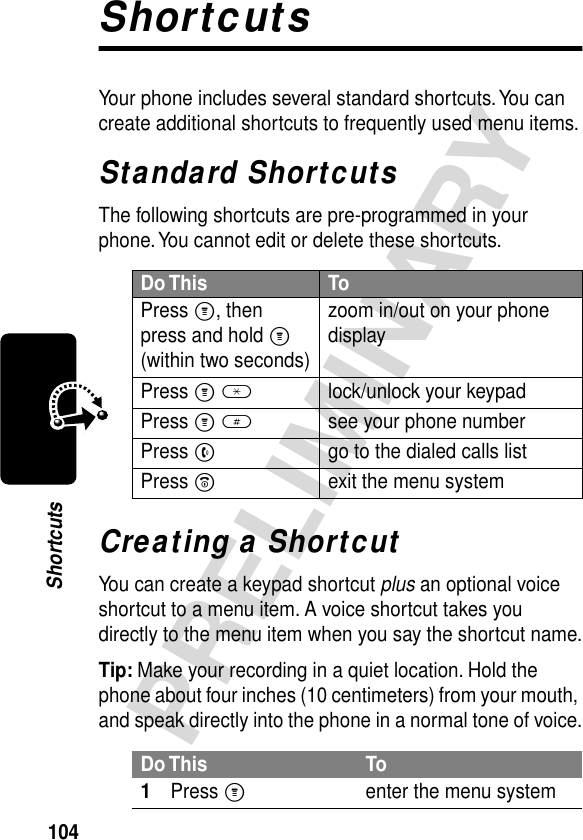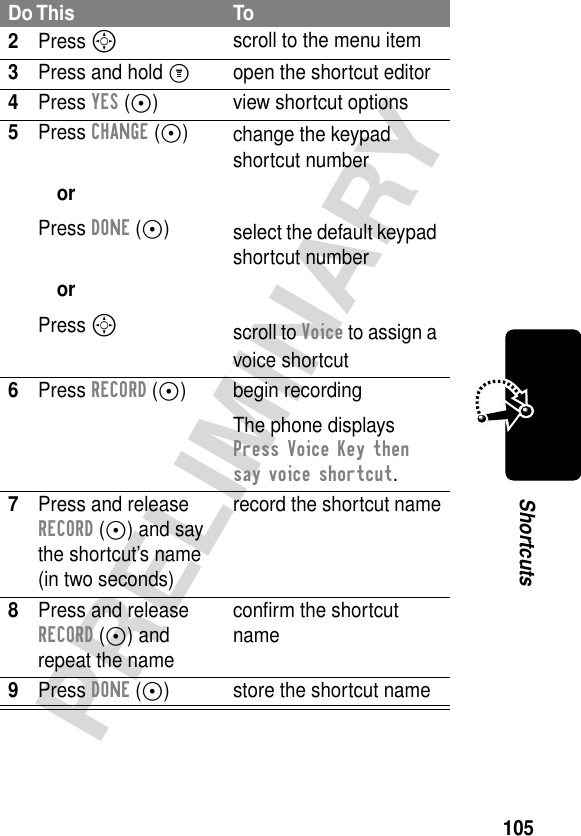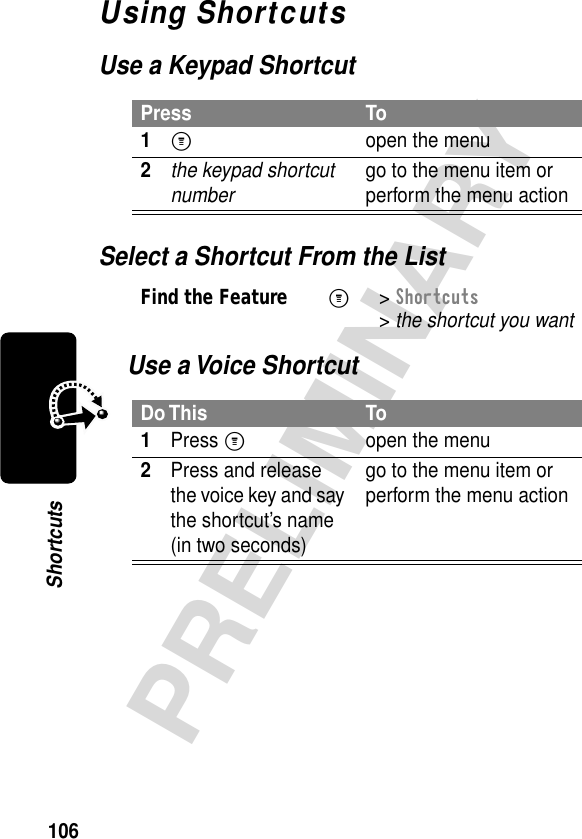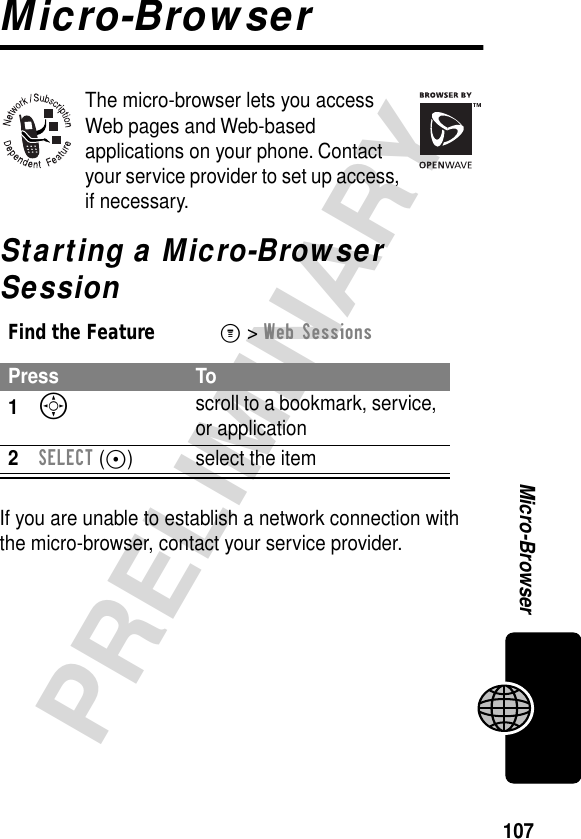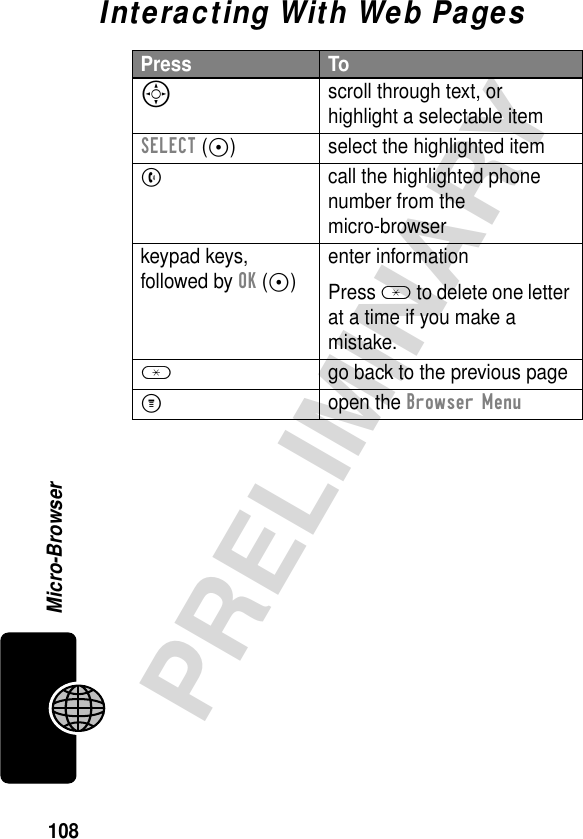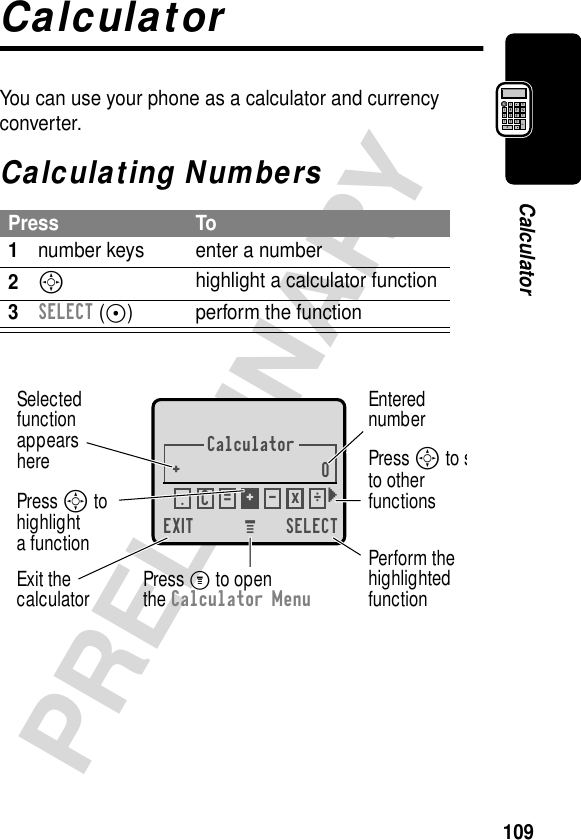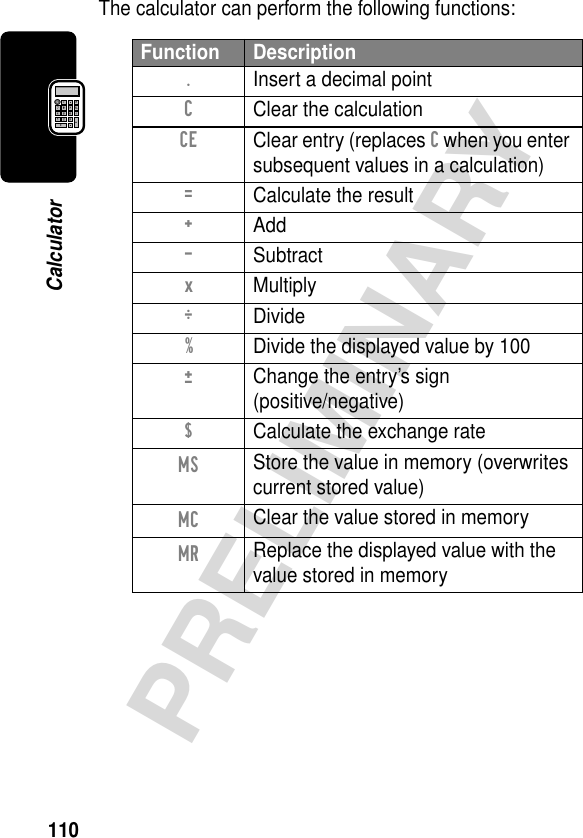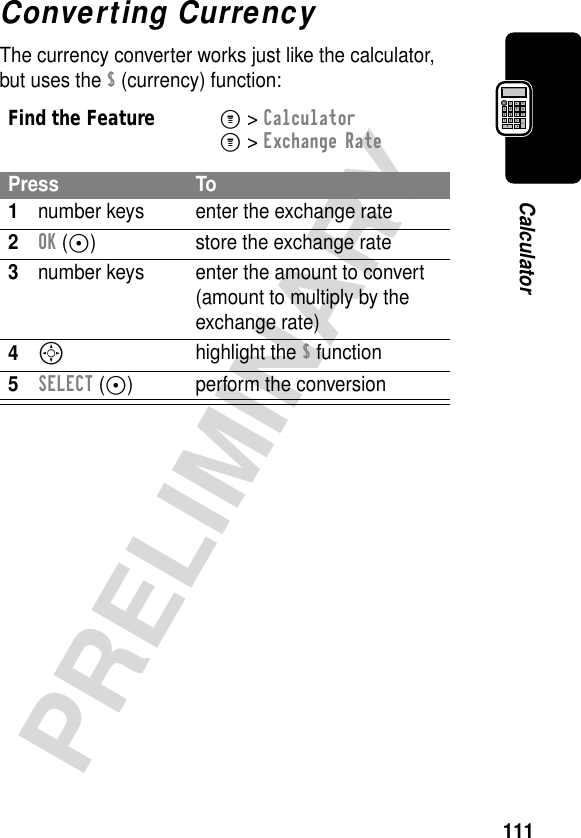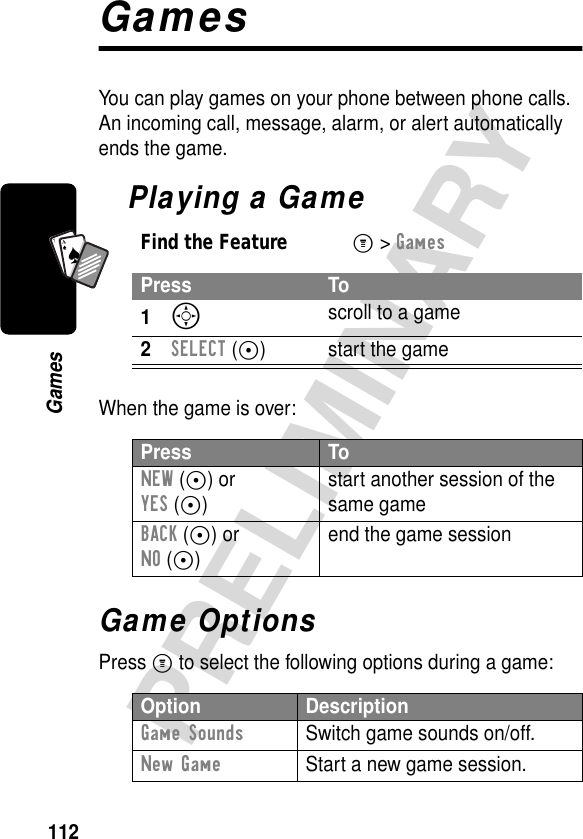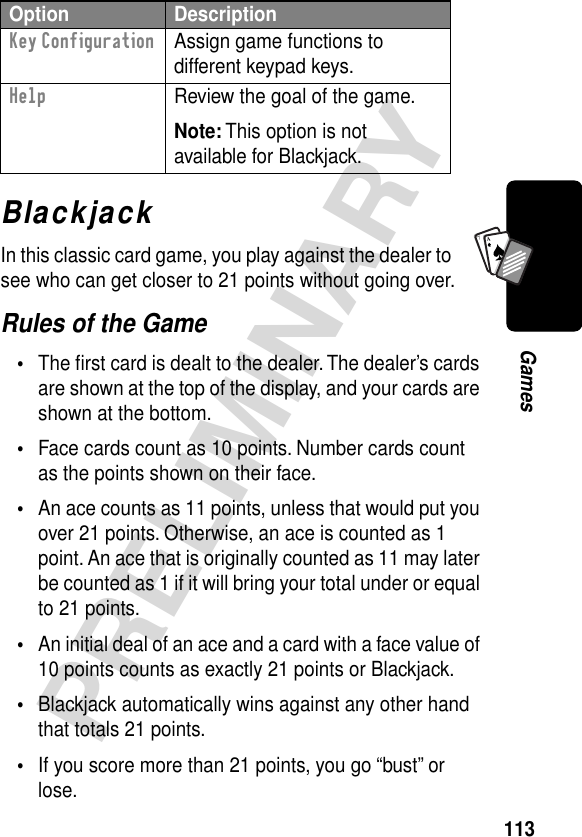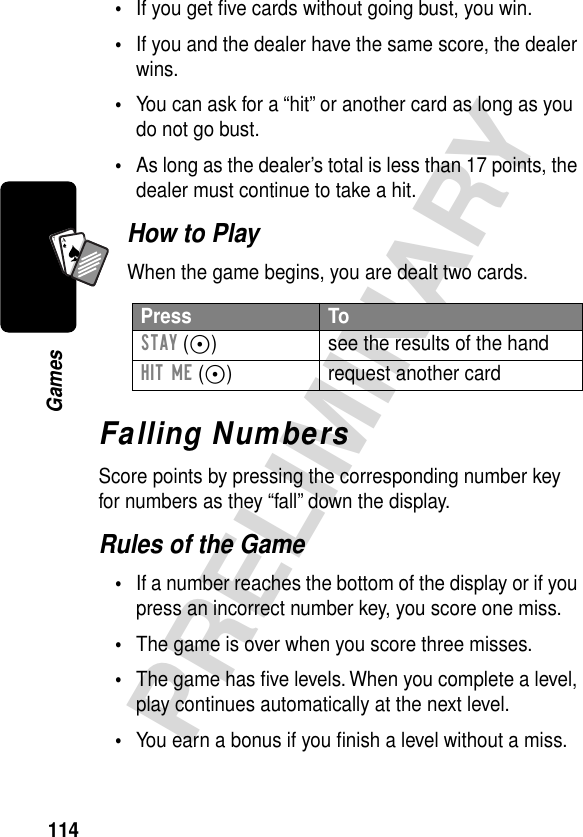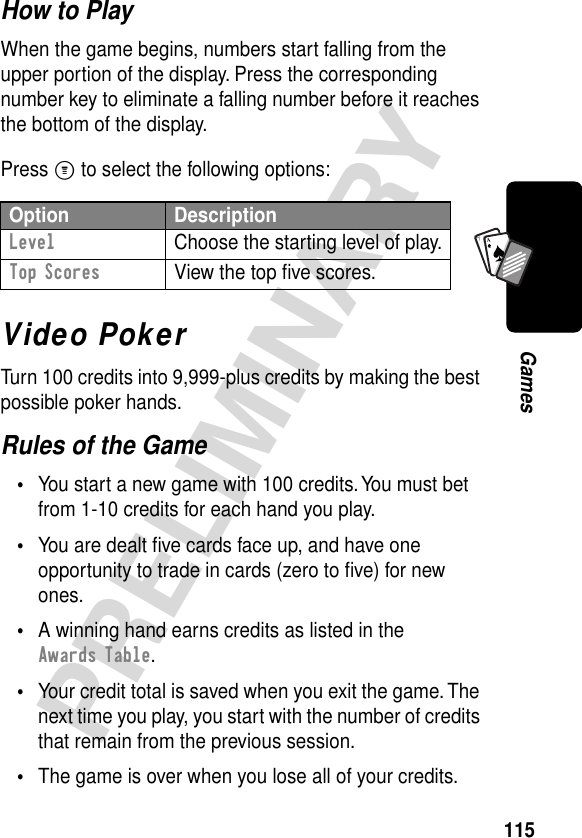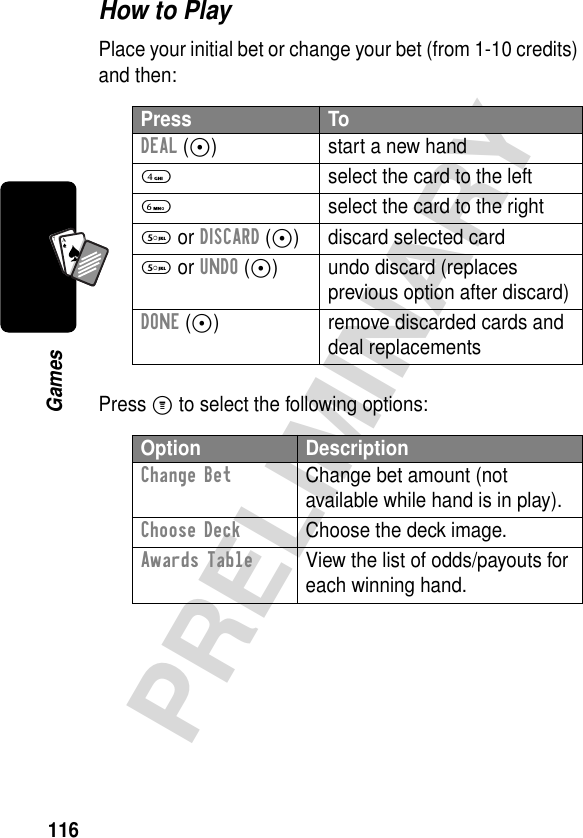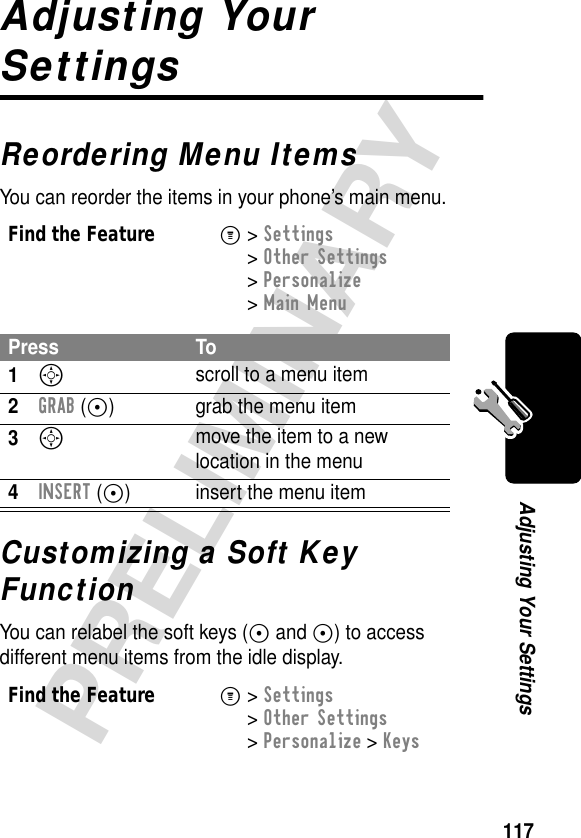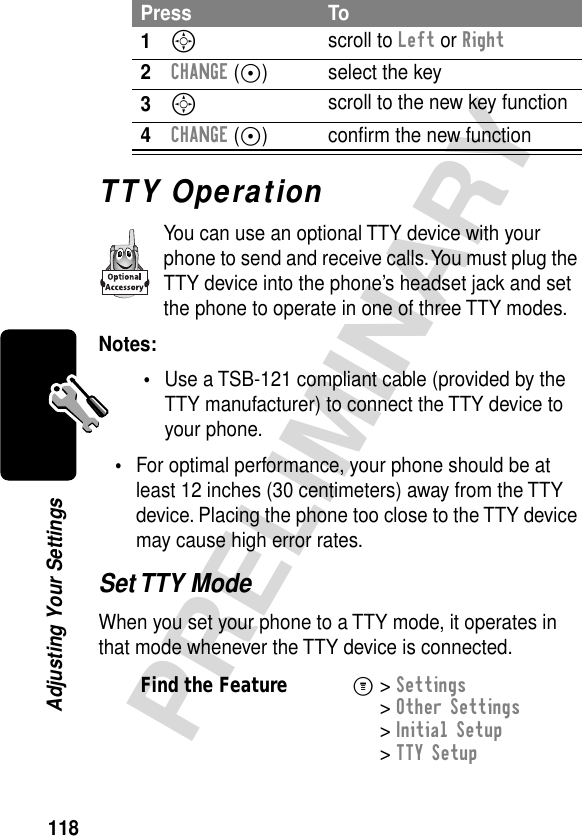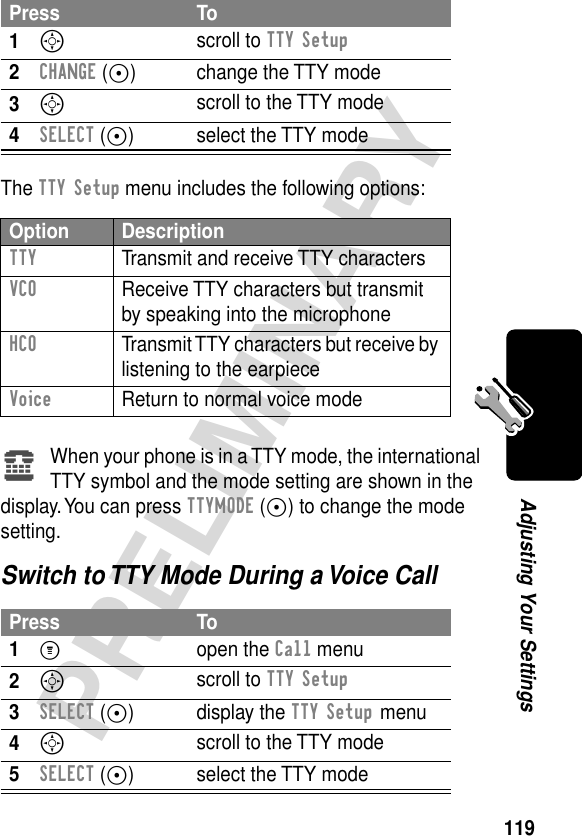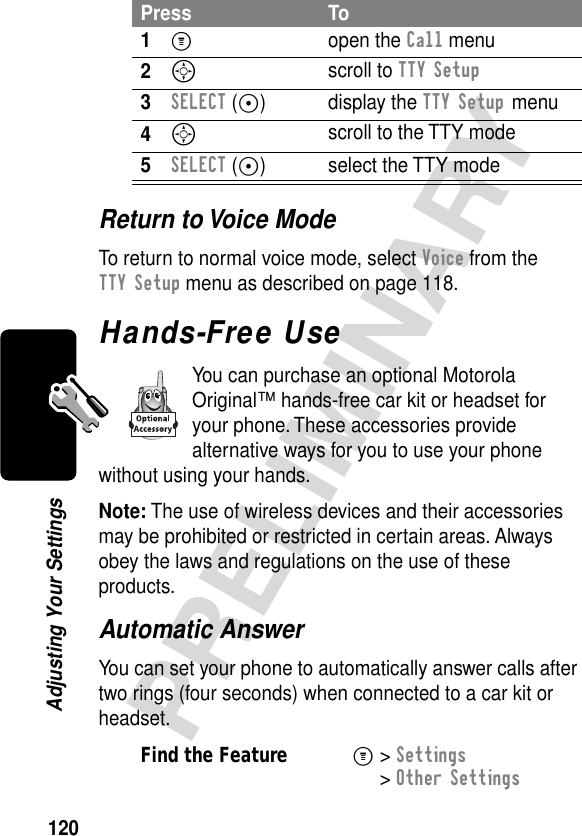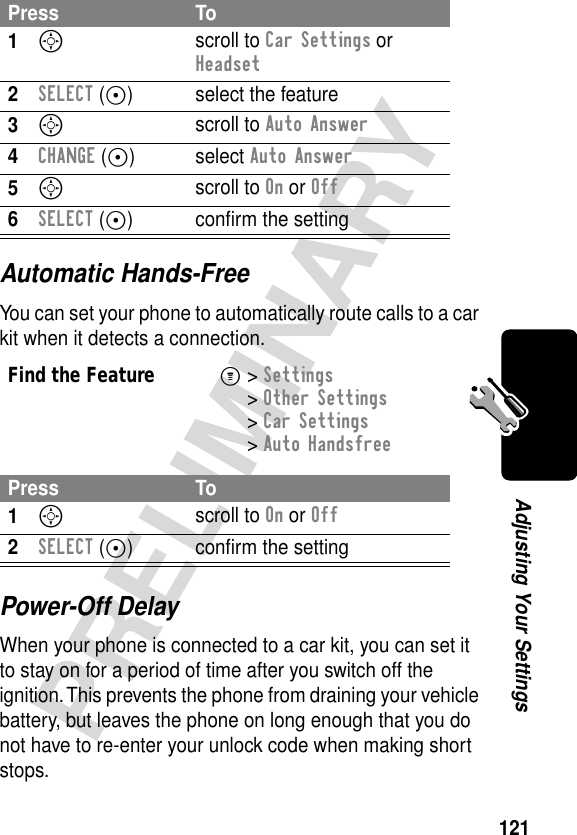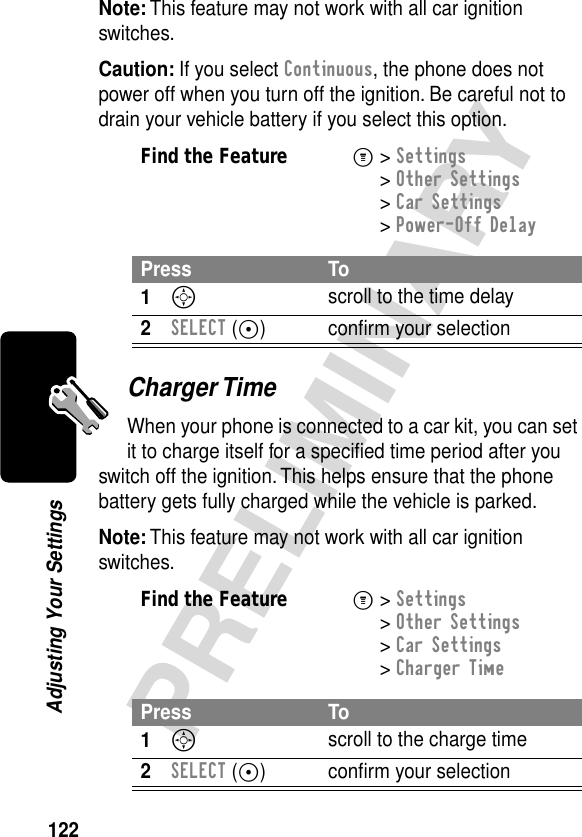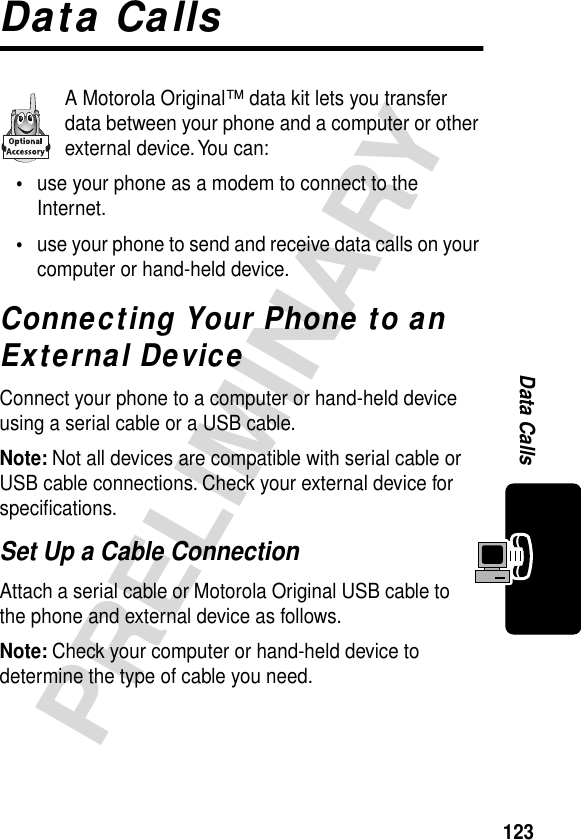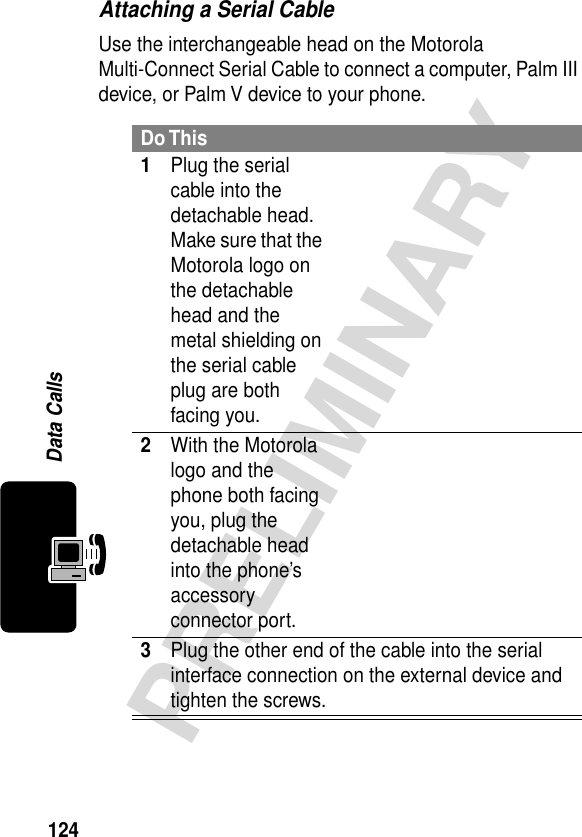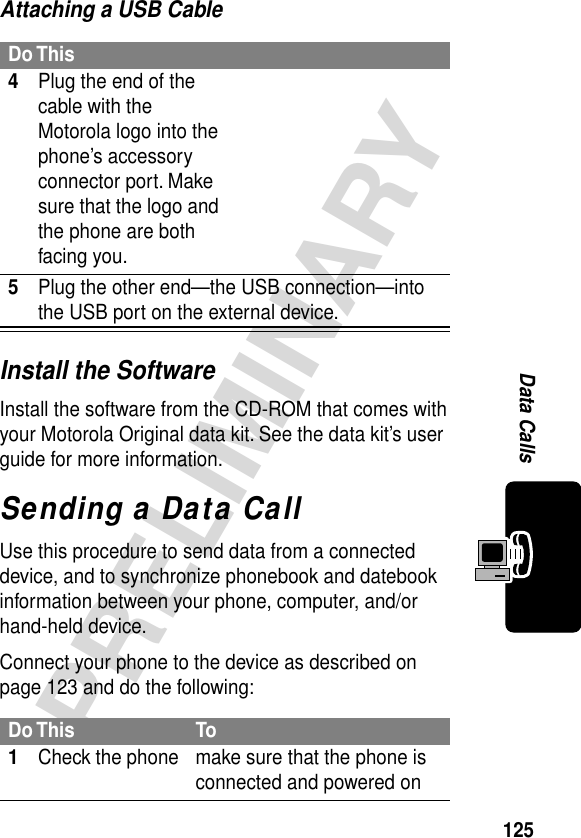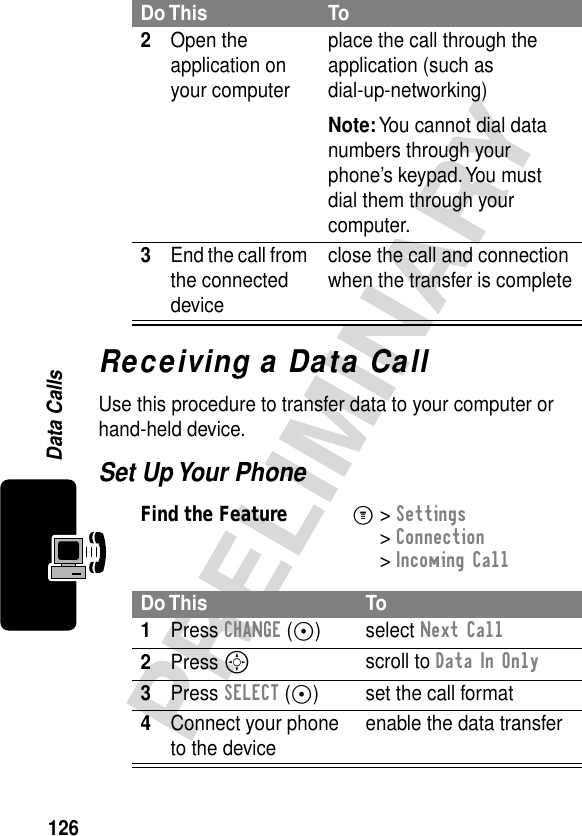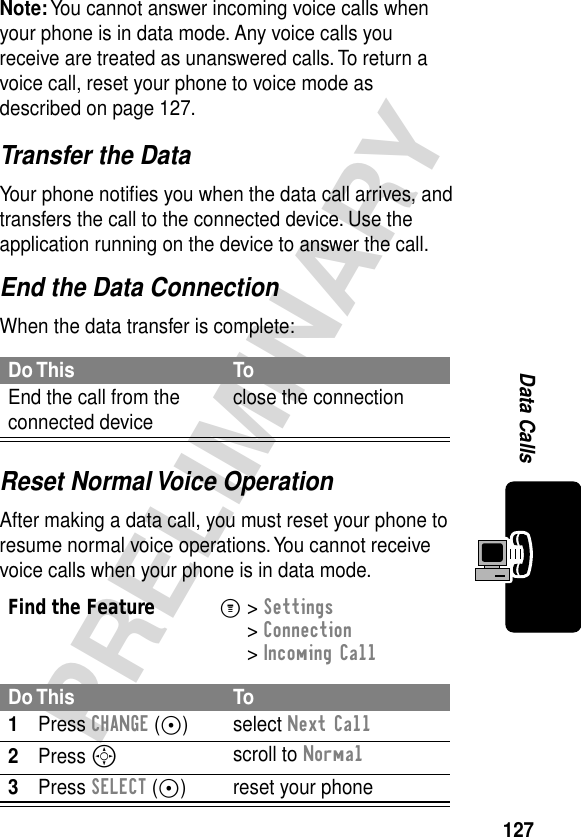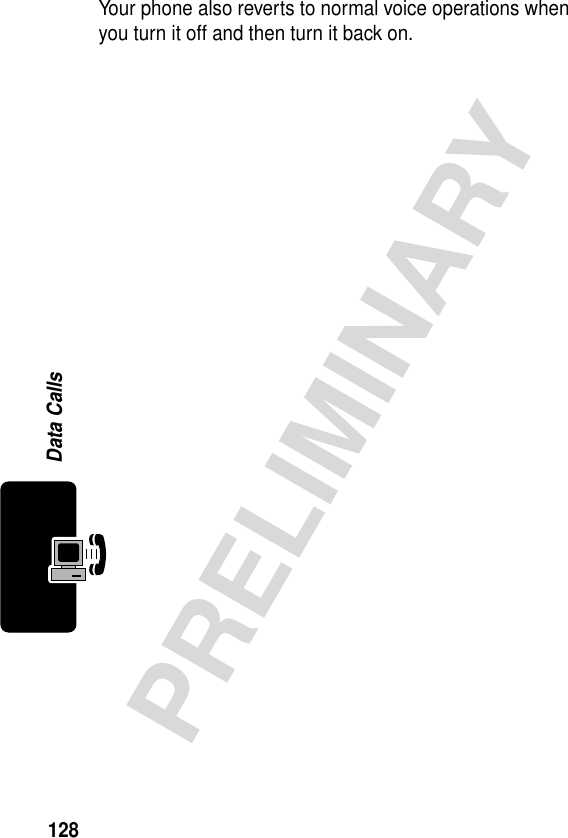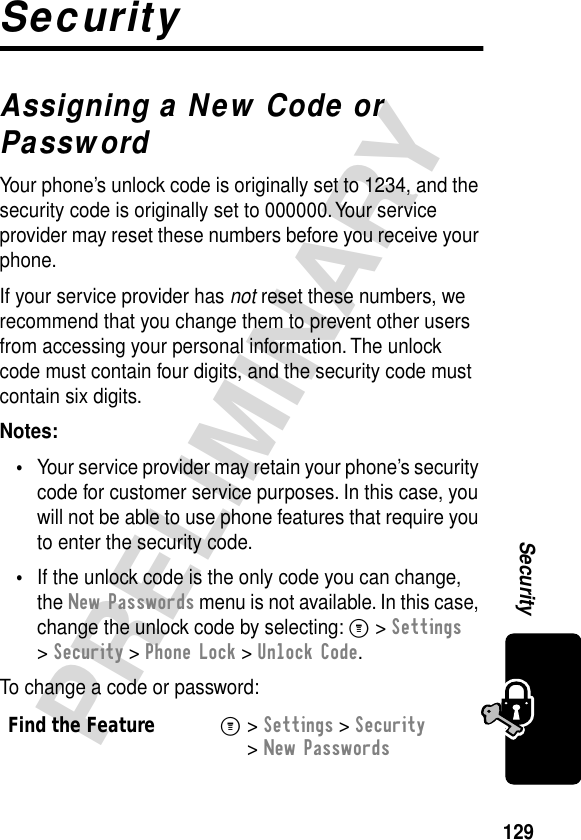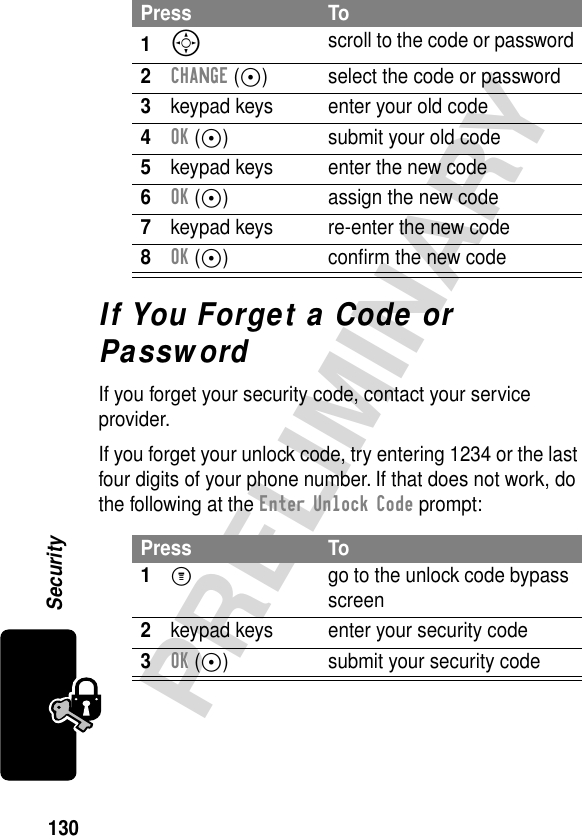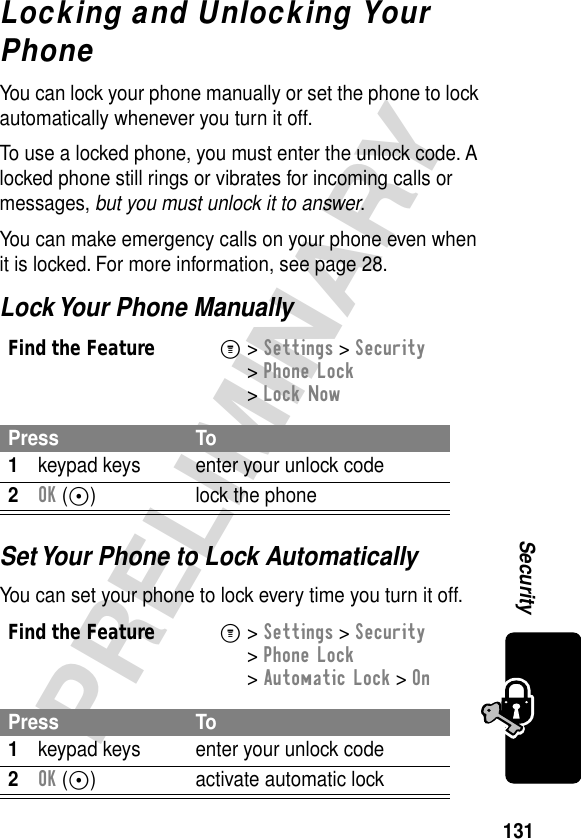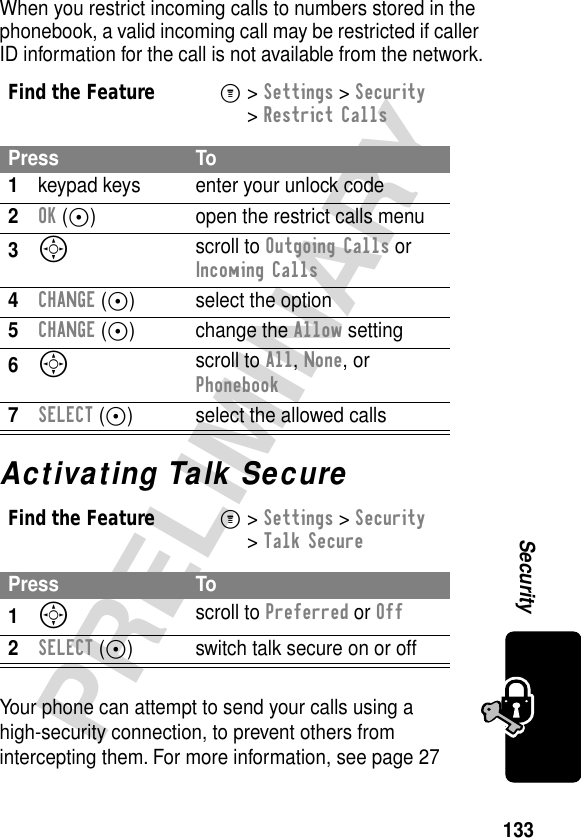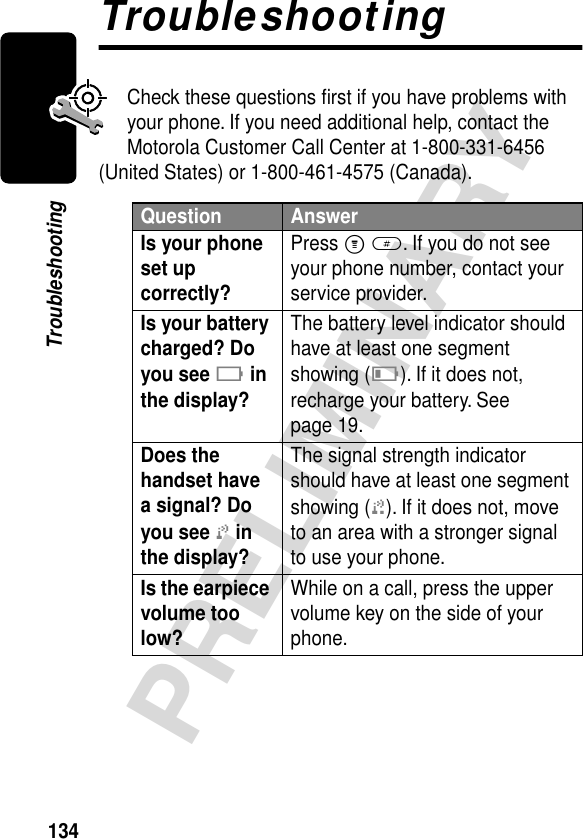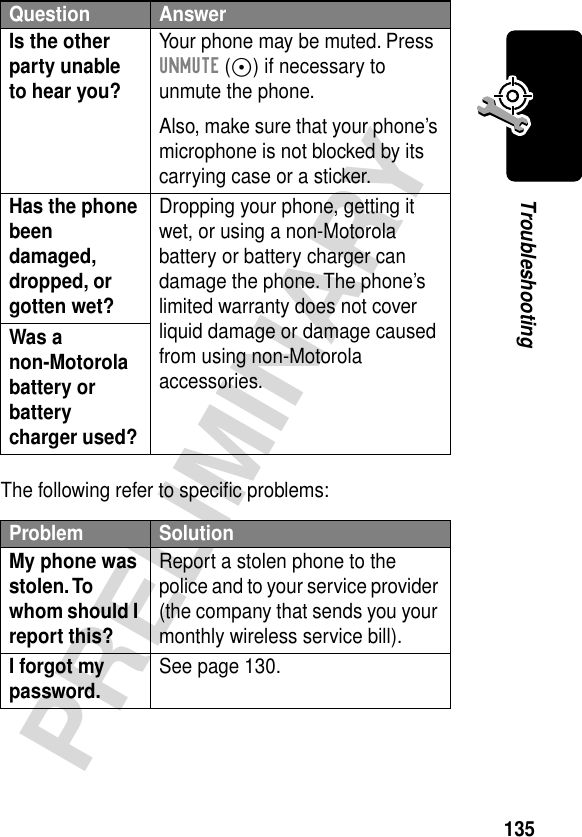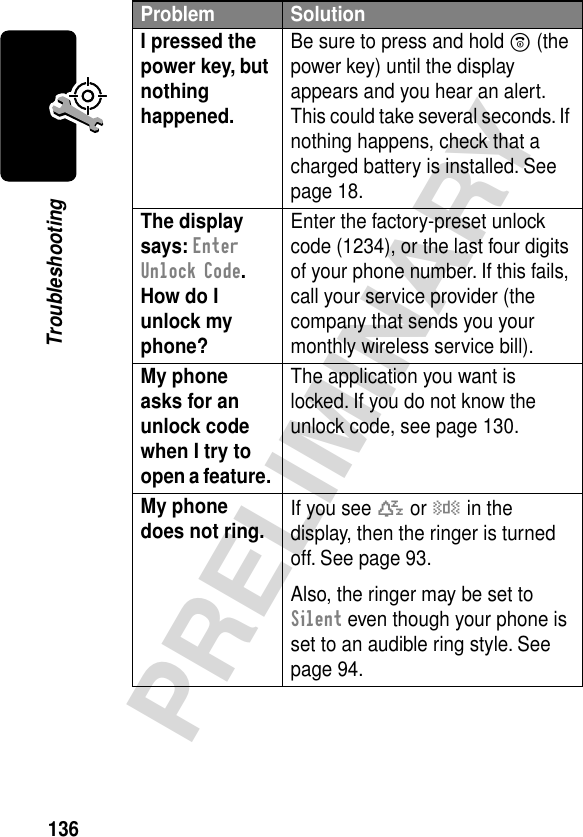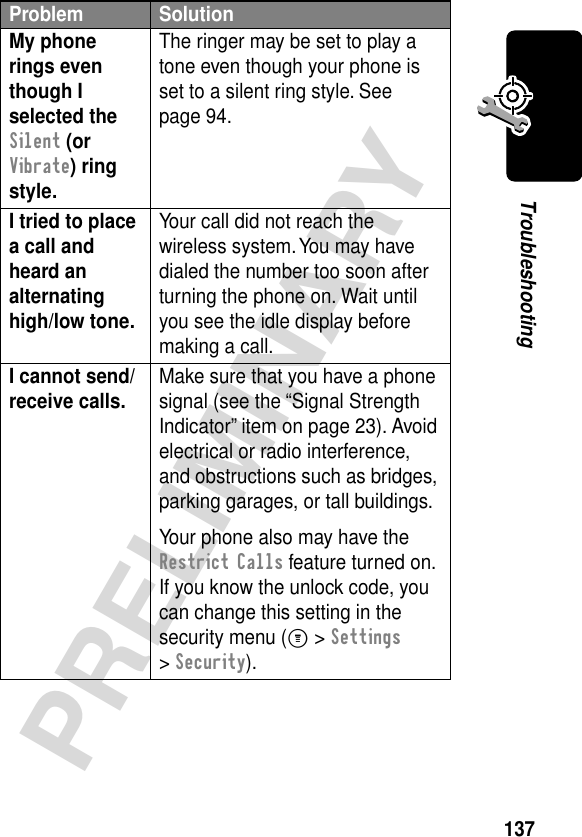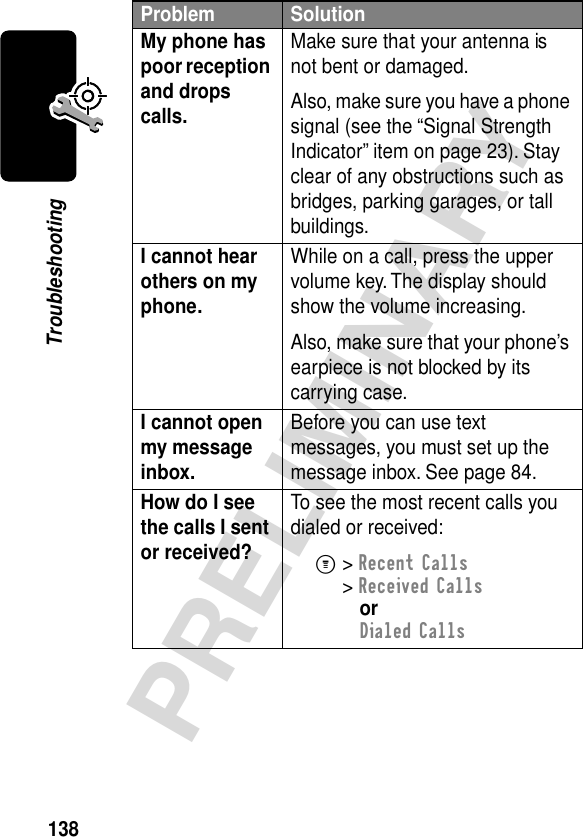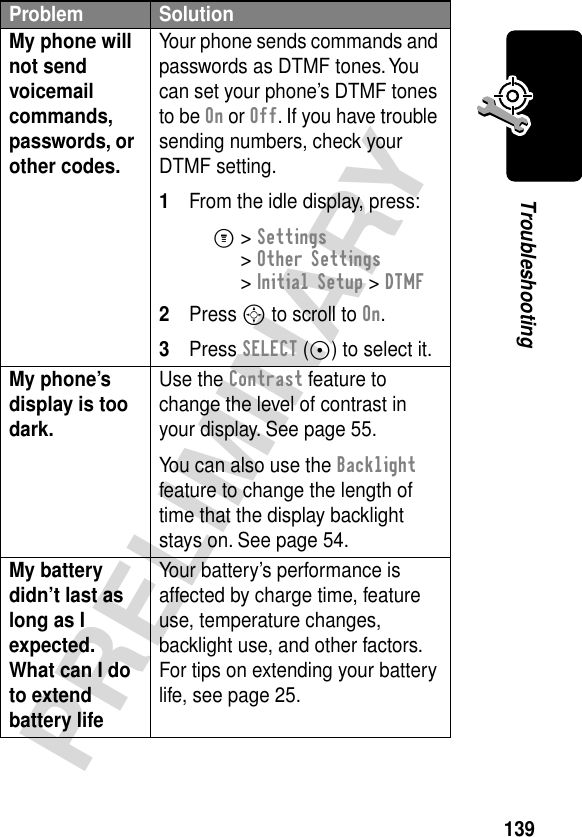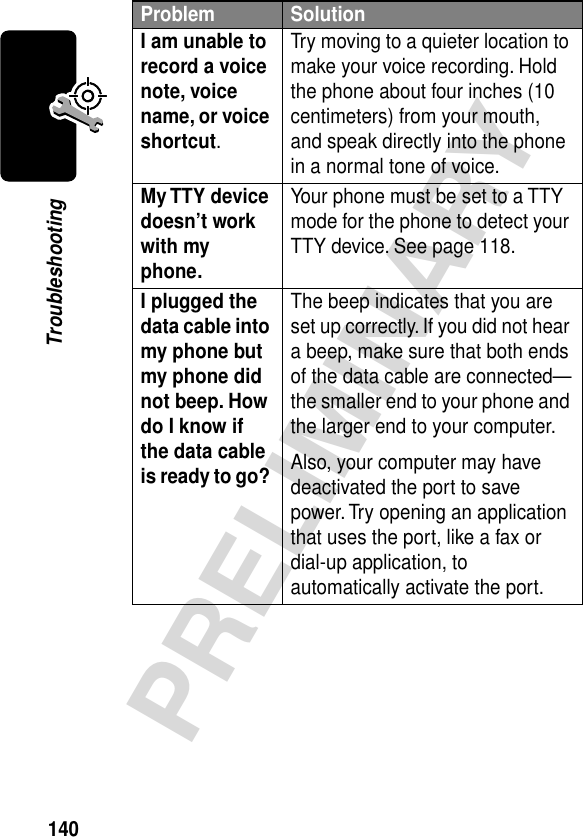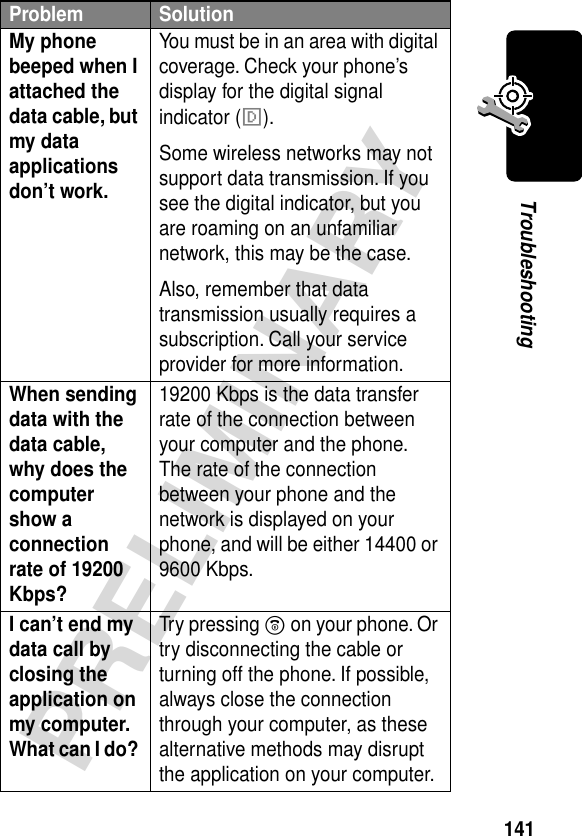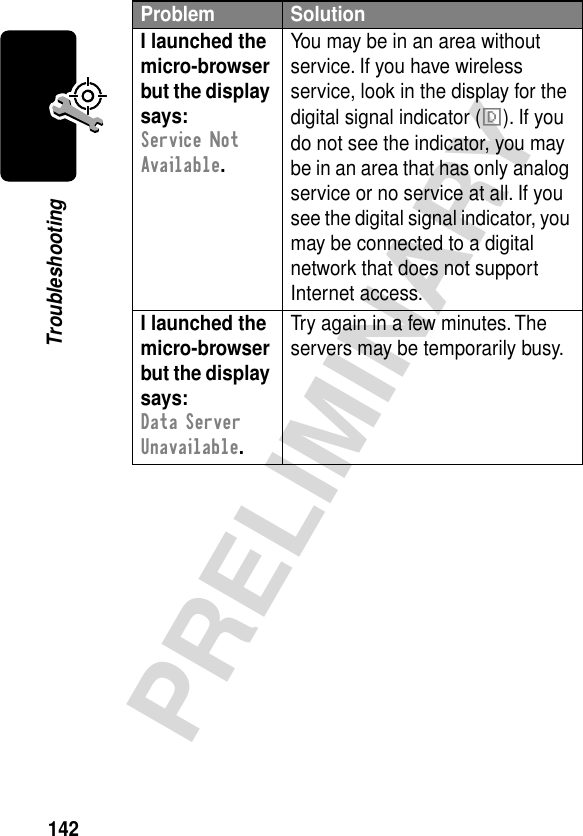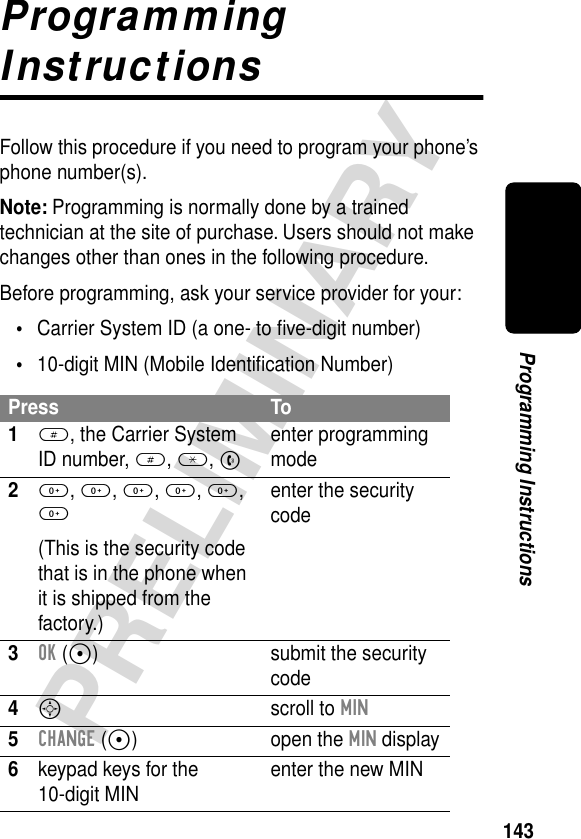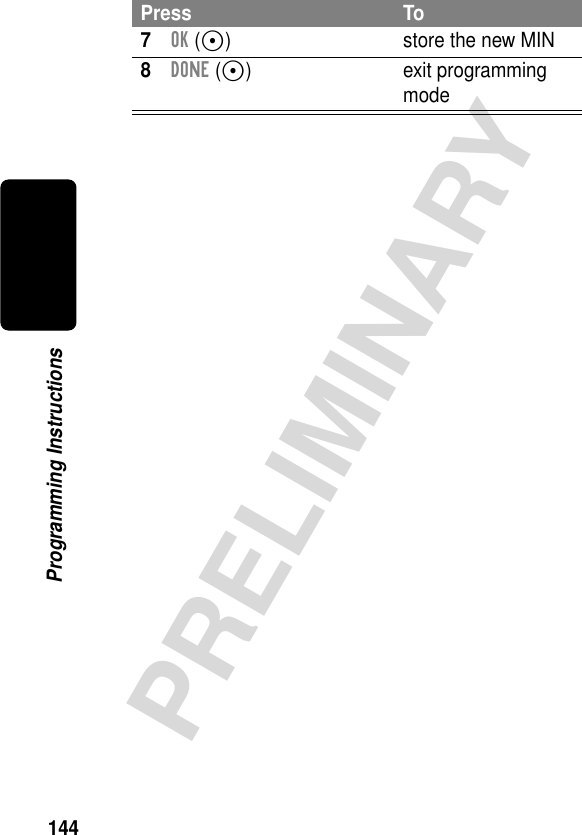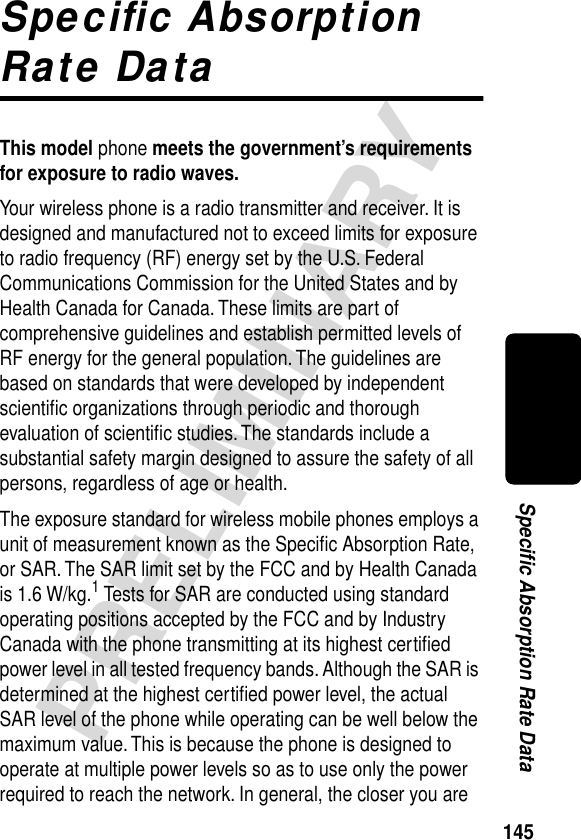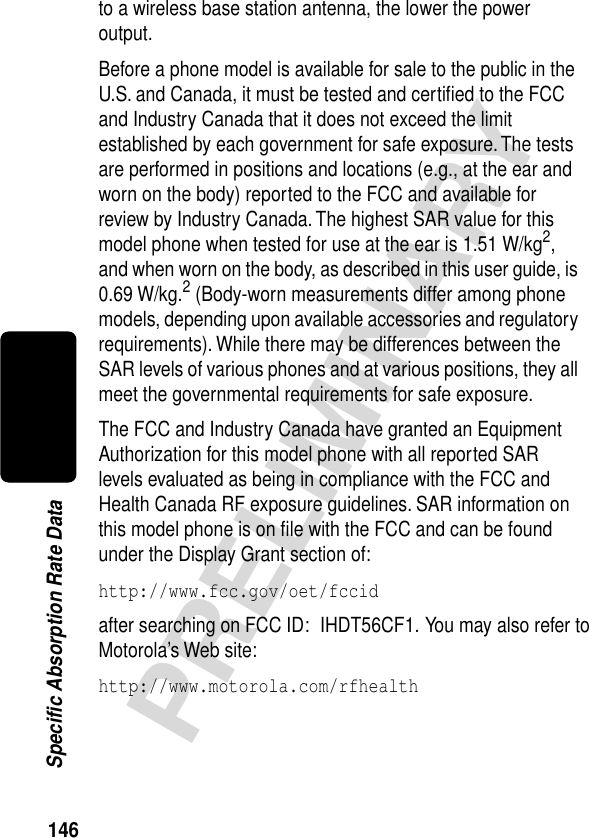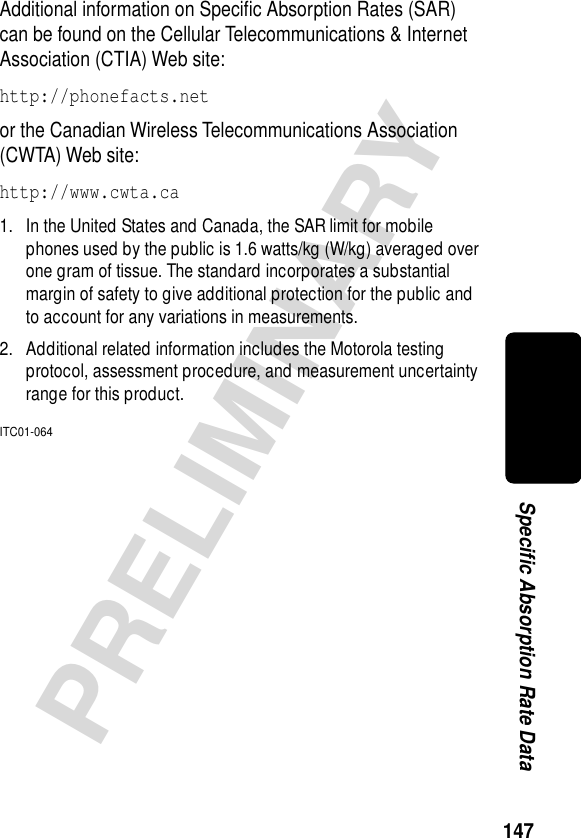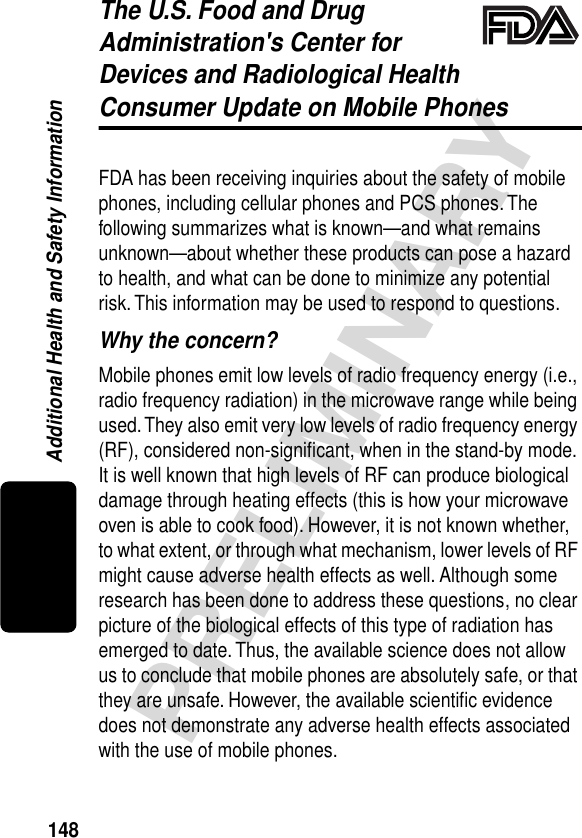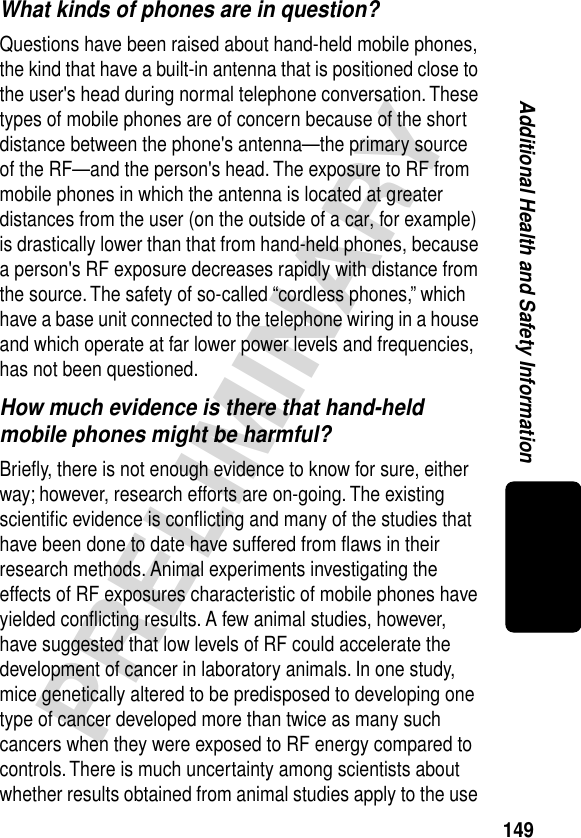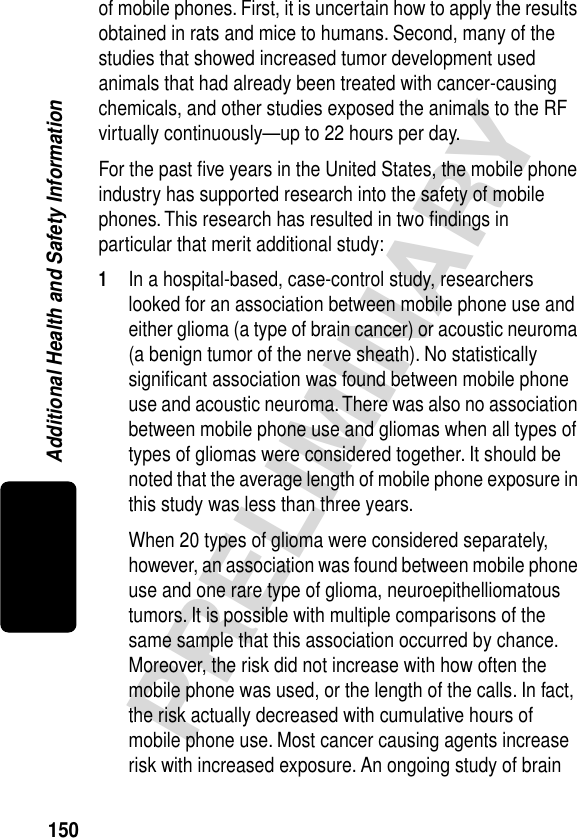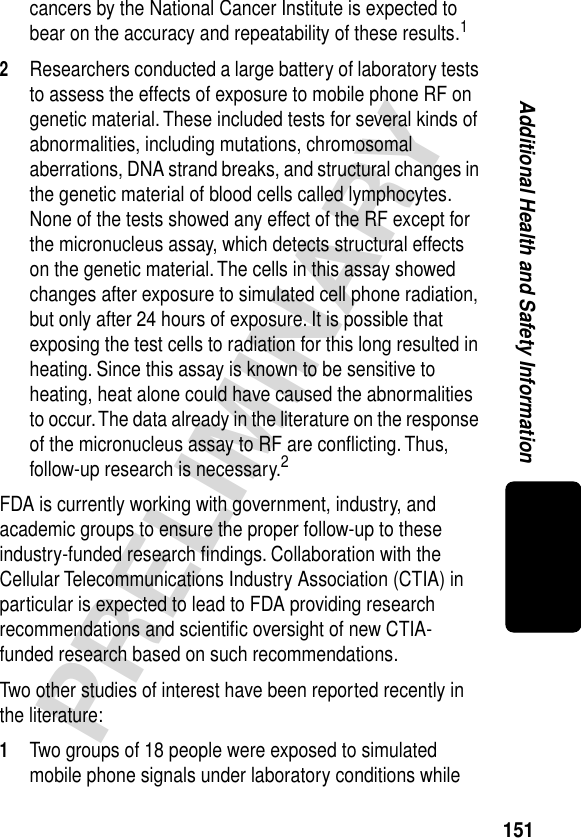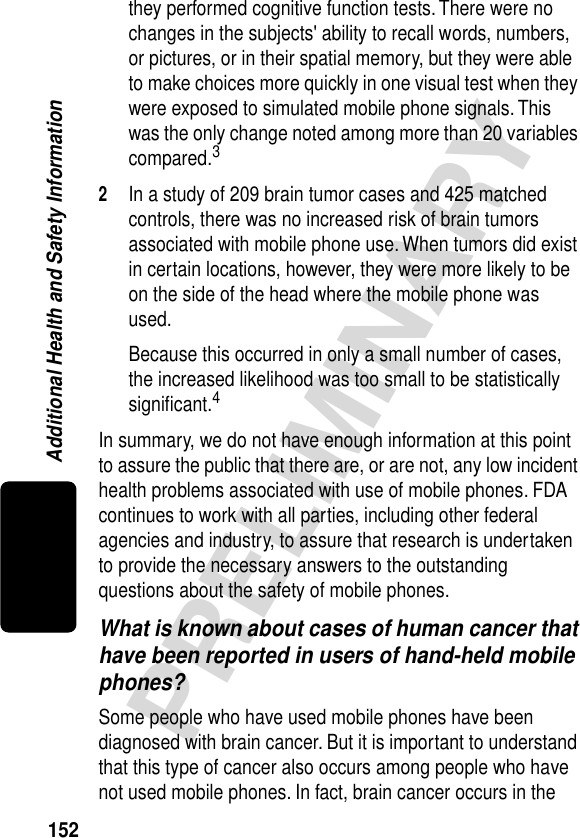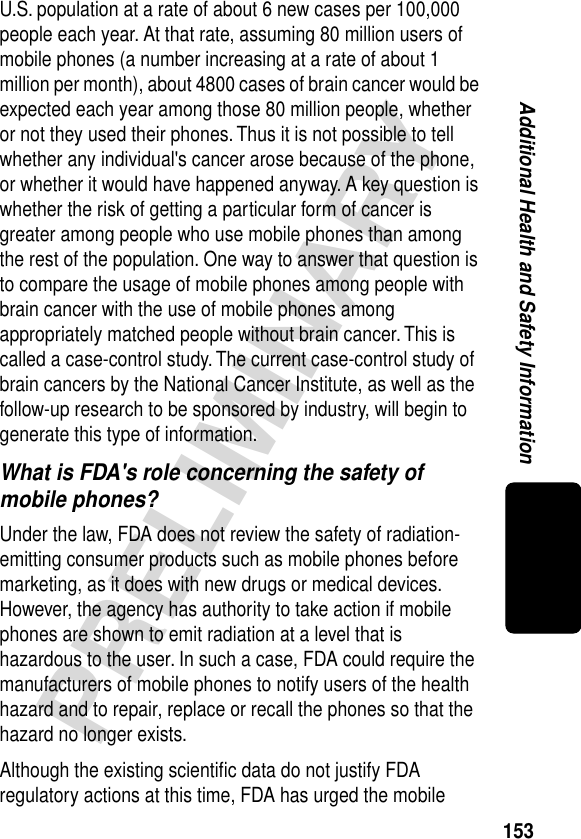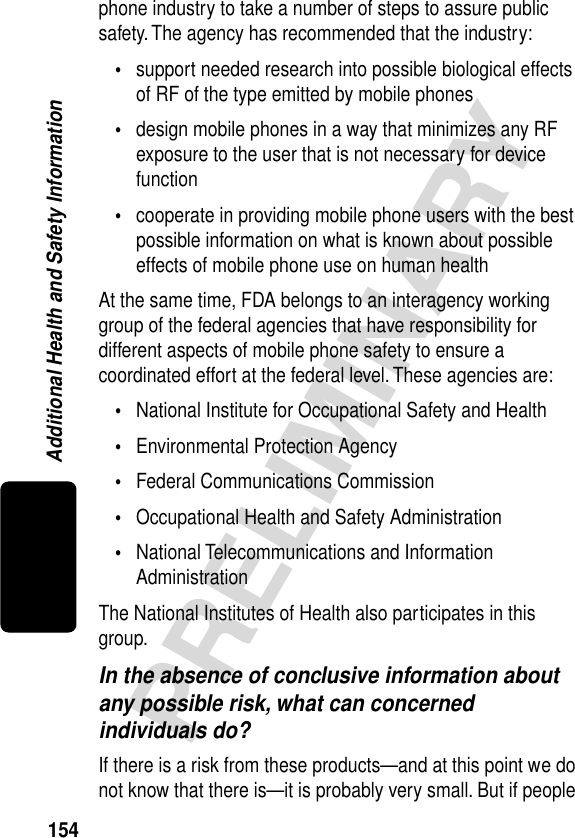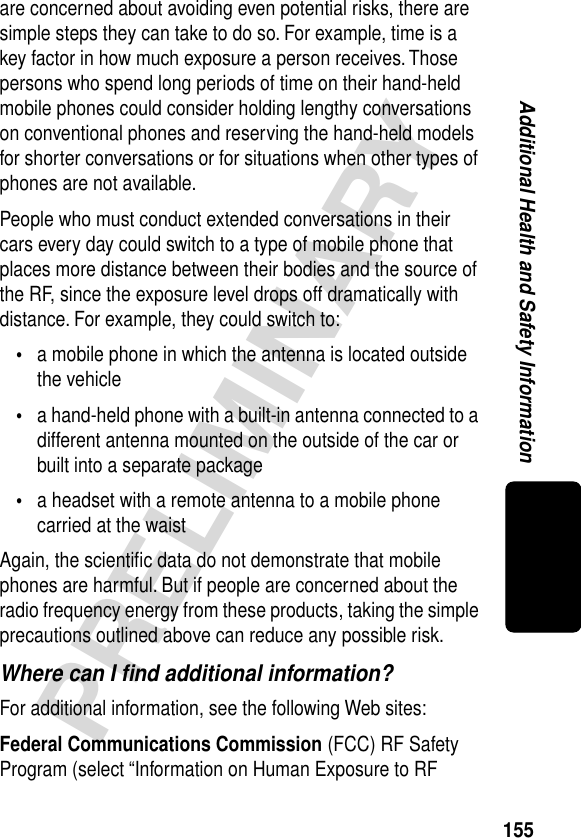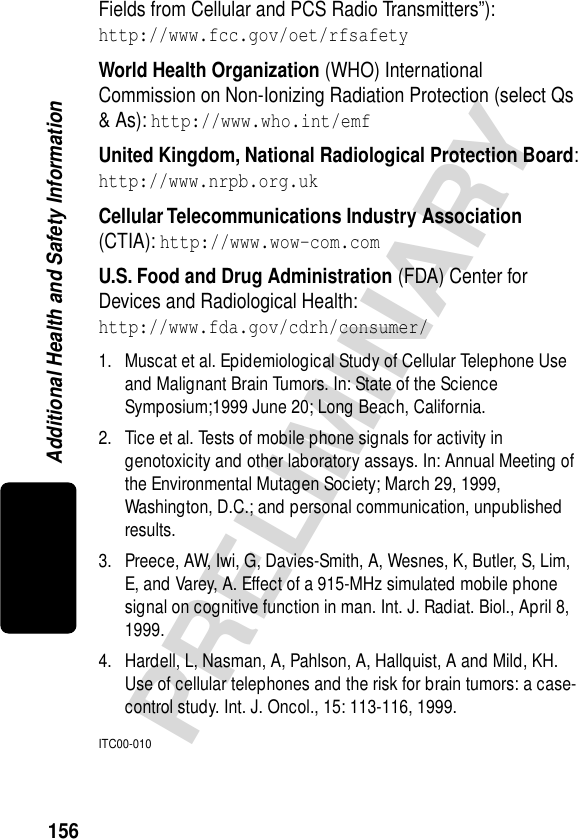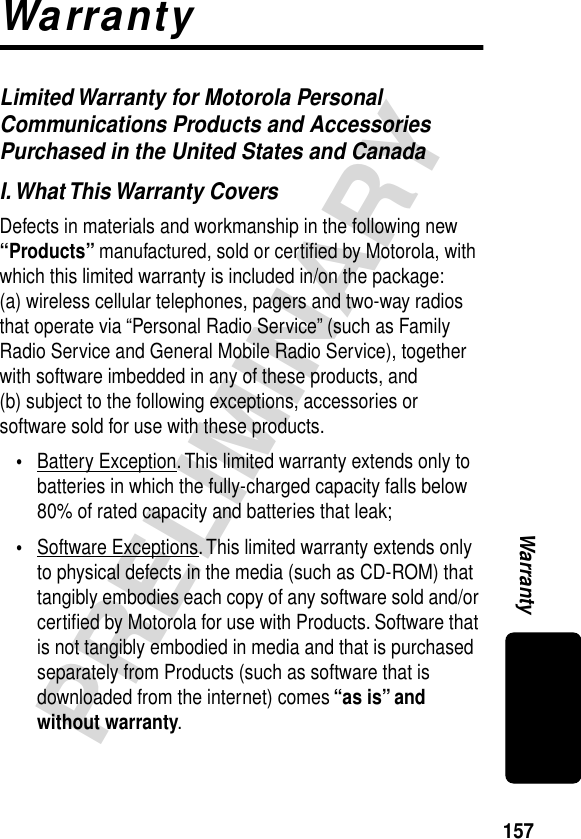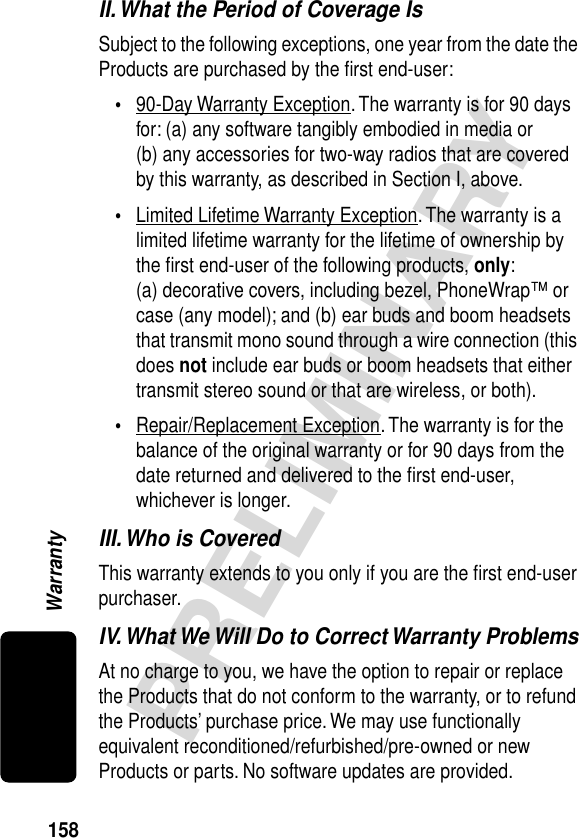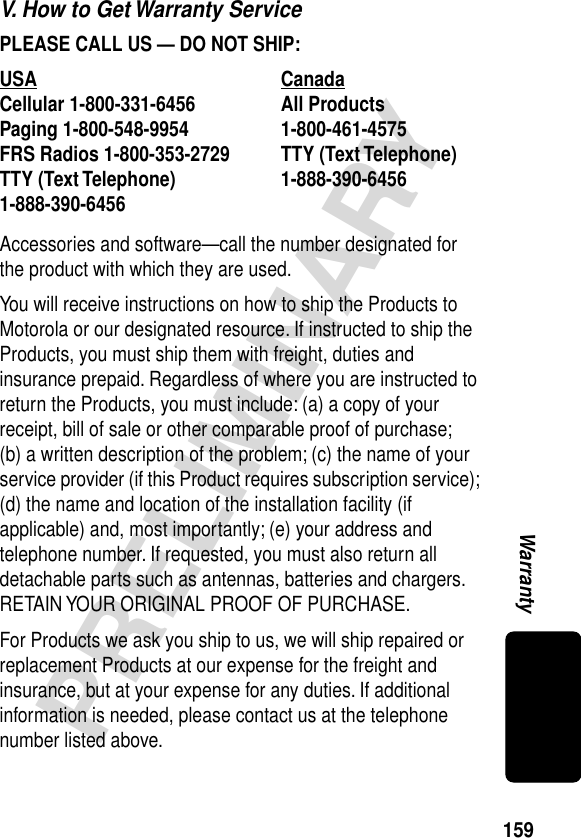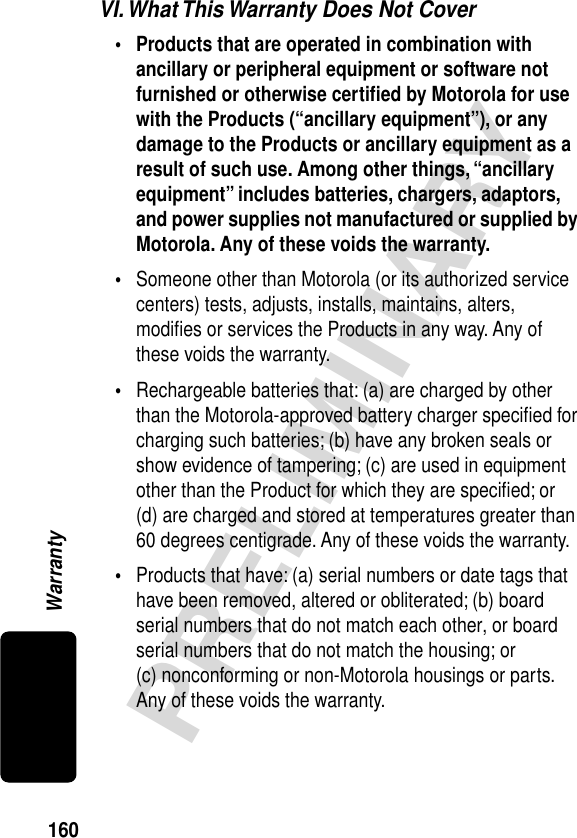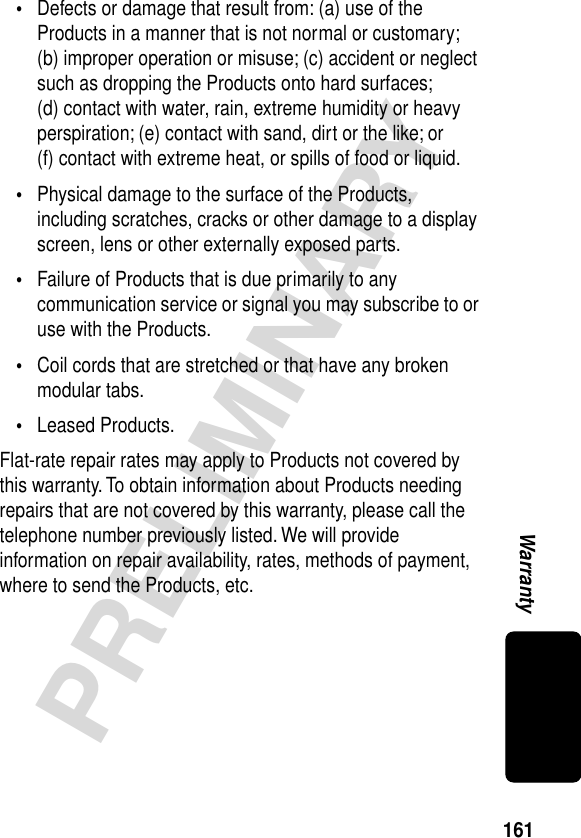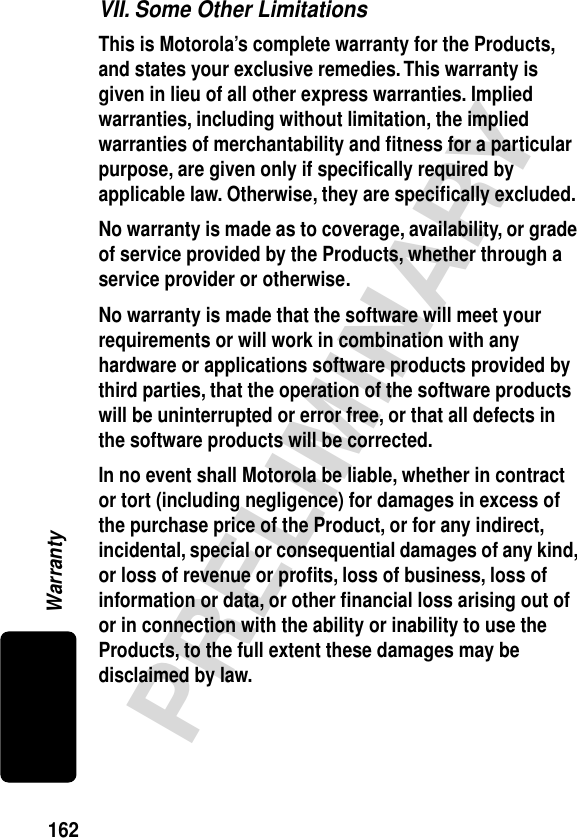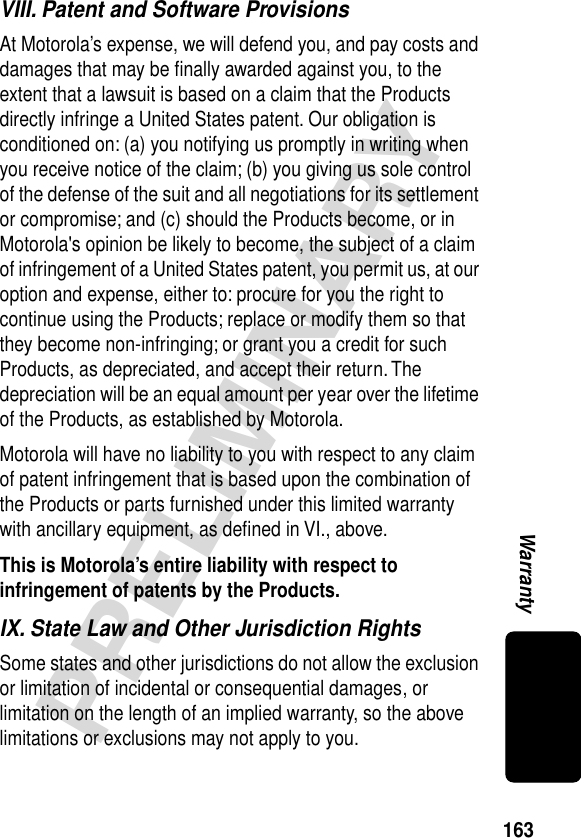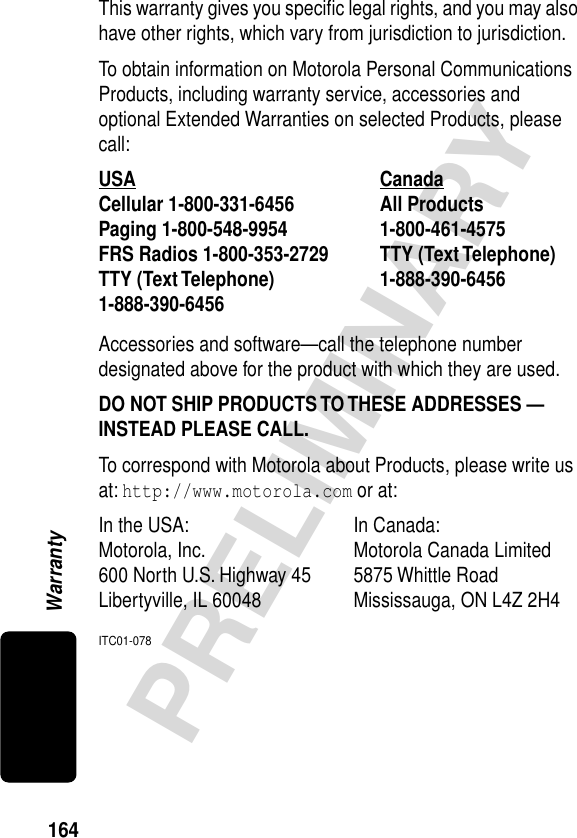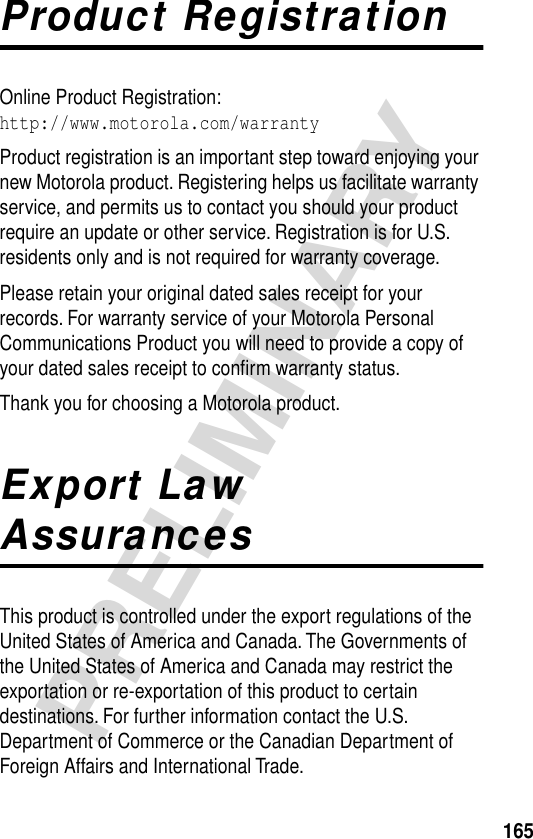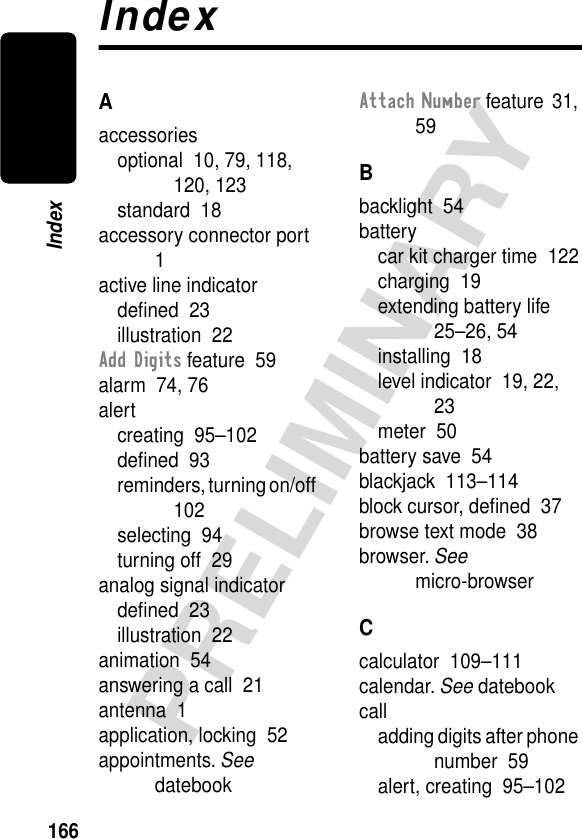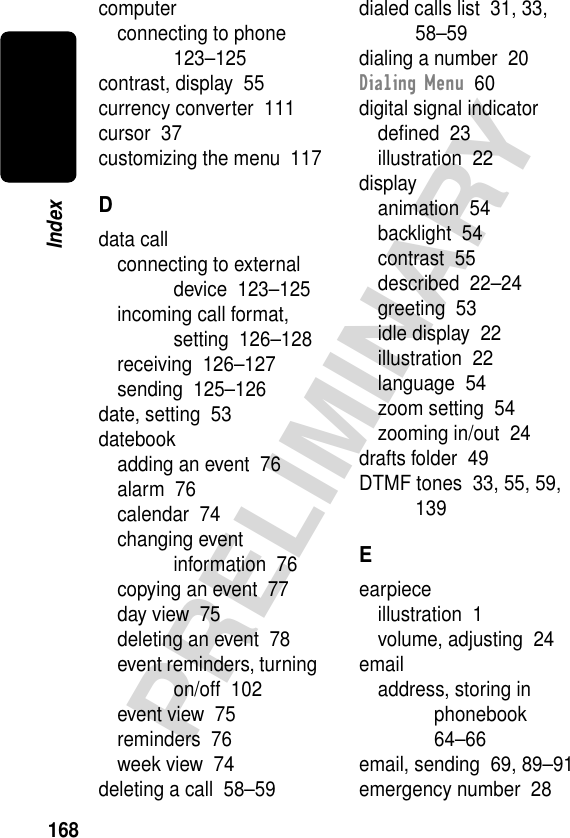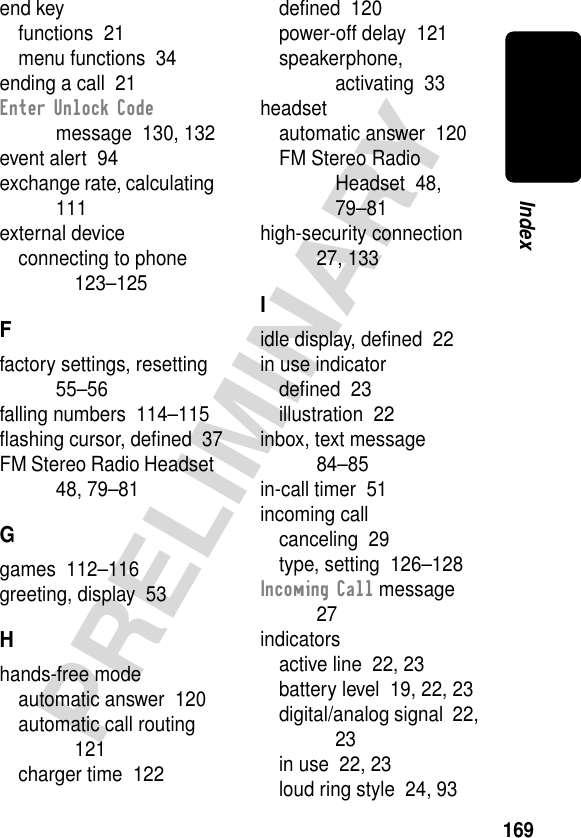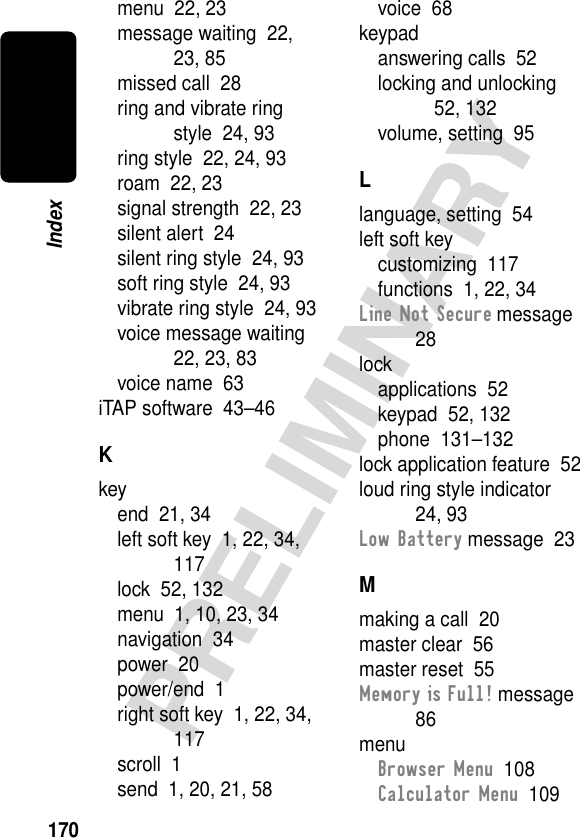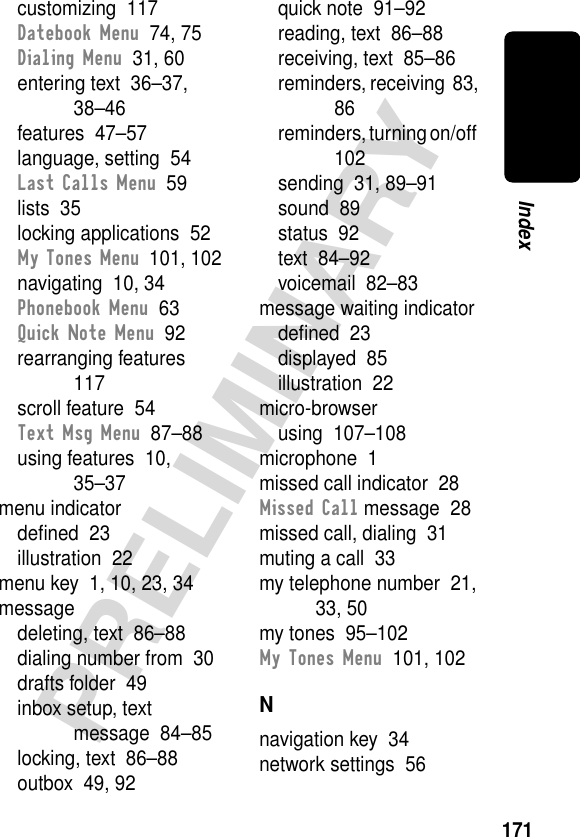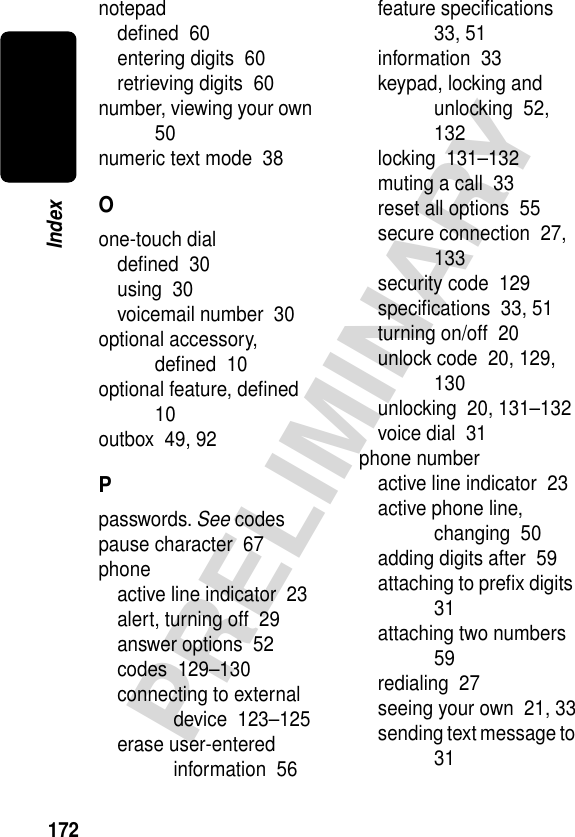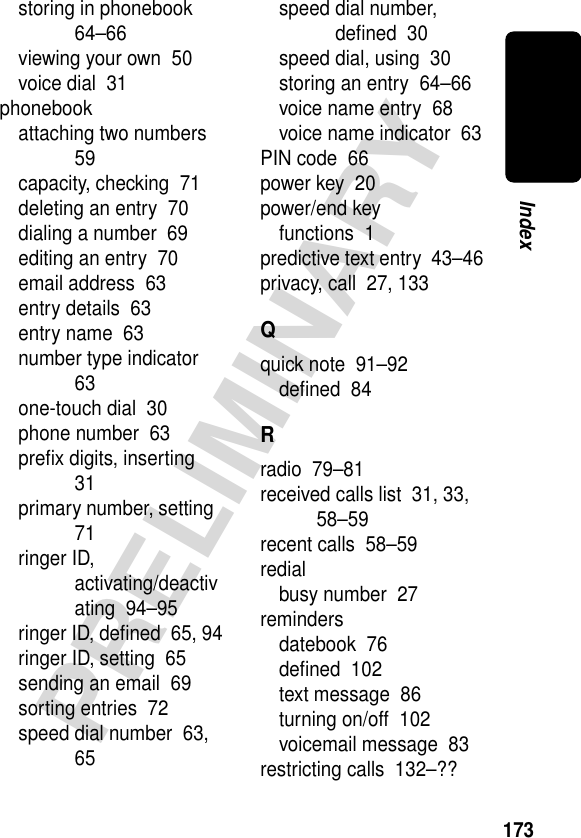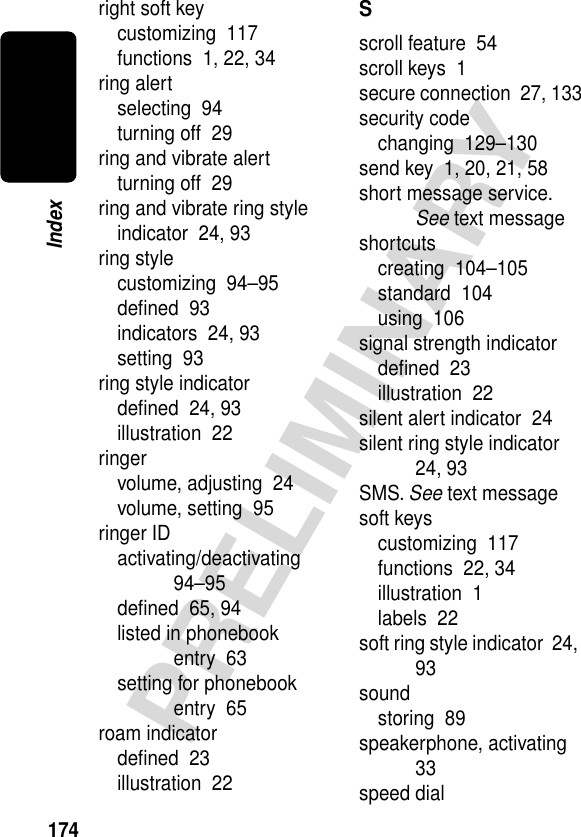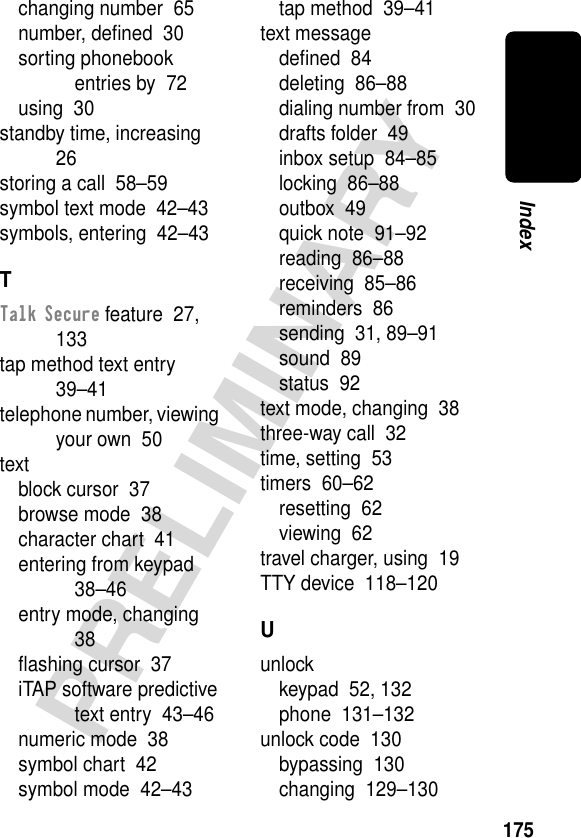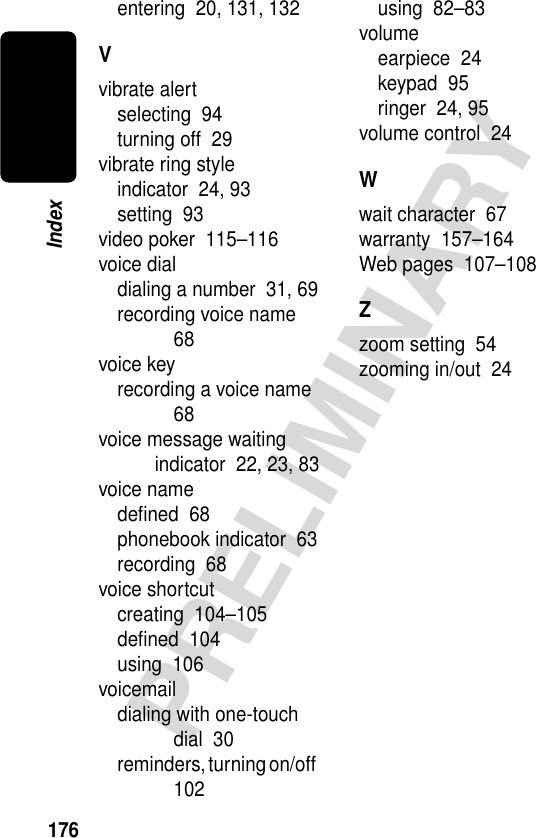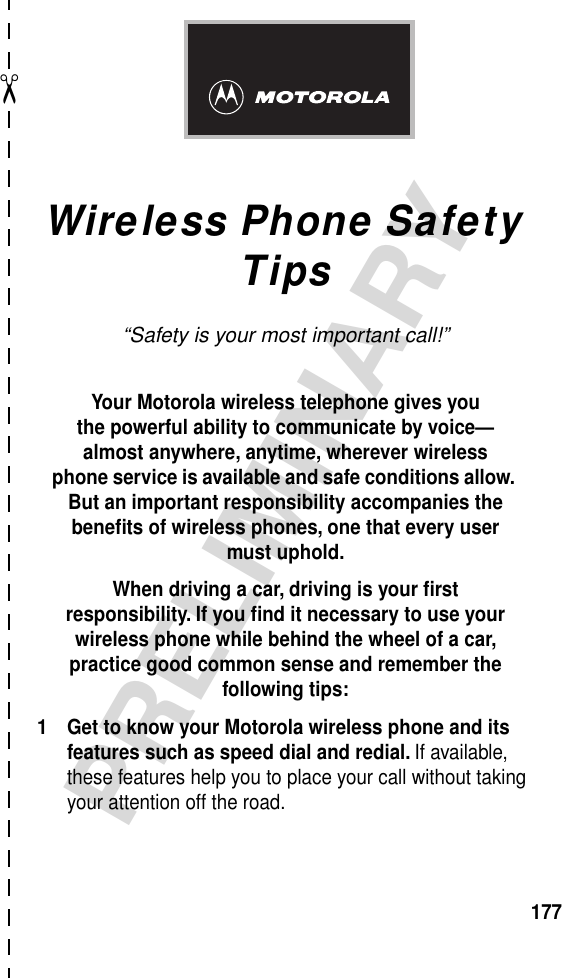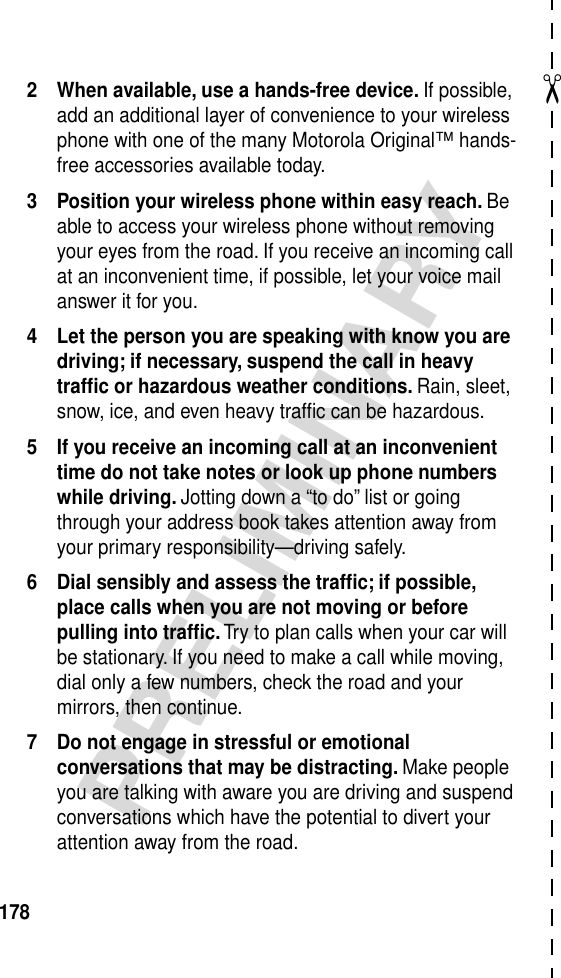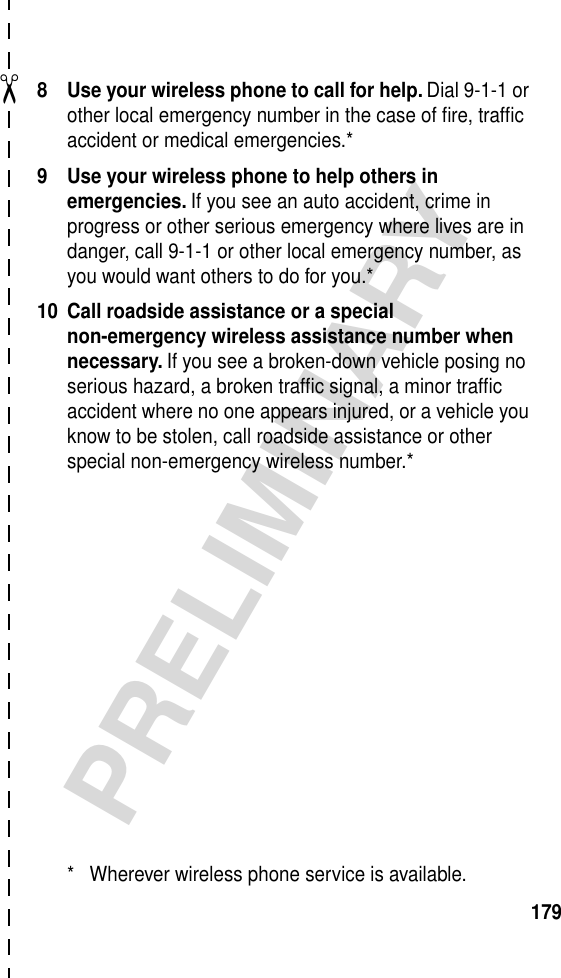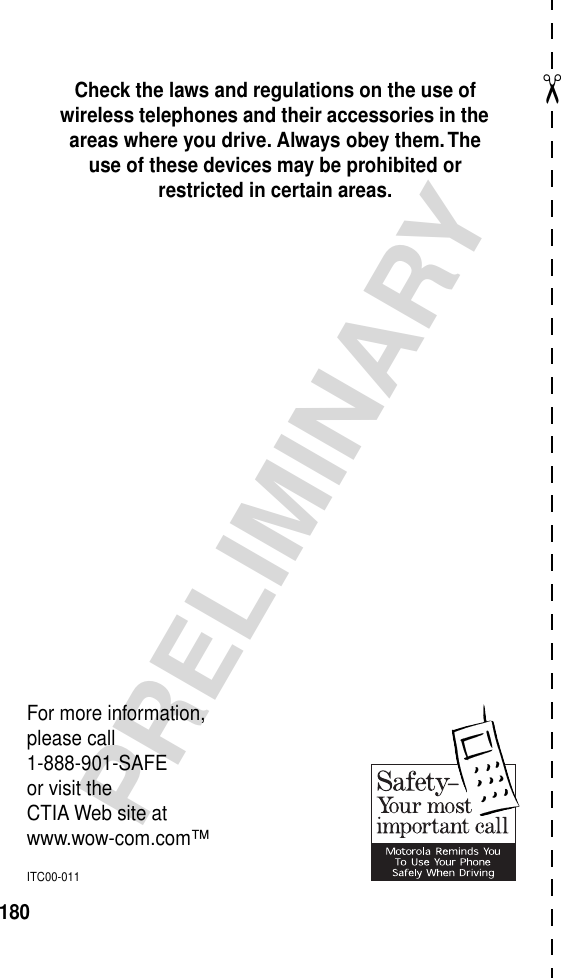Motorola Mobility T56CF1 Portable Cellular/PCS Transceiver (AMPS/TDMA) User Manual Exhibit 8 Preliminary Users Manual Draft
Motorola Mobility LLC Portable Cellular/PCS Transceiver (AMPS/TDMA) Exhibit 8 Preliminary Users Manual Draft
Exhibit 8 Preliminary Users Manual Draft
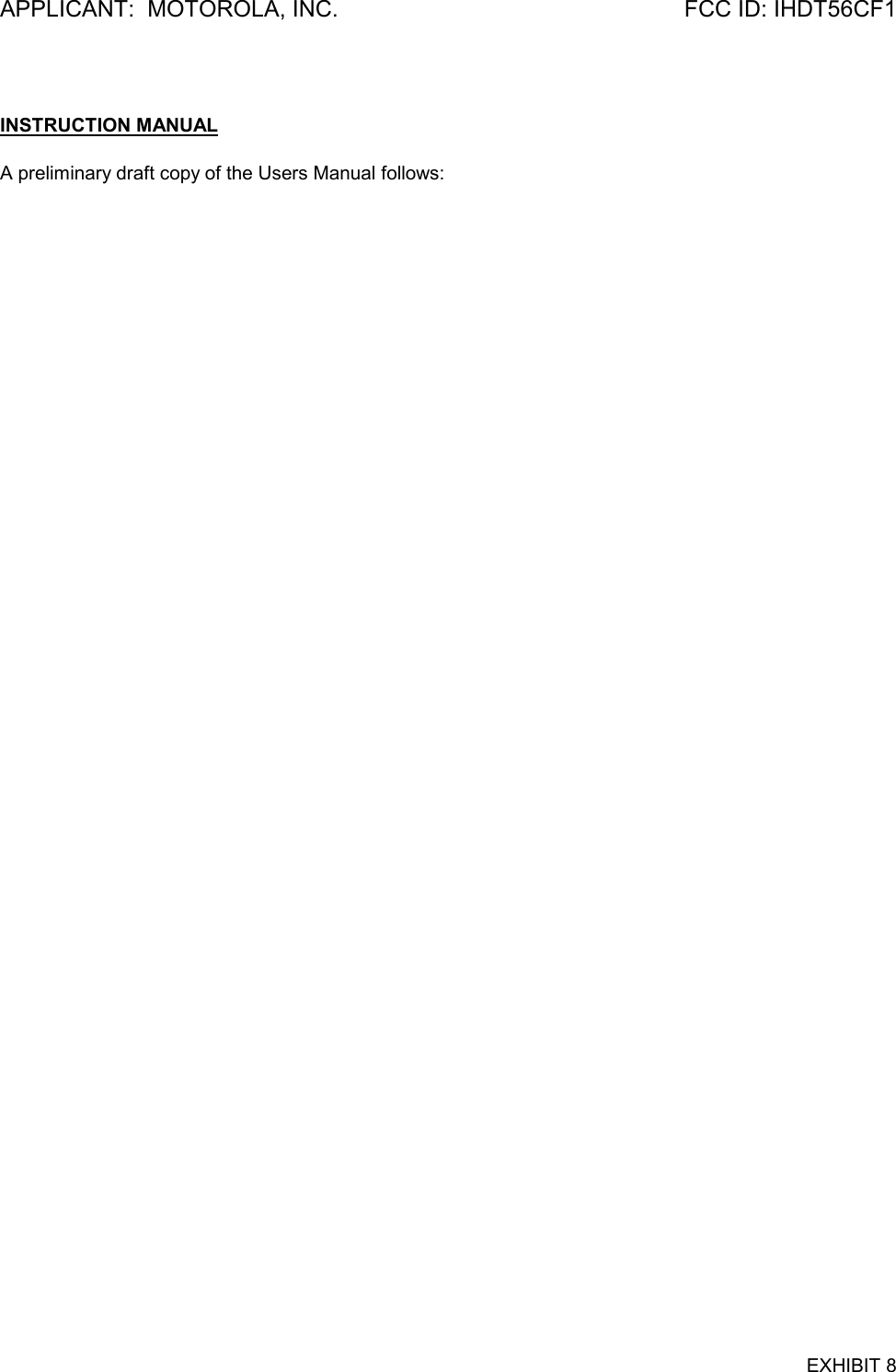
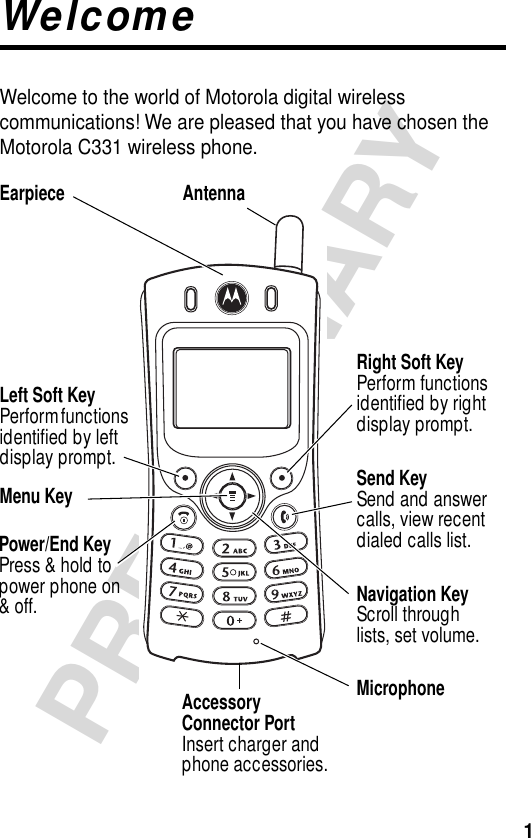
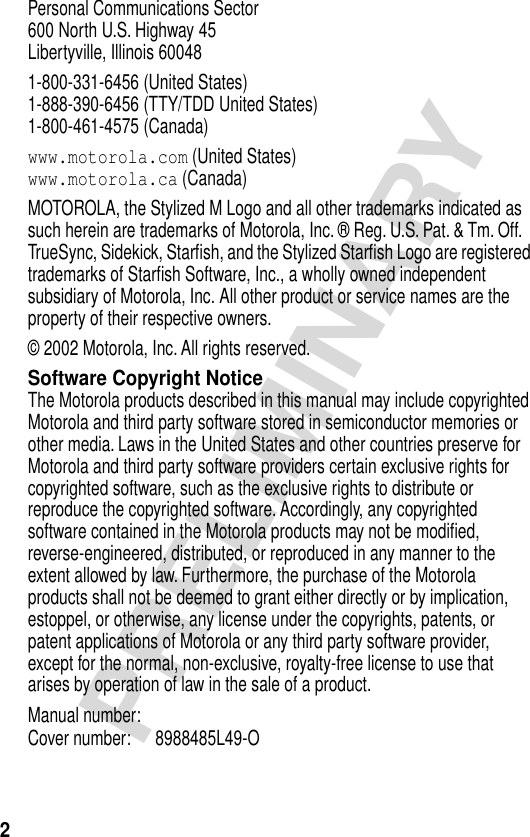
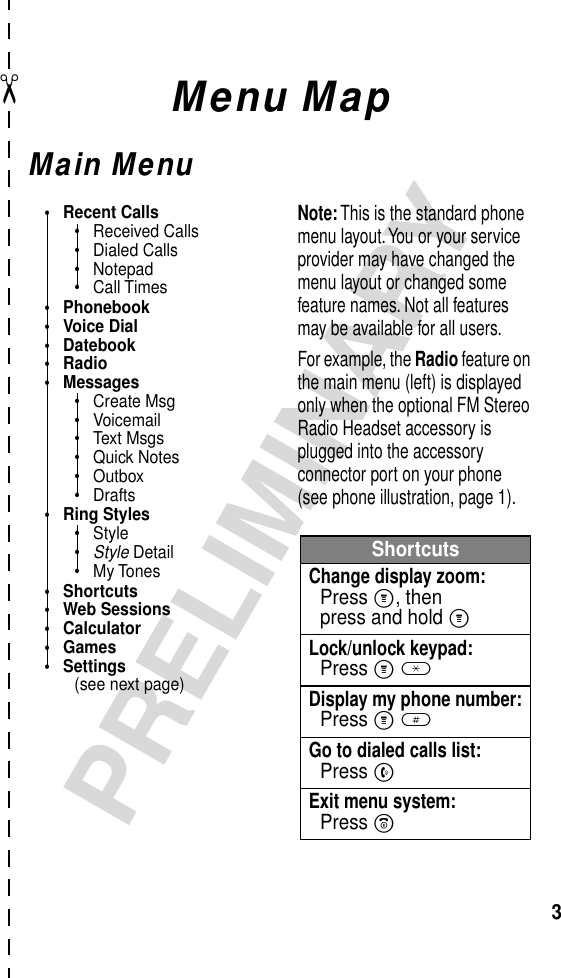
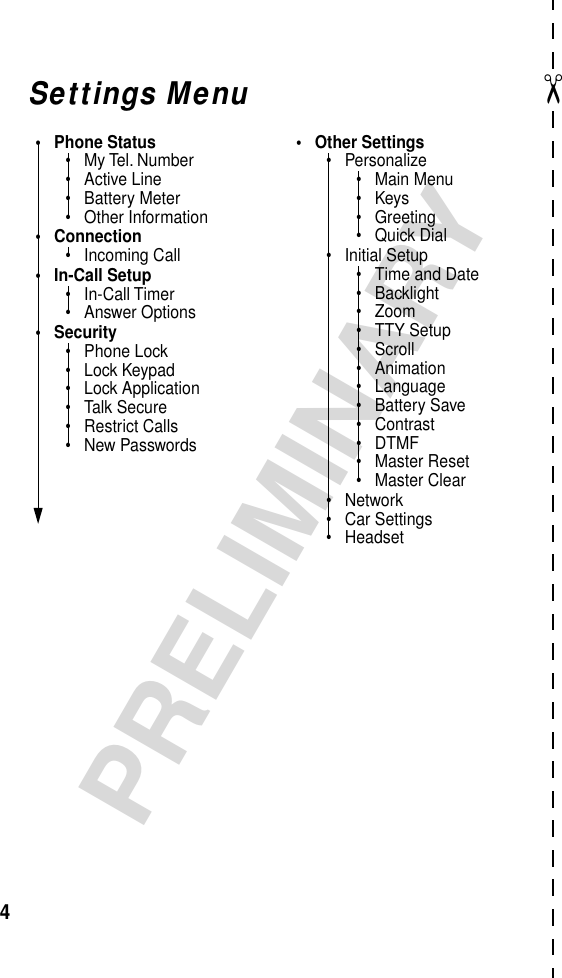
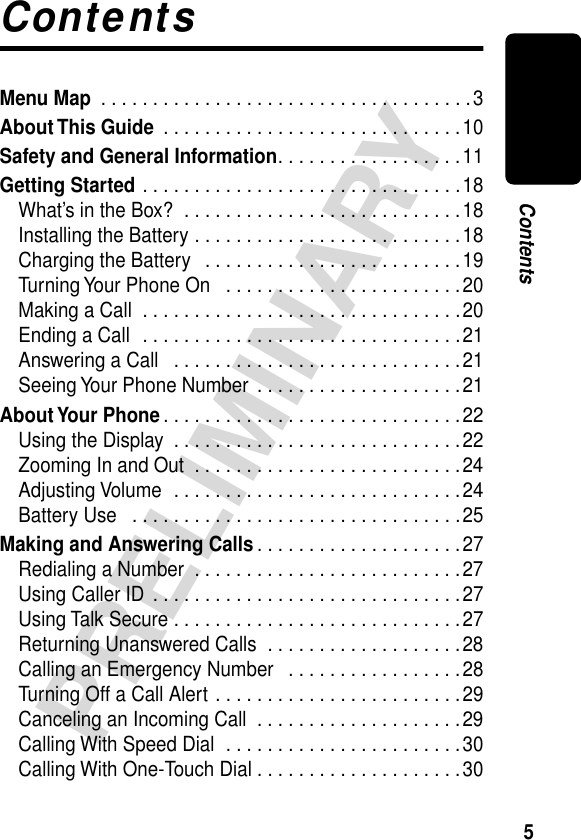
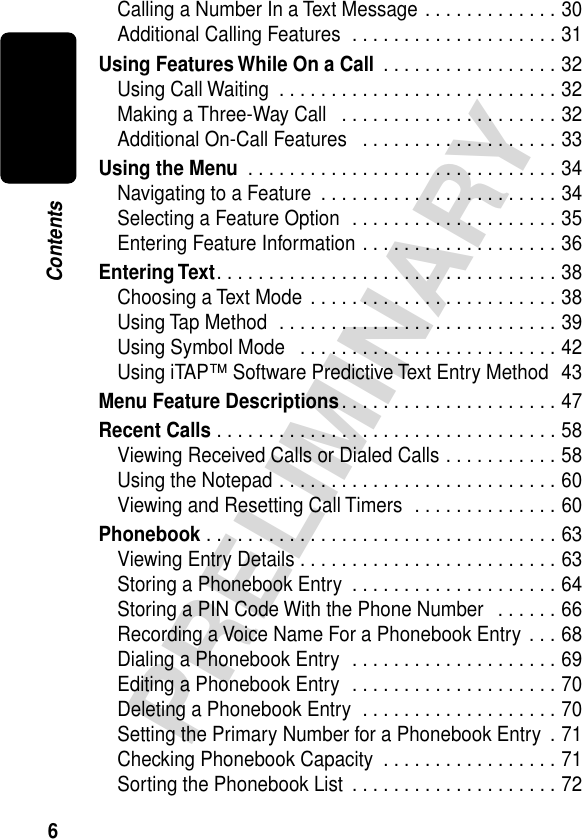
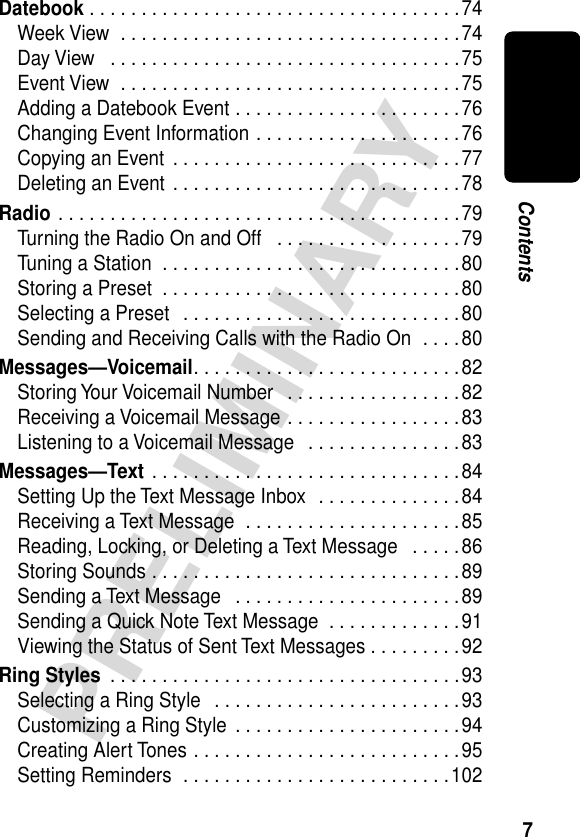
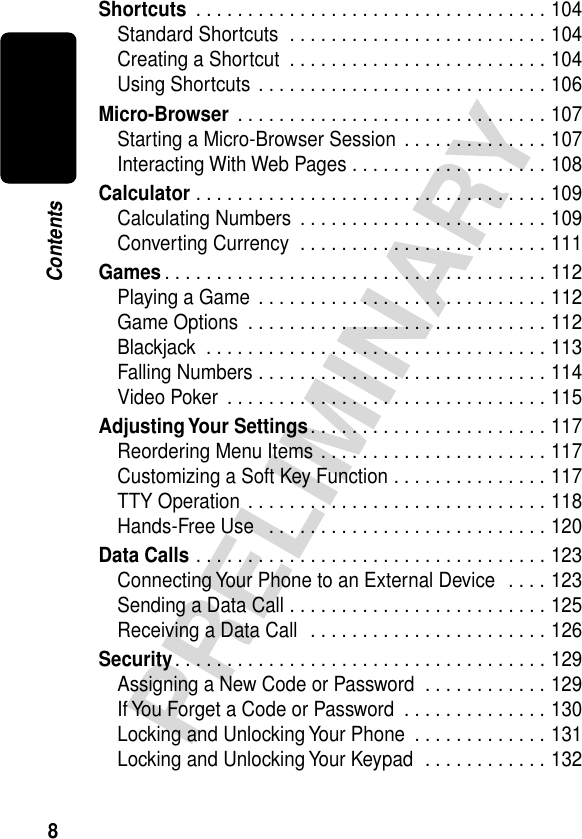
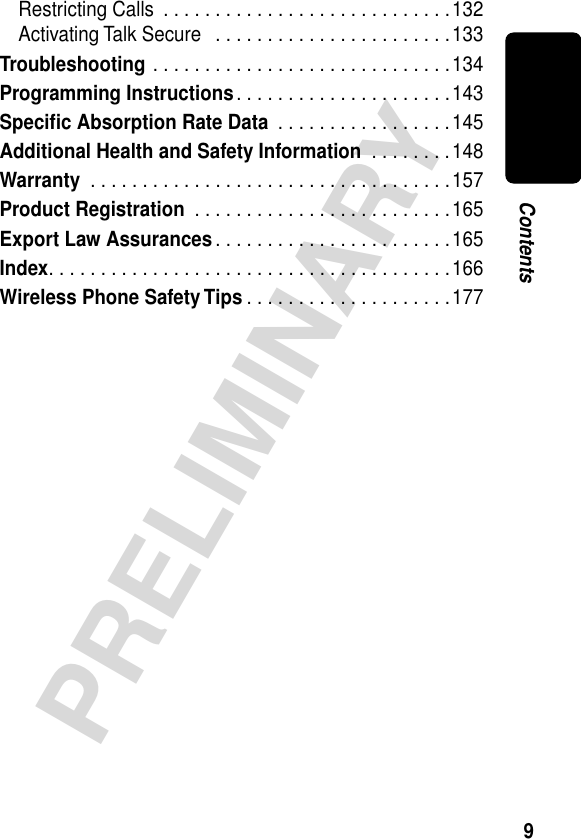
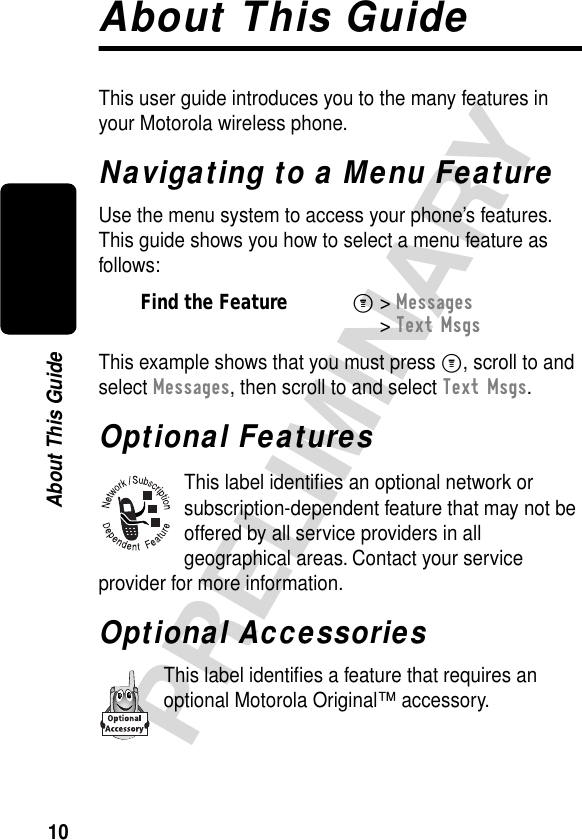
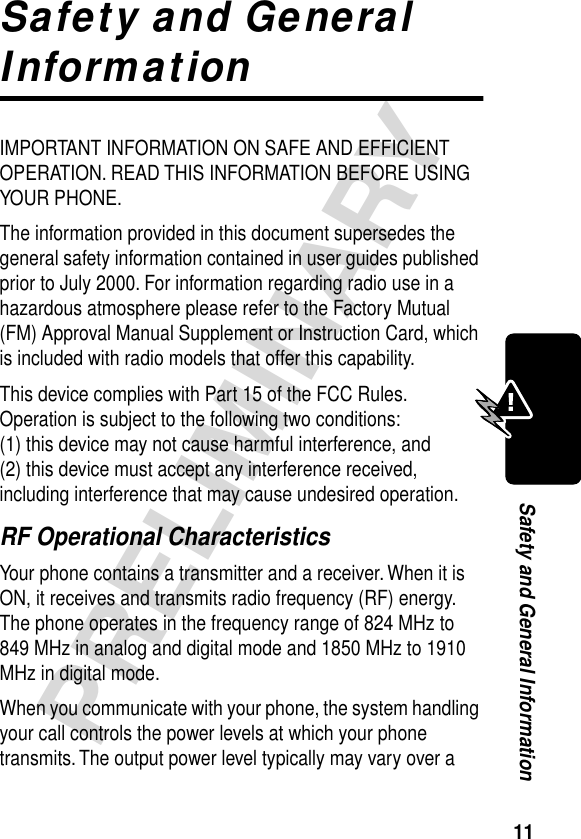
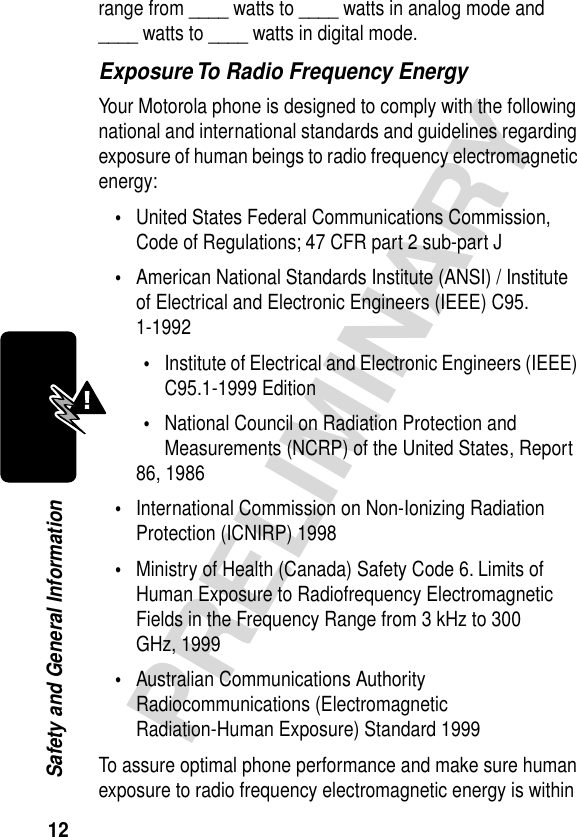
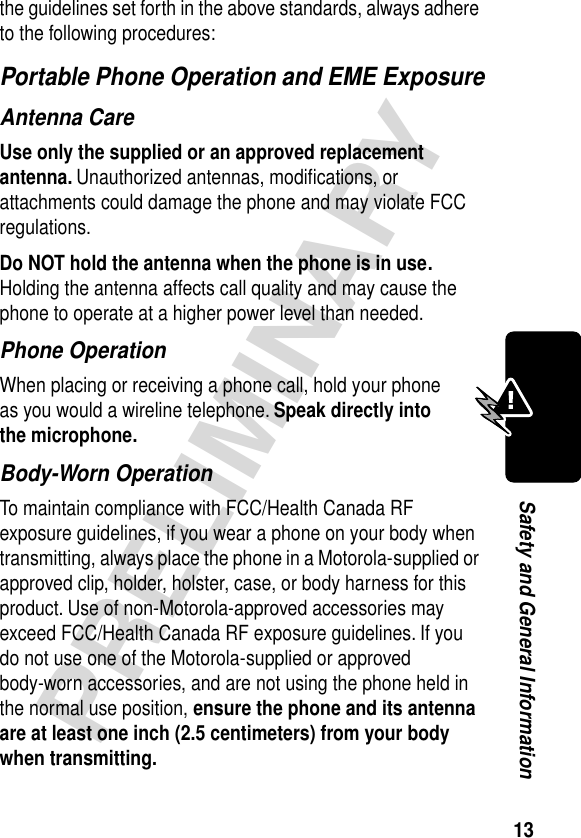
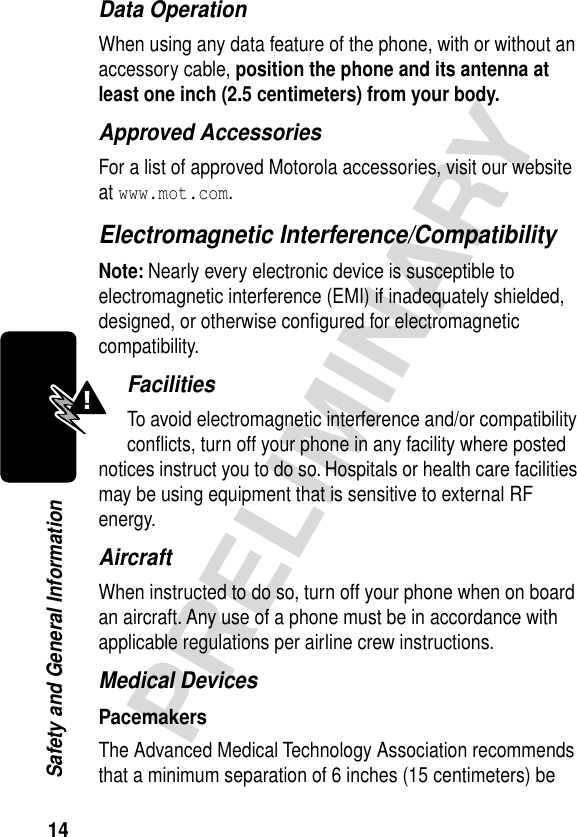
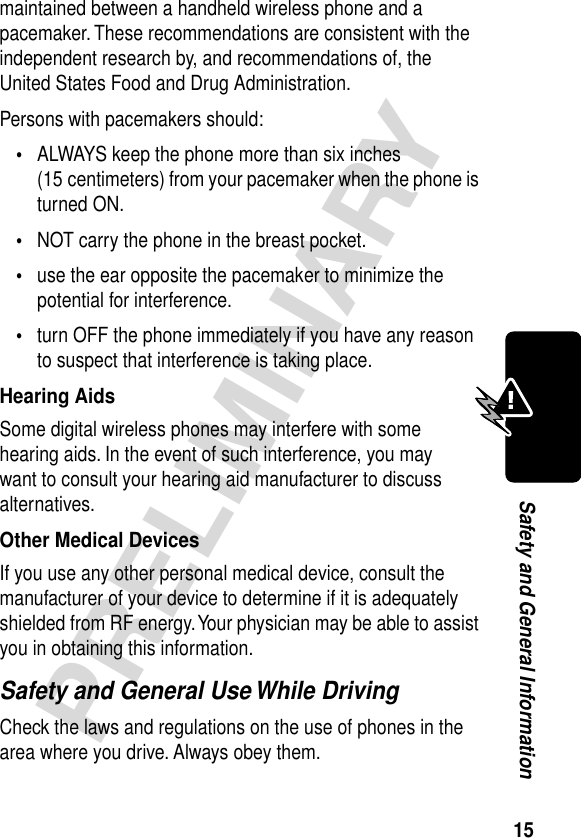
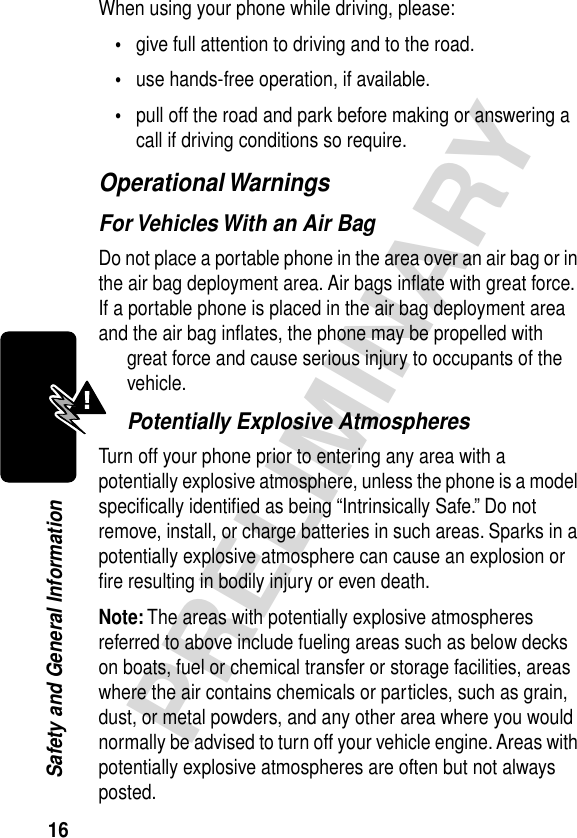
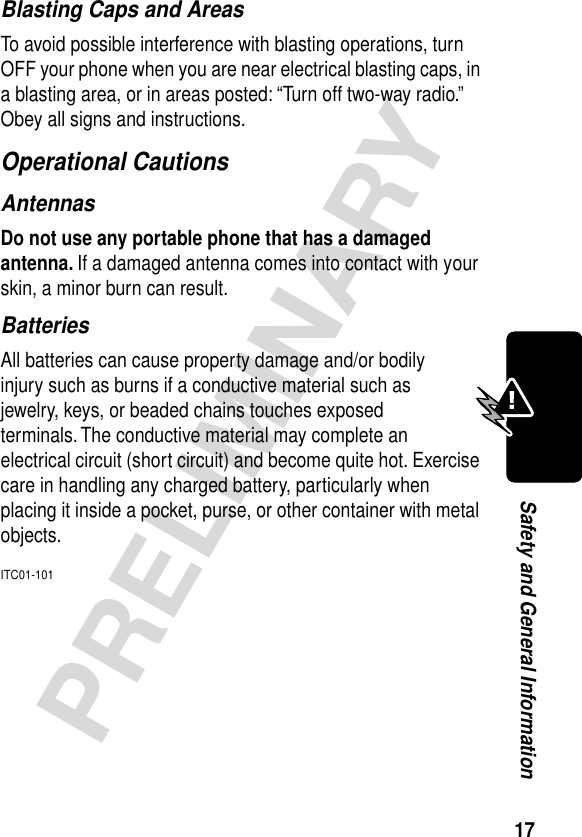
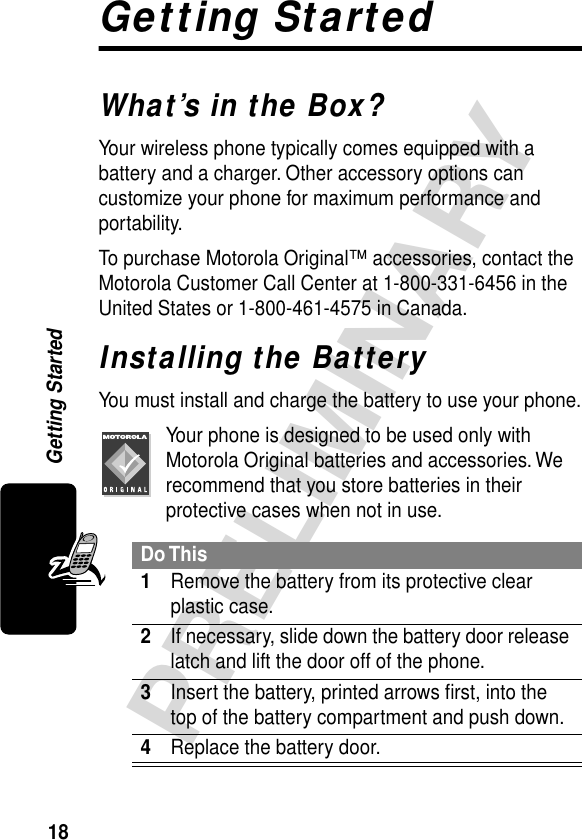
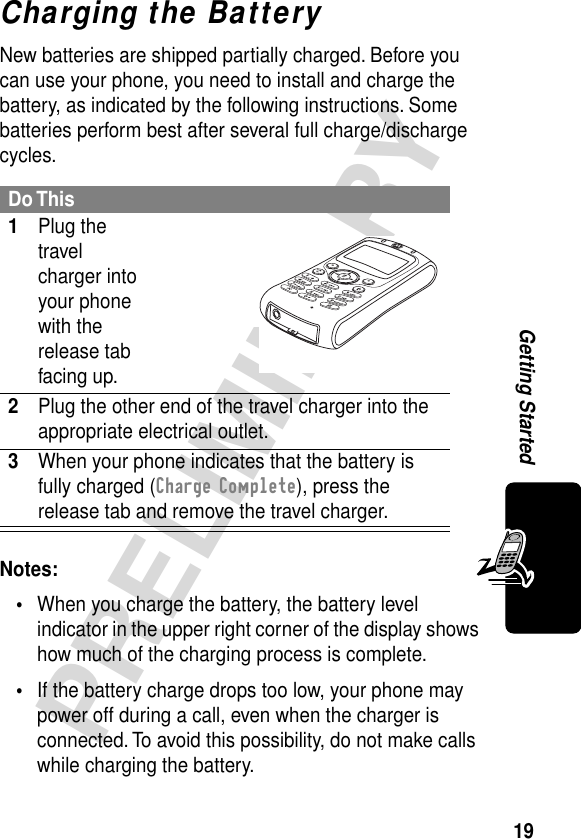
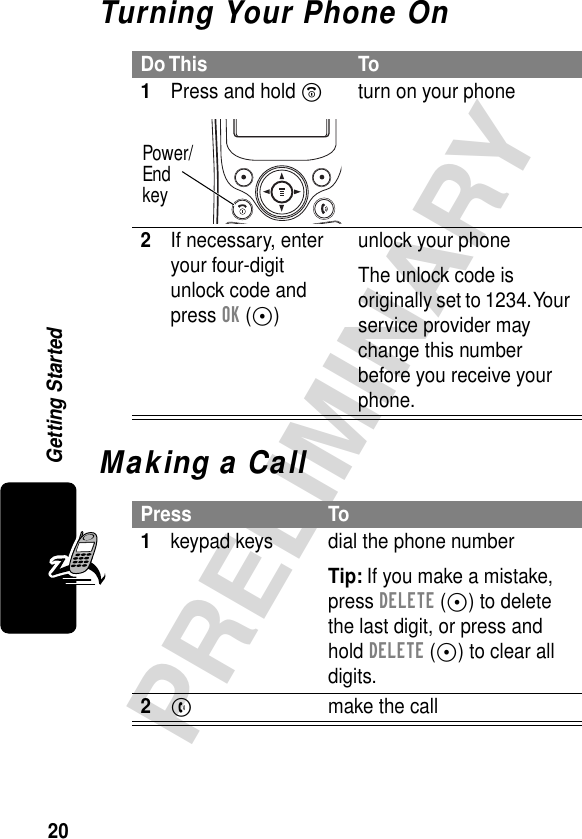
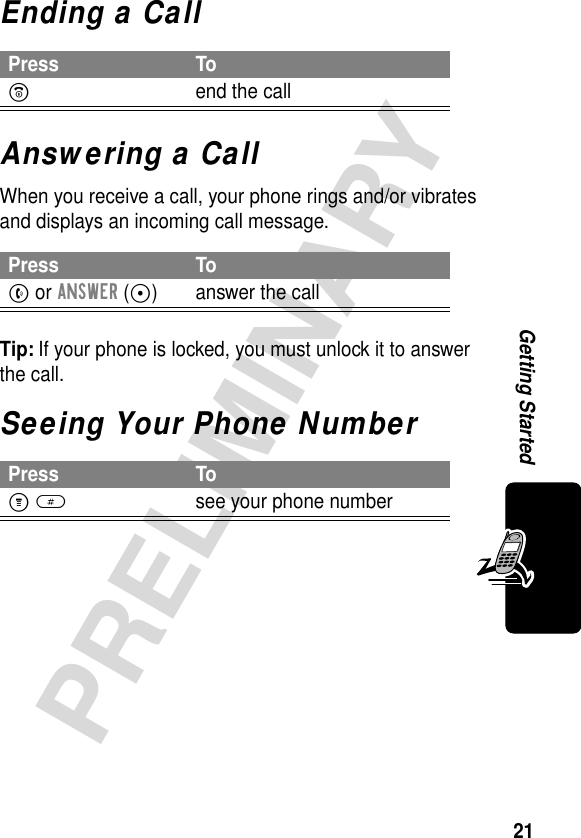
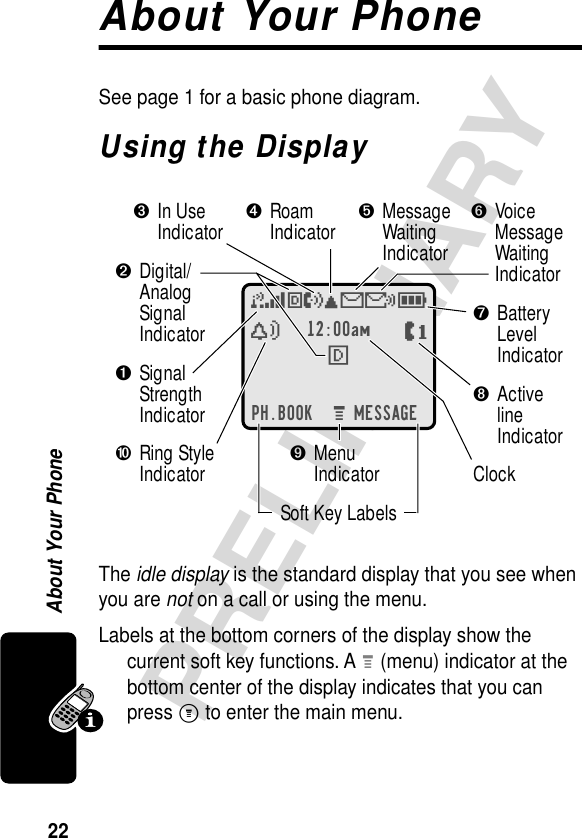
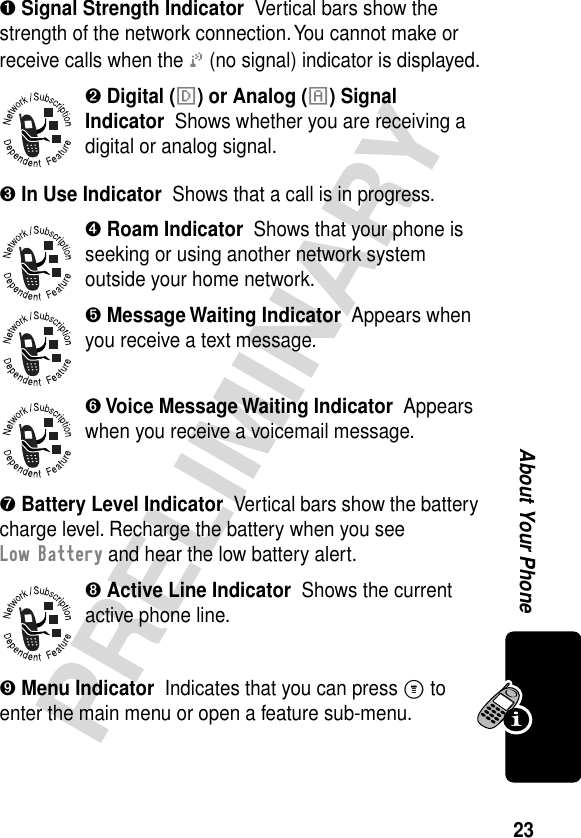
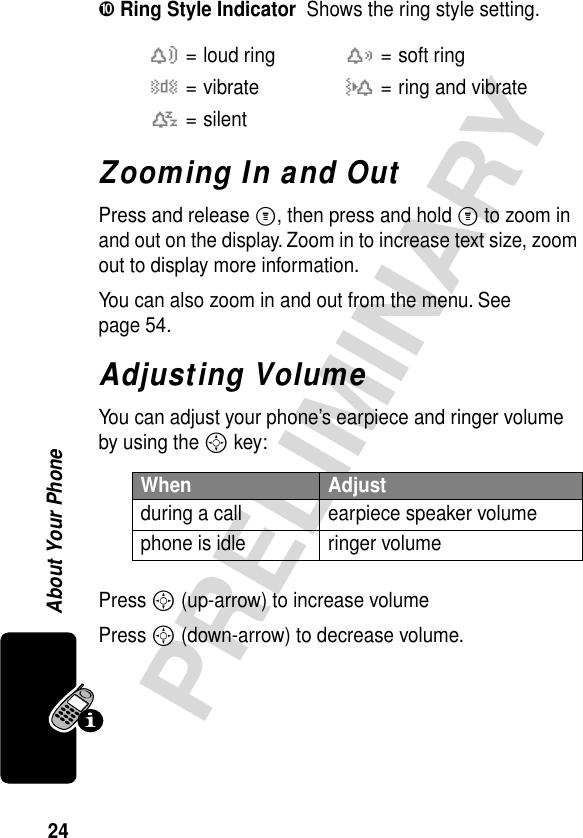
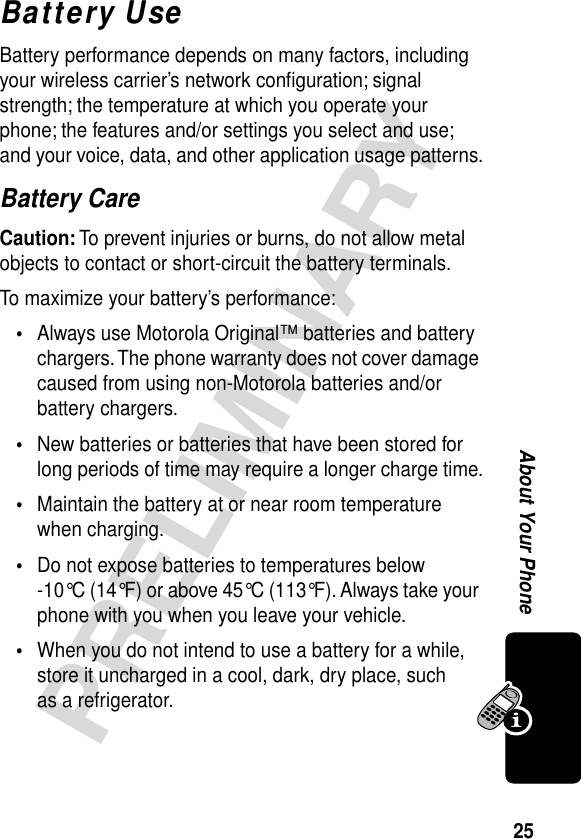
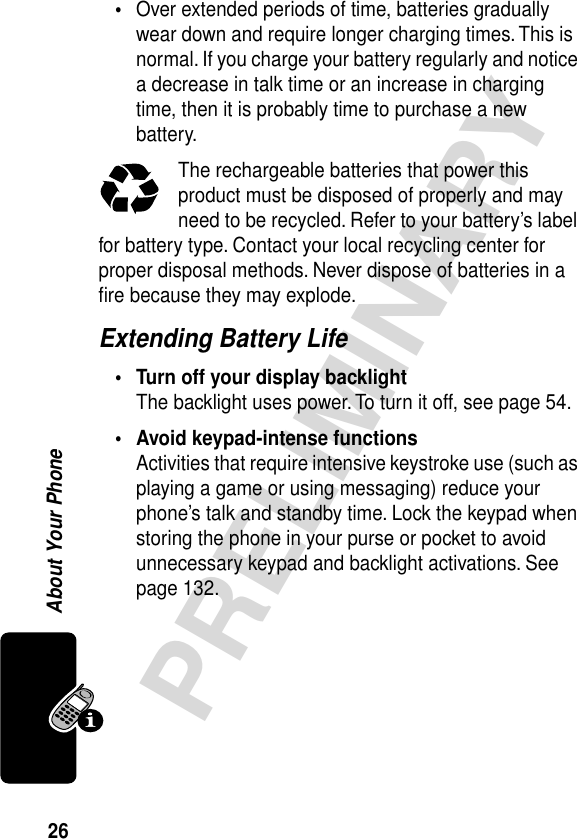
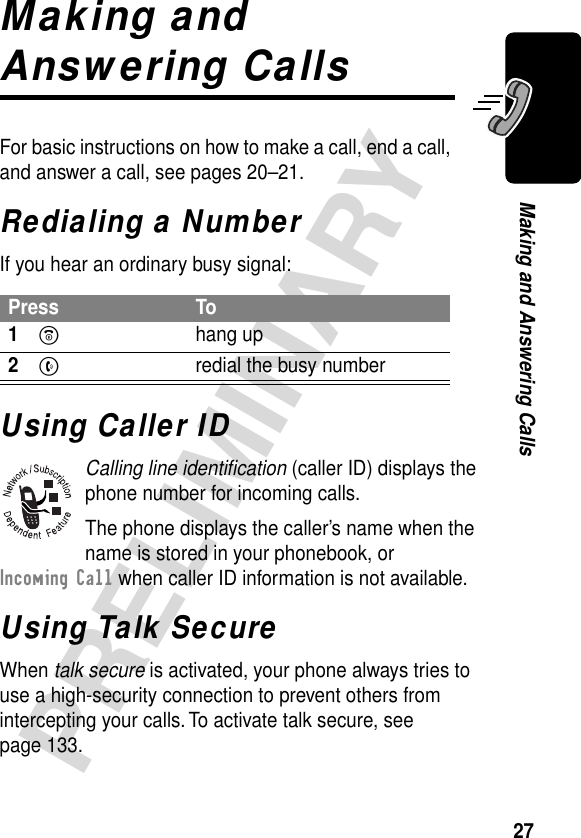
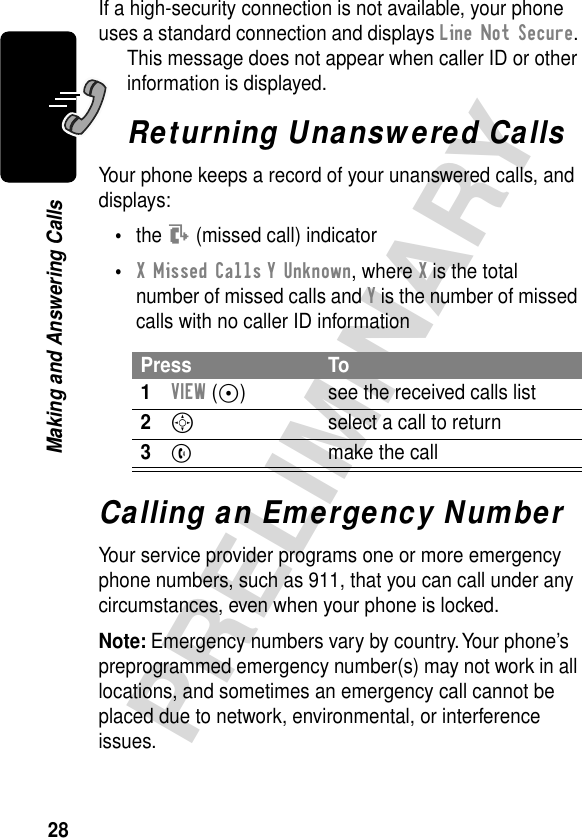
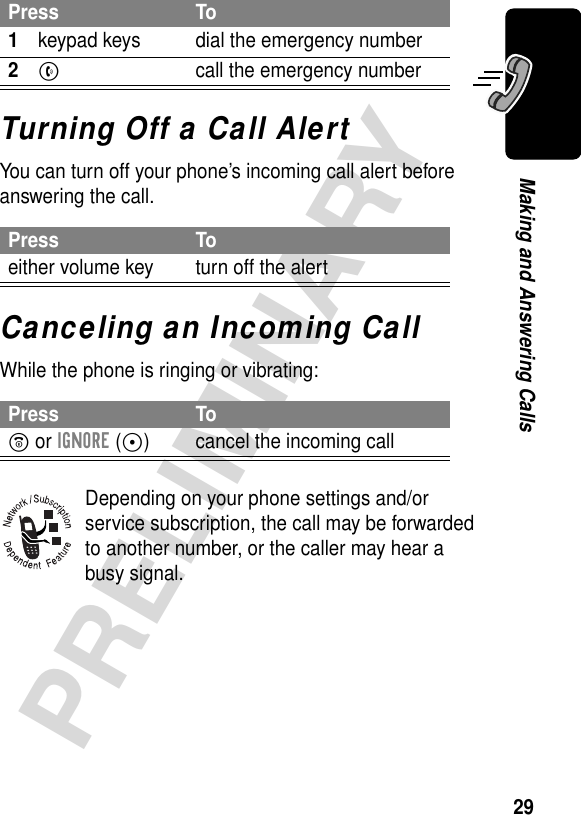
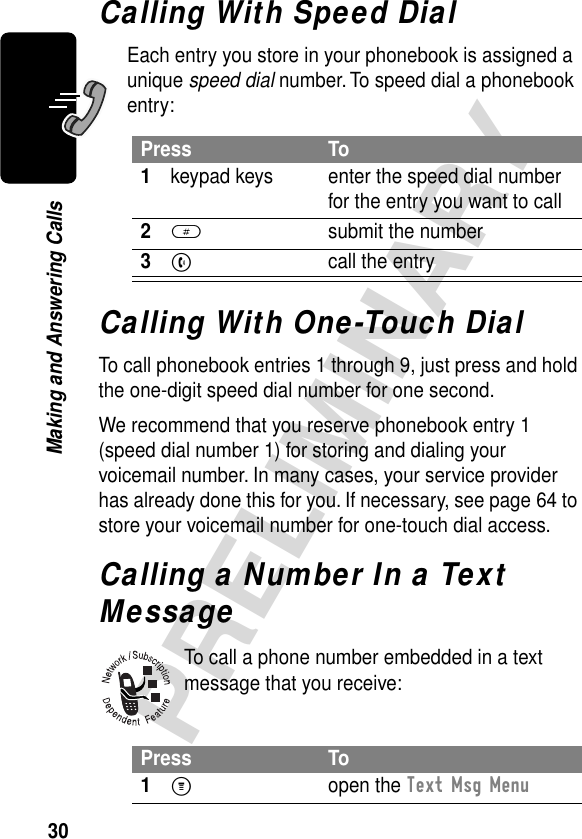
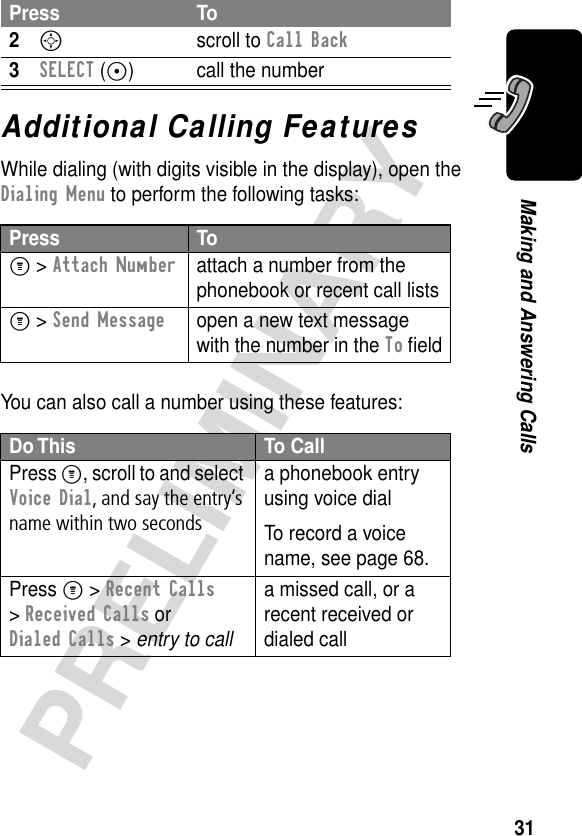
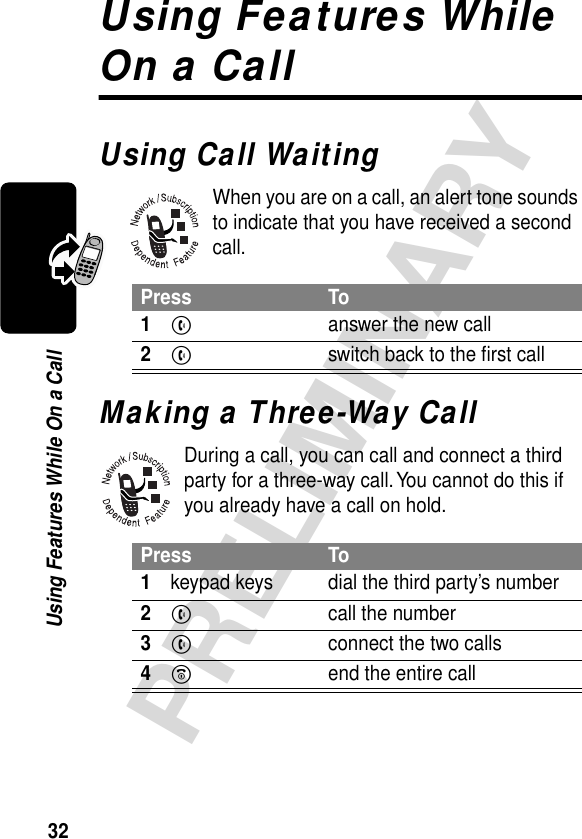
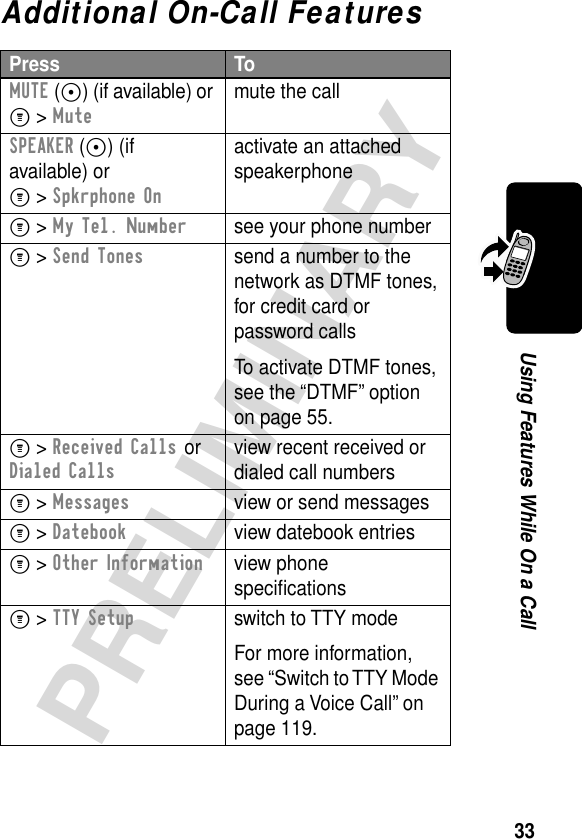
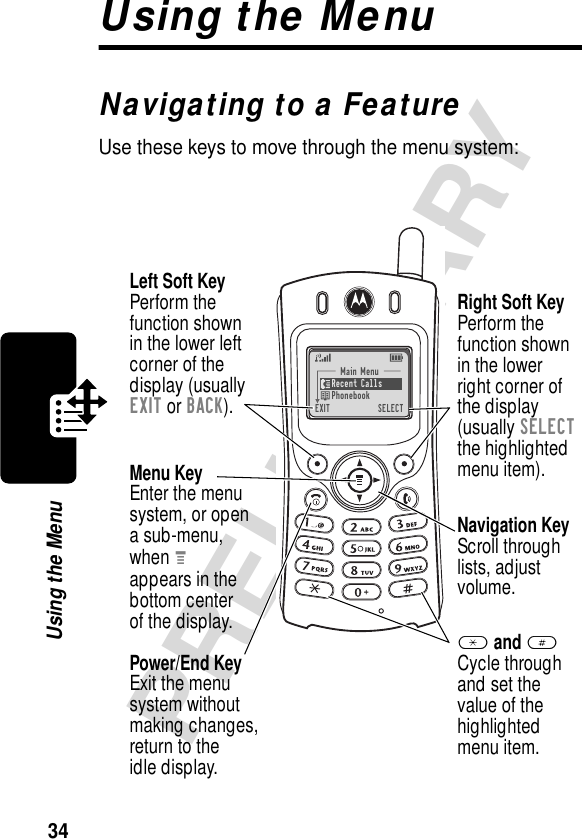
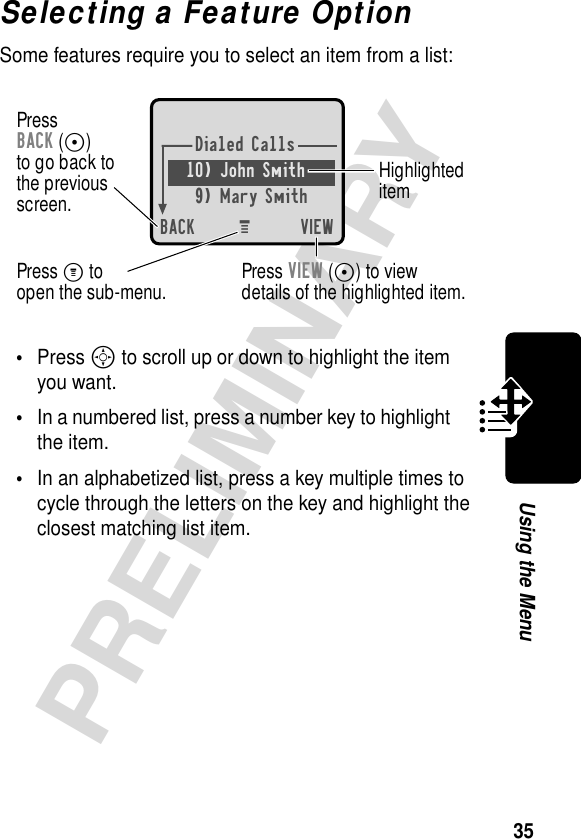
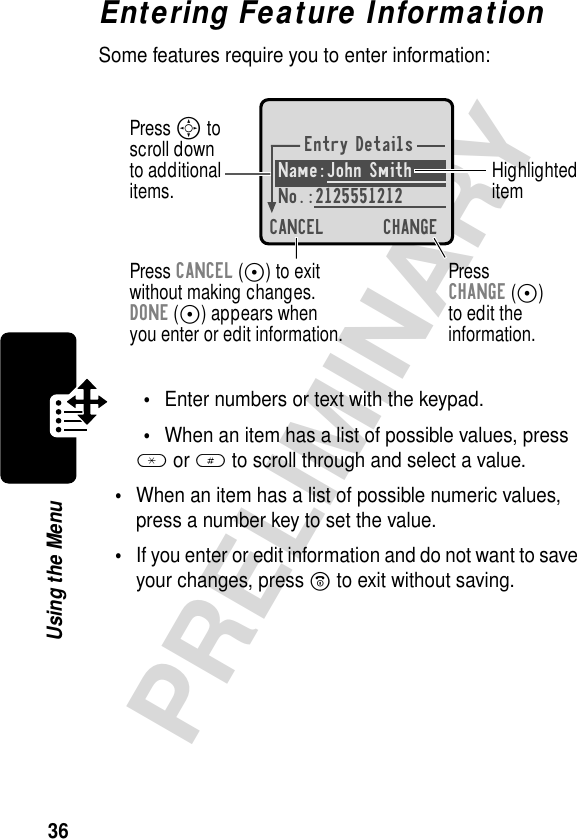
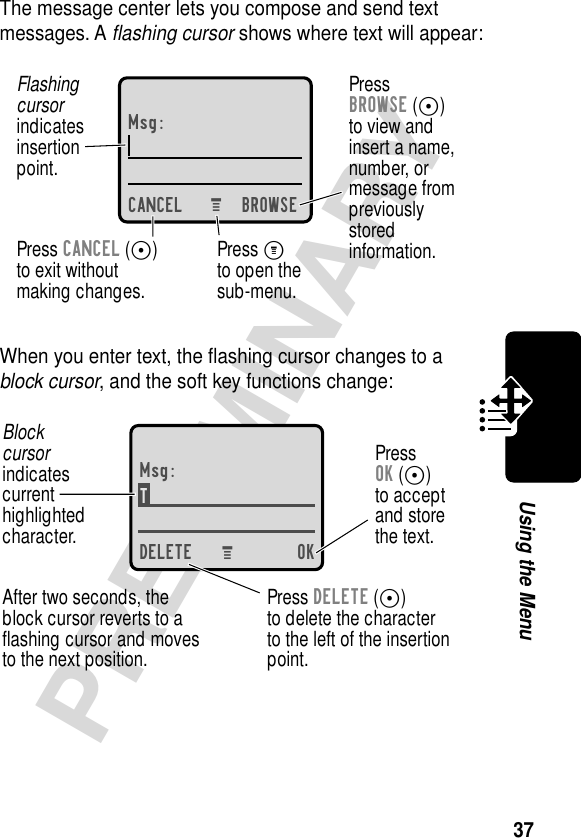
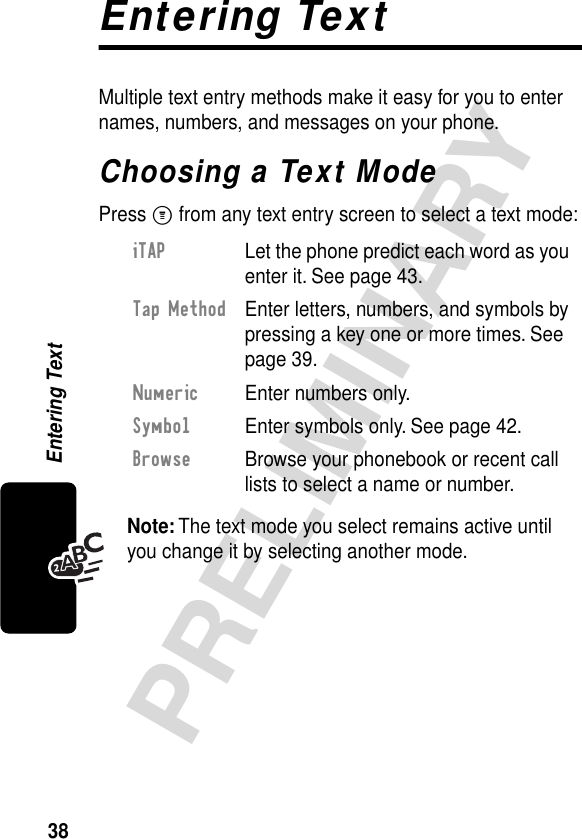
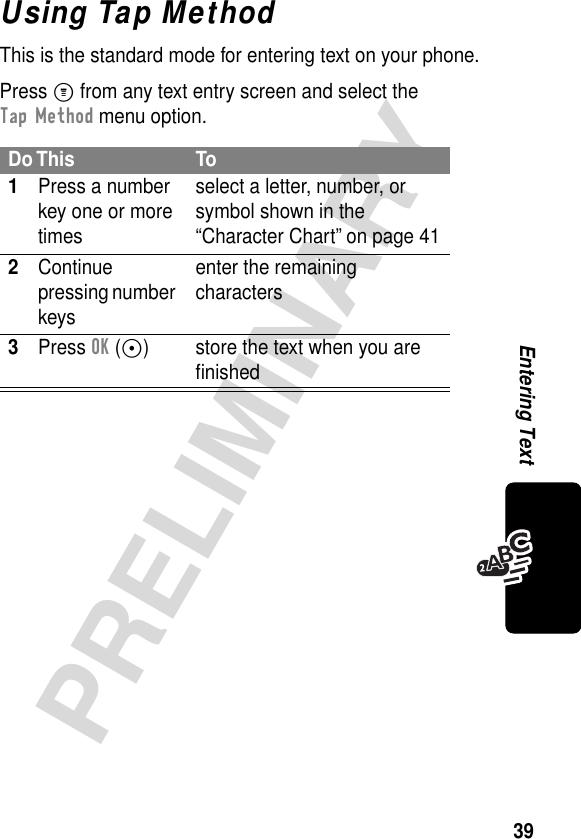
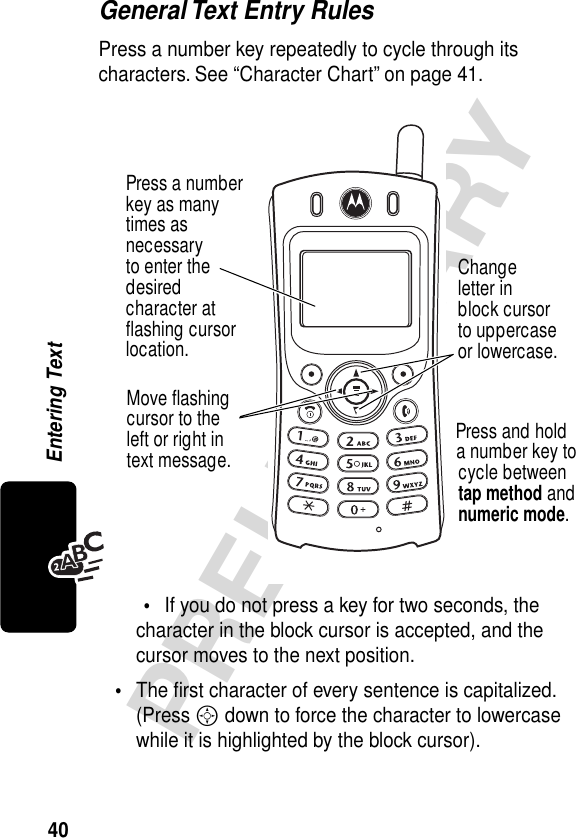
![41PRELIMINARYEntering Text•Your phone may support multiple languages. The current language setting determines whether a new message begins on the left or right side of the display.You can switch languages within a message. Press M to select the text mode and language you want to use.Character ChartUse this chart as a guide for entering spaces, letters, numbers, and symbols with the tap method.Note: This chart may not reflect the exact character set available on your phone.1 space . 1 ? ! , @ _ & ~ : ; " -( ) ' ¿ ¡ % £ $ ¥ 2 a b c 2 á à â ã ç3 d e f 3 é è ê ë4 g h i 4 í î ï5 j k l 56 m n o 6 ñ ó ô õ7 p q r s 78 t u v 8 θ ü ú ù û9 w x y z 90 + - 0 x * / \ [ ] = > < # §](https://usermanual.wiki/Motorola-Mobility/T56CF1/User-Guide-253066-Page-42.png)
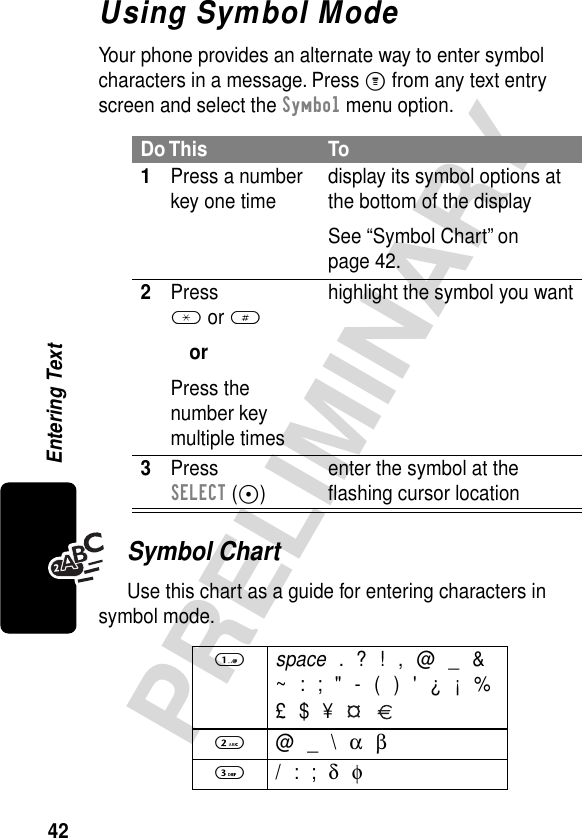
![43PRELIMINARYEntering TextUsing iTAP™ Software Predictive Text Entry MethodiTAP™ software provides a predictive text entry method that lets you enter a word using one keypress per letter.Press M from any text entry screen and select the iTAP menu option.Enter Words4 " & ' γ5 ( ) [ ] { } λ6 ¿ ¡ ~ ω7 < > = π ß σ8 $ £ ¥ θ9 # % * ξ ψ0 + - x * / = > < # §Do This To1Press a number key one time enter the first letter of the wordThe letters associated with the key are shown at the bottom of the display.](https://usermanual.wiki/Motorola-Mobility/T56CF1/User-Guide-253066-Page-44.png)
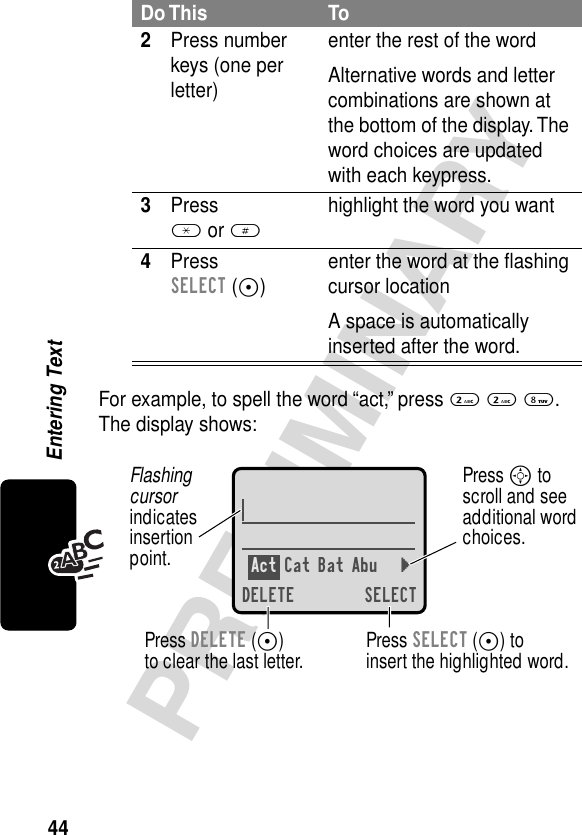
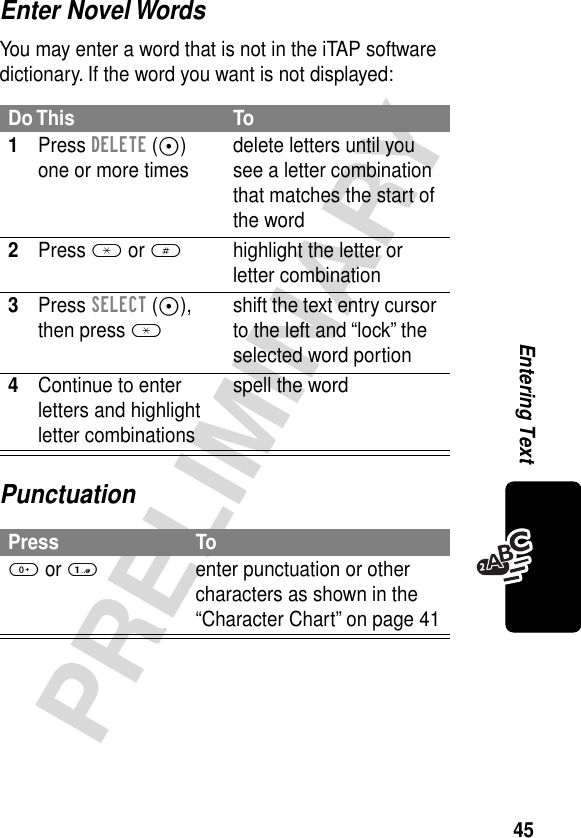
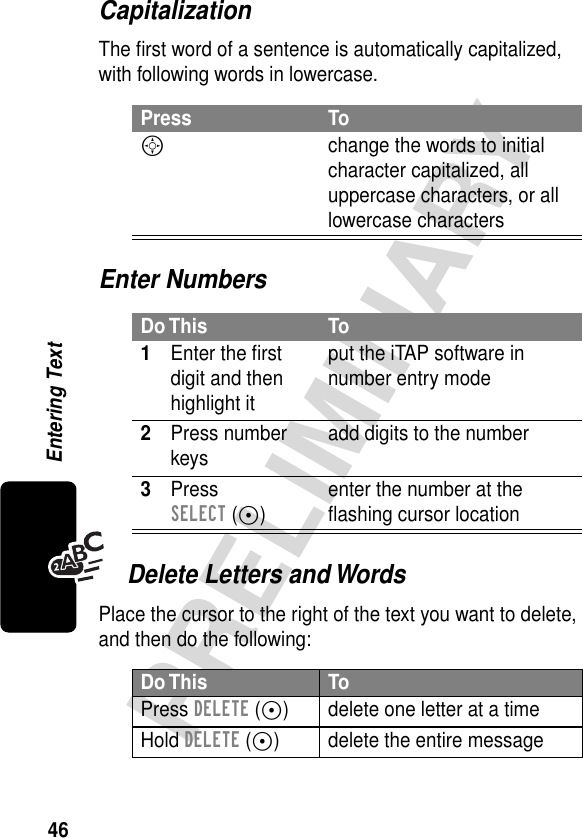
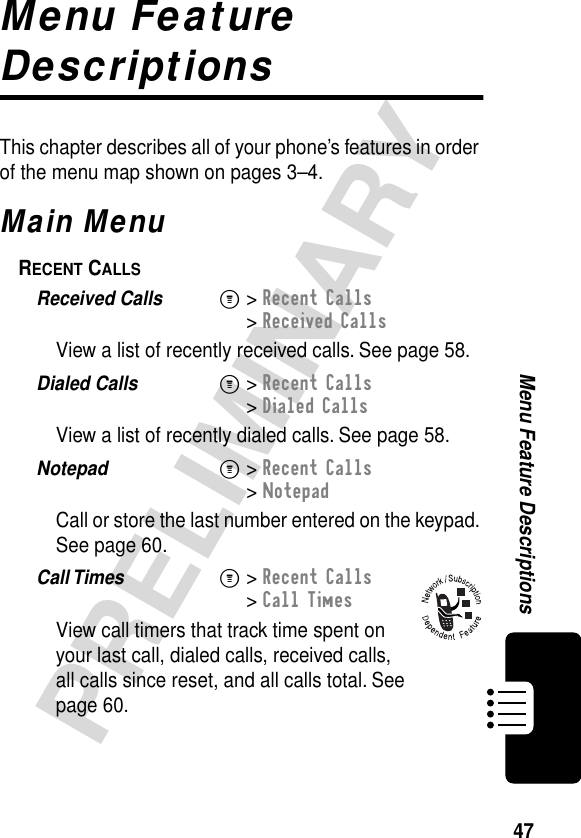

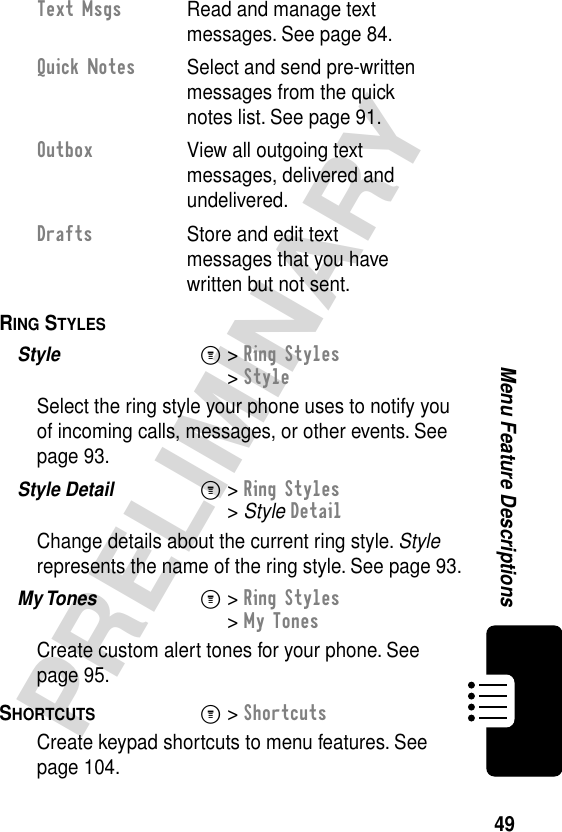
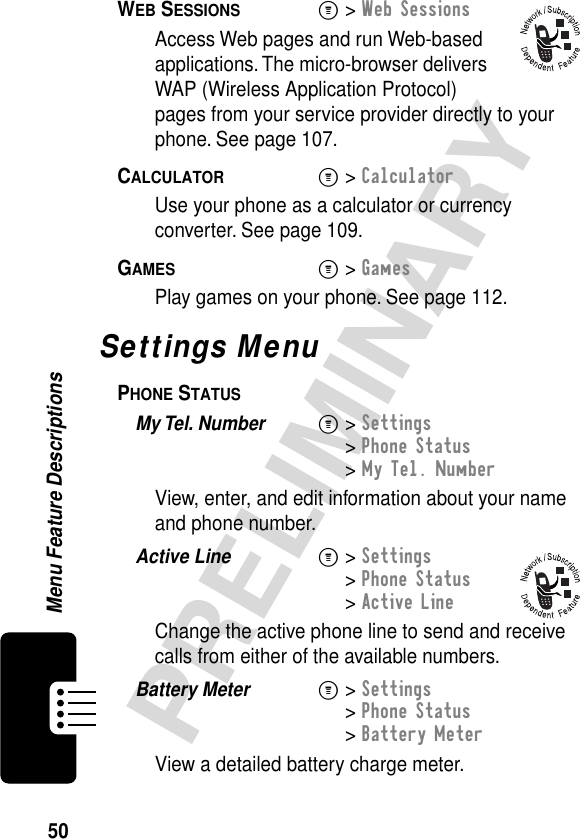
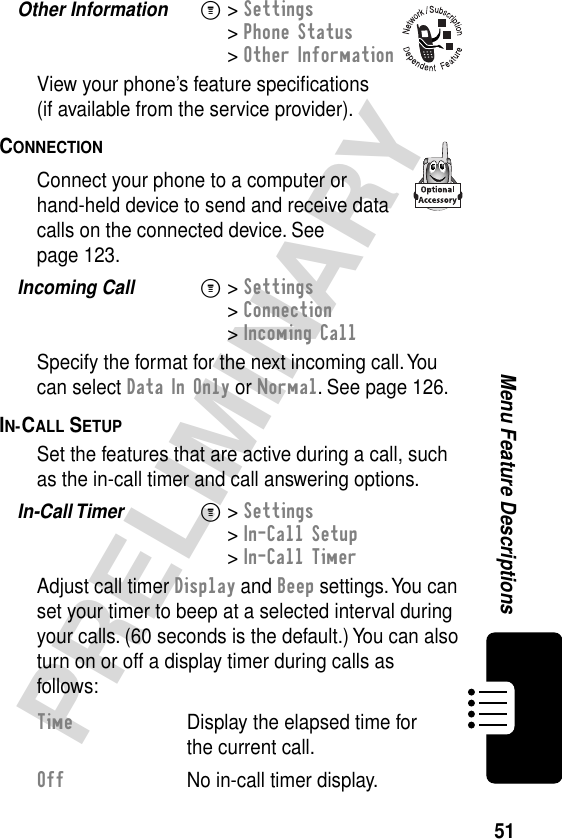
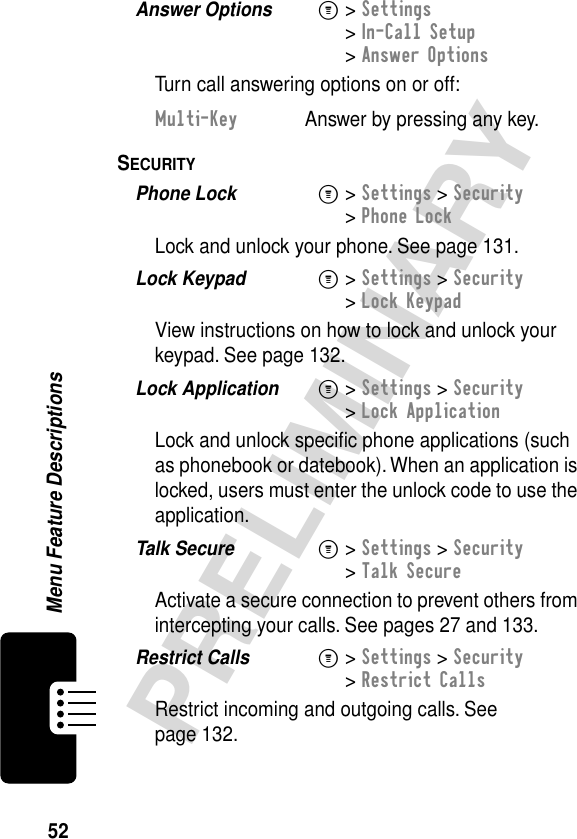
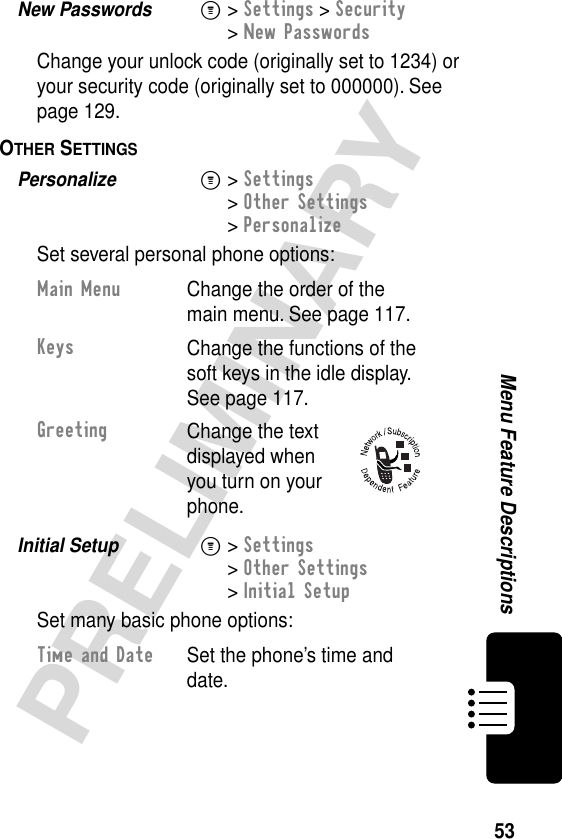
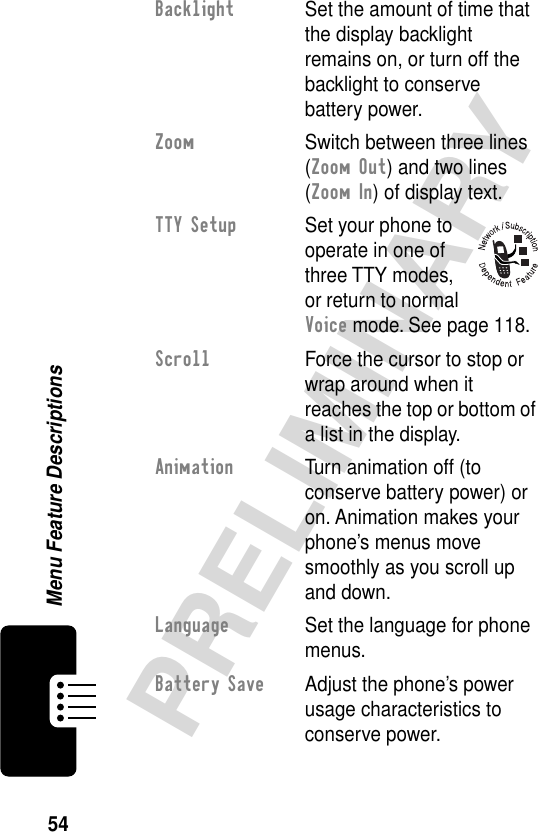
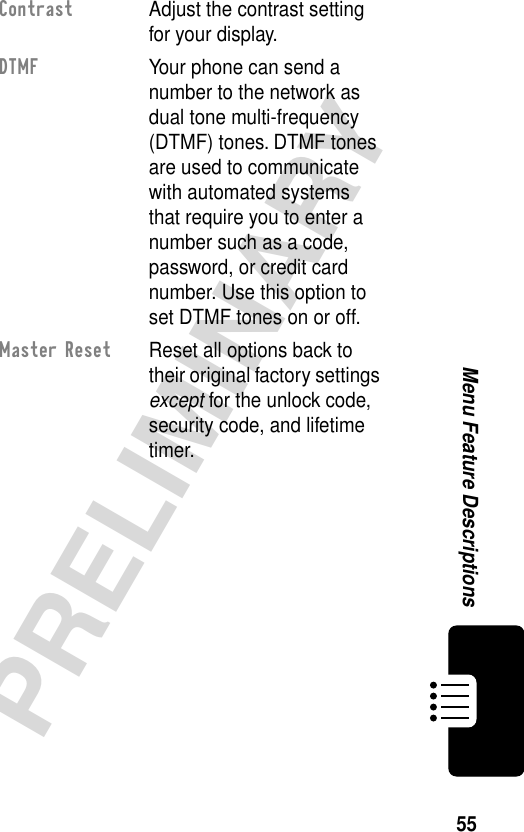
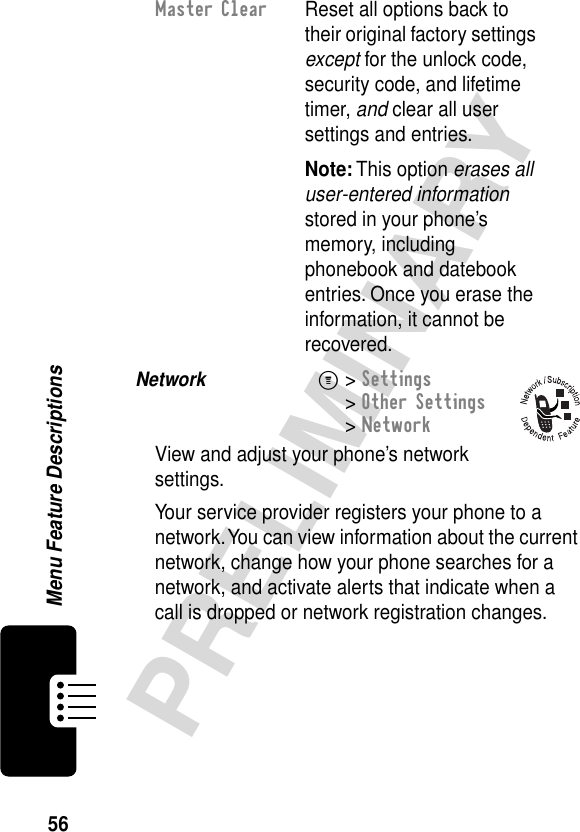
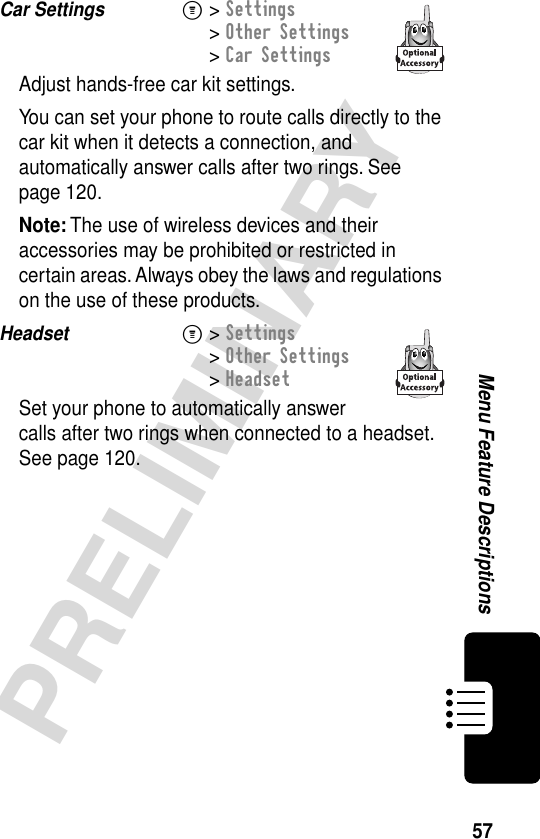
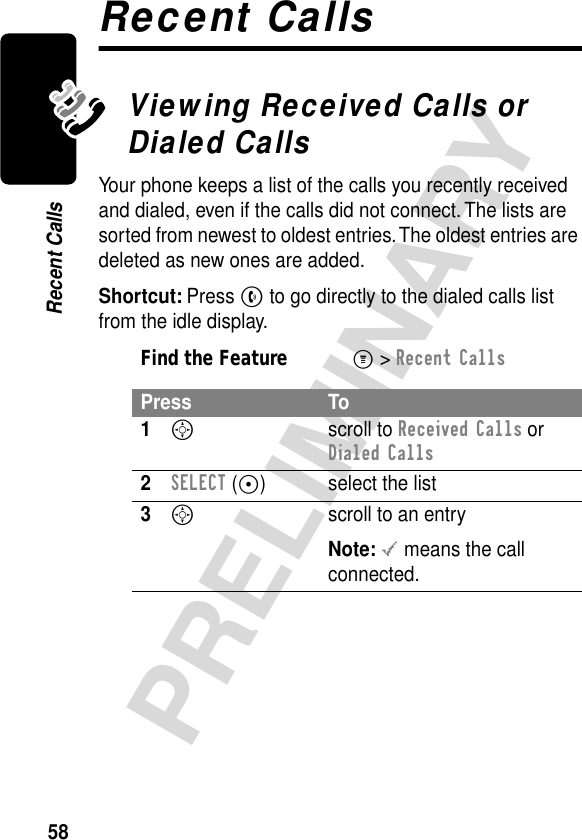
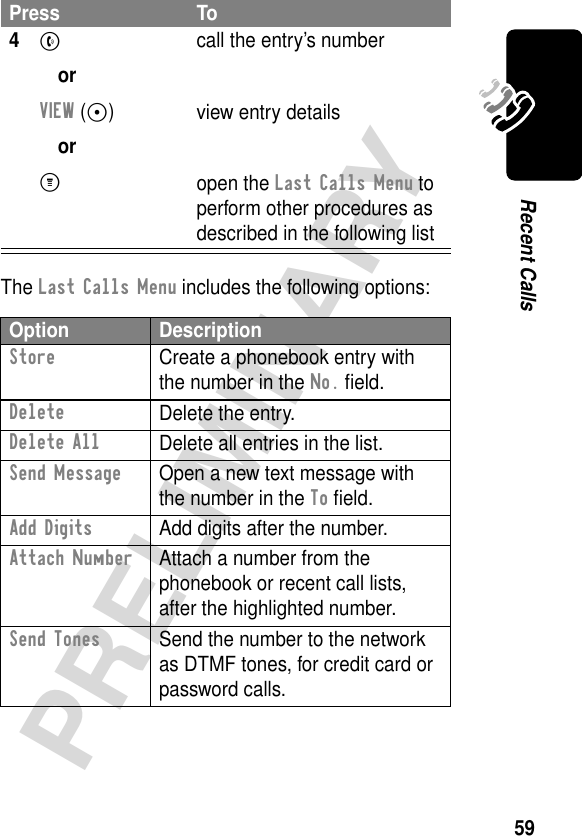
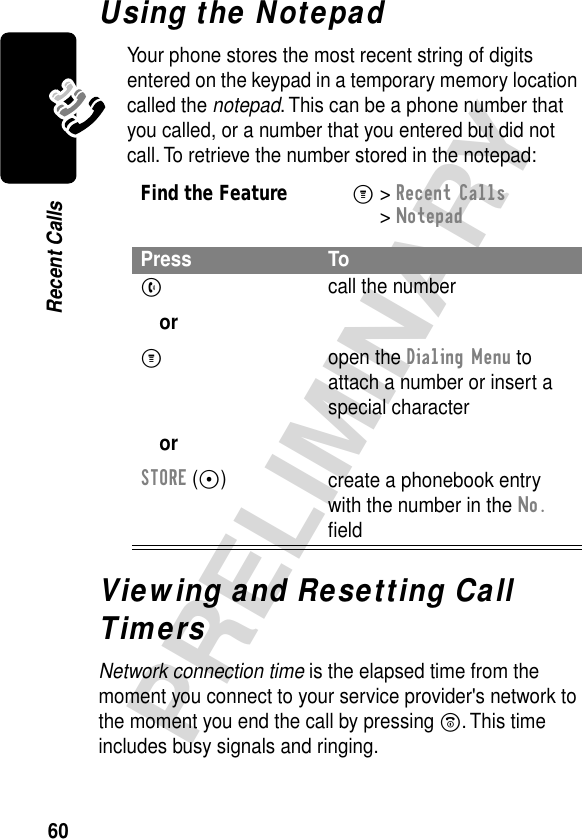
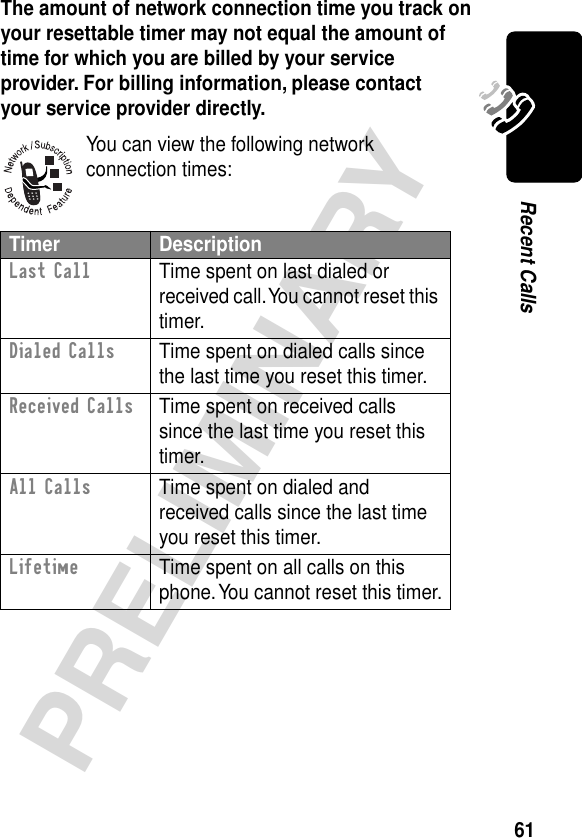
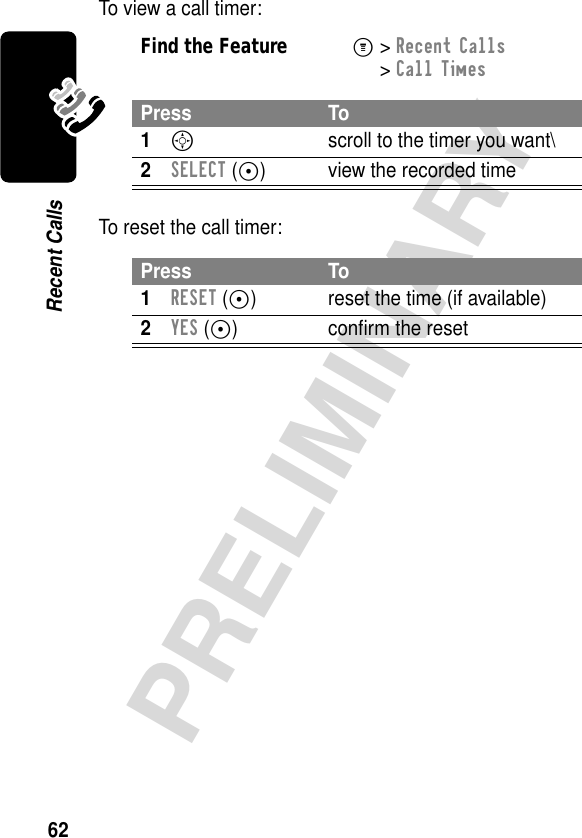
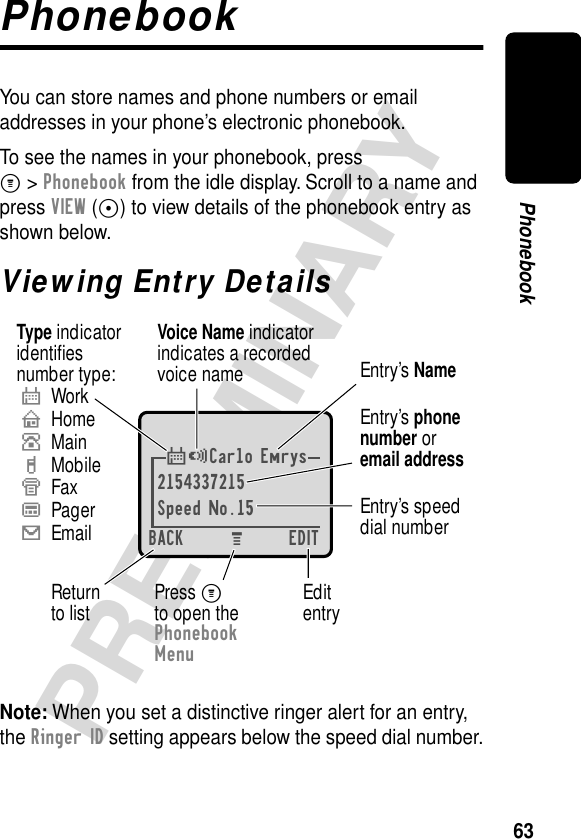
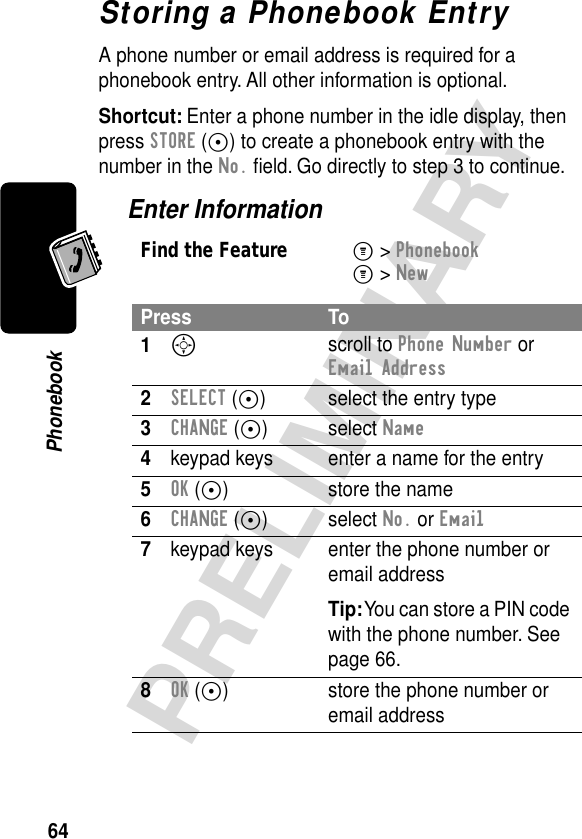
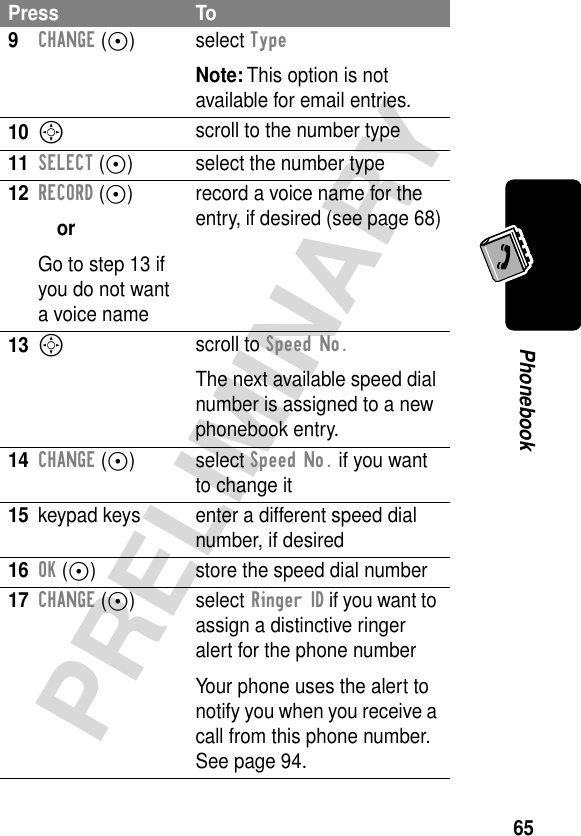
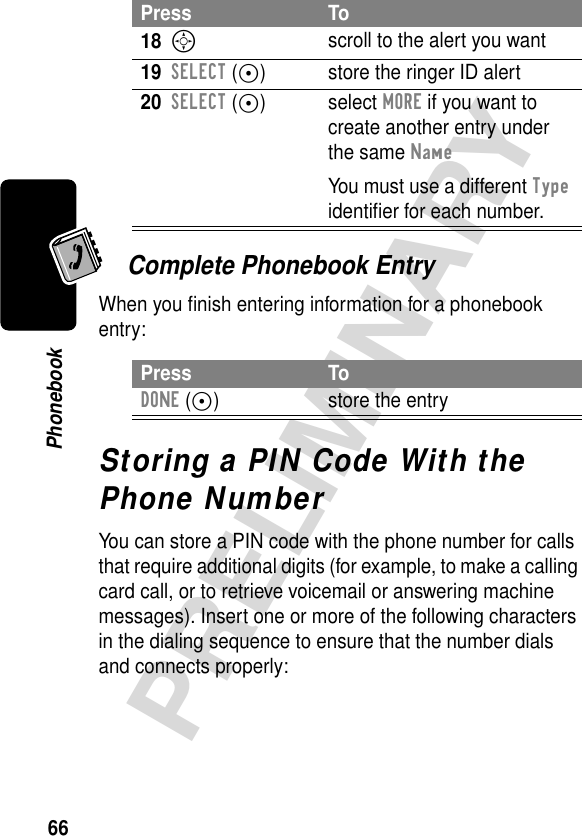
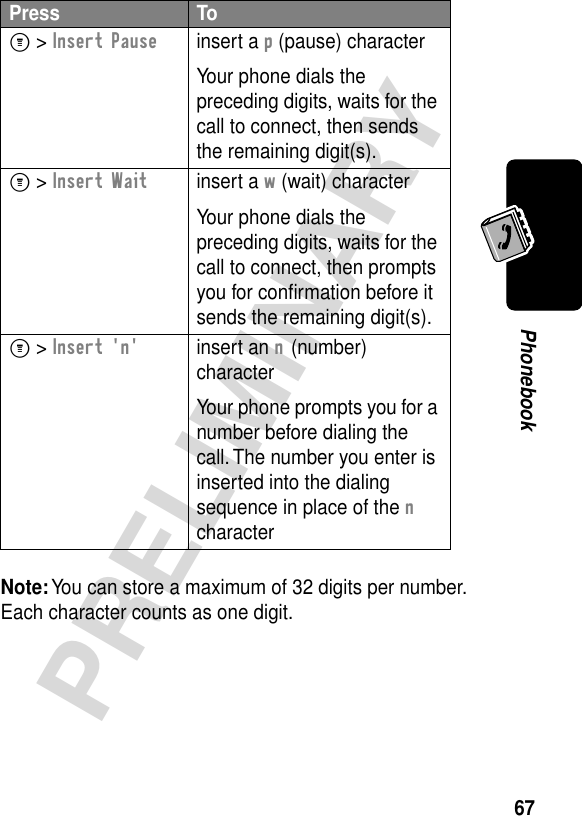
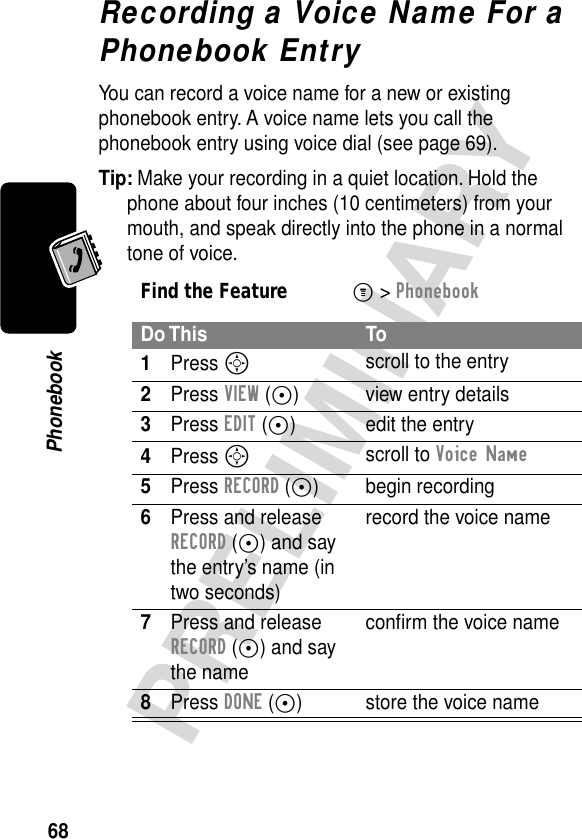
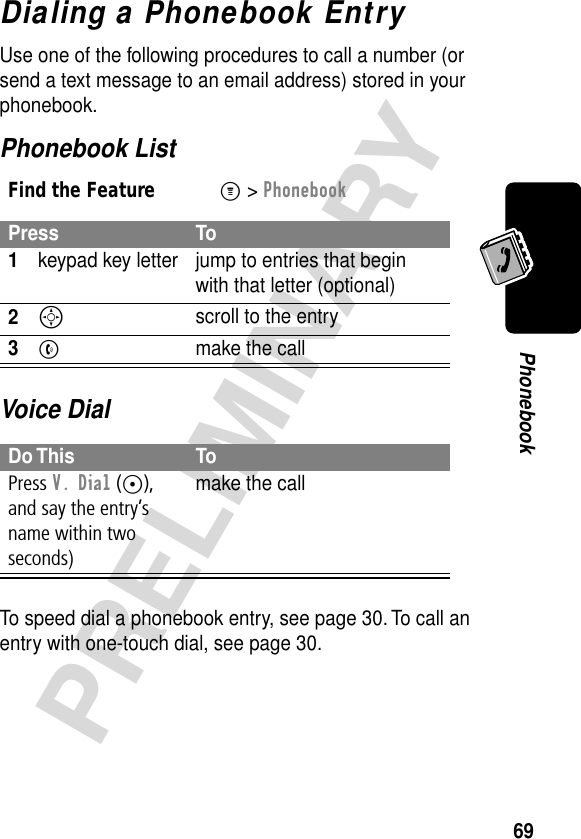
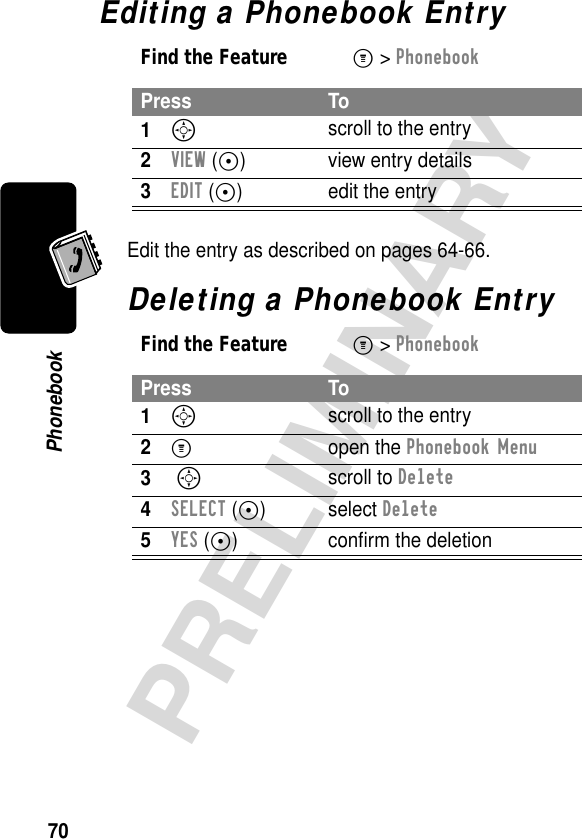
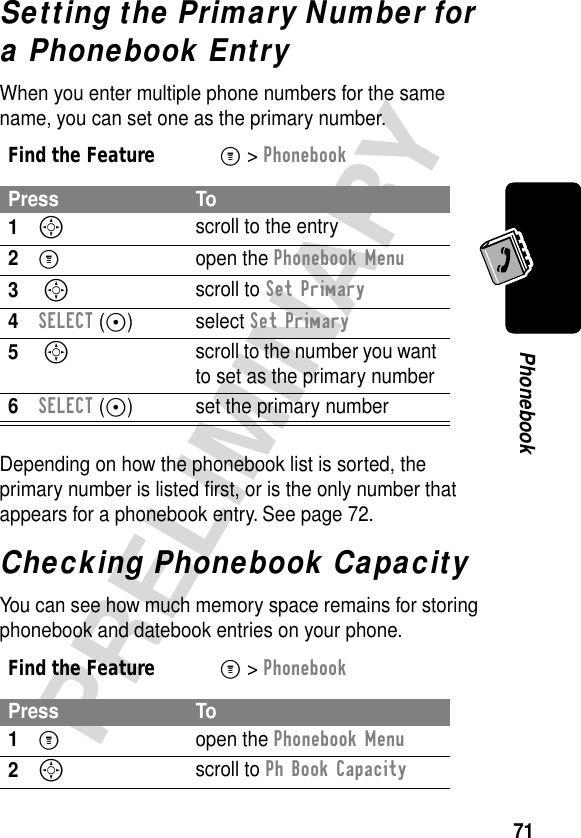
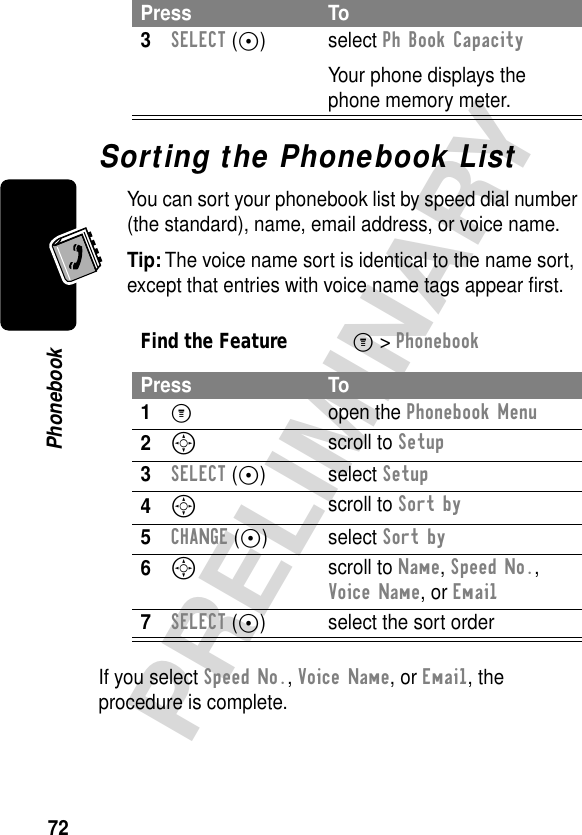
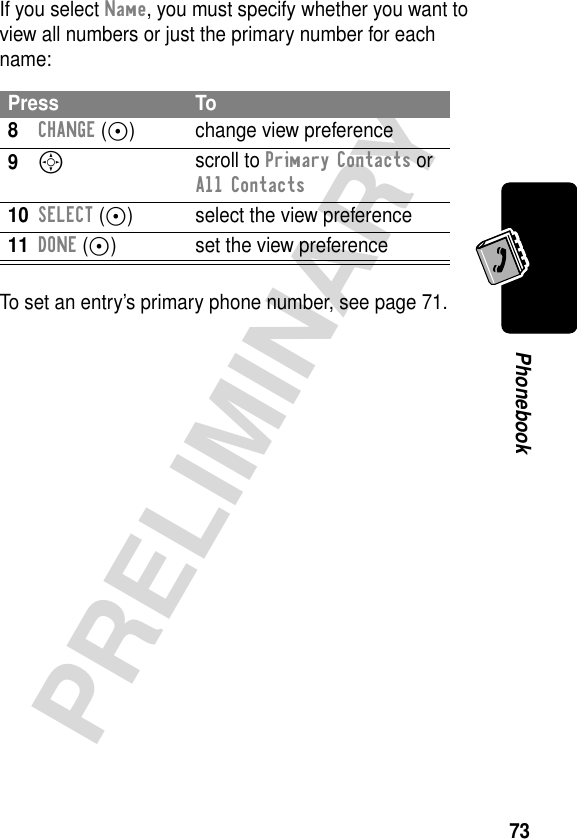
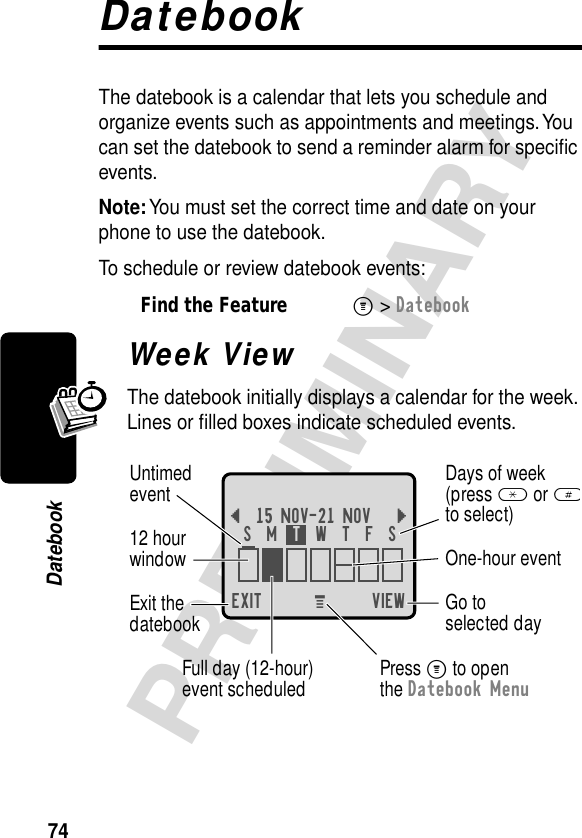
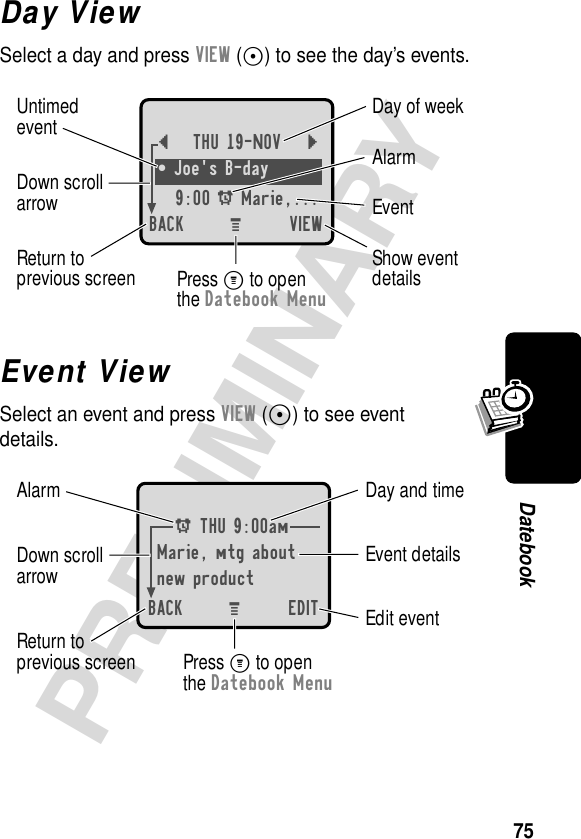
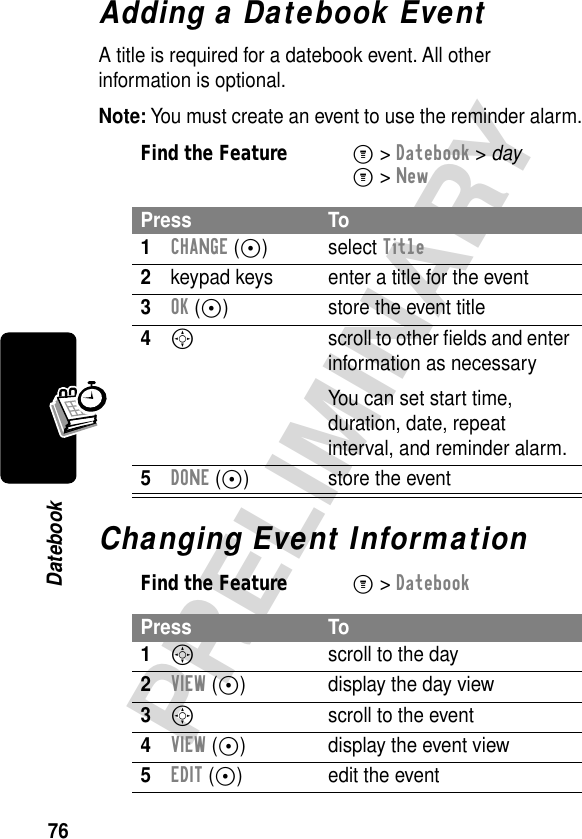
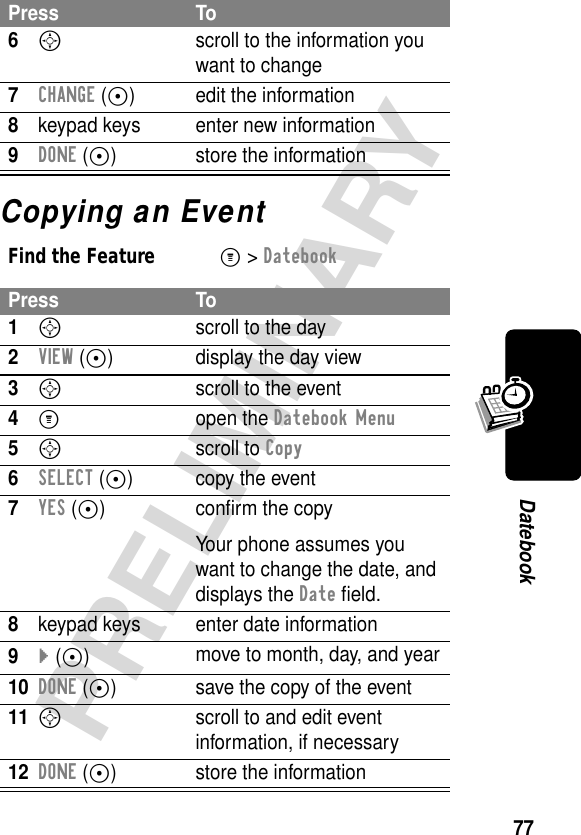
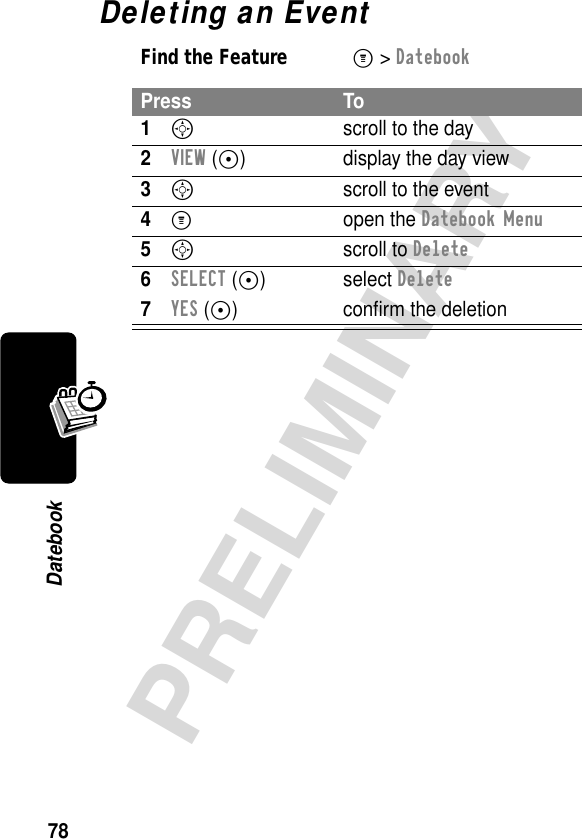
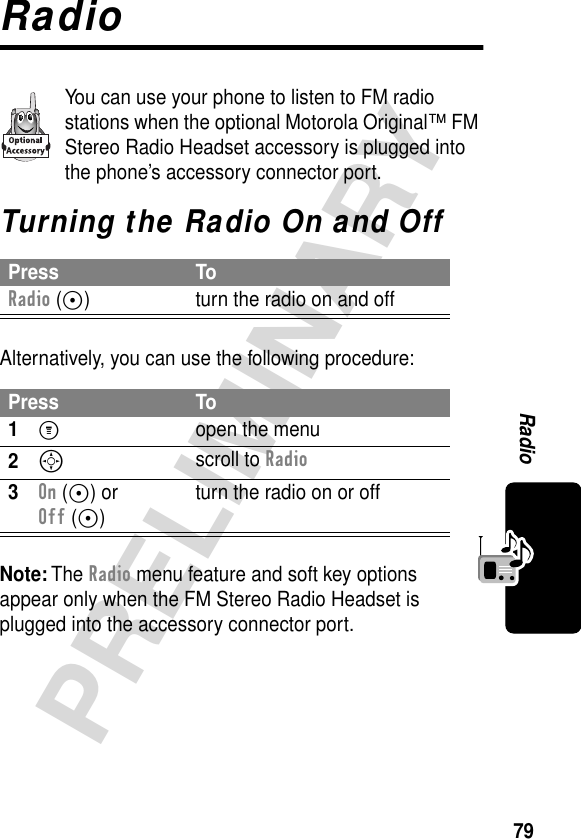
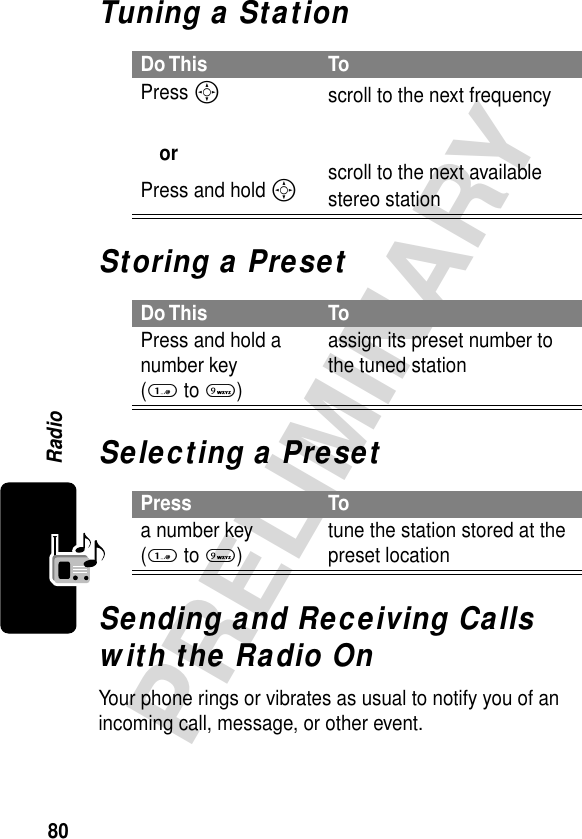
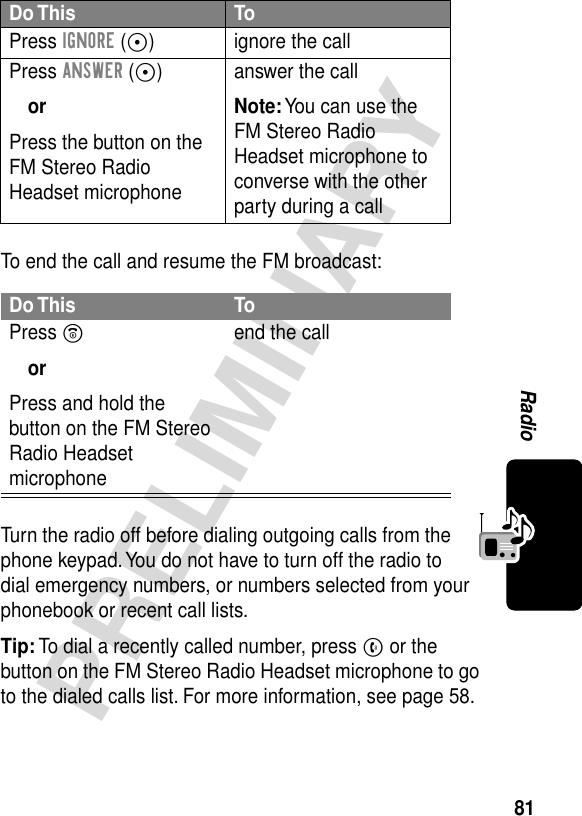
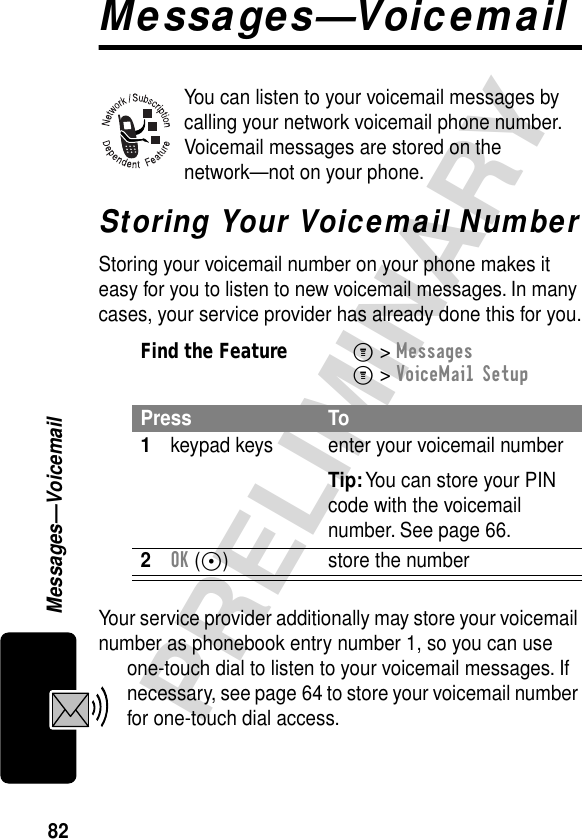
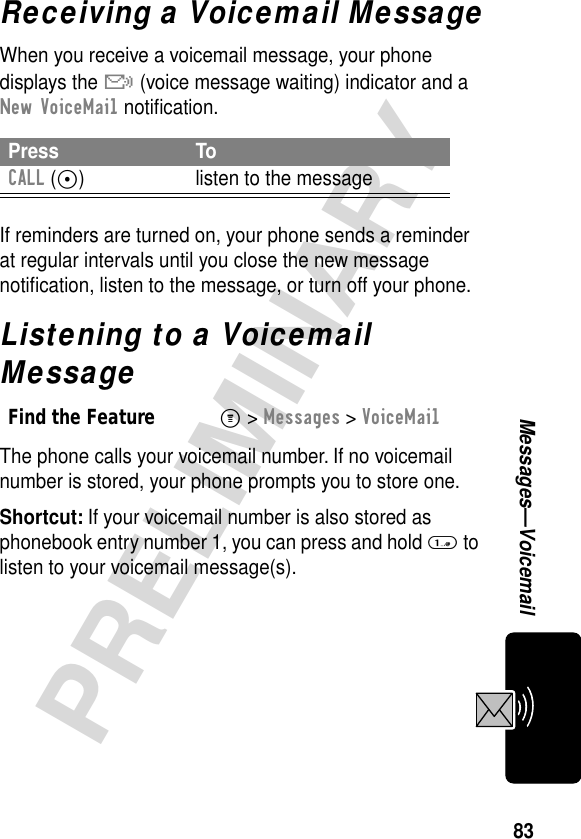
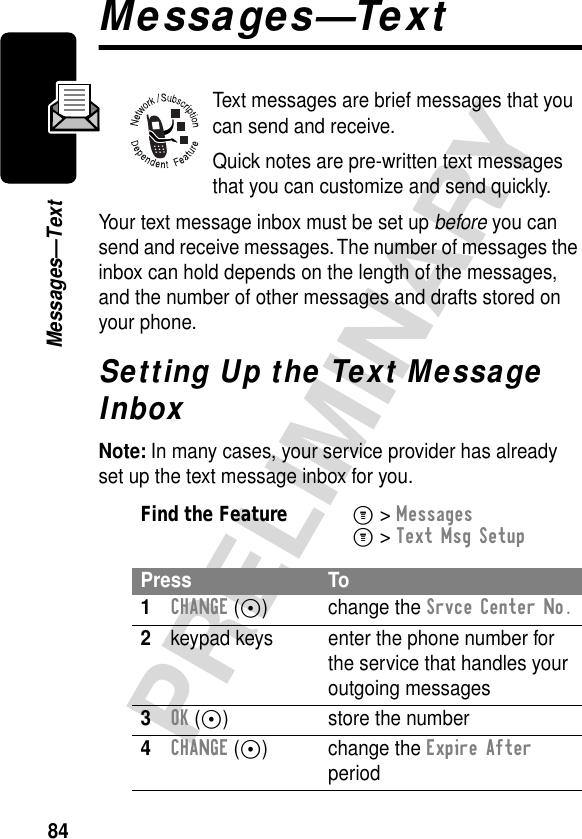
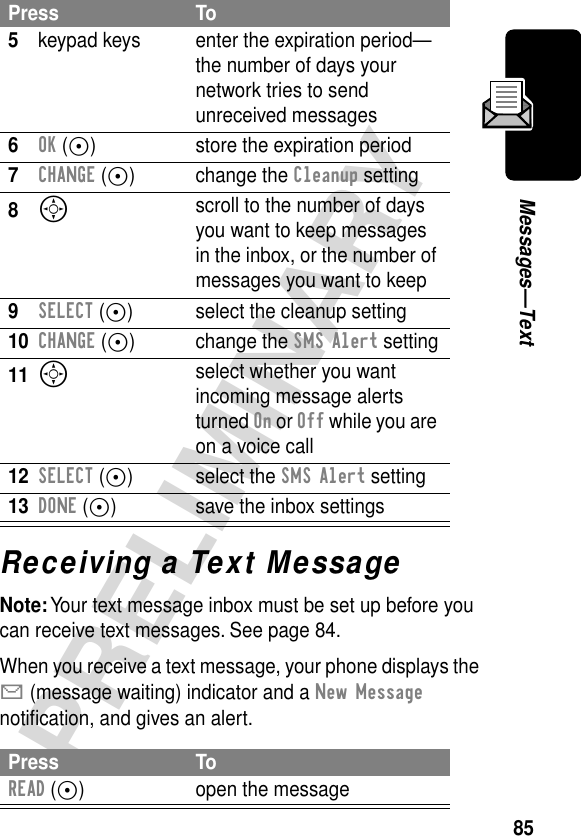
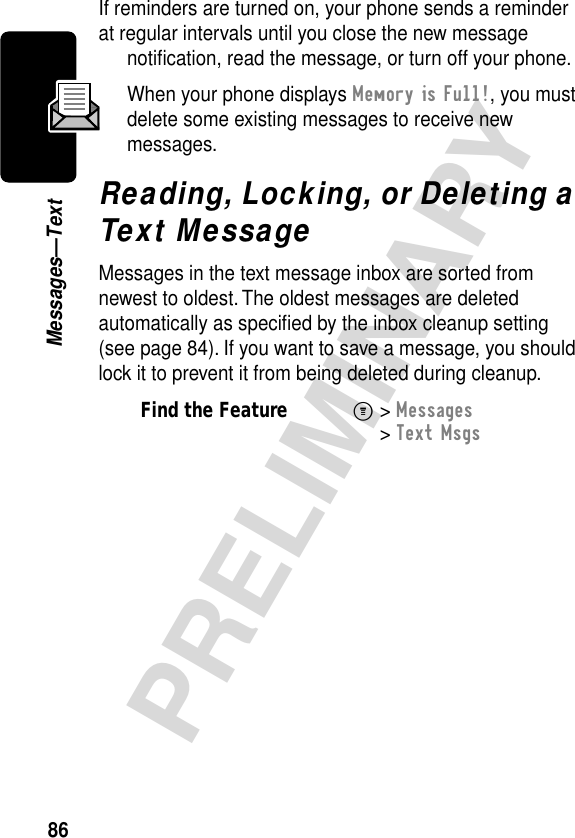
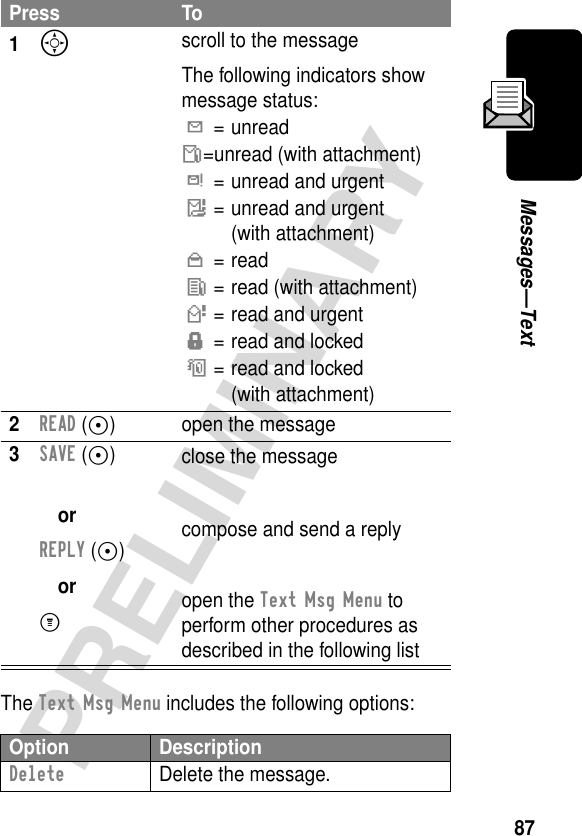
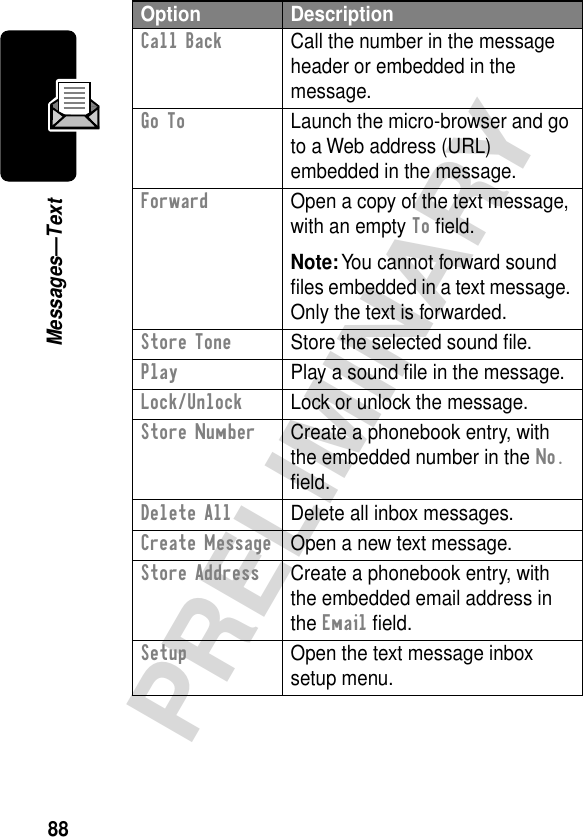
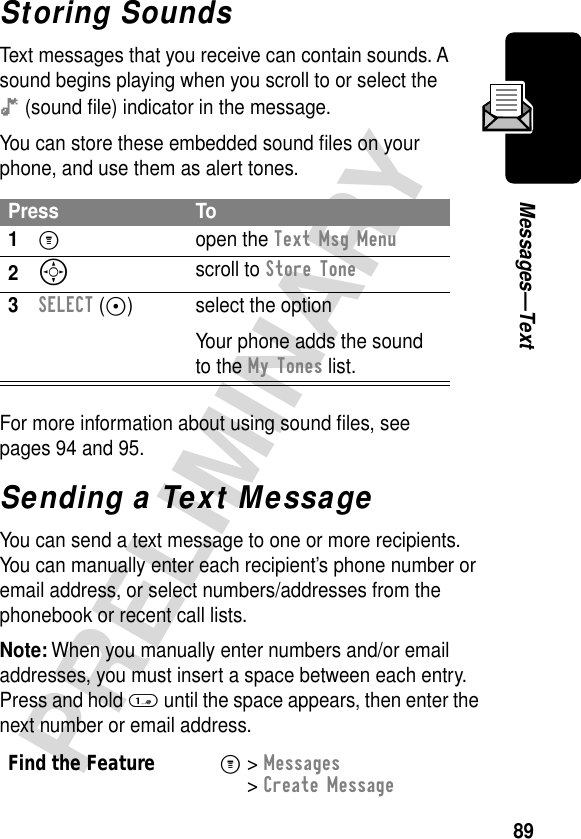
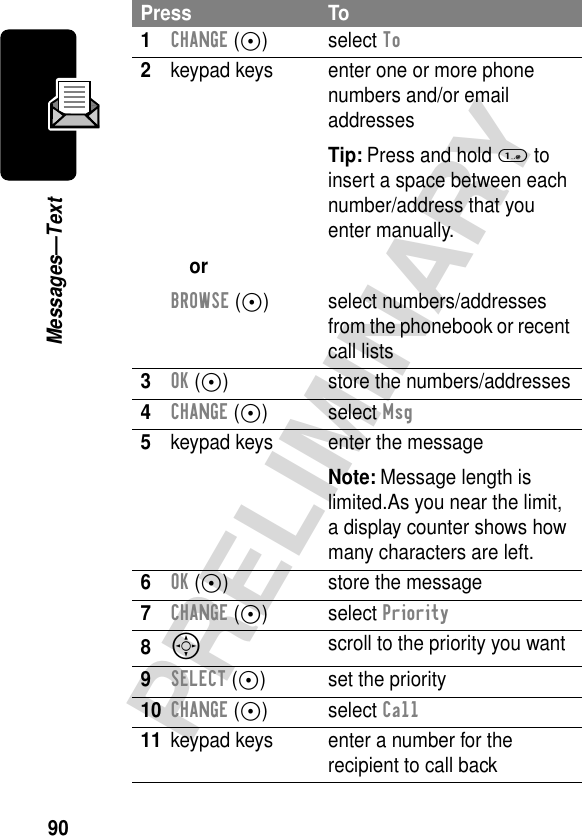
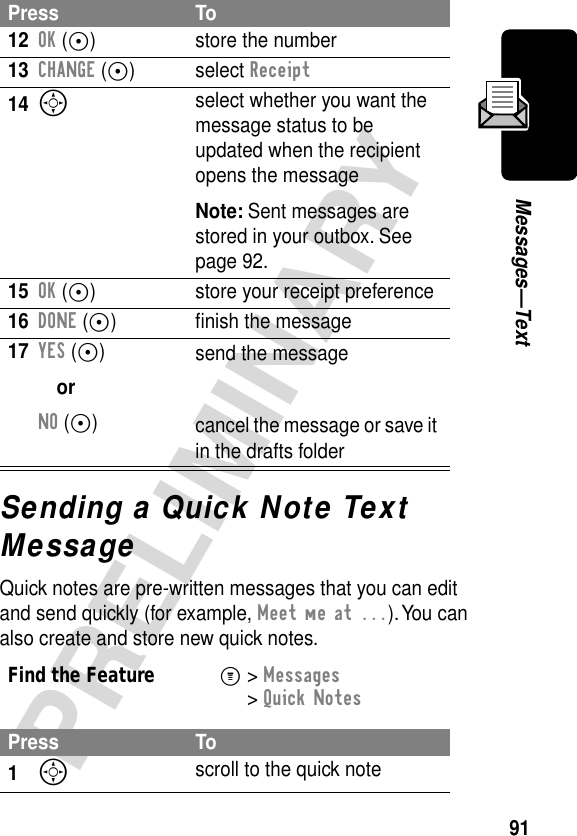
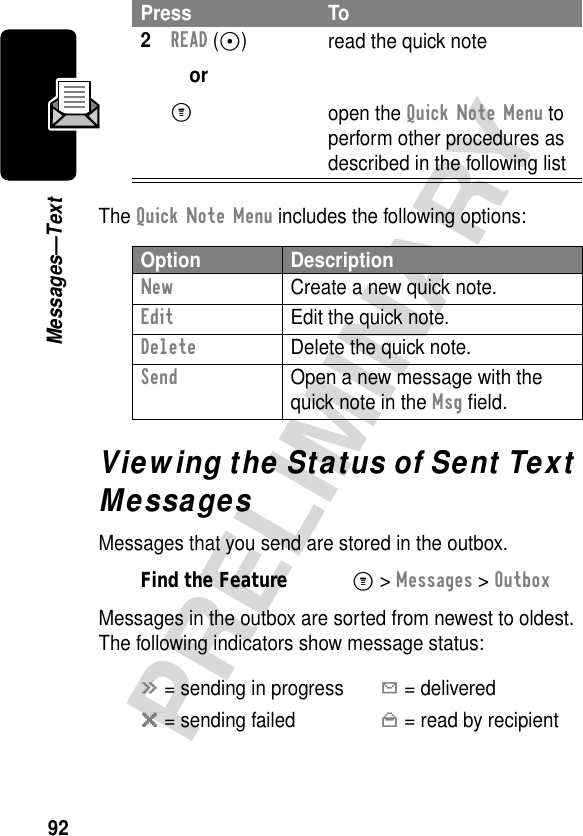
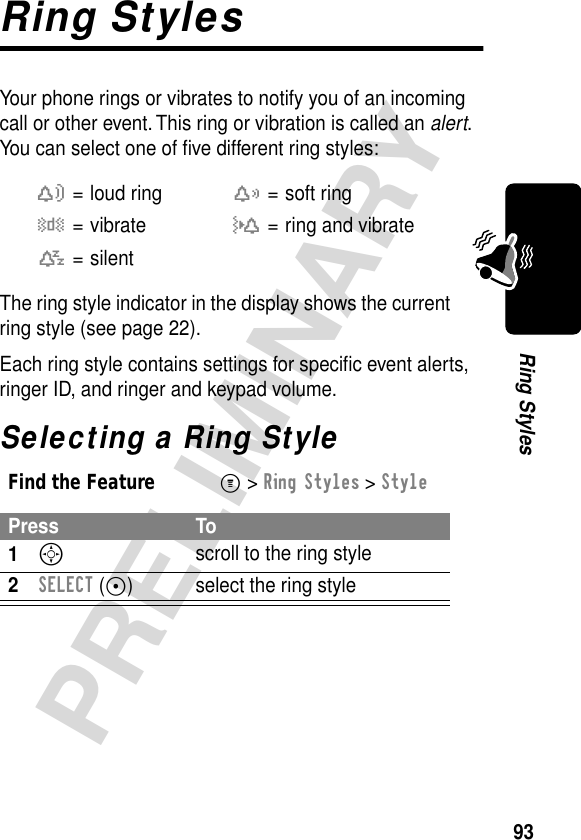
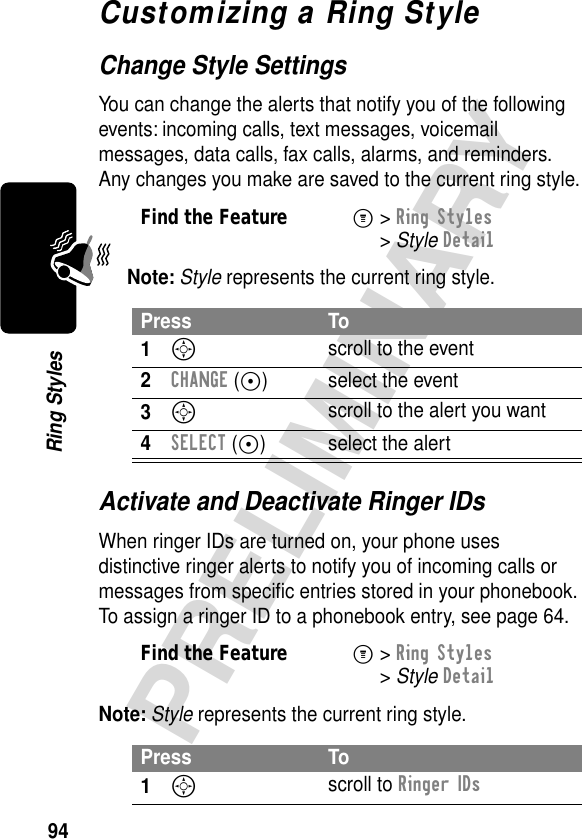
![95PRELIMINARYRing StylesSet Ringer or Keypad VolumeNote: Style represents the current ring style.Creating Alert TonesYou can create and store up to 32 custom alert tones on your phone. The tones appear in the list of available alerts.Create a Tone2CHANGE (+) change the ringer IDs setting3S scroll to On or Off4SELECT (+) select the optionFind the FeatureM> Ring Styles > Style DetailPress To1S scroll to Ring Volume or Key Volume2* or # scroll to the desired volume3OK (+) confirm the new volumeFind the FeatureM> Ring Styles > My TonesPress To1S scroll to [New Tone]2SELECT (+) select [New Tone]3CHANGE (+) select NotesPress To](https://usermanual.wiki/Motorola-Mobility/T56CF1/User-Guide-253066-Page-96.png)