Motorola Mobility T56CF1 Portable Cellular/PCS Transceiver (AMPS/TDMA) User Manual Exhibit 8 Preliminary Users Manual Draft
Motorola Mobility LLC Portable Cellular/PCS Transceiver (AMPS/TDMA) Exhibit 8 Preliminary Users Manual Draft
Exhibit 8 Preliminary Users Manual Draft

APPLICANT: MOTOROLA, INC. FCC ID: IHDT56CF1
EXHIBIT 8
INSTRUCTION MANUAL
A preliminary draft copy of the Users Manual follows:

1
PRELIMINARY
Welcome
Welcome to the world of Motorola digital wireless
communications! We are pleased that you have chosen the
Motorola C331 wireless phone.
Antenna
Power/End Key
P
ress & hold to
p
ower phone on
&
off.
Left Soft Key
Perform functions
identified by left
display prompt.
Earpiece
Menu Key
Right Soft Key
Perform functions
identified by right
display prompt.
Send Key
Send and answer
calls, view recent
dialed calls list.
Accessory
Connector Port
Insert charger and
phone accessories.
Microphone
Navigation Key
Scroll through
lists, set volume.
2
PRELIMINARY
Personal Communications Sector
600 North U.S. Highway 45
Libertyville, Illinois 60048
1-800-331-6456 (United States)
1-888-390-6456 (TTY/TDD United States)
1-800-461-4575 (Canada)
www.motorola.com
(United States)
www.motorola.ca
(Canada)
MOTOROLA, the Stylized M Logo and all other trademarks indicated as
such herein are trademarks of Motorola, Inc. ® Reg. U.S. Pat. & Tm. Off.
TrueSync, Sidekick, Starfish, and the Stylized Starfish Logo are registered
trademarks of Starfish Software, Inc., a wholly owned independent
subsidiary of Motorola, Inc. All other product or service names are the
property of their respective owners.
© 2002 Motorola, Inc. All rights reserved.
Software Copyright Notice
The Motorola products described in this manual may include copyrighted
Motorola and third party software stored in semiconductor memories or
other media. Laws in the United States and other countries preserve for
Motorola and third party software providers certain exclusive rights for
copyrighted software, such as the exclusive rights to distribute or
reproduce the copyrighted software. Accordingly, any copyrighted
software contained in the Motorola products may not be modified,
reverse-engineered, distributed, or reproduced in any manner to the
extent allowed by law. Furthermore, the purchase of the Motorola
products shall not be deemed to grant either directly or by implication,
estoppel, or otherwise, any license under the copyrights, patents, or
patent applications of Motorola or any third party software provider,
except for the normal, non-exclusive, royalty-free license to use that
arises by operation of law in the sale of a product.
Manual number:
Cover number: 8988485L49-O
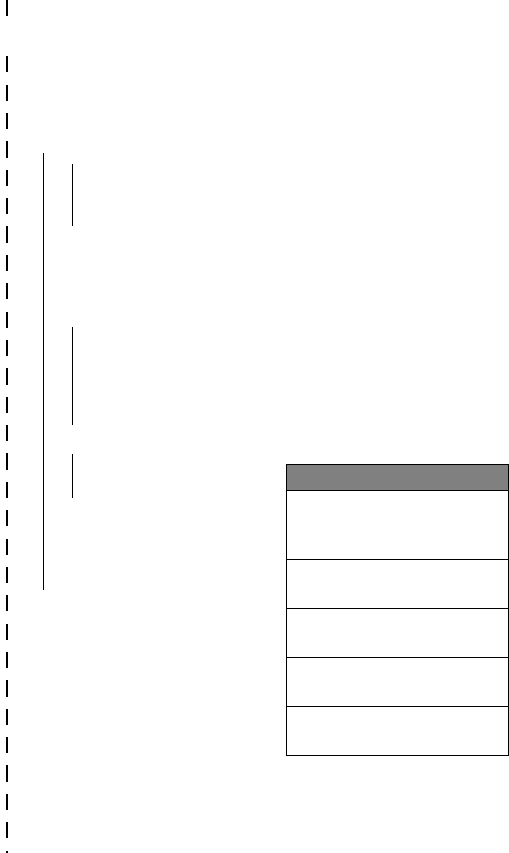
✂
3
PRELIMINARY
Menu Map
Main Menu
• Recent Calls
• Received Calls
• Dialed Calls
• Notepad
• Call Times
• Phonebook
• Voice Dial
• Datebook
• Radio
• Messages
• Create Msg
• Voicemail
• Text Msgs
• Quick Notes
• Outbox
• Drafts
• Ring Styles
• Style
•
Style
Detail
• My Tones
• Shortcuts
• Web Sessions
• Calculator
• Games
• Settings
(see next page)
Shortcuts
Change display zoom:
Press
M
, then
press and hold
M
Lock/unlock keypad:
Press
M
*
Display my phone number:
Press
M
#
Go to dialed calls list:
Press
N
Exit menu system:
Press
O
Note: This is the standard phone
menu layout. You or your service
provider may have changed the
menu layout or changed some
feature names. Not all features
may be available for all users.
For example, the Radio feature on
the main menu (left) is displayed
only when the optional FM Stereo
Radio Headset accessory is
plugged into the accessory
connector port on your phone
(see phone illustration, page 1).
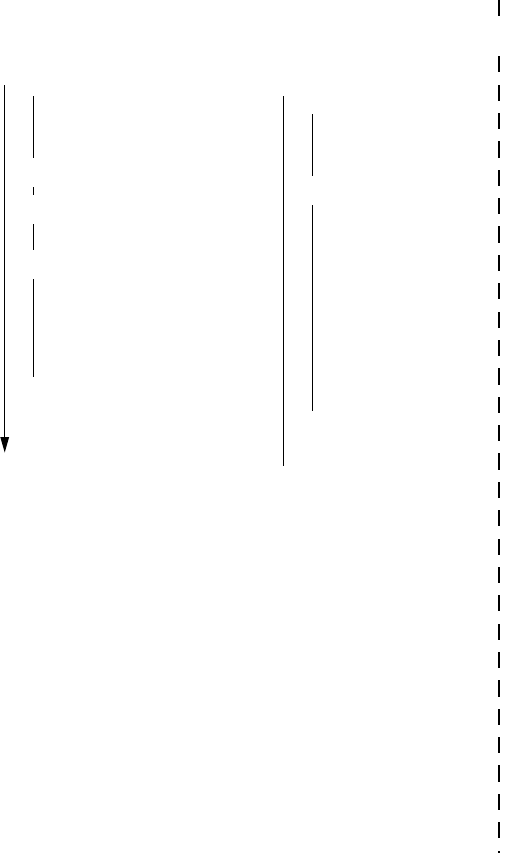
✂
4
PRELIMINARY
Settings Menu
• Phone Status
• My Tel. Number
• Active Line
• Battery Meter
• Other Information
• Connection
• Incoming Call
• In-Call Setup
• In-Call Timer
• Answer Options
• Security
• Phone Lock
• Lock Keypad
• Lock Application
• Talk Secure
• Restrict Calls
• New Passwords
• Other Settings
• Personalize
• Main Menu
•Keys
• Greeting
• Quick Dial
• Initial Setup
• Time and Date
• Backlight
• Zoom
• TTY Setup
• Scroll
• Animation
• Language
• Battery Save
• Contrast
• DTMF
• Master Reset
• Master Clear
• Network
• Car Settings
• Headset
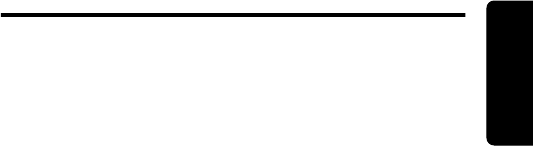
5
PRELIMINARY
Contents
Contents
Menu Map
. . . . . . . . . . . . . . . . . . . . . . . . . . . . . . . . . . . .3
About This Guide
. . . . . . . . . . . . . . . . . . . . . . . . . . . . .10
Safety and General Information
. . . . . . . . . . . . . . . . . .11
Getting Started
. . . . . . . . . . . . . . . . . . . . . . . . . . . . . . .18
What’s in the Box? . . . . . . . . . . . . . . . . . . . . . . . . . . .18
Installing the Battery . . . . . . . . . . . . . . . . . . . . . . . . . .18
Charging the Battery . . . . . . . . . . . . . . . . . . . . . . . . .19
Turning Your Phone On . . . . . . . . . . . . . . . . . . . . . . .20
Making a Call . . . . . . . . . . . . . . . . . . . . . . . . . . . . . . .20
Ending a Call . . . . . . . . . . . . . . . . . . . . . . . . . . . . . . .21
Answering a Call . . . . . . . . . . . . . . . . . . . . . . . . . . . .21
Seeing Your Phone Number . . . . . . . . . . . . . . . . . . . .21
About Your Phone
. . . . . . . . . . . . . . . . . . . . . . . . . . . . .22
Using the Display . . . . . . . . . . . . . . . . . . . . . . . . . . . .22
Zooming In and Out . . . . . . . . . . . . . . . . . . . . . . . . . .24
Adjusting Volume . . . . . . . . . . . . . . . . . . . . . . . . . . . .24
Battery Use . . . . . . . . . . . . . . . . . . . . . . . . . . . . . . . .25
Making and Answering Calls
. . . . . . . . . . . . . . . . . . . .27
Redialing a Number . . . . . . . . . . . . . . . . . . . . . . . . . .27
Using Caller ID . . . . . . . . . . . . . . . . . . . . . . . . . . . . . .27
Using Talk Secure . . . . . . . . . . . . . . . . . . . . . . . . . . . .27
Returning Unanswered Calls . . . . . . . . . . . . . . . . . . .28
Calling an Emergency Number . . . . . . . . . . . . . . . . .28
Turning Off a Call Alert . . . . . . . . . . . . . . . . . . . . . . . .29
Canceling an Incoming Call . . . . . . . . . . . . . . . . . . . .29
Calling With Speed Dial . . . . . . . . . . . . . . . . . . . . . . .30
Calling With One-Touch Dial . . . . . . . . . . . . . . . . . . . .30
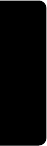
6
PRELIMINARY
Contents
Calling a Number In a Text Message . . . . . . . . . . . . . 30
Additional Calling Features . . . . . . . . . . . . . . . . . . . . 31
Using Features While On a Call
. . . . . . . . . . . . . . . . . 32
Using Call Waiting . . . . . . . . . . . . . . . . . . . . . . . . . . . 32
Making a Three-Way Call . . . . . . . . . . . . . . . . . . . . . 32
Additional On-Call Features . . . . . . . . . . . . . . . . . . . 33
Using the Menu
. . . . . . . . . . . . . . . . . . . . . . . . . . . . . . 34
Navigating to a Feature . . . . . . . . . . . . . . . . . . . . . . . 34
Selecting a Feature Option . . . . . . . . . . . . . . . . . . . . 35
Entering Feature Information . . . . . . . . . . . . . . . . . . . 36
Entering Text
. . . . . . . . . . . . . . . . . . . . . . . . . . . . . . . . . 38
Choosing a Text Mode . . . . . . . . . . . . . . . . . . . . . . . . 38
Using Tap Method . . . . . . . . . . . . . . . . . . . . . . . . . . . 39
Using Symbol Mode . . . . . . . . . . . . . . . . . . . . . . . . . 42
Using iTAP™ Software Predictive Text Entry Method 43
Menu Feature Descriptions
. . . . . . . . . . . . . . . . . . . . . 47
Recent Calls
. . . . . . . . . . . . . . . . . . . . . . . . . . . . . . . . . 58
Viewing Received Calls or Dialed Calls . . . . . . . . . . . 58
Using the Notepad . . . . . . . . . . . . . . . . . . . . . . . . . . . 60
Viewing and Resetting Call Timers . . . . . . . . . . . . . . 60
Phonebook
. . . . . . . . . . . . . . . . . . . . . . . . . . . . . . . . . . 63
Viewing Entry Details . . . . . . . . . . . . . . . . . . . . . . . . . 63
Storing a Phonebook Entry . . . . . . . . . . . . . . . . . . . . 64
Storing a PIN Code With the Phone Number . . . . . . 66
Recording a Voice Name For a Phonebook Entry . . . 68
Dialing a Phonebook Entry . . . . . . . . . . . . . . . . . . . . 69
Editing a Phonebook Entry . . . . . . . . . . . . . . . . . . . . 70
Deleting a Phonebook Entry . . . . . . . . . . . . . . . . . . . 70
Setting the Primary Number for a Phonebook Entry . 71
Checking Phonebook Capacity . . . . . . . . . . . . . . . . . 71
Sorting the Phonebook List . . . . . . . . . . . . . . . . . . . . 72
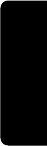
7
PRELIMINARY
Contents
Datebook
. . . . . . . . . . . . . . . . . . . . . . . . . . . . . . . . . . . .74
Week View . . . . . . . . . . . . . . . . . . . . . . . . . . . . . . . . .74
Day View . . . . . . . . . . . . . . . . . . . . . . . . . . . . . . . . . .75
Event View . . . . . . . . . . . . . . . . . . . . . . . . . . . . . . . . .75
Adding a Datebook Event . . . . . . . . . . . . . . . . . . . . . .76
Changing Event Information . . . . . . . . . . . . . . . . . . . .76
Copying an Event . . . . . . . . . . . . . . . . . . . . . . . . . . . .77
Deleting an Event . . . . . . . . . . . . . . . . . . . . . . . . . . . .78
Radio
. . . . . . . . . . . . . . . . . . . . . . . . . . . . . . . . . . . . . . .79
Turning the Radio On and Off . . . . . . . . . . . . . . . . . .79
Tuning a Station . . . . . . . . . . . . . . . . . . . . . . . . . . . . .80
Storing a Preset . . . . . . . . . . . . . . . . . . . . . . . . . . . . .80
Selecting a Preset . . . . . . . . . . . . . . . . . . . . . . . . . . .80
Sending and Receiving Calls with the Radio On . . . .80
Messages—Voicemail
. . . . . . . . . . . . . . . . . . . . . . . . . .82
Storing Your Voicemail Number . . . . . . . . . . . . . . . . .82
Receiving a Voicemail Message . . . . . . . . . . . . . . . . .83
Listening to a Voicemail Message . . . . . . . . . . . . . . .83
Messages—Text
. . . . . . . . . . . . . . . . . . . . . . . . . . . . . .84
Setting Up the Text Message Inbox . . . . . . . . . . . . . .84
Receiving a Text Message . . . . . . . . . . . . . . . . . . . . .85
Reading, Locking, or Deleting a Text Message . . . . .86
Storing Sounds . . . . . . . . . . . . . . . . . . . . . . . . . . . . . .89
Sending a Text Message . . . . . . . . . . . . . . . . . . . . . .89
Sending a Quick Note Text Message . . . . . . . . . . . . .91
Viewing the Status of Sent Text Messages . . . . . . . . .92
Ring Styles
. . . . . . . . . . . . . . . . . . . . . . . . . . . . . . . . . .93
Selecting a Ring Style . . . . . . . . . . . . . . . . . . . . . . . .93
Customizing a Ring Style . . . . . . . . . . . . . . . . . . . . . .94
Creating Alert Tones . . . . . . . . . . . . . . . . . . . . . . . . . .95
Setting Reminders . . . . . . . . . . . . . . . . . . . . . . . . . .102
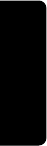
8
PRELIMINARY
Contents
Shortcuts
. . . . . . . . . . . . . . . . . . . . . . . . . . . . . . . . . . 104
Standard Shortcuts . . . . . . . . . . . . . . . . . . . . . . . . . 104
Creating a Shortcut . . . . . . . . . . . . . . . . . . . . . . . . . 104
Using Shortcuts . . . . . . . . . . . . . . . . . . . . . . . . . . . . 106
Micro-Browser
. . . . . . . . . . . . . . . . . . . . . . . . . . . . . . 107
Starting a Micro-Browser Session . . . . . . . . . . . . . . 107
Interacting With Web Pages . . . . . . . . . . . . . . . . . . . 108
Calculator
. . . . . . . . . . . . . . . . . . . . . . . . . . . . . . . . . . 109
Calculating Numbers . . . . . . . . . . . . . . . . . . . . . . . . 109
Converting Currency . . . . . . . . . . . . . . . . . . . . . . . . 111
Games
. . . . . . . . . . . . . . . . . . . . . . . . . . . . . . . . . . . . . 112
Playing a Game . . . . . . . . . . . . . . . . . . . . . . . . . . . . 112
Game Options . . . . . . . . . . . . . . . . . . . . . . . . . . . . . 112
Blackjack . . . . . . . . . . . . . . . . . . . . . . . . . . . . . . . . . 113
Falling Numbers . . . . . . . . . . . . . . . . . . . . . . . . . . . . 114
Video Poker . . . . . . . . . . . . . . . . . . . . . . . . . . . . . . . 115
Adjusting Your Settings
. . . . . . . . . . . . . . . . . . . . . . . 117
Reordering Menu Items . . . . . . . . . . . . . . . . . . . . . . 117
Customizing a Soft Key Function . . . . . . . . . . . . . . . 117
TTY Operation . . . . . . . . . . . . . . . . . . . . . . . . . . . . . 118
Hands-Free Use . . . . . . . . . . . . . . . . . . . . . . . . . . . 120
Data Calls
. . . . . . . . . . . . . . . . . . . . . . . . . . . . . . . . . . 123
Connecting Your Phone to an External Device . . . . 123
Sending a Data Call . . . . . . . . . . . . . . . . . . . . . . . . . 125
Receiving a Data Call . . . . . . . . . . . . . . . . . . . . . . . 126
Security
. . . . . . . . . . . . . . . . . . . . . . . . . . . . . . . . . . . . 129
Assigning a New Code or Password . . . . . . . . . . . . 129
If You Forget a Code or Password . . . . . . . . . . . . . . 130
Locking and Unlocking Your Phone . . . . . . . . . . . . . 131
Locking and Unlocking Your Keypad . . . . . . . . . . . . 132
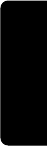
9
PRELIMINARY
Contents
Restricting Calls . . . . . . . . . . . . . . . . . . . . . . . . . . . .132
Activating Talk Secure . . . . . . . . . . . . . . . . . . . . . . .133
Troubleshooting
. . . . . . . . . . . . . . . . . . . . . . . . . . . . .134
Programming Instructions
. . . . . . . . . . . . . . . . . . . . .143
Specific Absorption Rate Data
. . . . . . . . . . . . . . . . .145
Additional Health and Safety Information
. . . . . . . .148
Warranty
. . . . . . . . . . . . . . . . . . . . . . . . . . . . . . . . . . .157
Product Registration
. . . . . . . . . . . . . . . . . . . . . . . . .165
Export Law Assurances
. . . . . . . . . . . . . . . . . . . . . . .165
Index
. . . . . . . . . . . . . . . . . . . . . . . . . . . . . . . . . . . . . . .166
Wireless Phone Safety Tips
. . . . . . . . . . . . . . . . . . . .177
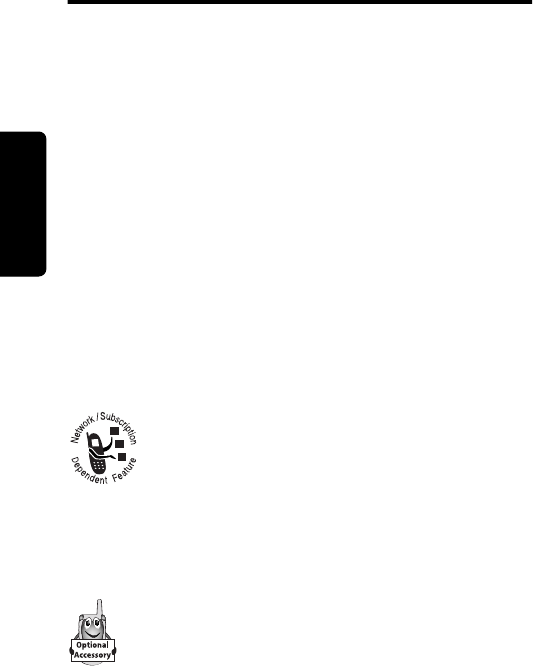
10
PRELIMINARY
About This Guide
About This Guide
This user guide introduces you to the many features in
your Motorola wireless phone.
Navigating to a Menu Feature
Use the menu system to access your phone’s features.
This guide shows you how to select a menu feature as
follows:
This example shows that you must press
M
, scroll to and
select
Messages
, then scroll to and select
Text Msgs
.
Optional Features
This label identifies an optional network or
subscription-dependent feature that may not be
offered by all service providers in all
geographical areas. Contact your service
provider for more information.
Optional Accessories
This label identifies a feature that requires an
optional Motorola Original™ accessory.
Find the Feature
M
>
Messages
>
Text Msgs
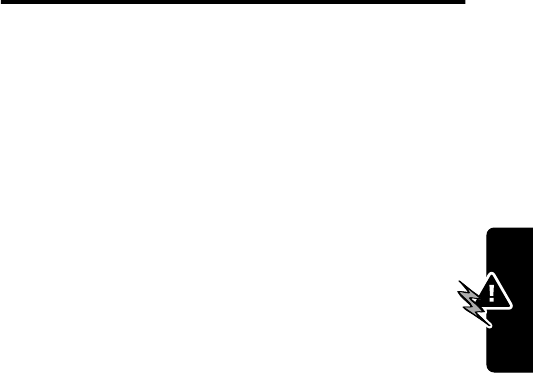
11
PRELIMINARY
Safety and General Information
Safety and General
Information
IMPORTANT INFORMATION ON SAFE AND EFFICIENT
OPERATION. READ THIS INFORMATION BEFORE USING
YOUR PHONE.
The information provided in this document supersedes the
general safety information contained in user guides published
prior to July 2000. For information regarding radio use in a
hazardous atmosphere please refer to the Factory Mutual
(FM) Approval Manual Supplement or Instruction Card, which
is included with radio models that offer this capability.
This device complies with Part 15 of the FCC Rules.
Operation is subject to the following two conditions:
(1) this device may not cause harmful interference, and
(2) this device must accept any interference received,
including interference that may cause undesired operation.
RF Operational Characteristics
Your phone contains a transmitter and a receiver. When it is
ON, it receives and transmits radio frequency (RF) energy.
The phone operates in the frequency range of 824 MHz to
849 MHz in analog and digital mode and 1850 MHz to 1910
MHz in digital mode.
When you communicate with your phone, the system handling
your call controls the power levels at which your phone
transmits. The output power level typically may vary over a

12
PRELIMINARY
Safety and General Information
range from ____ watts to ____ watts in analog mode and
____ watts to ____ watts in digital mode.
Exposure To Radio Frequency Energy
Your Motorola phone is designed to comply with the following
national and international standards and guidelines regarding
exposure of human beings to radio frequency electromagnetic
energy:
•United States Federal Communications Commission,
Code of Regulations; 47 CFR part 2 sub-part J
•American National Standards Institute (ANSI) / Institute
of Electrical and Electronic Engineers (IEEE) C95.
1-1992
•Institute of Electrical and Electronic Engineers (IEEE)
C95.1-1999 Edition
•National Council on Radiation Protection and
Measurements (NCRP) of the United States, Report
86, 1986
•International Commission on Non-Ionizing Radiation
Protection (ICNIRP) 1998
•Ministry of Health (Canada) Safety Code 6. Limits of
Human Exposure to Radiofrequency Electromagnetic
Fields in the Frequency Range from 3 kHz to 300
GHz, 1999
•Australian Communications Authority
Radiocommunications (Electromagnetic
Radiation-Human Exposure) Standard 1999
To assure optimal phone performance and make sure human
exposure to radio frequency electromagnetic energy is within

13
PRELIMINARY
Safety and General Information
the guidelines set forth in the above standards, always adhere
to the following procedures:
Portable Phone Operation and EME Exposure
Antenna Care
Use only the supplied or an approved replacement
antenna. Unauthorized antennas, modifications, or
attachments could damage the phone and may violate FCC
regulations.
Do NOT hold the antenna when the phone is in use.
Holding the antenna affects call quality and may cause the
phone to operate at a higher power level than needed.
Phone Operation
When placing or receiving a phone call, hold your phone
as you would a wireline telephone. Speak directly into
the microphone.
Body-Worn Operation
To maintain compliance with FCC/Health Canada RF
exposure guidelines, if you wear a phone on your body when
transmitting, always place the phone in a Motorola-supplied or
approved clip, holder, holster, case, or body harness for this
product. Use of non-Motorola-approved accessories may
exceed FCC/Health Canada RF exposure guidelines. If you
do not use one of the Motorola-supplied or approved
body-worn accessories, and are not using the phone held in
the normal use position, ensure the phone and its antenna
are at least one inch (2.5 centimeters) from your body
when transmitting.

14
PRELIMINARY
Safety and General Information
Data Operation
When using any data feature of the phone, with or without an
accessory cable, position the phone and its antenna at
least one inch (2.5 centimeters) from your body.
Approved Accessories
For a list of approved Motorola accessories, visit our website
at
www.mot.com
.
Electromagnetic Interference/Compatibility
Note: Nearly every electronic device is susceptible to
electromagnetic interference (EMI) if inadequately shielded,
designed, or otherwise configured for electromagnetic
compatibility.
Facilities
To avoid electromagnetic interference and/or compatibility
conflicts, turn off your phone in any facility where posted
notices instruct you to do so. Hospitals or health care facilities
may be using equipment that is sensitive to external RF
energy.
Aircraft
When instructed to do so, turn off your phone when on board
an aircraft. Any use of a phone must be in accordance with
applicable regulations per airline crew instructions.
Medical Devices
Pacemakers
The Advanced Medical Technology Association recommends
that a minimum separation of 6 inches (15 centimeters) be

15
PRELIMINARY
Safety and General Information
maintained between a handheld wireless phone and a
pacemaker. These recommendations are consistent with the
independent research by, and recommendations of, the
United States Food and Drug Administration.
Persons with pacemakers should:
•ALWAYS keep the phone more than six inches
(15 centimeters) from your pacemaker when the phone is
turned ON.
•NOT carry the phone in the breast pocket.
•use the ear opposite the pacemaker to minimize the
potential for interference.
•turn OFF the phone immediately if you have any reason
to suspect that interference is taking place.
Hearing Aids
Some digital wireless phones may interfere with some
hearing aids. In the event of such interference, you may
want to consult your hearing aid manufacturer to discuss
alternatives.
Other Medical Devices
If you use any other personal medical device, consult the
manufacturer of your device to determine if it is adequately
shielded from RF energy. Your physician may be able to assist
you in obtaining this information.
Safety and General Use While Driving
Check the laws and regulations on the use of phones in the
area where you drive. Always obey them.

16
PRELIMINARY
Safety and General Information
When using your phone while driving, please:
•give full attention to driving and to the road.
•use hands-free operation, if available.
•pull off the road and park before making or answering a
call if driving conditions so require.
Operational Warnings
For Vehicles With an Air Bag
Do not place a portable phone in the area over an air bag or in
the air bag deployment area. Air bags inflate with great force.
If a portable phone is placed in the air bag deployment area
and the air bag inflates, the phone may be propelled with
great force and cause serious injury to occupants of the
vehicle.
Potentially Explosive Atmospheres
Turn off your phone prior to entering any area with a
potentially explosive atmosphere, unless the phone is a model
specifically identified as being “Intrinsically Safe.” Do not
remove, install, or charge batteries in such areas. Sparks in a
potentially explosive atmosphere can cause an explosion or
fire resulting in bodily injury or even death.
Note: The areas with potentially explosive atmospheres
referred to above include fueling areas such as below decks
on boats, fuel or chemical transfer or storage facilities, areas
where the air contains chemicals or particles, such as grain,
dust, or metal powders, and any other area where you would
normally be advised to turn off your vehicle engine. Areas with
potentially explosive atmospheres are often but not always
posted.

17
PRELIMINARY
Safety and General Information
Blasting Caps and Areas
To avoid possible interference with blasting operations, turn
OFF your phone when you are near electrical blasting caps, in
a blasting area, or in areas posted: “Turn off two-way radio.”
Obey all signs and instructions.
Operational Cautions
Antennas
Do not use any portable phone that has a damaged
antenna. If a damaged antenna comes into contact with your
skin, a minor burn can result.
Batteries
All batteries can cause property damage and/or bodily
injury such as burns if a conductive material such as
jewelry, keys, or beaded chains touches exposed
terminals. The conductive material may complete an
electrical circuit (short circuit) and become quite hot. Exercise
care in handling any charged battery, particularly when
placing it inside a pocket, purse, or other container with metal
objects.
ITC01-101
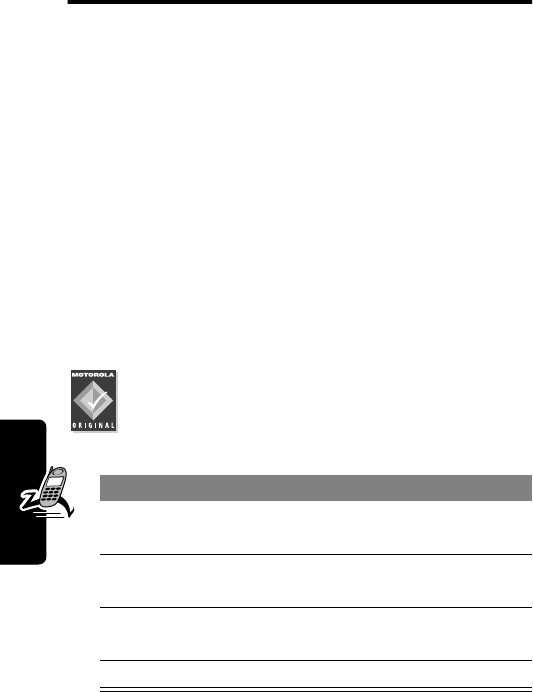
18
PRELIMINARY
Getting Started
Getting Started
What’s in the Box?
Your wireless phone typically comes equipped with a
battery and a charger. Other accessory options can
customize your phone for maximum performance and
portability.
To purchase Motorola Original™ accessories, contact the
Motorola Customer Call Center at 1-800-331-6456 in the
United States or 1-800-461-4575 in Canada.
Installing the Battery
You must install and charge the battery to use your phone.
Your phone is designed to be used only with
Motorola Original batteries and accessories. We
recommend that you store batteries in their
protective cases when not in use.
Do This
1Remove the battery from its protective clear
plastic case.
2If necessary, slide down the battery door release
latch and lift the door off of the phone.
3Insert the battery, printed arrows first, into the
top of the battery compartment and push down.
4Replace the battery door.
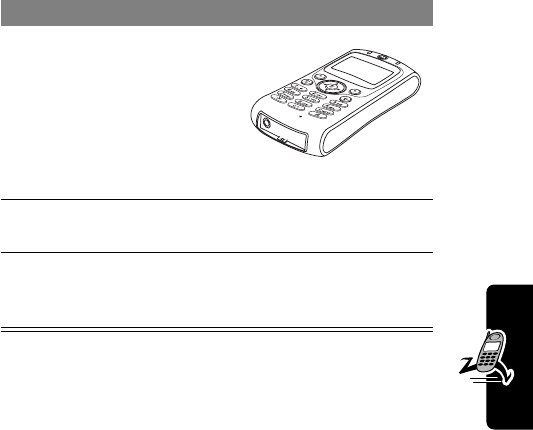
19
PRELIMINARY
Getting Started
Charging the Battery
New batteries are shipped partially charged. Before you
can use your phone, you need to install and charge the
battery, as indicated by the following instructions. Some
batteries perform best after several full charge/discharge
cycles.
Notes:
•When you charge the battery, the battery level
indicator in the upper right corner of the display shows
how much of the charging process is complete.
•If the battery charge drops too low, your phone may
power off during a call, even when the charger is
connected. To avoid this possibility, do not make calls
while charging the battery.
Do This
1Plug the
travel
charger into
your phone
with the
release tab
facing up.
2Plug the other end of the travel charger into the
appropriate electrical outlet.
3When your phone indicates that the battery is
fully charged (
Charge Complete
), press the
release tab and remove the travel charger.
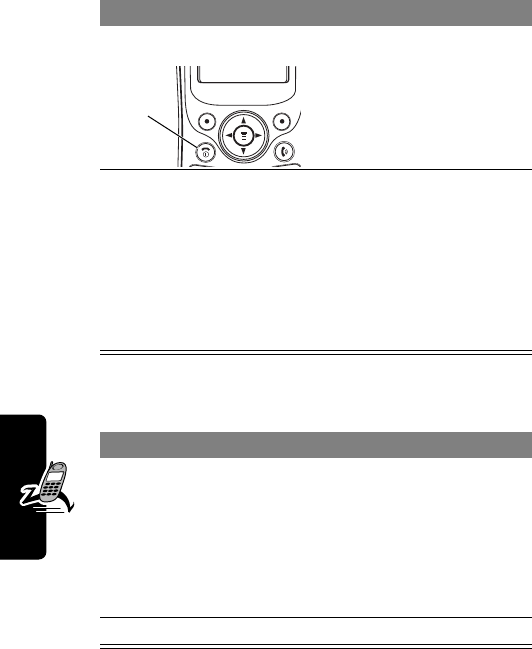
20
PRELIMINARY
Getting Started
Turning Your Phone On
Making a Call
Do This To
1Press and hold
P
turn on your phone
2If necessary, enter
your four-digit
unlock code and
press
OK
(
+
)
unlock your phone
The unlock code is
originally set to 1234. Your
service provider may
change this number
before you receive your
phone.
Press To
1keypad keys dial the phone number
Tip: If you make a mistake,
press
DELETE
(
-
) to delete
the last digit, or press and
hold
DELETE
(
-
) to clear all
digits.
2
N
make the call
Power/
End
key
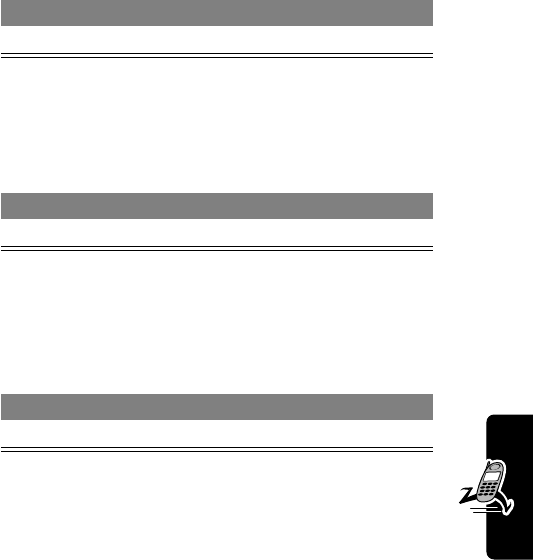
21
PRELIMINARY
Getting Started
Ending a Call
Answering a Call
When you receive a call, your phone rings and/or vibrates
and displays an incoming call message.
Tip: If your phone is locked, you must unlock it to answer
the call.
Seeing Your Phone Number
Press To
O
end the call
Press To
N
or
ANSWER
(
+
) answer the call
Press To
M
#
see your phone number
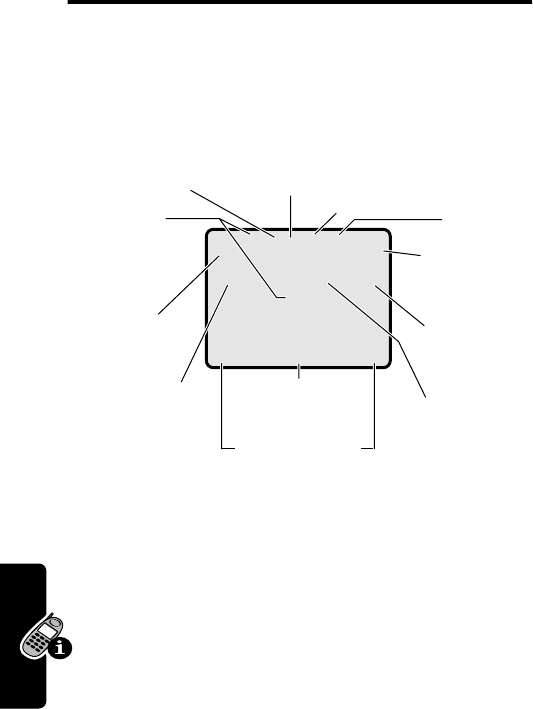
22
PRELIMINARY
About Your Phone
About Your Phone
See page 1 for a basic phone diagram.
Using the Display
The
idle display
is the standard display that you see when
you are
not
on a call or using the menu.
Labels at the bottom corners of the display show the
current soft key functions. A
M
(menu) indicator at the
bottom center of the display indicates that you can
press
M
to enter the main menu.
12:00am
F
PH.BOOK MESSAGE
M
O,X&5E
è
wP
Clock
➐
Battery
Level
Indicator
➌
In Use
Indicator
➍
Roam
Indicator
➎
Message
Waiting
Indicator
➏
Voice
Message
Waiting
Indicator
➓
Ring Style
Indicator
➊
Signal
Strength
Indicator
➋
Digital/
Analog
Signal
Indicator
➑
Active
line
Indicator
➒
Menu
Indicator
Soft Key Labels
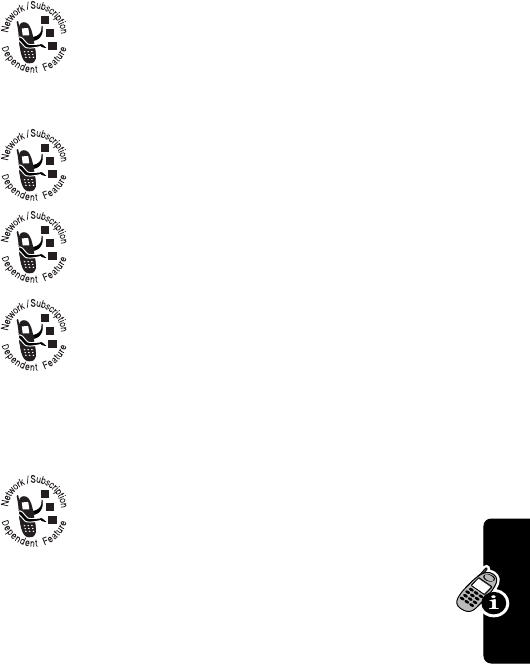
23
PRELIMINARY
About Your Phone
➊
Signal Strength Indicator Vertical bars show the
strength of the network connection. You cannot make or
receive calls when the
j
(no signal) indicator is displayed.
➋
Digital (
F
) or Analog (
I
) Signal
Indicator Shows whether you are receiving a
digital or analog signal.
➌
In Use Indicator Shows that a call is in progress.
➍
Roam Indicator Shows that your phone is
seeking or using another network system
outside your home network.
➎
Message Waiting Indicator Appears when
you receive a text message.
➏
Voice Message Waiting Indicator Appears
when you receive a voicemail message.
➐
Battery Level Indicator Vertical bars show the battery
charge level. Recharge the battery when you see
Low Battery
and hear the low battery alert.
➑
Active Line Indicator Shows the current
active phone line.
➒
Menu Indicator Indicates that you can press
M
to
enter the main menu or open a feature sub-menu.
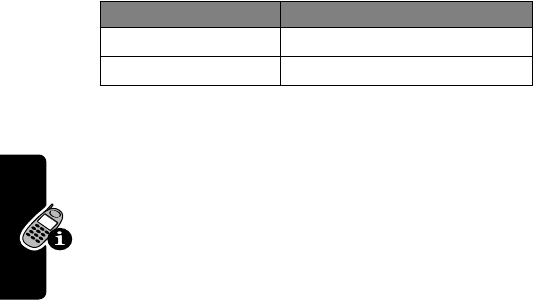
24
PRELIMINARY
About Your Phone
➓
Ring Style Indicator Shows the ring style setting.
Zooming In and Out
Press and release
M
, then press and hold
M
to zoom in
and out on the display. Zoom in to increase text size, zoom
out to display more information.
You can also zoom in and out from the menu. See
page 54.
Adjusting Volume
You can adjust your phone’s earpiece and ringer volume
by using the
S
key:
Press
S
(up-arrow) to increase volume
Press
S
(down-arrow) to decrease volume.
w
= loud ring
x
= soft ring
y
= vibrate
u
= ring and vibrate
t
= silent
When Adjust
during a call earpiece speaker volume
phone is idle ringer volume

25
PRELIMINARY
About Your Phone
Battery Use
Battery performance depends on many factors, including
your wireless carrier’s network configuration; signal
strength; the temperature at which you operate your
phone; the features and/or settings you select and use;
and your voice, data, and other application usage patterns.
Battery Care
Caution: To prevent injuries or burns, do not allow metal
objects to contact or short-circuit the battery terminals.
To maximize your battery’s performance:
•Always use Motorola Original™ batteries and battery
chargers. The phone warranty does not cover damage
caused from using non-Motorola batteries and/or
battery chargers.
•New batteries or batteries that have been stored for
long periods of time may require a longer charge time.
•Maintain the battery at or near room temperature
when charging.
•Do not expose batteries to temperatures below
-10°C (14°F) or above 45°C (113°F). Always take your
phone with you when you leave your vehicle.
•When you do not intend to use a battery for a while,
store it uncharged in a cool, dark, dry place, such
as a refrigerator.
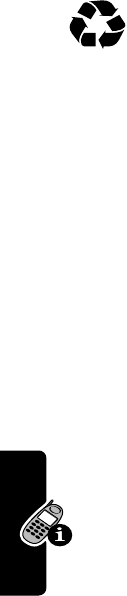
26
PRELIMINARY
About Your Phone
•Over extended periods of time, batteries gradually
wear down and require longer charging times. This is
normal. If you charge your battery regularly and notice
a decrease in talk time or an increase in charging
time, then it is probably time to purchase a new
battery.
The rechargeable batteries that power this
product must be disposed of properly and may
need to be recycled. Refer to your battery’s label
for battery type. Contact your local recycling center for
proper disposal methods. Never dispose of batteries in a
fire because they may explode.
Extending Battery Life
• Turn off your display backlight
The backlight uses power. To turn it off, see page 54.
• Avoid keypad-intense functions
Activities that require intensive keystroke use (such as
playing a game or using messaging) reduce your
phone’s talk and standby time. Lock the keypad when
storing the phone in your purse or pocket to avoid
unnecessary keypad and backlight activations. See
page 132.
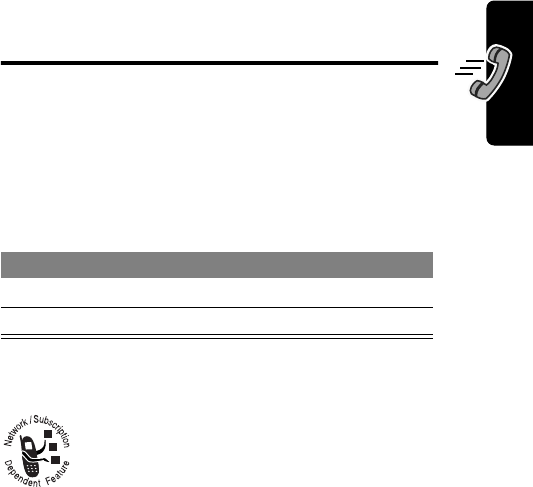
27
PRELIMINARY
Making and Answering Calls
Making and
Answering Calls
For basic instructions on how to make a call, end a call,
and answer a call, see pages 20–21.
Redialing a Number
If you hear an ordinary busy signal:
Using Caller ID
Calling line identification
(caller ID) displays the
phone number for incoming calls.
The phone displays the caller’s name when the
name is stored in your phonebook, or
Incoming Call
when caller ID information is not available.
Using Talk Secure
When
talk secure
is activated, your phone always tries to
use a high-security connection to prevent others from
intercepting your calls. To activate talk secure, see
page 133.
Press To
1
O
hang up
2
N
redial the busy number
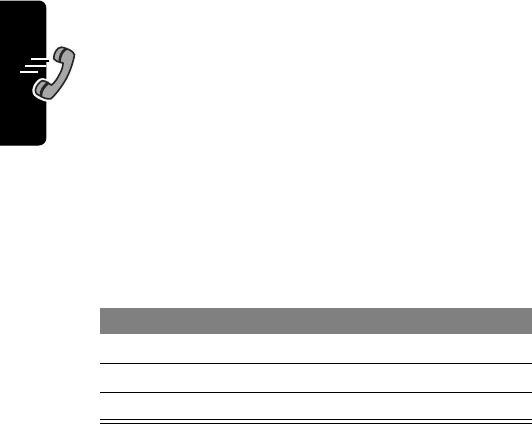
28
PRELIMINARY
Making and Answering Calls
If a high-security connection is not available, your phone
uses a standard connection and displays
Line Not Secure
.
This message does not appear when caller ID or other
information is displayed.
Returning Unanswered Calls
Your phone keeps a record of your unanswered calls, and
displays:
•the
T
(missed call) indicator
•
X Missed Calls
Y Unknown
, where
X
is the total
number of missed calls and
Y
is the number of missed
calls with no caller ID information
Calling an Emergency Number
Your service provider programs one or more emergency
phone numbers, such as 911, that you can call under any
circumstances, even when your phone is locked.
Note: Emergency numbers vary by country. Your phone’s
preprogrammed emergency number(s) may not work in all
locations, and sometimes an emergency call cannot be
placed due to network, environmental, or interference
issues.
Press To
1
VIEW
(
+
) see the received calls list
2
S
select a call to return
3
N
make the call
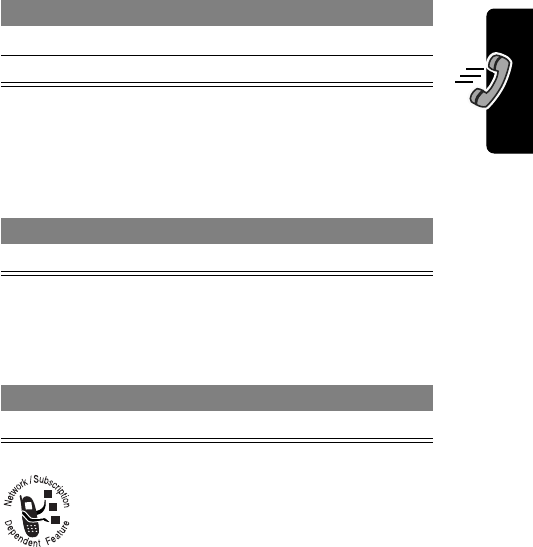
29
PRELIMINARY
Making and Answering Calls
Turning Off a Call Alert
You can turn off your phone’s incoming call alert before
answering the call.
Canceling an Incoming Call
While the phone is ringing or vibrating:
Depending on your phone settings and/or
service subscription, the call may be forwarded
to another number, or the caller may hear a
busy signal.
Press To
1keypad keys dial the emergency number
2
N
call the emergency number
Press To
either volume key turn off the alert
Press To
O
or
IGNORE
(
-
) cancel the incoming call
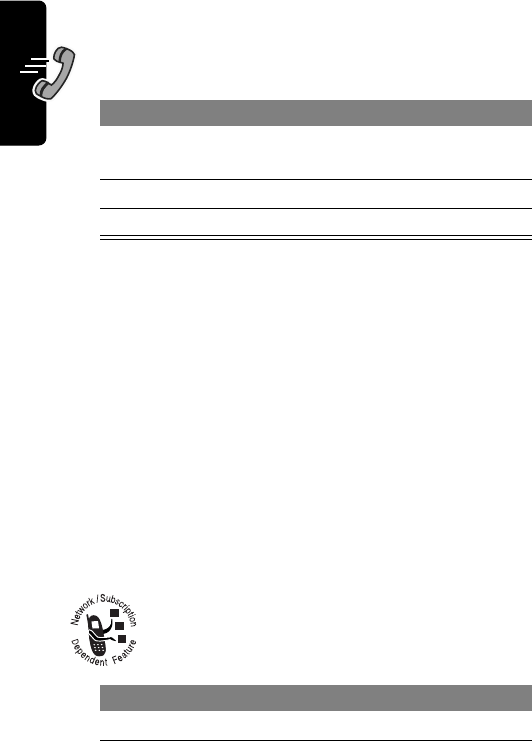
30
PRELIMINARY
Making and Answering Calls
Calling With Speed Dial
Each entry you store in your phonebook is assigned a
unique
speed dial
number. To speed dial a phonebook
entry:
Calling With One-Touch Dial
To call phonebook entries 1 through 9, just press and hold
the one-digit speed dial number for one second.
We recommend that you reserve phonebook entry 1
(speed dial number 1) for storing and dialing your
voicemail number. In many cases, your service provider
has already done this for you. If necessary, see page 64 to
store your voicemail number for one-touch dial access.
Calling a Number In a Text
Message
To call a phone number embedded in a text
message that you receive:
Press To
1keypad keys enter the speed dial number
for the entry you want to call
2
#
submit the number
3
N
call the entry
Press To
1
M
open the
Text Msg Menu
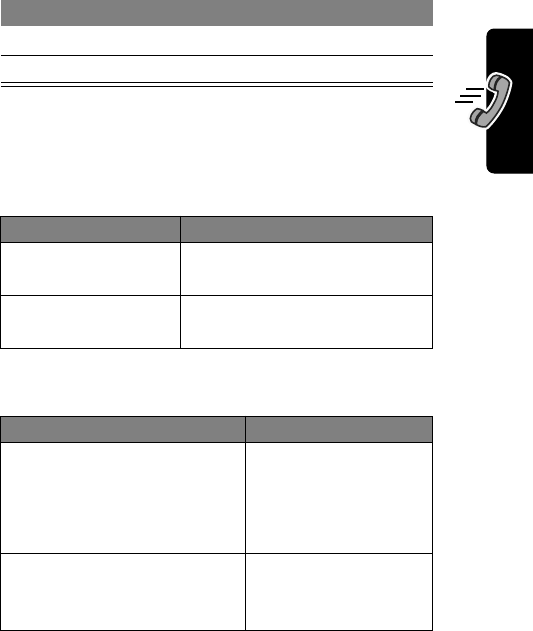
31
PRELIMINARY
Making and Answering Calls
Additional Calling Features
While dialing (with digits visible in the display), open the
Dialing Menu
to perform the following tasks:
You can also call a number using these features:
2
S
scroll to
Call Back
3
SELECT
(
+
) call the number
Press To
M
>
Attach Number
attach a number from the
phonebook or recent call lists
M
>
Send Message
open a new text message
with the number in the
To
field
Do This To Call
Press
M
, scroll to and select
Voice Dial, and say the entry’s
name within two seconds
a phonebook entry
using voice dial
To record a voice
name, see page 68.
Press
M
>
Recent Calls
>
Received Calls
or
Dialed Calls
>
entry to call
a missed call, or a
recent received or
dialed call
Press To
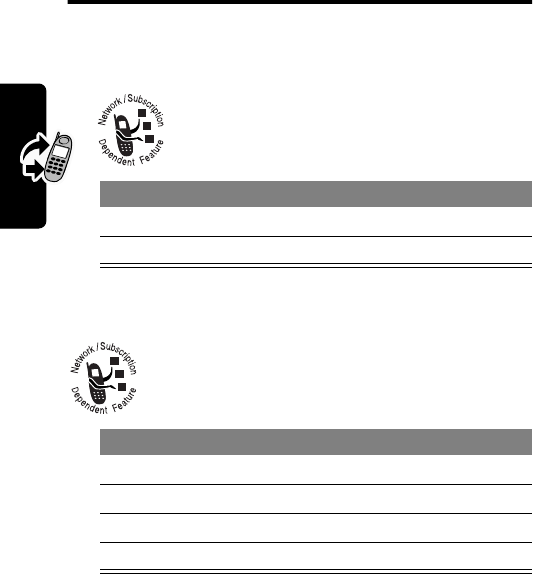
32
PRELIMINARY
Using Features While On a Call
Using Features While
On a Call
Using Call Waiting
When you are on a call, an alert tone sounds
to indicate that you have received a second
call.
Making a Three-Way Call
During a call, you can call and connect a third
party for a three-way call. You cannot do this if
you already have a call on hold.
Press To
1
N
answer the new call
2
N
switch back to the first call
Press To
1keypad keys dial the third party’s number
2
N
call the number
3
N
connect the two calls
4
O
end the entire call
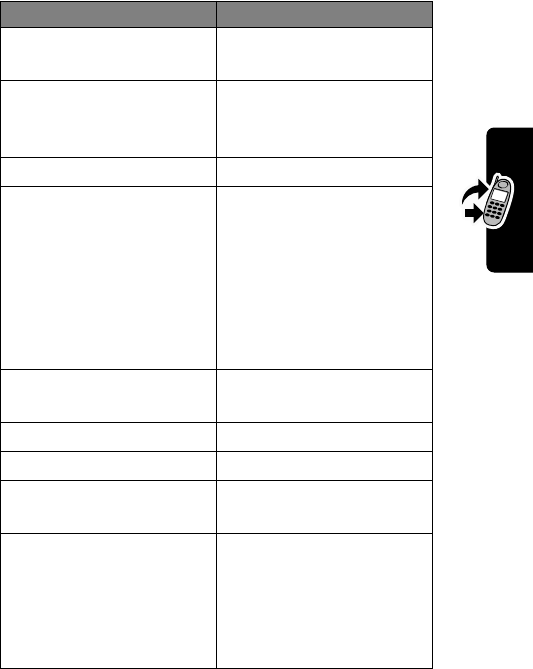
33
PRELIMINARY
Using Features While On a Call
Additional On-Call Features
Press To
MUTE
(
+
) (if available) or
M
>
Mute
mute the call
SPEAKER
(
+
) (if
available) or
M
>
Spkrphone On
activate an attached
speakerphone
M
>
My Tel. Number
see your phone number
M
>
Send Tones
send a number to the
network as DTMF tones,
for credit card or
password calls
To activate DTMF tones,
see the “DTMF” option
on page 55.
M
>
Received Calls
or
Dialed Calls
view recent received or
dialed call numbers
M
>
Messages
view or send messages
M
>
Datebook
view datebook entries
M
>
Other Information
view phone
specifications
M
>
TTY Setup
switch to TTY mode
For more information,
see “Switch to TTY Mode
During a Voice Call” on
page 119.
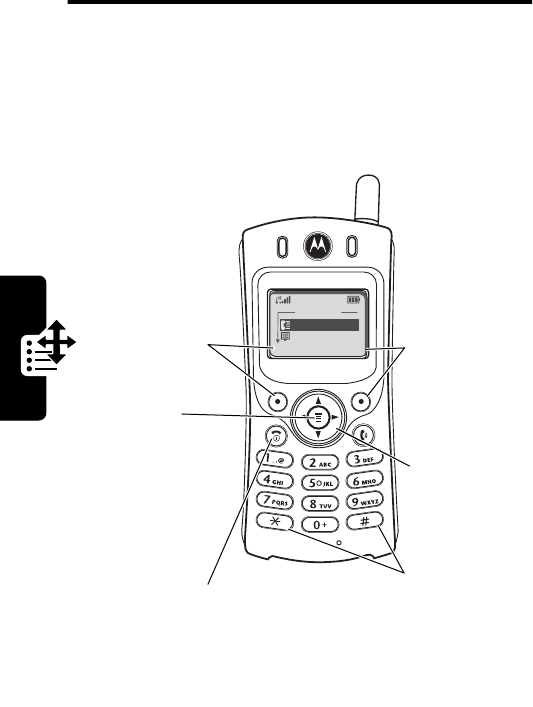
34
PRELIMINARY
Using the Menu
Using the Menu
Navigating to a Feature
Use these keys to move through the menu system:
Menu Key
Enter the menu
system, or open
a sub-menu,
when
M
appears in the
bottom center
of the display.
Left Soft Key
Perform the
function shown
in the lower left
corner of the
display (usually
EXIT
or
BACK
).
Main Menu
)Recent Calls
)Phonebook
)EXIT)SELECT
Right Soft Key
Perform the
function shown
in the lower
right corner of
the display
(usually
SELECT
the highlighted
menu item).
Navigation Key
Scroll through
lists, adjust
volume.
*
and
#
Cycle through
and set the
value of the
highlighted
menu item.
Power/End Key
Exit the menu
system without
making changes,
return to the
idle display.
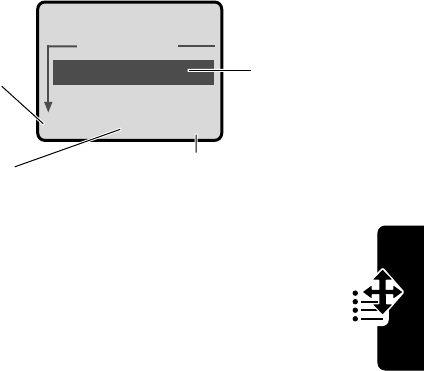
35
PRELIMINARY
Using the Menu
Selecting a Feature Option
Some features require you to select an item from a list:
•Press
S
to scroll up or down to highlight the item
you want.
•In a numbered list, press a number key to highlight
the item.
•In an alphabetized list, press a key multiple times to
cycle through the letters on the key and highlight the
closest matching list item.
Dialed Calls
10) John Smith
9) Mary Smith
BACK VIEW
Press
BACK
(
-
)
to go back to
the previous
screen. Highlighted
item
M
Press
M
to
open the sub-menu. Press
VIEW
(
-
) to view
details of the highlighted item.
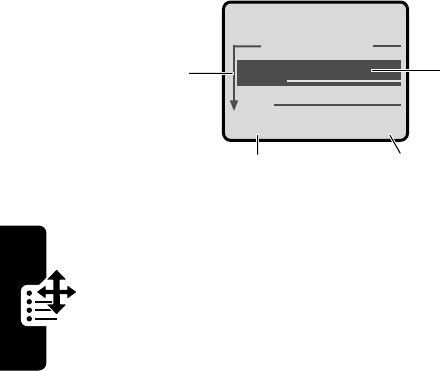
36
PRELIMINARY
Using the Menu
Entering Feature Information
Some features require you to enter information:
•Enter numbers or text with the keypad.
•When an item has a list of possible values, press
*
or
#
to scroll through and select a value.
•When an item has a list of possible numeric values,
press a number key to set the value.
•If you enter or edit information and do not want to save
your changes, press
O
to exit without saving.
Entry Details
Name:John Smith
No.:2125551212
CANCEL CHANGE
Press
S
to
scroll down
to additional
items. Highlighted
item
Press
CANCEL
(
-
) to exit
without making changes.
DONE
(
-
) appears when
you enter or edit information.
Press
CHANGE
(
-
)
to edit the
information.
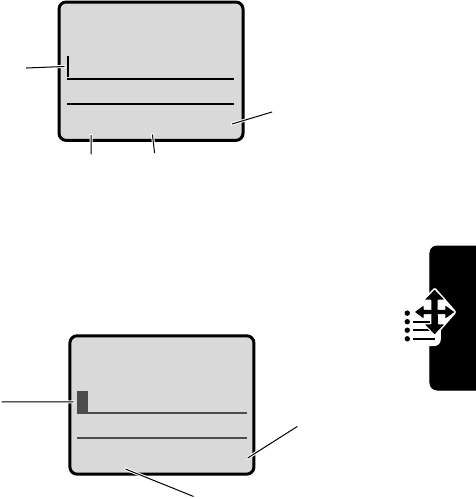
37
PRELIMINARY
Using the Menu
The message center lets you compose and send text
messages. A
flashing cursor
shows where text will appear:
When you enter text, the flashing cursor changes to a
block cursor
, and the soft key functions change:
Msg:
CANCEL BROWSE
Press
BROWSE
(
-
)
to view and
insert a name,
number, or
message from
previously
stored
information.
Press
CANCEL
(
-
)
to exit without
making changes.
Flashing
cursor
indicates
insertion
point.
Press
M
to open the
sub-menu.
M
Msg:
T
DELETE OK
Press
OK
(
-
)
to accept
and store
the text.
Press
DELETE
(
-
)
to delete the character
to the left of the insertion
point.
Block
cursor
indicates
current
highlighted
character.
After two seconds, the
block cursor reverts to a
flashing cursor and moves
to the next position.
M
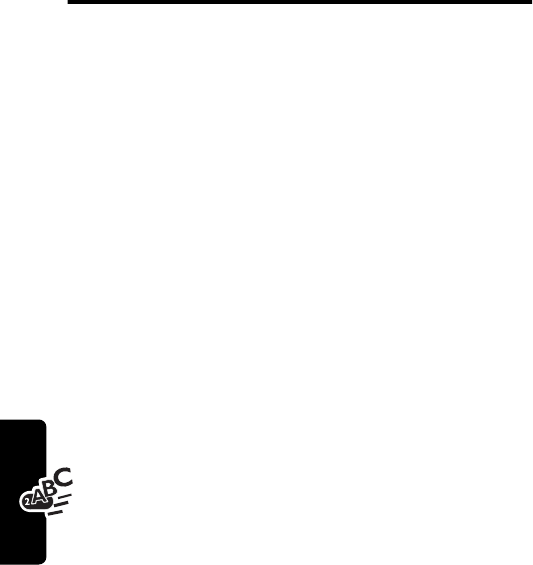
38
PRELIMINARY
Entering Text
Entering Text
Multiple text entry methods make it easy for you to enter
names, numbers, and messages on your phone.
Choosing a Text Mode
Press
M
from any text entry screen to select a text mode:
Note: The text mode you select remains active until
you change it by selecting another mode.
iTAP
Let the phone predict each word as you
enter it. See page 43.
Tap Method
Enter letters, numbers, and symbols by
pressing a key one or more times. See
page 39.
Numeric
Enter numbers only.
Symbol
Enter symbols only. See page 42.
Browse
Browse your phonebook or recent call
lists to select a name or number.
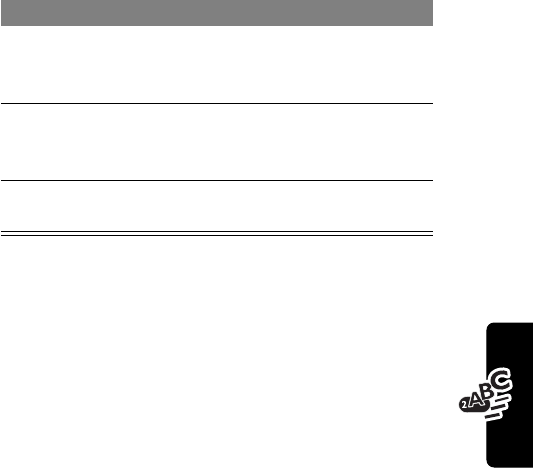
39
PRELIMINARY
Entering Text
Using Tap Method
This is the standard mode for entering text on your phone.
Press
M
from any text entry screen and select the
Tap Method
menu option.
Do This To
1Press a number
key one or more
times
select a letter, number, or
symbol shown in the
“Character Chart” on page 41
2Continue
pressing number
keys
enter the remaining
characters
3Press
OK
(
+
) store the text when you are
finished
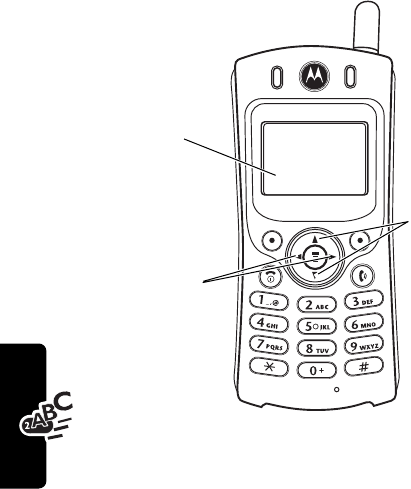
40
PRELIMINARY
Entering Text
General Text Entry Rules
Press a number key repeatedly to cycle through its
characters. See “Character Chart” on page 41.
•If you do not press a key for two seconds, the
character in the block cursor is accepted, and the
cursor moves to the next position.
•The first character of every sentence is capitalized.
(Press
S
down to force the character to lowercase
while it is highlighted by the block cursor).
Press a number
key as many
times as
necessary
to enter the
desired
character at
flashing cursor
location.
Change
letter in
block cursor
to uppercase
or lowercase.
Press and hold
a number key to
cycle between
tap method
and
numeric mode
.
Move flashing
cursor to the
left or right in
text message.
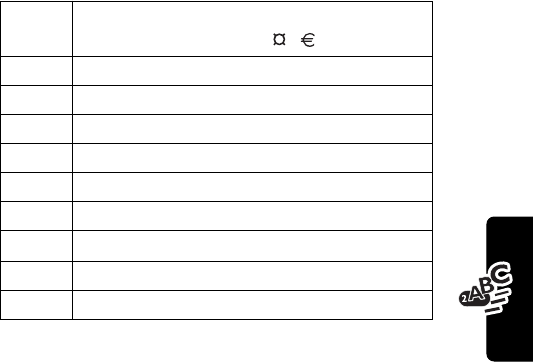
41
PRELIMINARY
Entering Text
•Your phone may support multiple languages. The
current language setting determines whether a new
message begins on the left or right side of the display.
You can switch languages within a message. Press
M
to select the text mode and language you want to use.
Character Chart
Use this chart as a guide for entering spaces, letters,
numbers, and symbols with the tap method.
Note: This chart may not reflect the exact character set
available on your phone.
1
space
. 1 ? ! , @ _ & ~ : ; " -
( ) ' ¿ ¡ % £ $ ¥
2
a b c 2 á à â ã ç
3
d e f 3 é è ê ë
4
g h i 4 í î ï
5
j k l 5
6
m n o 6 ñ ó ô õ
7
p q r s 7
8
t u v 8
θ
ü ú ù û
9
w x y z 9
0
+ - 0 x * / \ [ ] = > < # §
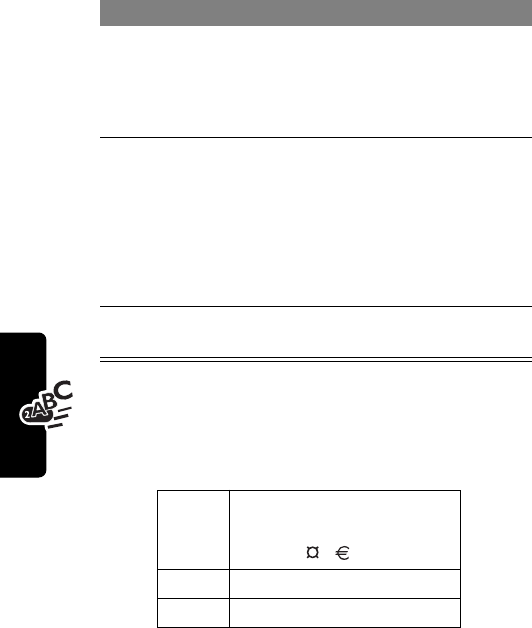
42
PRELIMINARY
Entering Text
Using Symbol Mode
Your phone provides an alternate way to enter symbol
characters in a message. Press
M
from any text entry
screen and select the
Symbol
menu option.
Symbol Chart
Use this chart as a guide for entering characters in
symbol mode.
Do This To
1Press a number
key one time display its symbol options at
the bottom of the display
See “Symbol Chart” on
page 42.
2Press
*
or
#
or
Press the
number key
multiple times
highlight the symbol you want
3Press
SELECT
(
+
)enter the symbol at the
flashing cursor location
1
space
. ? ! , @ _ &
~ : ; " - ( ) ' ¿ ¡ %
£ $ ¥
2
@ _ \
α
β
3
/ : ;
δ
φ
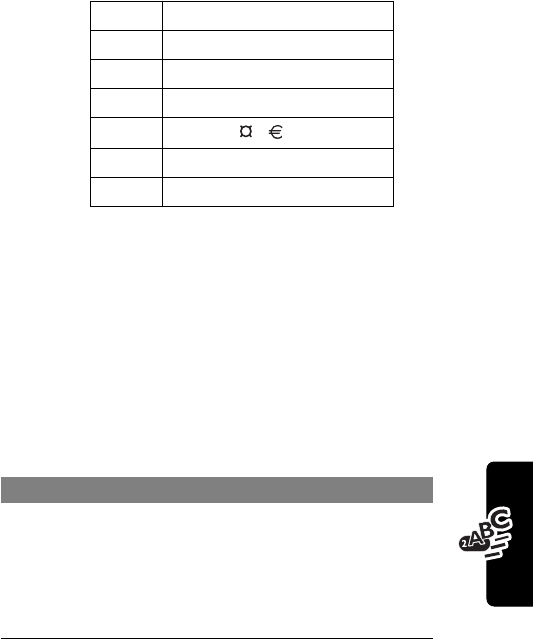
43
PRELIMINARY
Entering Text
Using iTAP™ Software
Predictive Text Entry Method
iTAP™ software provides a predictive text entry method
that lets you enter a word using one keypress per letter.
Press
M
from any text entry screen and select the
iTAP
menu option.
Enter Words
4
" & '
γ
5
( ) [ ] { }
λ
6
¿ ¡ ~
ω
7
< > =
π
ß
σ
8
$ £ ¥
θ
9
# % *
ξ
ψ
0
+ - x * / = > < # §
Do This To
1Press a number
key one time enter the first letter of the
word
The letters associated with
the key are shown at the
bottom of the display.
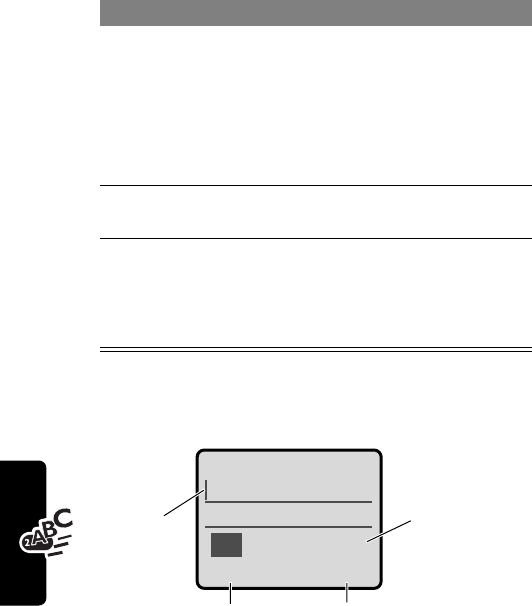
44
PRELIMINARY
Entering Text
For example, to spell the word “act,” press
2
2
8
.
The display shows:
2Press number
keys (one per
letter)
enter the rest of the word
Alternative words and letter
combinations are shown at
the bottom of the display. The
word choices are updated
with each keypress.
3Press
*
or
#
highlight the word you want
4Press
SELECT
(
+
)enter the word at the flashing
cursor location
A space is automatically
inserted after the word.
Do This To
Act Cat Bat Abu }
DELETE SELECT
Press
SELECT
(
+
) to
insert the highlighted word.
Press
DELETE
(
-
)
to clear the last letter.
Flashing
cursor
indicates
insertion
point.
Press
S
to
scroll and see
additional word
choices.
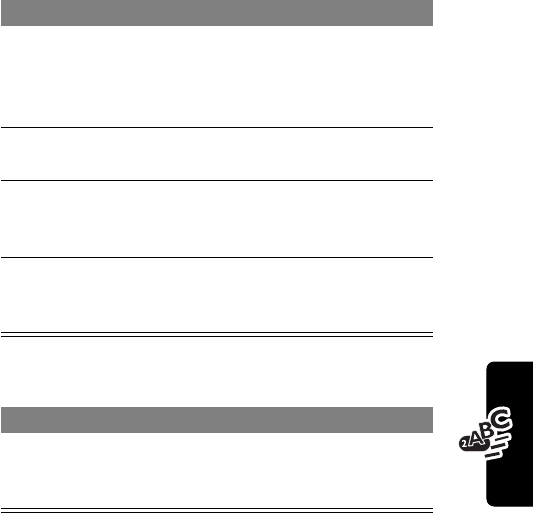
45
PRELIMINARY
Entering Text
Enter Novel Words
You may enter a word that is not in the iTAP software
dictionary. If the word you want is not displayed:
Punctuation
Do This To
1Press
DELETE
(
-
)
one or more times delete letters until you
see a letter combination
that matches the start of
the word
2Press
*
or
#
highlight the letter or
letter combination
3Press
SELECT
(
+
),
then press
*
shift the text entry cursor
to the left and “lock” the
selected word portion
4Continue to enter
letters and highlight
letter combinations
spell the word
Press To
0
or
1
enter punctuation or other
characters as shown in the
“Character Chart” on page 41
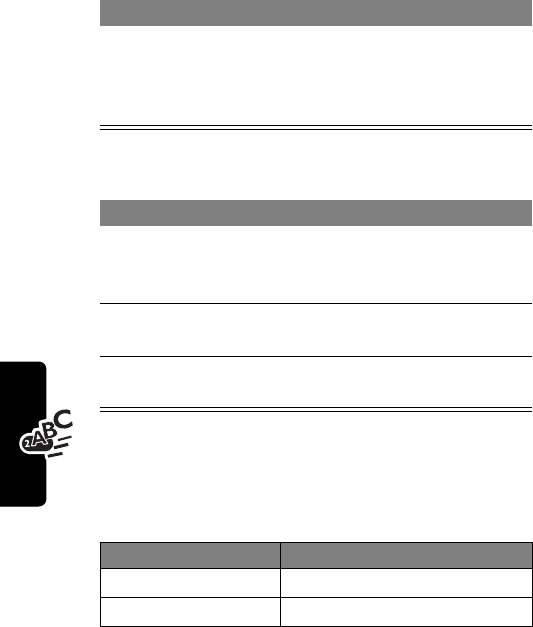
46
PRELIMINARY
Entering Text
Capitalization
The first word of a sentence is automatically capitalized,
with following words in lowercase.
Enter Numbers
Delete Letters and Words
Place the cursor to the right of the text you want to delete,
and then do the following:
Press To
S
change the words to initial
character capitalized, all
uppercase characters, or all
lowercase characters
Do This To
1Enter the first
digit and then
highlight it
put the iTAP software in
number entry mode
2Press number
keys add digits to the number
3Press
SELECT
(
+
)enter the number at the
flashing cursor location
Do This To
Press
DELETE
(
-
) delete one letter at a time
Hold
DELETE
(
-
) delete the entire message
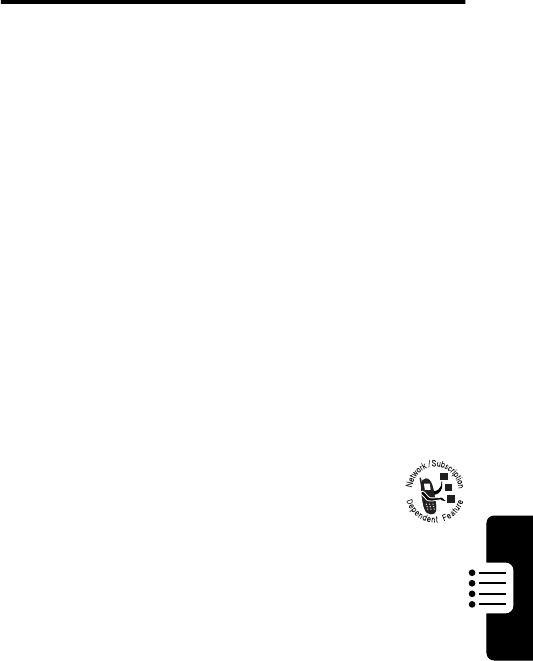
47
PRELIMINARY
Menu Feature Descriptions
Menu Feature
Descriptions
This chapter describes all of your phone’s features in order
of the menu map shown on pages 3–4.
Main Menu
R
ECENT
C
ALLS
Received Calls
M
>
Recent Calls
>
Received Calls
View a list of recently received calls. See page 58.
Dialed Calls
M
>
Recent Calls
>
Dialed Calls
View a list of recently dialed calls. See page 58.
Notepad
M
>
Recent Calls
>
Notepad
Call or store the last number entered on the keypad.
See page 60.
Call Times
M
>
Recent Calls
>
Call Times
View call timers that track time spent on
your last call, dialed calls, received calls,
all calls since reset, and all calls total. See
page 60.
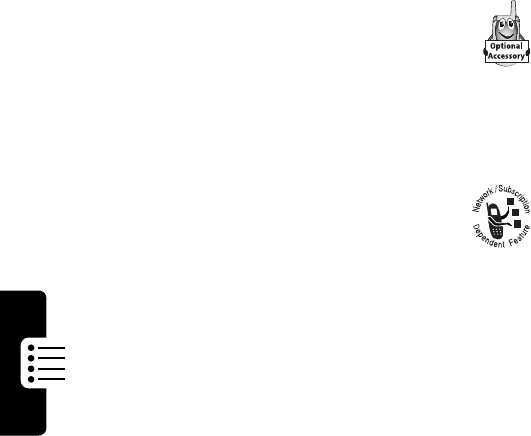
48
PRELIMINARY
Menu Feature Descriptions
P
HONEBOOK
M
>
Phonebook
Store names and numbers as entries in your
phonebook, then call numbers by selecting them
from the phonebook list. See page 63.
V
OICE
D
IAL
M
>
Voice Dial
You can record a voice name for a new or existing
phonebook entry. A voice name lets you call the
phonebook entry using voice dial
D
ATEBOOK
M
>
Datebook
Use the datebook calendar to schedule and review
your appointments. See page 74.
R
ADIO
M
>
Radio
Listen to FM radio stations with the optional
Motorola Original™ FM Stereo Radio
Headset accessory. This menu feature is
displayed only when the FM Stereo Radio Headset
is plugged into the accessory connector port on
your phone. See page 79.
M
ESSAGES
M
>
Messages
Adjust message settings, view and
manage the various types of messages
your phone can receive and/or send:
Create Msg
Create new text messages.
See page 89.
Voicemail
Listen to your recorded
voice messages. See
page 82.
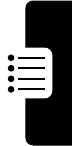
49
PRELIMINARY
Menu Feature Descriptions
R
ING
S
TYLES
Style
M
>
Ring Styles
>
Style
Select the ring style your phone uses to notify you
of incoming calls, messages, or other events. See
page 93.
Style Detail
M
>
Ring Styles
>
Style
Detail
Change details about the current ring style.
Style
represents the name of the ring style. See page 93.
My Tones
M
>
Ring Styles
>
My Tones
Create custom alert tones for your phone. See
page 95.
S
HORTCUTS
M
>
Shortcuts
Create keypad shortcuts to menu features. See
page 104.
Text Msgs
Read and manage text
messages. See page 84.
Quick Notes
Select and send pre-written
messages from the quick
notes list. See page 91.
Outbox
View all outgoing text
messages, delivered and
undelivered.
Drafts
Store and edit text
messages that you have
written but not sent.
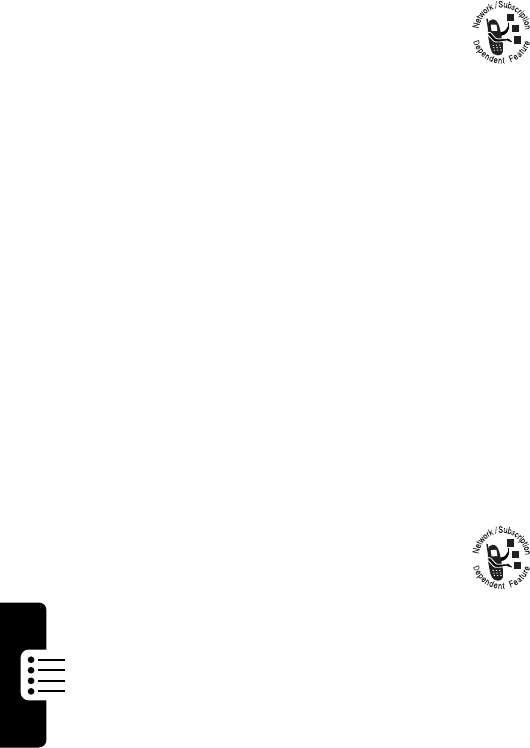
50
PRELIMINARY
Menu Feature Descriptions
W
EB
S
ESSIONS
M
>
Web Sessions
Access Web pages and run Web-based
applications. The micro-browser delivers
WAP (Wireless Application Protocol)
pages from your service provider directly to your
phone. See page 107.
C
ALCULATOR
M
>
Calculator
Use your phone as a calculator or currency
converter. See page 109.
G
AMES
M
>
Games
Play games on your phone. See page 112.
Settings Menu
P
HONE
S
TATUS
My Tel. Number
M
>
Settings
>
Phone Status
>
My Tel. Number
View, enter, and edit information about your name
and phone number.
Active Line
M
>
Settings
>
Phone Status
>
Active Line
Change the active phone line to send and receive
calls from either of the available numbers.
Battery Meter
M
>
Settings
>
Phone Status
>
Battery Meter
View a detailed battery charge meter.

51
PRELIMINARY
Menu Feature Descriptions
Other Information
M
>
Settings
>
Phone Status
>
Other Information
View your phone’s feature specifications
(if available from the service provider).
C
ONNECTION
Connect your phone to a computer or
hand-held device to send and receive data
calls on the connected device. See
page 123.
Incoming Call
M
>
Settings
>
Connection
>
Incoming Call
Specify the format for the next incoming call. You
can select
Data In Only
or
Normal
. See page 126.
I
N-
C
ALL
S
ETUP
Set the features that are active during a call, such
as the in-call timer and call answering options.
In-Call Timer
M
>
Settings
>
In-Call Setup
>
In-Call Timer
Adjust call timer
Display
and
Beep
settings. You can
set your timer to beep at a selected interval during
your calls. (60 seconds is the default.) You can also
turn on or off a display timer during calls as
follows:
Time
Display the elapsed time for
the current call.
Off
No in-call timer display.
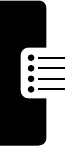
52
PRELIMINARY
Menu Feature Descriptions
Answer Options
M
>
Settings
>
In-Call Setup
>
Answer Options
Turn call answering options on or off:
S
ECURITY
Phone Lock
M
>
Settings
>
Security
>
Phone Lock
Lock and unlock your phone. See page 131.
Lock Keypad
M
>
Settings
>
Security
>
Lock Keypad
View instructions on how to lock and unlock your
keypad. See page 132.
Lock Application
M
>
Settings
>
Security
>
Lock Application
Lock and unlock specific phone applications (such
as phonebook or datebook). When an application is
locked, users must enter the unlock code to use the
application.
Talk Secure
M
>
Settings
>
Security
>
Talk Secure
Activate a secure connection to prevent others from
intercepting your calls. See pages 27 and 133.
Restrict Calls
M
>
Settings
>
Security
>
Restrict Calls
Restrict incoming and outgoing calls. See
page 132.
Multi-Key
Answer by pressing any key.
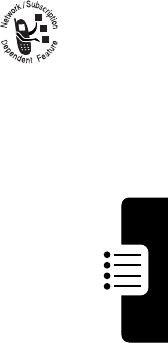
53
PRELIMINARY
Menu Feature Descriptions
New Passwords
M
>
Settings
>
Security
>
New Passwords
Change your unlock code (originally set to 1234) or
your security code (originally set to 000000). See
page 129.
O
THER
S
ETTINGS
Personalize
M
>
Settings
>
Other Settings
>
Personalize
Set several personal phone options:
Initial Setup
M
>
Settings
>
Other Settings
>
Initial Setup
Set many basic phone options:
Main Menu
Change the order of the
main menu. See page 117.
Keys
Change the functions of the
soft keys in the idle display.
See page 117.
Greeting
Change the text
displayed when
you turn on your
phone.
Time and Date
Set the phone’s time and
date.
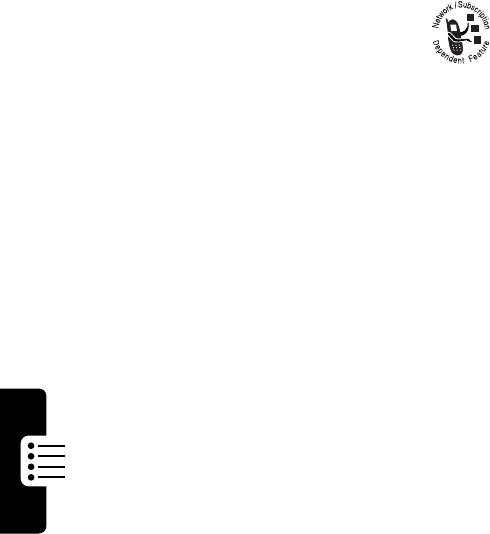
54
PRELIMINARY
Menu Feature Descriptions
Backlight
Set the amount of time that
the display backlight
remains on, or turn off the
backlight to conserve
battery power.
Zoom
Switch between three lines
(
Zoom Out
) and two lines
(
Zoom In
) of display text.
TTY Setup
Set your phone to
operate in one of
three TTY modes,
or return to normal
Voice
mode. See page 118.
Scroll
Force the cursor to stop or
wrap around when it
reaches the top or bottom of
a list in the display.
Animation
Turn animation off (to
conserve battery power) or
on. Animation makes your
phone’s menus move
smoothly as you scroll up
and down.
Language
Set the language for phone
menus.
Battery Save
Adjust the phone’s power
usage characteristics to
conserve power.
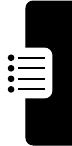
55
PRELIMINARY
Menu Feature Descriptions
Contrast
Adjust the contrast setting
for your display.
DTMF
Your phone can send a
number to the network as
dual tone multi-frequency
(DTMF) tones. DTMF tones
are used to communicate
with automated systems
that require you to enter a
number such as a code,
password, or credit card
number. Use this option to
set DTMF tones on or off.
Master Reset
Reset all options back to
their original factory settings
except
for the unlock code,
security code, and lifetime
timer.
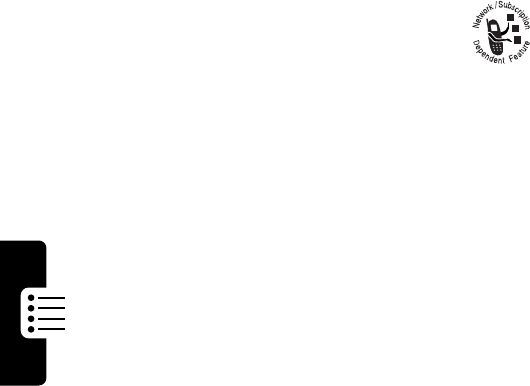
56
PRELIMINARY
Menu Feature Descriptions
Network
M
>
Settings
>
Other Settings
>
Network
View and adjust your phone’s network
settings.
Your service provider registers your phone to a
network. You can view information about the current
network, change how your phone searches for a
network, and activate alerts that indicate when a
call is dropped or network registration changes.
Master Clear
Reset all options back to
their original factory settings
except
for the unlock code,
security code, and lifetime
timer,
and
clear all user
settings and entries.
Note: This option
erases all
user-entered information
stored in your phone’s
memory, including
phonebook and datebook
entries. Once you erase the
information, it cannot be
recovered.

57
PRELIMINARY
Menu Feature Descriptions
Car Settings
M
>
Settings
>
Other Settings
>
Car Settings
Adjust hands-free car kit settings.
You can set your phone to route calls directly to the
car kit when it detects a connection, and
automatically answer calls after two rings. See
page 120.
Note: The use of wireless devices and their
accessories may be prohibited or restricted in
certain areas. Always obey the laws and regulations
on the use of these products.
Headset
M
>
Settings
>
Other Settings
>
Headset
Set your phone to automatically answer
calls after two rings when connected to a headset.
See page 120.
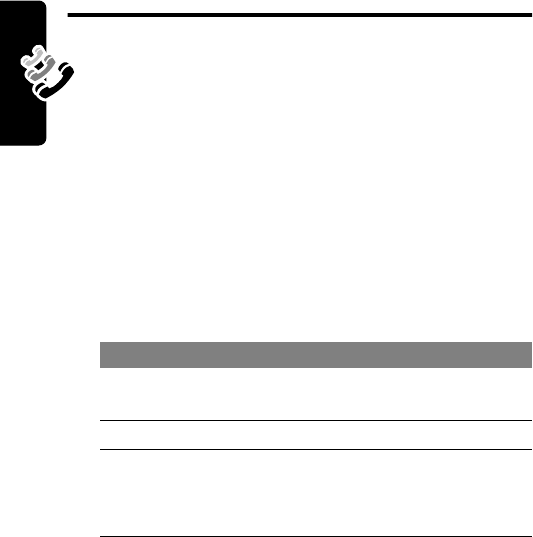
58
PRELIMINARY
Recent Calls
Recent Calls
Viewing Received Calls or
Dialed Calls
Your phone keeps a list of the calls you recently received
and dialed, even if the calls did not connect. The lists are
sorted from newest to oldest entries. The oldest entries are
deleted as new ones are added.
Shortcut: Press
N
to go directly to the dialed calls list
from the idle display.
Find the Feature
M
>
Recent Calls
Press To
1
S
scroll to
Received Calls
or
Dialed Calls
2
SELECT
(
+
) select the list
3
S
scroll to an entry
Note:
<
means the call
connected.
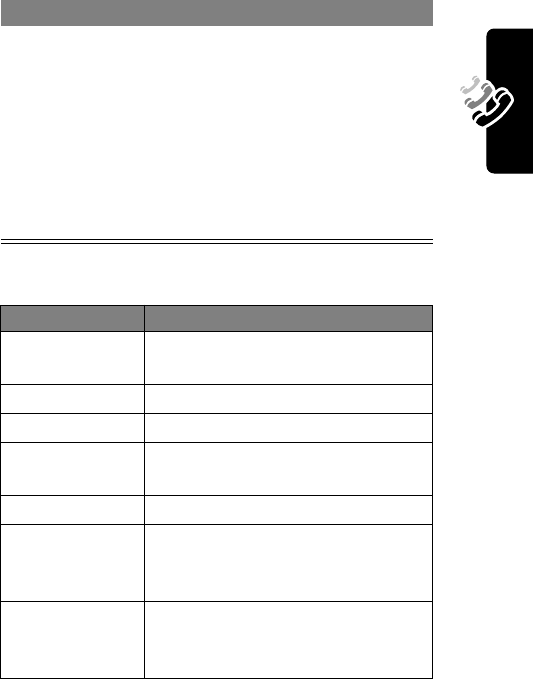
59
PRELIMINARY
Recent Calls
The
Last Calls Menu
includes the following options:
4
N
or
VIEW
(
-
)
or
M
call the entry’s number
view entry details
open the
Last Calls Menu
to
perform other procedures as
described in the following list
Option Description
Store
Create a phonebook entry with
the number in the
No.
field.
Delete
Delete the entry.
Delete All
Delete all entries in the list.
Send Message
Open a new text message with
the number in the
To
field.
Add Digits
Add digits after the number.
Attach Number
Attach a number from the
phonebook or recent call lists,
after the highlighted number.
Send Tones
Send the number to the network
as DTMF tones, for credit card or
password calls.
Press To

60
PRELIMINARY
Recent Calls
Using the Notepad
Your phone stores the most recent string of digits
entered on the keypad in a temporary memory location
called the
notepad
. This can be a phone number that
you called, or a number that you entered but did not
call. To retrieve the number stored in the notepad:
Viewing and Resetting Call
Timers
Network connection time
is the elapsed time from the
moment you connect to your service provider's network to
the moment you end the call by pressing
O
. This time
includes busy signals and ringing.
Find the Feature
M
>
Recent Calls
>
Notepad
Press To
N
or
M
or
STORE
(
-
)
call the number
open the
Dialing Menu
to
attach a number or insert a
special character
create a phonebook entry
with the number in the
No.
field
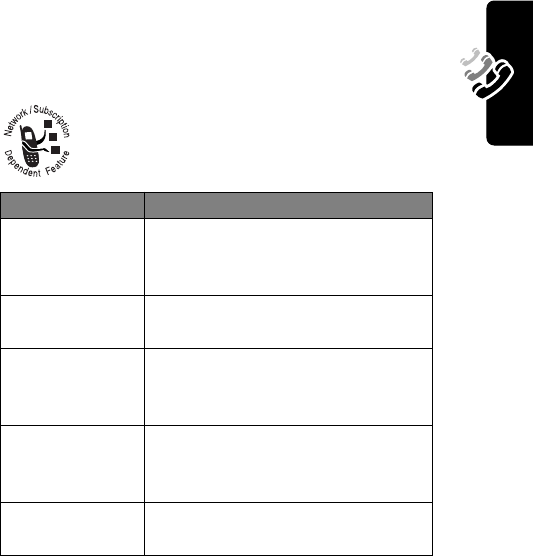
61
PRELIMINARY
Recent Calls
The amount of network connection time you track on
your resettable timer may not equal the amount of
time for which you are billed by your service
provider. For billing information, please contact
your service provider directly.
You can view the following network
connection times:
Timer Description
Last Call
Time spent on last dialed or
received call. You cannot reset this
timer.
Dialed Calls
Time spent on dialed calls since
the last time you reset this timer.
Received Calls
Time spent on received calls
since the last time you reset this
timer.
All Calls
Time spent on dialed and
received calls since the last time
you reset this timer.
Lifetime
Time spent on all calls on this
phone. You cannot reset this timer.
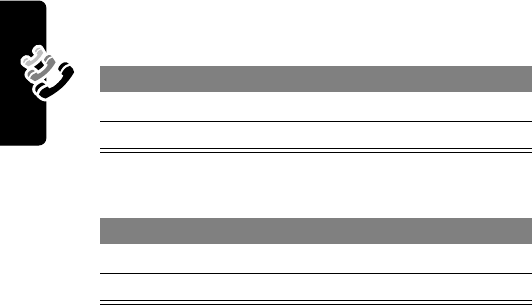
62
PRELIMINARY
Recent Calls
To view a call timer:
To reset the call timer:
Find the Feature
M
>
Recent Calls
>
Call Times
Press To
1
S
scroll to the timer you want\
2
SELECT
(
-
) view the recorded time
Press To
1
RESET
(
+
) reset the time (if available)
2
YES
(
+
) confirm the reset
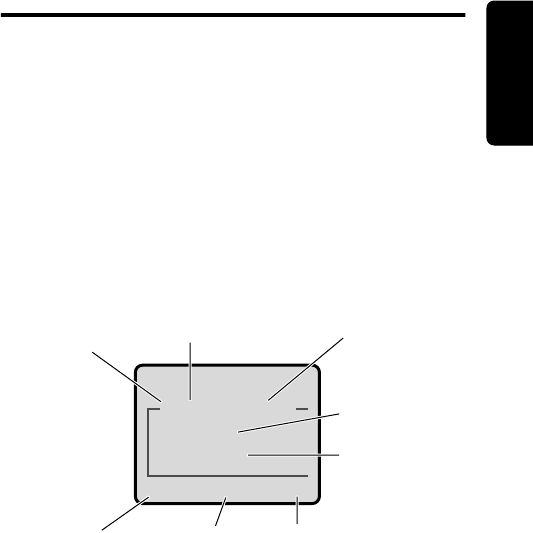
63
PRELIMINARY
Phonebook
Phonebook
You can store names and phone numbers or email
addresses in your phone’s electronic phonebook.
To see the names in your phonebook, press
M
>
Phonebook
from the idle display. Scroll to a name and
press
VIEW
(
+
) to view details of the phonebook entry as
shown below.
Viewing Entry Details
Note: When you set a distinctive ringer alert for an entry,
the
Ringer ID
setting appears below the speed dial number.
$*Carlo Emrys
2154337215
Speed No.15
BACK EDIT
M
Entry’s
phone
number
or
email address
Type
indicator
identifies
number type:
$
Work
U
Home
S
Main
h
Mobile
Z
Fax
p
Pager
[
Email
Voice Name
indicator
indicates a recorded
voice name Entry’s
Name
Edit
entry
Press
M
to open the
Phonebook
Menu
Return
to list
Entry’s speed
dial number
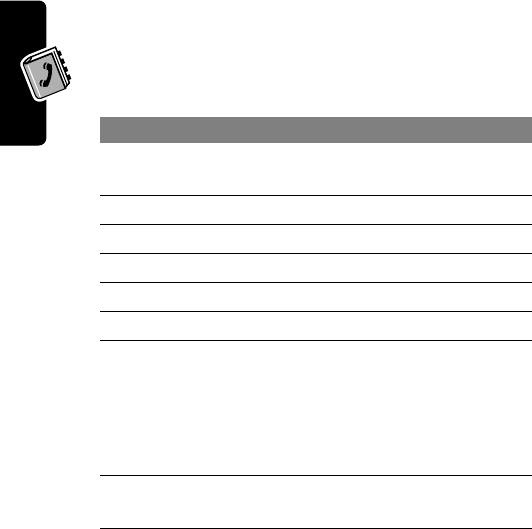
64
PRELIMINARY
Phonebook
Storing a Phonebook Entry
A phone number or email address is required for a
phonebook entry. All other information is optional.
Shortcut: Enter a phone number in the idle display, then
press
STORE
(
+
) to create a phonebook entry with the
number in the
No.
field. Go directly to step 3 to continue.
Enter Information
Find the Feature
M
>
Phonebook
M
>
New
Press To
1
S
scroll to
Phone Number
or
Email Address
2
SELECT
(
+
) select the entry type
3
CHANGE
(
+
) select
Name
4keypad keys enter a name for the entry
5
OK
(
+
) store the name
6
CHANGE
(
+
) select
No.
or
Email
7keypad keys enter the phone number or
email address
Tip: You can store a PIN code
with the phone number. See
page 66.
8
OK
(
+
) store the phone number or
email address
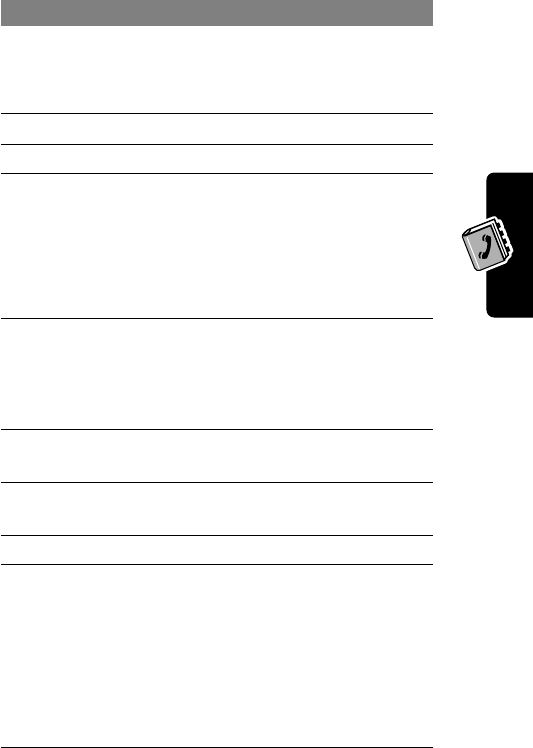
65
PRELIMINARY
Phonebook
9
CHANGE
(
+
) select
Type
Note: This option is not
available for email entries.
10
S
scroll to the number type
11
SELECT
(
+
) select the number type
12
RECORD
(
+
)
or
Go to step 13 if
you do not want
a voice name
record a voice name for the
entry, if desired (see page 68)
13
S
scroll to
Speed No.
The next available speed dial
number is assigned to a new
phonebook entry.
14
CHANGE
(
+
) select
Speed No.
if you want
to change it
15 keypad keys enter a different speed dial
number, if desired
16
OK
(
+
) store the speed dial number
17
CHANGE
(
+
) select
Ringer ID
if you want to
assign a distinctive ringer
alert for the phone number
Your phone uses the alert to
notify you when you receive a
call from this phone number.
See page 94.
Press To
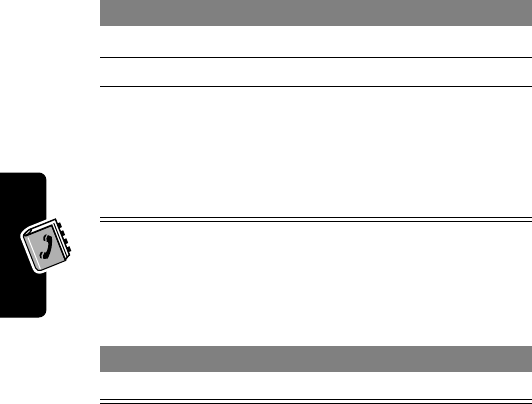
66
PRELIMINARY
Phonebook
Complete Phonebook Entry
When you finish entering information for a phonebook
entry:
Storing a PIN Code With the
Phone Number
You can store a PIN code with the phone number for calls
that require additional digits (for example, to make a calling
card call, or to retrieve voicemail or answering machine
messages). Insert one or more of the following characters
in the dialing sequence to ensure that the number dials
and connects properly:
18
S
scroll to the alert you want
19
SELECT
(
+
) store the ringer ID alert
20
SELECT
(
+
) select
MORE
if you want to
create another entry under
the same
Name
You must use a different
Type
identifier for each number.
Press To
DONE
(
-
) store the entry
Press To
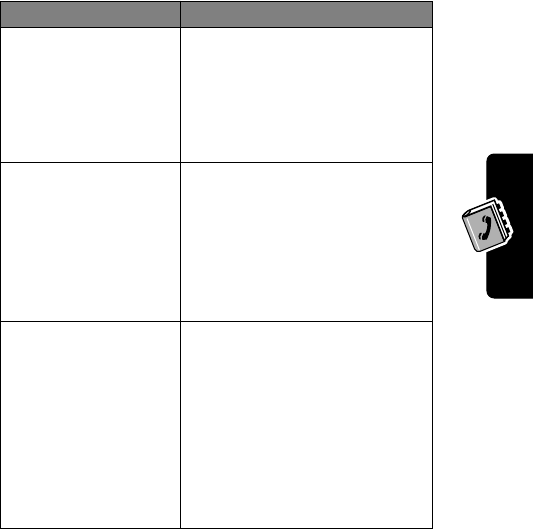
67
PRELIMINARY
Phonebook
Note: You can store a maximum of 32 digits per number.
Each character counts as one digit.
Press To
M
>
Insert Pause
insert a
p
(pause) character
Your phone dials the
preceding digits, waits for the
call to connect, then sends
the remaining digit(s).
M
>
Insert Wait
insert a
w
(wait) character
Your phone dials the
preceding digits, waits for the
call to connect, then prompts
you for confirmation before it
sends the remaining digit(s).
M
>
Insert 'n'
insert an
n
(number)
character
Your phone prompts you for a
number before dialing the
call. The number you enter is
inserted into the dialing
sequence in place of the
n
character
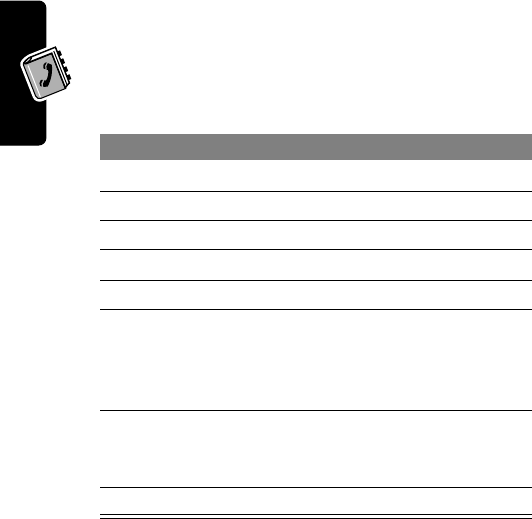
68
PRELIMINARY
Phonebook
Recording a Voice Name For a
Phonebook Entry
You can record a voice name for a new or existing
phonebook entry. A voice name lets you call the
phonebook entry using voice dial (see page 69).
Tip: Make your recording in a quiet location. Hold the
phone about four inches (10 centimeters) from your
mouth, and speak directly into the phone in a normal
tone of voice.
Find the Feature
M
>
Phonebook
Do This To
1Press
S
scroll to the entry
2Press
VIEW
(
+
) view entry details
3Press
EDIT
(
+
) edit the entry
4Press
S
scroll to
Voice Name
5Press
RECORD
(
+
) begin recording
6Press and release
RECORD
(
+
) and say
the entry’s name (in
two seconds)
record the voice name
7Press and release
RECORD
(
+
) and say
the name
confirm the voice name
8Press
DONE
(
-
) store the voice name
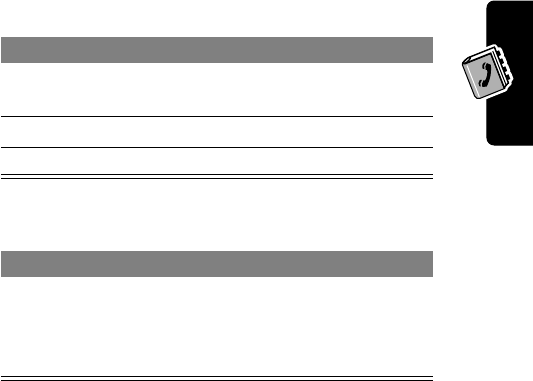
69
PRELIMINARY
Phonebook
Dialing a Phonebook Entry
Use one of the following procedures to call a number (or
send a text message to an email address) stored in your
phonebook.
Phonebook List
Voice Dial
To speed dial a phonebook entry, see page 30. To call an
entry with one-touch dial, see page 30.
Find the Feature
M
>
Phonebook
Press To
1keypad key letter jump to entries that begin
with that letter (optional)
2
S
scroll to the entry
3
N
make the call
Do This To
Press V. Dial (+),
and say the entry’s
name within two
seconds
)
make the call
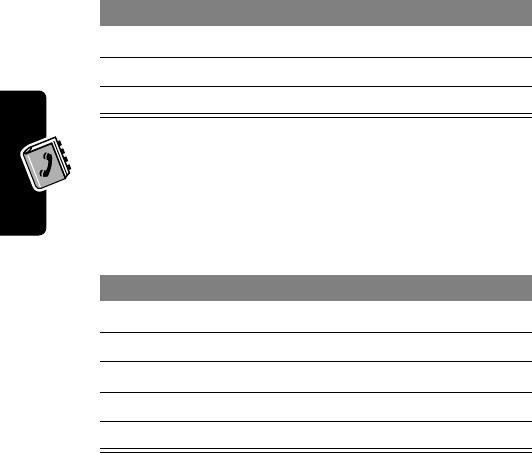
70
PRELIMINARY
Phonebook
Editing a Phonebook Entry
Edit the entry as described on pages 64-66.
Deleting a Phonebook Entry
Find the Feature
M
>
Phonebook
Press To
1
S
scroll to the entry
2
VIEW
(
+
) view entry details
3
EDIT
(
+
) edit the entry
Find the Feature
M
>
Phonebook
Press To
1
S
scroll to the entry
2
M
open the
Phonebook Menu
3
S
scroll to
Delete
4
SELECT
(
+
) select
Delete
5
YES
(
-
) confirm the deletion
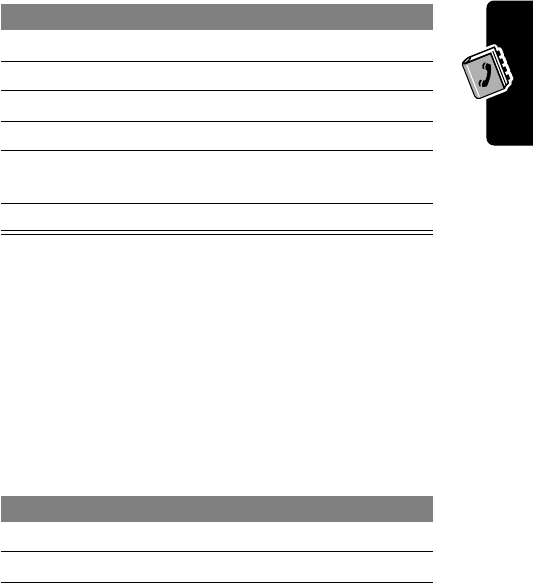
71
PRELIMINARY
Phonebook
Setting the Primary Number for
a Phonebook Entry
When you enter multiple phone numbers for the same
name, you can set one as the primary number.
Depending on how the phonebook list is sorted, the
primary number is listed first, or is the only number that
appears for a phonebook entry. See page 72.
Checking Phonebook Capacity
You can see how much memory space remains for storing
phonebook and datebook entries on your phone.
Find the Feature
M
>
Phonebook
Press To
1
S
scroll to the entry
2
M
open the
Phonebook Menu
3
S
scroll to
Set Primary
4
SELECT
(
+
) select
Set Primary
5
S
scroll to the number you want
to set as the primary number
6
SELECT
(
+
) set the primary number
Find the Feature
M
>
Phonebook
Press To
1
M
open the
Phonebook Menu
2
S
scroll to
Ph Book Capacity
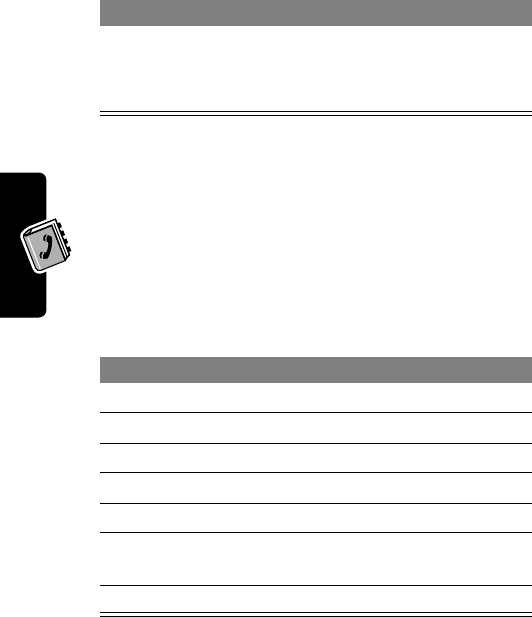
72
PRELIMINARY
Phonebook
Sorting the Phonebook List
You can sort your phonebook list by speed dial number
(the standard), name, email address, or voice name.
Tip: The voice name sort is identical to the name sort,
except that entries with voice name tags appear first.
If you select
Speed No.
,
Voice Name
, or
Email
, the
procedure is complete.
3
SELECT
(
+
) select
Ph Book Capacity
Your phone displays the
phone memory meter.
Find the Feature
M
>
Phonebook
Press To
1
M
open the
Phonebook Menu
2
S
scroll to
Setup
3
SELECT
(
+
) select
Setup
4
S
scroll to
Sort by
5
CHANGE
(
+
) select
Sort by
6
S
scroll to
Name
,
Speed No.
,
Voice Name
, or
Email
7
SELECT
(
+
) select the sort order
Press To
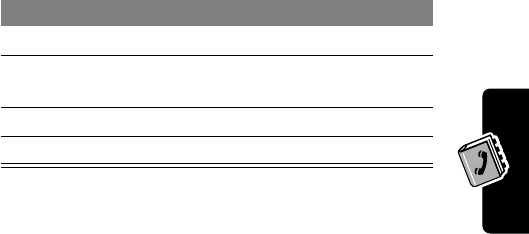
73
PRELIMINARY
Phonebook
If you select
Name
, you must specify whether you want to
view all numbers or just the primary number for each
name:
To set an entry’s primary phone number, see page 71.
Press To
8
CHANGE
(
+
) change view preference
9
S
scroll to
Primary Contacts
or
All Contacts
10
SELECT
(
+
) select the view preference
11
DONE
(
-
) set the view preference
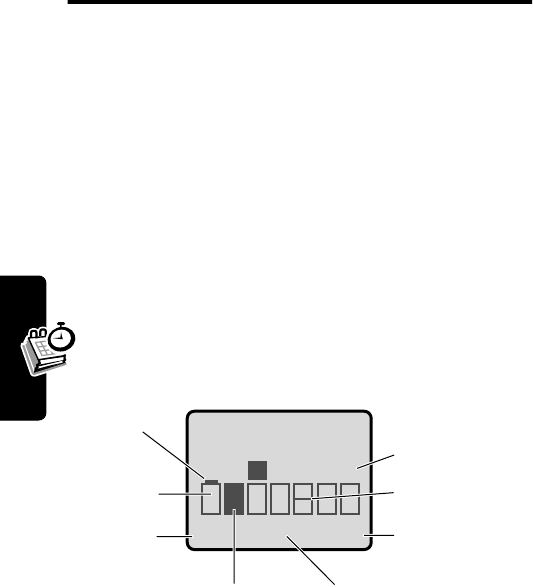
74
PRELIMINARY
Datebook
Datebook
The datebook is a calendar that lets you schedule and
organize events such as appointments and meetings. You
can set the datebook to send a reminder alarm for specific
events.
Note: You must set the correct time and date on your
phone to use the datebook.
To schedule or review datebook events:
Week View
The datebook initially displays a calendar for the week.
Lines or filled boxes indicate scheduled events.
Find the Feature
M
>
Datebook
EXIT VIEW
{15 NOV-21 NOV }
Go to
selected day
Exit the
datebook
Untimed
event
12 hour
window One-hour event
Days of week
(press
*
or
#
to select)
Full day (12-hour)
event scheduled
S M T W T F S
Press
M
to open
the
Datebook Menu
M
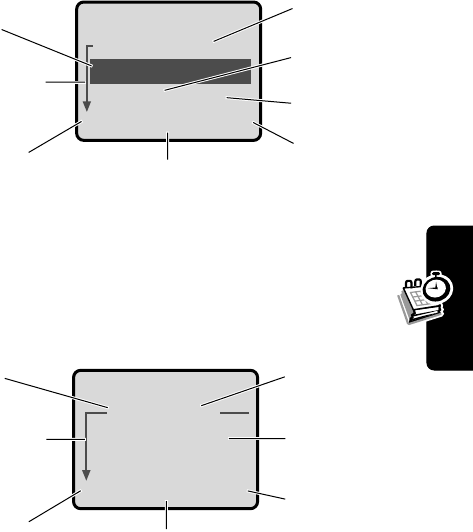
75
PRELIMINARY
Datebook
Day View
Select a day and press
VIEW
(
+
) to see the day’s events.
Event View
Select an event and press
VIEW
(
+
) to see event
details.
{THU 19-NOV }
¥ Joe's B-day
9:00 A Marie,...
BACK VIEW
Day of week
Show event
details
Return to
previous screen
Untimed
event
Event
Alarm
Down scroll
arrow
Press
M
to open
the
Datebook Menu
M
A THU 9:00am
Marie, mtg about
new product
BACK EDIT
Day and time
Edit event
Return to
previous screen
Event details
Alarm
Down scroll
arrow
Press
M
to open
the
Datebook Menu
M
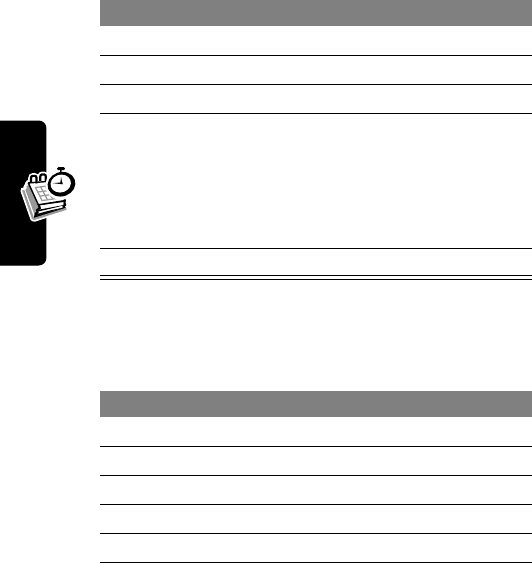
76
PRELIMINARY
Datebook
Adding a Datebook Event
A title is required for a datebook event. All other
information is optional.
Note: You must create an event to use the reminder alarm.
Changing Event Information
Find the Feature
M
>
Datebook
>
day
M
>
New
Press To
1
CHANGE
(
+
) select
Title
2keypad keys enter a title for the event
3
OK
(
+
) store the event title
4
S
scroll to other fields and enter
information as necessary
You can set start time,
duration, date, repeat
interval, and reminder alarm.
5
DONE
(
+
) store the event
Find the Feature
M
>
Datebook
Press To
1
S
scroll to the day
2
VIEW
(
+
) display the day view
3
S
scroll to the event
4
VIEW
(
+
) display the event view
5
EDIT
(
+
) edit the event
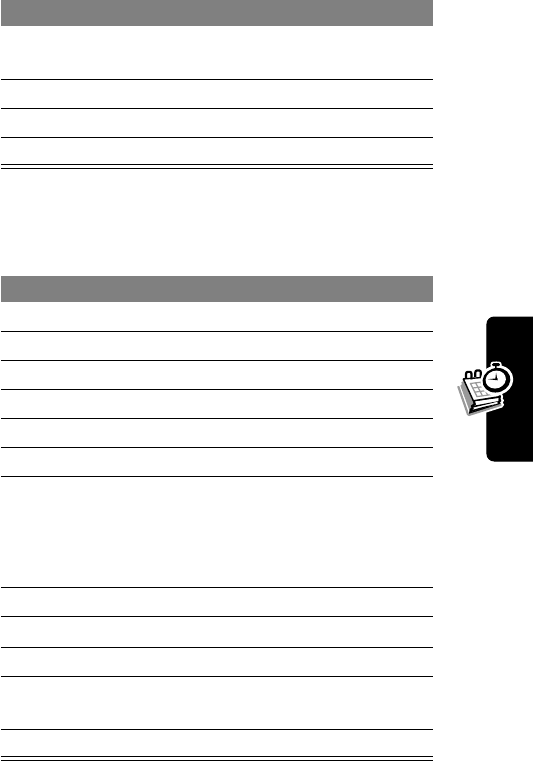
77
PRELIMINARY
Datebook
Copying an Event
6
S
scroll to the information you
want to change
7
CHANGE
(
+
) edit the information
8keypad keys enter new information
9
DONE
(
+
) store the information
Find the Feature
M
>
Datebook
Press To
1
S
scroll to the day
2
VIEW
(
+
) display the day view
3
S
scroll to the event
4
M
open the
Datebook Menu
5
S
scroll to
Copy
6
SELECT
(
+
) copy the event
7
YES
(
+
) confirm the copy
Your phone assumes you
want to change the date, and
displays the
Date
field.
8keypad keys enter date information
9
}
(
+
)move to month, day, and year
10
DONE
(
+
) save the copy of the event
11
S
scroll to and edit event
information, if necessary
12
DONE
(
+
) store the information
Press To
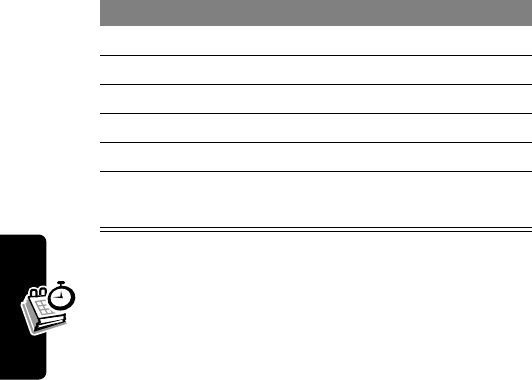
78
PRELIMINARY
Datebook
Deleting an Event
Find the Feature
M
>
Datebook
Press To
1
S
scroll to the day
2
VIEW
(
+
) display the day view
3
S
scroll to the event
4
M
open the
Datebook Menu
5
S
scroll to
Delete
6
SELECT
(
+
) select
Delete
7
YES
(
+
) confirm the deletion
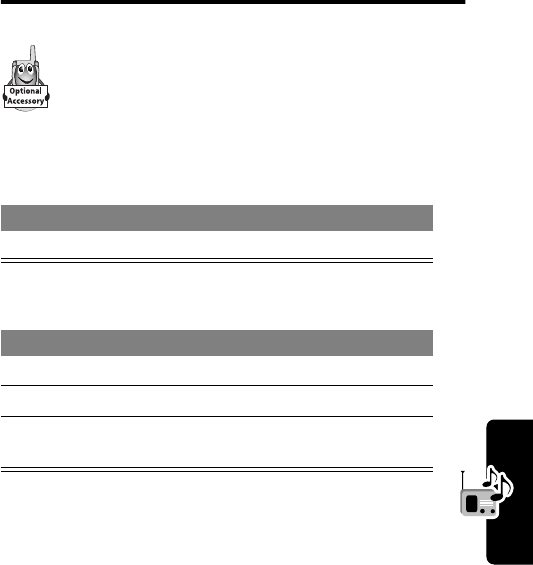
79
PRELIMINARY
Radio
Radio
You can use your phone to listen to FM radio
stations when the optional Motorola Original™ FM
Stereo Radio Headset accessory is plugged into
the phone’s accessory connector port.
Turning the Radio On and Off
Alternatively, you can use the following procedure:
Note: The
Radio
menu feature and soft key options
appear only when the FM Stereo Radio Headset is
plugged into the accessory connector port.
Press To
Radio
(
+
) turn the radio on and off
Press To
1
M
open the menu
2
S
scroll to
Radio
3
On
(
+
) or
Off
(
+
)turn the radio on or off
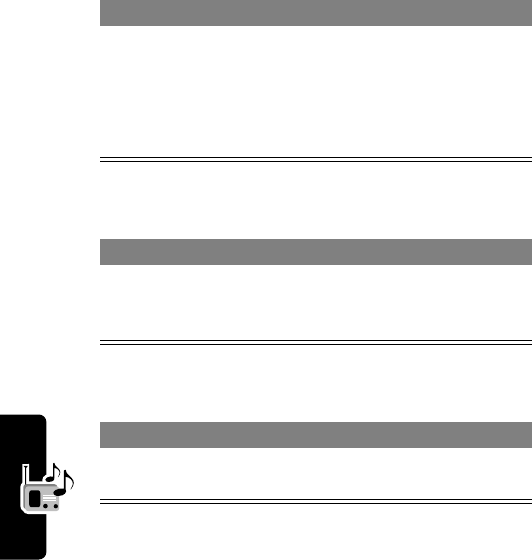
80
PRELIMINARY
Radio
Tuning a Station
Storing a Preset
Selecting a Preset
Sending and Receiving Calls
with the Radio On
Your phone rings or vibrates as usual to notify you of an
incoming call, message, or other event.
Do This To
Press
S
or
Press and hold
S
scroll to the next frequency
scroll to the next available
stereo station
Do This To
Press and hold a
number key
(
1
to
9
)
assign its preset number to
the tuned station
Press To
a number key
(
1
to
9
)tune the station stored at the
preset location
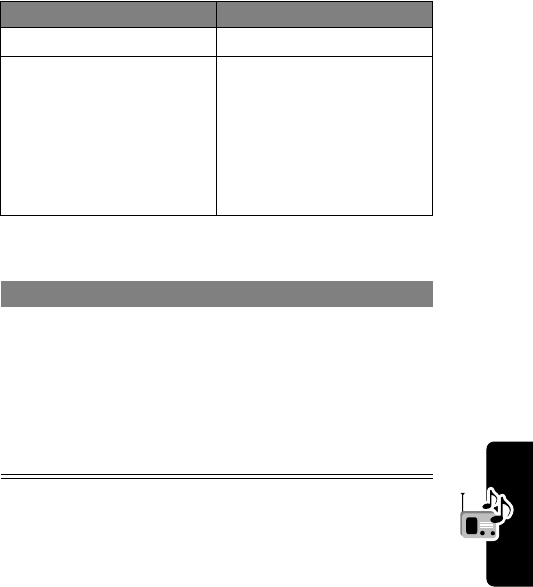
81
PRELIMINARY
Radio
To end the call and resume the FM broadcast:
Turn the radio off before dialing outgoing calls from the
phone keypad. You do not have to turn off the radio to
dial emergency numbers, or numbers selected from your
phonebook or recent call lists.
Tip: To dial a recently called number, press
N
or the
button on the FM Stereo Radio Headset microphone to go
to the dialed calls list. For more information, see page 58.
Do This To
Press
IGNORE
(
+
) ignore the call
Press
ANSWER
(
+
)
or
Press the button on the
FM Stereo Radio
Headset microphone
answer the call
Note: You can use the
FM Stereo Radio
Headset microphone to
converse with the other
party during a call
Do This To
Press
O
or
Press and hold the
button on the FM Stereo
Radio Headset
microphone
end the call
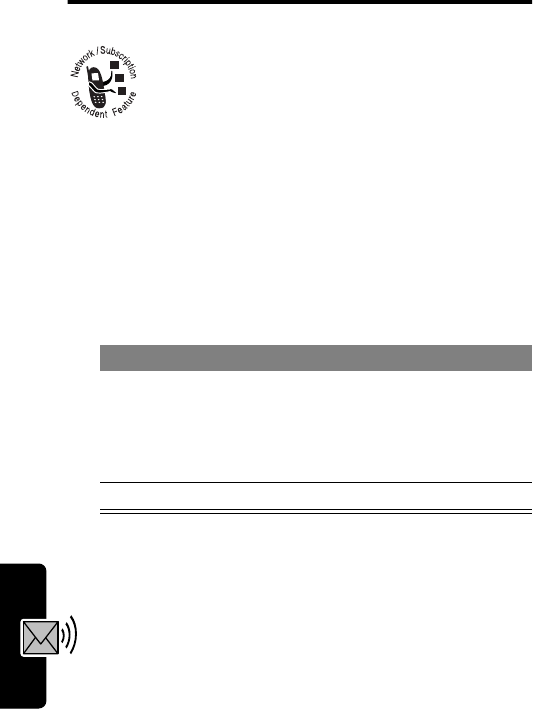
82
PRELIMINARY
Messages—Voicemail
Messages—Voicemail
You can listen to your voicemail messages by
calling your network voicemail phone number.
Voicemail messages are stored on the
network—not on your phone.
Storing Your Voicemail Number
Storing your voicemail number on your phone makes it
easy for you to listen to new voicemail messages. In many
cases, your service provider has already done this for you.
Your service provider additionally may store your voicemail
number as phonebook entry number 1, so you can use
one-touch dial to listen to your voicemail messages. If
necessary, see page 64 to store your voicemail number
for one-touch dial access.
Find the Feature
M
>
Messages
M
>
VoiceMail Setup
Press To
1keypad keys enter your voicemail number
Tip: You can store your PIN
code with the voicemail
number. See page 66.
2
OK
(
+
) store the number
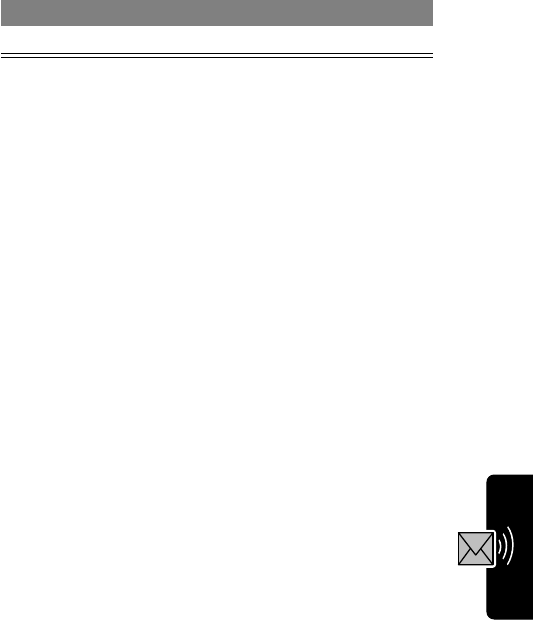
83
PRELIMINARY
Messages—Voicemail
Receiving a Voicemail Message
When you receive a voicemail message, your phone
displays the
&
(voice message waiting) indicator and a
New VoiceMail
notification.
If reminders are turned on, your phone sends a reminder
at regular intervals until you close the new message
notification, listen to the message, or turn off your phone.
Listening to a Voicemail
Message
The phone calls your voicemail number. If no voicemail
number is stored, your phone prompts you to store one.
Shortcut: If your voicemail number is also stored as
phonebook entry number 1, you can press and hold
1
to
listen to your voicemail message(s).
Press To
CALL
(
+
) listen to the message
Find the Feature
M
>
Messages
>
VoiceMail
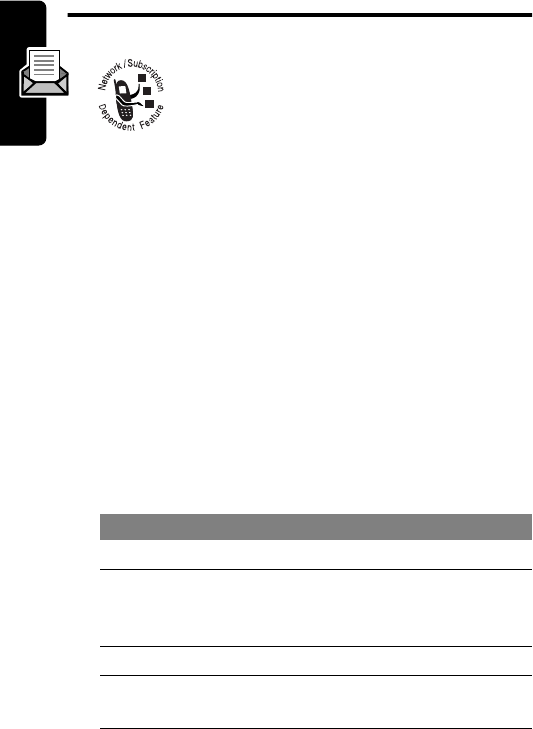
84
PRELIMINARY
Messages—Text
Messages—Text
Text messages are brief messages that you
can send and receive.
Quick notes are pre-written text messages
that you can customize and send quickly.
Your text message inbox must be set up
before
you can
send and receive messages. The number of messages the
inbox can hold depends on the length of the messages,
and the number of other messages and drafts stored on
your phone.
Setting Up the Text Message
Inbox
Note: In many cases, your service provider has already
set up the text message inbox for you.
Find the Feature
M
>
Messages
M
>
Text Msg Setup
Press To
1
CHANGE
(
+
) change the
Srvce Center No.
2keypad keys enter the phone number for
the service that handles your
outgoing messages
3
OK
(
+
) store the number
4
CHANGE
(
+
) change the
Expire After
period

85
PRELIMINARY
Messages—Text
Receiving a Text Message
Note: Your text message inbox must be set up before you
can receive text messages. See page 84.
When you receive a text message, your phone displays the
X
(message waiting) indicator and a
New Message
notification, and gives an alert.
5keypad keys enter the expiration period—
the number of days your
network tries to send
unreceived messages
6
OK
(
+
) store the expiration period
7
CHANGE
(
+
) change the
Cleanup
setting
8
S
scroll to the number of days
you want to keep messages
in the inbox, or the number of
messages you want to keep
9
SELECT
(
+
) select the cleanup setting
10
CHANGE
(
+
) change the
SMS Alert
setting
11
S
select whether you want
incoming message alerts
turned
On
or
Off
while you are
on a voice call
12
SELECT
(
+
) select the
SMS Alert
setting
13
DONE
(
+
) save the inbox settings
Press To
READ
(
+
) open the message
Press To

86
PRELIMINARY
Messages—Text
If reminders are turned on, your phone sends a reminder
at regular intervals until you close the new message
notification, read the message, or turn off your phone.
When your phone displays
Memory is Full!
, you must
delete some existing messages to receive new
messages.
Reading, Locking, or Deleting a
Text Message
Messages in the text message inbox are sorted from
newest to oldest. The oldest messages are deleted
automatically as specified by the inbox cleanup setting
(see page 84). If you want to save a message, you should
lock it to prevent it from being deleted during cleanup.
Find the Feature
M
>
Messages
>
Text Msgs
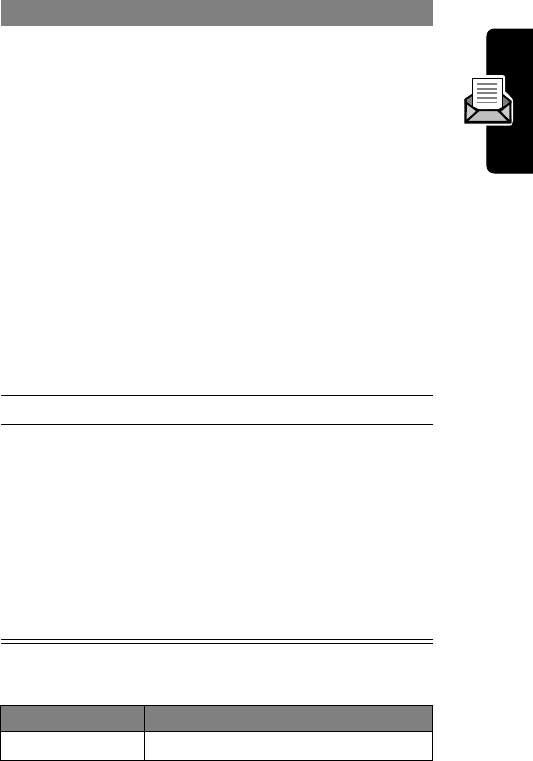
87
PRELIMINARY
Messages—Text
The
Text Msg Menu
includes the following options:
Press To
1
S
scroll to the message
The following indicators show
message status:
Y
= unread
ñ
=unread (with attachment)
d
= unread and urgent
ï
= unread and urgent
(with attachment)
n
= read
î
= read (with attachment)
ò
= read and urgent
f
= read and locked
ó
= read and locked
(with attachment)
2
READ
(
+
) open the message
3
SAVE
(
+
)
or
REPLY
(
+
)
or
M
close the message
compose and send a reply
open the
Text Msg Menu
to
perform other procedures as
described in the following list
Option Description
Delete
Delete the message.
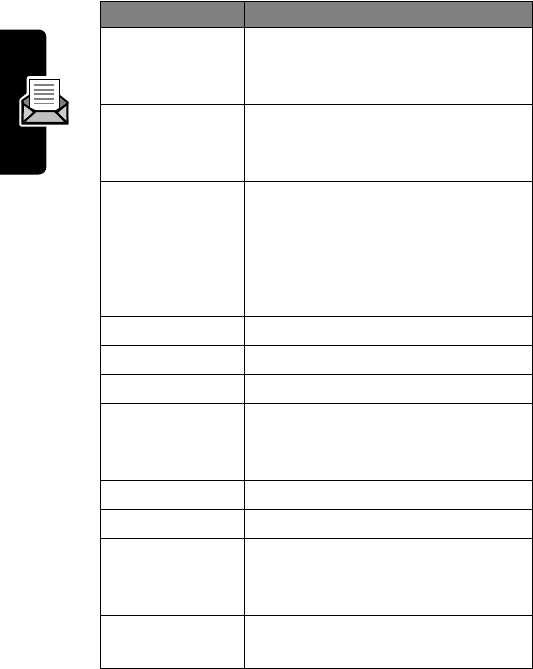
88
PRELIMINARY
Messages—Text
Call Back
Call the number in the message
header or embedded in the
message.
Go To
Launch the micro-browser and go
to a Web address (URL)
embedded in the message.
Forward
Open a copy of the text message,
with an empty
To
field.
Note: You cannot forward sound
files embedded in a text message.
Only the text is forwarded.
Store Tone
Store the selected sound file.
Play
Play a sound file in the message.
Lock/Unlock
Lock or unlock the message.
Store Number
Create a phonebook entry, with
the embedded number in the
No.
field.
Delete All
Delete all inbox messages.
Create Message
Open a new text message.
Store Address
Create a phonebook entry, with
the embedded email address in
the
Email
field.
Setup
Open the text message inbox
setup menu.
Option Description
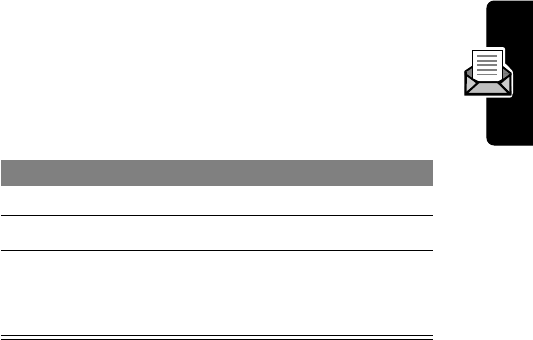
89
PRELIMINARY
Messages—Text
Storing Sounds
Text messages that you receive can contain sounds. A
sound begins playing when you scroll to or select the
ê
(sound file) indicator in the message.
You can store these embedded sound files on your
phone, and use them as alert tones.
For more information about using sound files, see
pages 94 and 95.
Sending a Text Message
You can send a text message to one or more recipients.
You can manually enter each recipient’s phone number or
email address, or select numbers/addresses from the
phonebook or recent call lists.
Note: When you manually enter numbers and/or email
addresses, you must insert a space between each entry.
Press and hold
1
until the space appears, then enter the
next number or email address.
Press To
1
M
open the
Text Msg Menu
2
S
scroll to
Store Tone
3
SELECT
(
+
) select the option
Your phone adds the sound
to the
My Tones
list.
Find the Feature
M
>
Messages
>
Create Message
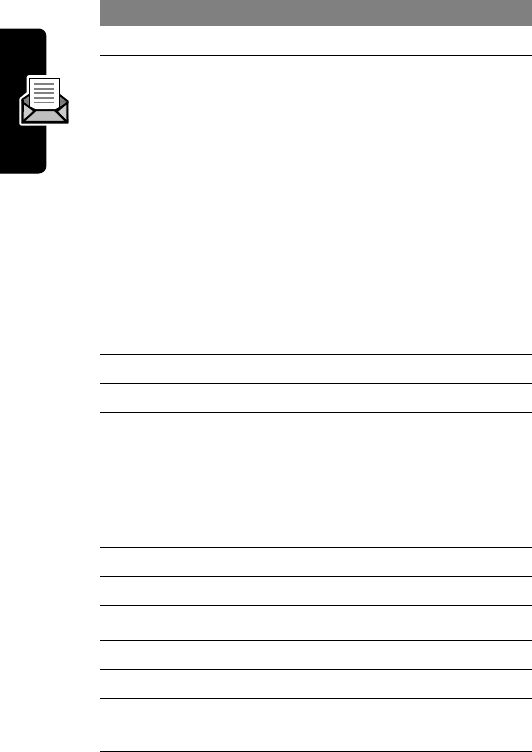
90
PRELIMINARY
Messages—Text
Press To
1
CHANGE
(
+
) select
To
2keypad keys
or
BROWSE
(
+
)
enter one or more phone
numbers and/or email
addresses
Tip: Press and hold
1
to
insert a space between each
number/address that you
enter manually.
select numbers/addresses
from the phonebook or recent
call lists
3
OK
(
+
) store the numbers/addresses
4
CHANGE
(
+
) select
Msg
5keypad keys enter the message
Note: Message length is
limited.As you near the limit,
a display counter shows how
many characters are left.
6
OK
(
+
) store the message
7
CHANGE
(
+
) select
Priority
8
S
scroll to the priority you want
9
SELECT
(
+
) set the priority
10
CHANGE
(
+
) select
Call
11 keypad keys enter a number for the
recipient to call back
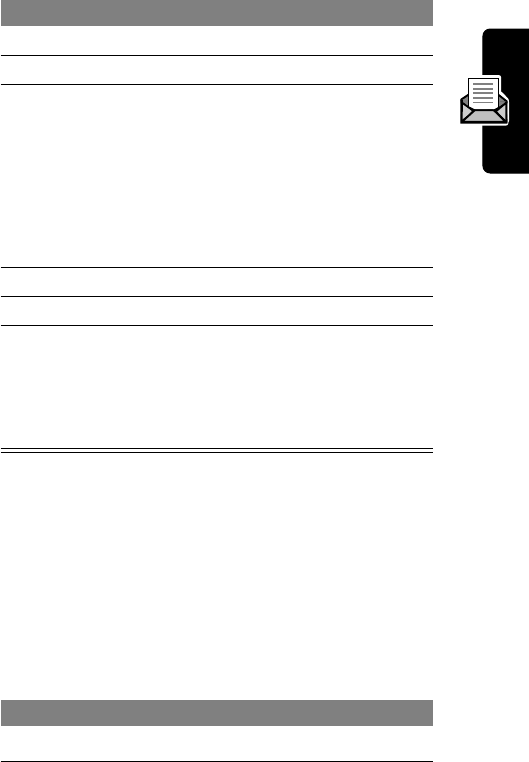
91
PRELIMINARY
Messages—Text
Sending a Quick Note Text
Message
Quick notes are pre-written messages that you can edit
and send quickly (for example,
Meet me at ...
). You can
also create and store new quick notes.
12
OK
(
+
) store the number
13
CHANGE
(
+
) select
Receipt
14
S
select whether you want the
message status to be
updated when the recipient
opens the message
Note: Sent messages are
stored in your outbox. See
page 92.
15
OK
(
+
) store your receipt preference
16
DONE
(
+
) finish the message
17
YES
(
+
)
or
NO
(
+
)
send the message
cancel the message or save it
in the drafts folder
Find the Feature
M
>
Messages
>
Quick Notes
Press To
1
S
scroll to the quick note
Press To
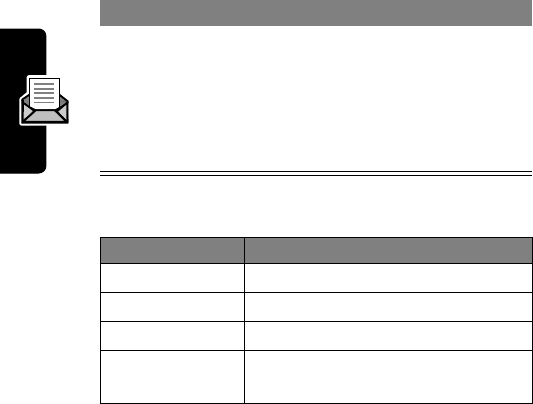
92
PRELIMINARY
Messages—Text
The
Quick Note Menu
includes the following options:
Viewing the Status of Sent Text
Messages
Messages that you send are stored in the outbox.
Messages in the outbox are sorted from newest to oldest.
The following indicators show message status:
2
READ
(
+
)
or
M
read the quick note
open the
Quick Note Menu
to
perform other procedures as
described in the following list
Option Description
New
Create a new quick note.
Edit
Edit the quick note.
Delete
Delete the quick note.
Send
Open a new message with the
quick note in the
Msg
field.
Find the Feature
M
>
Messages
>
Outbox
á
= sending in progress
Y
= delivered
m
= sending failed
n
= read by recipient
Press To
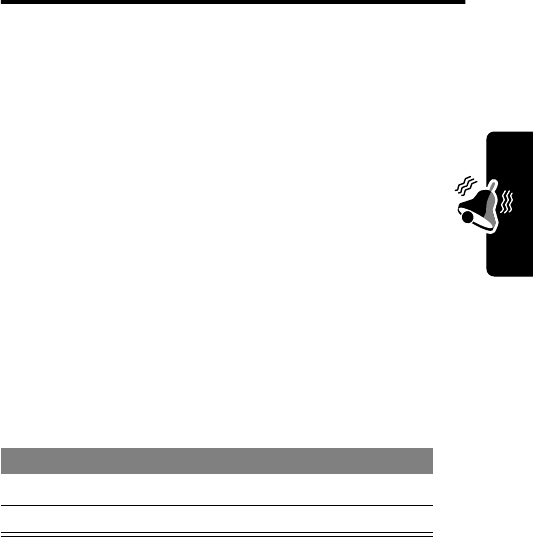
93
PRELIMINARY
Ring Styles
Ring Styles
Your phone rings or vibrates to notify you of an incoming
call or other event. This ring or vibration is called an
alert
.
You can select one of five different ring styles:
The ring style indicator in the display shows the current
ring style (see page 22).
Each ring style contains settings for specific event alerts,
ringer ID, and ringer and keypad volume.
Selecting a Ring Style
w
= loud ring
x
= soft ring
y
= vibrate
u
= ring and vibrate
t
= silent
Find the Feature
M
>
Ring Styles
>
Style
Press To
1
S
scroll to the ring style
2
SELECT
(
+
) select the ring style
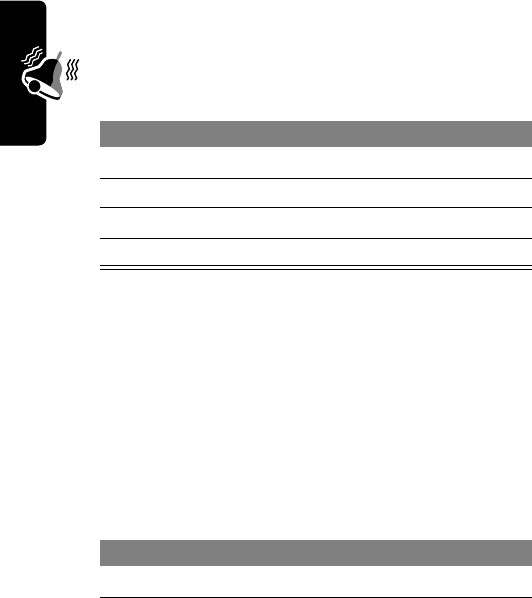
94
PRELIMINARY
Ring Styles
Customizing a Ring Style
Change Style Settings
You can change the alerts that notify you of the following
events: incoming calls, text messages, voicemail
messages, data calls, fax calls, alarms, and reminders.
Any changes you make are saved to the current ring style.
Note:
Style
represents the current ring style.
Activate and Deactivate Ringer IDs
When ringer IDs are turned on, your phone uses
distinctive ringer alerts to notify you of incoming calls or
messages from specific entries stored in your phonebook.
To assign a ringer ID to a phonebook entry, see page 64.
Note:
Style
represents the current ring style.
Find the Feature
M
>
Ring Styles
>
Style
Detail
Press To
1
S
scroll to the event
2
CHANGE
(
+
) select the event
3
S
scroll to the alert you want
4
SELECT
(
+
) select the alert
Find the Feature
M
>
Ring Styles
>
Style
Detail
Press To
1
S
scroll to
Ringer IDs
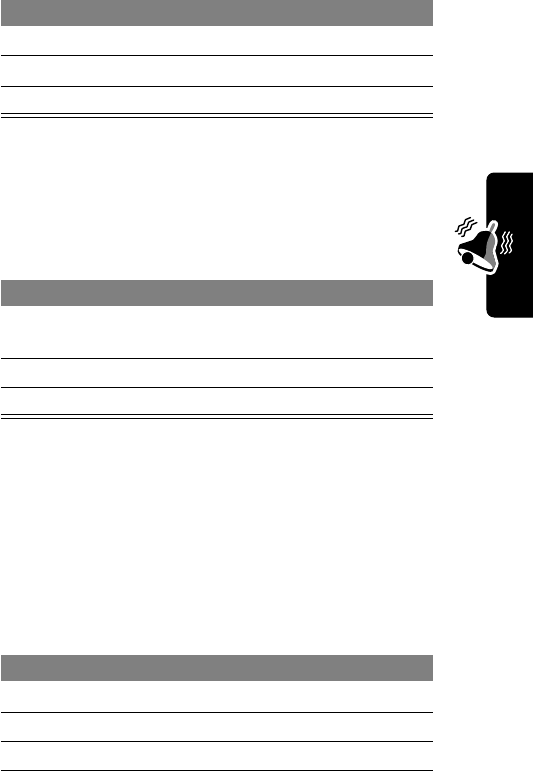
95
PRELIMINARY
Ring Styles
Set Ringer or Keypad Volume
Note:
Style
represents the current ring style.
Creating Alert Tones
You can create and store up to 32 custom alert tones on
your phone. The tones appear in the list of available alerts.
Create a Tone
2
CHANGE
(
+
) change the ringer IDs setting
3
S
scroll to
On
or
Off
4
SELECT
(
+
) select the option
Find the Feature
M
>
Ring Styles
>
Style
Detail
Press To
1
S
scroll to
Ring Volume
or
Key Volume
2
*
or
#
scroll to the desired volume
3
OK
(
+
) confirm the new volume
Find the Feature
M
>
Ring Styles
>
My Tones
Press To
1
S
scroll to
[New Tone]
2
SELECT
(
+
) select
[New Tone]
3
CHANGE
(
+
) select
Notes
Press To
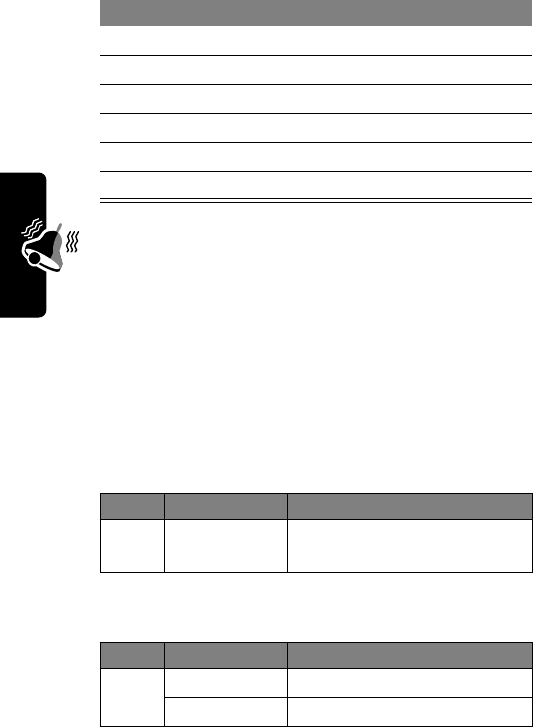
96
PRELIMINARY
Ring Styles
Enter Notes
To create a new tone, use the keypad keys to enter
notes. For each note, you must specify the octave
(optional), pitch, length, and a length modifier (optional).
Press a key multiple times to cycle through its available
options and enter the necessary character as described in
the following lists.
Octave
The default setting for a new tone is octave four.
Notes and Rests
4keypad keys enter notes (see page 96)
5
OK
(
+
) store the notes
6
CHANGE
(
+
) select
Name
7keypad keys enter a name for the tone
8
OK
(
+
) store the name
9
DONE
(
+
) store the tone
Key Display Description
0
*
enter
*
followed by a number
(
0
to
8
) to set the octave
Key Display Description
0
#
sharp
&
flat
Press To
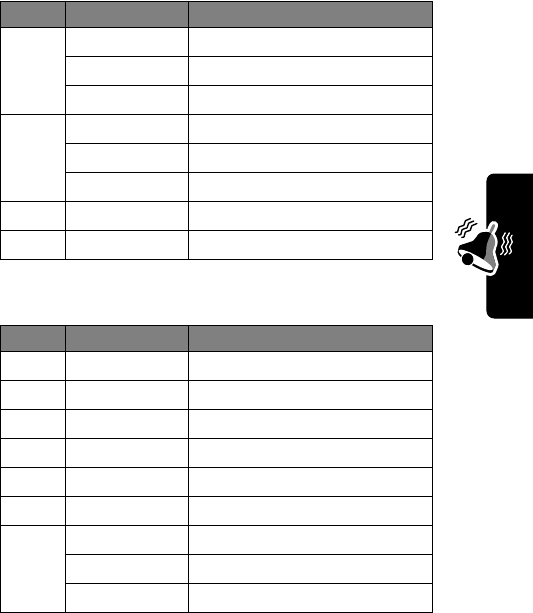
97
PRELIMINARY
Ring Styles
Lengths and Modifiers
2
a
note A
b
note B
c
note C
3
d
note D
e
note E
f
note F
4
g
note G
7
r
rest
Key Display Description
0
0
whole note
1
1
half note
2
2
quarter note
3
3
eighth note
4
4
sixteenth note
5
5
1/32 note
1
.
dotted note
:
double dotted note
;
2/3 length note
Key Display Description
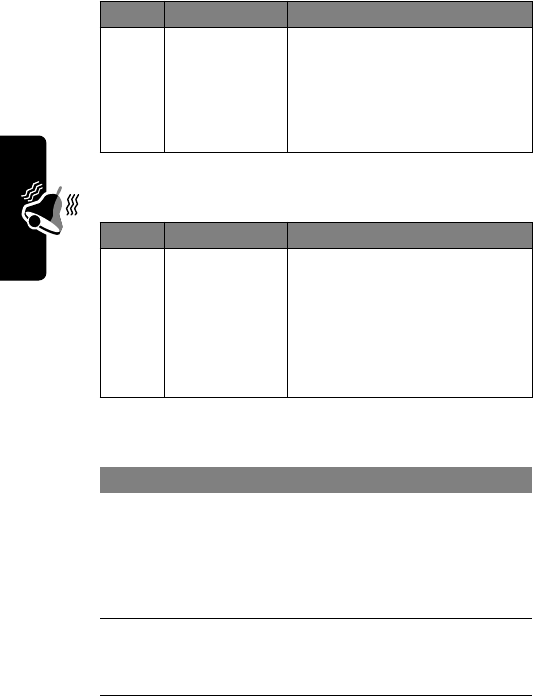
98
PRELIMINARY
Ring Styles
Volume Control Characters
Repeat Characters
Note Entry Sequence
Key Display Description
8
V
,
+
, and
-
Set volume level from
V1
to
V15
. Enter
V+
or
V-
to
increase or decrease
volume one level from
current setting.
Key Display Description
9
(
,
)
, and
@
Use parentheses to enclose
sequence of notes to be
repeated. After the
sequence, enter
@
followed
by digit(s) to set number of
repetitions.
Do This Action
1Set the octave
(optional) Set the octave (
*0
to
*8
)
before
selecting the note. The
octave applies to the note
and all following notes until
you change it again.
2Set the note to a
sharp or flat, if
necessary
Enter a sharp or flat (
#
or
&
)
before
selecting the note.
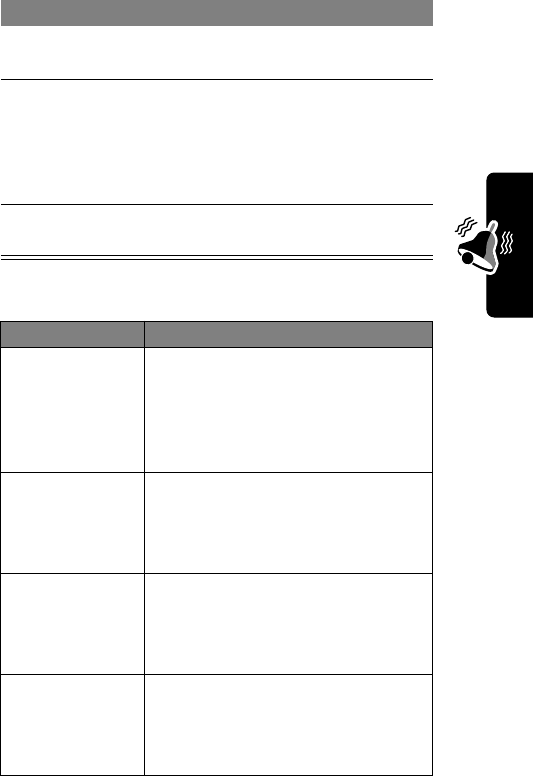
99
PRELIMINARY
Ring Styles
You can perform the following tasks when creating a tone:
3Select the note
(required) Press a keypad key.
4Set length
(required) Set the length (
0
to
5
)
after
selecting the note. If you you
do not specify a length, a
2
(quarter note) length is
appended to the note.
5Modify length
(optional) Enter a length modifier (
.
,
:
,
or
;
)
after
you set the length.
Task Action
Insert a rest Enter one or more rests
(
r
characters) as needed in the
tone sequence. Set the length of
the rest (
0
to
5
)
after
the rest, just
as you would for a note.
Repeat a note
sequence Use
(
and
)
to group a sequence
of notes. After the sequence,
enter
@
followed by a number to
set the number of repetitions.
Adjust volume Enter
V+
or
V-
to increase or
decrease volume one level at the
current location in the note
sequence.
Listen to a new
tone as you
compose it
Press
M
to enter the
Compose Menu
, and select
Play All
to play the notes you
have entered.
Do This Action
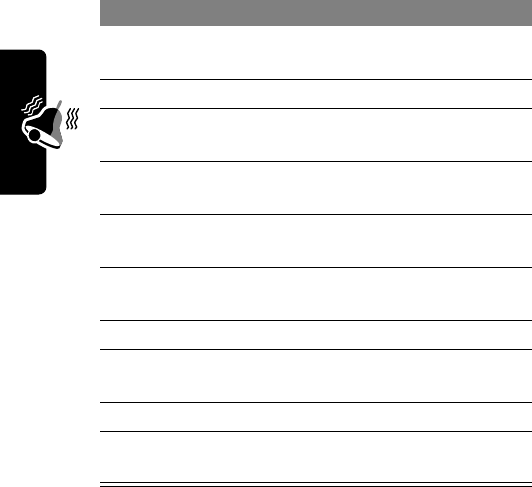
100
PRELIMINARY
Ring Styles
Example
Press the following keys to create this sequence of notes
and rests in octave three: C (quarter note), E flat (quarter
note), half rest, and G (whole note):
Play a Tone
Press To Display
1
0
0
3
3
3
3
set octave
three
*3
2
2
2
2
enter note C
c
3
2
2
2
2
set length to
quarter note
2
4
0
0
0
0
enter flat
symbol
&
5
3
3
enter note
E flat
e
6
2
2
2
2
set length to
quarter note
2
7
7
enter rest
r
8
1
set length to
half rest
1
9
4
enter note G
g
10
0
set length to
whole note
0
Find the Feature
M
>
Ring Styles
>
My Tones
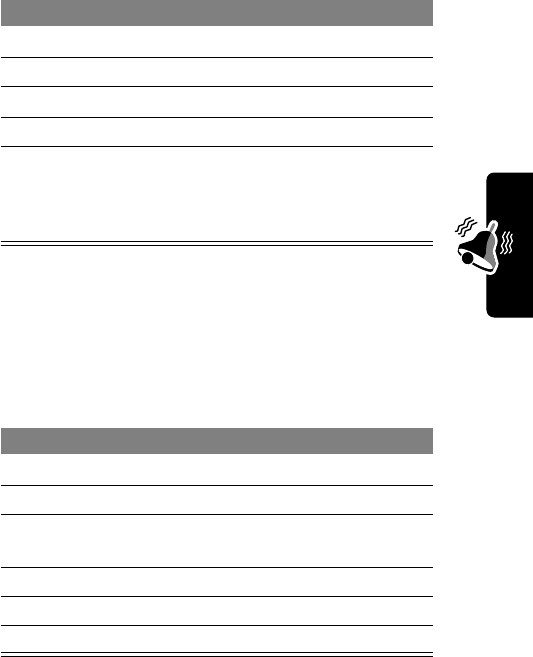
101
PRELIMINARY
Ring Styles
Edit a Tone
You cannot edit the predefined alert tones included with
your phone. To edit a custom alert tone:
Press To
1
S
scroll to the tone
2
M
open the
My Tones Menu
3
S
scroll to
Play
4
SELECT
(
+
) select
Play
5
PLAY
(
+
)
or
CANCEL
(
+
)
play the tone again
return to my tones list
Find the Feature
M
>
Ring Styles
>
My Tones
Press To
1
S
scroll to the tone
2
EDIT
(
+
) open the tone details
3
S
scroll to the item you want to
edit (
Name
or
Notes
)
4
CHANGE
(
+
) select the item
5keypad keys enter new text or notes
6
OK
(
+
) store the tone
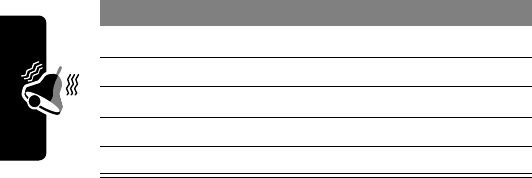
102
PRELIMINARY
Ring Styles
Delete a Tone
You cannot delete the predefined alert tones included with
your phone. To delete a custom alert tone:
Download a Tone
You can download custom alert tones from a text
message. See page 89.
Setting Reminders
A reminder is an alert that rings or vibrates at regular
intervals to notify you about a voicemail or text message
that you have received.
Find the Feature
M
>
Ring Styles
>
My Tones
Press To
1
S
scroll to the tone
2
M
open the
My Tones Menu
3
S
scroll to
Delete
4
SELECT
(
+
) select
Delete
5
YES
(
+
) confirm the deletion
Find the Feature
M
>
Ring Styles
>
Style
Detail
>
Reminders
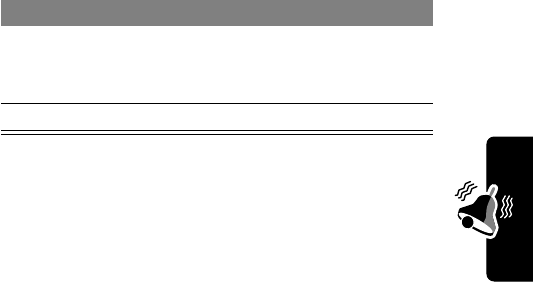
103
PRELIMINARY
Ring Styles
Note:
Style
represents the current ring style.
Press To
1
S
scroll to
Beep
or
Vibrate
to set
the reminder alert type, or
Off
to turn off all reminders
2
SELECT
(
+
) select the reminder alert
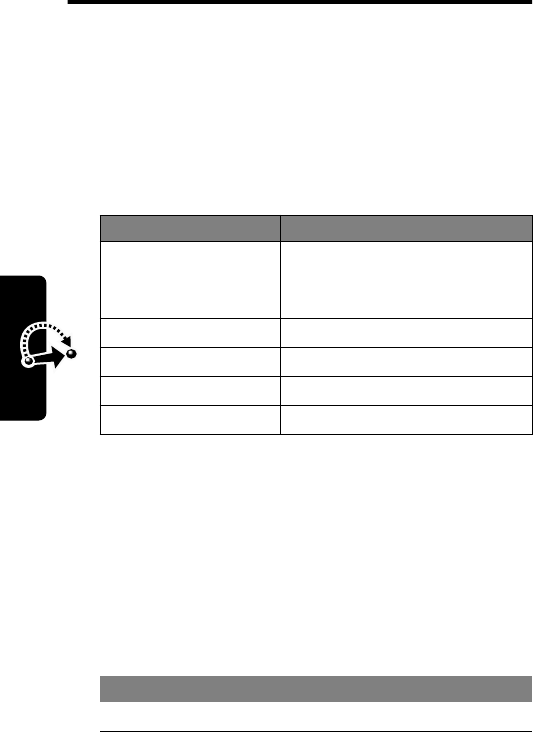
104
PRELIMINARY
Shortcuts
Shortcuts
Your phone includes several standard shortcuts. You can
create additional shortcuts to frequently used menu items.
Standard Shortcuts
The following shortcuts are pre-programmed in your
phone. You cannot edit or delete these shortcuts.
Creating a Shortcut
You can create a keypad shortcut
plus
an optional voice
shortcut to a menu item. A voice shortcut takes you
directly to the menu item when you say the shortcut name.
Tip: Make your recording in a quiet location. Hold the
phone about four inches (10 centimeters) from your mouth,
and speak directly into the phone in a normal tone of voice.
Do This To
Press
M
, then
press and hold
M
(within two seconds)
zoom in/out on your phone
display
Press
M
*
lock/unlock your keypad
Press
M
#
see your phone number
Press
N
go to the dialed calls list
Press
O
exit the menu system
Do This To
1Press
M
enter the menu system
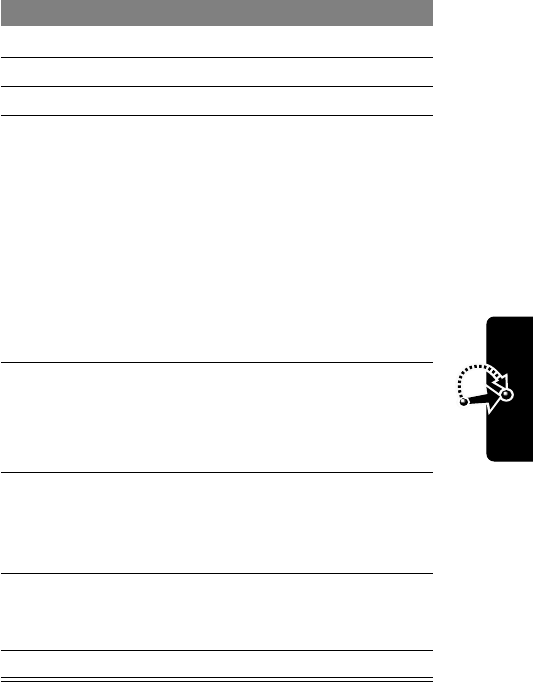
105
PRELIMINARY
Shortcuts
2Press
S
scroll to the menu item
3Press and hold
M
open the shortcut editor
4Press
YES
(
-
) view shortcut options
5Press
CHANGE
(
+
)
or
Press
DONE
(
-
)
or
Press
S
change the keypad
shortcut number
select the default keypad
shortcut number
scroll to
Voice
to assign a
voice shortcut
6Press
RECORD
(
+
) begin recording
The phone displays
Press Voice Key then
say voice shortcut
.
7Press and release
RECORD
(
+
) and say
the shortcut’s name
(in two seconds)
record the shortcut name
8Press and release
RECORD
(
+
) and
repeat the name
confirm the shortcut
name
9Press
DONE
(
-
) store the shortcut name
Do This To
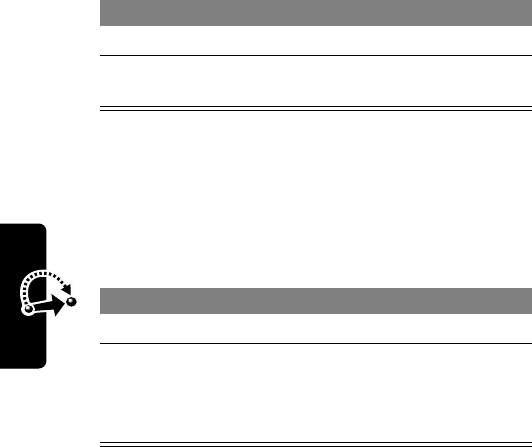
106
PRELIMINARY
Shortcuts
Using Shortcuts
Use a Keypad Shortcut
Select a Shortcut From the List
Use a Voice Shortcut
Press To
1
M
open the menu
2
the keypad shortcut
number
go to the menu item or
perform the menu action
Find the Feature
M
>
Shortcuts
>
the shortcut you want
Do This To
1Press
M
open the menu
2Press and release
the voice key and say
the shortcut’s name
(in two seconds)
go to the menu item or
perform the menu action
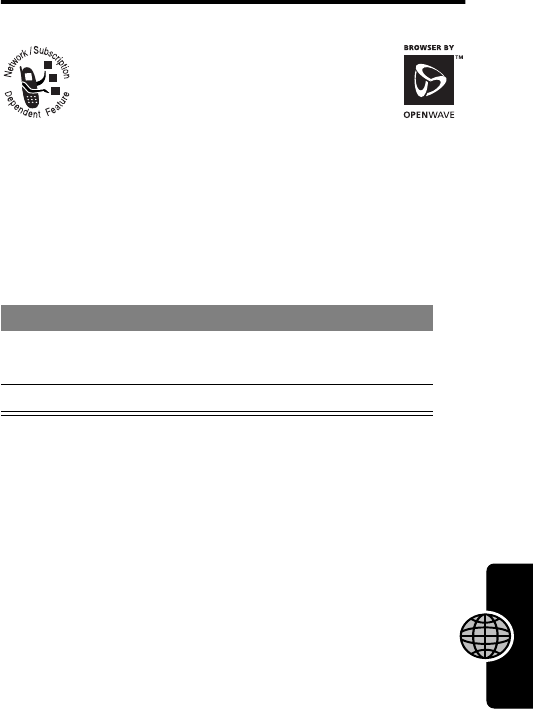
107
PRELIMINARY
Micro-Browser
Micro-Browser
The micro-browser lets you access
Web pages and Web-based
applications on your phone. Contact
your service provider to set up access,
if necessary.
Starting a Micro-Browser
Session
If you are unable to establish a network connection with
the micro-browser, contact your service provider.
Find the Feature
M
>
Web Sessions
Press To
1
S
scroll to a bookmark, service,
or application
2
SELECT
(
+
) select the item
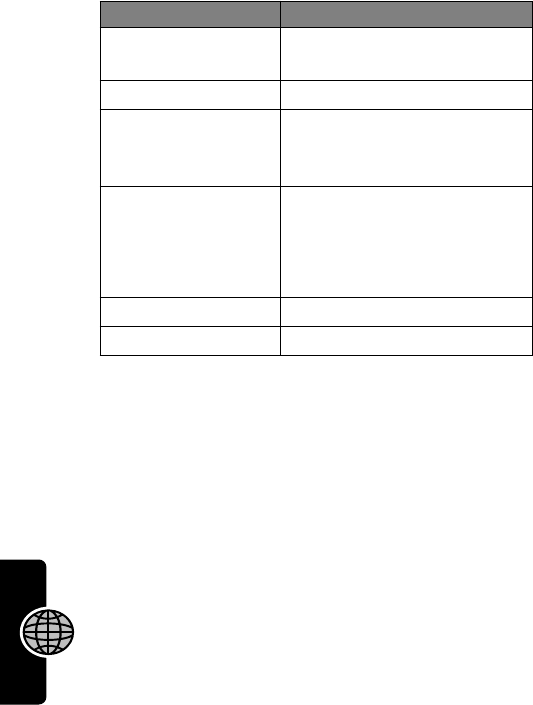
108
PRELIMINARY
Micro-Browser
Interacting With Web Pages
Press To
S
scroll through text, or
highlight a selectable item
SELECT
(
+
) select the highlighted item
N
call the highlighted phone
number from the
micro-browser
keypad keys,
followed by
OK
(
+
)enter information
Press
*
to delete one letter
at a time if you make a
mistake.
*
go back to the previous page
M
open the
Browser Menu
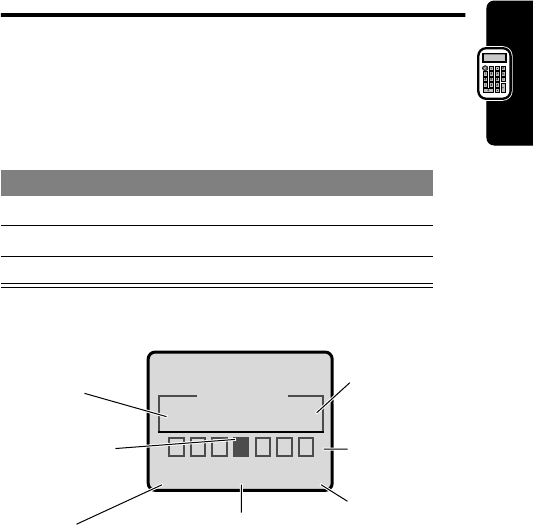
109
PRELIMINARY
Calculator
Calculator
You can use your phone as a calculator and currency
converter.
Calculating Numbers
Press To
1number keys enter a number
2
S
highlight a calculator function
3
SELECT
(
+
) perform the function
Calculator
+0
EXIT SELECT
Selected
function
appears
here
Perform the
highlighted
function
Press
M
to open
the
Calculator Menu
Exit the
calculator
Entered
number
Press
S
to
s
to other
functionsPress
S
to
highlight
a function
.Ö
C=+-x}
M
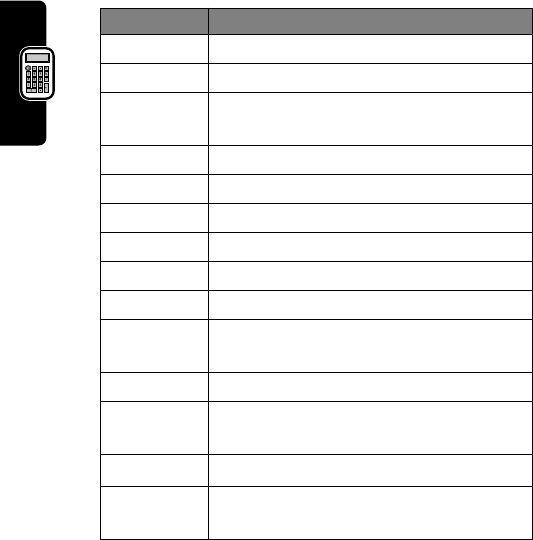
110
PRELIMINARY
Calculator
The calculator can perform the following functions:
Function Description
.
Insert a decimal point
C
Clear the calculation
CE
Clear entry (replaces
C
when you enter
subsequent values in a calculation)
=
Calculate the result
+
Add
-
Subtract
x
Multiply
Ö
Divide
%
Divide the displayed value by 100
±
Change the entry’s sign
(positive/negative)
$
Calculate the exchange rate
MS
Store the value in memory (overwrites
current stored value)
MC
Clear the value stored in memory
MR
Replace the displayed value with the
value stored in memory
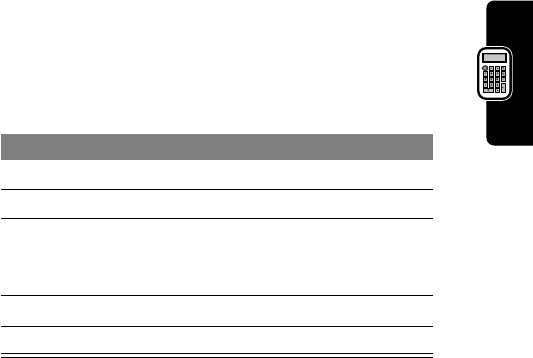
111
PRELIMINARY
Calculator
Converting Currency
The currency converter works just like the calculator,
but uses the
$
(currency) function:
Find the Feature
M
>
Calculator
M
>
Exchange Rate
Press To
1number keys enter the exchange rate
2
OK
(
+
) store the exchange rate
3number keys enter the amount to convert
(amount to multiply by the
exchange rate)
4
S
highlight the
$
function
5
SELECT
(
+
) perform the conversion
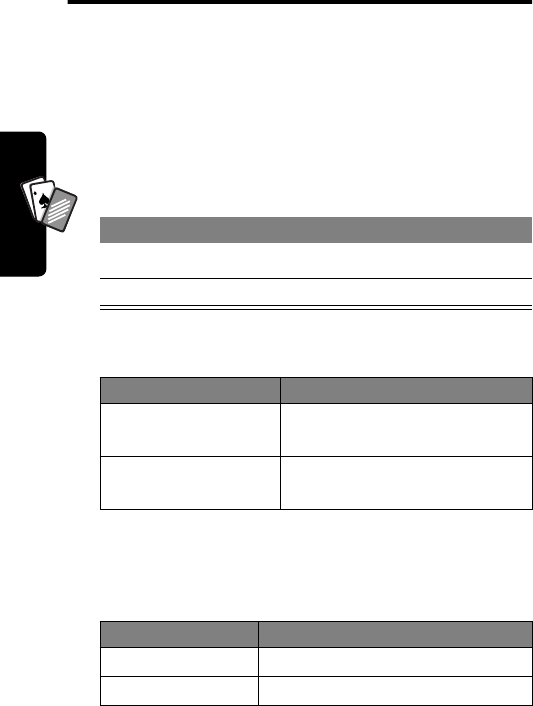
112
PRELIMINARY
Games
A
7
A
Games
You can play games on your phone between phone calls.
An incoming call, message, alarm, or alert automatically
ends the game.
Playing a Game
When the game is over:
Game Options
Press
M
to select the following options during a game:
Find the Feature
M
>
Games
Press To
1
S
scroll to a game
2
SELECT
(
+
) start the game
Press To
NEW
(
+
) or
YES
(
+
)start another session of the
same game
BACK
(
-
) or
NO
(
-
)end the game session
Option Description
Game Sounds
Switch game sounds on/off.
New Game
Start a new game session.
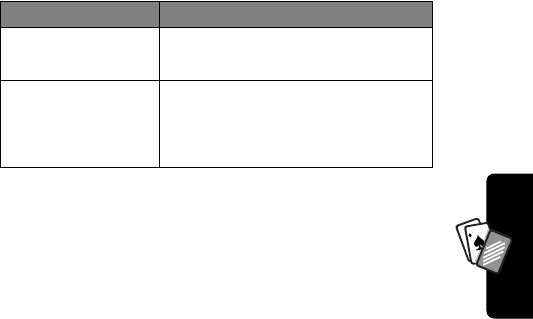
113
PRELIMINARY
Games
A
7
A
Blackjack
In this classic card game, you play against the dealer to
see who can get closer to 21 points without going over.
Rules of the Game
•The first card is dealt to the dealer. The dealer’s cards
are shown at the top of the display, and your cards are
shown at the bottom.
•Face cards count as 10 points. Number cards count
as the points shown on their face.
•An ace counts as 11 points, unless that would put you
over 21 points. Otherwise, an ace is counted as 1
point. An ace that is originally counted as 11 may later
be counted as 1 if it will bring your total under or equal
to 21 points.
•An initial deal of an ace and a card with a face value of
10 points counts as exactly 21 points or Blackjack.
•Blackjack automatically wins against any other hand
that totals 21 points.
•If you score more than 21 points, you go “bust” or
lose.
Key Configuration
Assign game functions to
different keypad keys.
Help
Review the goal of the game.
Note: This option is not
available for Blackjack.
Option Description
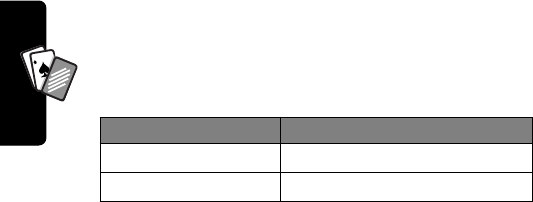
114
PRELIMINARY
Games
A
7
A
•If you get five cards without going bust, you win.
•If you and the dealer have the same score, the dealer
wins.
•You can ask for a “hit” or another card as long as you
do not go bust.
•As long as the dealer’s total is less than 17 points, the
dealer must continue to take a hit.
How to Play
When the game begins, you are dealt two cards.
Falling Numbers
Score points by pressing the corresponding number key
for numbers as they “fall” down the display.
Rules of the Game
•If a number reaches the bottom of the display or if you
press an incorrect number key, you score one miss.
•The game is over when you score three misses.
•The game has five levels. When you complete a level,
play continues automatically at the next level.
•You earn a bonus if you finish a level without a miss.
Press To
STAY
(
-
) see the results of the hand
HIT ME
(
+
) request another card
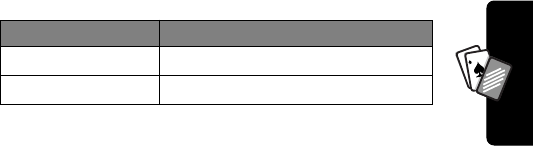
115
PRELIMINARY
Games
A
7
A
How to Play
When the game begins, numbers start falling from the
upper portion of the display. Press the corresponding
number key to eliminate a falling number before it reaches
the bottom of the display.
Press
M
to select the following options:
Video Poker
Turn 100 credits into 9,999-plus credits by making the best
possible poker hands.
Rules of the Game
•You start a new game with 100 credits. You must bet
from 1-10 credits for each hand you play.
•You are dealt five cards face up, and have one
opportunity to trade in cards (zero to five) for new
ones.
•A winning hand earns credits as listed in the
Awards Table
.
•Your credit total is saved when you exit the game. The
next time you play, you start with the number of credits
that remain from the previous session.
•The game is over when you lose all of your credits.
Option Description
Level
Choose the starting level of play.
Top Scores
View the top five scores.
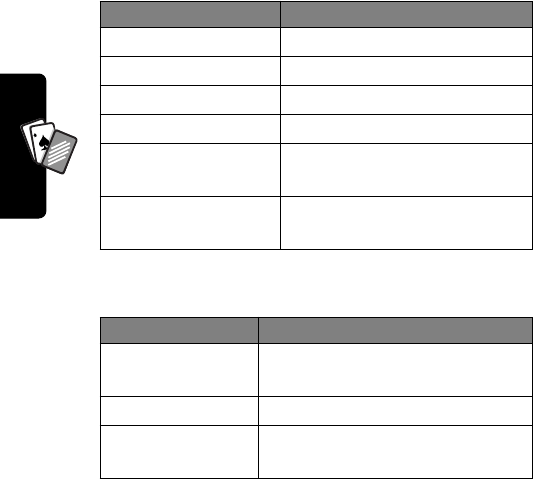
116
PRELIMINARY
Games
A
7
A
How to Play
Place your initial bet or change your bet (from 1-10 credits)
and then:
Press
M
to select the following options:
Press To
DEAL
(
-
) start a new hand
4
select the card to the left
6
select the card to the right
5
or
DISCARD
(
-
) discard selected card
5
or
UNDO
(
-
) undo discard (replaces
previous option after discard)
DONE
(
-
) remove discarded cards and
deal replacements
Option Description
Change Bet
Change bet amount (not
available while hand is in play).
Choose Deck
Choose the deck image.
Awards Table
View the list of odds/payouts for
each winning hand.
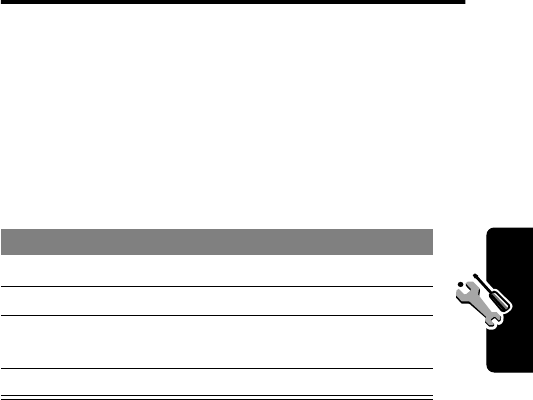
117
PRELIMINARY
Adjusting Your Settings
Adjusting Your
Settings
Reordering Menu Items
You can reorder the items in your phone’s main menu.
Customizing a Soft Key
Function
You can relabel the soft keys (
+
and
-
) to access
different menu items from the idle display.
Find the Feature
M
>
Settings
>
Other Settings
>
Personalize
>
Main Menu
Press To
1
S
scroll to a menu item
2
GRAB
(
+
) grab the menu item
3
S
move the item to a new
location in the menu
4
INSERT
(
+
) insert the menu item
Find the Feature
M
>
Settings
>
Other Settings
>
Personalize
>
Keys
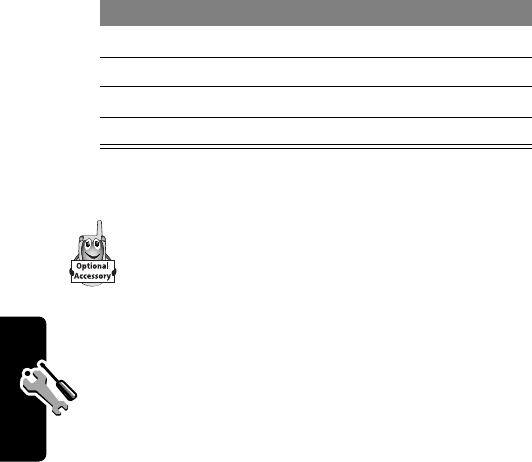
118
PRELIMINARY
Adjusting Your Settings
TTY Operation
You can use an optional TTY device with your
phone to send and receive calls. You must plug the
TTY device into the phone’s headset jack and set
the phone to operate in one of three TTY modes.
Notes:
•Use a TSB-121 compliant cable (provided by the
TTY manufacturer) to connect the TTY device to
your phone.
•For optimal performance, your phone should be at
least 12 inches (30 centimeters) away from the TTY
device. Placing the phone too close to the TTY device
may cause high error rates.
Set TTY Mode
When you set your phone to a TTY mode, it operates in
that mode whenever the TTY device is connected.
Press To
1
S
scroll to
Left
or
Right
2
CHANGE
(
+
) select the key
3
S
scroll to the new key function
4
CHANGE
(
+
) confirm the new function
Find the Feature
M
>
Settings
>
Other Settings
>
Initial Setup
>
TTY Setup

119
PRELIMINARY
Adjusting Your Settings
The
TTY Setup
menu includes the following options:
When your phone is in a TTY mode, the international
TTY symbol and the mode setting are shown in the
display. You can press
TTYMODE
(
+
) to change the mode
setting.
Switch to TTY Mode During a Voice Call
Press To
1
S
scroll to
TTY Setup
2
CHANGE
(
+
) change the TTY mode
3
S
scroll to the TTY mode
4
SELECT
(
+
) select the TTY mode
Option Description
TTY
Transmit and receive TTY characters
VCO
Receive TTY characters but transmit
by speaking into the microphone
HCO
Transmit TTY characters but receive by
listening to the earpiece
Voice
Return to normal voice mode
Press To
1
M
open the
Call
menu
2
S
scroll to
TTY Setup
3
SELECT
(
+
) display the
TTY Setup
menu
4
S
scroll to the TTY mode
5
SELECT
(
+
) select the TTY mode
ù
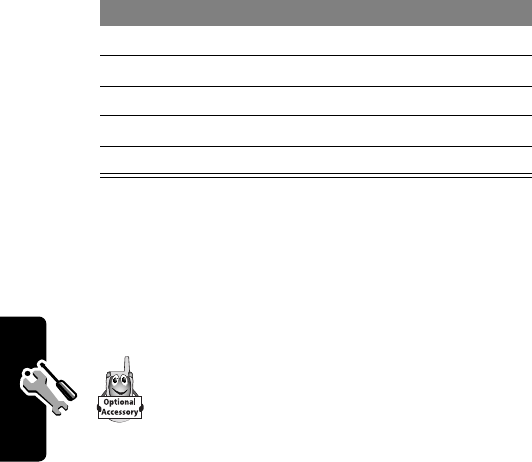
120
PRELIMINARY
Adjusting Your Settings
Return to Voice Mode
To return to normal voice mode, select
Voice
from the
TTY Setup
menu as described on page 118.
Hands-Free Use
You can purchase an optional Motorola
Original™ hands-free car kit or headset for
your phone. These accessories provide
alternative ways for you to use your phone
without using your hands.
Note: The use of wireless devices and their accessories
may be prohibited or restricted in certain areas. Always
obey the laws and regulations on the use of these
products.
Automatic Answer
You can set your phone to automatically answer calls after
two rings (four seconds) when connected to a car kit or
headset.
Press To
1
M
open the
Call
menu
2
S
scroll to
TTY Setup
3
SELECT
(
+
) display the
TTY Setup
menu
4
S
scroll to the TTY mode
5
SELECT
(
+
) select the TTY mode
Find the Feature
M
>
Settings
>
Other Settings
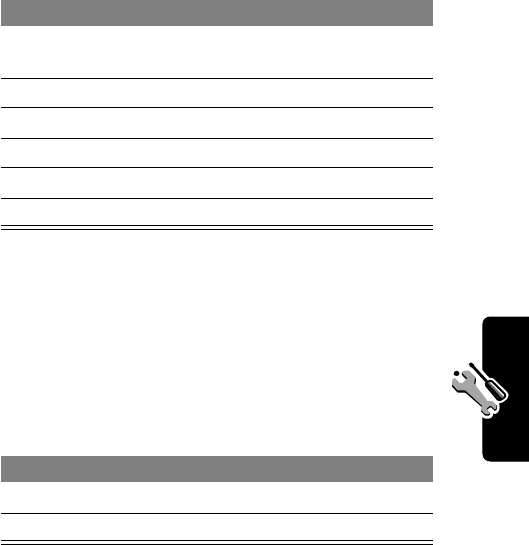
121
PRELIMINARY
Adjusting Your Settings
Automatic Hands-Free
You can set your phone to automatically route calls to a car
kit when it detects a connection.
Power-Off Delay
When your phone is connected to a car kit, you can set it
to stay on for a period of time after you switch off the
ignition. This prevents the phone from draining your vehicle
battery, but leaves the phone on long enough that you do
not have to re-enter your unlock code when making short
stops.
Press To
1
S
scroll to
Car Settings
or
Headset
2
SELECT
(
+
) select the feature
3
S
scroll to
Auto Answer
4
CHANGE
(
+
) select
Auto Answer
5
S
scroll to
On
or
Off
6
SELECT
(
+
) confirm the setting
Find the Feature
M
>
Settings
>
Other Settings
>
Car Settings
>
Auto Handsfree
Press To
1
S
scroll to
On
or
Off
2
SELECT
(
+
) confirm the setting
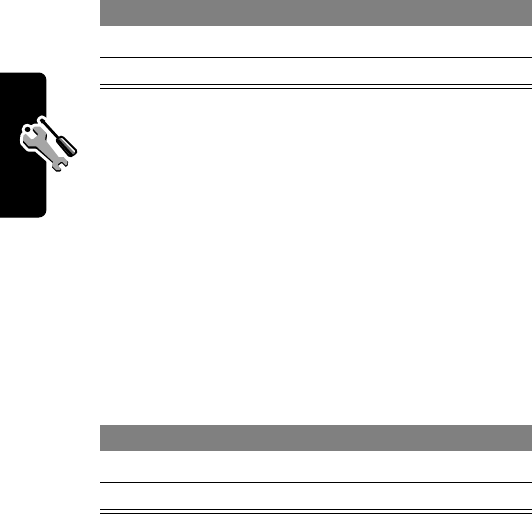
122
PRELIMINARY
Adjusting Your Settings
Note: This feature may not work with all car ignition
switches.
Caution: If you select
Continuous
, the phone does not
power off when you turn off the ignition. Be careful not to
drain your vehicle battery if you select this option.
Charger Time
When your phone is connected to a car kit, you can set
it to charge itself for a specified time period after you
switch off the ignition. This helps ensure that the phone
battery gets fully charged while the vehicle is parked.
Note: This feature may not work with all car ignition
switches.
Find the Feature
M
>
Settings
>
Other Settings
>
Car Settings
>
Power-Off Delay
Press To
1
S
scroll to the time delay
2
SELECT
(
+
) confirm your selection
Find the Feature
M
>
Settings
>
Other Settings
>
Car Settings
>
Charger Time
Press To
1
S
scroll to the charge time
2
SELECT
(
+
) confirm your selection
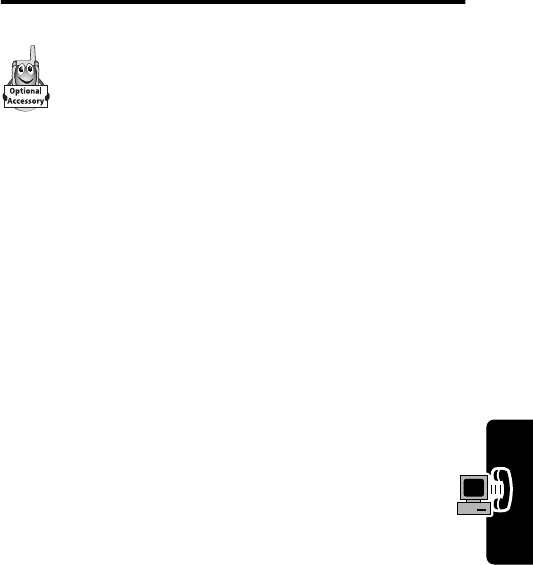
123
PRELIMINARY
Data Calls
Data Calls
A Motorola Original™ data kit lets you transfer
data between your phone and a computer or other
external device. You can:
•use your phone as a modem to connect to the
Internet.
•use your phone to send and receive data calls on your
computer or hand-held device.
Connecting Your Phone to an
External Device
Connect your phone to a computer or hand-held device
using a serial cable or a USB cable.
Note: Not all devices are compatible with serial cable or
USB cable connections. Check your external device for
specifications.
Set Up a Cable Connection
Attach a serial cable or Motorola Original USB cable to
the phone and external device as follows.
Note: Check your computer or hand-held device to
determine the type of cable you need.
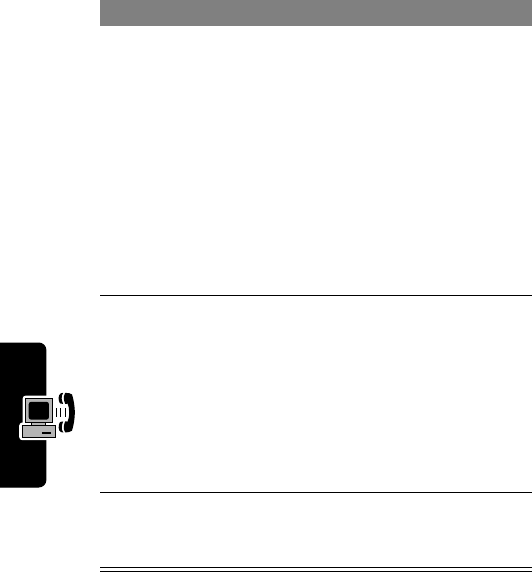
124
PRELIMINARY
Data Calls
Attaching a Serial Cable
Use the interchangeable head on the Motorola
Multi-Connect Serial Cable to connect a computer, Palm III
device, or Palm V device to your phone.
Do This
1Plug the serial
cable into the
detachable head.
Make sure that the
Motorola logo on
the detachable
head and the
metal shielding on
the serial cable
plug are both
facing you.
2With the Motorola
logo and the
phone both facing
you, plug the
detachable head
into the phone’s
accessory
connector port.
3Plug the other end of the cable into the serial
interface connection on the external device and
tighten the screws.
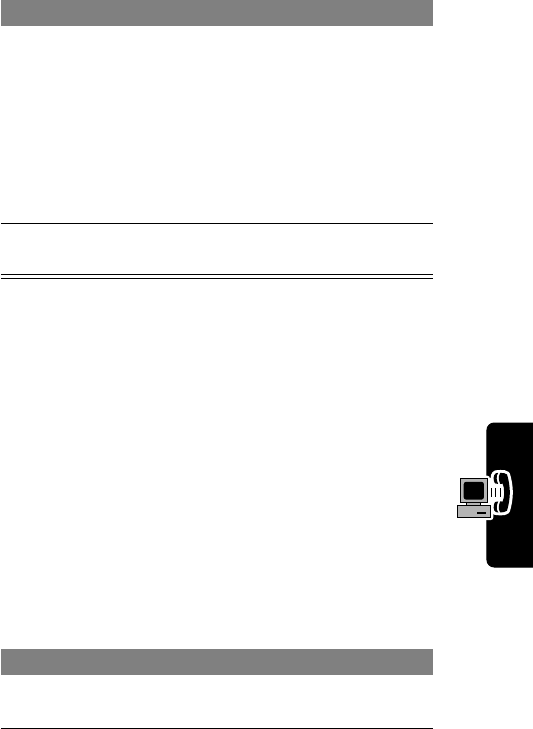
125
PRELIMINARY
Data Calls
Attaching a USB Cable
Install the Software
Install the software from the CD-ROM that comes with
your Motorola Original data kit. See the data kit’s user
guide for more information.
Sending a Data Call
Use this procedure to send data from a connected
device, and to synchronize phonebook and datebook
information between your phone, computer, and/or
hand-held device.
Connect your phone to the device as described on
page 123 and do the following:
Do This
4Plug the end of the
cable with the
Motorola logo into the
phone’s accessory
connector port. Make
sure that the logo and
the phone are both
facing you.
5Plug the other end—the USB connection—into
the USB port on the external device.
Do This To
1Check the phone make sure that the phone is
connected and powered on
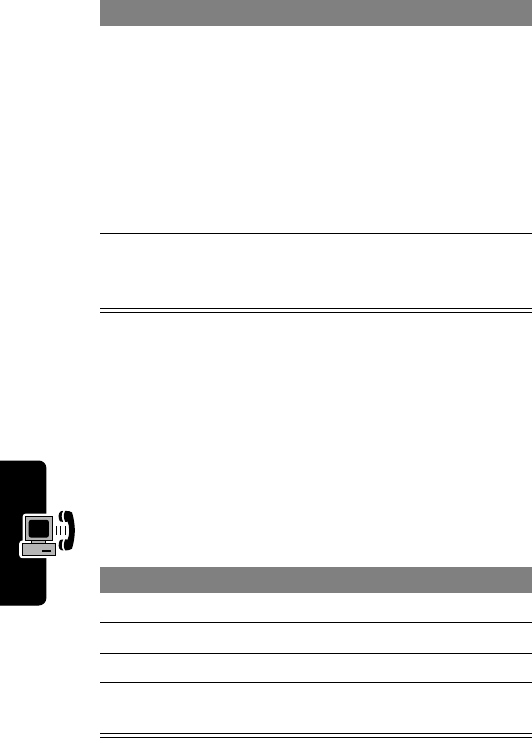
126
PRELIMINARY
Data Calls
Receiving a Data Call
Use this procedure to transfer data to your computer or
hand-held device.
Set Up Your Phone
2Open the
application on
your computer
place the call through the
application (such as
dial-up-networking)
Note: You cannot dial data
numbers through your
phone’s keypad. You must
dial them through your
computer.
3End the call from
the connected
device
close the call and connection
when the transfer is complete
Find the Feature
M
>
Settings
>
Connection
>
Incoming Call
Do This To
1Press
CHANGE
(
+
) select
Next Call
2Press
S
scroll to
Data In Only
3Press
SELECT
(
+
) set the call format
4Connect your phone
to the device enable the data transfer
Do This To
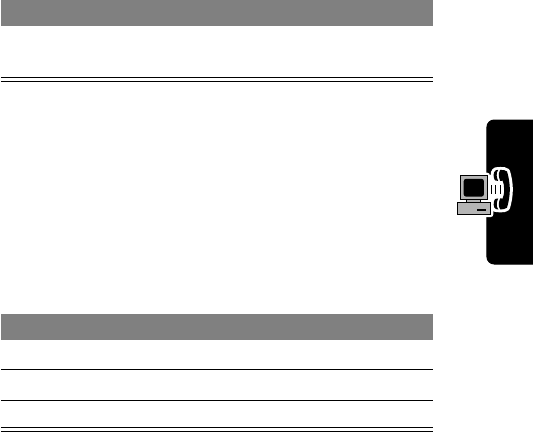
127
PRELIMINARY
Data Calls
Transfer the Data
Your phone notifies you when the data call arrives, and
transfers the call to the connected device. Use the
application running on the device to answer the call.
End the Data Connection
When the data transfer is complete:
Reset Normal Voice Operation
After making a data call, you must reset your phone to
resume normal voice operations. You cannot receive
voice calls when your phone is in data mode.
Note: You cannot answer incoming voice calls when
your phone is in data mode. Any voice calls you
receive are treated as unanswered calls. To return a
voice call, reset your phone to voice mode as
described on page 127.
Do This To
End the call from the
connected device close the connection
Find the Feature
M
>
Settings
>
Connection
>
Incoming Call
Do This To
1Press
CHANGE
(
+
) select
Next Call
2Press
S
scroll to
Normal
3Press
SELECT
(
+
) reset your phone

128
PRELIMINARY
Data Calls
Your phone also reverts to normal voice operations when
you turn it off and then turn it back on.
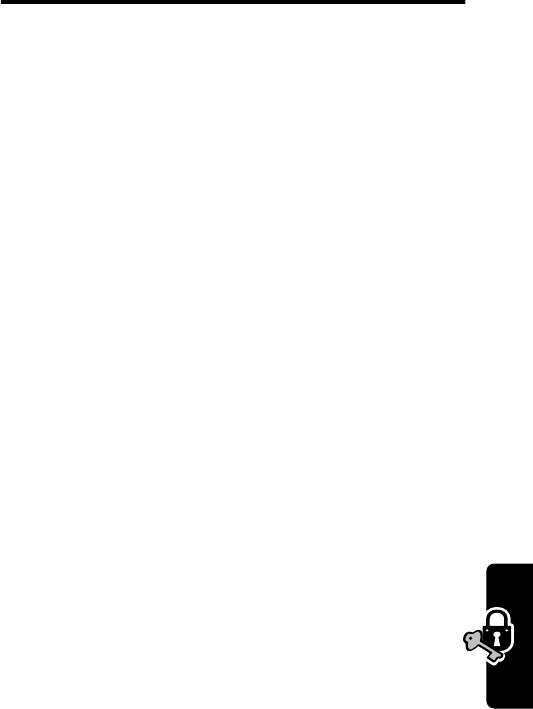
129
PRELIMINARY
Security
Security
Assigning a New Code or
Password
Your phone’s unlock code is originally set to 1234, and the
security code is originally set to 000000. Your service
provider may reset these numbers before you receive your
phone.
If your service provider has
not
reset these numbers, we
recommend that you change them to prevent other users
from accessing your personal information. The unlock
code must contain four digits, and the security code must
contain six digits.
Notes:
•Your service provider may retain your phone’s security
code for customer service purposes. In this case, you
will not be able to use phone features that require you
to enter the security code.
•If the unlock code is the only code you can change,
the
New Passwords
menu is not available. In this case,
change the unlock code by selecting:
M
>
Settings
>
Security
>
Phone Lock
>
Unlock Code
.
To change a code or password:
Find the Feature
M
>
Settings
>
Security
>
New Passwords
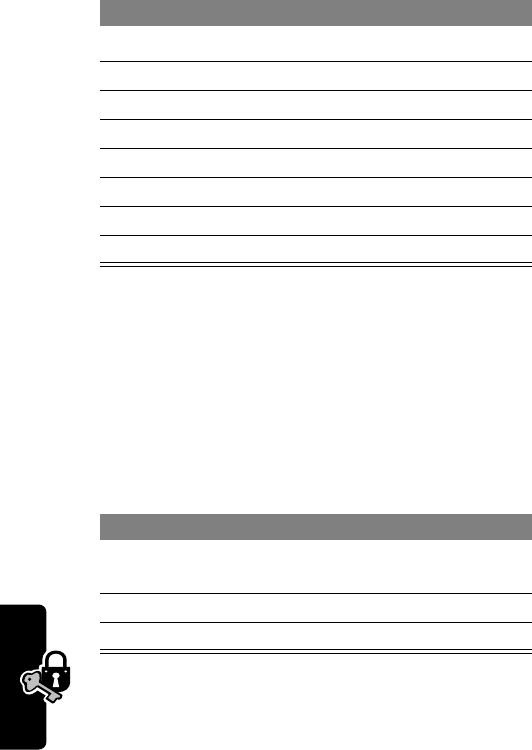
130
PRELIMINARY
Security
If You Forget a Code or
Password
If you forget your security code, contact your service
provider.
If you forget your unlock code, try entering 1234 or the last
four digits of your phone number. If that does not work, do
the following at the
Enter Unlock Code
prompt:
Press To
1
S
scroll to the code or password
2
CHANGE
(
+
) select the code or password
3keypad keys enter your old code
4
OK
(
+
) submit your old code
5keypad keys enter the new code
6
OK
(
+
) assign the new code
7keypad keys re-enter the new code
8
OK
(
+
) confirm the new code
Press To
1
M
go to the unlock code bypass
screen
2keypad keys enter your security code
3
OK
(
+
) submit your security code
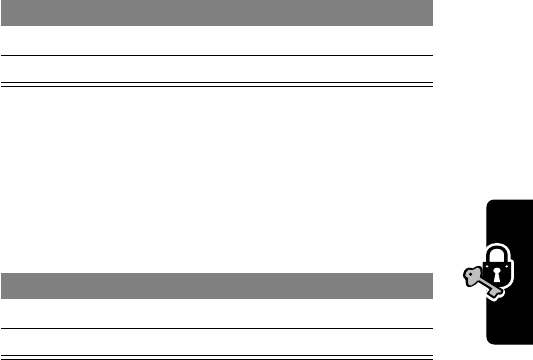
131
PRELIMINARY
Security
Locking and Unlocking Your
Phone
You can lock your phone manually or set the phone to lock
automatically whenever you turn it off.
To use a locked phone, you must enter the unlock code. A
locked phone still rings or vibrates for incoming calls or
messages,
but you must unlock it to answer
.
You can make emergency calls on your phone even when
it is locked. For more information, see page 28.
Lock Your Phone Manually
Set Your Phone to Lock Automatically
You can set your phone to lock every time you turn it off.
Find the Feature
M
>
Settings
>
Security
>
Phone Lock
>
Lock Now
Press To
1keypad keys enter your unlock code
2
OK
(
+
) lock the phone
Find the Feature
M
>
Settings
>
Security
>
Phone Lock
>
Automatic Lock
>
On
Press To
1keypad keys enter your unlock code
2
OK
(
+
) activate automatic lock
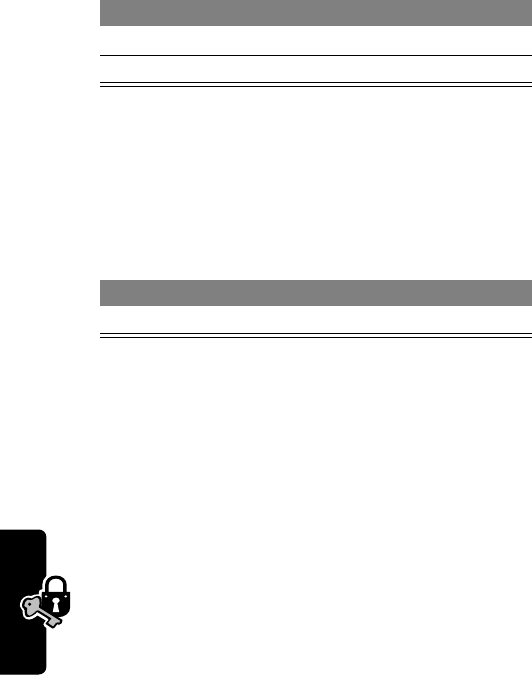
132
PRELIMINARY
Security
Unlock Your Phone
At the
Enter Unlock Code
prompt:
Locking and Unlocking Your
Keypad
You can lock your phone keypad to prevent accidental
keypresses (for example, when carrying your phone in a
purse or pocket).
Note: Incoming calls and messages unlock the keypad.
Restricting Calls
You can stop all incoming and/or outgoing calls, or you can
restrict them to the numbers stored in your phonebook.
Notes:
•You can make emergency calls when outgoing
calls are restricted.
•Your phone still receives incoming text messages
when incoming calls are restricted.
Press To
1keypad keys enter your unlock code
2
OK
(
+
) unlock your phone
Press To
M
*
lock or unlock your keypad
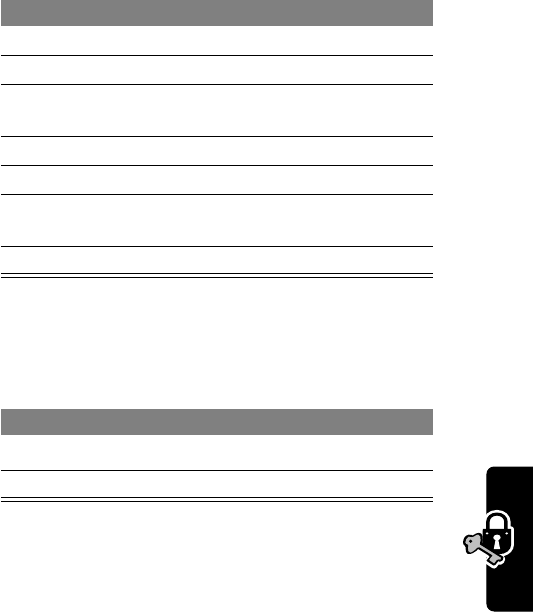
133
PRELIMINARY
Security
When you restrict incoming calls to numbers stored in the
phonebook, a valid incoming call may be restricted if caller
ID information for the call is not available from the network.
Activating Talk Secure
Your phone can attempt to send your calls using a
high-security connection, to prevent others from
intercepting them. For more information, see page 27
Find the Feature
M
>
Settings
>
Security
>
Restrict Calls
Press To
1keypad keys enter your unlock code
2
OK
(
+
) open the restrict calls menu
3
S
scroll to
Outgoing Calls
or
Incoming Calls
4
CHANGE
(
+
) select the option
5
CHANGE
(
+
) change the
Allow
setting
6
S
scroll to
All
,
None
, or
Phonebook
7
SELECT
(
+
) select the allowed calls
Find the Feature
M
>
Settings
>
Security
>
Talk Secure
Press To
1
S
scroll to
Preferred
or
Off
2
SELECT
(
+
) switch talk secure on or off
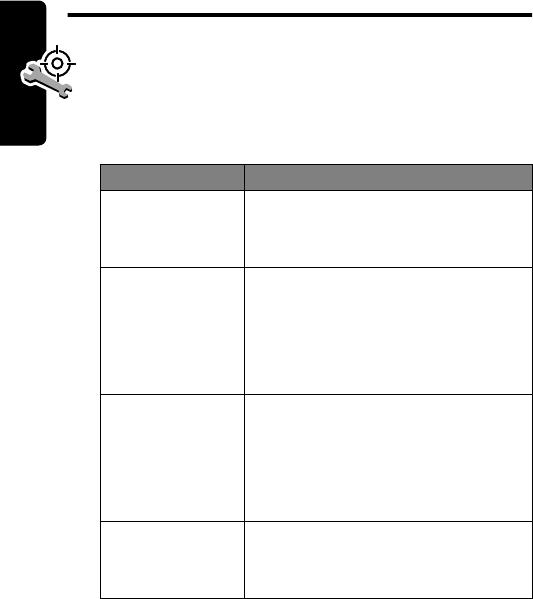
134
PRELIMINARY
Troubleshooting
Troubleshooting
Check these questions first if you have problems with
your phone. If you need additional help, contact the
Motorola Customer Call Center at 1-800-331-6456
(United States) or 1-800-461-4575 (Canada).
Question Answer
Is your phone
set up
correctly?
Press
M
#
. If you do not see
your phone number, contact your
service provider.
Is your battery
charged? Do
you see
B
in
the display?
The battery level indicator should
have at least one segment
showing (
C
). If it does not,
recharge your battery. See
page 19.
Does the
handset have
a signal? Do
you see
j
in
the display?
The signal strength indicator
should have at least one segment
showing (
1
). If it does not, move
to an area with a stronger signal
to use your phone.
Is the earpiece
volume too
low?
While on a call, press the upper
volume key on the side of your
phone.
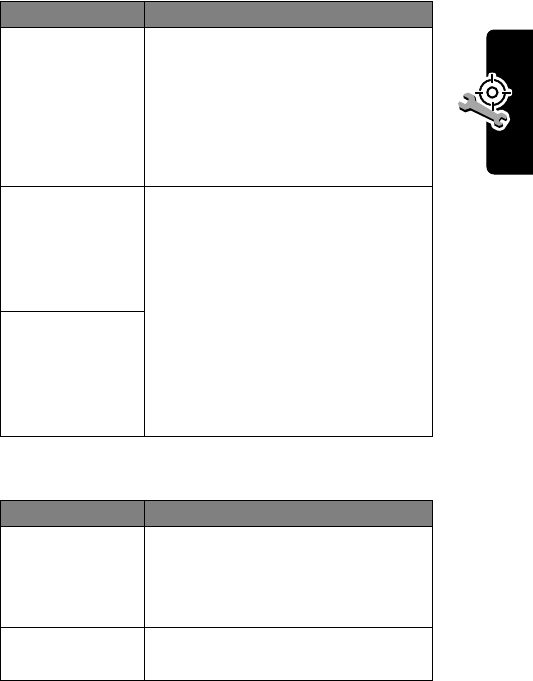
135
PRELIMINARY
Troubleshooting
The following refer to specific problems:
Is the other
party unable
to hear you?
Your phone may be muted. Press
UNMUTE
(
+
) if necessary to
unmute the phone.
Also, make sure that your phone’s
microphone is not blocked by its
carrying case or a sticker.
Has the phone
been
damaged,
dropped, or
gotten wet?
Dropping your phone, getting it
wet, or using a non-Motorola
battery or battery charger can
damage the phone. The phone’s
limited warranty does not cover
liquid damage or damage caused
from using non-Motorola
accessories.
Was a
non-Motorola
battery or
battery
charger used?
Problem Solution
My phone was
stolen. To
whom should I
report this?
Report a stolen phone to the
police and to your service provider
(the company that sends you your
monthly wireless service bill).
I forgot my
password. See page 130.
Question Answer
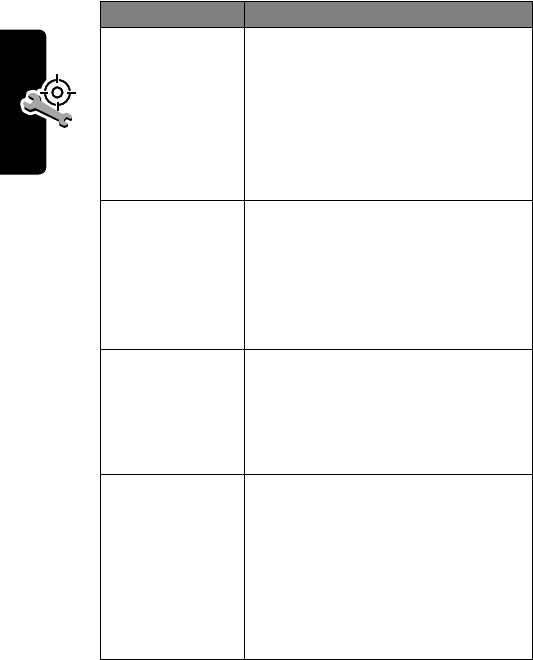
136
PRELIMINARY
Troubleshooting
I pressed the
power key, but
nothing
happened.
Be sure to press and hold
P
(the
power key) until the display
appears and you hear an alert.
This could take several seconds. If
nothing happens, check that a
charged battery is installed. See
page 18.
The display
says:
Enter
Unlock Code
.
How do I
unlock my
phone?
Enter the factory-preset unlock
code (1234), or the last four digits
of your phone number. If this fails,
call your service provider (the
company that sends you your
monthly wireless service bill).
My phone
asks for an
unlock code
when I try to
open a feature.
The application you want is
locked. If you do not know the
unlock code, see page 130.
My phone
does not ring. If you see
t
or
y
in the
display, then the ringer is turned
off. See page 93.
Also, the ringer may be set to
Silent
even though your phone is
set to an audible ring style. See
page 94.
Problem Solution
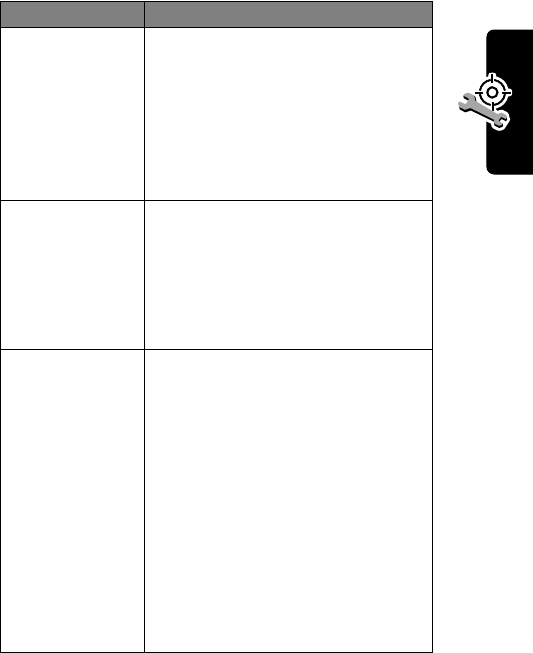
137
PRELIMINARY
Troubleshooting
My phone
rings even
though I
selected the
Silent
(or
Vibrate
) ring
style.
The ringer may be set to play a
tone even though your phone is
set to a silent ring style. See
page 94.
I tried to place
a call and
heard an
alternating
high/low tone.
Your call did not reach the
wireless system. You may have
dialed the number too soon after
turning the phone on. Wait until
you see the idle display before
making a call.
I cannot send/
receive calls. Make sure that you have a phone
signal (see the “Signal Strength
Indicator” item on page 23). Avoid
electrical or radio interference,
and obstructions such as bridges,
parking garages, or tall buildings.
Your phone also may have the
Restrict Calls
feature turned on.
If you know the unlock code, you
can change this setting in the
security menu (
M
>
Settings
>
Security
).
Problem Solution
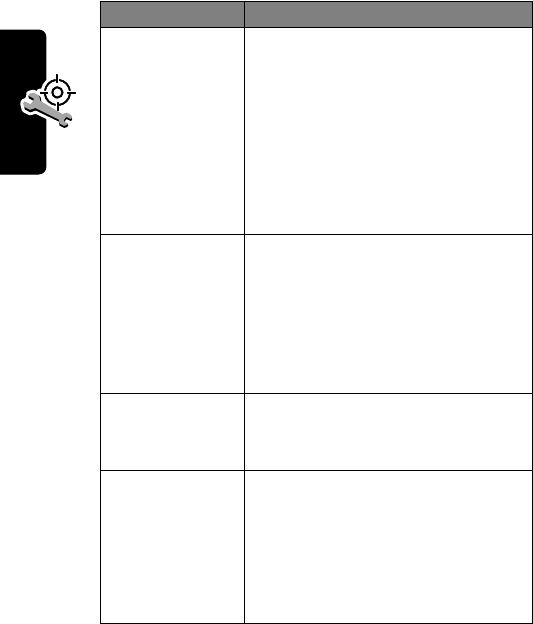
138
PRELIMINARY
Troubleshooting
My phone has
poor reception
and drops
calls.
Make sure that your antenna is
not bent or damaged.
Also, make sure you have a phone
signal (see the “Signal Strength
Indicator” item on page 23). Stay
clear of any obstructions such as
bridges, parking garages, or tall
buildings.
I cannot hear
others on my
phone.
While on a call, press the upper
volume key. The display should
show the volume increasing.
Also, make sure that your phone’s
earpiece is not blocked by its
carrying case.
I cannot open
my message
inbox.
Before you can use text
messages, you must set up the
message inbox. See page 84.
How do I see
the calls I sent
or received?
To see the most recent calls you
dialed or received:
M
>
Recent Calls
>
Received Calls
or
Dialed Calls
Problem Solution
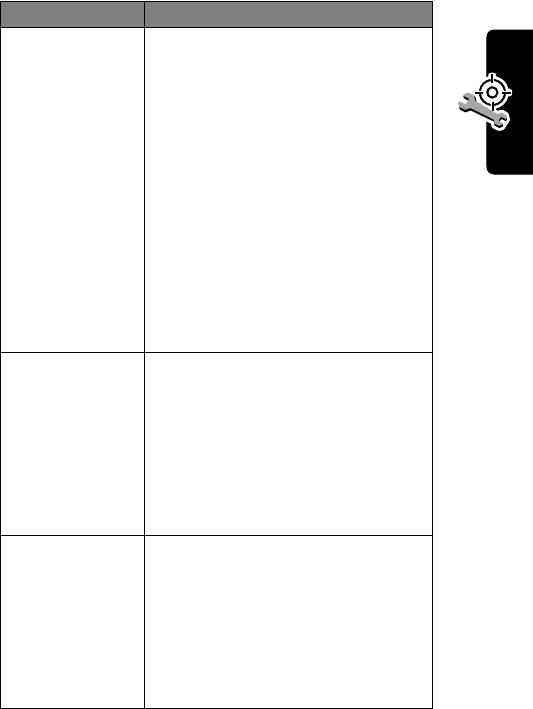
139
PRELIMINARY
Troubleshooting
My phone will
not send
voicemail
commands,
passwords, or
other codes.
Your phone sends commands and
passwords as DTMF tones. You
can set your phone’s DTMF tones
to be
On
or
Off
. If you have trouble
sending numbers, check your
DTMF setting.
1From the idle display, press:
M
>
Settings
>
Other Settings
>
Initial Setup
>
DTMF
2Press
S
to scroll to
On
.
3Press
SELECT
(
+
) to select it.
My phone’s
display is too
dark.
Use the
Contrast
feature to
change the level of contrast in
your display. See page 55.
You can also use the
Backlight
feature to change the length of
time that the display backlight
stays on. See page 54.
My battery
didn’t last as
long as I
expected.
What can I do
to extend
battery life
Your battery’s performance is
affected by charge time, feature
use, temperature changes,
backlight use, and other factors.
For tips on extending your battery
life, see page 25.
Problem Solution
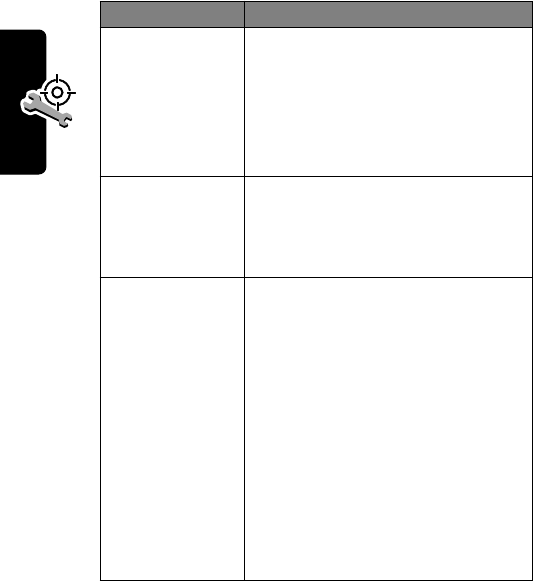
140
PRELIMINARY
Troubleshooting
I am unable to
record a voice
note, voice
name, or voice
shortcut.
Try moving to a quieter location to
make your voice recording. Hold
the phone about four inches (10
centimeters) from your mouth,
and speak directly into the phone
in a normal tone of voice.
My TTY device
doesn’t work
with my
phone.
Your phone must be set to a TTY
mode for the phone to detect your
TTY device. See page 118.
I plugged the
data cable into
my phone but
my phone did
not beep. How
do I know if
the data cable
is ready to go?
The beep indicates that you are
set up correctly. If you did not hear
a beep, make sure that both ends
of the data cable are connected—
the smaller end to your phone and
the larger end to your computer.
Also, your computer may have
deactivated the port to save
power. Try opening an application
that uses the port, like a fax or
dial-up application, to
automatically activate the port.
Problem Solution
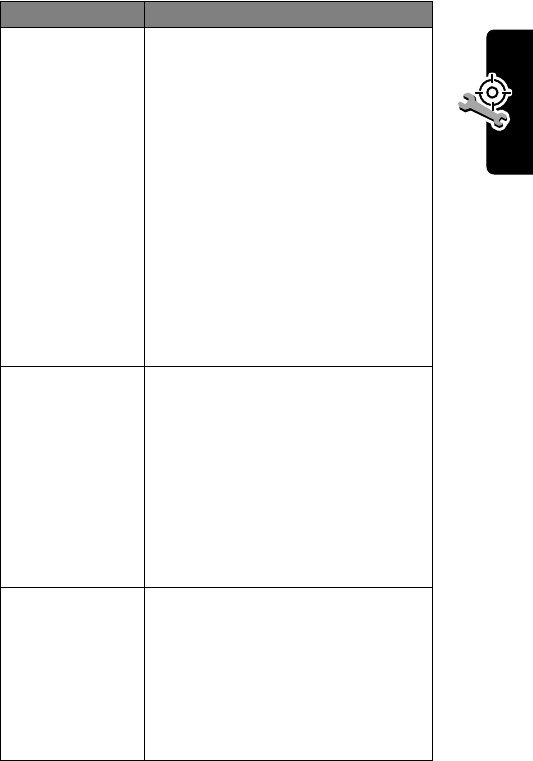
141
PRELIMINARY
Troubleshooting
My phone
beeped when I
attached the
data cable, but
my data
applications
don’t work.
You must be in an area with digital
coverage. Check your phone’s
display for the digital signal
indicator (
F
).
Some wireless networks may not
support data transmission. If you
see the digital indicator, but you
are roaming on an unfamiliar
network, this may be the case.
Also, remember that data
transmission usually requires a
subscription. Call your service
provider for more information.
When sending
data with the
data cable,
why does the
computer
show a
connection
rate of 19200
Kbps?
19200 Kbps is the data transfer
rate of the connection between
your computer and the phone.
The rate of the connection
between your phone and the
network is displayed on your
phone, and will be either 14400 or
9600 Kbps.
I can’t end my
data call by
closing the
application on
my computer.
What can I do?
Try pressing
O
on your phone. Or
try disconnecting the cable or
turning off the phone. If possible,
always close the connection
through your computer, as these
alternative methods may disrupt
the application on your computer.
Problem Solution
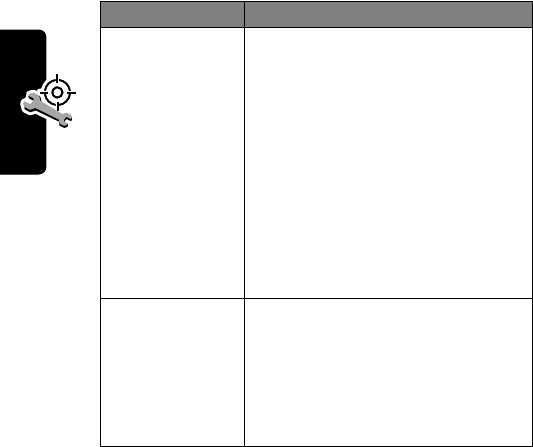
142
PRELIMINARY
Troubleshooting
I launched the
micro-browser
but the display
says:
Service Not
Available
.
You may be in an area without
service. If you have wireless
service, look in the display for the
digital signal indicator (
F
). If you
do not see the indicator, you may
be in an area that has only analog
service or no service at all. If you
see the digital signal indicator, you
may be connected to a digital
network that does not support
Internet access.
I launched the
micro-browser
but the display
says:
Data Server
Unavailable
.
Try again in a few minutes. The
servers may be temporarily busy.
Problem Solution
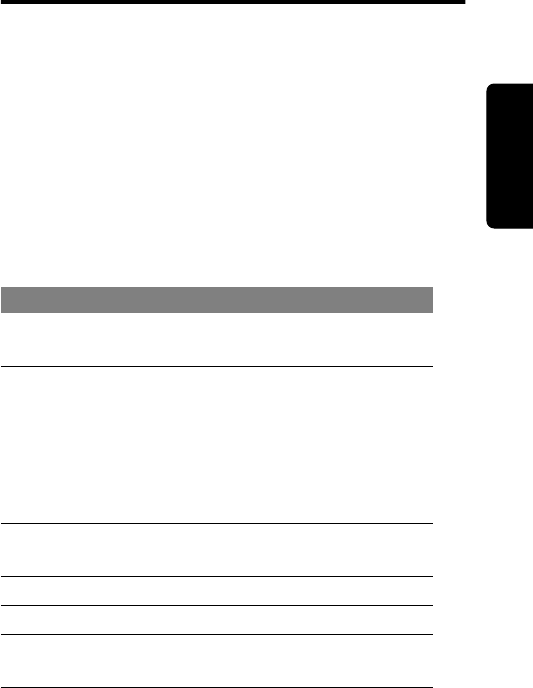
143
PRELIMINARY
Programming Instructions
Programming
Instructions
Follow this procedure if you need to program your phone’s
phone number(s).
Note: Programming is normally done by a trained
technician at the site of purchase. Users should not make
changes other than ones in the following procedure.
Before programming, ask your service provider for your:
•Carrier System ID (a one- to five-digit number)
•10-digit MIN (Mobile Identification Number)
Press To
1
#
, the Carrier System
ID number,
#
,
*
,
N
enter programming
mode
2
0
,
0
,
0
,
0
,
0
,
0
(This is the security code
that is in the phone when
it is shipped from the
factory.)
enter the security
code
3
OK
(
+
) submit the security
code
4
S
scroll to
MIN
5
CHANGE
(
+
) open the
MIN
display
6keypad keys for the
10-digit MIN enter the new MIN
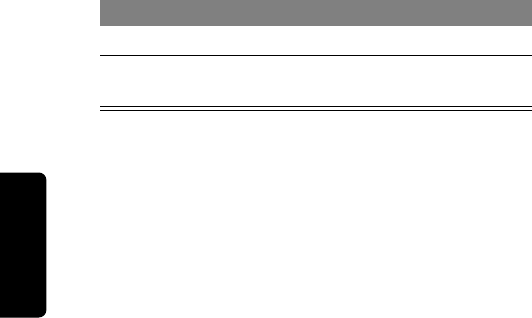
144
PRELIMINARY
Programming Instructions
7
OK
(
+
) store the new MIN
8
DONE
(
-
) exit programming
mode
Press To
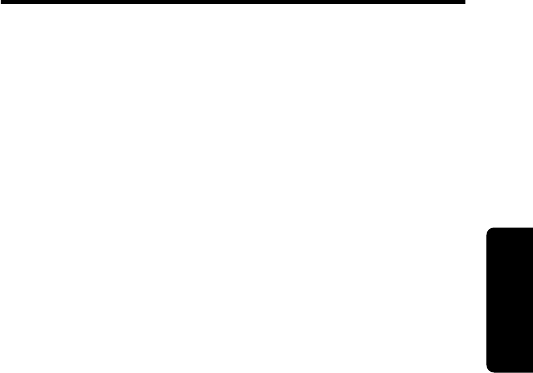
145
PRELIMINARY
Specific Absorption Rate Data
Specific Absorption
Rate Data
This model phone meets the government’s requirements
for exposure to radio waves.
Your wireless phone is a radio transmitter and receiver. It is
designed and manufactured not to exceed limits for exposure
to radio frequency (RF) energy set by the U.S. Federal
Communications Commission for the United States and by
Health Canada for Canada. These limits are part of
comprehensive guidelines and establish permitted levels of
RF energy for the general population. The guidelines are
based on standards that were developed by independent
scientific organizations through periodic and thorough
evaluation of scientific studies. The standards include a
substantial safety margin designed to assure the safety of all
persons, regardless of age or health.
The exposure standard for wireless mobile phones employs a
unit of measurement known as the Specific Absorption Rate,
or SAR. The SAR limit set by the FCC and by Health Canada
is 1.6 W/kg.
1
Tests for SAR are conducted using standard
operating positions accepted by the FCC and by Industry
Canada with the phone transmitting at its highest certified
power level in all tested frequency bands. Although the SAR is
determined at the highest certified power level, the actual
SAR level of the phone while operating can be well below the
maximum value. This is because the phone is designed to
operate at multiple power levels so as to use only the power
required to reach the network. In general, the closer you are

146
PRELIMINARY
Specific Absorption Rate Data
to a wireless base station antenna, the lower the power
output.
Before a phone model is available for sale to the public in the
U.S. and Canada, it must be tested and certified to the FCC
and Industry Canada that it does not exceed the limit
established by each government for safe exposure. The tests
are performed in positions and locations (e.g., at the ear and
worn on the body) reported to the FCC and available for
review by Industry Canada. The highest SAR value for this
model phone when tested for use at the ear is 1.51 W/kg
2
,
and when worn on the body, as described in this user guide, is
0.69 W/kg.
2
(Body-worn measurements differ among phone
models, depending upon available accessories and regulatory
requirements). While there may be differences between the
SAR levels of various phones and at various positions, they all
meet the governmental requirements for safe exposure.
The FCC and Industry Canada have granted an Equipment
Authorization for this model phone with all reported SAR
levels evaluated as being in compliance with the FCC and
Health Canada RF exposure guidelines. SAR information on
this model phone is on file with the FCC and can be found
under the Display Grant section of:
http://www.fcc.gov/oet/fccid
after searching on FCC ID: IHDT56CF1. You may also refer to
Motorola’s Web site:
http://www.motorola.com/rfhealth
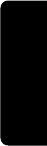
147
PRELIMINARY
Specific Absorption Rate Data
Additional information on Specific Absorption Rates (SAR)
can be found on the Cellular Telecommunications & Internet
Association (CTIA) Web site:
http://phonefacts.net
or the Canadian Wireless Telecommunications Association
(CWTA) Web site:
http://www.cwta.ca
1. In the United States and Canada, the SAR limit for mobile
phones used by the public is 1.6 watts/kg (W/kg) averaged over
one gram of tissue. The standard incorporates a substantial
margin of safety to give additional protection for the public and
to account for any variations in measurements.
2. Additional related information includes the Motorola testing
protocol, assessment procedure, and measurement uncertainty
range for this product.
ITC01-064
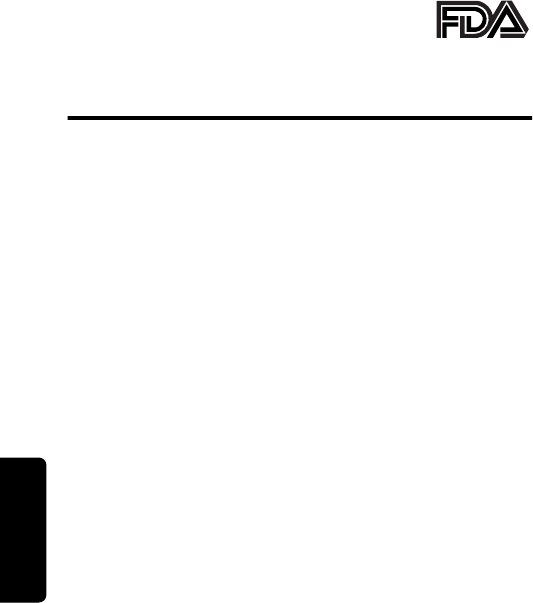
148
PRELIMINARY
Additional Health and Safety Information
The U.S. Food and Drug
Administration's Center for
Devices and Radiological Health
Consumer Update on Mobile Phones
Additional Health and Safety Information
FDA has been receiving inquiries about the safety of mobile
phones, including cellular phones and PCS phones. The
following summarizes what is known—and what remains
unknown—about whether these products can pose a hazard
to health, and what can be done to minimize any potential
risk. This information may be used to respond to questions.
Why the concern?
Mobile phones emit low levels of radio frequency energy (i.e.,
radio frequency radiation) in the microwave range while being
used. They also emit very low levels of radio frequency energy
(RF), considered non-significant, when in the stand-by mode.
It is well known that high levels of RF can produce biological
damage through heating effects (this is how your microwave
oven is able to cook food). However, it is not known whether,
to what extent, or through what mechanism, lower levels of RF
might cause adverse health effects as well. Although some
research has been done to address these questions, no clear
picture of the biological effects of this type of radiation has
emerged to date. Thus, the available science does not allow
us to conclude that mobile phones are absolutely safe, or that
they are unsafe. However, the available scientific evidence
does not demonstrate any adverse health effects associated
with the use of mobile phones.
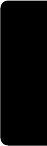
149
PRELIMINARY
Additional Health and Safety Information
What kinds of phones are in question?
Questions have been raised about hand-held mobile phones,
the kind that have a built-in antenna that is positioned close to
the user's head during normal telephone conversation. These
types of mobile phones are of concern because of the short
distance between the phone's antenna—the primary source
of the RF—and the person's head. The exposure to RF from
mobile phones in which the antenna is located at greater
distances from the user (on the outside of a car, for example)
is drastically lower than that from hand-held phones, because
a person's RF exposure decreases rapidly with distance from
the source. The safety of so-called “cordless phones,” which
have a base unit connected to the telephone wiring in a house
and which operate at far lower power levels and frequencies,
has not been questioned.
How much evidence is there that hand-held
mobile phones might be harmful?
Briefly, there is not enough evidence to know for sure, either
way; however, research efforts are on-going. The existing
scientific evidence is conflicting and many of the studies that
have been done to date have suffered from flaws in their
research methods. Animal experiments investigating the
effects of RF exposures characteristic of mobile phones have
yielded conflicting results. A few animal studies, however,
have suggested that low levels of RF could accelerate the
development of cancer in laboratory animals. In one study,
mice genetically altered to be predisposed to developing one
type of cancer developed more than twice as many such
cancers when they were exposed to RF energy compared to
controls. There is much uncertainty among scientists about
whether results obtained from animal studies apply to the use
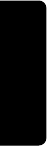
150
PRELIMINARY
Additional Health and Safety Information
of mobile phones. First, it is uncertain how to apply the results
obtained in rats and mice to humans. Second, many of the
studies that showed increased tumor development used
animals that had already been treated with cancer-causing
chemicals, and other studies exposed the animals to the RF
virtually continuously—up to 22 hours per day.
For the past five years in the United States, the mobile phone
industry has supported research into the safety of mobile
phones. This research has resulted in two findings in
particular that merit additional study:
1
In a hospital-based, case-control study, researchers
looked for an association between mobile phone use and
either glioma (a type of brain cancer) or acoustic neuroma
(a benign tumor of the nerve sheath). No statistically
significant association was found between mobile phone
use and acoustic neuroma. There was also no association
between mobile phone use and gliomas when all types of
types of gliomas were considered together. It should be
noted that the average length of mobile phone exposure in
this study was less than three years.
When 20 types of glioma were considered separately,
however, an association was found between mobile phone
use and one rare type of glioma, neuroepithelliomatous
tumors. It is possible with multiple comparisons of the
same sample that this association occurred by chance.
Moreover, the risk did not increase with how often the
mobile phone was used, or the length of the calls. In fact,
the risk actually decreased with cumulative hours of
mobile phone use. Most cancer causing agents increase
risk with increased exposure. An ongoing study of brain
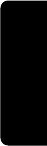
151
PRELIMINARY
Additional Health and Safety Information
cancers by the National Cancer Institute is expected to
bear on the accuracy and repeatability of these results.
1
2
Researchers conducted a large battery of laboratory tests
to assess the effects of exposure to mobile phone RF on
genetic material. These included tests for several kinds of
abnormalities, including mutations, chromosomal
aberrations, DNA strand breaks, and structural changes in
the genetic material of blood cells called lymphocytes.
None of the tests showed any effect of the RF except for
the micronucleus assay, which detects structural effects
on the genetic material. The cells in this assay showed
changes after exposure to simulated cell phone radiation,
but only after 24 hours of exposure. It is possible that
exposing the test cells to radiation for this long resulted in
heating. Since this assay is known to be sensitive to
heating, heat alone could have caused the abnormalities
to occur. The data already in the literature on the response
of the micronucleus assay to RF are conflicting. Thus,
follow-up research is necessary.
2
FDA is currently working with government, industry, and
academic groups to ensure the proper follow-up to these
industry-funded research findings. Collaboration with the
Cellular Telecommunications Industry Association (CTIA) in
particular is expected to lead to FDA providing research
recommendations and scientific oversight of new CTIA-
funded research based on such recommendations.
Two other studies of interest have been reported recently in
the literature:
1
Two groups of 18 people were exposed to simulated
mobile phone signals under laboratory conditions while
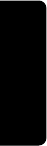
152
PRELIMINARY
Additional Health and Safety Information
they performed cognitive function tests. There were no
changes in the subjects' ability to recall words, numbers,
or pictures, or in their spatial memory, but they were able
to make choices more quickly in one visual test when they
were exposed to simulated mobile phone signals. This
was the only change noted among more than 20 variables
compared.
3
2
In a study of 209 brain tumor cases and 425 matched
controls, there was no increased risk of brain tumors
associated with mobile phone use. When tumors did exist
in certain locations, however, they were more likely to be
on the side of the head where the mobile phone was
used.
Because this occurred in only a small number of cases,
the increased likelihood was too small to be statistically
significant.
4
In summary, we do not have enough information at this point
to assure the public that there are, or are not, any low incident
health problems associated with use of mobile phones. FDA
continues to work with all parties, including other federal
agencies and industry, to assure that research is undertaken
to provide the necessary answers to the outstanding
questions about the safety of mobile phones.
What is known about cases of human cancer that
have been reported in users of hand-held mobile
phones?
Some people who have used mobile phones have been
diagnosed with brain cancer. But it is important to understand
that this type of cancer also occurs among people who have
not used mobile phones. In fact, brain cancer occurs in the
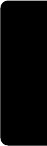
153
PRELIMINARY
Additional Health and Safety Information
U.S. population at a rate of about 6 new cases per 100,000
people each year. At that rate, assuming 80 million users of
mobile phones (a number increasing at a rate of about 1
million per month), about 4800 cases of brain cancer would be
expected each year among those 80 million people, whether
or not they used their phones. Thus it is not possible to tell
whether any individual's cancer arose because of the phone,
or whether it would have happened anyway. A key question is
whether the risk of getting a particular form of cancer is
greater among people who use mobile phones than among
the rest of the population. One way to answer that question is
to compare the usage of mobile phones among people with
brain cancer with the use of mobile phones among
appropriately matched people without brain cancer. This is
called a case-control study. The current case-control study of
brain cancers by the National Cancer Institute, as well as the
follow-up research to be sponsored by industry, will begin to
generate this type of information.
What is FDA's role concerning the safety of
mobile phones?
Under the law, FDA does not review the safety of radiation-
emitting consumer products such as mobile phones before
marketing, as it does with new drugs or medical devices.
However, the agency has authority to take action if mobile
phones are shown to emit radiation at a level that is
hazardous to the user. In such a case, FDA could require the
manufacturers of mobile phones to notify users of the health
hazard and to repair, replace or recall the phones so that the
hazard no longer exists.
Although the existing scientific data do not justify FDA
regulatory actions at this time, FDA has urged the mobile
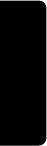
154
PRELIMINARY
Additional Health and Safety Information
phone industry to take a number of steps to assure public
safety. The agency has recommended that the industry:
•support needed research into possible biological effects
of RF of the type emitted by mobile phones
•design mobile phones in a way that minimizes any RF
exposure to the user that is not necessary for device
function
•cooperate in providing mobile phone users with the best
possible information on what is known about possible
effects of mobile phone use on human health
At the same time, FDA belongs to an interagency working
group of the federal agencies that have responsibility for
different aspects of mobile phone safety to ensure a
coordinated effort at the federal level. These agencies are:
•National Institute for Occupational Safety and Health
•Environmental Protection Agency
•Federal Communications Commission
•Occupational Health and Safety Administration
•National Telecommunications and Information
Administration
The National Institutes of Health also participates in this
group.
In the absence of conclusive information about
any possible risk, what can concerned
individuals do?
If there is a risk from these products—and at this point we do
not know that there is—it is probably very small. But if people
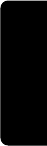
155
PRELIMINARY
Additional Health and Safety Information
are concerned about avoiding even potential risks, there are
simple steps they can take to do so. For example, time is a
key factor in how much exposure a person receives. Those
persons who spend long periods of time on their hand-held
mobile phones could consider holding lengthy conversations
on conventional phones and reserving the hand-held models
for shorter conversations or for situations when other types of
phones are not available.
People who must conduct extended conversations in their
cars every day could switch to a type of mobile phone that
places more distance between their bodies and the source of
the RF, since the exposure level drops off dramatically with
distance. For example, they could switch to:
•a mobile phone in which the antenna is located outside
the vehicle
•a hand-held phone with a built-in antenna connected to a
different antenna mounted on the outside of the car or
built into a separate package
•a headset with a remote antenna to a mobile phone
carried at the waist
Again, the scientific data do not demonstrate that mobile
phones are harmful. But if people are concerned about the
radio frequency energy from these products, taking the simple
precautions outlined above can reduce any possible risk.
Where can I find additional information?
For additional information, see the following Web sites:
Federal Communications Commission (FCC) RF Safety
Program (select “Information on Human Exposure to RF
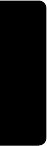
156
PRELIMINARY
Additional Health and Safety Information
Fields from Cellular and PCS Radio Transmitters”):
http://www.fcc.gov/oet/rfsafety
World Health Organization (WHO) International
Commission on Non-Ionizing Radiation Protection (select Qs
& As):
http://www.who.int/emf
United Kingdom, National Radiological Protection Board:
http://www.nrpb.org.uk
Cellular Telecommunications Industry Association
(CTIA):
http://www.wow-com.com
U.S. Food and Drug Administration (FDA) Center for
Devices and Radiological Health:
http://www.fda.gov/cdrh/consumer/
1. Muscat et al. Epidemiological Study of Cellular Telephone Use
and Malignant Brain Tumors. In: State of the Science
Symposium;1999 June 20; Long Beach, California.
2. Tice et al. Tests of mobile phone signals for activity in
genotoxicity and other laboratory assays. In: Annual Meeting of
the Environmental Mutagen Society; March 29, 1999,
Washington, D.C.; and personal communication, unpublished
results.
3. Preece, AW, Iwi, G, Davies-Smith, A, Wesnes, K, Butler, S, Lim,
E, and Varey, A. Effect of a 915-MHz simulated mobile phone
signal on cognitive function in man. Int. J. Radiat. Biol., April 8,
1999.
4. Hardell, L, Nasman, A, Pahlson, A, Hallquist, A and Mild, KH.
Use of cellular telephones and the risk for brain tumors: a case-
control study. Int. J. Oncol., 15: 113-116, 1999.
ITC00-010
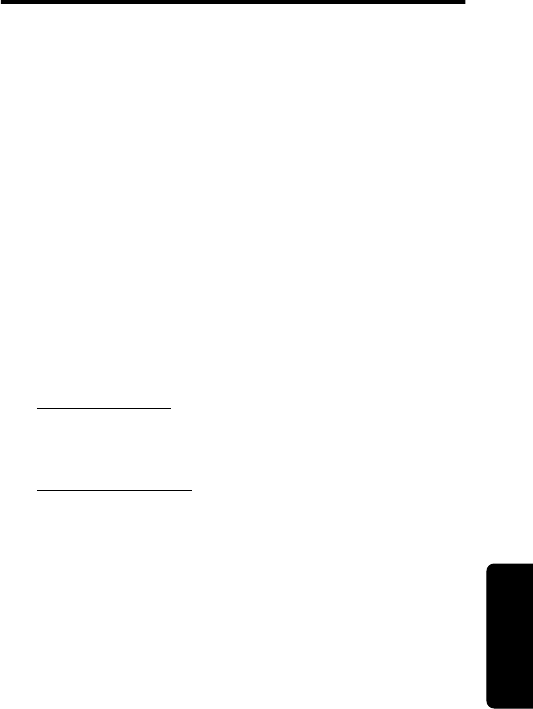
157
PRELIMINARY
Warranty
Warranty
Limited Warranty for Motorola Personal
Communications Products and Accessories
Purchased in the United States and Canada
I. What This Warranty Covers
Defects in materials and workmanship in the following new
“
Products
”
manufactured, sold or certified by Motorola, with
which this limited warranty is included in/on the package:
(a) wireless cellular telephones, pagers and two-way radios
that operate via “Personal Radio Service” (such as Family
Radio Service and General Mobile Radio Service), together
with software imbedded in any of these products, and
(b) subject to the following exceptions, accessories or
software sold for use with these products.
•Battery Exception. This limited warranty extends only to
batteries in which the fully-charged capacity falls below
80% of rated capacity and batteries that leak;
•Software Exceptions. This limited warranty extends only
to physical defects in the media (such as CD-ROM) that
tangibly embodies each copy of any software sold and/or
certified by Motorola for use with Products. Software that
is not tangibly embodied in media and that is purchased
separately from Products (such as software that is
downloaded from the internet) comes “as is” and
without warranty.
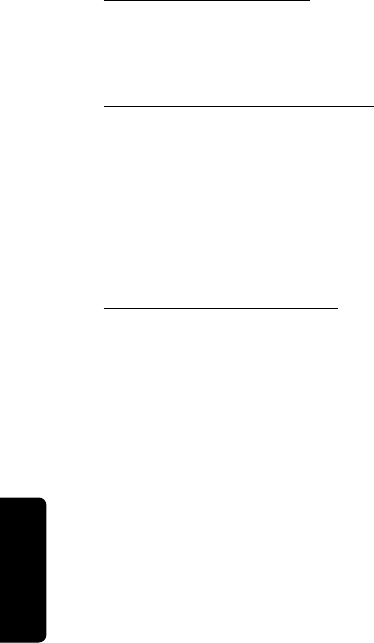
158
PRELIMINARY
Warranty
II. What the Period of Coverage Is
Subject to the following exceptions, one year from the date the
Products are purchased by the first end-user:
•90-Day Warranty Exception. The warranty is for 90 days
for: (a) any software tangibly embodied in media or
(b) any accessories for two-way radios that are covered
by this warranty, as described in Section I, above.
•Limited Lifetime Warranty Exception. The warranty is a
limited lifetime warranty for the lifetime of ownership by
the first end-user of the following products, only:
(a) decorative covers, including bezel, PhoneWrap™ or
case (any model); and (b) ear buds and boom headsets
that transmit mono sound through a wire connection (this
does not include ear buds or boom headsets that either
transmit stereo sound or that are wireless, or both).
•Repair/Replacement Exception. The warranty is for the
balance of the original warranty or for 90 days from the
date returned and delivered to the first end-user,
whichever is longer.
III. Who is Covered
This warranty extends to you only if you are the first end-user
purchaser.
IV. What We Will Do to Correct Warranty Problems
At no charge to you, we have the option to repair or replace
the Products that do not conform to the warranty, or to refund
the Products’ purchase price. We may use functionally
equivalent reconditioned/refurbished/pre-owned or new
Products or parts. No software updates are provided.
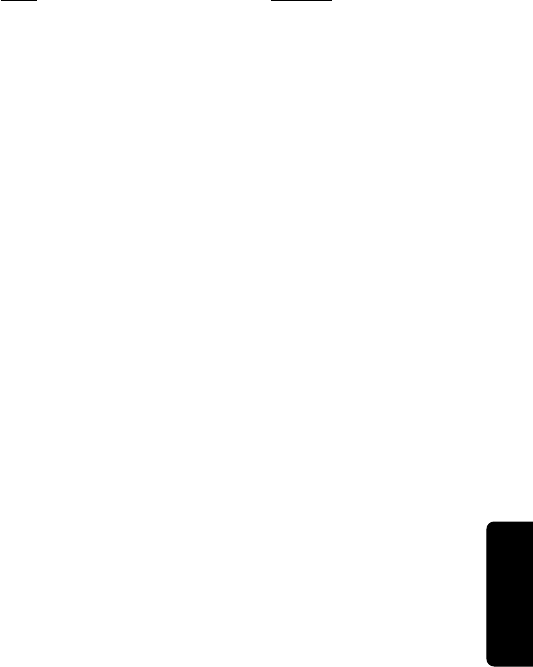
159
PRELIMINARY
Warranty
V. How to Get Warranty Service
PLEASE CALL US — DO NOT SHIP:
Accessories and software—call the number designated for
the product with which they are used.
You will receive instructions on how to ship the Products to
Motorola or our designated resource. If instructed to ship the
Products, you must ship them with freight, duties and
insurance prepaid. Regardless of where you are instructed to
return the Products, you must include: (a) a copy of your
receipt, bill of sale or other comparable proof of purchase;
(b) a written description of the problem; (c) the name of your
service provider (if this Product requires subscription service);
(d) the name and location of the installation facility (if
applicable) and, most importantly; (e) your address and
telephone number. If requested, you must also return all
detachable parts such as antennas, batteries and chargers.
RETAIN YOUR ORIGINAL PROOF OF PURCHASE.
For Products we ask you ship to us, we will ship repaired or
replacement Products at our expense for the freight and
insurance, but at your expense for any duties. If additional
information is needed, please contact us at the telephone
number listed above.
USA Canada
Cellular 1-800-331-6456 All Products
1-800-461-4575 Paging 1-800-548-9954
FRS Radios 1-800-353-2729 TTY (Text Telephone)
1-888-390-6456 TTY (Text Telephone)
1-888-390-6456
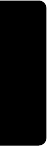
160
PRELIMINARY
Warranty
VI. What This Warranty Does Not Cover
• Products that are operated in combination with
ancillary or peripheral equipment or software not
furnished or otherwise certified by Motorola for use
with the Products (“ancillary equipment”), or any
damage to the Products or ancillary equipment as a
result of such use. Among other things, “ancillary
equipment” includes batteries, chargers, adaptors,
and power supplies not manufactured or supplied by
Motorola. Any of these voids the warranty.
•Someone other than Motorola (or its authorized service
centers) tests, adjusts, installs, maintains, alters,
modifies or services the Products in any way. Any of
these voids the warranty.
•Rechargeable batteries that: (a) are charged by other
than the Motorola-approved battery charger specified for
charging such batteries; (b) have any broken seals or
show evidence of tampering; (c) are used in equipment
other than the Product for which they are specified; or
(d) are charged and stored at temperatures greater than
60 degrees centigrade. Any of these voids the warranty.
•Products that have: (a) serial numbers or date tags that
have been removed, altered or obliterated; (b) board
serial numbers that do not match each other, or board
serial numbers that do not match the housing; or
(c) nonconforming or non-Motorola housings or parts.
Any of these voids the warranty.
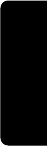
161
PRELIMINARY
Warranty
•Defects or damage that result from: (a) use of the
Products in a manner that is not normal or customary;
(b) improper operation or misuse; (c) accident or neglect
such as dropping the Products onto hard surfaces;
(d) contact with water, rain, extreme humidity or heavy
perspiration; (e) contact with sand, dirt or the like; or
(f) contact with extreme heat, or spills of food or liquid.
•Physical damage to the surface of the Products,
including scratches, cracks or other damage to a display
screen, lens or other externally exposed parts.
•Failure of Products that is due primarily to any
communication service or signal you may subscribe to or
use with the Products.
•Coil cords that are stretched or that have any broken
modular tabs.
•Leased Products.
Flat-rate repair rates may apply to Products not covered by
this warranty. To obtain information about Products needing
repairs that are not covered by this warranty, please call the
telephone number previously listed. We will provide
information on repair availability, rates, methods of payment,
where to send the Products, etc.
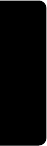
162
PRELIMINARY
Warranty
VII. Some Other Limitations
This is Motorola’s complete warranty for the Products,
and states your exclusive remedies. This warranty is
given in lieu of all other express warranties. Implied
warranties, including without limitation, the implied
warranties of merchantability and fitness for a particular
purpose, are given only if specifically required by
applicable law. Otherwise, they are specifically excluded.
No warranty is made as to coverage, availability, or grade
of service provided by the Products, whether through a
service provider or otherwise.
No warranty is made that the software will meet your
requirements or will work in combination with any
hardware or applications software products provided by
third parties, that the operation of the software products
will be uninterrupted or error free, or that all defects in
the software products will be corrected.
In no event shall Motorola be liable, whether in contract
or tort (including negligence) for damages in excess of
the purchase price of the Product, or for any indirect,
incidental, special or consequential damages of any kind,
or loss of revenue or profits, loss of business, loss of
information or data, or other financial loss arising out of
or in connection with the ability or inability to use the
Products, to the full extent these damages may be
disclaimed by law.
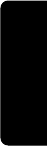
163
PRELIMINARY
Warranty
VIII. Patent and Software Provisions
At Motorola’s expense, we will defend you, and pay costs and
damages that may be finally awarded against you, to the
extent that a lawsuit is based on a claim that the Products
directly infringe a United States patent. Our obligation is
conditioned on: (a) you notifying us promptly in writing when
you receive notice of the claim; (b) you giving us sole control
of the defense of the suit and all negotiations for its settlement
or compromise; and (c) should the Products become, or in
Motorola's opinion be likely to become, the subject of a claim
of infringement of a United States patent, you permit us, at our
option and expense, either to: procure for you the right to
continue using the Products; replace or modify them so that
they become non-infringing; or grant you a credit for such
Products, as depreciated, and accept their return. The
depreciation will be an equal amount per year over the lifetime
of the Products, as established by Motorola.
Motorola will have no liability to you with respect to any claim
of patent infringement that is based upon the combination of
the Products or parts furnished under this limited warranty
with ancillary equipment, as defined in VI., above.
This is Motorola’s entire liability with respect to
infringement of patents by the Products.
IX. State Law and Other Jurisdiction Rights
Some states and other jurisdictions do not allow the exclusion
or limitation of incidental or consequential damages, or
limitation on the length of an implied warranty, so the above
limitations or exclusions may not apply to you.
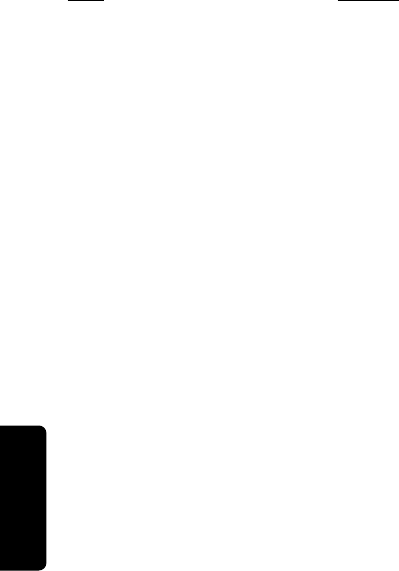
164
PRELIMINARY
Warranty
This warranty gives you specific legal rights, and you may also
have other rights, which vary from jurisdiction to jurisdiction.
To obtain information on Motorola Personal Communications
Products, including warranty service, accessories and
optional Extended Warranties on selected Products, please
call:
Accessories and software—call the telephone number
designated above for the product with which they are used.
DO NOT SHIP PRODUCTS TO THESE ADDRESSES —
INSTEAD PLEASE CALL.
To correspond with Motorola about Products, please write us
at:
http://www.motorola.com
or at:
ITC01-078
USA Canada
Cellular 1-800-331-6456 All Products
1-800-461-4575 Paging 1-800-548-9954
FRS Radios 1-800-353-2729 TTY (Text Telephone)
1-888-390-6456 TTY (Text Telephone)
1-888-390-6456
In the USA: In Canada:
Motorola, Inc. Motorola Canada Limited
600 North U.S. Highway 45 5875 Whittle Road
Libertyville, IL 60048 Mississauga, ON L4Z 2H4
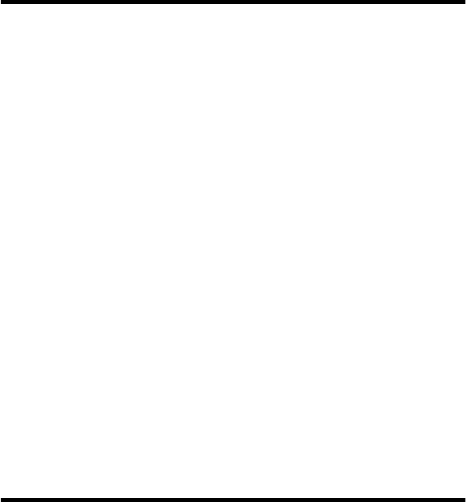
165
PRELIMINARY
Product Registration
Online Product Registration:
http://www.motorola.com/warranty
Product registration is an important step toward enjoying your
new Motorola product. Registering helps us facilitate warranty
service, and permits us to contact you should your product
require an update or other service. Registration is for U.S.
residents only and is not required for warranty coverage.
Please retain your original dated sales receipt for your
records. For warranty service of your Motorola Personal
Communications Product you will need to provide a copy of
your dated sales receipt to confirm warranty status.
Thank you for choosing a Motorola product.
Export Law
Assurances
This product is controlled under the export regulations of the
United States of America and Canada. The Governments of
the United States of America and Canada may restrict the
exportation or re-exportation of this product to certain
destinations. For further information contact the U.S.
Department of Commerce or the Canadian Department of
Foreign Affairs and International Trade.
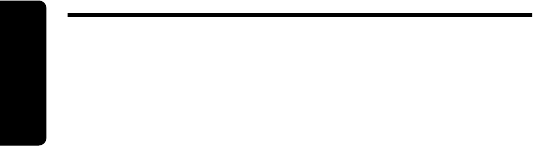
166
PRELIMINARY
Index
Index
A
accessories
optional 10, 79, 118,
120, 123
standard 18
accessory connector port
1
active line indicator
defined 23
illustration 22
Add Digits
feature 59
alarm 74, 76
alert
creating 95–102
defined 93
reminders, turning on/off
102
selecting 94
turning off 29
analog signal indicator
defined 23
illustration 22
animation 54
answering a call 21
antenna 1
application, locking 52
appointments.
See
datebook
Attach Number
feature 31,
59
B
backlight 54
battery
car kit charger time 122
charging 19
extending battery life
25–26, 54
installing 18
level indicator 19, 22,
23
meter 50
battery save 54
blackjack 113–114
block cursor, defined 37
browse text mode 38
browser.
See
micro-browser
C
calculator 109–111
calendar.
See
datebook
call
adding digits after phone
number 59
alert, creating 95–102
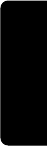
167
PRELIMINARY
Index
alert, selecting 94
alert, turning off 29
answer options 52
answering 21
call waiting 32
calling card 66
canceling 29
data call 125–128
datebook, opening 33
deleting 58–59
dialed calls list 31, 33,
58–59
dialing 20
dialing a recent call
58–59
emergency number 28
ending 21
in-call timer 51
incoming call type,
setting 126–128
making 20
message center,
accessing 33
muting 33
prefix digits, inserting
31
privacy 27, 133
received calls list 31,
33, 58–59
receiving 21
recent calls 58–59
restricting 132–??
ring style, setting 93
secure connection 27,
133
speakerphone,
activating 33
storing 58–59
three-way call 32
timing 60–62
unanswered call 28
voice dial 31
call timers 60–62
resetting 62
viewing 62
call waiting 32
caller ID 27, 28
calling card call 66
calling line identification.
See
caller ID
car kit
automatic answer 120
automatic hands-free
121
charger time 122
power-off delay 121
clock 22
codes
changing 129–130
default 20
if you forget a
code/password
130
original 129
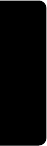
168
PRELIMINARY
Index
computer
connecting to phone
123–125
contrast, display 55
currency converter 111
cursor 37
customizing the menu 117
D
data call
connecting to external
device 123–125
incoming call format,
setting 126–128
receiving 126–127
sending 125–126
date, setting 53
datebook
adding an event 76
alarm 76
calendar 74
changing event
information 76
copying an event 77
day view 75
deleting an event 78
event reminders, turning
on/off 102
event view 75
reminders 76
week view 74
deleting a call 58–59
dialed calls list 31, 33,
58–59
dialing a number 20
Dialing Menu
60
digital signal indicator
defined 23
illustration 22
display
animation 54
backlight 54
contrast 55
described 22–24
greeting 53
idle display 22
illustration 22
language 54
zoom setting 54
zooming in/out 24
drafts folder 49
DTMF tones 33, 55, 59,
139
E
earpiece
illustration 1
volume, adjusting 24
email
address, storing in
phonebook
64–66
email, sending 69, 89–91
emergency number 28
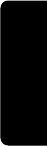
169
PRELIMINARY
Index
end key
functions 21
menu functions 34
ending a call 21
Enter Unlock Code
message 130, 132
event alert 94
exchange rate, calculating
111
external device
connecting to phone
123–125
F
factory settings, resetting
55–56
falling numbers 114–115
flashing cursor, defined 37
FM Stereo Radio Headset
48, 79–81
G
games 112–116
greeting, display 53
H
hands-free mode
automatic answer 120
automatic call routing
121
charger time 122
defined 120
power-off delay 121
speakerphone,
activating 33
headset
automatic answer 120
FM Stereo Radio
Headset 48,
79–81
high-security connection
27, 133
I
idle display, defined 22
in use indicator
defined 23
illustration 22
inbox, text message
84–85
in-call timer 51
incoming call
canceling 29
type, setting 126–128
Incoming Call
message
27
indicators
active line 22, 23
battery level 19, 22, 23
digital/analog signal 22,
23
in use 22, 23
loud ring style 24, 93
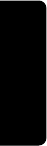
170
PRELIMINARY
Index
menu 22, 23
message waiting 22,
23, 85
missed call 28
ring and vibrate ring
style 24, 93
ring style 22, 24, 93
roam 22, 23
signal strength 22, 23
silent alert 24
silent ring style 24, 93
soft ring style 24, 93
vibrate ring style 24, 93
voice message waiting
22, 23, 83
voice name 63
iTAP software 43–46
K
key
end 21, 34
left soft key 1, 22, 34,
117
lock 52, 132
menu 1, 10, 23, 34
navigation 34
power 20
power/end 1
right soft key 1, 22, 34,
117
scroll 1
send 1, 20, 21, 58
voice 68
keypad
answering calls 52
locking and unlocking
52, 132
volume, setting 95
L
language, setting 54
left soft key
customizing 117
functions 1, 22, 34
Line Not Secure
message
28
lock
applications 52
keypad 52, 132
phone 131–132
lock application feature 52
loud ring style indicator
24, 93
Low Battery
message 23
M
making a call 20
master clear 56
master reset 55
Memory is Full!
message
86
menu
Browser Menu
108
Calculator Menu
109
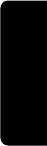
171
PRELIMINARY
Index
customizing 117
Datebook Menu
74, 75
Dialing Menu
31, 60
entering text 36–37,
38–46
features 47–57
language, setting 54
Last Calls Menu
59
lists 35
locking applications 52
My Tones Menu
101, 102
navigating 10, 34
Phonebook Menu
63
Quick Note Menu
92
rearranging features
117
scroll feature 54
Text Msg Menu
87–88
using features 10,
35–37
menu indicator
defined 23
illustration 22
menu key 1, 10, 23, 34
message
deleting, text 86–88
dialing number from 30
drafts folder 49
inbox setup, text
message 84–85
locking, text 86–88
outbox 49, 92
quick note 91–92
reading, text 86–88
receiving, text 85–86
reminders, receiving 83,
86
reminders, turning on/off
102
sending 31, 89–91
sound 89
status 92
text 84–92
voicemail 82–83
message waiting indicator
defined 23
displayed 85
illustration 22
micro-browser
using 107–108
microphone 1
missed call indicator 28
Missed Call
message 28
missed call, dialing 31
muting a call 33
my telephone number 21,
33, 50
my tones 95–102
My Tones Menu
101, 102
N
navigation key 34
network settings 56
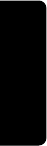
172
PRELIMINARY
Index
notepad
defined 60
entering digits 60
retrieving digits 60
number, viewing your own
50
numeric text mode 38
O
one-touch dial
defined 30
using 30
voicemail number 30
optional accessory,
defined 10
optional feature, defined
10
outbox 49, 92
P
passwords.
See
codes
pause character 67
phone
active line indicator 23
alert, turning off 29
answer options 52
codes 129–130
connecting to external
device 123–125
erase user-entered
information 56
feature specifications
33, 51
information 33
keypad, locking and
unlocking 52,
132
locking 131–132
muting a call 33
reset all options 55
secure connection 27,
133
security code 129
specifications 33, 51
turning on/off 20
unlock code 20, 129,
130
unlocking 20, 131–132
voice dial 31
phone number
active line indicator 23
active phone line,
changing 50
adding digits after 59
attaching to prefix digits
31
attaching two numbers
59
redialing 27
seeing your own 21, 33
sending text message to
31
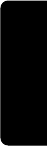
173
PRELIMINARY
Index
storing in phonebook
64–66
viewing your own 50
voice dial 31
phonebook
attaching two numbers
59
capacity, checking 71
deleting an entry 70
dialing a number 69
editing an entry 70
email address 63
entry details 63
entry name 63
number type indicator
63
one-touch dial 30
phone number 63
prefix digits, inserting
31
primary number, setting
71
ringer ID,
activating/deactiv
ating 94–95
ringer ID, defined 65, 94
ringer ID, setting 65
sending an email 69
sorting entries 72
speed dial number 63,
65
speed dial number,
defined 30
speed dial, using 30
storing an entry 64–66
voice name entry 68
voice name indicator 63
PIN code 66
power key 20
power/end key
functions 1
predictive text entry 43–46
privacy, call 27, 133
Q
quick note 91–92
defined 84
R
radio 79–81
received calls list 31, 33,
58–59
recent calls 58–59
redial
busy number 27
reminders
datebook 76
defined 102
text message 86
turning on/off 102
voicemail message 83
restricting calls 132–??
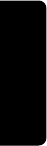
174
PRELIMINARY
Index
right soft key
customizing 117
functions 1, 22, 34
ring alert
selecting 94
turning off 29
ring and vibrate alert
turning off 29
ring and vibrate ring style
indicator 24, 93
ring style
customizing 94–95
defined 93
indicators 24, 93
setting 93
ring style indicator
defined 24, 93
illustration 22
ringer
volume, adjusting 24
volume, setting 95
ringer ID
activating/deactivating
94–95
defined 65, 94
listed in phonebook
entry 63
setting for phonebook
entry 65
roam indicator
defined 23
illustration 22
S
scroll feature 54
scroll keys 1
secure connection 27, 133
security code
changing 129–130
send key 1, 20, 21, 58
short message service.
See
text message
shortcuts
creating 104–105
standard 104
using 106
signal strength indicator
defined 23
illustration 22
silent alert indicator 24
silent ring style indicator
24, 93
SMS.
See
text message
soft keys
customizing 117
functions 22, 34
illustration 1
labels 22
soft ring style indicator 24,
93
sound
storing 89
speakerphone, activating
33
speed dial
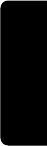
175
PRELIMINARY
Index
changing number 65
number, defined 30
sorting phonebook
entries by 72
using 30
standby time, increasing
26
storing a call 58–59
symbol text mode 42–43
symbols, entering 42–43
T
Talk Secure
feature 27,
133
tap method text entry
39–41
telephone number, viewing
your own 50
text
block cursor 37
browse mode 38
character chart 41
entering from keypad
38–46
entry mode, changing
38
flashing cursor 37
iTAP software predictive
text entry 43–46
numeric mode 38
symbol chart 42
symbol mode 42–43
tap method 39–41
text message
defined 84
deleting 86–88
dialing number from 30
drafts folder 49
inbox setup 84–85
locking 86–88
outbox 49
quick note 91–92
reading 86–88
receiving 85–86
reminders 86
sending 31, 89–91
sound 89
status 92
text mode, changing 38
three-way call 32
time, setting 53
timers 60–62
resetting 62
viewing 62
travel charger, using 19
TTY device 118–120
U
unlock
keypad 52, 132
phone 131–132
unlock code 130
bypassing 130
changing 129–130
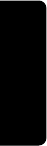
176
PRELIMINARY
Index
entering 20, 131, 132
V
vibrate alert
selecting 94
turning off 29
vibrate ring style
indicator 24, 93
setting 93
video poker 115–116
voice dial
dialing a number 31, 69
recording voice name
68
voice key
recording a voice name
68
voice message waiting
indicator 22, 23, 83
voice name
defined 68
phonebook indicator 63
recording 68
voice shortcut
creating 104–105
defined 104
using 106
voicemail
dialing with one-touch
dial 30
reminders, turning on/off
102
using 82–83
volume
earpiece 24
keypad 95
ringer 24, 95
volume control 24
W
wait character 67
warranty 157–164
Web pages 107–108
Z
zoom setting 54
zooming in/out 24
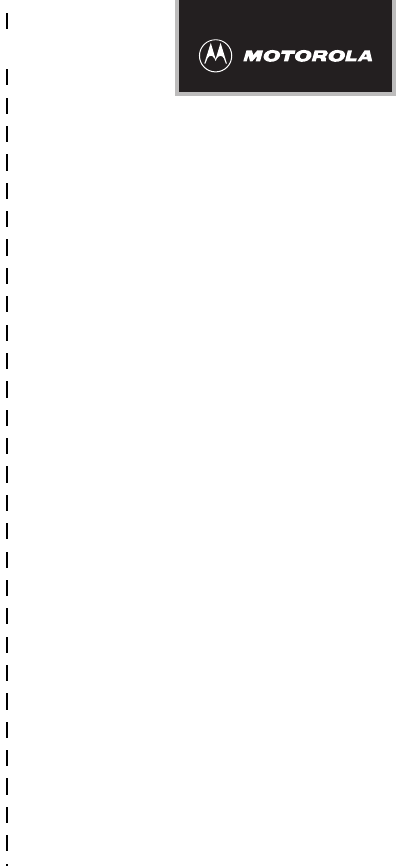
✂
PRELIMINARY
177
Wireless Phone Safety
Tips
“Safety is your most important call!”
Your Motorola wireless telephone gives you
the powerful ability to communicate by voice—
almost anywhere, anytime, wherever wireless
phone service is available and safe conditions allow.
But an important responsibility accompanies the
benefits of wireless phones, one that every user
must uphold.
When driving a car, driving is your first
responsibility. If you find it necessary to use your
wireless phone while behind the wheel of a car,
practice good common sense and remember the
following tips:
1 Get to know your Motorola wireless phone and its
features such as speed dial and redial. If available,
these features help you to place your call without taking
your attention off the road.

✂
PRELIMINARY
178
2 When available, use a hands-free device. If possible,
add an additional layer of convenience to your wireless
phone with one of the many Motorola Original™ hands-
free accessories available today.
3 Position your wireless phone within easy reach. Be
able to access your wireless phone without removing
your eyes from the road. If you receive an incoming call
at an inconvenient time, if possible, let your voice mail
answer it for you.
4 Let the person you are speaking with know you are
driving; if necessary, suspend the call in heavy
traffic or hazardous weather conditions. Rain, sleet,
snow, ice, and even heavy traffic can be hazardous.
5 If you receive an incoming call at an inconvenient
time do not take notes or look up phone numbers
while driving. Jotting down a “to do” list or going
through your address book takes attention away from
your primary responsibility—driving safely.
6 Dial sensibly and assess the traffic; if possible,
place calls when you are not moving or before
pulling into traffic. Try to plan calls when your car will
be stationary. If you need to make a call while moving,
dial only a few numbers, check the road and your
mirrors, then continue.
7 Do not engage in stressful or emotional
conversations that may be distracting. Make people
you are talking with aware you are driving and suspend
conversations which have the potential to divert your
attention away from the road.

✂
PRELIMINARY
179
8 Use your wireless phone to call for help. Dial 9-1-1 or
other local emergency number in the case of fire, traffic
accident or medical emergencies.*
9 Use your wireless phone to help others in
emergencies. If you see an auto accident, crime in
progress or other serious emergency where lives are in
danger, call 9-1-1 or other local emergency number, as
you would want others to do for you.*
10 Call roadside assistance or a special
non-emergency wireless assistance number when
necessary. If you see a broken-down vehicle posing no
serious hazard, a broken traffic signal, a minor traffic
accident where no one appears injured, or a vehicle you
know to be stolen, call roadside assistance or other
special non-emergency wireless number.*
* Wherever wireless phone service is available.
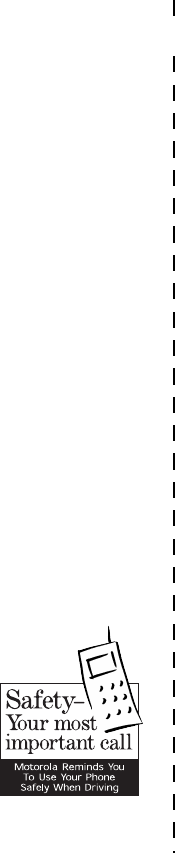
✂
PRELIMINARY
180
Check the laws and regulations on the use of
wireless telephones and their accessories in the
areas where you drive. Always obey them. The
use of these devices may be prohibited or
restricted in certain areas.
For more information,
please call
1-888-901-SAFE
or visit the
CTIA Web site at
www.wow-com.com™
ITC00-011