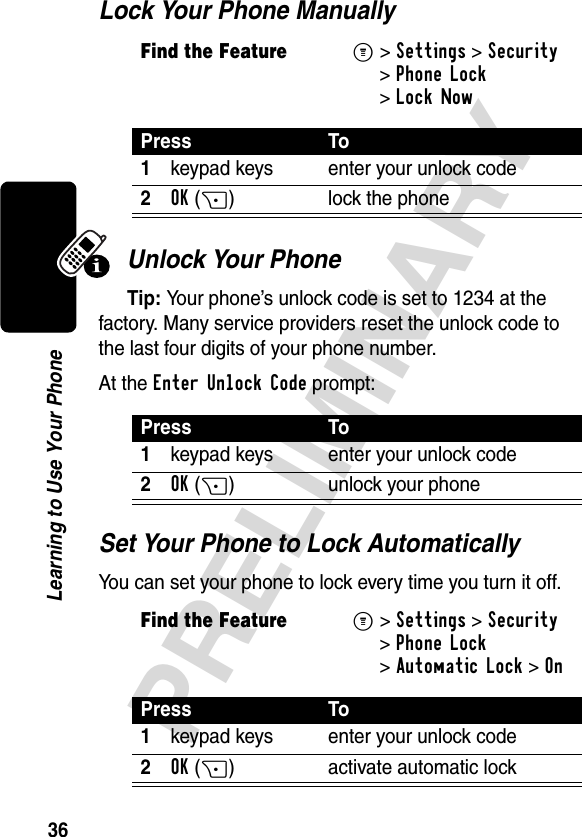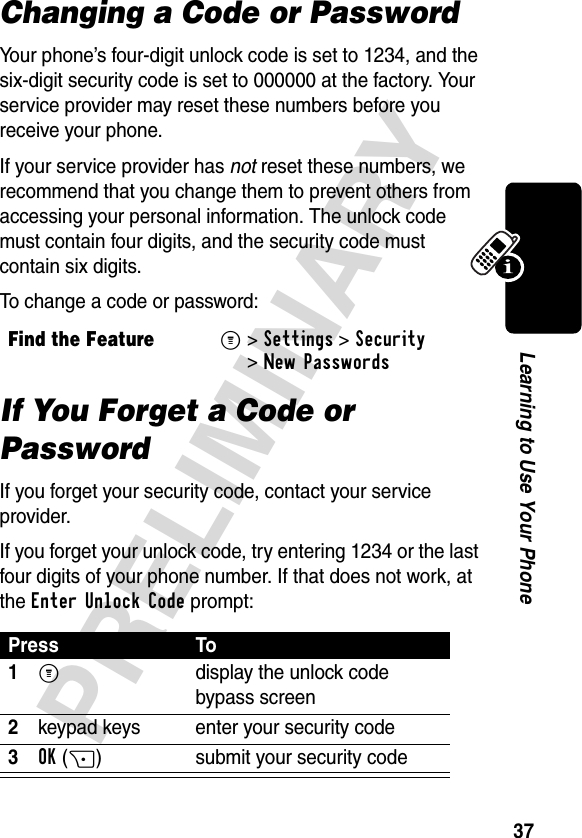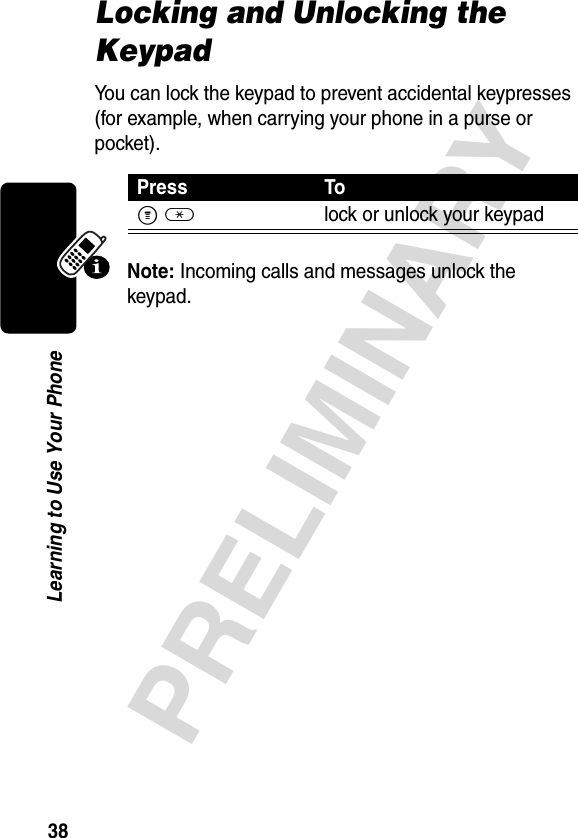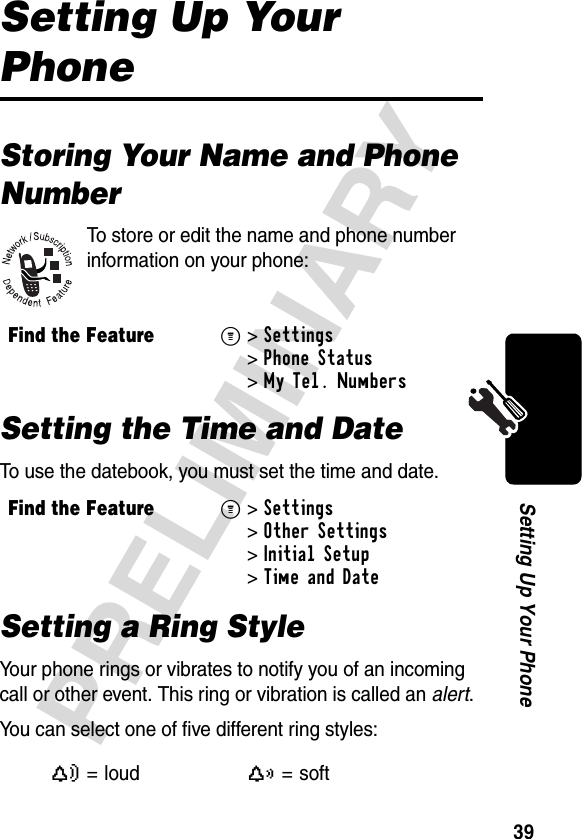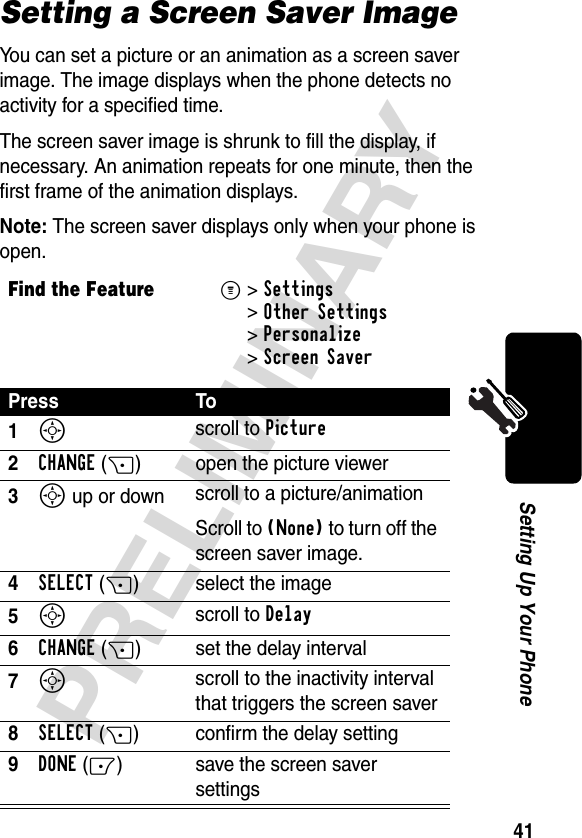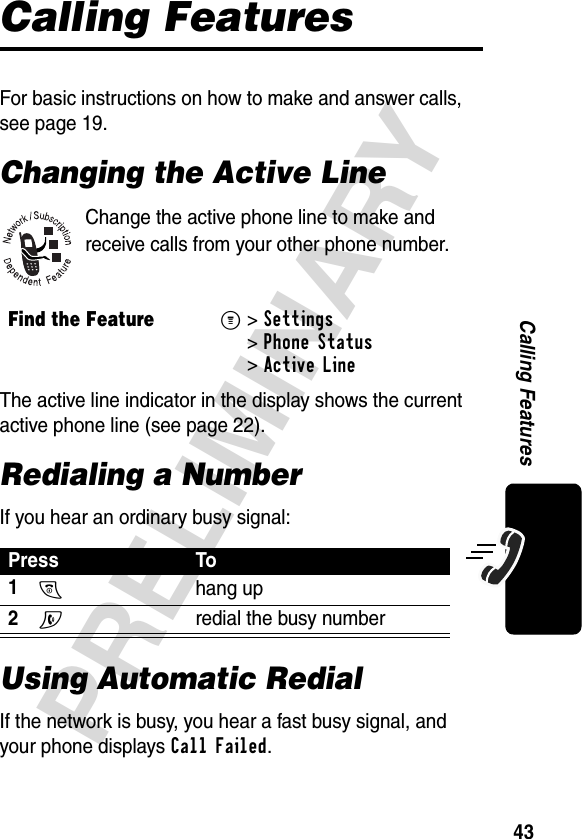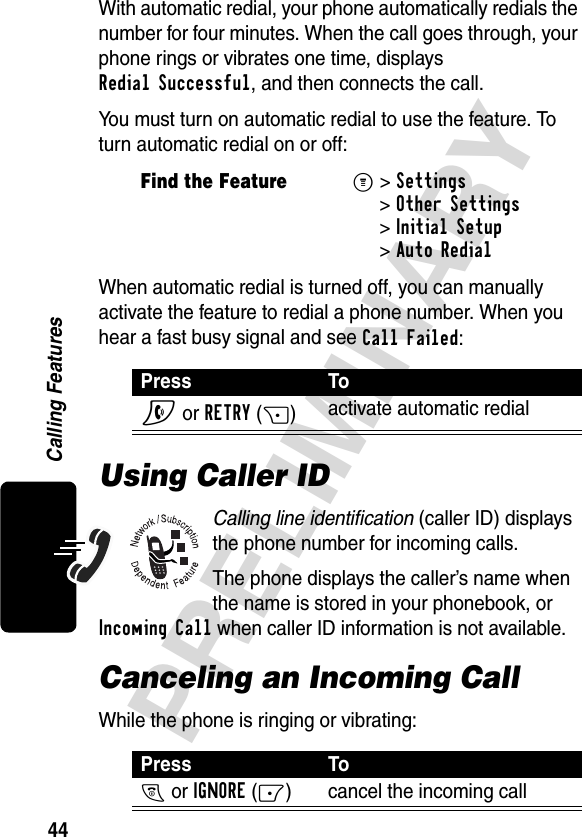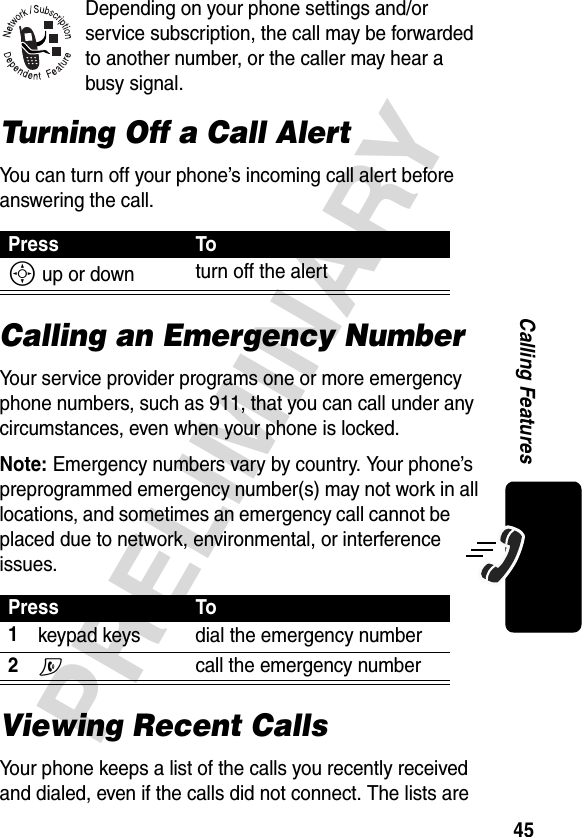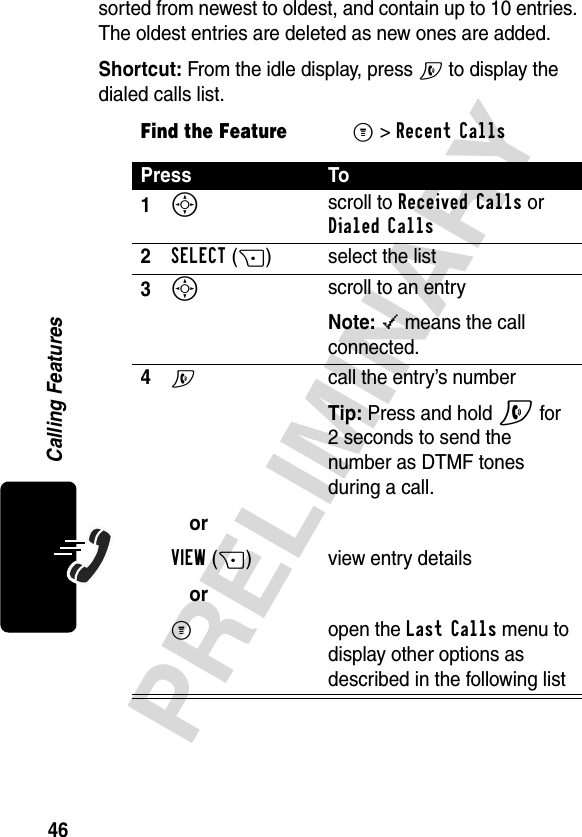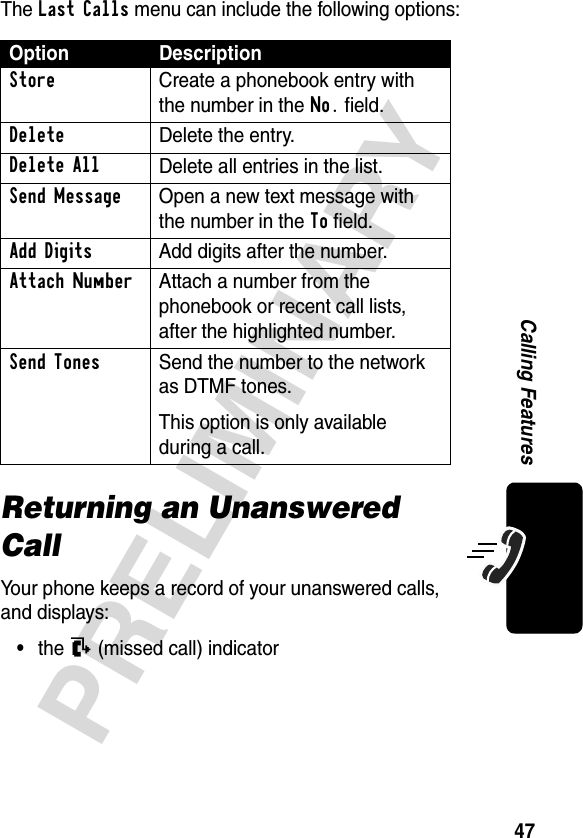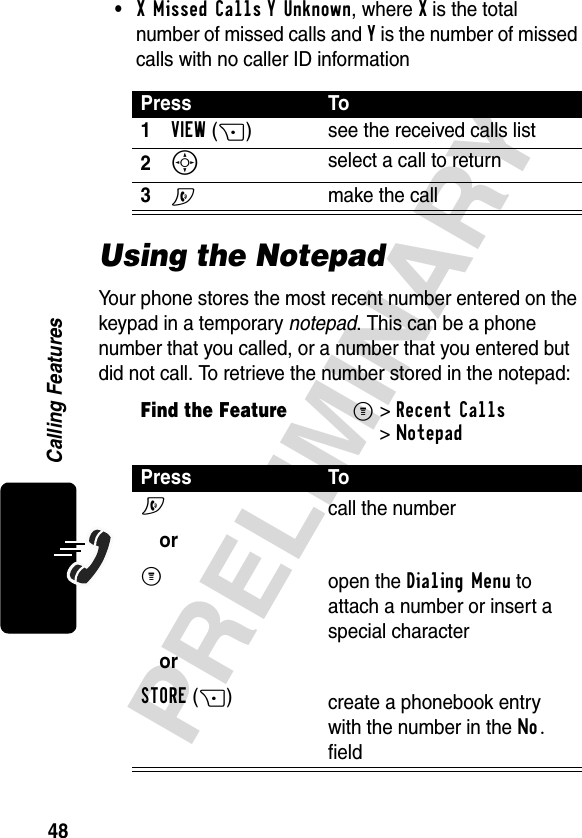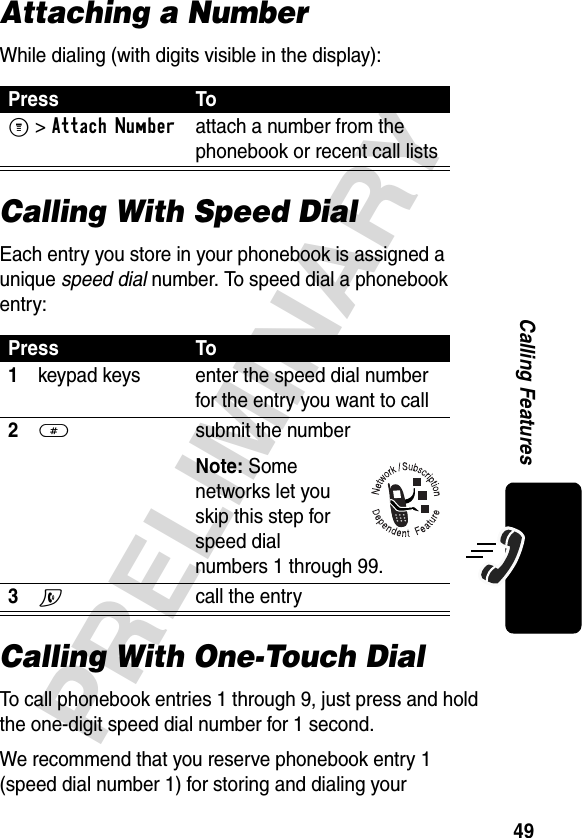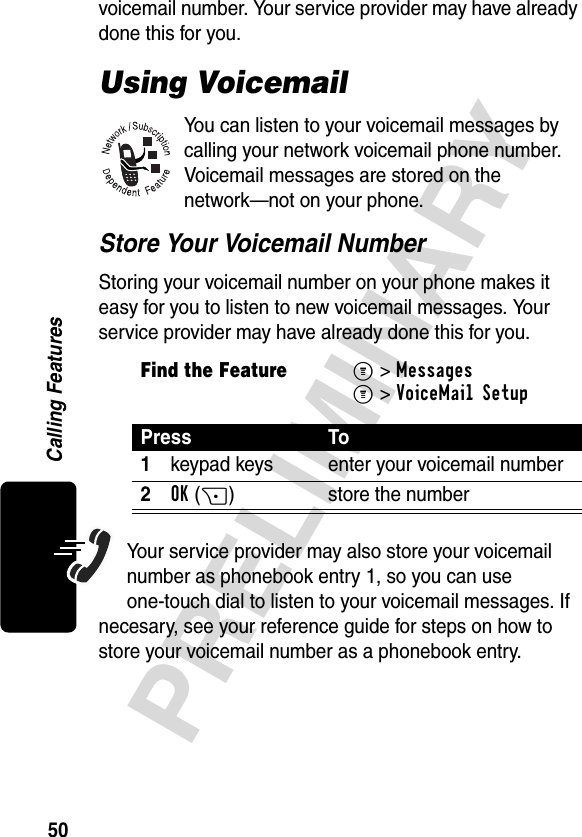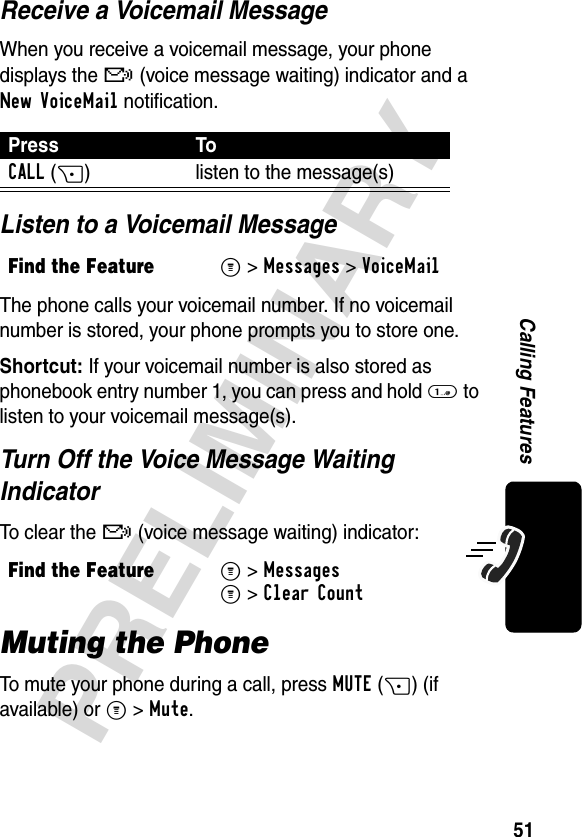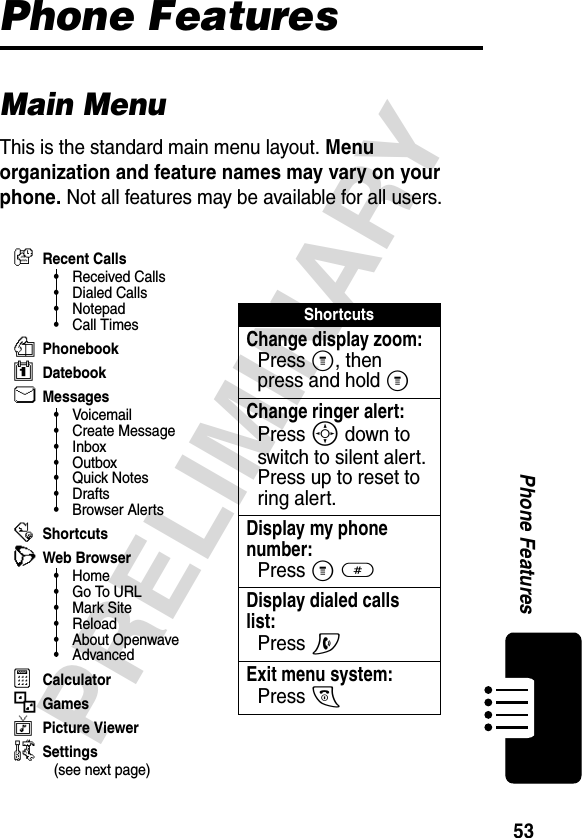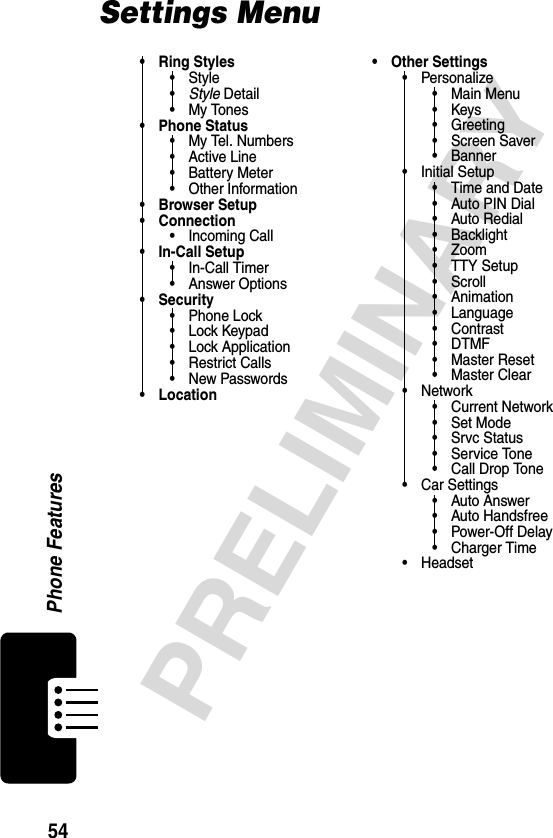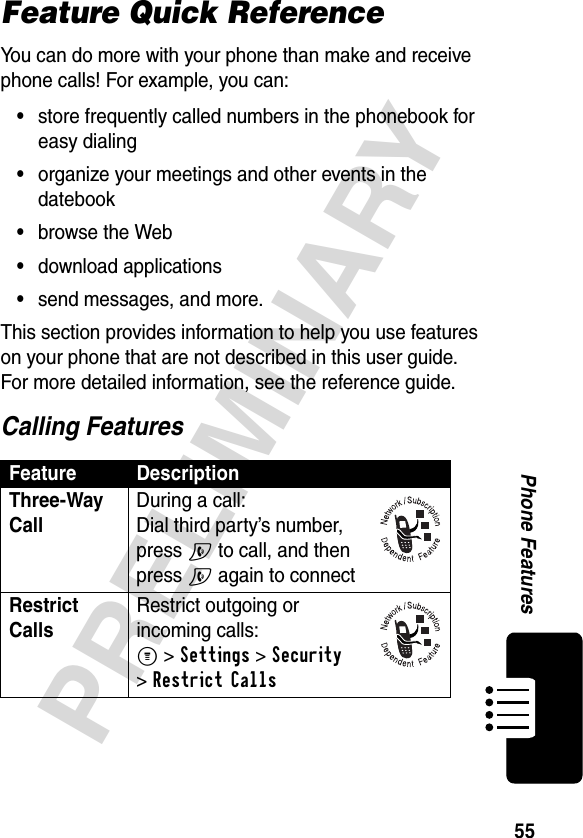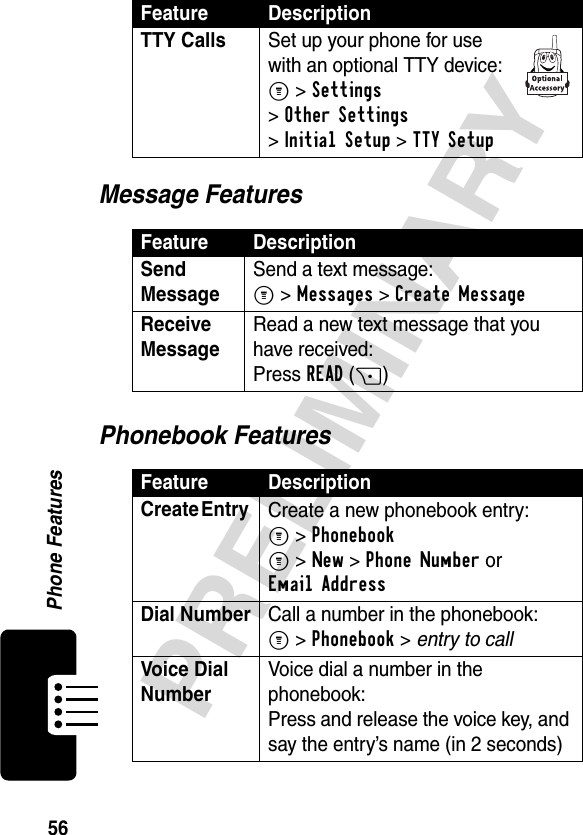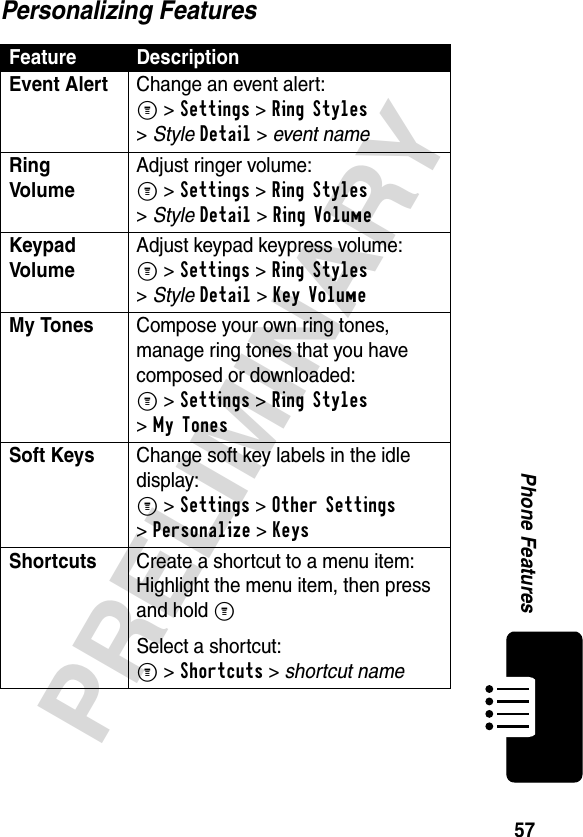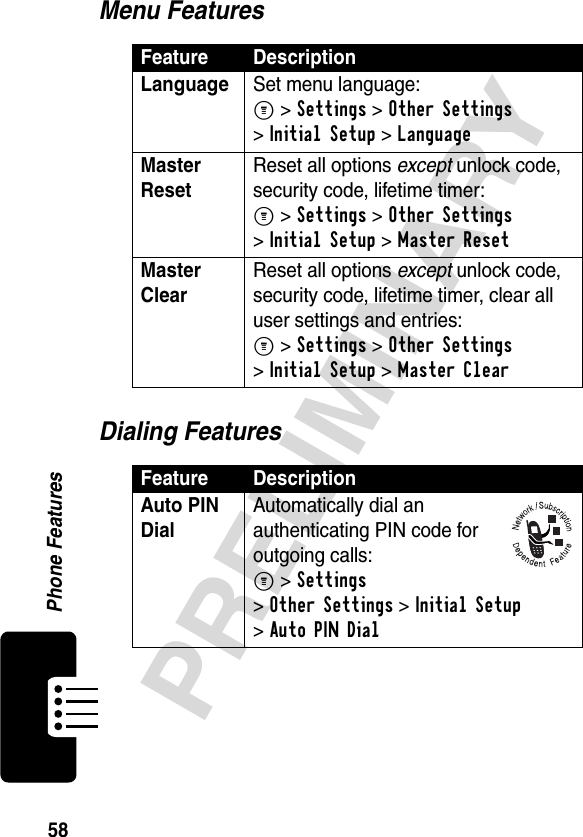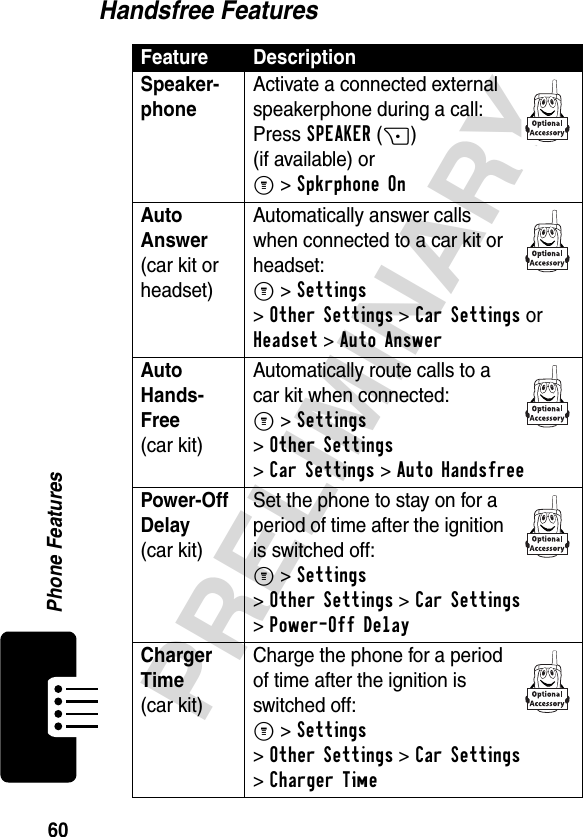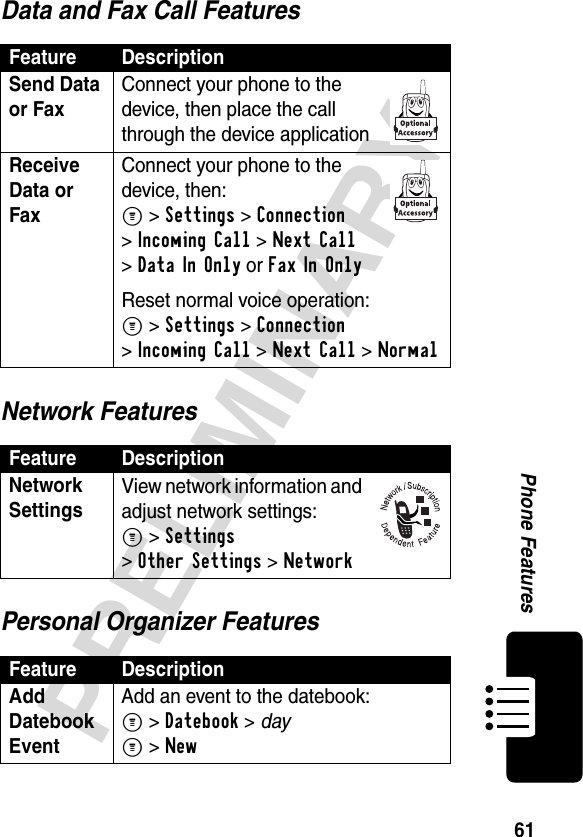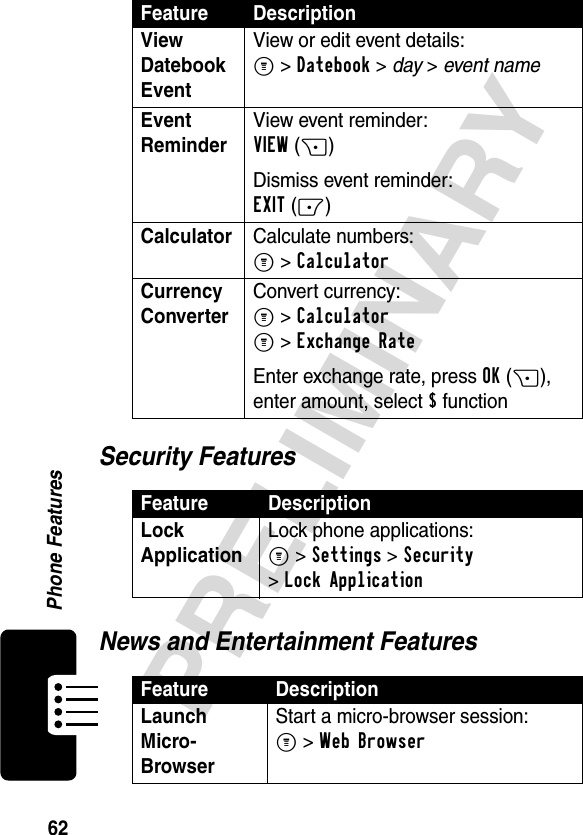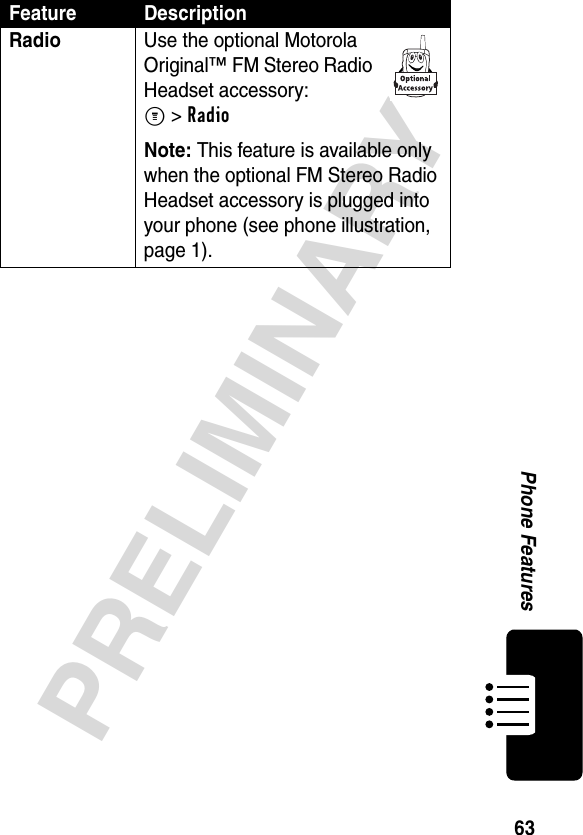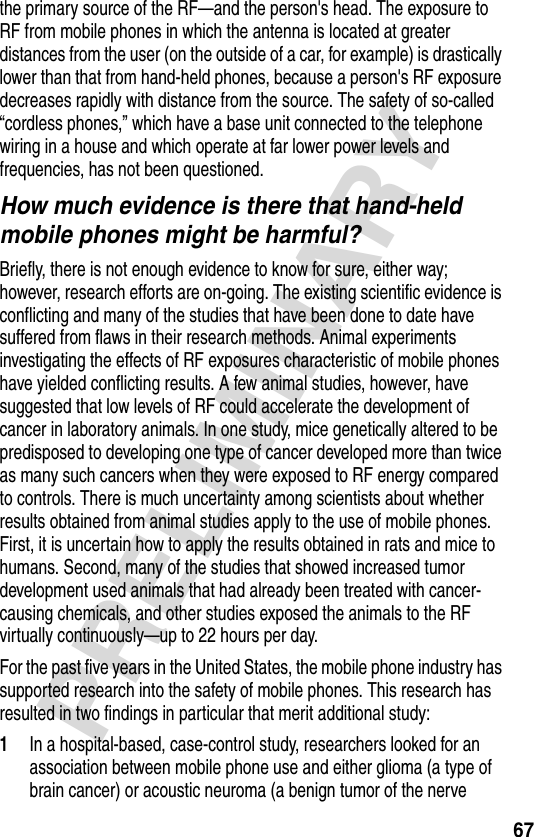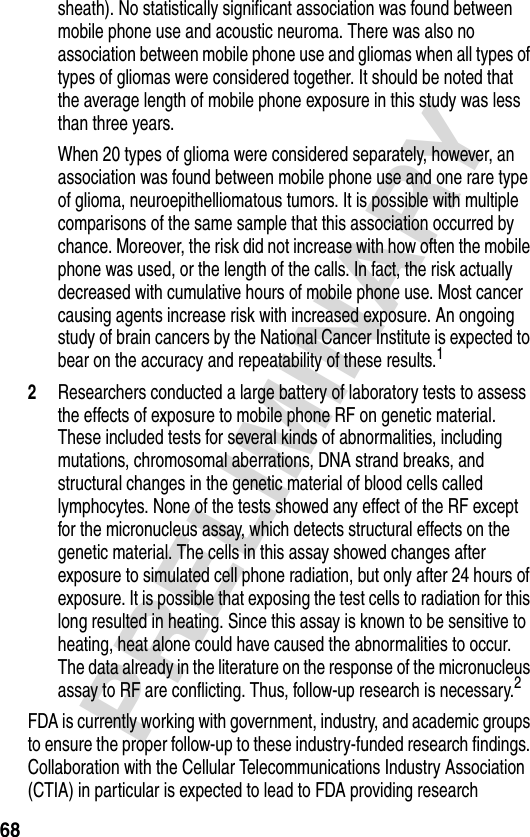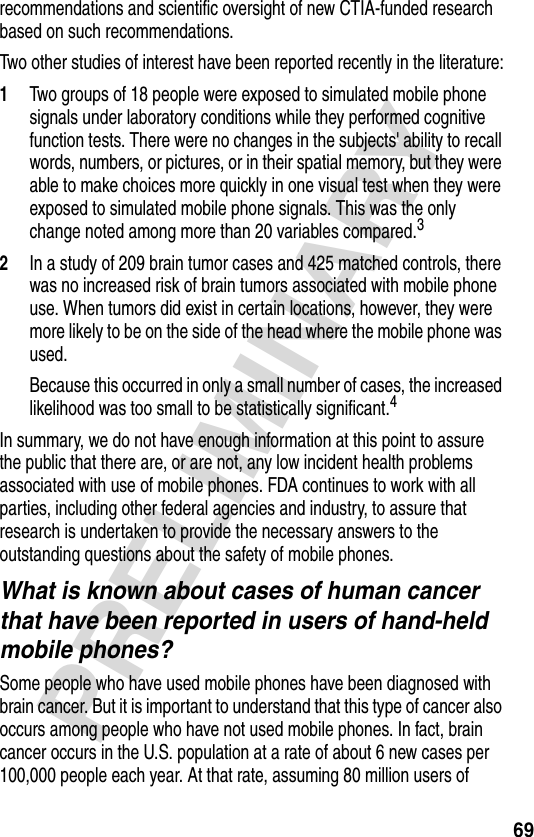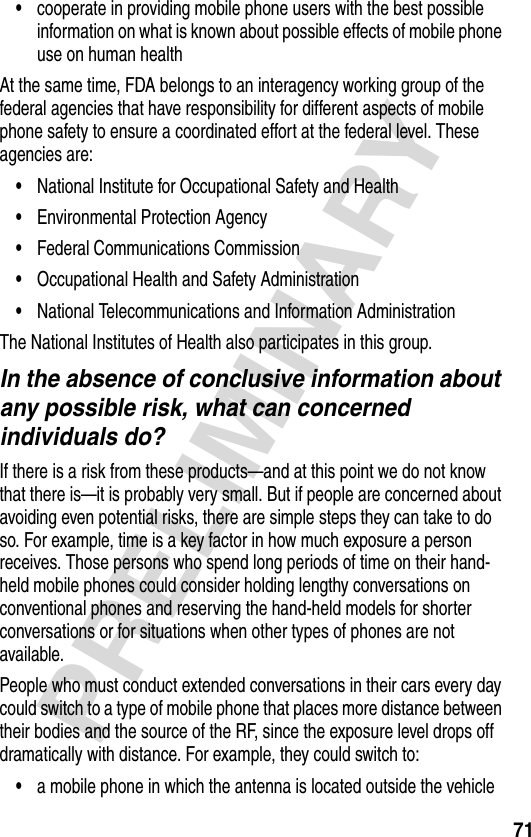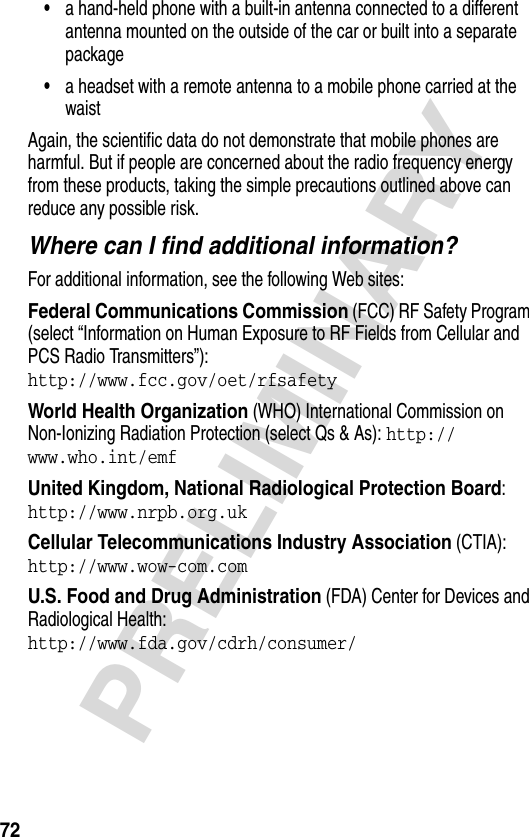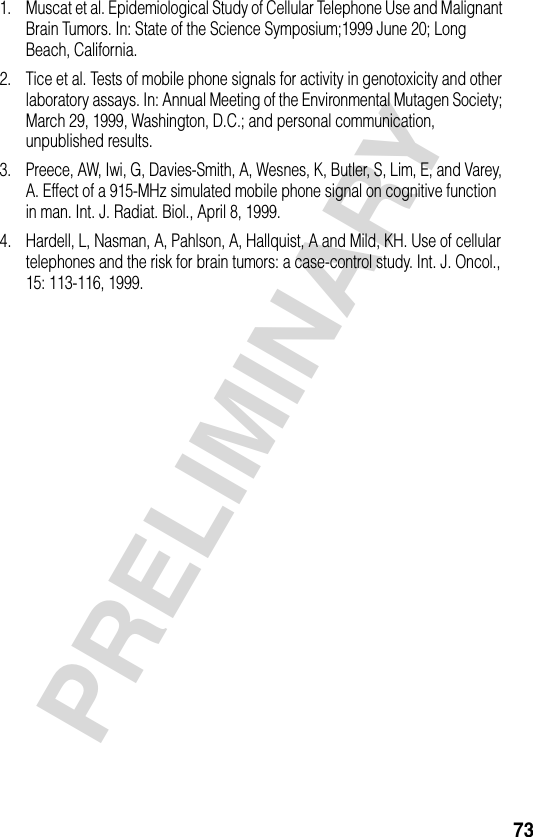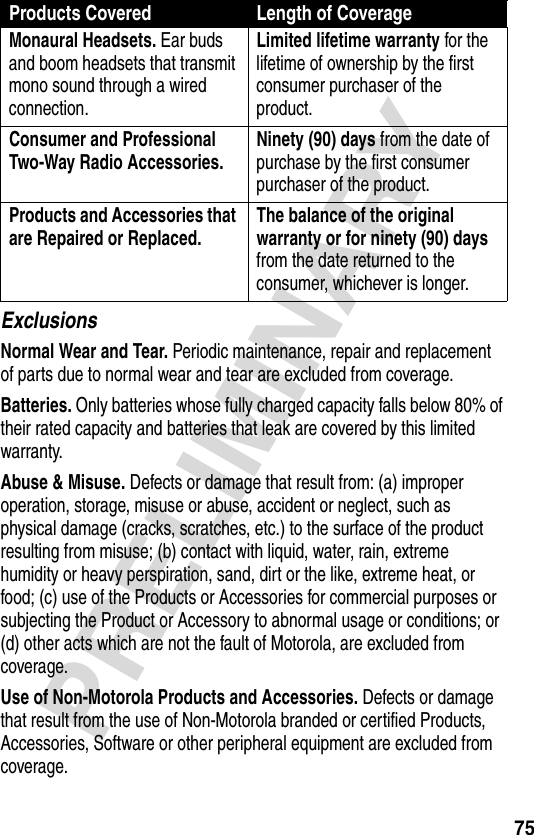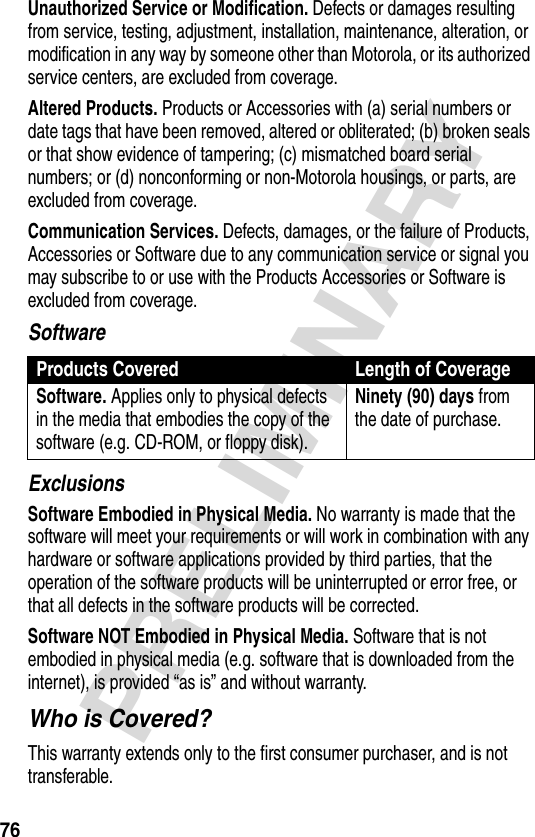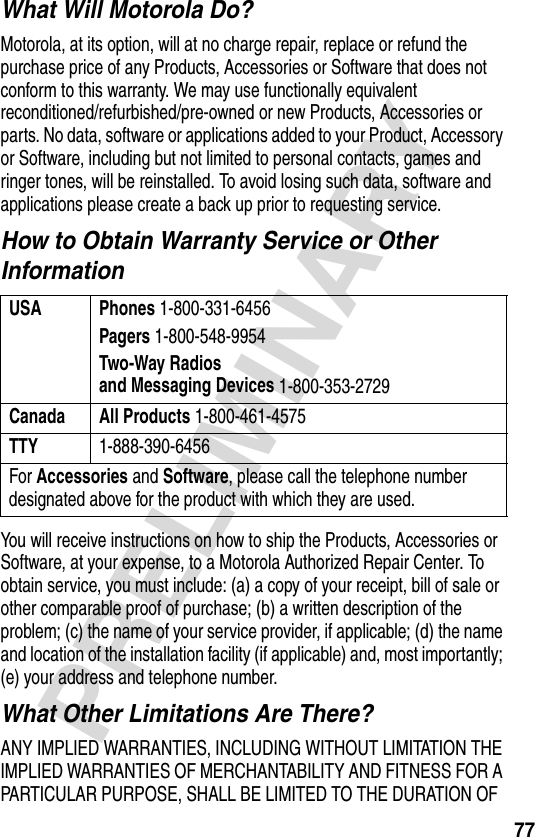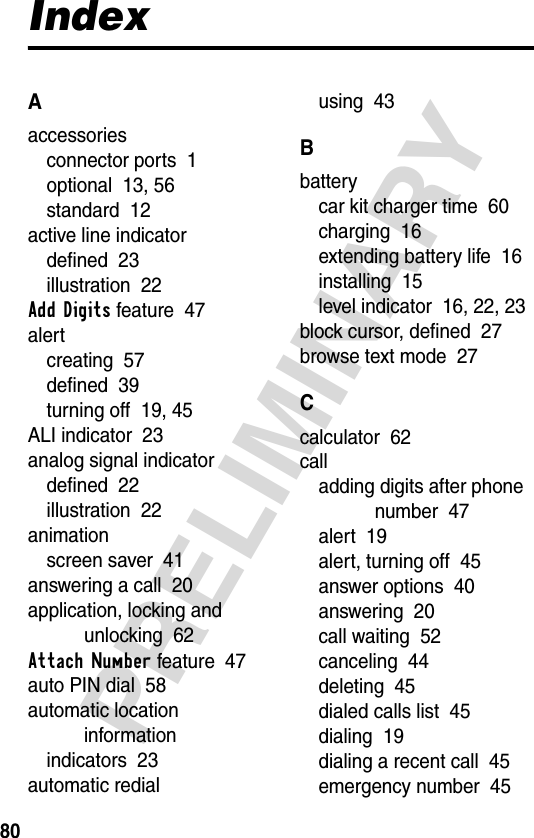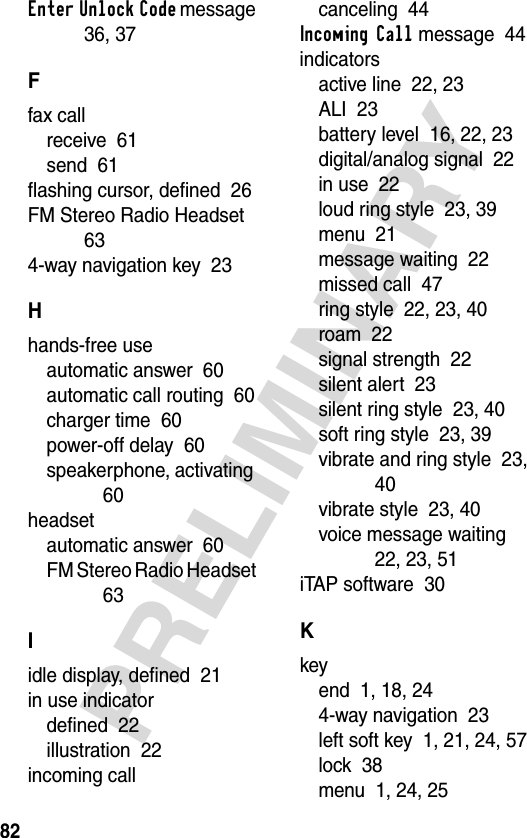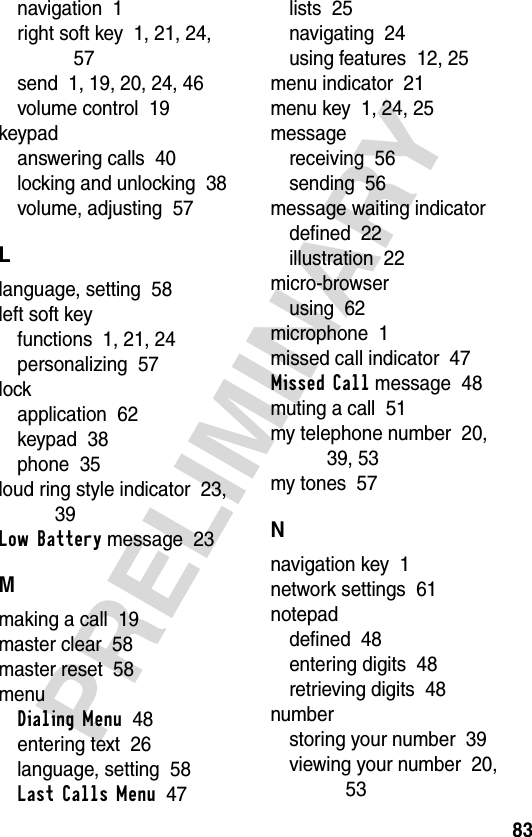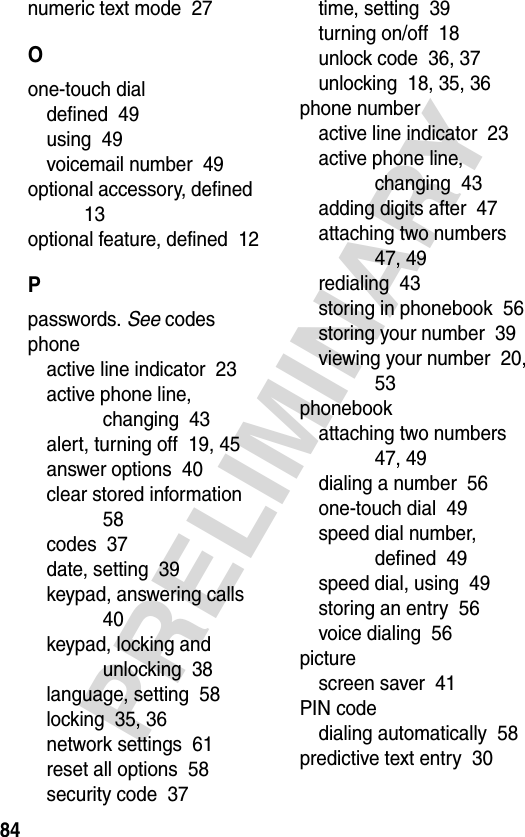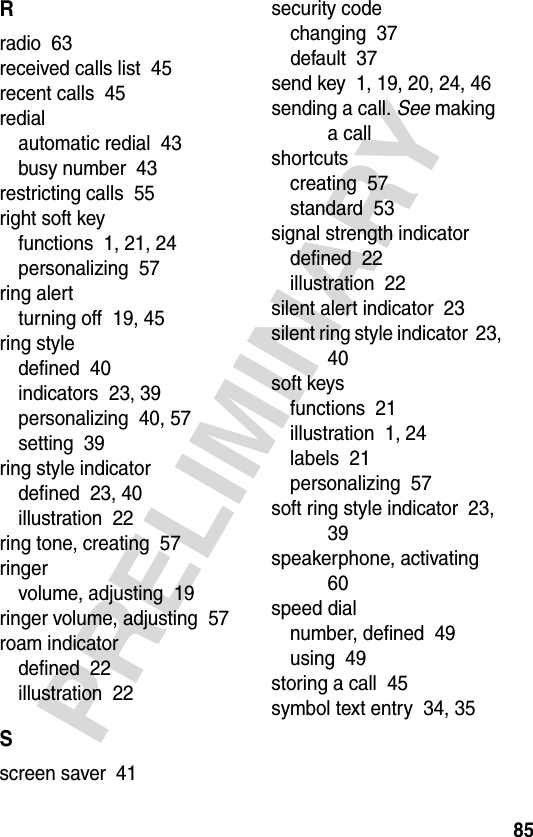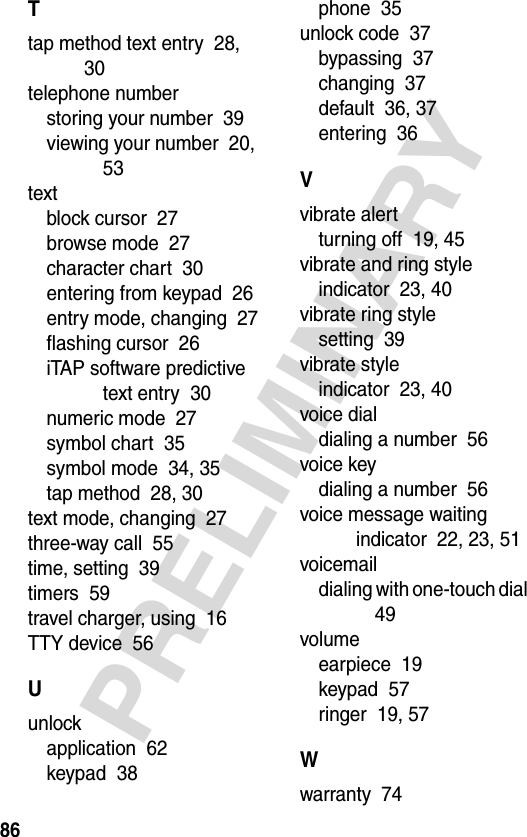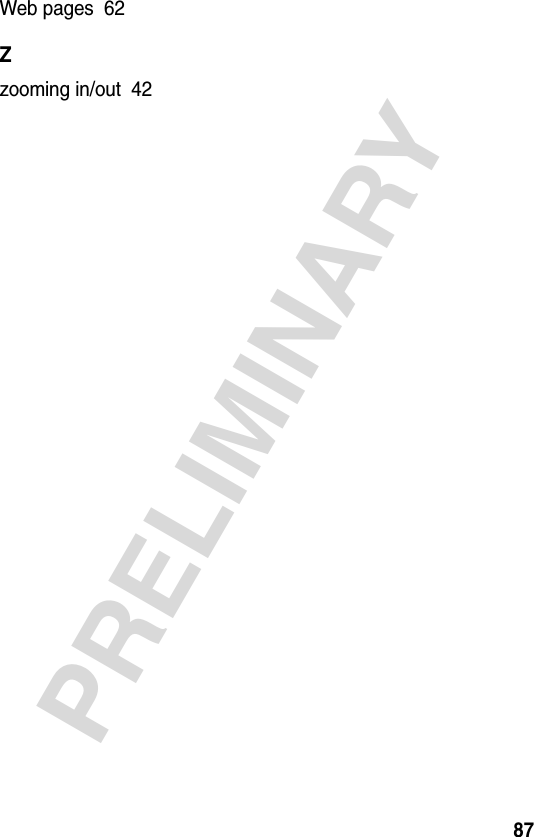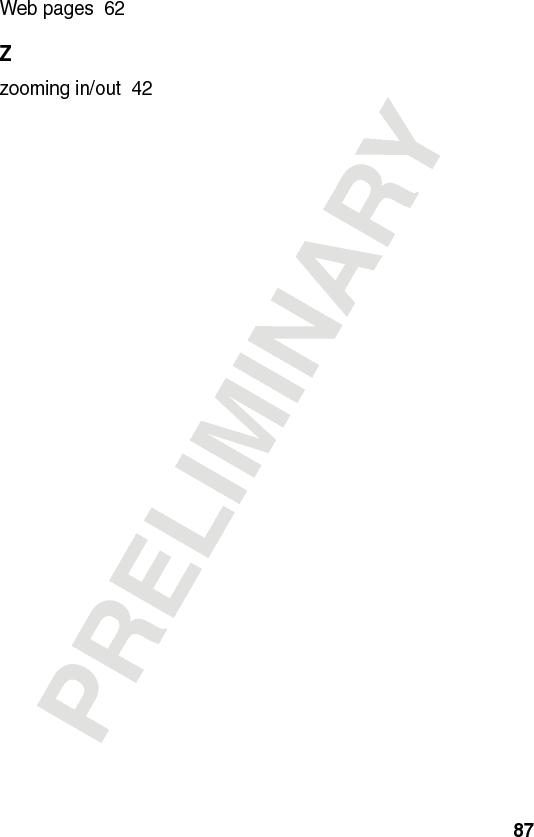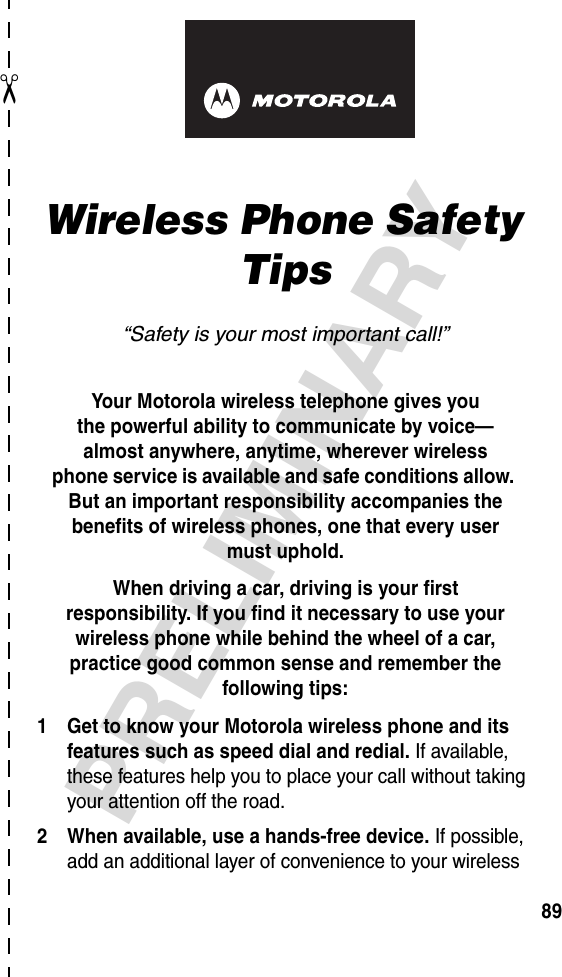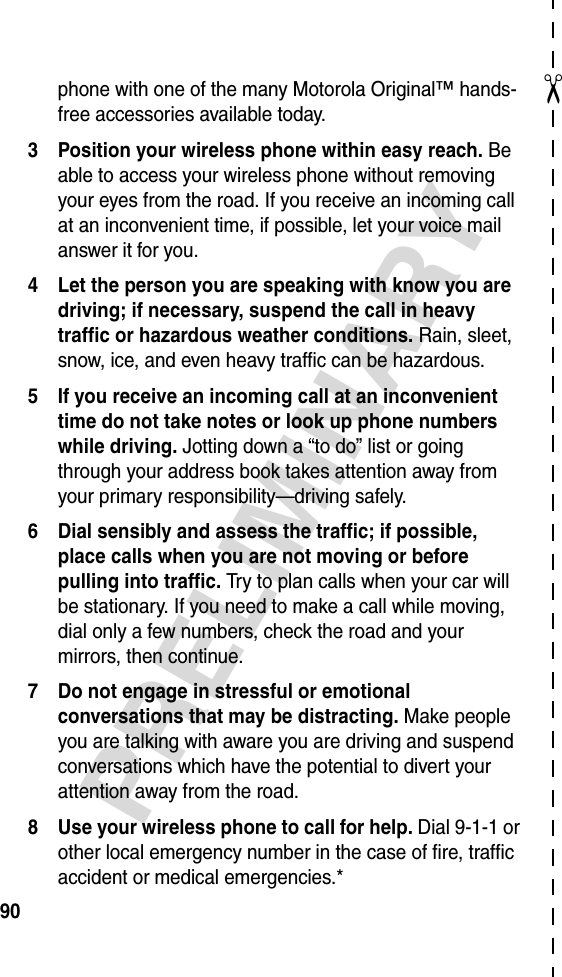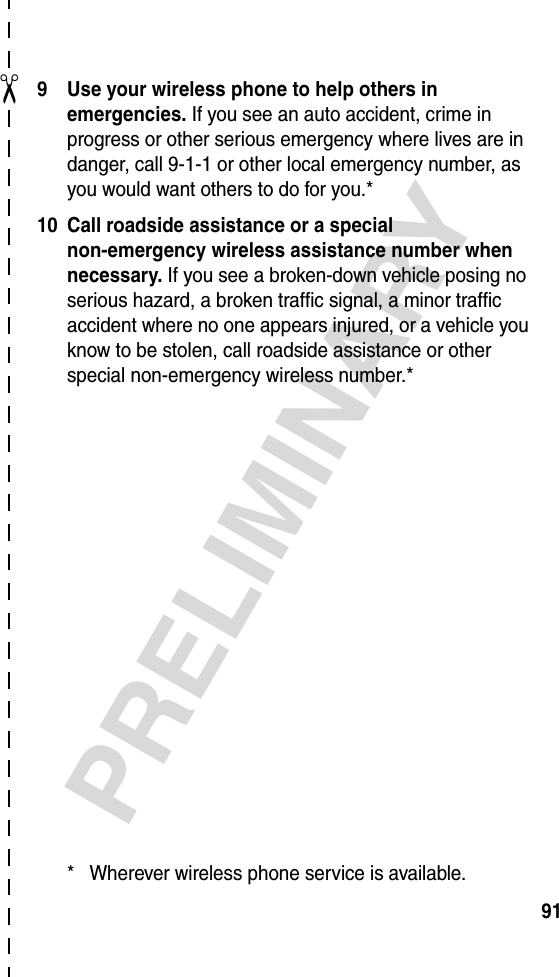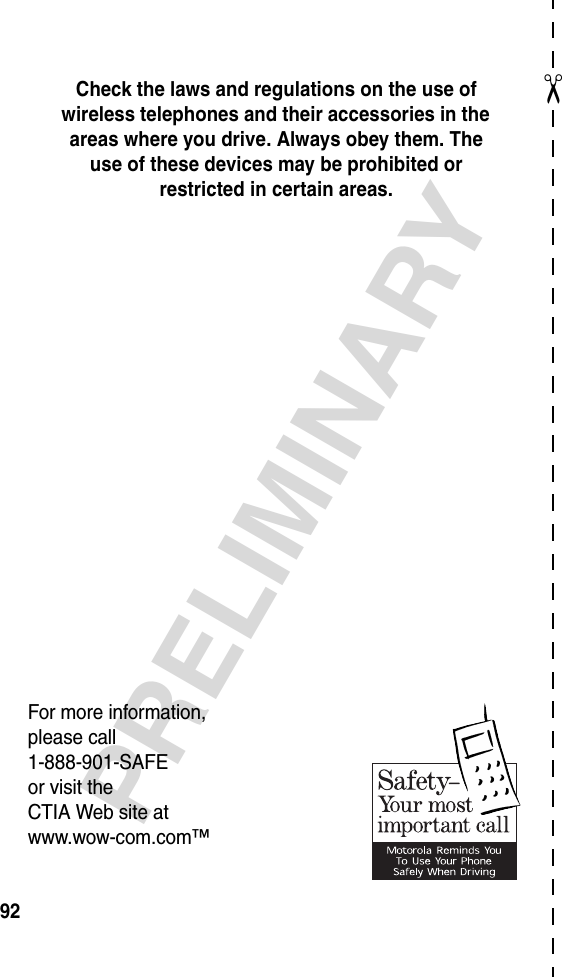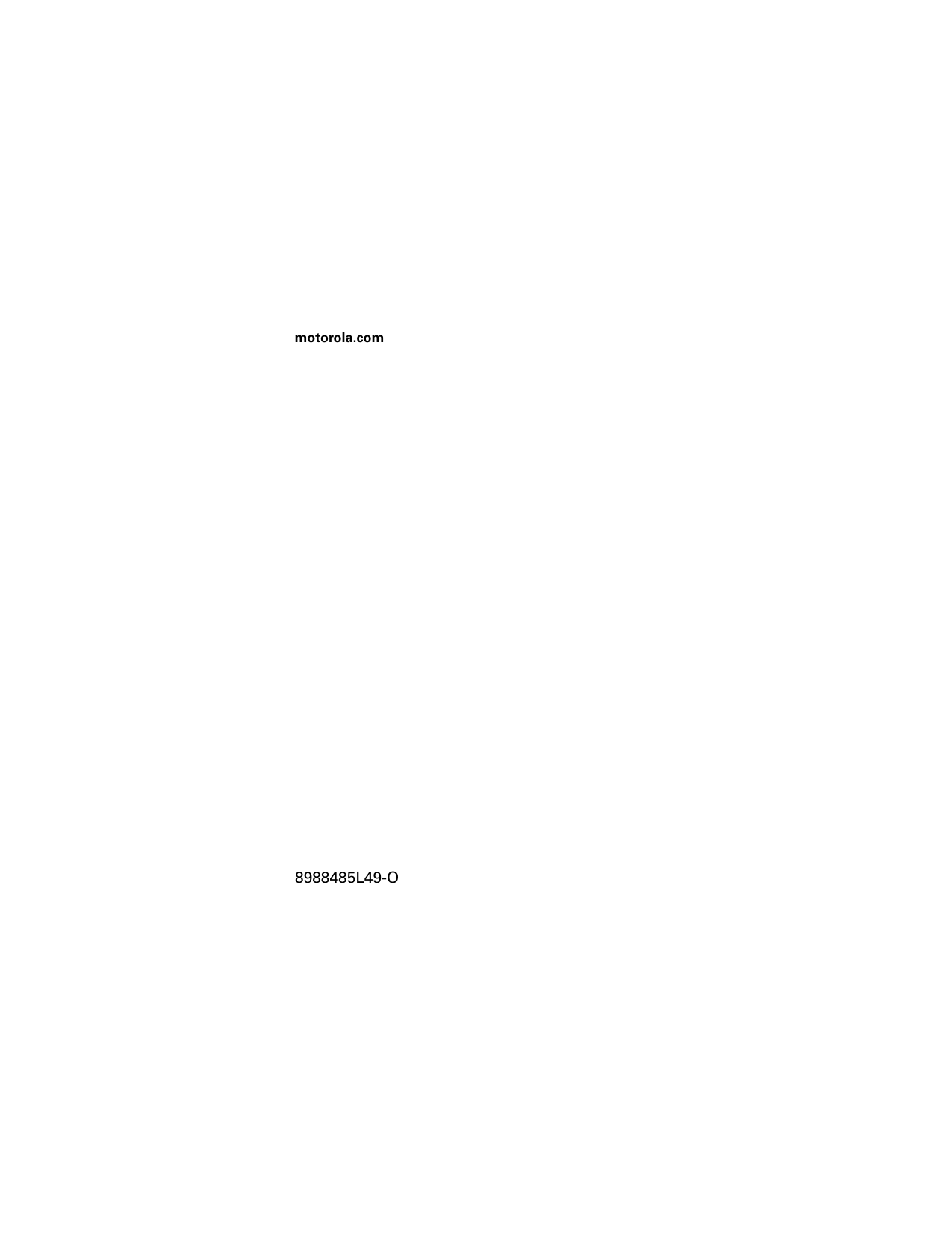Motorola Mobility T56CL1 Portable CDMA/ PCS Transceiver User Manual Exhibit 8 Users Manual
Motorola Mobility LLC Portable CDMA/ PCS Transceiver Exhibit 8 Users Manual
Contents
- 1. Exhibit 8 Users Manual
- 2. Exhibit 8A Users Manual per CRN 9297
Exhibit 8 Users Manual
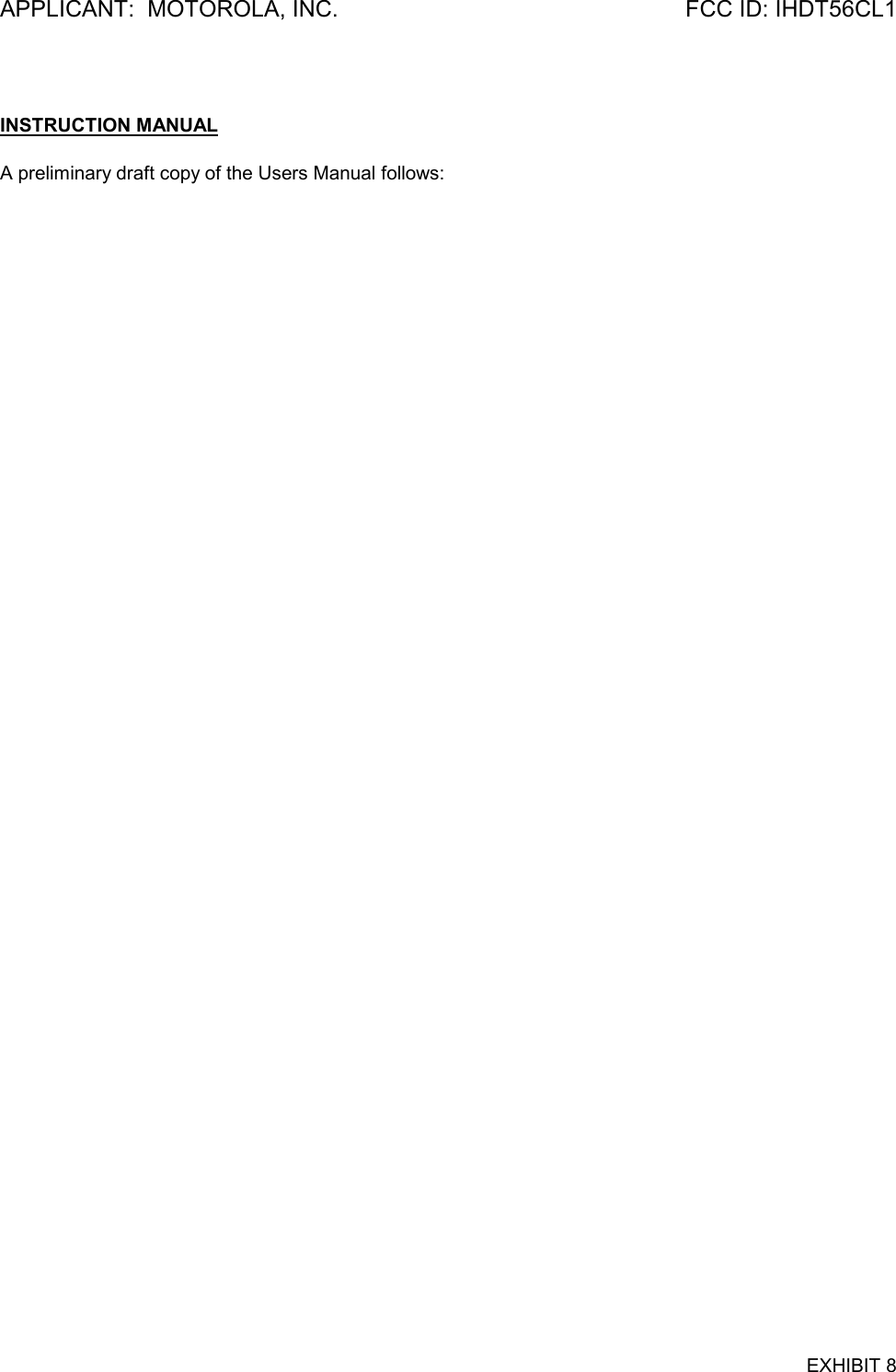
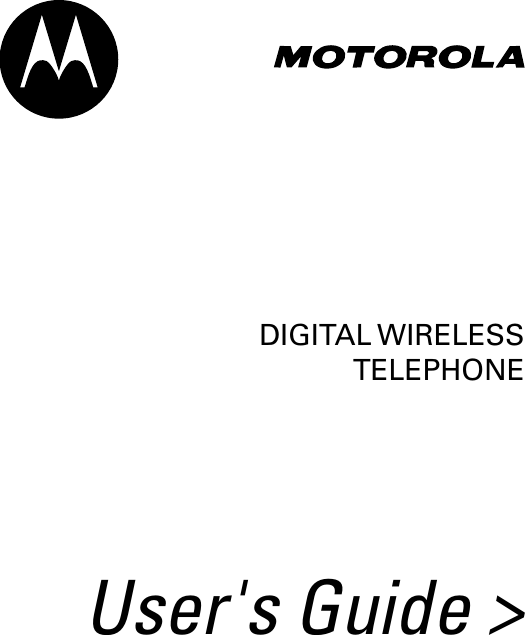
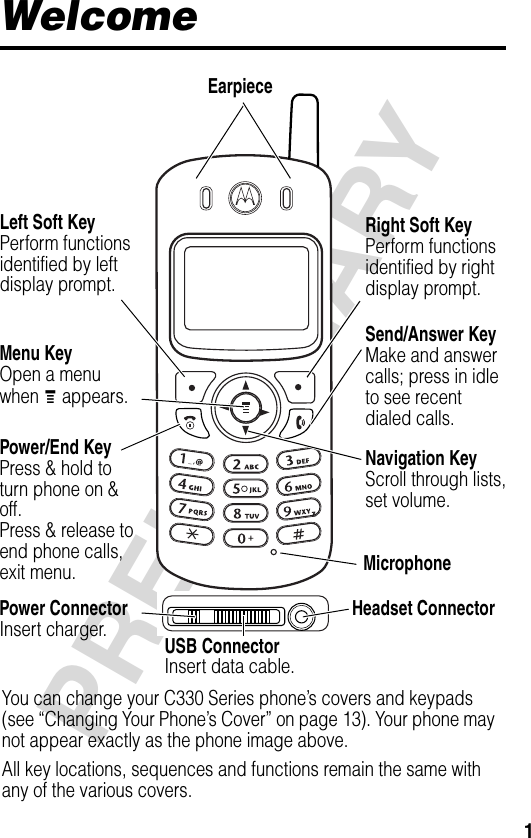
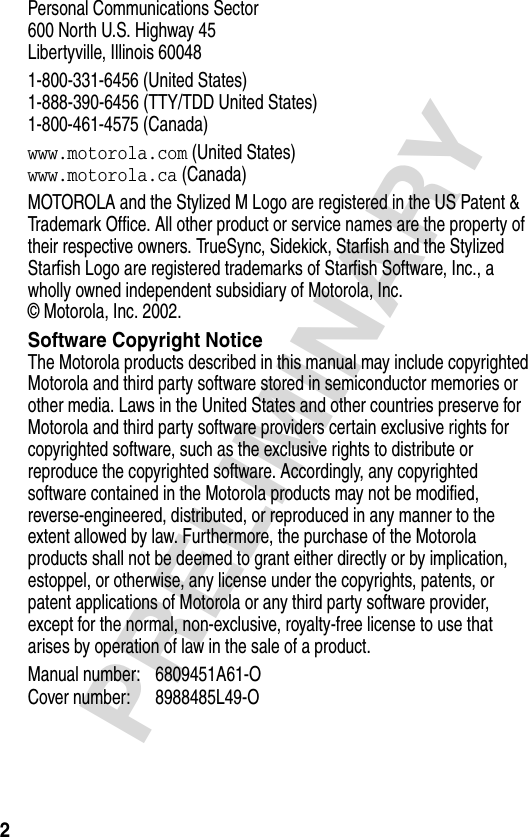
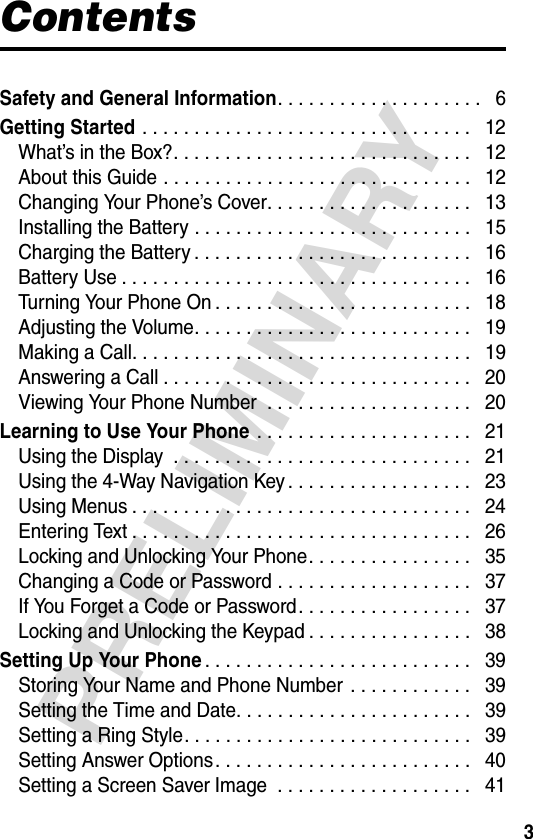
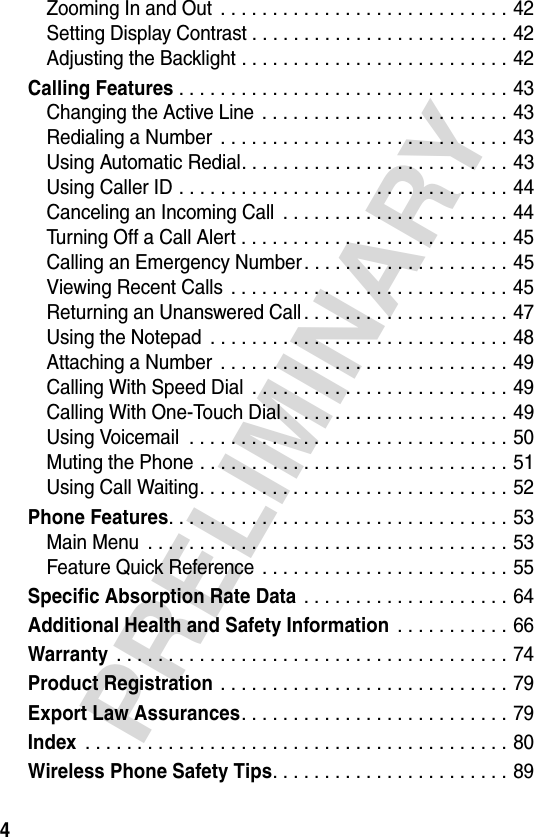

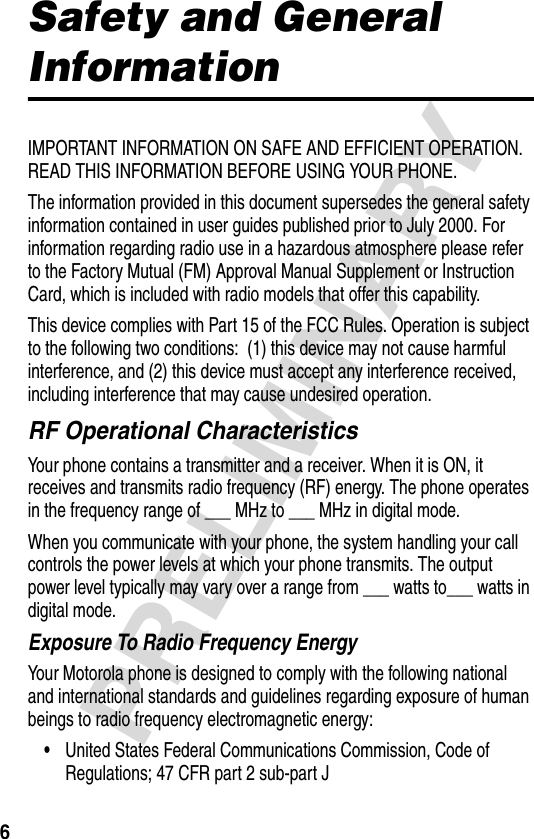
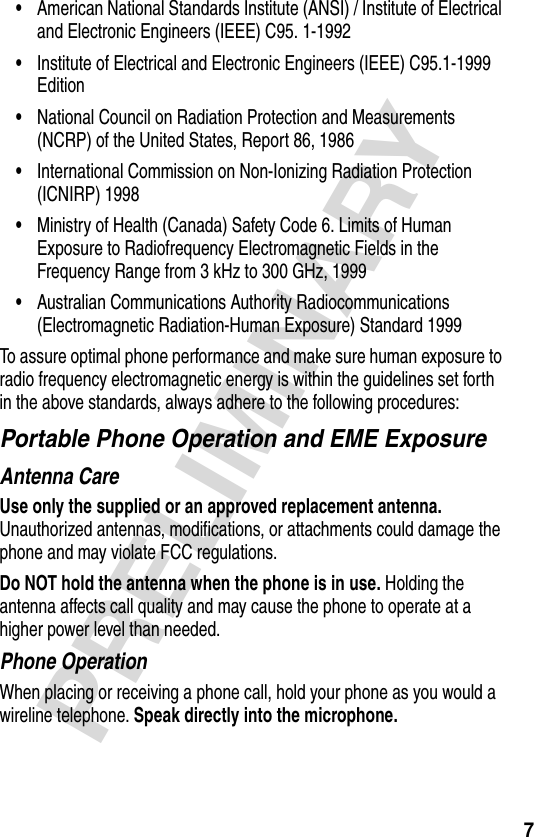
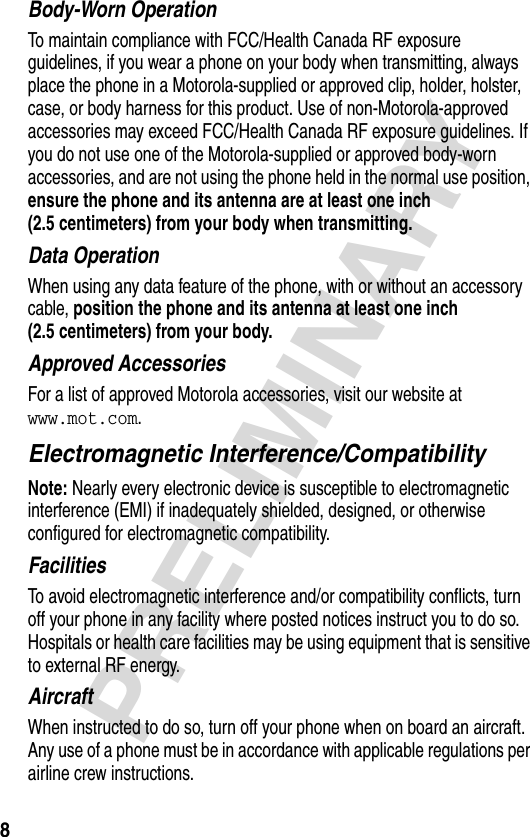
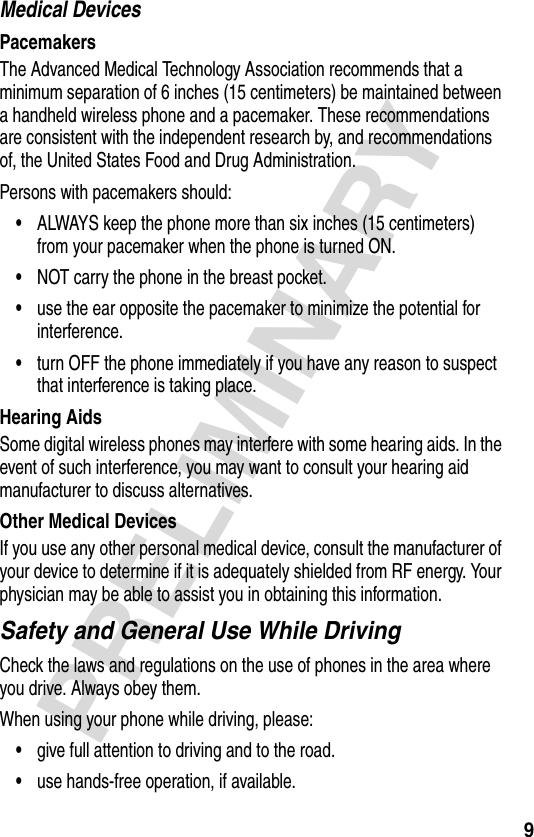
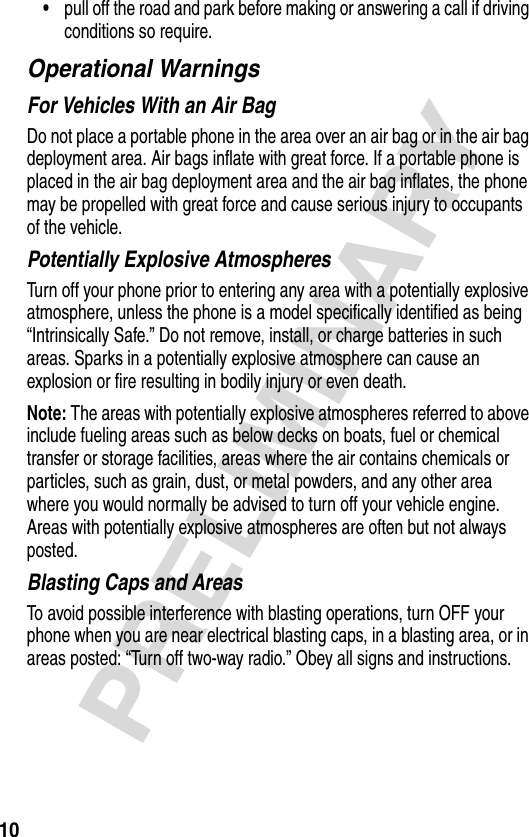
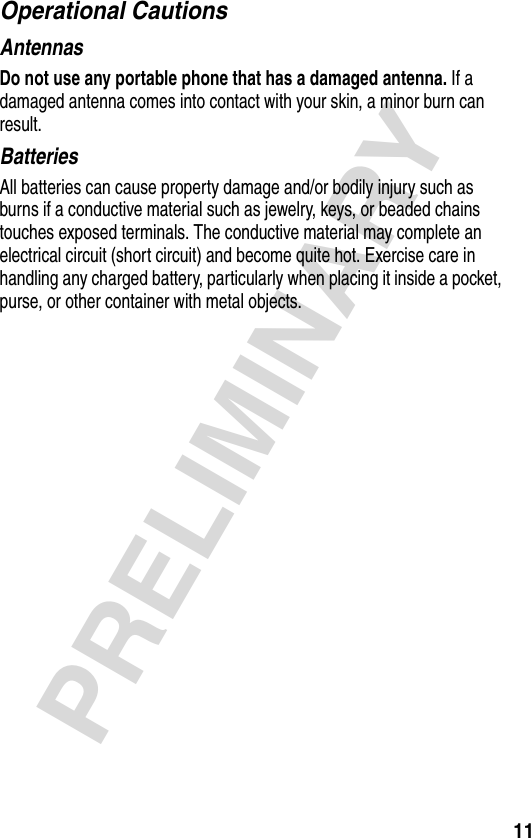

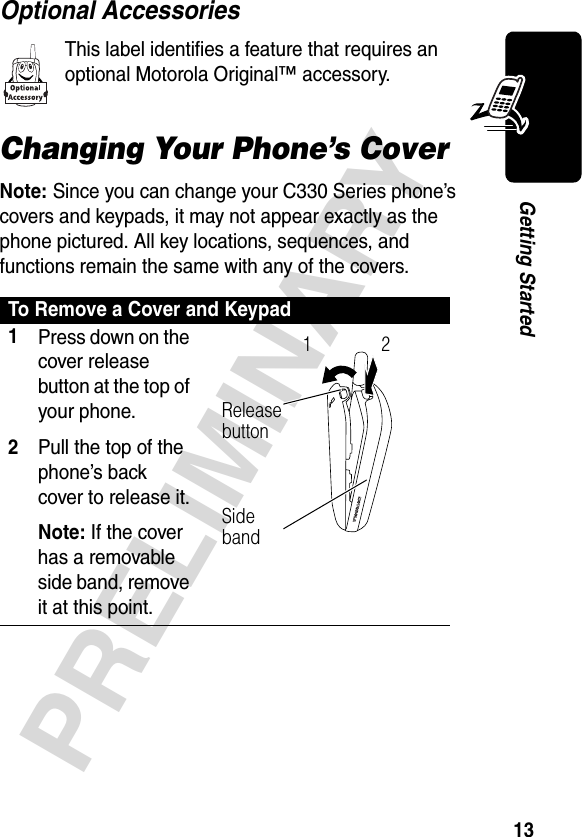
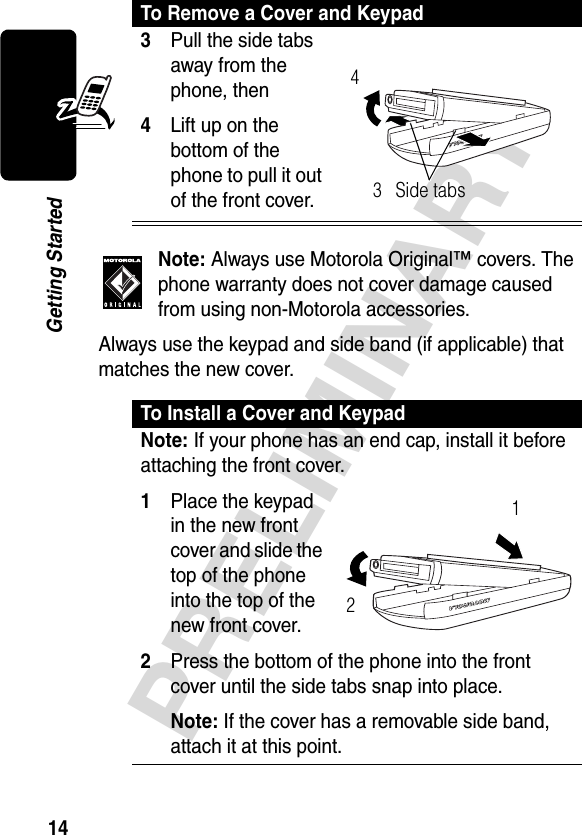

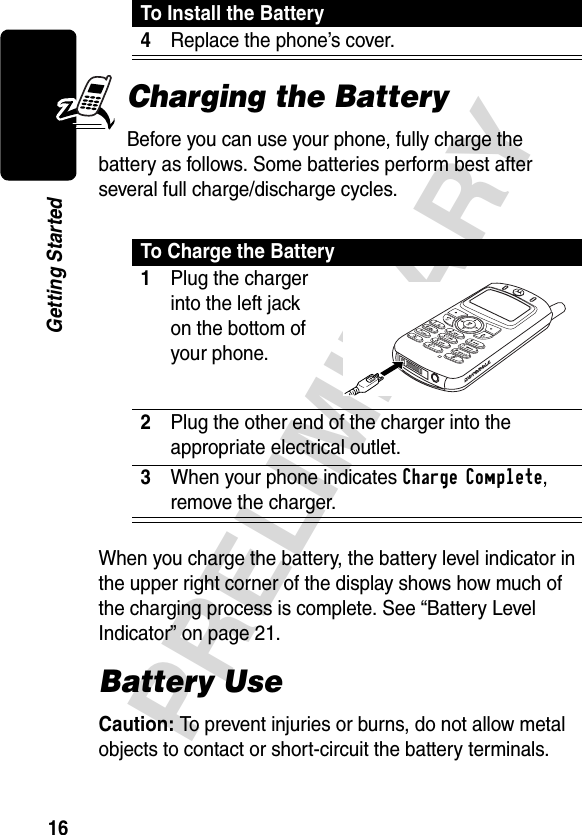
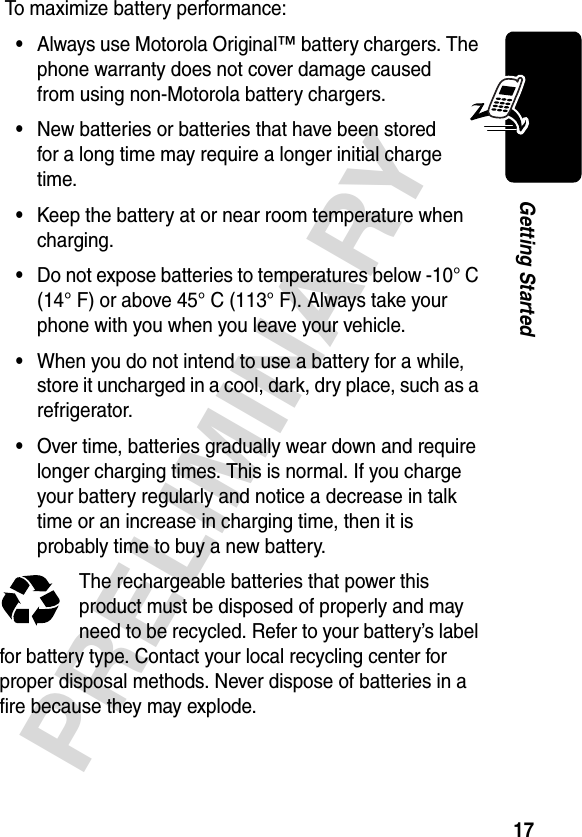
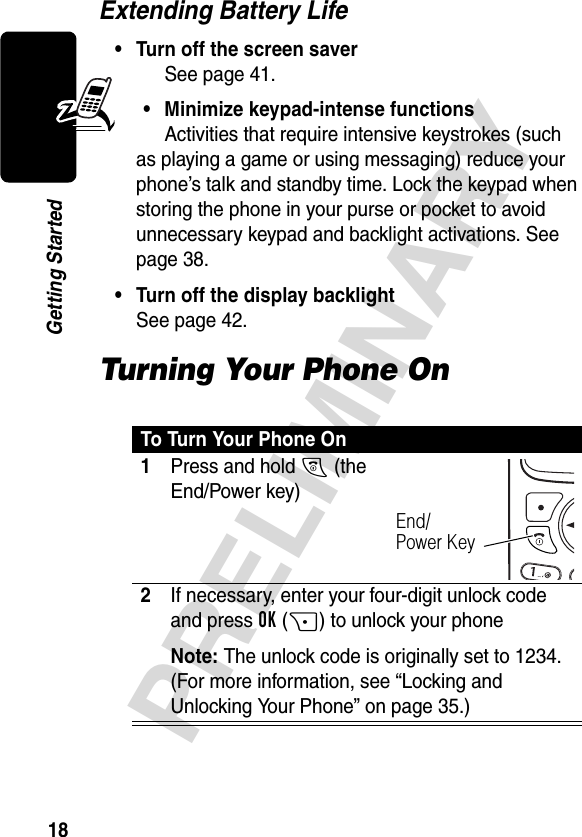
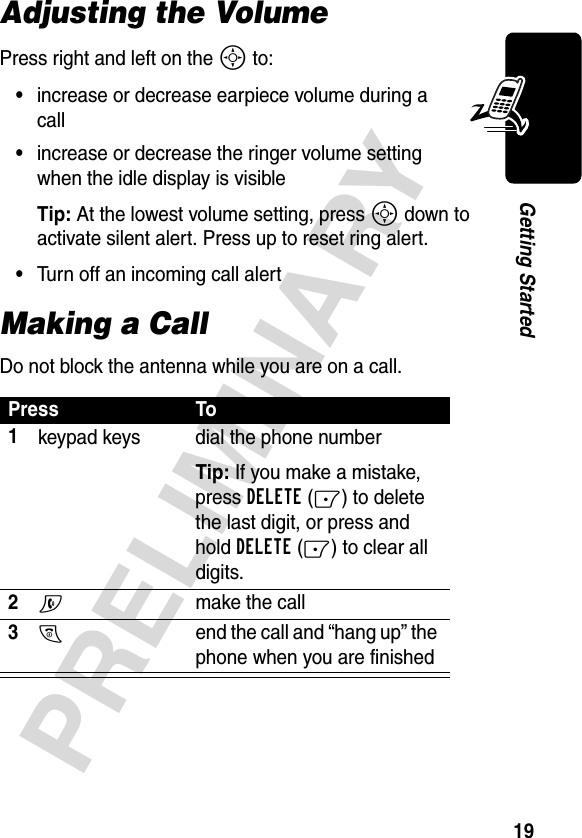

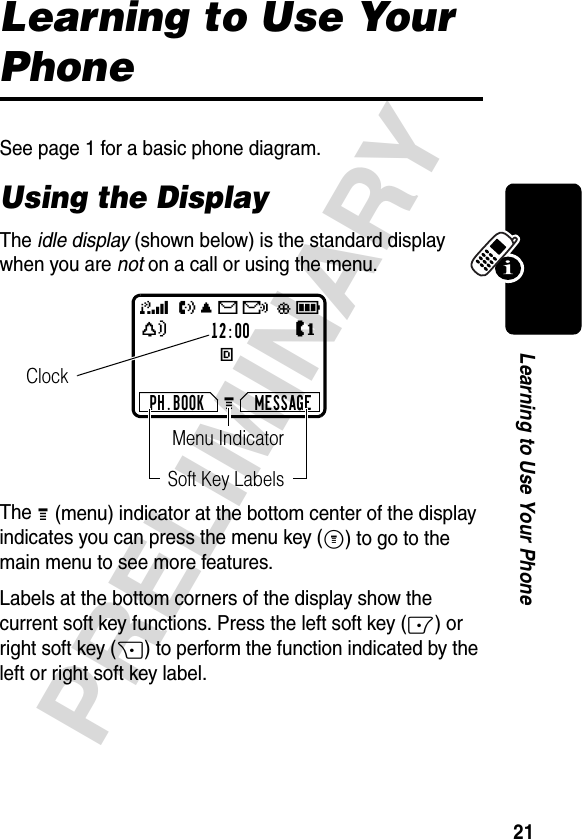


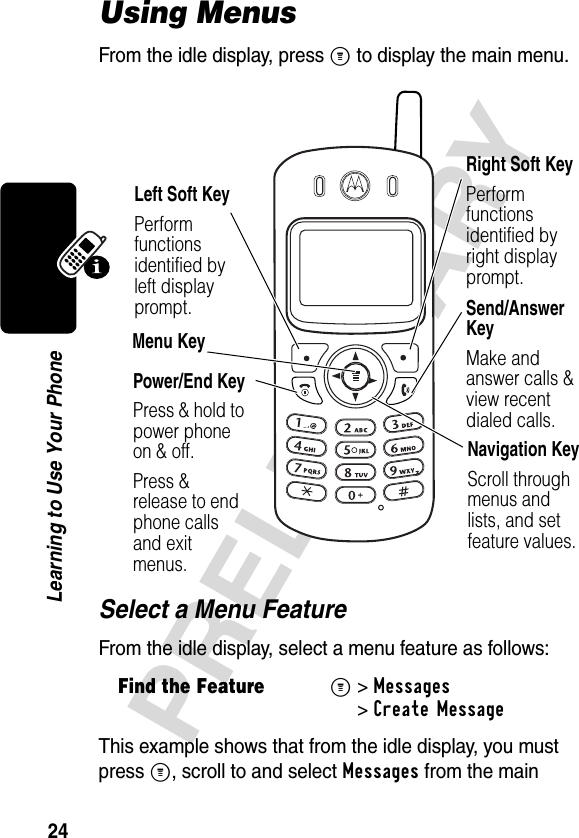

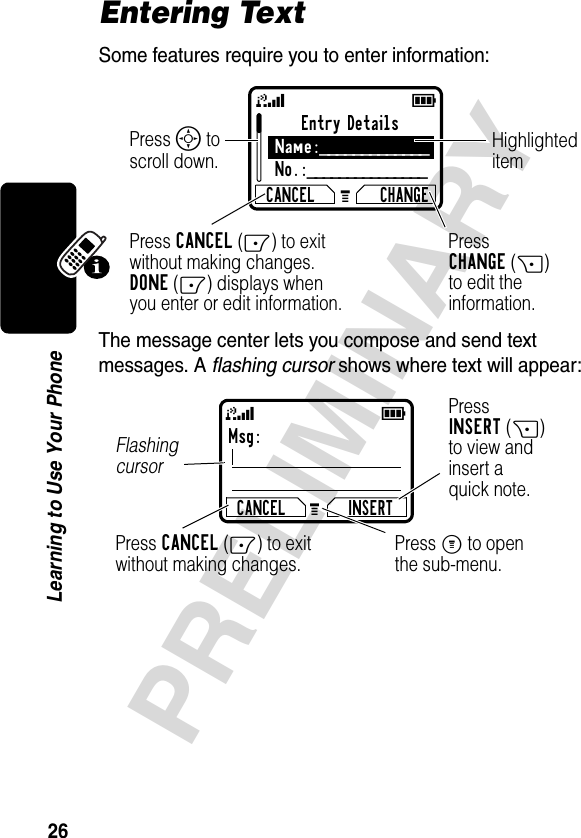
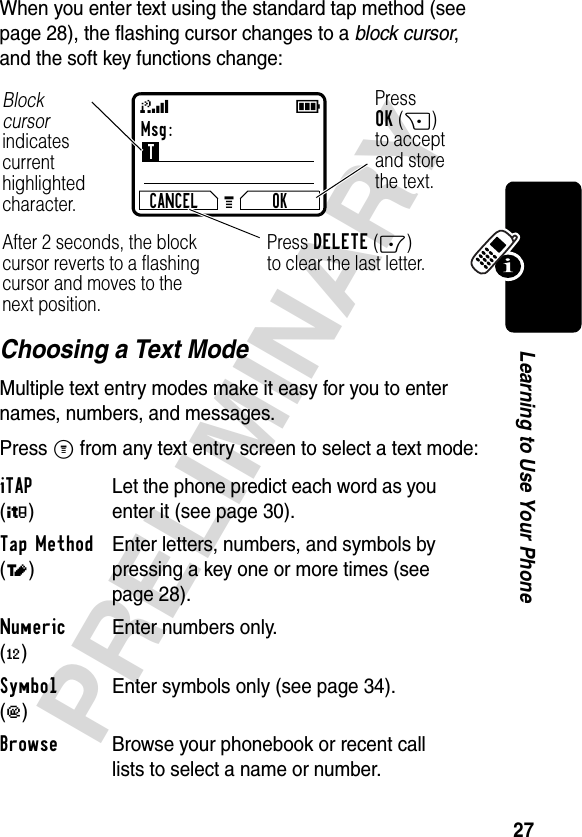
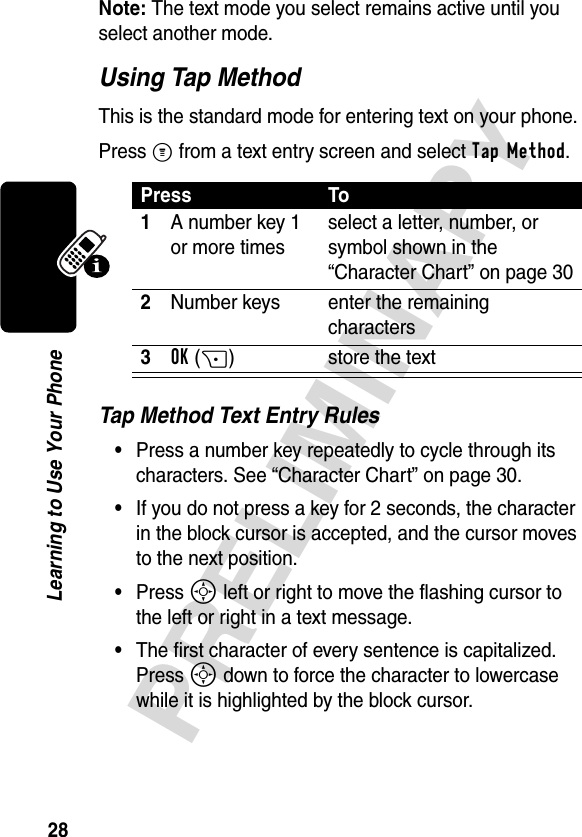
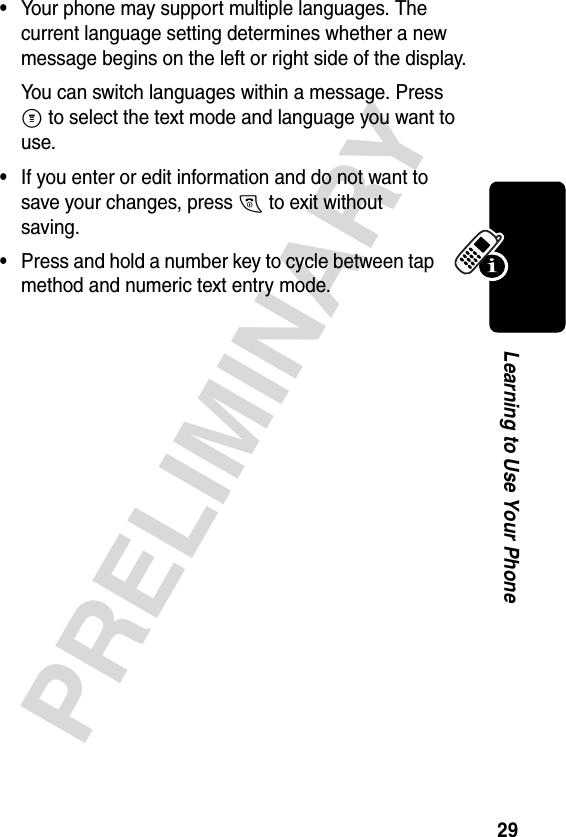
![30PRELIMINARYLearning to Use Your PhoneCharacter ChartUse this chart as a guide for entering characters with the tap method.Note: This chart may not reflect the exact character set available on your phone.Using iTAP™ Software Text Entry MethodiTAP™ software is a predictive text entry method that lets you enter a word using one keypress per letter.Press M from any text entry screen and select iTAP.Note: You can switch languages within a message in iTAP text mode. Press M to select the language.1 space . 1 ? ! , @ _ & ~ : ; " -( ) ' ¿ ¡ % £ $ ¥ 2 a b c 2 ä å á à â ã α β ç3 d e f 3 δ ë é è ê ε φ4 g h i 4 ï í î γ η ι5 j k l 5 κ λ6 m n o 6 ñ ö ø ó ò ô õ µ υ ω7 p q r s 7 π ß σ8 t u v 8 θ ü ú ù û τ9 w x y z 9 ξ ψ0 + - 0 x * / \ [ ] = > < # §](https://usermanual.wiki/Motorola-Mobility/T56CL1.Exhibit-8-Users-Manual/User-Guide-296531-Page-33.png)
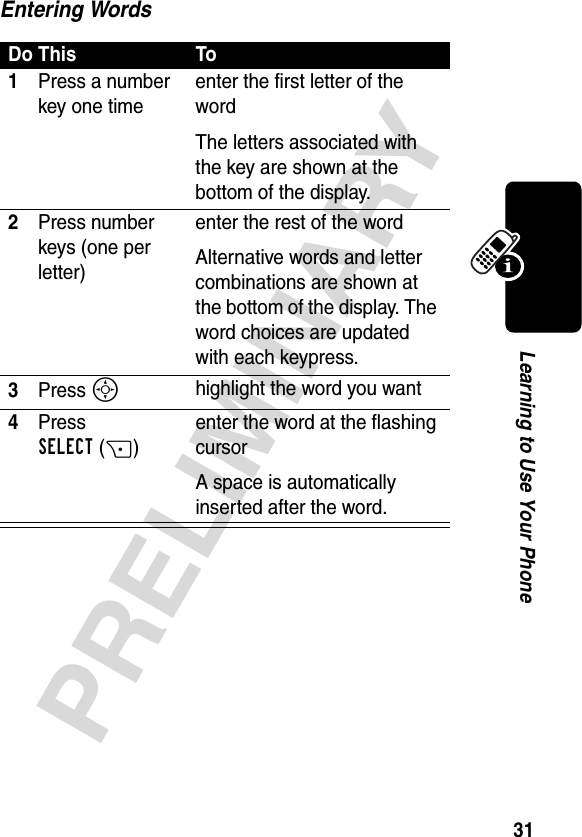
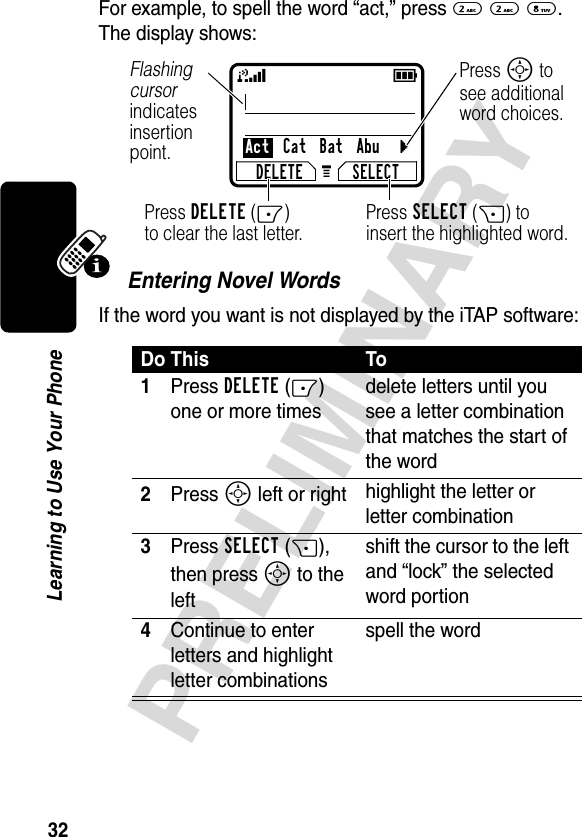
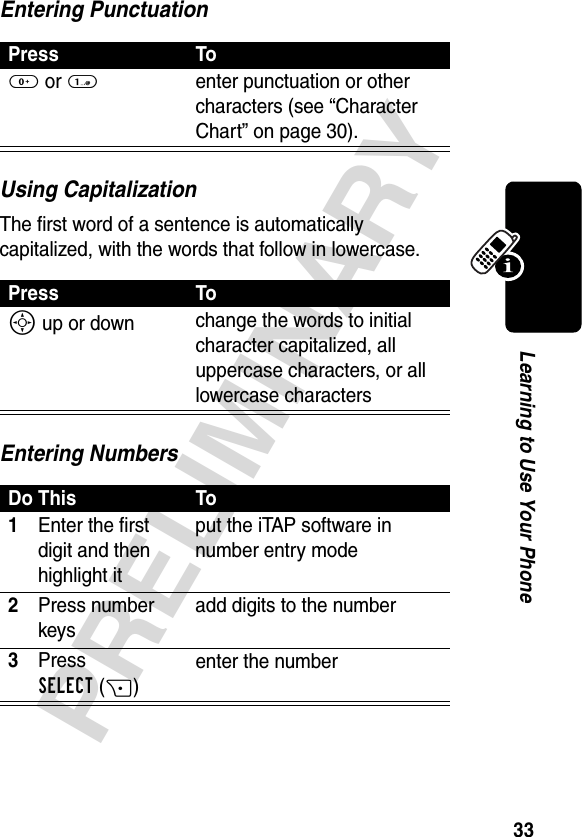

![35PRELIMINARYLearning to Use Your PhoneSymbol ChartUse this chart as a guide for entering characters in symbol mode.Locking and Unlocking Your PhoneYou can lock your phone manually or set the phone to lock automatically whenever you turn it off.A locked phone still rings or vibrates for incoming calls or messages, but you must unlock it to answer. To use a locked phone, enter the unlock code. You can make emergency calls on your phone even when it is locked. For more information, see page 45.1 space . ? ! , @ _ &~ : ; " - ( ) ' ¿ ¡ %£ $ ¥ 2 @ _ \3 / : ;4 " & '5 ( ) [ ] { }6 ¿ ¡ ~7 < > =8 $ £ ¥ 9 # % *0 + - x * / = > < # §](https://usermanual.wiki/Motorola-Mobility/T56CL1.Exhibit-8-Users-Manual/User-Guide-296531-Page-38.png)