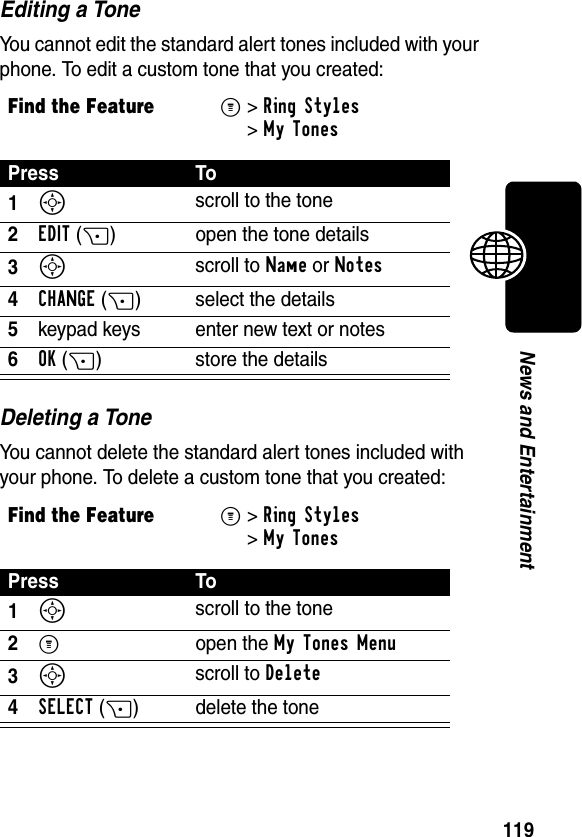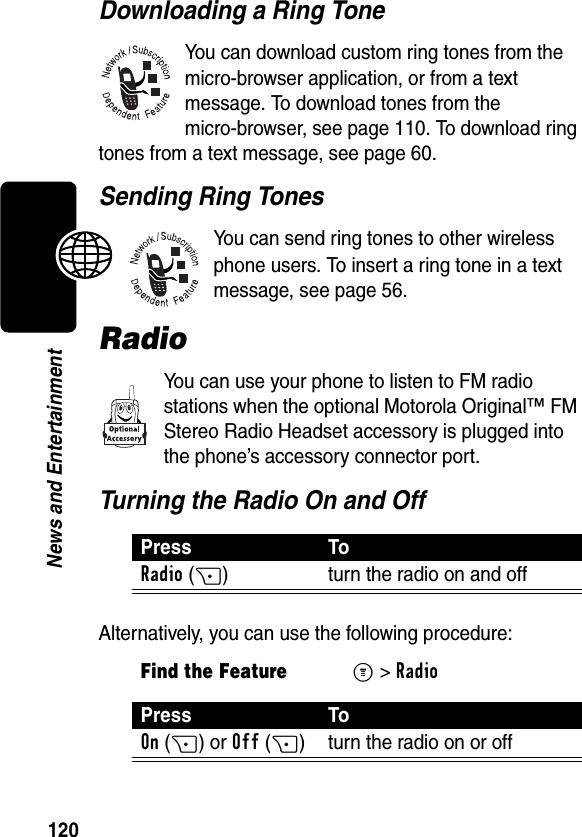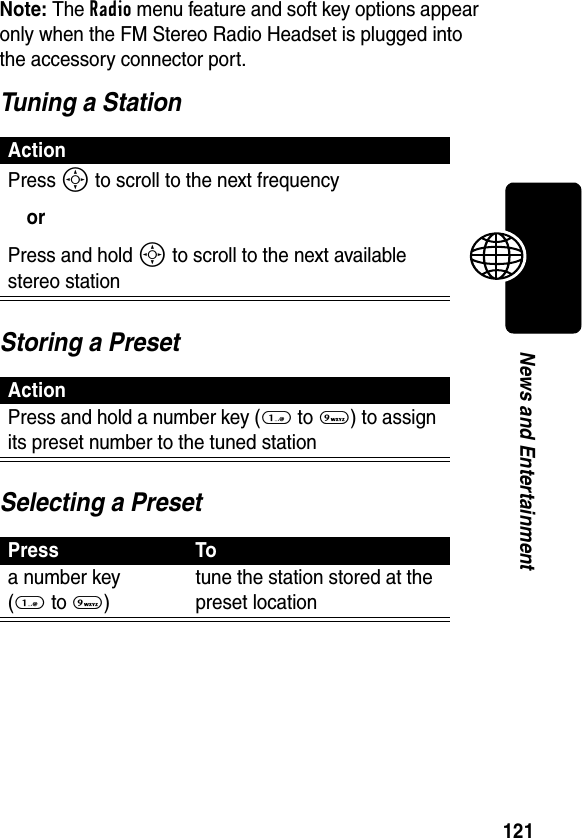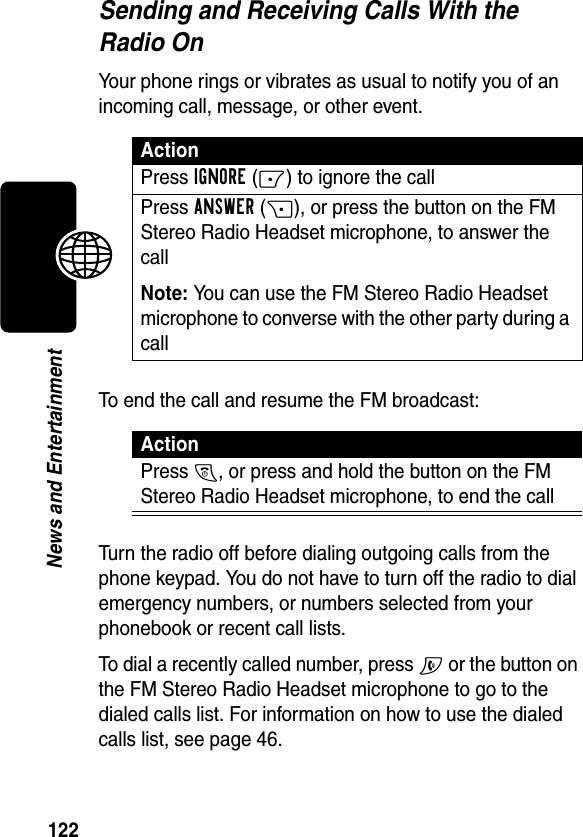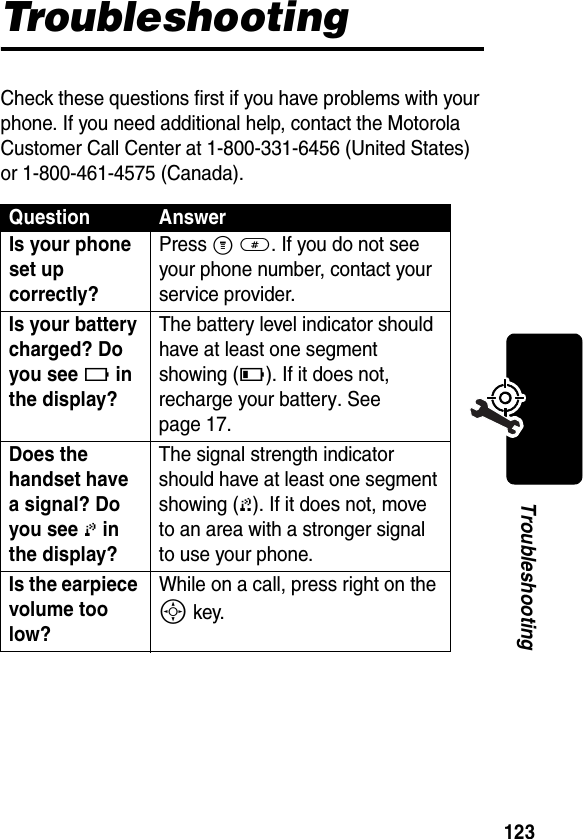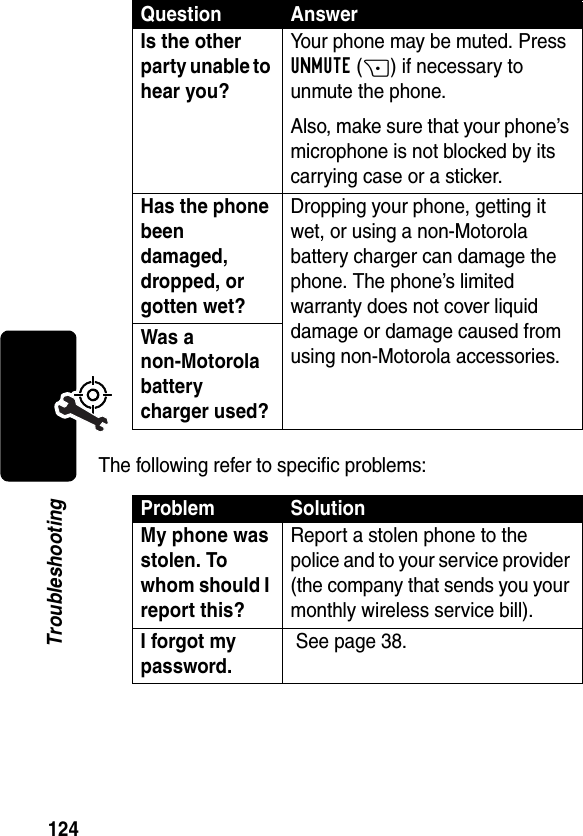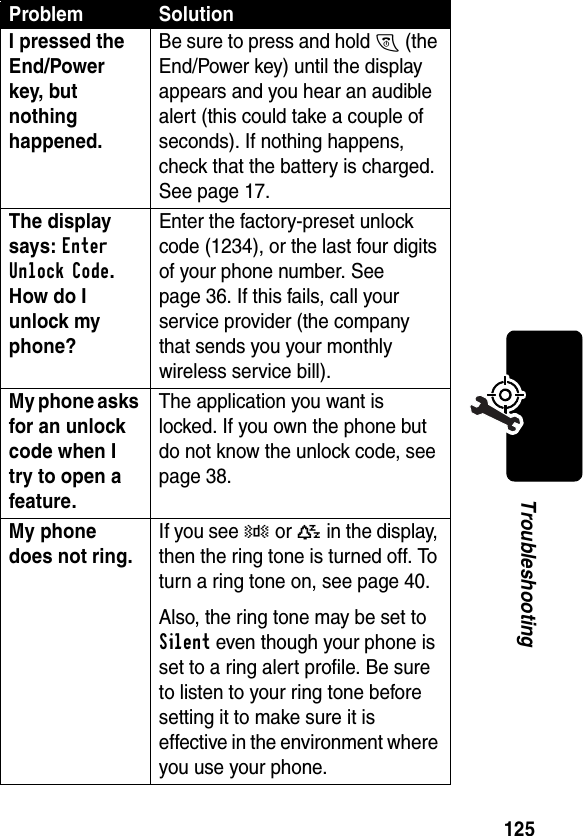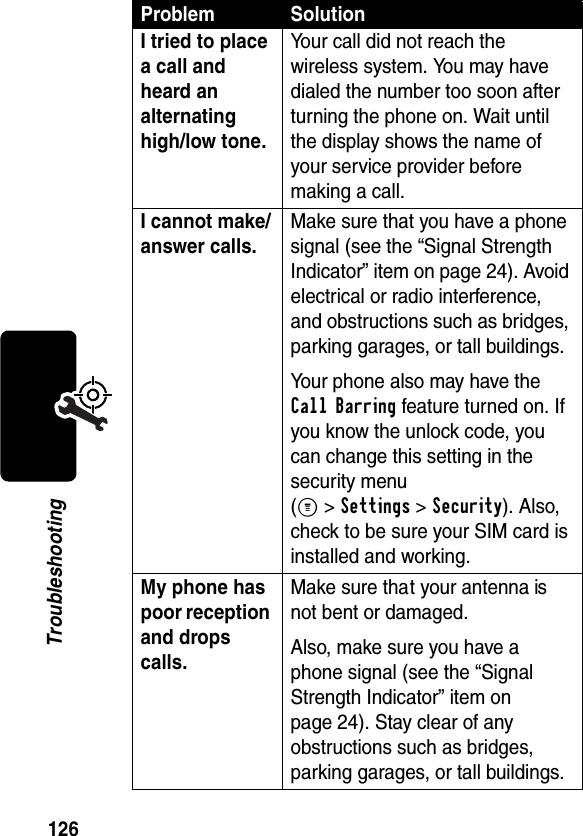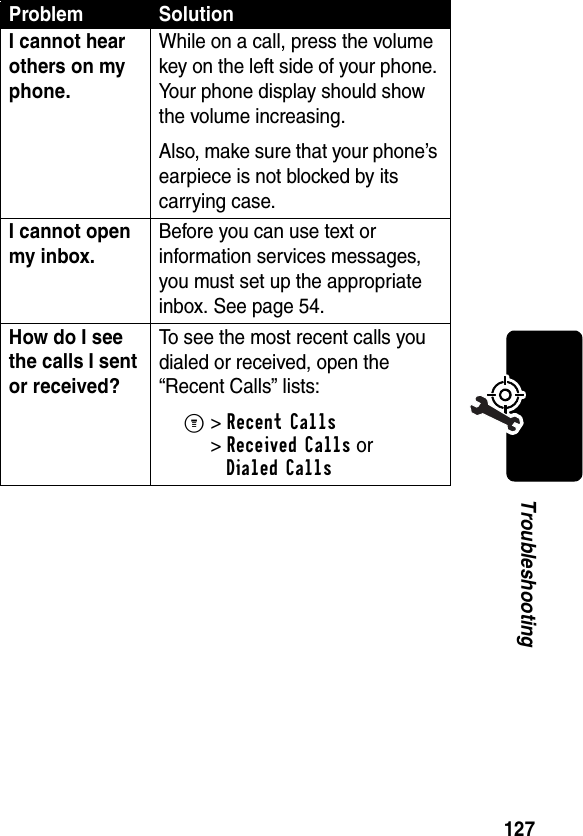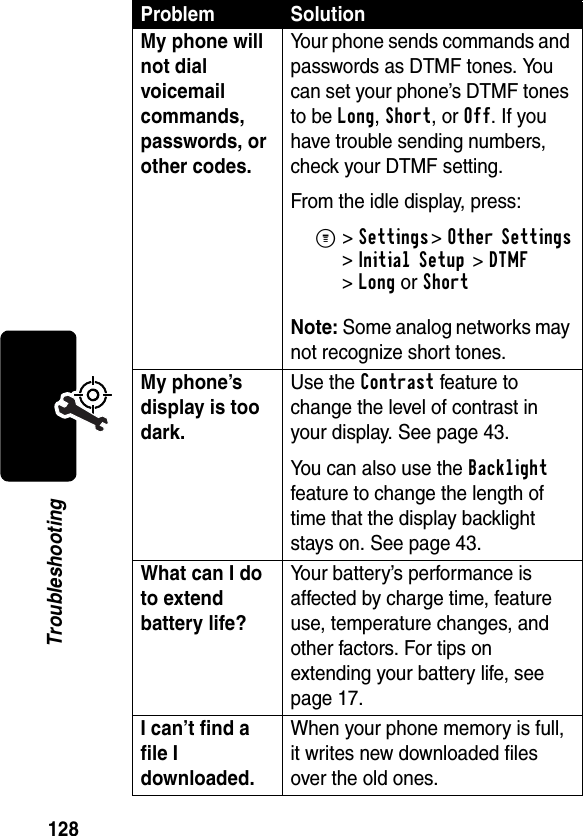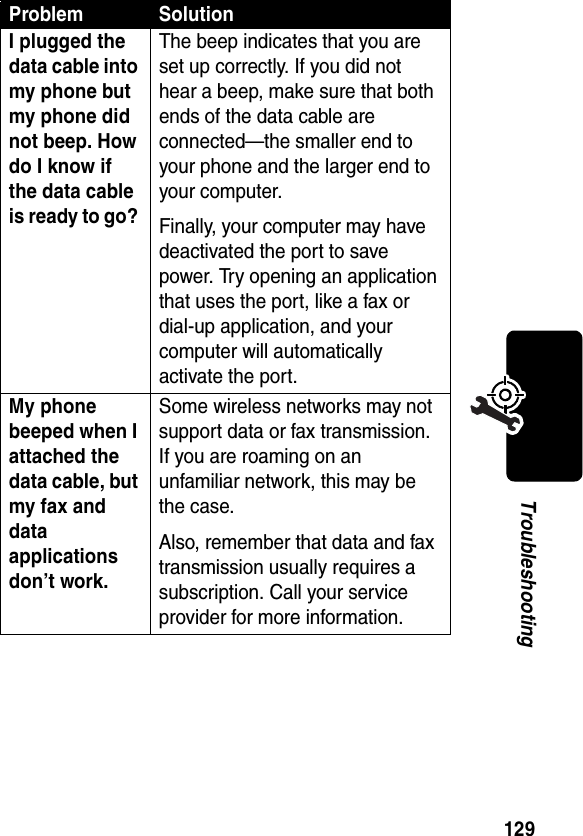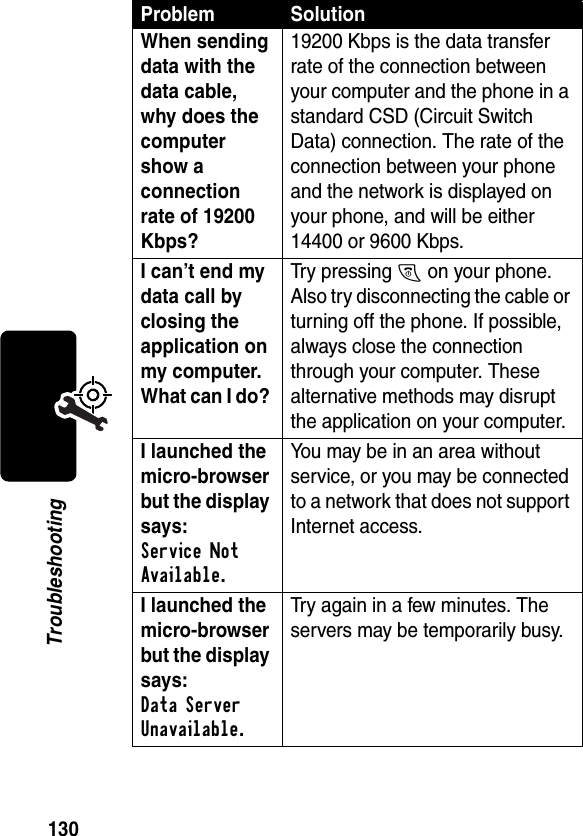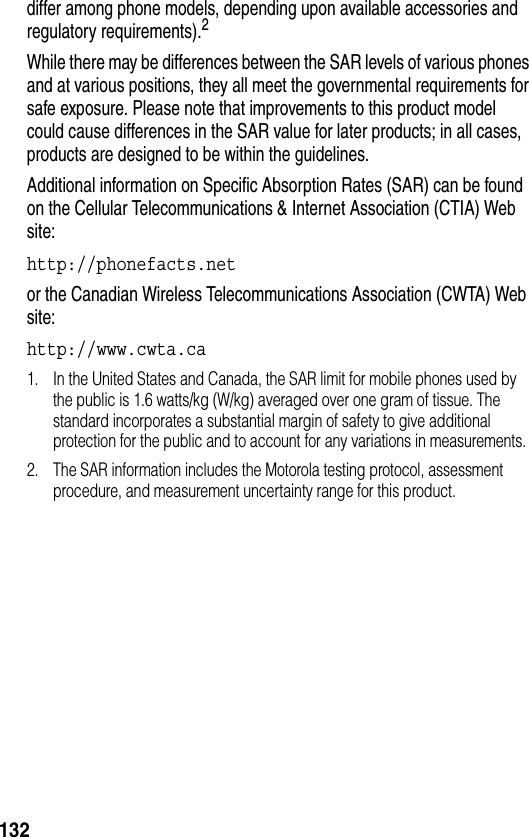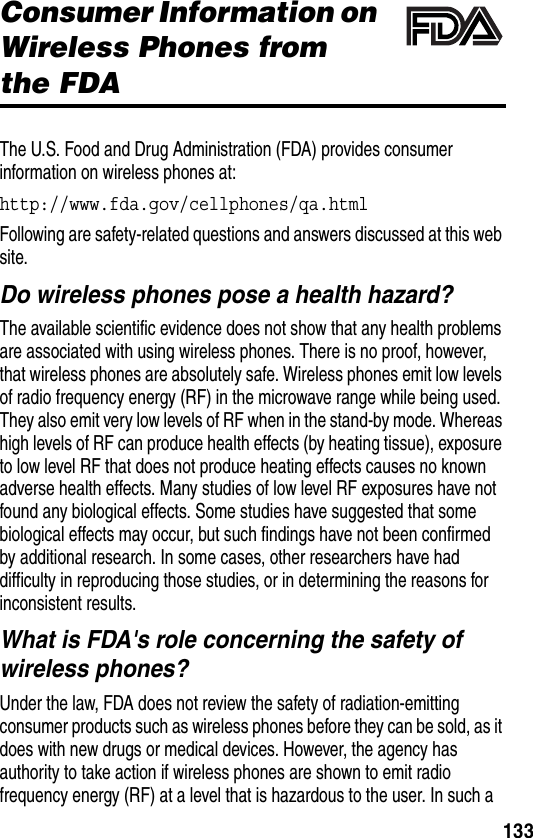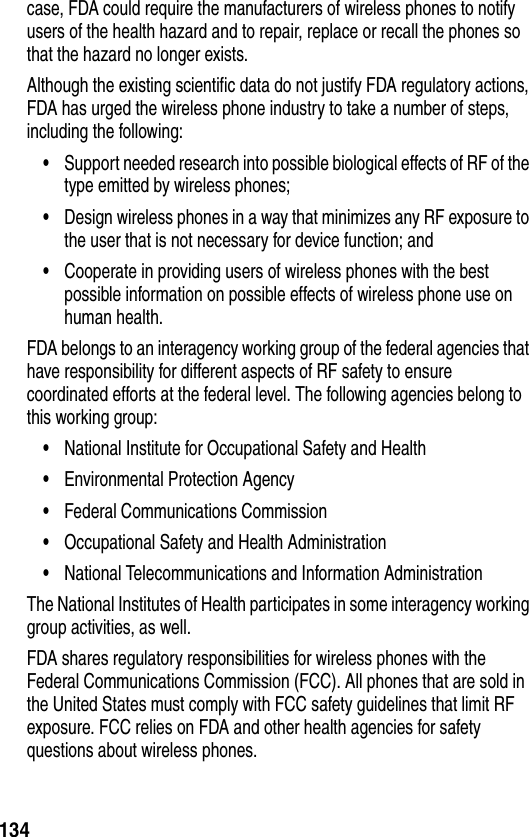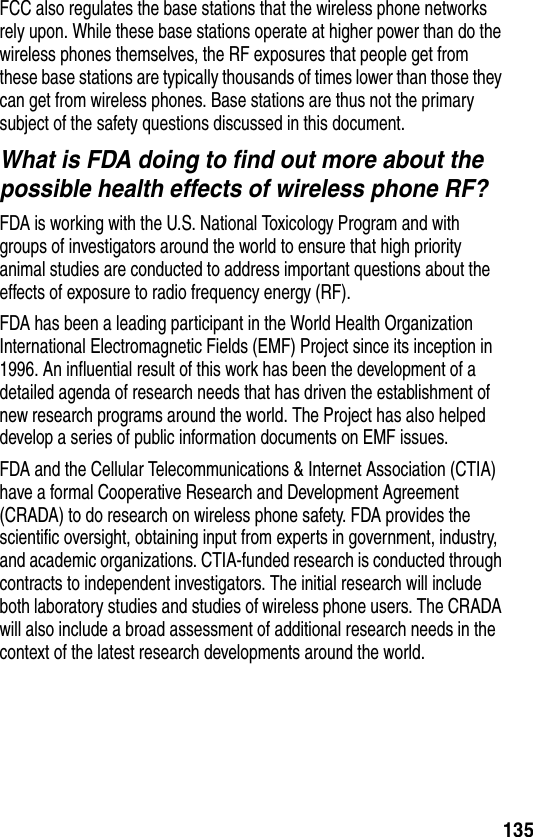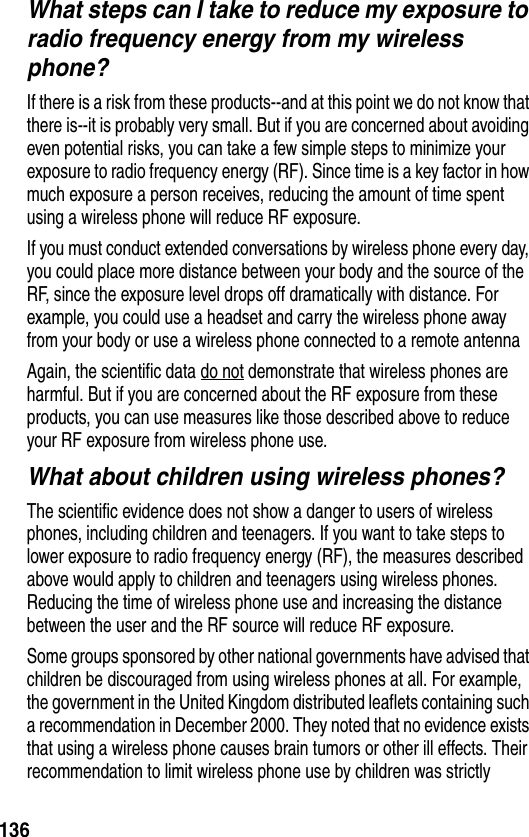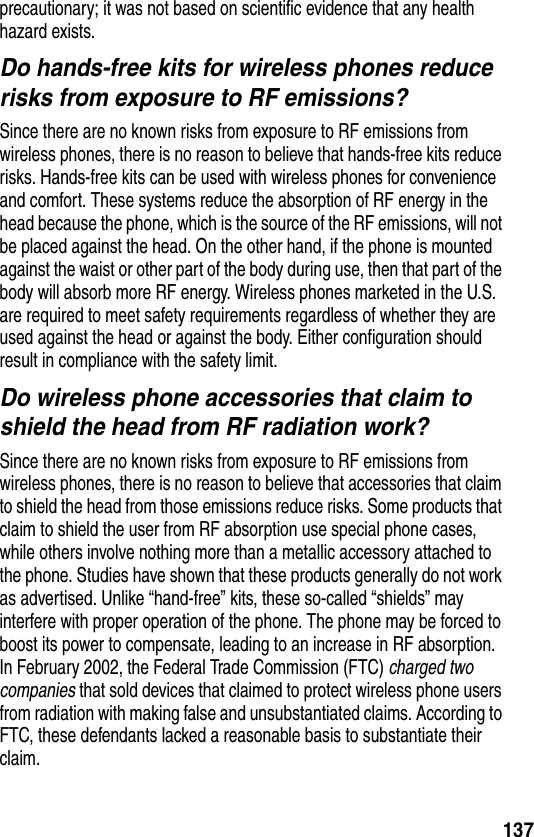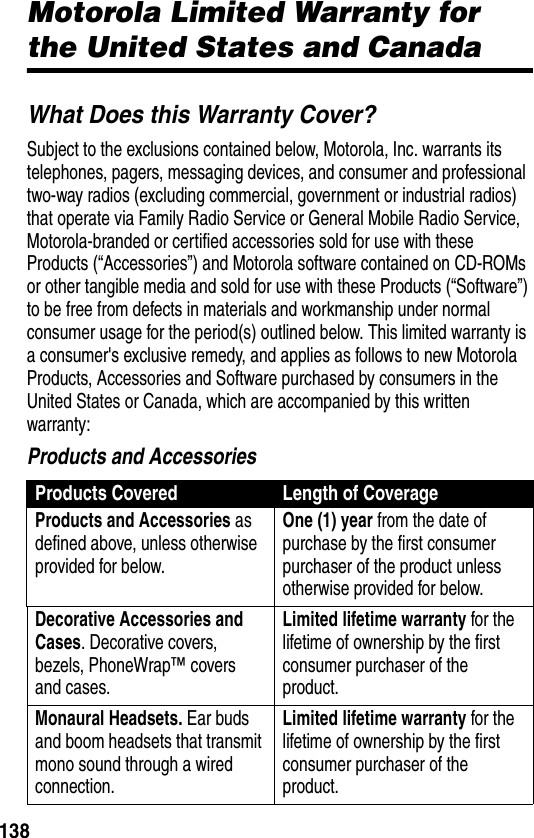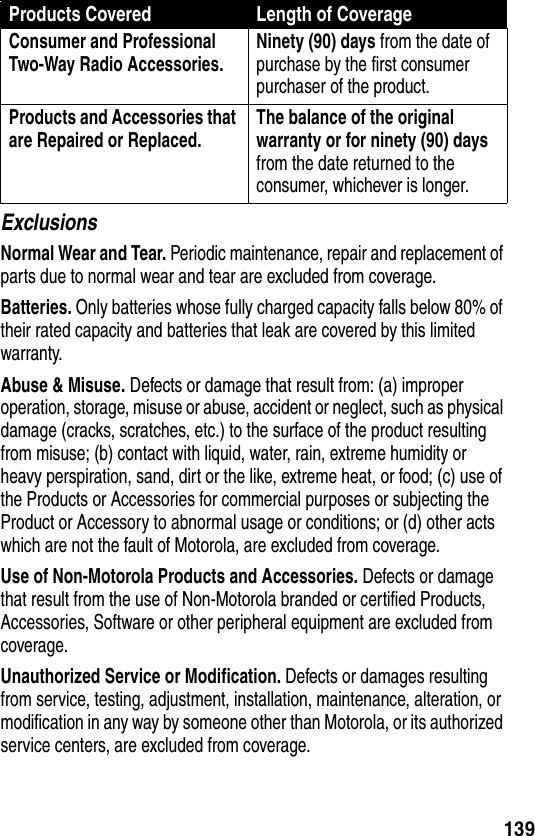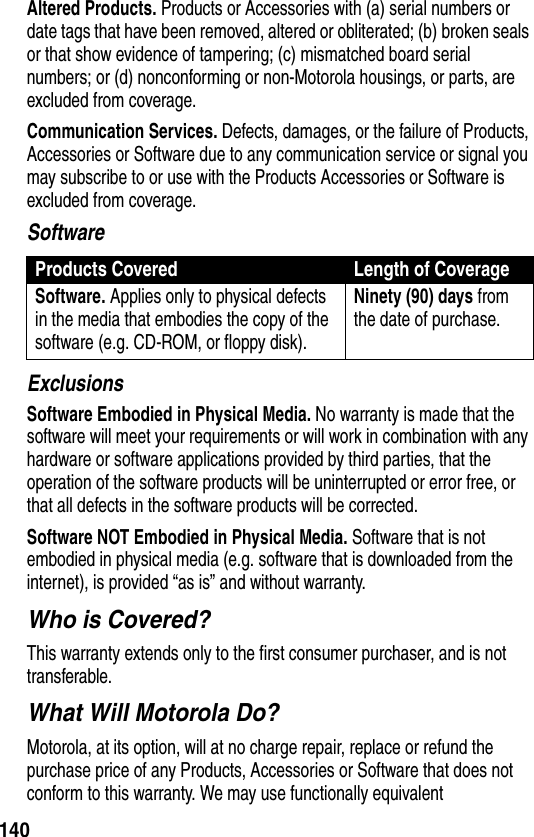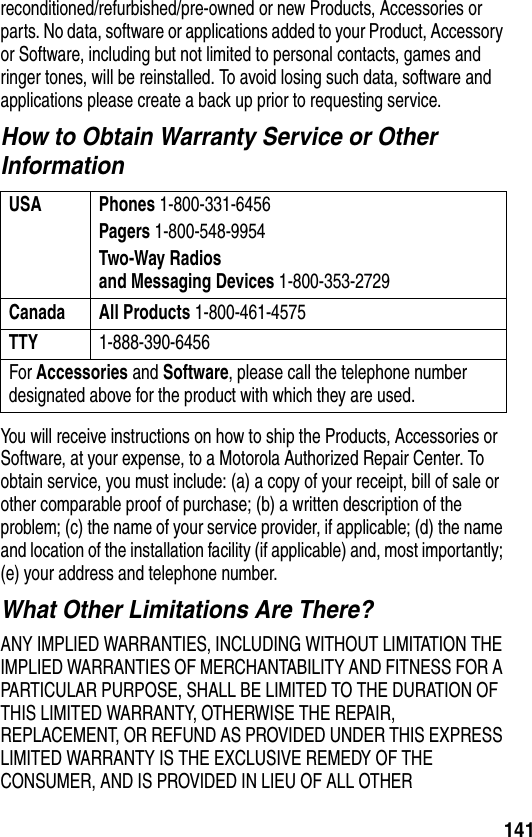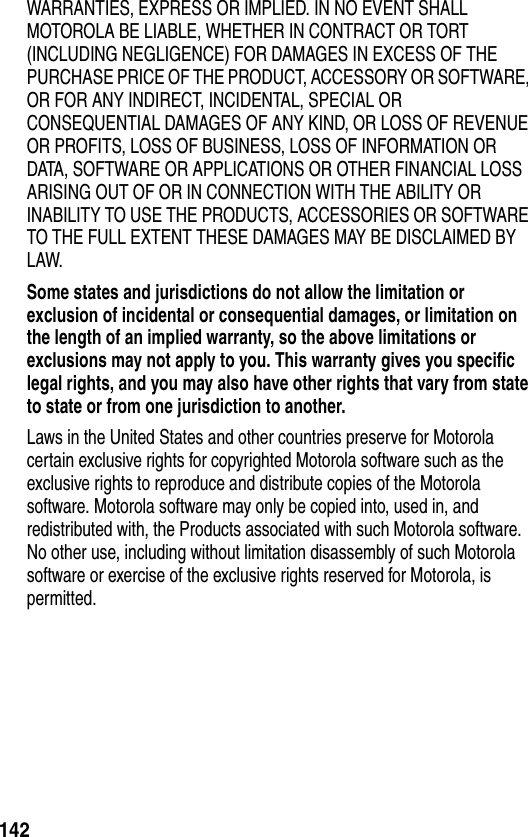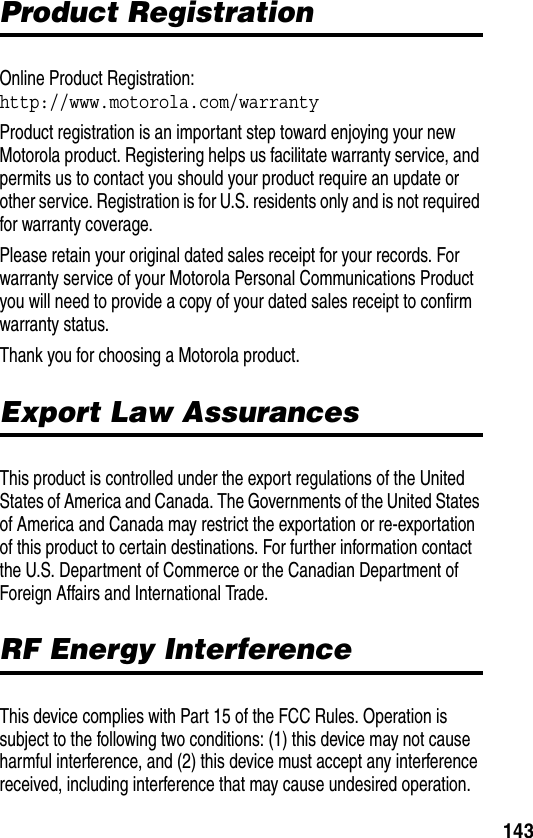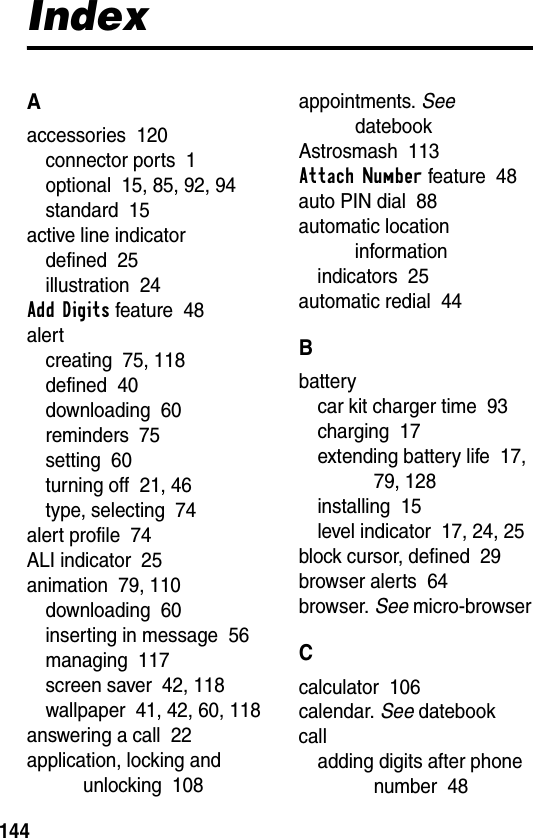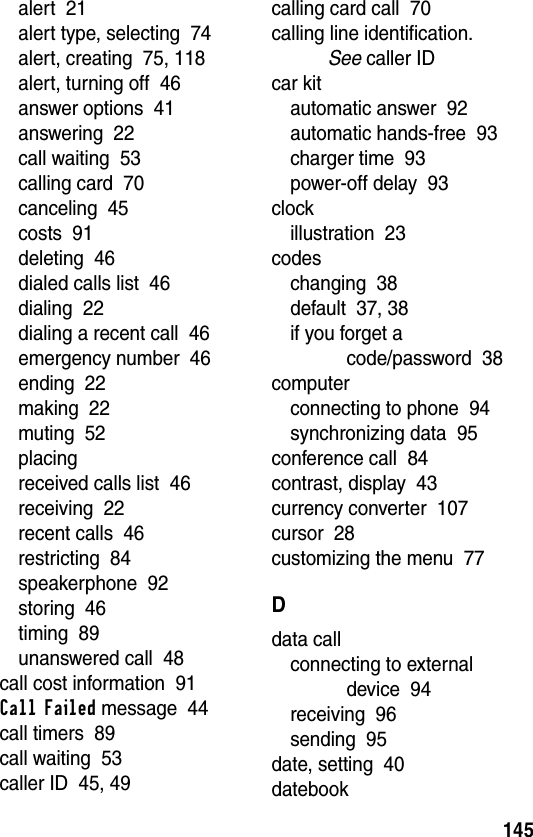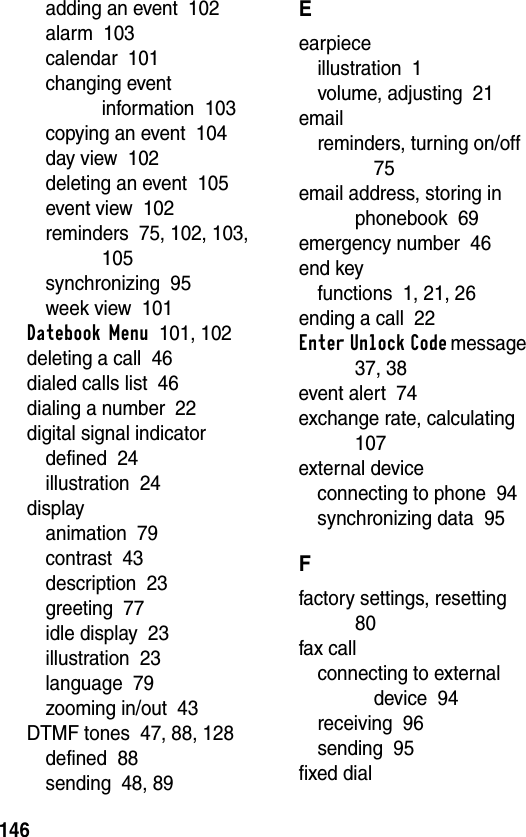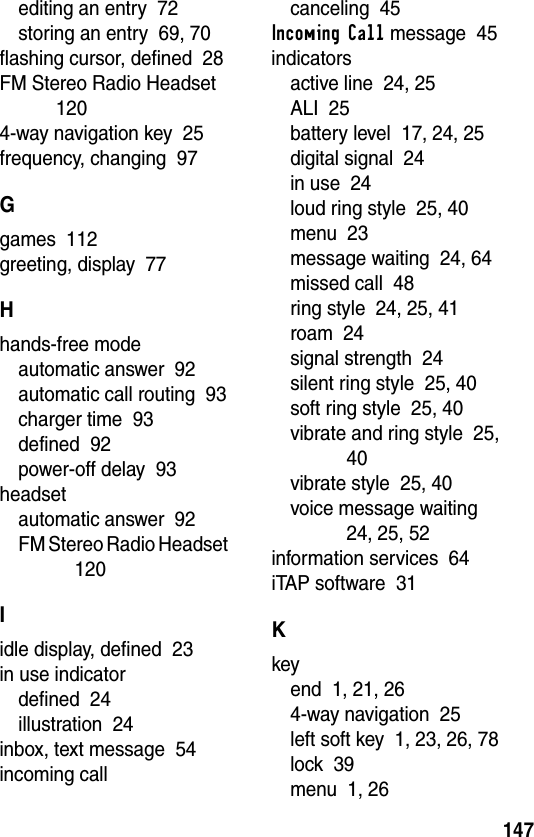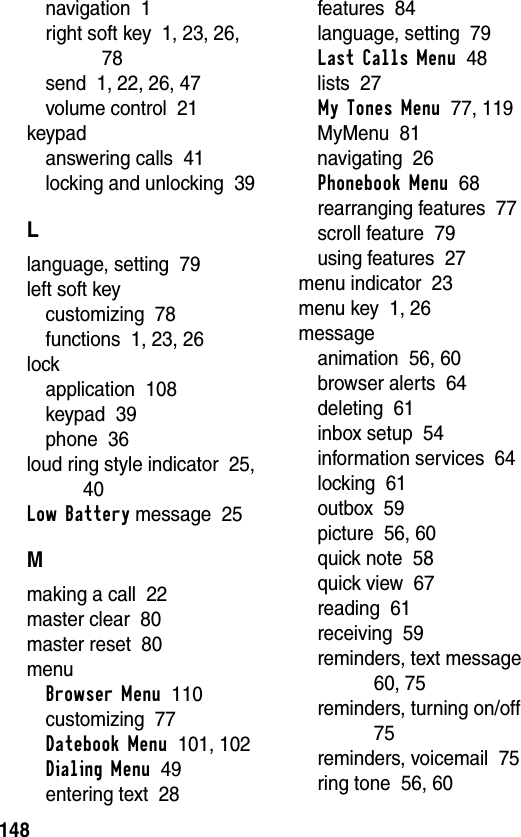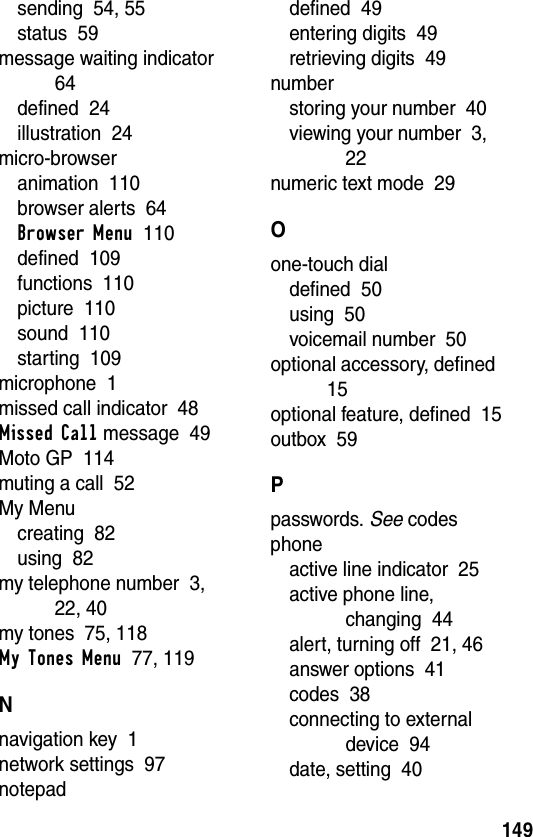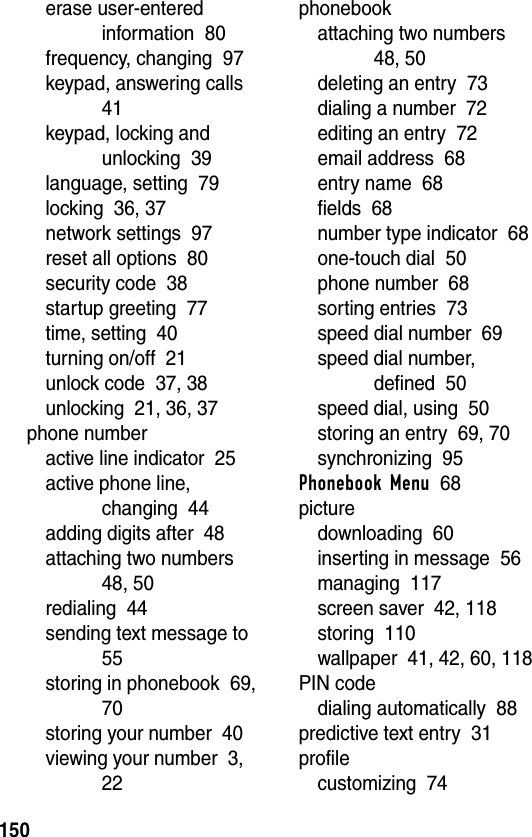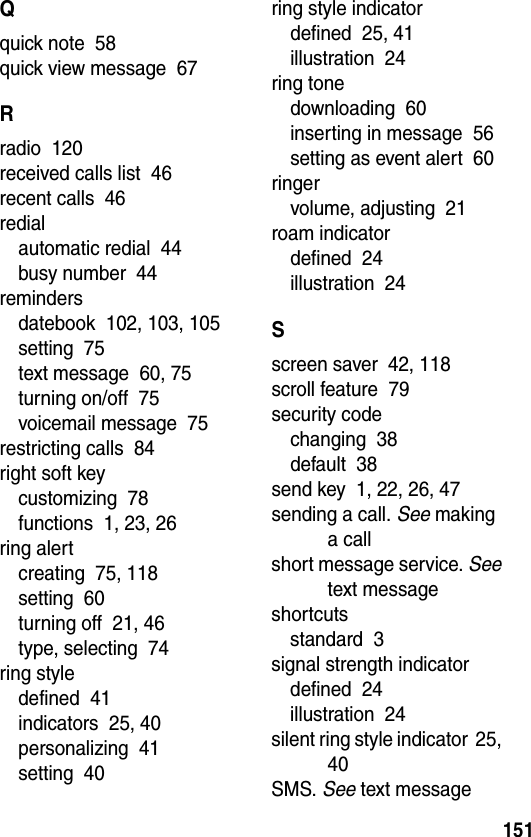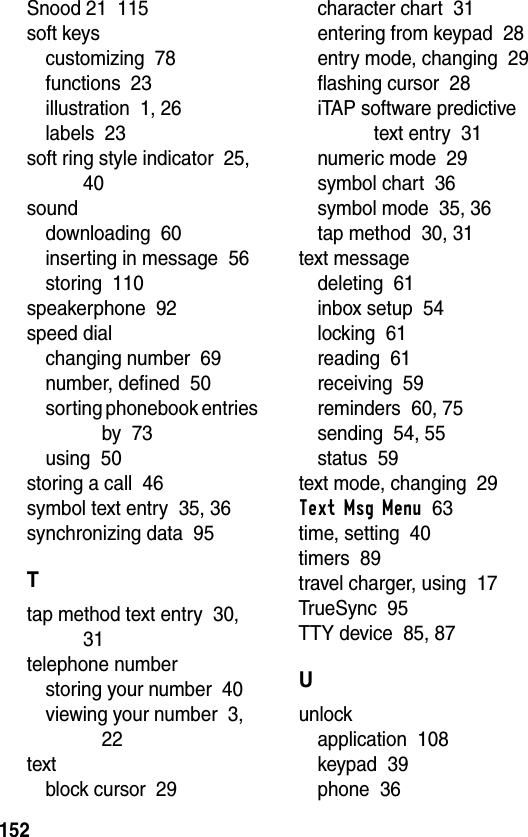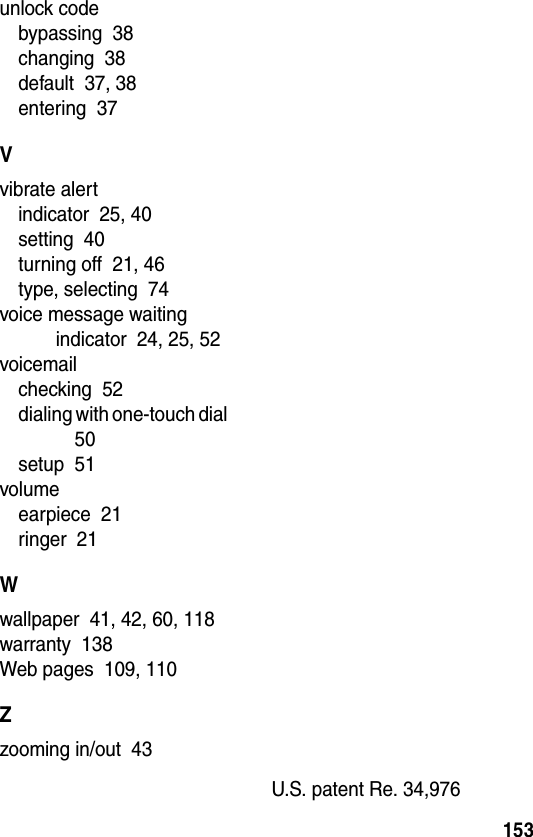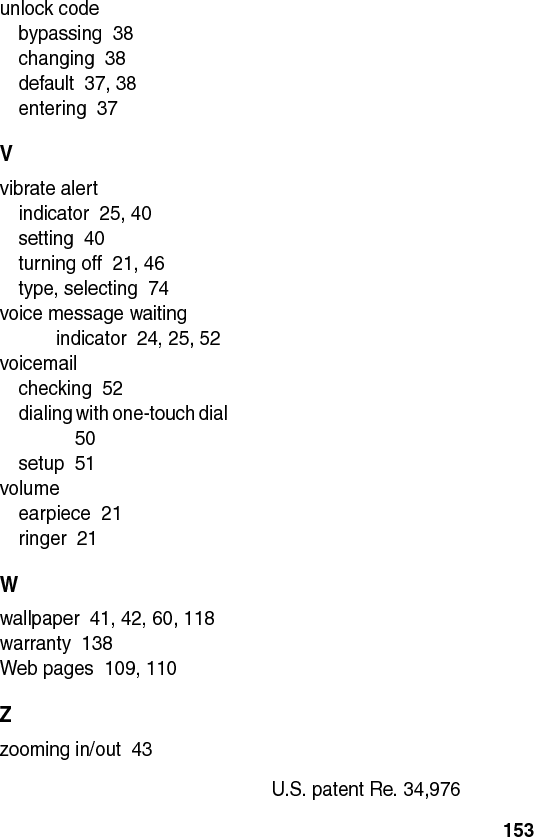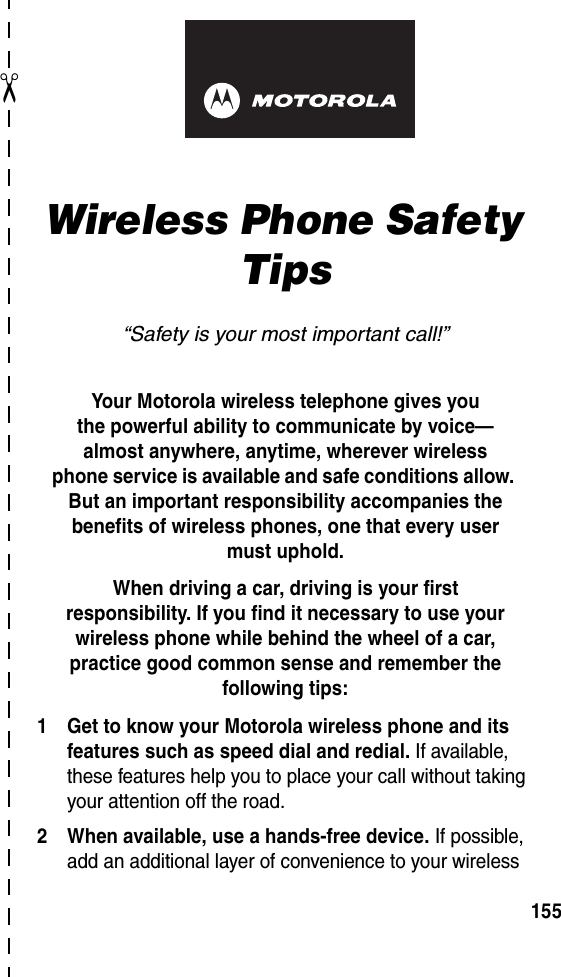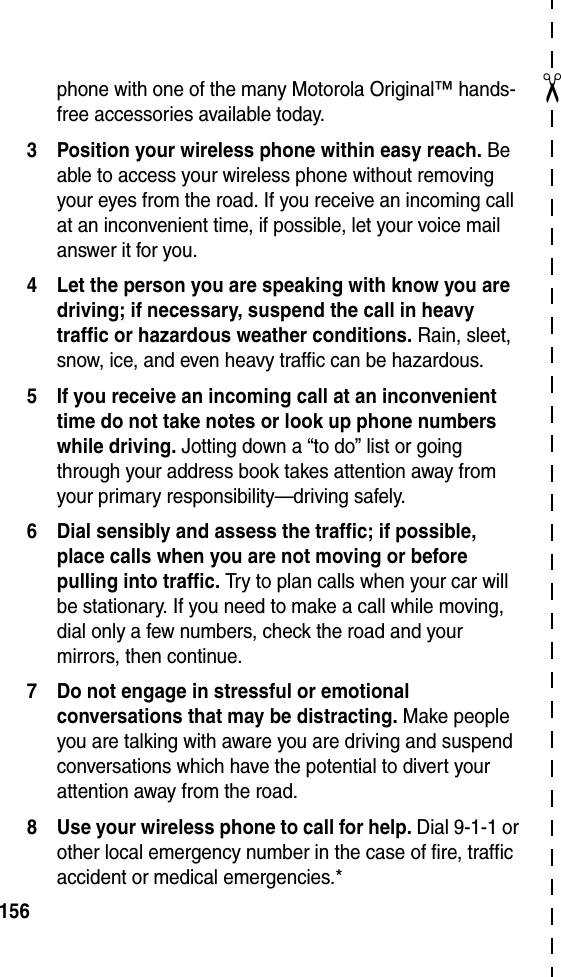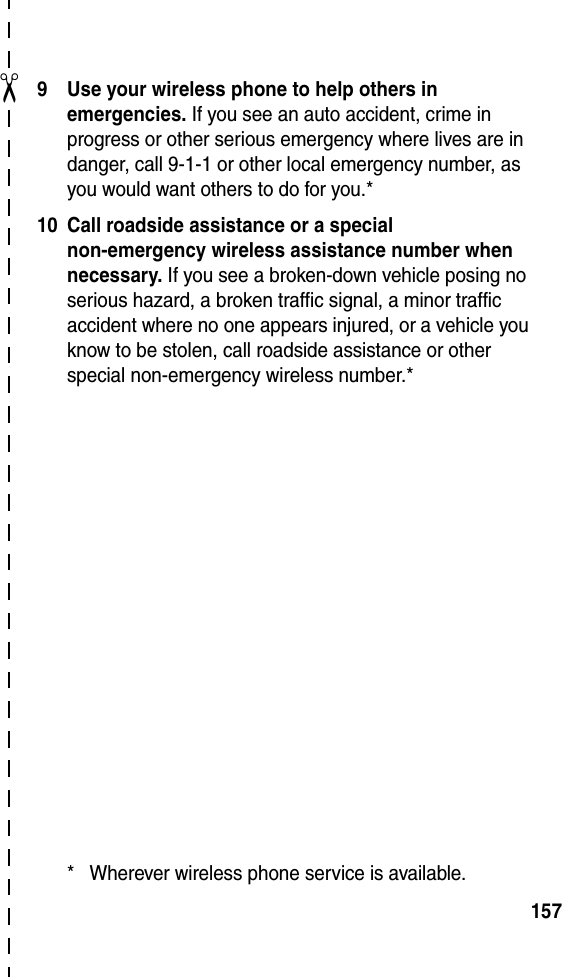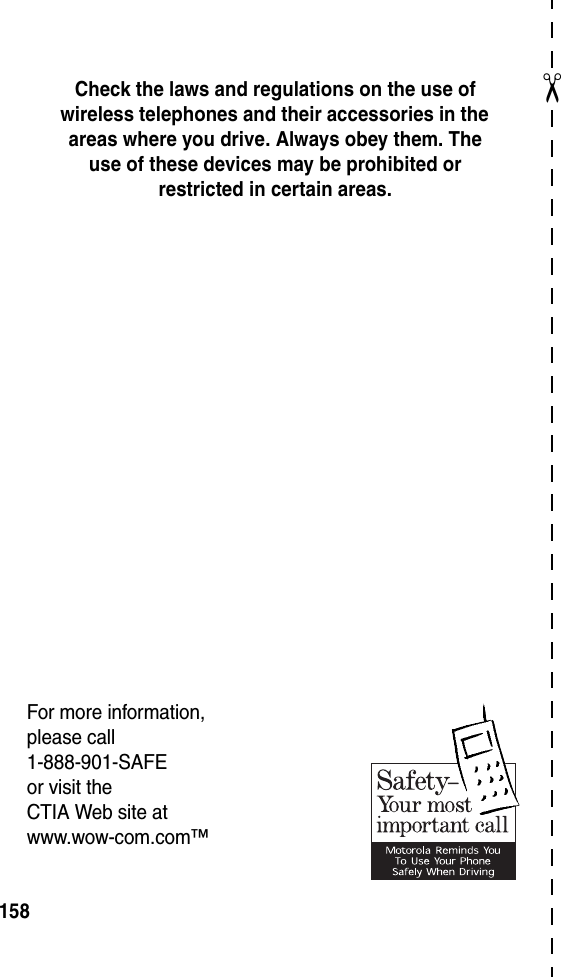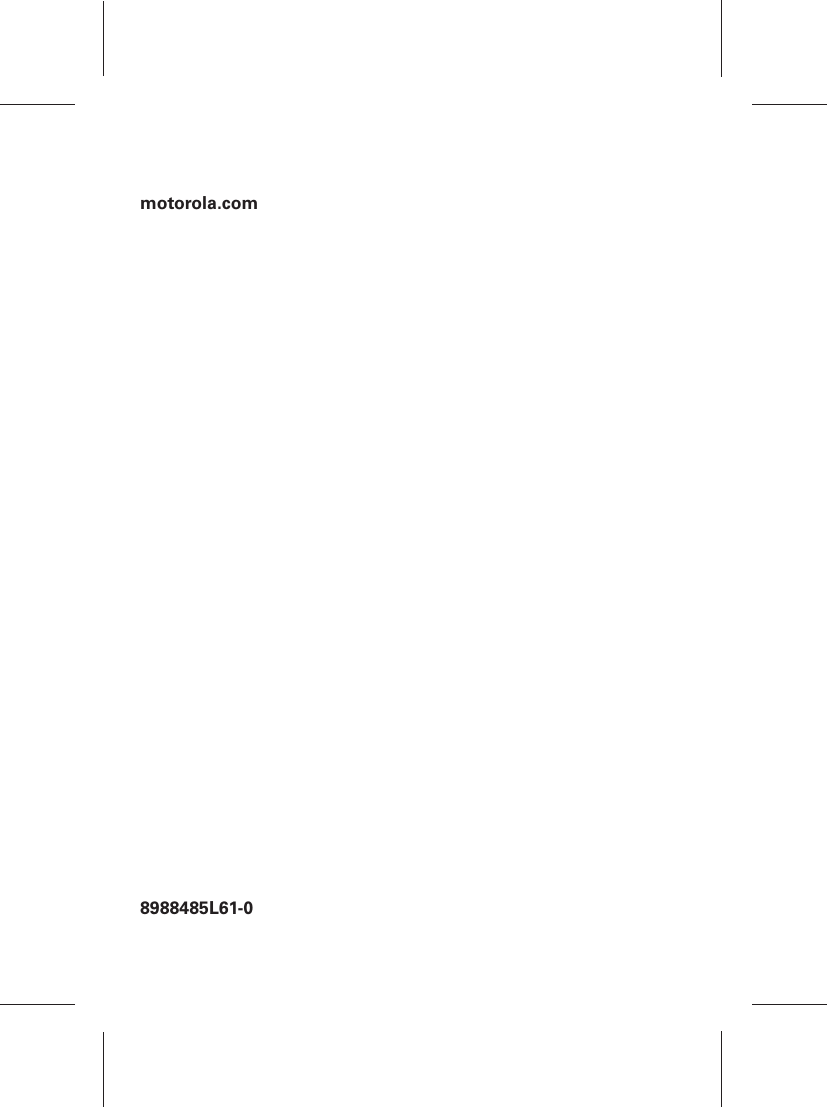Motorola Mobility T56CL1 Portable CDMA/ PCS Transceiver User Manual Exhibit 8A Users Manual per CRN 9297
Motorola Mobility LLC Portable CDMA/ PCS Transceiver Exhibit 8A Users Manual per CRN 9297
Contents
- 1. Exhibit 8 Users Manual
- 2. Exhibit 8A Users Manual per CRN 9297
Exhibit 8A Users Manual per CRN 9297
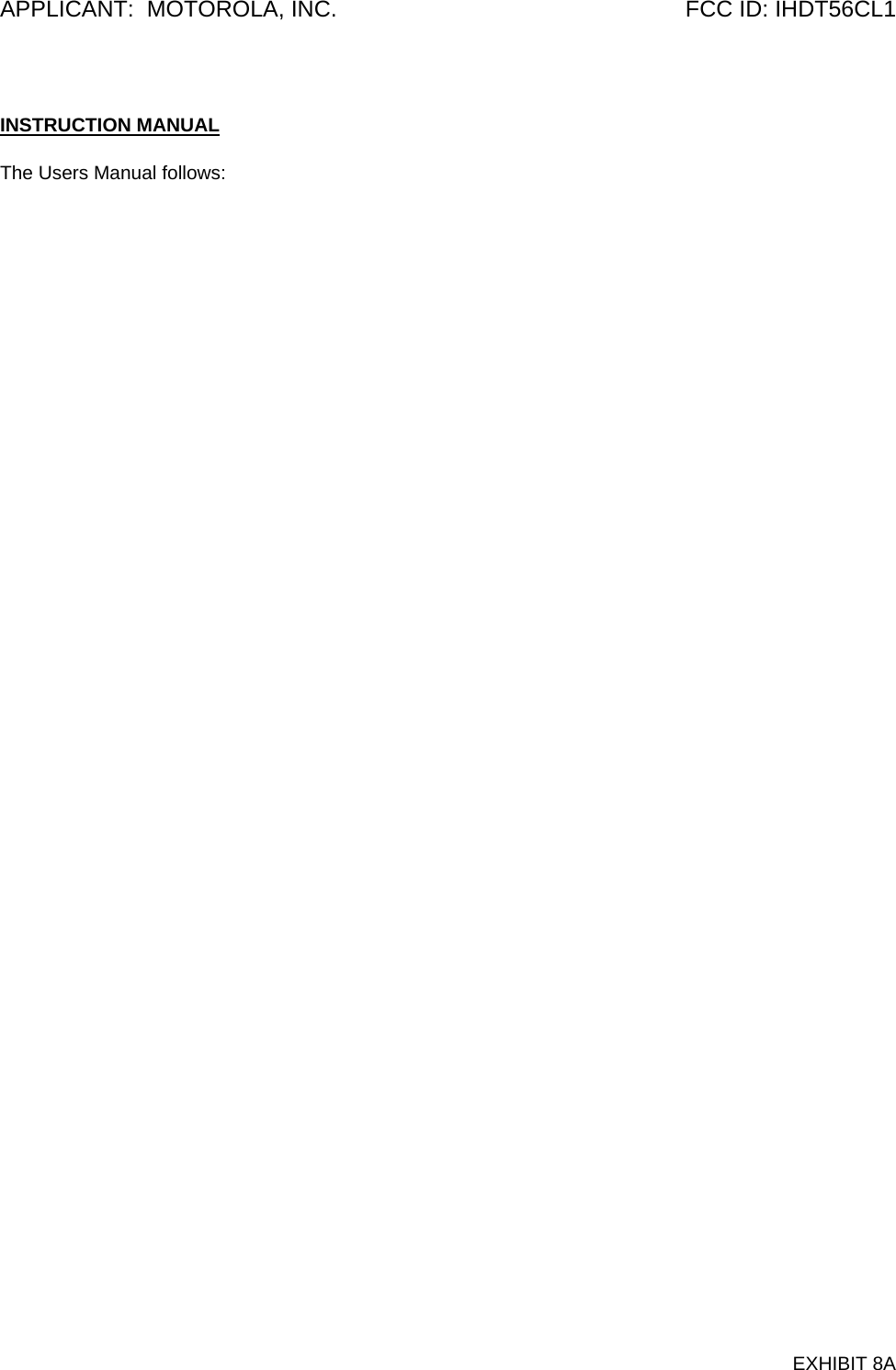
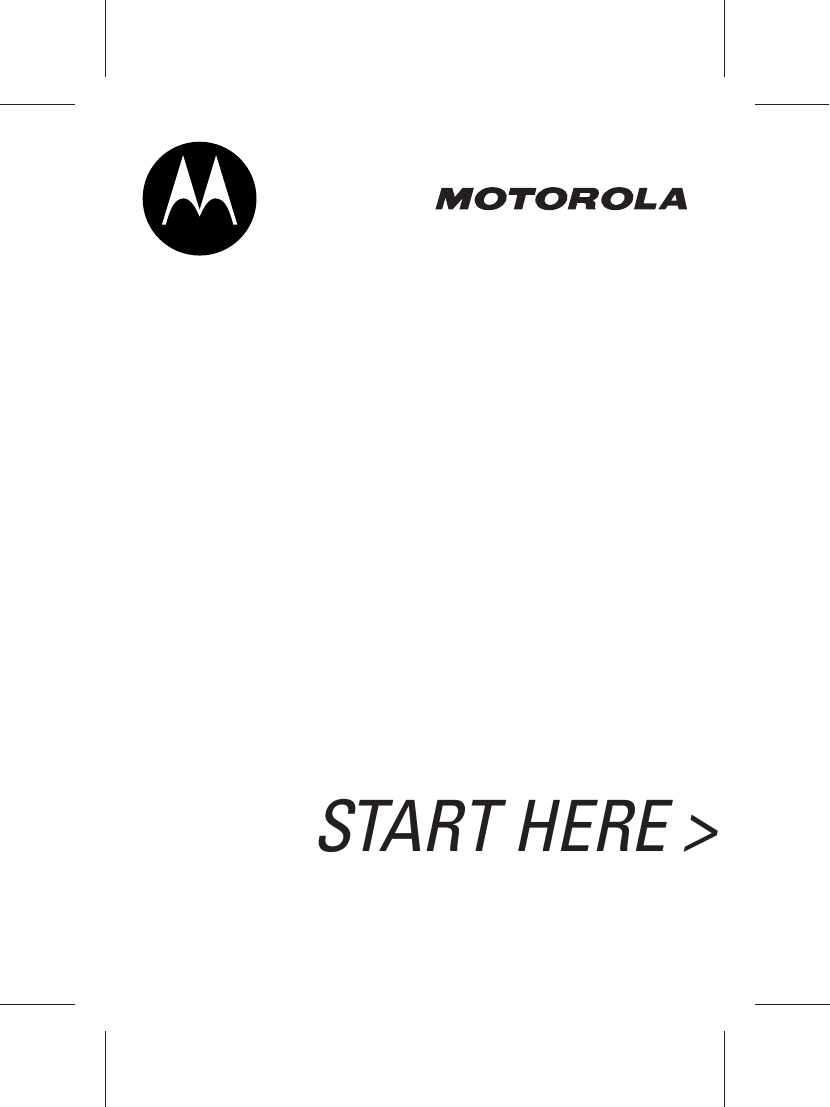
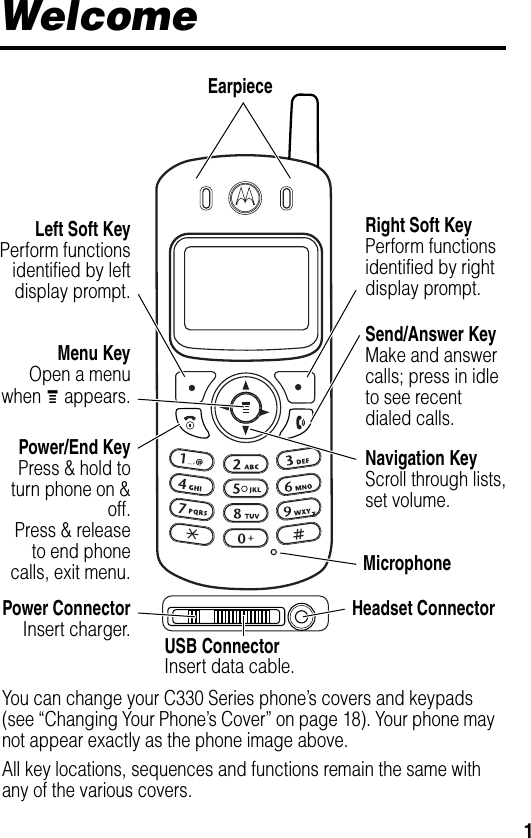
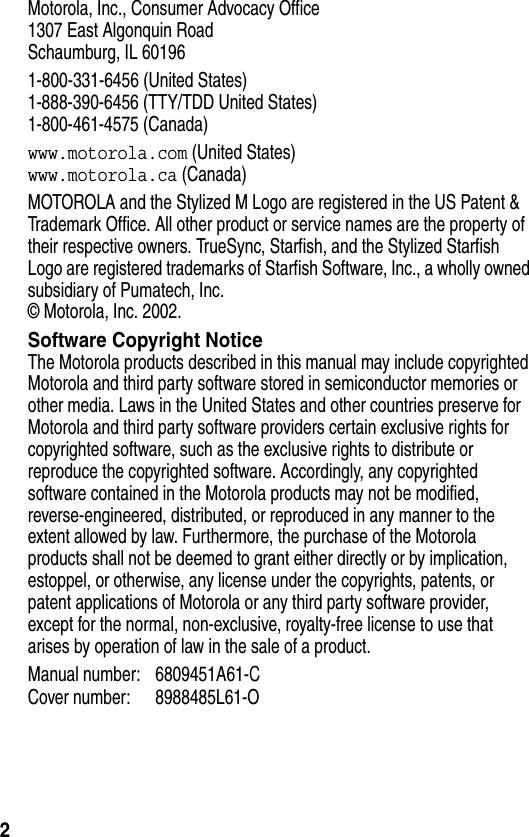
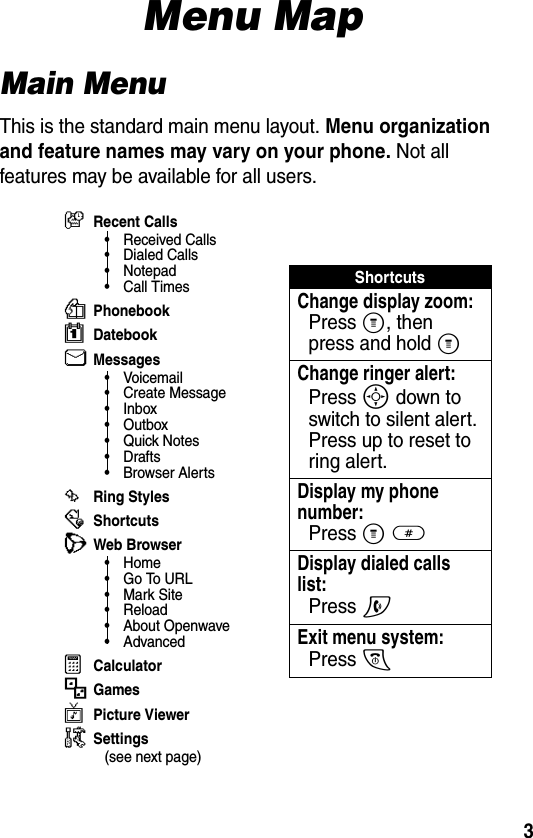
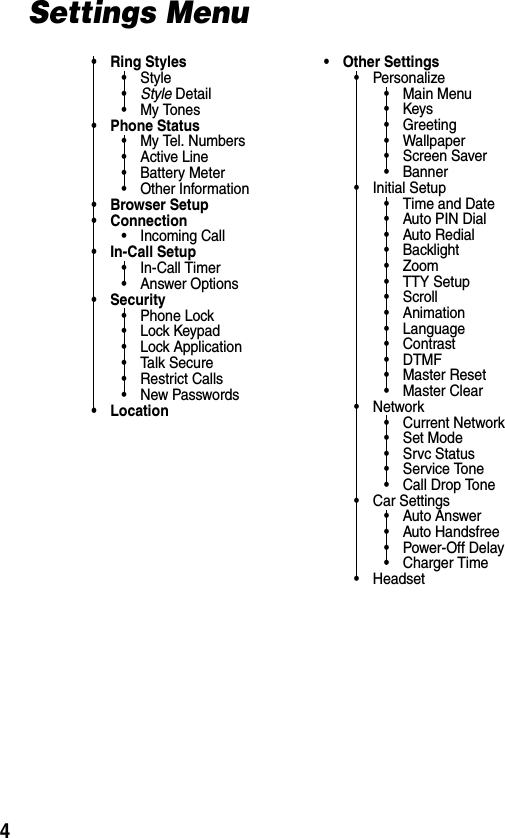
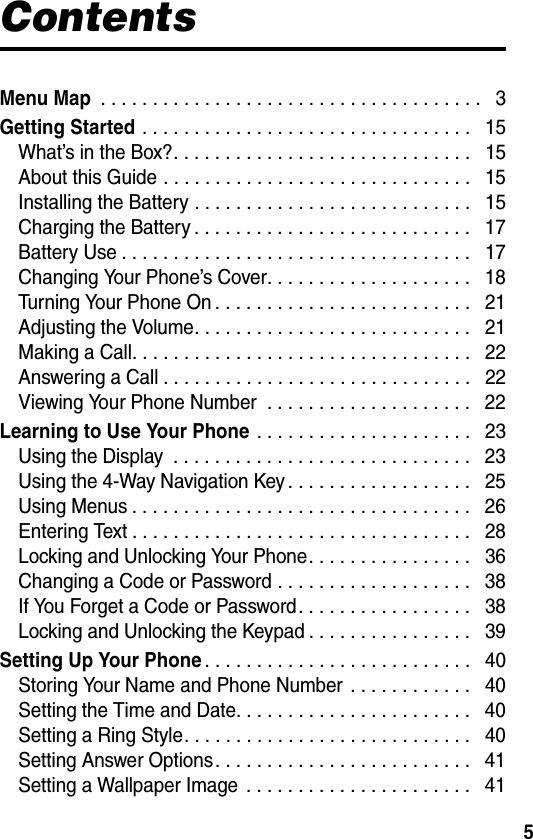
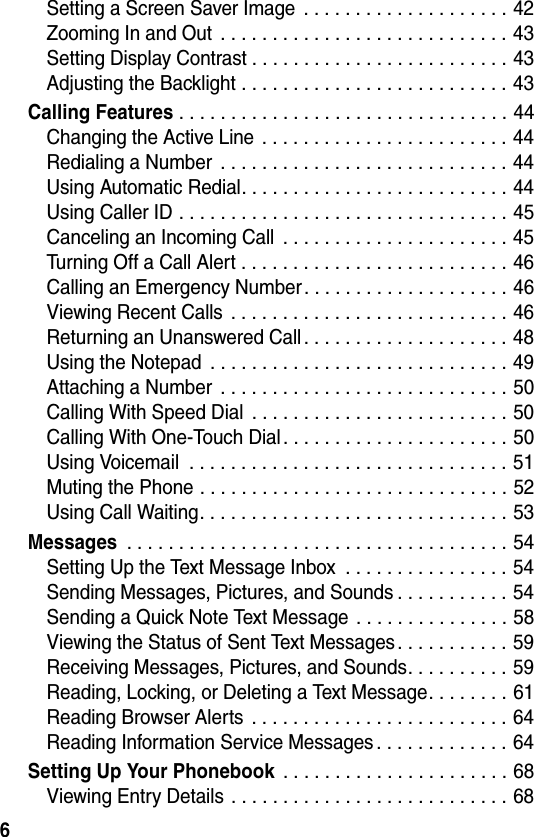
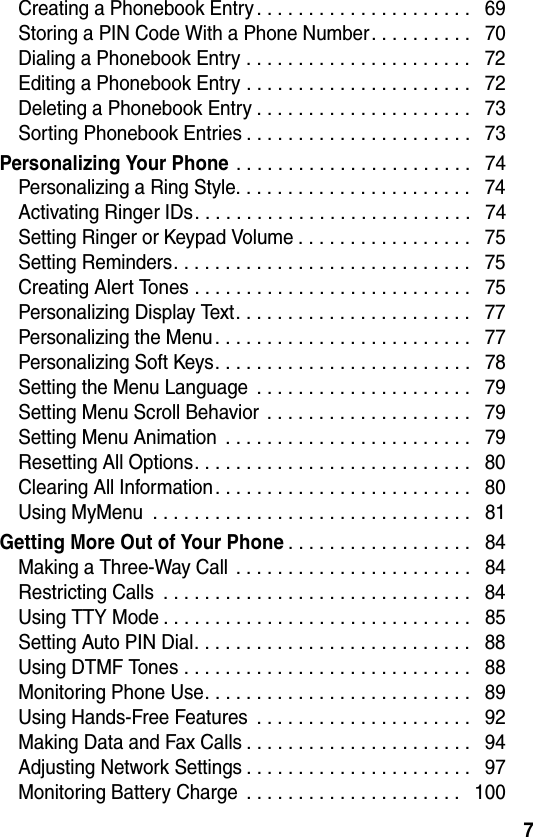
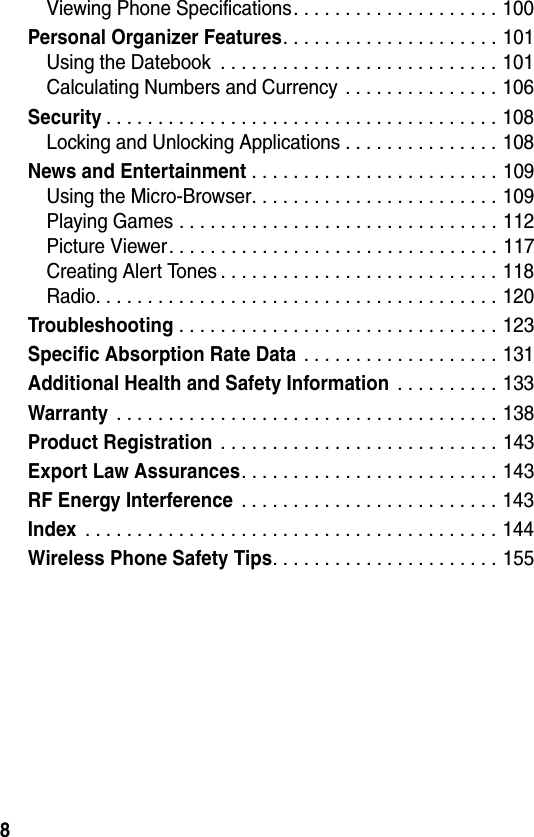
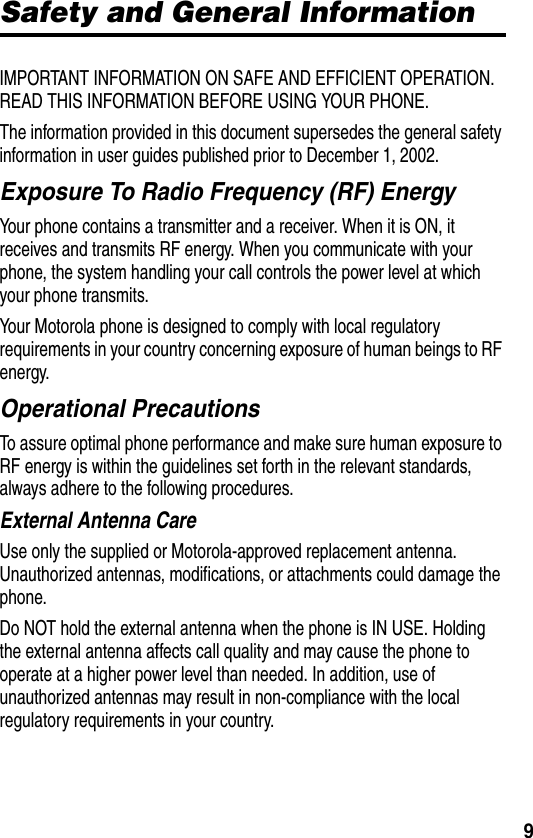
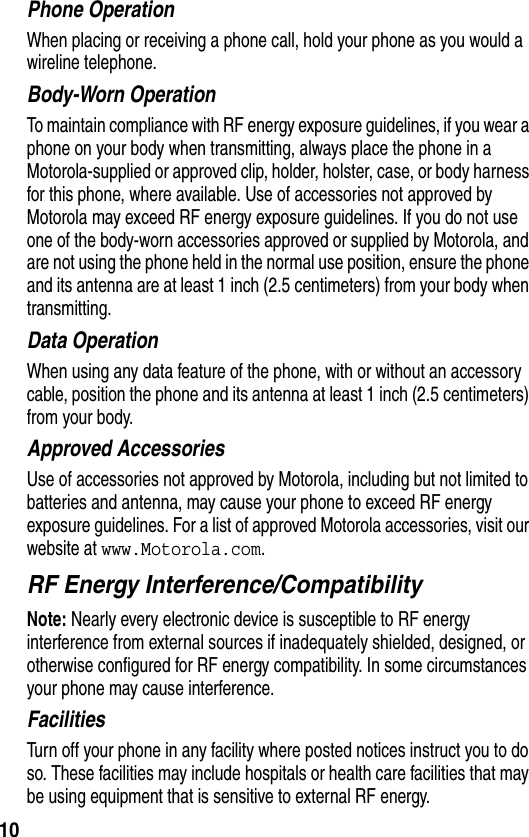
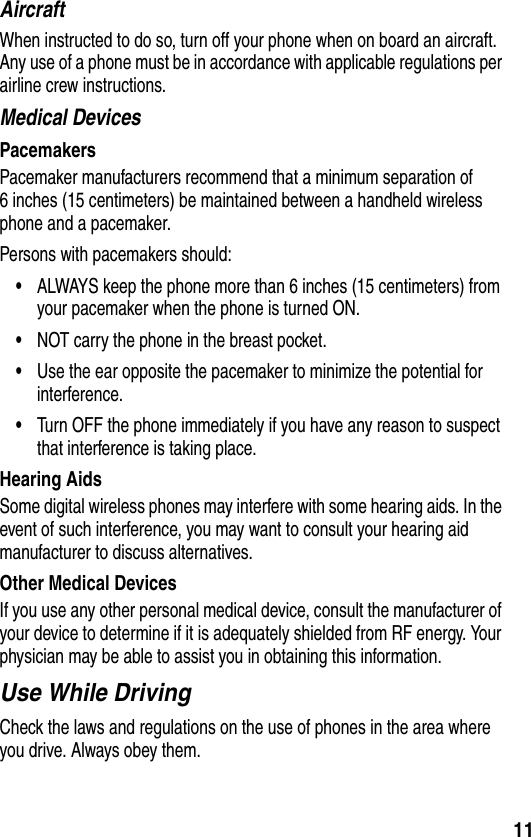
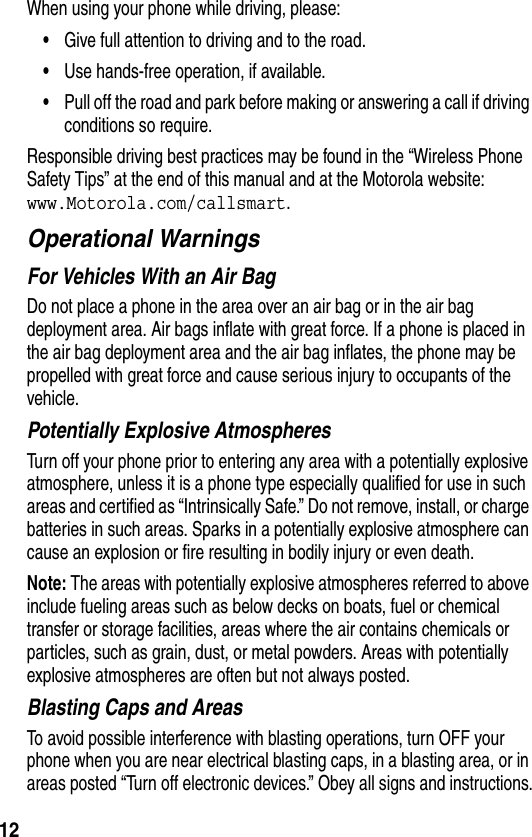
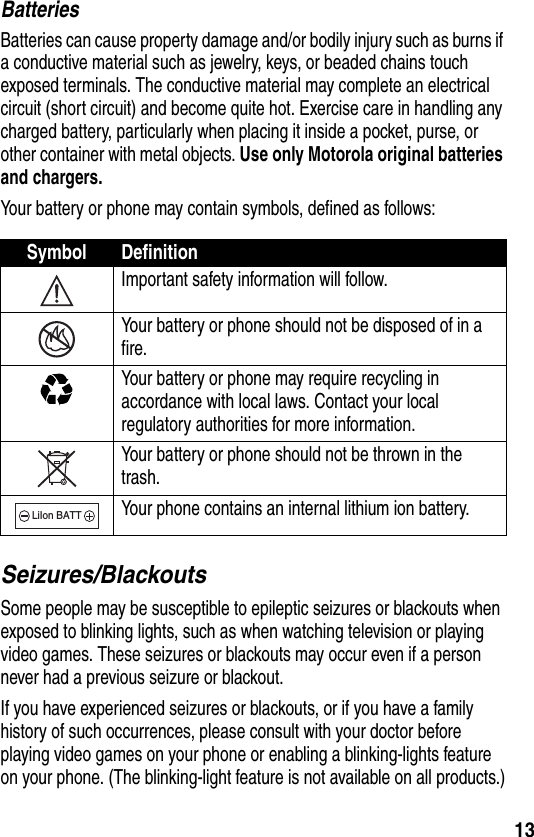
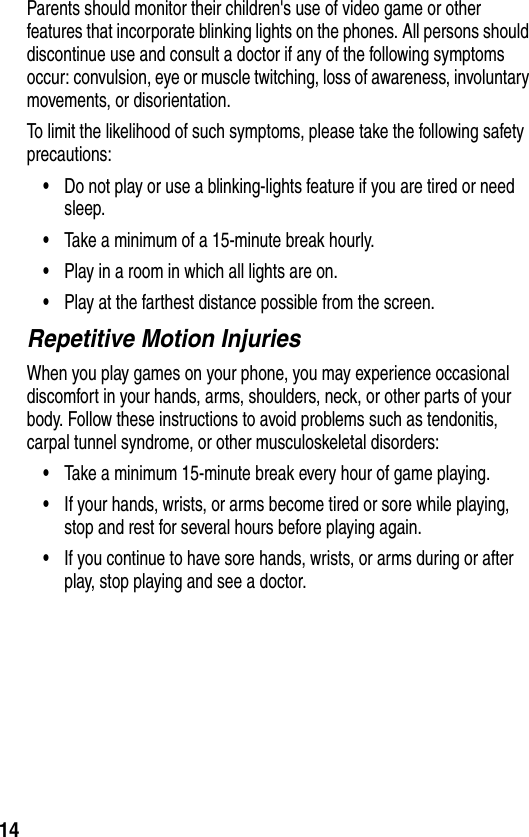
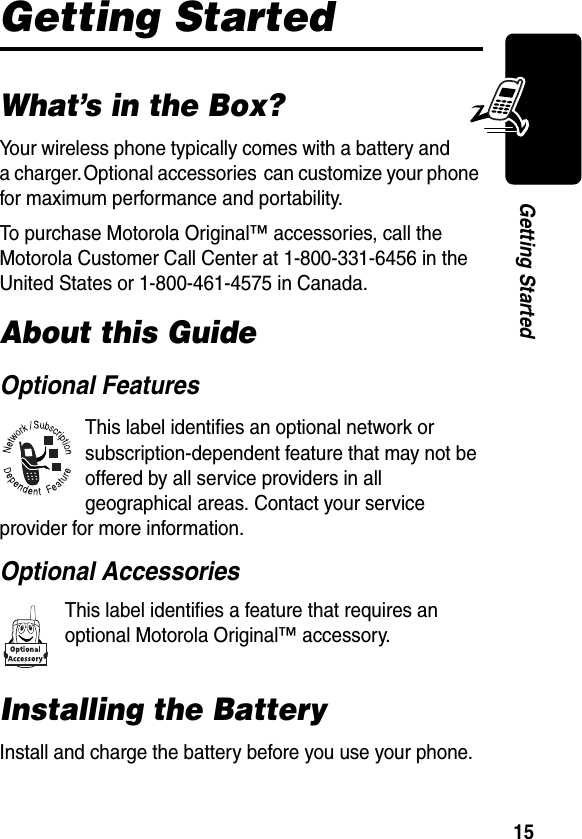
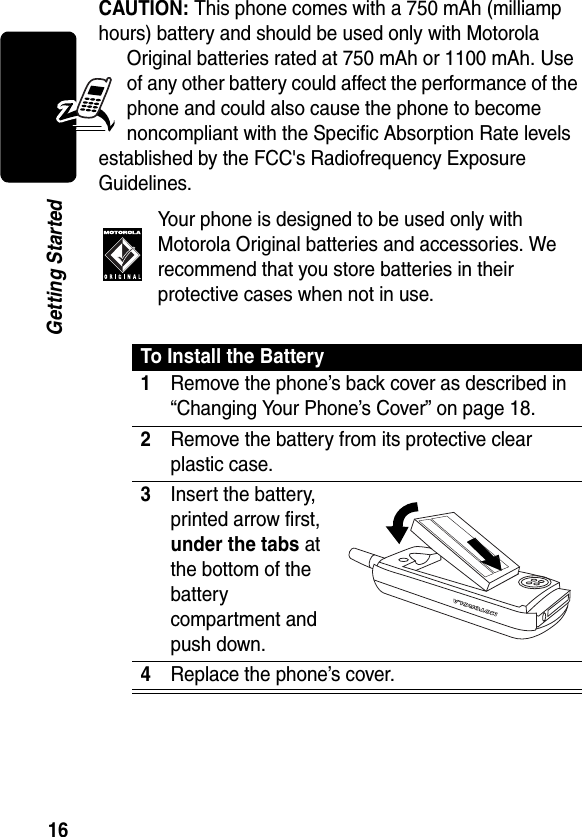
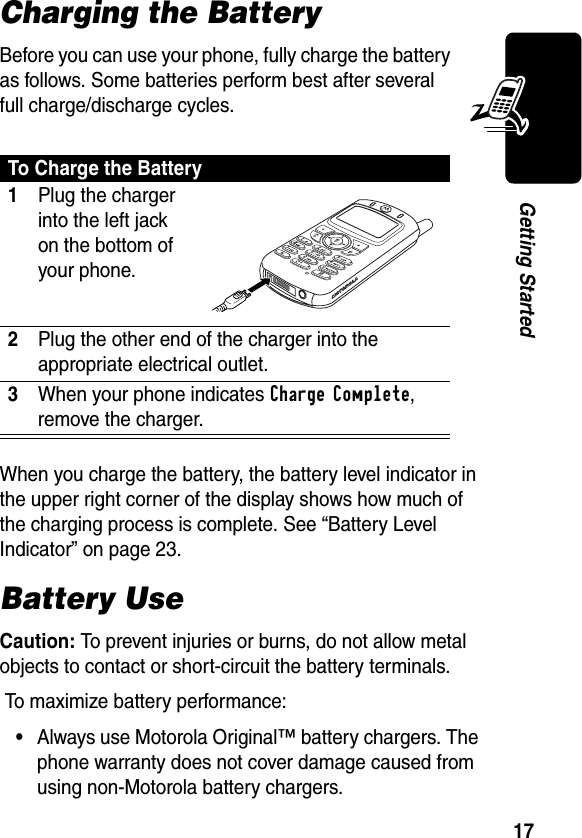
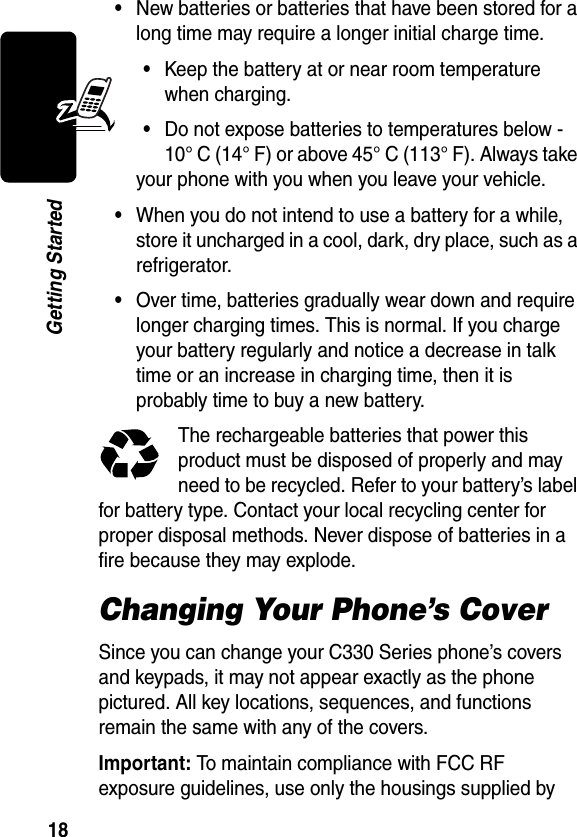
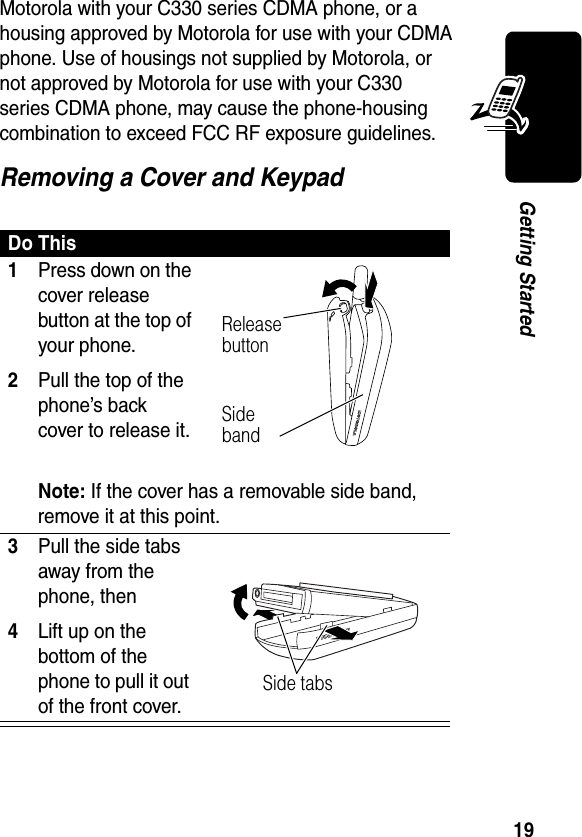
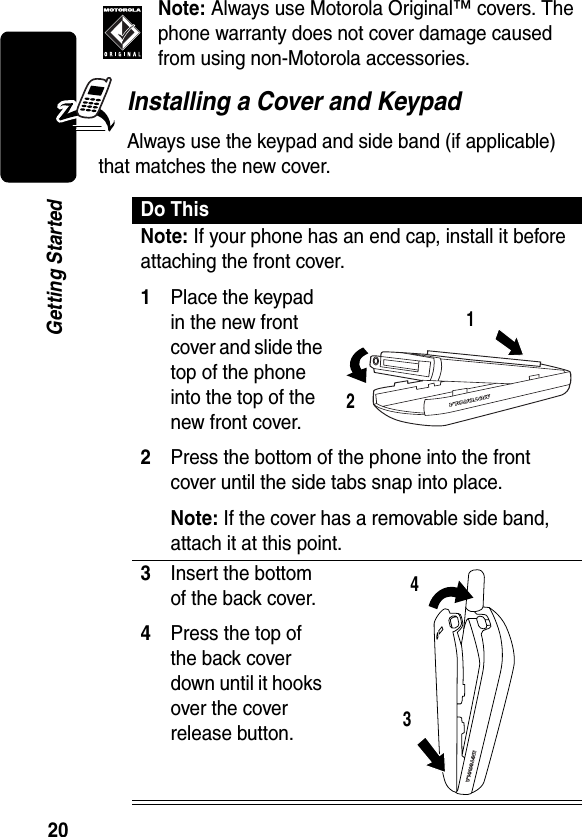
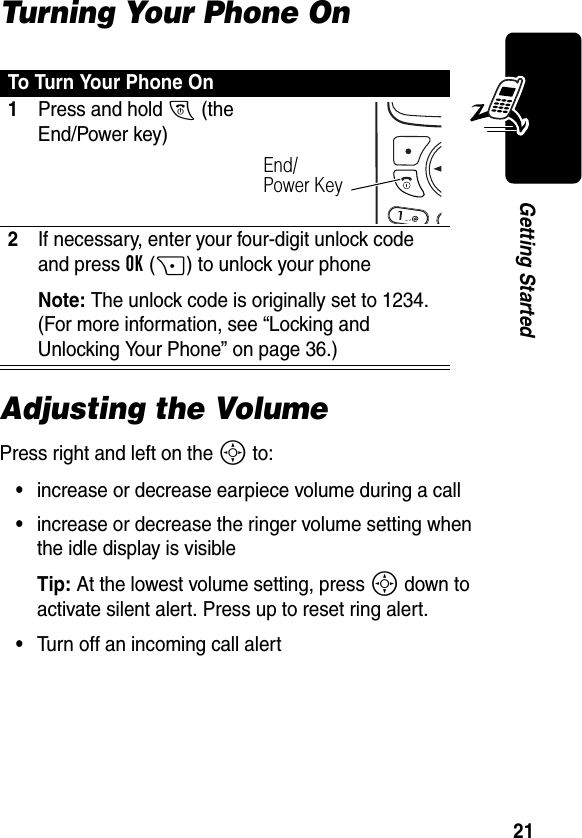
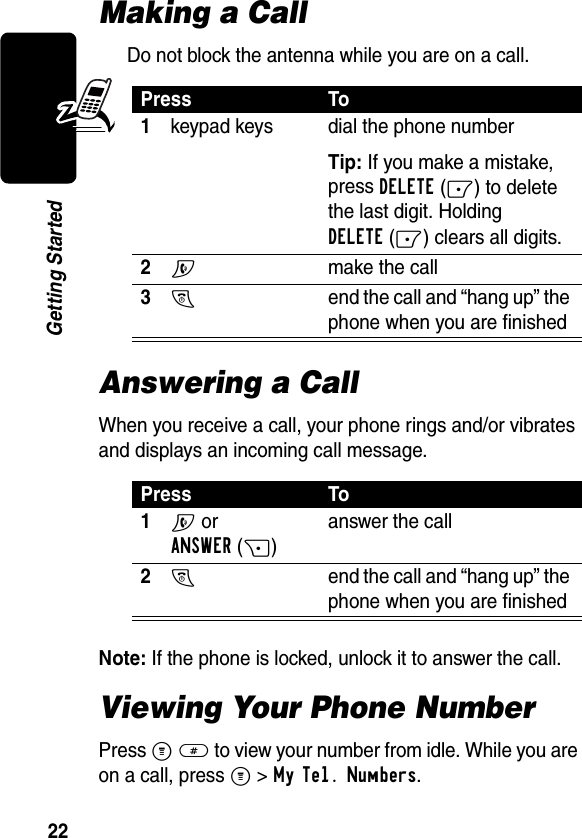
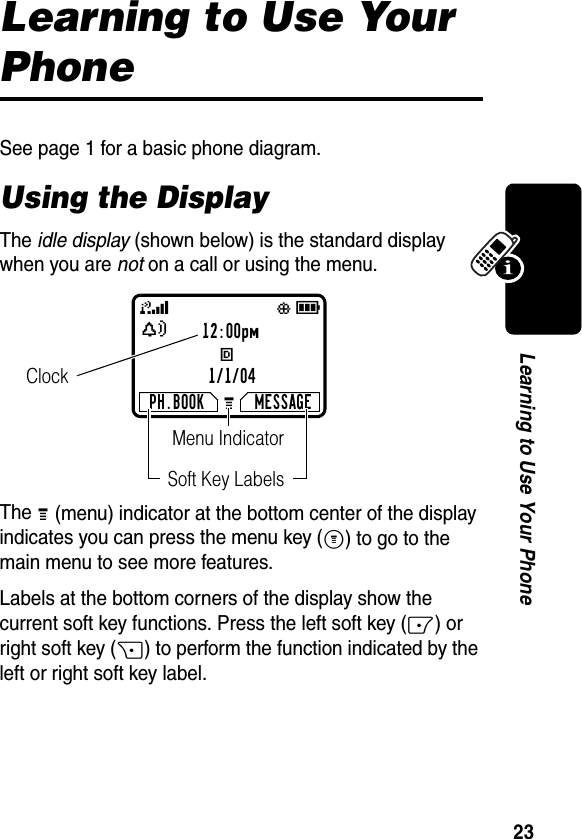
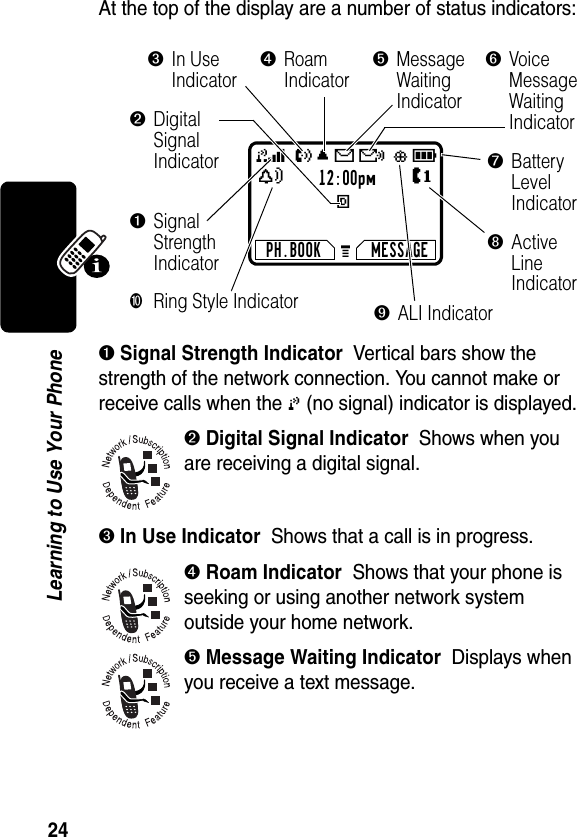
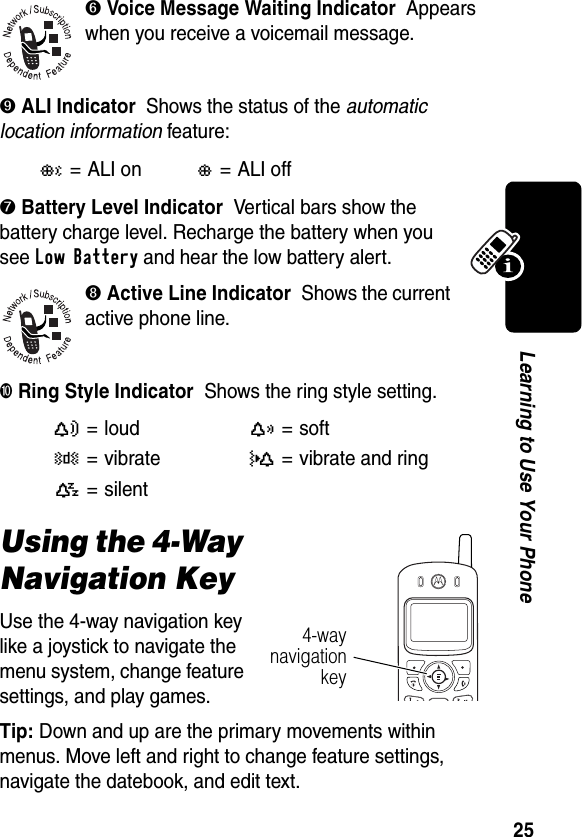
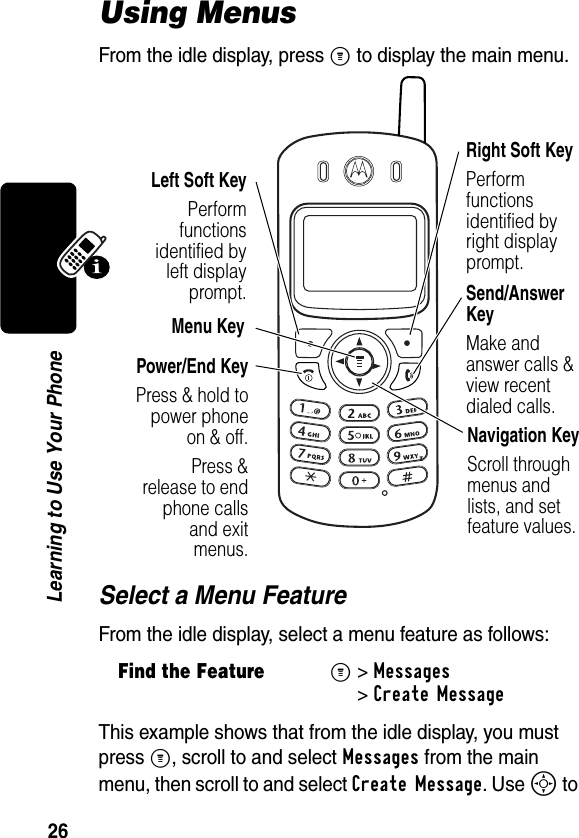
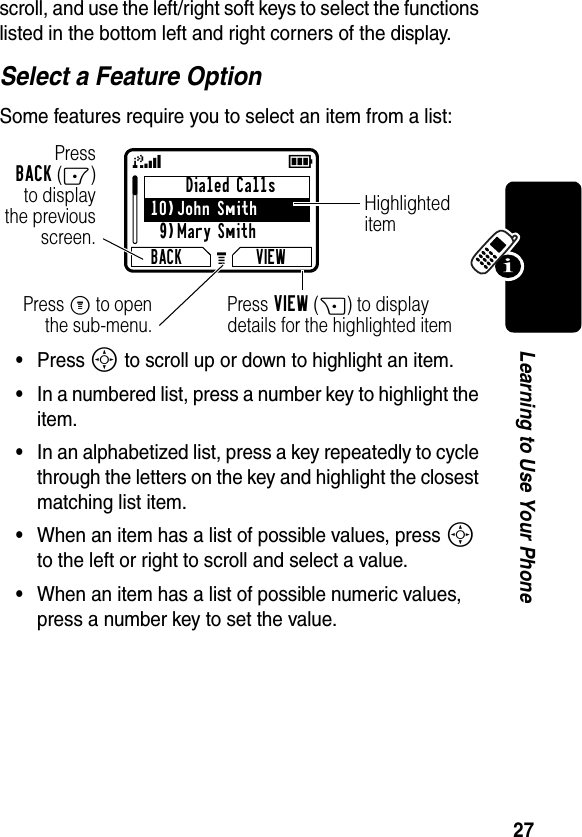
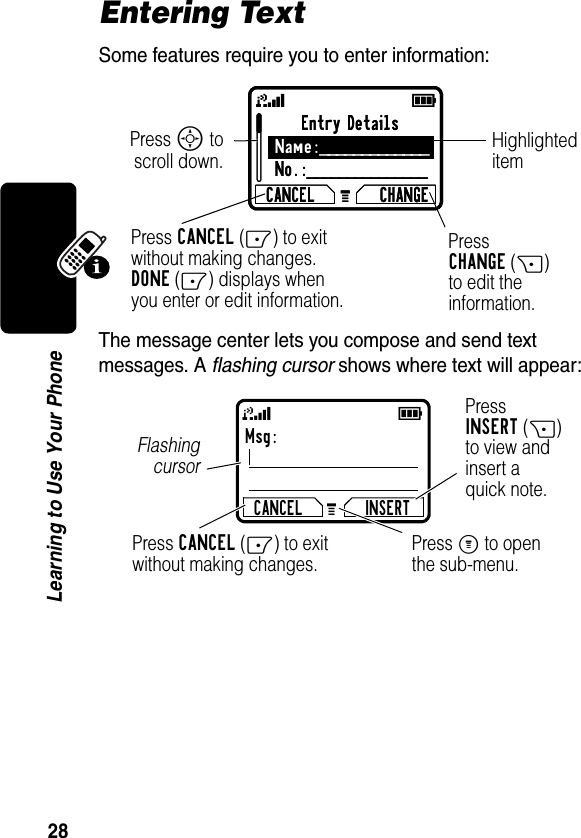
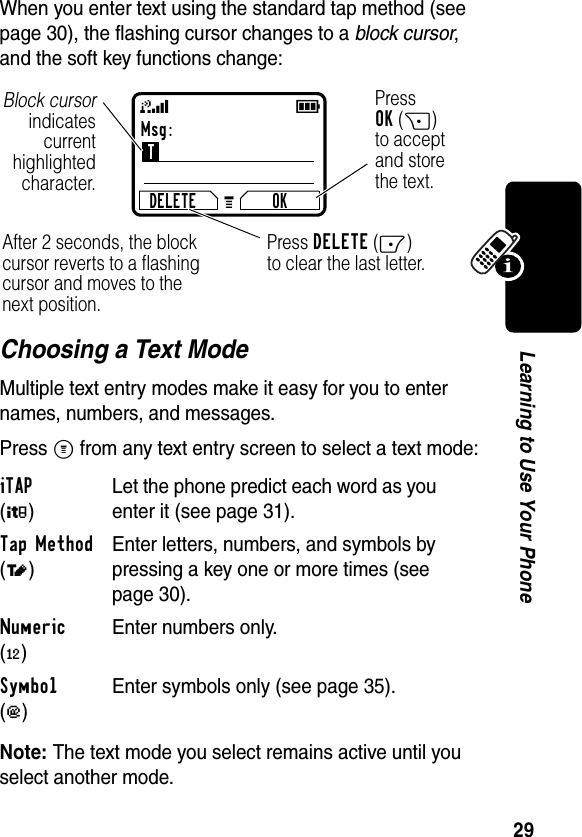
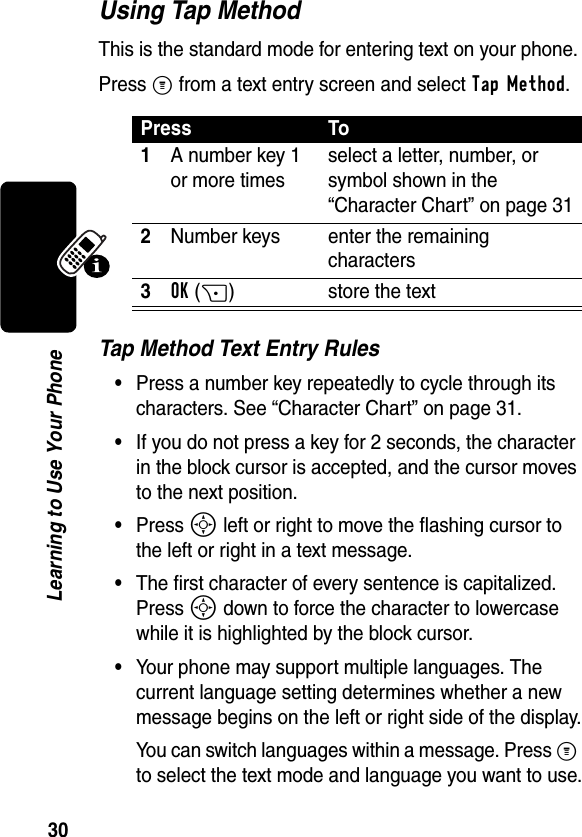
![31Learning to Use Your Phone•If you enter or edit information and do not want to save your changes, press O to exit without saving.•Press and hold a number key to cycle between tap method and numeric text entry mode.Character ChartUse this chart as a guide for entering characters with the tap method.Note: This chart may not reflect the exact character set available on your phone.Using iTAP™ Software Text Entry MethodiTAP™ software is a predictive text entry method that lets you enter a word using one keypress per letter.Press M from any text entry screen and select iTAP.1 space . 1 ? ! , @ _ & ~ : ; " -( ) ' ¿ ¡ % £ $ ¥ 2 a b c 2 ä å á à â ã α β ç3 d e f 3 δ ë é è ê ε φ4 g h i 4 ï í î γ η ι5 j k l 5 κ λ6 m n o 6 ñ ö ø ó ò ô õ µ υ ω7 p q r s 7 π ß σ8 t u v 8 θ ü ú ù û τ9 w x y z 9 ξ ψ0 + - 0 x * / \ [ ] = > < # §](https://usermanual.wiki/Motorola-Mobility/T56CL1.Exhibit-8A-Users-Manual-per-CRN-9297/User-Guide-355220-Page-34.png)
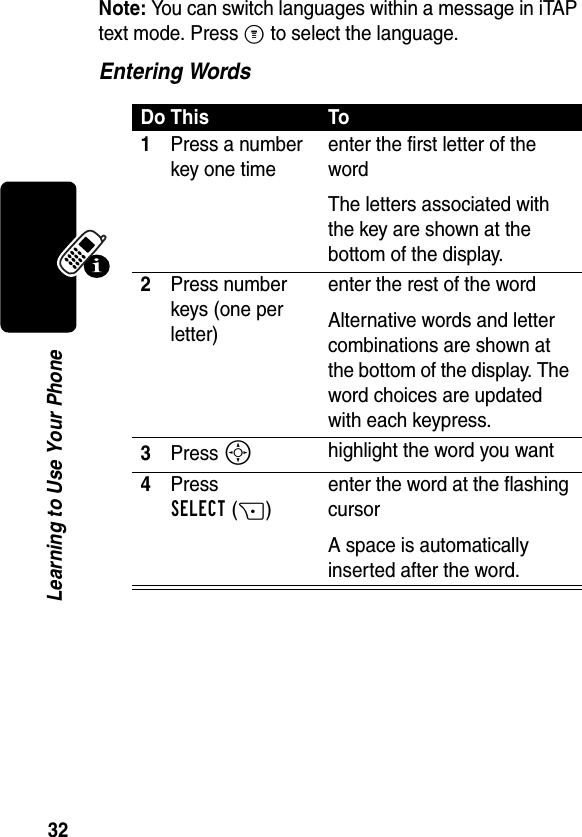
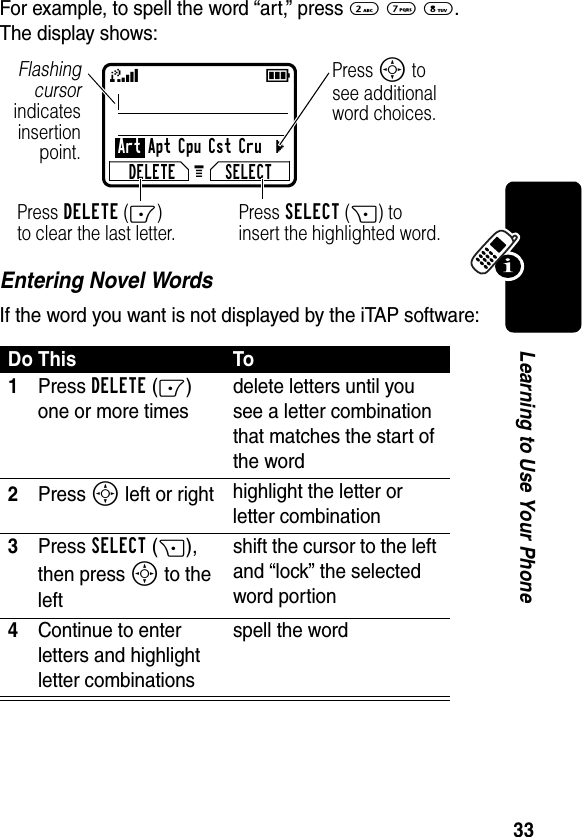
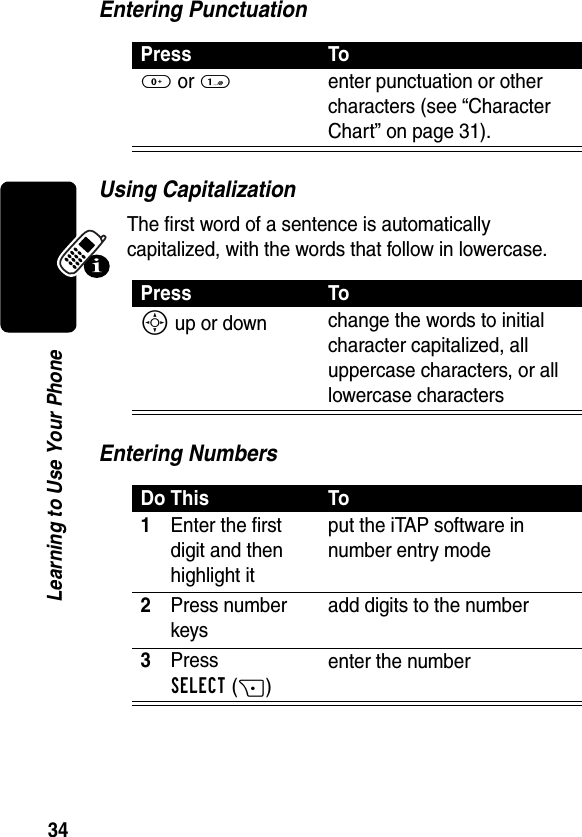
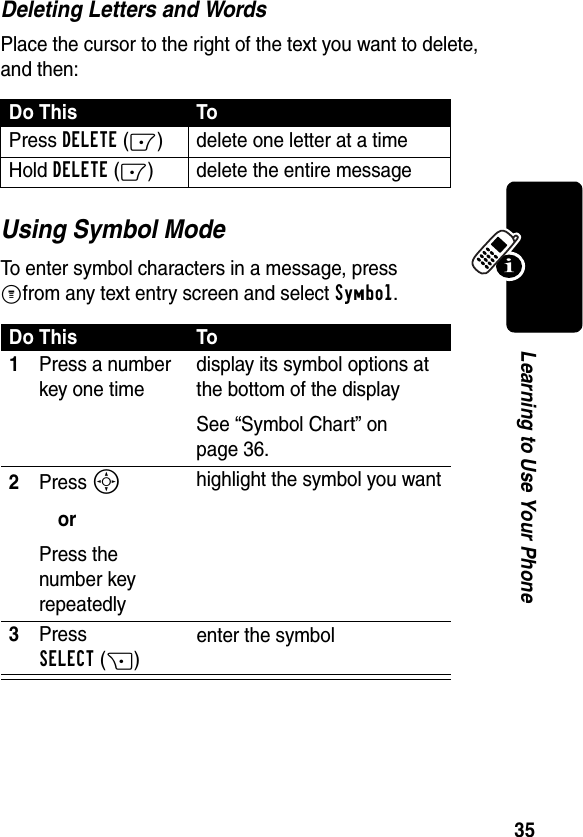
![36Learning to Use Your PhoneSymbol ChartUse this chart as a guide for entering characters in symbol mode.Locking and Unlocking Your PhoneYou can lock your phone manually or set the phone to lock automatically whenever you turn it off.A locked phone still rings or vibrates for incoming calls or messages, but you must unlock it to answer. To use a locked phone, enter the unlock code. You can make emergency calls on your phone even when it is locked. For more information, see page 46.1 space . ? ! , @ _ & ~ : ; " - ( ) ' ¿ ¡ % £ $ ¥ 2 @ _ \3 / : ;4 " & '5 ( ) [ ] { }6 ¿ ¡ ~7 < > =8 $ £ ¥ 9 # % *0 + - x * / = > < # §](https://usermanual.wiki/Motorola-Mobility/T56CL1.Exhibit-8A-Users-Manual-per-CRN-9297/User-Guide-355220-Page-39.png)
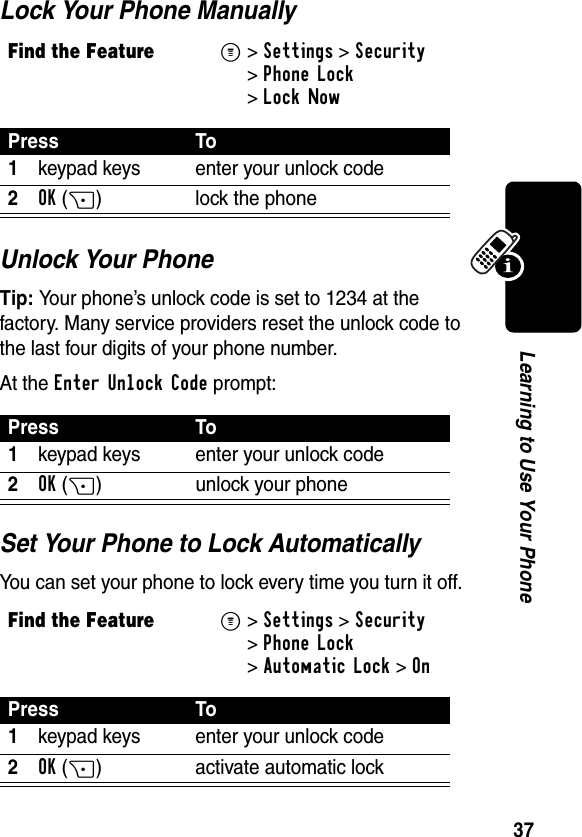
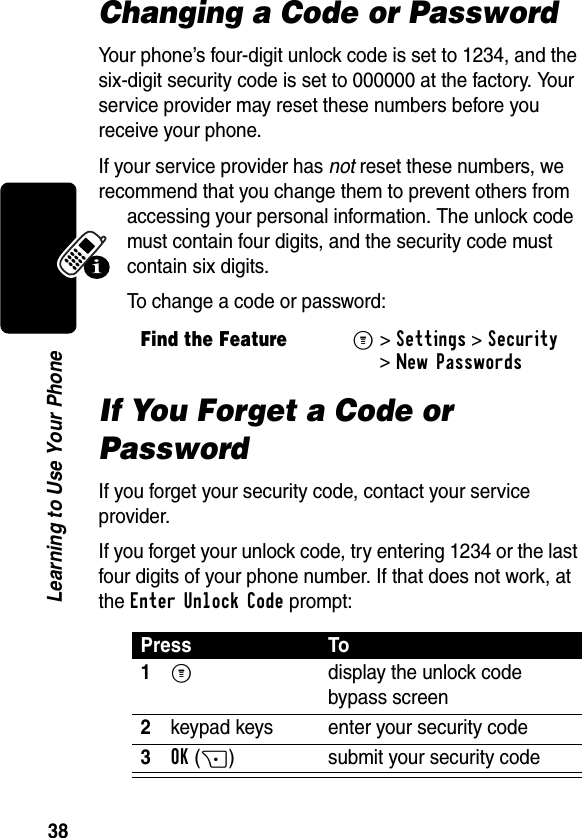
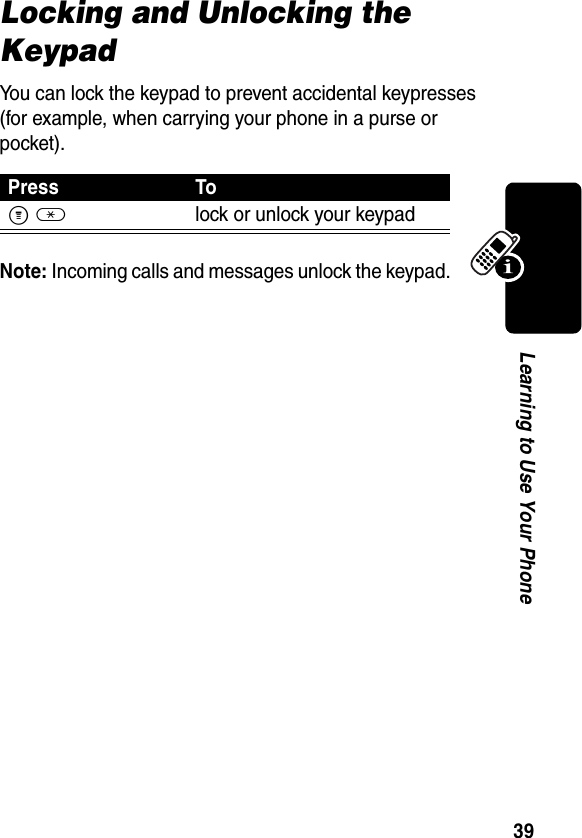
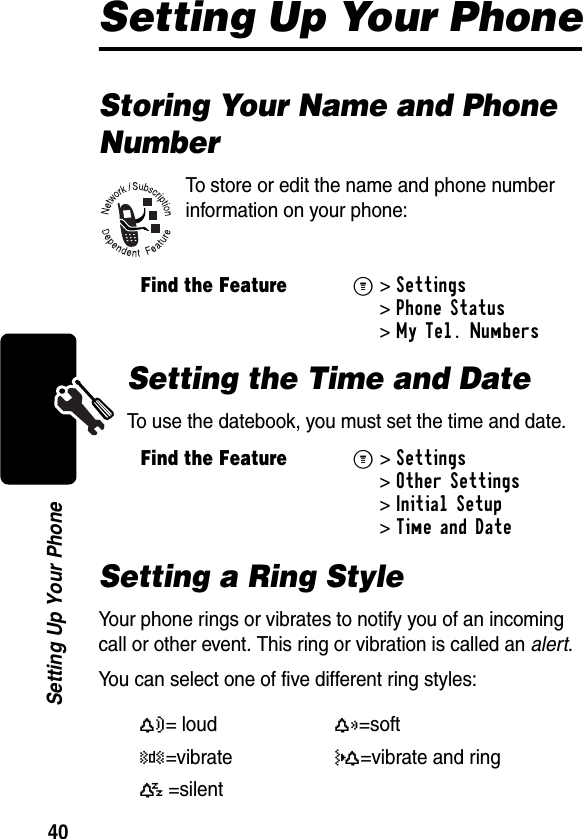
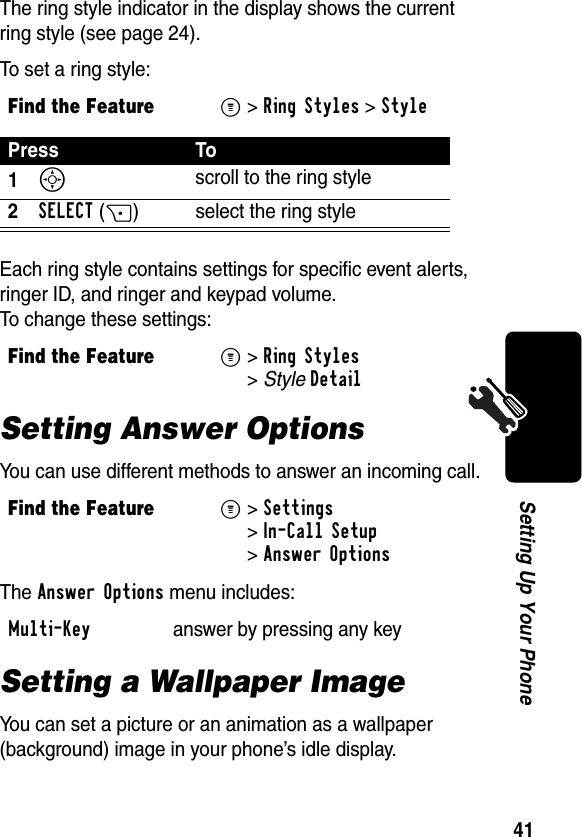
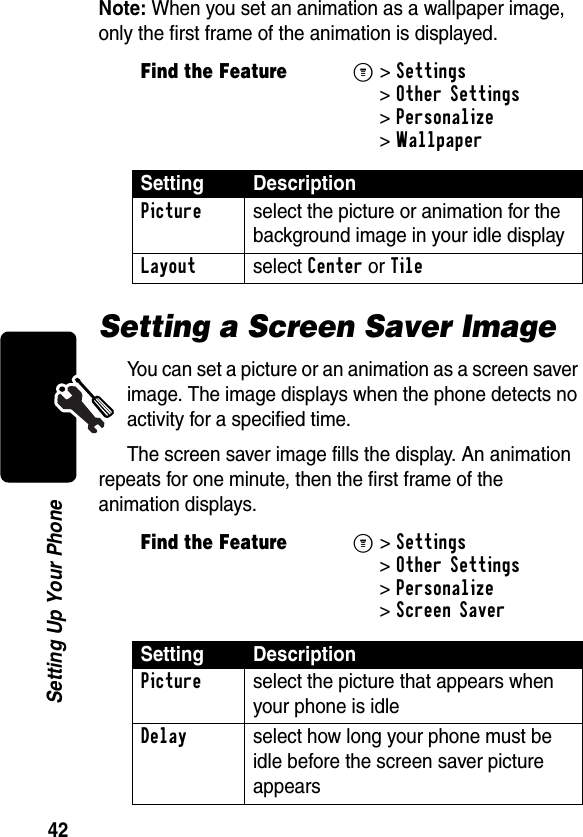
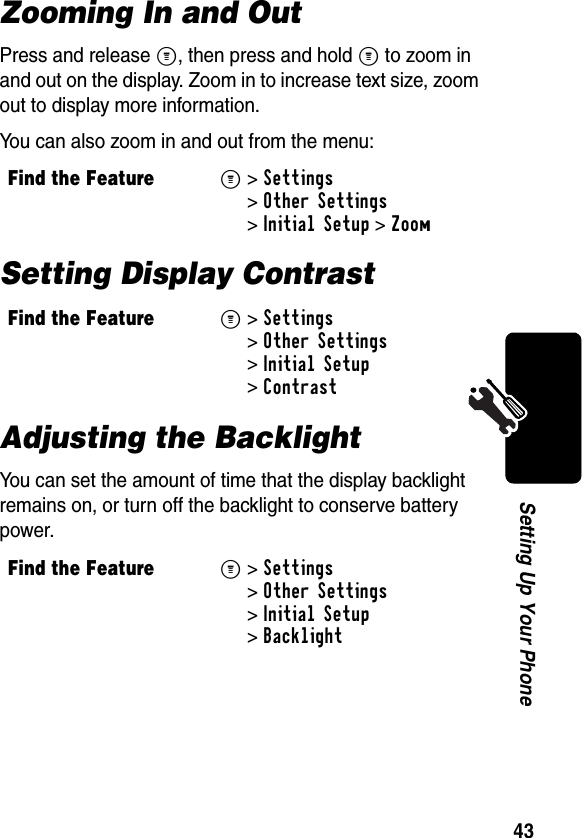
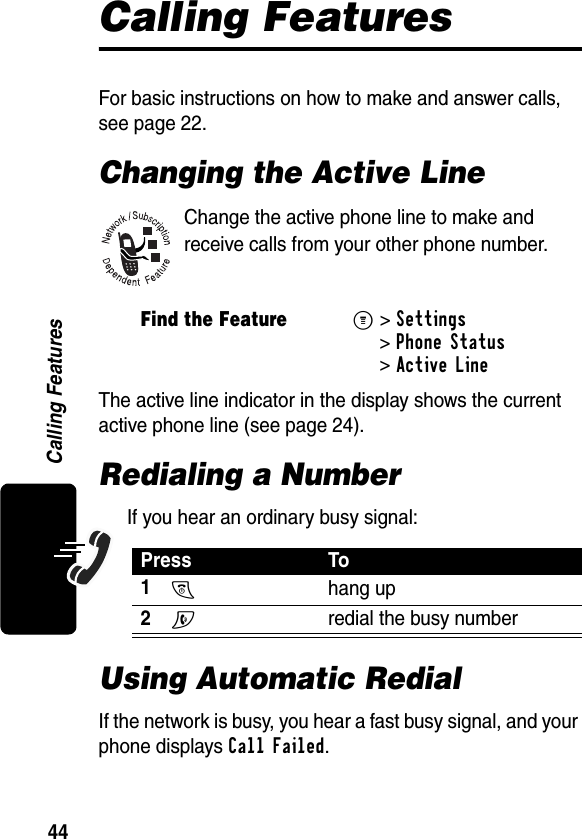
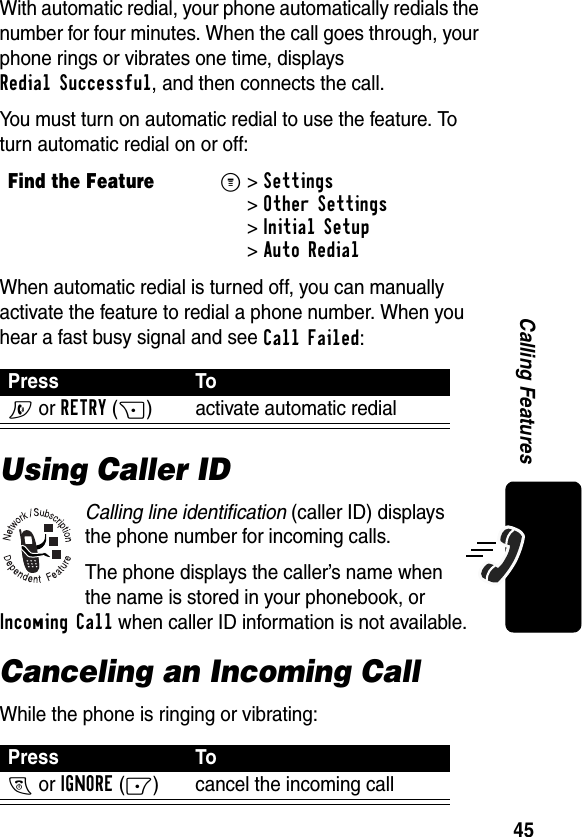
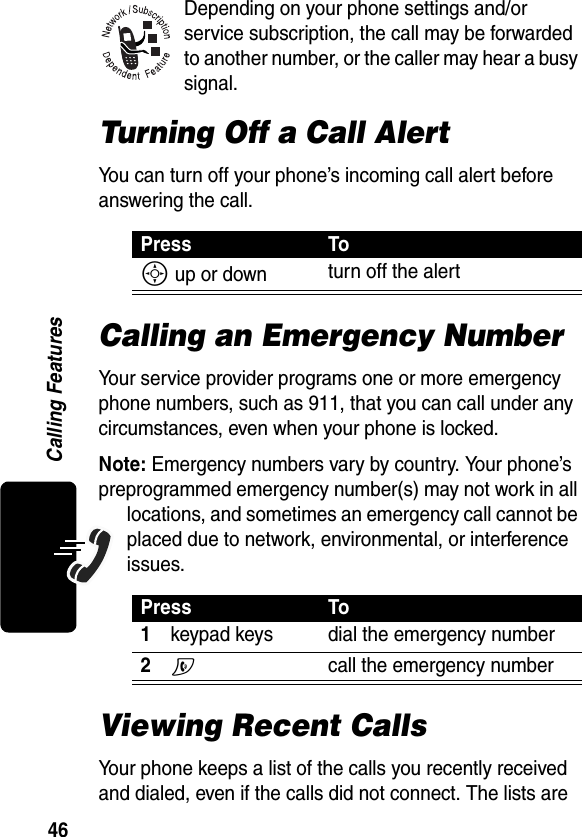
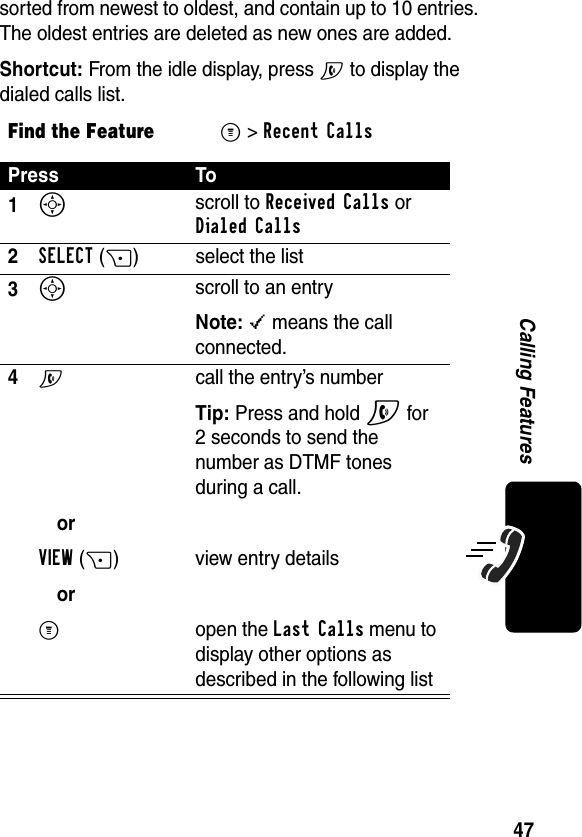
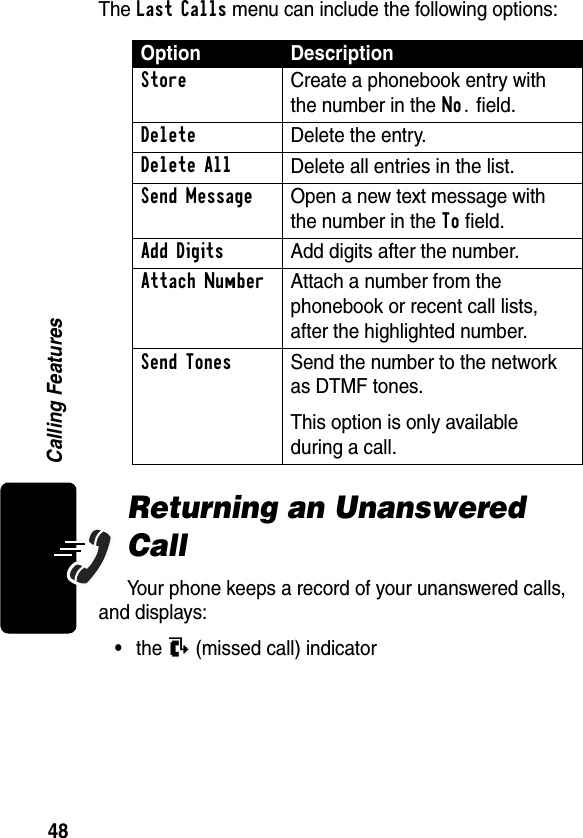
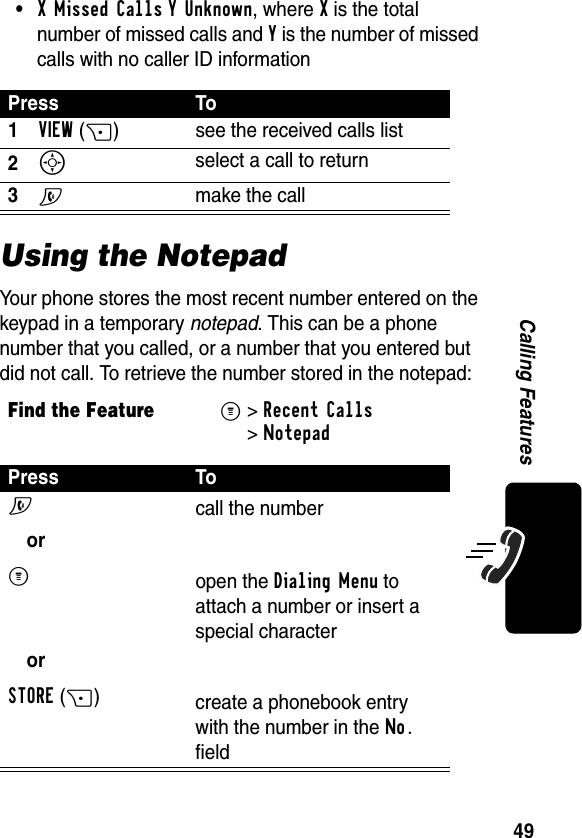
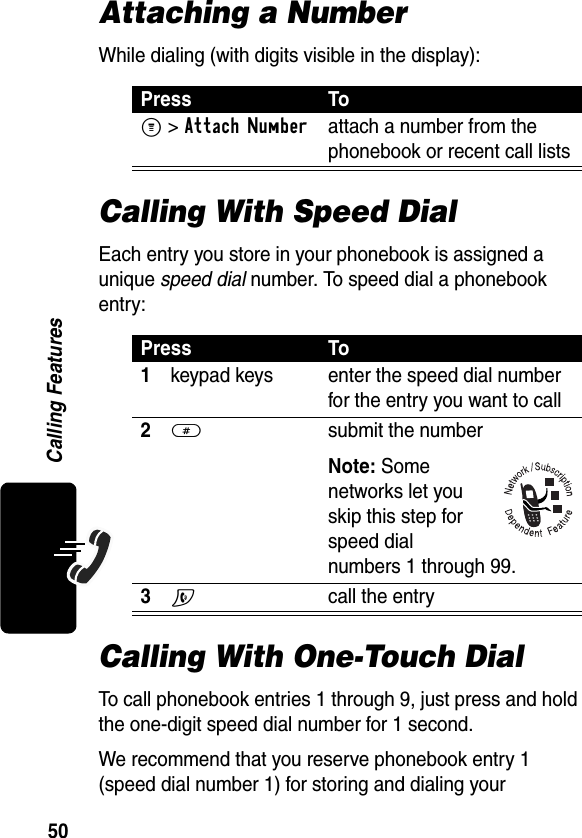
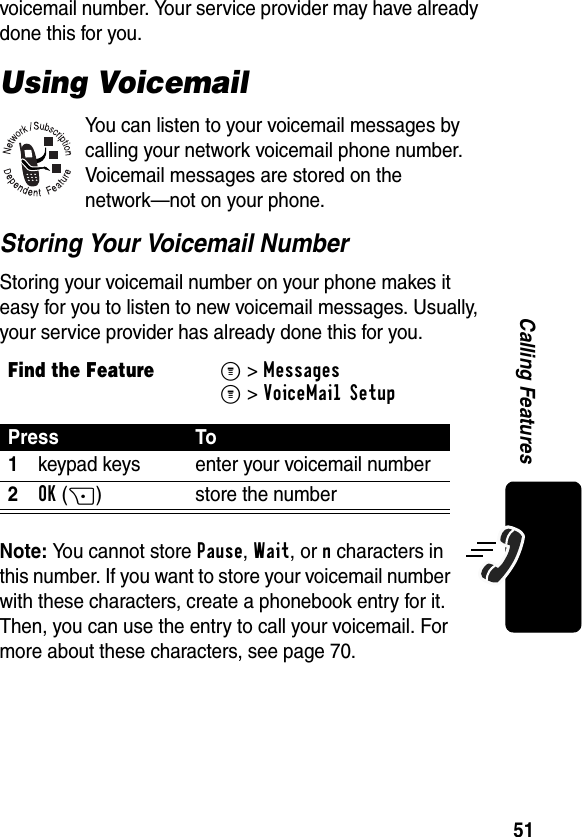
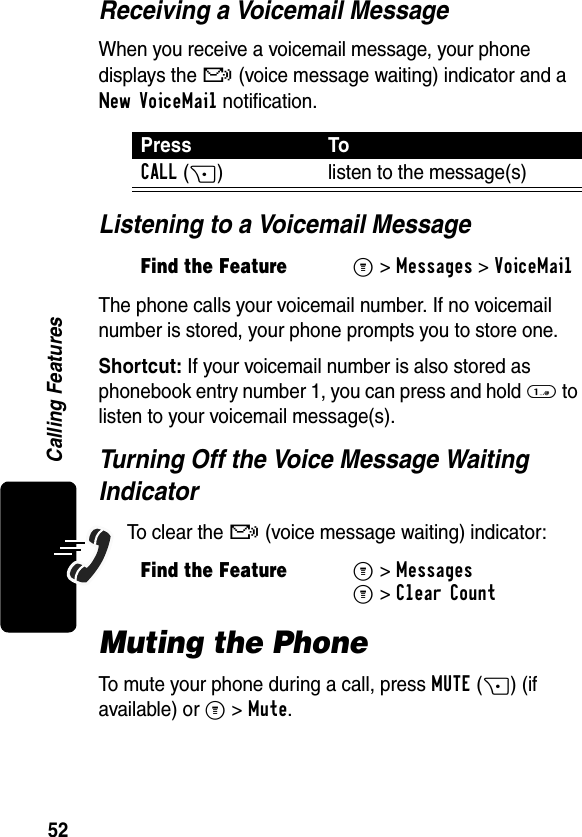
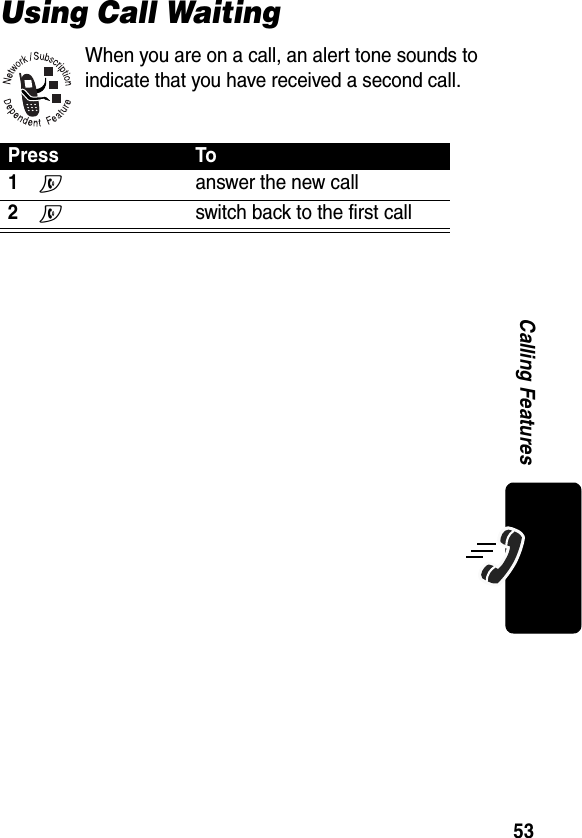
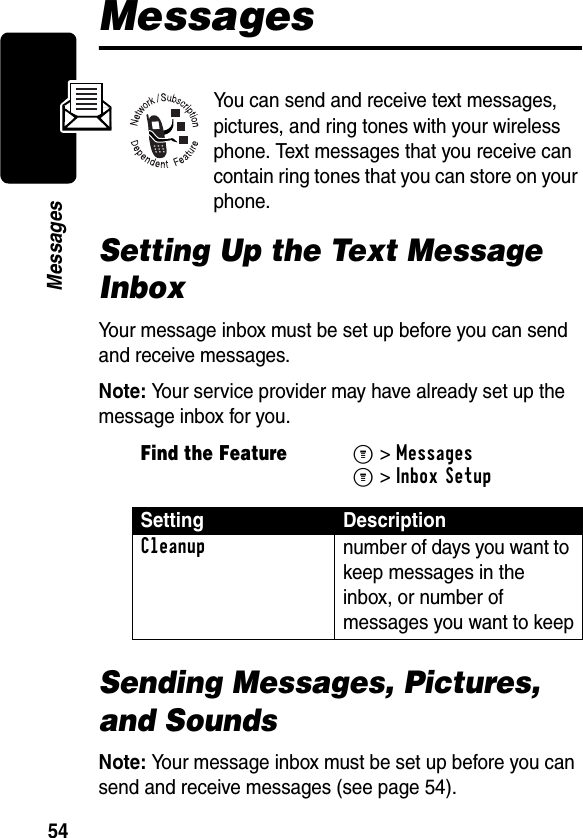
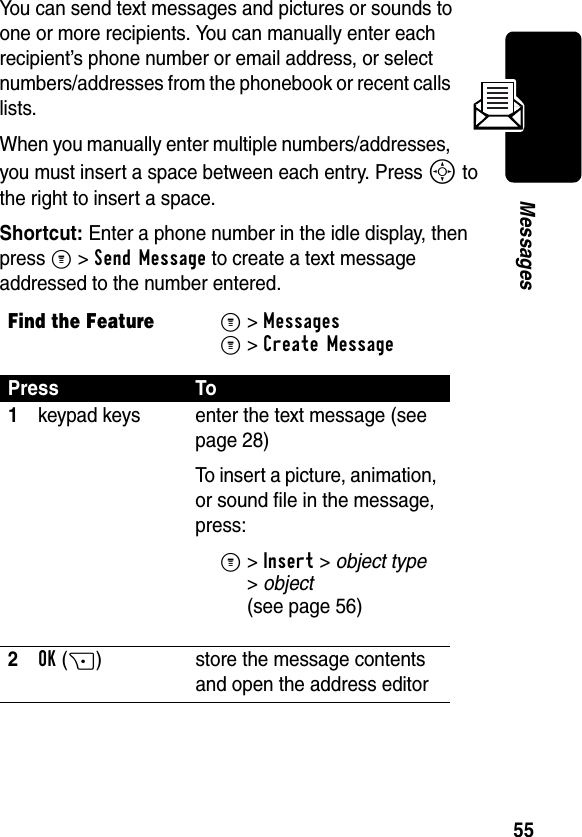
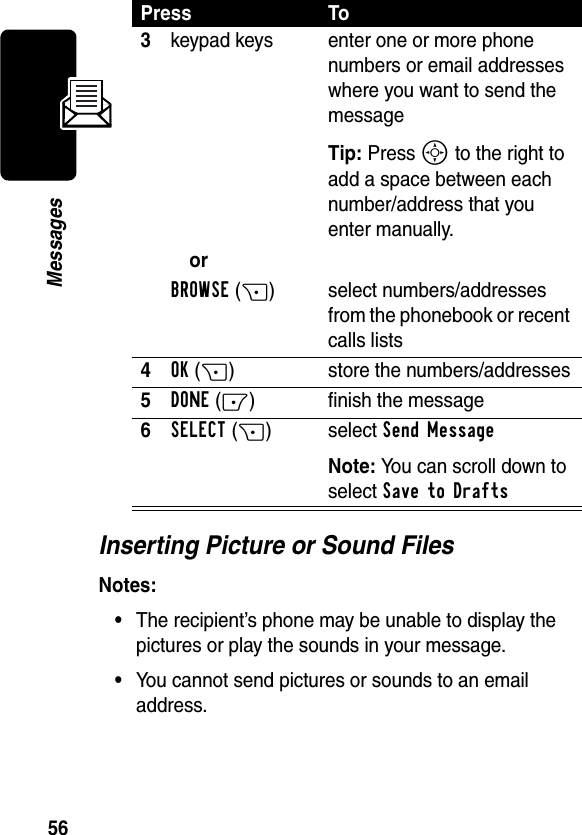
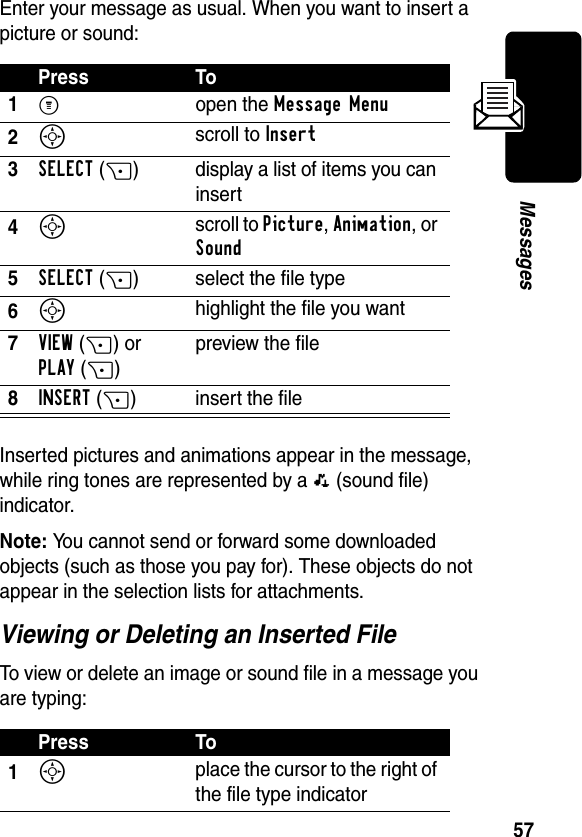
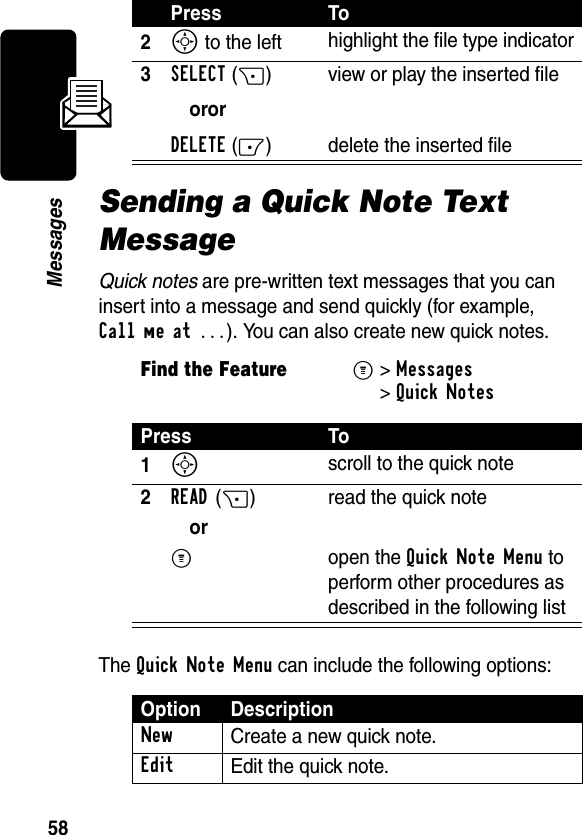
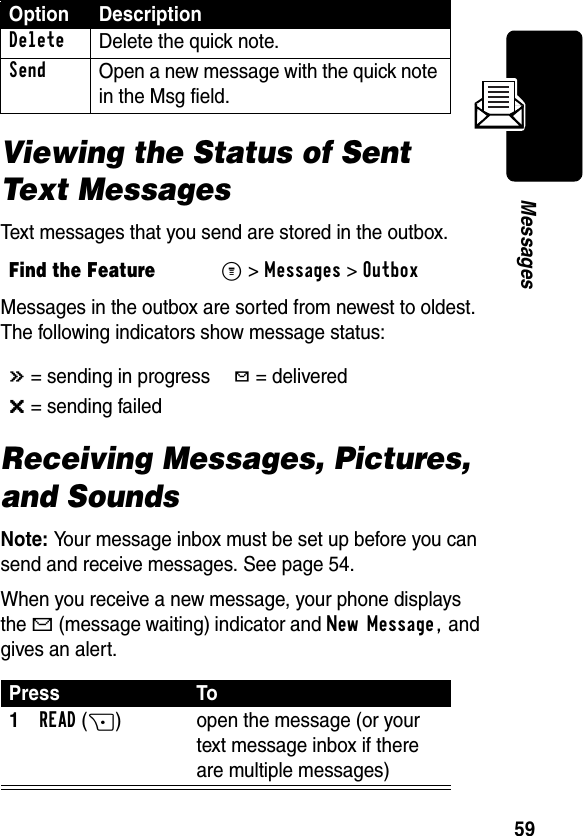
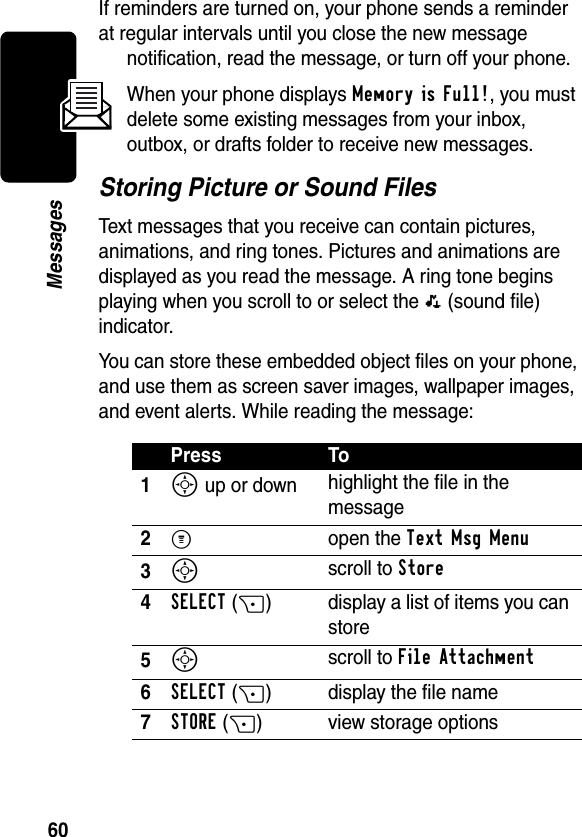
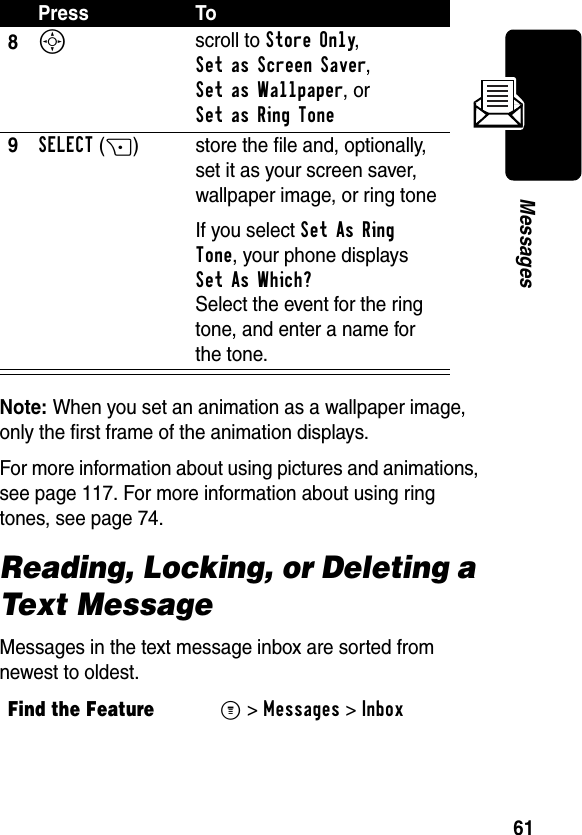
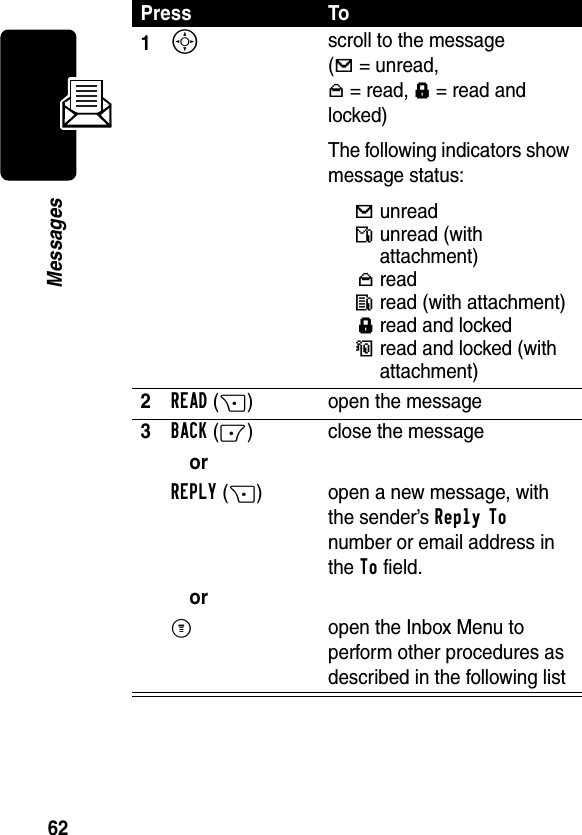
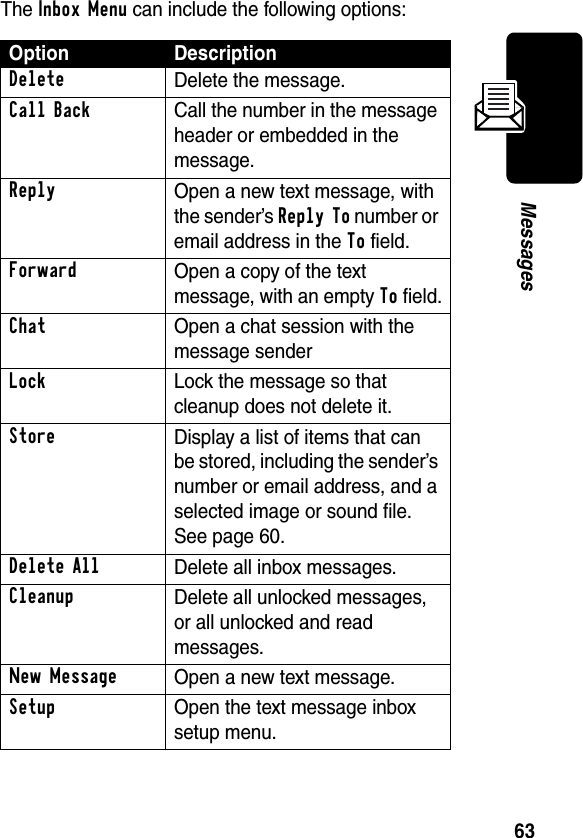
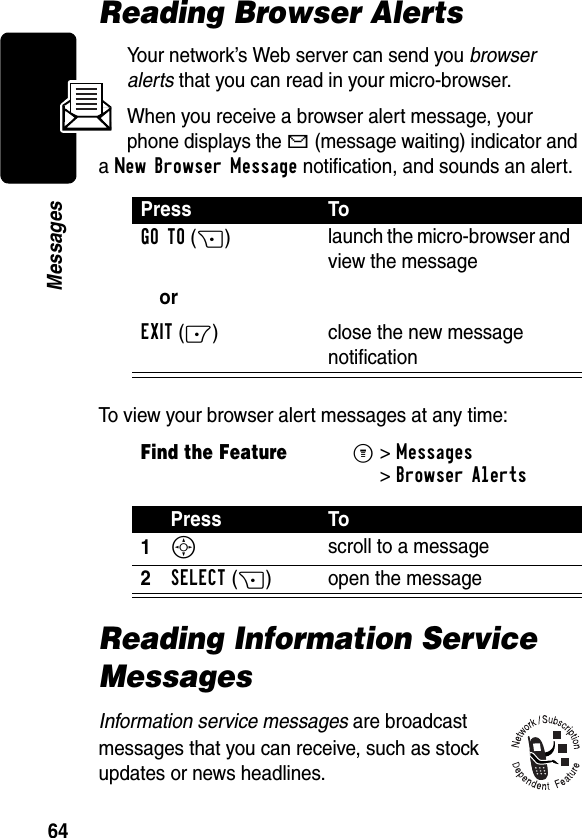
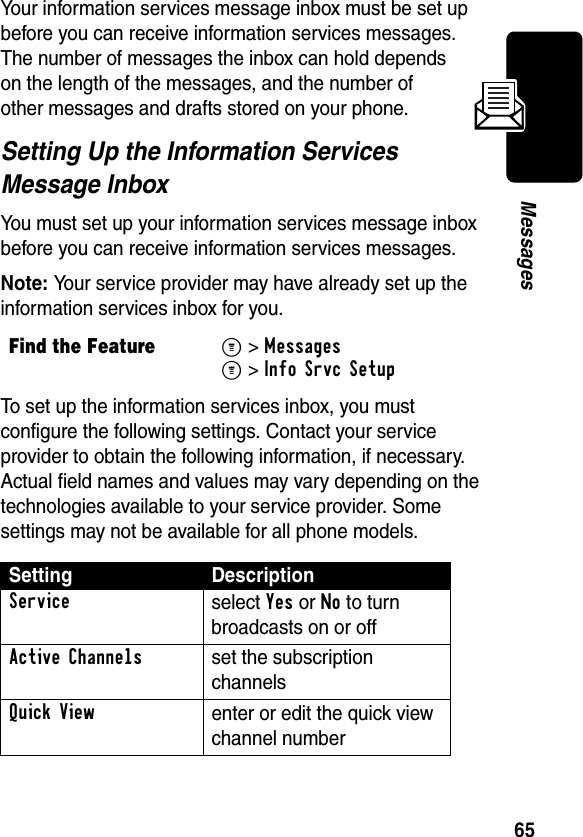
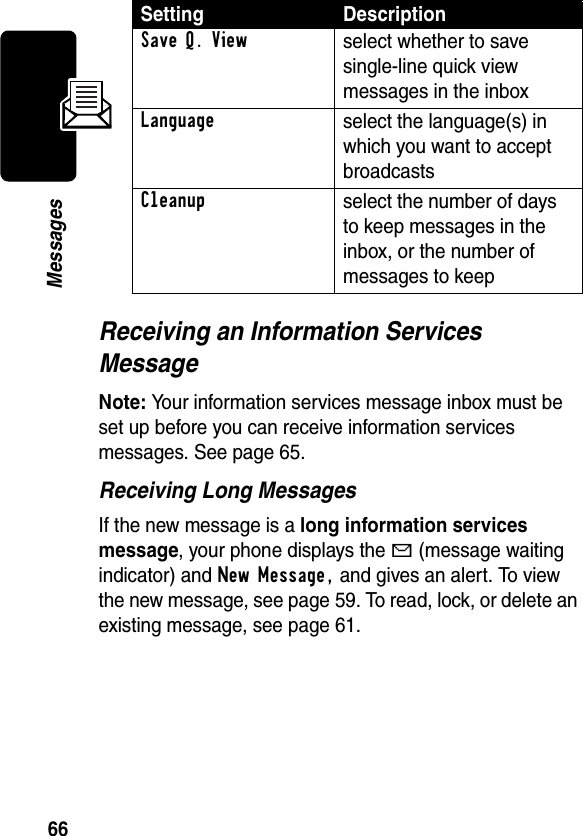
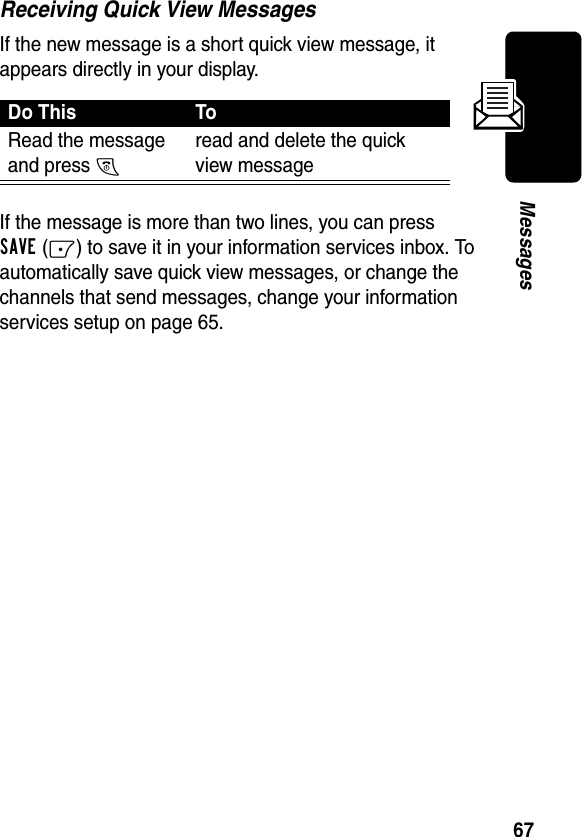
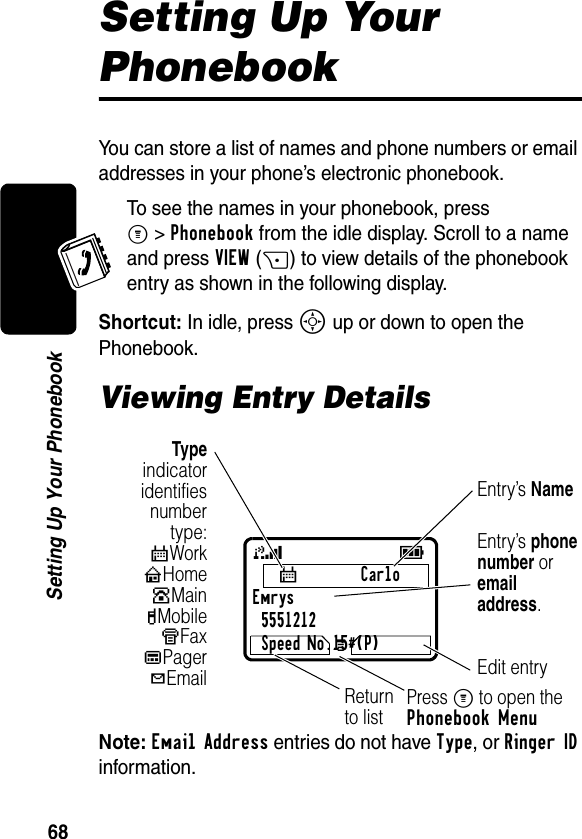
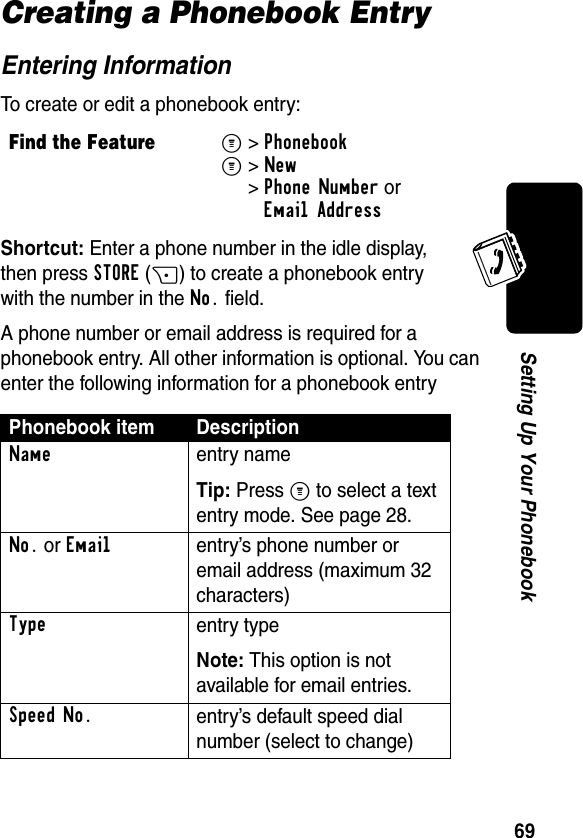

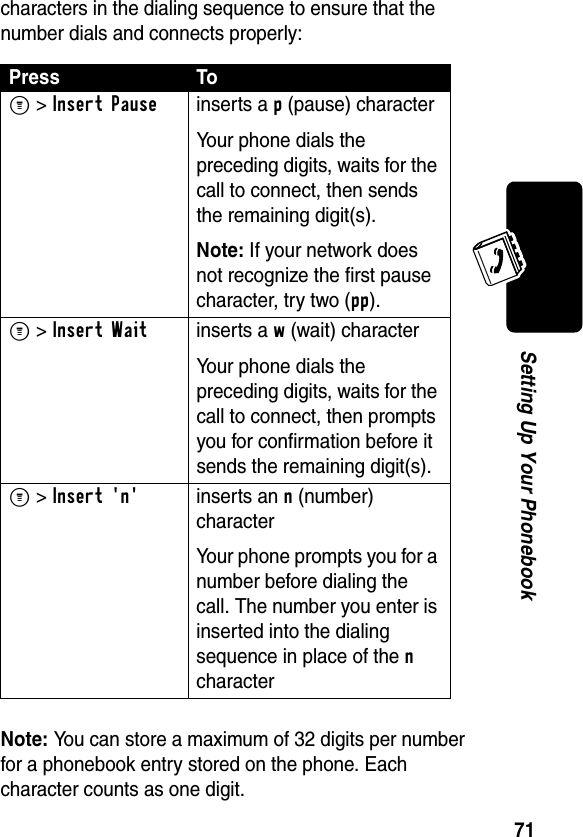
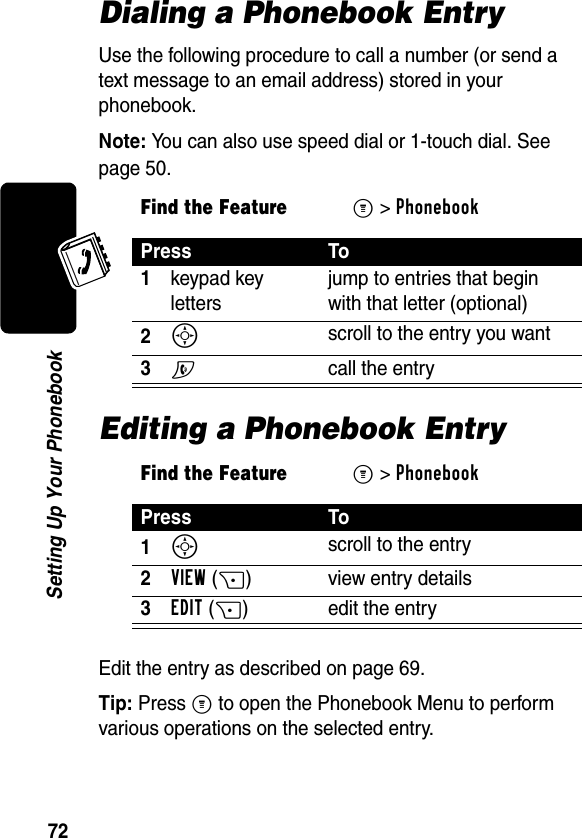
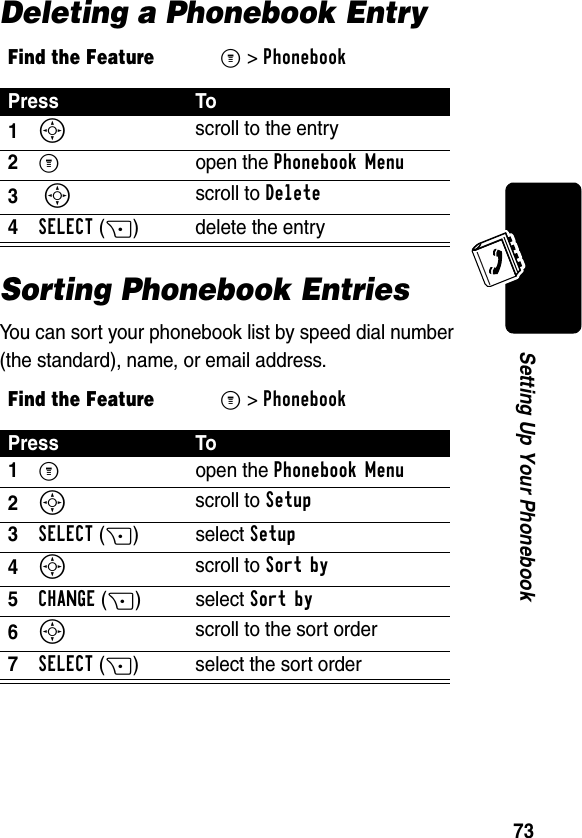
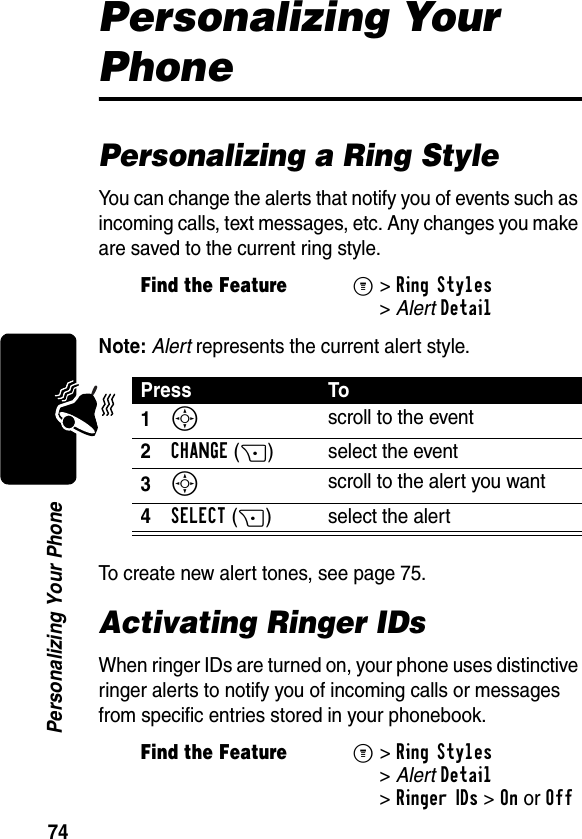
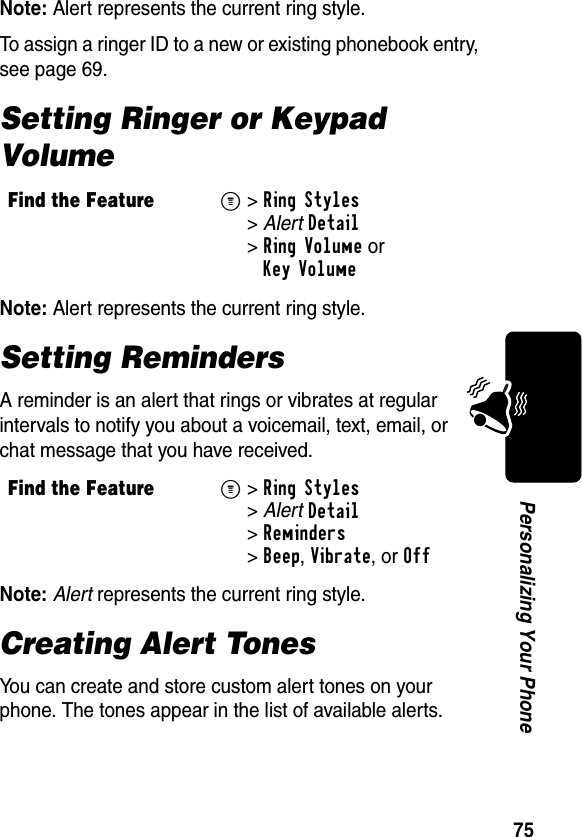
![76Personalizing Your PhoneCreating a ToneEditing a ToneYou cannot edit the standard alert tones included with your phone. To edit a custom tone that you created:Find the FeatureM>Ring Styles >My Tones >[New Tone] Press To1CHANGE(+) select Notes2S enter notes for the tone3OK(+) store the notes4CHANGE(+) select Name5keypad keys enter the name for the tone6OK(+) store the name7DONE(-) store the toneFind the FeatureM>Ring Styles >My TonesPress To1S scroll to the tone2EDIT(+) open the tone details3S scroll to Name or Notes4CHANGE(+) select the details5keypad keys enter new text or notes](https://usermanual.wiki/Motorola-Mobility/T56CL1.Exhibit-8A-Users-Manual-per-CRN-9297/User-Guide-355220-Page-79.png)
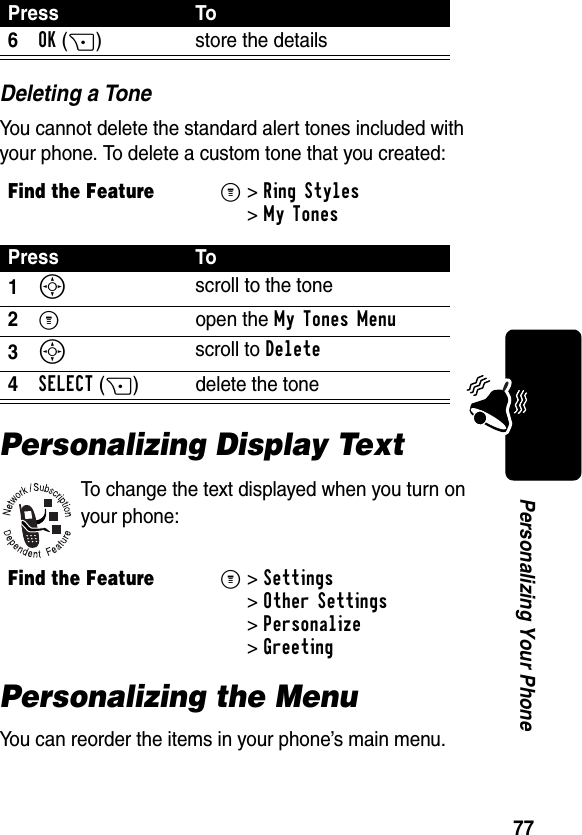
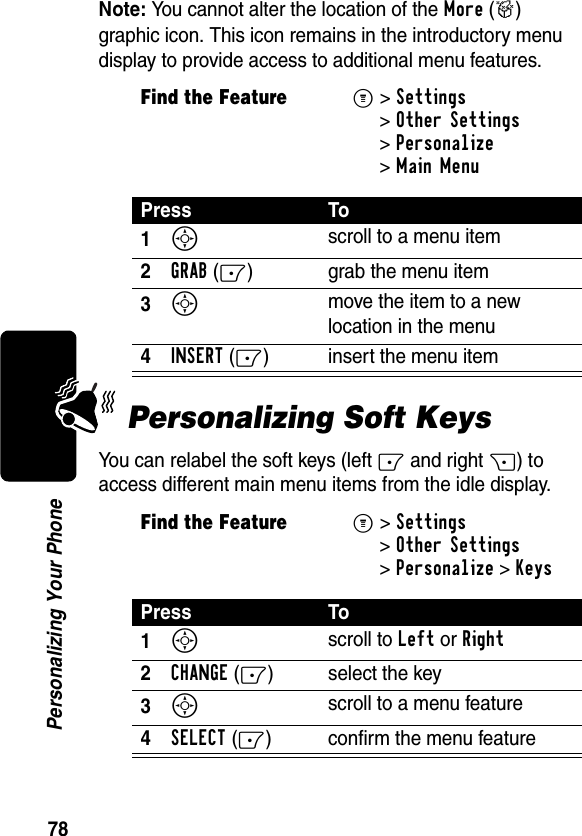
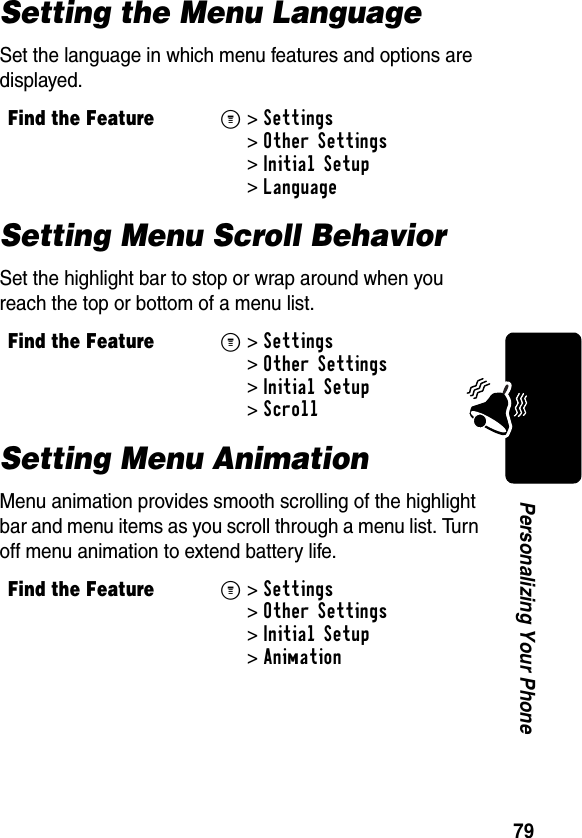
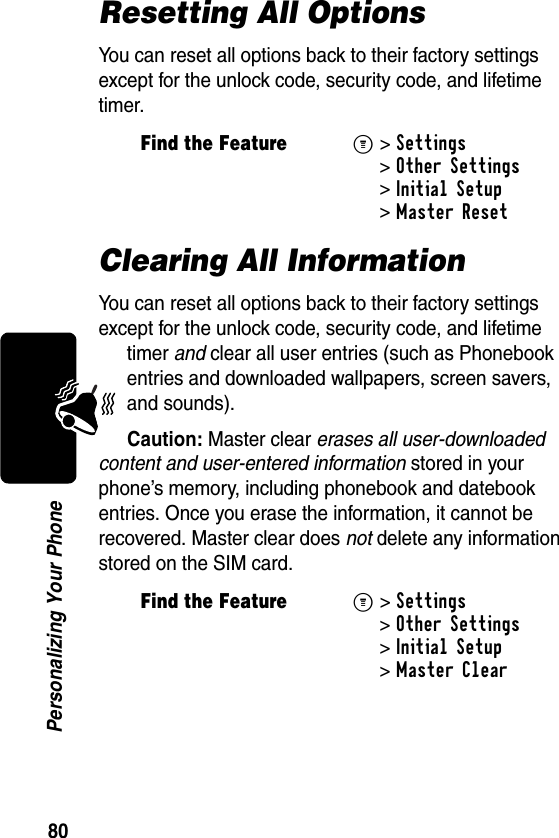
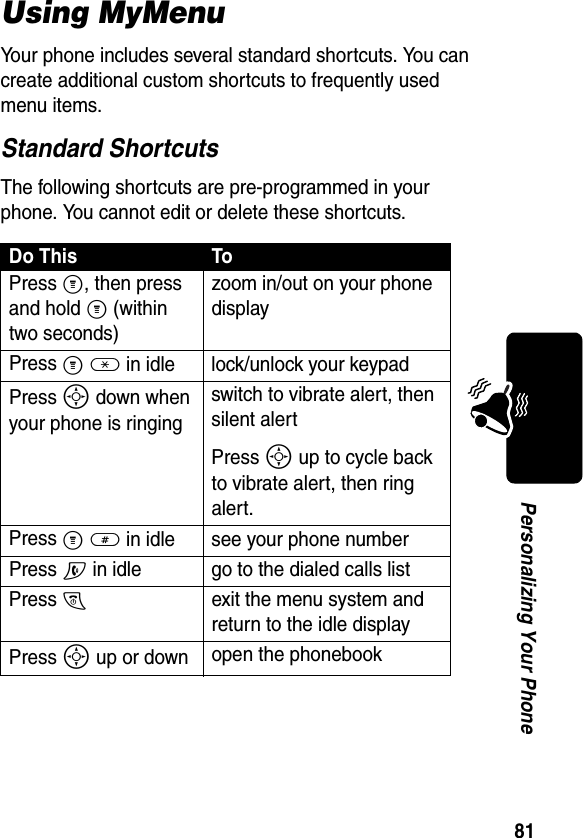
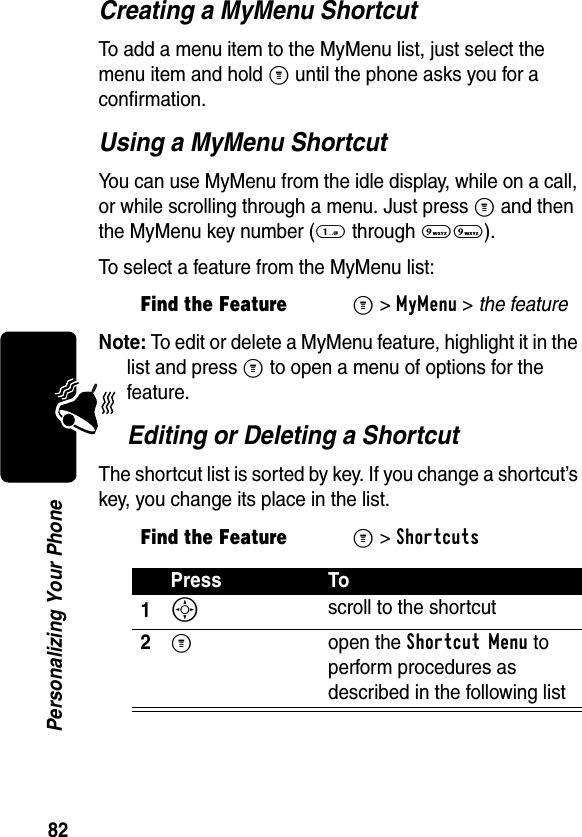
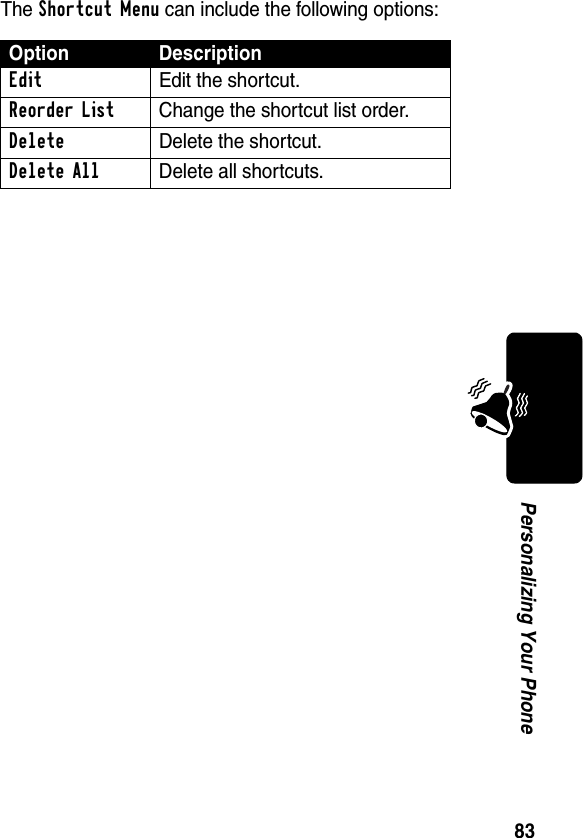
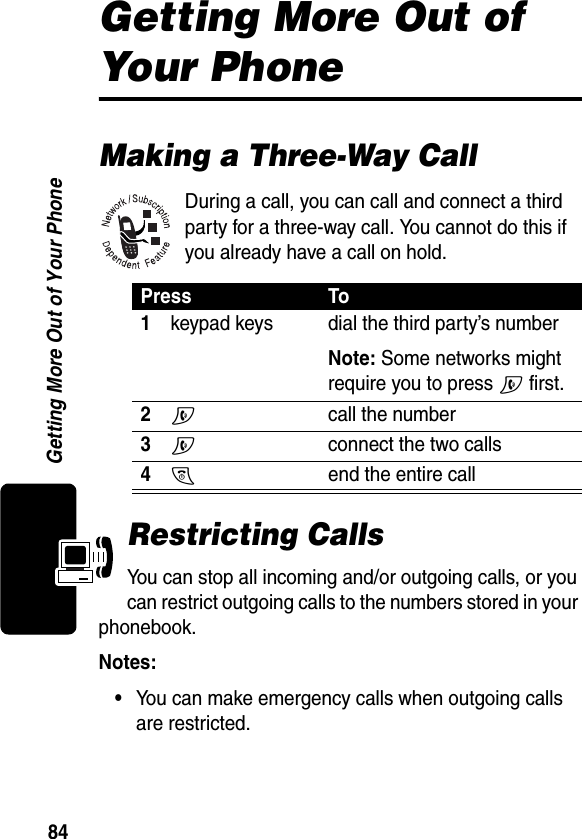
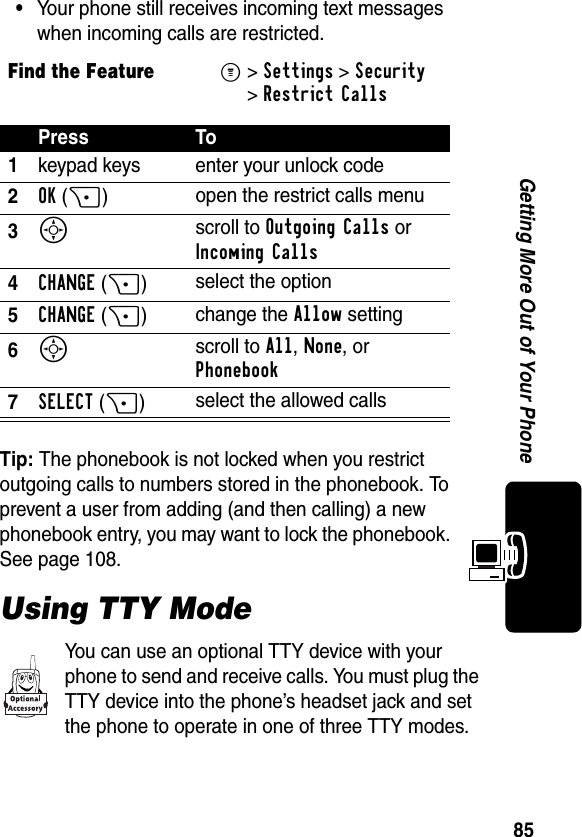
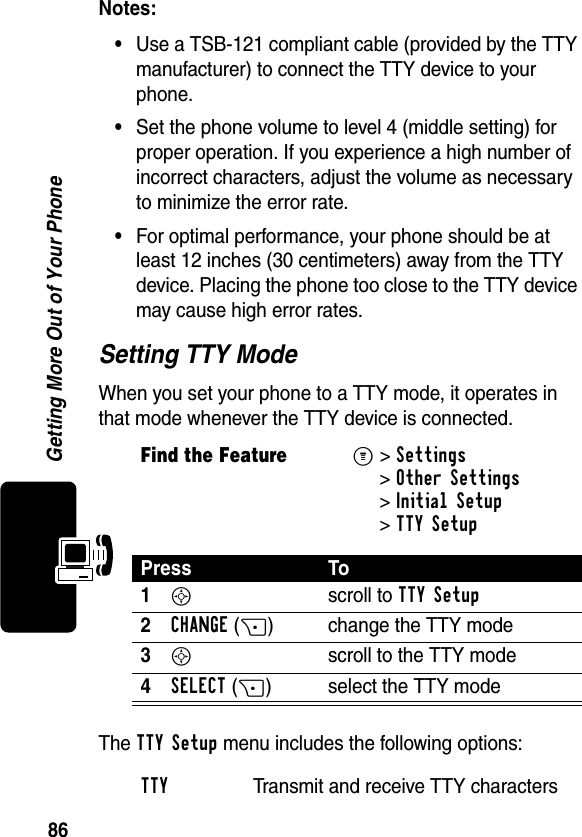
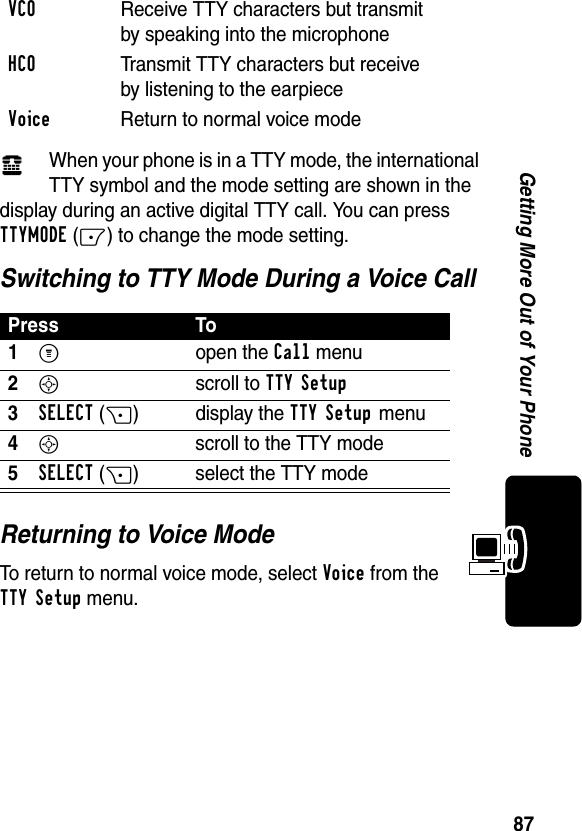
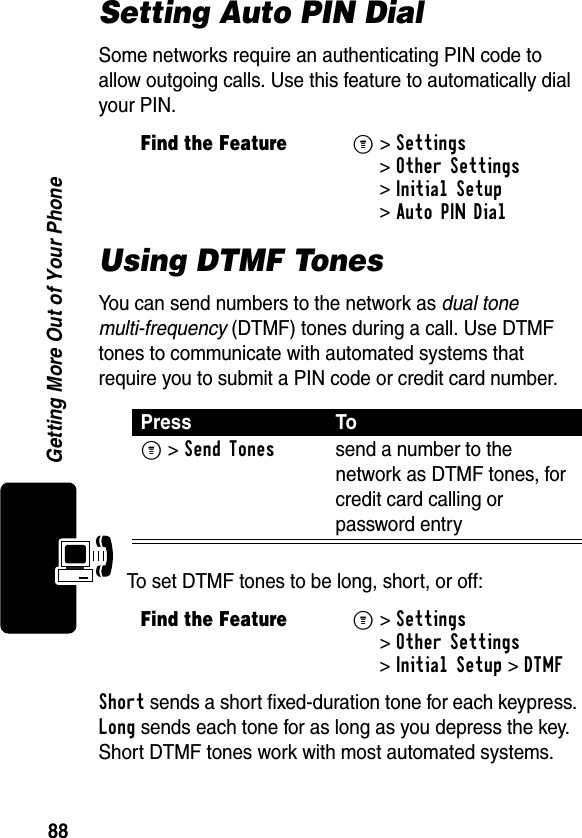
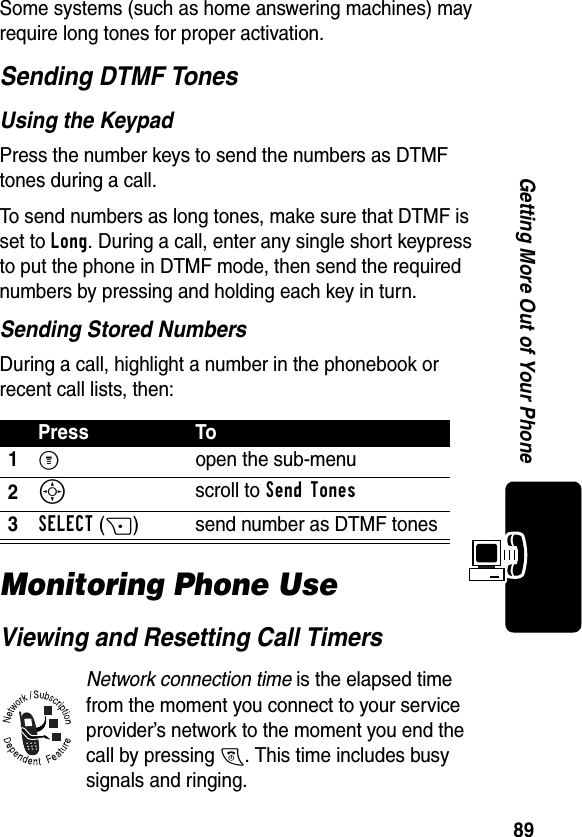
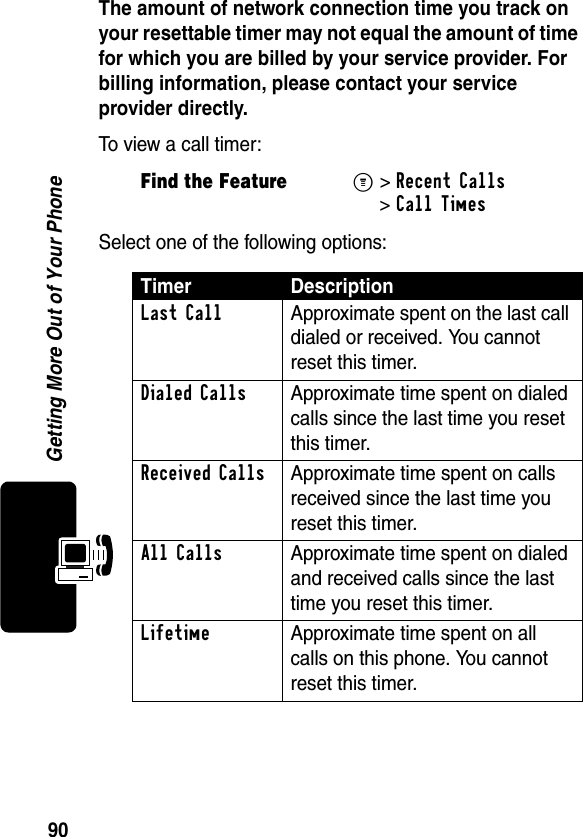
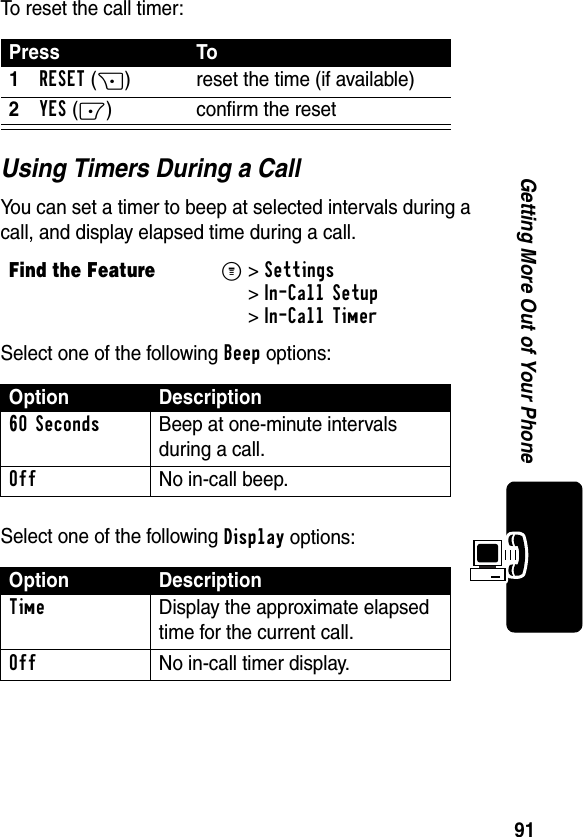
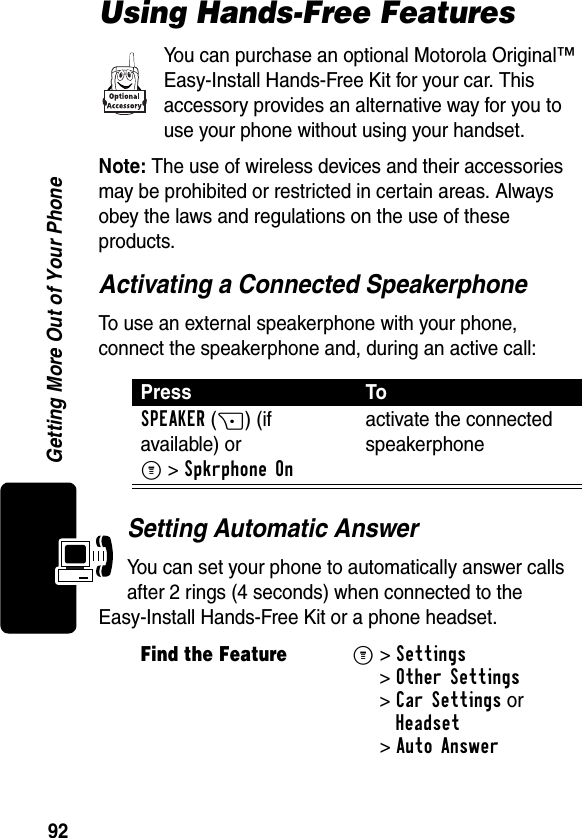
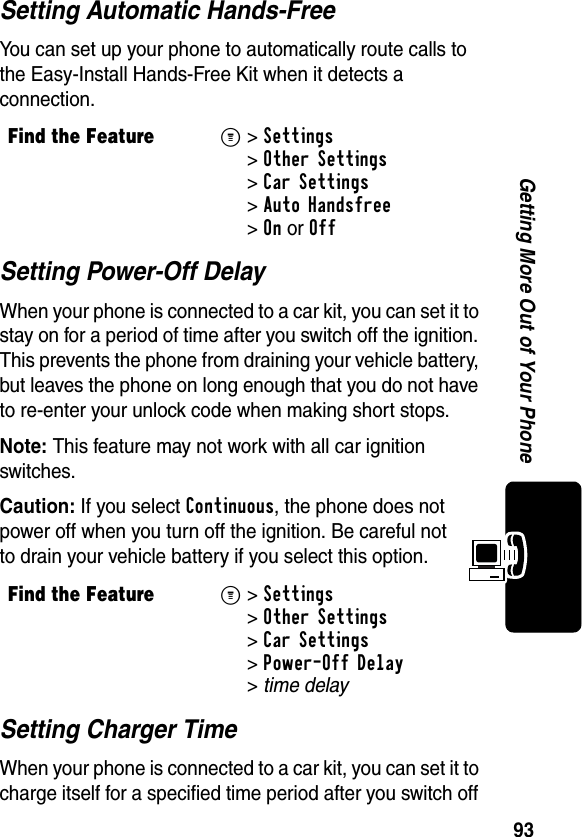
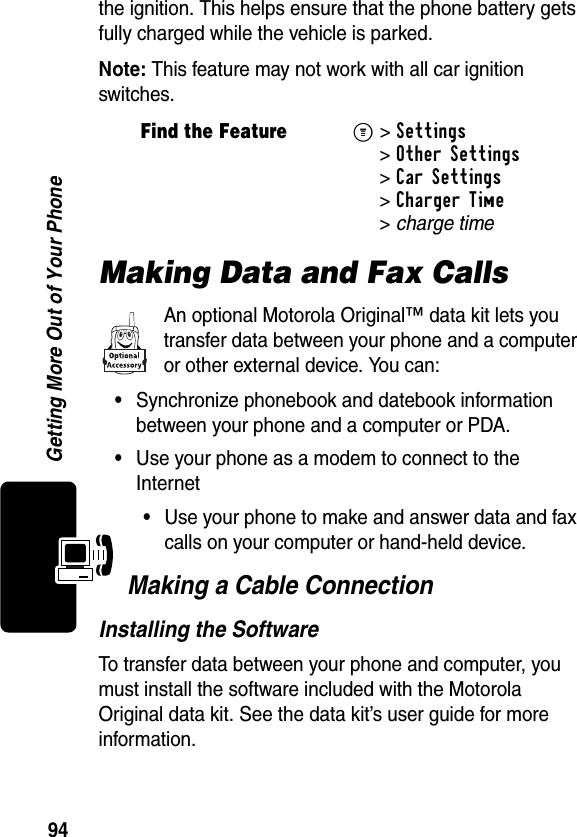
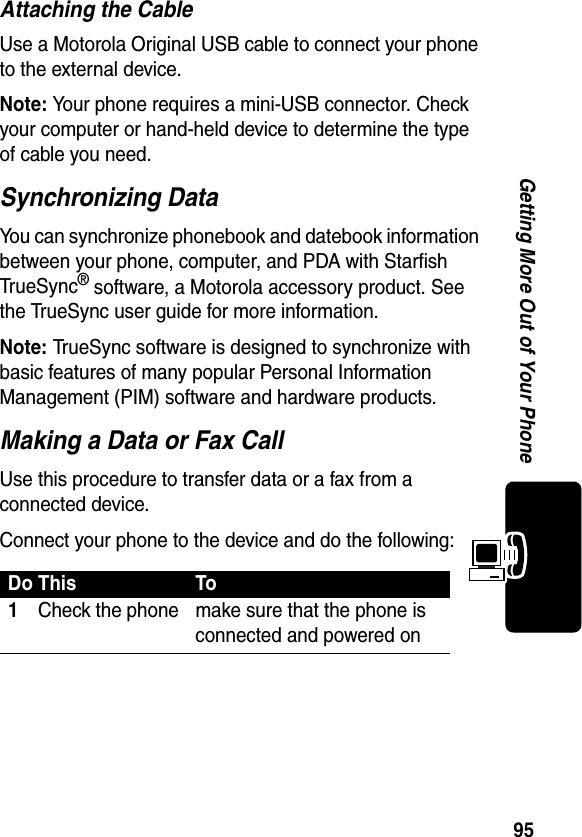
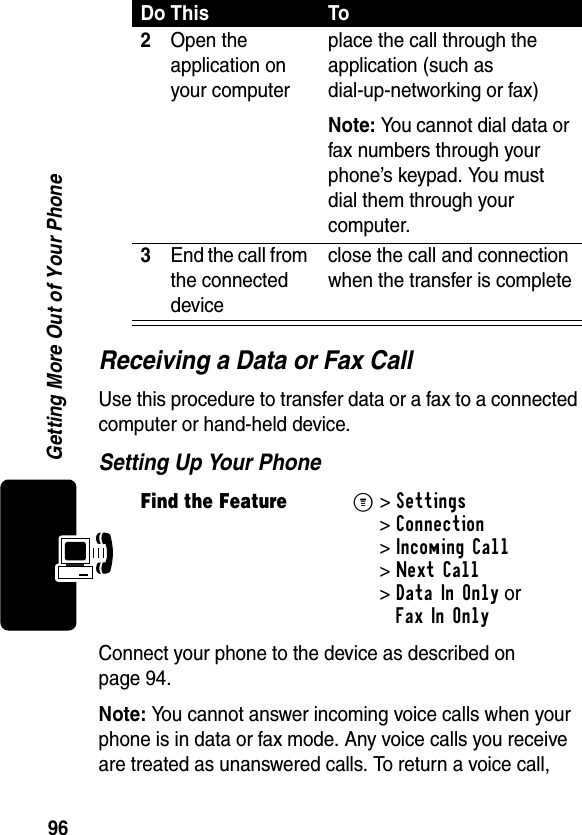
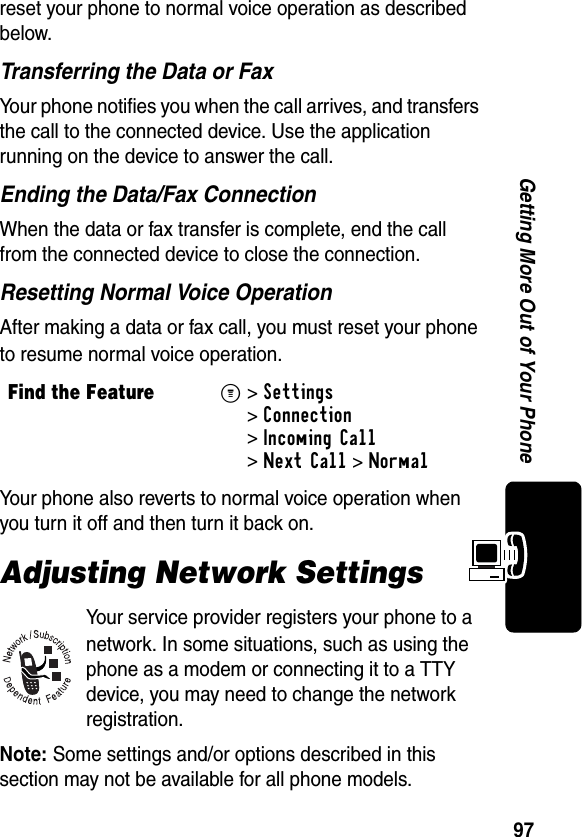
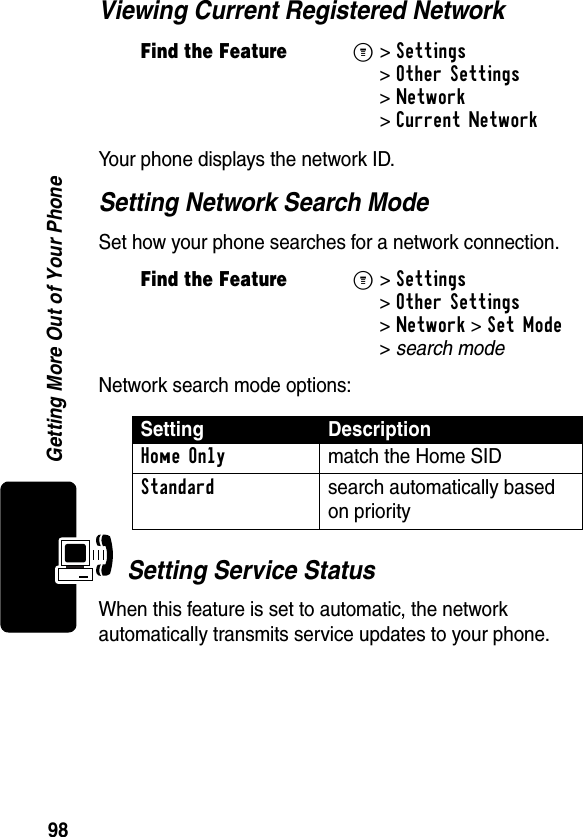
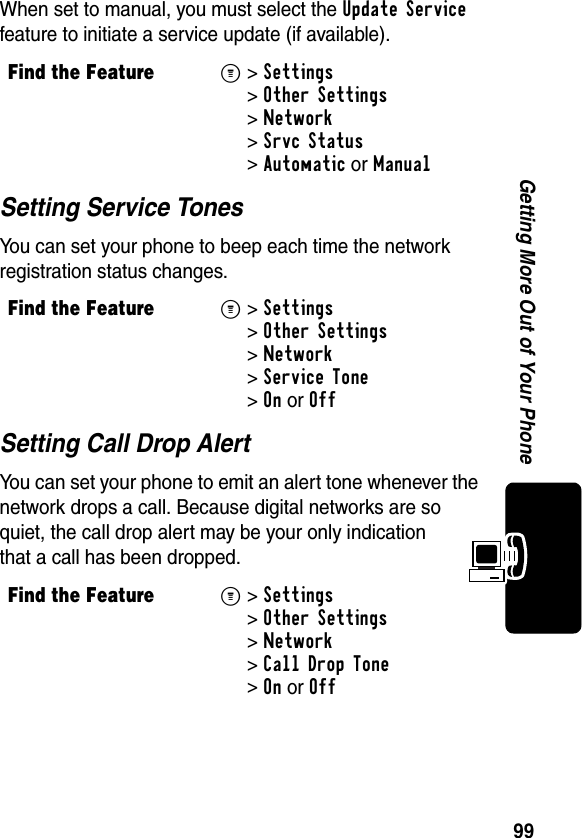
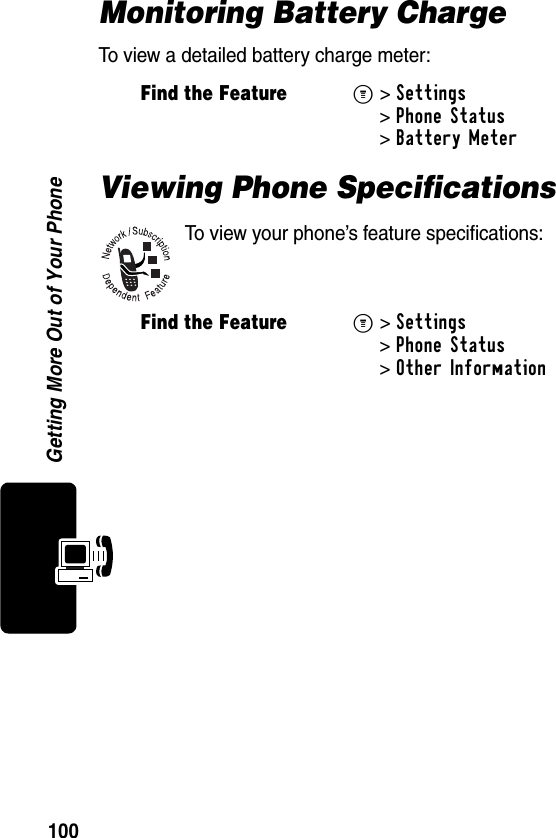
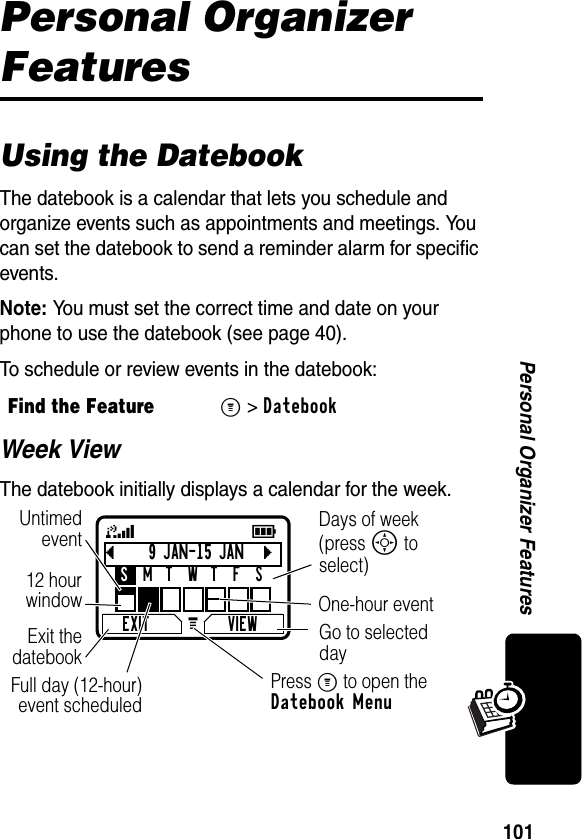
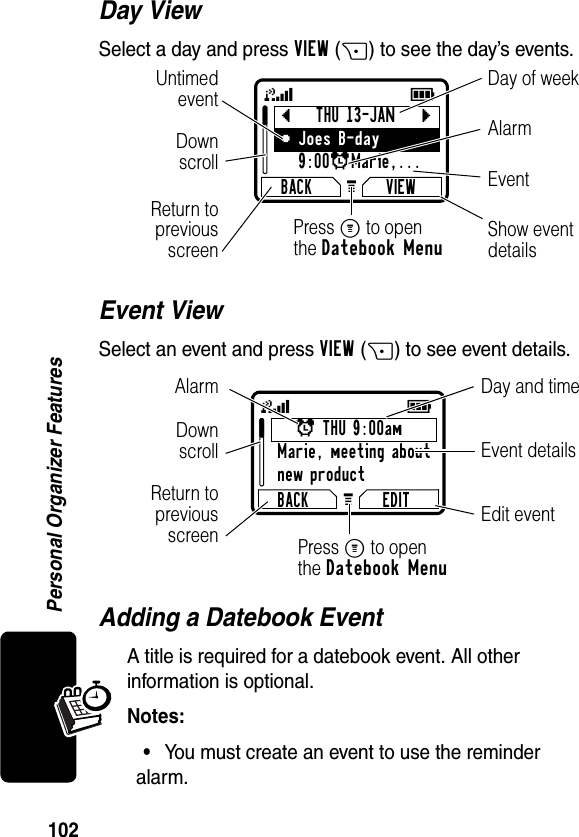
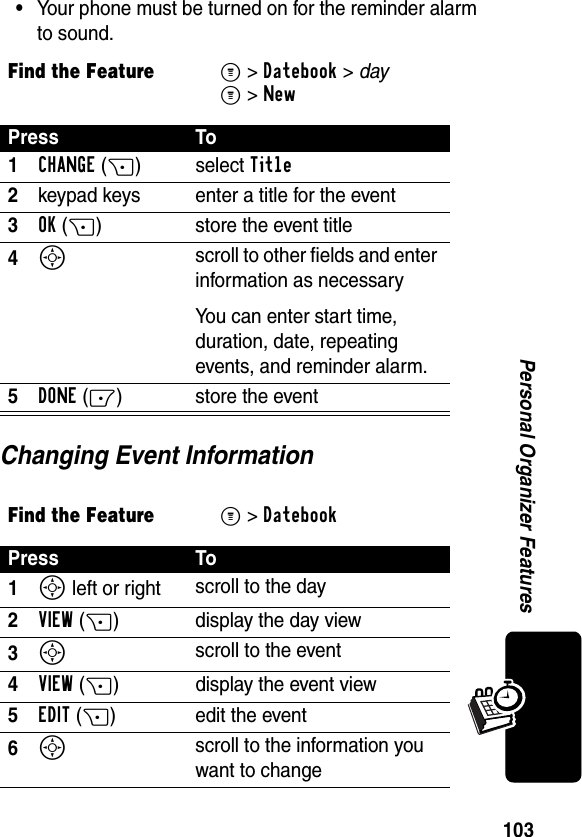
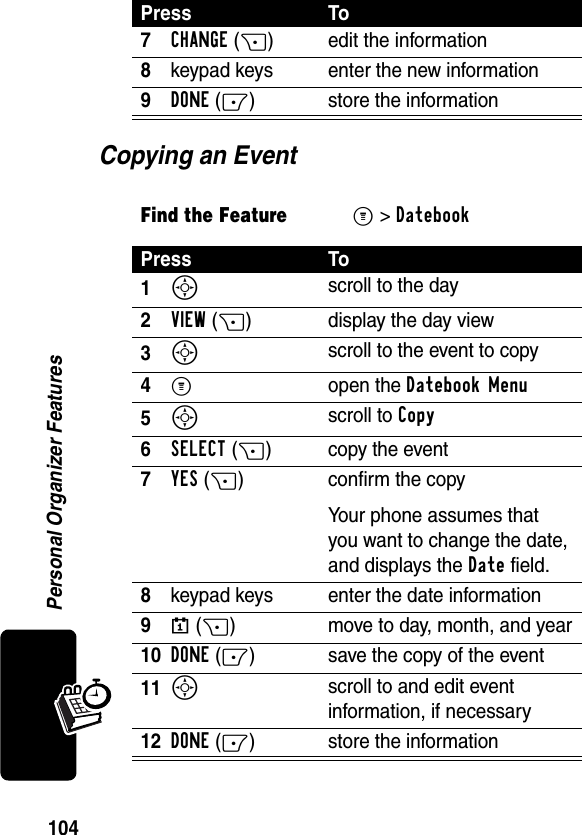
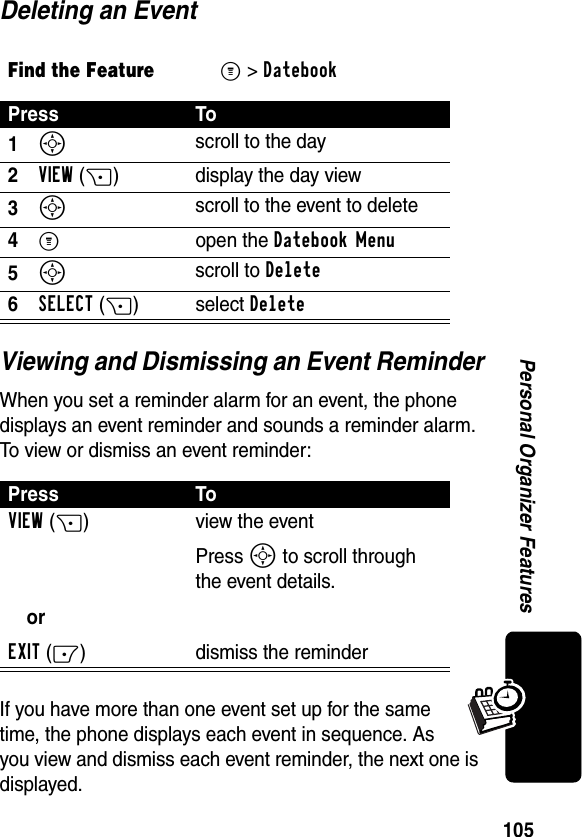
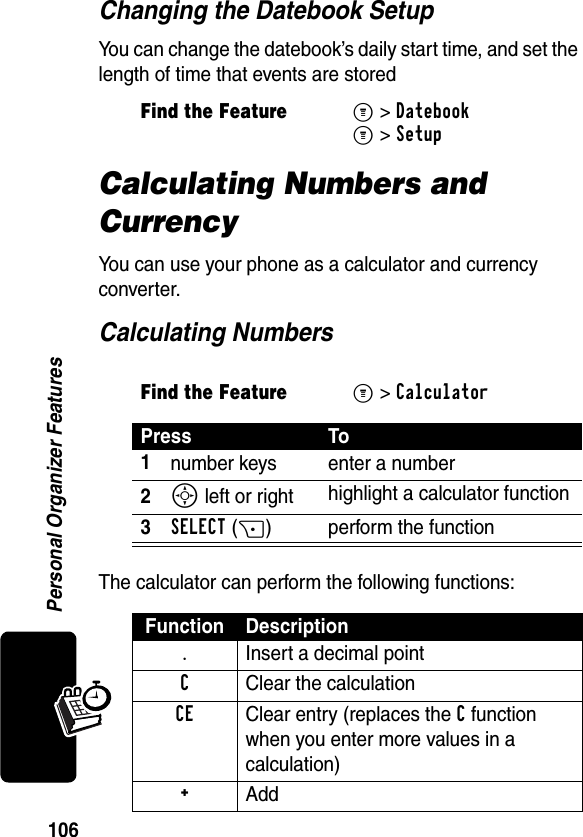
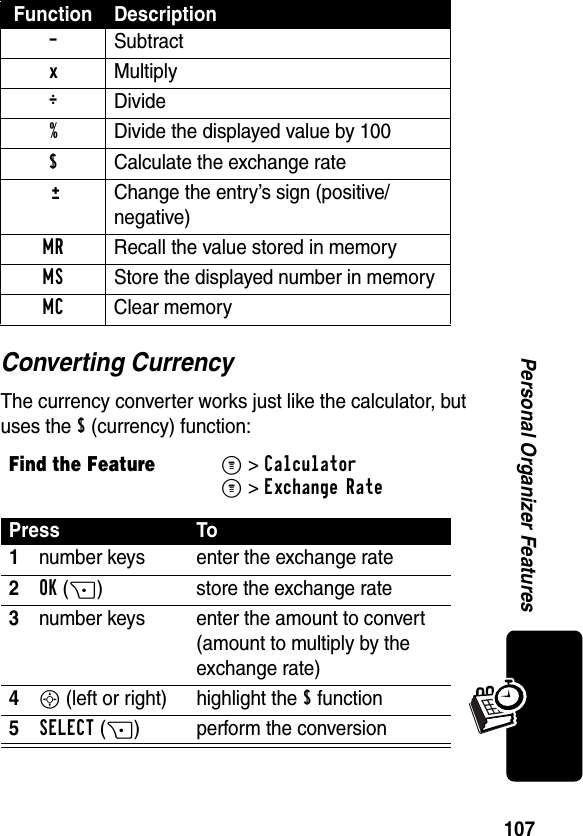
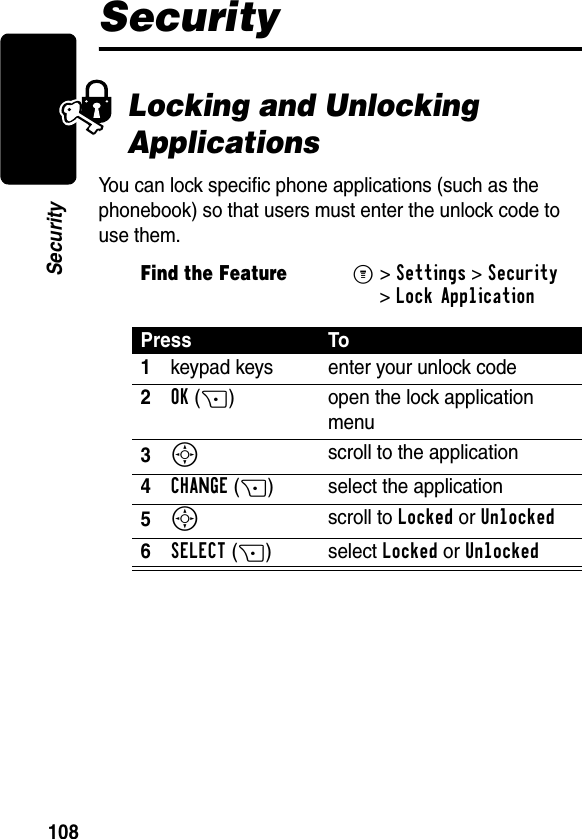
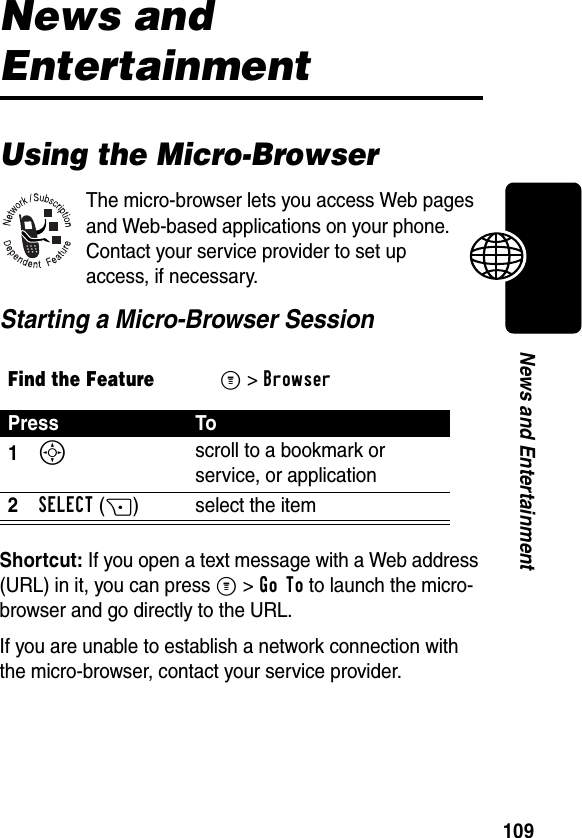
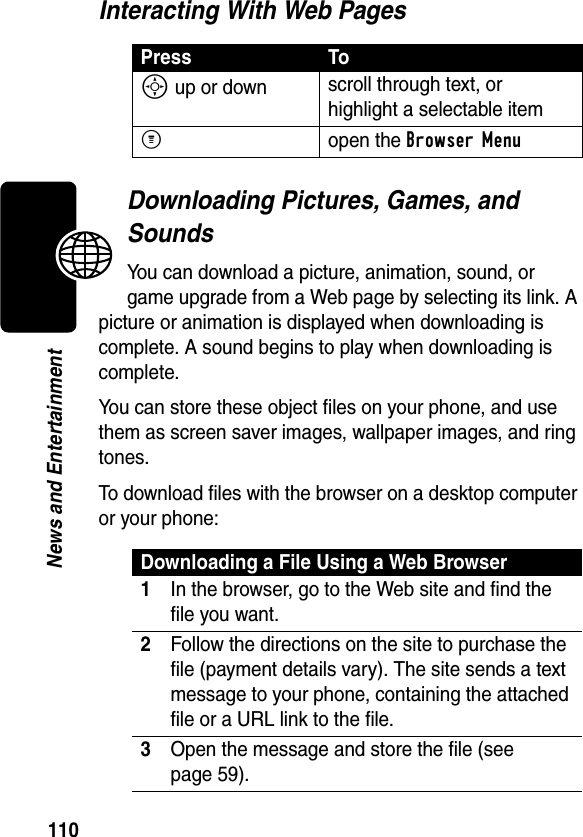
![111News and EntertainmentNotes: •Call charges apply during download sessions. •When your phone runs out of memory for downloaded files, new files overwrite the old ones. Downloaded files share your phone’s memory, so you can make room for a picture, for example, by deleting ring tones.Selecting or Creating a Web SessionUse this feature to select or create a Web session, or network connection profile. You can use different Web sessions to connect to the Internet in different ways.To create a Web session, you must configure the following settings. Contact your service provider to obtain the following information, if necessary. Actual field names and values may vary depending on the technologies available to your service provider. Some settings may not be available for all phone models.Find the FeatureM>Web Sessions >[New Entry] Setting DescriptionName Web session nameHomepage default home pageWAPIP1 primary WAP gateway IP addressWAP Port 1 primary WAP port numberWAPIP2 secondary WAP gateway IP addressWAP Port 2 secondary WAP port number](https://usermanual.wiki/Motorola-Mobility/T56CL1.Exhibit-8A-Users-Manual-per-CRN-9297/User-Guide-355220-Page-114.png)
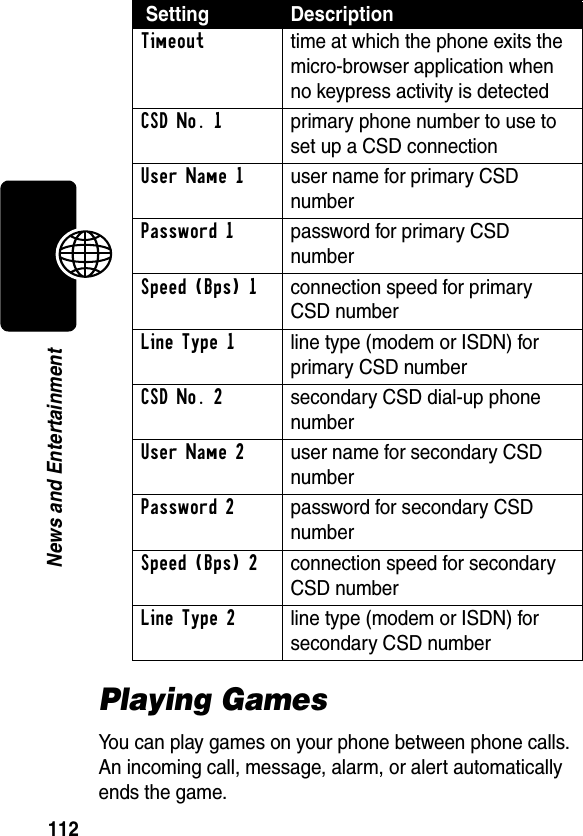
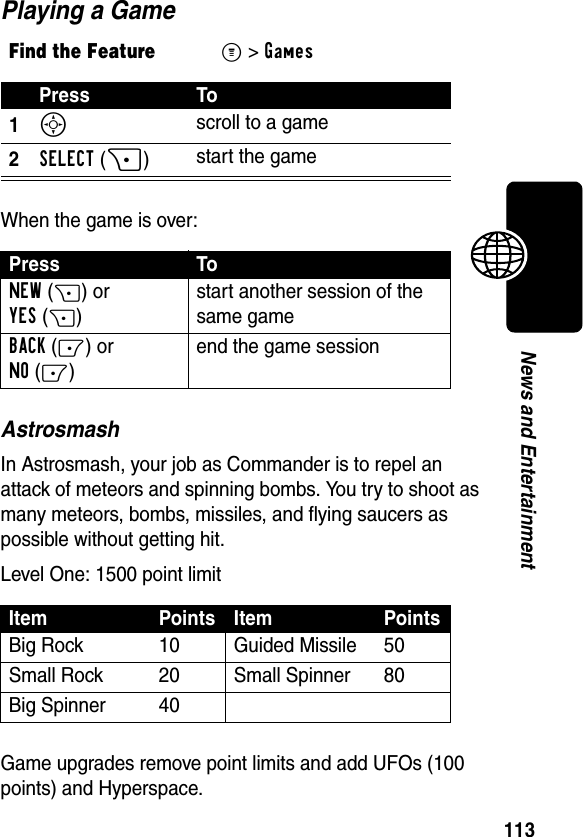
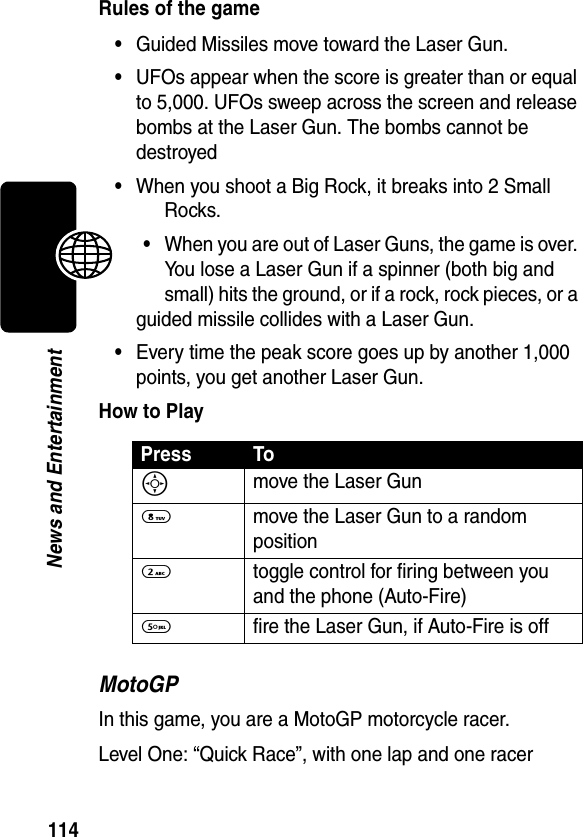
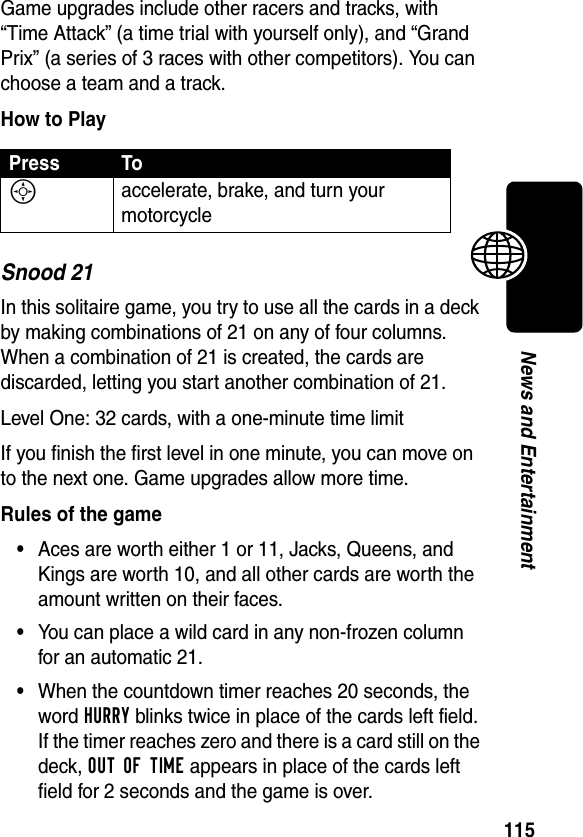
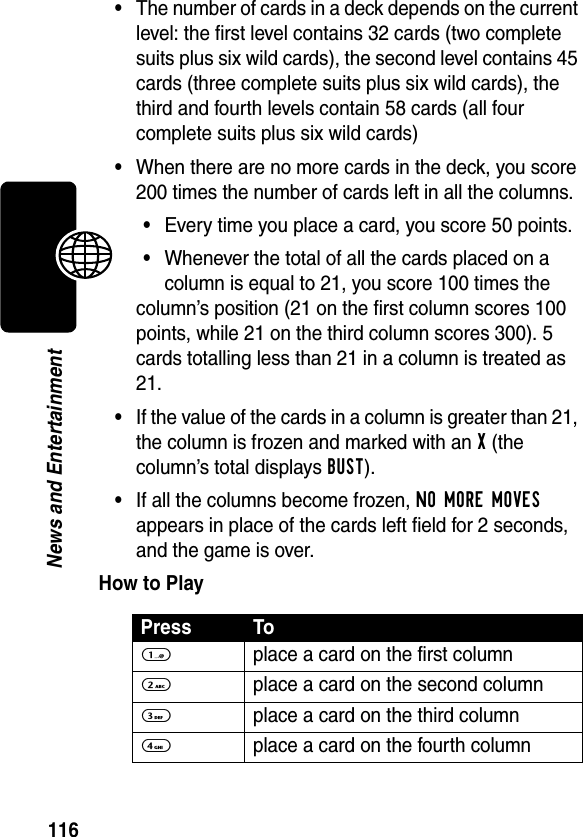
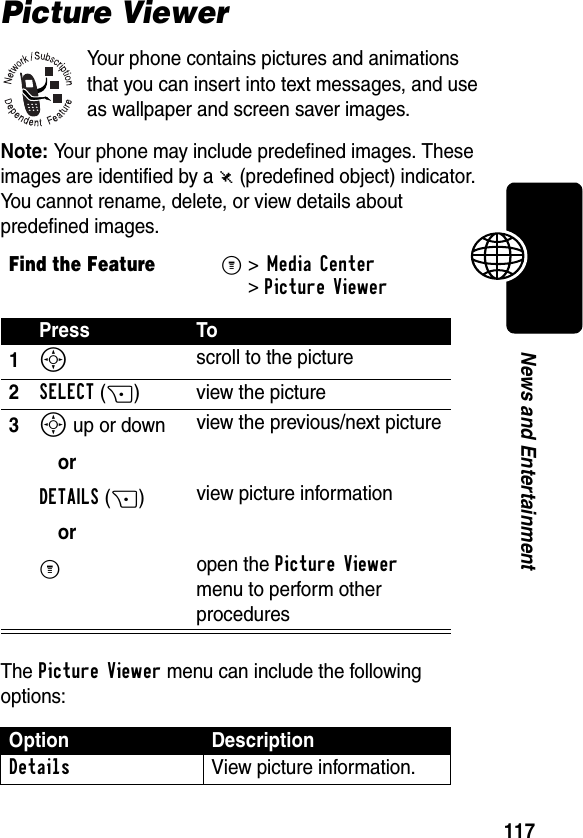
![118News and EntertainmentCreating Alert TonesYou can create and store custom alert tones on your phone. The tones appear in the list of available alerts.Creating a ToneSet as Wallpaper Set the picture as your phone’s wallpaper image.Set as Screen Saver Set the picture as your phone’s screen saver image.Rename Rename the picture.Delete Delete the picture.Find the FeatureM>Ring Styles >My Tones >[New Tone] Press To1CHANGE(+) select Notes2S enter notes for the tone3OK(+) store the notes4CHANGE(+) select Name5keypad keys enter the name for the tone6OK(+) store the name7DONE(-) store the toneOption Description](https://usermanual.wiki/Motorola-Mobility/T56CL1.Exhibit-8A-Users-Manual-per-CRN-9297/User-Guide-355220-Page-121.png)