Motorola Mobility T56CQ1 Mobile Cellular/ PCS Transceiver (AMPS/ CDMA) User Manual Exhibit 8 Preliminary Users Manual Draft
Motorola Mobility LLC Mobile Cellular/ PCS Transceiver (AMPS/ CDMA) Exhibit 8 Preliminary Users Manual Draft
Contents
- 1. Exhibit 8 Preliminary Users Manual Draft
- 2. Exhibit 8a RF Exposure
- 3. Supp Resp to TC1414 RF Exposure
Exhibit 8 Preliminary Users Manual Draft

APPLICANT: MOTOROLA, INC. FCC ID: IHDT56CQ1
EXHIBIT 8
INSTRUCTION MANUAL
A preliminary draft copy of the Users Manual follows:
Refer to exhibit 8A for specific rf exposure text for the user, and for the antenna installation guidelines.
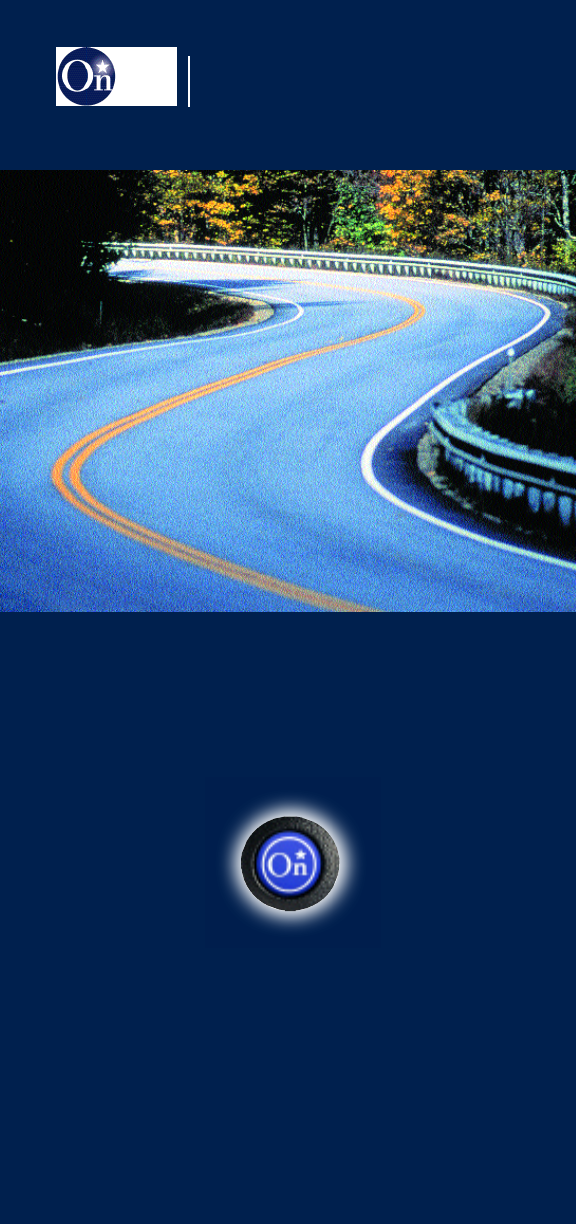
PUTTING SAFETY, SECURITY AND
CONVENIENCE AT YOUR FINGERTIPS.
OWNER’S GUIDE

Activating OnStar Serv i c e s
Your OnStar account needs to be activated before
OnStar can begin providing services. If this hasn’t
a l ready been done by your dealership, you can
easily do it yourself.
O n S t a r
With the vehicle running, press the OnStar button.
Wait until an Advisor answers, who will request the
i n f o rmation we need to get you started. This pro c e s s
will normally take between 10 and 15 minutes.
Personal Calling/Vi rtual Advisor
Check to see if Personal Calling has been
activated by pressing the black button with
the white dot. If the system says, “OnStar re a d y, ”
d e t e rmine your phone number by saying, “My
n u m b e r.“ If your system has n o t been activated, the
system will respond with “Personal Calling
U n a v a i l a b l e . “
If not active, you can request OnStar Personal
Calling and OnStar Vi rtual Advisor at the same time
you activate your OnStar account or at any future
time by pressing the OnStar button and re q u e s t i n g
these serv i c e s .
OnStar Responses In Fre n c h
OnStar can be programmed by your dealership to
respond in French and to understand French
commands. There may be a charge associated with
this pro g r a m m i n g .
Page i Activating OnStar Services

Table of Contents
Activating OnStar Services i
OnStar Responses in French i
OnStar 3
The OnStar Call Center 3
Your Onboard OnStar Panel
(buttons and light) 4
Volume Control 5
Memo Recorder 6
Steering Wheel Controls 7
Contacting OnStar 10
Contacting OnStar for Services 10
Contacting OnStar Customer Care
or Billing/Financial 10
Personal Identification Number (PIN) 11
OnStar Subscription Plans 12
Safe & Sound Plan 12
Directions & Connections Plan 12
Luxury & Leisure Plan 12
OnStar Services 13
Automatic Notification of
Air Bag Deployment 13
Emergency Services 13
Roadside Assistance 13
Stolen Vehicle Location 14
AccidentAssist 14
Remote Door Unlock 14
Remote Diagnostics 15
OnStar MED-NET 15
Route Support 15
RideAssist 16
Information and Convenience Services 16
Online Concierge 16
Personal Concierge 16

Table of Contents
OnStar Personal Calling 17
Activating OnStar Personal Calling 18
Placing a Call 20
Receiving a Call 21
Ending a Call 21
Storing/Deleting Numbers in Memor y 22
Units (Minutes) – Verify or Add 24
Setting Voice or Tone Response 25
Security/Locking Your System 26
OnStar Virtual Advisor 27
Accessing Virtual Advisor 28
Information Sites 29
Financial Services 29
Weather 29
Traffic 30
Sports Scores 30
News Headlines 30
Email 31
Entertainment 31
MyOnStar 32
Voice Commands/Speech recognition 33
General Tips for Better Recognition 34
OnStar Information 41

OnStar
O n S t a r
Welcome to OnStar. This owner’s guide gives you
the information you need to get started using OnStar,
with descriptions of the current OnStar serv i c e s ,
including Personal Calling, Vi rtual Advisor and the
OnStar subscriber website.
Please keep this guide in your vehicle for easy
re f e rence. If you need information re g a rding
operation or features of OnStar, you’ll have it
readily at hand. Once you start using this guide,
you’ll see how easy it is to take advantage of the
s a f e t y, security and convenience of OnStar. For your
s a f e t y, please do not read this guide while you are
d r i v i n g .
OnStar is a system designed to provide you
with personal communication and information
s e rvices while you are in your vehicle by combining
technologies of cellular phones, a Global Positioning
System and the OnStar Call Center.
The OnStar Call Center
The OnStar Call Center is the heart of your service –
s t a ffed 24 hours a day, 7 days a week with
knowledgeable OnStar Advisors. Even on weekends
and holidays, there is always someone ready to help.
When you contact OnStar, your Advisor can
pinpoint your vehicle’s location. This way, he or she
can provide you with a range of helpful services that
p rovide you with information and help to protect you
and your vehicle. Also, for some subscribers,
depending on their OnStar service plans, our
Advisors can access an extensive database to
assist you with directions, make re s e rvations and
other convenient services .
Page 3
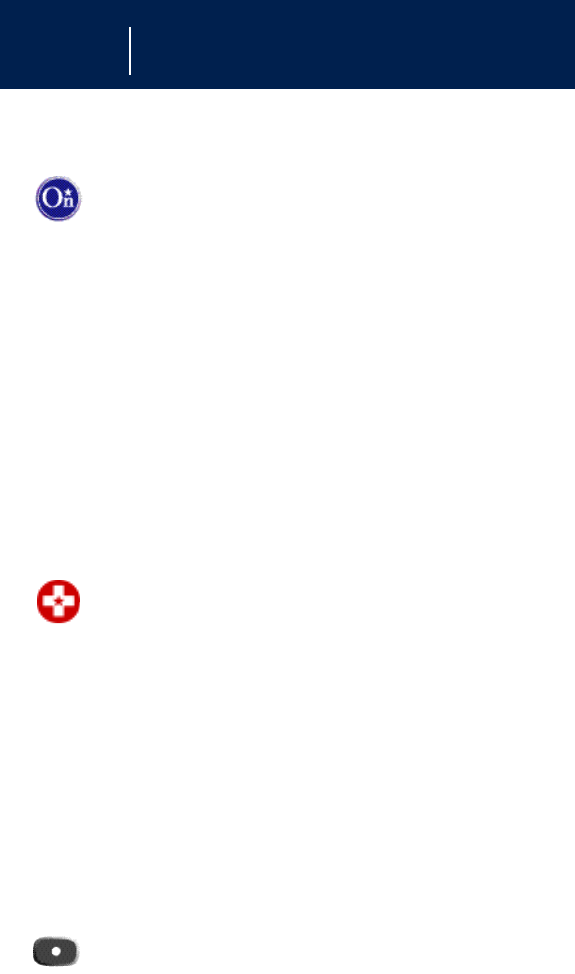
OnStar
Your Onboard OnStar Panel
OnStar Services Button – P r ess this blue button, and
you will be connected to an OnStar Advisor. You will
hear a chime, followed by the words, “Connecting
to OnStar.“ OnStar then generates a sequence of
“tones“ during the connection process. The pro c e s s
will normally take about 15 seconds. Your system is
equipped with backup connection re t ry capabilities.
If you do not immediately connect to OnStar, DO
NOT DISCONNECT. A series of re t ry attempts will
be made automatically. If you wish to cancel your
call to the OnStar Center, simply press the OnStar
Communication button (black with a white dot). The
blue OnStar Services button is also used to contro l
the “memo re c o rd“ feature during a call with OnStar.
OnStar Emergency Button – In an emergency, press
this button to connect with an OnStar Advisor. Your
call will be given the highest priority, and you will
hear a chime followed by the words, “Connecting
to OnStar Emergency.“ The Advisor will attempt to
locate your vehicle, find out what kind of assistance
you require and contact a nearby emergency
s e rvices provider to dispatch ambulance, fire ,
police or other emergency services. Please use this
button only for true emergencies. If you press this
button by mistake, please stay on the line and tell
the Advisor that there is no emergency.
OnStar Communication Button – P ress this button at
the end of a call. You’ll hear the words, “OnStar
Request Ended.“ Also, press this button to answer a
call from the OnStar Center or cancel a call if one
of the other buttons is accidentally pressed. This
button is also used to access OnStar Personal
Calling and Vi rtual Advisor services, if those
s e rvices have been activated.
Page 4
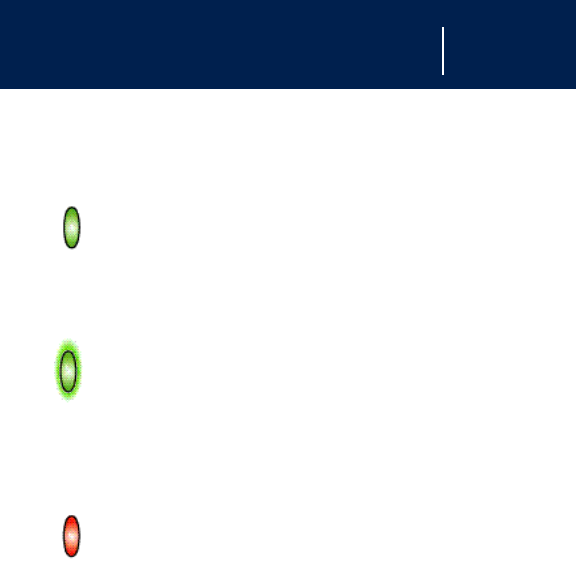
OnStar
System Status Light
Solid Green –Indicates the OnStar system in the
vehicle is powered ON and ready to make or
receive calls.
Blinking Gre e n – The light blinks green to indicate a
call is being connected or in progress. If you notice
this light blinking while you are not on a call, press
the OnStar Communication (white dot) button.
Red – This signals that your OnStar system may not
be functioning pro p e r l y. Press the OnStar button
to attempt to contact an OnStar Advisor. If the
connection is made, the Advisor will assist you in
making sure your OnStar system is operating
p ro p e r l y. If you cannot contact the OnStar Center,
please take your vehicle to the nearest GM
dealership for diagnosis and serv i c e .
Volume Control
If your vehicle is equipped with steering wheel
c o n t rols, the volume of the incoming audio is
c o n t r olled with your steering wheel volume contro l .
In vehicles without steering wheel controls, and in
some other vehicles, you can control the volume
with the radio volume knob.
Pag e 5
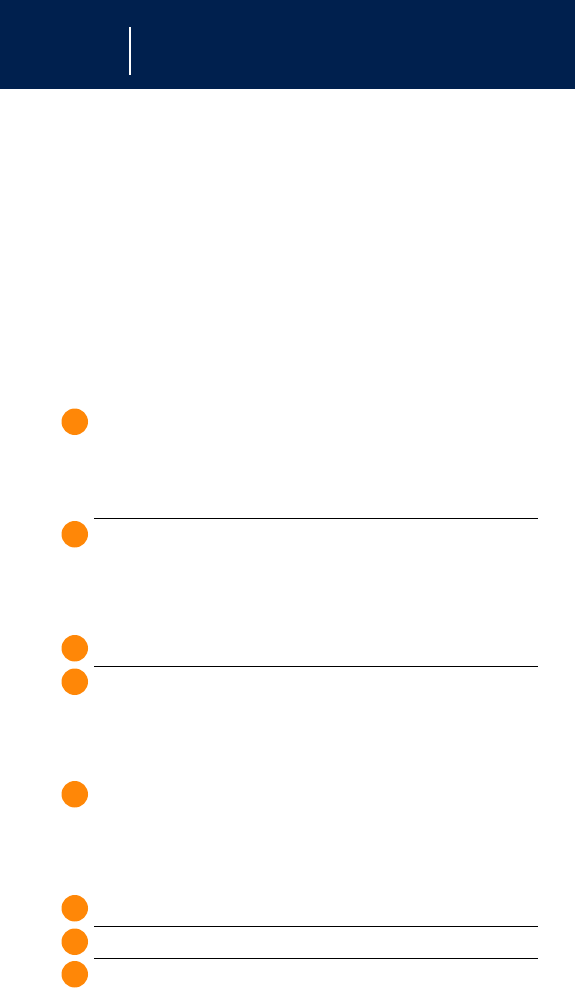
OnStar
Memo Recorder
Your OnStar system is equipped with a memo
re c o r der to store information given to you during a
call with an OnStar Advisor or the OnStar Vi rt u a l
A d v i s o r. You can play back the stored audio
i n f o rmation at a later time, when you are no longer
connected to OnStar.
Record only during a call with
OnStar Call Center or Virtual Advisor:
USER ACTION ONSTAR RESPONSE
Press blue OnStar button System beeps
(starts recording)
Note that start of recording may be delayed up to
5 seconds to clear an existing memo. Recording starts
immediately after the last beep.
Press blue OnStar System beeps again
button again (ends recording)
Playback (only when the OnStar system is not in a call):
USER ACTION O N S TAR RESPONSE
Press white dot button "OnStar ready"
Say “Memo“ <playback from
start of memo>
Stop Playback (partially through):
USER ACTION O N S TAR RESPONSE
Press white dot button Returns control to
audio system
To Resume Playback:
USER ACTION O N S TAR RESPONSE
Press white dot button “OnStar ready“
Say “Memo“ “Play or resume“
Say “Play“ Starts memo playback
from beginning
or
Say “Resume“ Starts memo playback
where it had been
previously stopped
Page 6
1.
2.
1.
1.
2.
1.
2.
3.
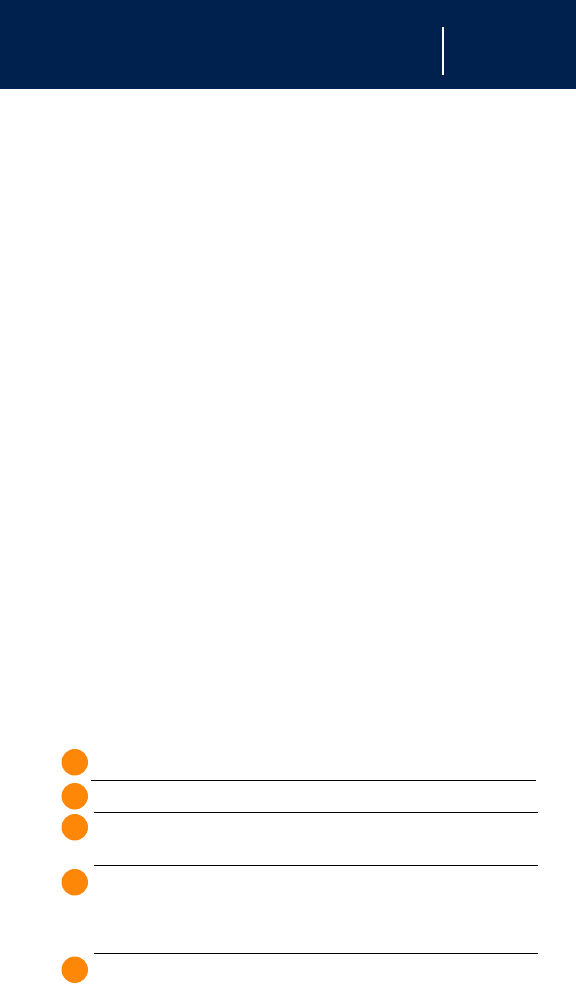
OnStar
Steering Wheel Controls
Many OnStar functions can be activated or contro l l e d
with Steering Wheel Controls. Not all functions are
available on all vehicles.
Volume Control Buttons (Up and Down)
While you are using your OnStar system, the
Steering Wheel Volume Controls change the audio
volume of OnStar responses and the volume of the
person to whom you are talking.
Mute Button
On some vehicles, the mute button controls functions
just like the “Talk” button below. Press and hold
the MUTE steering wheel control for 3 seconds to
initiate OnStar Personal Calling.
Some vehicles re q u i r e that the vehicle radio be
t u rned on before the mute button will control “Ta l k ”
button feature s .
Talk Button
Using the Talk Button to make a call:
USER ACTION O N S TAR RESPONSE
Press Talk button “OnStar ready“
Say “Dial“ “Number, please“
Say <Digit> (1,2,3, etc.) Responds with
digit or tone
Say <next digit> Responds with
digit or tone
Continue in same manner until finished.
Say “Dial“ “Dialing“
Page 7
1.
2.
3.
4.
5.
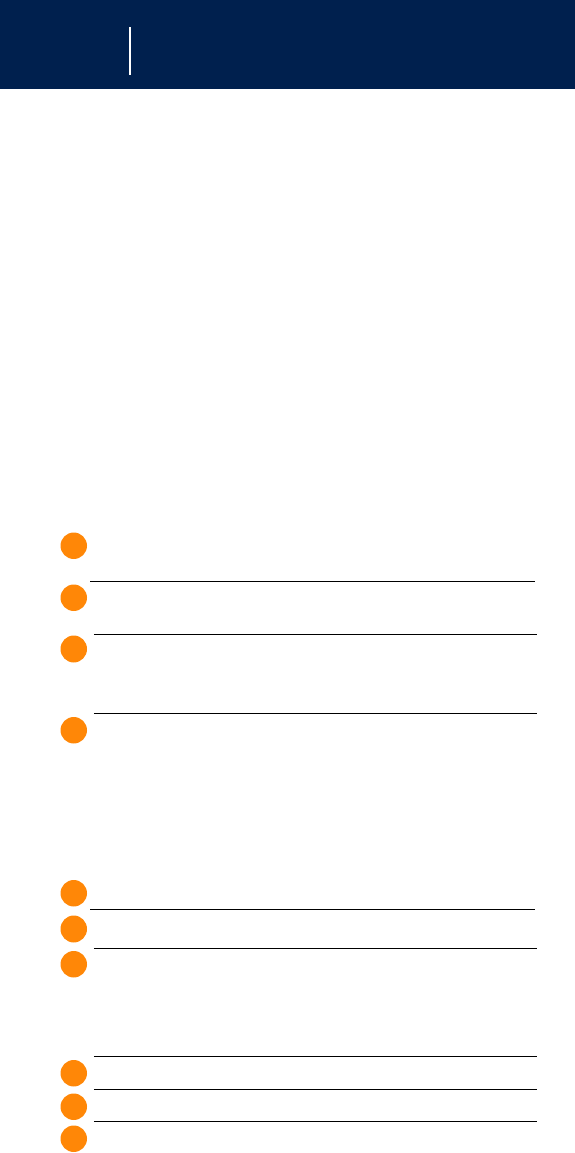
OnStar
Accessing Voicemail and sending number “tones”
to Automated Systems
The Voice-Activated Keypad f e a t u re of OnStar
Personal Calling allows access to most voicemail
systems. It also allows you to respond to number
requests from computer systems, such as “press 1 for
sales, press 2 for serv i c e . ”
Once you receive the request for a number while in
a call, press the “Talk” (or mute) button on the
steering wheel. Note that this feature only works
DURING a call.
USER ACTION O N S TAR RESPONSE
Connect call using
OnStar Personal Calling
Press Talk button Mutes call,
“Number, please“
Say <first digit> Repeats digit
or tone
Say <second digit> Repeats digit
or tone
Continue until done.
Say “Dial“ OnStar sends the
digits requested, then
returns to the call
Voicemail Example:
USER ACTION O N S TAR RESPONSE
Press white dot button “OnStar ready“
Say “Call“ “Nametag, please“
Say “Voicemail“
(previously stored) Calling “voicemail“
Ring, “You have reached the voicemail for
(company). If you are a subscriber, press pound“
Press Talk Button “Number, please“
Say “Pound“ “Pound“
Say “Dial“ OnStar sends tone
Page 8
1.
2.
3.
4.
1.
2.
3.
4.
5.
6.
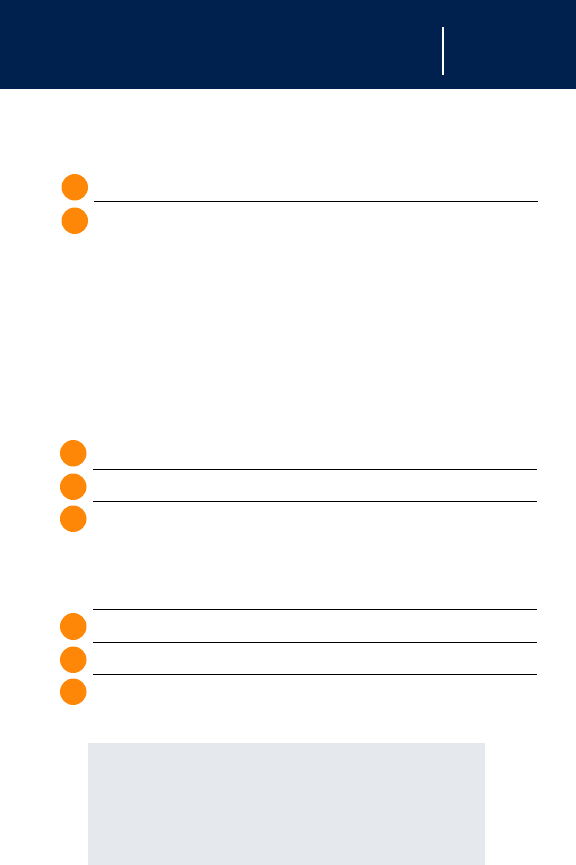
OnStar
“Mailbox number, please“
Press Talk button “Number, please“
Say “Four“ “Four“
Say “Six“ “Six“
Say “Zero“ “Zero“
Say “Eight“ “Eight“
Say “Dial“ OnStar sends tone
Voicemail response to 4608
Automated System Example:
USER ACTION O N S TAR RESPONSE
Press white dot button “OnStar ready“
Say “Call“ “Nametag, please“
Say “Business“
(previously stored)
“To talk to engineering, press 1, to talk to sales,
press 2, to talk to customer care, press 3“
Press Talk button “Number, please“
Say “One“ “One“
Say “Dial“ OnStar sends tone
System response to the number 1.
• The OnStar Voice-Activated Keypad only
understands numbers, star and pound. It
does not understand stored nametags.
• You can erase the last number entered by
saying “Clear”.
End Button
Some vehicles are equipped with a steering wheel
“END” button. Disconnect from an OnStar Center call,
a personal call, or a connection with the OnStar Vi rt u a l
Advisor by pressing the steering wheel “END” contro l .
You can drop an incoming call without using any units
by pressing the steering wheel “ E N D ” c o n t rol. This
will drop the incoming personal call immediately.
The “ E N D ” functionality can be programmed into
some vehicles that have programmable steering
wheel controls.
Page 9
7.
8.
1.
2.
3.
4.
5.
6.
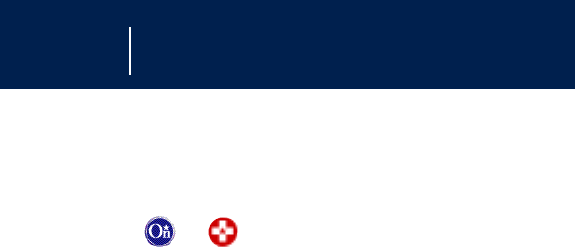
OnStar
Contacting OnStar
Contacting OnStar for Services
P ress or
Talking to an OnStar Advisor is accomplished
with a single touch, and is thereafter hands free.
Simply press the blue OnStar button or the
Emergency button. A small microphone picks up
your voice and the OnStar Advisor talks to you
through your stereo speakers. In addition to using
the 3-button panel, there are two other ways to
connect to the OnStar Center.
To l l - F r ee Call
To take advantage of your OnStar serv i c e s
from outside your vehicle (e.g., to use door unlock),
call OnStar toll free at 1•8 8 8 •4•O N S TA R
( 1 •8 8 8•4 6 6 •7 8 2 7 ) . Remember to have your
Personal Identification Number (PIN) handy.
Automatic Notification
A priority signal will be sent to the OnStar Center
with your exact location if your air bag deploys.
(Vehicle electrical system and cellular service must
be operable.)
Contacting OnStar Customer Care
or Billing/Financial
You can contact these OnStar departments by
calling 1•888•4•ONSTAR (1•888•466•7827).
Page 1 0

Personal Identification Number (PIN)
Personal Identification
Number (PIN)
When you signed up with OnStar, you were asked
to provide a personal identification number (PIN).
You’ll need your PIN to access some of the OnStar
s e rvices. If, for example, you’re locked out of your
vehicle or it has been stolen, an Advisor will ask for
your PIN in order to provide assistance.
This PIN can also be used for access to the OnStar
subscriber website, and for access to the OnStar
Vi rtual Advisor. (See descriptions of these serv i c e s
later in this manual.)
Changing your OnStar PIN is easy. Call the OnStar
Center and provide the Advisor with your current
n u m b e r, and he or she will assist you in setting up a
new number. If you have forgotten your PIN, just call
the OnStar Center. For security reasons, we will send
your PIN to you in the mail.
In addition to your OnStar PIN, you have another
f o u r-digit PIN that is used to secure OnStar Personal
Calling and OnStar Vi rtual Advisor from unauthorized
use. (See page 26.)
Page 1 1
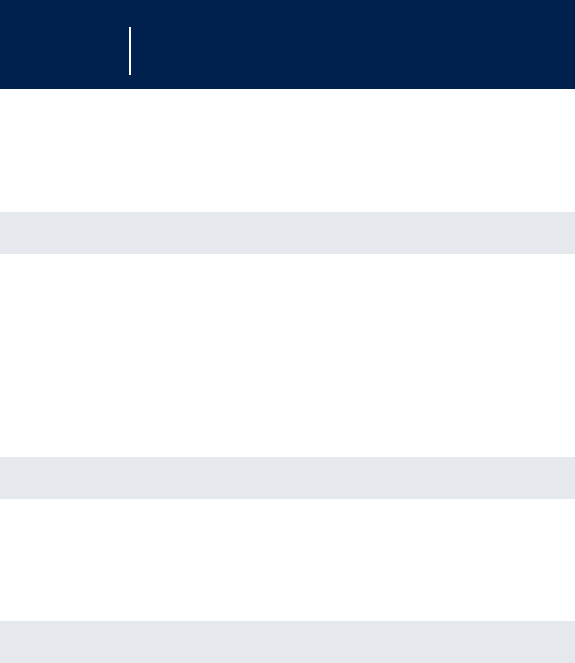
OnStar Subscription Plans
OnStar Subscription Plans*
Safe & Sound Plan
Choose this plan for excellent protection, 24/7, 365
days a year. It includes valuable services, such as
Automatic Notification of Air Bag Deployment,
Remote Door Unlock** and Online Concierge, to
name just a few!
Directions & Connections Plan
This plan features all of the Safe & Sound Plan
s e rvices plus Route Support, RideAssist and
Information and Convenience Services.
Luxury & Leisure Plan
This plan includes all of the Directions & Connections
Plan features, plus fee-free OnStar MED-NET and the
l u x u ry of Personal Concierg e .
*One of these plans is normally included for a specific duration with each
vehicle at time of purchase. Check with your dealership or with your
OnStar Advisor to determine which plan is included with your vehicle.
Services within the plans are subject to change. Please check our website
at www.onstar.com for the services provided in each plan.
**Remote door unlock capabilities vary by vehicle.
Page 1 2
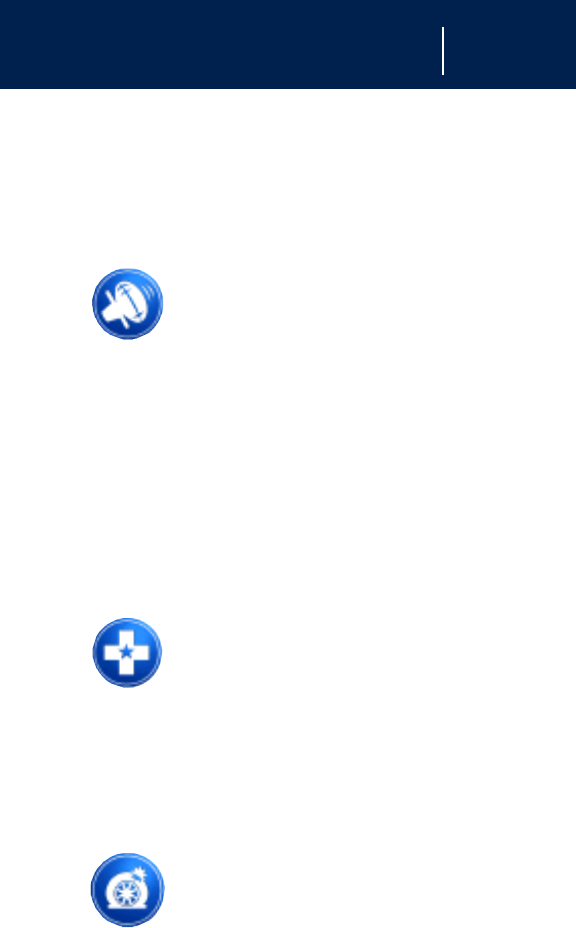
OnStar Services
OnStar Serv i c e s
The following services are currently available
f rom OnStar:
Automatic Notification
of Air Bag Deployment
Should your air bag deploy, a priority
signal will be sent to the OnStar Center with your
v e h i c l e ’s location (as long as cellular service and the
v e h i c l e ’s electrical system are operable). An Advisor
will attempt to contact you to assess the nature of
your emergency and then notify the necessary
e m e rgency services pro v i d e r.
Emergency Services
Should you re q u i re emergency
assistance, press the OnStar Emerg e n c y
button and we will contact a nearby
e m e rgency services provider with your exact
location and your request for help.
Roadside Assistance*
T h e re ’s nothing worse than being
stranded on the road with car trouble.
No matter what the problem is
(flat tire, out of gas, engine trouble), just call OnStar.
We will contact your vehicle manufacture r ’s
roadside service provider for the help you need to
get you quickly back on the road.
Page 1 3
* T h e re will be no charge for Roadside Assistance as long as your vehicle is
under warr a n t y.
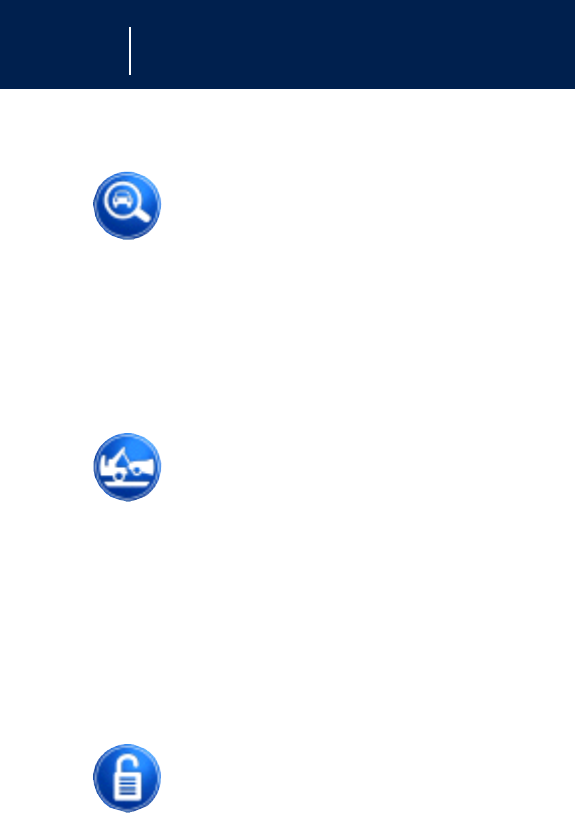
OnStar Services
Stolen Vehicle Location
OnStar doesn’t just protect you, it
p rotects your vehicle, too. If your
vehicle is ever stolen, just contact
OnStar. We will put you in touch with the authorities
and aid them in locating your vehicle. Ask your
insurance carrier about possible premium discounts.
AccidentAssist
AccidentAssist provides step-by-step
guidance about what to do in case
of an accident. Working with leading
insurance companies, we have developed a “best
practices“ list to assist you through most accident
situations. OnStar AccidentAssist can make the
process of completing a police report and/or
insurance claim less stressful.
Remote Door Unlock
If you’ve locked your keys in your
vehicle, just call OnStar at
1•888•4•ONSTAR (1•888•466•7827)
and an Advisor will send a signal to attempt to
unlock your door. If you’re having trouble locating
your vehicle, OnStar can flash your lights and sound
your horn for you. This feature is disabled 48 hours
after the vehicle is parked in order to maintain
battery charge.
Page 1 4
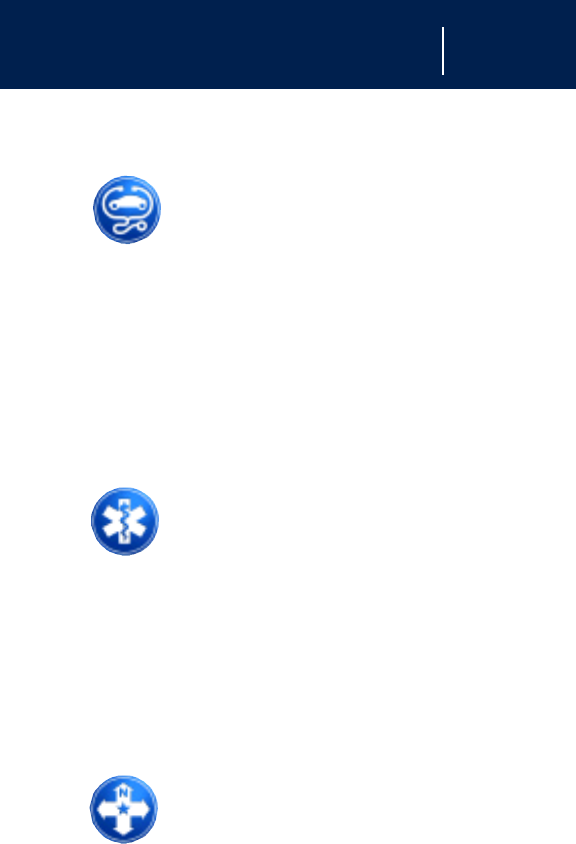
OnStar Services
Remote Diagnostics**
You’re on the road, far from home
and your favorite garage, and you
have car trouble. What do you do?
Just call OnStar. Our remote service diagnostics
covers vital vehicle systems. If your “Check engine
light“ illuminates, an OnStar Advisor can provide
you with information about the problem, and then
suggest your next step.
OnStar MED-NET***
OnStar MED-NET securely stores
your personal medical inform a t i o n
(e.g., physician’s name, emergency
contacts, medications, chronic conditions) and in an
e m e rgency can quickly send it to a medical facility.
This important information can help assist with
diagnosis and tre a t m e n t .
Route Support
With OnStar Route Support, an
Advisor can help you find your way,
no matter how far off course you are .
You can get exact street directions, or guidance to
nearby gas stations, restaurants, hotels or AT M s .
Page 1 5
* * Diagnostics capabilities vary by vehicle.
* * *R e q u i res activation and additional fee for Safe & Sound and Directions &
Connections Plan subscribers. To enroll or for more OnStar MED-NET
i n f o r mation, call 1-800-320-3991.
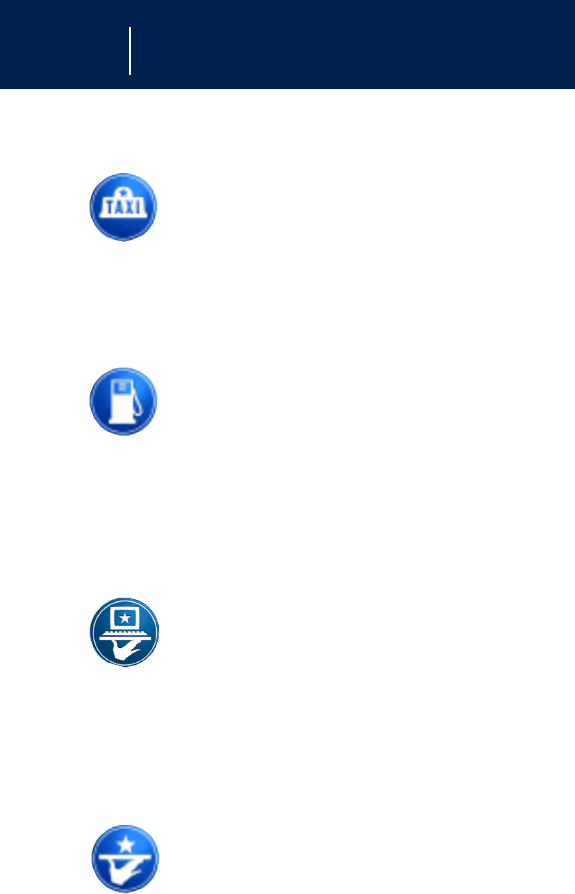
OnStar Services
RideAssist
If you need a lift, anytime of the day
or night, just call OnStar. We’ll
contact a transportation provider and
send help right to you.
Information and
Convenience Services
Our Advisors have access to over five
million service listings including hotels,
restaurants, gas stations, dealerships,
hospitals, ATMs and airports – more than 250
s e rvice categories in all. Our Advisors can even
assist you with hotel and restaurant re s e rv a t i o n s .
Online Concierge
Safe & Sound, Directions & Connections
and Luxury & Leisure Plan subscribers can
access self-serve Online Concierge
s e rvices for event tickets, dining re s e rvations, gift
recommendations and more at www.onstar.com.
Personal Concierge
L u x u ry & Leisure Plan subscribers have
access to Personal Concierge serv i c e s .
A Concierge Advisor can help you with
v i rtually any type of request via email, live chat,
phone ( 1•8 8 8•4•O N S TA R ) or the blue button in your
vehicle. Just ask!
Page 1 6

OnStar Personal Calling
OnStar Personal Calling
As an OnStar subscriber, you have access to
OnStar Personal Calling (if available in your
market). OnStar Personal Calling provides you
with a nationwide wireless phone service that is
completely integrated into your vehicle. OnStar
Personal Calling operates with the touch of a
button and a few simple voice commands. All it
takes to get started is a package of OPC minutes.
With OnStar Personal Calling, you can enjoy the
simplicity of a one-touch wireless connection.
Whether you are placing or receiving a call, once
you press the white dot button, you don’t have to
take your hands off the wheel or your eyes off
the road. The ease of the hands-free wireless
communication service allows you to enjoy
an even greater level of safety, security and
convenience while driving.
Page 1 7

OnStar Personal Calling
Activating OnStar
Personal Calling
As an OnStar subscriber, you have the Personal
Calling capability already built into your vehicle’s
OnStar hardware. In order for you to use this
s e rvice, an OnStar Advisor must set up the
cellular account and upgrade the software in your
vehicle from their computer. You must also provide
a credit card in order to establish your prepaid
cellular account. Usage charges will be deducted
from this prepaid account of “units“ (there is no
monthly charge for this service). Units are easily
replenished using the credit card on file at OnStar.
Once you sign up for OnStar Personal Calling,
you will be given your own personal phone number
that you can provide to others so they can call into
your vehicle.
To Sign Up for OnStar
Personal Calling, Simply
•P r ess the OnStar button in your vehicle
•I n f o r m the Advisor that you would like to
activate Personal Calling
•The Advisor will set up your account.
You will need to provide account and
payment information.
We recommend that you contact us while the vehicle is stationary.
C redit card information is secure, protected and used only for unit
Page 1 8

OnStar Personal Calling
replenishment or other services you re q u e s t .
Personal Calling Universal Commands
Help – The system will provide a list of
available commands.
Clear – When you are entering digits,
this command will erase the last
digit entere d .
Cancel – This command takes you from the curre n t
function to the “OnStar Ready“ pro m p t .
If the last response from the system was
“OnStar Ready,“ this command will
exit OnStar.
Page 1 9
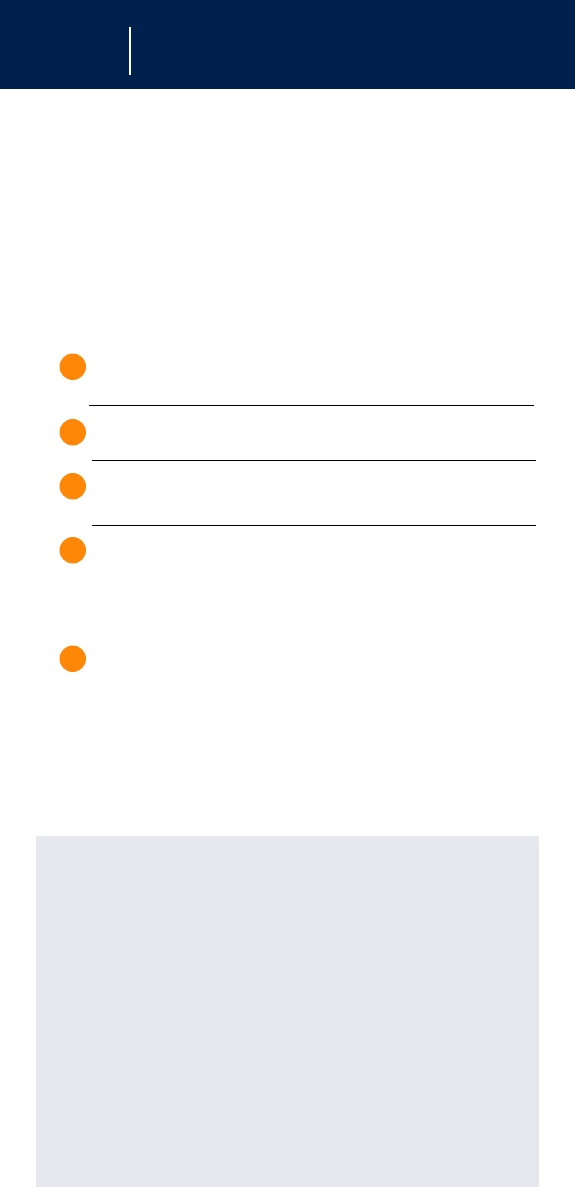
OnStar Personal Calling
Placing a Call
T h e r e are three ways to place a call:
1. By using a particular number, say “Dial“
2. By using a stored nametag, say “Call“
3. By dialing the last number, say “R e d i a l“
To dial a number:
USER ACTION O N S TAR RESPONSE
P ress the “OnStar re a d y “
white dot button
Say “Dial“ “ N u m b e r, please“
Say the 1st digit OnStar will repeat
the number
Say the 2nd digit OnStar will re p e a t
the number
Continue saying numbers in this manner until finished.
Say “Dial“ “Dialing <number>,“
then your call will be
connected
Or wait, and the system will ask if you want to dial.
Page 2 0
1.
2.
3.
4.
5.
• If the system responds with a wrong number, say “Clear, “
to remove the wrong number, then try again. The system
will not respond with that wrong number on your next try.
You can continue clearing numbers in this way until the
c o rrect number is recognized.
• If you have trouble getting numbers correctly into the
system, store your frequently called numbers in the
d i re c t o ry, so the system will remember them. After y o u
have stored a number with a nametag, then simply say
“Call“ and the nametag, in order to call the number.
• If the system cannot understand your numbers, ask a
friend to help you enter your frequently called numbers.
Your friend can speak the numbers, then you can speak
the nametag.
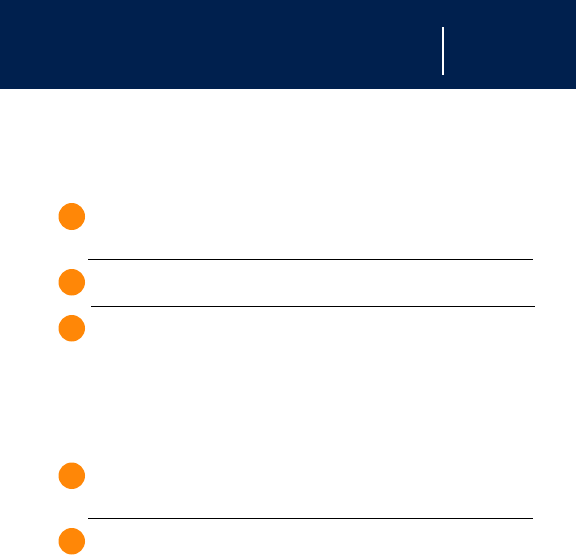
OnStar Personal Calling
To dial using a “Nametag:”
USER ACTION O N S TAR RESPONSE
P ress the “OnStar re a d y “
white dot button
Say “Call” “Nametag, please“
Say “<stored nametag>“ “Calling <nametag>,“
then your call will be
connected
To redial the last number dialed:
USER ACTION O N S TAR RESPONSE
P ress the “OnStar re a d y “
white dot button
Say “Redial” “Calling <nametag>,“
then your call will be
connected
Receiving a Call
If someone calls your wireless phone number,
the entertainment system in your vehicle will mute
(if it is on), and you will hear a phone ringing
sound. To answer the call, simply press the white
dot button.
Ending a Call
When your call is finished, press the white dot
button to end the call. It is not possible to end a
call using voice commands.
Page 2 1
1.
2.
1.
2.
3.
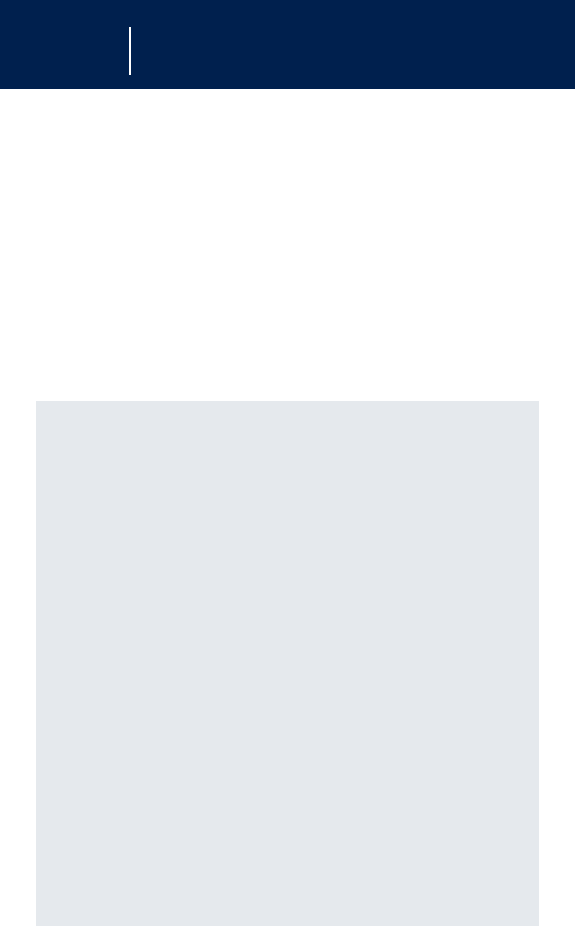
OnStar Personal Calling
Storing/Deleting Numbers in
Memory (Nametags)
Storing a Number
Your OnStar system can store up to 20 numbers (up
to 32 digits each) in a memory. These numbers can
then be dialed by simply repeating the “nametag.“
Tips for Creating Nametags
•S h o rt nametags that are similar may be confused
easily by the system. You may get better
recognition of your nametags if you make them
l o n g e r, for example, “George Washington“
(no pause), instead of “George“ only.
• If you want to use nametags while driving, it is
best to store the nametag with some vehicle noise
in the background. If you are in park while you
a re storing nametags, you can turn the fan on
low or open windows in order to create some
b a c k g round noise.
• When you have finished speaking your phone
n u m b e r, you do not need to say “Store“ or “Dial“
to indicate that you are done. If you pause and
say nothing, the system will ask you if you want to
s t o re or dial. Say “Yes“.
Page 2 2
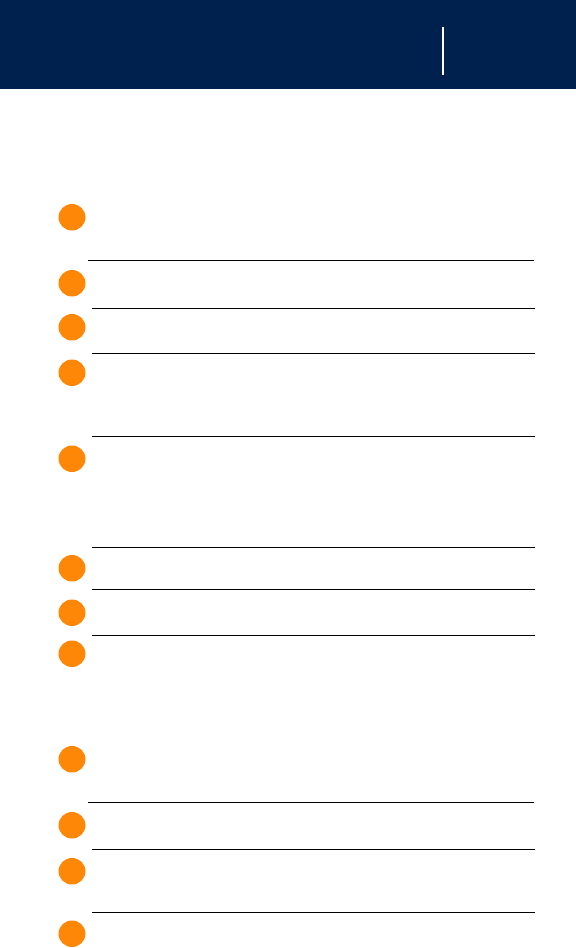
OnStar Personal Calling
To store a number:
USER ACTION O N S TAR RESPONSE
P ress the “OnStar re a d y “
white dot button
Say “Store “ “ N u m b e r, please“
Say the 1st digit OnStar will repeat the digit
Say the 2nd digit OnStar will repeat the digit
Continue saying numbers in this manner until finished.
Say “Store“ again “Nametag, please“
Or wait, and the system will ask you if you want
to store .
Say “<new nametag>“ “ A g a i n “
Say “<new nametag>“ “Once more ”
Say “<new nametag>“ “Storing <new nametag>”
To delete a nametag from memory:
USER ACTION O N S TAR RESPONSE
P ress the “OnStar re a d y “
white dot button
Say “Delete“ “Nametag, please“
Say “<nametag>“ “Delete <nametag>,
Yes or No”
Say “Ye s ” “Deleting <nametag>”
Page 2 3
1.
2.
3.
4.
1.
2.
3.
4.
6.
7.
8.
5.

OnStar Personal Calling
Units (Minutes) –
Verify or Add
Units Remaining
OnStar keeps track of the amount of calling time
you have purchased and used in units. The num-
ber of total remaining units is stored within the
OnStar system, and can be accessed easily.
USER ACTION O N S TAR RESPONSE
P ress the “OnStar ready“
white dot button
Say “Units“ “ Verify or add“
Say “Ve r i f y “ “ You have # units
re m a i n i n g ”
Adding More Calling Minutes / Units
You can charge additional calling units by
contacting OnStar.
USER ACTION O N S TAR RESPONSE
P ress the “OnStar re a d y “
white dot button
Say “Units“ “ Verify or add“
Say “Add“ “ You have # units
re m a i n i n g ”
Page 2 4
1.
2.
3.
1.
2.
3.
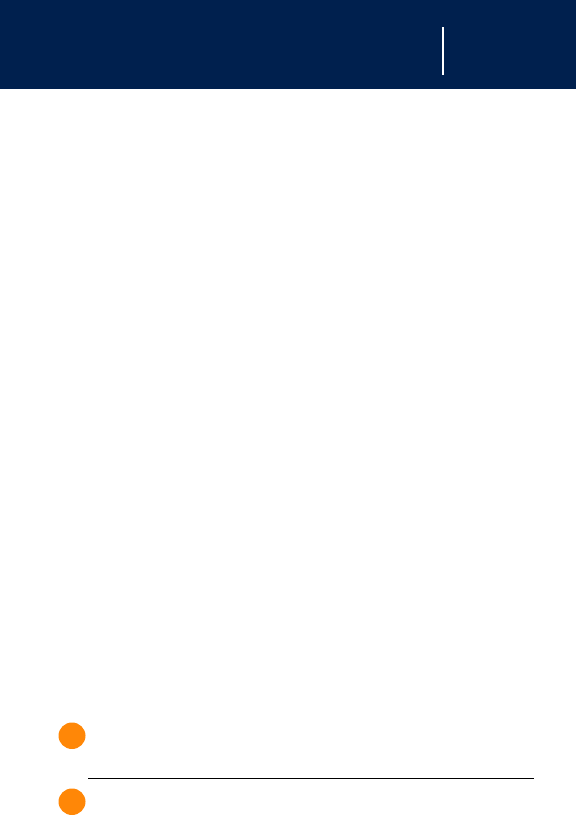
OnStar Personal Calling
Automatic Contact to OnStar
for Replenishment
If you run out of units during a call, your call will
be term i n a t e d and you will be connected to
OnStar for approval to replenish. You will be
w a r ned at the beginning of a call when you have
10 or fewer calling units re m a i n i n g .
Setting Voice or Tone Response
Your system comes from the factory with voice
responses to your commands to confirm that the
system got the command or number you intended.
For example, when you are entering a number,
OnStar repeats the number back to you. You may
change the system to respond with a tone re s p o n s e ,
if you pre f e r. A digit tone will respond instead of the
voice. All other responses will still be by voice.
USER ACTION O N S TAR RESPONSE
P ress the “OnStar ready“
white dot button
Say “Voice Feedback“ “ Voice feedback is
now on/off “
Page 2 5
1.
2.
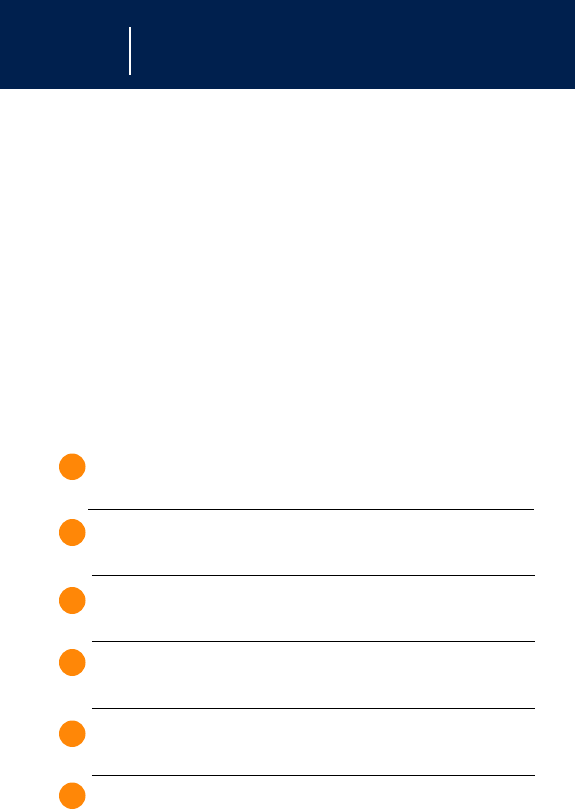
OnStar Personal Calling
Security / Locking Your System
You can set up a four-digit Personal Security Code
to ensure that unauthorized people do not use the
calling capability of your system. With security set
to ON, the system will not allow any personal or
OnStar Vi rtual Advisor calls. You must turn security
OFF before calls can be made or received. If
security is ON, only calls from the OnStar Center
will be pre s e n t e d .
USER ACTION O N S TAR RESPONSE
P ress the “OnStar ready“
white dot button
Say “Security“ “Enter four-digit
security code“
Say the 1st digit OnStar will repeat
the digit
Say the 2nd digit OnStar will re p e a t
the digit
Say the 3rd digit OnStar will repeat
the digit
Say the 4th digit “Security (code ####)
is now on/off ”
Page 2 6
1.
2.
3.
4.
5.
6.

OnStar Virtual Advisor
OnStar Vi r tual Advisor
( Available with OnStar Personal Calling)
OnStar Virtual Advisor uses minutes from the amount
you have purchased for OnStar Personal Calling.
As an OnStar Personal Calling subscriber, you can
make your driving time more enjoyable and
productive with OnStar Virtual Advisor. With OnStar
Virtual Advisor, you can now listen to financial
information, news, entertainment and information
topics, such as stock quotes, weather reports and
sports scores. You can hear, reply to and manage
email without taking your hands off the wheel or
your eyes off the road.
With the press of the white dot button and a few
simple voice commands, you can browse the
pre-selected topics from your profile, which you
established on the MyOnStar website, or you can
skip to the subjects that interest you.
To find out more about Virtual Advisor or to set up
your Vi r tual Advisor personal profile, visit
www.MyOnStar.com.
If you do not have Internet access to set up your
personal profile, you can still take advantage of
OnStar Virtual Advisor services using the existing
default profile that has been set up for you.
Page 2 7
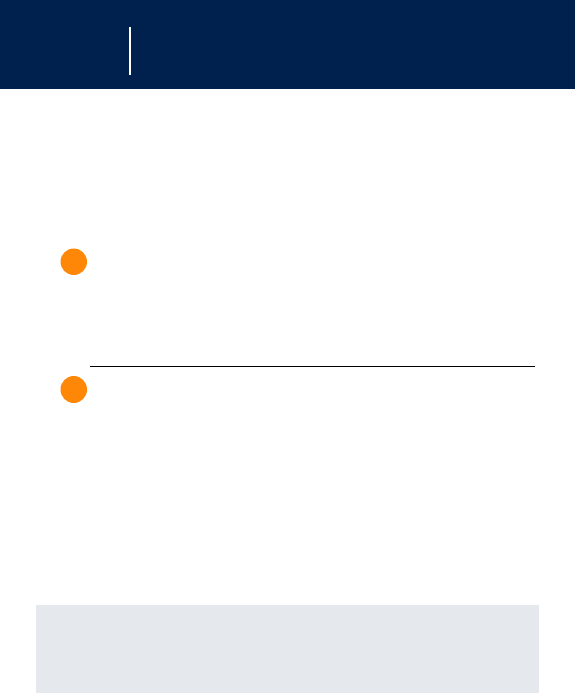
OnStar Virtual Advisor
Accessing Virtual Advisor
Hearing Virtual Advisor
USER ACTION O N S TAR RESPONSE
P ress the “OnStar re a d y “
white dot button
“Connecting to
Vi rtual Advisor”
Say “Vi rtual Advisor“ You will be connected
to your Vi rtual Advisor
(default or personal
p ro f i l e )
P rovide your PIN when requested. (You can
disable this security feature at w w w. o n s t a r. c o m
if you wish.)
For Vi rtual Advisor, say your four-digit PIN in a
natural way, without pausing between digits.
Getting Information from
Virtual Advisor
OnStar Virtual Advisor has a few simple commands
to help you request the information you desire. If you
are unsure of what to ask for when using Virtual
Advisor, you can say:
•“Play the tutorial“ or
•“What are my choices?“ or
•“Help“
For a complete up-to-date list of Virtual Advisor voice
commands, go to www.onstar.com and click on the
“Subscribers Log In (MyOnStar)” section of the site.
Page 2 8
1.
2.

OnStar Virtual Advisor
Information Sites
OnStar will be continuously improved, updated and
expanded to meet the needs of our subscribers. The
following general categories will give you an
overview of the types of information available to
you. For complete up-to-date information, go to
the OnStar website at www.MyOnstar.com. Click
on the link to the subscriber website. Here, you
can configure your personal profile with all
available content.
Financial Serv i c e s
OnStar Virtual Advisor can provide you with stock
quotes for any stocks listed on the NYSE or
NASDAQ, with only a 15-minute delay. You can
personalize your Virtual Advisor Portfolio and preset
the stocks you want to track and have them listed for
you when you request them. Or, you can simply ask
for a quote for any NYSE or NASDAQ stock by the
name of the company.
We a t h e r
The OnStar Virtual Advisor will deliver a weather
forecast for the current location of the vehicle by
asking Virtual Advisor to “Get my local weather.“
The forecast includes current temperature, daily
h i g h / l o w, tomorro w ’s predicted high/low,
precipitation forecast and unusual conditions. Virtual
Advisor can also provide weather information
for other cities you have designated in your
profile, which you can establish or modify at
www.MyOnStar.com.
Page 2 9

OnStar Virtual Advisor
Tr a ffic (Available in Select Markets)
OnStar Traffic service can provide local traffic
conditions for the metro area where your vehicle is
located, as well as other designated cities.
OnStar Vi rtual Advisor can also provide you
with personalized traffic reports. Know about
construction, accidents, road obstructions and other
delays when you want, personalized to the
highways that you drive.
S p o rts Score s
OnStar Virtual Advisor can provide you with scores
and highlights for your favorite college or
professional team and sporting events, even if they
are being broadcast on a local station. Preset your
personal favorites at www.MyOnStar.com.
News Headlines
OnStar Vi rtual Advisor will provide current
headlines from many of the major trusted news
sources and include such categories as:
•Headline News
•National News
•World News
•Business News
•Sports News
Page 3 0

OnStar Virtual Advisor
E m a i l
OnStar Virtual Advisor allows you to access your
email without a screen or keyboard any time you
are driving with voice commands.
You can also respond/reply to your email just by
saying, “Reply,“ and then recording your response.
Your reply will be delivered to the originator of the
message.
Every Virtual Advisor enrollee receives an email
account, so visit www.onstar.com today to set up
your personal email account.
E n t e rt a i n m e n t
OnStar Virtual Advisor allows you to access a
variety of entertainment information. You can get
updates on television series, soaps, lottery results,
h o roscopes, childre n ’s entertainment and more.
You can access Virtual Advisor and ask for the cat-
egory of your interest, or preset your favorites at
www.onstar.com.
Page 3 1

OnStar Website
MyOnStar – Yo u r
Personalized We b s i t e
The MyOnStar subscriber website is designed
to help you set up and manage the inform a t i o n
selections for your Vi rtual Advisor sessions in the
vehicle. You can also plan your travel, re c e i v e
location-based or personal weather inform a t i o n
and interact with OnStar Advisors and customer
c a re gro u p s .
Your MyOnStar subscriber website can be
accessed from any Internet-connected computer.
Just be sure to have your account number and PIN
(Personal Identification Number) to access the
Vi rtual World of OnStar. If you do not know your
account number or PIN, contact OnStar at
1•8 8 8 •4•O N S TAR (1•8 8 8•4 6 6•7 8 2 7 ). For security
reasons, your PIN information can only be mailed
to your address on re c o rd .
Page 3 2

Voice Commands/Speech Recognition
Voice Commands/
Speech re c o g n i t i o n
Operation of the OnStar speech
recognition systems:
Speech recognition allows the user to speak to a
c o m p u t e r. The computer tries to understand the
u s e r ’s command, and responds by speaking back
or by taking the appropriate action (e.g., dialing
the phone).
OnStar users communicate with
two speech recognition systems:
1 . OnStar Personal Calling uses a speech
recognition system that resides in the vehicle.
When the user presses the white dot button, the
system says “OnStar ready“ and listens for the
u s e r ’s command. The user can speak commands
to control the hands-free wireless phone.
2 . OnStar Vi rtual Advisor uses a remote speech
recognition system that you access through an
automated phone call. The user connects to
Vi rtual Advisor by requesting it through a
Personal Calling command. The user is then
t r a n s f e r red to the Vi rtual Advisor computer and
talks to it through the wireless connection.
Performance of Speech Recognition
The OnStar speech recognition systems use
speech technology that is designed to understand
a wide range of speakers of American English.
H o w e v e r, the technology does not work equally
well across all regional and ethnic accents. The
OnStar voice recognition system may not work
with all voices.
Page 3 3

Voice Commands/Speech Recognition
Although there is no one “right“ way to speak
English, the system will work best when users try to
modify their pronunciations in response to system
e rrors. Users who do not obtain good results are
advised to try the tips and workarounds found in
this document.
Voice Command Error Messages
P a rdon – The system has not been able to
match your command with a word that it
knows. Repeating the command
distinctly should fix the problem. After
t h ree “pardon“ responses, the system
will try to guess the command you are
requesting. If correct, say “Yes,“ if not,
say “No,“ and the system will pro m p t
you with its next best guess.
Slower please – Repeat the command after a short
pause. This response normally
happens if you say a command before
the system is ready for it, or if there is
substantial background noise.
General Tips for Better
Speech Recognition
Noise
Noise may confuse the speech recognition system.
You usually get better perf o rmance from the system
in quieter conditions:
- The air conditioner/heater fan creates noise.
Tu rn it down or off for better speech system
p e rf o rm a n c e .
Page 3 4

Voice Commands/Speech Recognition
- Driving at high speeds creates louder engine
noise and wind noise. You may get better re s u l t s
at lower speeds.
- An open window or an open sunroof allows more
noise to enter the vehicle. Close all windows for
better re s u l t s .
- Noisy rainstorms can also reduce perf o rm a n c e .
- If passengers are talking while you use the
speech system, it may be confused by their
speech. You will get better results if all occupants
of the vehicle are quiet while the system is listening
for commands.
When to speak
OnStar Personal Calling – the system is only
listening for about 5 seconds after it prompts you
to speak. If the system does not hear a re s p o n s e ,
it will prompt you again, or cancel the transaction.
If you begin to speak too soon, it will tell you
“ S l o w e r, please.“ Try pausing for a half-second
b e f o re speaking.
OnStar Vi rtual Advisor – the system is listening
for commands for about 5 seconds between
i n f o rm a t i o n / e n t e rtainment segments.
How to speak
- Speak forc e f u l l y, and clearly. The noisier the
e n v i ronment, the louder you need to speak. If you
a re in the driver’s seat, speak facing the front of
the car. If you are a passenger, speak facing the
re a rview mirro r.
Page 3 5

Voice Commands/Speech Recognition
- Speak calmly, and naturally. The system may
sometimes fail your repeated attempts to give a
command. If your speech is distorted by shouting
or frustration, this may cause more erro r s .
- Women with high-pitched voices may have better
results by speaking in deeper, lower-pitched voices.
H o w e v e r, do not lower the volume of the voice.
- Avoid speaking with a rising intonation, like
asking a question. Use a flat or falling intonation,
like giving an answer.
What to say
Personal Calling: one-word commands
- The Personal Calling system listens for only one
w o rd at a time. (There are some exceptions –
t w o - w o rd phrases that are spoken and understood
as a single word, e.g., “virtual advisor,“ “voice
feedback,“ and “my number.“) You can enter
phone numbers only one digit at a time, and the
system repeats each digit as it hears it.
- Say, “Help“ at the “OnStar Ready“ prompt to
hear the list of Personal Calling commands.
Vi rtual Advisor: whole sentences
- Vi rtual Advisor can understand sentences with
m o re than one word. It also expects to hear a
f o u r -digit number all at once when it asks for your
P I N .
- Say, “What are my choices?“ to hear a list of
commands that the Vi rtual Advisor understands.
Page 3 6

Voice Commands/Speech Recognition
How to Say Specific Words
Personal Calling Commands
“add“ Emphasize the ‘d’ at the end of
the word.
“call“ Emphasize the ‘l’ at the end of
the word.
“cancel“ Emphasize the ‘l’ at the end of
the word. If you are speaking
the ‘can’ syllable very quickly,
try to lengthen it a little.
“clear“ Emphasize the ‘r’ at the end of
the word.
“delete“ Emphasize the ‘t’ at the end of
the word. Do not swallow the
‘d’ at the start of the word .
“dial“ Emphasize the ‘l’ at the end of
the word.
“directory“ Speak all four syllables clearly.
Do not swallow the last part of
the word.
“emergency“ Speak all four syllables clearly.
Do not swallow the last part of
the word.
“help“ Emphasize the ‘h’ sound at the
start of the word. Emphasize
the ‘p’ sound at the end of
the word.
“memo“ Emphasize both syllables.
“my number“ Emphasize all three syllables.
“no“ Speak loudly and slowly.
Emphasize the ‘n’ sound at the
s t a rt of the word. Draw out the
‘o’ sound at the end of the word .
Page 3 7

Voice Commands/Speech Recognition
“OnStar“ Emphasize the r at the end of
the word.
“play“ Emphasize the p at the
beginning of the word.
“redial“ Try to emphasize and lengthen
the first syllable: reee-dial
“resume“ Try to emphasize and lengthen
the first syllable: reee-zoom.
“security“ Speak four syllables clearly.
Do not swallow the ‘i’ sound in
the middle of the word.
“store“ Emphasize the ‘o’ sound in the
middle of the word in order to
distinguish from ‘star.’
Emphasize the ‘st’ sound at the
start of the word in order to
distinguish from ‘four.’
“units“ Speak loudly and clearly.
“verify“ Speak three syllables clearly.
Do not swallow the ‘i’ sound in
the middle of the word.
“Virtual
Advisor“ Emphasize both words.
“voice
feedback“ Emphasize both words.
“yes“ Emphasize the ‘y’ sound at the
start of the word. Emphasize
the ‘s’ sound at the end of the
word.
Page 3 8

Voice Commands/Speech Recognition
Personal Calling Digits
“zero“/ “oh“
If the system does not understand ‘oh,’
try ‘zero,’ or vice versa.
“
one
“
Emphasize the ‘n’ at the end of the
word.
“
two
“
Round your lips for the 'ooo' part of the
word. If you are clipping the ‘ooo’
very short, try to lengthen it, but do not
draw it out excessively. Speak in a
low pitch. Do not use a rising tone like
asking a question; a falling tone like
giving an answer is better.
“
three
“
End the word ‘three’ in a smile, to
draw back your lips. Lengthen the
‘eee’ sound if you are clipping it very
short.
“
four
“
Emphasize the ‘r’ at the end of the
word.
“
five
“
Emphasize the ‘v’ sound.
“
six
“
Emphasize the ‘ks’ at the end of
the word.
“
seven
“
Emphasize the ‘n’ at the end of the
word. Lengthen the ‘sev’ syllable.
“
eight
“
Emphasize the ‘t’ at the end of the
word. Lengthen the ‘eee’ sound at the
start of the word.
“
nine
“
Emphasize the ‘n’ sounds to distinguish
from ‘five’.
Page 3 9

Voice Commands/Speech Recognition
“
star
“
Emphasize the ‘r’ at the end of the
word. Emphasize the ‘ah’ sound in
order to distinguish from ‘store.’
“
pound
“
Emphasize the ‘p’ at the start of the
word. Emphasize the ‘d’ at the end of
the word.
Page 4 0

OnStar Information
OnStar Inform a t i o n
An OnStar Subscription Agreement is re q u i red in
o rder to receive OnStar services. For more
i n f o r mation, call OnStar at 1•8 8 8•O N S TA R•7
( 1•8 8 8•6 6 7•8 2 7 7 ).
OnStar services re q u i re vehicle electrical system and
w i reless service to be available and operating for
f e a t u res to function pro p e r l y. OnStar uses existing
e m e rgency service providers as well as wireless and
satellite technologies.
This manual contains the latest information at the time
it was printed. We re s e rve the right to make changes
to the products and services without prior notification.
In order to provide you with excellent service, any
call to the OnStar Call Center may be monitored
or re c o rd e d .
GPS Issues
Global Positioning System
Vehicle positioning information is relayed to the
OnStar Center during OnStar button, air bag
deployments or Emergency Service button re q u e s t s
f rom the vehicle. Information about you, your vehicle
or your vehicle’s location may be used to administer
OnStar services and respond to legal re q u i rements
or legal pro c e s s .
Page 4 1

OnStar Information
Positioning Capability Degraded
if Satellite Signals are Obstructed
Vehicle position is determined by receiving and
i n t e r p reting signals transmitted by satellites. If the
signals are obstructed, positioning capability could
be degraded or lost. This situation would be most
p r evalent in urban areas where tall buildings are
located. Tunnels, underpasses, parking garages, tre e s
and similar stru c t u res could also adversely affect
positioning perf o r mance. Under these conditions, the
system will operate, but the OnStar Center could have
d i fficulty identifying your current location. The last valid
position obtained before the obstruction is re t a i n e d ,
h o w e v e r, and can be sent. The OnStar Advisor may
depend on you to provide verbal information re g a rd i n g
your vehicle’s location if such an obstruction of the
satellites occurs.
Communications Issues
Privacy
Users of wireless communications are cautioned that
the privacy of any information sent via wireless cellular
communications can not be assured. Third parties may
unlawfully intercept or access transmissions and private
communications without your consent.
Inoperative if cellular signal
is marginal or unavailable
Since OnStar uses the cellular technology for
communication with the OnStar Center, it can only be
operated in geographic areas where cellular coverage
is available. Although nearly all of the North American
population lives and works in cellular coverage are a s ,
t h e r e are various rural and mountainous areas where
coverage is marginal or does not exist. Cellular serv i c e
is also subject to transmission limitations caused by
atmospheric conditions. OnStar service is only
Page 4 2

OnStar Information
available in the 48 United States, Hawaii, Alaska and
Canada. If a request for service occurs outside of
these areas, communications may not be available,
and the OnStar Advisor may not be able to help you.
Inoperative if Communications Service
is Inactive or Inoperative
OnStar uses a dedicated cellular communications
s e rvice and will not operate if, for some reason, a
cellular carrier has deactivated cellular service.
Inoperative if Cellular System is Busy
In any area, the local cellular system can only handle
a limited number of cellular calls at a given time.
Once volume has reached the maximum limit,
additional callers are denied access. If this situation
occurs when there is an OnStar request for serv i c e s ,
the OnStar system will automatically redial (a few
times for an OnStar service or indefinitely for an
E m e rgency button press).
Radio Frequency Interference
The OnStar system is a radio communications system.
The proximity to other radio signals created by
other electrical devices may adversely affect the
p e rf o r mance of the OnStar system.
Vehicle and Power Issues
Inoperative if Battery is
Discharged or Disconnected
OnStar is powered by your vehicle’s battery and
will not operate if the battery is discharged or
d i s c o n n e c t e d .
Page 4 3

OnStar Information
Potentially Inoperative if
Vehicle is in Accident
If your vehicle is in an accident, some components
could be damaged or disconnected, potentially
rendering OnStar inoperative.
Add-On Electrical Equipment
The OnStar system is integrated into the electrical
a rc h i t e c t u re of the vehicle. Do not add any electrical
equipment (e.g., 2-way mobile radio, CB radio, etc.)
to your vehicle unless you check with your dealer first.
Added electrical equipment may interf e re with the
operation of the OnStar system. Any damage would
not be covered by your warr a n t y.
Some OnStar Services
Disabled After 48 Hours
OnStar is powered by your vehicle’s battery. In ord e r
to pre s e rve the battery for starting the vehicle, OnStar
cannot perf o rm door unlocks, alerts or vehicle theft
location after the vehicle has been off for 48 hours.
Personal Calling
Existing OnStar Subscriber Service Agreement and
p repaid calling minutes re q u i red. Personal Calling is
available in select markets. For system inform a t i o n ,
visit w w w. o n s t a r. c o m.
Virtual Advisor
Existing OnStar Subscriber Service Agreement and
p repaid calling minutes re q u i red. Personal Calling is
available in select markets. For system inform a t i o n
and details, visit w w w. o n s t a r. c o m.
Page 4 4

OnStar Information
Additional Information
Warranty
OnStar hard w a re is warranted as part of the new-
vehicle limited warr a n t y. The manufacturer of the
vehicle furnishes detailed warranty inform a t i o n .
Enhanced Extended Coverage
When you elect to purchase the GM Protection Plan
“Major Guard,“ OnStar components are covered
under the terms and conditions of General Motors’
most comprehensive premium vehicle service contract.
A Note About Privacy
At OnStar, we know you want to protect your privacy,
and we take subscriber privacy very seriously. We
never provide your personal information to another
company or person unless you authorize it, or we
are required to by the legal process or in such cases
where you have provided it for billing purposes.
Having credit card information on file with OnStar
is a real advantage and helps you avoid repeating
personal information over a cellular connection.
Your trust is what we value most.
The complete OnStar privacy policy can be found
at www.onstar.com.
Page 4 5

OnStar Information
Transferring OnStar
Because your OnStar system is an integral part of your
vehicle, it cannot be transferred to another vehicle.
Each OnStar system stays with the original car or tru c k
in which it was installed.
The one-year OnStar prepaid subscription included
with your new vehicle cannot be transferred to another
vehicle. If you’ve purchased additional years or
upgraded your OnStar service, when you dispose of
the vehicle, you have two choices: (1) You may
transfer the remaining service to the new owner of the
vehicle or (2) you may transfer the service to your new
O n S t a r-equipped vehicle or another vehicle on your
OnStar account.
OnStar Subscription Information
To renew your service or upgrade your plan,
just push the OnStar button, or call the OnStar
Account Services department at 1•888•4•ONSTAR
(1•888•466•7827) between 8 am and 6 pm EST.
For your convenience, you can also renew your
subscription at www.onstar.com.
Page 4 6
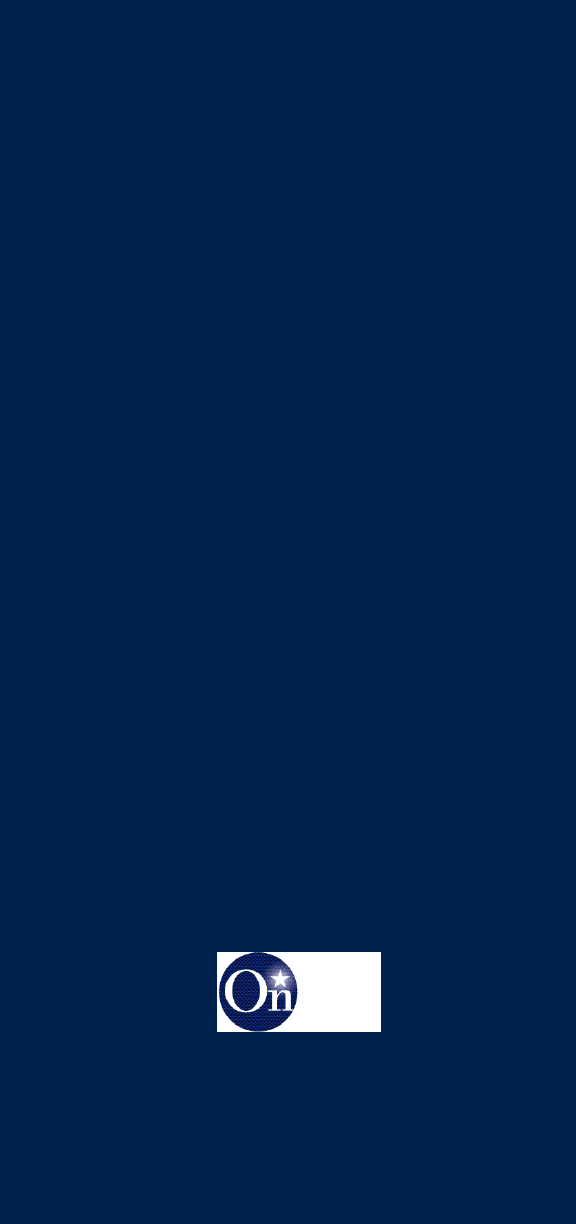
©2002 OnStar Corporation. OnStar and the OnStar emblem are
trademarks of OnStar Corporation.All rights re s e rv e d .
(Gen 5) OnStar601