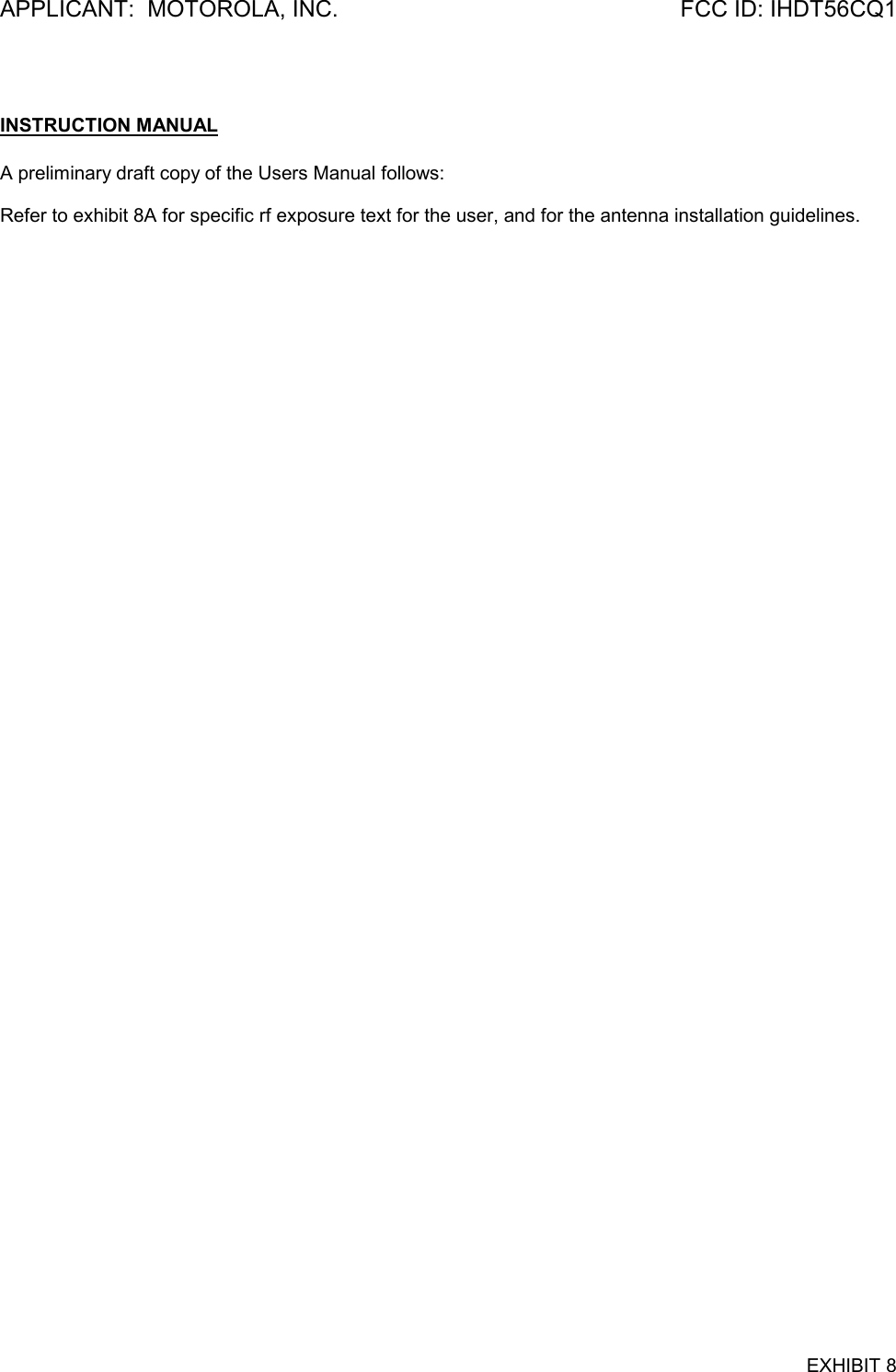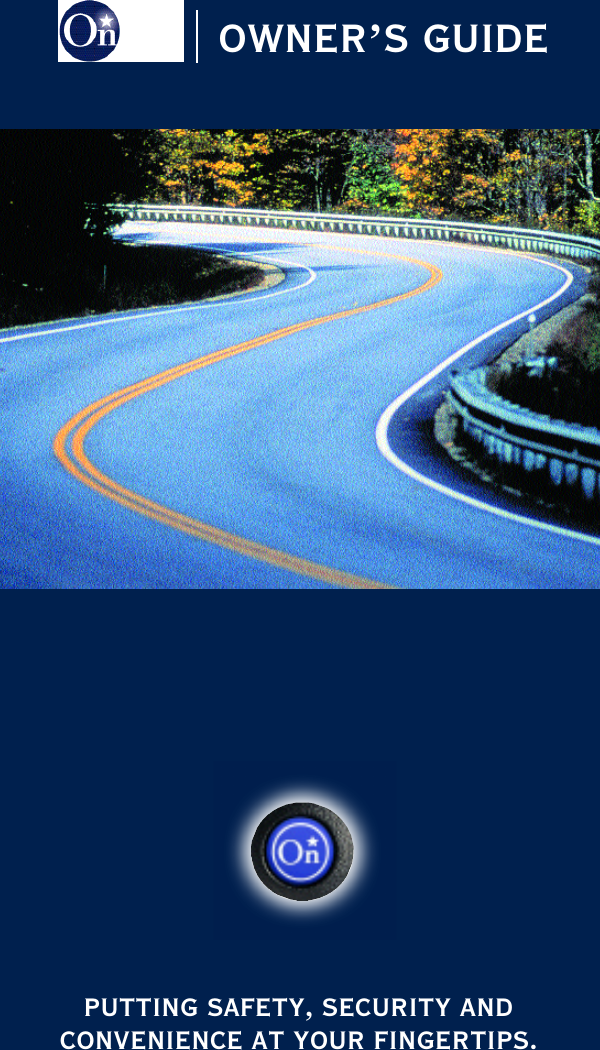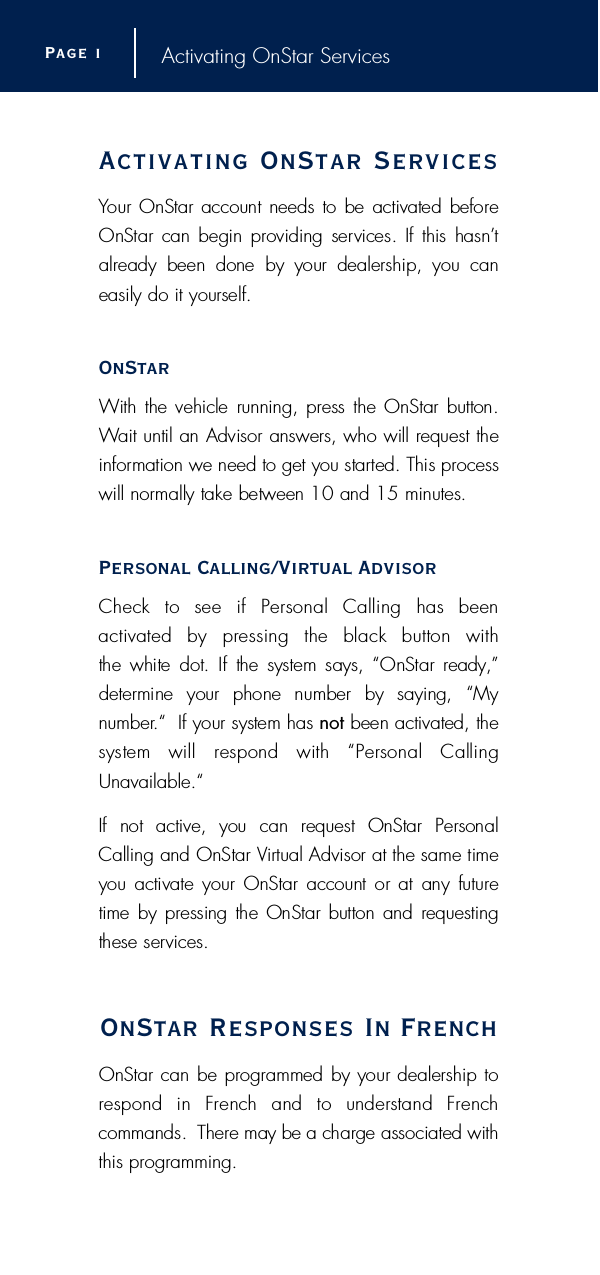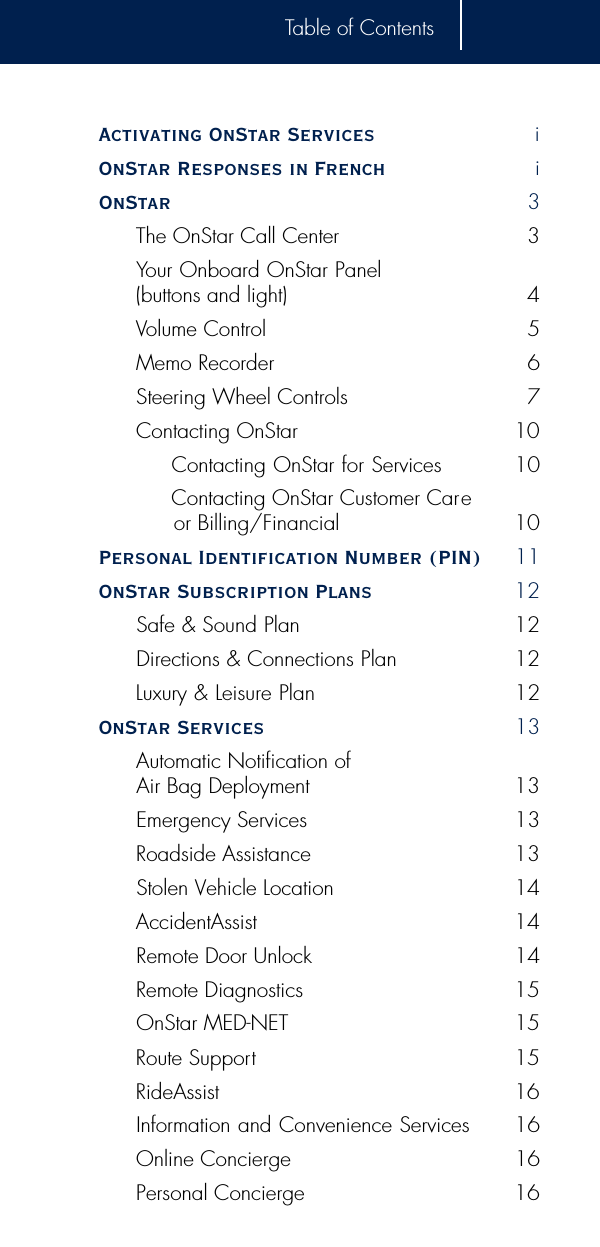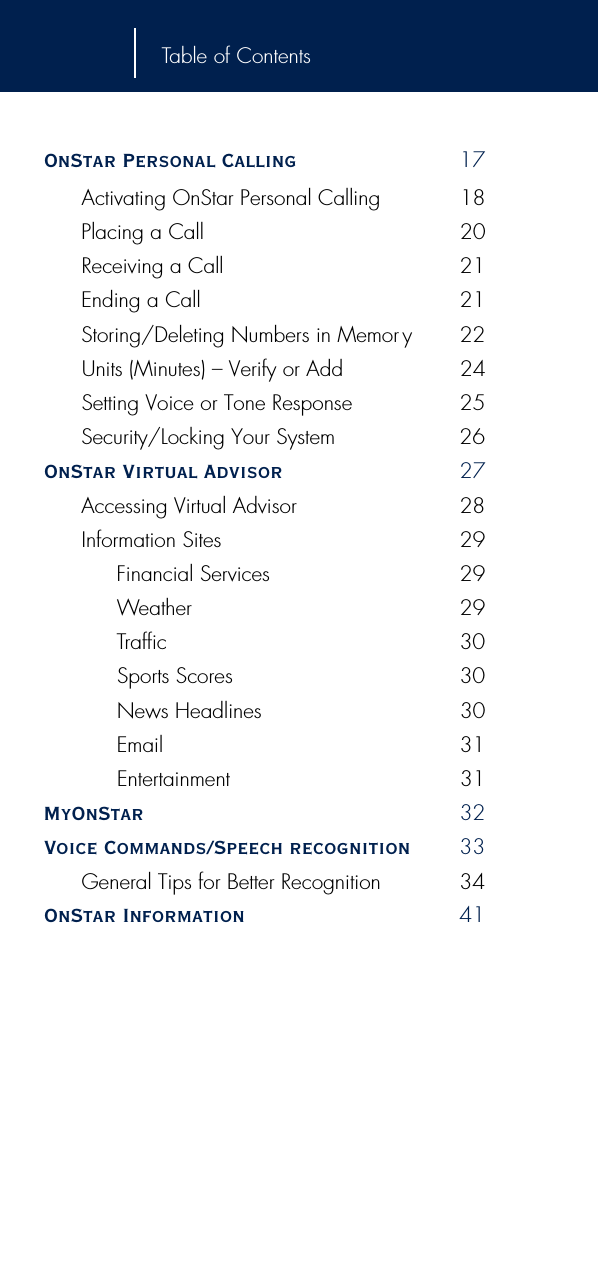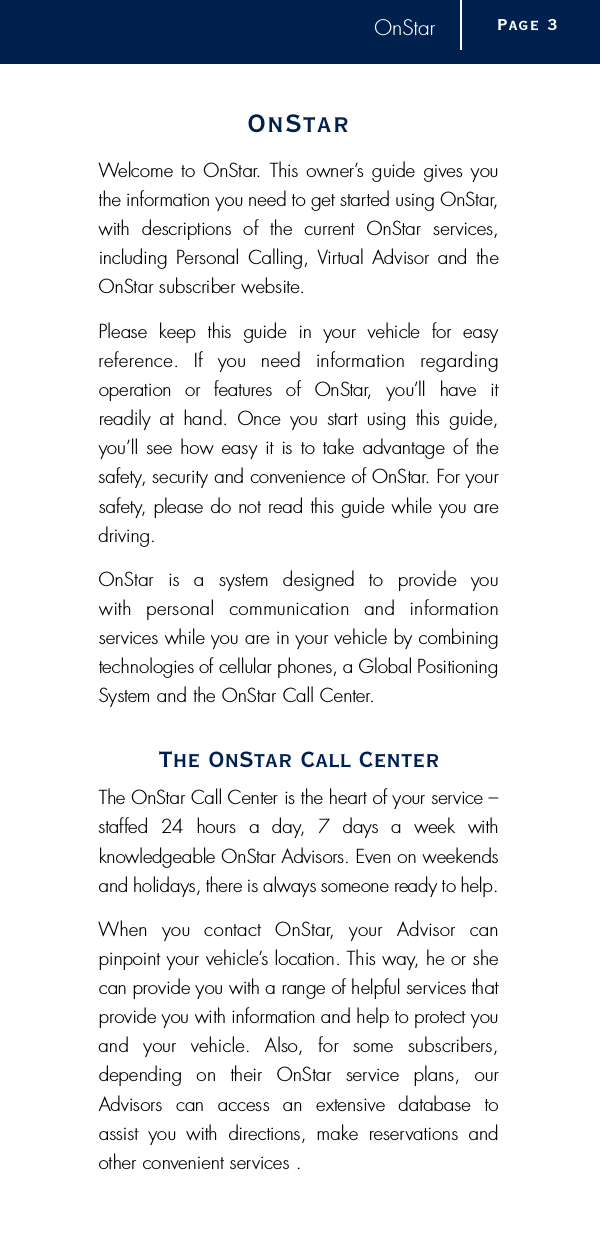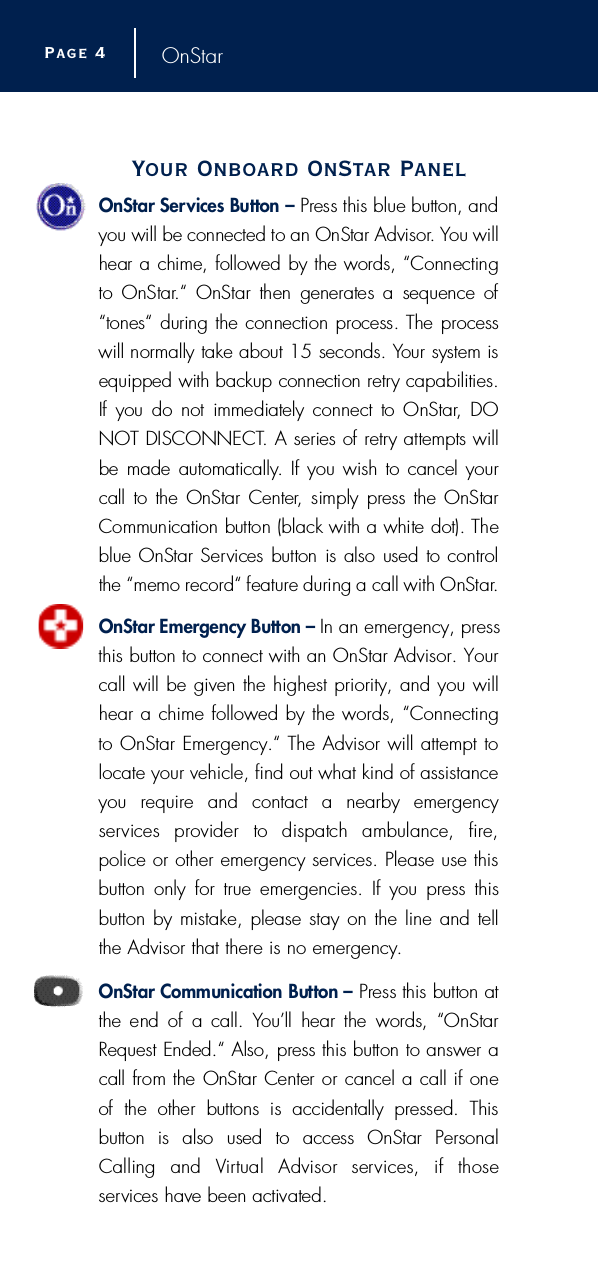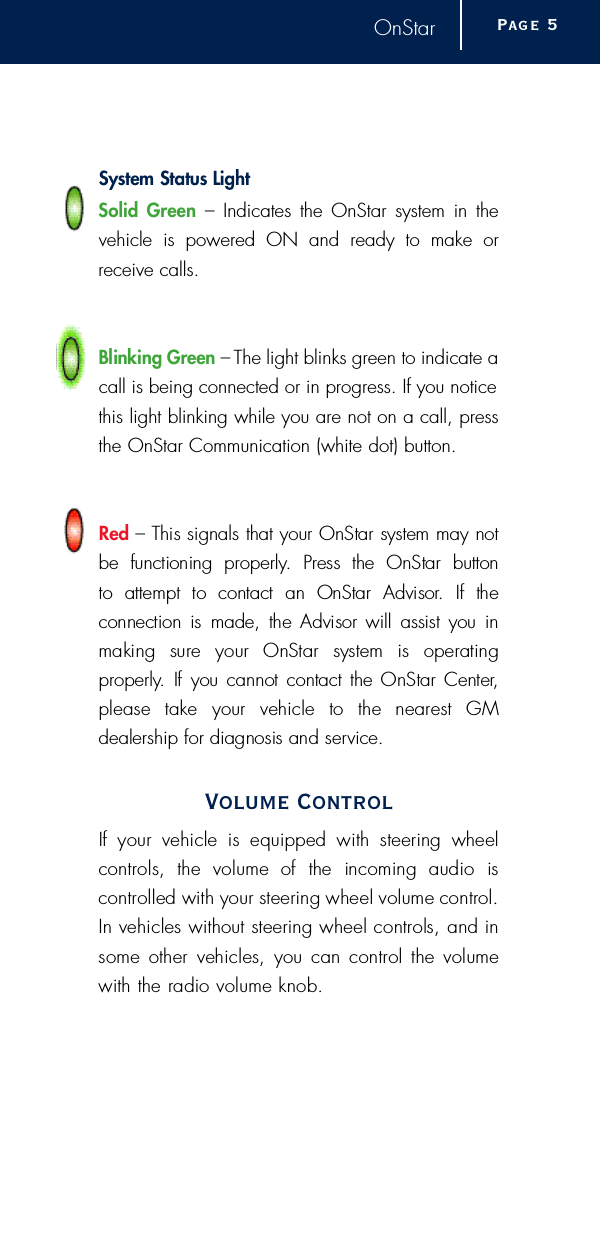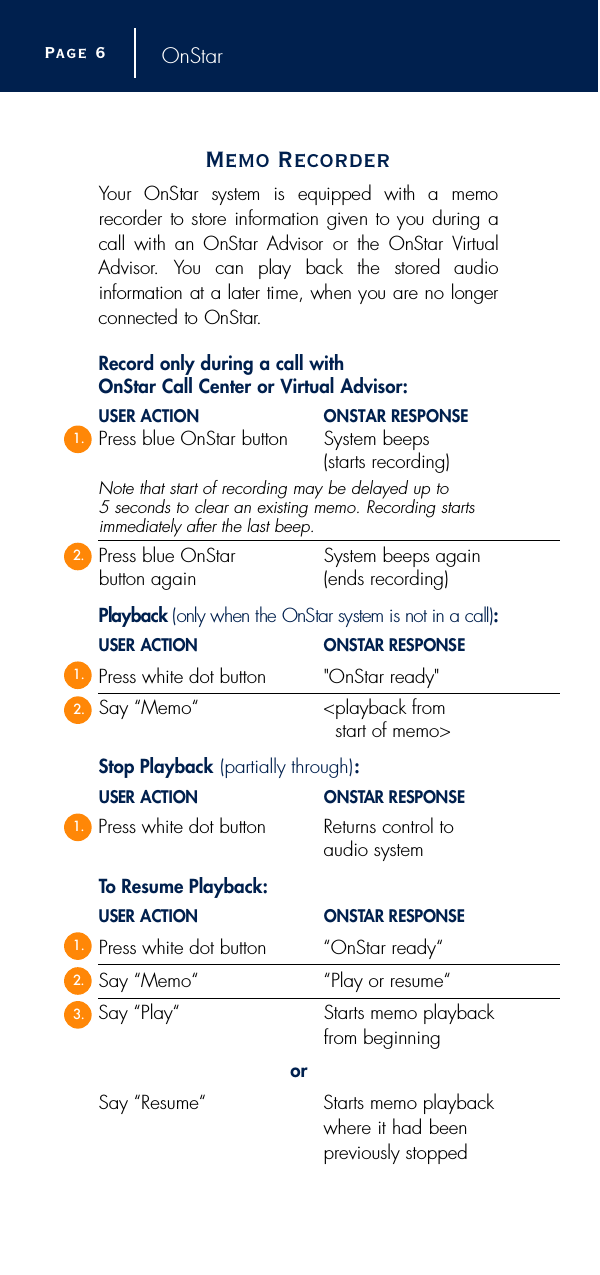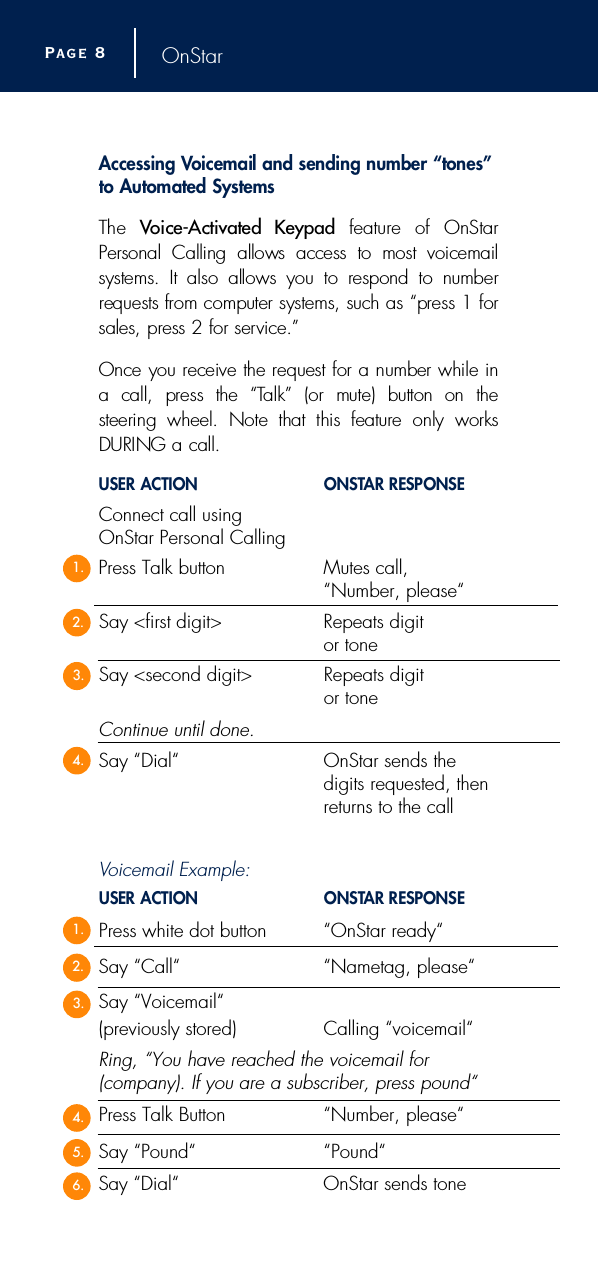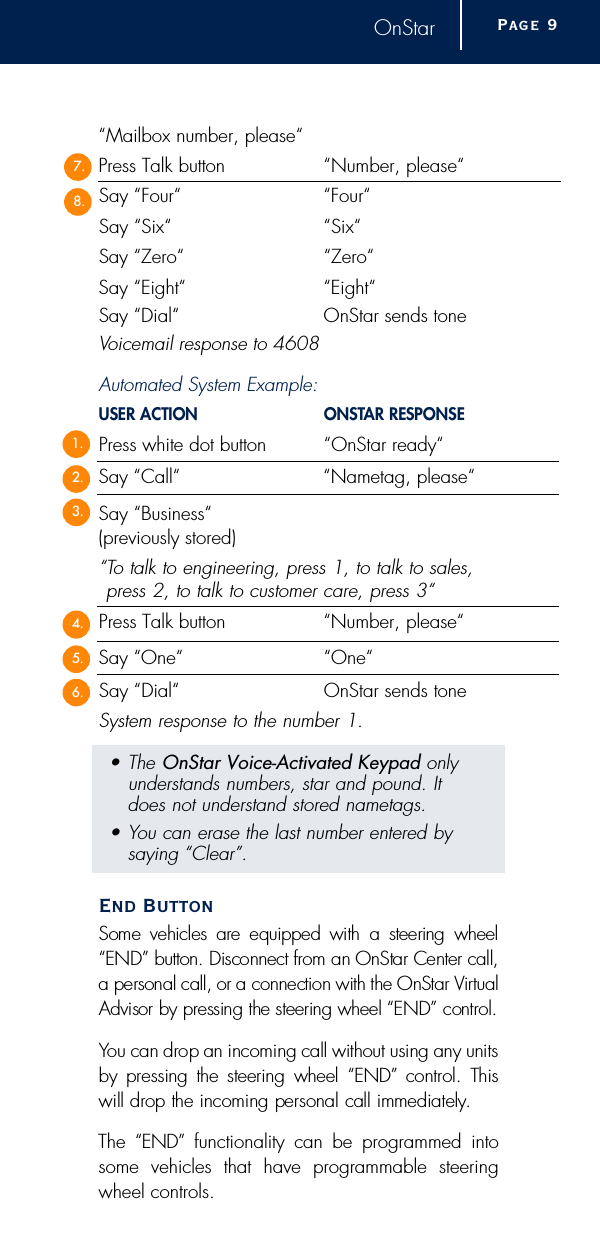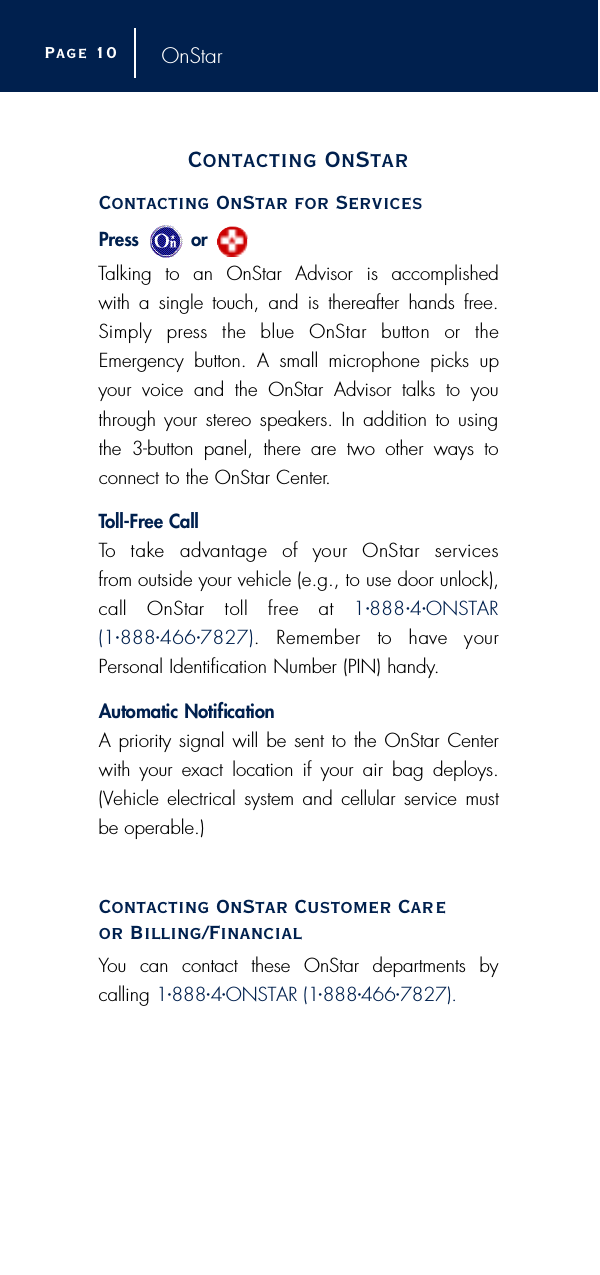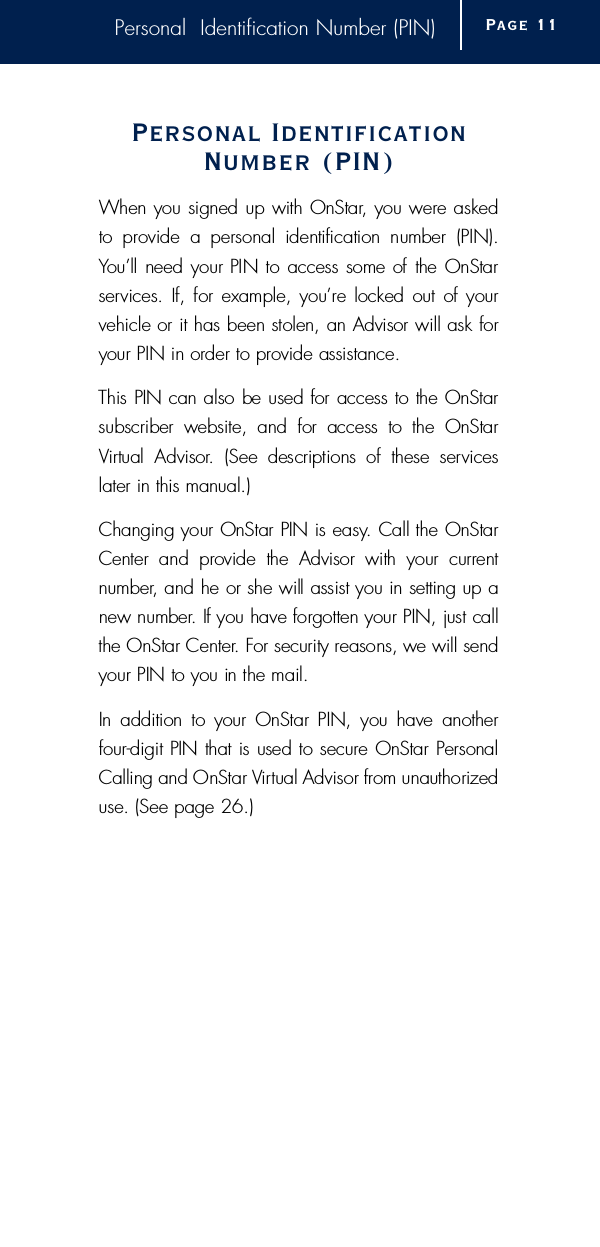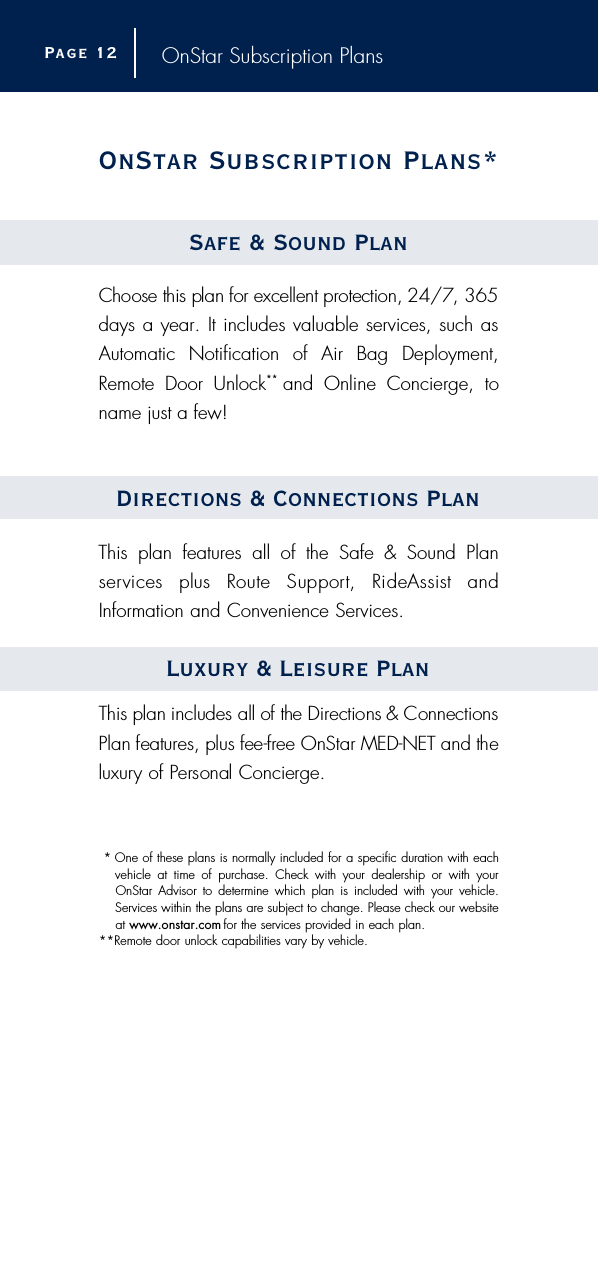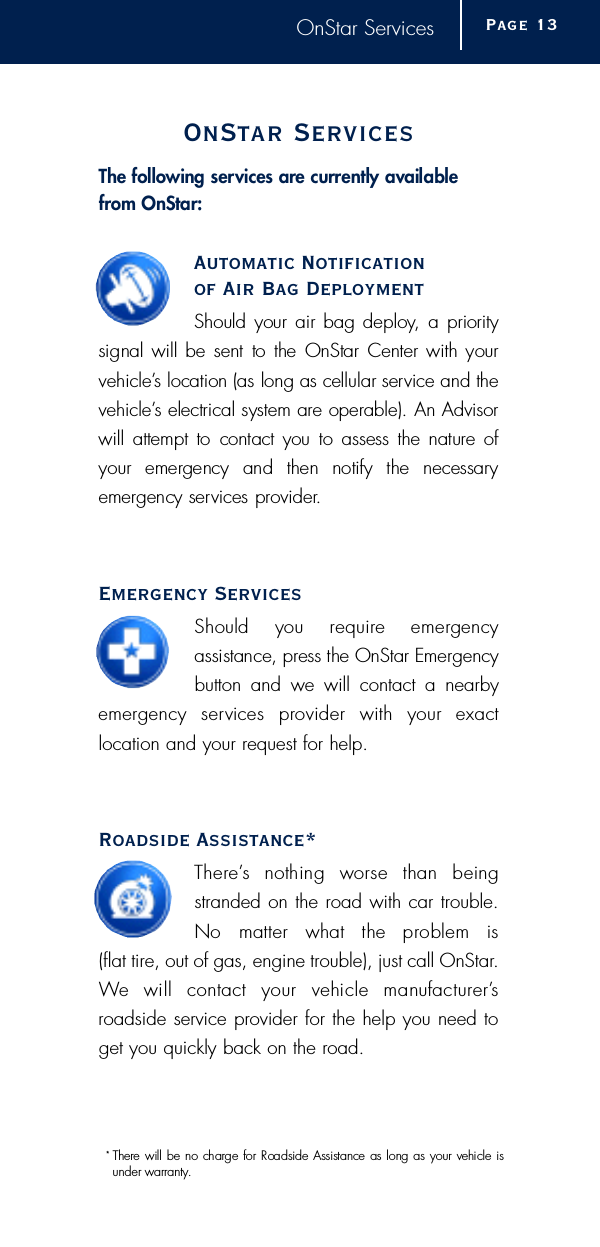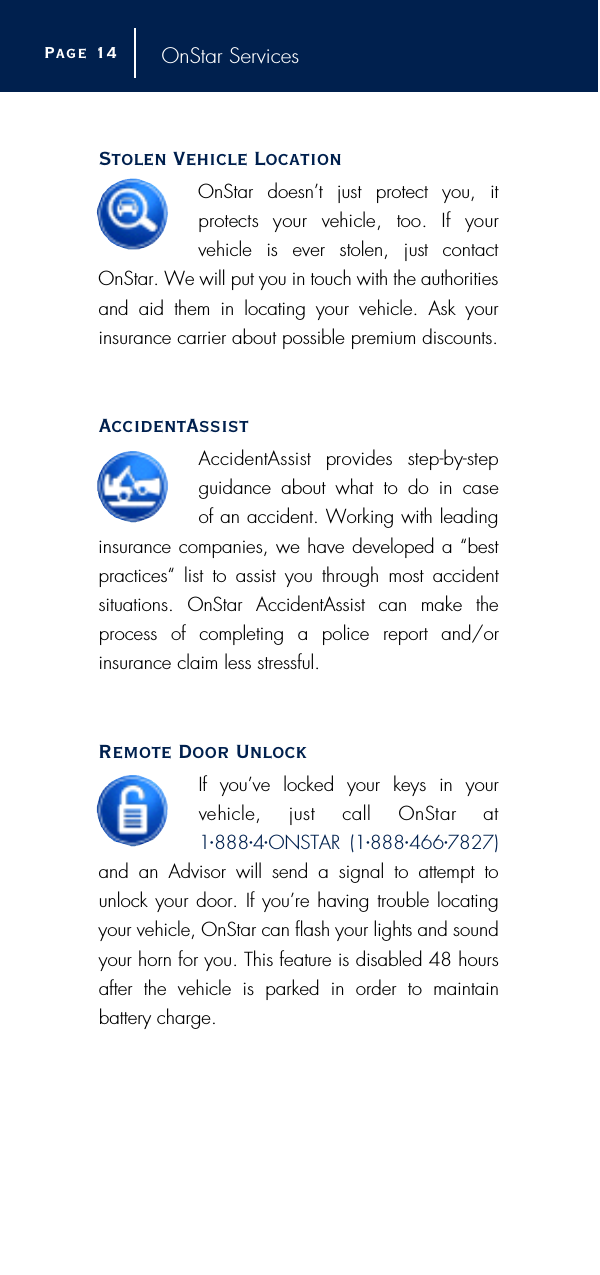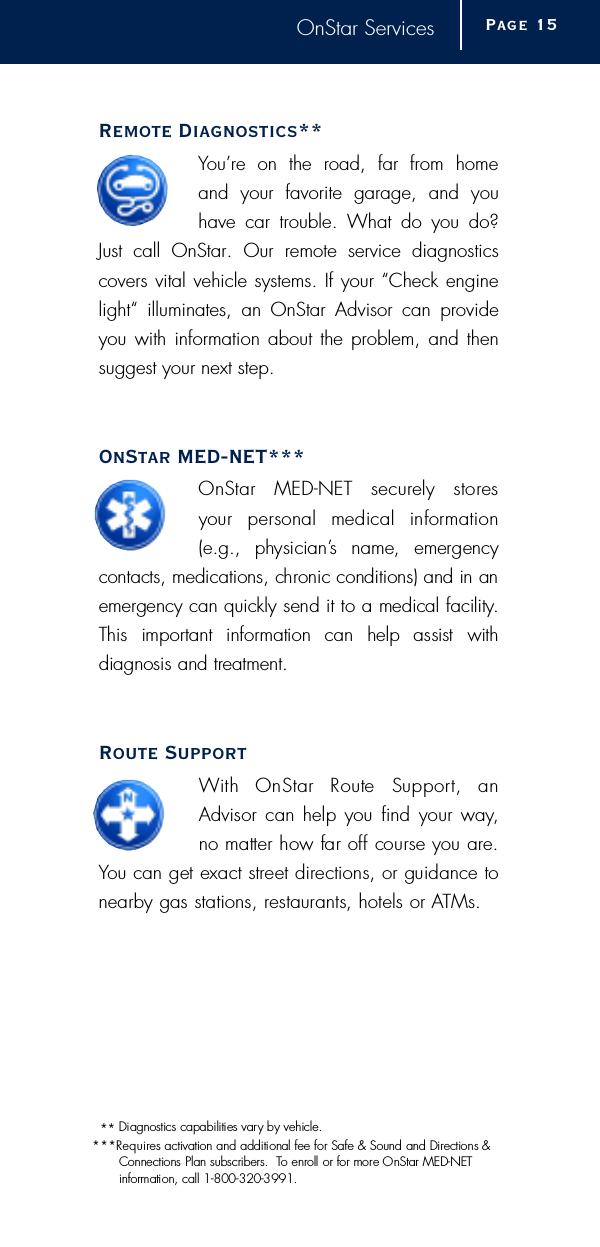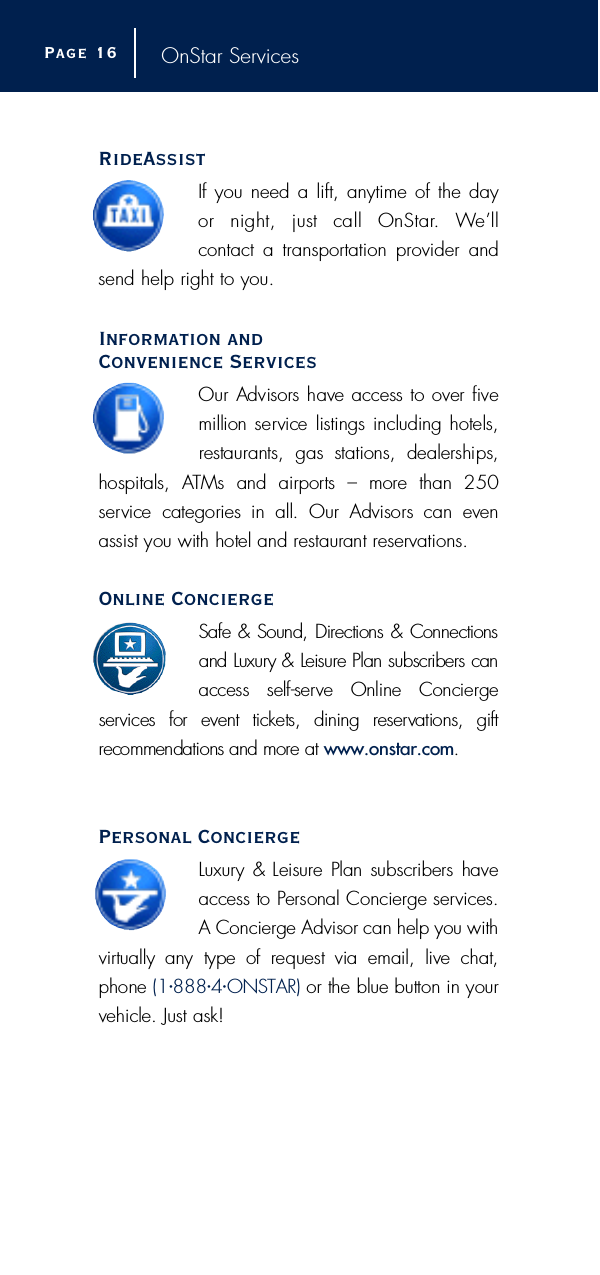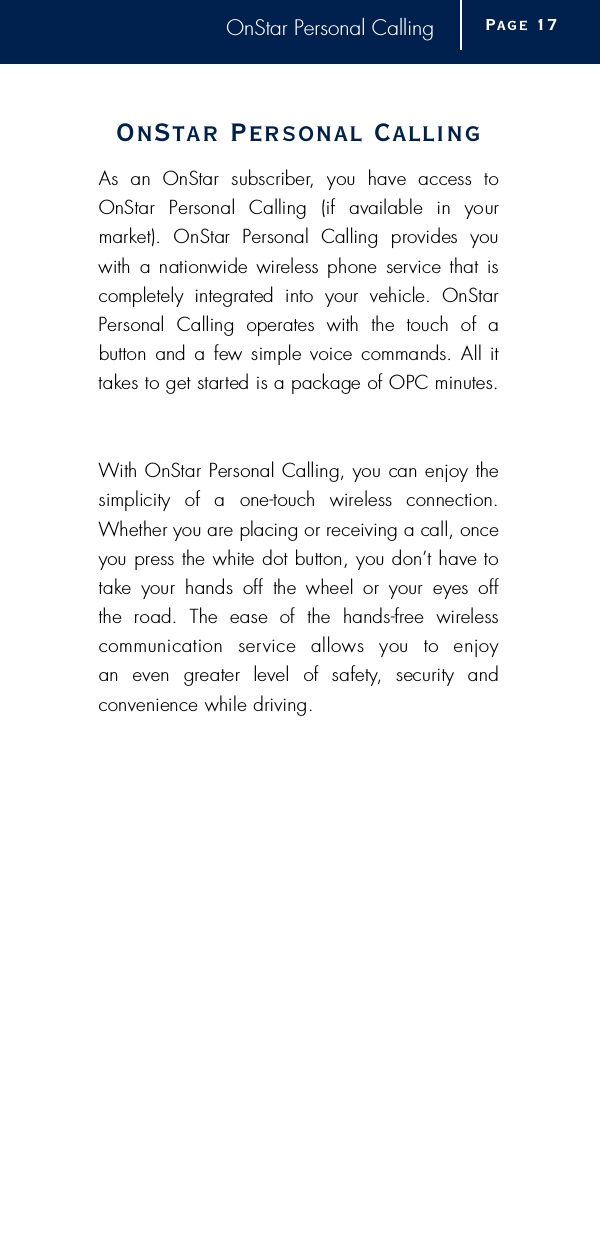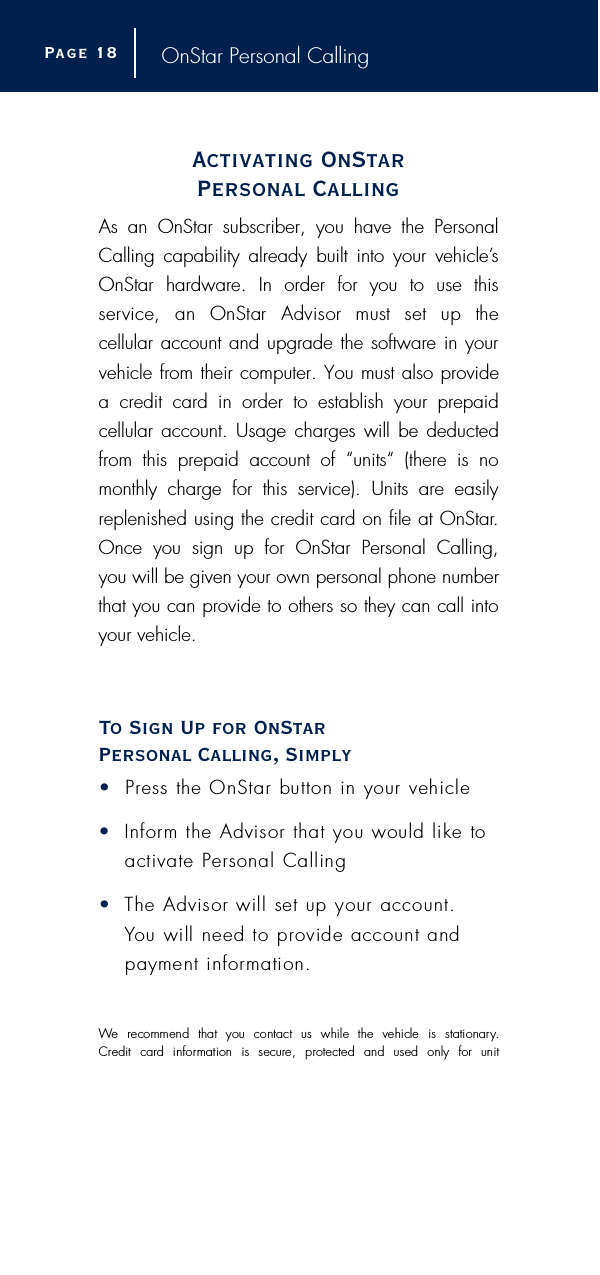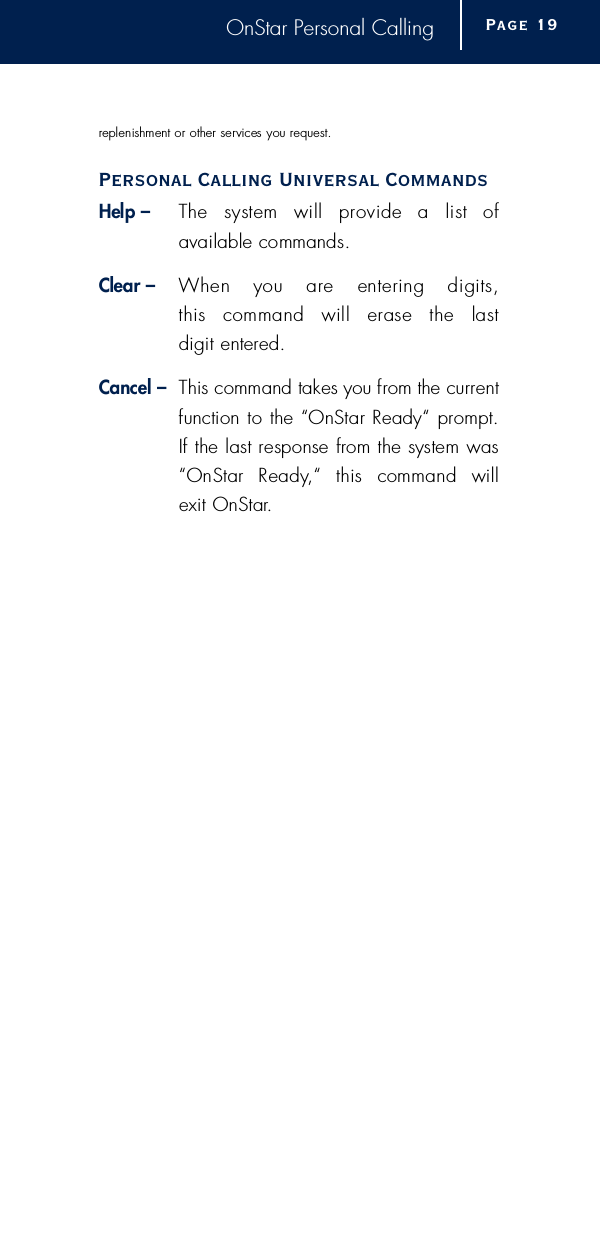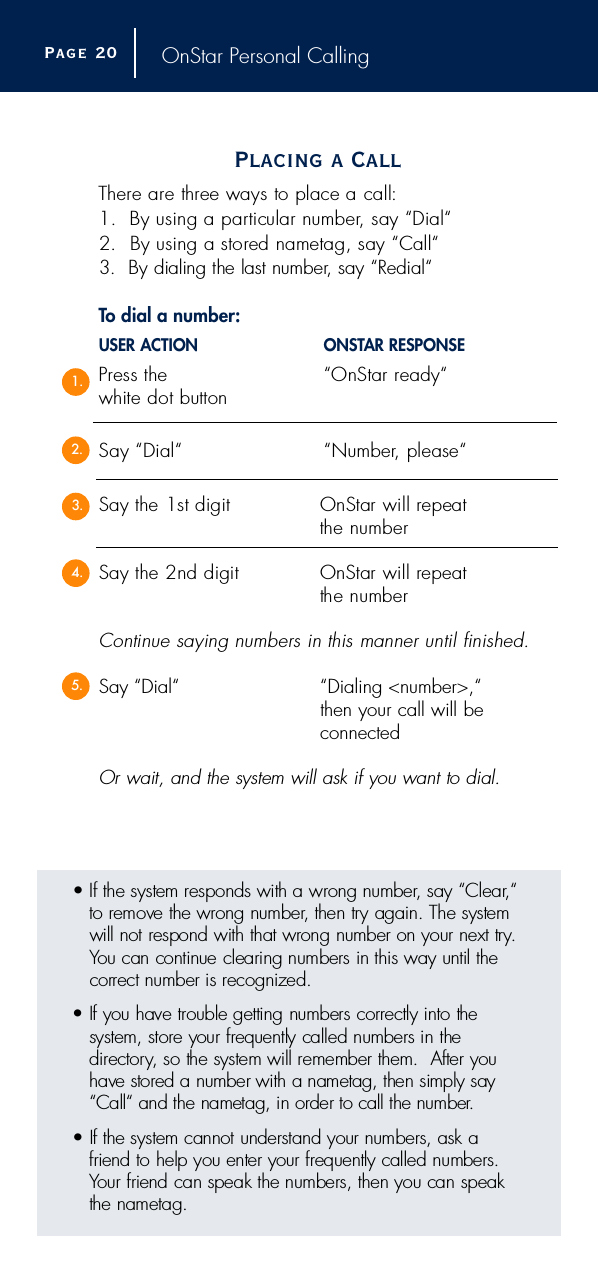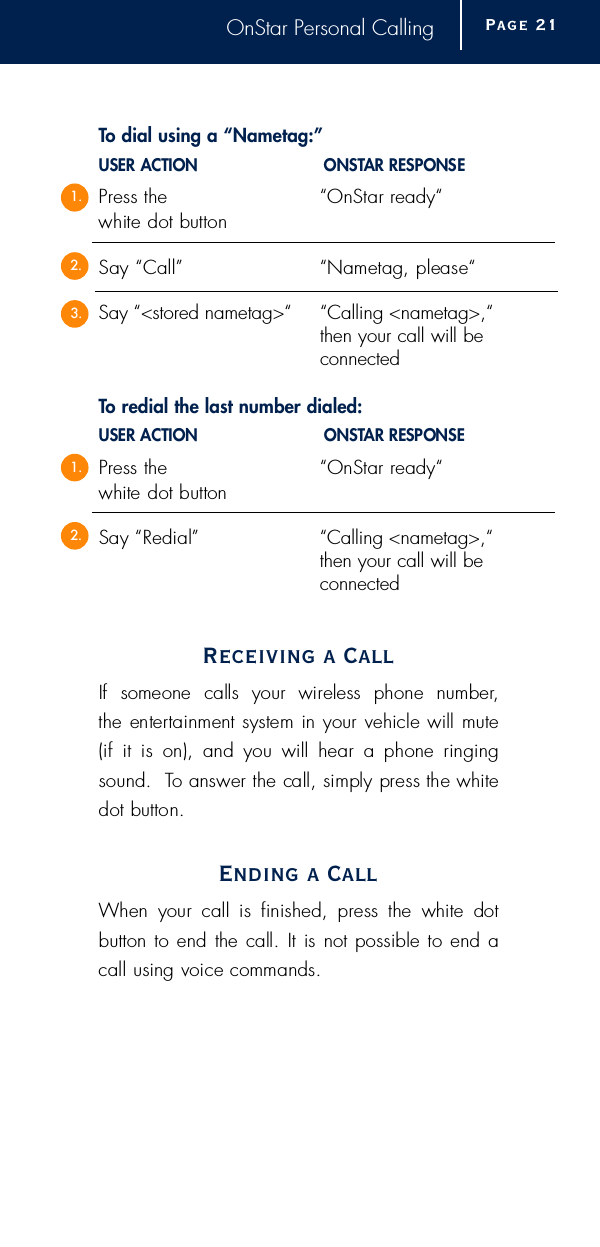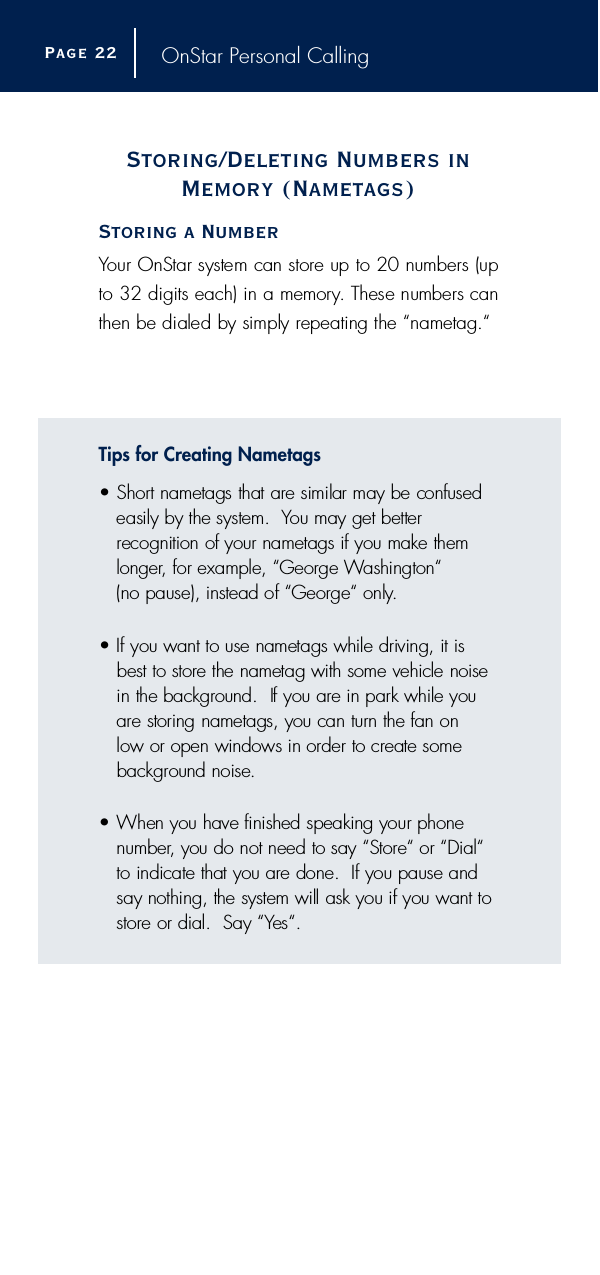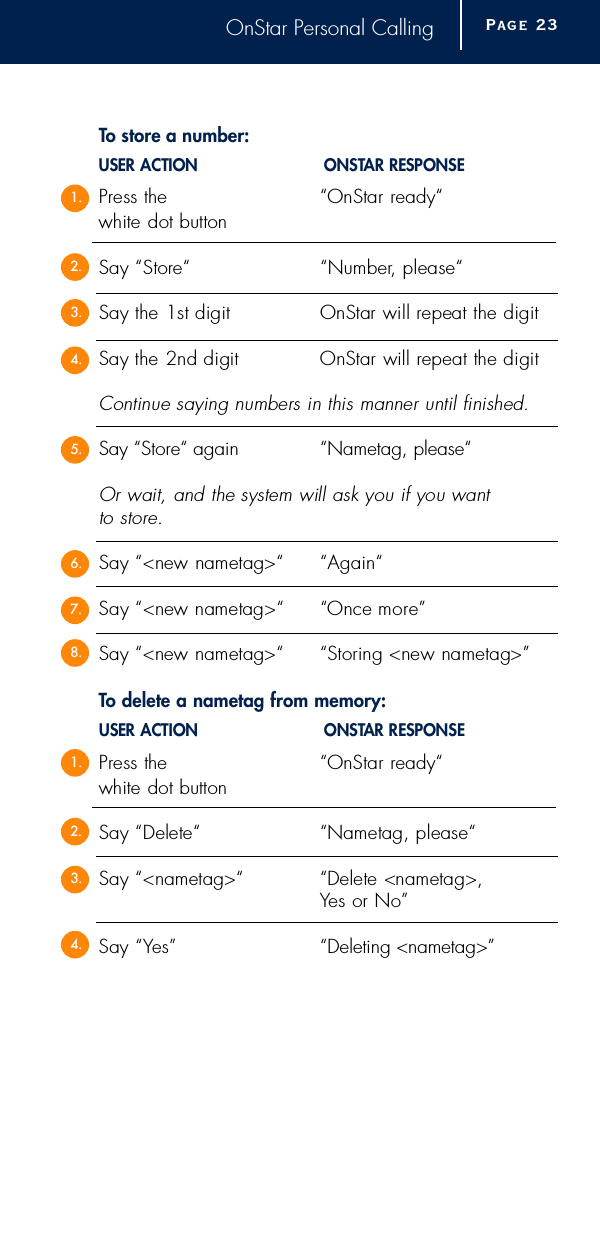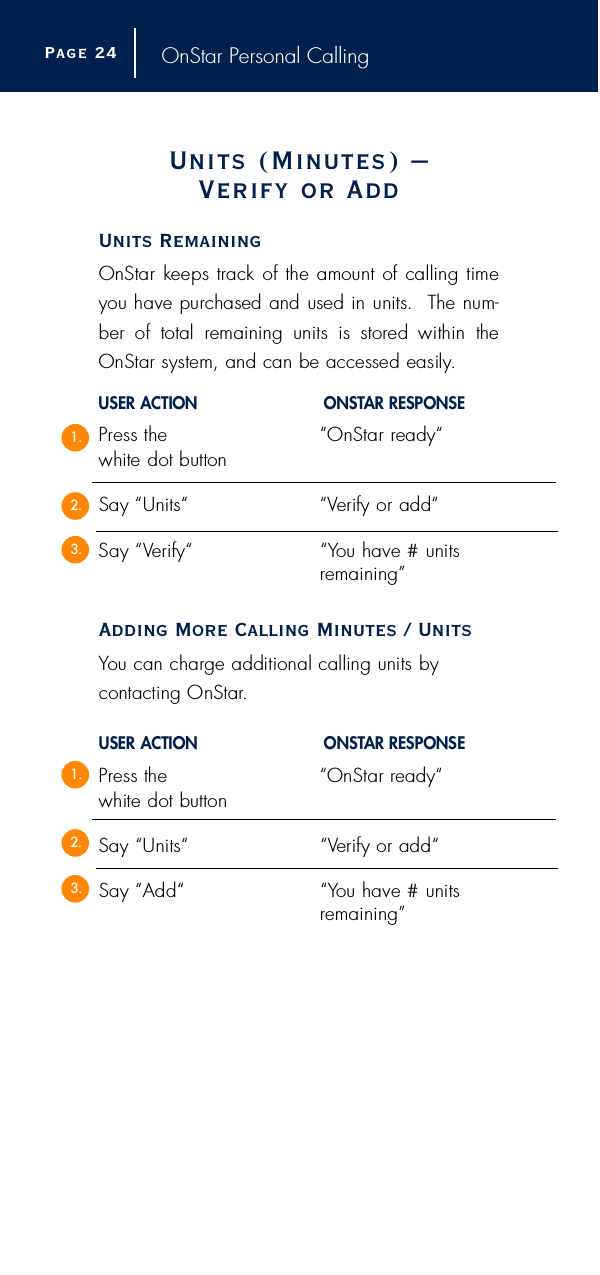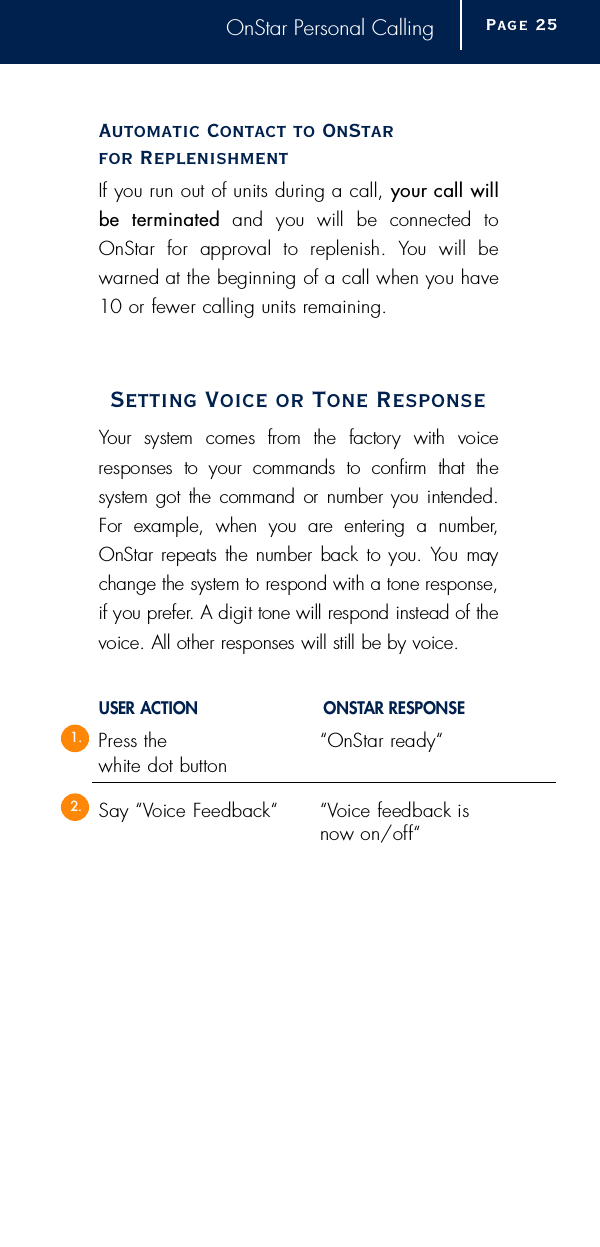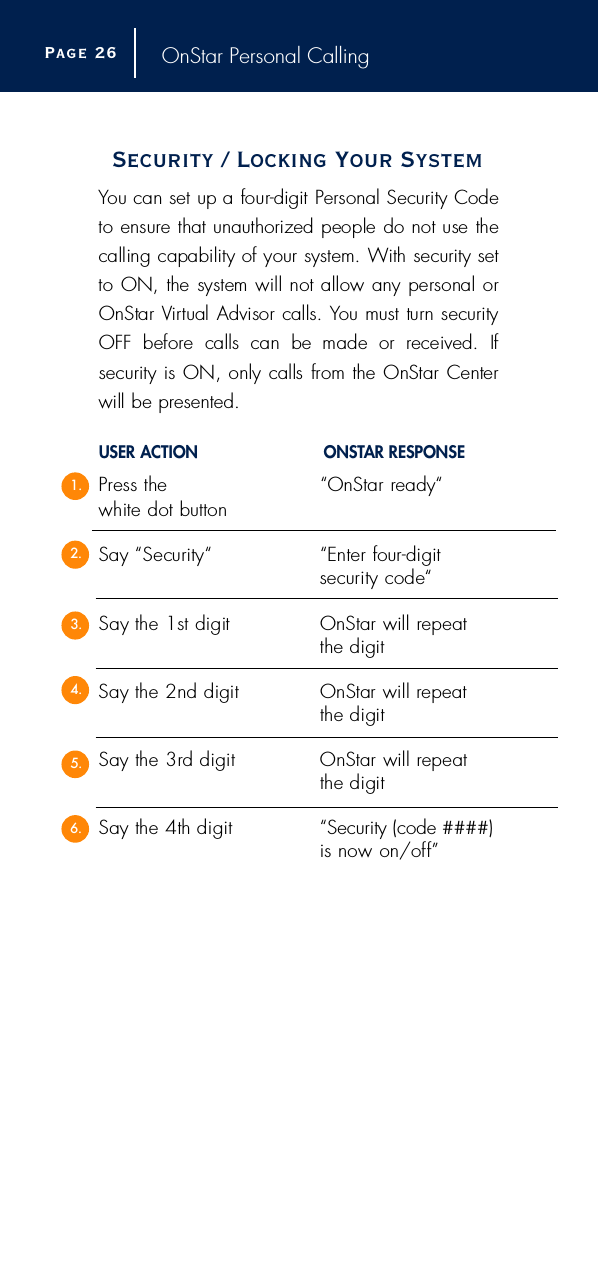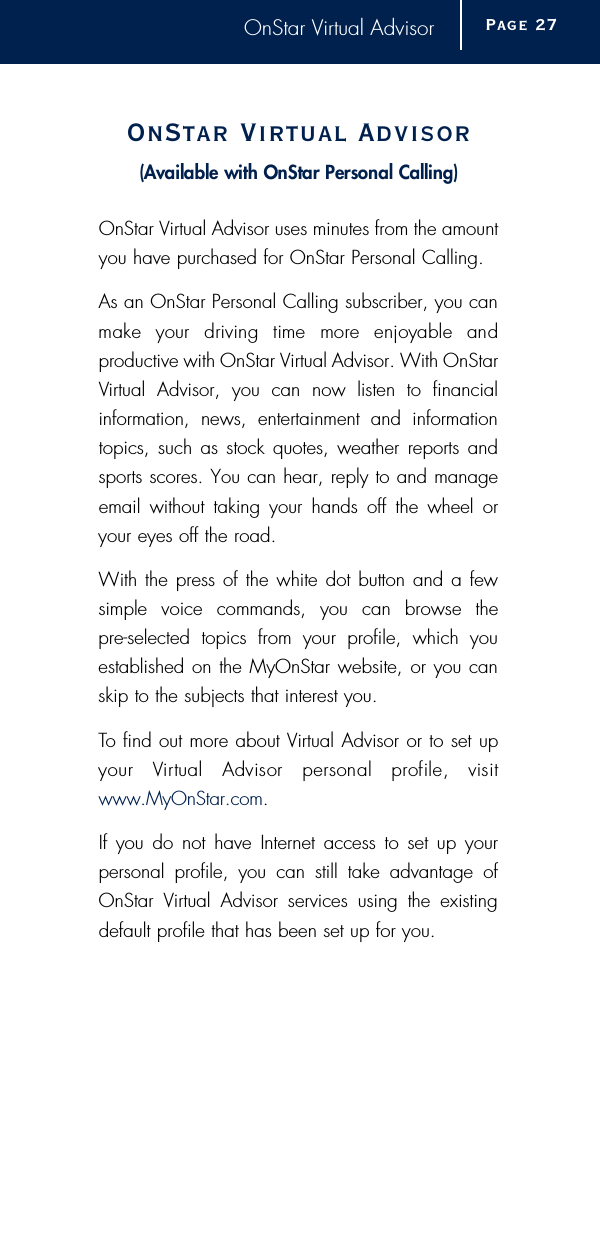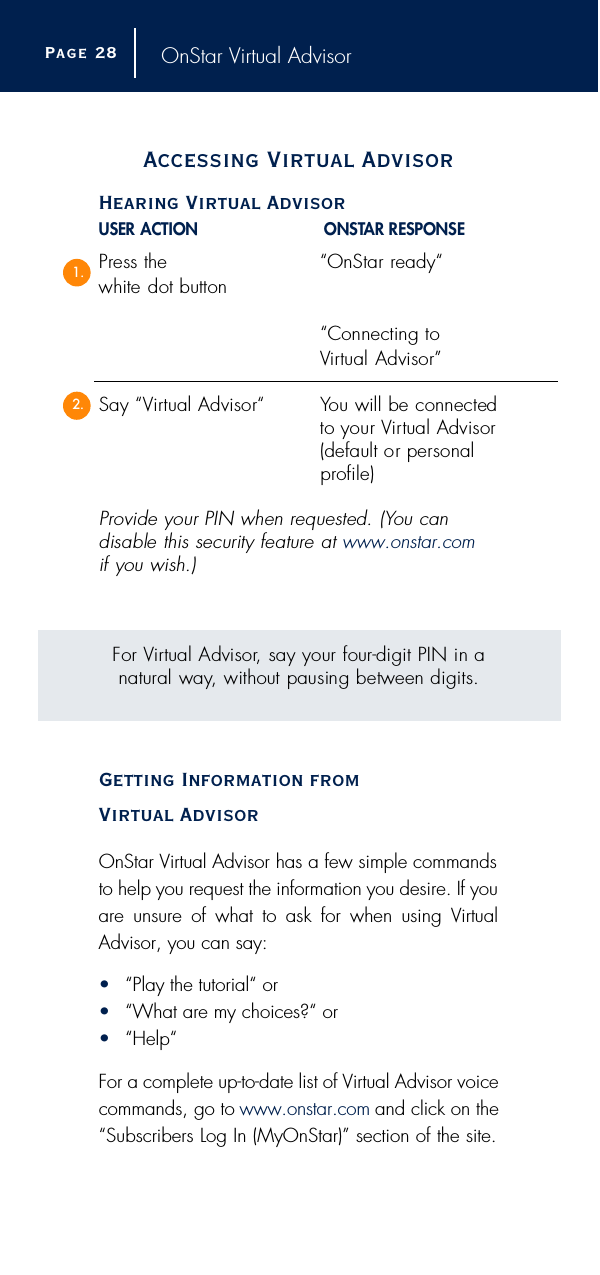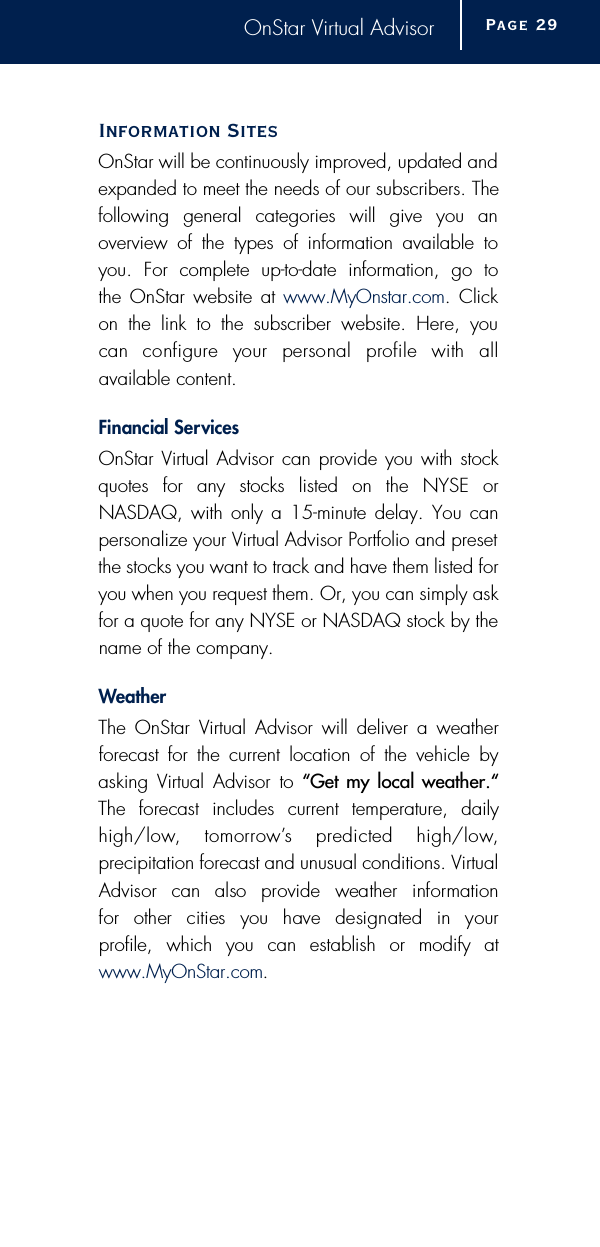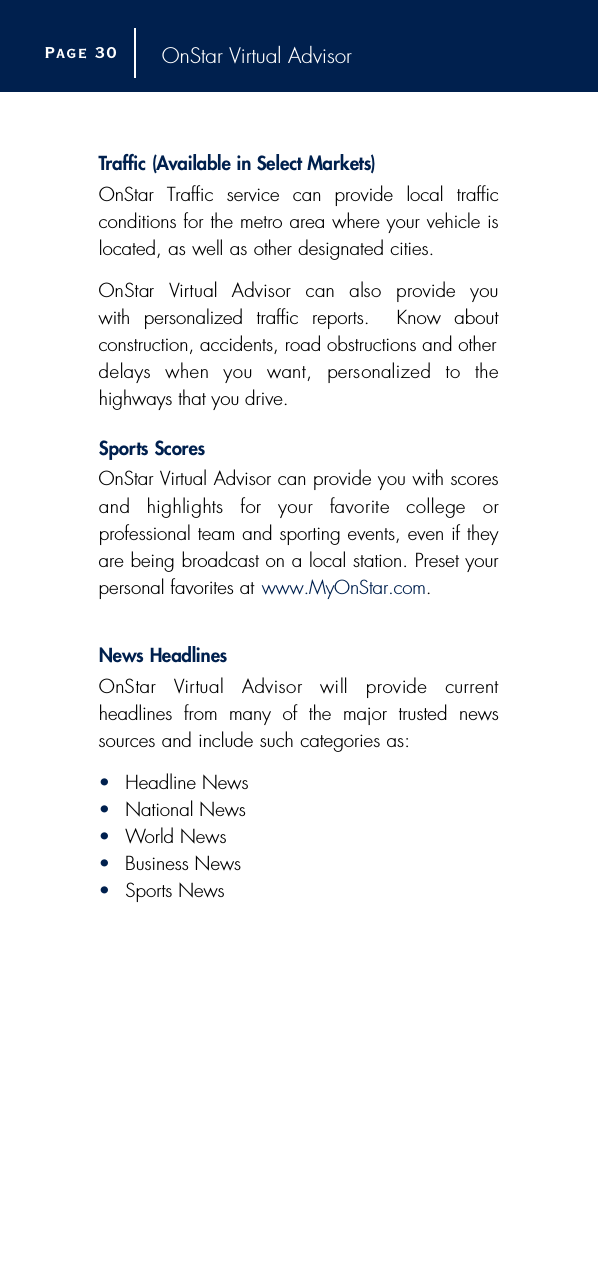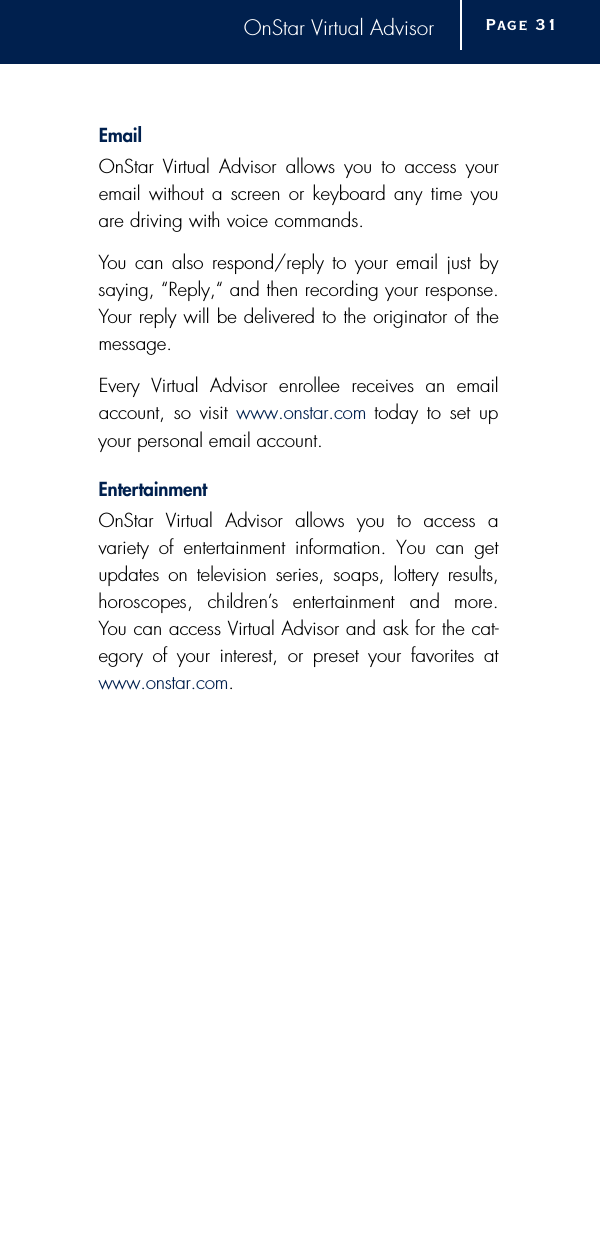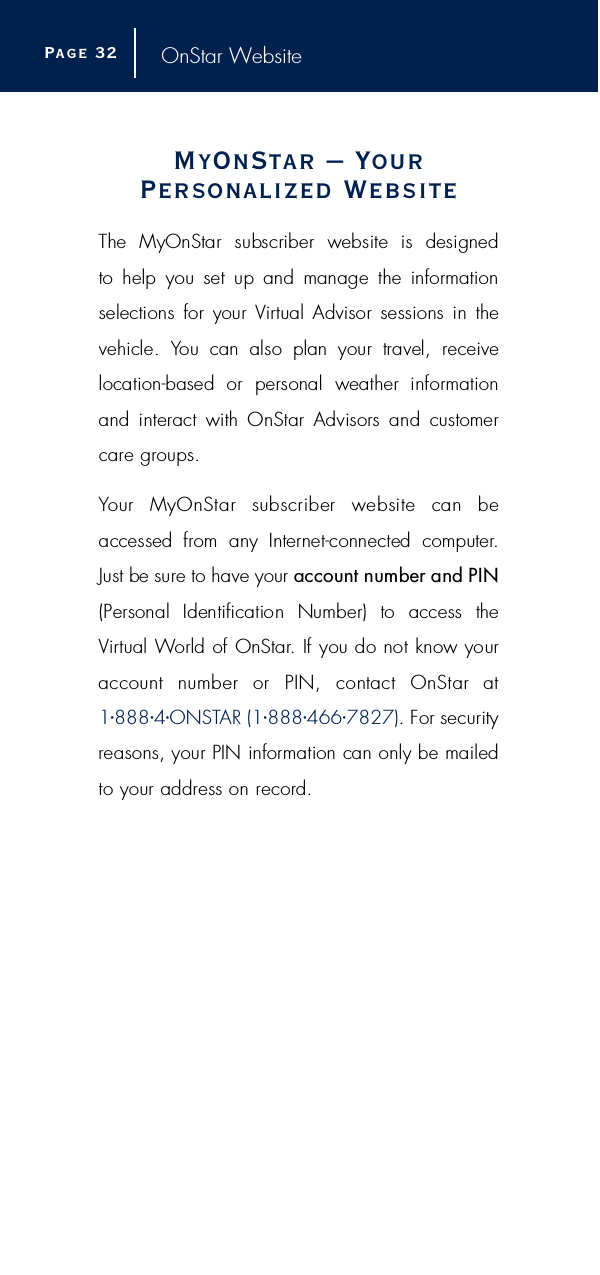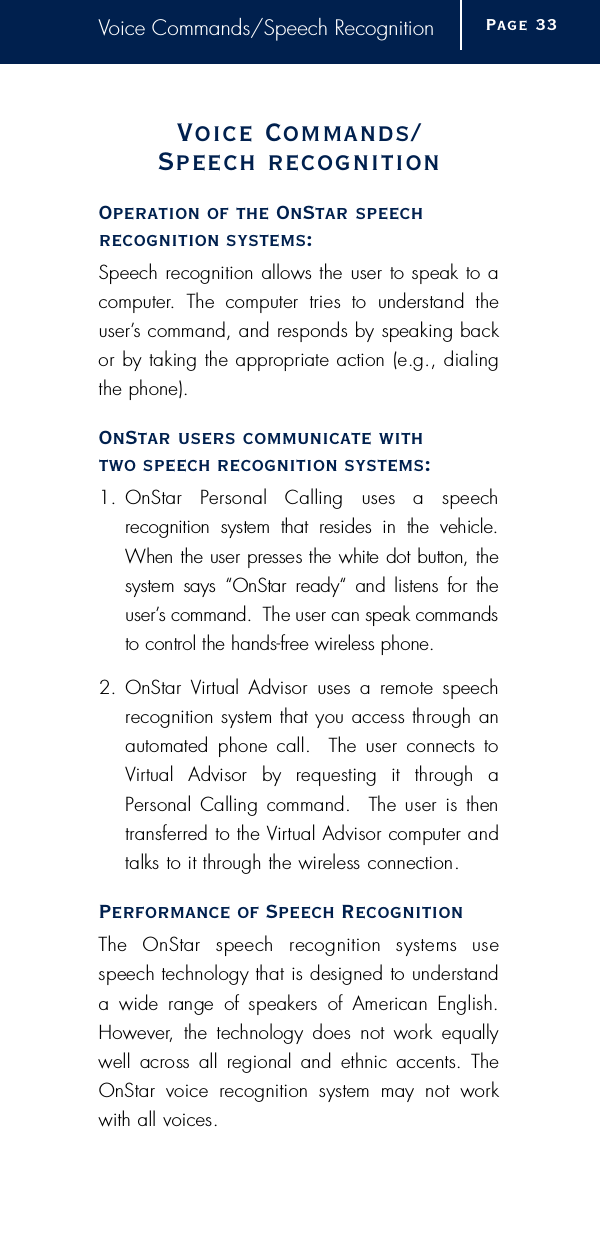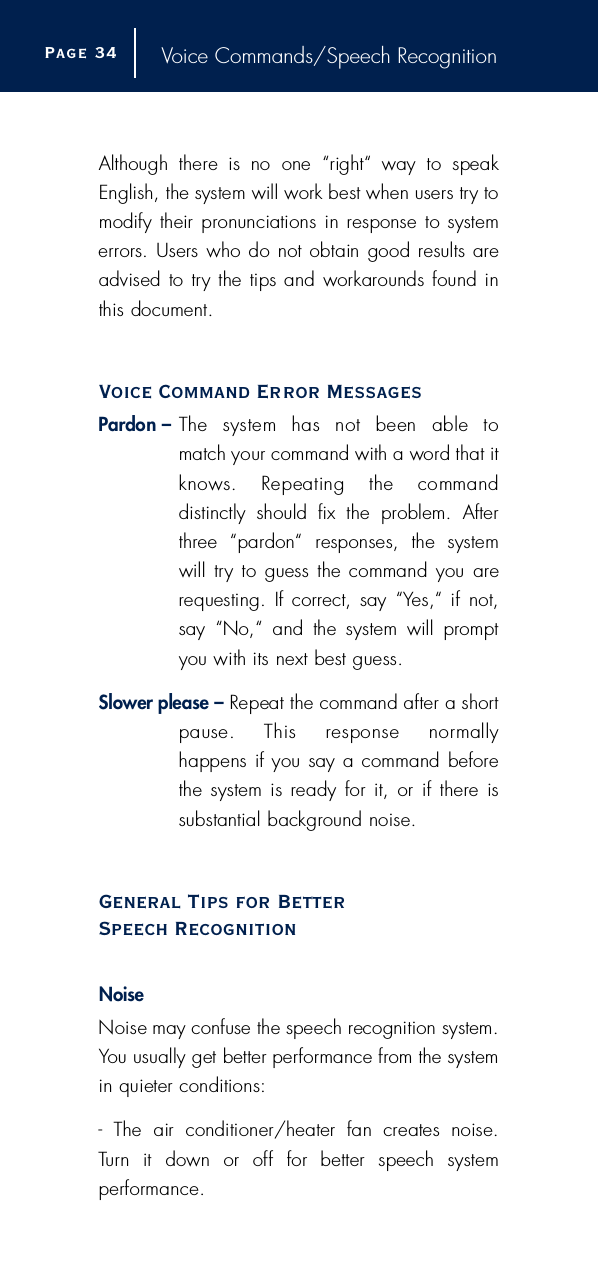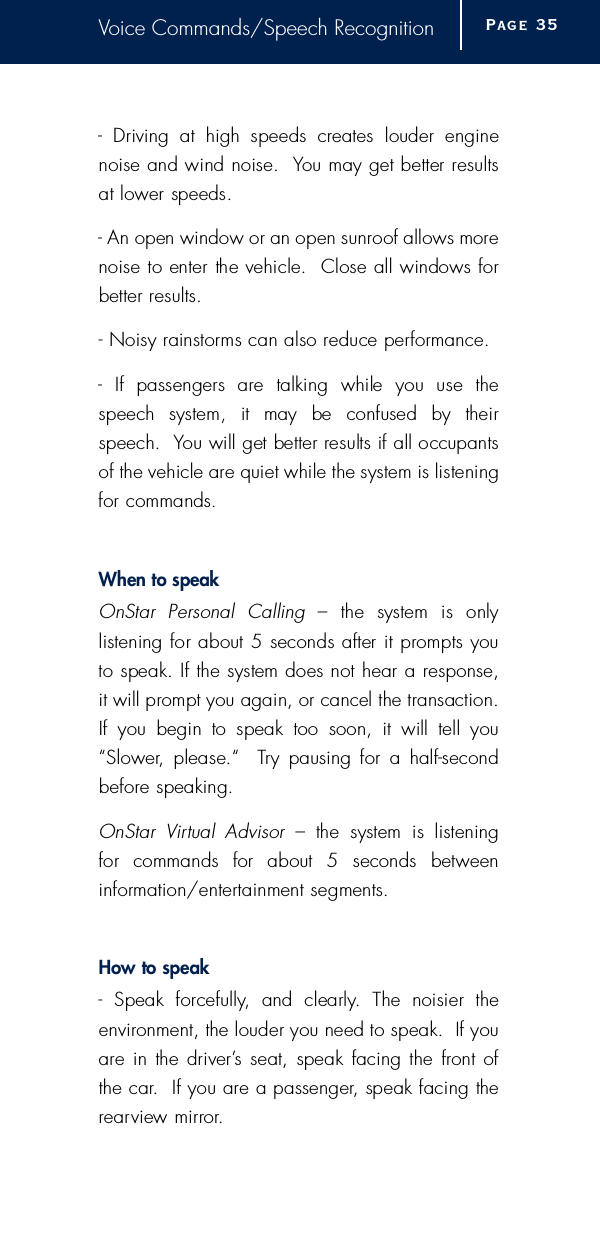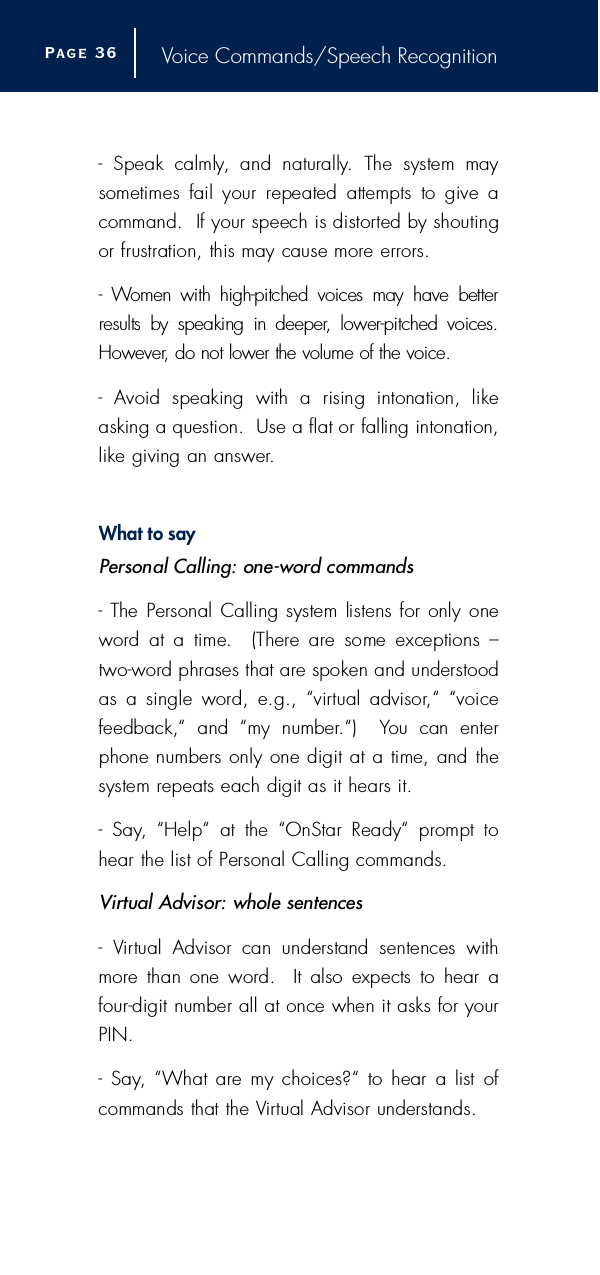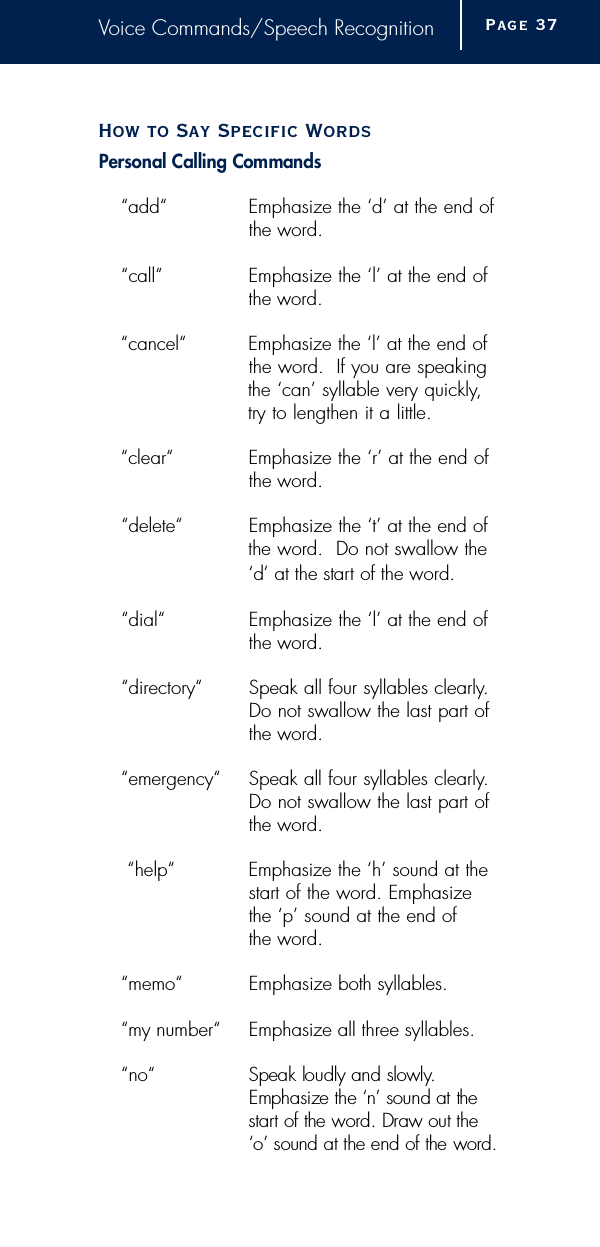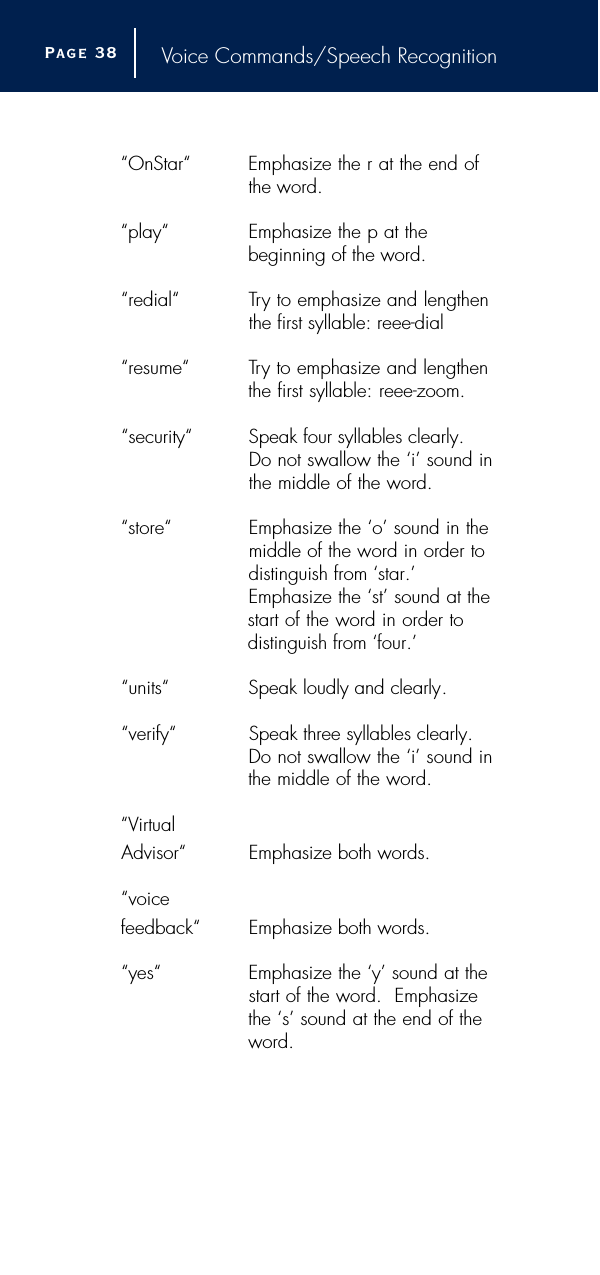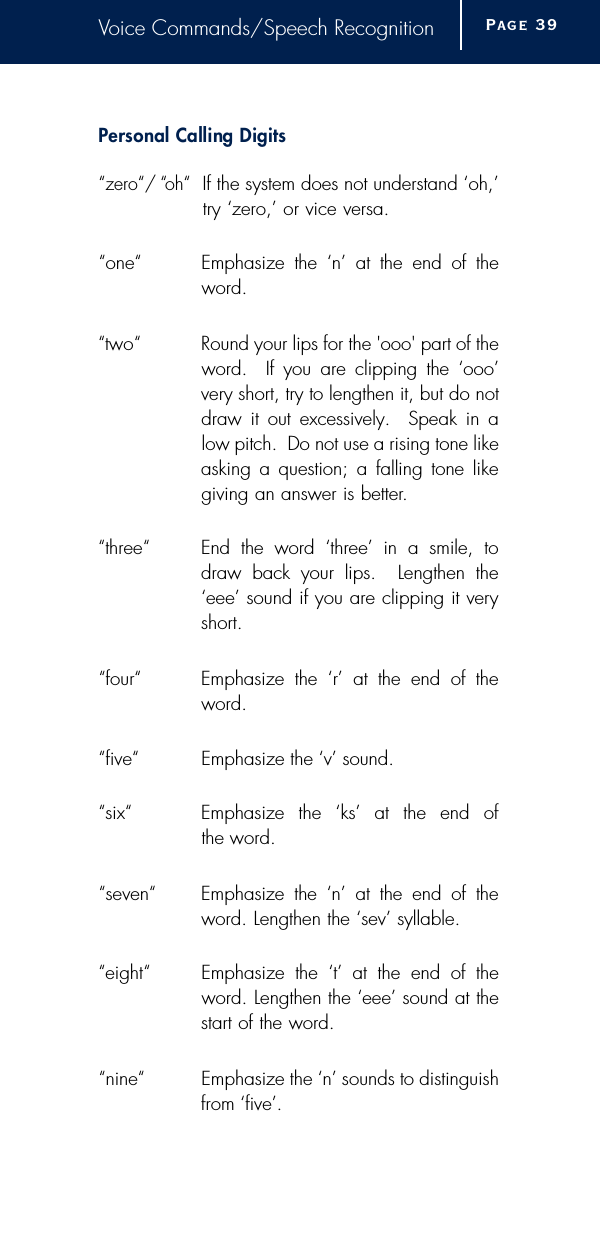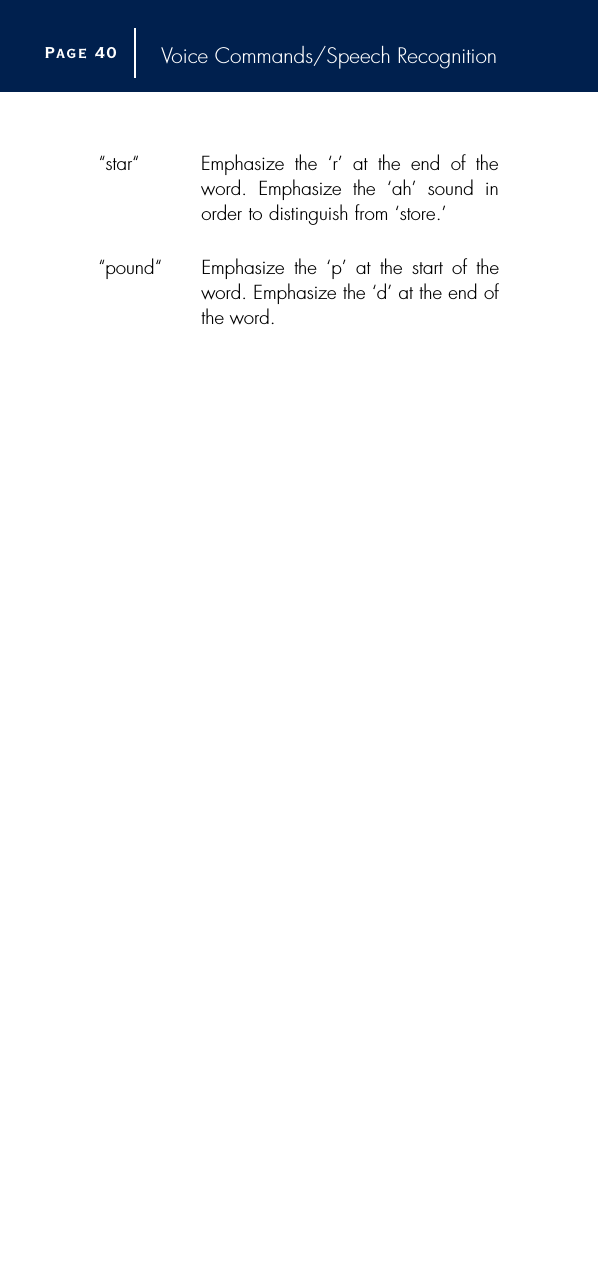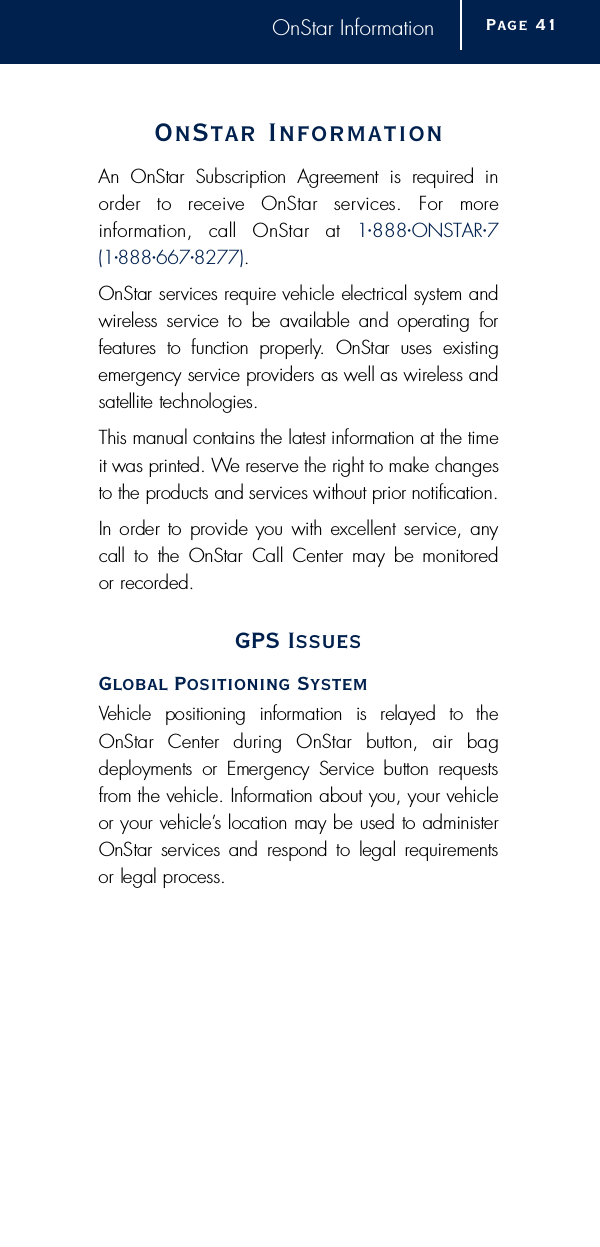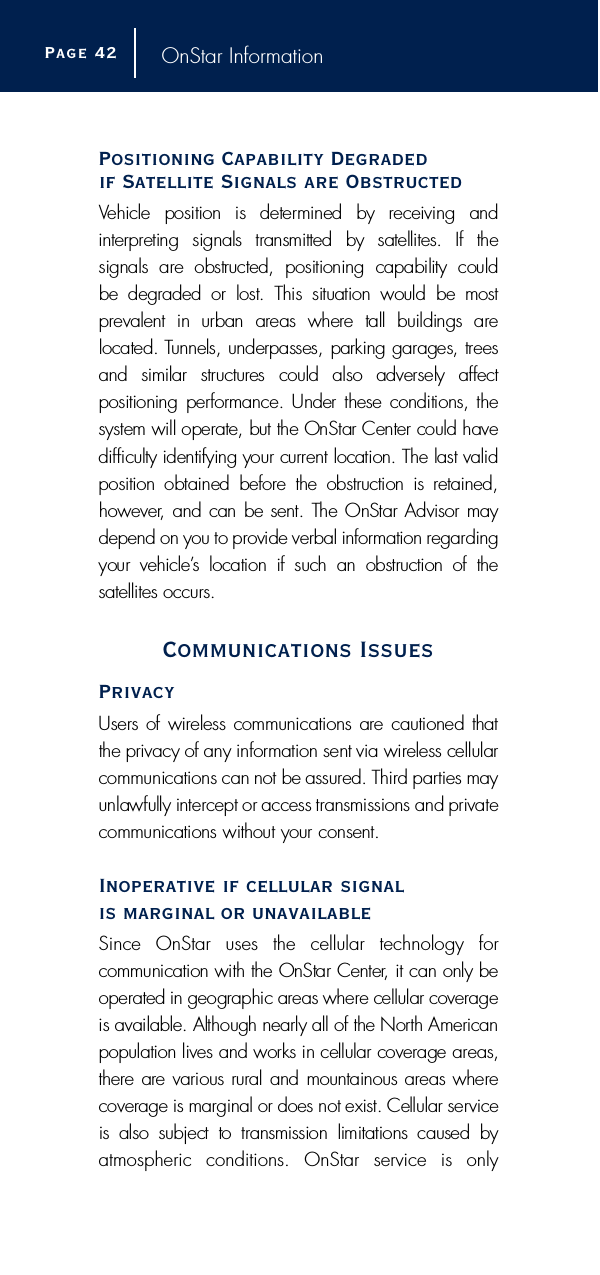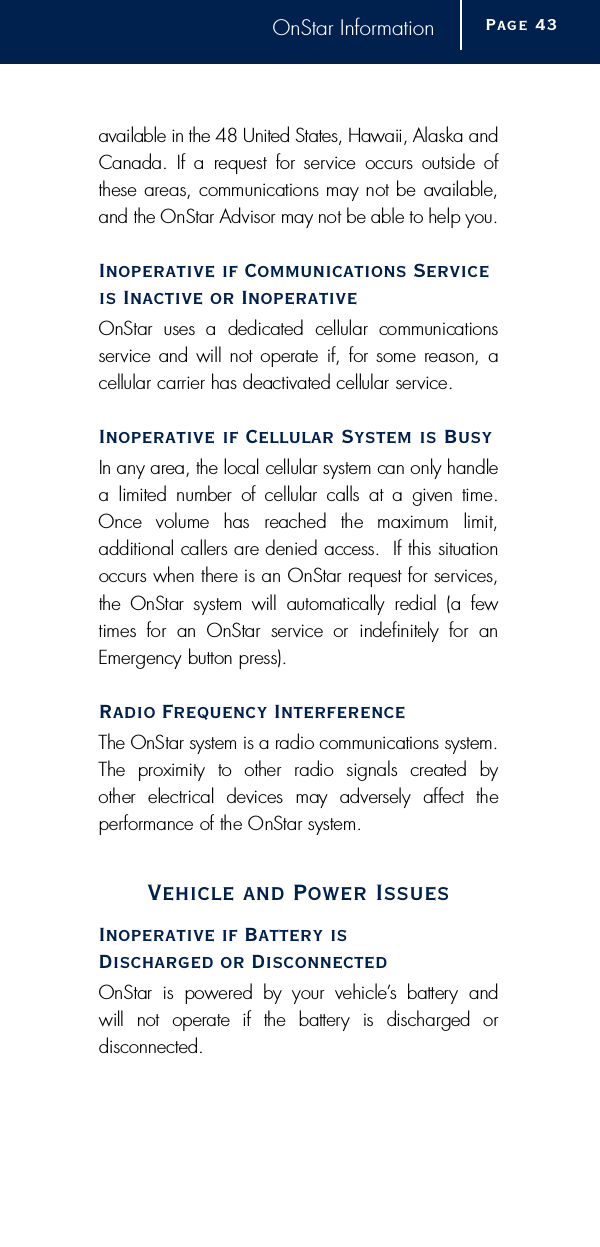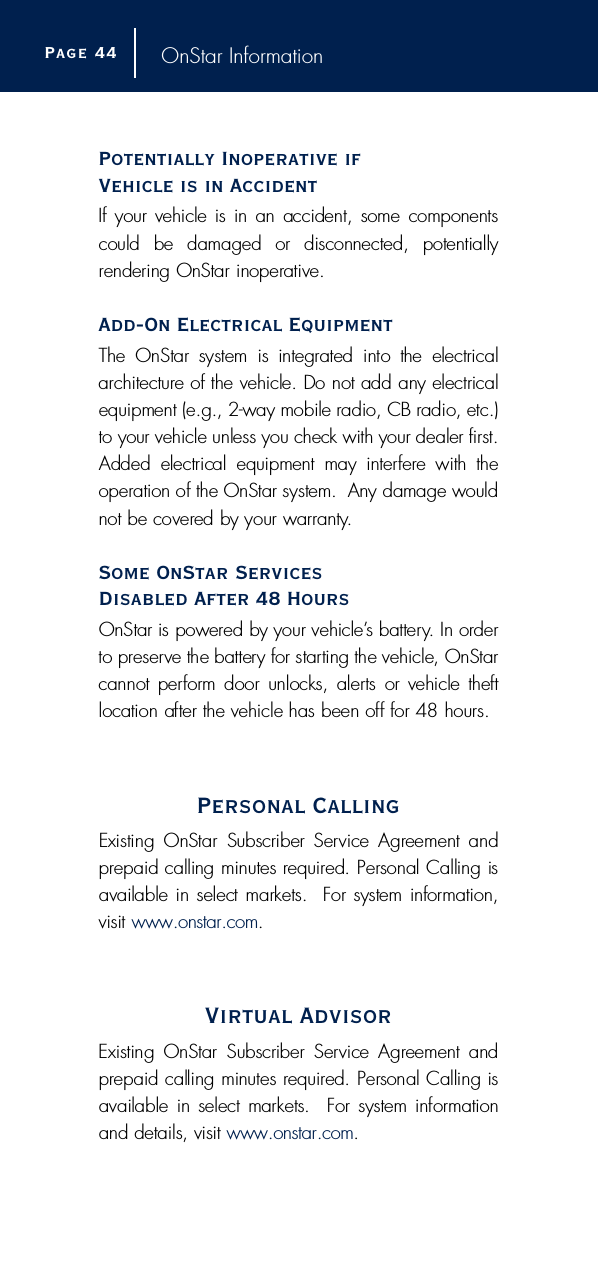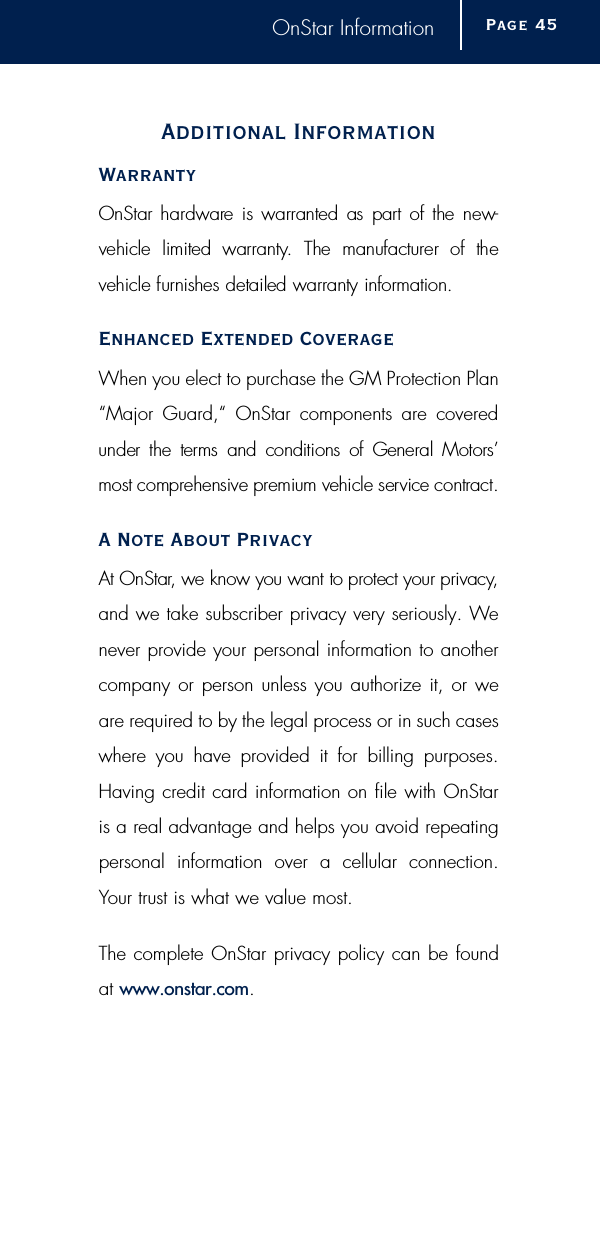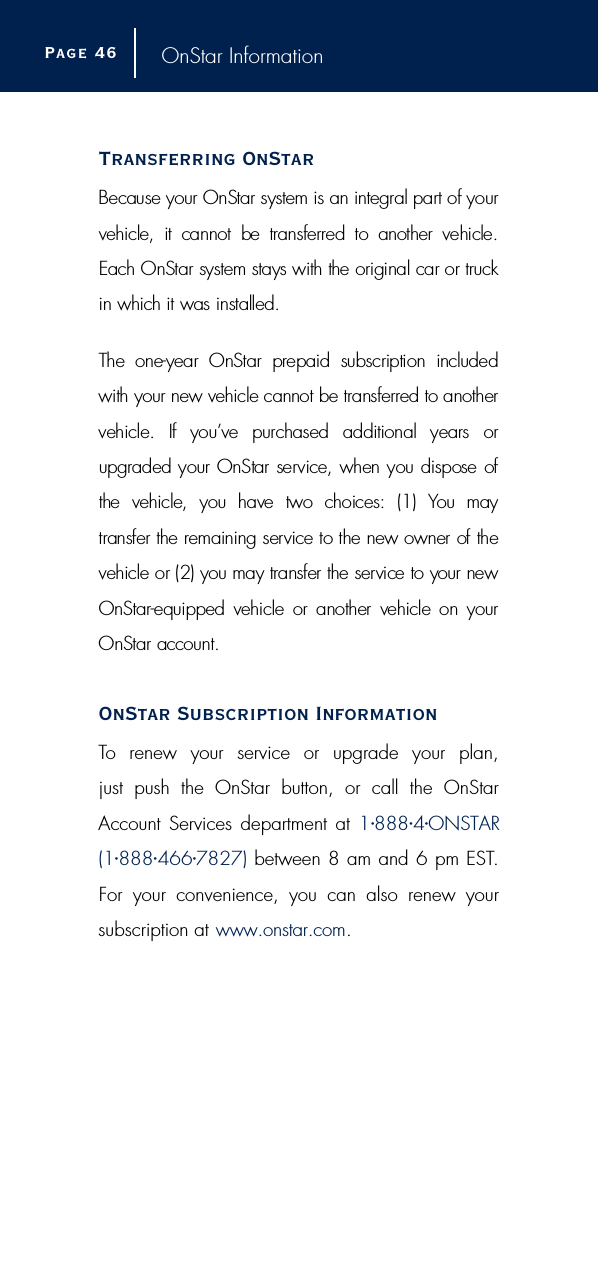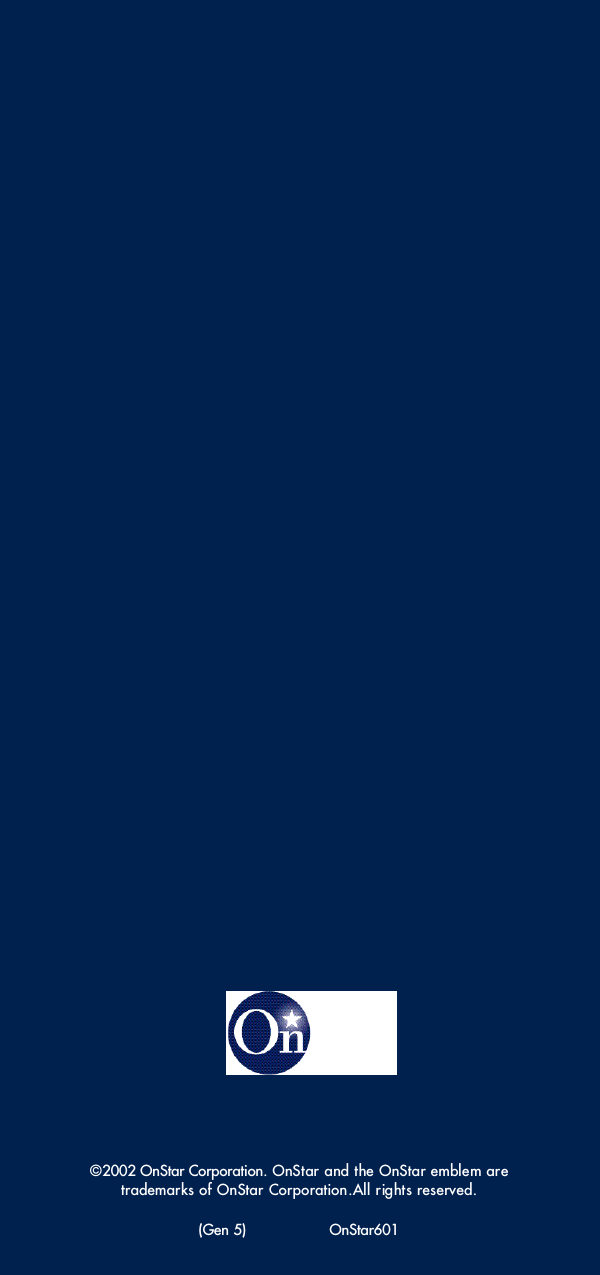Motorola Mobility T56CQ1 Mobile Cellular/ PCS Transceiver (AMPS/ CDMA) User Manual Exhibit 8 Preliminary Users Manual Draft
Motorola Mobility LLC Mobile Cellular/ PCS Transceiver (AMPS/ CDMA) Exhibit 8 Preliminary Users Manual Draft
Contents
- 1. Exhibit 8 Preliminary Users Manual Draft
- 2. Exhibit 8a RF Exposure
- 3. Supp Resp to TC1414 RF Exposure
Exhibit 8 Preliminary Users Manual Draft