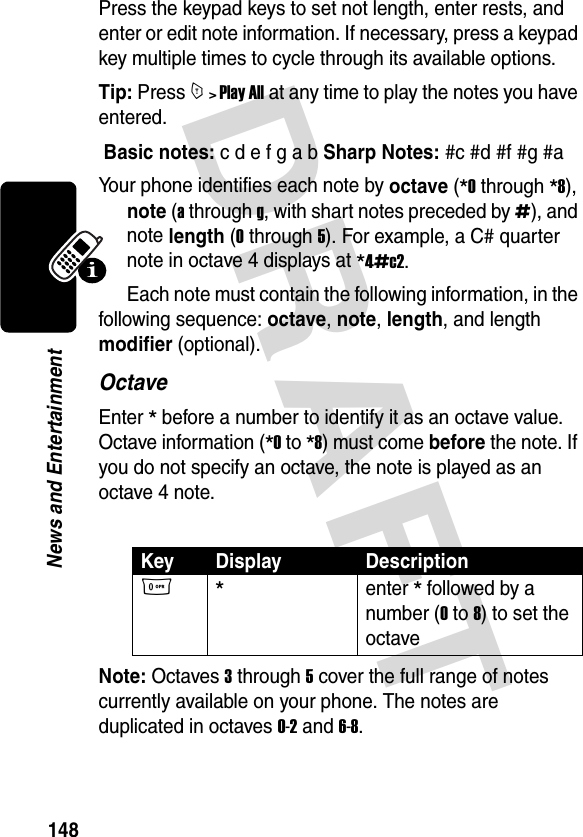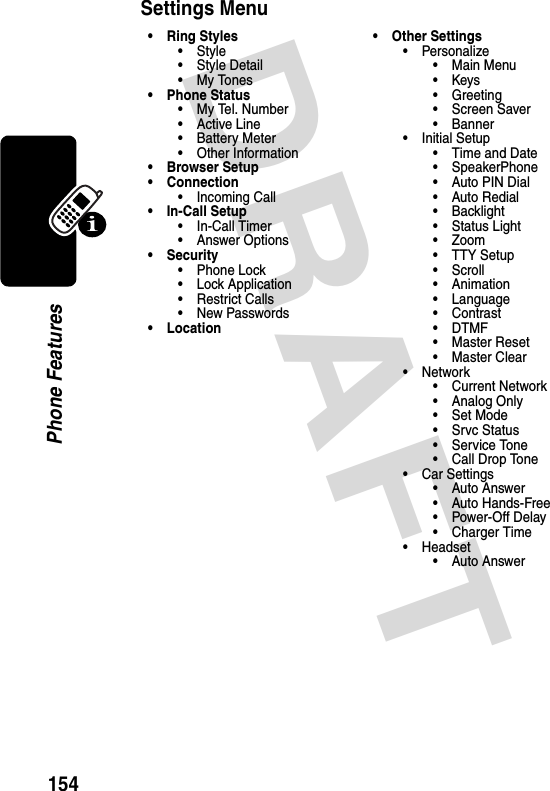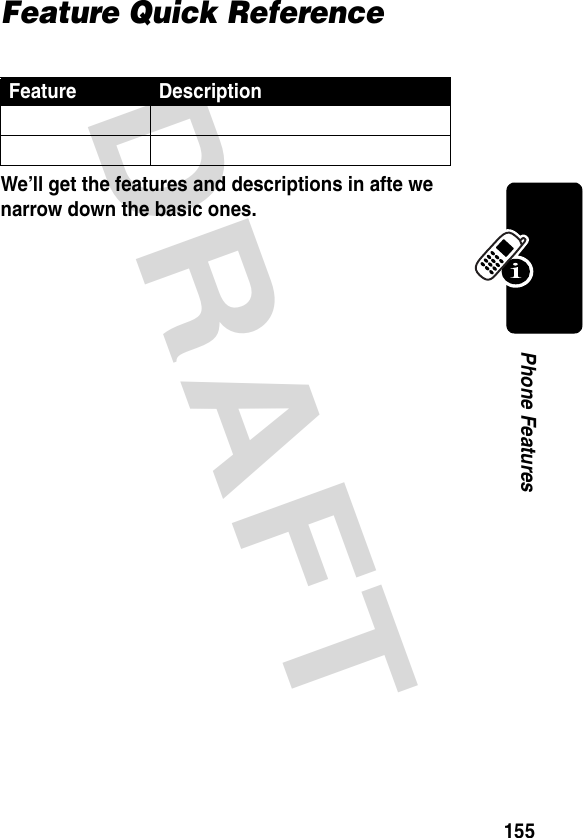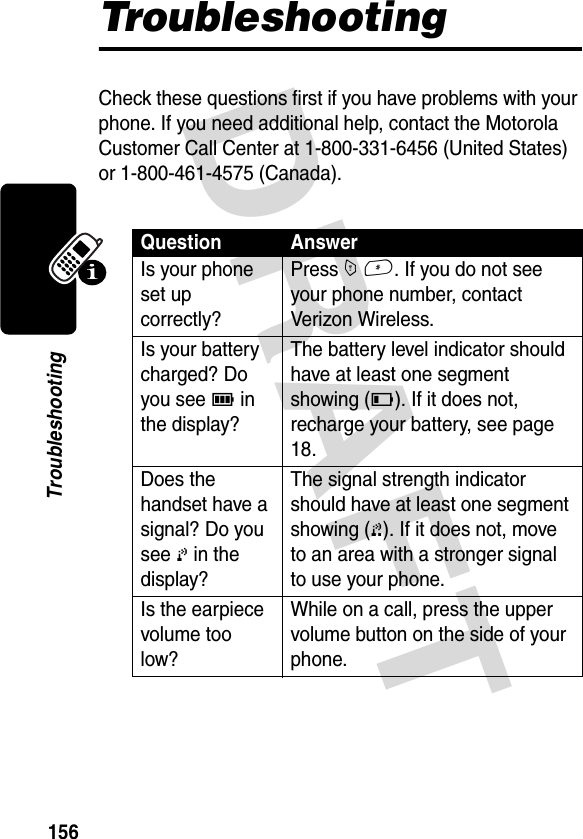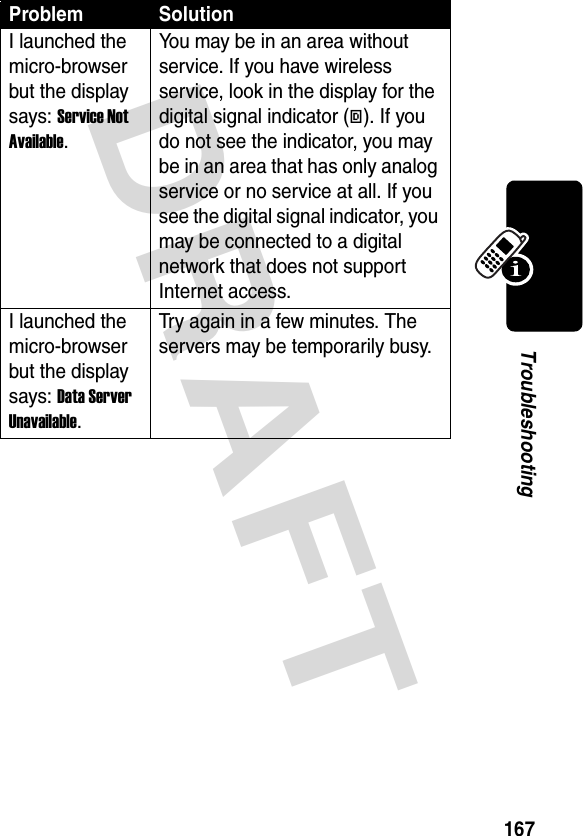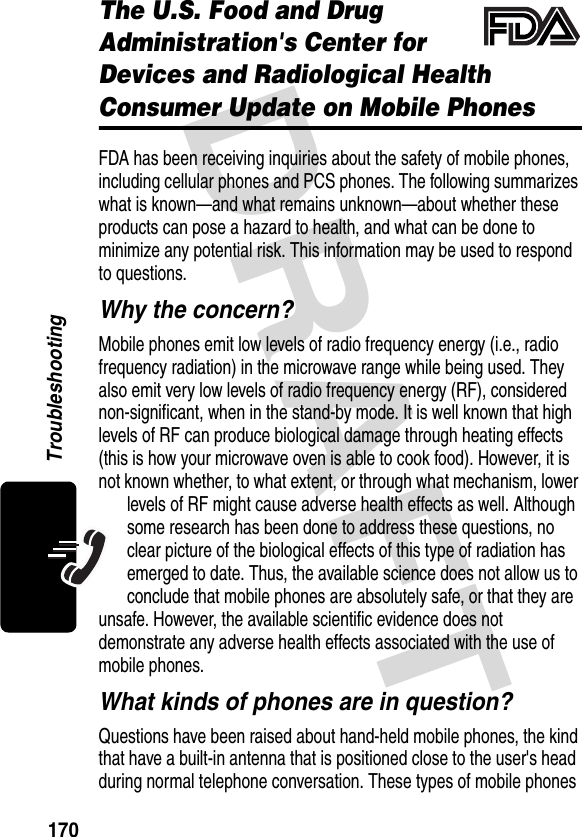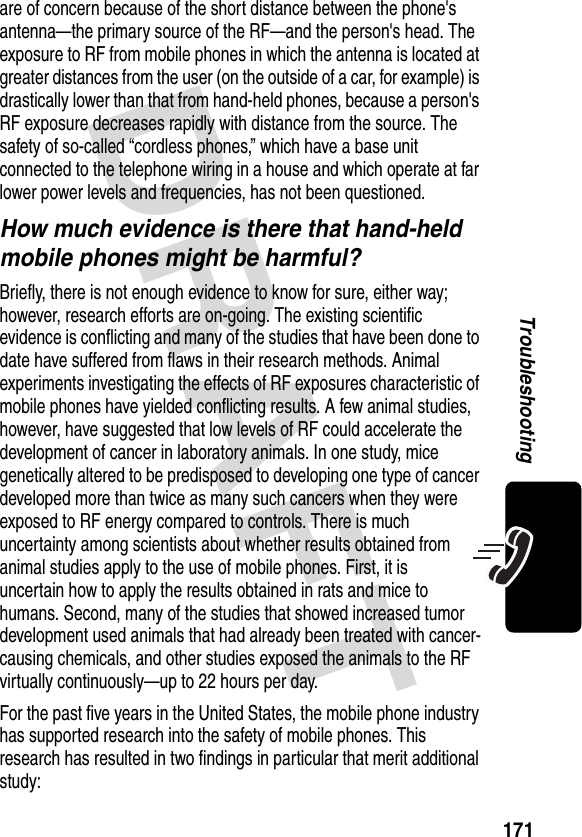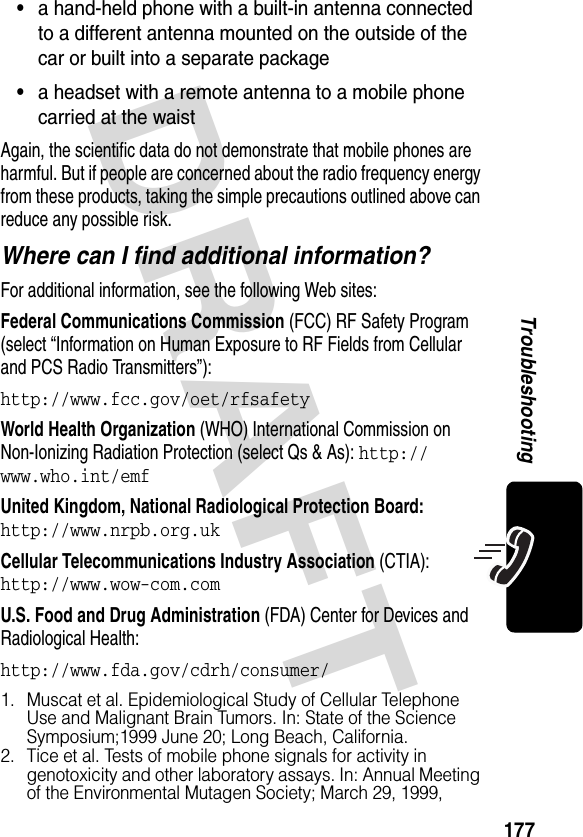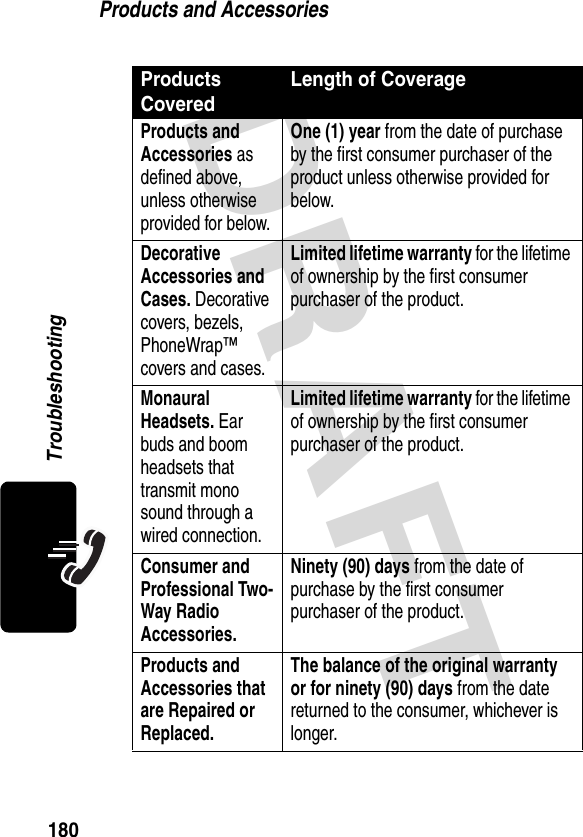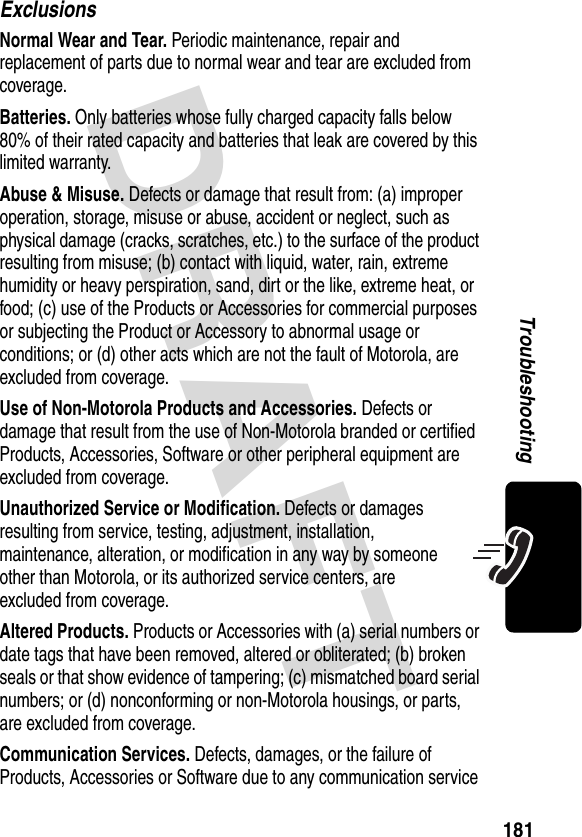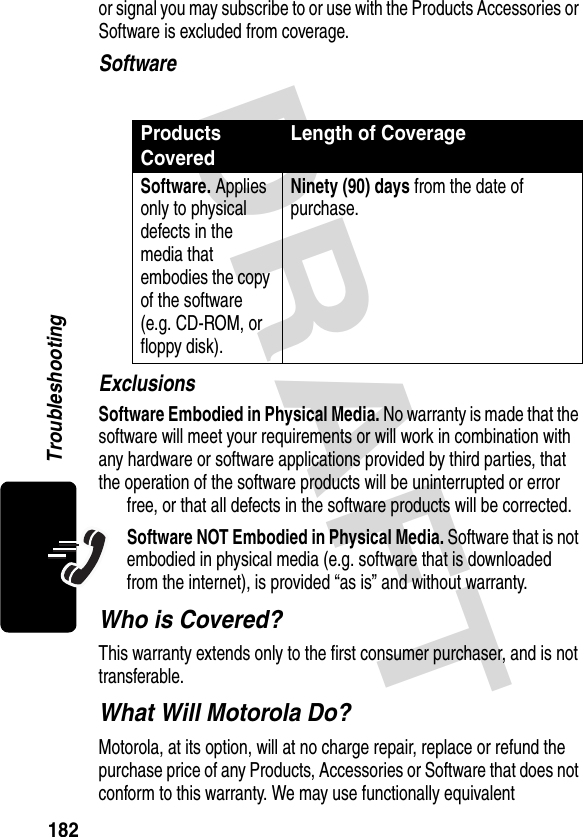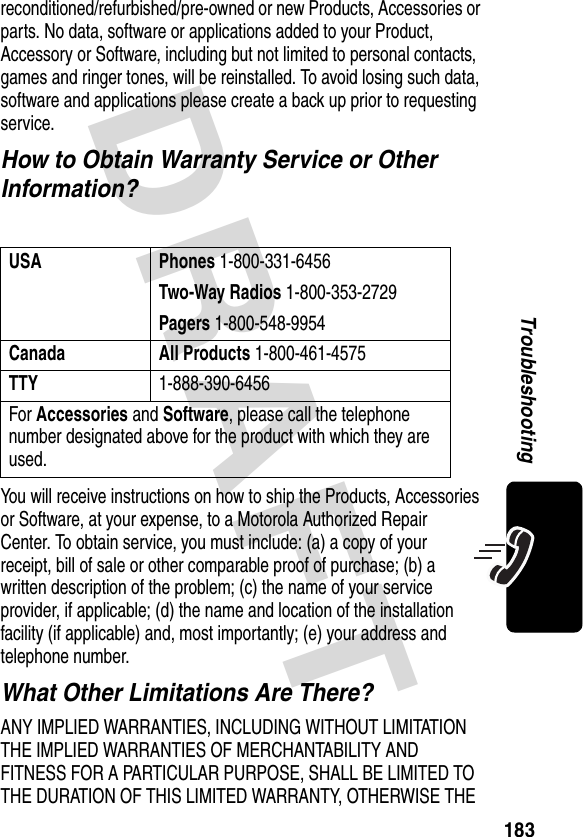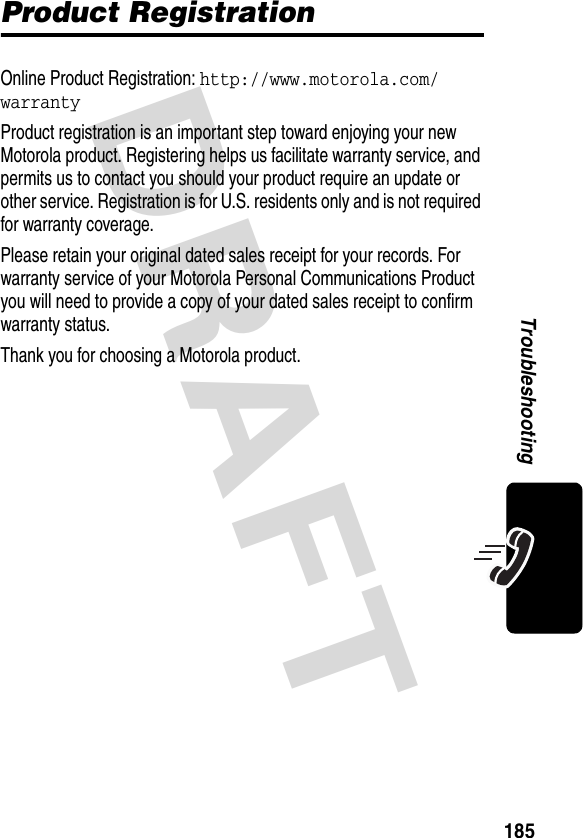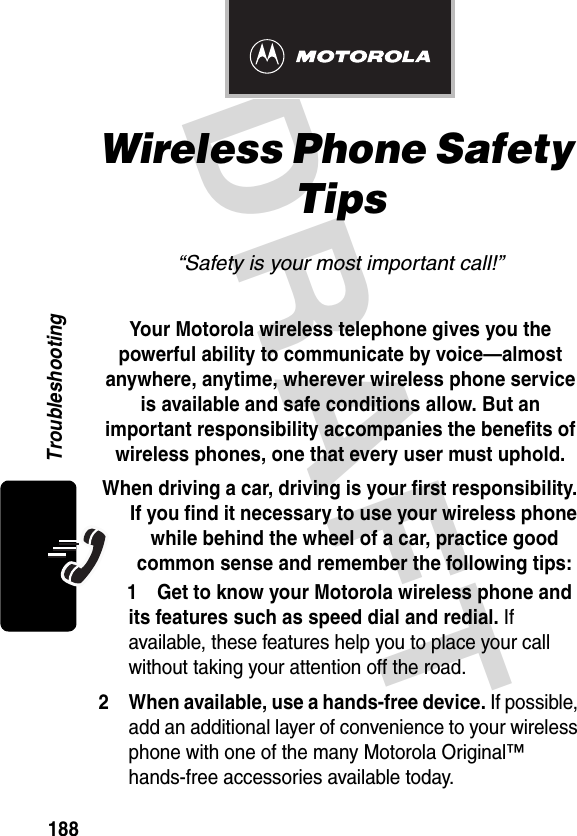Motorola Mobility T56DN1 Portable Cellular/PCS Transceiver (AMPS/CDMA) User Manual Exhibit 8 Preliminary Users Manual Draft
Motorola Mobility LLC Portable Cellular/PCS Transceiver (AMPS/CDMA) Exhibit 8 Preliminary Users Manual Draft
Exhibit 8 Preliminary Users Manual Draft




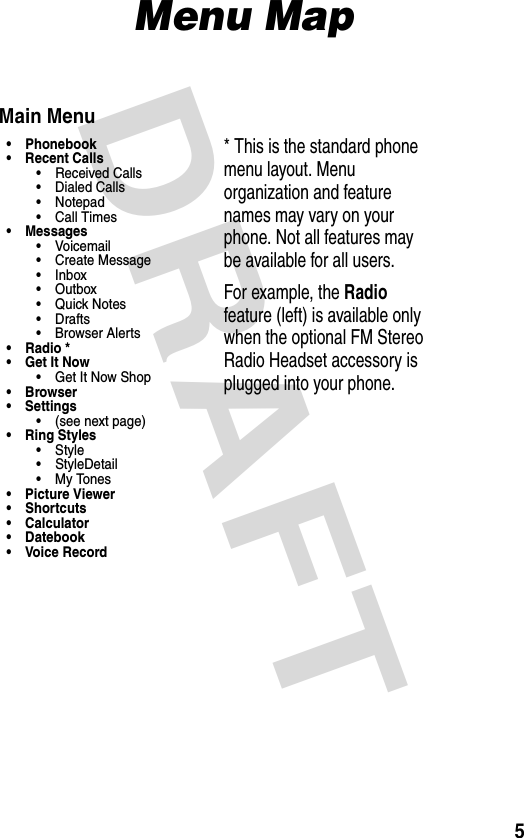
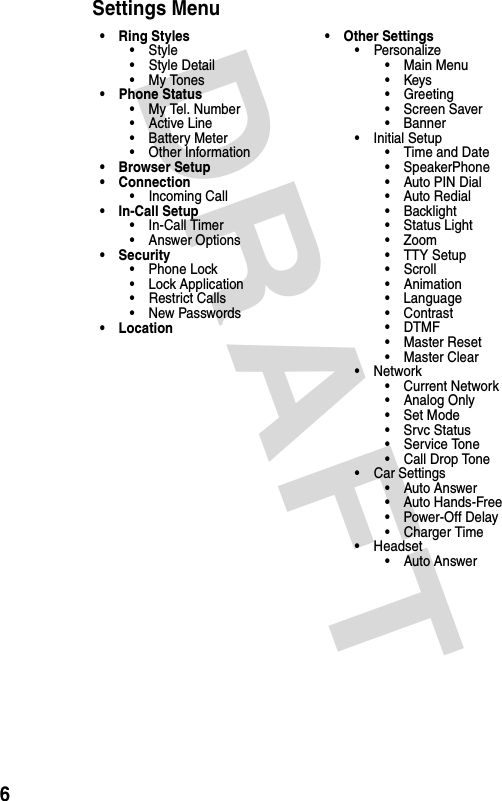
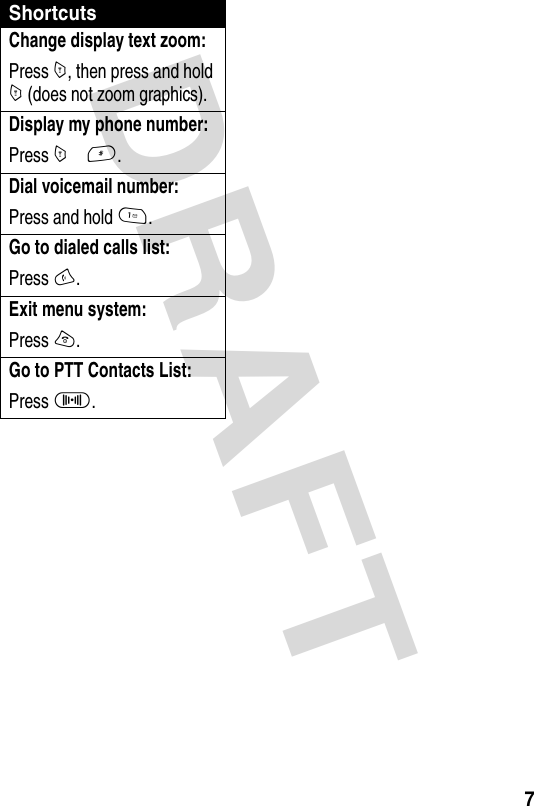
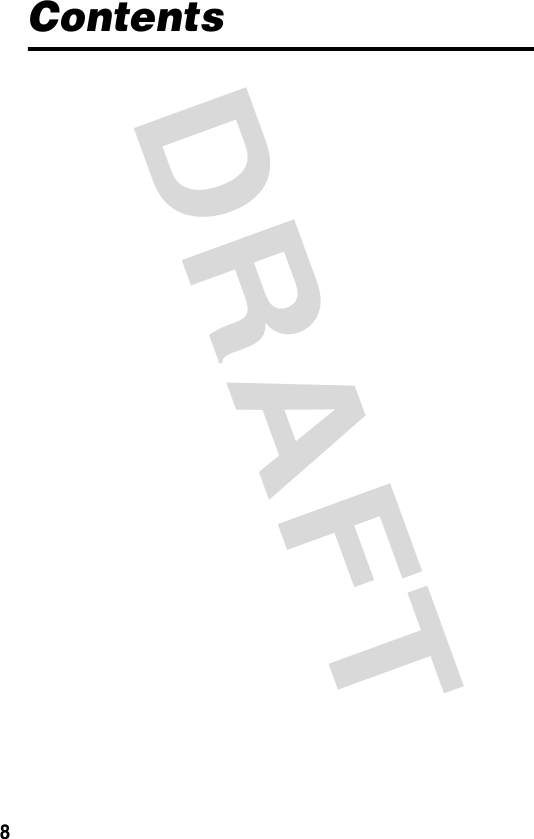



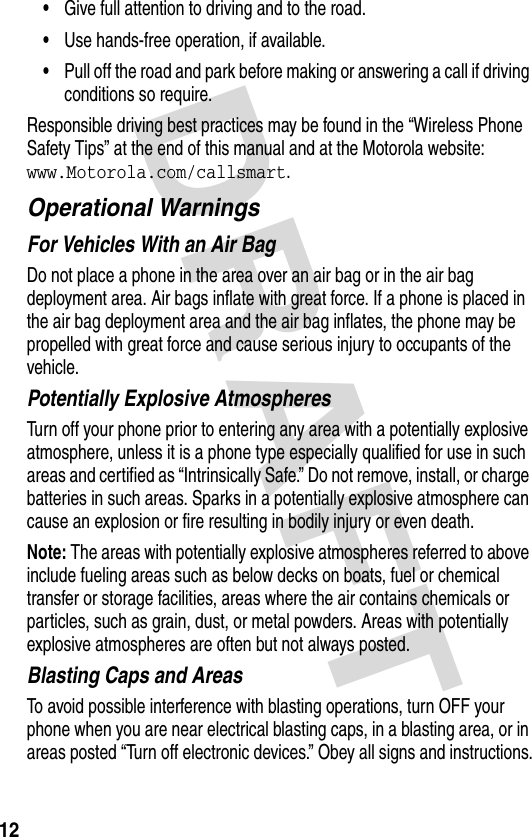



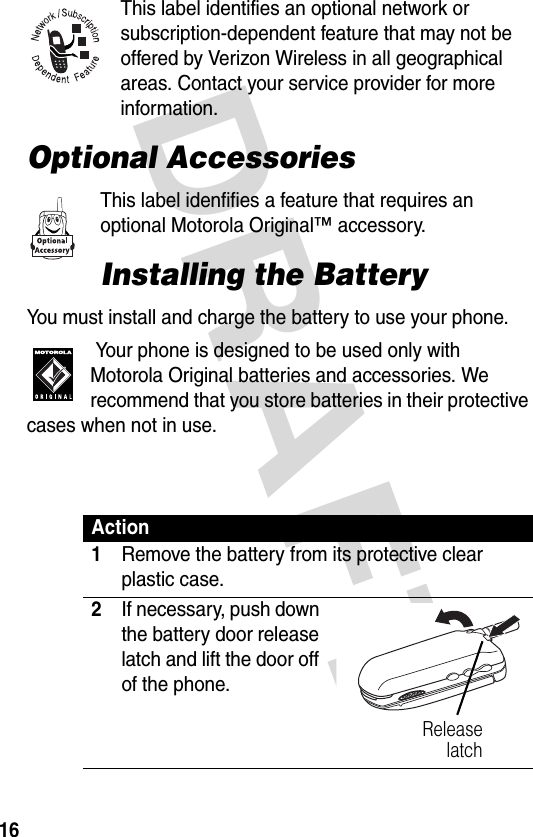

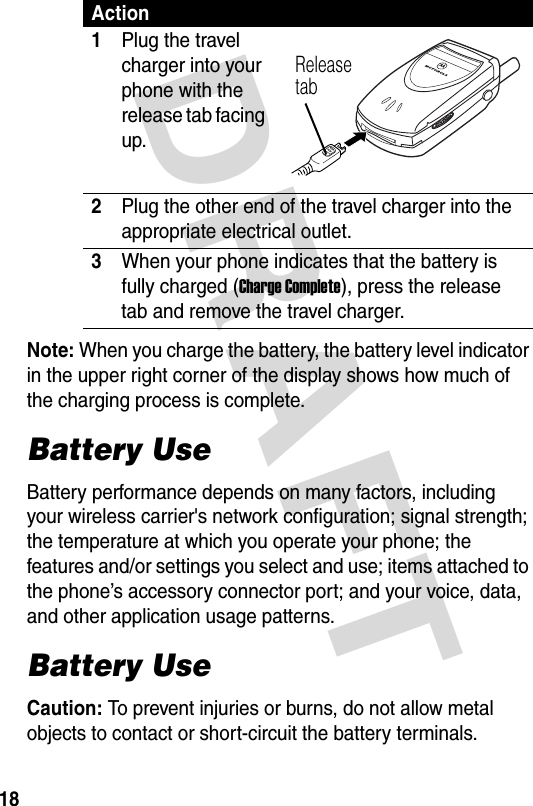
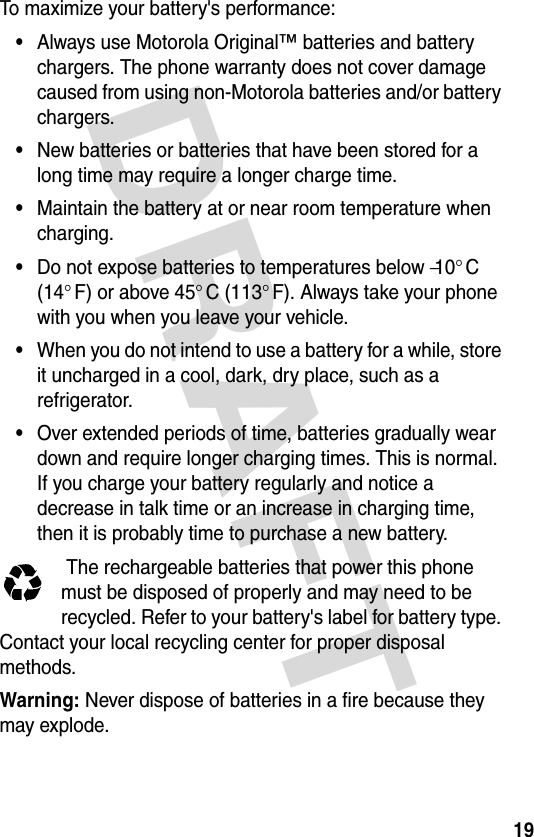





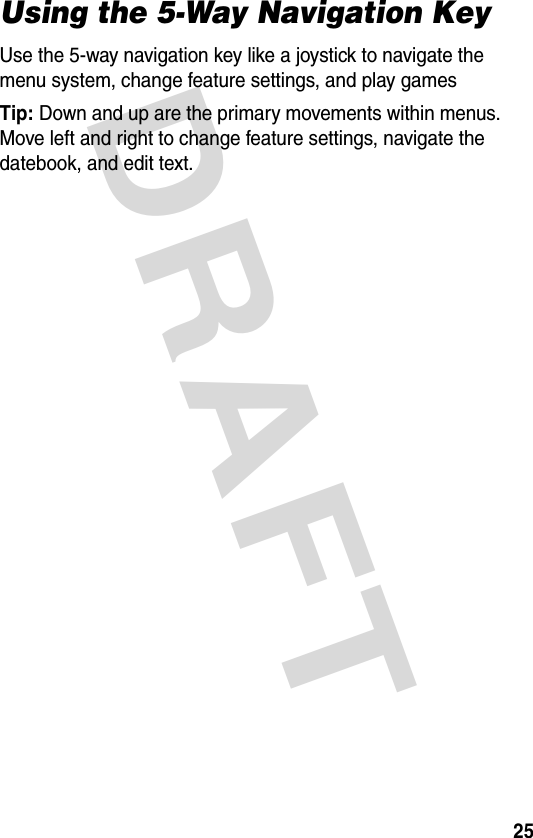

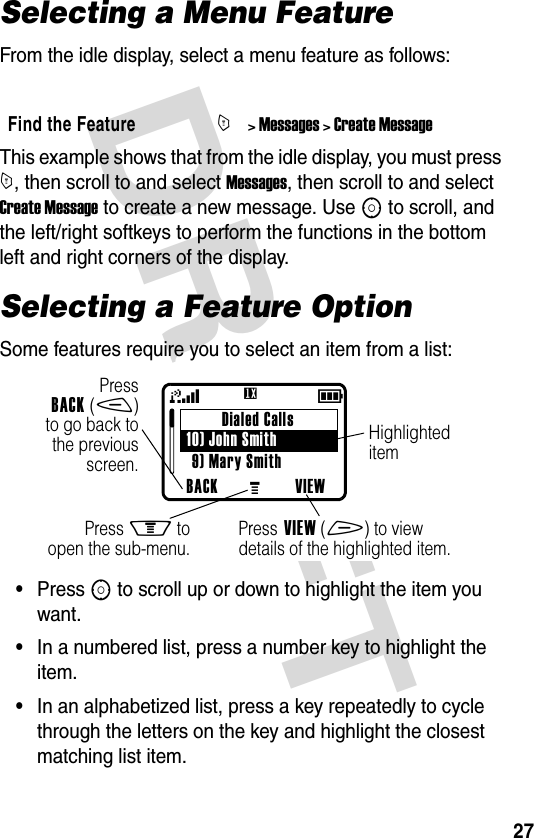
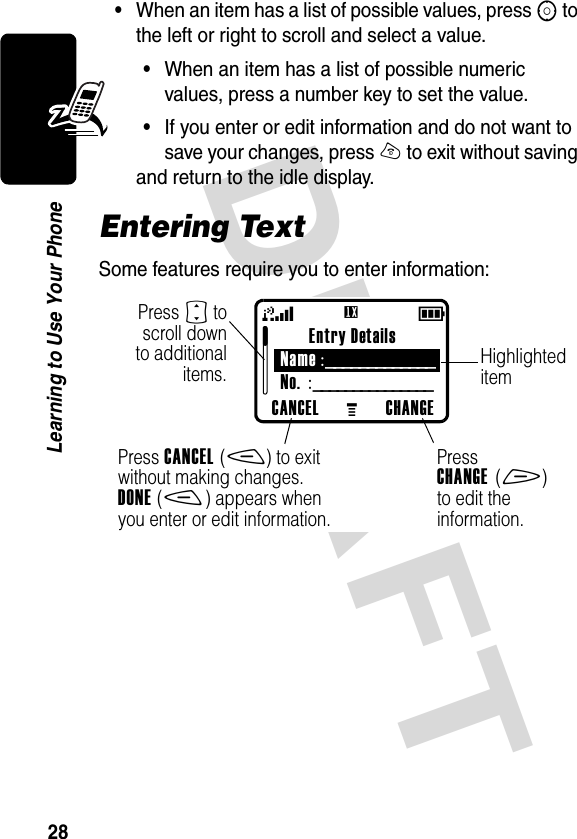



![DRAFT 32Learning to Use Your PhoneNote: This chart may not reflect the exact character set available on your phone.Using iTAP™ MethodiTAP™ software provides a predictive text entry method that lets you enter a word using one keypress per letter.Press M from any text entry screen and select iTAP.Note: You can switch languages within a message in iTAP text method. Press M to select the text method and language you want to use.1space . 1 ? ! , @ _ & ˜ : ; " - ( ) ' ¿ ¡ % £ $ ¥ ??? ???2a b c 2 ä å á à â ã æ α β ç3d e f 3 δ ë é è ê ∈ φ4g h i 4 ï í î γ η ι5j k l 5 κ λ6m n o 6 ñ ö ø ó ò ô õ µ υ ω7p q r s 7 π ß σ8t u v 8 θ ü ú ù û τ9w x y z 9 ξ ψ0+ − 0 x * / \ [ ] = > < # §](https://usermanual.wiki/Motorola-Mobility/T56DN1/User-Guide-372936-Page-33.png)
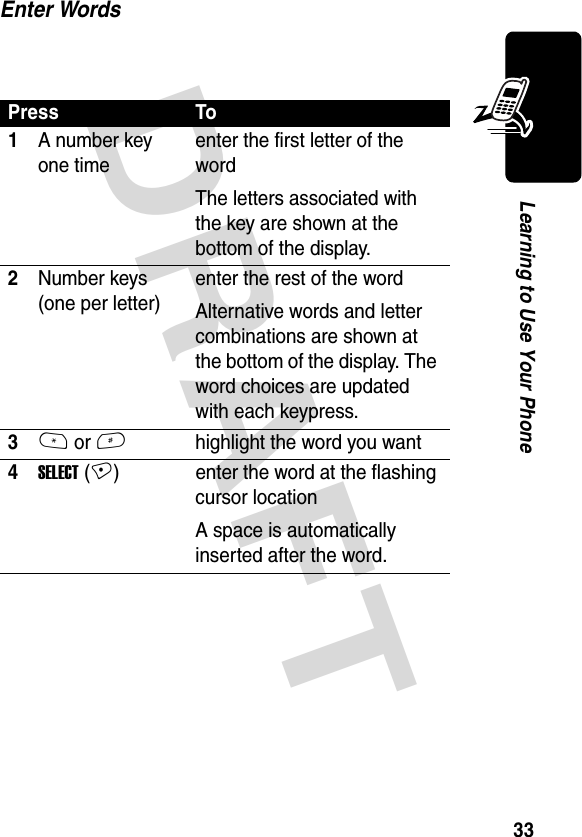

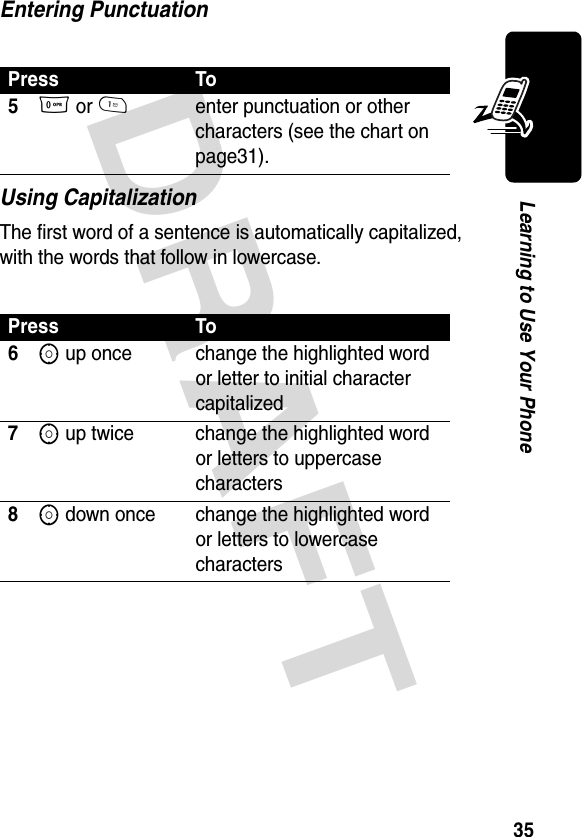

![DRAFT 37Learning to Use Your PhoneSymbol ChartUse this chart as a guide for entering characters in symbol method.Press To1a number key one timedisplay its symbol options at the bottom of the displaySee “Symbol Chart” on page 37.2* or #orPress the number key multiple timeshighlight the symbol you want3SELECT (+) enter the symbol at the flashing cursor location1space . ? ! , @ _ & ˜ : ; " - ( ) ' ¿ ¡ % £ $ ¥ ??? ???2@ _ \3/ : ;4" & '5( ) [ ] { }6¿ ¡ ˜7< > =8$ £ ¥ ??? ???](https://usermanual.wiki/Motorola-Mobility/T56DN1/User-Guide-372936-Page-38.png)
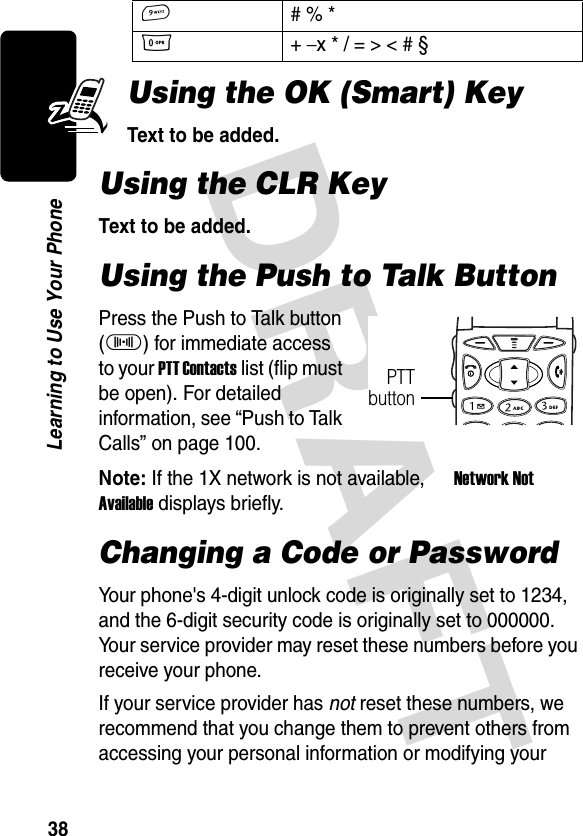
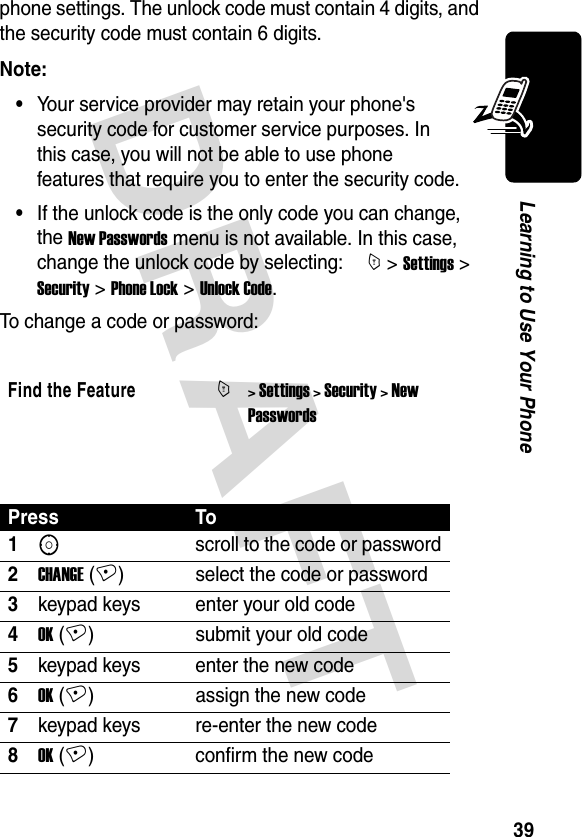



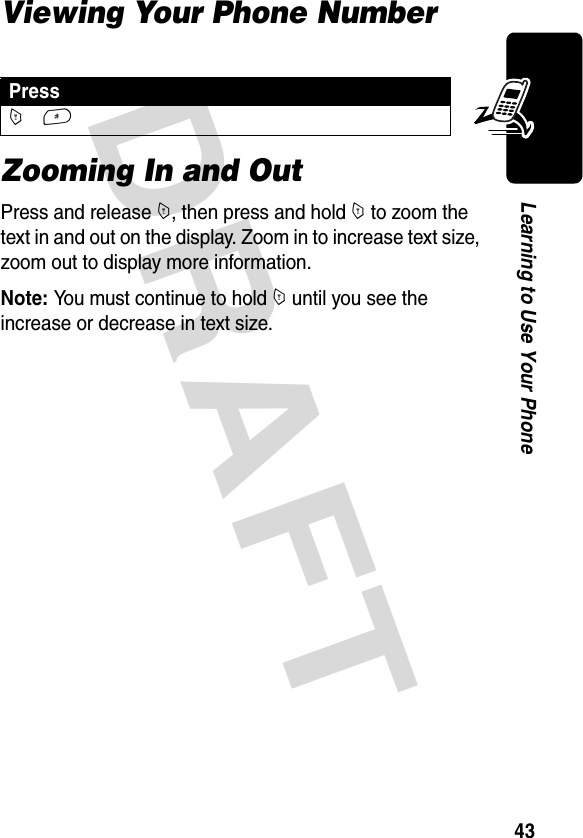

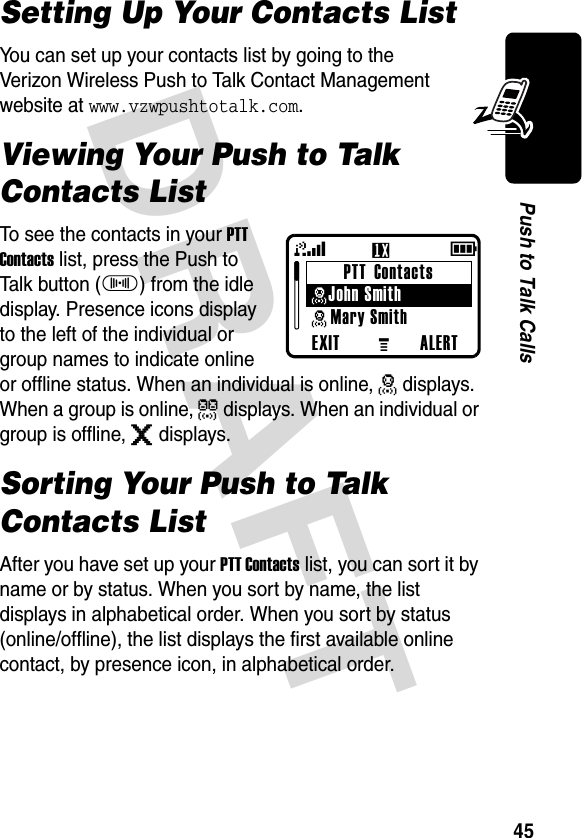
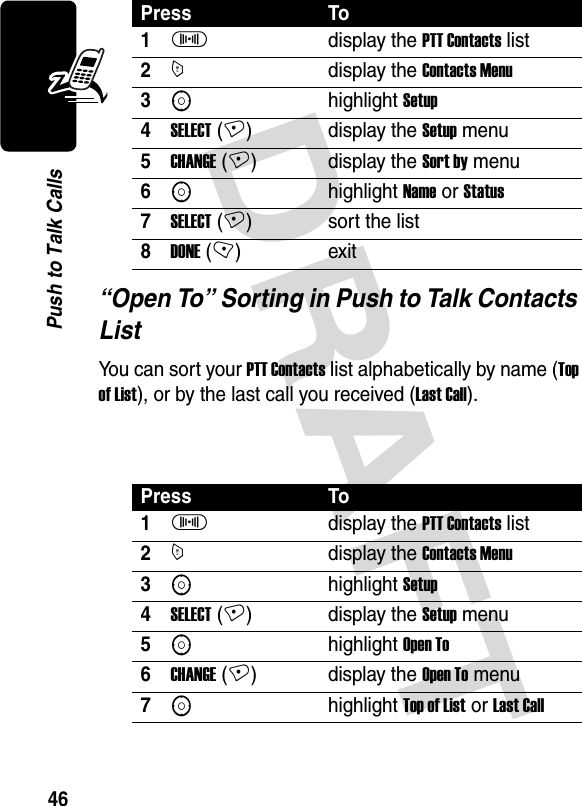
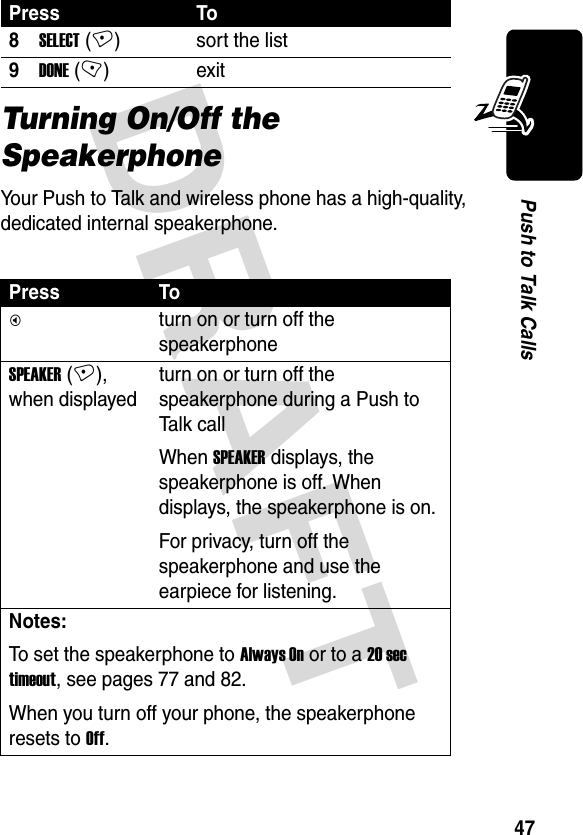
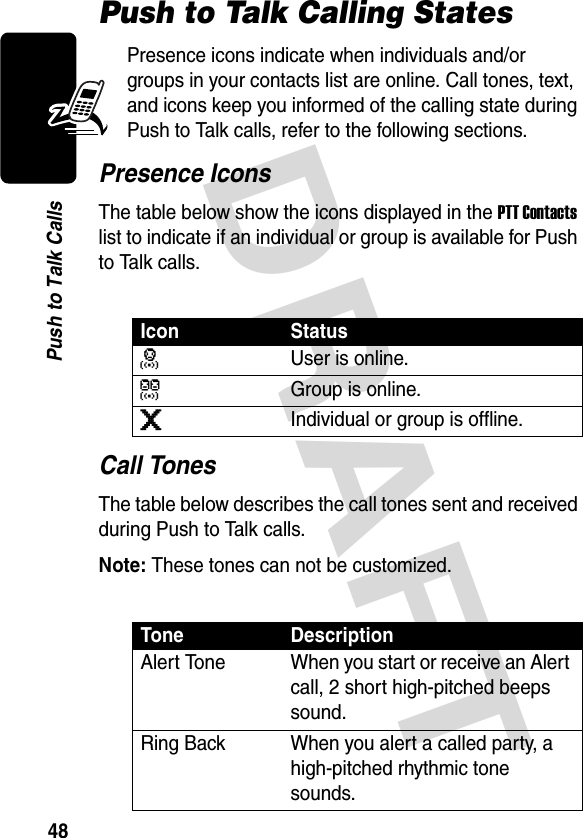
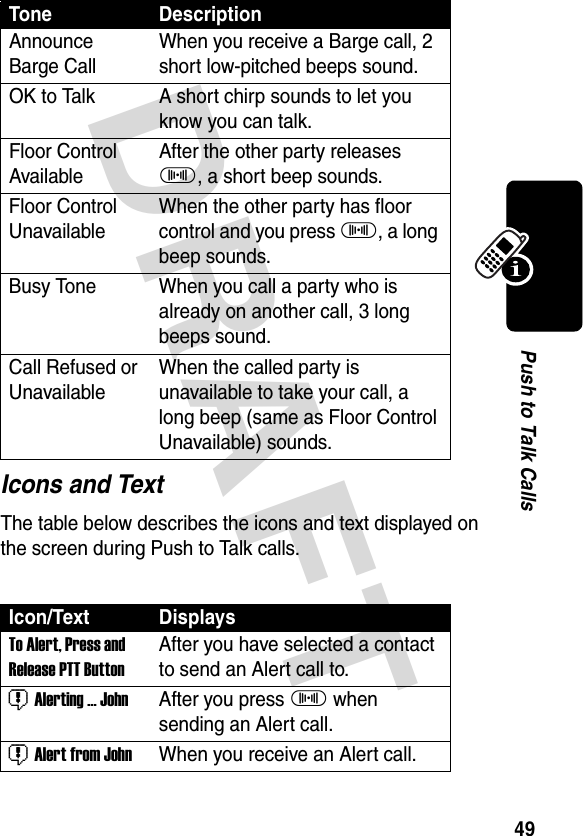

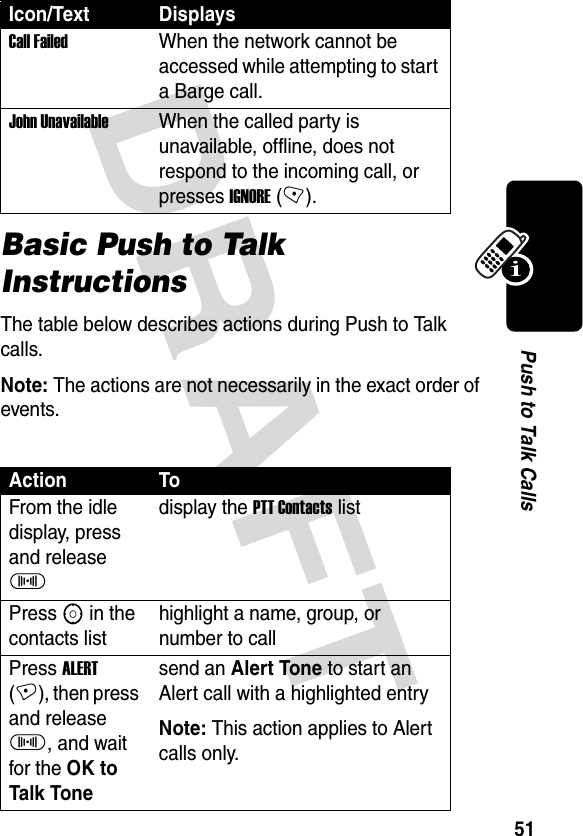


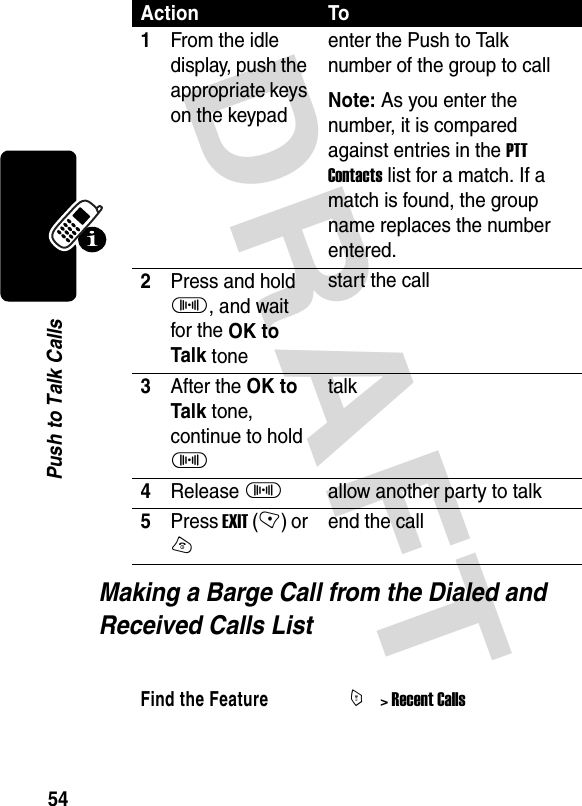
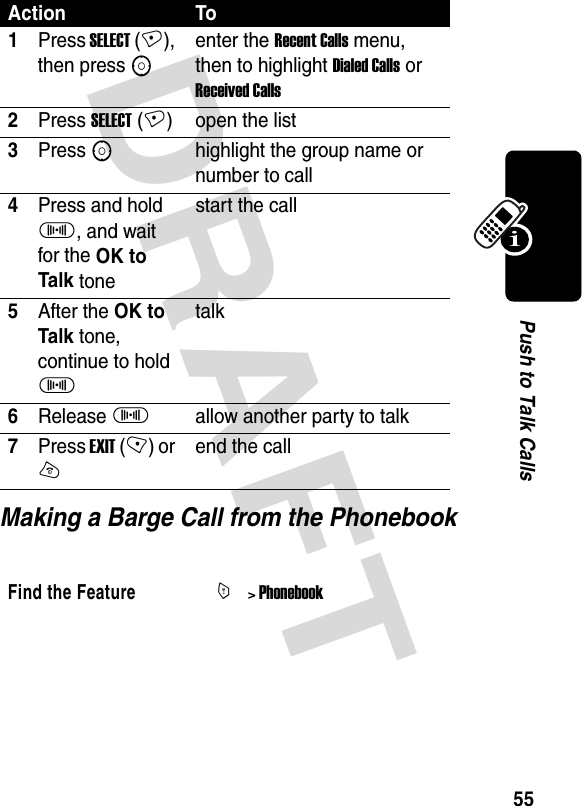

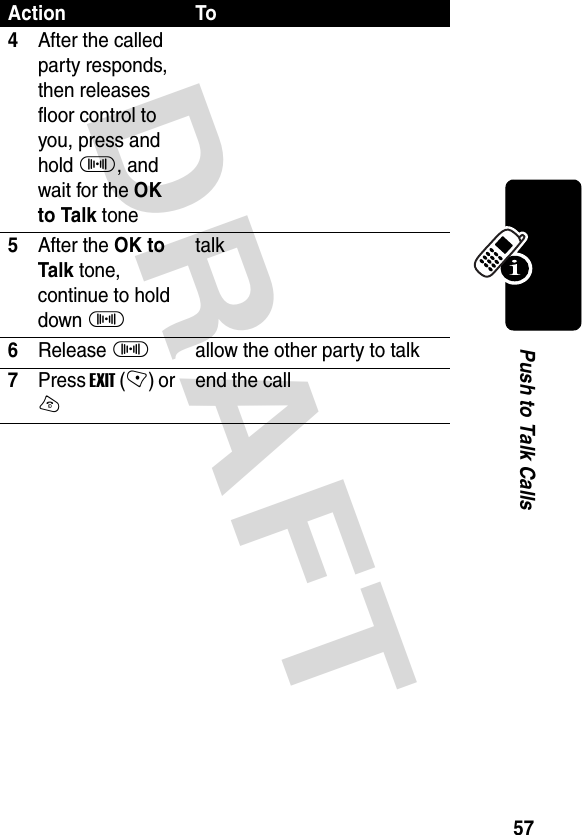

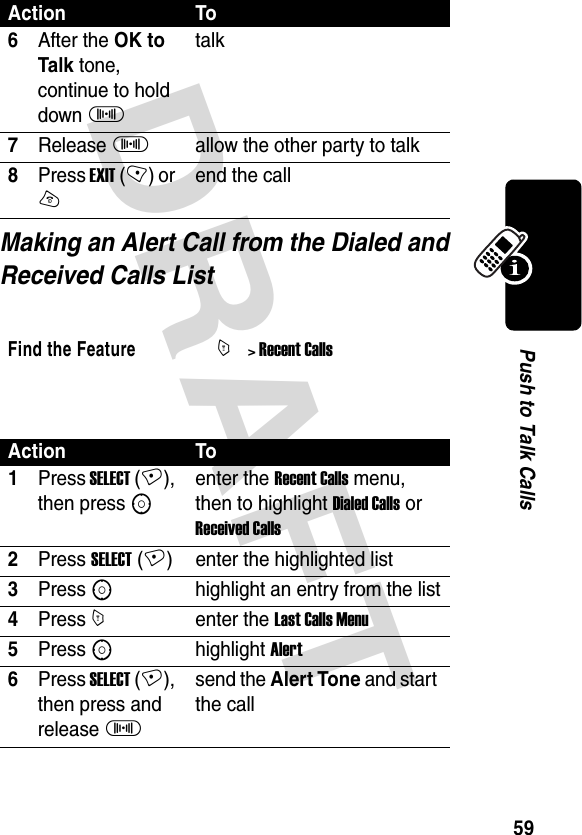

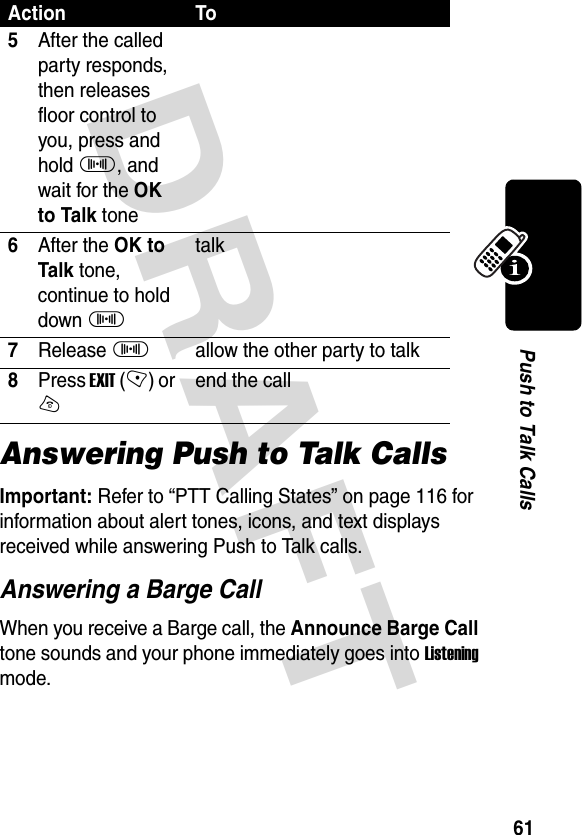
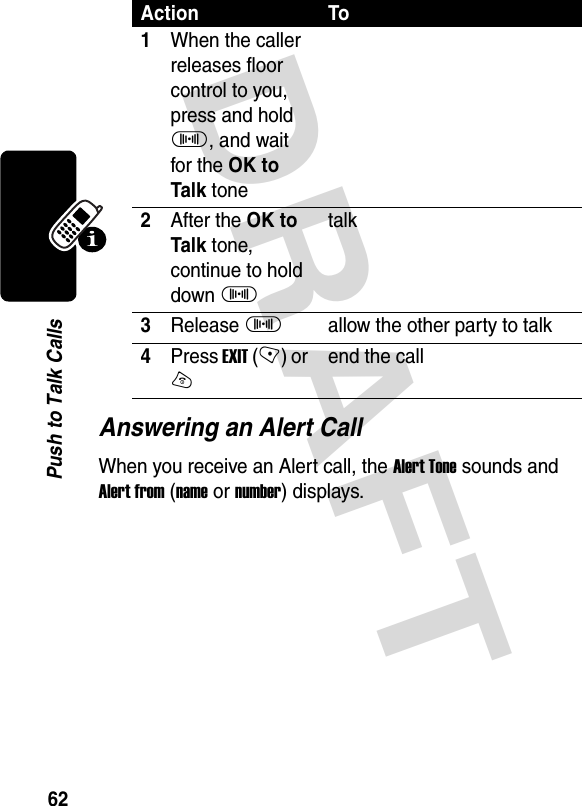
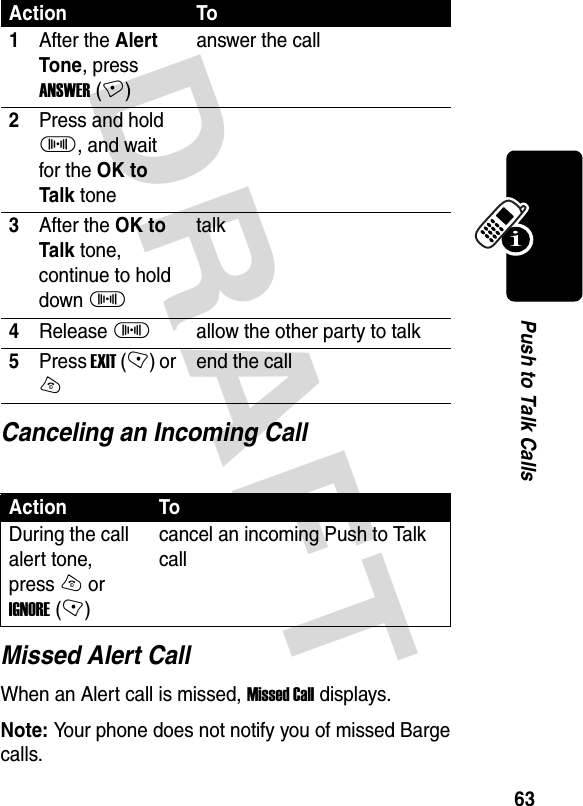
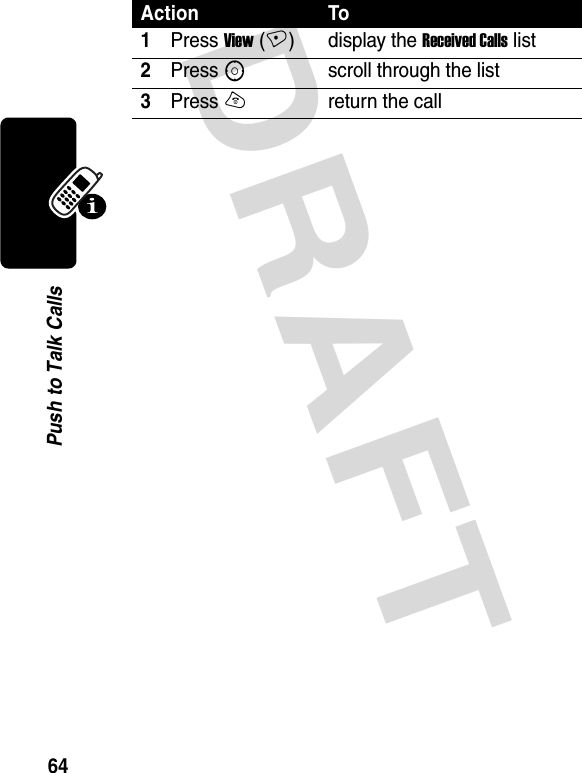
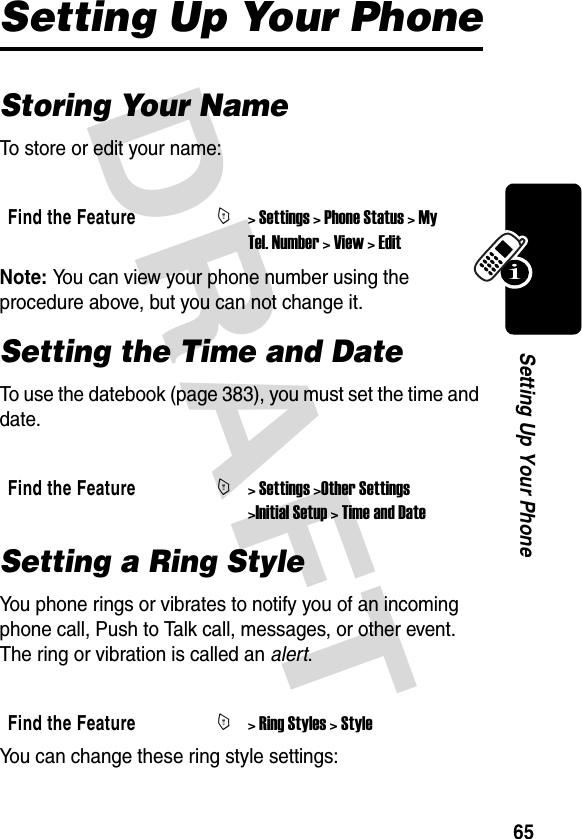

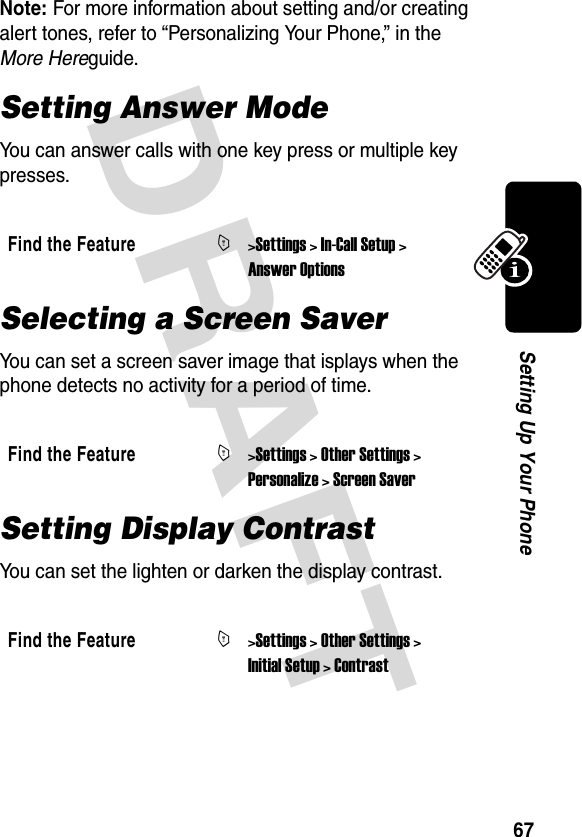


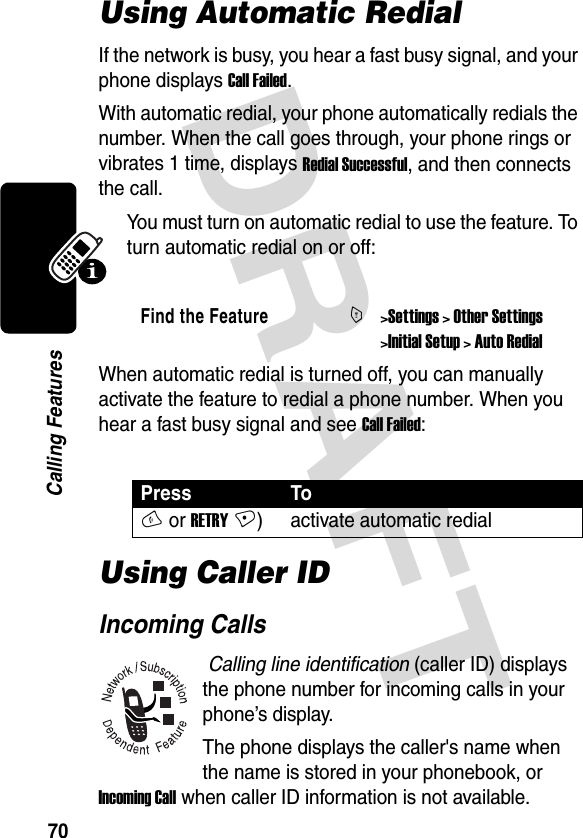




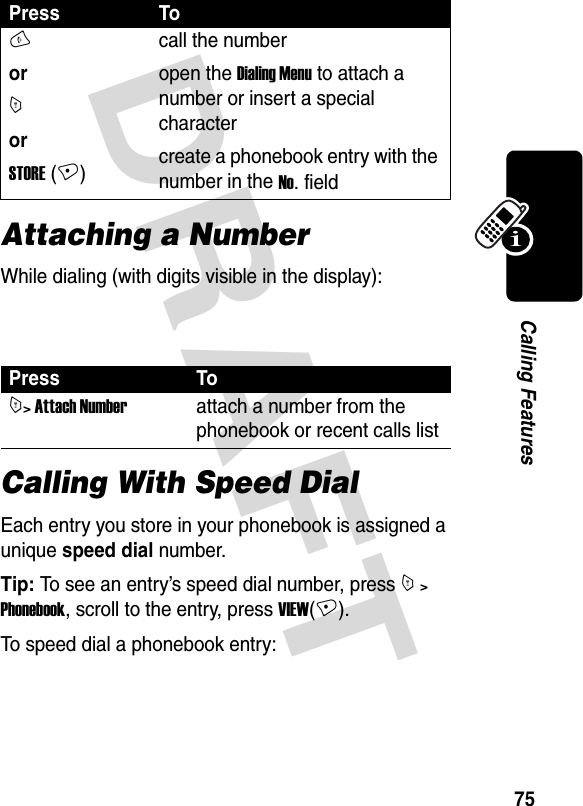
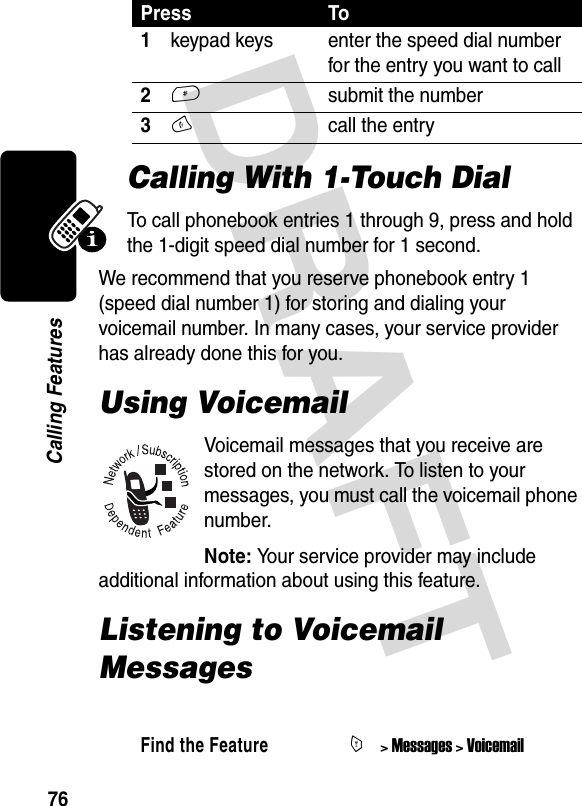
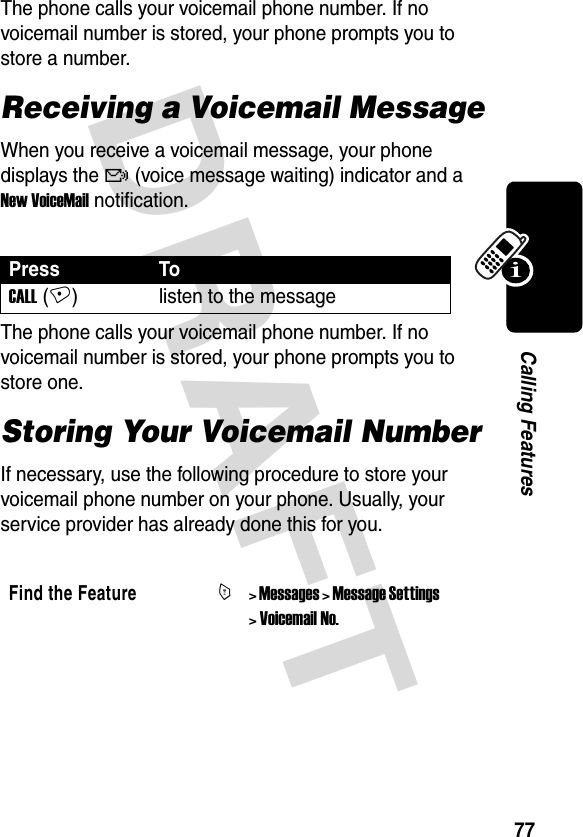
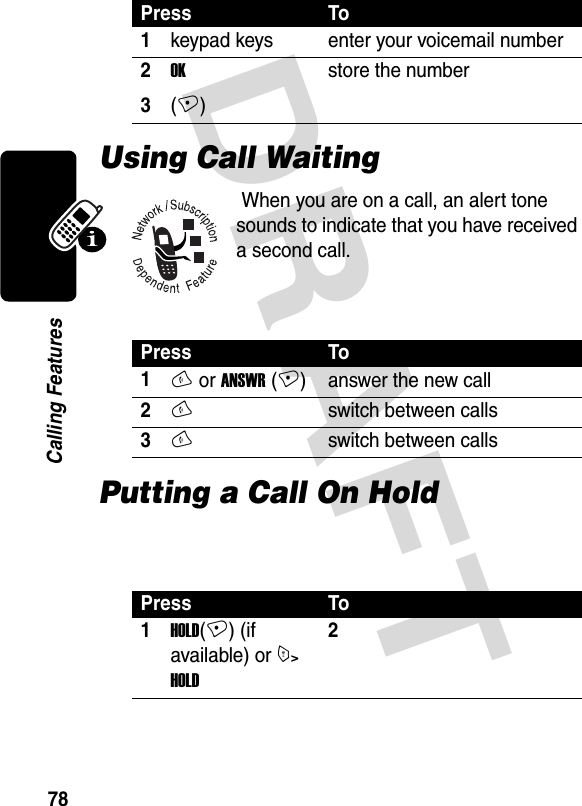


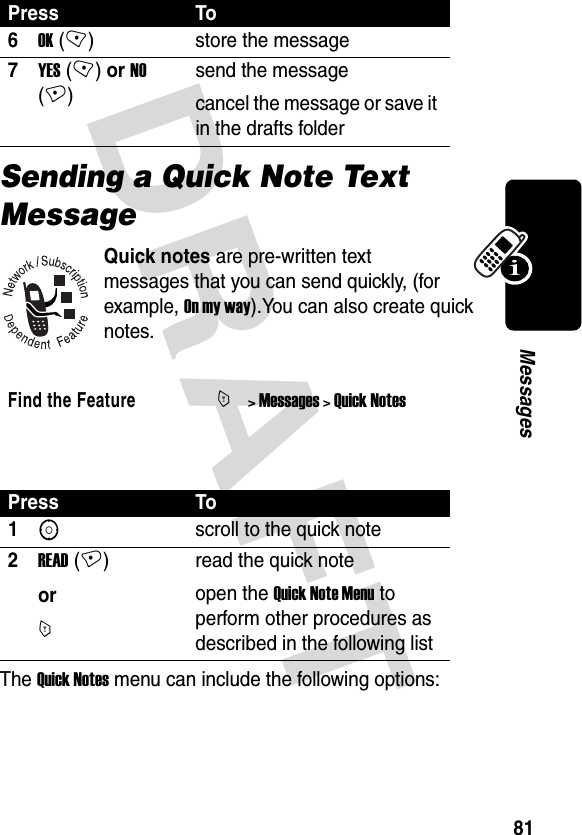

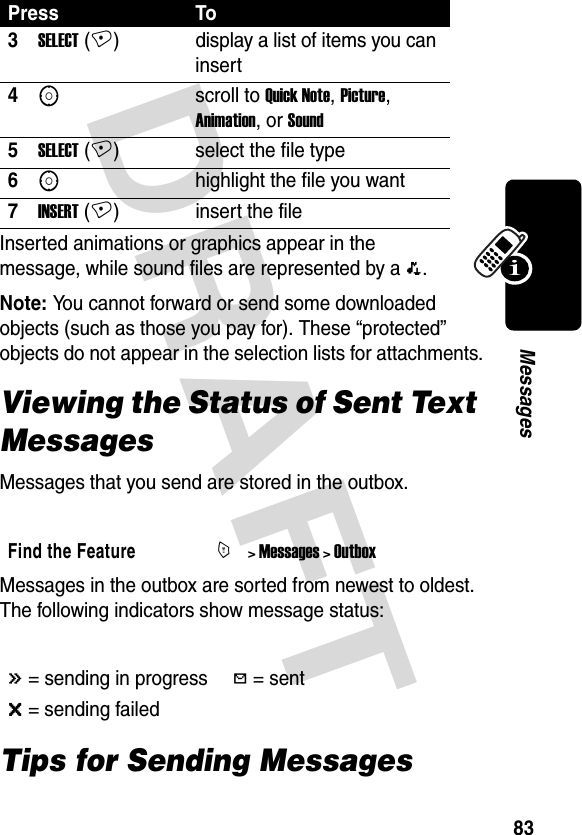
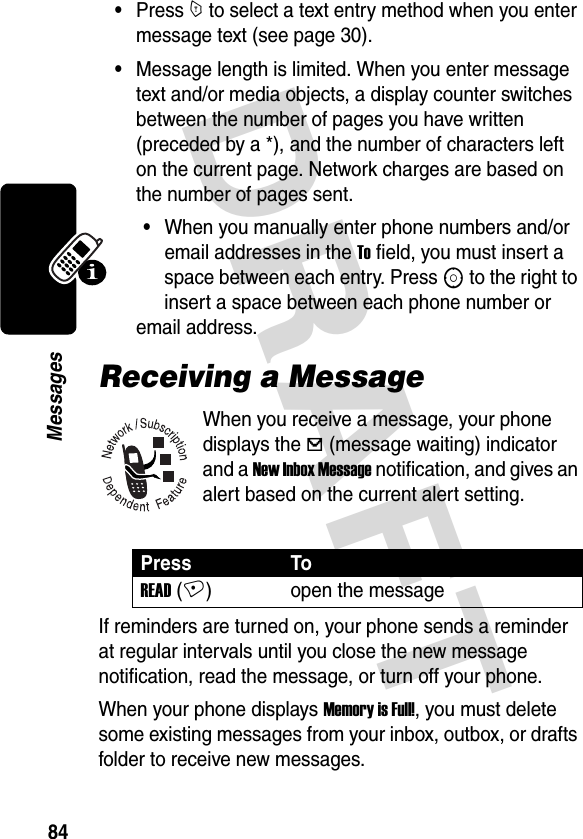
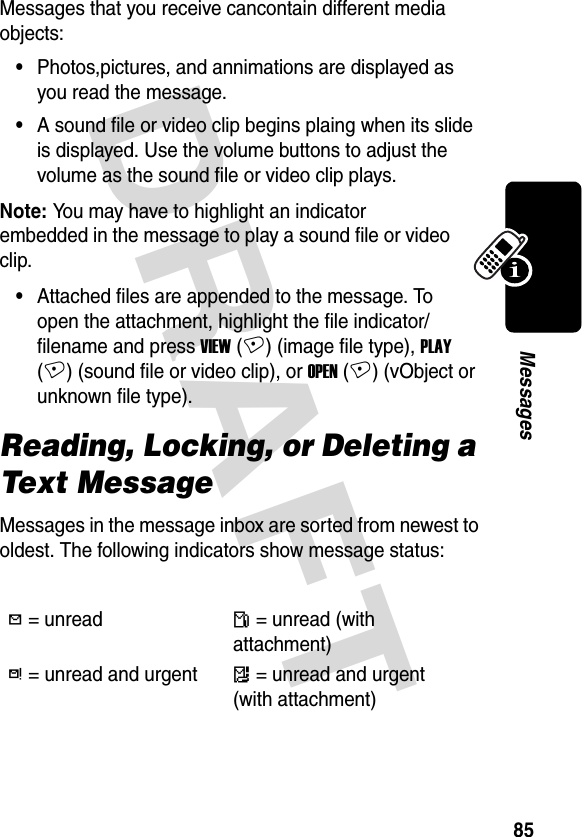


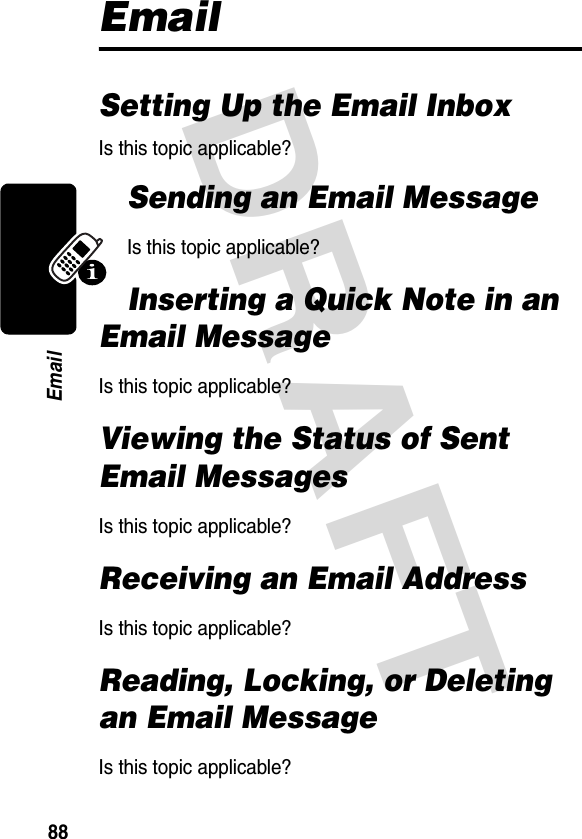



![DRAFT 92Setting Up Your PhonebookCreating a Phonebook EntryTo store a phone number or email address in the phonebook:Shortcut: Enter a phone number in the idle display, then press STORE (+) to create a phonebook entry with the number in the No. field.A phone number or email address is required for a phonebook entry. All other information is optional. You can enter the following information for a phonebook entry.Find the FeatureM> PhonebookM> [New Entry] > Phone Number or Email AddressOption DescriptionNameSpecify the entry name.Tip: Press M to select a text entry method (see page 30).No. or Emai:lSpecify the entry’s phone number or email address (maximum 32 characters).TypeSet the entry type.Note: This option is not available for email addresses.Speed No.Change the default speed dial number for the entry, if desired](https://usermanual.wiki/Motorola-Mobility/T56DN1/User-Guide-372936-Page-93.png)
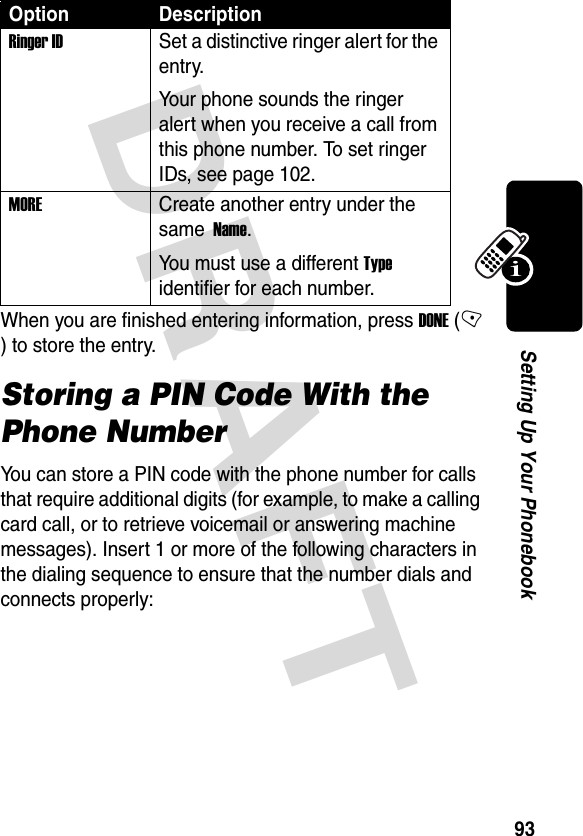
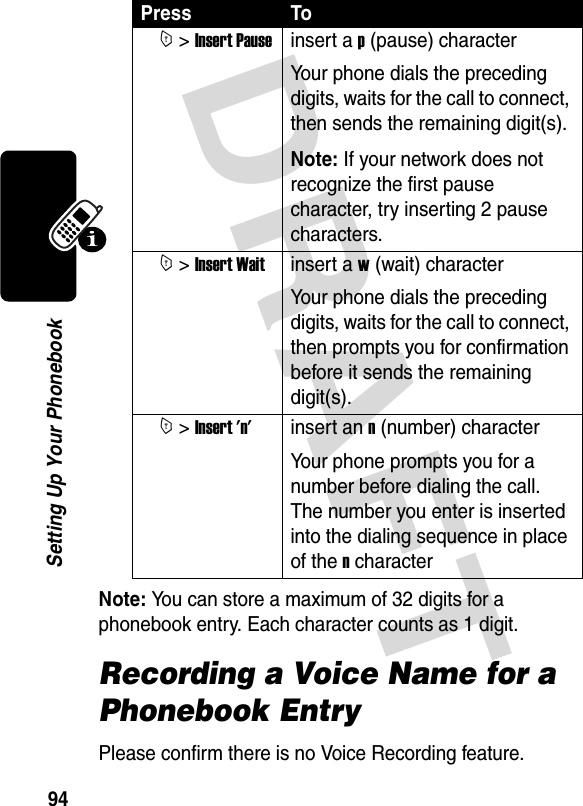
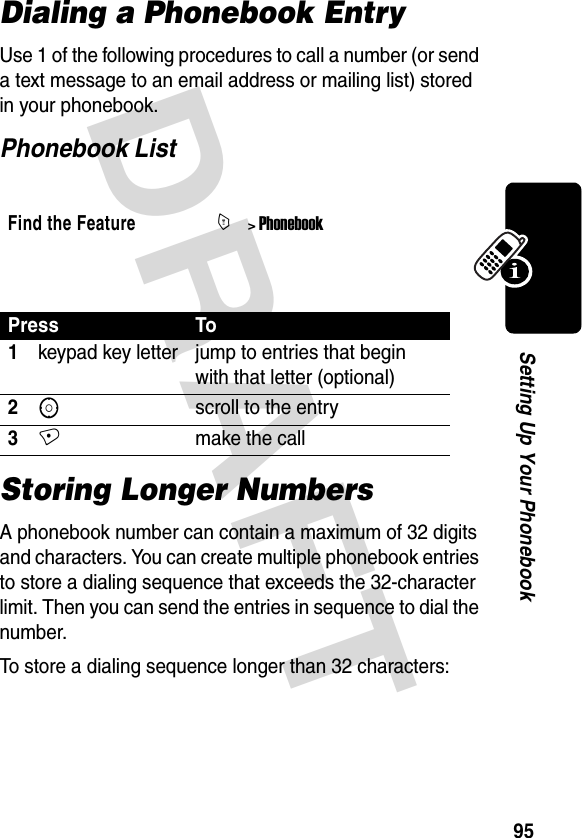



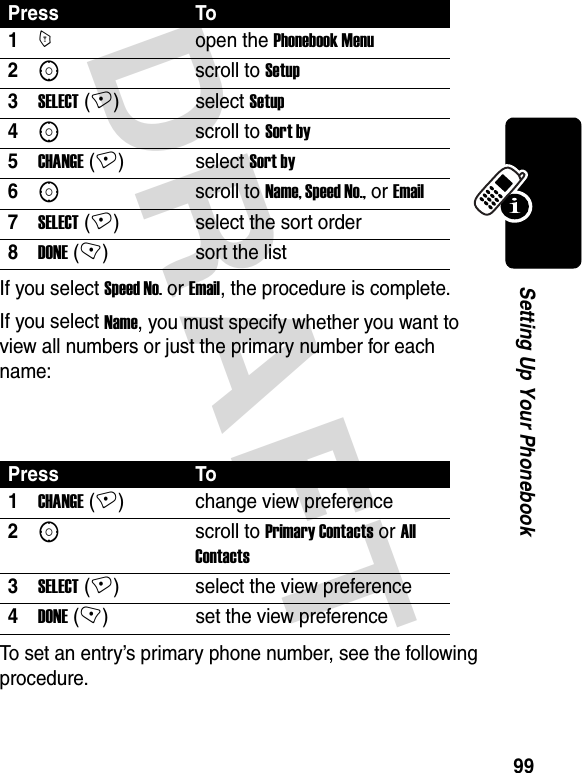

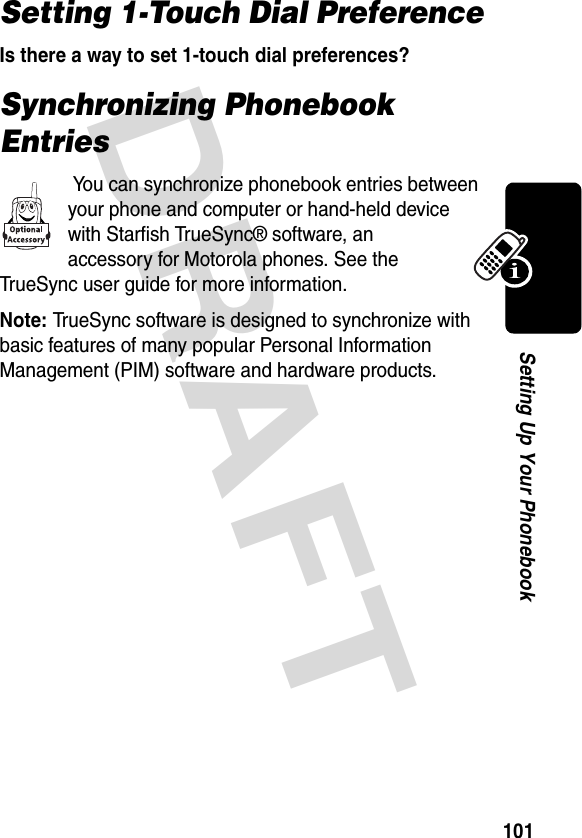

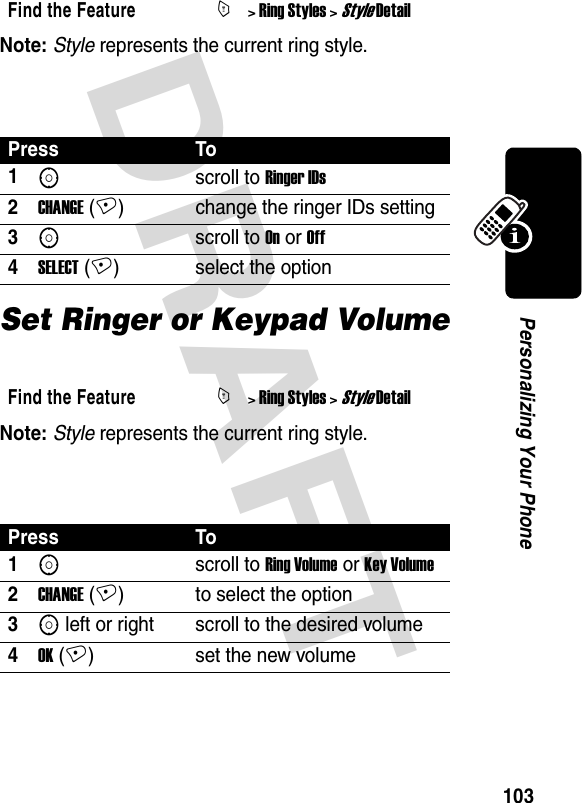
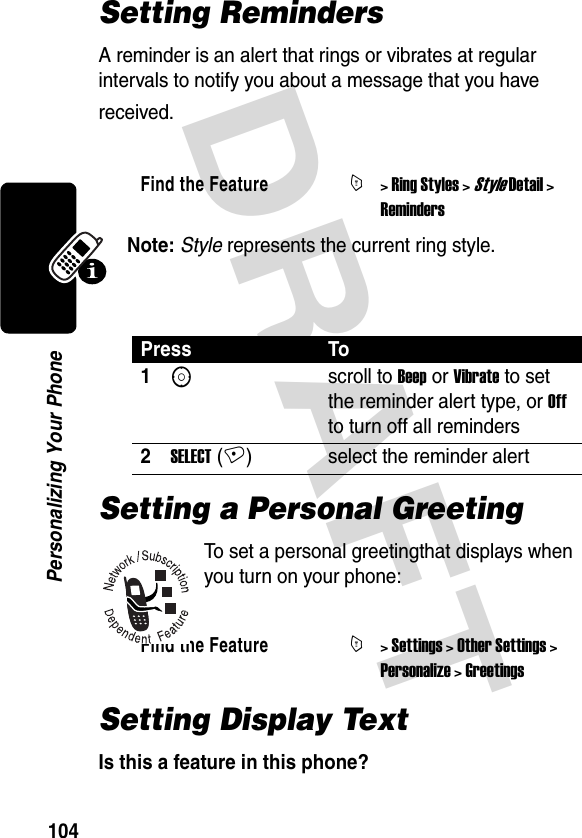
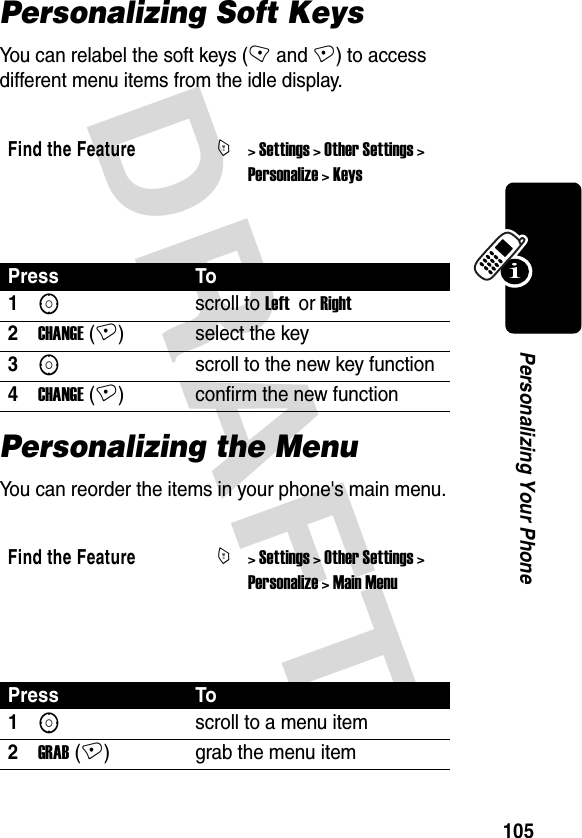
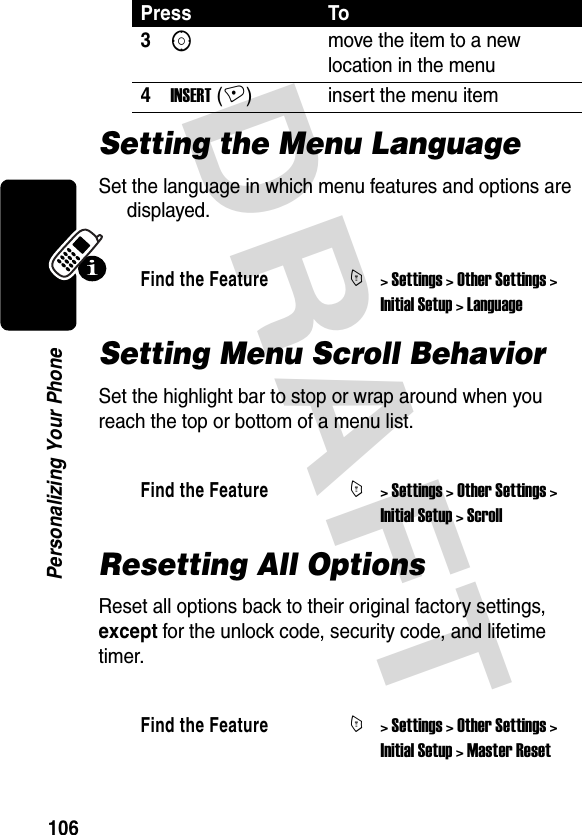
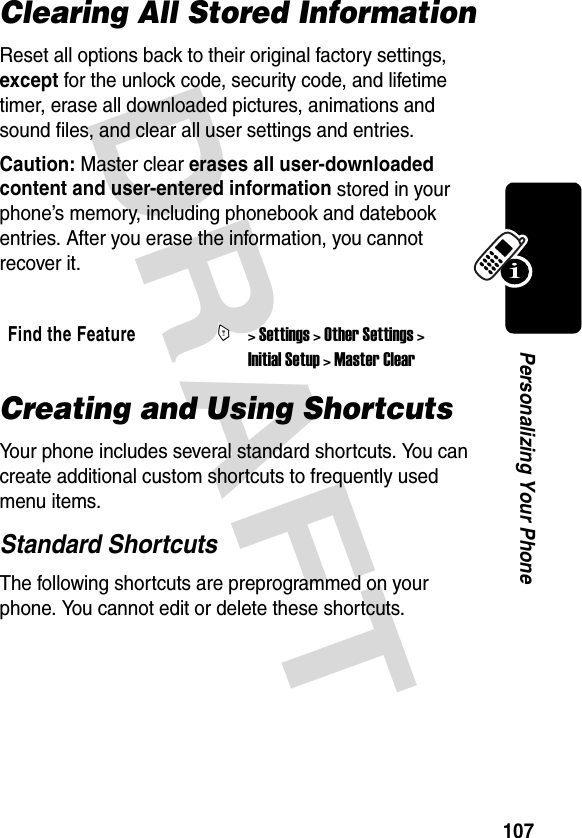
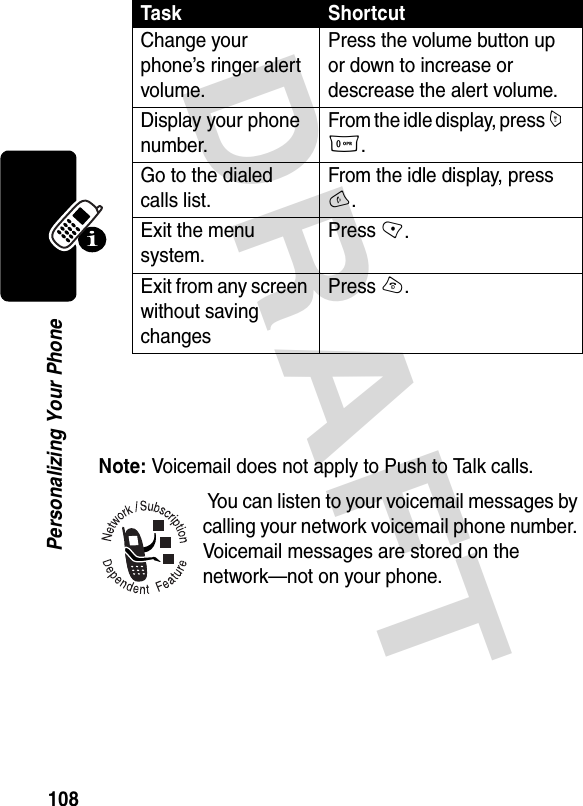


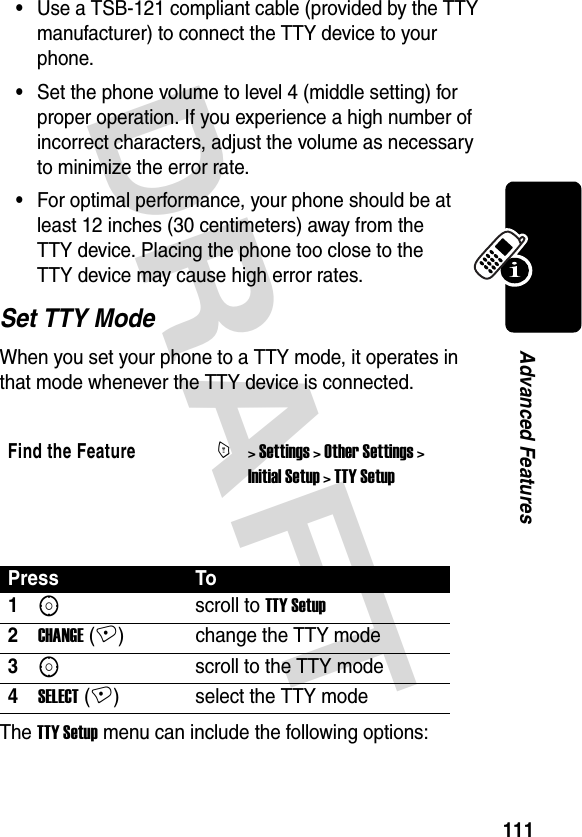
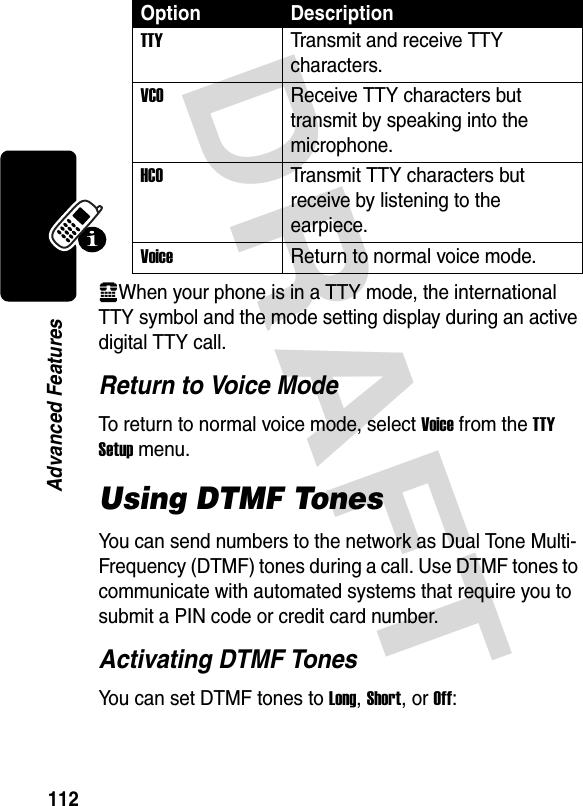

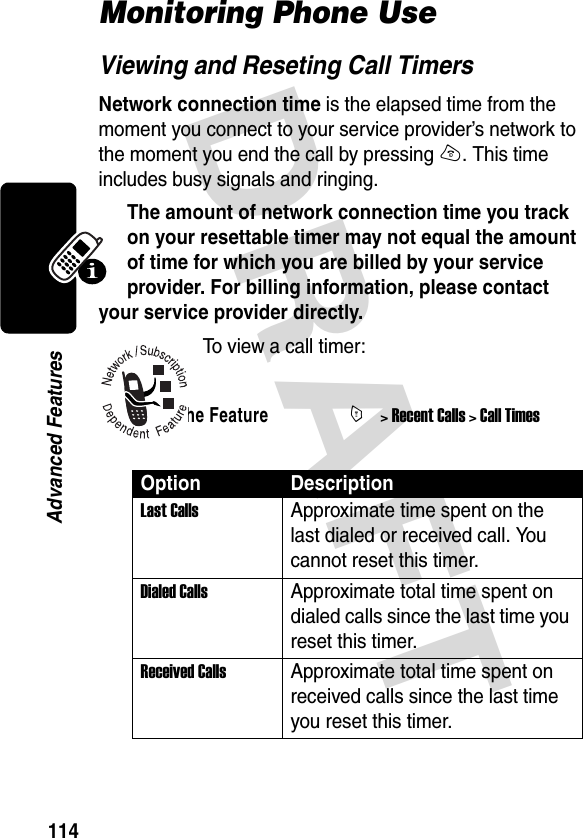

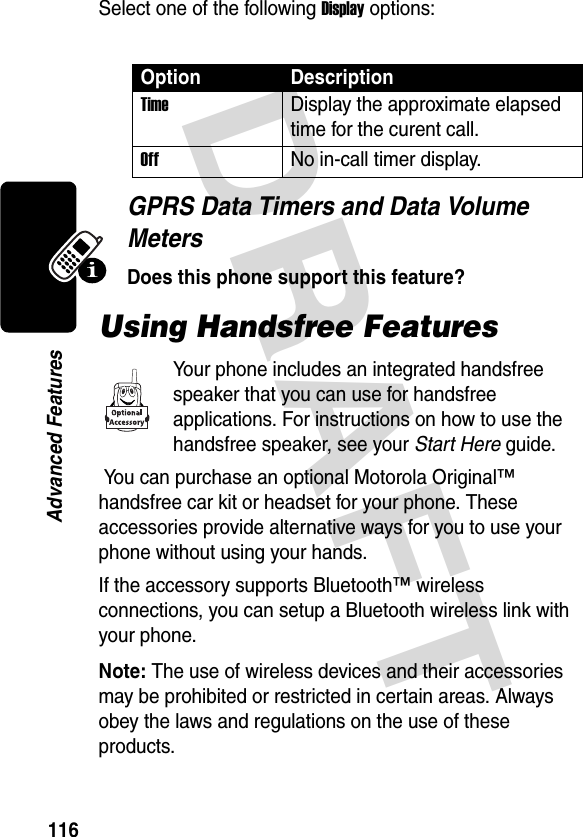

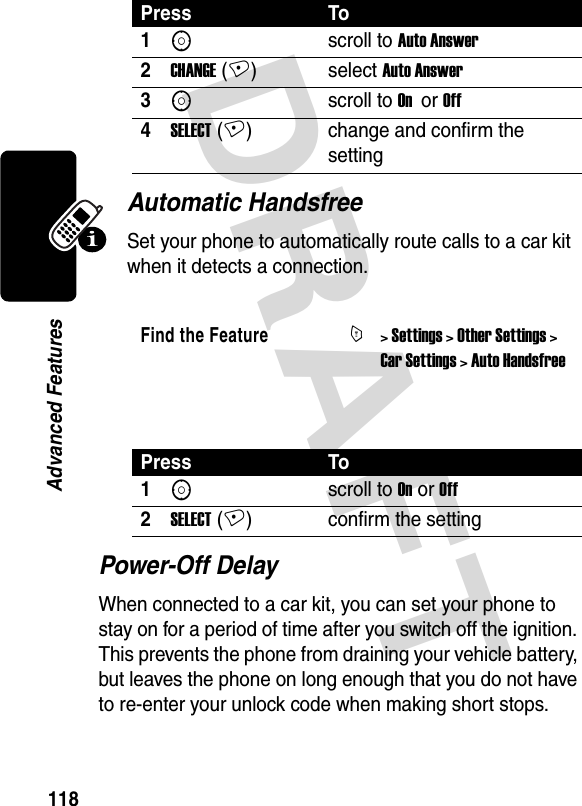


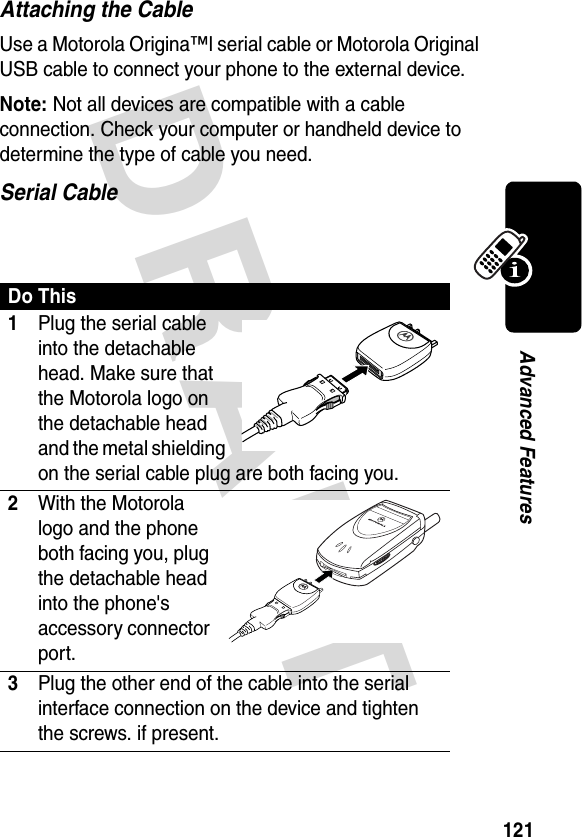


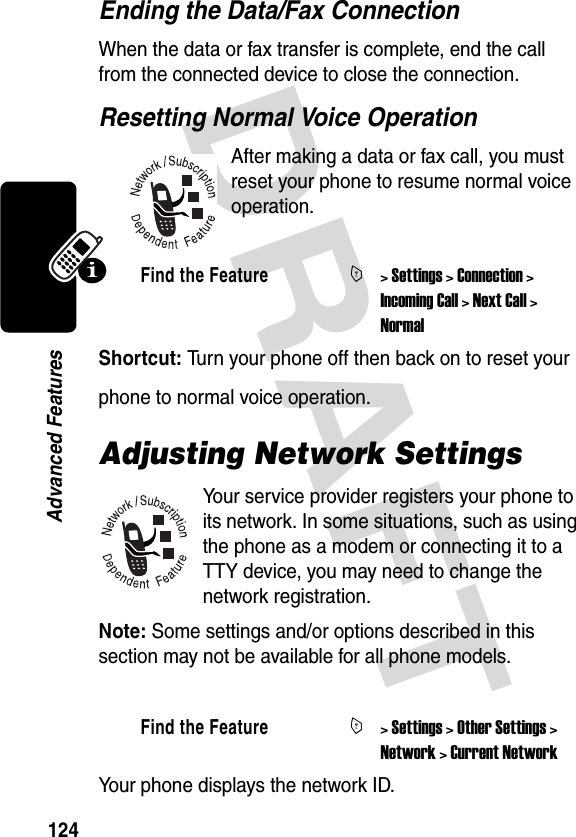

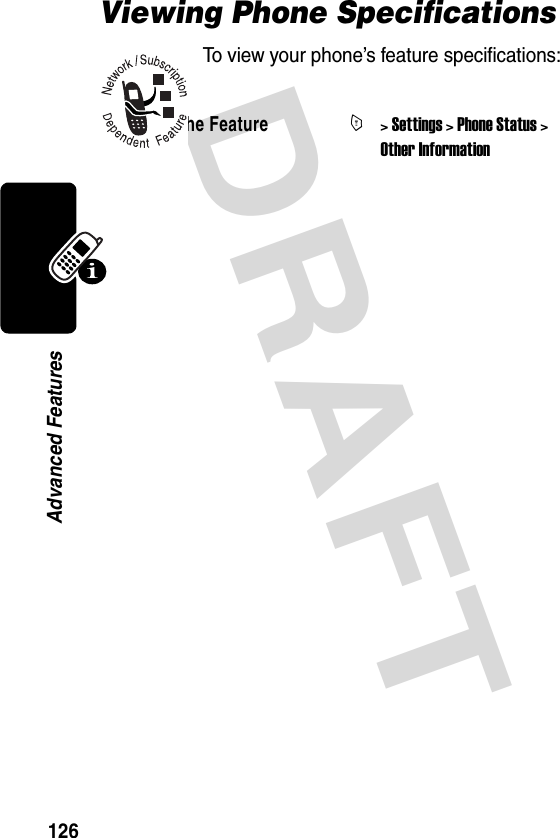
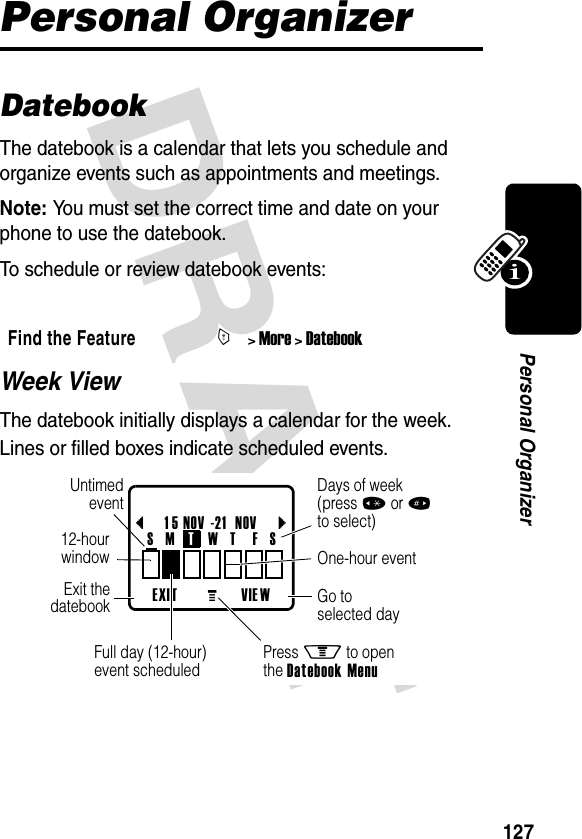


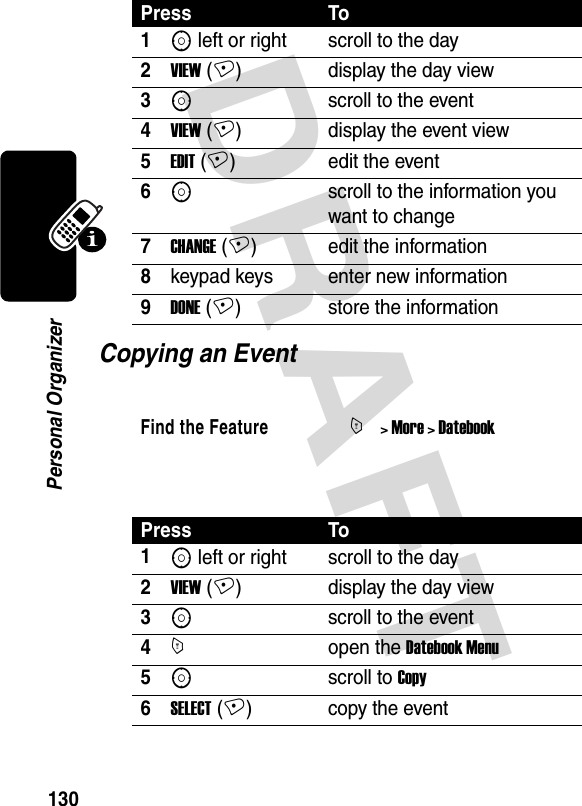






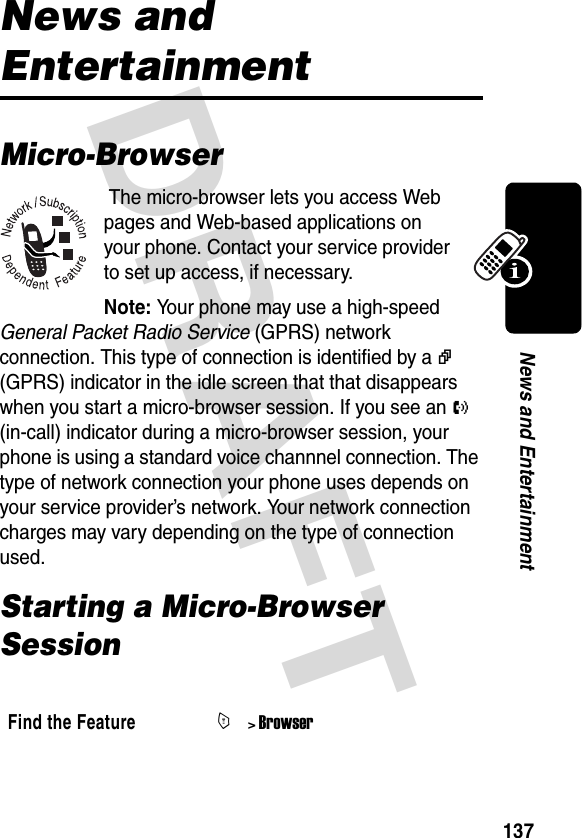
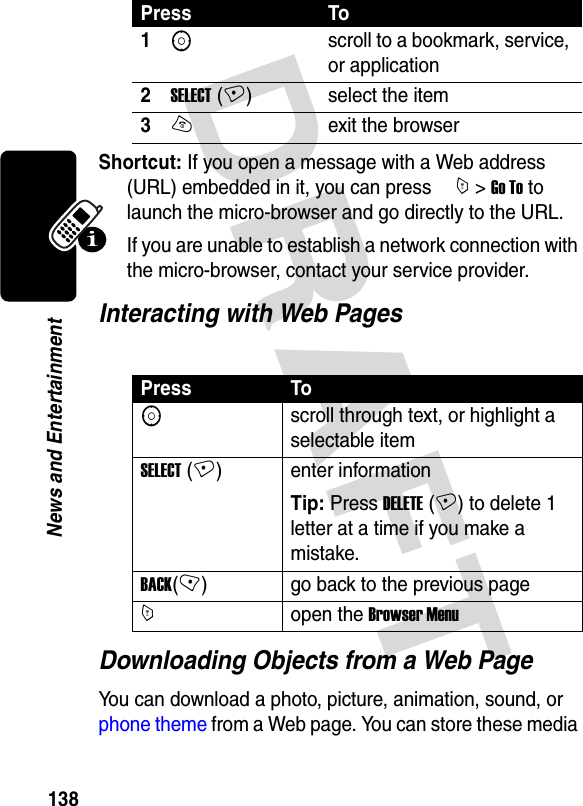


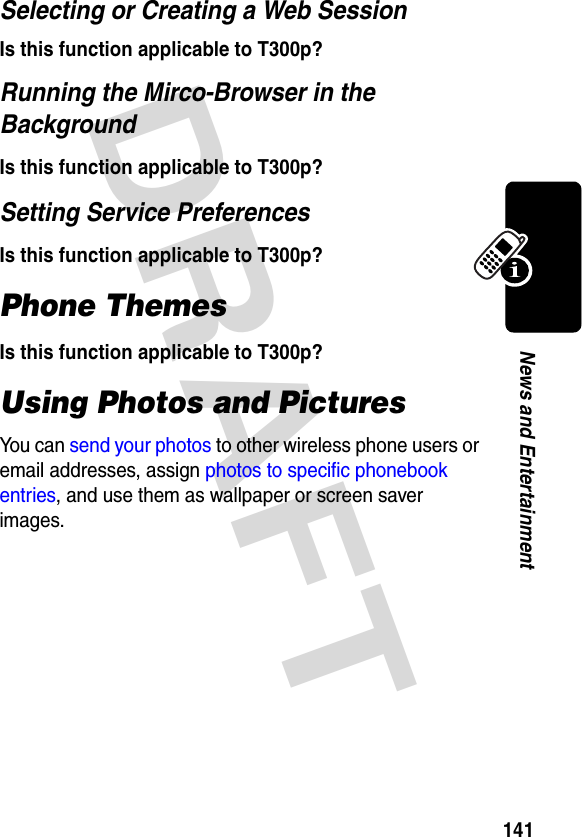


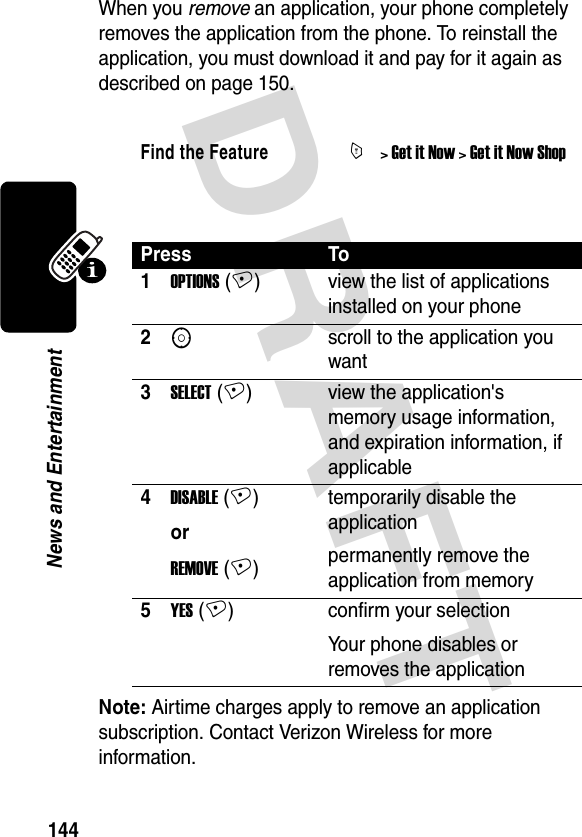

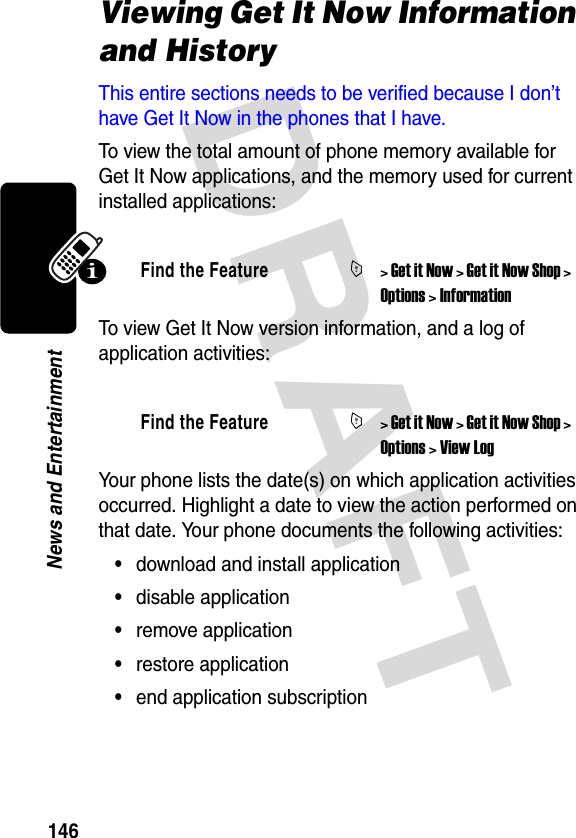
![DRAFT 147News and EntertainmentCreating and Editing Ring TonesYou can create and store custom ring tones on your phone. The tones appear in the list of available alerts.Creating a Tone Entering NotesPress S up or down to cycle through notes and select the note you want.Find the FeatureM> Ring Styles > My Tones > [New Tone]Press To1CHANGE (+)select Notes2Sorkeypad keysenter notes for the tone (see the following section)3OK (+) store the notes4CHANGE (+)select Name5keypad keys enter the name for the tone6OK (+) store the name7DONE (+) store the tone](https://usermanual.wiki/Motorola-Mobility/T56DN1/User-Guide-372936-Page-148.png)