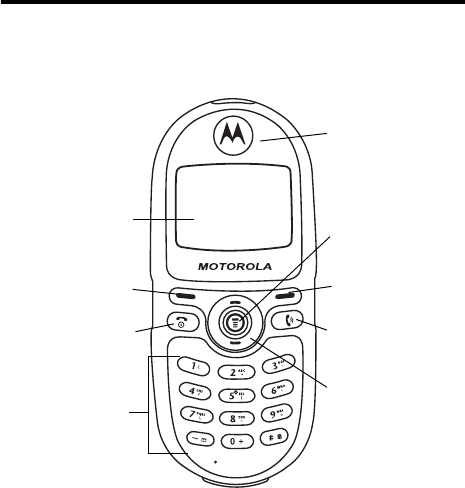Motorola Mobility T56DX1 Portable Cellular / PCS GSM Transceiver User Manual C200
Motorola Mobility LLC Portable Cellular / PCS GSM Transceiver C200
Exhibit 8 Preliminary Users Manual Draft

APPLICANT: MOTOROLA, INC. FCC ID: IHDT56DX1
EXHIBIT 8
INSTRUCTION MANUAL
A preliminary draft copy of the Users Manual follows:

1
Welcome
Welcome to the world of Motorola digital wireless
communications! We are pleased that you have chosen
the Motorola C200 wireless phone.
2
Personal Communications Sector
600 North U.S. Highway 45
Libertyville, Illinois 60048
MOTOROLA, the Stylized M Logo and all other trademarks indicated
as such herein are trademarks of Motorola, Inc. ® Reg. U.S. Pat. &
Tm. Off. All other product or service names are the property of their
respective owners.
© 2003 Motorola, Inc. All rights reserved.
Software Copyright Notice
The Motorola products described in this manual may include
copyrighted Motorola and third party software stored in semiconductor
memories or other media. Laws in the United States and other
countries preserve for Motorola and third party software providers
certain exclusive rights for copyrighted software, such as the exclusive
rights to distribute or reproduce the copyrighted software. Accordingly,
any copyrighted software contained in the Motorola products may not
be modified, reverse-engineered, distributed, or reproduced in any
manner to the extent allowed by law. Furthermore, the purchase of the
Motorola products shall not be deemed to grant either directly or by
implication, estoppel, or otherwise, any license under the copyrights,
patents, or patent applications of Motorola or any third party software
provider, except for the normal, non-exclusive, royalty-free license to
use that arises by operation of law in the sale of a product.
Manual number:6809474A08-O
Cover number: 8988485L63-o
Canada:
www.motorola.ca
United States:
www.motorola.com
Argentina:
www.motorola.com.ar
Mexico:
www.motorola.com.mx
Brazil:
www.motorola.com.br
Peru:
www.motorola.com.pe
Chile:
www.motorola.com.cl
Puerto Rico:
www.motorola.com.pre
Colombia:
www.motorola.com.co
Venezuela:
www.motorola.com.ve
Costa Rica:
www.motorola.com.cr

3
Contents
Welcome
. . . . . . . . . . . . . . . . . . . . . . . . . . . . . . . . . . . . . . . .1
Safety and General Information
. . . . . . . . . . . . . . . . . . . . .5
Touring Your Phone
. . . . . . . . . . . . . . . . . . . . . . . . . . . . . .11
Appearance . . . . . . . . . . . . . . . . . . . . . . . . . . . . . . . . . . .11
Idle Mode Display. . . . . . . . . . . . . . . . . . . . . . . . . . . . . . .13
Keys . . . . . . . . . . . . . . . . . . . . . . . . . . . . . . . . . . . . . . . . .14
Getting Started
. . . . . . . . . . . . . . . . . . . . . . . . . . . . . . . . . .19
Your SIM Card . . . . . . . . . . . . . . . . . . . . . . . . . . . . . . . . .19
Battery Use. . . . . . . . . . . . . . . . . . . . . . . . . . . . . . . . . . . .20
Using Your Phone
. . . . . . . . . . . . . . . . . . . . . . . . . . . . . . .23
Turning on the Phone . . . . . . . . . . . . . . . . . . . . . . . . . . . .23
Making a Phone Call . . . . . . . . . . . . . . . . . . . . . . . . . . . .23
Ending a Call . . . . . . . . . . . . . . . . . . . . . . . . . . . . . . . . . .24
Answering a Call. . . . . . . . . . . . . . . . . . . . . . . . . . . . . . . .24
Turning Off the Phone . . . . . . . . . . . . . . . . . . . . . . . . . . .24
Resetting the Time and Date . . . . . . . . . . . . . . . . . . . . . .25
One-touch Dialing. . . . . . . . . . . . . . . . . . . . . . . . . . . . . . .25
Listening to a Voicemail . . . . . . . . . . . . . . . . . . . . . . . . . .25
Making an International Call. . . . . . . . . . . . . . . . . . . . . . .26
Making an Emergency Call . . . . . . . . . . . . . . . . . . . . . . .26
Dialing an Extension Number. . . . . . . . . . . . . . . . . . . . . .26
Last Missed, Dialed, and Received Calls . . . . . . . . . . . . .27
Making an Abbreviated Call . . . . . . . . . . . . . . . . . . . . . . .28
Phone Book Directory Shortcut . . . . . . . . . . . . . . . . . . . .28
Messages Menu Shortcut. . . . . . . . . . . . . . . . . . . . . . . . .29
Adding Phone Book Entries in Idle Mode. . . . . . . . . . . . .29
Incoming Call Waiting. . . . . . . . . . . . . . . . . . . . . . . . . . . .29
Holding a Call . . . . . . . . . . . . . . . . . . . . . . . . . . . . . . . . . .30
4
Call Options Menu . . . . . . . . . . . . . . . . . . . . . . . . . . . . . . 30
Adjusting the Earpiece Volume . . . . . . . . . . . . . . . . . . . . 32
Initiating Keypad Lock . . . . . . . . . . . . . . . . . . . . . . . . . . . 32
Input Mode Menu
. . . . . . . . . . . . . . . . . . . . . . . . . . . . . . . . 33
Selecting an Input Mode . . . . . . . . . . . . . . . . . . . . . . . . . 34
Quick Access
. . . . . . . . . . . . . . . . . . . . . . . . . . . . . . . . . . . 43
Quick Access Menu. . . . . . . . . . . . . . . . . . . . . . . . . . . . . 43
Using the Quick Access Menu. . . . . . . . . . . . . . . . . . . . . 43
Menus
. . . . . . . . . . . . . . . . . . . . . . . . . . . . . . . . . . . . . . . . . 44
Using Menus . . . . . . . . . . . . . . . . . . . . . . . . . . . . . . . . . . 44
y
Phone Book (1) . . . . . . . . . . . . . . . . . . . . . . . . . . . . 46
0
Audio Settings (2) . . . . . . . . . . . . . . . . . . . . . . . . . . . 52
c
Messages (3) . . . . . . . . . . . . . . . . . . . . . . . . . . . . . . 59
i
Tools (4) . . . . . . . . . . . . . . . . . . . . . . . . . . . . . . . . . . 70
E
Network (5) . . . . . . . . . . . . . . . . . . . . . . . . . . . . . . . . 79
C
Security (6) . . . . . . . . . . . . . . . . . . . . . . . . . . . . . . . . 79
D
Call Services (7). . . . . . . . . . . . . . . . . . . . . . . . . . . . 82
B
Setting (8) . . . . . . . . . . . . . . . . . . . . . . . . . . . . . . . . . 88
Menu Structure Map
. . . . . . . . . . . . . . . . . . . . . . . . . . . . . 92
Care and Maintenance
. . . . . . . . . . . . . . . . . . . . . . . . . . . 93
Problems and Solutions
. . . . . . . . . . . . . . . . . . . . . . . . . . 94
Specific Absorption Rate Data
. . . . . . . . . . . . . . . . . . . . 99
Limited Warranty
. . . . . . . . . . . . . . . . . . . . . . . . . . . . . . 101
Latin America Warranty, except Mexico
. . . . . . . . . . . 104
Product Registration
. . . . . . . . . . . . . . . . . . . . . . . . . . . 109
Export Law Assurances
. . . . . . . . . . . . . . . . . . . . . . . . . 109
RF Energy Interference
. . . . . . . . . . . . . . . . . . . . . . . . . 109

5
Safety and General Information
IMPORTANT INFORMATION ON SAFE AND EFFICIENT OPERATION.
READ THIS INFORMATION BEFORE USING YOUR PHONE.
The information provided in this document supersedes the general safety
information in user’s guides published prior to December 1, 2002.
Exposure To Radio Frequency (RF) Energy
Your phone contains a transmitter and a receiver. When it is ON, it
receives and transmits RF energy. When you communicate with your
phone, the system handling your call controls the power level at which
your phone transmits.
Your Motorola phone is designed to comply with local regulatory
requirements in your country concerning exposure of human beings to RF
energy.
Operational Precautions
To assure optimal phone performance and make sure human exposure to
RF energy is within the guidelines set forth in the relevant standards,
always adhere to the following procedures.
External Antenna Care
Use only the supplied or Motorola-approved replacement antenna.
Unauthorized antennas, modifications, or attachments could damage the
phone.
Do NOT hold the external antenna when the phone is IN USE. Holding
the external antenna affects call quality and may cause the phone to
operate at a higher power level than needed. In addition, use of
unauthorized antennas may result in non-compliance with the local
regulatory requirements in your country.
6
Phone Operation
When placing or receiving a phone call, hold your phone as you would a
wireline telephone.
Body-Worn Operation
To maintain compliance with RF energy exposure guidelines, if you wear a
phone on your body when transmitting, always place the phone in a
Motorola-supplied or approved clip, holder, holster, case, or body harness
for this phone, if available. Use of accessories not approved by Motorola
may exceed RF energy exposure guidelines. If you do not use one of the
body-worn accessories approved or supplied by Motorola, and are not
using the phone held in the normal use position, ensure the phone and its
antenna are at least 1 inch (2.5 centimeters) from your body when
transmitting.
Data Operation
When using any data feature of the phone, with or without an accessory
cable, position the phone and its antenna at least 1 inch (2.5 centimeters)
from your body.
Approved Accessories
Use of accessories not approved by Motorola, including but not limited to
batteries and antennas, may cause your phone to exceed RF energy
exposure guidelines. For a list of approved Motorola accessories, visit our
website at
www.Motorola.com
.
RF Energy Interference/Compatibility
Note:
Nearly every electronic device is susceptible to RF energy
interference from external sources if inadequately shielded, designed, or
otherwise configured for RF energy compatibility. In some circumstances
your phone may cause interference.
Facilities
Turn off your phone in any facility where posted notices instruct you to do
so. These facilities may include hospitals or health care facilities that may
be using equipment that is sensitive to external RF energy.
7
Aircraft
When instructed to do so, turn off your phone when on board an aircraft.
Any use of a phone must be in accordance with applicable regulations per
airline crew instructions.
Medical Devices
Pacemakers
Pacemaker manufacturers recommend that a minimum separation of
6 inches (15 centimeters) be maintained between a handheld wireless
phone and a pacemaker.
Persons with pacemakers should:
•
ALWAYS keep the phone more than 6 inches (15 centimeters) from
your pacemaker when the phone is turned ON.
•
NOT carry the phone in the breast pocket.
•
Use the ear opposite the pacemaker to minimize the potential for
interference.
•
Turn OFF the phone immediately if you have any reason to suspect
that interference is taking place.
Hearing Aids
Some digital wireless phones may interfere with some hearing aids. In the
event of such interference, you may want to consult your hearing aid
manufacturer to discuss alternatives.
Other Medical Devices
If you use any other personal medical device, consult the manufacturer of
your device to determine if it is adequately shielded from RF energy. Your
physician may be able to assist you in obtaining this information.
Use While Driving
Check the laws and regulations on the use of phones in the area where
you drive. Always obey them.
8
When using your phone while driving, please:
•
Give full attention to driving and to the road.
•
Use handsfree operation, if available.
•
Pull off the road and park before making or answering a call if driving
conditions so require.
Responsible driving best practices may be found in the “Wireless Phone
Safety Tips” at the end of this manual and at the Motorola website:
www.Motorola.com/callsmart
.
Operational Warnings
For Vehicles With an Air Bag
Do not place a phone in the area over an air bag or in the air bag
deployment area. Air bags inflate with great force. If a phone is placed in
the air bag deployment area and the air bag inflates, the phone may be
propelled with great force and cause serious injury to occupants of the
vehicle.
Potentially Explosive Atmospheres
Turn off your phone prior to entering any area with a potentially explosive
atmosphere. Do not remove, install, or charge batteries in such areas.
Sparks in a potentially explosive atmosphere can cause an explosion or
fire resulting in bodily injury or even death.
Note:
The areas with potentially explosive atmospheres referred to above
include fueling areas such as below decks on boats, fuel or chemical
transfer or storage facilities, areas where the air contains chemicals or
particles, such as grain, dust, or metal powders. Areas with potentially
explosive atmospheres are often but not always posted.
Blasting Caps and Areas
To avoid possible interference with blasting operations, turn OFF your
phone when you are near electrical blasting caps, in a blasting area, or in
areas posted “Turn off electronic devices.” Obey all signs and instructions.
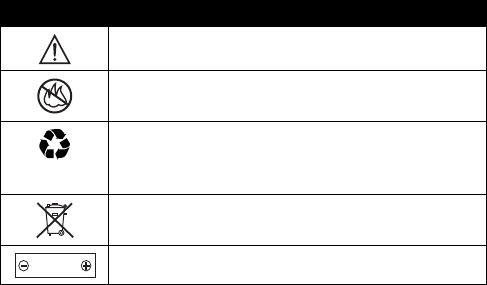
9
Batteries
Batteries can cause property damage and/or bodily injury such as burns if
a conductive material such as jewelry, keys, or beaded chains touch
exposed terminals. The conductive material may complete an electrical
circuit (short circuit) and become quite hot. Exercise care in handling any
charged battery, particularly when placing it inside a pocket, purse, or
other container with metal objects.
Use only Motorola original batteries
and chargers.
Your battery or phone may contain symbols, defined as follows:
Seizures/Blackouts
Some people may be susceptible to epileptic seizures or blackouts when
exposed to flashing lights, such as when watching television or playing
video games. These seizures or blackouts may occur even if a person
never had a previous seizure or blackout.
If you have experienced seizures or blackouts, or if you have a family
history of such occurrences, please consult with your doctor before
playing video games on your phone or enabling a flashing-lights feature
on your phone. (The flashing-light feature is not available on all products.)
Symbol Definition
Important safety information will follow.
Your battery or phone should not be disposed of in a
fire.
Your battery or phone may require recycling in
accordance with local laws. Contact your local
regulatory authorities for more information.
Your battery or phone should not be thrown in the
trash.
Your phone contains an internal lithium ion battery.
LiIon BATT
10
Parents should monitor their children's use of video game or other
features that incorporate flashing lights on the phones. All persons should
discontinue use and consult a doctor if any of the following symptoms
occur: convulsion, eye or muscle twitching, loss of awareness, involuntary
movements, or disorientation.
To limit the likelihood of such symptoms, please take the following safety
precautions:
•
Do not play or use a flashing-lights feature if you are tired or need
sleep.
•
Take a minimum of a 15-minute break hourly.
•
Play in a room in which all lights are on.
•
Play at the farthest distance possible from the screen.
Repetitive Motion Injuries
When you play games on your phone, you may experience occasional
discomfort in your hands, arms, shoulders, neck, or other parts of your
body. Follow these instructions to avoid problems such as tendonitis,
carpal tunnel syndrome, or other musculoskeletal disorders:
•
Take a minimum 15-minute break every hour of game playing.
•
If your hands, wrists, or arms become tired or sore while playing,
stop and rest for several hours before playing again.
•
If you continue to have sore hands, wrists, or arms during or after
play, stop playing and see a doctor.
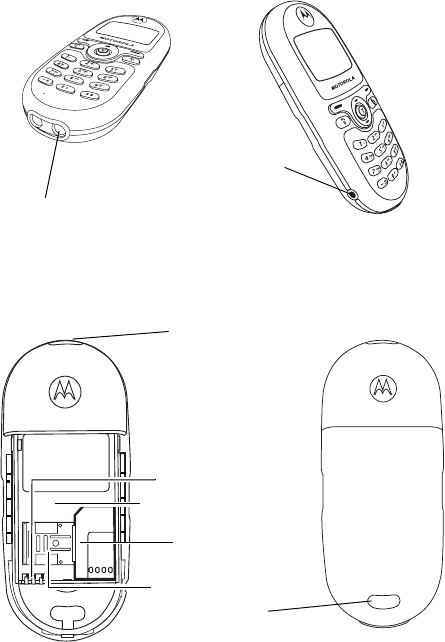
12
*For connection to the optional handsfree headset.
0313260o.eps
Headset jack*
Lanyard
hole
Battery compartment
Battery contacts
SIM card slot
SIM card slot latch
Battery latch
Charger port
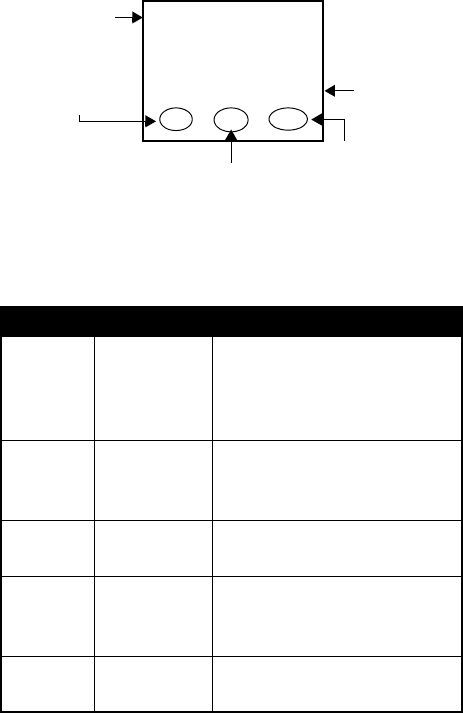
13
Idle Mode Display
Idle Display Icons
Icons are frequently shown on the idle display:
Icon Function Descriptions
h
Signal
Strength
Signal strength of your
designated network. The
more bars displayed, the
stronger the signal.
b
Short
message
Receiving a short text
message or having unread
messages. (See page 59.)
e
Voice mail
waiting
You have a new voice mail.
(See page 67.)
n
Call divert All incoming calls are diverted
to a designated number. (See
page 85.)
f
Line in use The current line in use. (See
page 87.)
Press
&
to
access phone
book directory.
Press
%
to access menus. Press
$
to access
Messages menu.
Time and
date
Status icon bar
hbÐfa
7 Oct Sun 08:30
Mc
y
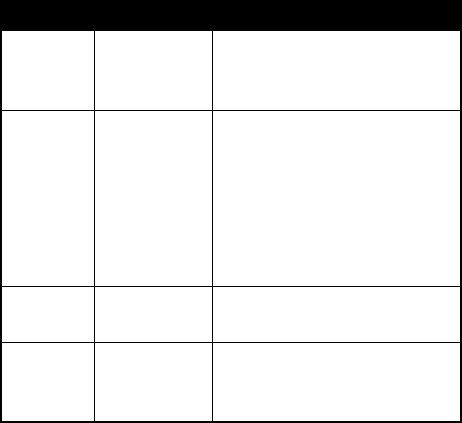
14
Keys
Function Keys
In this user guide, press and hold means “pressing and
holding a key for about 2 seconds,” while press means
“press and release a key immediately.”
g
Vibration
only
Your phone only vibrates
without ringing when a call
comes in. (See page 54.)
a
Battery Battery power level, the more
the bars, the more the battery
power. Three bars: full. No
bars: Recharging
immediately. The icon scrolls
during charging until the
battery is full.
l
Key lock Key lock is activated. (See
page 32 and 90.)
k
Roaming When your phone is not used
on your home network, this
icon will appear.
Icon Function Descriptions
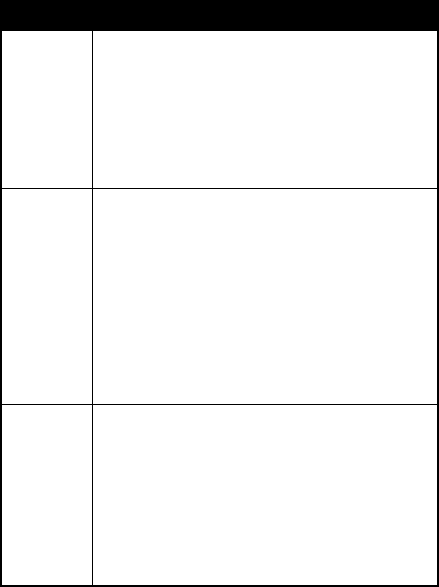
15
This listing does not include all operations of each key.
Refer to related sections of this manual for other key
commands.
Keys Commands and functions
(
Power On/Off key
•
Press and hold to switch your phone
on/off.
•
Press to end or cancel a call.
•
Press to return to the previous menu.
)
Send/Answer key
•
Press to send or answer a call.
•
In idle mode, press and hold to redial
the last call number.
•
In idle, press to display last dialed /
missed / received numbers.
•
Press to select or activate an option.
%
Menu key
•
Access the main menu from idle.
•
During a call, press to access the
Call Options menu.
•
During input, press to access the
input mode menu.
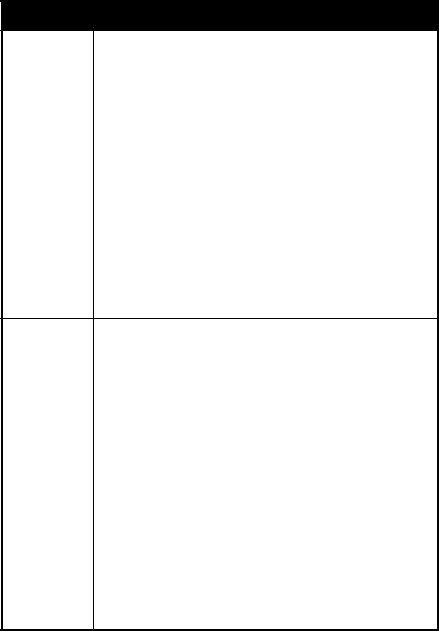
16
$
Right soft key
Executes the command shown at the
bottom right of the display:
•
In menus, press to select or activate
an option (as
SELECT
/
OK
/
OPTION
shows).
•
In idle, press to access the Messages
menu (as
c
shows).
•
Confirms entered digits/text during
input (as
OK
shows).
&
Left soft key
Executes the command shown at the
bottom left of the display:
•
In menus, press to abort a selection/
operation and return to the previous
menu or screen (as
QUIT
/
EXIT
shows).
•
In idle mode, press to access the
Phone Book directory (as
y
shows).
•
During input, press to clear one digit/
character; press and hold to clear all
digits/characters (as
DEL
shows).
Keys Commands and functions
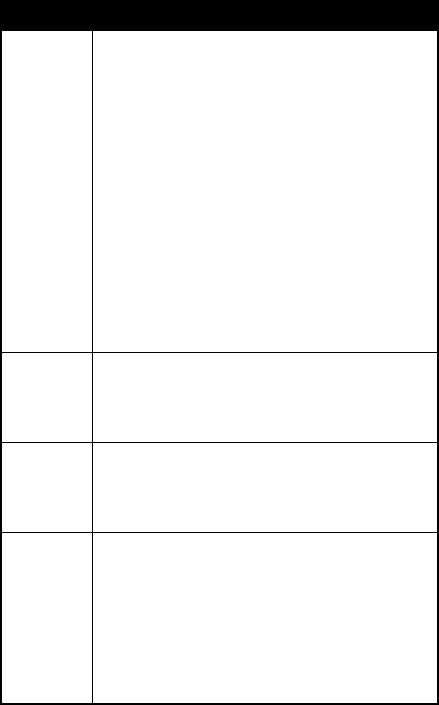
17
A
Scroll key
•
Scroll the menus and options.
•
Adjust volume during a call.
•
In idle mode, press to access Quick
Access menu.
•
In idle mode, press and hold to
access Phone Book directory.
•
During input, press once to move
cursor to the next/last insertion point;
press and hold to move the cursor
continuously.
*
Voicemail key
•
In idle, press and hold to dial the
voice mail box number.
#
Lock key
•
In idle, press and hold to lock the
keypad.
1
-
9
Number keys
•
In idle, press and hold to dial any of
the first 9 phone numbers saved in
the Phone Book.
•
In menus, press to access a
corresponding option directly.
Keys Commands and functions
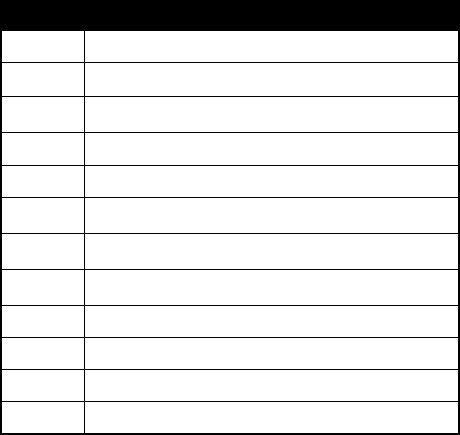
18
Alphanumeric Keys
Following is a list of the alphanumeric keys and their
corresponding characters and symbols in input.
Key Lower case
1
, . : 1 % ! ? ; “ ‘ < > ( ) @ &
2
A B C 2 Å
A
¨ å ä à
ç
æ
β
3
D E F 3
∆ Φ
è é É £ Æ $
4
G H I 4 ` i ¿ ¤
5
J K L 5
Λ
_
6
M N O 6
Ω
Ñ ñ ò Ö ö Ø ø
7
P Q R S 7
Π Σ
¥ §
8
T U V 8
Θ
ü U
¨ù
9
W X Y Z 9
Ξ
Ψ
0
(Space) 0
*
+ - * / =
#
# P
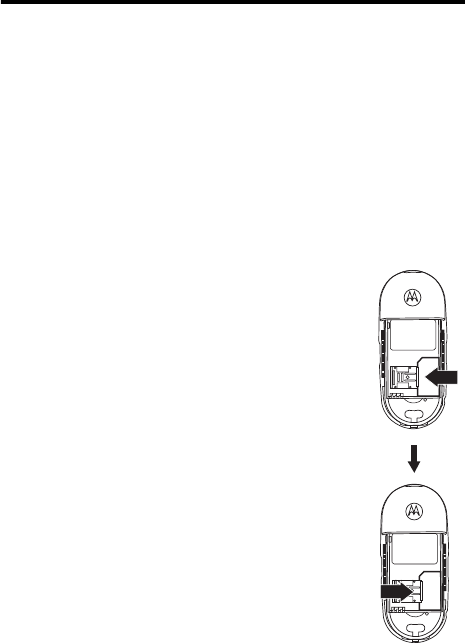
19
Getting Started
Your SIM Card
To use your phone, you must insert a SIM card (Subscriber
Identification Module) supplied by your network operator.
The SIM card contains your subscription number and your
phone number, as well as a memory where you can store
phone numbers, messages, etc.
Inserting Your SIM card
Note:
Scratches can easily damage the
metal contacts of the SIM card. Pay special
attention to the SIM card when you handle
and insert.
1
Remove the battery.
2
Locate the SIM card slot.
3
Place the SIM card into the slot, with the
metal contacts of the SIM card facing
down and its cut corner on the upper left.
4
Slide the latch onto the SIM card.
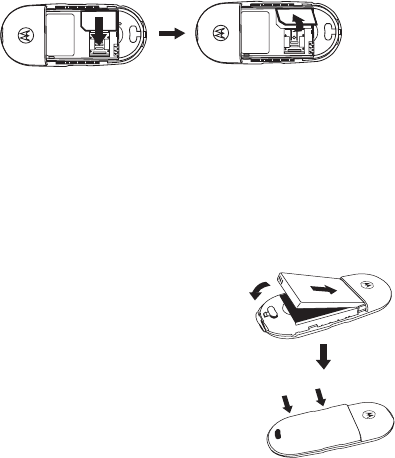
20
Removing Your SIM Card
1
Remove the battery.
2
Slide the SIM card latch backward, then remove the
card from the slot.
Battery Use
Caution:
Do not remove the battery when your phone is
on; you may lose all your personal settings stored either in
your SIM card or phone memory.
Fitting the Battery
1
Place the battery into the
handset, matching the battery
contacts with the contacts on the
battery compartment.
2
Push the battery door down on
the phone until it snaps into
place.
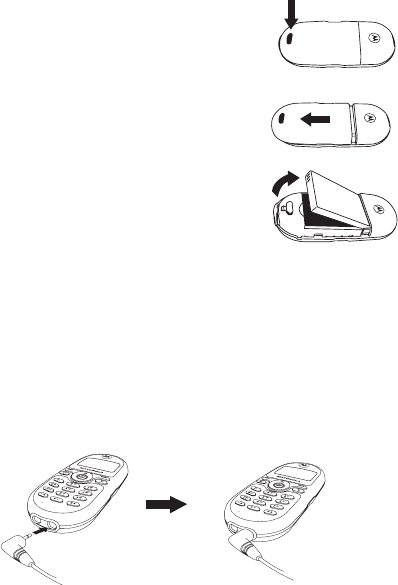
21
Removing the Battery
1
While pressing the button at the
bottom of the battery door, slide the
door off the phone.
2
Lift the battery up from the bottom
end.
Charging the Battery
When the battery is low, your phone plays a warning tone
and displays
Battery Low
. When the battery is running out
of power,
A
appears to remind you to recharge
immediately. Your phone then powers off automatically.
1
Insert the travel charger connector into the port at the
bottom right of the phone.
2
Remove the charger connector when charging is
complete.
Tip:
Full charging a new battery takes 24 hours.
Recharging takes approximately 160 minutes. During
charging,
a
will blink until the battery is fully charged.
0313260o.eps
22
Tip:
If your battery is over-discharged, you cannot use the
phone when you first connect the charger to the phone.
You must charge the battery for at least an hour before you
are able to use your phone again. When you connect the
charger to a phone with an over-discharged battery, the
phone’s backlight flashes briefly.

23
Using Your Phone
Turning on the Phone
Press and hold
(
to turn your phone on.
Making a Phone Call
1
Enter your PIN. If you type a wrong number while
entering your PIN, delete the wrong number by
pressing
&
(
DEL
). When done, press
$
(
OK
) or
)
to confirm.
Tip:
PIN (Personal Identification Number) is a password
provided by your network operator. With your PIN, you can
use your SIM card and access the services offered by your
operator.
Note:
If you enter a wrong PIN three times in a row, your
SIM card will be blocked. To unblock the SIM card, you
need to enter the PUK (Personal Unblocking Key) of the
card. Please call the operator, and ask for PUK.
Once your PIN is accepted, the phone will start
searching for your designated network automatically,
as
w
indicates. This may take a few seconds. When
receiving network signals successfully, the phone
beeps twice with its LCD display showing the network
you connect to and then goes into idle mode.
2
Now you can dial a desired number using the keys on
the keypad. Press
&
(
DEL
) to delete wrong digits.
Press
)
to send your call.
24
Note:
When network service is not available, no signal
level will be displayed on the screen.
Note:
When connected to a network you do not have
access to, the signal strength will still show on the screen.
You can only make an emergency call.
Note:
During a call, you can use the call options described
on page 30.
Ending a Call
When you finish a phone call, press
(
or
&
(
EXIT
)
to end the call and return to idle mode. Also press
(
or
&
(
EXIT
) if you want to drop a call after dialing.
Answering a Call
When your phone rings or vibrates, the screen will display
the name or the phone number of the caller.
Note:
Network support dependent.
The name displayed depends on the data in the Phone
Book. Press
$
(
OK
) or
)
to answer a call.You can
also answer incoming calls by pressing any key.
Note:
To change the answering mode, you must go to
Profiles
under the Audio Setting menu. See page 55 for
details.
If you want to reject a call, press
(
or
&
(
EXIT
).
Turning Off the Phone
Press and hold
(
to turn your phone off.
25
Resetting the Time and Date
When you turn off your phone, it saves the current time
and date.
If you then remove and replace the phone’s battery, the
phone does the following the next time you turn it on:
•
uses the last saved time and date as its current time
and date
•
displays the Set Time and Date menu
Press
$
(
CHANGE
) to edit the time and date. (For more
information, see “Set Time & Date (8-2)” on page 89.)
Press
&
(
EXIT
) to use the saved time and date and go
to the idle screen.
One-touch Dialing
There are two ways of doing one-touch dialing while in idle
mode:
•
Press and hold
)
. The last number you dialed will
be dialed again automatically.
•
You can dial any of the first 9 phone numbers saved in
the Phone Book by pressing and holding its Phone
Book location number. If the number is saved in the
Phone Book at location 5, for example, press and hold
5
to make the call.
Listening to a Voicemail
In idle mode, press and hold
*
to call your operator’s
voice mail center and listen to the voice mail left by a caller.
26
You can also go to Voice Mail under the Message menu to
make a voicemail call. See more details on page 67.
Note:
Voice Mail is network-support and subscription-
dependent.
Making an International Call
1
Enter the outgoing international code, or press and
hold
0
until
+
is displayed.
2
Enter the recipient’s national code, area code and
phone number.
3
Send out your call by pressing
)
.
Making an Emergency Call
Enter 112 (the international emergency number) and
press
)
. This emergency call can be made without a
SIM card inserted, as long as you are within the coverage
of the type of network used by your phone.
Note:
Emergency numbers vary by country. Your phone’s
preprogrammed emergency number(s) may not work in all
locations. Sometimes an emergency call can not be placed
due to network, environmental, or interference issues.
Dialing an Extension Number
After you enter the telephone number, press and hold
#
for a second, and
P
will display on the screen. Enter
the extension number, and press
)
to make the call.
27
Last Missed, Dialed, and
Received Calls
There are two scenarios in which you can review the most
recently missed, answered and dialed phone numbers as
well as the time and date information associated with the
calls:
•
If incoming calls were not answered, your phone
displays a message of missed calls along with the
number of call times. Press
$
(
SELECT
) or
)
twice. The most recently missed call is displayed first.
Then press
A
to display the missed call you want.
•
In idle mode, press
)
to access a list of missed,
dialed and received calls. The most recent is
displayed first. Press
A
to scroll to the phone number
you want.
When the phone number of a missed/dialed/received call
appears on the screen, you can do the following:
•
Press
$
(
SELECT
) or
)
to redial the phone
number.
•
To store the phone number in your Phone Book, press
and hold
)
. Follow the prompts to enter the name
and confirm the phone number. Then specify a
location number and press
$
(
OK
) or
)
to
save.
Note:
The phone number saved this way is stored in you
SIM card memory. To save a phone number in the phone
memory, go to “Add Entry to Phone (1-4)” on page 48.
28
Making an Abbreviated Call
Type a location number of a desired Phone Book record
and press
#
. Then press
$
(
OK
) or
)
to dial
the displayed number. You can also press
A
to scroll
Phone Book numbers until the one you want appears.
Phone Book Directory Shortcut
1
As
y
on the idle screen indicates, press
&
to
access the Phone Book directory.
or
In idle mode, press and hold
A
to access the Phone
Book directory.
2
Press
A
to browse the entries (listed in alphabetical
order).
x
appears at the top left of the screen if the
record you display is stored in the SIM card memory,
while
u
shows up if the record is stored in the phone
memory.
You can also find an entry by typing the first letter of its
name. For example, to find a name that starts with “K”,
enter
K
and press
$
(
CALL
) or
)
. The names
starting with “K” will appear first. Scroll the names until
you find the one you want.
3
When the desired phone number appears:
Press
$
(
SELECT
) or
)
to dial the number.
or
29
Press and hold
)
to edit the phone number record.
You can edit the record in the same way you save a
phone number in the Phone Book.
Messages Menu Shortcut
As
c
on the idle screen shows, press
$
to enter the
Messages menu. For details on the Messages menu, see
page 59.
Adding Phone Book Entries in
Idle Mode
Enter a phone number and press
$
(
SAVE
) or press
and hold
)
. Follow the prompts to enter the name and
confirm phone number, specify a location number for the
record, and press
$
(
OK
) or
)
to save*.
Note:
The phone number saved this way is stored in you
SIM card memory. To save a phone number in the phone
memory, go to “Add Entry to Phone (1-4)” on page 48.
Incoming Call Waiting
If another call comes in while you are on the phone, you
can:
•
Press
0
and
)
to reject the waiting call.
•
Press
1
and
)
to end the active call and
connect the waiting call.
•
Press
2
and
)
to hold the active call and
connect to the waiting call.
30
Note:
Call Waiting is network-support and subscription-
dependent.
Holding a Call
When you are on a phone call and wish to dial another
number, you can place the current call on hold by pressing
$
(
OPTION
) or
)
. After a call is put on hold,
r
1
appears. When the second call is connected,
s
1
will
appear.
When you have an active call and a call that is on hold,
press
)
to switch calls.
When an active call ends, the call on hold will resume. You
can also make a call on hold active again by pressing
)
if you have only a held call.
Note:
This feature is network and subscription dependent.
Note:
The figure next to
r
/
s
(“1” in the example above)
indicates the number of held/active calls.
Call Options Menu
When you are on a phone call, press
%
to access the Call
Options menu listed below. Use
A
to scroll and press
$
(
SELECT
) or
)
to access a selected option; press
&
(
QUIT
) or
(
to leave a selected option.
Note:
Options marked “*” are network and subscription
dependent.
*SIM Menu
Access the SIM Tool Kit menu.
31
Mute
Mute the microphone so the person you are speaking with
cannot hear your voice.
q
appears when this mode is on.
*Messages
You can read, write and send messages with this function.
For details on the Messages menu see page 59.
*Conference
The Conference menu has the following options:
Note:
The maximum number of parties allowed during a
conference (multi-party) call varies, depending on the
network you choose.
* End Call
During a multi-party call, you can end the call on one of the
parties by selecting this function.
* Swap
This function is available when you have both active and
held calls.
Swap
transfers the active call to hold and vice
versa, so that you may converse with the other party.
* Hold
This function allows you to put a currently active call on
hold, so that you can initiate a new call.
* Unhold
Once you end the new call while holding an old call, the old
call can be made active again by selecting this function.
32
* Join Call
This function allows you to make a conference call.
* Private
Talk privately with one participant during a conference call.
* Transfer
This function allows you to end your own call and connect
the active and held calls, so the callers of the active and
held calls can speak with each other alone.
Phone Book
You can access the Phone Book menu by selecting this
item.
Call List
View dialed, received, and missed calls. When the desired
phone number appears, press
)
or
$
(
SELECT
) to
call, save, or delete the number.
Adjusting the Earpiece Volume
When speaking on the phone, press
A
to adjust the
volume.
Initiating Keypad Lock
In idle, press and hold
#
to activate the keypad lock.
When the lock is enabled,
l
will appear at the bottom of
the idle mode screen. To deactivate the lock, press
$
(
Unlock
) or
)
, then press
*
. You can also
activate the keypad lock in the menu option Key Lock. See
page 90.
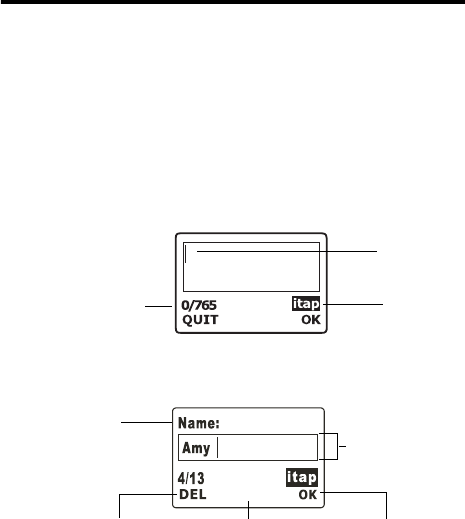
33
Input Mode Menu
Your phone provides several input methods when you wish
to:
•
write short messages
•
enter names or numbers in the Phone Book
Note:
For details on these features, see related sections of
this user guide.
M
M
Message Editor Display
Input mode
indicator
Character count
information
Cursor
Phonebook Editor Display
Prompt for
current input Text area
Press
&
to
delete characters. Press
%
for
input menu. Press
$
to confirm.
34
Selecting an Input Mode
On the editor screen, press
%
or press and hold
)
to
access the input mode menu. Scroll the menu with
A
and
press
$
(
SELECT
) or
)
to select, or press a
corresponding number key directly to choose from the
following input modes:
Note:
The factory default for the input mode is ABC Input
(
ABCD
)
. However, you can set the default yourself. See
“Input Mode (8-5)” on page 91. The default input mode you
set appears automatically with the editor screen.
Note:
The input mode menu may vary from market to
market.
Smart Input (iTAP)
The Smart Input system (or iTAP, as shown on the editor
screen) analyzes letters as they are being typed to come
up with the right words, making text entry quick and easy.
Smart Input
(
iTAP
)
is an efficient alternative to the
traditional multi-tapping input, which requires you to press
a key several times for an appropriate letter.
Features of Smart Input (iTAP)
•
One key press per letter. No multi-pressing for
entering letters.
•
Comprehensive word database including common
names.
•
Widely used punctuation and symbols included.
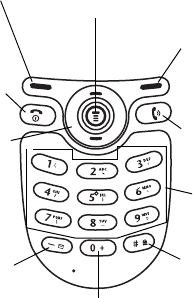
35
Smart Input (iTAP) Keypad Mapping
Tips for Using Smart Input (iTAP)
To enter words:
•
Type a word by pressing a corresponding
alphanumeric key only once for each letter, without
having to consider the order of the alphabets indicated
on the keys. The word you type will appear outside the
text frame before you confirm it.
•
To switch between upper case and lower case, press
0
. Press
&
(
DEL
) once to delete a wrong
letter; press and hold
&
to delete an entire word.
•
The word changes as you type letters. Disregard what
is on the screen until you type an entire word.
Go to input menu.
Press to
clear a letter.
Press and hold
to clear all text.
Exit from input
screen (if
no message
entered).
Confirm text entered
.
Enter highlighted
symbol.
Select desired input
mode.
Works like
$
.
Next/previous
word candidate.
Move cursor.
Scroll punctuation
bar/input menu.
Press and hold to
access punctuation
& symbol bar. Upper/lower case.
Enter letters.
For next word
candidate.
36
•
If the word displayed is not the one you want after
typing it completely, press
#
for the next word
candidate. You can also press
A
for the next/
previous candidate. When the desired one appears,
press
$
(
OK
) or
)
to put it inside the text
frame, then a space will appear automatically
between the word and the cursor. So you can type the
next work directly without having to leave a space for
it.
•
After you enter a word in the text area, you can press
A
once to move the cursor to the insertion point of
the next/last character; press and hold to move the
cursor continuously.
•
In the text area, press
&
(
DEL
) once to clear one
character; press and hold
&
to clear all text.
To enter punctuation and symbols
:
•
You can press and hold
*
to display a bar of
available punctuation and symbols at the bottom of
the screen. Press
A
to scroll the symbols one by
one; press and hold
A
to scroll page by page. Press
$
(
OK
) or
)
to enter a highlighted symbol, or
press a corresponding number key for a desired
symbol directly (
1
~
9
, from left to right).
•
Press
&
(
QUIT
) or
(
to exit the punctuation &
symbol bar.
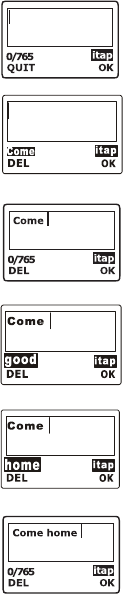
37
Demo of Smart input (iTAP)
To enter
Come home
on the message editor screen:
1
Press
%
to access the input mode
menu. Select
Smart Input
and press
$
(
SELECT
) or
)
.
2
Press
02
for the upper case
C
. Then press
0663
for lower case
o
,
m
, and
e
.
3
Press
$
(
OK
) or
)
to enter
Come
into the text frame.
4
Press
4663
for
home
.
5
good
isn’t the word you want, so
press
#
or
A
for the next
candidate
home
.
6
Press
$
(
OK
) or
)
to put
home
inside the text frame.
ABC Input
ABC Input
is the factory default input mode that appears
automatically with the editor screen.
M
M
M
38
If
Smart Input
(iTAP) doesn’t provide the word you want,
you also can press
%
or press and hold
)
for the input
menu and select
ABC Input
.
Please see "Alphanumeric Keys" on page 18 for the listing
of the alphabets and symbols represented by each key in
ABC Input.
Tips for Using ABC Input
•
Follow the order of the alphabets shown on each key
to enter data.
•
Press once for the first letter shown on a particular
key, twice for the second letter, and so on.
•
Press and hold a corresponding key to shift among
upper case, lower case and number.
•
When you have entered a letter and want to enter the
next one, you can wait for about two seconds until the
cursor moves to the position of the next letter, or
simply press a key immediately to enter it.
•
If you type a wrong letter or number, you can move the
cursor to it by pressing
A
, then press
&
to erase
it.
For example, to enter
Love
:
1
Press
5
three times for
L
.
2
Press and hold
6
to change to lower case and
press the same key twice for
o
.
3
Press
8
three times for
v
.
4
Press
3
twice for
e
.
39
123 Input
This input mode allows you to enter numbers using the
alphanumeric keys
1
-
0
. To enter punctuation,
press and hold
*
to display the punctuation and
select.
Insert Symbol
Displays the bar of punctuation and symbols. Use
A
to
scroll the bar (press and hold
A
to scroll page by page)
and when the desired symbol is highlighted, press
$
(
OK
) or
)
. You can also press a corresponding
number key (
1
-
0
) for a desired symbol.
Select Icon
You can insert an animated icon into a text message you’d
like to send by selecting this input mode.
When the icon list appears, use
A
to scroll to the
animated icon you want, then press
$
(
SELECT
) or
)
to put the icon in your message text. The icon you
inserted is encoded in the form of three specific symbols.
When done, press
$
(
OK
) or
)
.
Note:
For concatenated SMS, you must enter the icon
before the 160th character.
•
To view the actual icon along with the message text,
you must go to
Preview
. See related sections in.
•
To exit from the icon list without choosing an icon,
press
&
(
QUIT
) or
(
.
•
To delete the icon from the message text, simply press
&
to erase the symbols that represent the icon.
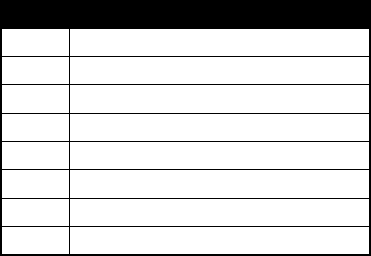
40
Note:
Select Icon
is only available for message editing.
Note:
Each message allows only one icon. The
Select
Icon
option will not appear in the input mode menu if you
already attached an icon to the message.
Note:
You can also send an icon message by selecting
Icon Message
in the Messages menu. See page 65.
Note:
Icon message feature must be supported by your
network operator and by the recipient’s phone.
Insert Quick Msg
Quick Msg is a list that allows you to compose messages
and notes by making use of the sentences already stored
in the phone.
In the menu option
Select Quick Msg
, you can customize
the Quick Msg list by adding the sentences you wrote to
the list. See page 65 for details.
Quick Msg Listing
The following is the entries of the default Quick Msg list:
No. Phrases and Sentences
6 I’m busy now, will call you later
7Happy Birthday
8 Please call my mobile number
9 Please call office
10 I’m not coming home for dinner
11 I’m on my way, please wait
12 I love you
13 I’m sorry
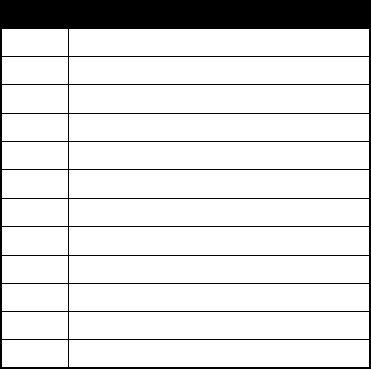
41
Note:
The default Quick Msg list may vary from market to
market.
Note:
The first 5 blank entries in the list are reserved for
you to store the sentences you wrote. See “Quick Msg (3-
5)” on page 65.
Note:
Insert Quick Msg
is not available in Phone Book.
Using Quick Msg Sentences
Scroll with
A
and press
$
(
SELECT
) or
)
to enter
a desired sentence, or press a corresponding number key
to select (
1
-
9
). As soon as the sentence is
entered, the screen automatically returns to Smart Input
(iTAP). You can now modify the sentence into the message
you want. If you wish to use the other input modes, press
%
.
14 Please call home
15 Merry Christmas
16 Happy New Year
17 Have a safe trip
18 Get well soon
19 Thank you
20 I arrived safely
21 Don’t leave until I get there
22 Meet me at [time] [place]
23 I will be there in [xx] minutes
24 I’ll be leaving at
25 Wish you success
No. Phrases and Sentences
42
Select Dictionary
Select a dictionary database for the language that is
currently used in iTAP mode. The default language is
English.
Note:
The dictionary may vary from market to market.

43
Quick Access
Quick
Access is a ready menu of 9 regularly used features.
It provides you with an efficient means to access these
features directly and minimizes the number of steps
required for accessing via the main menu.
Note:
The default Quick Access menu may vary from
market to market.
Quick Access Menu
In idle mode, press
A
to display the Quick Access menu.
Note:
You can personalize the Quick Access menu as
needed by selecting what features you want available in
this menu. For information on the available Quick Access
menu items and how to configure your Quick Access
menu, see “Quick Access (4-6)” on page 76.
Note:
The SIM Menu option is a network support and
subscription dependent feature.
Note:
For details on each menu option, please refer to
related sections of this user guide.
Using the Quick Access Menu
Press
A
to scroll through the menu and press
$
(
SELECT
) or
)
to access an option. You can
also press a corresponding number key to get to a desired
function directly. To exit from a Quick Access option or
operation, press
&
(
QUIT
) or
(
.
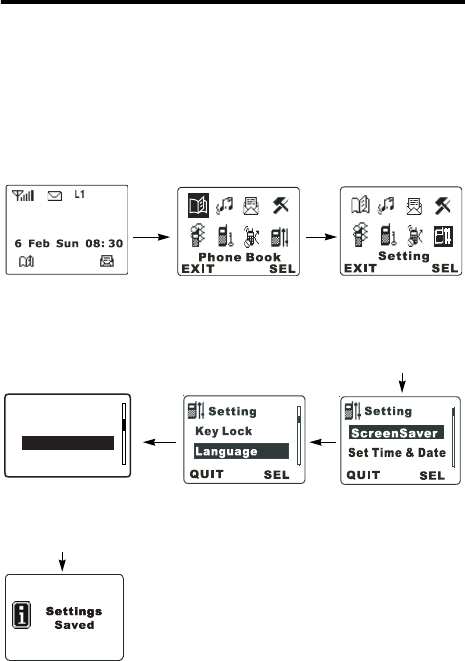
44
Menus
Your phone’s main menu shows 8 animated images that
represent options with related submenus.
Using Menus
Normal Access to an Option
For example, if you want to change the language setting:
Press
&
(
QUIT
or
EXIT
) or
(
to return to the
previous menu.
Press
A
for
language and press
$
or
)
.
Press
A
for
Setting
and press
$
(
SELECT
)
or
)
.
Press
%
to access
main menu.
Press
A
for
Language
, press
$
(
SELECT
) or
)
.
Settin
g
s are successful.
QUIT SEL
BLanguage
ADEDBCE
English
}
M
a
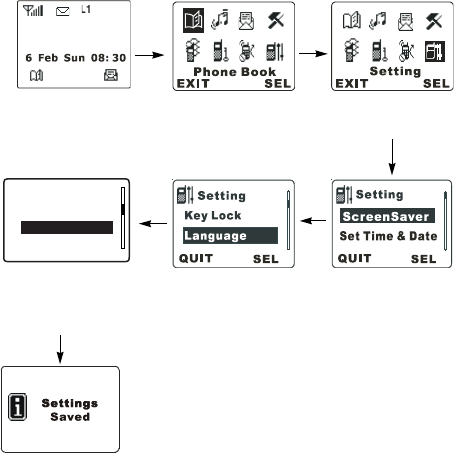
45
Shortcut Access
In the main menu, type a corresponding function code
listed behind each option in the following sections. By
means of the shortcut access you can quickly reach a
desired function.
For example, if you want to change the language setting
(the function code for the language setting is 8-4):
Press
%
to access
main menu. Press
8
to
access
Setting
.
Press
4
to
access
Language
.
Press corresponding
number key for
desired language.
Settings are successful.
QUIT SEL
BLanguage
ADEDBCE
English
}
M
a
46
y
Phone Book (1)
The Phone Book menu allows you to view the Phone Book
directory you create and add and delete entries. In this
menu you can choose from the following:
Last Number (1-1)
Missed (1-1-1)
Displays the last missed calls.
Note:
Network/Subscription dependent.
Press
A
to browse the calls. Then press
$
(
SELECT
)
or
)
to choose from the following:
Call
Calls back.
Save
Saves the number into the SIM card memory’s Phone
Book:
Enter the name and confirm the telephone number and
press
$
(
OK
) or
)
.
Your phone will assign a location number for this record.
Press
$
(
OK
) or
)
to confirm.
Delete
Deletes the number.
Received (1-1-2)
Displays the last received calls.
Note:
Network/Subscription dependent.
You can use this option the same way as
Missed
.
47
Dialed (1-1-3)
Displays the last dialed calls.
Note:
Network/Subscription dependent.
You can use this option the same way as
Missed
.
Delete All (1-1-4)
Deletes all records of missed, received, or sent calls.
Find Record (1-2)
Follow the prompt to enter the name. When done, press
$
(
OK
) or
)
. The corresponding location,
telephone number and name will appear on the screen.
You can also find a Phone Book record by typing the first
letter of its name. For example, if the name starts with “K”,
enter
K
and press
$
(
OK
) or
)
. The names
starting with “K” will appear on the screen. Scroll through
the names until the one you want appears on the screen.
Now you can press
$
(
SELECT
) or
)
to choose
from the options below:
Call
Dials the number.
Edit
You can edit the record here. Modify the name and number
for the record.
Delete
Deletes the record.
48
Copy
Copies the record to another location. Choose to move the
record to the SIM or phone memory, enter the location
number, and press
$
(
OK
) or
)
.
Add Entry to SIM (1-3)
You can store Phone Book records in your SIM card
memory:
1
Enter the name and phone number and press
$
(
OK
) or
)
.
2
Your phone will assign a location number for this
record. Press
$
(
OK
) or
)
to confirm.
Tip:
When you enter a new phone number, use the
international number format: Press and hold
0
to
display
+
and enter the corresponding country code and
the phone number. By doing so, you do not have to change
the records when you are roaming in other countries.
Add Entry to Phone (1-4)
You can store Phone Book records in the phone memory
by selecting this option. The steps are the same as
described in “Add Entry to SIM.”
Delete (1-5)
You can erase Phone Book records that are no longer
needed:
By Name (1-5-1)
Deletes records by name.
49
Enter the name of the record and press
$
(
OK
) or
)
. The record will display on the screen. Press
$
(
SELECT
) or
)
to delete.
All In SIM (1-5-2)
Deletes all Phone Book records stored in the SIM card
memory. You will be prompted to enter the phone code
before you delete all records. Enter the phone code and
press
$
(
OK
) or
)
to delete.
All In Phone (1-5-3)
Deletes all records stored in the phone memory. Steps are
the same as described in “Delete All In SIM.”
Service Number (1-6)
Under this option you can view and call the service phone
numbers provided by your network operator. These
numbers are stored and locked by your operator in your
SIM card.
Note:
Network/SIM card dependent.
Own Number (1-7)
Sets or displays the record of your current SIM card
number.
•
If no own number records are saved in the memory,
your phone displays
No Records Add Record?
. Press
$
(
OK
) or
)
and enter your name and phone
number, then specify a location for this number (1 or
2).
50
•
If you have already entered your own number data,
press
$
(
OK
) or
)
and choose to add a new
record, edit or delete the current record.
Status (1-8)
This menu option allows you to view the numbers of free
and occupied Phone Book entries. The phone memory
can store up to 100 Phone Book records, while the number
of available entries in the SIM memory varies, depending
on the network service you subscribe to.
The screen will show the numbers of available and
occupied entries in the SIM card. You can press
A
to view
the numbers of free and occupied entries in the phone
memory.
Copy Record (1-9)
This function allows you to copy or move Phone Book
records between the SIM and phone memories.
SIM->Phone (1-9-1)
Copy or move Phone Book records from the SIM into the
phone memory.
Single (1-9-1-1)
Copy or move a single Phone Book record from the SIM
memory into the phone memory.
Keep Original (1-9-1-1-1).
Copy a single record from the SIM
memory and paste it into the phone memory, while the
original record is still kept in the SIM memory. Scroll
through the records stored in the SIM memory. When the
51
desired one appears, press
$
(
OK
) or
)
to copy
the record into the phone memory.
Delete Original (1-9-1-1-2).
Remove a single record from the
SIM memory and store it in the phone memory. Scroll
through the records stored in the SIM memory. When the
desired one appears, press
$
(
OK
) or
)
and the
record will be moved into the phone memory.
All (1-9-1-2)
Copy or move all records from the SIM card into the phone
memory.
Keep Original (1-9-1-2-1).
Copy all of the records from the
SIM memory into the phone memory, while the original
records remain in the SIM memory. After entering this
option, the screen will show the total number of the records
and ask if you want to copy all the records. Press
$
(
OK
) or
)
and all the records will be copied into the
phone memory.
Delete Original (1-9-1-2-2).
Remove all the records from the
SIM and paste them into the phone memory.
Phone->SIM (1-9-2)
Single (1-9-2-1)
Copy or move a single Phone Book record from the phone
memory into the SIM memory.
Keep original (1-9-2-1-1).
Copy a single record from the
phone memory and paste it into the SIM memory, while the
original record is still kept in the phone memory. Scroll
through the records stored in the phone memory. When
the desired one appears, press
$
(
OK
) or
)
to
copy the record into the SIM memory.
52
Delete Original (1-9-2-1-2).
Remove a single record from the
phone memory and store it in the SIM memory. Scroll
through the records stored in the phone memory. When
the desired one appears, press
$
(
OK
) or
)
to
copy the record into the SIM memory.
All (1-9-2-2)
Copy or move all records from the phone memory into the
SIM card.
Keep original (1-9-2-2-1).
Copy all of the records from the
phone memory into the SIM memory, while the original
records remain in the phone memory. After entering this
option, the screen will show the total number of the records
and ask if you want to copy all the records. Press
$
(
OK
) or
)
to copy all the records into the SIM memory.
Delete Original (1-10-2-2-2).
Remove all the original records
from the phone memory and paste them into the SIM.
0
Audio Settings (2)
Adjust the audio settings of your phone.
Ring Type (2-1)
Select a ring tone from a variety of melodies. The ring tone
you set in this option will be used for the currently active
profile. (See “Profiles (2-4)” on page 53.) Scroll the list of
the available ring tones and listen to a highlighted melody.
Then press
$
(
SELECT
) or
)
to confirm your
choice.
53
Vibracall (2-2)
Select a desired vibration mode from the following options.
The vibration mode you set here will be used for the
currently active profile. (See “Profiles (2-4)” below.)
Off
Turn the vibration mode off.
Vibrate and Ring
The handset rings and vibrates simultaneously when a call
comes in.
Vibrate Only
The handset vibrates without ringing when a call comes in.
Vibrate then Ring
When a call comes in, the handset vibrates five times first
before it rings.
SMS Alert (2-3)
Select an alert tone for incoming short messages. Your
phone will make the tone you set when a short message
has been received.The alert tone you set in this option will
be used for the currently active profile. (See “Profiles (2-4)”
below.)
Profiles (2-4)
This feature allows you to customize such audio settings
as ring tones, vibration, ring volume, etc. to suit a variety of
occasions. When you are in this menu, you will see a list of
profiles. You can customize the settings of each profile and
54
activate one of these profiles for a special event or
situation.
General (2-4-1)
Activate (2-4-1-1)
Activates settings of the
General
profile.
Customize (2-4-1-2)
This menu allows you to customize the following as
needed:
Vibracall.
Sets the vibration mode:
•
Off
:
Turn the vibration mode off.
•
Vibrate and Ring
:
The handset rings and vibrates
simultaneously when a call comes in.
•
Vibrate Only
:
The handset vibrates without ringing
when a call comes in.
g
appears at the top of the idle
screen when you select this mode.
•
Vibrate then Ring
:
When a call comes in, the handset
vibrates five times first before it rings.
Ring Type.
Select a ringing mode from a variety of
melodies. Scroll the options and listen to the highlighted
melody. Then press
$
(
SELECT
) or
)
to confirm
your choice.
Ring Volume.
Adjust the ring volume level
m
. A total of five
levels are available. Press
A
to change the ring volume
level and press
$
(
SELECT
) or
)
to confirm.
SMS Alert.
Select the alert tone for incoming short
messages. Your phone will make the tone you set when a
short message has been received.
55
Keypad Tone.
This setting determines whether keypad
tones will be sounded. Choose
On
or
Off
.
Answer By.
Two modes are available for you to answer
incoming calls:
•
Any Key
:
The incoming calls can be answered by
pressing any key.
•
Send Key
:
The calls can be answered by pressing
)
.
Connect Beep.
This function allows your phone to beep,
vibrate or flash backlight when the recipient answers your
call.
Silent (2-4-2)
Settings are predefined for occasions where silence is
required (e.g., vibration on, ringer mode off, keypad tone
off, etc.). You can adjust the settings in the same way you
adjust
General
.
Meeting (2-4-3)
Settings are predefined for the circumstances of a
meeting. (e.g., vibration on, ringer mode off, etc.). You can
adjust the settings in the same way you adjust
General
.
Outdoors (2-4-4)
Settings are predefined for outdoor activities (e.g., ringer
volume high). You can adjust the settings the same way
you adjust
General
.
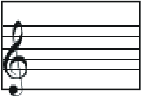
56
Headset (2-4-5)
Settings are predefined for the occasions when the
handsfree kit is connected to your handset. You can adjust
the settings the same way you adjust
General
.
Personal (2-4-6)
Options are the same as under
General
. Adjust the
settings in the same way you adjust
General
.
Edit Melody (2-5)
This function allows you to compose 5 ring melodies of
your own using the available musical notes stored in your
phone memory.
Select an empty ring and the following scale will pop up:
Composing a Melody
To set the note length:
Press a corresponding number key
(
1
-
0
) to place the musical note of a desired
length on the scale (see the table below).
To set the pitch of a note-c, d, e, f, g, a, b and the octave:
When the note of a particular length appears, press the
same corresponding number key (
1
-
9
) several
times to move the note up and down on the scale.
•
Press
#
to add
#
(not available for e, b).
•
Press
A
to move the cursor between notes.
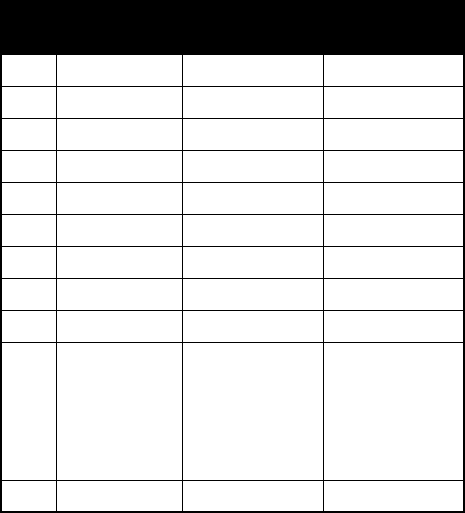
57
•
Press
&
to delete a note; press and hold
&
to delete all notes.
Tip:
The maximum duration of a score is 24 seconds. No
further note entry will be allowed once this limit is reached.
Keypad Mapping
The table below illustrates how to enter the musical notes
of different length and symbols using their corresponding
keys:
Key Note length Note symbol Note symbol
(inverted)
1
1/32
ÑÖ
2
1/16
àî
3
1/8
âï
4
3/16
äñ
5
1/4
ãí
6
3/8
åì
7
1/2
çê
8
3/4
éë
9
1
èè
0
Rest
ÉÄÜá
Press same key
repeatedly to
produce desired
rest note.
#
Sharp
óó
58
Note:
The Flat (
;
) is not available, and
*
has no
function.
Settings
When you finish the score of a melody, press
$
or
)
to choose from the following:
Play
Play the melody you just composed.
Save Tone
Save the melody as an option of
Ring Type
in
Profiles
setting.
Edit
Edit the score of the melody.
Rename
Change the name of the melody.
Note:
You must save the melody before you change its
name.
Timebeat
Adjust the time beat to the rhythm you want.
Note:
You must save the melody before you change its
time beat.
Delete
Delete the melody.
Send Melody
Send the melody to someone in the same way that you
send a text message.
Note:
You must save the melody before you can send it.
59
c
Messages (3)
The following options are network and subscription
dependent.
Inbox (3-1)
If a new message is received by the phone, a tone is
sounded, and the prompt
Read?
” pops up with
d
. (
b
also
appears on the upper left of the idle screen). Press
&
(
OK
) or
)
to display the message record
directly, or enter this menu option to do so. Then you will
see the record of the last received message showing its
delivery time, date and phone number or caller ID
(provided stored in the Phone Book). Press
$
(
SELECT
) or
)
to read the message. If you have two or
more new messages, press
A
to browse the message
records and press
$
(
SELECT
) or
)
to read.
After reading a message, press
$
(
OPTION
) or
)
for
the following options:
Reply
Reply to the message. When you are finished with a reply
message, press
$
(
OK
) or
)
to choose from the
following options:
Single Recipient
Send the reply message to one recipient. When the
recipient’s phone number appears, press
$
(
OK
) or
)
to send the message directly.
60
Multiple Recipients
By Entry.
You can send the message to recipients you
select from your Phone Book entries. Scroll the entries and
press
$
(
SELECT
) to select the recipients. You can also
press
&
(
CANCEL
) to deselect a recipient. The
maximum number of recipients that you can select is 10.
When done, press
)
to show the list of the selected
recipients. Press
$
(
CHANGE
) if you want to change the
list. (You change the list in the same way as you select/
deselect a recipient.) Finally, press
)
to send the
message to the selected recipients.
Select Icon
Insert an animated icon into the message. This option
works the same way as
Select Icon
in the input mode
menu. See “Select Icon” on page 39 for details on the
Select Icon
feature.
Note:
The
Select Icon
option will not appear if you already
have an icon attached to the message.
Preview
View the modified message. If the message comes along
with an animated icon, the icon will pop up on the screen
first, then you can press
A
to display the text message.
Save
Enter a phone number and press
$
(
OK
) or
)
to
save the message to Outbox.
Delete
Deletes the message. When done,
Deleted Read Next?
will display on the screen. If you want to read the next
61
message, press
$
(
OK
) or
)
. If you want to exit,
press
&
(
QUIT
) or
(
.
Start Chat
This option allows you to initiate a chat session by replying
to a received message in Inbox. You will be prompted to
enter your nickname and a chat message. When done,
press
$
(
OK
) or
)
to initiate the chat session. For
more information, see “SMS Chat (3-3)” on page 63.
Call Back
Dials the number shown on the record of the received
message.
Edit
You can edit the received message. When done, press
$
(
OK
) or
)
to choose from the following options:
Single Recipient
You can send the message to one recipient in two ways:
•
Enter the recipient’s phone number as you are
prompted to do so and press
$
(
OK
) or
)
to
send the message directly.
•
If you want to select a number from the Phone Book
when you are prompted to enter the phone number,
you can press
$
(
SELECT
) or
)
and enter the
recipient’s name saved in the Phone Book. When the
desired phone number appears, press
$
(
OK
) or
)
to send the message. You can also press
$
or
)
twice to select a phone number directly from
the Phone Book without having to enter the name first.
62
Multiple Recipients
By Entry.
You can send the message to the recipients you
choose from your Phone Book entries. Scroll the entries
and press
$
(
SELECT
) to select the recipients to whom
you want to send message. You can also press
&
(
CANCEL
) to deselect a recipient. When done, press
)
to show the list of the selected recipients. Press
$
(
CHANGE
) if you want to change the list. (You change
the list in the same way as you select/deselect a recipient.)
Finally, press
)
to send your message to the selected
recipients.
Select Icon
Insert an animated icon into the message. This option
works the same way as
Select Icon
in the input mode
menu. See “Select Icon” on page 39 for details.
Note:
For concatenated SMS, you must enter the icon
before the 160th character.
Note:
The
Select Icon
option will not appear if you already
have an icon attached to the message.
Preview
View the modified message. If the message comes along
with an animated icon, the icon will pop up on the screen
first, then you can press
A
to display the text message.
Save
Enter a phone number and press
$
(
OK
) or
)
to
save the message to Outbox.
63
Send
Forwards the received message to one or more recipients.
You can do this the same way as described on page 61.
Use Number
Displays and uses the phone number of the message.
If a message has more than one number, you can use
A
to scroll the numbers. When the desired one appears,
press
$
(
SELECT
) or
)
to choose from the
following:
Save
Saves the phone number in the Phone Book. Enter the
name and confirm the phone number. Then specify
alocation number for the phone number. Press
$
(
OK
)
or
)
to save the number.
Call
Press
$
(
SELECT
) or
)
to dial the number.
New Message (3-2)
This function allows you to write short messages.
Write down the message you want. When done, press
$
(
OK
) or
)
to choose to send or save the
message.
This option has the same submenu as
Edit
in
Inbox
.
SMS Chat (3-3)
Note:
This feature is network support and subscription
dependent.
64
You can engage in a peer-to-peer chat session by writing
short messages to the other mobile phone user. There are
three ways of initiating a chat session:
1
You can select a previously received message in
Inbox
and choose
Start Chat
to set up a chat session. See
“Start Chat” on page 61.
2
When someone invites you to a chat by sending you a
chat message, or when she/he accepts your chat
invitation by replying to your chat message, the chat
prompt will pop up showing her/his name followed by a
message. Then you can choose to join the chat or
reject the chat by pressing a corresponding soft key.
3
If you come to this SMS Chat menu to open a chat
session, select
Start Chat
:
First enter a nickname you’d like to use during a chat.
Then write down the message you wish to send and
press
$
(
OK
) or
)
. Finally enter the phone
number of the person you want to chat with and press
$
(
OK
) or
)
to send the message to invite the
recipient to a chat.
When you have sent a chat message, the message is
displayed on the screen as
nickname:>message
. Then
you can continue the chat by sending another
message.
If you want to leave the chat session screen, press
&
(
QUIT
).
Then you can enter this SMS Chat menu
again and choose
Resume Chat
to go on with a chat
session, or choose
End Chat
to terminate a chat
session.
65
When you are interrupted by an incoming call during a
chat session:
You can press
)
to answer the call. Upon
ending the call, the screen returns to idle. Then
you may resume the chat session by selecting
Resume Chat
from the SMS Chat menu.
You can press
(
to reject the incoming call and
continue the chat by selecting
Resume Chat
from
the SMS Chat menu.
You can choose
History
from the SMS Chat menu and
view a chat log recording the chat conversions. You
can also erase the log data by choosing
Erase History
.
Icon Message (3-4)
In this option, you can first select an icon you like, then
write down a text message you’d like to send with the icon.
When done, choose to send or save the message. This
option has the same submenu as
Edit
in
Inbox
.
Note:
For concatenated SMS, you must enter the icon
before the 160th character.
Quick Msg (3-5)
This function allows you to personalize the Quick Msg list
by writing and storing your own sentences. You can also
use the sentences already stored in this list to edit a
message.
To Write and Store Your Quick Msg Sentences
In the Quick Msg list, pick one out of the first five empty
entries and select
Edit
to start writing your own sentences.
66
When done, press
$
(
OK
) or
)
to save the
sentence. The screen will return to the Quick Msg list
showing the sentence stored in the selected entry.
To Access a Quick Msg Sentence You Wrote
In the Quick Msg list, scroll to a desired sentence you
wrote and press
$
(
SELECT
) or
)
, or press a
corresponding number key to select. The following will
appear:
View
Displays the entire sentence. Then you can modify the
sentence into the message you want. When finished,
press
$
(
OK
) or
)
to choose to send or save the
message. This option has the same submenu as
Edit
in
Inbox
.
Send
You can send the message to one or more recipients. You
can do this the same way as described on page 61.
Edit
Modify the sentence. When finished, press
$
(
OK
) or
)
to save the modified sentence to its Quick Msg entry.
Delete
Deletes the sentence. When done, the entry where the
sentence was previously stored will become blank.
To Access a Preset Quick Msg Sentence
In the Quick Msg list, scroll to a preset sentence you want
and press
$
(
SELECT
) or
)
, or press a number key
to select from sentences 6-9. Then choose
View
or
Send
.
Operations are the same as described above.
67
Outbox (3-6)
You can use this function to read the messages you saved.
After entering this option, you will see the record of the last
saved message showing its phone number and record
number. Scroll the records until the one you want appears
on the screen. Then press
$
(
SELECT
) or
)
to view
the message. When finished, press
$
(
OPTION
) or
)
to choose from the following:
Delete
Deletes the elected message.
When done,
Deleted Read Next?
will appear. If you want to
read the next message, press
$
(
OK
) or
)
. If you
want to exit, press
&
(
QUIT
) or
(
.
Edit
Operation and submenu are the same as those of
Edit
in
Inbox
.
Send
Sends the message to one or more recipients. You can do
this the same way as described on page 61.
Use Number
Displays and uses the phone number of the message.
Operations and submenu are the same as those of
Use
Numbe
r
in
Inbox
. See “Use Number” on page 63.
Voice Mail (3-7)
You can call the voice mailbox provided by your operator
and listen to the voice mail left by a caller.
68
Once your voicemail box receives a message, the
voicemail waiting icon pops up at the center of the screen.
Press
$
or
)
to return to idle, and you will find
e
on the screen indicating a voice mail is waiting at line 1.
(
O
will appear if line 2 is in use). Then you can press and
hold
*
to dial the voice mailbox number directly, or
enter this menu option to do so.
Note:
All voice mail icons are network support dependent.
For how to designate the line in use, see “Line in Use (7-
5)” on page 87.
Call (3-7-1)
Dial the voice mailbox number to listen to the voice mail.
Edit (3-7-2)
You can modify your voice mailbox number. Enter the voice
mailbox number provided by your operator and press
$
(
OK
) or
)
.
Broadcast (3-8)
You can receive cell broadcast offered by your network
operator, and choose preferred topics and languages.
Receive (3-8-1)
Choose whether or not to receive the cell broadcast
provided by your operator.
Topics (3-8-2)
Display the topics of the broadcast message.
After entering this item,
No Topics Add Topic?
will appear if
no topics have been saved before. Press
$
(
OK
) or
69
)
and enter the topic you want. If you have entered a
topic before, it will appear on the screen when you select
this item. You can then choose to add a new topic, edit or
delete the saved one.
Language (3-8-3)
Display broadcast messages only in the languages you
select. Scroll the languages and press
$
(
SELECT
) or
)
to select.
Settings (3-9)
This menu includes several options to adjust the message
settings:
Route Center (3-9-1)
This option stores the phone number of the message
center. The message you send is transmitted via this
message center to the recipient.
Enter the message center number provided by your
operator and press
$
(
OK
) or
)
to save the
number.
Valid Period (3-9-2)
You can select the length of time that your text messages
are stored at the message center while the message
center attempts to deliver them.
Reply Path (3-9-3)
You can ask the network to set the route of the reply
message via your own message center. If you set this
function on and send a message to someone and the
70
person replies, the reply message will follow the path of
the previous message that you sent.
Notification (3-9-4)
If you activate this function, your network operator will
send you a delivery report.
Format (3-9-5)
You can ask the network to convert your text message into
different formats. Select from the following formats:
Text
,
Paging
,
Voice
,
Email
, and
Fax
.
Delete All (3-10)
Deletes all messages.
i
Tools (4)
This submenu provides features to better your wireless life.
* SIM Menu (4-1)
Your network operator provides this feature. Depending on
your SIM card and the services provided, there will be
several extra options under this option. However, if your
network operator does not offer these services, this item
will not be displayed on the screen. For details, contact
your operator.
Games (4-2)
Snake (4-2-1)
Make the snake grow longer by feeding it with as many
goodies as possible. Use
2
(up),
8
(down),
71
6
(right) and
4
(left), or
A
(
clockwise/
counterclockwise) to direct the snake to a goody. The
longer the snake, the higher the score. You are not allowed
to stop the snake or make it go backwards. When the
snake hits its own tail or eggs, or the surrounding frame, a
game is over. Then the screen will show your score.
After you select this game, you will see the following:
Continue
Resume a paused game. This item appears only when a
game has been temporarily halted.
New Game
Start a new game. If you want to exit the game before it is
over (to halt a game), press
(
. To resume a halted
game, select
Continue
.
Last View
Show the result of the last game you played.
Level
Set the difficulty level of the game.
Top Score
Show the top score of a game ever played.
Instructions
Read the instructions for the game.
Vibrate On/Off
Turn the vibration effect on or off.
Five Stone (4-2-2)
This is a two-player game. You will be playing against your
phone.
72
One player has black stones; the other has white stones.
The two players make moves in turn. A move is placing a
stone on an intersection. A player wins the game if there
are exactly 5 consecutive stones of his/her color on the
board in the horizontal or vertical or diagonal direction.
Starting the Game:
Before playing a game, you should decide which side plays
first by choosing from the following options under
New
Game
:
Handset
Your handset plays first.
Player
You play first.
Move the cursor as follows:
•
2
—up
•
8
—down
•
6
—right
•
4
—left
•
1
—upper left
•
9
—bottom right
•
7
—bottom left
•
3
—upper right
Press
)
or
5
to place a stone; press
&
to
undo one step.
The menu options in this game are exactly the same as
those in
Snake
.
73
Box World (4-2-3)
In this puzzle game your job is to get rid of all the boxes.
This is done by pushing each of them onto a fixed black
object. When you finish pushing all boxes onto the black
objects, you pass the boxworld of the current level, and
you can proceed with a new game of the next level.
Use the following keys to play this game:
•
Move the pusher using
2
(up),
8
(down),
6
(right),
4
(left), or
A
(up and down).
•
Press
&
to undo one move. Press
)
to play
the game all over again.
•
Press
*
to read the current status about this
game, which includes:
•
The number of the user's moves in this game.
•
The least moves taken in a previous game.
The menu options in this game are exactly the same as
those in Snake except that there is no Top Score.
Set Alarm (4-3)
Set the alarm clock:
Daily (4-3-1)
Sets the alarm to go off daily when the alarm time is
reached, even if the handset is powered off. To set current
time, use
A
to enter the hour, then press
0
and enter
the minute the same way. You can also press number keys
to enter time. If you want to clear numbers, press
&
(
DEL
).
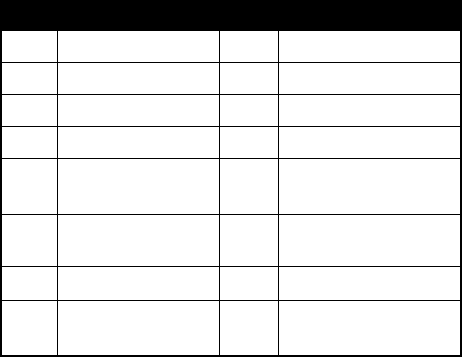
74
Once (4-3-2)
Sets the alarm to go off only once.
Off (4-3-3)
Turn off the alarm clock.
Calculator (4-4)
You can use your phone as a handy calculator. You can
also use this feature to convert currency values.
Using the Calculator Feature
In this option, a cursor will appear at the upper left of the
screen. Follow the chart below to enter numbers and
arithmetic symbols.
Key Number/Function Key Number/Function
1
1
9
9
2
2
0
0
3
3
*
+ - * /
4
4
#
. ( )
5
5
&
Clear number/back
to previous screen
6
6
N
)
Display result
7
7
A
Move the cursor
8
8
(
abort operation/exit
calculator
75
For example, to calculate the following formula:
123 x (456+34) / 4-2
Press
1
2
3
*
(3 times)
#
(twice)
4
5
6
*
3
4
#
(3 times)
*
(4 times)
4
*
(twice)
2
.
Press
)
and select
Equals
to display the result.
Converting Currency Values
1
When the calculator screen appears, press
)
.
2
Select
Exchange Rate
and press
$
(
SELECT
) or
)
.
3
Choose
Local to Foreign
or
Foreign to Local
to set
the exchange rate. If you set
Local to Foreign
as “2”,
for example, the rate in
Foreign to Loca
l
will become
“0.5” automatically, and vice versa.
4
When the rate is set, press
$
(
OK
) or
)
to
return to the calculator screen.
5
Enter the sum you want to convert and press
)
.
6
Choose
To Local
or
To Foreign
to see the converted
figure. According to the rate above, for example, if you
enter “20” and choose
To Local
, the outcome will be
20*0.5=10. If you choose
To Foreign
, the outcome will
be 20*2=40.
Tip:
To exit from the calculator or currency converter
feature, press
(
.
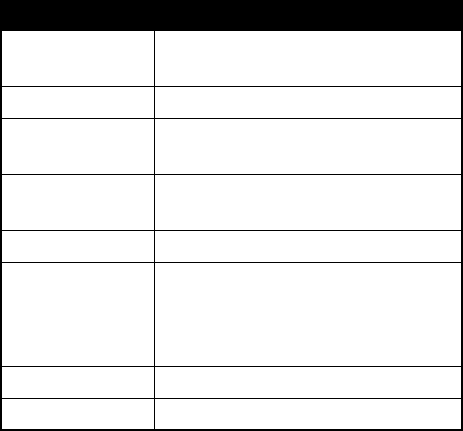
76
Hour Minder (4-5)
Set the hour minder. After you activate this feature, the
phone beeps once an hour like a digital watch.
Quick Access (4-6)
In this option, the screen will display a configuration list of
25 features as options for you to add to the Quick Access
menu discussed in chapter 5. With this configuration list,
you can create a Quick Access menu of your own by
choosing which features you want readily available.
Below is the configuration menu:
Option Functionality
Add Entry to SIM
Add new Phone Book entries to the
SIM card memory.
New Message
Write a new message.
Missed Calls
View and send/save/delete last
missed calls.
Profiles
Enable/Disable settings of a selected
profile.
Set Alarm
Set the alarm function.
SIM Menu
Access the SIM tool kit menu
provided by your operator (network
support and subscription
dependent).
Inbox
Read messages stored in Inbox.
Vibrate On/Off
Set the vibration mode.
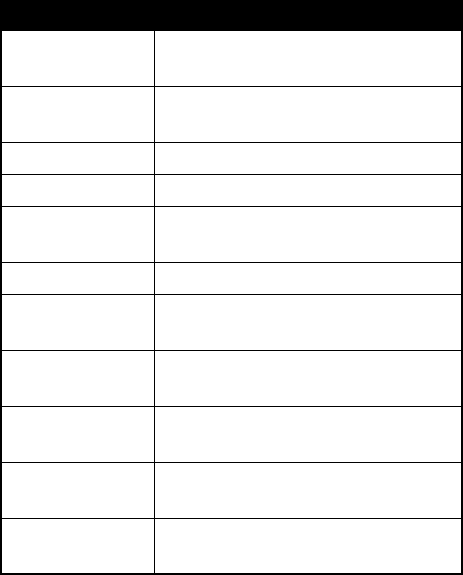
77
Divert Call On/
Off
Activate/ cancel/check the Divert
Voice function.
Quick Msgs
Access the listing of Quick Msgs to
send a message.
Ring Volume
Adjust ring volume.
Last Call Timer
Display the duration of the last call.
Outbox
Access the outgoing SMS message
list.
Switch Line 1/2
Switch between Line 1 and Line 2.
Last Number
Dialed
Display and call/save/delete last
dialed numbers.
Last Call Cost
Display the charge for the last dialed
call.
Last Calls
Received
Display and call/save/delete the
numbers of last calls received.
Find By Name
Find a number by name in the Phone
Book.
Add Entry to
Phone
Add new Phone Book entries to the
phone memory.
Option Functionality
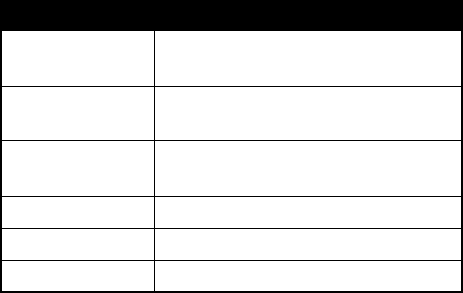
78
Customize the Quick Access Menu
Scroll to the configuration menu and press
$
(
SELECT
)
or
)
to select a highlighted item, or press a
corresponding key to select from item 1-9 directly. Then
you will be prompted to specify a location in the Quick
Access menu for the selected item. Enter a location
number (1-9) and press
$
(
OK
) or
)
.
Settings
Saved
will appear indicating that the selected item has
been successfully added to the Quick Access menu.
Tip:
The Quick Access menu always has exactly nine
options.
Tip:
Items that are already listed in the Quick Access
menu will be marked by a location number.
Tip:
You can replace any of the nine Quick Access options
with a different preset item listed in the configuration menu.
Tip:
A preset item can be assigned to more than one
location in the Quick Access menu.
Voice Mail
Dial the voice mailbox number
directly.
Phone Mute
On/Off
Mute and un-mute the microphone.
Change Band
Select the band to connect to
(network dependent).
Calculator
Use the calculator feature.
SMS Chat
Access the SMS Chat menu.
Games
Access the Games menu
Option Functionality
79
Tip:
You can press a corresponding number key to select
any of the first 9 preset items in the configuration menu.
E
Network (5)
When turning on your mobile phone, the phone
automatically connects to the designated network
operator. This menu allows you to select an appropriate
network operator and system as needed.
Note:
Network and subscription dependent.
Automatic (5-1)
The phone will perform another network operator search
after this function is selected.
Manual (5-2)
The phone lists the available network operators for you to
choose from.
C
Security (6)
This menu ensures the security of your phone by setting
PIN check, phone code, SIM lock etc., as well as
limitations on particular outgoing and incoming phone
calls.
Code Status (6-1)
PIN code (6-1-1)
Activate/Deactivate the PIN code.
80
Select
On
or
Off
. When you change the PIN code status,
you will be prompted to enter PIN.
Phone Code (6-1-2)
Activate/Deactivate the phone code. The phone code
helps prevent unauthorized use of your phone. When this
function is on, you must enter your phone code every time
you power on your phone. (There is no limitation on the
number of wrong attempts when you enter the phone
code.)
Select
On
or
Off
. When changing the phone code status,
you must enter your phone code. (The default phone code
is 1234.)
Change Code (6-2)
PIN Code (6-2-1)
You can change your PIN. You need to activate your PIN
as described in 6-1-1 before changing your PIN. First,
enter the original PIN and press
$
(
OK
) or
)
. Then
enter the new PIN and press
$
(
OK
) or
)
. Enter
the new PIN again and press
$
(
OK
) or
)
to
confirm.
PIN2 Code (6-2-2)
You can change PIN 2 code the same way you change
your PIN.
Note:
When you enter a wrong PIN2 code three times in a
row, you need to enter the PUK2 code to unblock PIN2, if
so provided by your operator.
81
Phone Code (6-2-3)
You can change your phone code in the same way you
change your PIN.
Network Code (6-2-4)
You can change the network password in the same way
you change your PIN.
Fixed Dial (6-3)
You can set limitations on the numbers you can call.
Note:
You must get PIN2 before you can use this feature.
Note:
If you enter a wrong PIN2 code three times in a row,
you need to enter the PUK2 code to unblock PIN2, if so
provided by your operator.
View (6-3-1)
You can view the fixed-dial numbers you set.
Set Status (6-3-2)
Enables/disables this feature. You will be prompted to
enter PIN2 when you activate this feature.
Modify (6-3-3)
You need to enter PIN2 before you can add, edit and
delete the records of your fixed-dial numbers.
SIM Lock (6-4)
This function prevents unauthorized use of the phone with
unknown SIM cards.
82
When you set this function on, if the SIM card in your
phone is not the one used to enable this function, you will
be prompted to enter the unlock code when you power on
your phone. If you enter the correct unlock code, the phone
recognizes the SIM card automatically. The next time you
power on your phone with this newly recognized SIM card,
you will not be prompted to enter the unlock code.
However, if you enter an incorrect unlock code, the phone
displays
Insert Correct SIM
and functions as if the SIM
cards were not inserted. Your phone can recognize up to 3
different SIM cards.
Note:
There is no limitation on the number of wrong
attempts when you enter the SIM lock code.
Set Status (6-4-1)
Enables/disables the SIM lock. You need to enter the
unlock code first before you change the SIM lock status.
(The default unlock code is 00000000.)
Change Code (6-4-2)
Change the unlock code. You will be prompted to enter the
original unlock code first. Enter the original unlock code
and new unlock code twice and press
$
(
OK
) or
)
.
The length of the code may vary from 1 to 8 digits,
depending on your setting.
D
Call Services (7)
Call Services provide several options to manage your
calls.
Tip:
Functions under this menu are network support and
subscription dependent.
83
Call Records (7-1)
This menu contains records of call cost and duration.
Time (7-1-1)
This function records the information of call duration.
Last Call (7-1-1-1)
Shows duration of the last call in hours, minutes &
seconds.
All Calls (7-1-1-2)
Shows the total duration of all types of calls.
Outgoing Calls (7-1-1-3)
Shows the total duration of all outgoing calls.
Incoming Calls (7-1-1-4)
Shows the total duration of all incoming calls.
Clear Time (7-1-1-5)
Clear all duration data.
Cost (7-1-2)
This function records the information of call cost.
Last Call (7-1-2-1)
Shows the cost of the last call.
Note:
Network support dependent.
All Calls (7-1-2-2)
Shows the total cost of all calls.
Note:
Network support dependent.
84
Clear Cost (7-1-2-3)
Clears all cost data.
Note:
PIN 2 is required.
Tip:
PIN2 is a second set of PIN that is used mainly to
control limited services such as call cost limitation and
fixed dialing numbers.
Tip:
If entered incorrectly three times in a row, PIN2 will be
locked up. To unblock PIN2, you need to enter the PUK2
code. Call the operator and ask for PUK2.
Call Rate (3-1-3)
Cost Limit (3-1-3-1)
You can set a limit to the total call cost. Your phone cannot
be used to make a pay call if call cost goes beyond that
limit. When this function is activated, the remaining cost
will appear on the screen.
On:
Enable the cost limit function.
Note:
PIN2 is required.
Off:
Disable this function.
Currency (7-1-3-2)
Allows you to enter a preferred currency base for
calculating the cost of your calls.
Note:
PIN2 is required.
Charge Unit (7-1-3-3)
Allows you to enter the unit price for calculating the cost.
Note:
PIN2 is required.
85
Call Divert (7-2)
You can choose from the following call divert modes as
needed.
Divert Voice (7-2-1)
Divert incoming voice calls to a designated phone number.
Activate
Enables the
Divert Voice
mode. Enter the number to divert
to and press
$
(
OK
) or
)
. When this mode is on,
n
or
o
will appear, depending on which line you divert.
p
will appear if you divert both Line 1 and Line 2.
Note:
For how to designate the line in use, see page 87.
Cancel:
Disables this function.
Status:
Shows the status of this function.
When Busy (7-2-2)
Incoming calls are sent to a designated number when your
phone is busy. Settings are the same as those for
Divert
Voice
.
If No Reply (7-2-3)
When an incoming call is not answered, it will be sent to a
designated phone number. Settings are the same as those
for
Divert Voice
.
Unreachable (7-2-4)
When the phone is off or located outside the network
service area, incoming calls will be sent to a designated
number. Settings are the same as those for
Divert Voice
.
86
Divert Cond. (7-2-5)
Diverts all incoming calls to a designated number when
your phone is busy, unreachable or there is no reply from
your phone.
Choose to enable/disable this function.
Cancel All (7-2-6)
Cancels all call divert settings.
Call Barring (7-3)
You can set up limitations to restrict outgoing or incoming
calls.
All Outgoing (7-3-1)
Bars all outgoing calls. Options are as follows:
Activate
Enter the password provided by your network operator and
press
$
(
OK
) or
)
to enable this function.
Cancel
Enter the password provided by your network operator and
press
$
(
OK
)
)
to disable the function.
Status:
Show the status of this function.
Int'l Out (7-3-2)
Bars all outgoing international calls. Settings are the same
as those for
All Outgoing
.
87
Int Exc Home (7-3-3)
Bars outgoing international calls except calls that are
connected to home country. Settings are the same as
those for
All Outgoing
.
All Incoming (7-3-4)
Bars all incoming calls. Settings are the same as those for
All Outgoing
.
In When Roam (7-3-5)
Bars incoming calls when roaming (when you are traveling
abroad). Settings are the same as those for
All Outgoing
.
Cancel All (7-3-6)
Cancels all call barring settings. Enter the password
provided by your network operator and press
$
(
OK
) or
)
.
Change Code (7-3-7)
Change the password for the
Call Barring
feature.
Call Waiting (7-4)
When you are on another call and an incoming call is
directed to your phone, an incoming call number and a
call-waiting message will appear to remind you. Choose to
activate, cancel or check the status of this function.
Line in Use (7-5)
This function allows you to use two different telephone
numbers for one single phone. You can designate the
number used to make a call and use both of these
88
numbers simultaneously to receive calls without having to
use two phones to do so.
Choose
Line
or
Line 2
. The icon of the line you selected will
appear on the idle screen.
Note:
Network support dependent.
Show Number (7-6)
You can decide whether or not to show your number on the
recipient’s phone when you make a call:
Preset (7-6-1)
Whether the recipient’s phone will display your number
depends on the default setting on the network side.
On (7-6-2)
The recipient’s phone will show your number when you
send a call.
Off (7-6-3)
Your phone number will not appear on the recipient’s
phone.
B
Setting (8)
This menu allows you to program the phone’s various
settings as needed.
ScreenSaver (8-1)
This menu allows you to display the default animation
stored in the phone memory. Note that when the
89
screensaver is displayed on screen for more than one
minute, the animation stops and becomes a still picture.
Off (8-1-1)
Deactivate the screensaver function. The LCD screen will
display phone and network information in idle mode. No
animation will appear if you select this option.
Animation 1 (8-1-2)
Display the handset’s default animation 1.
The screensaver you select will be displayed on the idle
screen if no incoming call is received and you leave the
keypad untouched for about 20-30 seconds. The
screensaver will disappear temporarily if there is an
incoming call received by the phone or when you touch
any key on the keypad.
Animation 2 (8-1-3)
Display the handset’s default animation 2. Scenarios are
the same as described in “Animation 1 (8-1-2)” above.
Clock (8-1-4)
Display the handset’s default animation, which is a clock
screensaver. To display the current time, you must first
adjust the time setting. See “Set Time & Date (8-2)” below.
Other screensaver scenarios are the same as those
described in “Animation 1 (8-1-2)” above.
Set Time & Date (8-2)
Sets current date and time to be displayed on the idle
screen.To set the date, use number keys to enter year,
month, and day, then press
$
(
OK
) or
)
to confirm.
90
To set current time (24 hr format), use
A
to enter the
hour, then press
0
and enter the minute the same way.
You can also use number keys to type the exact time
directly. If you want to clear digits, press
&
(
DEL
).
Key Lock (8-3)
You can activate the keypad lock to prevent unintentional
key-in actions, say, when you put your phone in a bag. In
idle, you can also press and hold
#
to activate the
lock. When the lock is enabled,
l
will appear at the
bottom of the idle mode screen. You still can answer phone
calls by pressing
)
. To unlock, press
&
(
Unlock
)
or
)
, then press
*
.
Auto KeyLock (8-3-1)
The key lock will be activated approximately 30 seconds
after you set this mode on.
Lock now (8-3-2)
Activate the key lock immediately.
Off (8-3-3)
Disable the function.
Language (8-4)
You can select the language used to display information.
Tip:
The language you choose will be stored in your SIM
card memory. Accordingly, the language setting may
change if you insert a different SIM card.
Tip:
If you want to use the default language setting locked
in the phone memory, select
Automatic
.
91
Input Mode (8-5)
You can set the default input mode that comes along with
the editor screen.
Time Alert (8-6)
Your phone will beep every minute during a call. Select
On
or
Off
.
Auto Redial (8-7)
If you make a call that is not answered, your phone will
redial the number continuously. Your phone will redial up to
10 times before the call is answered. Choose to turn this
function on or off.
Back Light (8-8)
Adjusts the duration of the LCD backlight. The backlight
will be turned on the moment the phone receives calls,
messages, etc., or when you touch any key on the keypad.
Select a desired time period or choose to turn the backlight
off.
Restore (8-9)
Reset all settings to default. Enter the phone code (the
default phone code is 1234) and press
$
(
OK
) or
)
twice to confirm.
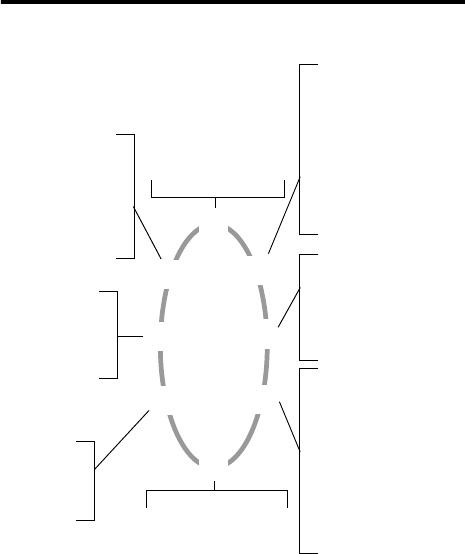
92
Menu Structure Map
8 Setting
8-1 Screen Saver
8-2 Set Time & Date
8-3 Key Lock
8-4 Language
8-5 Input Mode
8-6 Time Alert
8-7 Auto Redial
1 Phone Book
1-1 Last Number
1-2 Find Record
1-3 Add Entry to SIM
1-6 Service Number*
1-4 Delete
1-5 Add Entry to Phone
1-7 Own Number
2 Audio Settings
2-1 Ring Type
2-2 Vibracall
2-3 SMS Alert
2-4 Profiles
3 Messages
3-1 Inbox*
3-2 New Message
3-3 SMS Chat*
3-4 Icon Message*
3-5 Quick Msg
3-6 Outbox
4 Tools
4-1 SIM Menu*
4-2 Games
4-3 Set Alarm
4-4 Calculator
4-6 Quick Access
4-5 Hour Minder
5 Network
5-1 Automatic
5-2 Manual
6 Security
6-1 Code Status
6-2 Change Code
6-3 Fixed Dial*
6-4 SIM Lock
7 Call Services
7-1 Call Records
7-2 Call Divert*
7-3 Call Barring*
7-4 Call Waiting*
7-5 Line in Use
7-6 Show Number
1-8 Status
1-9 Copy Record
Features marked with * are
network/subscription
dependent.
B
y
0
E
D
c
i
C
Press
M
to
access
3-7 Voicemail*
3-8 Broadcast*
3-9 Settings
3-10 Delete All
8-8 Back Light
8-9 Restore
5-3 Band
2-5 Edit Melody

93
Care and Maintenance
Notice the following to ensure the proper usage and the life
of your mobile phone:
•
Keep your mobile phone and its accessories out of
small children’s reach.
•
Keep your phone dry. Use your phone at a normal
temperature. Temperature higher than 55
°
C or lower
than -20
°
C (higher than 131
°
F or lower than -4
°
F)
may cause damage to your phone.
•
Do not use or store your phone in dusty or dirty areas
if possible.
•
Do not disassemble the phone.
•
Do not use harsh detergents to clean the phone.
•
If your mobile phone or its accessory is not working
properly, contact your dealer immediately.
•
Use only genuine batteries, battery chargers and
accessories to ensure the proper function of your
phone and battery life. Any malfunction or damage
caused by the use of any third-party accessories will
void the product warranty.
•
Keep battery contacts and the charger port at the
bottom of your phone from direct contact with
conductive objects. Otherwise it may cause a short
circuit and result in danger.
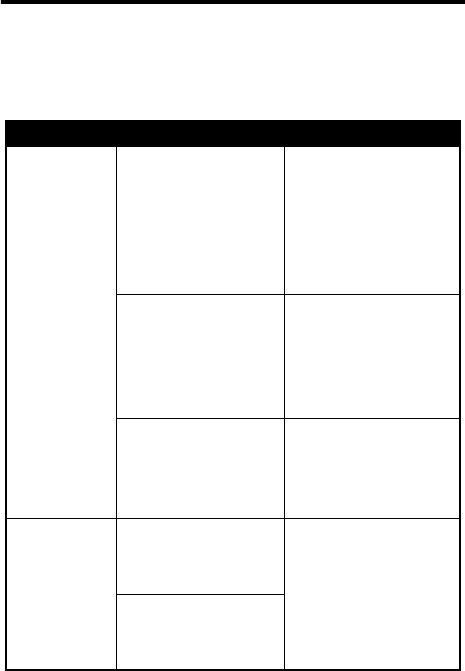
94
Problems and
Solutions
If you encounter any problems using your mobile phone,
please refer to the following table. If the problem persists,
please contact your dealer.
Problem Possible cause Solution
Poor signal
reception
You are using your
mobile phone in a
location (e.g., in the
basement or
building) where
signal is weak.
Move to a location
where signal can be
received properly.
You are using your
mobile phone in a
call-crammed time
(e.g., the rush
hour).
Avoid using your
mobile phone in
such time, or try
later.
You are too far from
the base station of
your network
operator.
You can ask your
network operator for
a service range
map.
Echo or
noise
The network trunk
quality of your
network operator.
Hang up the phone
and dial again. You
can be switched to a
better-quality
network trunk or
line.
Poor local
telephone line
quality.
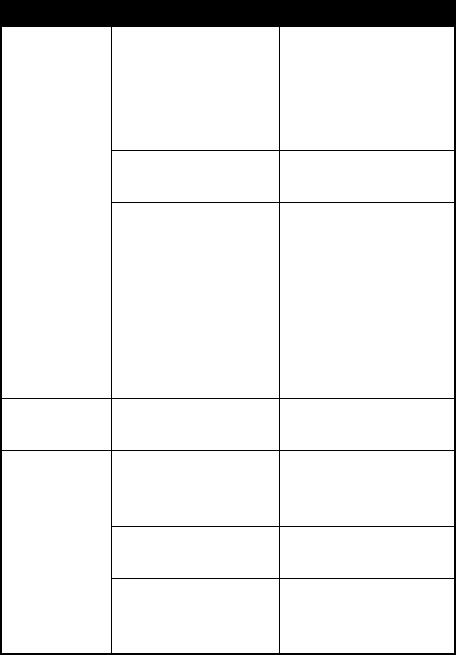
95
The
standby
time
becomes
short
The standby time
depends on the
system settings of
your network
operator.
If you are in a
location where the
signal is weak, turn
your phone off for
the time being.
The battery needs
to be replaced.
Use a new battery.
If the phone cannot
get connected to a
network, it will
continue searching
for the signal from
the base station,
which consumes
battery capacity.
Change your
location or turn off
your phone
temporarily.
Unable to
power on
Battery has run out. Recharge the
battery if necessary.
SIM card
error
SIM card is out of
order.
Send it to your
network operator for
test.
SIM card is not
inserted properly.
Insert SIM card
correctly.
SIM card contacts
are dirty.
Clean the SIM card
contacts using a
soft, dry cloth.
Problem Possible cause Solution
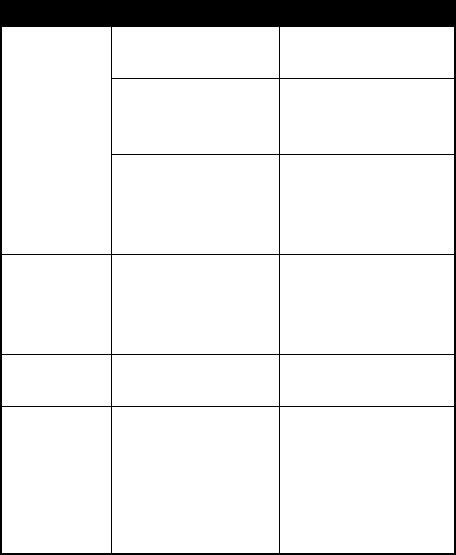
96
Unable to
connect to
the network
SIM card is invalid. Contact your
network operator.
You are away from
the GSM service
area.
Check the service
area with your
network operator.
Poor signal. Move to another
place where signal
can be received
properly.
Unable to
send a
message
Your network
service provider
doesn't support this
service.
Contact your
network operator.
Unable to
make a call
You have activated
fixed dial function.
Cancel fixed dial
function.
Wrong PIN You have entered a
wrong PIN three
times in a row.
Contact your
network operator, or
use the PUK code of
the SIM card if
provided by your
network operator.
Problem Possible cause Solution
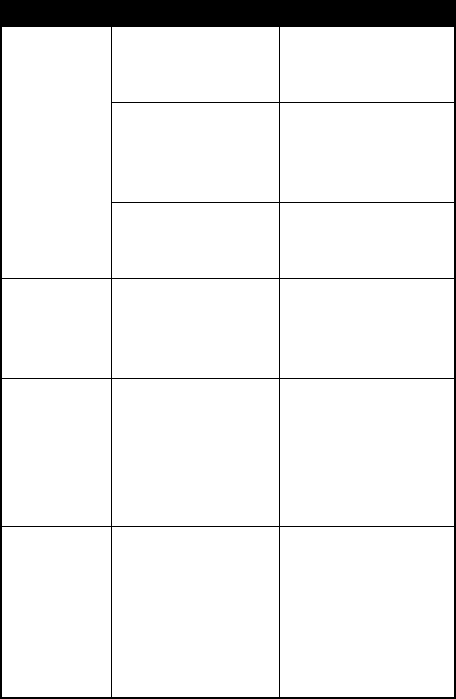
97
Unable to
charge the
battery
The battery or
charger is out of
order.
Contact your dealer.
The phone
temperature goes
under 5
°
C or above
40
°
C.
Change the
charging
environment.
Poor connection. Check if all
connectors are
connected properly.
Unable to
input data
into the
Phone Book
The Phone Book
memory is full.
Delete some data
from the Phone
Book.
Unable to
choose
certain
functions
Your network
operator doesn't
support these
functions, or you do
not subscribe to
them.
Contact your
network operator.
Battery
appears not
to be fully
charged
after
overnight
charging.
Battery may have
discharged after
fully charging due
to normal phone
operation while
turned on.
Plug charger into
phone again to
reach full charge.
Problem Possible cause Solution
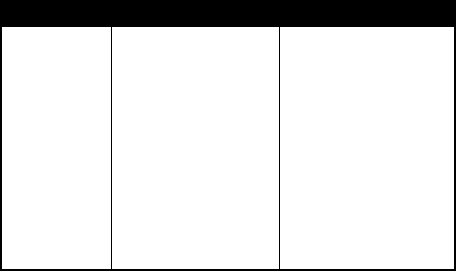
98
Phone does
not
immediately
turn on after
plugging in
charger
after
extended
period of
non-use.
It may be
necessary to
charge for up to 30
minutes to
recharge the
battery enough to
turn the phone on.
Charge battery as
long as needed until
phone turns on.
Problem Possible cause Solution

DR AFT
99
S pe c ific A bs orption R a te Da ta
The model wireles s phone meets the government’s requirements for
expos ure to radio waves .
Your wireles s phone is a radio trans mitter and receiver. It is designed and
manufactured not to exceed limits for expos ure to radio frequency (R F )
energy set by the Federal C ommunications C ommission (F C C ) of the
U.S . G overnment and by the C anadian regulatory authorities. These
limits are part of comprehens ive guidelines and es tablis h permitted levels
of R F energy for the general population. T he guidelines are based on
standards that were developed by independent s cientific organizations
through periodic and thorough evaluation of s cientific studies. T he
standards include a s ubstantial s afety margin designed to assure the
safety of all pers ons , regardless of age or health.
The exposure s tandard for wireles s mobile phones employs a unit of
measurement known as the S pecific Absorption R ate, or S AR . T he S AR
limit s et by the F C C and by the C anadian regulatory authorities is
1.6 W/kg.
1
Tests for S AR are conducted using standard operating
positions accepted by the F C C and by Industry C anada with the phone
transmitting at its highest certified power level in all tested frequency
bands. Although the S AR is determined at the highest certified power
level, the actual S AR level of the phone while operating can be well below
the maximum value. T his is because the phone is designed to operate at
multiple power levels s o as to use only the power required to reach the
network. In general, the closer you are to a wireless base s tation, the
lower the power output.
B efore a phone model is available for sale to the public in the U.S . and
C anada, it must be tes ted and certified to the F C C and Industry C anada
that it does not exceed the limit es tablished by each government for safe
expos ure. The tests are performed in positions and locations (e.g., at the
ear and worn on the body) reported to the F C C and available for review
by Industry C anada. T he highest S AR value for this model phone when
tested for us e at the ear is 1.13 W/kg, and when worn on the body, as
DR AFT
100
described in this us er guide, is 1.49 W /kg. (B ody-worn meas urements
differ among phone models, depending upon available accessories and
regulatory requirements).
2
While there may be differences between the S AR levels of various
phones and at various positions, they all meet the governmental
requirements for s afe expos ure. P lease note that improvements to this
product model could cause differences in the S AR value for later
products; in all cases, products are designed to be within the guidelines.
Additional information on S pecific Abs orption R ates (S AR ) can be found
on the C ellular Telecommunications & Internet Association (C T IA) Web
site:
http://phonefacts.net
or the C anadian Wireless Telecommunications As s ociation (C WTA) Web
site:
http://www.cwta.ca
1. In the United S tates and C anada, the S AR limit for mobile phones used by
the public is 1.6 watts/kg (W/kg) averaged over one gram of tissue. The
standard inc orporates a subs tantial margin of s afety to give additional
protection for the public and to account for any variations in meas urements.
2. The SAR information includes the Motorola testing protoc ol, as sess ment
proc edure, and meas urement uncertainty range for this produc t.

101
Limited Warranty
For Motorola Personal Communication Products and
Accessories that are acquired in Mexico
I. Concepts that are covered by this Warranty
It protects the defects of the Motorola Products whose
packings or manuals include the present guarantee, that is
to say, covers all the pieces, components, accessories and
the labor of the Motorola “products”.
The Motorola “Products” that are protected under this
warranty can be: (a) cellular telephones, (b) radar sets, (c)
two way radios (d) wireless telephones.
Motorola de Mexico S.A., at its option, will at no charge
repair, replace or refund the purchase price of any Product
that does not conform to this warranty. We may use
functionally equivalent reconditioned/refurbished/pre-
owned or new Products, Accessories or parts. Updates in
software will not be provided.
II. Length of Warranty Coverage
The length of coverage is one (1) year from the date the new product
was purchase from an authorized.
102
III. Denomination and address of the entity
responsible of “Products” in Mexico, place in
where the consumers can make the guarantee
effective, as well as to obtain parts, components,
consumable and accessory
Motorola de México, S.A.
Bosques de Alisos 125
Col. Bosques de las Lomas
Del. Cuajimalpa
Tel. (55) 5257 6700
IV. Procedure to make the Warranty effective
To demand the fulfillment of this warranty will have to go to the address
where Product was acquired, to the address indicated in interjection III
of the warranty or to the address of an Authorized Center (consult
gratuitously calling to telephone 01 800 021 0000) and to present/
display the “Product” with its pieces, components and accessories,
such as batteries, antennas and chargers. In addition, it will have to
present/display the present policy of warranty sealed by the
establishment where it was acquired to credit the purchase of the
product.
V. Warranty limitations or exceptions
The warranty will not be valid if:
a) When the product had been used in conditions different
from the normal ones.
b) When the product had not been operated in agreement
with the operating instructions that accompanies it.
c) When the product had been altered or repaired by
someone other than Motorola, or its authorized service
centers.
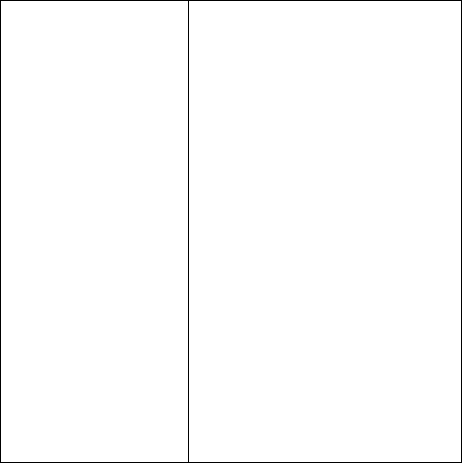
103
In case that the repairs are not covered by this warranty, Motorola, at
the request of the consumer, will be able to inform the applicable
availability, prices and other conditions for the repair of the
“Productos”. In order to obtain data on Products that need repairs not
covered by this warranty, please call 01 800 021 0000.
Nota:
In other countries, consult the laws and local regulations
under the warranty and its local Motorola office.
Product Model: Date of purchase of the
“Product”:
Seal of the authorized or
established distributor where
the product was aquired:

104
Latin America Warranty, except
Mexico
Latin America Warranty
MOTOROLA INC.
Subscribers/Cellular Division
Through its own service centers and/or its authorized service centers,
Motorola provides a 1 year warranty that covers the cellular phone, all
its parts and labor against any defect and operation as long as the
'Product” has been operated and handled under normal conditions.
The term of a year will begin at the moment the “Product” was
acquired.
Conditions
1
In order to make this warranty effective, present the equipment as
well as this policy at the place where the “product” was acquired,
or in any of the Motorola authorized service centers.
If additional information needed, please contact any of our service
centers:
Motorola de México, S.A.
Bosques Alisos No. 125
Bosques de las Lomas
CP 05120 México, D.F.
Telephone: 257-6700
Motorola do Brasil
Rua Bandeira, Paulista 580
Sao Paulo, Brazil 05424-010
Telephone: 821-9991
105
Centro de Servicio
Motorola de Colombia
Diagonal 127A N. 17-64
Bogotá, Colombia
Telephones:615-5759
615-5769
216-1743
In the case that the cellular phone has been installed in a vehicle,
this one will have to be taken to the factory or the service agency,
it may be necessary that to analyze a certain problem in the
equipment, the installation on the vehicle may be needed to be
inspected. This warranty does not cover the installation of the
cellular phone.
2
Motorola Inc. through its own service centers and/or their
authorized service centers is committed to repair or to change the
cellular phone, as well as the defective pieces and components of
the same one at no charge. This warranty will cover shipping
expenses, only in the case it is needed to make the repair.
Motorola Inc. through its own service centers and/or their
authorize service centers, at its own discretion, will repair, replace
or reimburse the purchase price of the defective cellular phone
only during the period of warranty, as long as the product in
accordance with the conditions established in the present
warranty is given back, to Motorola service centers or to Motorola
authorized service. All the accessories, batteries, parts, small
boards or equipment of the cellular telephone that by virtue of
being defective are replaced in fulfillment of this warranty, will
automatically become property of Motorola Inc.
3
In order to receive the warranty service, present your cellular
phone or accessory to any of Motorola service centers or to any
Motorola authorized service centers along with your receipt of
106
purchase or comparable substitute that indicates the date of
acquisition, serial number of the transceiver and/or electronic
serial number.
4
The repair time in no case will be greater than 30 days, starting
from the day the equipment was received in of the locations where
the warranty can become effective.
5
For the acquisition of parts, spare parts, accessories and service
not covered by this warranty, the consumer will be able to go to:
Motorola de México, S.A.
Bosques Alisos No. 125
Bosques de las Lomas
CP 05120 México, D.F.
Telephone: 257-6700
Motorola do Brasil
Rua Bandeira, Paulista 580
Sao Paulo, Brasil 05424-010
Telephone: 821-9991
Motorola de Colombia
Diagonal 127A N. 17-64
Bogotá, Colombia
Telephones: 615-5759
615-5769
216-1743
Or to any of the authorized service centers that are in their locality.
6
This warranty is not valid in the following cases:
a
Defects or damages derived from the abnormal use of the
product.
b
Defects or damages derived from the bad use, accident or
negligence.
107
c
Defects or damages derived from tests, unsuitable operation,
maintenance, installation and adjustments, or derived from any
alteration or modification from any type.
d
Ruptures or damages caused to the antennas, unless they
are consequences of defects in the material or manual labor.
e
When the cellular phone has been disarmed or repaired in
such a way that its operation has been affected or that it
avoids the suitable revision and tests to verify any claim that
grants the present warranty.
f
The telephones to which the serial number has been retired
or that the same one is eligible.
g
Defects or damages due to food spills or liquids.
h
When the cables of the control unit have been stretched or
the module tongue -piece ave defeat.
i
When all the plastic surfaces and all the pieces exposed to
the outside have been scratched or damaged due to the
normal use of the phone.
j
Leather cases.
k
Rented cellular phones.
l
When the product has been altered or repaired by Motorola
non authorized centers.
m
When the product is not operated in agreement with the
instructions that accompany the product.
The batteries (Nickel-Cadmium) are guaranteed only if their capacity is
reduced by 80% underneath its predicted capacity. This guarantee is
null for all type of batteries if:
a
The batteries they are charged by any other charger that has
not been approved by MOTOROLA for the performance of
this function.
108
b
If any of the battery seals is broken or violated.
c
If the batteries were used or installed in a non MOTOROLA
equipment.
Product:
Brand: Motorola Model:
Number of mechanical series:
Number of electronic series:
Name of Distributor:
Street and Number:
Town:
Municipality:
Postal code, city, and state:
Telephone:
Date of delivery or installation:
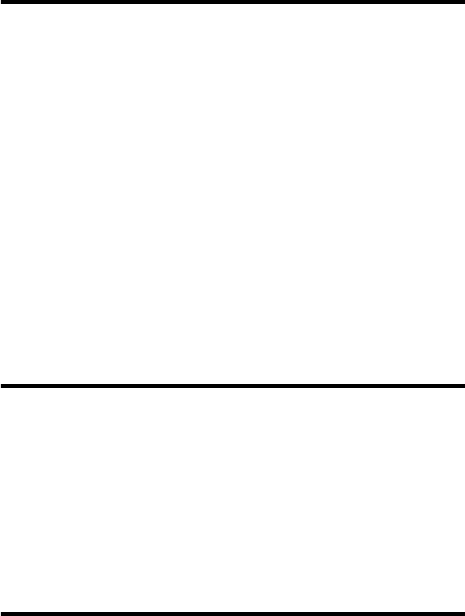
109
Product Registration
Product Registration
Online Product Registration:
http://www.motorola.com/warranty
Product registration is an important step toward enjoying your new
Motorola product. Registering helps us facilitate warranty service, and
permits us to contact you should your product require an update or
other service. Registration is for U.S. residents only and is not required
for warranty coverage.
Please retain your original dated sales receipt for your records. For
warranty service of your Motorola Personal Communications Product
you will need to provide a copy of your dated sales receipt to confirm
warranty status.
Thank you for choosing a Motorola product.
Export Law Assurances
Export Law Assurances
This product is controlled under the export regulations of the United
States of America and Canada. The Governments of the United States
of America and Canada may restrict the exportation or re-exportation
of this product to certain destinations. For further information contact
the U.S. Department of Commerce or the Canadian Department of
Foreign Affairs and International Trade.
RF Energy Interference
RF Energy Interference
This device complies with Part 15 of the FCC Rules. Operation is
subject to the following two conditions: (1) this device may not cause
harmful interference, and (2) this device must accept any interference
received, including interference that may cause undesired operation.