Motorola Mobility T56GX1 Portable WCDMA Transceiver with Bluetooth User Manual Scorpius E
Motorola Mobility LLC Portable WCDMA Transceiver with Bluetooth Scorpius E
Contents
Exhibit 8A Users Manual
APPLICANT: MOTOROLA, INC. FCC ID: IHDT56GX1
INSTRUCTION MANUAL
• A preliminary draft copy of the User’s Manual follows this cover page.
• The User’s Manual will have the following text added to it:
"NOTE: This equipment has been tested and found to comply with the limits for a Class B
digital device, pursuant to Part 15 of the FCC Rules. These limits are designed to provide
reasonable protection against harmful interference in a residential installation. This equipment
generates, uses and can radiate radio frequency energy and, if not installed and used in
accordance with the instructions, may cause harmful interference to radio communications.
However, there is no guarantee that interference will not occur in a particular installation. If
this equipment does cause harmful interference to radio or television reception, which can be
determined by turning the equipment off and on, the user is encouraged to try to correct the
interference by one or more of the following measures:
. Reorient or relocate the receiving antenna.
. Increase the separation between the equipment and receiver.
. Connect the equipment into an outlet on a circuit different from that to which the receiver is
connected.
. Consult the dealer or an experienced radio/TV technician for help."
The model number "M702iG" will be replaced with "M702iS".
EXHIBIT 8
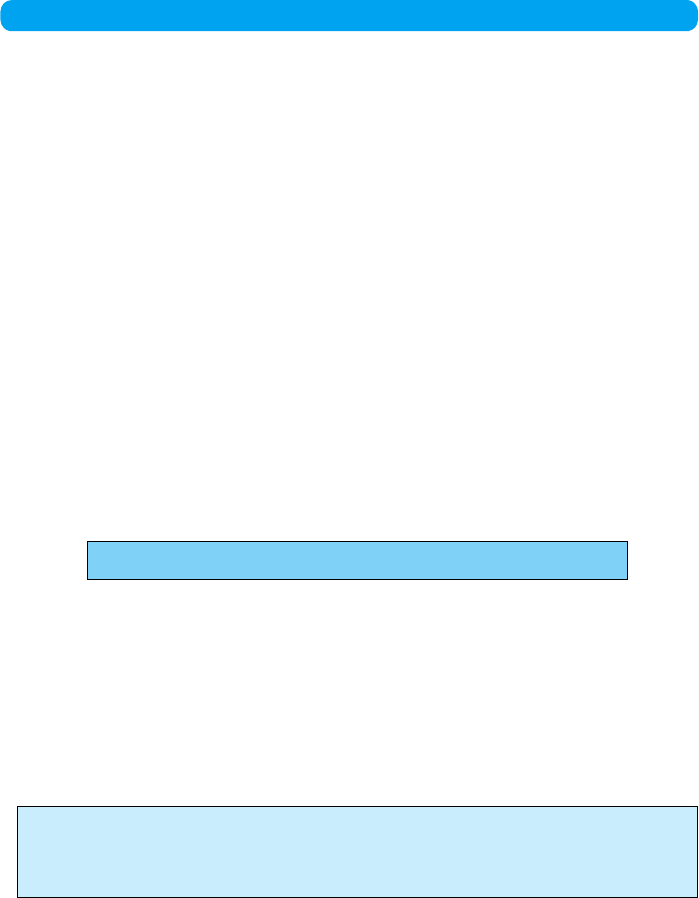
DoCoMo W-CDMA System
Thank You for Selecting the "FOMA M702iG".
Before using your "FOMA M702iG", thoroughly read this manual and other manuals provided
with your package, such the battery pack User Manual, in order to use the "FOMA M702iG"
correctly.
If you have any questions after reading the manual, contact the "DoCoMo Information Center"
listed up on the back of this manual.
The "FOMA M702iG" is designed to be a convenient tool.
Treat it carefully at all times to ensure that it will keep serving you well.
Before Using Your FOMA Handset
• Because the FOMA handset uses radio waves, it may not function in locations where radio
waves cannot reach, such as tunnels, underground passages and some buildings, in other
areas where radio signals are weak; or when out of the service area. Even when you can see
a FOMA communications tower, as when you are in a tall building, you may not be able to
receive or transmit signals. Also, even when signals are strong, and you are not moving,
communication may still be occasionally interrupted.
• Be considerate of other people around you when in public or where it is especially crowded or
quiet.
• Because your FOMA handset uses radio waves to communicate, there is a possibility that third
parties may attempt to listen in on your calls. The W-CDMA and GSM/GPRS systems
automatically encode signals for all calls so even if someone should somehow be able listen in
on the radio signals, an eavesdropper will hear only noise.
• Your FOMA handset sends and receives voice communication as encoded digital data. When
you are operating your FOMA handset while moving from location to location sometimes you
may encounter weaker radio signals and the transmitted digital data may not be correctly
decoded resulting in sound distortions.
• Always keep a backup copy of any data saved on your FOMA handset. DoCoMo assumes no
responsibility for the loss of any of your data.
• When you use SSL for a secure connection to conduct business, you agree that you are
responsible for any actions you take. DoCoMo and the authentication companies listed below
do not guarantee the safety of SSL for any activities of customers while using SSL, and are not
liable for any damages incurred through using SSL.
The authentication companies are: VeriSign Japan K.K., Betrusted Japan Co.,Ltd., GeoTrust
Japan, inc.
• This FOMA handset supports FOMA Plus-Area functions
• The FOMA handset can be used only via the FOMA network provided by DoCoMo and
DoCoMo's roaming area.
If this the first time for you to use the FOMA handset, read this manual in the order
suggested below.
This will help you become acquainted with the basic preparations and operating
procedures for your FOMA handset.
1. Install and charge the battery pack . . . . . . . . . . . . . . . . . . . . . . . . . . . . . . . . . . .P43, P46
2. Turn on the power, configure initial settings, and check your
handset phone number. . . . . . . . . . . . . . . . . . . . . . . . . . . . . . . . . . . . . . . . . . . . .P48, P51
3. Learn the functions of the various the keys on the FOMA handset . . . . . . . . . . . . . P32
4. Become familiar with the meanings of the icons that appear on the display . . . . . P34
5. Learn how to navigate the menu structure . . . . . . . . . . . . . . . . . . . . . . . . . . . . . . . . . P37
6. Make sure you know how to make and receive calls. . . . . . . . . . . . . . . . . . . . .P54, P65
If You are Using a FOMA Handset for the First Time
You can download the latest version of this manual from DoCoMo Web site.
• "Manual (PDF file)" download
(http://www.nttdocomo.co.jp/english/support/manual/index.html
* The instructions contained of this manual and URL may be changed without notice.
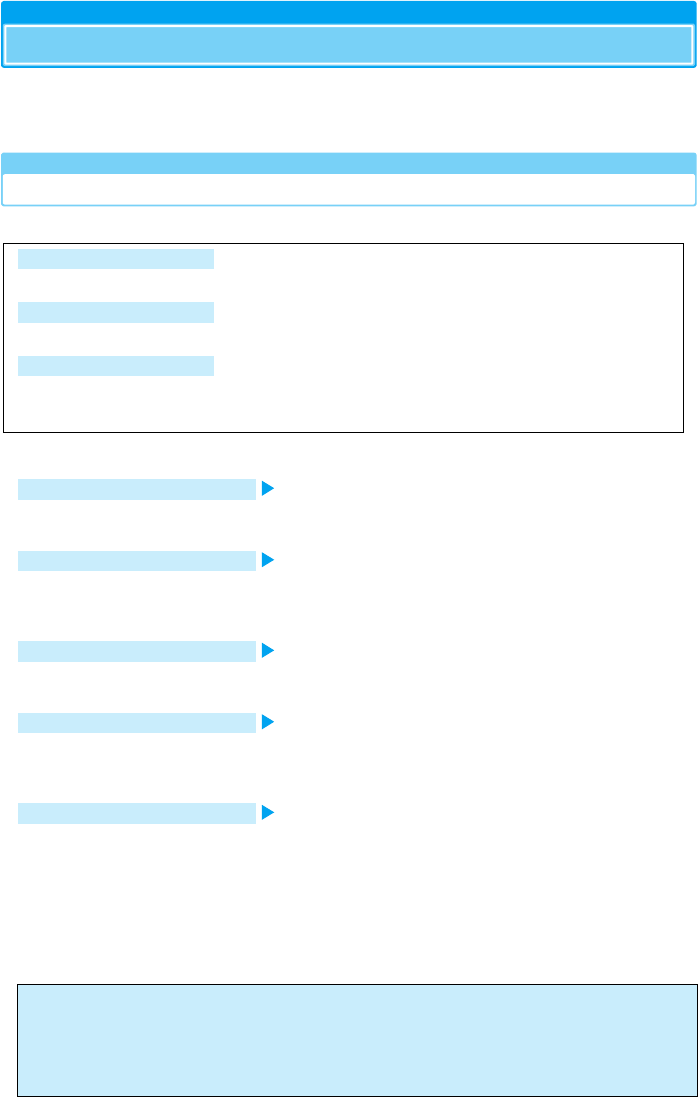
1
How to Use This Manual
There are several ways to find the information you need from this manual.
Illustrations and symbols are used in the explanations to help you understand how to use
the FOMA handset correctly.
How to Use to This Manual
You can find the information you need in the following ways.
From the Table of Contents P6
Search the Table of Contents for the category of function that you need.
From the List of Features P8
This handset has many useful features and functions. Explore information on features of interest to you from
the list of features of the FOMA M702iG handset.
From the List of Functions P280
Search from this convenient list of all available functions.
From the Quick Reference Manual P332
The Quick Reference Manual gives you clear, brief descriptions about basic functions. It is compact and you
can take it with you when you go out.
From the chapter of "Overseas Use"
P267
This section describes overseas operation.
• Note that "FOMA M702iG" is referred to as "FOMA handset" in this manual.
• The functions which use a microSD memory card are described in this manual: however, you must obtain
a microSD memory card separately to use these functions. Read about the microSD memory card. →P221
• Copying all or part of this manual without permission is prohibited.
• The content of this manual is subject to change without prior notice.
From the Index
When you know the name of a particular function or service, look for it in the index.
From Easy Search
Use a simple word to search for frequently used function or convenient functions.
From the Tabs on the Cover
Major content areas are listed on the tabs listed on the front cover. Jump to the section of interest.
See the next page for details.

2
The following examples show how to find information on "xxxx" using the index, easy
search and the tabs on the cover.
Go to "XXXX" on
page XXX
From the Tabs on the Cover
Go to the first page of a chapter that describes the function and search for the particular function
or service there, as shown below.
Cover
Page sample to be inserted
Page sample to be inserted
Page sample to be inserted
Page
sample to be
inserted
From Easy Search
Search for a frequently used or convenient function if you know its name.
P4
From the Index
Search for a function or service name as following
P329
Go to "XXXX" on
page XXX
Go to "XXXX" on
page XXX
Illustration
to be
inserted

3
This manual explains how to use the FOMA handset accessing information about the
handset using the following structure:
• Screen displays and illustrations described in this manual are for reference. The screens displayed on the
handset itself may appear somewhat differently.
• This manual provides explanations mainly using default settings. The screen display or handset actions may
differ from the explanations of the manual if you change the default settings.
Function name
Look up a function
name in the Index.
Operating
procedures
Shows the
operating
procedures.
Default
Describes the
default settings at
the time of
purchase. →P280
Display
Shows displayed
screens during or
after operations.
Items which
appear on the
display
Shows a
Description of the
items displayed on
the screen.
(Some items may
not be shown
depending on the
operation).
Index
You can jump to a
chapter from the
tabs displayed on
the front cover.
Note
Highlights important
information, notices,
or references.
Item Explanations
Describes details
for each item and
operating
procedure.
Continued to the
next page
Describes the
results of
continuing to the
next page.
* The above page is an example.
Page sample to be inserted

4
Contents/Precautions
XXXXX
Easy Search/
* You need to obtain a microSD memory card separately to use the functions related to the microSD memory card. →P221
Easy Search
To learn about the operation of a function, refer to the following:
To learn about convenient functions for making calls
To determine whether or not to notify a called party of your phone
number ...................................................................... Notify Caller ID 51
To use the FOMA handset as a speaker phone .......................................64
To change a volume level of the other party's voice .................................68
To put a call on hold .................................................................... Hold 71
To take the following actions when you cannot answer calls
To record messages on the handset ................. Answering Machine 75
To record messages at the Voicemail Center .................... Voicemail 246
To put an incoming call on hold ................................................................69
To change a ringtone melody or lighting patterns
To change ringtones ...............................................................................107
To adjust ringtone volume.......................................................................107
To activate Manner Mode ........................................... Manner Mode 110
To set incoming call notification to vibrator.......................... Vibrator 108
To change the colors/flickering patterns of Ring Lights
............................................. Settings Sound Profiles Ring Lights 114
To view or change display settings
To change the Standby display (Wallpaper)
................................................... Settings, Personalize, Wallpaper 112
To display a screen saver ..... Settings, Personalize, Screen Saver 114
To set the clock..................................................................... Set Time 50
To change the Main menu display style
................................................. Settings, Personalize, Main Menu 113
To learn the meaning of icons on the display ...........................................34

5
Contents/Precautions
Easy Search/
XXXXX
• Operating procedures for frequently used functions are summarized in the Quick Manual. →P332
To make full use of Email
To send Deco mail............................................................ Deco mail 175
To send images ..................................................................... Attach 175
To sort and save mail automatically.................................. Auto-Sort 185
To make full use of the camera
To change the shooting resolution..........................................................138
To change the shutter sound ..................................................................138
To turn on the light..................................................................................136
To directly save to the MicroSD memory card ........................................139
To display captured images ....................................................................204
To use the FOMA handset securely
To keep Phonebook entries from prying eyes ............... Secret Data 126
To reject calls arriving without caller ID .............. Call Setting w/o ID 127
To reject calls from phone numbers not in the Phonebook
........................................................................... Not in Phonebook 128
To lock the side keys................................................... Sidekey Lock 126
Other things you can do
To reduce the battery consumption ............................... Battery Save 69
To use the FOMA handset as a calculator....................... Calculator 235
To scan QR codes or Bar codes........................... Bar Code Reader 139
To exchange information using infrared................................ Infrared 223
To use the FOMA handset as an alarm clock.......................... Alarm 225
To use the MicroSD memory card ..........................................................221
To update the software .......................................... Software Update 318
To check for harmful programs ................................................. Scan 323
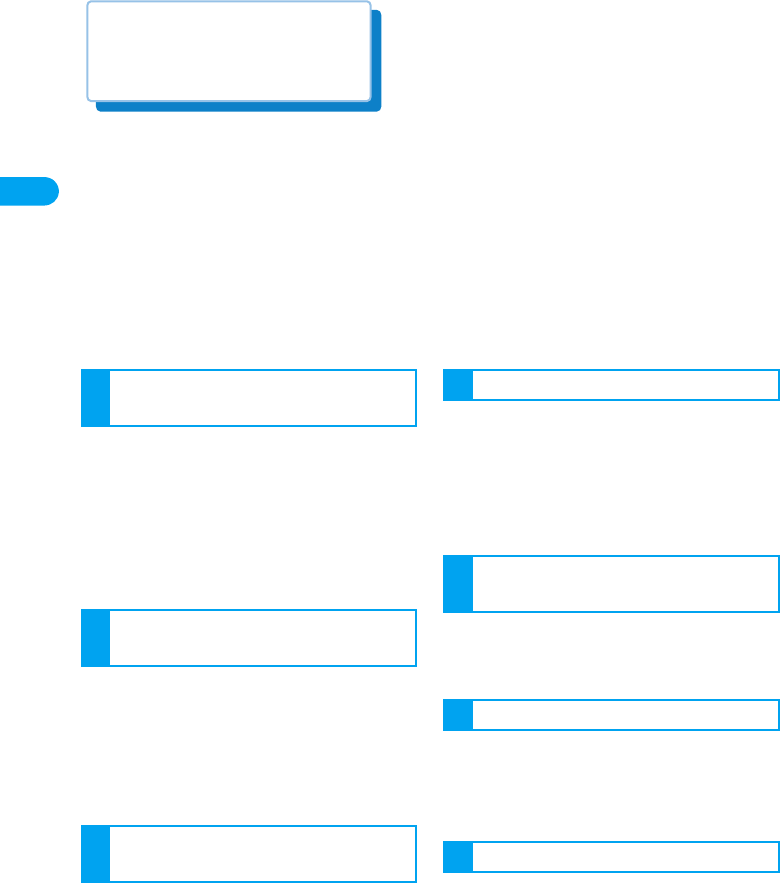
Contents
6
Contents/Precautions
XXXXX
Easy Search/
* You need to obtain a microSD memory card separately to use the functions related to the microSD memory card. →P221
How to Use This Manual . . . . . . . . . . . . . . . . . . . . . . . . . . . . . . . . . . . . . . . . . . . . . 1
Easy Search. . . . . . . . . . . . . . . . . . . . . . . . . . . . . . . . . . . . . . . . . . . . . . . . . . . . . . 4
Contents . . . . . . . . . . . . . . . . . . . . . . . . . . . . . . . . . . . . . . . . . . . . . . . . . . . . . . . . 6
Features of the FOMA M702iG . . . . . . . . . . . . . . . . . . . . . . . . . . . . . . . . . . . . . . . . 8
Making Full Use of the FOMA M702iG! . . . . . . . . . . . . . . . . . . . . . . . . . . . . . . . . . . 10
Safety Precautions (Always follow these safety precautions) . . . . . . . . . . . . . . . . . . . 12
Care and Handling Your FOMA Handset . . . . . . . . . . . . . . . . . . . . . . . . . . . . . . . . . 22
Intellectual Property Issues . . . . . . . . . . . . . . . . . . . . . . . . . . . . . . . . . . . . . . . . . . . 26
Accessories and Main Function. . . . . . . . . . . . . . . . . . . . . . . . . . . . . . . . . . . . . . . . 29
• Part Names and Functions
• Display Components
• Selecting Menu Items
• Inserting/Removing the Battery
• Charging the Handset
• Power On/Off • Language
• Caller ID Notification, etc.
• Making a Call • Dialed Calls
• Received Calls • WORLD CALL
• In-Car Handsfree • Receiving a Call
• Volume • Ringtone Volume
• Public Mode (Drive Mode)
• Answering Machine, etc.
• Video Calls
• Making a Video Call
• Receiving a Video Call
• Using Chara-den, etc.
• Available Phonebook
• Saving in the Contacts
• Searching in the Contacts
• Deleting the Contacts
• Checking the Phonebook Capacity and
Utilization, etc.
• Changing Ringer ID and Volume
• Vibrate • Manner Mode • Wallpaper
• Main Menu • Screen Saver • Ring Lights
• Passwords • Unblock Code
• UIM PIN • UIM PIN2 • Phone Lock
• Self Mode • Lock Application
• Dialing Restriction • Secret Data, etc.
• Still Image Capture • Record Video
• Capturing Settings • Camera Setup
• Barcode Reader, etc.
Before Using the Handset
........................................... 31
Making/Answering Calls
........................................... 52
Making/Answering Video
Calls .................................. 79
Phonebook....................... 89
Tone/Screen/Light Settings
........................................ 105
Security Settings........... 119
Camera ........................... 131
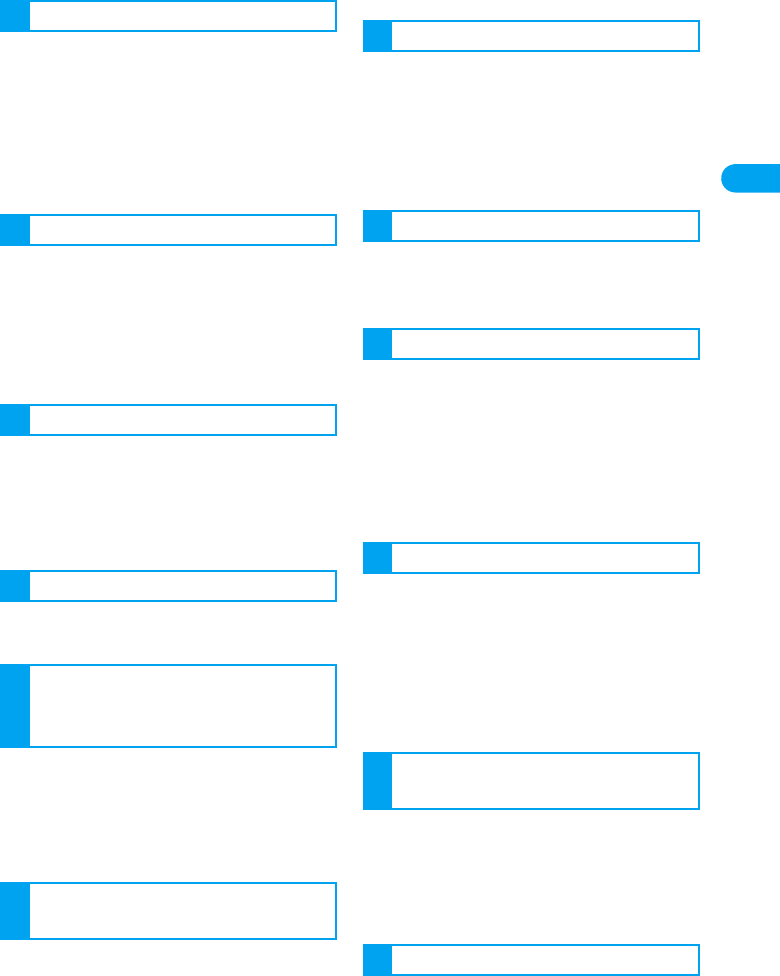
7
Contents/Precautions
Easy Search/
XXXXX
• i-mode • i-mode Menu
• Last URL • MyMenu
• Change i-mode Password • URL Entry
• Bookmarks • Screen Memo • Download
• Phone To/Mail To/Web To Functions
• i-mode Setting • Message R/F
• SSL Certificate • i-motion, etc.
• What is i-mode Mail?
• Creating/Sending i-mode mail • Deco-Mail
• Selecting and Receiving i-mode Mail
• Checking i-mode
• Inbox • Outbox • Chat Mail
• SMS (Short Message), etc.
• What is i-appli? • Downloading i-appli
• Activating i-appli
• Automatically Starting i-appli • i-appli To
• i-appli Standby Screen
• Managing i-appli • Functions of i-appli
• What is i-Channel? • Using i-Channel
• Setting i-Channel
• Databox • Picture Viewer
• Playing Videos/i-motion Movies
• Playing Melodies • Chara-den
• microSD Memory Cards
• Infrared Communication, etc.
• Multiaccess • Multitask
• Alarm • Schedule
• My Personal Info • Using as Calculator
• Using World Clock
• Electronic Dictionaries
• Using Bluetooth
• Deleting All Data Registered
• Initializing Various Function Settings, etc.
• Network Services Available
• Voicemail Service • Call Waiting
• Call Forwarding
• Nuisance Call Barring Service
• Caller ID Display Request Service
• Dual Network Service, etc.
• Data Communication • Before Using
• Preparing for Data Communication
• AT Command
• Character Entry • Entering Characters
• Entry Setup • Edit Common Phrase
• Cutting, Copying or Pasting Characters
• Kuten Code for Entry
• New Word Dictionary
• Reset Learned Data
• Downloaded Dictionary
• Overview of International Roaming
(WORLD WING)
• Services Available Overseas
• Making Calls Outside Japan
• Receiving Calls Outside Japan
• Network Setup • Roaming Guidance
• Call Barring - Roaming, etc.
• Menu List • Troubleshooting
• Error Messages
• Warranty and After-sales Service
• Software Update • Scanning Function
• Major Specifications, etc.
• Index • Quick Manual
i-mode/i-motion.............. 142
Mail.................................. 166
i-appli .............................. 191
i-Channel ........................ 199
Data Display, Edit,
Management/Music
Playback ......................... 202
Other Convenient Functions
......................................... 225
Network Services .......... 245
Data Communication..... 255
Character Entry ............. 259
Overseas Use................. 267
Appendix/External Devices/
Troubleshooting ............ 279
Index/Quick Manual....... 329
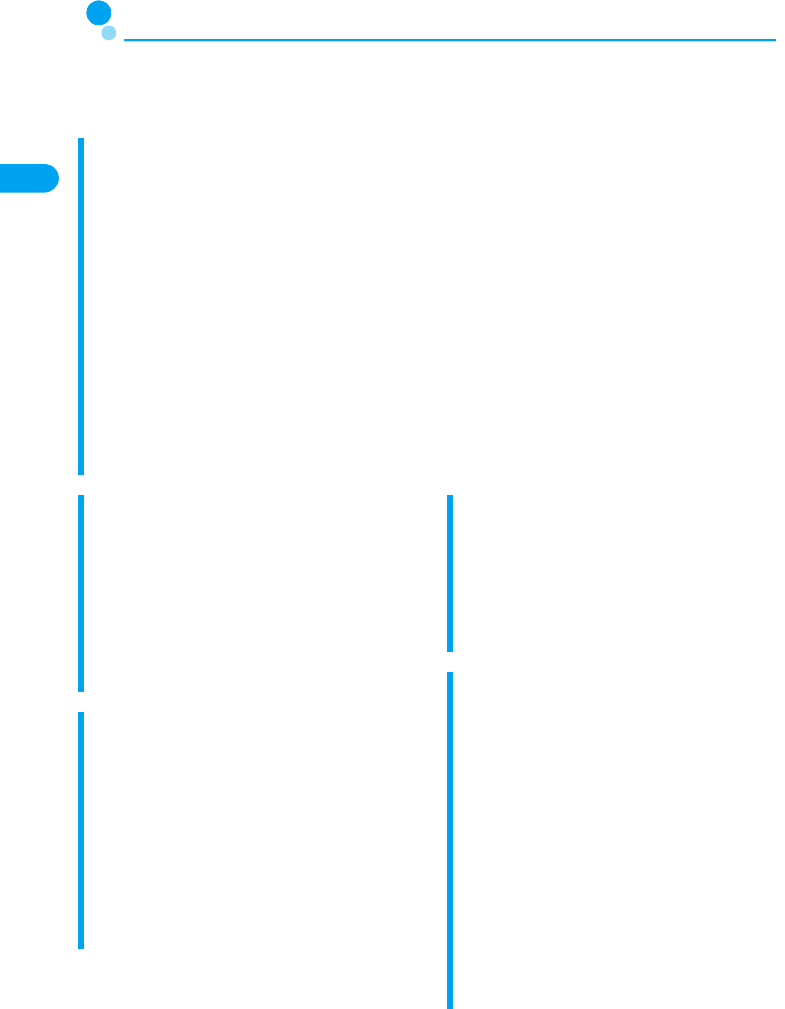
8
Contents/Precautions
XXXXX
Easy Search/
* You need to obtain a microSD memory card separately to use the functions related to the microSD memory card. →P221
Features of the FOMA M702iG
FOMA (Freedom Of Mobile databox Access) is the name of the DoCoMo service
based on the W-CDMA format, authorized as one of the world's standards for
third-generation mobile telecommunication systems (IMT-2000).
The Remarkable i-mode!
i-mode is an online service that enables you to get useful information from i-mode sites
(programs) or web sites supporting i-mode using the screen of an i-mode phone. This service
also enables you to send and receive mail messages with ease.
* This fee-based service requires a separate subscription.
i-mode mail →P168
You can attach an image or melody to i-mode mail. Up to 500 received mail and up to 300 sent
mail can be saved on the handset.
i-motion →P162
You can enjoy images and music downloaded from i-mode sites or other Internet web sites.
i-motion mail →P172
You can attach a movie taken by the built-in camera or i-motion movie downloaded from i-mode
sites or other Internet web sites to send as i-mode mail.
i-appli/i-appli DX →P192
You can download and use a variety of
i-appli software programs from sites and set
them for use on the Standby display. In
addition, you can link i-appli DX software to
the information inside the i-mode phone
such as the Phonebook entries and mail
messages so that you can enjoy easier
function usage with i-appli software.
Deco Mail →P174
You can change the font color, font size or
background color of mail and can attach
pictures or photos taken with the built-in
camera with the text so that you can
compose an enhanced Deco mail message.
In addition, as Deco mail supports
templates, you can easily compose a new
Deco mail using the format of a received
Deco mail or a Deco mail template
downloaded from various sites.
Video Call →P80
You can see the person you are talking with,
even though you are not together.
You can switch between your own image
and an external view of your surroundings to
be able to view and talk about your
surrounding landscape.
i-Channel →P200
i-Channel distributes graphical information
such as news or weather forecasts.
Information is periodically updated and
tickers flow on the wallpaper screen to show
the latest information.
You can press the i-Channel/Left Soft key to
show the Channel List. By selecting a
channel, you can obtain detailed
information.
If you use an i-Channel mobile phone and
you apply to i-Channel service, you can use
the service for free for a specified certain
period of time.
* i-Channel is service which is available on a
paid subscription basis.
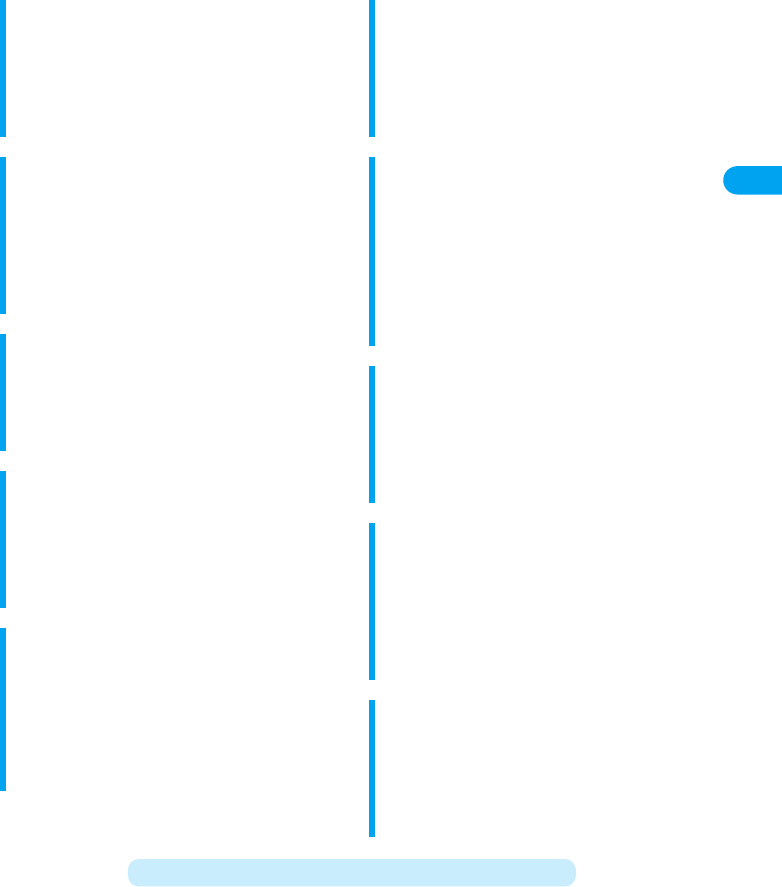
9
Contents/Precautions
Easy Search/
XXXXX
Network Services →P245
Chara-den →P85, P213
You can display a pre-installed or
downloaded "Chara-den" character to use
instead of your own image during a video
call. Use a button to add emotions or
actions to the character.
Camera Function →P132
You can capture still images or videos using
the Internal and External cameras.
A maximum image size of 1600 x 1200 dots
can be captured with the External camera
with approximately 1.92 million effective
pixels (1.92 million recordable pixels).
Multiaccess/Multitask
→P226
Using Multiaccess, you can use i-mode or
send/receive Email during a voice call.
Also, using Multitask, you can access
multiple function concurrently.
Barcode Reader →P139
You can scan barcode or QR code
information (such as a phone number, Email
address, an image or a melody) using the
Camera, and save the information to a
Contact or create i-mode mail.
microSD Memory Card
→P221
Using a super small removable microSD
memory card, you can save images captured
with the FOMA handset, or copy data saved
on the memory card from a PC to the FOMA
handset.
International Roaming
→
P268
International Roaming allows you to use the
FOMA handset for voice or video calls in the
same way in overseas as in Japan. You can
also browse i-mode sites or send/receive
Email while overseas.
Infrared Communication/
Infrared Remote Control
→P223
Using infrared communication, data can be
exchanged between devices equipped with
infrared ports. Also, the handset can be
used as a remote control for a television
with an infrared sensor.
Bluetooth →P238
The handset can be connected wirelessly to
a Bluetooth device to perform data
communication or Handsfree calls. Data,
such as Contacts, can be exchanged
between Bluetooth devices.
Electronic Dictionaries
→
P237
Three dictionaries are provided for looking
up the Japanese definition of a Japanese
word (Japanese - Japanese), the English
translation of a Japanese word (Japanese -
English), and the Japanese translation of an
English word (English - Japanese).
Security Settings →P119
Various security function are offered to allow
you to use the FOMA handset safely, such
as PIN numbers or passwords that protect
privacy, and locking functions to prevent
improper use of the handset.
Voicemail Service (Charged)
* A separate subscription is required
Call Forwarding Service (Free)
* A separate subscription is required
Multi Number Service (Charged)
* A separate subscription is required
Call Waiting Service (Charged)
* A separate subscription is required
Dual Network Service (Charged)
* A separate subscription is required
SMS (Short Message Service) (Free)
* No subscription is required.

10
Contents/Precautions
XXXXX
Easy Search/
■i-Channel →P200
You can set the phone to periodically receive various information automatically. Also,
you can use the i-Channel/Left Soft key to show a Channel List and easily access more
useful, detailed information.
■Video calls →P80
You can talk with someone while watching each other. Also, you can
send an animated character (avatar) instead of your own image using
Chara-den, and control the character's facial expressions or actions to
enhance the conversation.
■International Roaming →P268
Take your FOMA handset along when you travel overseas for business or pleasure.
International Roaming allows you to use the same phone number as in Japan to make or
receive voice or video calls while overseas. You can also send and receive i-mode mails
or SMS messages, connect to i-mode, or use network services as in Japan.
Making Full Use of the FOMA M702iG!
Before
subscribing to
the service After the service subscription procedures have been completed
To be
inserted
The other party's screen
when Chara-den is used
©
BVIG
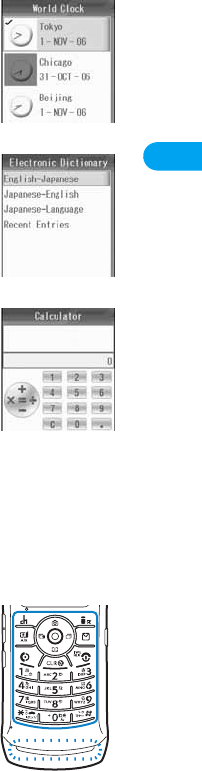
11
Contents/Precautions
Easy Search/
XXXXX
■Convenient functions for overseas use
World Clock →P236
You can check the date and time in three specified countries or regions
simultaneously. This is convenient when you want to check date or
time in a foreign location or in Japan.
Electronic dictionaries →P237
You can use the English-Japanese and Japanese-English electronic
dictionaries. You can look up an English word you do not know when
you are overseas.
Calculator →P235
You can convert currencies using the calculator. This is convenient
when you want to convert foreign currency prices into Japanese yen.
■Bluetooth communication →P238
You can exchange data by wirelessly connecting the FOMA handset with a Bluetooth
device such as a PC. Connecting the handset with a Bluetooth handsfree device or
headset allows you to talk with someone or listen to music without holding the handset.
■Ring lights →P114
The lamp flashes in a vivid color when a call or Email arrives, or at
an alarm time.

12
Contents/Precautions
XXXXX
Easy Search/
Safety Instructions (ALWAYS FOLLOW THESE
DIRECTIONS)
●Before using your FOMA handset, read these safety instructions carefully so that you can use it
correctly. After reading the safety instructions, keep them in a safe place for later reference.
●These precautions are intended to protect you and others around you. Read and follow them
carefully to avoid injury, damage to the product or damage to property.
■The signs below indicate the levels of danger or damage that may occur if the particular
precautions are not observed.
■The following signs direct specific actions:
■"Safety Precautions" are divided into the following six sections:
General precautions for the FOMA handset, Battery Packs and Adapters .................................13
Precautions for the FOMA Handset.............................................................................................15
Precautions for the Battery Packs ...............................................................................................17
Precautions for the Adapters.......................................................................................................19
Precautions for UIM.....................................................................................................................20
Notes on Using near Electronic Medical Equipment ...................................................................21
This sign indicates that incorrect handling will almost
certainly cause death or serious injury.
This sign indicates that incorrect handling poses a risk
of causing death or serious injury.
This sign indicates that incorrect handling poses a risk
of causing injury or damage to the product or property.
Denotes things not to do. (Prohibitions)
Denotes not to disassemble. Denotes not to use where it
could get wet.
Denotes not to touch with wet
hands.
Denotes mandatory instructions (matter that must be complied with).
Denotes to unplug from the outlet.
DANGER
WARNING
CAUTION
Do not disassemble
Avoid water

13
Contents/Precautions
Easy Search/
XXXXX
General Precautions for the FOMA Handset, Battery Packs and Adapters
DANGER
Use only the batteries and adapters approved by DoCoMo for the FOMA
handset.
●If you use any type of battery pack, adapter or charger other than the specified one,
the FOMA handset, battery pack or other accessories may leak, overheat, burst, catch
fire, or give damaged.
Battery pack M02 FOMA AC Adapter 01
FOMA AC Adapter 01 both overseas and domestic usage
FOMA DC Adapter 01
* For other products specifically designed for your handset, contact a service counter
such as a DoCoMo shop.
Do not disassemble or remodel
the handset and UIM.
●Fire, injury, electric shock or
malfunction may result.
Do not let FOMA handset and
UIM get wet.
●Contact with water or other
liquids may cause heating,
electric shock, fire or
malfunction. Take care not to use
the handset and UIM in areas
where they could get wet.
Do not use or leave the FOMA
handset and UIM in places with
a high temperature such as
near fire or heater, or places
exposed to direct sunlight or in
cars under the blazing sun.
●Deformation, malfunction,
heating or the deterioration of
performance may result. Also,
part of the case could get
heated, causing bare skin burns.
WARNING
If you notice any strange
smells, discoloration, warping,
or overheating of the handset,
immediately take the following
actions:
1. Remove the power plug from the
AC power outlet or the cigarette
lighter socket.
2. Turn the FOMA handset off.
3. Remove the battery pack from
the FOMA handset.
●If you continue to use a handset
or its accessories in the above
mentioned conditions, it could
overheat, rupture, or ignite; the
battery pack could leak and you
could be seriously harmed.
Do not disassemble
Avoid water
Continued on the next page
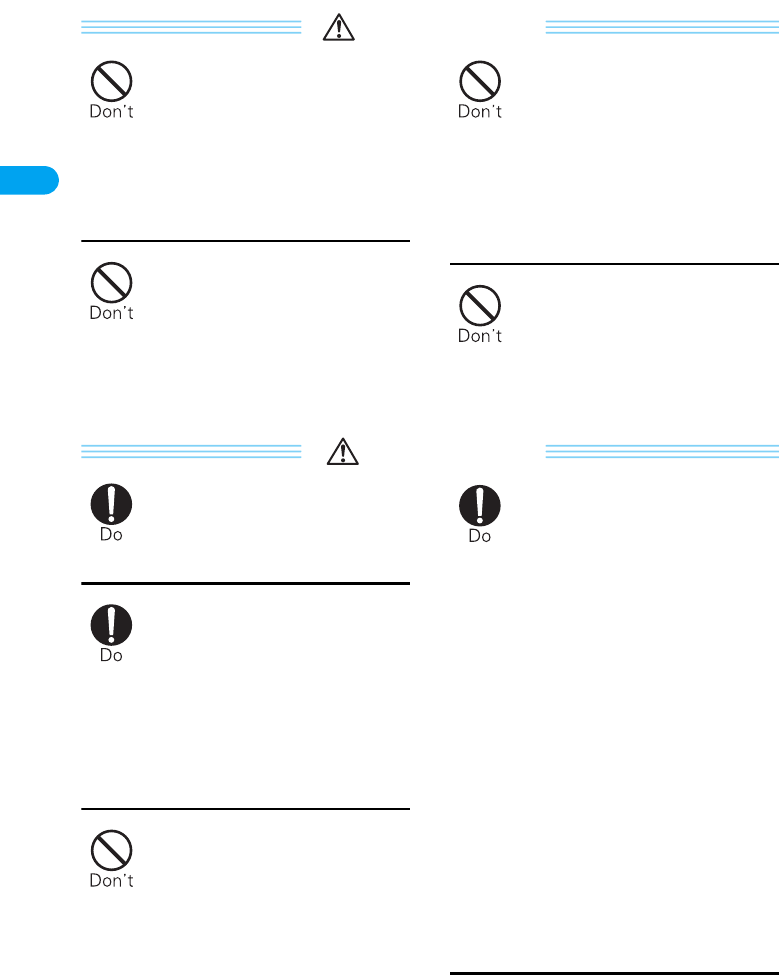
14
Contents/Precautions
XXXXX
Easy Search/
WARNING
Do not use the FOMA handset
near places such as gas
stations where there is danger
of fire or explosion.
●If used in dusty places or where
there are flammable gases such
as propane or gasoline,
explosions or fire may result.
Do not put the FOMA handset
or UIM in microwave ovens or
other heating appliances or
high pressure containers.
●The FOMA handset or UIM may
overheat, smoke or catch fire, or
its circuit parts may burst.
Be careful not to let electro
conductive materials (metal
pieces, pencil leads etc.)
contact with the connector
terminal. Also, make sure that
these are not entered into the
inside of the FOMA handset.
●Fire or other malfunctions may
result from a short circuit.
Do not throw the FOMA
handset or UIM, or subject
them to severe shocks.
●Malfunction or fire may result.
CAUTION
Keep out of the reach of babies
and infants.
●Accidental swallowing or injury
may result.
If children use the FOMA
handset or UIM, a guardian
should explain the safety
instructions and correct
operations. The guardian
should also make sure that the
instructions are followed
during use.
●Injury may result.
Do not place the FOMA
handset or UIM on unstable
locations such as wobbly
tables or slanted locations.
●The FOMA handset or UIM may
fall, resulting in injury or
malfunction.
Under some circumstances,
the FOMA handset will become
moderately warm. In
particular, when the battery
pack is charging, or when you
are taking or playing movies,
or making video calls, or
constantly using i-mode
functions, or i-appli functions,
the FOMA handset, and its
components, including the AC
Adapter can become warm.
●Some people who continuously
or repeatedly touch a hot FOMA
handset may develop rashes,
itching, or eczema depending on
their physical health or existing
medical conditions. Pay extra
attention when you are using the
FOMA handset for an extended
period of time while it is
connected to the adapter
(including the charger).

15
Contents/Precautions
Easy Search/
XXXXX
CAUTION
Do not store the FOMA
handset or UIM in humid or
dusty places, or in hot areas.
●Malfunction may result.
Precautions for the FOMA Handset
WARNING
Turn off your FOMA handset in
places near from high-
precision electronic devices or
devices using weak electronic
signals.
●The FOMA handset may possibly
cause these devices to
malfunction.
* Electronic devices that may be
affected:
Hearing aids, implanted cardiac
pacemakers, implanted
defibrillators, other medical
electronic devices, fire alarms,
automatic doors and other
automatically controlled
devices.
If you are using an implanted
cardiac pacemaker, implanted
defibrillator or any other
electronic medical device,
consult the manufacturer or
retailer of the device for advice
regarding possible effects from
the radio waves.
If it thunders while using the
FOMA handset outside,
immediately turn it off.
●Lightning strike and electric
shock may result.
Turn off the FOMA handset in
places where use is prohibited
such as in airplanes or
hospitals.
●Electronic and electronic medical
appliances may be adversely
affected. For use inside medical
facilities, make sure that you
comply with their regulations. You
may be punished for using the
FOMA handset in airplanes,
which is prohibited by law.
Do not point the photo light
directly into someone's eyes at
close range.
●
Doing so can cause discomfort or
even permanent damage to the
eyes. Also, injury causing
accidents might occur if someone
is suddenly startled or blinded by
the light.
People who suffer from heart
ailments should be especially
careful about setting vibration
and ring volume levels.
●Being startled by alerts from an
incoming call could have effects
on the heart.
Continued on the next page

16
Contents/Precautions
XXXXX
Easy Search/
WARNING
While using Handsfree, do not
put the FOMA handset speaker
next to your ear.
●The Handsfree speaker is much
louder than the normal earpiece
and you could damage your
hearing.
If you are wearing any
imbedded electronic medical
devices, do not place your
FOMA handset in a pocket
close to the location of the
device.
●The FOMA handset may cause
the device to fail.
Do not directly point the
infrared port at someone's
eyes while exchanging data
using infrared.
●Even though you may not see the
infrared beams, they can have an
effect on someone's eyes. Also,
the operation of other infrared
devices may be interfered with by
the infrared port on the FOMA
handset. Be careful where you
point your infrared beams.
Do not use the FOMA handset
while driving a vehicle.
●In accordance with the revision of
the Road Traffic Law, you will be
penalized for using a mobile
phone while driving from
November 1, 2004. Park the car
in a safe place before using. Set
the FOMA handset to Public
Mode or set Voice Mail Service
active.
Do not put the FOMA handset
in the place where it could be
affected by an expanded
airbag, e.g. on the dashboard.
●If the airbag expands, the FOMA
handset could hit you and others,
causing accidents such as injury
and the FOMA handset could get
damaged.
CAUTION
Itching, rash or eczema may be caused depending on your physical
conditions or predisposition. If an abnormality occurs, stop using the FOMA
handset immediately, and then seek medical attention.
●Components which might affect skin irritation include the following:
Electronic devices in some
types of cars can be affected
by use of the FOMA handset.
●For safety's sake, do not use the
FOMA handset inside such cars.
Be careful not to catch
anything inside the fold of the
FOMA handset when you close
or open it.
●You might be accidentally injured
or device might fail.
Part Material
(Checking the specifications.) (Checking the specifications.)
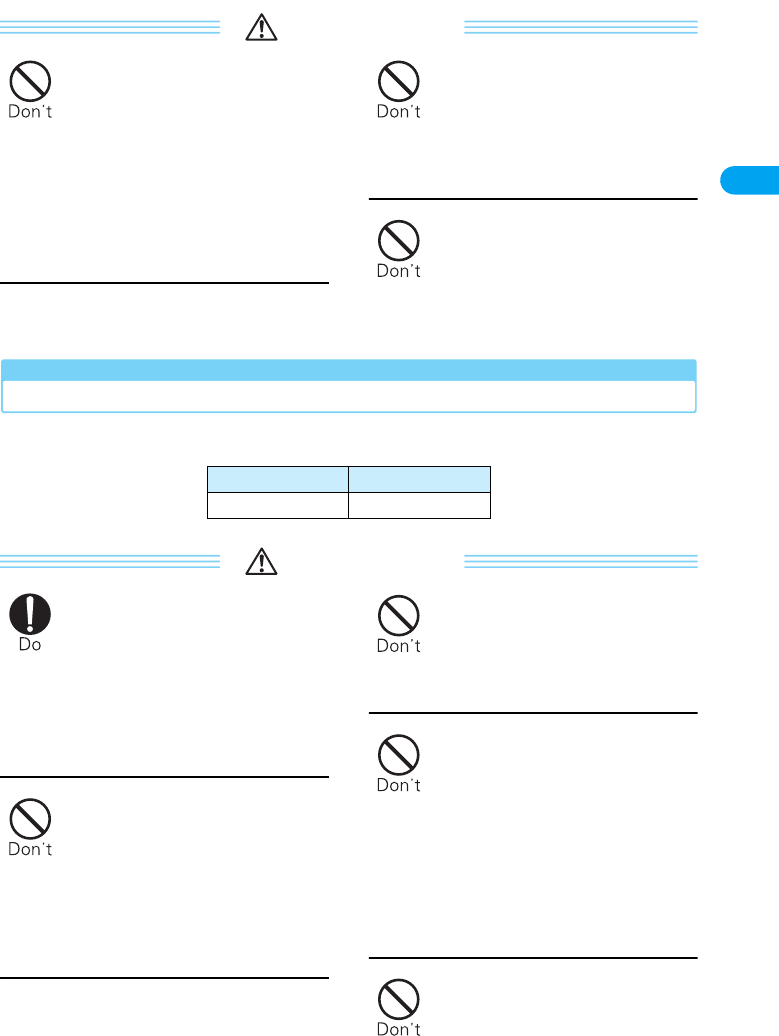
17
Contents/Precautions
Easy Search/
XXXXX
CAUTION
Do not put anything but a UIM
Card in the UIM slot. Keep
water, foreign objects,
electrical conductors, volatile
liquids, etc out of the FOMA
handset.
●Putting foreign objects into the
FOMA handset could cause fire,
electric shock or equipment
failure.
Do not place magnetic cards or
he like near the FOMA handset.
●Information on magnetic cards
such as cash cards, credit cards,
telephone cards and floppy disks
may be deleted.
Do not swing the FOMA
handset around.
●If you swing the FOMA handset
around by its strap, someone
could get hurt or the device could
be damaged.
Precautions for Battery Packs
■You can get information about the type of battery pack in your FOMA handset by reading
the label attached to the battery pack.
DANGER
If battery fluid somehow gets
into your eyes, immediately
flush your eyes with clean
water and immediately seek
emergency medical advice. Do
not rub your eyes.
●Battery fluid can cause
permanent damage to your eyes.
Keep all electrical conductors
away from the battery terminal
contacts.
●Any metal objects, touching the
battery terminals, even metal
jewelry, can cause the battery
pack to leak, overheat, rupture or
ignite.
Do not attempt to incinerate
battery packs.
●Battery packs may leak,
overheat, rupture or ignite if they
are exposed to fire.
Do not use excessive force to
insert the battery pack into the
FOMA handset even when you
have difficulty in inserting it.
Also, check that the battery
pack is oriented correctly when
you insert it.
●If you use excessive force, the
battery pack may leak, overheat,
rupture or ignite.
Do not puncture the battery
pack, or strike it with a heavy
blow.
●If you cut or hammer a battery
pack, it can leak, overheat,
rupture or ignite.
Description Type
Lithium ion Lithium ion battery

18
Contents/Precautions
XXXXX
Easy Search/
WARNING
If you or your clothing comes
in direct contact with battery
fluid, immediately put down the
handset and completely wash
affected areas with water.
●Battery fluid can be very
dangerous to skin.
If normal charging time has
elapsed but charging does not
complete, stop the charging
anyhow.
●Charging the battery pack for too
long can cause it to leak,
overheat, rupture or ignite.
WARNING
If you see that a battery pack is
leaking, or if it smells bad, stop
using it.
●Be sure to keep a leaky battery
pack away from open flames
since the battery fluid is highly
inflammable and could ignite or
explode.
CAUTION
After its useful life, a battery
pack should be properly
disposed of. It should not go
into ordinary household waste.
●Battery packs which are not
disposed of properly may burn,
explode or cause environmental
damage. Cover the battery
terminals with a non-conductive
tape and take them to a service
counter such as a DoCoMo shop
or dispose of them in accordance
procedures for disposing of
battery packs set up by your local
authorities.

19
Contents/Precautions
Easy Search/
XXXXX
Precautions for Adapters
WARNING
If the Adapter gets wet, unplug
it immediately from the AC
outlet or cigarette lighter
socket.
●A wet Adapter can cause electric
shock or fire.
If you are not planning to use
the AC adapter for a long
period of time, unplug it from
the AC outlet.
●If the AC adapter is left plugged
in unattended for a long period of
time, it could catch fire, cause
electrical shock or fail to function
properly.
Use the adapter only with the
specified AC or DC Voltage.
●Improper use could result in
electric shock, ignition, or
equipment failure. Use the FOMA
AC Adapter 01 both domestically
and overseas.
AC adapter: 100 VAC
FOMA AC Adapter for both
overseas and domestic usage:
100 to 240 VAC
(For use with residential AC
outlet, only)
DC adapter: 12/24 VDC
[For negative (-) ground vehicles,
only]
When plugging the AC adapter
into a power outlet, plug it in
firmly, being careful not to let it
contact with metal straps or
the like.
●If you are not careful, you could
suffer electric shock, or cause a
short-circuit or ignition.
Keep the prongs on the power
plug dust-free.
●Otherwise, ignition may result.
If you hear thunder, do not
touch the FOMA handset or
adapter.
●There is a risk that you might
receive an electrical shock or
even be struck by lighting.
Do not touch the power
contacts of the adapter, or the
AC power outlet with wet
hands.
●You could get an electric shock.
Never allow the contacts on the
Adapter to be short circuited
while in use. Do not touch the
charging terminals or the AC
power prongs.
●Doing so could cause Fire,
equipment failure, electric shock
or other injury.
Do not use the AC adapter in
places with a very high level of
humidity such as a bath.
●You could suffer an electric
shock.
Do not use a damaged adapter
or one with a damaged power
cord.
●Electric shock, overheating or
ignition may result.

20
Contents/Precautions
XXXXX
Easy Search/
WARNING
Use the DC adapter only in a
negative (-) ground vehicle. It
is not designed for use in a
positive (+) ground vehicle.
●Using the DC adapter with
reversed polarity could cause a
fire.
If you blow the fuse of the DC
adapter, replace it with the
specified fuse.
●If the wrong fuse is used, there is
a risk of fire equipment failure.
Check the user's manual for the
correct fuse.
When you use the Adapter and
desktop holder, make sure it is
in a solid place while charging.
If it is not in a stable position, it
could lose contact and fail to
charge. Allow the free
circulation of cooling air
around the AC adapter. Do not
let it be covered in any way.
●If cooling air is restricted by
wrapping the device, it may
overheat, ignite or fail.
CAUTION
If you need to clean an
Adapter, make sure it is
unplugged first.
●Otherwise you might suffer an
electric shock.
Always hold the adapter firmly
when pulling it out of the
power outlet or cigarette
lighter socket.
●If you pull on the cord instead of
the adapter or plug, the cord
could come loose or be damaged
resulting in electric shock or fire.
Do not place heavy objects on
top of the AC or DC Adapter or
power cord.
●If it is pressed too hard, it could
deform and start a fire or
malfunction.
Precautions for UIM
CAUTION
Be careful when removing the
UIM (IC portion).
●Hands or fingers may be injured.
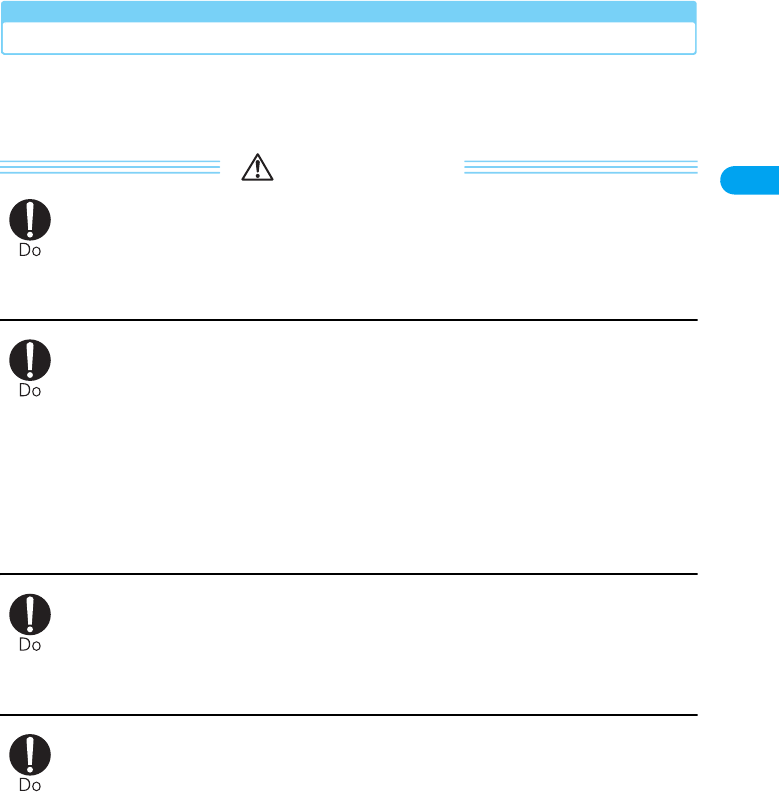
21
Contents/Precautions
Easy Search/
XXXXX
Notes on Using near Electronic Medical Equipment
■The description below meets "Guideline on the Use of Radio-communication Equipment
such as Cellular Telephones - Safeguards for Electronic Medical Equipment" by the
Electromagnetic Compatibility Conference Japan.
WARNING
Turn off your PC which FOMA handset is inserted in crowded trains or other
public places where implanted cardiac pacemaker or defibrillator wearers
could be nearby.
●Signals from the FOMA handset may affect the operation of implanted cardiac
pacemakers or defibrillators.
Be sure to adhere to the following regulations inside medical facilities:
●Do not bring the FOMA handset into operating rooms (ORs), intensive care units
(ICUs) or coronary care units (CCUs).
●Turn off your PC which FOMA handset is inserted in hospital wards.
●Turn off your PC which FOMA handset is inserted in hospital lobbies and corridors if
electrical medical devices could be nearby.
●If the function which automatically turns on your FOMA handset, cancel the setting
before turning it off.
●If medical facility has specific zones where use or possession of mobile terminals is
prohibited, follow those regulations.
If you use an implanted cardiac pacemaker or implanted defibrillator, use the
FOMA handset 22 cm or more away from an implanted cardiac pacemaker or
implanted defibrillator.
●Operation of an implanted cardiac pacemaker or implanted defibrillator may be
affected by radio waves.
Patients using electronic medical equipment other than implanted cardiac
pacemakers or implanted defibrillators (outside medical establishments for
treatment at home, etc.) should check the influence of radio waves upon the
equipment by consulting its manufacturer.
●Operation of electronic medical equipment may be affected by radio waves.

22
Contents/Precautions
XXXXX
Easy Search/
Handling and Care
General Usage Guidelines
■Keep the FOMA handset away from water.
The FOMA handset and UIM are not waterproof. Do not use the handset in places with high
humidity such as a bath or where rain may get it wet. If you carry the card close to your body,
moisture from sweat may corrode the internal parts causing a malfunction. When carrying the
FOMA handset in a pocket of your clothes, sweat may corrode the inner components, causing
malfunction. Note that malfunctions deemed to be caused by water are not covered by the
warranty, and may be impossible to repair. Since these malfunctions are not under warranty, even
when repair is possible, it will be done at the user's expense.
■Clean the FOMA handset with a soft, dry cloth (Glasses cloth).
If the FOMA handset is wiped with alcohol, paint thinner, benzine or detergent, the printing may
disappear or color may fade.
■Occasionally clean the terminal contacts with a dry cotton swab.
If the connector terminals become dirty, the connection might become intermittent so that power
disconnects or the battery does not charge fully. Wipe the terminal contacts with a clean dry cloth
or cotton swab.
■Do not place the FOMA handset near air conditioner outlets.
Rapid changes in humidity can cause condensation, leading to internal corrosion and
malfunction.
■Do not place the FOMA handset where excessive force will be applied to it.
If the FOMA handset is inserted to a full bag, or placed in a pocket and sat on, its internal PCBs
may be damaged or malfunction. Such damage is not covered by warranty.
■Carefully read all of the instruction manuals which came with your FOMA handset,
including manuals for the battery pack, or AC Adapter and UIM.
FOMA Handset
■Avoid using in extremely high or low temperatures.
The FOMA handset should be used within a temperature range from XX °C to XX °C and a
humidity range from XX % to XX %.
■The FOMA handset may affect fixed phones, televisions or radios in use nearby. Use as
far as possible from such appliances.
■Keep a separate record of information stored on the FOMA handset and store the copies
in a separate location.
DoCoMo assumes no responsibility for the loss of any of your data.
■Do not sit down when the FOMA handset is in the back pocket of your pants. Also, do not
place it at the bottom of a full bag, or where it will encounter excessive force.
Malfunction or damage may result.
■Make sure that nothing, such as a strap, gets caught between the parts of the FOMA
handset when you close it.
Otherwise, malfunction or breakage may result.
■It is normal for the FOMA handset to become warm during use or while charging. You can
continue to use it even when it is warm.
■Do not leave the FOMA handset with a camera pointing directly into sunlight.
Pixels may become discolored or burn out.
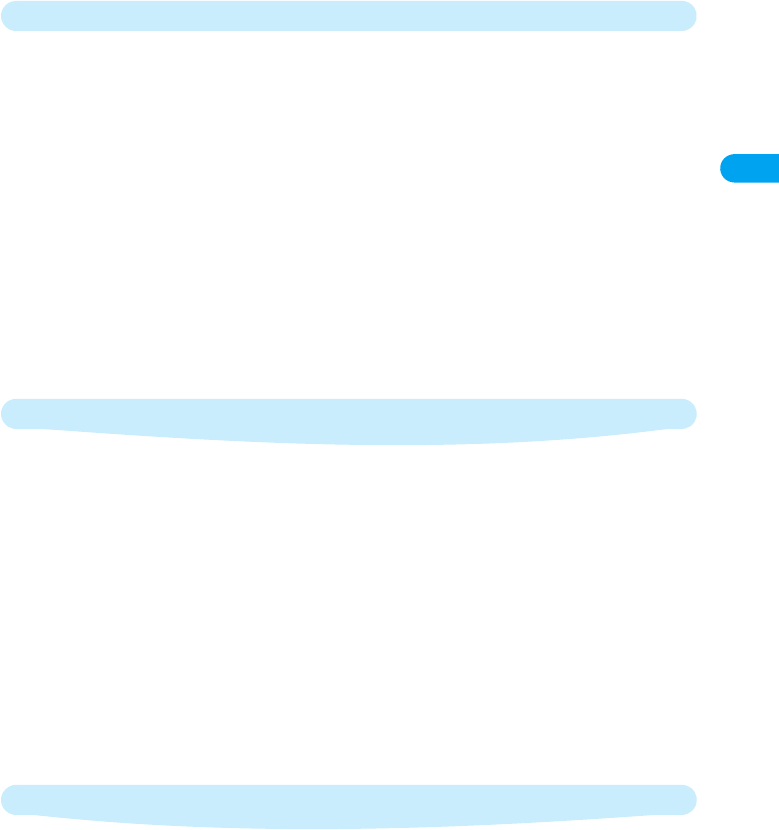
23
Contents/Precautions
Easy Search/
XXXXX
Battery Packs
■Battery packs do not last forever.
If the battery pack on your FOMA handset shows it is nearly discharged shortly after you have
fully charged it, it is time to replace the battery pack.
Use only the specified battery pack.
■Charge the battery pack only when the ambient temperature is between XX °C and XX °C.
■Be sure to charge the battery pack before you first use the FOMA handset or after you
have not used it for a long time.
■The actual time that a battery pack holds its charge depends on how the FOMA handset is
used and how close the battery pack is to the end of its useful life.
■The battery pack may bulge slightly towards the end of its useful life. This is normal.
■When you are not using a battery pack, keep it in a cool dry place away from direct
sunlight.
If you are not planning to use the FOMA handset for a long time, remove the battery pack from
the FOMA handset after its power has been completely drained. Keep the battery pack in its
original polyethylene bag.
Adapters
■Charge the battery pack in a place with an approximate ambient temperature of 5°C to
35°C.
■Charge the battery pack where:
• There is very little humidity, vibration, and dust.
• There are no ordinary phones, television sets or radios nearby.
■While charging, the adapter and the FOMA handset will become a little warm. This is to be
expected.
■Only use the DC Adapter when the car engine is running.
Otherwise, charging the FOMA handset battery pack could deplete the car battery.
■When using a power outlet with a latch mechanism, observe the precautions that came
with the latching mechanism.
■Do not subject the adapter to sharp impacts. Also, do not bend the charging terminal
contacts or guides.
You could damage the Adapter.
UIM
■Do not use excessive force to remove the UIM.
■Do not put excessive force on UIM when inserting it into the handset.
■It is normal for the UIM to become warm during use. You can continue to use it even when
it is warm.
■Note that NTT DoCoMo will not be liable for malfunctions occurring as the result of
inserting and using a UIM with unrecommended IC card reader/writer.
■Always keep IC portion of the UIM clean.
■Clean the UIM with a soft, dry cloth (Glasses cloth).
■Keep a separate record of any information stored on the UIM and store the copies in a safe
location.
DoCoMo assumes no responsibility for the loss of any of your data.

24
Contents/Precautions
XXXXX
Easy Search/
■To protect the environment, please bring the old UIM to a DoCoMo sales outlet.
■Avoid extreme temperatures.
■Do not scratch, touch carefully or short circuit the IC portion.
Data loss or malfunction may result.
■Do not drop or give shock to the UIM.
Malfunction may result.
■Do not bend or put heavy things on the UIM.
Malfunction may result.
Bluetooth
Bluetooth is a technology that connects Bluetooth-compatible devices such as mobile phones
and PCs wirelessly. →P238
■Passkey
A password that prevents unauthorized use of a Bluetooth device. Usually, you can set a passkey
by choosing up to 16 half-pitch alphanumeric characters. However, on some devices passkeys
are preset and cannot be changed. To enable authorized access, you can enter the same
designated passkey in both your FOMA handset and the target Bluetooth device, or you can
enter the designated passkey in your FOMA handset alone.
For better security, it is recommended that passkeys be set using as many digits as possible (up
to 16 characters), and that you do not create a passkey using your name, birthday, or other
information that is easy to guess.
■For a better connection, keep the following points in mind:
• The distance between your handset and another Bluetooth device must be within about 10
meters, and in a direct line of sight. The maximum distance under which connections are
possible may be shorter depending on the environment (i.e. blocked by a wall or furniture) or
building structure. This distance also will be shorter if there is an obstruction between the
FOMA handset and other Bluetooth device. In particular, if there is an intervening wall or floor
of reinforced concrete between Bluetooth devices, they may be unable to connect with each
other. Note that the abovementioned connection distance is not guaranteed.
• During connection, keep Bluetooth devices more than 2 meters away from other electrical
devices, such as home electric appliances, audiovisual devices, office automation devices,
digital cordless telephones, and facsimile machines. In particular, when using a microwave
oven, be sure to keep Bluetooth devices more than 3 meters away from it to prevent
interference. Normal connections may fail to be established when other electric devices are
powered on. Also, Bluetooth devices may cause noise or reception failure on televisions or
radios (television images may be degraded on certain UHF or satellite broadcasting channels).
• If there is a broadcast station or radio set near a Bluetooth device to which you want to
connect, your FOMA handset may be unable to connect with the Bluetooth device. In such a
situation, move the Bluetooth device to another location from which connection is possible.
■Radio interference with Wireless LANs
Bluetooth devices use the same frequency band (2.4 GHz) as do Wireless LANs (IEEE 802.11b/
g). Therefore, if a Bluetooth device is used near a Wireless LAN device, radio interference may
cause communication to slow down, generate noise or completely fail. If this occurs, take the
following measures:
• Keep your FOMA handset and the Bluetooth device to which you wish to connect wirelessly,
10 meters or more away from the Wireless LAN device.
• When it is impossible to separate the devices by more than 10m, power down the Wireless
LAN or Bluetooth device.

25
Contents/Precautions
Easy Search/
XXXXX
■With regard to Bluetooth communication security, FOMA handsets support Bluetooth
standard security provisions. However, some settings may be inadequate for your
security requirements, so be careful when using Bluetooth for communications.
■Please note that NTT DoCoMo is not responsible in case information leaks from Bluetooth
communications.
■With FOMA handsets, you can use the services compatible with the following version and
profiles:
*1: All Bluetooth-compatible devices including FOMA handsets are compliant with the Bluetooth Specification
defined by the Bluetooth SIG, and have been authorized by the Bluetooth SIG. However, depending on the
characteristics or specifications of the device, methods of operation may differ, or data exchange after
connection may not be possible.
*2: Varies depending on obstacles between the communication devices and the signal strength.
*3: These are specifications for use between Bluetooth compatible devices and Bluetooth standards.
■Frequency band
The frequency band used by your FOMA handset is indicated on a label under the battery pack
of the FOMA handset. The following is an explanation of how to read this label.
Supported Bluetooth version Bluetooth Specification Ver. X.X *1
Output Bluetooth standard Power Class2
Transmission range *2Within about 10 meters
Supported Bluetooth profiles *3Generic Access Profile
Generic Object Exchange Profile
Object Push Profile
Serial Port Profile
Dial-Up Networking Profile
Headset Profile
Service Discovery Application Profile
Hands-free Profile
Basic Imaging Profile
File Transfer Profile
Advanced Audio Distribution Profile
Audio/Video Remote Control Profile
(1) 2.4 : Indicates a radio device that uses the 2,400 MHz band.
(2) FH : Indicates device uses the FH-SS modulation.
(3) 1 : Indicates device is assumed to interfere with other devices within 10 meters.
(4) : Indicates device fully uses the bandwidth between 2,400.0 MHz and 2,483.5 MHz,
and that it cannot be set to avoid the frequencies used by microwave tracking
systems.
2.4FH1
(4)
(1) (2) (3)
Continued on the next page
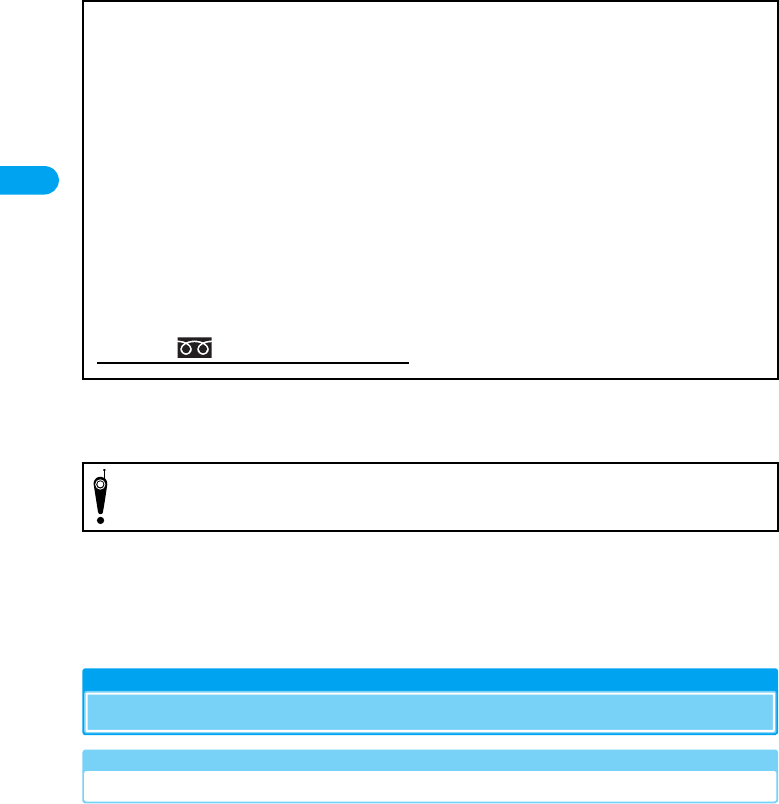
26
Contents/Precautions
XXXXX
Easy Search/
Camera Handling
If you seriously annoy others when using the FOMA handset, you may be liable for prosecution
under applicable laws or regulations (such as the Public Nuisance Laws).
Additional Precaution
NTT DoCoMo will not be responsible for the unavailability of various functions of the FOMA
handset due to combination with devices, networks, software, etc. provided by parties other than
NTT DoCoMo.
Intellectual Property Issues
Copyrights and Rights of Portrait
Without permission of the copyright owner duplicate, you may not modify, transmit over public
communication lines, etc. any document, image, music, software, or other content owned by a
third party that you have used this product to download from an Internet web site, etc., except for
private uses such as duplication and indexing that are allowed by copyright law.
Precautions for using Bluetooth devices
The frequency band used by this product is also used by microwave ovens and other
industrial, scientific, and medical devices, licensed private radio stations such as those for
mobile identification in factory production lines, specified low power radio stations that do not
require any licenses, and amateur radio stations. Hereafter, these are called Other Radio
Stations.
1. Before using this product, make sure that there are no Other Radio Stations operating
nearby.
2. If radio interference occurs between this product and Other Radio Stations, immediately
move this product to another place or stop radio wave emission from this product to avoid
radio interference.
3. For other points you are concerned about, or if a trouble occurs, contact us at the following
phone number:
Inquiries: 0120-005-250 (In English) * Can be called from mobile phones or PHSs.
Please be considerate of other people's privacy when capturing and sending
pictures using camera-equipped mobile phones.

27
Contents/Precautions
Easy Search/
XXXXX
Trademarks
・"FOMA", "mova", "i-mode", "i-appli", "i-appli DX", "WORLD CALL", "WORLD WING" "Public mode",
"i-melody", "i-area", "QUICKCAST", "i-motion", "i-motion Mail", "Chaku-motion", "Deco-mail", "Chara-den",
"i-anime", "i-appli search", "i-shot", "mopera", "mopera U", "Dual Network", "FirstPass", "visualnet", "V-live",
"i-Channel", "Short Mail", "Security Scan", "eリビング" [e-living], "メッセージF" [Message F], "トクだね
ニュース便 [Tokudane]", "My DoCoMo", "Multi Number", "DoPa", "パケ・ホーダイ"[Pakehodai],
"sigmarion", "musea", and the logos of "FOMA", "i-mode", "i-appli", "PushTalk" are trademarks or registered
trademarks of NTT DoCoMo, Inc.
・The Free Dial Service name and its logo are trademarks of NTT Communications.
・"Multitask" is a trademark of the NEC Corporation.
・Java and all trademarks/logos related to Java in the U.S. and elsewhere, are the trademarks of U.S. based
Sun Microsystems, Inc. or its registered trademark.
・"Catch Phone (Call Waiting Service)" is a registered trademark of the Nippon Telegraph and Telephone Corp.
・MOTOROLA and the Stylized "M Logo" are registered in the US Patent & Trademark Office.
©Motorola, Inc. 2005.
・The Bluetooth word mark and logos are owned by the Bluetooth SIG, Inc. and any use of such marks by NTT
DoCoMo, Inc. is under license. Other trademarks and trade names are those of their respective owners.
McAfee and VirusScan are registered trademarks or trademarks of McAfee, Inc. and/or its affiliates in the US
and/or other countries.
All other registered and unregistered trademarks herein are the sole property of their respective owners.
©2006 Networks Associates Technology, Inc. All Rights Reserved.
・Quick Time is a trademark of Apple Computer, Inc. in the US and other countries.
・Powered by JBlendTM Copyright 2002-2006 Aplix Corporation. All rights reserved.
・"QR code" is a registered trademark of DENSO WAVE Inc.
・Gガイド, G-GUIDE, Gガイドモバイル, G-GUIDE MOBILE, and the G-GUIDE logos are
registered trademarks in Japan of Gemstar-TV Guide International, Inc. of America or its
affiliates.
・This product is preloaded with NetFront from ACCESS Co., Ltd. as its Internet browser. NetFront
is a trademark or registered trade mark in Japan and in other countries of ACCESS Co., Ltd.
Copyright© 1996-2006 ACCESS CO., LTD
NetFront and are registered trademarks of ACCESS Co., Ltd, in Japan and other countries.
A module developed by Independent JPEG Group is integrated into the software on this product.
・Contains Macromedia® FlashTM Player technology by Macromedia, Inc.,
Copyright© 1995-2006 Macromedia, Inc. All rights reserved.
Macromedia, Flash and Macromedia Flash are trademarks or registered trademarks of Macromedia, Inc. in
the United States and other countries.
・Adobe and Reader are trademarks or registered trademarks of Adobe Systems Incorporated in the United
States and other countries.
・microSDTM is a trademark of the SD Association.
・Microsoft, MS, and Windows are registered trademarks or trademarks of U.S. based Microsoft Corporation
in the U.S. and other countries.
・Windows XP is an abbreviation of Microsoft® Windows® XP Professional operating system, or of Microsoft®
Windows® XP Home Edition operating system.
・Windows 2000 is an abbreviation of Microsoft® Windows® 2000 Professional operating system.
・The above trademarks may be written side-by-side in the following manner: Windows XP, 2000.
・Other company names or product names mentioned in this work are the trademarks or registered trademarks
of their respective owners.

28
Contents/Precautions
XXXXX
Easy Search/
Other Notices
・Modules developed by the Independent JPEG Group are included in part of this product.
・This product is licensed based on the MPEG-4 Visual Patent Portfolio License. Only personal and
noncommercial use in the following situations is allowed:
- When recording moving images meeting the MPEG-4 Visual standard (hereafter, "MPEG-4 Video").
- When playing MPEG-4 Video recorded by a user for personal and non-commercial use.
- When playing MPEG-4 Video provided by a provider that has been licensed by MPEG-LA.
Before using this product for any other purposes, such as promotions, in-house applications or for profit,
please contact MPEG LA, LLC. in the U.S.A.
・Licensed by QUALCOMM Incorporated under one or more of the following United States Patents and/or their
counterparts in other nations;
X,XXX,XXX X,XXX,XXX X,XXX,XXX X,XXX,XXX X,XXX,XXX X,XXX,XXX X,XXX,XXX
X,XXX,XXX X,XXX,XXX X,XXX,XXX X,XXX,XXX X,XXX,XXX X,XXX,XXX X,XXX,XXX
X,XXX,XXX X,XXX,XXX X,XXX,XXX X,XXX,XXX X,XXX,XXX X,XXX,XXX X,XXX,XXX
X,XXX,XXX
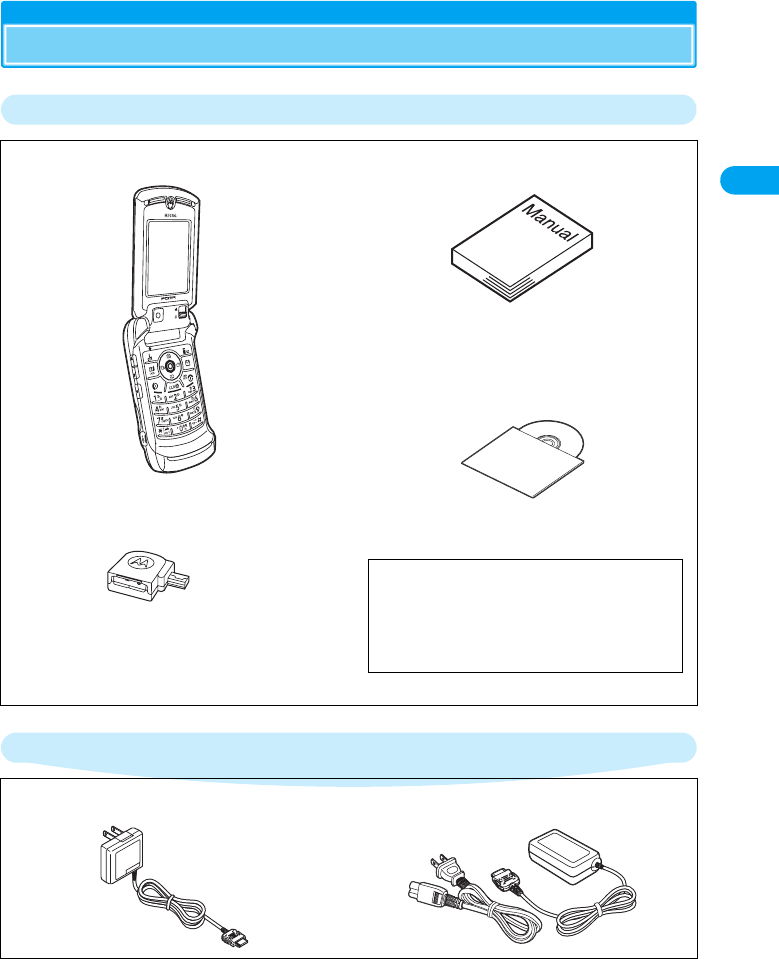
29
Contents/Precautions
Easy Search/
XXXXX
Accessories and Main Function
Accessories
Main Function
Other Function →P302
FOMA M702iG
(With Warranty and Rear Cover M02)
MicroSD Converter M01
Instruction Manual
* Quick Manual included (see P332)
CD-ROM for FOMA M702iG
* "Manual for Data Communication" (in PDF format)
contained.
Battery Pack M02
FOMA AC Adapter 01
(With Warranty and Instruction Manual)
FOMA Overseas/Domestic AC Adapter 01
(with warranty and instruction manual)
Illustration to be inserted
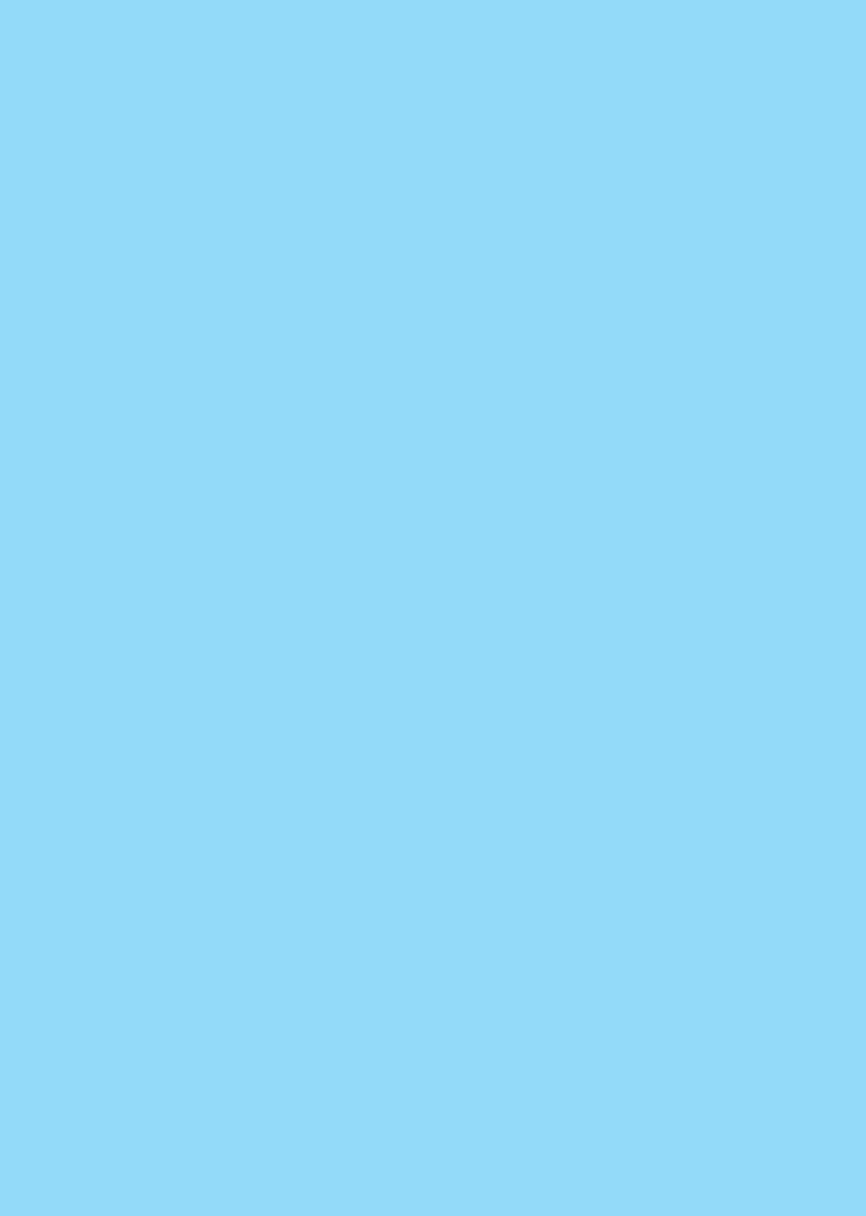

31
Before Using the Handset
Part Names and Functions.........................................................................................32
Display Components ..................................................................................................34
Selecting Menu Items .................................................................................................37
Using the UIM..............................................................................................................41
Inserting/Removing the Battery ................................................................................43
Charging the Battery Pack .........................................................................................45
Checking the Battery Level........................................................................................47
Turning the Power On/Off<Power On/Off>................................................................48
Switching the Display Language to English<Language> .......................................49
Setting Date and Time<Time and Date> ...................................................................50
Sending Caller ID<Caller ID Notification>.................................................................51
Viewing Your Own Number ........................................................................................51
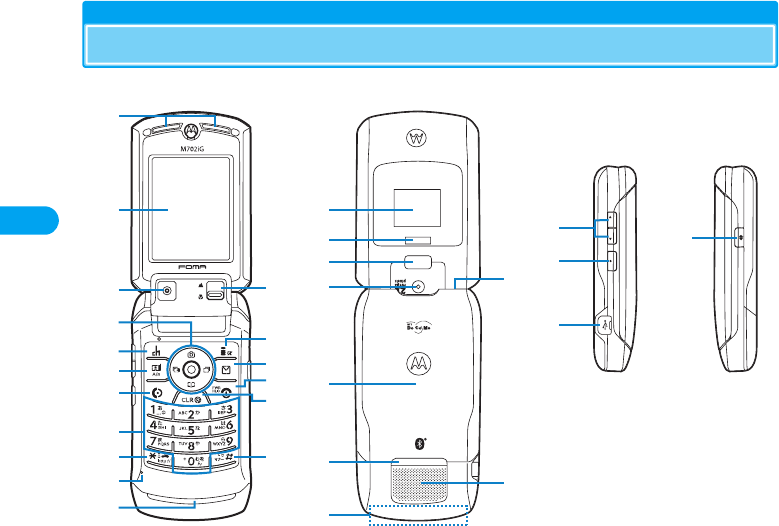
32
XXXXX
* You need to obtain a microSD memory card separately to use the functions related to the microSD memory card. →P221
Before Using the Handset
Part Names and Functions
aEarpiece
• The other party's voice comes from here.
bDisplay →P34
cInternal Camera
• Captures your image with the camera/movie camera.
→P135, P136
• Captures your own image during video calls.
→P80
dc Multi-function Key →P33
eh i-Channel/Left Soft Key
• Press to open the Channel list screen from the stand-
by display. →P201
• Executes the function displayed on the left soft key.
→P36
ft Video Phone Key
• Makes/receives a video call. →P80, P83
• Press to open the Dialed Calls list screen from the
wallpaper. →P56
• Switches character input mode. →P260
go Start/NW Search Key
• Makes/receives a voice call. →P54, P65
• Receives a video call. →P65
• The Dialed Calls list opens if pressed on the
Wallpaper, and the Network Settings screen opens if
pressed for 1+ seconds. →P56, P274
• Enters linefeeds. →P260
hDial Keys
• Press to enter a phone number or character.
→P290
•Press 0 for 1+ seconds to enter "+" from the
stand-by display. →P61
i*:/Public Mode (Drive Mode) Key
• Enters ":".
• Press for 1+ seconds from the stand-by display to
set/cancel Public Mode (Drive Mode). →P72
jMouthpiece/Microphone
• Sends your voice to the other party during a call.
• Records sounds of a video clip or voice memo.
→P136, P218
kCall/Charging/Illumination Indicator
• Blinks for incoming calls and incoming mail, while a
message of Voicemail is recorded, and at the start
time of an alarm or datebook event.
• Lights in red during charging.
• Lights while Bluetooth or Infrared communication
function are used.
lMacro Mode Switch
• Switches the External camera to the close-up mode.
→P137
mi i-mode/Right Soft Key
• The i-mode menu screen opens if pressed during
standby, and the i-appli Software screen opens if
pressed for 1+ seconds. →P147, P194
• Executes the function displayed on the right soft key.
→P36
• Press to switch the character entry modes. →P260
a
b
cl
n
q
o
p
m
d
e
f
g
h
i
j
k
r
s
t
u
w
x
y
z
v
D
A
B
C
■Front ■Left Side
• The antenna of the FOMA handset is
built in the handset.
■Rear ■Right Side
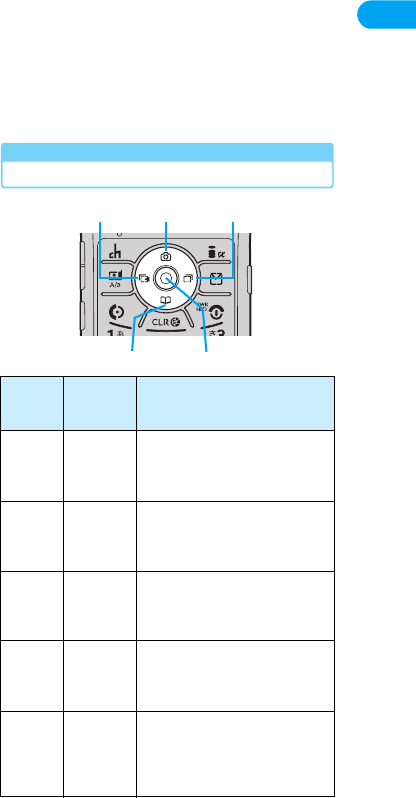
33
XXXXXBefore Using the Handset
nm Mail Key
• Press to open the Mail Menu screen from the stand-
by display. →P172
• Switches among pictographs, emoticons and
symbols. →P260
op Power/End/Response Hold Key
• Pressing during standby toggles Hide/Show Secret
Data. →P126
• Terminates calls.
• Terminates all functions and returns to the stand-by
display.
• Press for 2+ seconds to turn the power on/off.
→P48
pC Clear Key
• Restores the previous state.
• Deletes entered phone numbers or characters.
• Launches the i-appli assigned on the wallpaper
screen.
• Press for 1+ seconds from the stand-by display to
set/cancel Self Mode. →P124
• Press for 1+ seconds when a missed call icon
appears on the wallpaper screen to erase the icon.
q# #/Manner Mode Key
• Enters "#".
• Press for 1+ seconds from the stand-by display to
set/cancel Manner Mode. →P110
rSub-display →P34
sInfrared Port →P223
tPhoto Light
• Use to capture still images/video clips in dark places.
→P135, P136
uExternal Camera
• Captures images of surroundings with the camera/
movie camera. →P135, P136
• Captures images of surroundings during video calls.
→P80
vLanyard Hole
wRear Cover
• Remove the rear cover when installing/removing the
battery pack or microSD memory card.
→P41, P43
xRear Cover Latch →P43
ySpeaker
• Ringtones or alarm tones come from here when
incoming calls or incoming mails arrive, while a
message of Voicemail is recorded, and at the start
time of an alarm or Datebook event.
• The other party's voice comes from here during a
handsfree call. →P64
zAntenna (built-in)
• Do not cover the antenna with your hand during a
call/communication.
ANM Volume Key
• Press while the stand-by display appears to adjust
the Ring Volume.
• Press while a call is arriving to stop the ringtone/
vibration.
• Press during a call to adjust the earpiece volume.
• Press while a menu or list is displayed to move the
cursor up or down.
BJ
Smart Key
• Press while the stand-by display appears to open the
Still image capture screen.
• Press while a menu or list is displayed to select or
execute the highlighted item.
• Press for 1+ seconds while a call is arriving to
answer the call.
• Press for 1+ seconds during a call to disconnect the
call.
CExternal Connector Terminal
• Connects the miniUSB conversion adapter M01
(included), AC adapter (optional), DC adapter
(optional), or FOMA USB cable (optional).
• Connects miniUSB stereo headset M01 (optional).
DH Voice Memo Key
• Records the voice memo while pressed on the
wallpaper screen. →P218
Multi-function key
• Notation such as jsa is used to explain the operation of
pressing a key up, down, right or left.
Operation
Description
in this
Manual
Description
Press
center
button c
• Displays the Main menu from the
stand-by display.
• Executes the selected item.
• Solidifies the entered characters.
Press
up button u
• Opens the Still image capture
screen from the stand-by display.
• Moves the cursor up/scrolls the
screen up.
Press
down
button
d
• Opens the phonebook from the
stand-by display.
• Moves the cursor down/scrolls
the screen down.
Press
left
button l
• Opens the Received Calls list
from the stand-by display.
• Moves the cursor left/scrolls the
screen left.
Press
right
button r
• Opens the Dialed Calls list
screen from the stand-by display.
(Checking the specifications)
• Moves the cursor right/scrolls the
screen right.
Left Button Up Button Right Button
Down Button Center Button

34
XXXXXBefore Using the Handset
* You need to obtain a microSD memory card separately to use the functions related to the microSD memory card. →P221
Display Components
The meaning of icons appearing at the top of the display or sub-display is as follows:
a
b
c
d
e f
g
h
i
j a
b
c
d
e
k j
■Display ■Sub-display
a★/★Signal strength level →P49
★/★Out of the FOMA service area or
where no signals are received →P49
★/★UIM not inserted (Checking the
specifications)
★/★Self Mode is set →P124
b★/★ (Checking the specifications)
★/★ (Checking the specifications)
★/★Packet communication in progress
(Checking the specifications)
★/★Packet data is being exchanged
(Checking the specifications)
★/★Public Mode (Drive Mode) is set
→P72
c★/★Packet data is being exchanged
(Checking the specifications)
★/★The FOMA USB cable (optional) is
connected with "USB Mode Setting"
set to "Data Call"
★/★The FOMA USB cable is connected
with "USB Mode Setting" set to
"Memory Card"
★Data is being exchanged via Infrared
communication →P223
★Standby for Infrared communication
→P223
★/★A Bluetooth device is connected
→P238
d★During i-mode →P148
★During i-mode communication
→P148
★/★Connected to a GSM network
→P269
★/★Connected to a GPRS network
→P269
★/★Connected to a FOMA network
→P272
★/★Connected to a 3G network →P269
e★/★During a voice call →P54
★/★During a video call →P80
★/★There is an active datebook event/
ToDo list for the day →P228
★/★There is a set alarm →P227
★/★Dialing restrictions are set →P125
★/★Lock Application is set →P124
f★An SSL page is open →P149
★"Secret Data" is set to "Hide".
→P126
★∼★ There are Voicemail messages (one
to 9 messages) →P77
★There are Voice mail messages (10
or more messages) →P77
★ (Red) Available memory space for the
Answering Machine is low →P76
★ (Blue) Answering Machine is activated
→P75
★ (Blue) There is a new message in the
Answering Machine →P76
g★ (Red) i-mode mail on the handset is full
→P179
★ (Yellow) There is an unread i-mode mail
→P179
★ (Red) i-mode mail at the i-mode center is
full →P177
★ (Yellow) There is an i-mode mail at the
i-mode center →P177
★ (Red) SMS on the UIM is full →P189
★ (Yellow) There is an unread SMS →P189
★ (Red) Message R on the handset is full
→P160
★ (Yellow) There is an unread Message R
→P160
★ (Red) Message R at the i-mode center is full
→P159
★ (Yellow) There is a Message R at the
i-mode center →P159
★ (Red) Message F on the handset is full
→P160
★ (Yellow) There is an unread Message F
→P160
★ (Red) Message F at the i-mode center is full
→P159
★ (Yellow) There is a Message F at the
i-mode center →P159
h★An i-appli is launching →P194
★An i-appli is displayed →P193
★An i-appli set to stand-by display is
running →P196
★An i-appli DX is launching →P194
★i-appli stand-by display is displayed
→P196

35
XXXXXBefore Using the Handset
• The FOMA handset's liquid crystal display employs
high-precision production technology, however, there
may be instances where there are missing dots or dots
that remain on. This is not a manufacturing defect.
★i-appli DX set to stand-by display is
running →P196
★A mail-linked i-appli is running
→P193
★A mail-linked i-appli stand-by display
is displayed →P194
★A mail-linked i-appli set to stand-by
display is running →P194
★An i-appli auto start failed →P195
i★Manner Mode is set →P110
★"Style" is set to "Loud" →P106
★"Style" is set to "Soft" →P106
★"Style" is set to "Silent" →P106
★"Style" is set to "Vibe&Ring" →P106
★"Style" is set to "Vibrate"→P108
★(Checking the specifications)
j★Battery level →P47
k★ (Red) i-mode mail on the handset is full
→P178
★ (Yellow) There is an unread i-mode mail
→P178
★ (Red) i-mode mail at the i-mode center is
full →P177
★ (Yellow) There is an i-mode mail at the i-mode
center →P177
★ (Red) i-mode mail on the UIM is full →P188
★ (Yellow) There is an unread SMS →P189
★ (Red) Message R on the handset is full
→P160
★ (Yellow) There is an unread Message R
→P160
★ (Red) Message R at the i-mode center is full
→P159
★ (Yellow) There is a Message R at the i-mode
center →P159
★ (Red) Message F on the handset is full
→P160
★ (Yellow) There is an unread Message F
→P160
★ (Red) Message F at the i-mode center is full
→P159
★ (Yellow) There is a Message F at the i-mode
center →P159
★ (Red) Available memory space for the
Answering Machine is low →P76
★ (Blue) Answering Machine is activated
→P75
★ (Blue) There is a new message in the
Answering Machine →P77
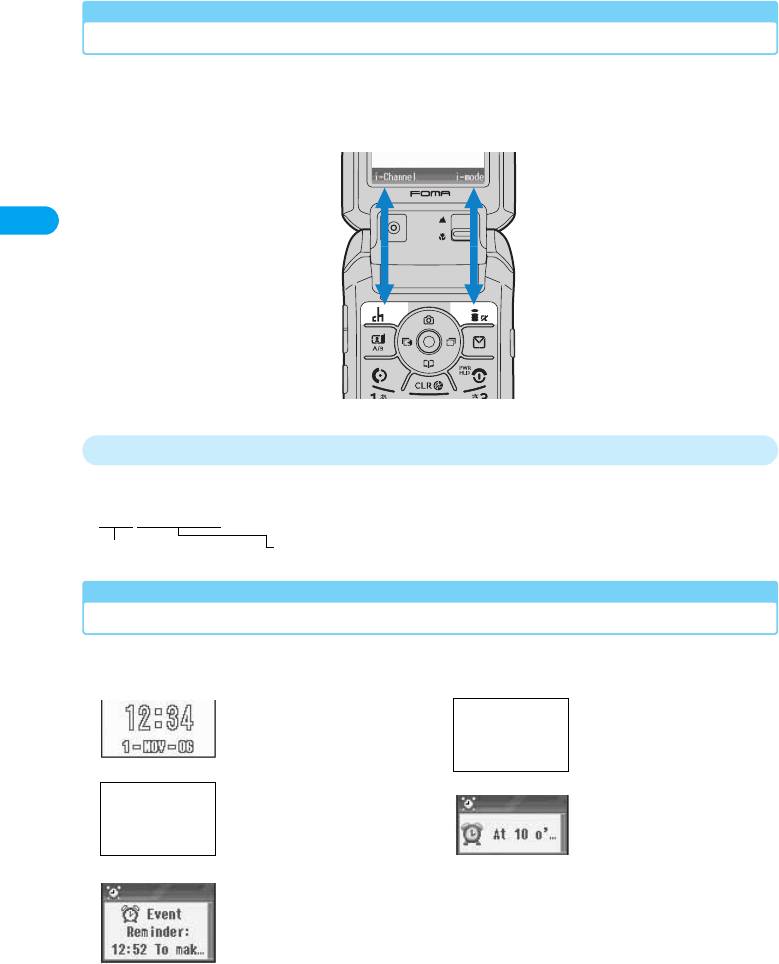
36
XXXXXBefore Using the Handset
Soft Keys
Available operations on the currently opened screen are displayed as Soft keys at the
bottom of the display. Press the following keys to execute functions associated with Soft
keys.
• Different soft keys appear depending on the function or display status.
Notation of Soft Key Operations
This manual describes Soft key operations as follows
Sub-display
Various information including the clock or handset status appears on the sub-display
when the handset is folded (Checking the specifications).
h [i-Channel]
Corresponding key Displayed Soft key
Clock
Incoming video call
Set datebook event time
Incoming voice call
Set alarm time
Screen to be
inserted
Screen to be
inserted
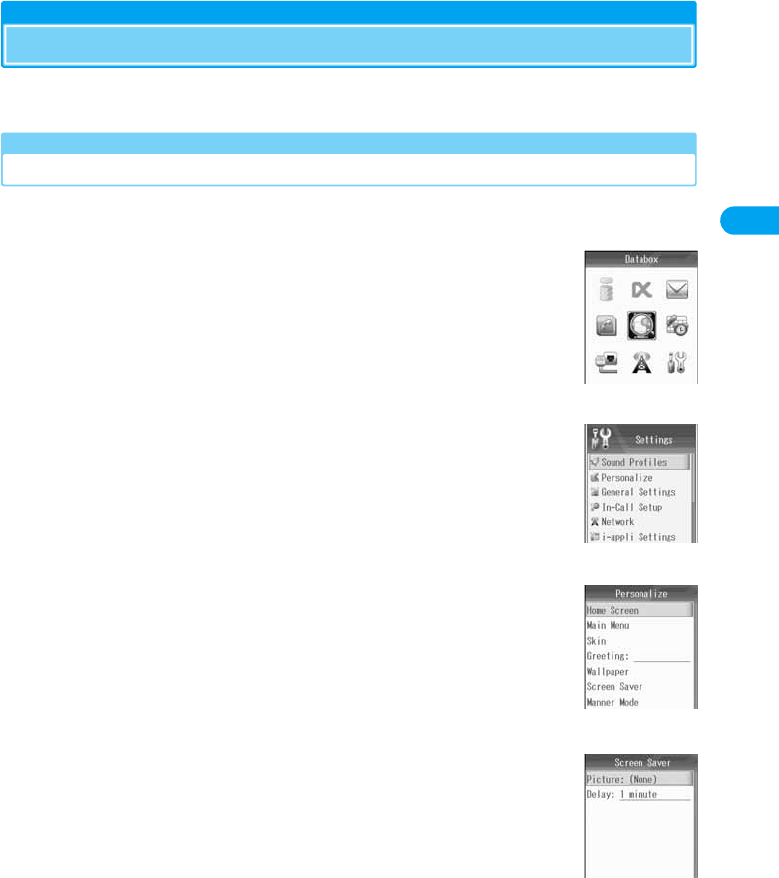
37
Before Using the Handset XXXXX
Selecting Menu Items
This FOMA handset offers menus, such as the Main menu or Function menus to perform
operations, configure settings or save items.
Selecting Functions from the Main Menu
This section explains the steps to call up Main menu from the stand-by display and open
the Configuration screen of the "Screen Saver".
aPress c on the wallpaper screen
bUse a on Main menu to move the cursor to $★$
(Settings) and press h [Select]
cUse j on the Settings menu to move the cursor
to "Personalize" and press h [Select]
dUse j on the Personalize screen to move the
cursor to "Screen Saver" and press h [Select]
Main menu
Settings menu
Personalize screen
Screen Saver
screen
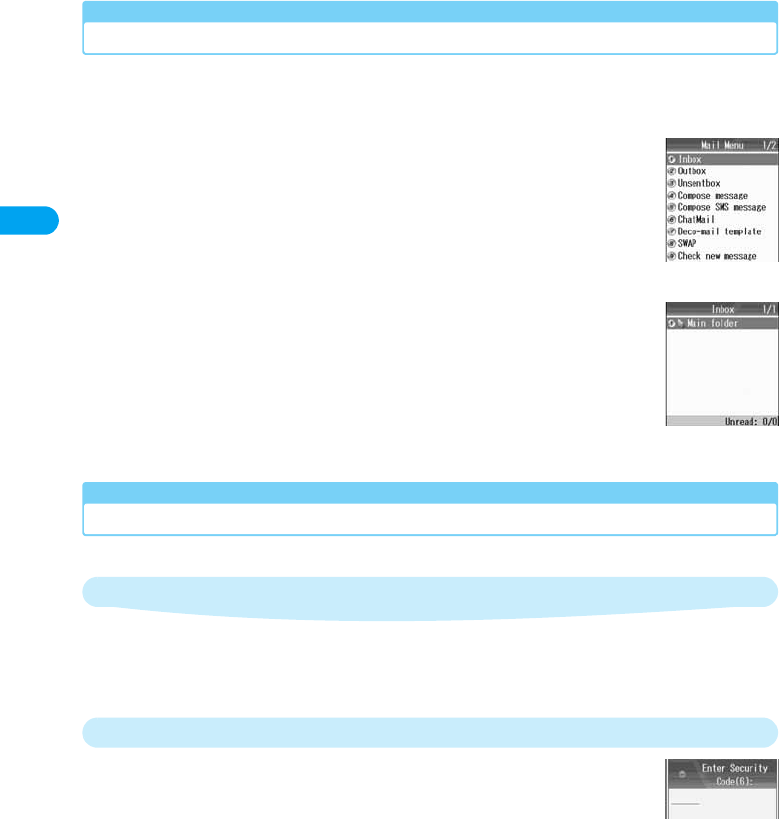
38
XXXXXBefore Using the Handset
Selecting Functions with Menu Numbers
You can quickly access a function by pressing the number key corresponding to its menu
assignment. This section explains the steps to open the "Inbox" from the Standby screen
as an example.3002.
aPress m from the stand-by display
bPress 1 from the Mail menu
Basic Operations on Each Screen
Going Back to the Previous Screen/Stand-by Display
Press the following keys to go back to the previous screen or pause/cancel the operation
to return to the stand-by display.
C: Goes back to the previous screen
p: Returns to the stand-by display. If a confirmation to exit is displayed, press h [Yes] to return to the Stand-by screen.
Authentication
For some functions or services requiring authentication, the Security
code (P120) entry screen appears. If this Entry screen appears, enter the
security code using Dial keys and press h. After the correct code is
entered, you can complete the function or advance the steps.
• The entered security code is masked by asterisks "*".
Mail menu
Inbox
Security code entry
screen

39
Before Using the Handset XXXXX
Function Menu
When "Function" is displayed on the Softkey, you can call up the Function menu to
perform various operations.
• Different Function menu items appear depending on the status of FOMA terminal setup/registration.
■Function Menu on a List
On the function menu for a list, there are some items that apply only to the highlighted item such as "Delete
one" and other items that apply all items on the list such as "Delete all". Move the cursor to the item before
pressing h [Function] when executing an operation that applies to only one item.
• For items that have a sub menu, move the cursor and press h [Select], then c/r to view the second menu layer.
• Press i [Close]/C to close the Function menu.
Notation for Menu Item
This manual makes explanations by using steps to be performed mainly from the stand-
by display. Basically, descriptions of operations are simplified as follows:
Example of Operations
aThe icon to press from the stand-by display.
bAn icon on the Main menu. Use a to move the cursor on the icon and press h [Select]/c
to select.
cMenu item names. Use j to move the cursor on an item and press h [Select]/c to select.
Example of the Function menu
Items displayed on the function menu may vary depending on the settings or current
status of the FOMA handset.
Function menu
Phonebook
h [Function]
Items that have a sub menu
acy $★$ (Settings) y "Personalize" y "Screen Saver"
ab c
Continued on the next page
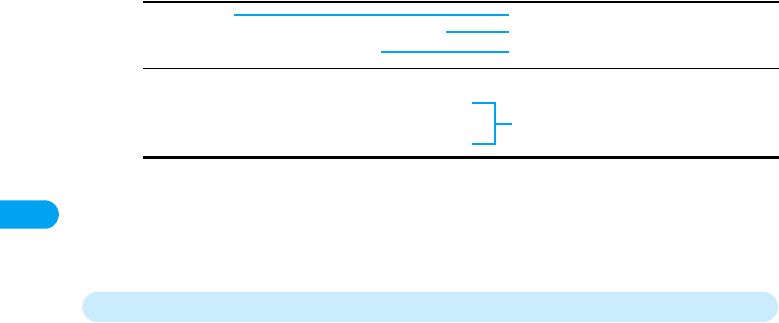
40
XXXXXBefore Using the Handset
aItem names. Use j to move the cursor to an item and press h [Select]/c to select.
bFunction description of Items.
cOperation description of items. Operate after selecting a.
dItem names, function description of items, and operation description of items in the sub menu.
Notation Rules
■Description of steps starting from other than the stand-by display
At the beginning of the description, the status of the handset or the screen to open such as "Incoming" or
"XX screen" is written.
■Omitting h [Select]/c in selection operation
As shown in "Example of Operations" c, to explain a step to select an icon or a function from a list, h
[Select]/c is omitted.
Similarly, to explain steps to enter a password or confirm entered text, h [Select]/c is omitted.
Record Time
Set recording/recording time for the Answering Machine.
y Select a recording time y h [Select]
Response Greeting
Japanese
English
Personal
: The message language is set to Japanese.
: The message language is set to English.
: The Response Greeting is set to Recorded data.
d
a
b
c
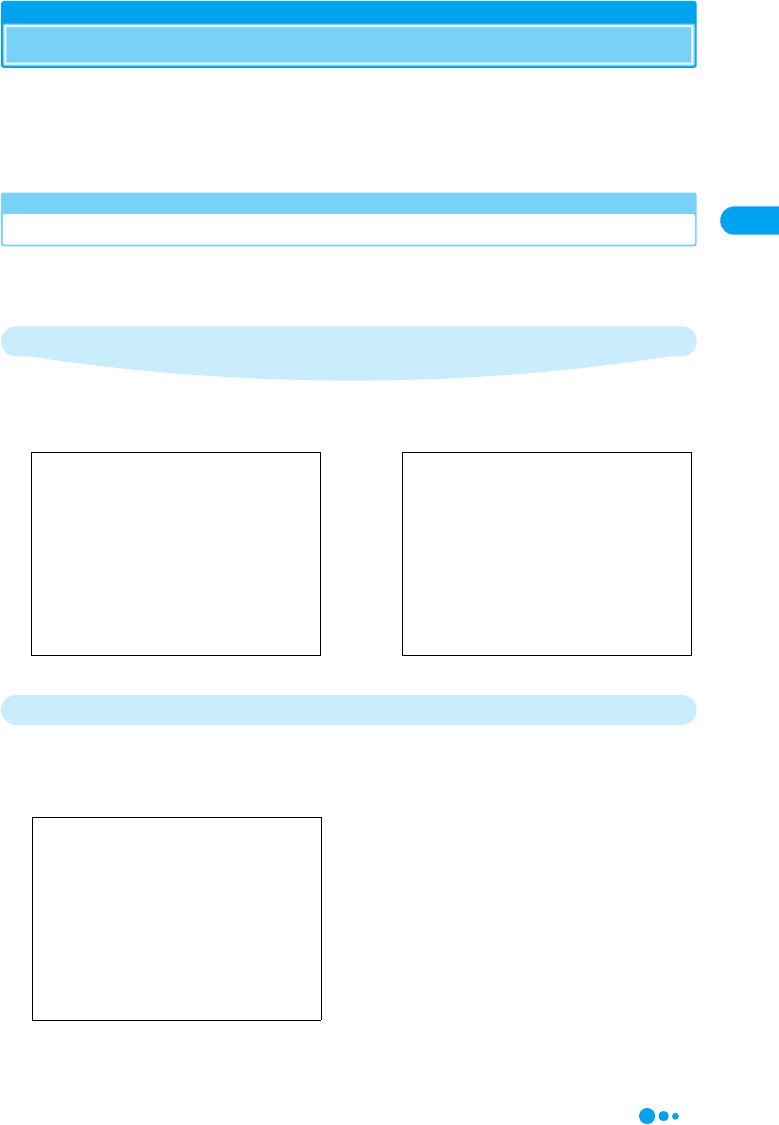
41
Before Using the Handset XXXXX
Using the UIM
The UIM is an IC card that contains your subscription information such as your phone
number. You can use communication functions including calls, mail, or i-mode
communication by installing the card into the handset. Installing the UIM into another
FOMA handset allows you to operate multiple FOMA handsets for various purposes.
For details on how to handle the card, refer to the UIM instruction manual.
Inserting/Removing the UIM
• Remove the battery pack before inserting/removing the UIM. →P43
• Turn the handset power off and hold the folded handset in your hand.
Inserting
Removing
aInsert the UIM into the insertion guide
with the IC chip side down
bSlide the UIM and push it in the
direction of the arrow
・Push until the card locks in its place
aPush out the UIM as shown in the
figure and remove it from the insertion
guide
Illustration to be inserted Illustration to be inserted
Illustration to be inserted
Continued on the next page
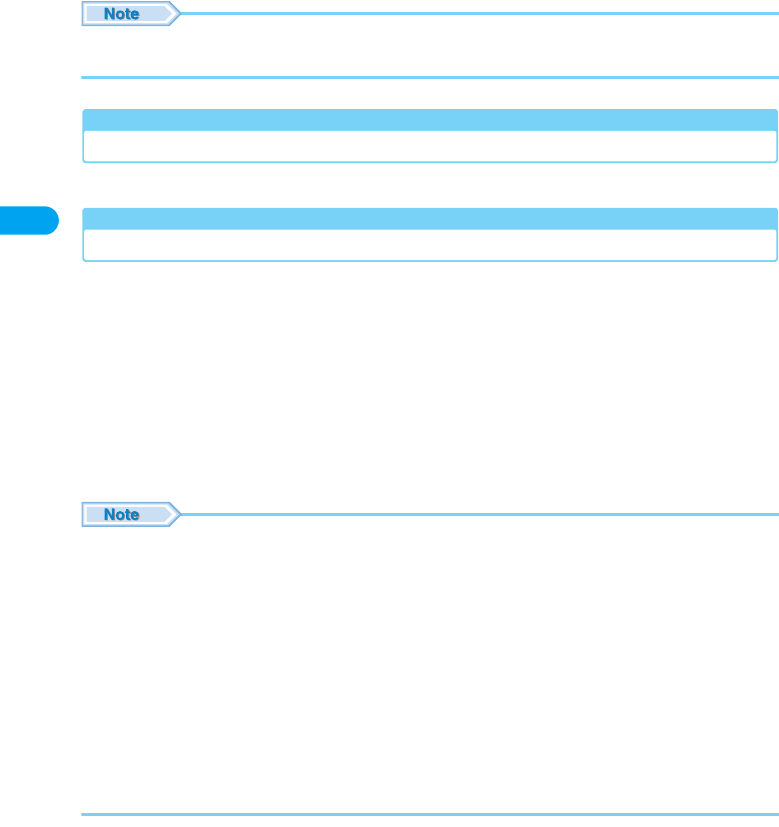
42
XXXXXBefore Using the Handset
* You need to obtain a microSD memory card separately to use the functions related to the microSD memory card. →P221
• Do not use excessive force inserting the UIM to avoid damaging the card.
• Do not misplace the UIM.
Security Code for the UIM
You can assign the security code to the UIM, "UIM PIN" and "UIM PIN2". →P121
Operations Restricted by the UIM
The UIM operation restriction function is embedded in the FOMA handset to protect your
data/files. The UIM operation restriction is automatically applied to the data/files you
obtained by downloading, etc. You can view, play or check the data/files, attach them to
mail and send data only at the time of downloading or when the UIM is inserted.
(Checking the specifications)
• The following data/files are protected:
- Downloaded images, melodies, Chara-den, i-appli, i-motion, or dictionaries
- Images or melodies contained in a screen memo
- Images or melodies attached to an i-mode mail
- Images or melodies attached or pasted to a Message R/Message F
- Images inserted in the main text of Deco-mail
• If you have set the data/files with this function for the stand-by display, the settings revert to their default temporarily if another
UIM is inserted or no UIM is inserted.
• Pre-installed i-appli programs are not protected. However, if you deleted an i-appli and then downloaded it, the i-appli will be
protected with this function.
• The following data/files are not protected with this function:
- Data/files obtained by using Infrared communication, Bluetooth communication, the microSD Memory card, or data
communications
- Images captured/edited using this FOMA handset
• Even if a different UIM from the time when data/files were obtained is inserted, the data/files protected by this function can be
moved or deleted.
• If another UIM is inserted, the following settings will be replaced with the ones saved on the inserted card:
- SMS Retention period →P188 - UIM PIN →P121
- SMS Center settings →P189 - Access point settings →P158
- Language →P49 - User certificate operation →P161
• If the UIM is inserted into another i-Channel compatible handset, the ticker does not appear. Press h [i-Channel] to display
the channel list, then the latest information is downloaded and the Ticker will be turned on. (Checking the specifications)
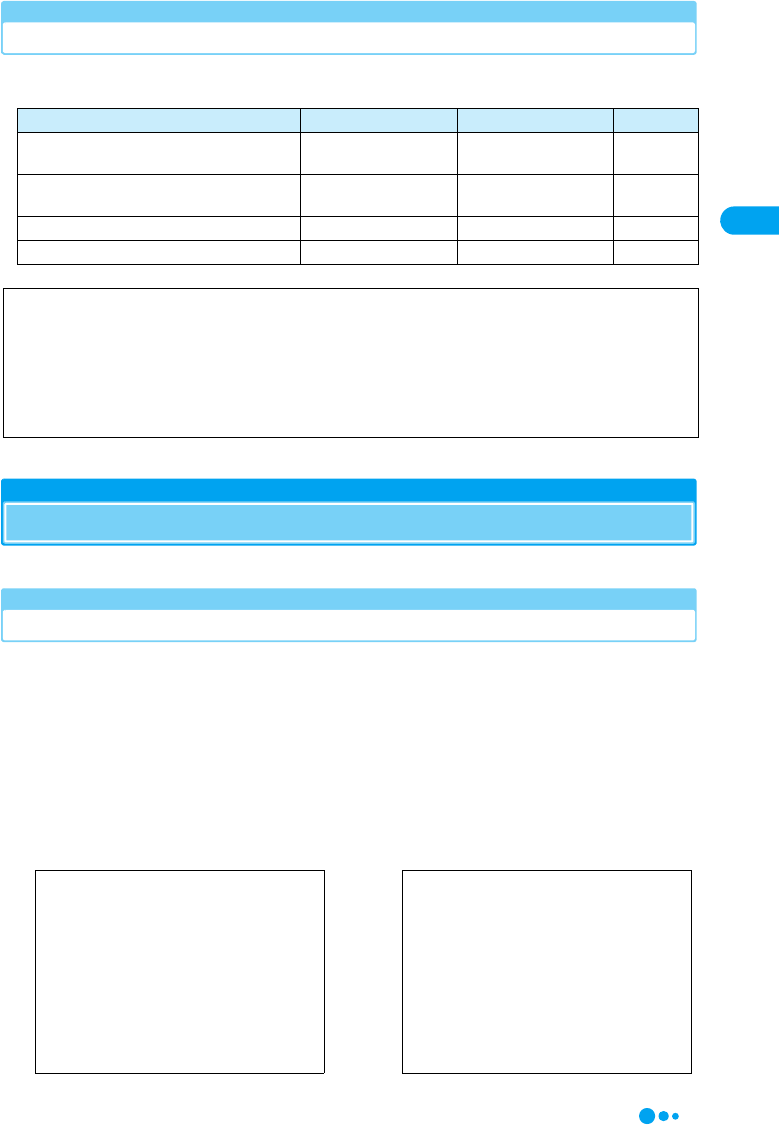
43
Before Using the Handset XXXXX
UIM Types
UIM comes in 2 types. The following table describes the differences/Be aware of the type
when using a function.
Inserting/Removing the Battery
• Turn the handset power off and hold the folded handset in your hand.
Inserting
Function UIM (Green) UIM (Blue) Reference
The number of digits of a phone number that
can be saved to Phonebook
Up to 26 digits Up to 20 digits P93
Operations on User certificate to use
FirstPass
Available Not available P161
WORLD WING Available Not available P268
Service dialing Available Not available P250
WORLD WING
WORLD WING is DoCoMo's FOMA international roaming service that provides telephone and other types of
communications using the same mobile phone number overseas by replacing the green UIM in a FOMA
handset or a mobile phone designed for overseas (W-CDMA or GSM systems).
No subscription is required for WORLD WING.
• If you subscribed to FOMA services after August 31, 2005 and have not subscribed to WORLD WING, a
separate subscription is required for WORLD WING.
• This service is not available with some billing plans.
aWhile pushing the rear cover latch,
slide the rear cover for about 2mm in
the direction of the arrow to remove
bAlign the groove of the battery pack
with the tab of the handset, slide the
battery pack in the direction of arrow
a, and set it by pressing the battery
pack in the direction of the arrow b
・Hold the battery pack with the product
name side up.
・When mounting the battery pack, press
it underneath the tab and push it down.
Illustration to be inserted Illustration to be inserted
Continued on the next page
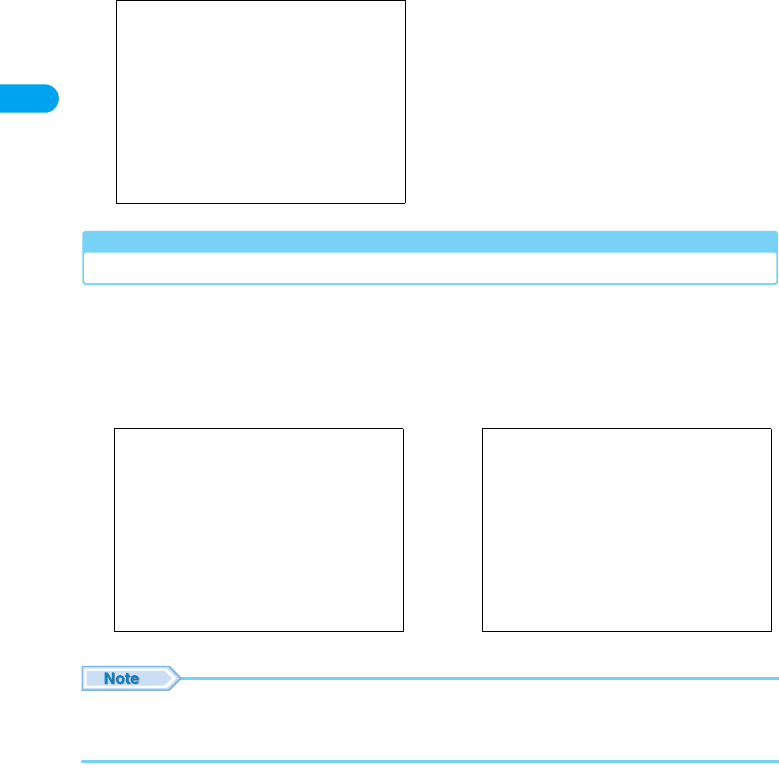
44
XXXXXBefore Using the Handset
Removing
• Using force to insert the battery pack when the UIM is not correctly inserted may damage the UIM.
• Do not use excessive force inserting the battery pack to avoid damaging the FOMA handset connector.
• For details on how to handle the battery pack, refer to the instruction manual of Battery Pack M02.
cAlign the tab of the rear cover with the
groove of the handset, set in the cover
in the direction of arrow a, and slide
the cover in the direction of arrow b
until it clicks into place.
aWhile pushing the rear cover latch,
slide the rear cover for about 2mm in
the direction of the arrow to remove
bPlace your finger on the tab of the
battery pack, and lift the battery pack
out in the direction of arrow b while
pressing down the battery pack in the
direction of arrow a
Illustration to be inserted
Illustration to be inserted Illustration to be inserted
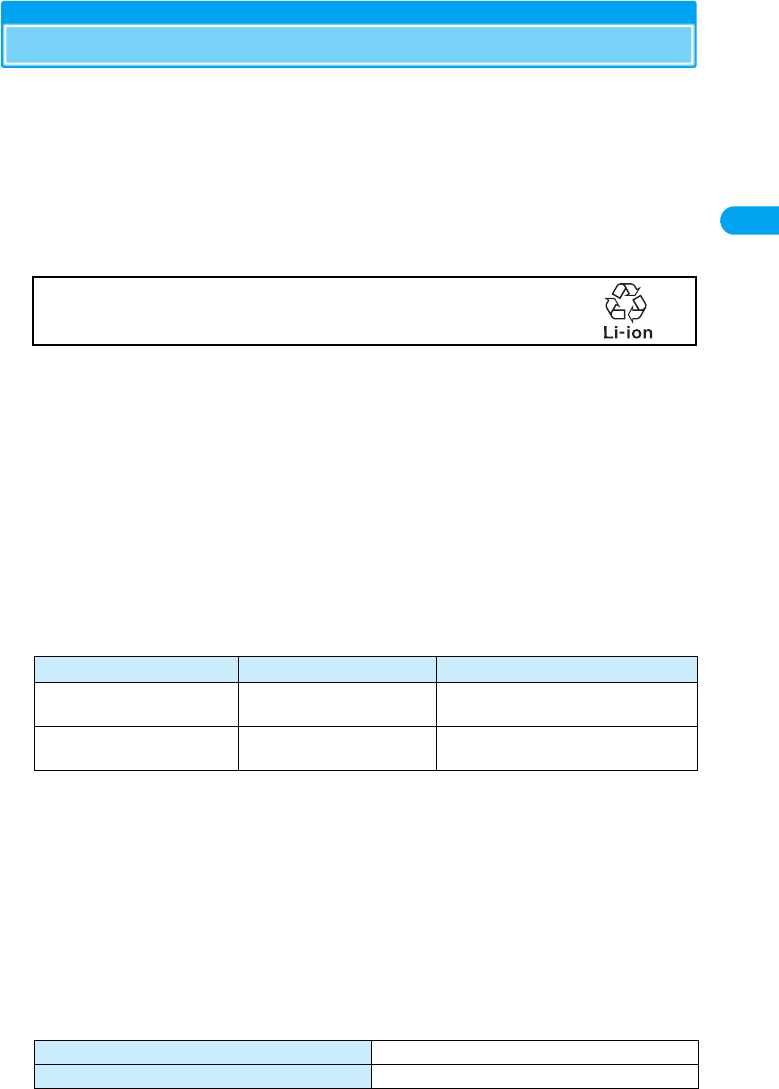
45
Before Using the Handset XXXXX
Charging the Battery Pack
Use the AC adapter (optional) or DC adapter (optional) exclusively designed for the
handset to charge the FOMA handset.
To make full use of the FOMA handset, use the Battery Pack M02 exclusively designed for
the handset.
■Battery lifetime
• A battery pack is a consumable item. The usage time of any chargeable battery pack shortens gradually
each time it is charged.
• The battery pack lifetime is considered to be exhausted when the usage time of the battery pack after
charging is about half the time it was at purchase. (The lifetime of the battery pack is about one year.
However, it might be shorter if it is used frequently.)
■Charging
• For details, refer to the instruction manuals for the FOMA AC Adapter 01 (optional), FOMA AC Adapter 01
for overseas and domestic use (optional), and FOMA DC Adapter 01 (optional).
• Insert the battery pack into the FOMA handset before charging the battery pack with the AC or DC
Adapter.
• Plug/unplug the connector slowly and securely while avoiding excess force.
■Do not charge for a long period of time (several days) with the handset power turned on.
• If the FOMA handset is left with power on for a long period of time while charging, the handset receives
power supply from the battery pack. The power supply from the battery pack is available only for a short
period of time, and the battery alarm sounds soon. In this case, charge the battery pack again properly.
Before recharging the battery pack, disconnect the AC adapter or DC adapter from the handset and
reconnect it.
■Approximate battery pack usage time
The battery pack usage time may vary depending on the operating environment and the battery pack
deterioration.
• Continuous Call Time is approximate duration of time to be spent for talking with normal signal reception.
• Continuous Standby Time is approximate duration of time in motion with normal signal reception.
Depending on the battery level, set functions, operating environment such as ambient temperature, or
signal strength (out of coverage or weak signal reception), Continuous Call Time can reduced to half.
When i-mode communications are performed, the talk (transmission)/standby time becomes shorter.
Even if you do not make calls or perform i-mode communications, the talk (communication)/standby time
becomes short if you compose i-mode mail, launch a downloaded i-appli, start the i-appli standby screen,
perform data communications or multiaccess, use a camera, or playback video clips or melodies.
• Depending on network conditions in your location, this may be shorter than the published values.
• Continuous Standby Time in a stationary state is the average usage time in a stationary state with normal
signal reception while the handset is folded.
• Continuous Standby Time when moving is the average usage time in a state combining "still",
"movement" and "out of range" in an area with normal signal reception while the handset is folded.
■Approximate battery pack charging time
Network Continuous standby time Continuous talk time
FOMA/3G Standstill: Approx. XXX hours
In motion: Approx. XXX hours
Voice call: Approx. XXX minutes
Video call: Approx. XXX minutes
GSM Approx. XXX hours 900 MHz: Approx. XXX hours
1800/1900 MHz: Approx. XXX hours
FOMA AC Adapter 01 Approx. XXX minutes
FOMA DC Adapter 01 Approx. XXX minutes
For environmental protection, bring the exhausted battery pack to
an NTT DoCoMo, sales agent, or recycle shop.
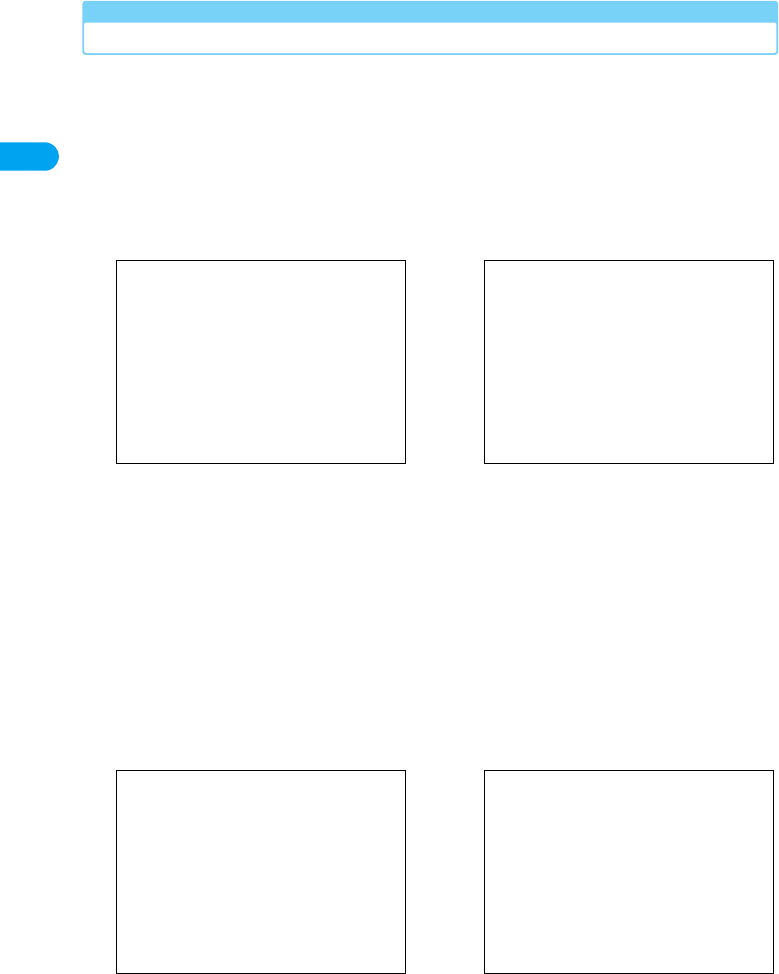
46
XXXXXBefore Using the Handset
• The estimated charging time is the duration of time to charge the battery pack with the FOMA handset
turned off and with a fully drained battery pack. The charging time becomes longer with the FOMA
handset turned on.
Charging with AC Adapter/DC Adapter
This section refers to the AC adapter (optional) or DC adapter (optional) as the "adapter".
aOpen the cover of the external
connector terminal and plug the
miniUSB conversion adapter M01
(included)
・There is 2mm-gap between the handset
and the miniUSB conversion adapter
M01. This is normal.
bPlug the adapter connector, with the
engraved side up, straight into the
miniUSB conversion adapter M01
・Slide the connector securely until it
clicks into place.
cInsert the adapter plug into an electric
outlet/the cigarette lighter socket of the
car
The charge start tone sounds and
charging begins.
・While charging, $★$ at the top of the
screen blinks and a message
"Charging" appears. The charging lamp
lights red.
・When charging completes, the charge
end tone sounds and $★$ at the top of
the screen reverts to $★$.
dUnplug the adapter plug from the
electric outlet/cigarette lighter socket
of the car after charging completes
Illustration to be inserted Illustration to be inserted
Illustration to be inserted Illustration to be inserted

47
Before Using the Handset XXXXX
• Use the adapter with the specified power source and voltage. Failing to do so may result in fire or malfunction.
• The DC adapter is exclusive for a negative ground car.
• A fuse (2A) is a consumable item. Purchase a replacement fuse from any car parts shop.
• Do not charge while the car engine is not running to avoid exhausting the car battery.
Checking the Battery Level
An icon indicating the approximate battery level is displayed at the top of the screen.
$★$ (Green): Almost full
$★$ (Green): Getting low
$★$ (Yellow): Almost empty
$★$ (Red): Empty (Start charging)
ePress the release buttons and unplug
the adaptor connector from the
miniUSB conversion adapter M01
(included)
fUnplug the miniUSB conversion
adapter M01 from the handset and
close the external connector terminal
cap
AC Adapter/DC Adapter
DC Adapter
Illustration to be inserted Illustration to be inserted

48
XXXXXBefore Using the Handset
Checking Battery Level with the Display
Approximate battery level can be checked in 6 levels.
acy $★$ (Settings) y "Phone Status" y "Battery
Meter"
• 6-5 : Almost full
• 4-3 : Getting low
• 2-1 : Almost empty
• 0 : Empty (Start charging)
■When the battery pack is running out
The battery alarm sounds. $★$ appears at the top of the screen and a message "Low Battery"
appears. If you do not start charging, the handset power is turned off automatically in X minutes.
(Checking the specifications)
Power On/Off
Turning the Power On/Off
Turning the Power On
ap (for 2+ seconds)
When the power is turned on, the screen switches to the Start-up screen
→ Wake-up screen → My Number display screen → Search/Register
the network screen, then the stand-by display opens.
• A message can be displayed after displaying the Wake-up screen. →P114
• A message indicating the UIM is not inserted appears if the UIM is not inserted or the card is malfunctioning.
• Your name is displayed instead of your number when your name is saved in "My Personal Info".
• A call may be disconnected even when the phone is not moved with $★$ displayed.
• If the UIM is replaced, the security code entry screen opens after the handset power is turned on. The Standby screen is
displayed after the security code is entered. However, if the security code is incorrectly entered five times in a row, the handset
power is turned off. In this case, turn the power back on. (Checking the specifications)
• If "UIM PIN" is set to "On" and "Phone Lock" is set to "Automatic Lock", at power up, the UIM PIN entry screen opens first.
After the UIM PIN is entered, the Unlock Code entry screen opens.
Screen to be
inserted
Stand-by display