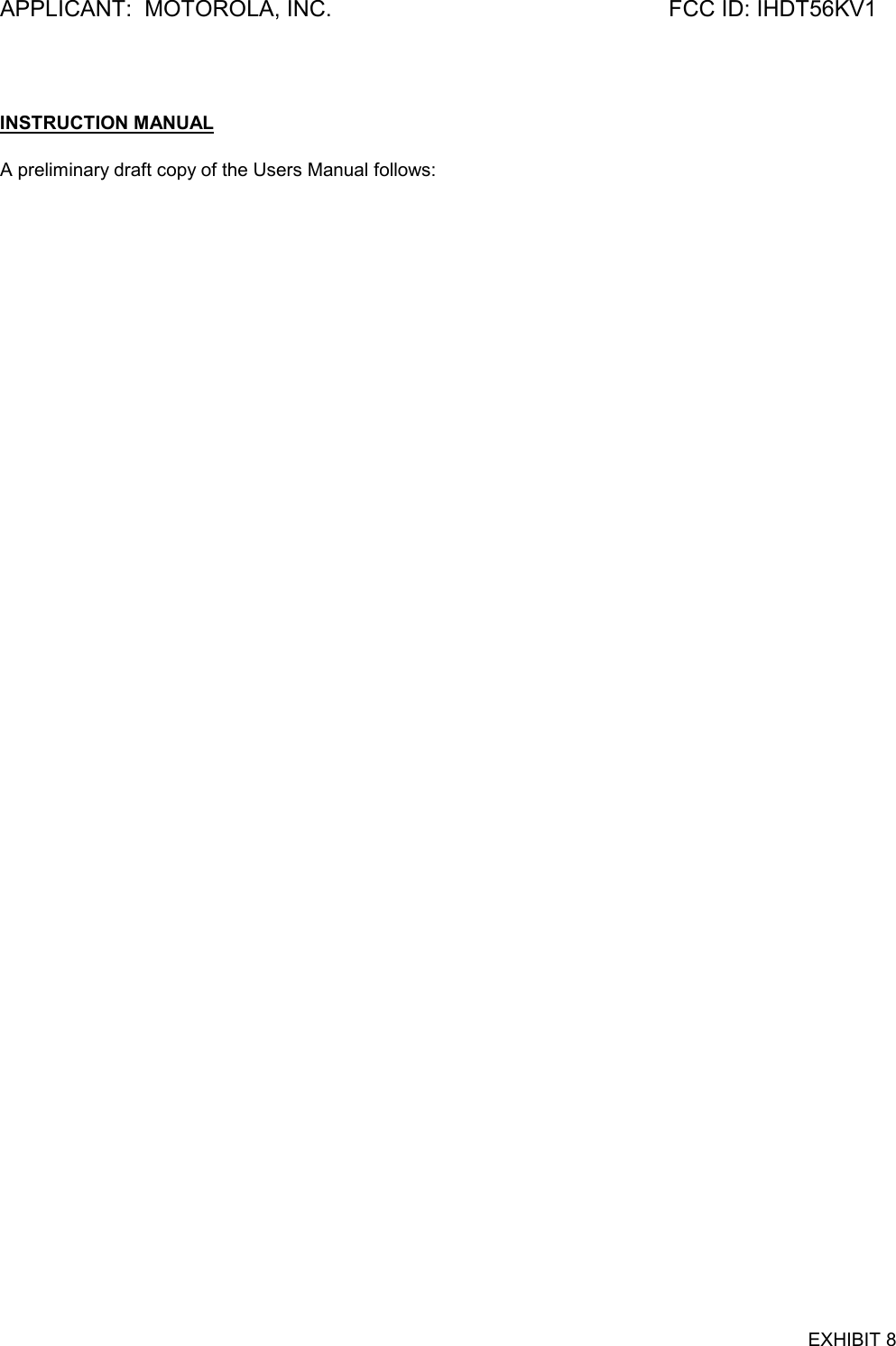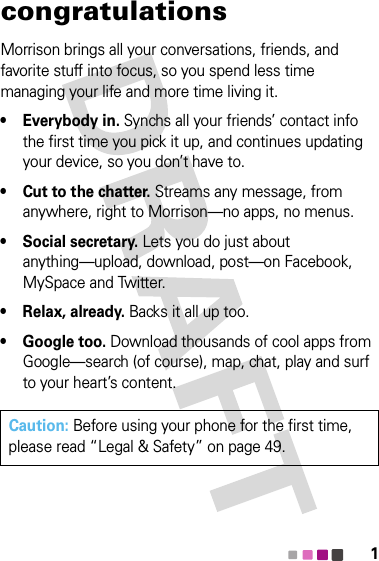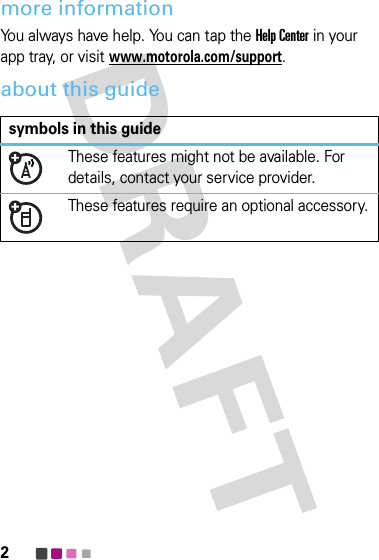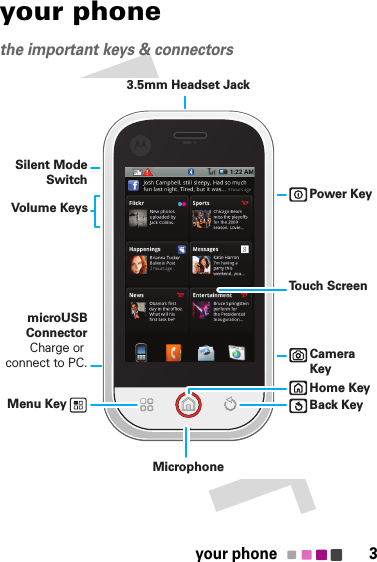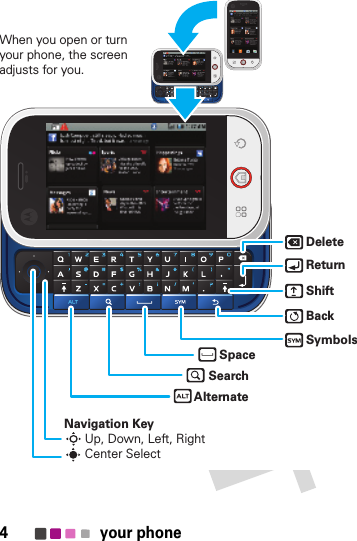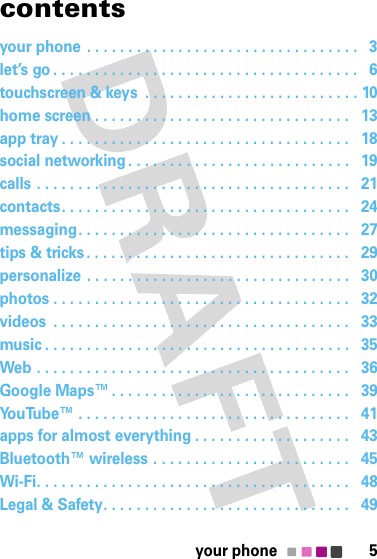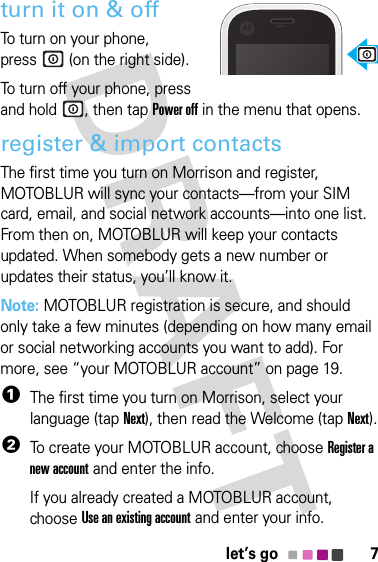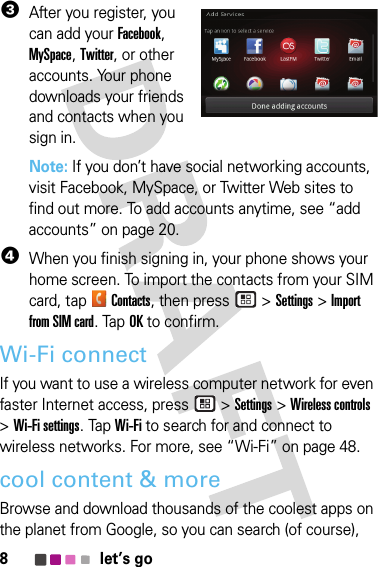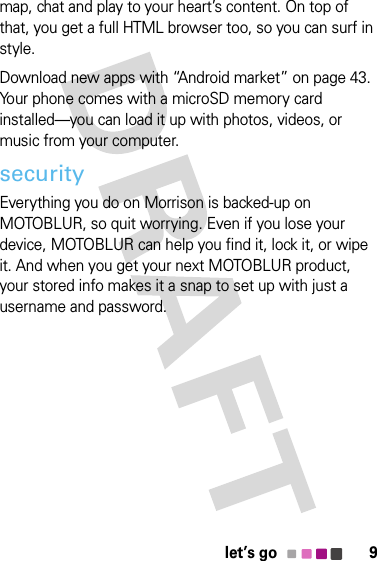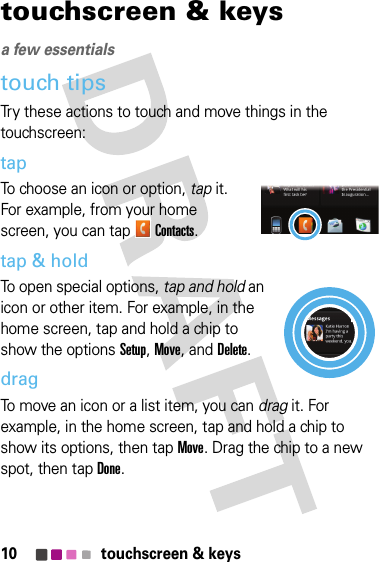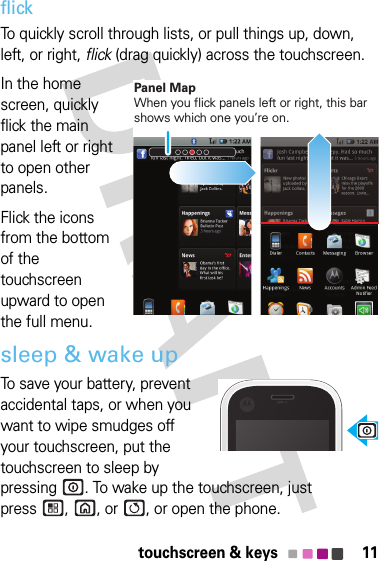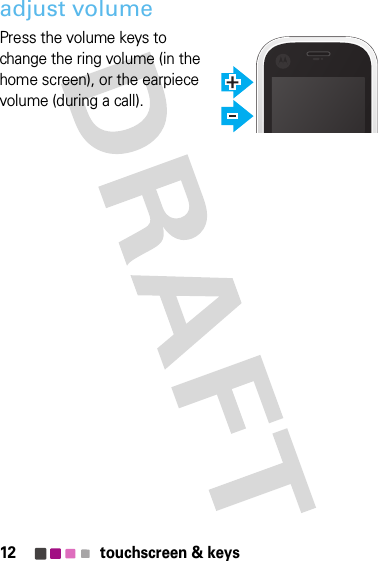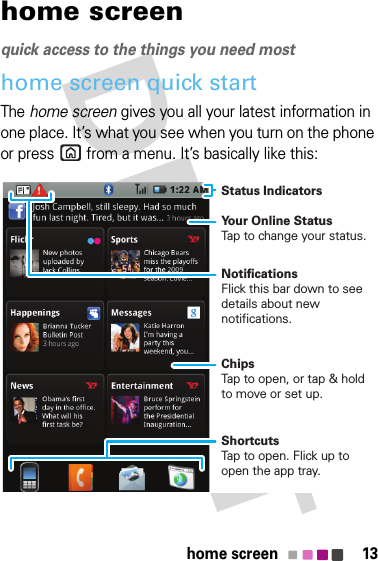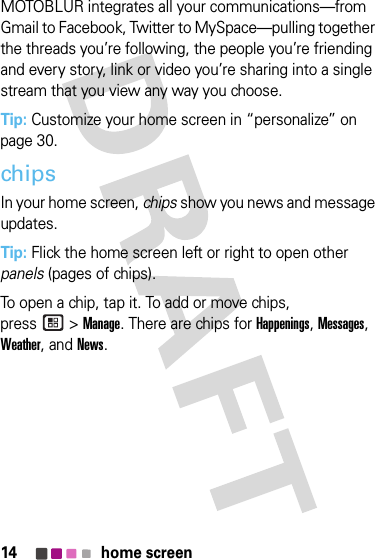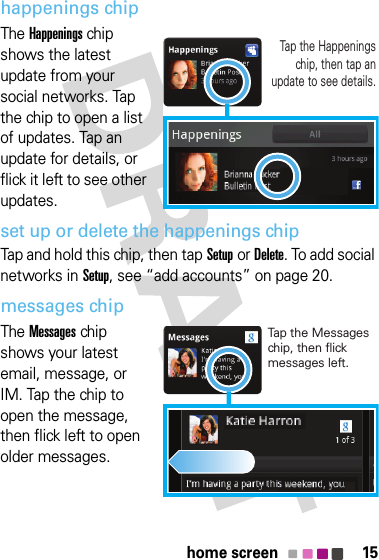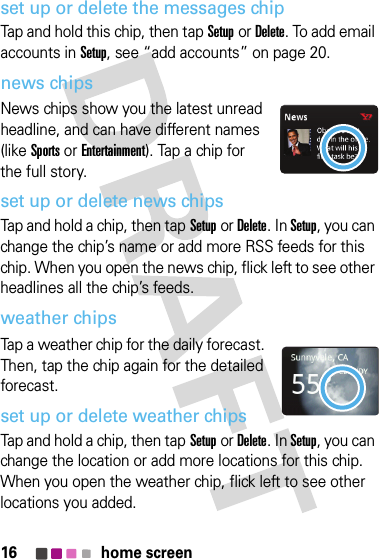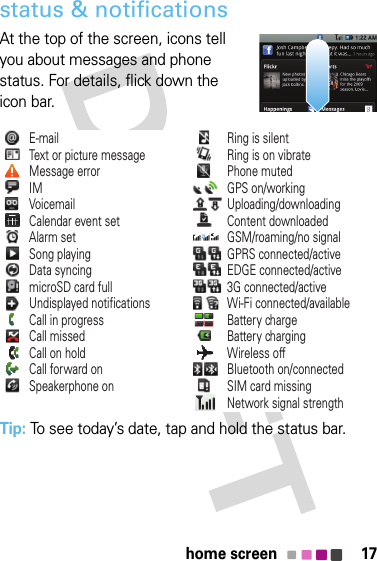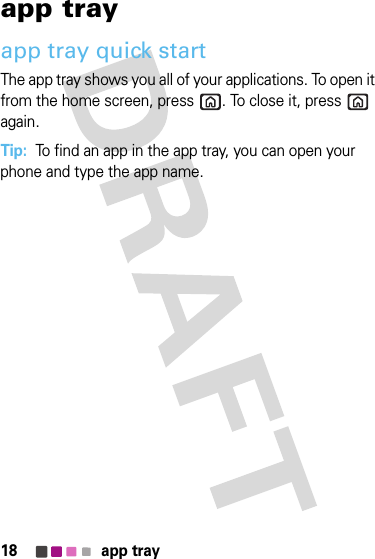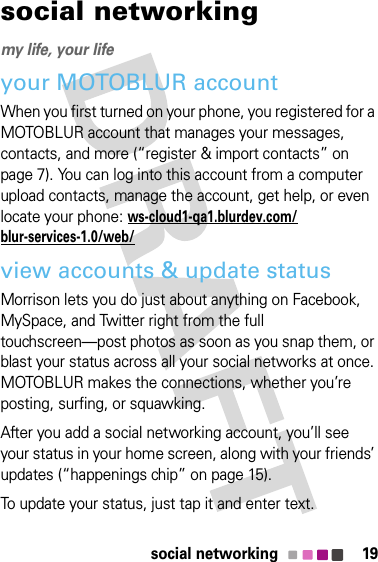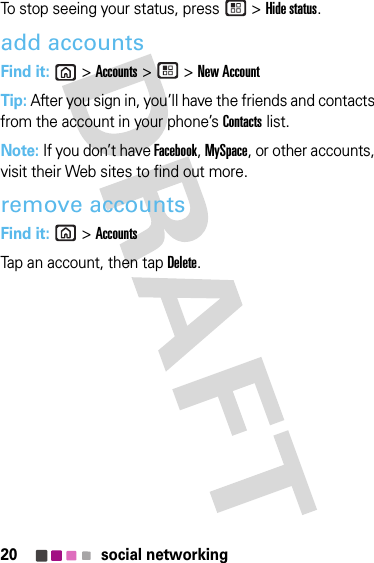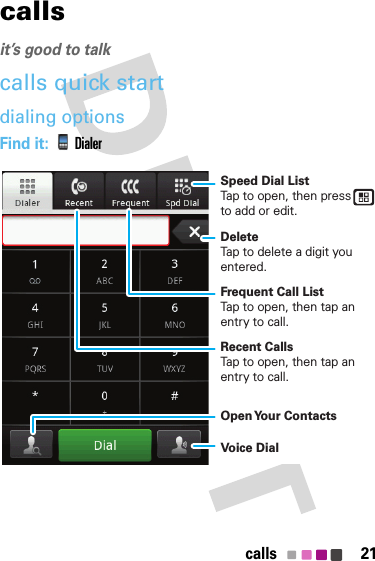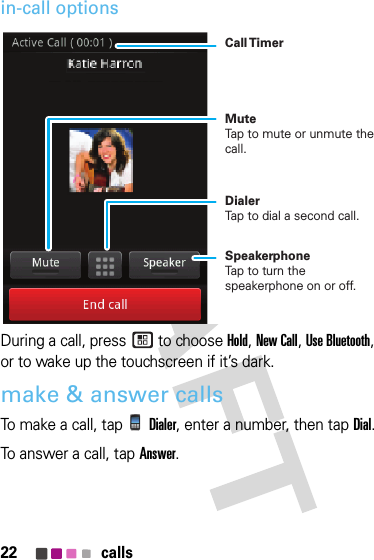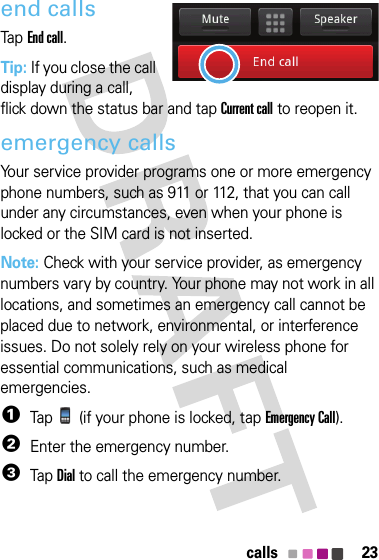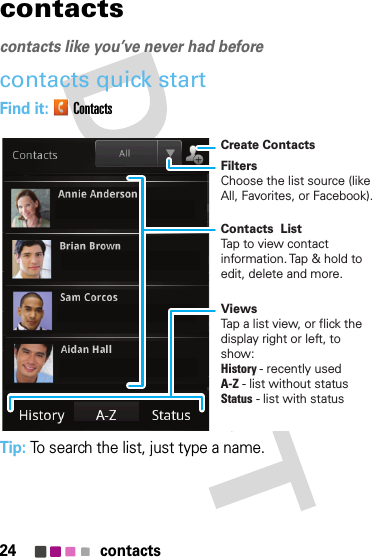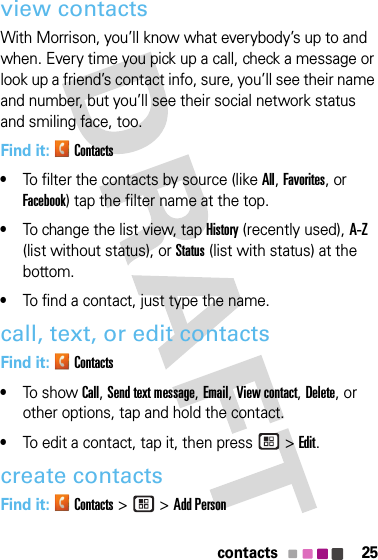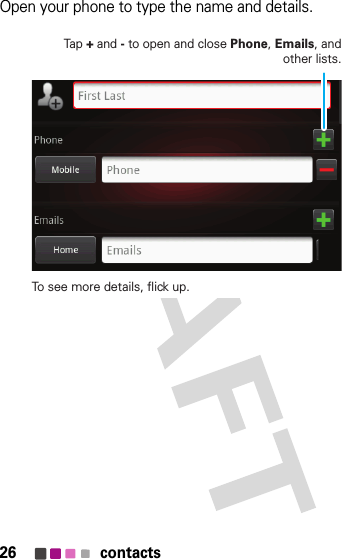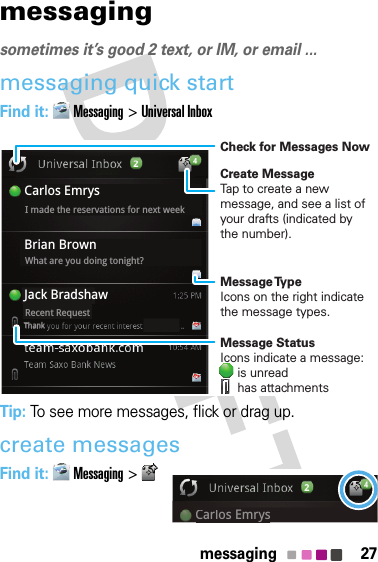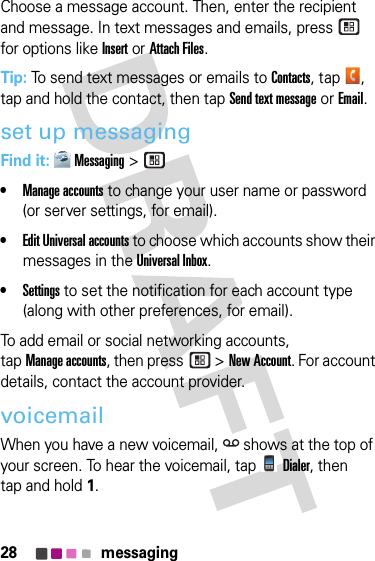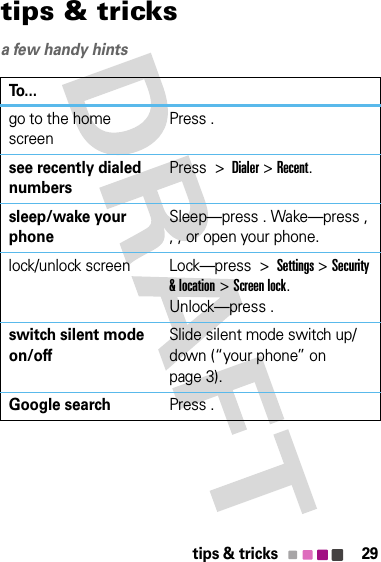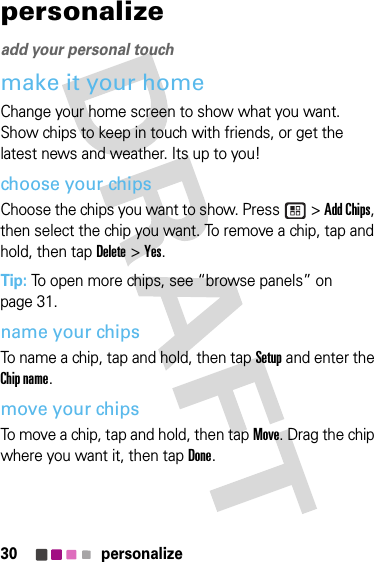Motorola Mobility T56KV1 Cellular/ PCS GSM and Band IV WCDMA Transceiver with Bluetooth and WLAN User Manual UG C330 GSM
Motorola Mobility LLC Cellular/ PCS GSM and Band IV WCDMA Transceiver with Bluetooth and WLAN UG C330 GSM
Contents
- 1. Exhibit 8 Users Manual 1
- 2. Exhibit 8 Users Manual 2
Exhibit 8 Users Manual 1