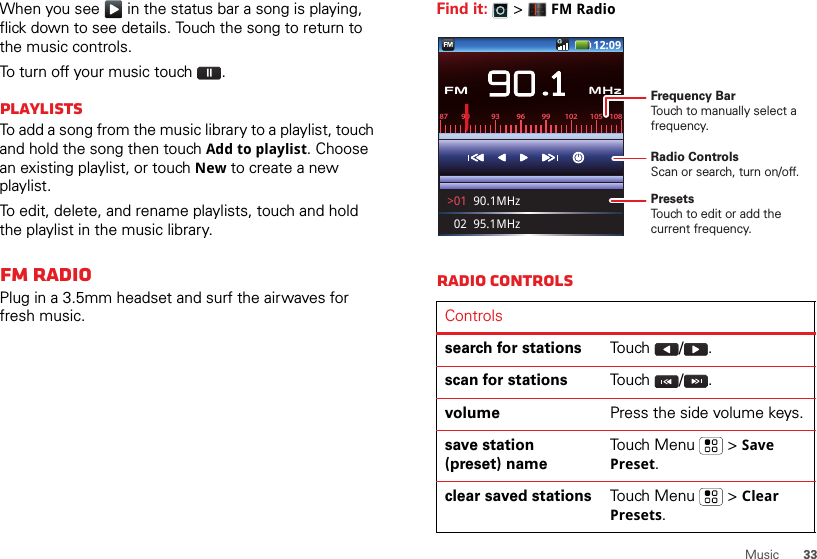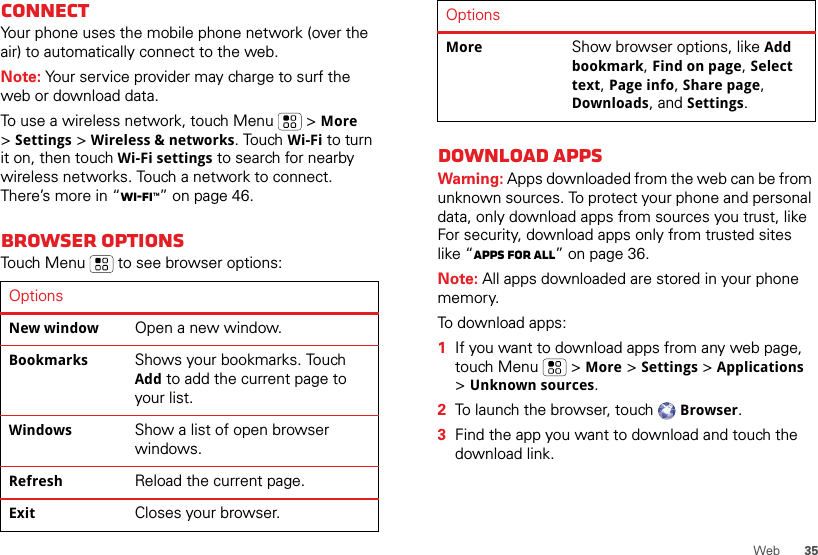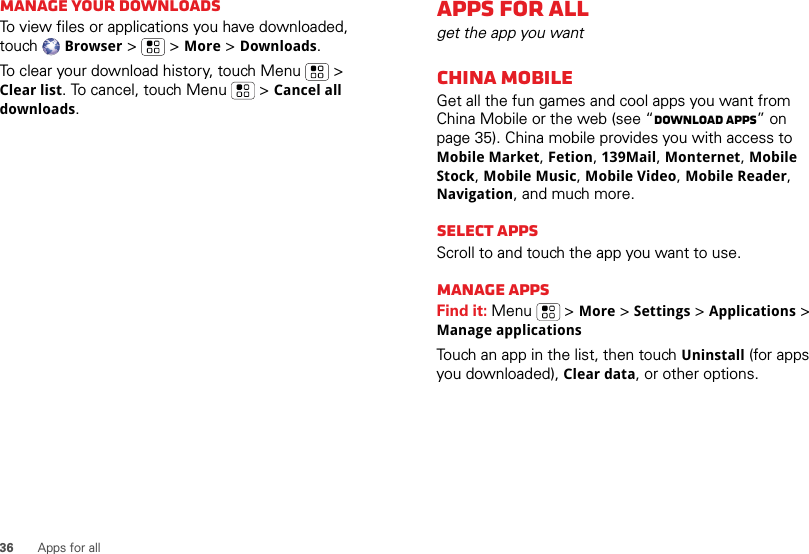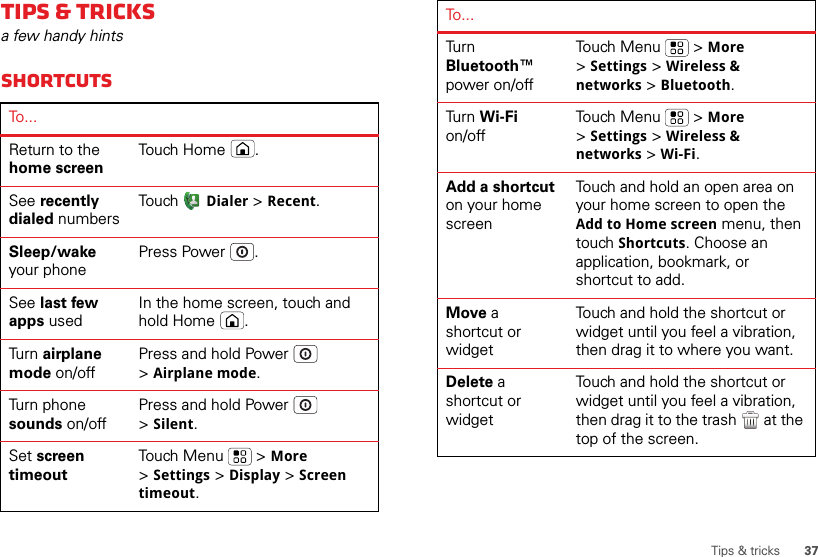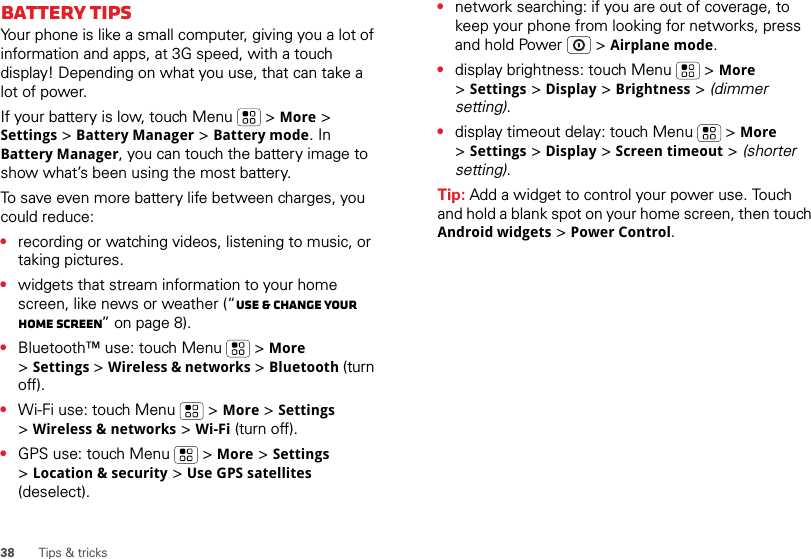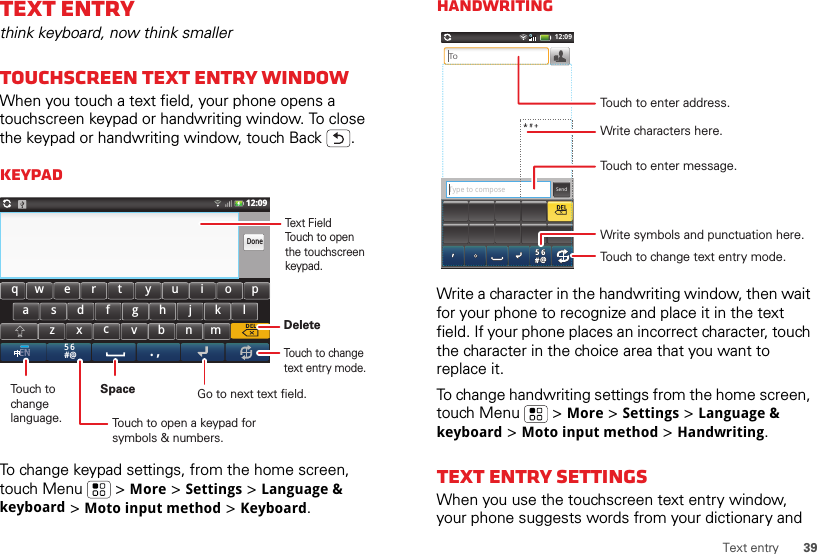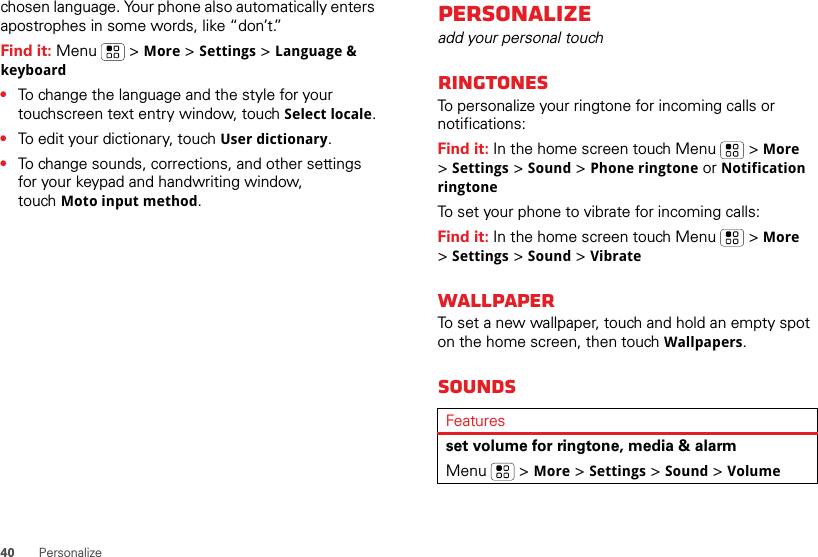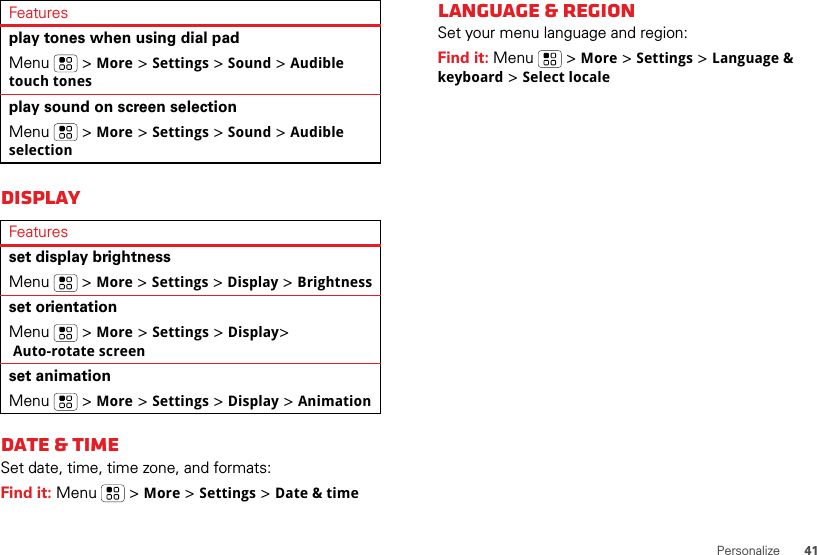Motorola Mobility T56MB1 Portable PCS GSM/ EDGE Transceiver with WLAN and Bluetooth User Manual APPLICANT MOTOROLA INC
Motorola Mobility LLC Portable PCS GSM/ EDGE Transceiver with WLAN and Bluetooth APPLICANT MOTOROLA INC
Contents
- 1. Exhibit 8 Users Manual 1
- 2. Exhibit 8 Users Manual 2
- 3. Exhibit 8 Users Manual 3
- 4. Exhibit 8 Users Manual 4
- 5. Exhibit 8 Users Manual 5
Exhibit 8 Users Manual 4
![32 Musicsong or playlist you want to play. Touch Search to look for a song.Music playerJust touch a song or playlist to get going.To listen to music during a flight, turn off all your network and wireless connections: Press and hold Power > Airplane mode.10:050:15 3:10Alright, Still [UK]LDNLily AllenProgress BarTo t al Song T imeMusic ControlsOpen PlaylistRepeat Off/All/CurrentShuffle On/OffMusic player controlsHide, wake, turn offTouch Home to use another app. Your music continues to play.Controlsplay/pause To u ch / .previous/next Touch / .fast forward/ rewindTouch and hold / .volume Press the side volume keys.view library Touch Menu > Library.add to playlist Touch Menu > Add to playlist.use as ringtone Touch Menu > Use as ringtone.use as notificationTouch Menu > Use as notification.delete Touch Menu > Delete.](https://usermanual.wiki/Motorola-Mobility/T56MB1.Exhibit-8-Users-Manual-4/User-Guide-1486945-Page-1.png)