Motorola Mobility T56MB1 Portable PCS GSM/ EDGE Transceiver with WLAN and Bluetooth User Manual APPLICANT MOTOROLA INC
Motorola Mobility LLC Portable PCS GSM/ EDGE Transceiver with WLAN and Bluetooth APPLICANT MOTOROLA INC
Contents
- 1. Exhibit 8 Users Manual 1
- 2. Exhibit 8 Users Manual 2
- 3. Exhibit 8 Users Manual 3
- 4. Exhibit 8 Users Manual 4
- 5. Exhibit 8 Users Manual 5
Exhibit 8 Users Manual 4

32 Music
song or playlist you want to play. Touch Search to look
for a song.
Music player
Just touch a song or playlist to get going.
To listen to music during a flight, turn off all your
network and wireless connections: Press and hold
Power > Airplane mode.
10:05
0:15 3:10
Alri
g
ht, Still [UK
]
LDN
Lily Allen
Progress Bar
To t al Song T ime
Music Controls
Open Playlist
Repeat Off/All/Current
Shuffle On/Off
Music player controls
Hide, wake, turn off
Touch Home to use another app. Your music
continues to play.
Controls
play/pause To u ch / .
previous/next Touch / .
fast forward/
rewind
Touch and hold / .
volume Press the side volume keys.
view library Touch Menu > Library.
add to playlist Touch Menu > Add to
playlist.
use as ringtone Touch Menu > Use as
ringtone.
use as
notification
Touch Menu > Use as
notification.
delete Touch Menu > Delete.
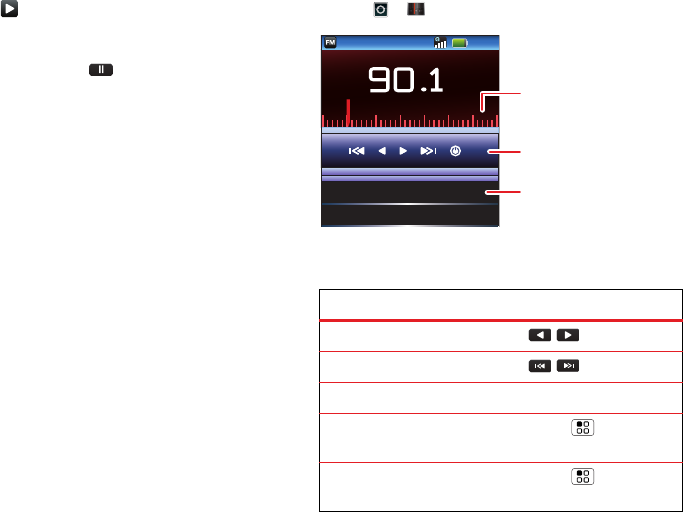
33Music
When you see in the status bar a song is playing,
flick down to see details. Touch the song to return to
the music controls.
To turn off your music touch .
Playlists
To add a song from the music library to a playlist, touch
and hold the song then touch Add to playlist. Choose
an existing playlist, or touch New to create a new
playlist.
To edit, delete, and rename playlists, touch and hold
the playlist in the music library.
FM Radio
Plug in a 3.5mm headset and surf the airwaves for
fresh music.
Find it: > FM Radio
Radio controls
Controls
search for stations To u ch / .
scan for stations To uch / .
volume Press the side volume keys.
save station
(preset) name
Touch Menu > Save
Preset.
clear saved stations Touch Menu > Clear
Presets.
02 95.1MHz
>01 90.1MHz
FM
MHz
1089087 93 96 99 102 105
12:09
Frequency Bar
Touch to manually select a
frequency.
Presets
Touch to edit or add the
current frequency.
Radio Controls
Scan or search, turn on/off.
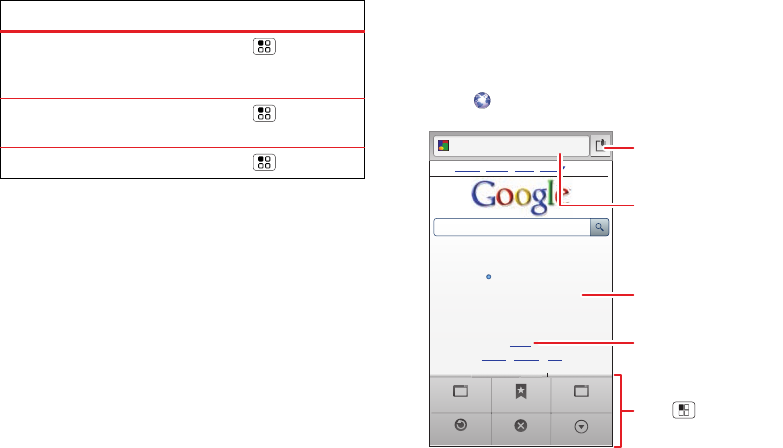
34 Web
Set stations (presets)
The first time you plug in your headset and turn on the
radio, you can scan and set your favorite stations. You
can save up to 20 of them.
listen with speaker
(headset needs to
stay plugged in)
Touch Menu
>Loudspeaker.
scan for local
stations
Touch Menu > Scan.
turn off Touch Menu > Exit.
Controls Web
surf the web with your phone
Quick start: Browser
Find it: Browser
Note: If you can’t connect, contact your service
provider.
View Google in: Mobile
Vi
Vi
Vi
e
ew
ew
G
G
G
oo
oo
oo
gl
gl
gl
e
e
e
in
in
in
:
:
:
Mo
Mo
Mo
bi
bi
bi
le
le
le
http://www.google.co.uk/
Web Images Places News more
Instant (beta) is off: Turn on
Basingstoke - update
Sign in
iGoogle Settings Help
Classic
New window Bookmarks Windows
Refresh Exit More
Bookmarks
Touch to see your
bookmarks.
Links
Touch to open.
Web Address
Touch to enter a URL.
Drag or flick to scroll.
Touch to see options.
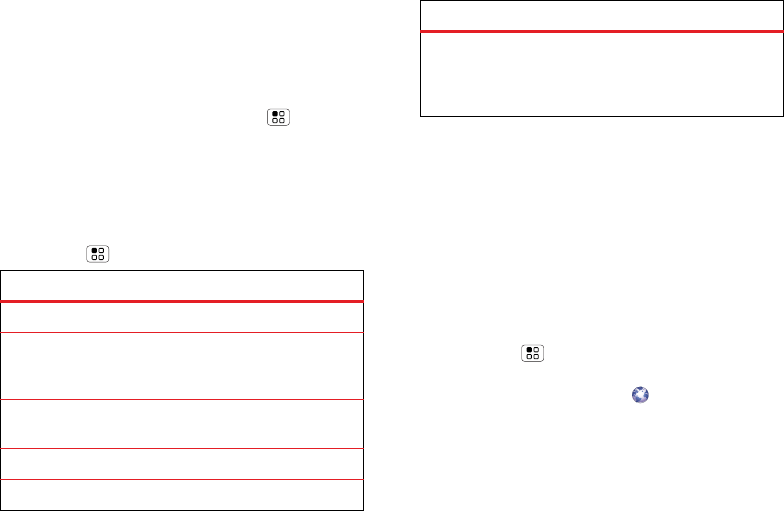
35Web
Connect
Your phone uses the mobile phone network (over the
air) to automatically connect to the web.
Note: Your service provider may charge to surf the
web or download data.
To use a wireless network, touch Menu > More
>Settings > Wireless & networks. Touch Wi-Fi to turn
it on, then touch Wi-Fi settings to search for nearby
wireless networks. Touch a network to connect.
There’s more in “Wi-Fi™” on page 46.
Browser options
Touch Menu to see browser options:
Options
New window Open a new window.
Bookmarks Shows your bookmarks. Touch
Add to add the current page to
your list.
Windows Show a list of open browser
windows.
Refresh Reload the current page.
Exit Closes your browser.
Download apps
Warning: Apps downloaded from the web can be from
unknown sources. To protect your phone and personal
data, only download apps from sources you trust, like
For security, download apps only from trusted sites
like “Apps for all” on page 36.
Note: All apps downloaded are stored in your phone
memory.
To download apps:
1If you want to download apps from any web page,
touch Menu > More > Settings > Applications
>Unknown sources.
2To launch the browser, touch Browser.
3Find the app you want to download and touch the
download link.
More Show browser options, like Add
bookmark, Find on page, Select
text, Page info, Share page,
Downloads, and Settings.
Options
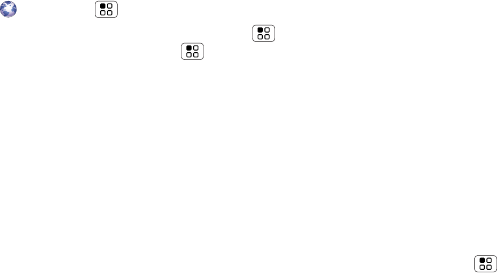
36 Apps for all
Manage your downloads
To view files or applications you have downloaded,
touch Browser > > More > Downloads.
To clear your download history, touch Menu >
Clear list. To cancel, touch Menu > Cancel all
downloads.
Apps for all
get the app you want
China mobile
Get all the fun games and cool apps you want from
China Mobile or the web (see “Download apps” on
page 35). China mobile provides you with access to
Mobile Market, Fetion, 139Mail, Monternet, Mobile
Stock, Mobile Music, Mobile Video, Mobile Reader,
Navigation, and much more.
Select apps
Scroll to and touch the app you want to use.
Manage apps
Find it: Menu > More > Settings > Applications >
Manage applications
Touch an app in the list, then touch Uninstall (for apps
you downloaded), Clear data, or other options.
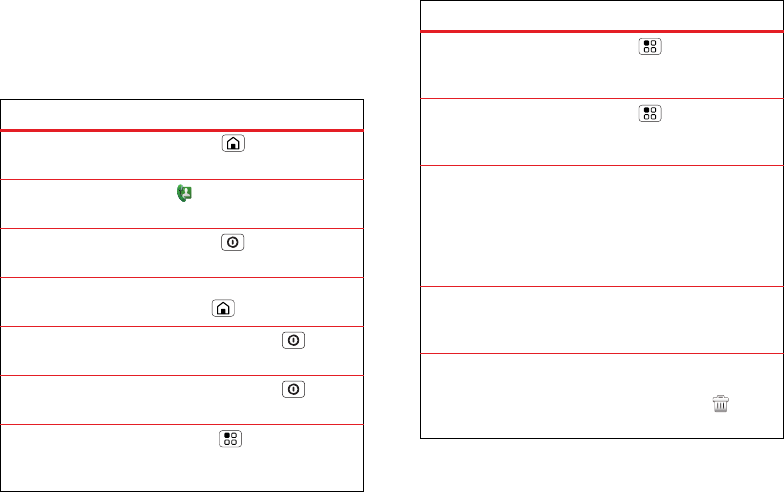
37Tips & tricks
Tips & tricks
a few handy hints
Shortcuts
To...
Return to the
home screen
Tou ch Ho m e .
See recently
dialed numbers
To u ch Dialer > Recent.
Sleep/wake
your phone
Press Power .
See last few
apps used
In the home screen, touch and
hold Home .
Tur n airplane
mode on/off
Press and hold Power
>Airplane mode.
Turn phone
sounds on/off
Press and hold Power
>Silent.
Set screen
timeout
Touch Menu > More
>Settings > Display > Screen
timeout.
Tur n
Bluetooth™
power on/off
Touch Menu > More
>Settings > Wireless &
networks > Bluetooth.
Tur n Wi-Fi
on/off
Touch Menu > More
>Settings > Wireless &
networks > Wi-Fi.
Add a shortcut
on your home
screen
Touch and hold an open area on
your home screen to open the
Add to Home screen menu, then
touch Shortcuts. Choose an
application, bookmark, or
shortcut to add.
Move a
shortcut or
widget
Touch and hold the shortcut or
widget until you feel a vibration,
then drag it to where you want.
Delete a
shortcut or
widget
Touch and hold the shortcut or
widget until you feel a vibration,
then drag it to the trash at the
top of the screen.
To...
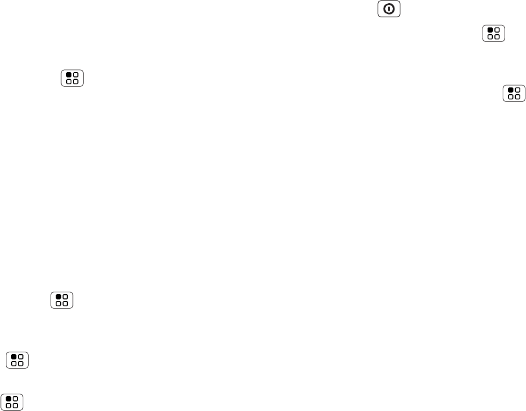
38 Tips & tricks
Battery tips
Your phone is like a small computer, giving you a lot of
information and apps, at 3G speed, with a touch
display! Depending on what you use, that can take a
lot of power.
If your battery is low, touch Menu > More >
Settings > Battery Manager > Battery mode. In
Battery Manager, you can touch the battery image to
show what’s been using the most battery.
To save even more battery life between charges, you
could reduce:
•recording or watching videos, listening to music, or
taking pictures.
•widgets that stream information to your home
screen, like news or weather (“Use & change your
home screen” on page 8).
•Bluetooth™ use: touch Menu > More
>Settings > Wireless & networks > Bluetooth (turn
off).
•Wi-Fi use: touch Menu > More > Settings
>Wireless & networks > Wi-Fi (turn off).
•GPS use: touch Menu > More > Settings
>Location & security > Use GPS satellites
(deselect).
•network searching: if you are out of coverage, to
keep your phone from looking for networks, press
and hold Power > Airplane mode.
•display brightness: touch Menu > More
>Settings > Display > Brightness > (dimmer
setting).
•display timeout delay: touch Menu > More
>Settings > Display > Screen timeout > (shorter
setting).
Tip: Add a widget to control your power use. Touch
and hold a blank spot on your home screen, then touch
Android widgets > Power Control.
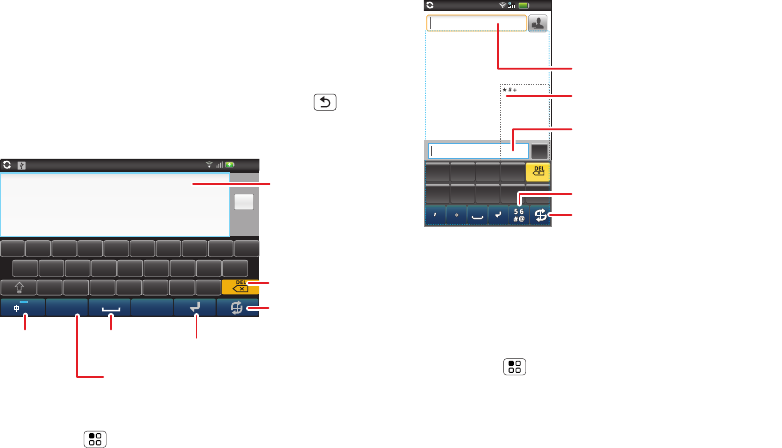
39Text entry
Text entry
think keyboard, now think smaller
Touchscreen text entry window
When you touch a text field, your phone opens a
touchscreen keypad or handwriting window. To close
the keypad or handwriting window, touch Back .
Keypad
To change keypad settings, from the home screen,
touch Menu > More > Settings > Language &
keyboard > Moto input method > Keyboard.
Done
qw e r t y u i o p
asdfghjkl
z
. ,
56
#@
xcvbn
m
E
E
E
N
N
N
12:09
Delete
Touch to change
text entry mode.
Space
Touch to open a keypad for
symbols & numbers.
Touch to
change
language.
Text Field
Touch to open
the touchscreen
keypad.
Go to next text field.
Handwriting
Write a character in the handwriting window, then wait
for your phone to recognize and place it in the text
field. If your phone places an incorrect character, touch
the character in the choice area that you want to
replace it.
To change handwriting settings from the home screen,
touch Menu > More > Settings > Language &
keyboard > Moto input method > Handwriting.
Text entry settings
When you use the touchscreen text entry window,
your phone suggests words from your dictionary and
To
12:09
Send
Type to compose
Write characters here.
Touch to change text entry mode.
Touch to enter message.
Touch to enter address.
Write symbols and punctuation here.
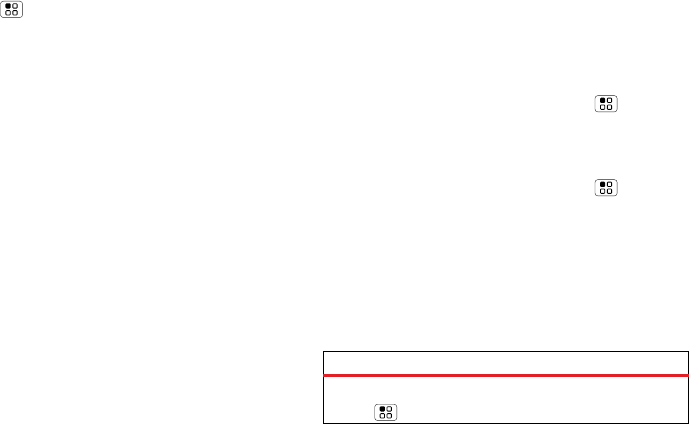
40 Personalize
chosen language. Your phone also automatically enters
apostrophes in some words, like “don’t.”
Find it: Menu > More > Settings > Language &
keyboard
•To change the language and the style for your
touchscreen text entry window, touch Select locale.
•To edit your dictionary, touch User dictionary.
•To change sounds, corrections, and other settings
for your keypad and handwriting window,
touch Moto input method.
Personalize
add your personal touch
Ringtones
To personalize your ringtone for incoming calls or
notifications:
Find it: In the home screen touch Menu > More
>Settings > Sound > Phone ringtone or Notification
ringtone
To set your phone to vibrate for incoming calls:
Find it: In the home screen touch Menu > More
>Settings > Sound > Vibrate
Wallpaper
To set a new wallpaper, touch and hold an empty spot
on the home screen, then touch Wallpapers.
Sounds
Features
set volume for ringtone, media & alarm
Menu > More > Settings > Sound > Volume
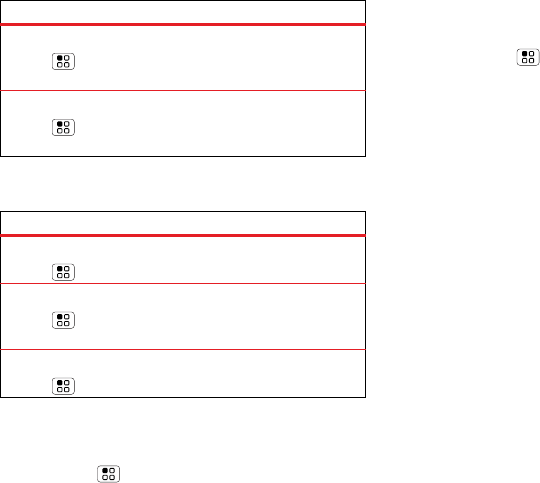
41Personalize
Display
Date & time
Set date, time, time zone, and formats:
Find it: Menu > More > Settings > Date & time
play tones when using dial pad
Menu > More > Settings > Sound > Audible
touch tones
play sound on screen selection
Menu > More > Settings > Sound > Audible
selection
Features
set display brightness
Menu > More > Settings > Display > Brightness
set orientation
Menu > More > Settings > Display>
Auto-rotate screen
set animation
Menu > More > Settings > Display > Animation
Features Language & region
Set your menu language and region:
Find it: Menu > More > Settings > Language &
keyboard > Select locale