Motorola Mobility T56MB1 Portable PCS GSM/ EDGE Transceiver with WLAN and Bluetooth User Manual APPLICANT MOTOROLA INC
Motorola Mobility LLC Portable PCS GSM/ EDGE Transceiver with WLAN and Bluetooth APPLICANT MOTOROLA INC
Contents
- 1. Exhibit 8 Users Manual 1
- 2. Exhibit 8 Users Manual 2
- 3. Exhibit 8 Users Manual 3
- 4. Exhibit 8 Users Manual 4
- 5. Exhibit 8 Users Manual 5
Exhibit 8 Users Manual 2
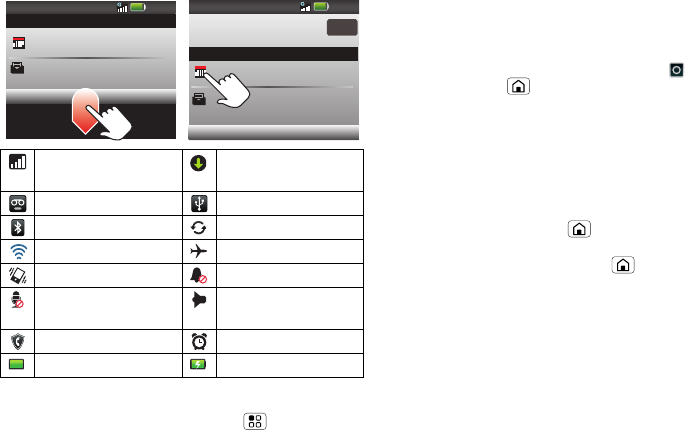
10 App menu
on the right tell you about phone status. Flick the bar
down to show notification details.
Tip: To see today’s date, touch and hold the status
indicators. You can also touch Menu > More >
Notifications to show your notifications.
GSM network
(full signal)
downloading
voicemail message USB connection
Bluetooth™ sync active
Wi-Fi™ active airplane mode
vibrate mode silent mode
microphone mute speakerphone
active
firewall active alarm set
battery (full charge) battery (charging)
Alex Pico
Meeting
What time are we going out?
10:32
10:30 10:32
10:30
Clear
Notifications
Notifications
Alex Pico
Meeting
What time are we going out?
8 September 2010
12:09
8 September 2010
12:09
App menu
all your apps in one place
Quick start: App menu
The app menu shows you all of your applications. To
open it from the home screen, touch . To close it,
touch Home . Flick up and down to see all of your
apps. Any new apps that you download (see
page “Apps for all” on page 36) are added to the app
menu.
Note: Your app menu may vary.
Recent apps
Touch and hold Home to see the last few apps you
used. Touch Recent, then All apps or Downloaded to
change the list. Touch Home to return to the home
screen.

11Social networking
Social networking
my life, your life
Add accounts
When you add your Kaixin001, RenRen, 51, Qzone, or
Sinamicroblog social networking accounts, friends
appear in your phone’s Contacts, and status updates
appear in My Social Status and Social Networking
widgets.
Find it: Menu > More > Settings > Accounts >
Add account
Sign into your social networking account with the user
name or email and password that you set up on that
account (the same as on your computer). If you don’t
have social networking accounts, you can visit their
websites to set them up.
Note: Your network or other factors might affect the
speed of widget updates. To download updates faster,
see “Wi-Fi™” on page 46.
Update your status
After you add a social networking account, you can
update your status in a My Social Status widget.
To add a My Social Status widget, touch and hold an
empty spot on your home screen, then touch
Motorola widgets.
To update your status, just touch a My Social Status
widget and enter text. If you have more than one
account, you can use the pull-down menu to limit
which accounts are updated. When you open the
widget, a number on the right side means you have
unread status comments (touch it to open them).
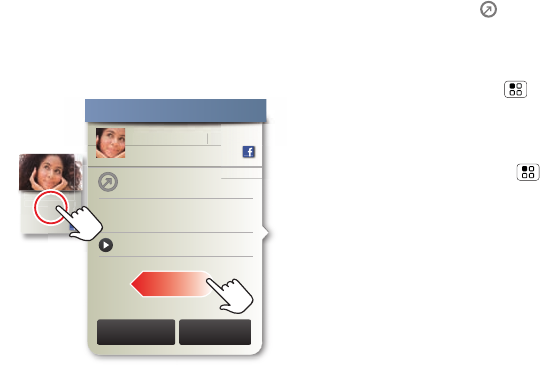
12 Social networking
View account updates & features
After you add a social networking account, you can
open and respond to friends’ updates with a Social
Networking widget.
To add a Social Networking widget, touch and hold an
empty spot on your home screen, then touch
Motorola widgets.
To open the Social Networking widget, touch it. Then:
•Touch a person’s name to open their info.
•Touch the widget title to open a list view.
Kristine Kelley
Not even ready to
go back to school
10 minutes ago
Kr
i
st
i
ne Ke
ll
ey
Not even ready to
go back t
bkt
e
s a
g
o
n
rea
dy
to
to school
t
h
l
o
Kristine Kelley
10 minutes ago
Status update
Kristine Kelley
Not even ready
to go back to school
Comments (3)
Kristine Kelle
y
1 of 24
Happenings
Add Comment Like
•Touch to open the full update, then touch the
social network’s icon to open its website.
To change which accounts or contacts appear in a
Social Networking widget, open the widget and
touch Menu . Then, choose Services (accounts), or
Show updates for (contacts).
Edit & delete accounts
Find it: Menu > More > Settings > Accounts
Touch and hold an account, then touch Open account
to edit it, or touch Remove account to remove it (along
with its contacts and messages).
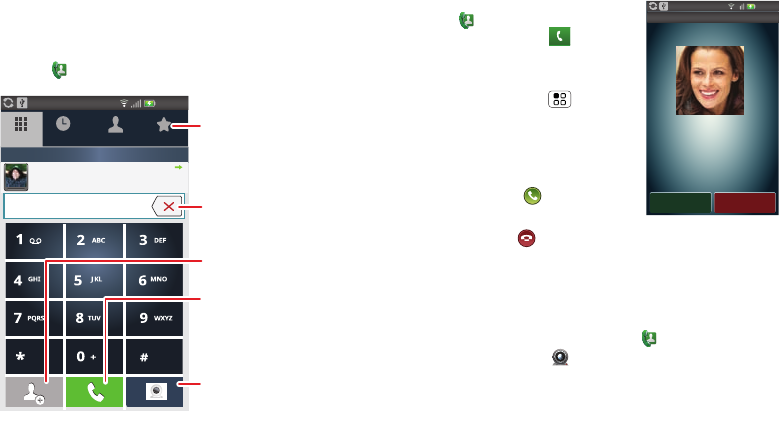
13Calls
Calls
it’s good to talk
Quick start: Calls
Find it: Dialer
Dialer Recent Contacts Favorites
12:09
Most recent
Alex Pico
Mobile 513-555-1212 18 hours ago
Delete
Touch to delete a digit you
entered.
Add Contact
Voice Call
Enter number, then touch to
make a voice call.
Touch to open, Recent,
Contacts, or Favorites lists.
Video Call
Enter number, then touch to
make a video call.
Voice & video calls
To make a voice call,
touch Dialer and enter a
number, then touch to make
the call.
Tip: When you enter a number
to dial, touch Menu to add a
pause (pauses two seconds), or
wait (waits for your
confirmation).
To answer a voice call, touch
Answer or drag to the right.
To ignore a voice call, touch
Ignore or drag to the left.
To end a voice call, touch End call.
To make a video call and see each other while you
talk, you’ll both need a 3G video phone. If your phone
is roaming on a non-3G network, video calls will not
work. To make a video call, touch Dialer, enter a
number, then touch .
To answer a video call, touch Accept.
To ignore a video call, touch Reject.
To uch Accept as voice call to answer a video call as a
voice call.
Incoming call
12:09
Answer Ignore
Home 555-555-2864
Colleen Pham
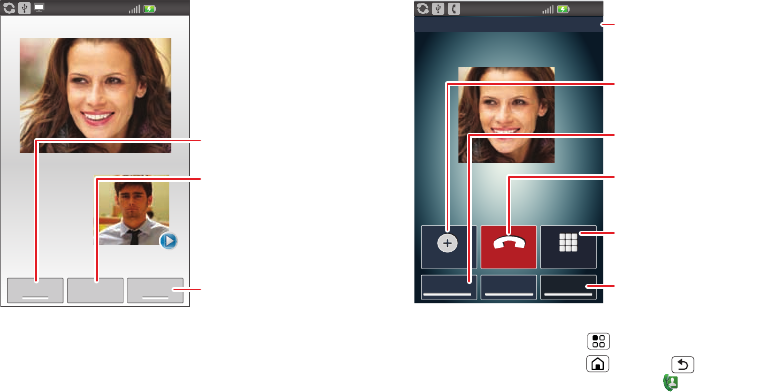
14 Calls
To end a video call, touch End.
Mute End Speaker
12:09
Connecting...
Speaker
Touch to turn the speaker on
or off.
End Call
Touch to hang up.
Mute Call
Touch to mute.
In-call options
During a call, touch Menu to choose Hold.
Tip: You can touch Home or Back to hide the
active call display. To reopen it, touch Dialer.
Add call
Bluetooth Mute Speaker
End call Dialpad
Active call 00:07
12:09
Home 555-555-2864
Colleen Pham
Call Timer
Add call
Touch to start a conference
call.
Dialpad
Touch to enter numbers
during a call.
Speaker
Touch to turn the speaker on
or off.
End Call
Touch to hang up.
Bluetooth
Use a Bluetooth device.
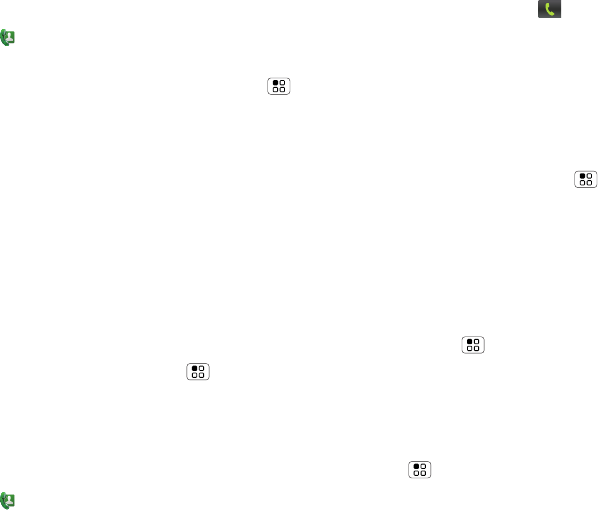
15Calls
Favorites
Find it: Dialer > Favorites
•To call a number, touch it.
•To search, add, or delete entries, touch Menu .
Handsfree
Note: Using a mobile device or accessory while
driving may cause distraction and may be illegal.
Always obey the laws and drive safely.
During a call:
•To use the speakerphone, touch Speaker.
•To use a Bluetooth™ device, touch Bluetooth.
Mute, hold & record
During a call:
•To mute the current call, touch Mute.
•To put a call on hold, touch Menu > Hold.
Enter numbers during a call
To enter numbers during a call, touch Dialpad.
Recent calls
Find it: Dialer > Recent
•To call a number, touch on the right.
•To send a text message, store the number, video
call, add to speed dial, or other options, touch and
hold an entry.
•To filter the list, touch the view name (like All calls)
at the top.
•To delete a call from the list, touch and hold the
entry, then touch Remove from list.
•To clear the list, touch Menu .
Conference calls
To start a conference call, call the first number. After
they answer, touch Add call and call the next number.
When the next number answers, touch Merge.
Your phone number
Find it: Menu > More > Settings > About phone
>Status
The status page lists your phone number.
Your caller ID
To hide your number from the people you call, touch
Menu > More > Settings > Call settings >
Additional settings > Caller ID.
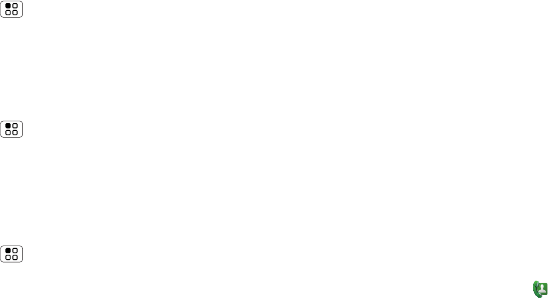
16 Calls
Call forwarding & waiting
You can forward calls all the time, or only when your
phone is busy, unanswered, or unreachable (not on the
network).
Find it: Menu > More > Settings > Call settings
>Call forwarding
When you’re on a call and a second call comes in,
call waiting lets you answer it. You can turn off
call waiting, to send second calls straight to your
voicemail.
Find it: Menu > More > Settings > Call settings
>Additional settings > Call waiting
Restrict outgoing calls
To restrict your phone so that it can only dial a few
numbers:
Find it: Menu > More > Settings > Call settings
>Fixed dialing number
•To turn fixed dialing on, touch FDN disabled >
Enable FDN.
•To add or delete the allowed numbers,
touch Manage FDN list.
Cool down
In very limited circumstances, such as where your
phone has been exposed to extreme heat, “Cool
Down” message screens will appear. To avoid possible
damage to your battery and phone, you should follow
these instructions until the phone is within its
recommended temperature range. When your phone
is in “Cool Down” mode, only emergency calls can
be made.
Emergency calls
Note: Your service provider programs one or more
emergency phone numbers (such as 911 or 112) that
you can call under any circumstances, even when your
phone is locked. Emergency numbers vary by country.
Your pre-programmed emergency number(s) may not
work in all locations, and sometimes an emergency
call cannot be placed due to network, environmental,
or interference issues.
1Open the phone, then touch Dialer (if your
phone is locked, touch Emergency Call).
2Enter the emergency number.
3To u ch Call to call the emergency number.
Note: Your mobile device can use AGPS satellite
signals to help emergency services find you (“GPS &
AGPS” on page 59).
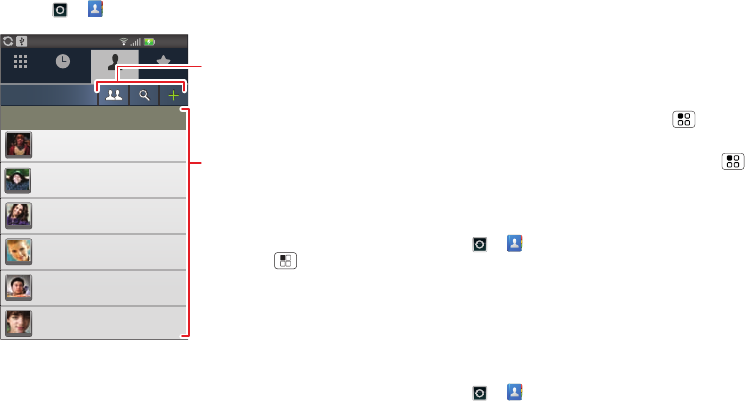
17Contacts
Contacts
contacts like you’ve never had before
Quick start: Contacts
Find it: > Contacts
Transfer contacts
Your can merge your contacts from your social
networking and email accounts into one phonebook.
Dialer Recent Contacts Favorites
12:09
A
#
A
B
C
D
E
F
G
H
I
J
K
L
M
N
O
P
Q
R
S
T
U
V
W
X
Y
Z
*
Displaying 201 contacts
Alex Carmody
Amanda Bukvik
Amari Anderson
Andrew Aaronson
Arnold Royce
Alex Pico
Contacts List
Touch a contact to call or
text. Touch & hold to edit,
delete, and more.
Menu Options
Touch Menu to add,
display options, and more.
Touch to group, search
for or add contacts.
All you need to do is add your accounts, and your
phone will handle the rest!
•To add your social networking contacts, see “Add
accounts” on page 11.
•To add your email contacts, see “Set up messaging”
on page 21.
Tip: If you add a Corporate Sync account, you can
send messages to your coworkers, even if you don’t
have them stored in your contacts.
•To import contacts from your SIM card (if that didn’t
happen automatically), touch Menu
>Import/Export > SIM card or SD card.
•To get more options and help, touch Menu
>Import/Export > Help importing contacts.
Call, text, or email contacts
Find it: > Contacts
For Call contact, Text contact, Video call contact, View
contact, or other options, touch and hold the contact.
View & use contacts
With your MOTOROLA MT870, you’ll know what
everybody’s up to and when.
Find it: > Contacts
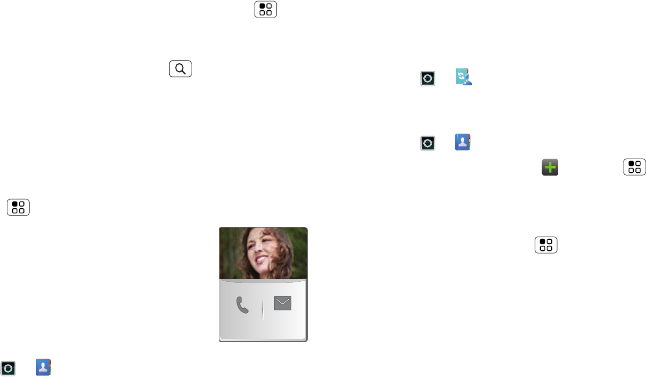
18 Contacts
•To filter the contacts by group, touch Menu
>Display options > Local, USIM/SIM, Email and so
on. Touch the filter name you want then touch Save.
•To find a contact, touch Search and just type the
name.
Touch a contact to open their details. To start a voice
call, send a message, or start a video call, just touch
an icon on the right.
•To send a contact’s details in a message or over a
Bluetooth connection, touch the contact. Then,
Menu > Share.
Tip: To add a shortcut to one of your
contacts, touch and hold a blank spot
on your home screen and then touch
Motorola widgets > Contact quick
tasks.
Edit or delete contacts
Find it: > Contacts
To edit or delete contacts, touch and hold the contact,
then touch Edit contact or Delete contact. You can set
a ringer, address, and other details that will be saved
on your phone.
Where are contacts edited or deleted? Your phone
edits the contacts in its memory. Your changes won’t
affect your SIM card.
SMSMobile
Online contacts
PIM is a service provided by China Mobile to
synchronize your contacts, calendar, and tasks.
Find it: > PIM
Create contacts
Find it: > Contacts
To create a contact, touch or Menu > Add
contact.
Where are contacts saved? Your phone saves new
contacts in its memory, and other accounts you select:
In Contacts, touch Menu > More > Settings >
Contact storage to choose which accounts get
updated. You’ll need to choose where to save new
contacts: Local, USIM/SIM or Motorola Services.
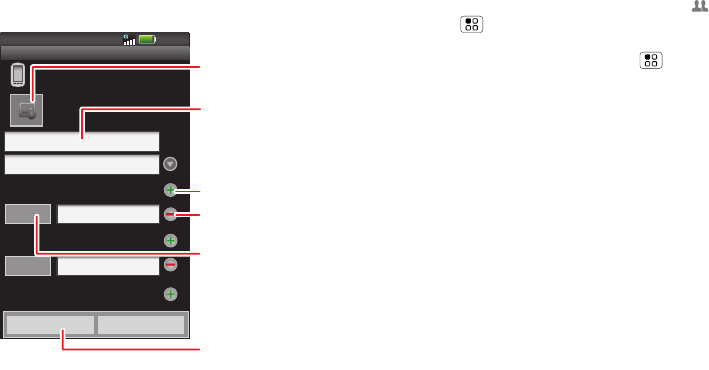
19Contacts
Enter the contact name and details, then touch Save.
Groups
You can put your contacts into groups that you create
(like “friends,” “family,” or “work”). Then, you can find
contacts faster by showing one group at a time.
12:09
First name
Last name
Phone
Email
Postal address
Mobile
Home
Save Canel
Email
Phone
Local contact
from Phone
New contact
Set the number type.
Select a picture for the
contact.
Add name.
Add another phone number.
When you’re finished,
touch Save.
Remove number.
To see more details, flick up.
To create a group in your contacts, touch >
Menu > New group. Enter a group name, then
touch Ok, and select people. To add members to the
group, touch it, then touch Menu > Add member.