Motorola Mobility T56MW2 WCDMA/GSM TRANSCEIVER WITH BT & WLAN User Manual 2
Motorola Mobility LLC WCDMA/GSM TRANSCEIVER WITH BT & WLAN Users Manual 2
Contents
- 1. Users Manual 1
- 2. Users Manual 2
- 3. Users Manual 3
- 4. Users Manual 4
- 5. Users Manual 5
Users Manual 2
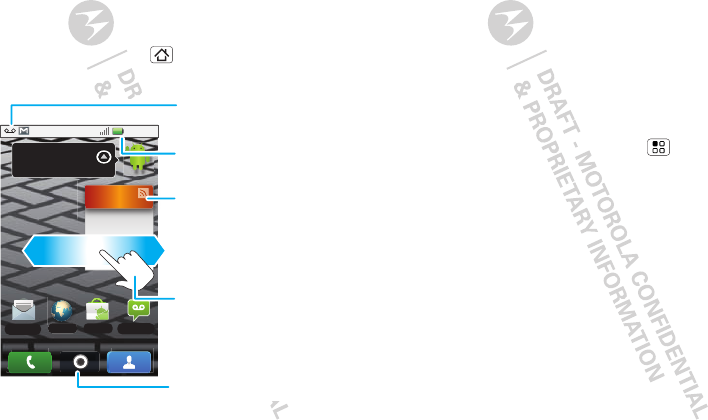
8Home screen
Home screen
quick access to the things you need most
Quick start: Home screen
The home screen gives you all your latest information
in one place. It’s what you see when you turn on the
phone or touch Home from a menu. It’s basically
like this:
Note: Your home screen might look a little different.
See all your apps.
Touch the Launcher icon.
1 of 6
1:53
PM
TIPS AND TRIC
How do I set up
and use widgest?
Widgets bring the
content you want
right to your
Home screen.
1 hour ag
o
Browser
Market Voicemail
Messaging
Phone Status
Flick left or right to
see more screens.
Open the app menu.
Notifications
Flick this bar down
to see details.
Widget
Touch to open.
Touch & hold to
move, delete, or
more.
Use the widgets, shortcuts, and panels to show
what’s important to you—whether it’s home, work, or
play.
Widgets
A widget is small app on the home screen that
typically displays information such as weather, news,
and social networking updates. You can add a widget,
such as a clock, music player, or a calendar that shows
upcoming appointments. To open a widget, touch it.
To add a widget, touch an empty spot on the home
screen. (You can also touch Menu > Add
>Motorola Widget or Android Widget.) If your
home screen is full, you won’t see the add option.
You’ll need to move or delete widgets or shortcuts to
make room.
You can change a widget’s size. Just touch and hold
the widget. When the widget’s outline turns white,
drag one of the corners to make it the size you want.
Note: If you install apps from Android Market that
have widgets, touch and hold the home screen, then
select a widget to add to the home screen.
Shortcuts
To add shortcuts to the home screen, open the app
menu, then touch and hold the shortcut you want. It
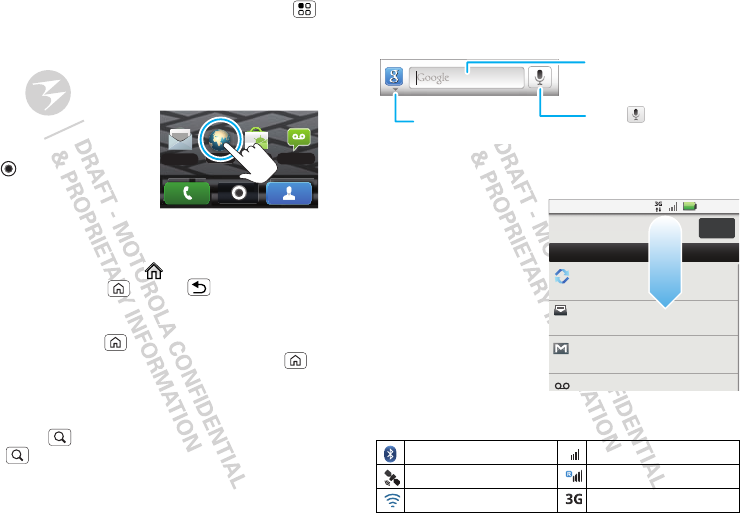
9Home screen
will be added to the home screen. Or, touch Menu
>Add > Shortcuts.
App menu
Quick start: app menu
The app menu shows you all
of your applications. To open
it from the home screen,
touch .
Flick up and down to see all
of your apps. Any new apps
that you download (see page “Android Market™” on
page 36) are added to the app menu.
To close the app tray, touch at the bottom of the
menu, or touch Home or Back .
Recent apps
Touch and hold Home to see the last few apps you
used, then touch the app you want. Touch Home
to return to the home screen.
Search
Touch Search on the front of the phone, or touch
Search on the phone’s keypad.
Browser
Market Voicemail
Messaging
Note: You can also use the Voice search key on the
keypad.
Phone status & notifications
At the top of the
screen, icons on the
left notify you about
new messages or
events. Icons on the
right tell you about
phone status. To
access a message,
email or meeting
reminder, drag the
status bar down and
touch the notification.
Icons on the right tell you about phone status:
Bluetooth™ active network (full signal)
GPS active network (roaming)
Wi-Fi™ active 3G (fastest data)
Touch to search by
voice.
Touch here to enter text.
Touch here for
more search options.
2:50 PM
2:47 PM
2:45 PM
Mary Morgan
Copy Revisions
Jim Somers
Meet me outside the theater...
New email
paul.wang6@gmail.com(2)
New voicemail
3:00 PM
December 31, 2011
Notifications
Clear
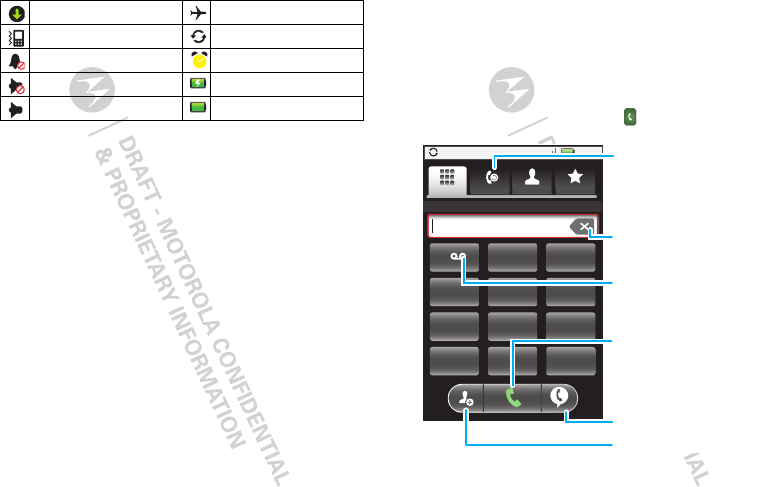
10 Calls
Tip: To see today’s date, touch the status bar at the top
of the screen.
downloading airplane mode
vibrate sync active
silent alarm set
mute call battery (charging)
speakerphone active battery (full charge)
Calls
it’s good to talk
Quick start: Calls
Dialing options
From the home screen, touch Phone.
3:00
GHI
ABC DEF
MNO
TUV
PQRS WXYZ
*
+
#
4
123
6
8
79
0
5
JKL
Contacts
Recent Favorites
Dialer
Type to search
Backspace
Delete digits.
Recent
Calls List
Call
Enter a phone
number & then
touch here.
Call Voicemail
Touch and hold
for voicemail.
Voice Commands
Add Number to Contacts
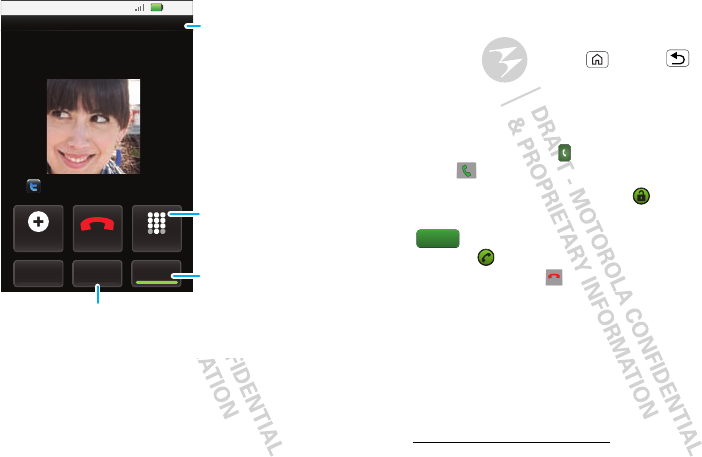
11Calls
In-call options
During a call:
•To use a Bluetooth™ device, touch Bluetooth.
(First, turn on your phone and pair it—see “Connect
new devices” on page 38.)
•To mute a call, touch Mute.
Active Call 00:12
Add call
Bluetooth Mute
DialpadEnd call
3:00
Mobile (555) 555-7931
Chicago, IL
Kristine Kelley
Going to pottery tonight. Looking
forward to it, it’s been forever...
Speaker
Call Timer
Mute
Touch to mute or
unmute the call.
Speaker
Touch to turn the
speakerphone on or
off.
Dialpad
Touch to enter
numbers during a call.
•To use the speakerphone, touch Speaker.
Note: Using a mobile device or accessory while
driving may cause distraction and may be illegal.
Always obey the laws and drive safely.
Tip: You can touch Home or Back to leave the
active call display. To reopen it, touch the notification
bar.
Make & answer calls
To make a call, touch Phone, enter a number, then
touch .
Tip: If the screen is locked, drag to the right.
To answer a call while the display is active, touch
. When the display is not active, answer by
dragging to the right.
To end a call, touch .
To ignore a call, touch Ignore.
Note: Your touchscreen might stay dark during calls if
the sensor just above it is covered. Don’t use covers or
screen protectors (even clear ones) that cover this
sensor. Screen protectors can also interfere with
touchscreen performance. To find Motorola
accessories for your phone, visit
www.motorola.com/products.
Answer
End call
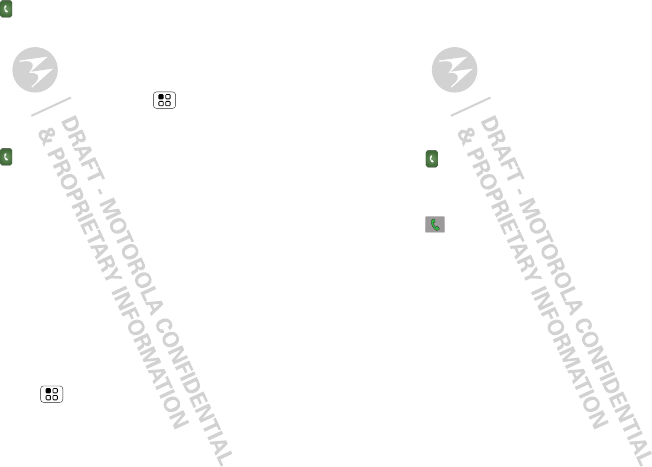
12 Calls
Recent calls
Find it: Phone > Recent
•To call a number, touch it.
•To send a text message, create a contact, view a
contact, or other options, touch and hold an entry.
•To clear the list, touch Menu > Clear list.
Frequent calls
Find it: Phone > Favorites
•To call a number, touch it.
•To send a text message, view a contact, or other
options, touch and hold an entry.
Conference calls
To start a conference call, call the first number. After
the call connects, touch Add Call. Dial the next
number, or select it from contacts or favorites. When
the next number answers, touch Merge calls.
Your phone number
Find it: Menu > Settings > About phone
>Status > My phone number
Emergency calls
Note: Your service provider programs one or more
emergency phone numbers (such as 911 or 112) that
you can call under any circumstances, even when your
phone is locked. Emergency numbers vary by country.
Your pre-programmed emergency number(s) may not
work in all locations, and sometimes an emergency
call cannot be placed due to network, environmental,
or interference issues.
1Touch Phone (if your phone is locked, touch
Emergency Call).
2Enter the emergency number.
3Touch to call the emergency number.
Note: Your mobile device can use GPS and AGPS
signals to help emergency services find you. See
”GPS & AGPS” in your legal and safety information.
Cool down
In very limited circumstances, such as where your
phone has been exposed to extreme heat, “Cool
Down” message screens will appear. To avoid possible
damage to your battery and phone, you should follow
these instructions until the phone is within its
recommended temperature range. When your phone
is in “Cool Down” mode, only emergency calls can be
made.
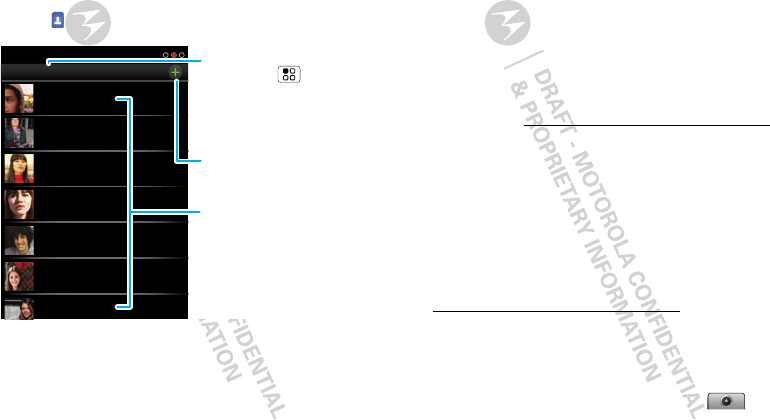
13Contacts
Contacts
contacts like you’ve never had before
Quick start: Contacts
Find it: Contacts
Tip: To search the list, begin typing a name.
Contacts: A-Z
Arthur Baudo
Barry Smyth
Cheyenne Medina
Christine Fanning
Jim Somers
Kat Bleser
Kristin Cullen
Contacts: All contacts Group
Touch Menu to
choose which group to
show (like All or Favorites).
Create Contacts
Contacts List
Touch to view contact
information. Touch & hold
to call, send a text
message, & more.
Transfer contacts
Get all your contacts, all in one place. Here’s a few
helpful hints:
•Use Gmail
All your Gmail contacts will automatically get
synced to your phone. Various computer
applications for mobile phones and email accounts
allow you to export your contacts as a “.CSV” file.
You can then use Gmail to import the file. For more
details, go to www.motorola.com/transfercontacts
or log in to your Gmail account on your computer
and select ”Help”.
•Use a SIM
You can transfer contacts from your old phone to
your new Motorola phone using your SIM card—see
“Transfer contacts using your SIM” on page 13.
•More
There are other methods and tools to help you at
www.motorola.com/transfercontacts.
Transfer contacts using your SIM
1On your old phone, copy all the contacts you want
to your SIM card.
Tip: For Motorola Android phones, touch >
Manage SIM card > Export contacts to save your
contacts to your SIM card.
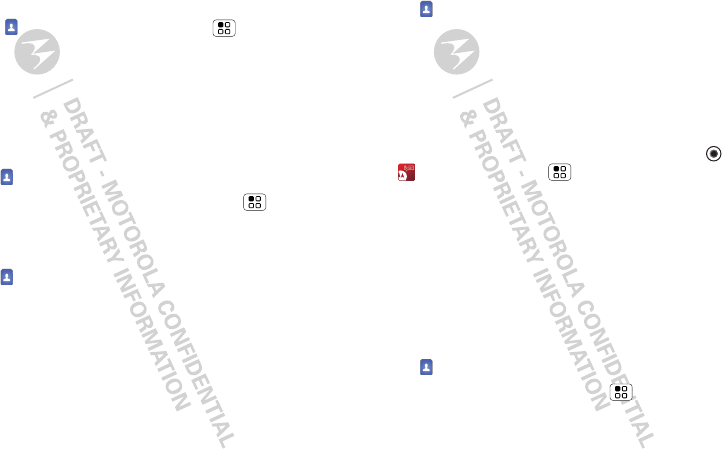
14 Contacts
2Insert your SIM card in your new phone, see
“Assemble & charge” on page 3.
3To import the contacts from your SIM card,
touch Contacts, then press Menu >
Import/Export.
Link contacts
You might have two or more Contacts for the same
person, maybe a Facebook friend who is also stored
on your SIM card, or one friend with two email
addresses. To combine these contacts:
Find it: Contacts
Touch a contact to open it, then press Menu >
Link contact and touch the second entry.
Call or email contacts
Find it: Contacts
For View contact, Call contact, Send text message,
Send email, or other options, touch and hold the
contact.
View & use contacts
When you set up a social networking account (see
“Social networking” on page 29), you’ll know what
everybody’s up to and when. Every time you pick up a
call, check a message, or look up a friend’s contact
info, sure, you’ll see their name and number, but you
can see their social network status and smiling face,
too.
Find it: Contacts
•To find a contact, type the contact name.
Touch a contact to open its details. While viewing
details, you can start a call or message by touching a
phone number or other info. Flick the screen left or
right to see Social Networking updates or History.
Tip: To change which account provides the pictures
for your Contacts, from the home screen touch
>Accounts >Menu >Picture source.
•To change which group of contacts is shown (All,
Facebook, and so on) touch the filter name at the
top.
•To change how you view the list of contacts, flick
left or right at the bottom of the screen to select
History (recently used), A-Z (list without status), or
Status (list with status).
Edit or delete contacts
Find it: Contacts
Touch the contact, then touch Menu > Edit or
Delete.
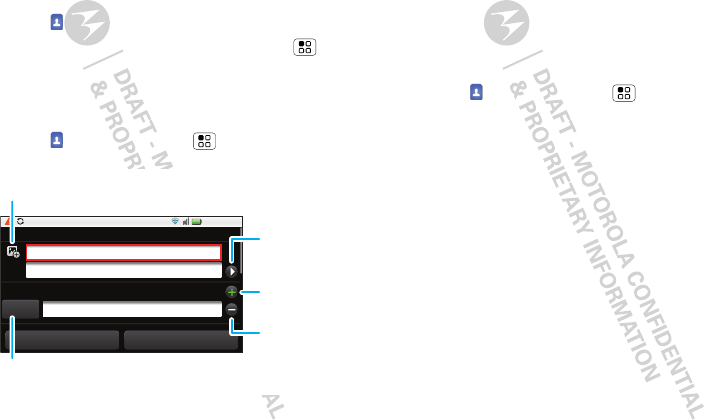
15Contacts
Link contacts
You might have two Contacts for the same person,
such as a friend with two email addresses. To combine
these two contacts:
Find it: Contacts
Touch a contact to open it, then touch Menu
>Link contact and touch the second entry. Your
social networking account remembers this connection.
Create contacts
Find it: Contacts >Menu >Add contact
When you’re finished, touch Save.
3:00 PM
Sara
Walker
555-555-2385
Add contact
Phone
Mobile
Save Discard changes
Touch to add
more name
details.
Touch to remove
this number.
Touch to set the
number type. To see more
details, flick up.
Touch to select a
picture for the contact.
Touch to add
another number.
Synchronize contacts
When you change one of your Contacts, your phone
automatically updates your other social networking
accounts. Also, your phone updates your Contacts
and social networking account whenever you change a
friend in your social networking accounts.
Groups
Find it: Contacts >Menu >Display group
You can put your Contacts into groups that you create
(like “friends”, “family”, or “work”). Then, you can find
contacts faster by showing one group at a time.