Motorola Mobility T56MW2 WCDMA/GSM TRANSCEIVER WITH BT & WLAN User Manual 5
Motorola Mobility LLC WCDMA/GSM TRANSCEIVER WITH BT & WLAN Users Manual 5
Contents
- 1. Users Manual 1
- 2. Users Manual 2
- 3. Users Manual 3
- 4. Users Manual 4
- 5. Users Manual 5
Users Manual 5

39Wi-Fi™
Wi-Fi™
home, office, or hotspot
Quick start: Wi-Fi
Find it: Menu > Settings > Wireless & networks
>Wi-Fi settings
Note: Your phone's Wi-Fi features and power levels
are not allowed for outdoor operation in France. To
avoid unlawful interference with radio signals, do not
use the Wi-Fi features in France unless you are
indoors.
Use a wireless network for fast Internet access and to
download data.
Wi-Fi networks
Wi-Fi settings
Notify me when a secure network is
available
Secure Network
Wi-Fi
Jenny’s Coffee Shoppe
Network notification
Notify me when an open network is
available
Open Network
Add Wi-Fi network
Secured with WEP
Touch to turn on & scan.
Touch to connect.
Turn Wi-Fi on or off
Find it: Menu > Settings > Wireless & networks
>Wi-Fi
Note: To extend battery life, turn off Wi-Fi power when
not in use.
Wi-Fi search & connect
To find networks in your range:
1Touch Menu > Settings > Wireless &
networks > Wi-Fi settings.
2Touch Wi-Fi to turn on and scan. If Wi-Fi is already
on, touch Menu > Scan. Your phone lists the
networks it finds within range.
Tip: To see your phone’s MAC address or other
Wi-Fi details, touch Menu > Advanced.
3Touch a network to connect.
4If necessary, enter Network SSID, Security, and
Wireless password, and touch Connect. When
your phone is connected to the network, the
wireless indicator appears in the status bar.
Tip: When you are in range and Wi-Fi is on, you will
automatically reconnect to available networks you’ve
connected to before.

40 Wi-Fi™
Wi-Fi hotspot
Note: You need to subscribe to Wi-Fi hotspot service
to use this feature. Contact your service provider.
You can set up your phone as a Wi-Fi hotspot to
provide portable, convenient internet access for up to
5 other Wi-Fi enabled devices.
Setup
Note: Risks can be associated with connecting to the
public internet. Your phone allows you to create a 3G
Mobile Hotspot, which may be accessible by
unauthorized users. It is highly recommended that you
use a password other possible steps to protect your
computer from unauthorized access. To add security to
your Wi-Fi hotspot:
Find it: > 3G Mobile Hotspot >
>Advanced > WiFi AP mode Settings
Touch a setting to modify it:
•SSID—Enter a unique name for your hotspot and
touch Next.
•Security—Select the type of security you want, and
touch Save: WEP, WPA, or WPA2. Enter a unique
password. Other users can access your Wi-Fi
hotspot only if they enter the correct password.
Note: WEP is the weakest option because it is
highly vulnerable to hacking. WPA2 is
recommended by IEEE.
•Channel—Select a channel that minimizes potential
interference. You may need to try different channels
after your hotspot is active for a time.
Touch Save when the settings are complete.
Activate hotspot
Find it: > 3G Mobile Hotspot > Tap to start
Mobile Hotspot service
When your Wi-Fi hotspot is active, other Wi-Fi enabled
devices can connect by entering your hotspot’s SSID,
selecting a Security type, and entering the correct
Wireless password.

41Memory card & file management
Memory card & file management
copy photos, music, and more to your phone
Memory card
Note: You need the memory card installed for some
features on your phone, like Camera.
Delete or share files on your phone
Find it: > Files > Phone files
Touch a file or folder to open, then touch and hold a file
to Delete or Share.
Remove or format your memory card
Note: Do not remove your memory card while your
phone is using it or writing files on it.
Before you remove or format your memory card you
need to unmount it. Touch Menu > Settings > SD
card & phone storage > Unmount SD card.
To format your memory card, touch Format SD card.
Warning: All data on your memory card will be
deleted.
USB connection
You can connect your phone to a computer with a USB
cable.
Note: The first time you use a USB connection, your
computer may indicate that drivers are being installed.
Follow any prompts you see to complete the
installation. This may take a few minutes.
1With a memory card inserted, and your phone
showing the home screen, connect a Motorola
micro USB data cable from your phone’s micro USB
port to a USB port on your computer. Your phone
should show in the status bar.
Note: Make sure to connect the phone to a high
power USB port. Typically, these are located directly
on your computer.
2On your phone, flick down the status bar to see the
USB connection options.
3Touch an option:
•Windows™ Media Player Sync—Share media
files between your computer and phone.
Note: This device can be administered
through Microsoft Exchange server security
policies. Additional security policies may be
applied to your device depending on rules
set by your company.
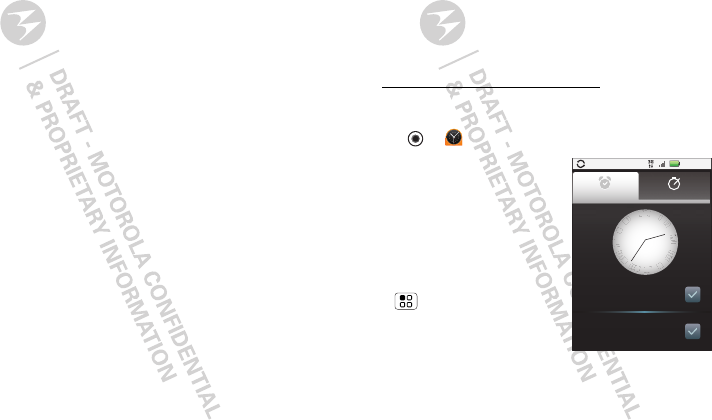
42 Tools
•USB mass storage—Drag and drop files
between your computer and memory card
folders. When you’re done, use “Safely
Remove Hardware” before disconnecting the
USB cable.
Note: You can’t use the files on your
memory card with your phone while it is
connected to the computer.
•Charge Only—Use the connection only to
charge a device.
To o l s
helping you stay in control
Accessibility
See, hear, speak, feel, and use. Accessibility features
are there for everyone, helping make things easier.
Note: For general information, accessories, and more,
visit www.motorola.com/accessibility.
Alarm clock
Find it: > Alarm & Timer
To turn on an alarm, touch the
check box.
When an alarm sounds, slide
to Dismiss to turn it off or
Snooze to delay for five
minutes.
To add an alarm, touch
Menu > Add alarm, then
enter alarm details.
To enable or disable an alarm,
touch the check box.
Alarm Name
7:00
Alarm Name
8:30
X
X
I
I
I
I
I
I
I
I
I
I
I
I
I
I
I
I
I
I
I
I
I
I
I
I
V
V
V
V
I
I
V
V
I
I
I
I
V
V
I
I
I
I
I
I
I
I
X
X
X
X
X
X
I
I
Alarm Timer
Tuesday
AM
AM
3:00 PM

43Tools
Calendar
Find it: > Calendar
Your calendar events can be viewed in different ways:
Touch Menu > Agenda, Day, or Week. When you
highlight an event, more details appear.
Tip: You can set up multiple calendars through your
Gmail account so you can access them from your
phone wherever you go.
Add calendar events
From any view, touch Menu > More > New
event. Enter the event start time and other details.
You can even set a reminder so you don’t forget about
the event. (When you set the reminder time to 0
minutes, it plays at the event start time.)
Tip: Reminders will play only if you’ve selected a
notification ringtone (see “Ringtones” on page 33).
When you finish entering event details, touch Save.
Manage calendar events
To edit an event, touch and hold it, then touch Edit
event. When you’re done, touch Save.
To delete an event, touch and hold it, then
touch Delete event.
To go to today, touch Menu > Today.
Calculator
Find it: > Calculator
Your calculator has basic and advanced views. To
change views, touch Menu > Advanced
panel/Basic panel. To clear history, touch Menu
>Clear history.

44 Management
Management
stay in control
Wireless manager
Find it: Menu > Settings > Wireless & networks
Manage all your wireless connections: Wi-Fi™,
Bluetooth®, airplane mode, & mobile networks
(“Network” on page 44).
Airplane mode
Use airplane mode to turn all your wireless
connections off—useful when flying. Press
Power/Lock > Airplane mode.
Update my phone
Stay up to date with the latest software updates for
your phone. You can check, download and install
updates using your phone, or using your computer:
•Using your phone:
You may get an automatic notification of an available
update on your phone. Simply follow the
instructions to download and install.
To manually check for updates, touch Menu
>Settings > About phone > System updates.
Your phone downloads any updates over your
mobile network. Remember, these updates can be
quite large (25MB or more) and may not be available
in all countries. If you don’t have an unlimited data
plan, or mobile network updates are not available in
your country, you can update using a computer.
•Using your computer:
On your computer, go to
www.motorola.com/mymotorolapro and check the
“Software” links. If an update is available, simply
follow the installation instructions.
Network
You should not need to change any network settings.
Contact your service provider for help.
Touch Menu > Settings > Wireless & networks
>Mobile networks to show options for roaming
networks, network selection, operator selection, and
access point names.

45Security
Security
help keep your phone safe
Quick start: Security
Find it: Menu > Settings > Location & security
You can set a pattern, PIN, or password to prevent
unauthorized access to your device.
Screen lock
Note: You can make emergency calls on a locked
phone (see “Emergency calls” on page 12). A locked
phone still rings, but you need to unlock it to
answer.
Lock the screen in the following ways:
•Press Power/Lock .
•Let the screen time out (don’t press anything).
•Switch the power off.
To unlock the screen, press Power/Lock . Then,
drag to the right.
Lock pattern
To set the lock pattern, touch Menu > Settings
>Location & security.
Follow the instructions to draw your lock pattern.
When prompted, draw the pattern to unlock the
phone.
Passcode lock
To set the passcode, touch Menu > Settings
>Location & security.
Enter password, then confirm it.
When prompted, enter the password to unlock the
phone.
Forgot your pattern or passcode?
If you forget your pattern or passcode, see your
service provider.

46 Troubleshooting
Troubleshooting
we’re here to help
Crash recovery
In the unlikely event that your phone stops responding
to touches and key presses, try a quick reset. Remove
the back cover and battery (“Assemble & charge” on
page 3), then replace and switch your phone on as
usual.
Reset
To reset your phone to factory settings and erase all
the data on your phone, touch Menu > Settings
>Privacy > Factory data reset > Reset phone.
Warning: All data on your phone will be deleted.
(Nothing on your memory card is deleted.)
Service & repairs
If you have questions or need assistance, go to
http://www.motorola.com/support, where you can
select from a number of customer care options. You
can also contact the Motorola Customer Support
Center at 1-800-734-5870 (United States),
1-888-390-6456 (TTY/TDD United States for hearing
impaired), or 1-800-461-4575 (Canada).
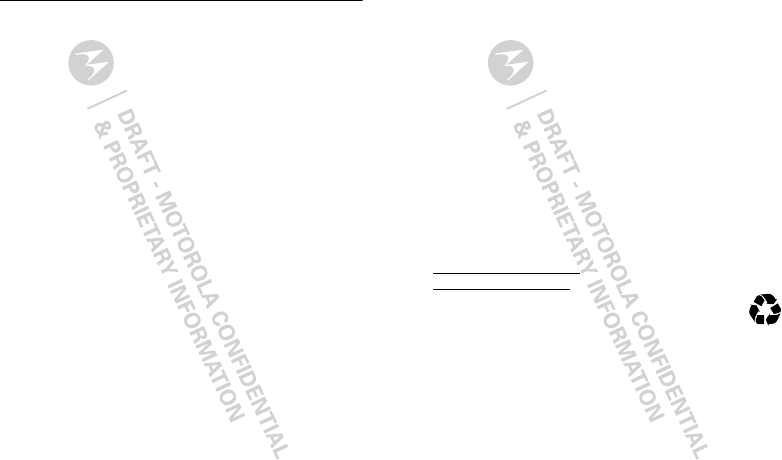
47Troubleshooting
Safety, Regulatory & Legal
Battery Use & Safety
Batter y Use & Safety
Important: Handle and store batteries properly to avoid injury or damage.
Most battery issues arise from improper handling of batteries, and particularly from
the continued use of damaged batteries.
DON’Ts
• Don’t disassemble, crush, puncture, shred, or otherwise attempt to
change the form of your battery.
• Don’t let the mobile device or battery come in contact with water.*
Water
can get into the mobile device’s circuits, leading to corrosion. If the mobile device
and/or battery get wet, have them checked by your service provider or contact
Motorola, even if they appear to be working properly.*
• Don’t allow the battery to touch metal objects.
If metal objects, such as
jewelry, stay in prolonged contact with the battery contact points, the battery
could become very hot.
• Don’t place your mobile device or battery near a heat source.*
High
temperatures can cause the battery to swell, leak, or malfunction.
• Don’t dry a wet or damp battery with an appliance or heat source
, such as
a hair dryer or microwave oven.
DOs
• Do avoid leaving your mobile device in your car in high temperatures.*
• Do avoid dropping the battery or mobile device.*
Dropping these items,
especially on a hard surface, can potentially cause damage.*
• Do contact your service provider or Motorola if your mobile device or
battery has been damaged from dropping or high temperatures.
* Note:
Always make sure that the battery compartment is closed and secure to
avoid direct exposure of the battery to any of these conditions.
Important: Use Motorola Original products for quality assurance and
safeguards.
To aid consumers in identifying authentic Motorola batteries from
non-original or counterfeit batteries (that may not have adequate safety protection),
Motorola provides holograms on its batteries. Consumers should confirm that any
battery they purchase has a “Motorola Original” hologram.
Motorola recommends you always use Motorola-branded batteries and
chargers.
Motorola mobile devices are designed to work with Motorola batteries.
If you see a message on your display such as
Invalid Battery
or
Unable to Charge
, take the following steps:
•
Remove the battery and inspect it to confirm that it has a “Motorola Original”
hologram;
•
If there is no hologram, the battery is not a Motorola battery;
•
If there is a hologram, replace the battery and try charging it again;
•
If the message remains, contact a Motorola authorized service center.
Important:
Motorola’s warranty does not cover damage to the mobile device caused
by non-Motorola batteries and/or chargers.
Warning:
Use of a non-Motorola battery or charger may present a risk of fire,
explosion, leakage, or other hazard.
Proper and safe battery disposal and recycling:
Proper battery disposal is not
only important for safety, it benefits the environment. Consumers may recycle their
used batteries in many retail or service provider locations. Additional information on
proper disposal and recycling may be found on the Web:
• www.motorola.com/recycling
(in English only)
• www.rbrc.org/call2recycle/
(in English only)
Disposal:
Promptly dispose of used batteries in accordance with local
regulations. Contact your local recycling center or national recycling
organizations for more information on how to dispose of batteries.
Warning:
Never dispose of batteries in a fire because they may explode.
Battery Charging
Batter y Chargi ng
Notes for charging your product’s battery:
•
During charging, keep your battery and charger near room temperature for
efficient battery charging.
•
New batteries are not fully charged.
•
New batteries or batteries stored for a long time may take more time to charge.
032375o
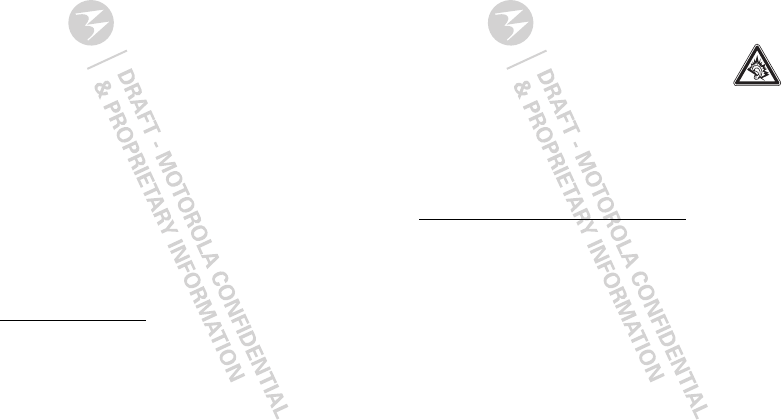
48 Troubleshooting
•
Motorola batteries and charging systems have circuitry that protects the battery
from damage from overcharging.
Driving Precautions
Responsible and safe driving is your primary responsibility when behind the wheel
of a vehicle. Using a mobile device or accessory for a call or other application while
driving may cause distraction. Using a mobile device or accessory may be prohibited
or restricted in certain areas, always obey the laws and regulations on the use of
these products.
While driving, NEVER:
•
Type or read texts.
•
Enter or review written data.
•
Surf the web.
•
Input navigation information.
•
Perform any other functions that divert your attention from driving.
While driving, ALWAYS:
•
Keep your eyes on the road.
•
Use a handsfree device if available or required by law in your area.
•
Enter destination information into a navigation device
before
driving.
•
Use voice activated features (such as voice dial) and speaking features (such as
audible directions), if available.
•
Obey all local laws and regulations for the use of mobile devices and accessories
in the vehicle.
•
End your call or other task if you cannot concentrate on driving.
Remember to follow the “Smart Practices While Driving” in this guide and at
www.motorola.com/callsmart
(in English only).
Seizures/Blackouts
Some people may be susceptible to epileptic seizures or blackouts when exposed to
flashing lights, such as when playing videos or games. These may occur even if a
person has never had a previous seizure or blackout.
If you have experienced seizures or blackouts, or if you have a family history of such
occurrences, please consult with your physician before playing videos or games or
enabling a flashing-lights feature (if available) on your mobile device.
Discontinue use and consult a physician if any of the following symptoms occur:
convulsion, eye or muscle twitching, loss of awareness, involuntary movements, or
disorientation. It is always a good idea to hold the screen away from your eyes,
leave the lights on in the room, take a 15-minute break every hour, and stop use if
you are tired.
Caution About High Volume Usage
Warning:
Exposure to loud noise from any source for extended
periods of time may affect your hearing. The louder the volume sound
level, the less time is required before your hearing could be affected.
To protect your hearing:
•
Limit the amount of time you use headsets or headphones at high volume.
•
Avoid turning up the volume to block out noisy surroundings.
•
Turn the volume down if you can’t hear people speaking near you.
If you experience hearing discomfort, including the sensation of pressure or fullness
in your ears, ringing in your ears, or muffled speech, you should stop listening to the
device through your headset or headphones and have your hearing checked.
For more information about hearing, see our Web site at
direct.motorola.com/hellomoto/nss/AcousticSafety.asp
(in English only).
Repetitive Motion
When you repetitively perform actions such as pressing keys or entering
finger-written characters, you may experience occasional discomfort in your hands,
arms, shoulders, neck, or other parts of your body. If you continue to have discomfort
during or after such use, stop use and see a physician.
[Nov0109]
Small Children
Keep your mobile device and its accessories away from small children.
These products are not toys and may be hazardous to small children. For example:
•
A choking hazard may exist for small, detachable parts.
•
Improper use could result in loud sounds, possibly causing hearing injury.
•
Improperly handled batteries could overheat and cause a burn.

49Troubleshooting
Glass Parts
Some parts of your mobile device may be made of glass. This glass could break if
the product is dropped on a hard surface or receives a substantial impact. If glass
breaks, do not touch or attempt to remove. Stop using your mobile device until the
glass is replaced by a qualified service center.
Operational Warnings
Obey all posted signs when using mobile devices in public areas.
Potentially Explosive Atmospheres
Areas with potentially explosive atmospheres are often, but not always, posted and
can include fueling areas, such as below decks on boats, fuel or chemical transfer or
storage facilities, or areas where the air contains chemicals or particles, such as
grain dust, or metal powders.
When you are in such an area, turn off your mobile device, and do not remove,
install, or charge batteries. In such areas, sparks can occur and cause an explosion
or fire.
Symbol Key
Your battery, charger, or mobile device may contain symbols, defined as follows:
Symbol Definition
Important safety information follows.
Do not dispose of your battery or mobile device in a fire.
Your battery or mobile device may require recycling in
accordance with local laws. Contact your local regulatory
authorities for more information.
032374o
032376o
032375o
Radio Frequency (RF) Energy
Exposure to RF Energy
Your mobile device contains a transmitter and receiver. When it is ON, it receives
and transmits RF energy. When you communicate with your mobile device, the
system handling your call controls the power level at which your mobile device
transmits.
Your mobile device is designed to comply with local regulatory requirements in your
country concerning exposure of human beings to RF energy.
RF Energy Operational Precautions
For optimal mobile device performance, and to be sure that human exposure to RF
energy does not exceed the guidelines set forth in the relevant standards, always
follow these instructions and precautions:
•
When placing or receiving a phone call, hold your mobile device just like you
would a landline phone.
•
If you wear the mobile device on your body, always place the mobile device in a
Motorola-supplied or approved clip, holder, holster, case, or body harness. If you
do not use a body-worn accessory supplied or approved by Motorola, keep the
mobile device and its antenna at least 2.5 centimeters (1 inch) from your body
when transmitting.
Do not dispose of your battery or mobile device with your
household waste. See “Recycling” for more information.
For indoor use only.
Listening at full volume to music or voice through a headset may
damage your hearing.
Symbol Definition

50
•
Using accessories not supplied or approved by Motorola may cause your mobile
device to exceed RF energy exposure guidelines. For a list of Motorola-supplied
or approved accessories, visit our Web site at:
www.motorola.com
.
RF Energy Interference/Compatibility
Nearly every electronic device is subject to RF energy interference from external
sources if inadequately shielded, designed, or otherwise configured for RF energy
compatibility. In some circumstances, your mobile device may cause interference
with other devices.
Follow Instructions to Avoid Interference Problems
Turn off your mobile device in any location where posted notices instruct you to do
so.
In an aircraft, turn off your mobile device whenever instructed to do so by airline
staff. If your mobile device offers an airplane mode or similar feature, consult airline
staff about using it in flight.
Implantable Medical Devices
If you have an implantable medical device, such as a pacemaker or defibrillator,
consult your physician before using this mobile device.
Persons with implantable medical devices should observe the following precautions:
•
ALWAYS keep the mobile device more than 20 centimeters (8 inches) from the
implantable medical device when the mobile device is turned ON.
•
DO NOT carry the mobile device in the breast pocket.
•
Use the ear opposite the implantable medical device to minimize the potential
for interference.
•
Turn OFF the mobile device immediately if you have any reason to suspect that
interference is taking place.
Read and follow the directions from the manufacturer of your implantable medical
device. If you have any questions about using your mobile device with your
implantable medical device, consult your healthcare provider.
Specific Absorption Rate (IEEE)
SAR (IEEE)
Your model wireless phone meets the governmental
requirements for exposure to radio waves.
Your mobile device is a radio transmitter and receiver. It is designed and
manufactured to not exceed limits for exposure to radio frequency (RF) energy set by
the Federal Communications Commission (FCC) of the U.S. Government and by the
Canadian regulatory authorities. These limits are part of comprehensive guidelines
and establish permitted levels of RF energy for the general population. The
guidelines are based on standards that were developed by independent scientific
organizations through periodic and thorough evaluation of scientific studies. The
standards include a substantial safety margin designed for the safety of all persons,
regardless of age or health, and to account for any variations in measurements.
The exposure standard for mobile devices employs a unit of measurement known as
the Specific Absorption Rate (SAR). The IEEE SAR limit set by the FCC and by the
Canadian regulatory authorities is 1.6 watts per kilogram (W/kg), averaged over one
gram of tissue. Tests for SAR are conducted using procedures accepted by the FCC
and by Industry Canada with the mobile device transmitting at its highest certified
power level in all tested frequencies. Although the SAR is determined at the highest
certified power level, the actual SAR level of the mobile device while operating can
be below the maximum value. This is because the mobile device is designed to
operate at multiple power levels so as to use only the power required to reach the
network. In general, the closer you are to a wireless base station, the lower the
power output.
Before a mobile device is available for sale to the public in the U.S. and Canada, it
must be tested and certified to the FCC and Industry Canada that it does not exceed
the limit established by each government for safe exposure. The tests are performed
in positions and locations (e.g., at the ear and worn on the body) submitted to the
FCC and available for review by Industry Canada. The highest SAR value for this
mobile device when tested for use at the ear is 1.08W/kg, and when worn on the
body, as described in this guide, is 1.02W/kg. Body-worn measurements can differ,
depending upon available accessories and regulatory requirements. The SAR
information includes the Motorola testing protocol, assessment procedure, and
measurement uncertainty range for this product.

51Troubleshooting
Additional Information can be found on the Web sites of the World Health
Organization (
http://www.who.int/emf
) or Motorola Mobility, Inc.
(
http://www.motorola.com/rfhealth
).
Information from the World Health
Organization
WHO Informa tion
“A large number of studies have been performed over the last two decades to
assess whether mobile phones pose a potential health risk. To date, no adverse
health effects have been established for mobile phone use.”
Source: WHO Fact Sheet 193
Further information:
http://www.who.int/emf
European Union Directives
Conformance Statement
EU Conformanc e
Hereby, Motorola declares that this product is in compliance with:
•
The essential requirements and other relevant provisions of Directive 1999/5/EC
•
All other relevant EU Directives
The above gives an example of a typical Product Approval Number.
You can view your product’s Declaration of Conformity (DoC) to Directive 1999/5/EC
(to R&TTE Directive) at
www.motorola.com/rtte
. To find your DoC, enter the
0168
[Only Indoor Use Allowed In France
for Bluetooth and/or Wi-Fi]
0168
Product
Approval
Number
Product Approval Number from your product’s label in the “Search” bar on the Web
site.
FCC Notice to Users
FCC Notice
The following statement applies to all products that have received FCC
approval. Applicable products bear the FCC logo, and/or an FCC ID in the
format FCC ID:xxxxxx on the product label.
Motorola has not approved any changes or modifications to this device by the user.
Any changes or modifications could void the user’s authority to operate the
equipment. See 47 CFR Sec. 15.21.
This device complies with part 15 of the FCC Rules. Operation is subject to the
following two conditions: (1) This device may not cause harmful interference, and (2)
this device must accept any interference received, including interference that may
cause undesired operation. See 47 CFR Sec. 15.19(3).
This equipment has been tested and found to comply with the limits for a Class B
digital device, pursuant to part 15 of the FCC Rules. These limits are designed to
provide reasonable protection against harmful interference in a residential
installation. This equipment generates, uses and can radiate radio frequency energy
and, if not installed and used in accordance with the instructions, may cause
harmful interference to radio communications. However, there is no guarantee that
interference will not occur in a particular installation. If this equipment does cause
harmful interference to radio or television reception, which can be determined by
turning the equipment off and on, the user is encouraged to try to correct the
interference by one or more of the following measures:
•
Reorient or relocate the receiving antenna.
•
Increase the separation between the equipment and the receiver.
•
Connect the equipment to an outlet on a circuit different from that to which the
receiver is connected.
•
Consult the dealer or an experienced radio/TV technician for help.
GPS & AGPS
Your mobile device can use Global Positioning System (GPS) signals for
location-based applications. GPS uses satellites controlled by the U.S. government
that are subject to changes implemented in accordance with the Department of

52 Troubleshooting
Defense policy and the Federal Radio Navigation Plan. These changes may affect
the performance of location technology on your mobile device.
Your mobile device can also use Assisted Global Positioning System (AGPS), which
obtains information from the cellular network to improve GPS performance. AGPS
uses your wireless service provider's network and therefore airtime, data charges,
and/or additional charges may apply in accordance with your service plan. Contact
your wireless service provider for details.
Your Location
Location-based information includes information that can be used to determine the
approximate location of a mobile device. Mobile devices which are connected to a
wireless network transmit location-based information. Devices enabled with GPS or
AGPS technology also transmit location-based information. Additionally, if you use
applications that require location-based information (e.g. driving directions), such
applications transmit location-based information. This location-based information
may be shared with third parties, including your wireless service provider,
applications providers, Motorola, and other third parties providing services.
Emergency Calls
When you make an emergency call, the cellular network may activate the AGPS
technology in your mobile device to tell the emergency responders your approximate
location.
AGPS has limitations and
might not work in your area
. Therefore:
•
Always tell the emergency responder your location to the best of your ability; and
•
Remain on the phone for as long as the emergency responder instructs you.
Performance Tips
•
Go outside and away from underground locations, covered vehicles, structures
with metal or concrete roofs, tall buildings, and foliage. Indoor performance
might improve if you move closer to windows, but some window sun shielding
films can block satellite signals.
•
Move away from radios, entertainment equipment, and other electronic devices.
Navigation
Navigat ion
When using navigation features, note that mapping information, directions and
other navigational data may contain inaccurate or incomplete data. In some
countries, complete information may not be available. Therefore, you should visually
confirm that the navigational instructions are consistent with what you see. All
drivers should pay attention to road conditions, closures, traffic, and all other factors
that may impact driving. Always obey posted road signs.
Smart Practices While Driving
Check the laws and regulations on the use of mobile devices and their
accessories in the areas where you drive. Always obey them. The use of
these devices may be prohibited or restricted in certain areas—for
example, handsfree use only may be required. Go to
www.motorola.com/callsmart (in English only) for more information.
Your mobile device lets you communicate by voice and data—almost anywhere,
anytime, wherever wireless service is available and safe conditions allow. When
driving a car, driving is your first responsibility. If you choose to use your mobile
device while driving, remember the following tips:
• Get to know your Motorola mobile device and its features such as speed
dial, redial and voice dial.
If available, these features help you to place your
call without taking your attention off the road.
• When available, use a handsfree device.
If possible, add an additional layer
of convenience to your mobile device with one of the many Motorola Original
handsfree accessories available today.
• Position your mobile device within easy reach.
Be able to access your
mobile device without removing your eyes from the road. If you receive an
incoming call at an inconvenient time, if possible, let your voicemail answer it for
you.
• Let the person you are speaking with know you are driving; if necessary,
suspend the call in heavy traffic or hazardous weather conditions.
Rain,
sleet, snow, ice, and even heavy traffic can be hazardous.

53
• Do not take notes or look up phone numbers while driving.
Jotting down a
“to do” list or going through your address book takes attention away from your
primary responsibility—driving safely.
• Dial sensibly and assess the traffic; if possible, place calls when your
car is not moving or before pulling into traffic.
If you must make a call while
moving, dial only a few numbers, check the road and your mirrors, then continue.
• Do not engage in stressful or emotional conversations that may be
distracting.
Make people you are talking with aware you are driving and
suspend conversations that can divert your attention away from the road.
• Use your mobile device to call for help.
Dial 911 or other local emergency
number in the case of fire, traffic accident, or medical emergencies (wherever
wireless phone service is available).
• Use your mobile device to help others in emergencies.
If you see an auto
accident, crime in progress, or other serious emergency where lives are in
danger, call 911 or other local emergency number (wherever wireless phone
service is available), as you would want others to do for you.
• Call roadside assistance or a special non-emergency wireless
assistance number when necessary.
If you see a broken-down vehicle
posing no serious hazard, a broken traffic signal, a minor traffic accident where
no one appears injured, or a vehicle you know to be stolen, call roadside
assistance or other special non-emergency wireless number (wherever wireless
phone service is available).
Privacy & Data Security
Privac y & Data Secur ity
Motorola understands that privacy and data security are important to everyone.
Because some features of your mobile device may affect your privacy or data
security, please follow these recommendations to enhance protection of your
information:
• Monitor access
—Keep your mobile device with you and do not leave it where
others may have unmonitored access. Lock your device’s keypad where this
feature is available.
• Keep software up to date
—If Motorola or a software/application vendor
releases a patch or software fix for your mobile device that updates the device’s
security, install it as soon as possible.
• Secure Personal Information
—Your mobile device can store personal
information in various locations including your SIM card, memory card, and
phone memory. Be sure to remove or clear all personal information before you
recycle, return, or give away your device. You can also backup your personal data
to transfer to a new device.
Note:
For information on how to backup or wipe data from your mobile device,
go to
www.motorola.com/support
• Online accounts
—Some mobile devices provide a Motorola online account
(such as MOTOBLUR). Go to your account for information on how to manage the
account, and how to use security features such as remote wipe and device
location (where available).
• Applications
—Install third party applications from trusted sources only.
Applications can have access to private information such as call data, location
details and network resources.
• Location-based information
—Location-based information includes
information that can be used to determine the approximate location of a mobile
device. Mobile phones which are connected to a wireless network transmit
location-based information. Devices enabled with GPS or AGPS technology also
transmit location-based information. Additionally, if you use applications that
require location-based information (e.g. driving directions), such applications
transmit location-based information. This location-based information may be
shared with third parties, including your wireless service provider, applications
providers, Motorola, and other third parties providing services.
• Other information your device may transmit
—Your device may also transmit
testing and other diagnostic (including location-based) information, and other
non-personal information to Motorola or other third-party servers. This
information is used to help improve products and services offered by Motorola.
If you have further questions regarding how the use of your mobile device may
impact your privacy or data security, please contact Motorola at
privacy@motorola.com
, or contact your service provider.
Use & Care
Use & Care
To care for your Motorola mobile device, please observe the following:

54
liquids
Don’t expose your mobile device to water, rain, extreme humidity,
sweat, or other liquids. If it does get wet, don’t try to accelerate drying
with the use of an oven or dryer, as this may damage the mobile device.
extreme heat or cold
Don’t store or use your mobile device in temperatures below -10°C
(14°F) or above 60°C (140°F). Don’t recharge your mobile device in
temperatures below 0°C (32°F) or above 45°C (113°F)
microwaves
Don’t try to dry your mobile device in a microwave oven.
dust and dirt
Don’t expose your mobile device to dust, dirt, sand, food, or other
inappropriate materials.
cleaning solutions
To clean your mobile device, use only a dry soft cloth. Don’t use alcohol
or other cleaning solutions.
shock and vibration
Don’t drop your mobile device.
protection
To help protect your mobile device, always make sure that the battery
compartment and any connector covers are closed and secure.
Recycling
Recycli ng
Mobile Devices & Accessories
Please do not dispose of mobile devices or electrical accessories (such as chargers,
headsets, or batteries) with your household waste, or in a fire. These items should
be disposed of in accordance with the national collection and recycling schemes
operated by your local or regional authority. Alternatively, you may return unwanted
mobile devices and electrical accessories to any Motorola Approved Service Center
in your region. Details of Motorola approved national recycling schemes, and further
information on Motorola recycling activities can be found at:
www.motorola.com/recycling
Packaging & Product Guides
Product packaging and product guides should only be disposed of in accordance with
national collection and recycling requirements. Please contact your regional
authorities for more details.
Software Copyright Notice
Software Copyright Not ice
Motorola products may include copyrighted Motorola and third-party software
stored in semiconductor memories or other media. Laws in the United States and
other countries preserve for Motorola and third-party software providers certain
exclusive rights for copyrighted software, such as the exclusive rights to distribute
or reproduce the copyrighted software. Accordingly, any copyrighted software
contained in Motorola products may not be modified, reverse-engineered,
distributed, or reproduced in any manner to the extent allowed by law. Furthermore,
the purchase of Motorola products shall not be deemed to grant either directly or by
implication, estoppel, or otherwise, any license under the copyrights, patents, or
patent applications of Motorola or any third-party software provider, except for the
normal, non-exclusive, royalty-free license to use that arises by operation of law in
the sale of a product.
Content Copyright
Content Copyright
The unauthorized copying of copyrighted materials is contrary to the provisions of
the Copyright Laws of the United States and other countries. This device is intended
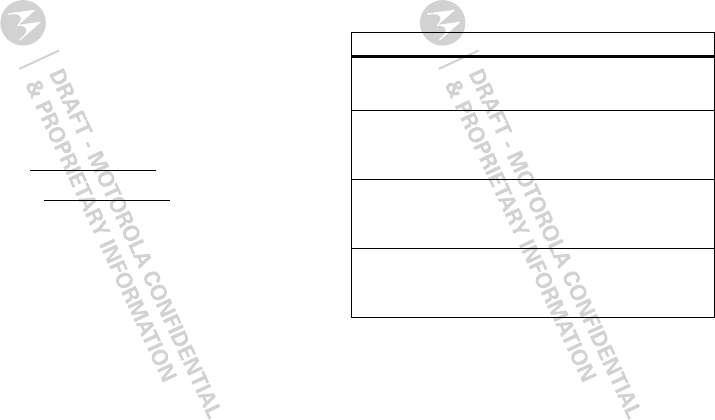
55
solely for copying non-copyrighted materials, materials in which you own the
copyright, or materials which you are authorized or legally permitted to copy. If you
are uncertain about your right to copy any material, please contact your legal
advisor.
Open Source Software Information
OSS Information
For instructions on how to obtain a copy of any source code being made publicly
available by Motorola related to software used in this Motorola mobile device, you
may send your request in writing to the address below. Please make sure that the
request includes the model number and the software version number.
MOTOROLA MOBILITY, INC.
OSS Management
600 North US Hwy 45
Libertyville, IL 60048
USA
The Motorola website
opensource.motorola.com
also contains information
regarding Motorola's use of open source.
Motorola has created the
opensource.motorola.com
website to serve as a portal
for interaction with the software community-at-large.
To view additional information regarding licenses, acknowledgments and required
copyright notices for open source packages used in this Motorola mobile device,
please press
Menu Key
>
Settings
>
About phone
>
Legal information
>
Open source licenses
. In addition, this Motorola device may include
self-contained applications that present supplemental notices for open source
packages used in those applications.
Motorola Limited Warranty for the United
States and Canada
Wa rr a n t y
What Does this Warranty Cover?
Subject to the exclusions contained below, Motorola Mobility, Inc. warrants its
mobile telephones (“Products”), Motorola-branded or certified accessories sold for
use with these Products (“Accessories”), and Motorola software contained on
CD-ROMs or other tangible media and sold for use with these Products (“Software”)
to be free from defects in materials and workmanship under normal consumer usage
for the period(s) outlined below. This limited warranty is a consumer's exclusive
remedy, and applies as follows to new Motorola Products, Accessories, and
Software purchased by consumers in the United States or Canada, which are
accompanied by this written warranty:
Products and Accessories
Exclusions (Products and Accessories)
Normal Wear and Tear.
Periodic maintenance, repair and replacement of parts
due to normal wear and tear are excluded from coverage.
Batteries.
Only batteries whose fully charged capacity falls below 80% of their
rated capacity and batteries that leak are covered by this limited warranty.
Abuse & Misuse.
Defects or damage that result from: (a) improper operation,
storage, misuse or abuse, accident or neglect, such as physical damage (cracks,
Products Covered Length of Coverage
Products and Accessories
as
defined above, unless otherwise
provided for below.
One (1) year
from the date of purchase by
the first consumer purchaser of the product
unless otherwise provided for below.
Decorative Accessories and
Cases.
Decorative covers,
bezels, PhoneWrap™ covers and
cases.
Limited lifetime warranty
for the
lifetime of ownership by the first consumer
purchaser of the product.
Monaural Headsets.
Ear buds
and boom headsets that transmit
mono sound through a wired
connection.
Limited lifetime warranty
for the
lifetime of ownership by the first consumer
purchaser of the product.
Products and Accessories
that are Repaired or
Replaced.
The balance of the original warranty or
for ninety (90) days
from the date
returned to the consumer, whichever is
longer.

56
scratches, etc.) to the surface of the product resulting from misuse; (b) contact with
liquid, water, rain, extreme humidity or heavy perspiration, sand, dirt or the like,
extreme heat, or food; (c) use of the Products or Accessories for commercial
purposes or subjecting the Product or Accessory to abnormal usage or conditions; or
(d) other acts which are not the fault of Motorola, are excluded from coverage.
Use of Non-Motorola Products and Accessories.
Defects or damage that result
from the use of non-Motorola branded or certified Products, Accessories, Software
or other peripheral equipment are excluded from coverage.
Unauthorized Service or Modification.
Defects or damages resulting from
service, testing, adjustment, installation, maintenance, alteration, or modification in
any way by someone other than Motorola, or its authorized service centers, are
excluded from coverage.
Altered Products.
Products or Accessories with (a) serial numbers or date tags
that have been removed, altered or obliterated; (b) broken seals or that show
evidence of tampering; (c) mismatched board serial numbers; or (d) nonconforming
or non-Motorola housings, or parts, are excluded from coverage.
Communication Services.
Defects, damages, or the failure of Products,
Accessories or Software due to any communication service or signal you may
subscribe to or use with the Products Accessories or Software is excluded from
coverage.
Software
Exclusions (Software)
Software Embodied in Physical Media.
No warranty is made that the software
will meet your requirements or will work in combination with any hardware or
software applications provided by third parties, that the operation of the software
products will be uninterrupted or error free, or that all defects in the software
products will be corrected.
Products Covered Length of Coverage
Software.
Applies only to physical defects in the
media that embodies the copy of the software (e.g.
CD-ROM, or floppy disk).
Ninety (90) days
from
the date of purchase.
Software NOT Embodied in Physical Media.
Software that is not embodied in
physical media (e.g. software that is downloaded from the Internet), is provided “as
is” and without warranty.
Who is Covered?
This warranty extends only to the first consumer purchaser, and is not transferable.
What Will Motorola Do?
Motorola, at its option, will at no charge repair, replace or refund the purchase price
of any Products, Accessories or Software that does not conform to this warranty. We
may use functionally equivalent reconditioned/refurbished/pre-owned or new
Products, Accessories or parts. No data, software or applications added to your
Product, Accessory or Software, including but not limited to personal contacts,
games and ringer tones, will be reinstalled. To avoid losing such data, software, and
applications, please create a back up prior to requesting service.
How to Obtain Warranty Service or Other
Information
You will receive instructions on how to ship the Products, Accessories or Software,
at your expense, to a Motorola Authorized Repair Center. To obtain service, you must
include: (a) a copy of your receipt, bill of sale or other comparable proof of purchase;
(b) a written description of the problem; (c) the name of your service provider, if
applicable; (d) the name and location of the installation facility (if applicable) and,
most importantly; (e) your address and telephone number.
What Other Limitations are There?
ANY IMPLIED WARRANTIES, INCLUDING WITHOUT LIMITATION THE IMPLIED
WARRANTIES OF MERCHANTABILITY AND FITNESS FOR A PARTICULAR PURPOSE,
SHALL BE LIMITED TO THE DURATION OF THIS LIMITED WARRANTY, OTHERWISE
USA
1-800-734-5870
Canada
1-800-461-4575
TTY
1-888-390-6456
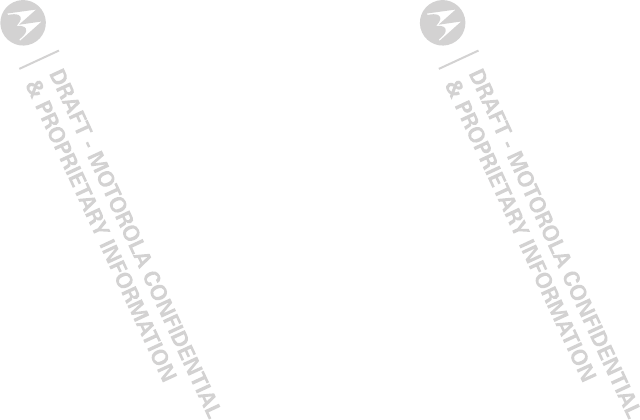
57
THE REPAIR, REPLACEMENT, OR REFUND AS PROVIDED UNDER THIS EXPRESS
LIMITED WARRANTY IS THE EXCLUSIVE REMEDY OF THE CONSUMER, AND IS
PROVIDED IN LIEU OF ALL OTHER WARRANTIES, EXPRESS OR IMPLIED. IN NO
EVENT SHALL MOTOROLA BE LIABLE, WHETHER IN CONTRACT OR TORT
(INCLUDING NEGLIGENCE) FOR DAMAGES IN EXCESS OF THE PURCHASE PRICE OF
THE PRODUCT, ACCESSORY OR SOFTWARE, OR FOR ANY INDIRECT, INCIDENTAL,
SPECIAL OR CONSEQUENTIAL DAMAGES OF ANY KIND, OR LOSS OF REVENUE OR
PROFITS, LOSS OF BUSINESS, LOSS OF INFORMATION OR DATA, SOFTWARE OR
APPLICATIONS OR OTHER FINANCIAL LOSS ARISING OUT OF OR IN CONNECTION
WITH THE ABILITY OR INABILITY TO USE THE PRODUCTS, ACCESSORIES OR
SOFTWARE TO THE FULL EXTENT THESE DAMAGES MAY BE DISCLAIMED BY LAW.
Some states and jurisdictions do not allow the limitation or exclusion of
incidental or consequential damages, or limitation on the length of an
implied warranty, so the above limitations or exclusions may not apply to
you. This warranty gives you specific legal rights, and you may also have
other rights that vary from state to state or from one jurisdiction to another.
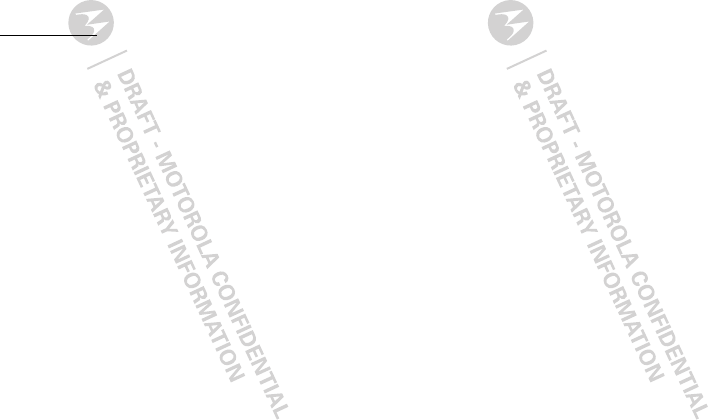
58
Copyright & Trademarks
Motorola Mobility, Inc.
Consumer Advocacy Office
600 N US Hwy 45
Libertyville, IL 60048
www.motorola.com
Certain features, services and applications are network dependent and may not be
available in all areas; additional terms, conditions and/or charges may apply.
Contact your service provider for details.
All features, functionality, and other product specifications, as well as the
information contained in this guide, are based upon the latest available information
and believed to be accurate at the time of printing. Motorola reserves the right to
change or modify any information or specifications without notice or obligation.
MOTOROLA and the Stylized M Logo are trademarks or registered trademarks of
Motorola Trademark Holdings, LLC. Google, the Google logo, Google Maps, Gmail,
YouTube, Picasa, Android, and Android Market are trademarks of Google, Inc. All
rights reserved. All other product or service names are the property of their
respective owners.
© 2011 Motorola Mobility, Inc. All rights reserved.
Caution:
Changes or modifications made in the radio phone, not expressly approved
by Motorola, will void the user’s authority to operate the equipment.
Product ID: MOTOROLA PRO (XT610)
Manual Number:
68XXXXX481
-A
