Motorola Mobility T56NE4 GSM/EGPRS MOBILE PHONE User Manual
Motorola Mobility LLC GSM/EGPRS MOBILE PHONE
Contents
- 1. USERS MANUAL 1
- 2. USERS MANUAL 2
- 3. USERS MANUAL 3
- 4. Users Manual
USERS MANUAL 2

16 Facebook™
Facebook™
what’s your status?
See what your friends are up to, and share your status
right from your home screen. To access
Facebook
, press
on your keypad.
Note: If you don’t have a Facebook account, you can
visit their website to set one up.
Update your status
After you set up a
Facebook
account, you can sign in,
update and see your current status, and see and
respond to friends’ updates.
17Messaging
Messaging
sometimes it’s best to text or email...
Create & send messages
Find it:
Menu
>
Messaging
>
Write message
Use the keypad to enter your message. Press
Options
to insert a picture, sound, or video.
When you finish composing the message, press
Options
>
Send to
, then:
•To enter a phone number, select
Enter recipient
, type
the number, then press
Options
>
Done
.
•To enter a contact, select
Add from Phonebook
.
To send the message, press
Options
>
Send
and select
the SIM card to use.
Receive a message
When you receive a message, your phone plays an alert
and shows the new message indicator at the top of
the screen.
To read messages stored in your inbox, press
Menu
>
Messaging
>
Inbox
.

18 Messaging
Email
Set up an account
Find it:
Menu
>
Messaging
>
Email
press
Options
>
Email accounts
>
New account
The email setup wizard will guide you through setting up
your email account.
Create a new email
Find it:
Menu
>
Messaging
>
Email
press
Options
>
Write Email
Use the keypad to enter a subject and enter your
message, then press
Options
>
Send
.
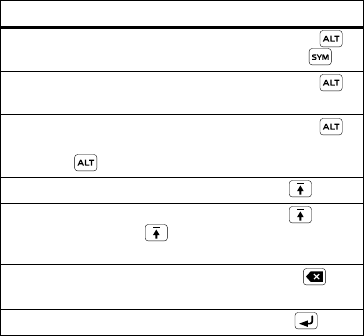
19Text entry
Text entry
think keyboard, now think smaller
Use the keypad to enter text and create messages or
notes. Indicators at the top left of the text screen show
the current text entry mode.
To . . .
Enter symbols chosen from
a list
Press Alternate
then Symbols
Enter alternate characters
at the top of the keys
Press Alternate
Enter only alternate
characters, until you press
Alternate again
Press Alternate
twice
Enter one capital letter Press Shift
Enter only capital letters,
until you press Shift
again
Press Shift twice
Delete characters to the left
of the cursor
Press Delete
Start a new line Press Enter
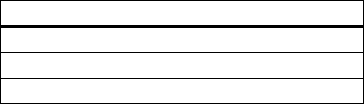
20 Text entry
To change the keypad text entry mode, press
Options
>
Input method
:
Entry modes
abc
Enter letters in the text field.
Numeric
Enter numbers in the text field.
Insert symbol
Select a symbol to insert.
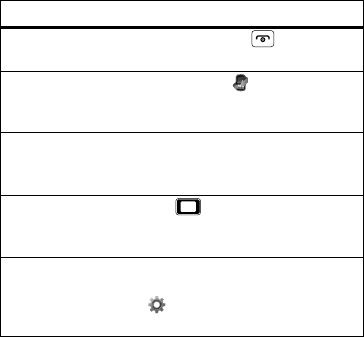
21Tips & tricks
Tips & tricks
a few handy hints
To . . .
Return to
home screen
Press Power/End .
See recent
incoming &
outgoing calls
Press
Menu
>
Call center
>
Call history
.
Create a new
contact in your
phonebook
Enter a phone number,
press
Options
>
Save to Phonebook
.
Adjust sound
volume during
a call
Press left/right.
Set app menu
style
View the app menu as a
Matrix
or
List
: Press
Menu
>
Settings
>
Phone settings
>
Display
>
Main menu style
.
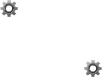
22 Tips & tricks
Battery tips
Want to extend your battery life? Try these:
•Turn off Bluetooth™ power: Press
Menu
>
Settings
>
Connectivity
>
Bluetooth
>
Power
>
Off
.
•Reduce the time your phone display stays on:
Press
Menu
>
Settings
>
Phone settings
>
Misc. settings
>
LCD backlight
, and set
Time (sec)
to a lower setting.
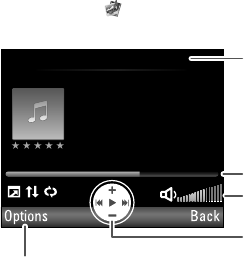
23Music
Music
when music is what you need...
Play music
Find it:
Menu
>
Multimedia
>
Media player
BackOptions
(5/100) Song Title
00:02:15/00:03:30
Song TitleSong Title
Album TitleAlbum Title
Artist NameArtist Name
Select to view song/playlist
details, change settings, or
exit media player.
Current Song
Progress Bar
Volume Setting
Music Controls
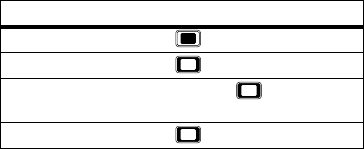
24 Music
Media player controls
To se t
Shuffle
,
Repeat
, and more, press
Options
>
Settings
>
Player settings
.
Get music
You can transfer music from your computer to your
phone using a USB connection. See “USB drag & drop”
on page 38.
Note: Copyright—do you have the right? Always follow
the rules. See “Content Copyright” on page 58.
Controls
play/pause Press .
previous/next Press left/right.
fast forward/
rewind
Press and hold left/right.
volume Press up/down.
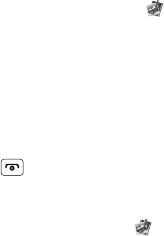
25Music
Create Playlists
To create a new playlist, press
Menu
>
Multimedia
>
Media player
>
Playlists
, then press
Options
>
New
.
To add a song or video to a playlist, open it and press
Options
>
Add
.
To delete or rename a playlist, highlight it and press
Options
.
Hide and turn off
Press Power/End to use another app. Your media
continues to play. For example, if you use the
FM radio
,
the media player is turned off.
To turn off your media, press
Menu
>
Multimedia
>
Media player
>
Now playing
, then press
Options
>
Exit
.
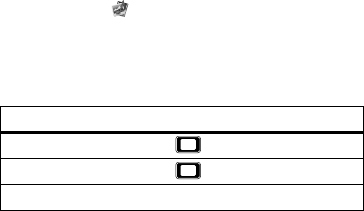
26 Radio
Radio
news and music on the go
Listen to news and music anywhere, for free.
Find it:
Menu
>
Multimedia
>
FM radio
Note: The FM radio only works when a headset is
plugged in.
Radio controls
Radio presets
To auto search and save preset stations, press
Options
>
Auto search
.
To manually save preset stations, press
Options
>
Channel list
, highlight an empty preset location and
press
Options
>
Edit
, then enter the
Channel name
and
Frequency
.
To go to a preset station, press the channel number. Or,
you can press
Options
>
Channel list
, highlight the
channel number, and press
Options
>
Play
.
Controls
tune stations Press left/right.
volume Press up/down.
turn off radio Press
Options
>
Power off
.
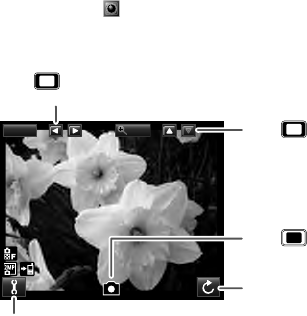
27Photos
Photos
see it, capture it, share it!
Take & share photos
Take that family photo, and send it to everyone.
Find it:
Menu
>
Camera
Your phone shows the camera viewfinder.
Note:
Image size
is 2 MP, unless you change it.
EV 0 1.00
Select to switch to photo album
or video recorder, or to adjust
camera settings.
Press left/right to
increase/decrease exposure.
Select to return to
the home screen.
Press to take
a photo.
Press
up/down to
zoom in/out.
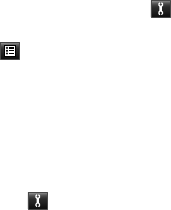
28 Photos
To see photos you’ve taken, go to the camera
viewfinder screen and press , then select
Switch to
>
Photo album
.
Press , then:
•To send the photo in a message, email, or over a
Bluetooth™ connection, select
Send
.
•To edit the photo, select
Edit
.
•To delete the photo and return to the viewfinder,
select
Delete
.
To record a video, go to the camera viewfinder screen
and press , then select
Switch to
>
Video recorder
.
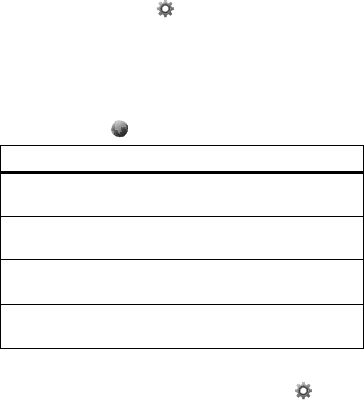
29Web
Web
surf the web with your phone
Note: To use the browser, you need to have data service
activated for your account (additional fees may apply for
this service). To select which SIM card to use when you
browse, press
Menu
>
Settings
>
Connectivity
>
Data connection SIM
.
Use your phone’s browser to surf your favorite web
sites, upload videos to a video blog, and download files
and applications to your phone. Log onto your
internet-based email account to check your email.
Find it:
Menu
>
Services
>
Internet service
Note: If you can’t connect, contact your service provider.
To turn data service on or off, press
Menu
>
Settings
>
Connectivity
>
Data service
>
On
/
Off
.
To . . .
Go to your
home page
Select
Homepage
.
Go to a
web page
Select
Input address
.
Bookmark a
web page
Press
Options
>
Add to Bookmarks
.
Go to a link on a
web page
Select the link.
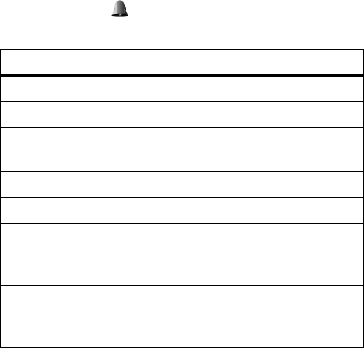
30 Personalize
Personalize
add your personal touch
Profiles
Customize ringtones, alerts, and volumes for each
profile.
Find it:
Menu
>
User profiles
You can select these profiles:
To change a profile’s settings, press
Options
>
Customize
. You can adjust these settings:
Profiles
General
Standard profile default setting.
Silent
Ringtone is off, vibrate is off.
Outdoor
Ringtone and key tone volume
are set to maximum.
Indoor
Ringtone is on, vibrate is off.
Vibration
Vibrate is on.
Headset
Adjust profile settings for when a
wired headset is plugged into
your phone.
Bluetooth Adjust profile settings for when a
Bluetooth™ headset is
connected to your phone.
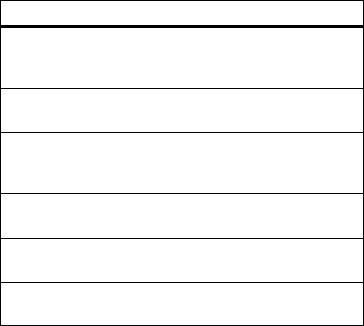
31Personalize
Settings
Tone settings
Set ringtones for incoming calls,
messages, key tones, and other
events.
Volume
Set the volume for ringtones and
key tones.
Alert type
Set to
Ring only
,
Vib. only
,
Vib. and ring
,
Vib. then ring
, or
Silent
.
Ring type
Set to
Single
,
Repeat
, or
Ascending
.
Extra tone
Play an extra tone for
Warning
,
Error
,
Camp on
, and
Connect
.
Answer options
Set to answer calls by pressing
any key.
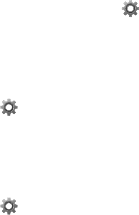
32 Personalize
Display settings
To set display options such as wallpaper and home
screen appearance, press
Menu
>
Settings
>
Phone settings
>
Display
.
Date & time
Set date, time, time zone, and formats:
Find it:
Menu
>
Settings
>
Phone settings
>
Time and date
Language
Set menu language:
Find it:
Menu
>
Settings
>
Phone settings
>
Language