Motorola Mobility T56NE4 GSM/EGPRS MOBILE PHONE User Manual
Motorola Mobility LLC GSM/EGPRS MOBILE PHONE
Contents
- 1. USERS MANUAL 1
- 2. USERS MANUAL 2
- 3. USERS MANUAL 3
- 4. Users Manual
USERS MANUAL 1
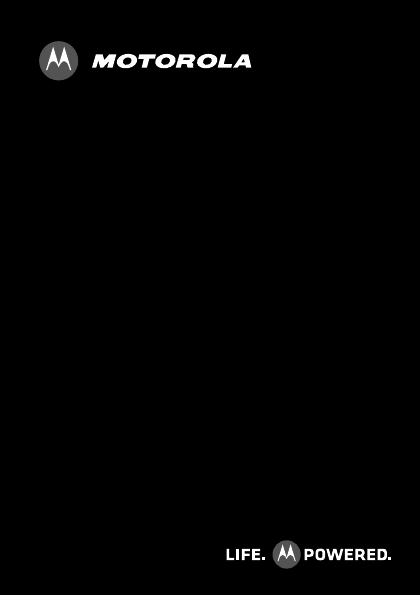
MOTOKEY 3-CHIP
EN
TM
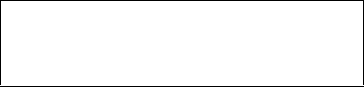
1Congratulations
Congratulations
Yo u r MOTO KEY™ 3-CHIP is loaded with premium
features, like messaging, browsing, and more—with an
easy to use QWERTY keypad.
• Triple SIM card slot: Use up to three different SIM
cards without having to switch them out.
• Messages: Edit and exchange messages easily.
•Web: Everything you want to do, made simpler.
• Tools: Calendar, email, and contacts blend work and
life.
We’ve crammed all the main features of your phone into
this handy guide, and in a matter of minutes we’ll show
you just how easy your phone is to use. You may be
surprised at what you discover.
Note: Certain apps and features may not be available in
all countries.
Caution: Before assembling, charging, or using your
phone for the first time, please read the important
legal and safety information at the back of this
guide.
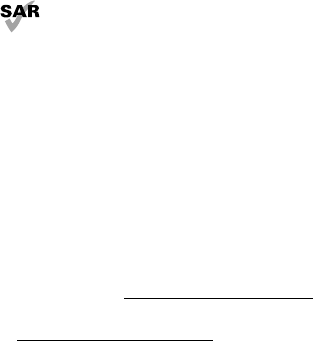
2Congratulations
This product meets the applicable SAR limits of
1.6 W/kg (FCC & IC) and 2.0 W/kg (ICNIRP). The
limits and guidelines include a substantial safety
margin designed to assure the safety of all persons,
regardless of age and health. The highest SAR values
measured for this device are listed in the regulatory
information packaged with your product.
Note: When using the product while worn on your body,
either use an approved accessory such as a holster or
maintain a distance of 2.5 cm (1 inch) from the body to
ensure compliance with SAR requirements. Note that
the product may be transmitting even if you are not
making a phone call.
More
• Support: Go to www.motorola.com/support.
• Accessories: Find accessories for your phone at
www.motorola.com/products.

3Your phone
Your phone
the important keys & connectors
Note: Your phone might look a little different.
ALT SYM
=
2012-03-27(Tuesday)2012-03-27(Tuesday)
Carrier Name 1Carrier Name 1
MessagingMessaging Menu Menu
12:0012:00
12:00
Messaging
Carrier Name 1
2012-03-27(Tuesday)
Menu
44
015
9
what’ s on your mind?
Carrier Name 2Carrier Name 2Carrier Name 2
Carrier Name 3Carrier Name 3
Carrier Name 3
3.5mm
Headset
Micro USB
Connector
Charge or
connect to
PC.
Camera
(on back)
Microphone
Left Soft Key Right
Soft Key
Power/
End Key
Call Key
Select
Key
Navigation
Key
Facebook
Key
3rd Chip
Slot
4Contents
Contents
Let’s go . . . . . . . . . . . . . . . . . . . . . . . . . . . . . . . . . . . . . . . . . . . . . . . . . . 5
Keys . . . . . . . . . . . . . . . . . . . . . . . . . . . . . . . . . . . . . . . . . . . . . . . . . . . . . 7
Home screen . . . . . . . . . . . . . . . . . . . . . . . . . . . . . . . . . . . . . . . . . . . . . 9
Calls . . . . . . . . . . . . . . . . . . . . . . . . . . . . . . . . . . . . . . . . . . . . . . . . . . . . 11
Contacts. . . . . . . . . . . . . . . . . . . . . . . . . . . . . . . . . . . . . . . . . . . . . . . . 14
Facebook™ . . . . . . . . . . . . . . . . . . . . . . . . . . . . . . . . . . . . . . . . . . . . . . . 16
Messaging . . . . . . . . . . . . . . . . . . . . . . . . . . . . . . . . . . . . . . . . . . . . . . . 17
Text entry . . . . . . . . . . . . . . . . . . . . . . . . . . . . . . . . . . . . . . . . . . . . . . . 19
Tips & tricks . . . . . . . . . . . . . . . . . . . . . . . . . . . . . . . . . . . . . . . . . . . . 21
Music . . . . . . . . . . . . . . . . . . . . . . . . . . . . . . . . . . . . . . . . . . . . . . . . . . . 23
Radio . . . . . . . . . . . . . . . . . . . . . . . . . . . . . . . . . . . . . . . . . . . . . . . . . . . 26
Photos. . . . . . . . . . . . . . . . . . . . . . . . . . . . . . . . . . . . . . . . . . . . . . . . . . 27
Web. . . . . . . . . . . . . . . . . . . . . . . . . . . . . . . . . . . . . . . . . . . . . . . . . . . . . 29
Personalize . . . . . . . . . . . . . . . . . . . . . . . . . . . . . . . . . . . . . . . . . . . . 30
Manage your life . . . . . . . . . . . . . . . . . . . . . . . . . . . . . . . . . . . . . . . 33
Bluetooth™ wireless . . . . . . . . . . . . . . . . . . . . . . . . . . . . . . . . . . . 36
Memory card & file transfer . . . . . . . . . . . . . . . . . . . . . . . . . . . 38
Security . . . . . . . . . . . . . . . . . . . . . . . . . . . . . . . . . . . . . . . . . . . . . . . . 40
Troubleshooting . . . . . . . . . . . . . . . . . . . . . . . . . . . . . . . . . . . . . . . 42
Safety, Regulatory & Legal . . . . . . . . . . . . . . . . . . . . . . . . . . . . . 44

5Let’s go
Let’s go
let’s get you up and running
Assemble & charge
Caution: Please read“Battery Use & Safety” on page 44“.
1Cover off. 2SIM cards in.
3microSD in (optional). 4Battery in.
5Cover on. 6Charge up.
SIM
microSIM
microSIM
+ Adapter
Note: open door for 3rd SIM card.
1
2
3
3
H

6Let’s go
Turn it on & off
To turn your phone on or
off, press and
hold Power/End .
Note: Select the SIM
cards to use. You can
also press
Menu
>
Triple SIM settings
>
Triple SIM
settings
to select the SIM cards to use.
Make & answer calls
To make a call from the home screen, enter a number,
then press Call .
To answer a call, press Call . To turn off the
incoming call alert, press Power/End .
To end a call, press Power/End .
Cool content & more
Surf the web for cool content and more (see “Web” on
page 29). An optional microSD memory card can be
inserted in your phone—you can load it up with music,
photos, and videos from your computer (see “Memory
card & file transfer” on page 38).
=
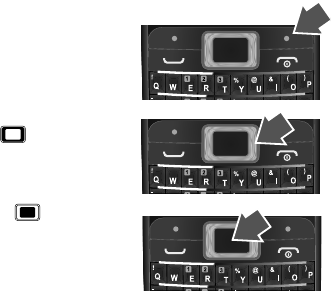
7Keys
Keys
a few essentials
Menu
navigation
1From the home
screen, press the right
soft key
Menu
to open
the app menu.
2Press the Navigation
key up, down, left,
or right to scroll and
highlight a menu
option.
3Press to select the
highlighted option.
=
=
=
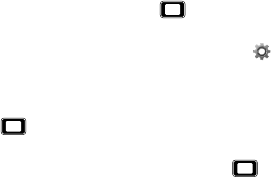
8Keys
Shortcut keys
From the home screen, press left or right to quickly
open shortcuts.
To change your shortcut keys, press
Menu
>
Settings
>
Phone settings
>
Dedicated key
.
Adjust volume
Press left or right to change the volume during a
call.
When playing music or video files, press up or
down to adjust playback volume.
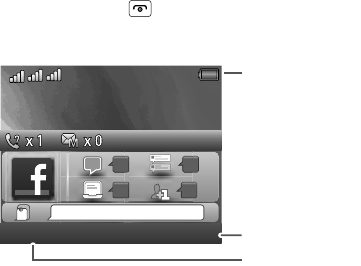
9Home screen
Home screen
quick access to the things you need most
Quick start: Home screen
The home screen gives you all your latest information in
one place. It’s what you see when you turn on the phone
or press Power/End from a menu. It’s basically
like this:
Note: Your home screen might look a little different.
2012-03-27(Tuesday)2012-03-27(Tuesday)
Carrier Name 1Carrier Name 1
MessagingMessaging Menu Menu
12:0012:00
12:00
Messaging
Carrier Name 1
2012-03-27(Tuesday)
Menu
44
015
9
what’ s on your mind?
Carrier Name 2Carrier Name 2Carrier Name 2
Carrier Name 3Carrier Name 3
Carrier Name 3
Left Soft Key
Right Soft Key
Status Indicators
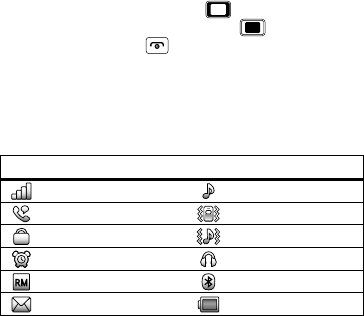
10 Home screen
AppS menu
All the apps on your phone are shown in your apps
menu.
To open the apps menu from the home screen, press
the right soft key
Menu
. Press up, down, left, or
right to highlight an app, then press to select it. You
can press Power/End to return to the home screen
at any time.
Phone status & notifications
The status bar at the top of the screen contains icons
that tell you about messages and phone status.
Status indicators
Signal Strength General Profile
Active Call Vibration Profile
Phone Lock Outdoor Profile
Alarm Headset
Roaming Service Bluetooth™
New Messages Battery Charged
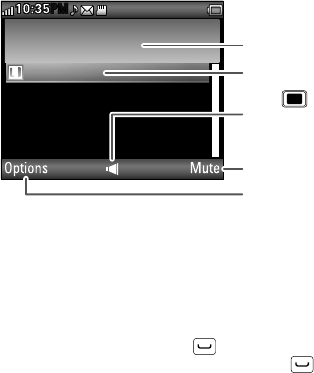
11Calls
Calls
it’s good to talk
In-call options
Note: Using a mobile device or accessory while driving
may cause distraction and may be illegal. Always obey
the laws and drive safely.
Redial
From the home screen, press to see All Calls.
Highlight the number you want to call, press , and
select the SIM card to use for the call.
Voice active
00:00:11
5555552505
Options Mute
10:35
PM
M
P
Select to hold, end,
make a new call,
& more.
Select to mute or
unmute the call.
Call Timer
Active Call Number
Press to turn
the speakerphone on
or off.

12 Calls
Save a contact
1Enter a number in the home screen.
2Press
Options
>
Save to Phonebook
>
Add new contact
or
Replace existing
.
3Enter contact details and press
Done
, then
Yes
.
Emergency calls
Note: Your service provider programs one or more
emergency phone numbers that you can call under any
circumstances, even when your phone is locked.
Emergency numbers vary by country. Your
pre-programmed emergency number(s) may not work in
all locations, and sometimes an emergency call cannot
be placed due to network, environmental, or
interference issues.
1Enter the emergency number in the home screen.
2Press Call to call the emergency number.
Note: Your phone can use location based services (GPS
and AGPS) to help emergency services find you. See
“Location Services” on page 54.
13Calls
Cool down
In very limited circumstances, such as where your
phone has been exposed to extreme heat, you may see
“Cool Down” messages. To avoid possible damage to
your battery and phone, you should follow these
instructions until the phone is within its recommended
temperature range. When your phone is in “Cool Down”
mode, only emergency calls can be made.
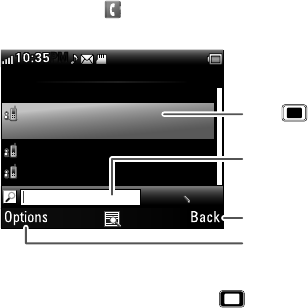
14 Contacts
Contacts
contacts like you’ve never had before
Quick start: Contacts
Find it:
Menu
>
Phonebook
Tip: To see more contacts, press up or down.
Phonebook 2
Add new contact
Alex Pico
2025554567
Dan Smith
Kate Shunneyn
0/10
abc
Options Back
10:35
PM
M
P
Select to call, text,
or do more with
the contact.
Select to go back
to previous screen.
Enter text to search
for a contact.
Press to see
contact details.
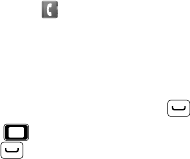
15Contacts
Create contacts
Find it:
Menu
>
Phonebook
>
Add new contact
Enter the contact name and details. When you’re
finished, press
Done
>
Yes
to save.
Call contacts
Highlight a contact, then press Call .
Tip: Press up or down to scroll to a contact, then
press Call and select the SIM card to use.