Motorola Mobility T56NF4 3G/2G Smart phone User Manual 2
Motorola Mobility LLC 3G/2G Smart phone 2
Contents
- 1. user manual 1
- 2. user manual 2
- 3. user manual 3
- 4. user manual 4
user manual 2
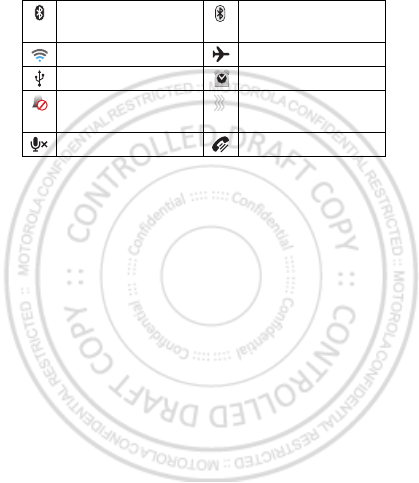
18 Home & apps
Bluetooth™ on Bluetooth
connected
Wi-Fi connected airplane mode
USB connected alarm set
silent ringer silent ringer, vibrate
on
mute call speakerphone
February.22nd, 2012
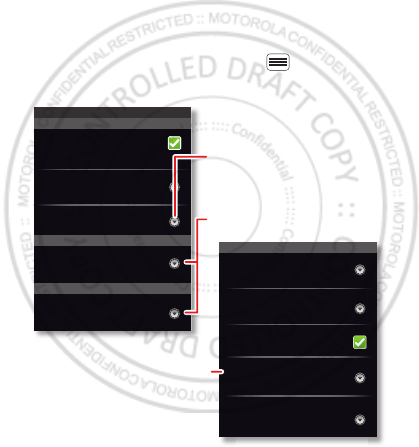
19Personalize
Personalize
add your personal touch
Quick start: Personalize
Customize your phone’s sounds and appearance to
make it unique to you.
From the home screen, touch Menu > Settings >
Sound or Display.
Display settings
Brightness
Screen timeout
All window animations are shown
Animation
Auto-rotate screen
Adjust the delay before the screen
automatically turns off
Sound settings
General
Incoming calls
Only in Silent mode
Vibrate
Volume
Silent mode
Silence all sounds except media &
alarms
Phone ringtone
Notifications
Notification ringtone
Set font
Font style
Screen timeout
Choose separate volume
settings for incoming calls,
media, alarms, and notifications.
Call & Message Notifications
Turn on or off menu animations.
February.22nd, 2012
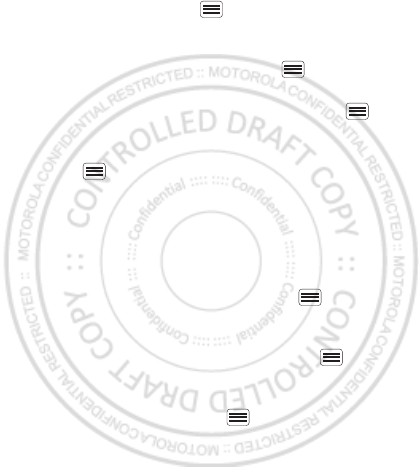
20 Personalize
•To choose a ringtone or vibration for calls and
messages, touch Menu > Settings > Sound, then
choose Phone ringtone, Notification ringtone, or
Vibrate.
•To change the volume, touch Menu > Settings >
Sound > Volume.
•To tu rn dialpad sounds on or off, touch Menu >
Settings > Sound > Audible touch tones.
•To tu rn me nu selection sounds on or off, touch
Menu > Settings > Sound > Audible selection.
•To change your wallpaper, touch and hold an empty
spot on the home screen, then touch Wallpapers.
•To change shortcuts and widgets on your home
screen, touch and hold them. For details, see “Home &
apps” on page 12.
•To set display brightness, touch Menu > Settings
> Display > Brightness.
•To control whether some apps rotate the screen
when you rotate your phone, touch Menu >
Settings > Display >Auto-rotate screen.
•To turn on or off animations that make your menus
look smoother, touch Menu > Settings > Display
> Animation.
February.22nd, 2012
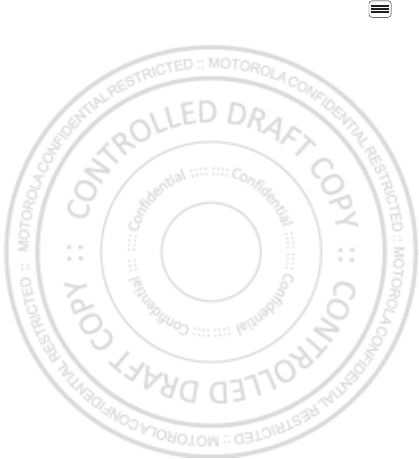
21Personalize
Language & region
To set your menu language and region, touch Menu
> Settings > Language & keyboard > Select language
February.22nd, 2012
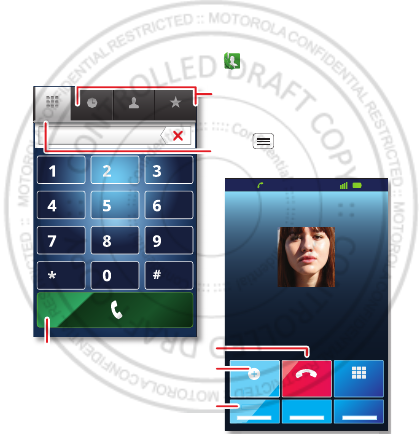
22 Calls
Calls
it’s good to talk
Quick start: Calls
Dial numbers, see recent calls, combine calls, or set up
forwarding, restrictions, and more.
From the home screen, touch Phone.
Contacts Favorites
Generic diaCall log
11:19
T-Mobile
Christine Fanning
Home 222-333-4444
Dialing
ABC DEF
MNO
WXYZ
JKL
TUV
GHI
PQRS
+
Dialpad
Add call
SpeakerMuteBluetooth
End
Add call
Bluetoo
Open a list, then touch an entry
to call.
Use a connected Bluetooth™
device.
Hang up.
Start a conference call.
Call.
Touch to switch to Smart
dialer mode.
February.22nd, 2012
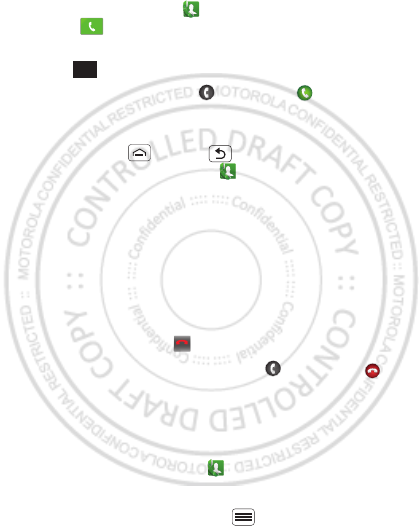
23Calls
•To make a call, touch Phone, enter a number, then
touch .
To enter the international dialing code, touch and
hold .
•To answer a call, touch and flick to .
•During a call, touch Bluetooth to switch to a
Bluetooth headset (see “connections” on page 48).
Touch Home or Back to hide the active call
display (to reopen it, touch Phone).
Note: Using a mobile device or accessory while
driving may cause distraction and may be illegal.
Always obey the laws and drive safely.
•To use the speakerphone during a call, touch
Speaker.
•To enter numbers during a call, touch Dialpad.
•To mute or unmute a call, touch Mute.
•To end a call, touch .
•To ignore an incoming call, touch and flick to .
Tip: For quick access to contacts, see “Favorites” on
page 27.
Recent calls
To show recent calls, touch Phone > Call log.
•To call, text, open, or save an entry, touch and hold it.
•To clear the list, touch Menu > Clear call log.
0
+
End call
February.22nd, 2012
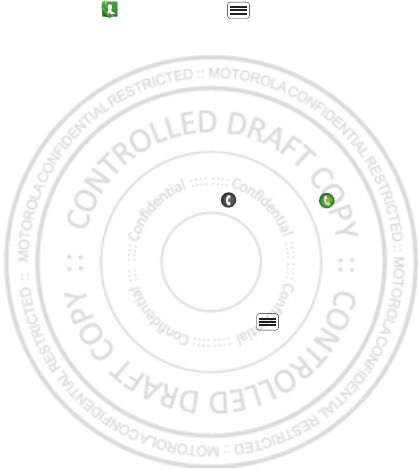
24 Calls
Tip: To access the dial pad and a list of your most recent
calls, touch Phone > Menu > Smart dialer.
Conference calls
To start a three-way call, call the first number. After they
answer, touch Add call and call the next number. When
the next number answers, touch Merge calls. To remove
individual callers, touch Manage.
Call waiting
If you are on a call and a new call arrives:
•With call waiting on, touch and flick to to
answer the new call and put the old call on hold.
Then, touch Swap to switch between calls, or Merge
calls to combine them.
•With call waiting off, the new call goes straight to your
voicemail.
To turn on call waiting, touch Menu > Settings > Call
settings > GSM call settings > Additional settings > Call
waiting.
Cool down
In very limited circumstances, such as where your
phone has been exposed to extreme heat, you may see
“Cool Down” messages. To avoid possible damage to
your battery and phone, you should follow these
instructions until the phone is within its recommended
February.22nd, 2012
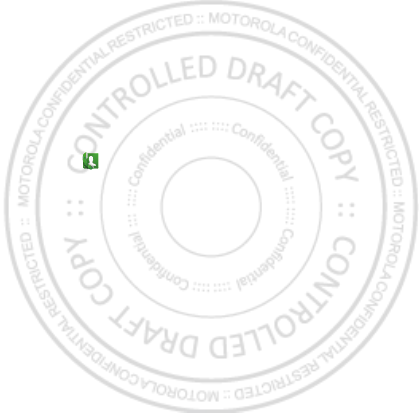
25Calls
temperature range. When your phone is in “Cool Down”
mode, only emergency calls can be made.
Emergency calls
Note: Your service provider programs one or more
emergency phone numbers that you can call under any
circumstances, even when your phone is locked.
Emergency numbers vary by country. Your
pre-programmed emergency number(s) may not work in
all locations, and sometimes an emergency call cannot
be placed due to network, environmental, or
interference issues.
1Touch (if your phone is locked, touch Emergency
Call).
2Enter the emergency number.
3Touch Call to call the emergency number.
Note: Your mobile device can use AGPS satellite signals
to help emergency services find you (“Location” on
page 39).
February.22nd, 2012
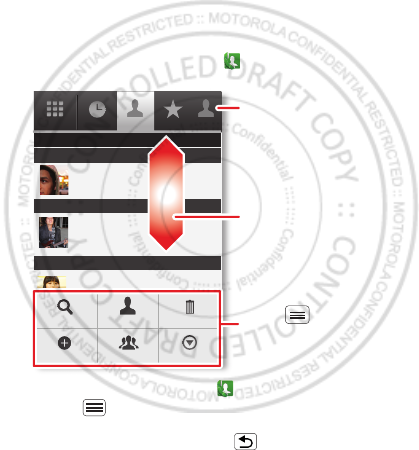
26 Contacts
Contacts
contacts like you’ve never had before
Quick start: Contacts
Keep each friend’s email, phone number, and even
address all in your Contacts for quick access.
From the home screen, touch Phone > Contacts
•To create a contact, touch Dialer > Contact >
Menu > New contact, choose where you want to
store the contact, then enter details (to close the
display keyboard, touch Back ).
Generic dia
Displaying 20 contacts
Contacts FavoritesCall log
A
B
C
Arthur Baudo
Barry Smyth
Cheyenne Medina
Christine Fanning
Search SIM
New contact Display options More
Delete
Group
Drag or flick to scroll.
Switch to the dialer, rece
and more.
Touch to search, cre
more.
February.22nd, 2012
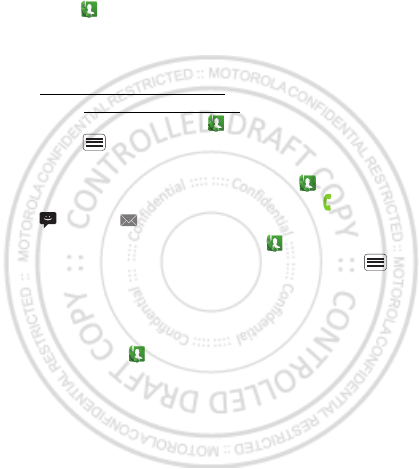
27Contacts
Tip: To quickly create contacts from the call log,
touch Phone > Call log, touch & hold the number
then touch Add new contact.
Contacts shows the contacts from your Google™
account, which you can open from any computer at
https://contacts.google.com (or open your contacts
within https://mail.google.com). To stop synchronizing
with your account, touch Dialer > Contacts >
Menu > More > Accounts, touch your Google
account, then uncheck Sync Contacts.
•To call, text, or email a contact, touch Dialer
>Contacts, touch the contact, then touch (call),
(text), or (email).
•To edit or delete a contact, touch Dialer
>Contacts, touch the contact, then touch Menu .
Favorites
For quick access to a favorite contact, open the contact,
then touch the star next to their name. To show your
favorites, touch Dialer and touch Favorites.
To add a shortcut to your favorites, touch and hold a
blank spot on your home screen, then touch Folders >
Starred contacts. You can also add a shortcut for an
individual contact: Touch and hold a blank spot on your
home screen, then choose Shortcuts > Contacts.
February.22nd, 2012
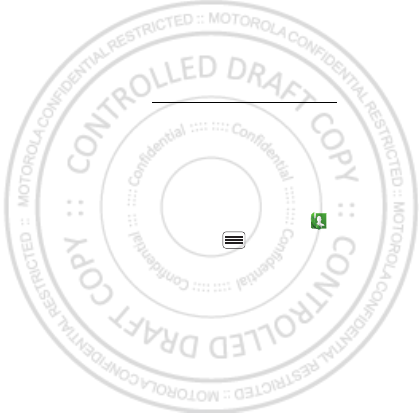
28 Contacts
Storage & transfer
When you create a new contact, your phone asks if you
want to store it in your Google™ account, phone
memory, or SIM card. Contacts in all three places appear
in your Contacts list, but if you change phones:
•Contacts in your Google™ account can download
when you log into your Google account on a new
Android™ device. You can open these contacts from
any computer at https://contacts.google.com.
•Contacts on your SIM card can load to a new device
when you insert your SIM card.
•Contacts in your phone memory stay in your old
phone, unless you export them.
To import or export contacts between your phone
memory and a SIM or memory card, touch Dialer
>Contacts, then touch Menu > More >
Import/export.
February.22nd, 2012
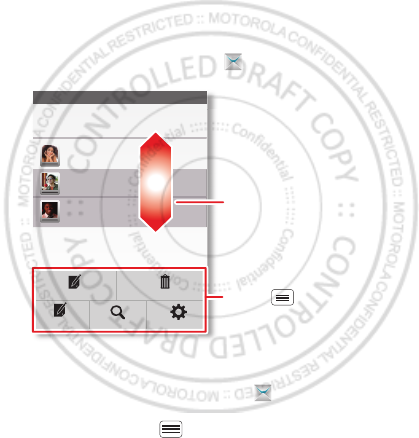
29Messaging
Messaging
sometimes it’s best to text or email...
Quick start: Text messaging
Send and receive text with photos or other attachments,
in quick text messages or full emails.
From the home screen, touch Messaging.
Tip: To see more messages, flick or drag up.
•To create a text message, touch Messaging > New
message > Text message. For options like attaching
files, touch Menu .
Messaging
New message
Compose new message
12254558787
14447772222
You had 1 missed call from 122545458787 ... 17 Aug
Wanna catch something to eat tonight? How about ... 17 Aug
12223334545
Ha! Thanks. 16 Aug
Settings
Delete threads
Search
Compose
WAP Push
Drag or flick to scroll.
Touch to see options.
February.22nd, 2012
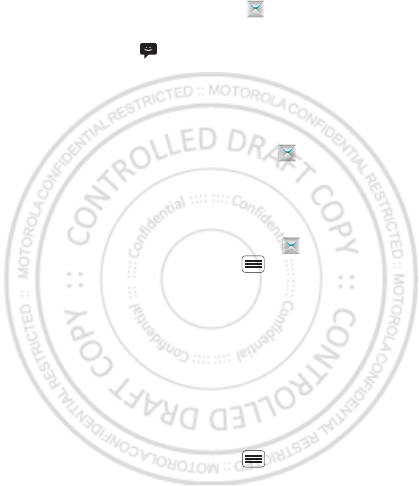
30 Messaging
•To open text messages, touch Messaging, then
touch the sender’s name.
When you see in the status bar at the top of your
screen, flick down the status bar and touch the new
message to open it.
•To respond to a text message, just open it and enter
your response in the text box at the bottom.
•To forward, copy, and more, touch Messaging,
touch the sender’s name, then touch and hold the
message.
Attachments
To send a file in a text message, touch Messaging >
New message, then touch Menu > Attach.
When you open a message with an attachment, touch
Download to download it. Touch the downloaded
attachment to open it, then touch it again to save it,
share it, and more.
Tip: To send and receive large attachments faster, use
“Wi-Fi networks” on page 51.
Email
•To set up Google or Corporate (Microsoft™ Exchange
server) accounts, touch Menu > Settings >
February.22nd, 2012
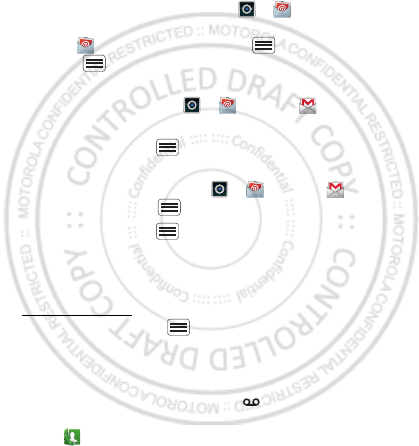
31Messaging
Accounts & sync > Add account. For details, contact
the account provider.
To set up standard email accounts (not Gmail™ or
Microsoft™ Exchange), touch > Email and
follow the wizard. To add more standard accounts,
open Email and touch Menu > Accounts >
Menu > Add account. For details, contact the
account provider.
•To open email, touch > Email or Gmail.
Touch a message to open it.
Tip: Touch Menu for options like Refresh or
Search.
•To create an email, touch > Email or Gmail,
then touch Menu > Compose.
Tip: Touch Menu for options, like Attach or Add
Cc/Bcc.
Gmail synchronizes with your Google™ account mail,
which you can open from any computer at
mail.google.com. To stop synchronizing with your
account, touch Menu > Settings > Accounts & sync,
touch your Google account, then uncheck Sync Gmail.
Voicemail
When you have a new voicemail, shows in the status
bar at the top of your screen. To hear voicemails,
touch Dialer then touch and hold 1.
February.22nd, 2012
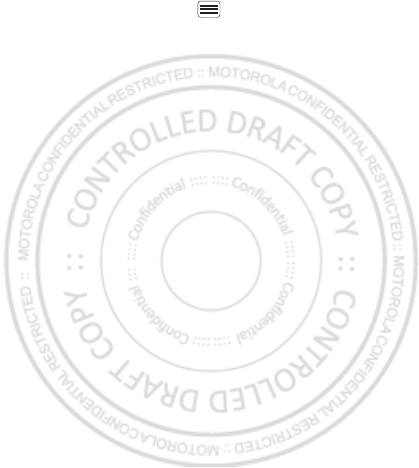
32 Messaging
If you need to change your voicemail number, in the
home screen touch Menu > Settings > Call settings
> Voicemail settings. For your voicemail number or
other details, contact your service provider.
February.22nd, 2012