Motorola Mobility T56NF4 3G/2G Smart phone User Manual 3
Motorola Mobility LLC 3G/2G Smart phone 3
Contents
- 1. user manual 1
- 2. user manual 2
- 3. user manual 3
- 4. user manual 4
user manual 3

33Text entry
Text entry
keys when you need them
When you enter text, like in a message or search, you
have keyboard options.
Quick start: Text entry
Android keyboard lets you enter letters by touching
them one at a time.
Text entry dictionary
Your phone’s dictionary stores special words or names
to recognize when you enter them.
Send
:-)
ASDFGHJKL
QWE R T Y U I OP
ZXCVBNM
123 7890
456
?123
.
Touch and hold an
empty spot to open a
menu.
Delete
Symbols/Numbers
February.22nd, 2012
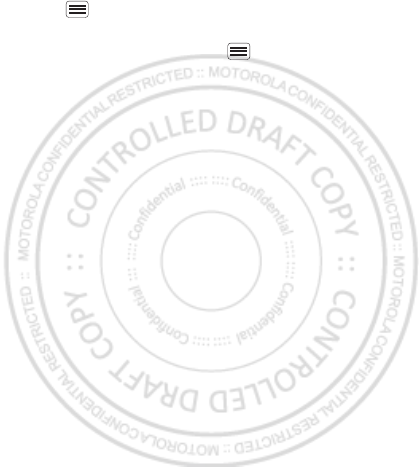
34 Text entry
To open your dictionary, from the home screen touch
Menu > Settings > Language & keyboard > User
dictionary.
•To add a word, touch Menu > Add.
•To edit or delete a word, touch and hold it.
February.22nd, 2012
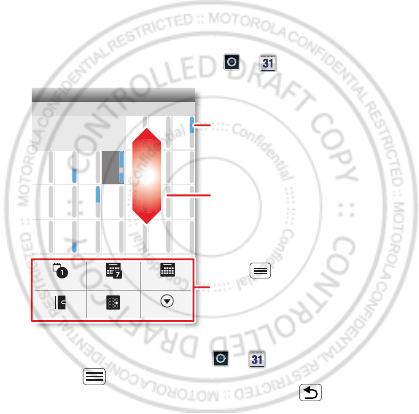
35Schedule
Schedule
helping you stay in control
Yo ur Calendar events can synchronize with your
Google™ account, and the Clock can wake you up!
Quick start: Schedule
From the home screen, touch > Calendar.
•To create an event, touch > Calendar >
Menu > More > New event, then enter details (to
close the display keyboard, touch Back ).
Calendar synchronizes with your Google account
calendar, which you can open from any computer at
Sun
Mon Tue Wed Thu Sat
Fri
28 29 30 31 123
456 8910
11 12 13 15 16 17
18 19 20 22 23 24
25 26 27 29 30 31
123 567
7
14
21
28
4
June 2012
Day Week
Agenda Today More
Month
Drag or flick to scroll.
Color indicates events.
Touch to choose the
calendar view. Choose More to
create an event or change
settings.
February.22nd, 2012
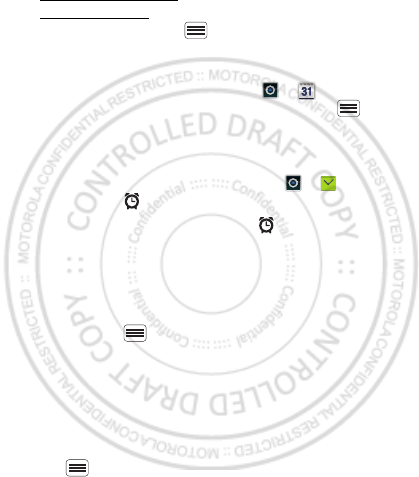
36 Schedule
calendar.google.com (or open your calendar within
mail.google.com). To stop synchronizing with your
account, touch Menu > Settings > Accounts &
sync, touch your Google account, then uncheck Sync
Calendar.
•To edit or delete an event, touch > Calendar,
touch the event to open it, then touch Menu >
Edit event or Delete event.
Alarm clock
To set an alarm (like to wake up), touch > Clock,
then touch the alarm.
•To turn an alarm on or off, touch next to it.
•To add an alarm, touch Add alarm, then enter alarm
details.
•To change an alarm, touch the time.
•To set a snooze period, in the Alarm Clock list
touch Menu > Settings > Snooze duration.
When an alarm sounds, touch Dismiss to turn it off or
Snooze to delay it. To cancel a snoozed alarm, drag down
the status bar bar and touch the alarm name.
Date & time
To set the date, time, time zone, and formats, touch
Menu > Settings > Date & time.
February.22nd, 2012
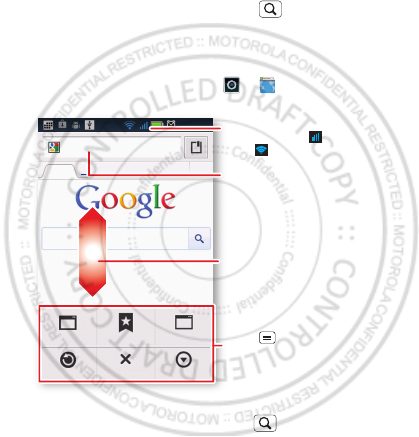
37Web
Web
surf the web with your phone
Open Browser or just touch Search to find a page,
then bookmark it, send it, or just explore.
Quick start: Web
From the home screen, touch > Browser.
•To e nt er a website address in the browser or your
home screen, just touch Search .
New window
Refresh
Bookmarks
Exit
Windows
More
Web Images Local News more
Google
Drag or flick to scroll.
Enter a web page URL.
Touch to open bookmarks,
windows, and more.
Connection
Mobile Network:
Wi-Fi:
February.22nd, 2012
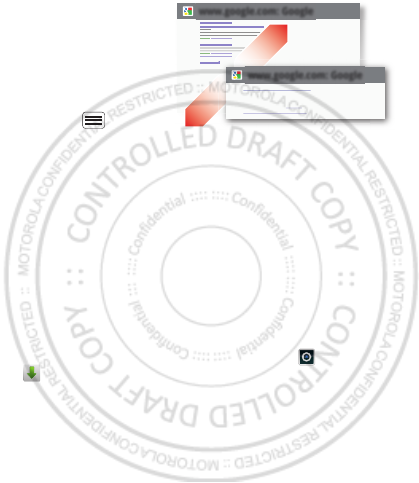
38 Web
•To zoom in or out,
pinch two fingers
together or apart.
•To send the website
address in a
message, touch
Menu >
More >
Share page.
Note: Your phone automatically uses your mobile phone
network to connect to the web. Your service provider
may charge to surf the web or download data. If you
can’t connect, contact your service provider.
Tip: You can connect to the web with “Wi-Fi networks”
on page 51.
Downloads
To download files in your browser, touch a file link or
touch and hold a picture to choose Save image.
To show the files you downloaded, touch >
Downloads. Touch and hold an item to open it, see
details, or remove it from the list.
You can “Browse & install apps” on page 14.
www.google.com: Google
www.google.com: Google
Android | Official Website
Official site for the development of the open source project.
Provides a directory of applications and links to download ..
www.android.com/ - Options
More from www.android.com »
February.22nd, 2012
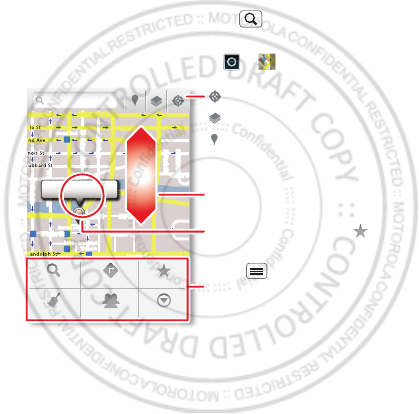
39Location
Location
where you are, and where you’re going
Quick start: Location
Open Maps or just touch Search to find an address,
then get directions, check in, or save the location.
From the home screen, touch > Maps.
Google Maps™ offers powerful, user-friendly mapping
technology and local business information—including
business locations, contact information, and driving
directions.
•To find an address, enter it in the search box at the
top.
Chicago, IL
N Clark St
Wacker Dr
M
E Ontario St
E Ohio St
N Rush St
N Park St
N New St
N Wabash Ave
N Dearborn St
E Grand Ave
E Randolph St
N Micigan Ave
N Micigan Ave
rD submuloC N
W Lake St W Lake St
E Wacker Pl
State/Lake
Grand Red
Lake
Randolph
St Metra
Randolph/
Wabash
Washington-Blue
E S WaterSt
M
M
M
M
Ontario St
D
D
D
e
e
e
e
e
a
a
a
r
r
b
b
b
o
o
r
r
n
n
S
S
S
t
44 West Street
A
Search
Clear Map
Directions
Join Latitude
My Places
More
Touch to open, then touch
to add to Starred Places.
Drag or flick to scroll.
Find nearby places.
Show your location.
Show layers on the map.
Touch to get directions,
open your starred places,
windows, and more.
February.22nd, 2012
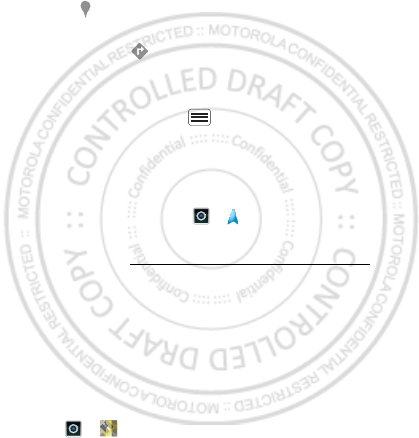
40 Location
Tip: You can touch and hold a spot on the map to
show the nearest address.
•To find stores, restaurants, and other places near you,
touch at the top.
•To g et directions, find an address on the map, touch
it, then touch .
•To save an address for later, touch it, then touch the
star by its name to add it to your Starred Places.
•For help, touch Menu > More > Help.
Google Maps™ Navigation
Google Maps Navigation is an Internet-connected GPS
navigation system with voice guidance.
To open navigation, touch > Navigation. Follow the
prompts to speak or type your destination.
For more, go to www.google.com/mobile/navigation.
Google Latitude™
Google Latitude™ lets you see where your friends and
family are on Google Maps™. Plan to meet up, check
that they got home safely, or just stay in touch. Don’t
worry, your location is not shared unless you agree to it.
After you join Google Latitude, you can invite your
friends to view your location, or accept their invitations.
Touch > Maps and then:
February.22nd, 2012
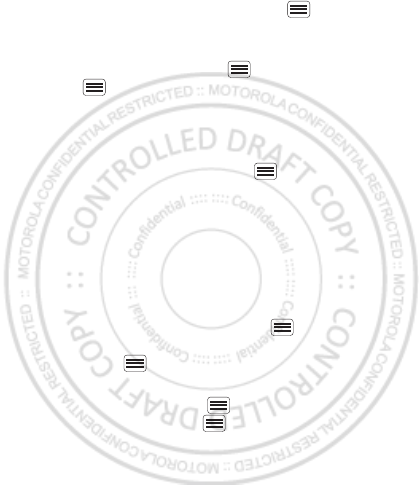
41Location
•To join Google Latitude, touch Menu > Join
Latitude. Read the privacy policy and, if you agree
with it, choose to continue.
•To add friends, touch Menu > Latitude >
Menu > Add friends.
Touch Select from Contacts or Add via email address,
then touch a contact and Add friends. Your friend will
receive an email notice.
•To remove friends, touch Menu > Latitude to
show your friends list. Touch a name, then touch
Remove.
•To share your location when you receive a request,
you can choose Accept and share back (show your
location and see theirs), Accept, but hide my location
(hide your location, but see theirs), or Don’t accept
(hide both locations).
•To hide your location, touch Menu > Latitude to
show your friends list. Touch your contact name, then
touch Menu > Settings > Do not detect your
location.
•To sign out, touch Menu > Latitude to show your
friends list. Touch Menu > Settings > Sign out of
Latitude.
February.22nd, 2012
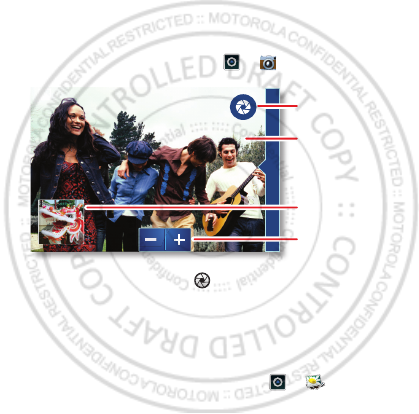
42 Photos & videos
Photos & videos
see it, capture it, share it!
Quick start: Photos & videos
Capture photos and videos to send them to friends or
save them for later.
From the home screen, touch > Camera.
•To t ake a photo, touch ..
•To record a video, open the camera, touch the
screen, then touch Image/Video to switch to the
camcorder. Press the Camera Key to start and stop
recording.
•To open photos and videos, touch > Gallery,
then touch Menu for options like Share.
Tip: For the clearest photos and videos, clean the lens
with a soft, dry cloth.
Open your last
photo or video.
Touch the
screen to open
options.
Capture.
8MO2109
Zoom in/out.
February.22nd, 2012
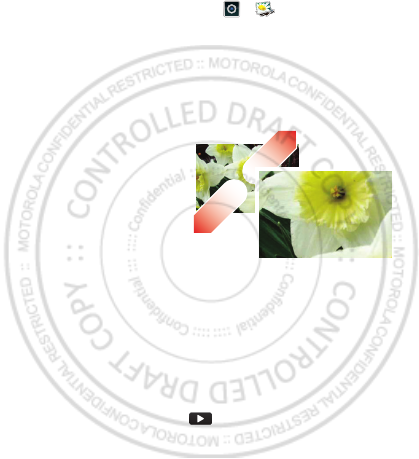
43Photos & videos
View & share photos & videos
From the home screen, touch > Gallery.
Flick left and right to show folders. Touch a folder to
show its photos or videos, then touch a thumbnail image
to open, share, or delete it.
Tip: From the viewfinder, you can touch the thumbnail in
the top right to open your last photo or video.
•To zoom in, touch
the screen with two
fingers and then drag
them apart. To zoom
out, drag your fingers
together.
•To send or post the
photo or video,
touch Menu > Share.
To use a Bluetooth or cable connection, see
“connections” on page 48.
•To delete the photo or video, touch Menu > Delete.
•To set a photo as your wallpaper, touch Menu > More
> Set as wallpaper.
•To play a video, touch .
Tip: Turn the phone sideways for a widescreen view.
February.22nd, 2012
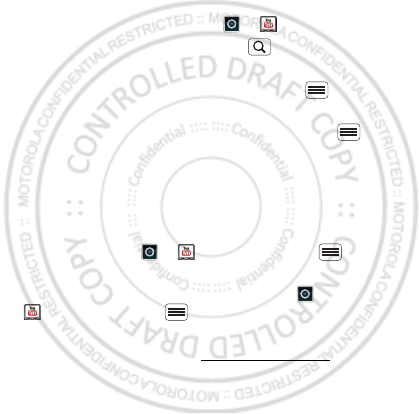
44 Photos & videos
YouTube™
The YouTube user-generated content website lets you
share videos with YouTube users everywhere. You don’t
need a YouTube account to browse and view videos.
From the home screen, touch > YouTube.
•To watch videos, touch Search to find a video.
Touch a video to watch it.
For more video categories, touch Menu >
Browse.
To watch a video in high quality, touch Menu >
Settings > High quality on mobile.
•To share a video, touch it to open it, touch More at the
top, choose Share, then choose how you want to
share it.
•To upload a video from your phone to your YouTube
account, touch > YouTube > Menu >
Upload. Touch the video, then touch Upload.
To sign into your YouTube account, touch >
YouTube > Menu > My Channel.
Note: If you don’t have an account, touch the link to
create one. For more, visit www.youtube.com.
February.22nd, 2012
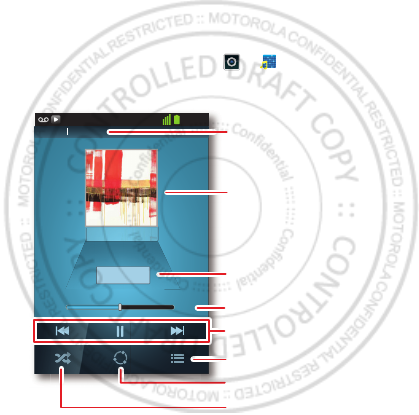
45Music
Music
when music is what you need...
Quick start: Music
Keep your music with you so you can listen and create
playlists anytime.
From the home screen, touch > MusicPlayer,
then choose a song to play it:
•To adjust volume, use the volume keys.
0:26 1:35
11:19
No lyrics available
Acapella Acapella
Search lyrics
Touch to view song lyrics
as the song plays.
Album Artwork
Artist & Song T itle
Progress Bar
Music Controls
Playlist
Create Playlist
Shuffle Songs
February.22nd, 2012
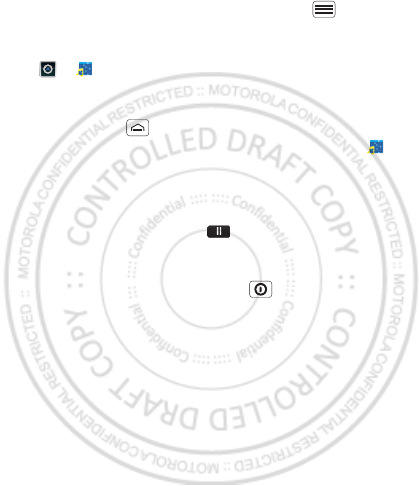
46 Music
•When a song is playing, you touch Menu to add it
to a playlist or use it as a ringtone.
To edit, delete, or rename playlists, touch
>Music touch the Playlists tab, then touch and
hold the playlist name.
•To hide the player and use other apps,
touch Home . Your music keeps playing. To return
to the player, flick down the status bar and touch .
Tip: For quick music player controls, touch and hold
an empty spot in your home screen, then choose
Motorola widgets > Music now.
•To stop the player, touch .
•Before a flight, turn off network and wireless
connections so that you can keep listening to music:
Press and hold Power/Lock key > Airplane mode.
Note: When you select airplane mode, all wireless
services are disabled. You can then turn Wi-Fi and/or
Bluetooth back on, if permitted by your airline. Other
wireless voice and data services (such as calls and
text messages) remain off in airplane mode.
Emergency calls to your region's emergency number
can still be made.
You can use your phone’s 3.5mm headset jack to
connect wired headphones, or go wireless with a
Bluetooth headset in “connections” on page 48.
February.22nd, 2012
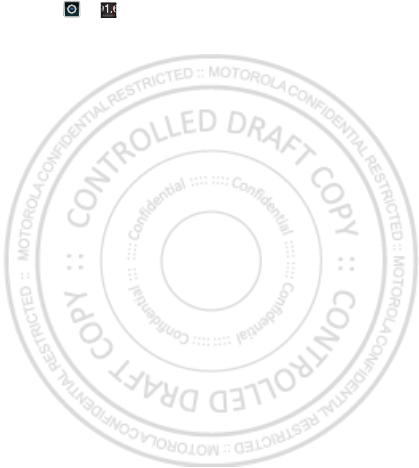
47Music
To listen to FM radio, plug in a 3.5mm headset and
touch > FM Radio. Your phone uses the headset
wire as the radio antenna.
Music files
To get songs for your music player, you can download
them from online services or copy them from your
computer. Your music player can play these file formats:
MP3, AAC, AAC+, eAAC+, MIDI, WAV, or OGG Vorbis.
Note: Your phone does not support any DRM protected
files.
Note: Copyright—do you have the right? Always follow
the rules. See “Content Copyright” in your legal and
safety information.
To copy files from your computer to your phone, you
can use “Cable connections” on page 52 or “Bluetooth™
devices” on page 49.
To save a CD on your computer (“rip” the CD), you can
use a program like Microsoft™ Windows™ Media
Player. First, make sure you change the format to MP3
(under Rip > Format in Windows Media Player).
February.22nd, 2012
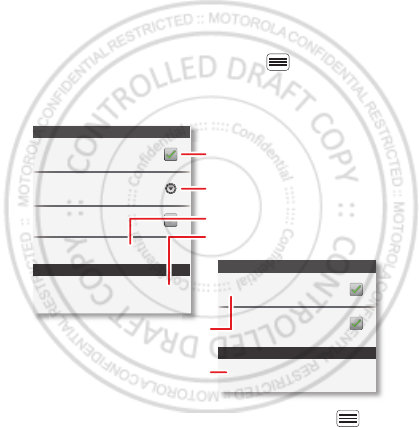
48 connections
connections
home, office, or hotspot
Quick start: connections
Connect your phone to Bluetooth headsets, fast Wi-Fi
networks, or right to your computer.
From the home screen, touch Menu > Settings >
Wireless & networks, then Bluetooth settings or WLAN
settings.
•To connect Bluetooth devices, touch Menu >
Settings > Wireless & networks > Bluetooth settings
Wi-Fi networks
Wi-Fi settings
Notify me when an open network is
available
Network notification
Wi-Fi
(Your network)
Bluetooth devices
Bluetooth settings
(Your Phone)
Device name
Scan for devices
Make device discoverable
Discoverable
Bluetooth
Pair with this device
(Nearby Bluetooth Device)
Turn Bluetooth power on & scan,
or turn off.
Change your phone’s Bluetooth
device name.
Turn Wi-Fi power on & scan, or
turn off.
Re-scan.
Connect a device found by the
scan.
Connect a network found by the
scan.
February.22nd, 2012