Motorola Mobility T56NF4 3G/2G Smart phone User Manual 1
Motorola Mobility LLC 3G/2G Smart phone 1
Contents
- 1. user manual 1
- 2. user manual 2
- 3. user manual 3
- 4. user manual 4
user manual 1
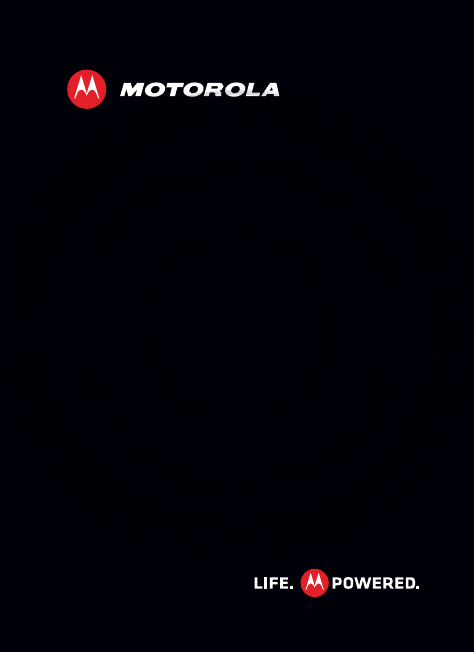
MOTOROLA
EN
TM
XT760
February.22nd, 2012
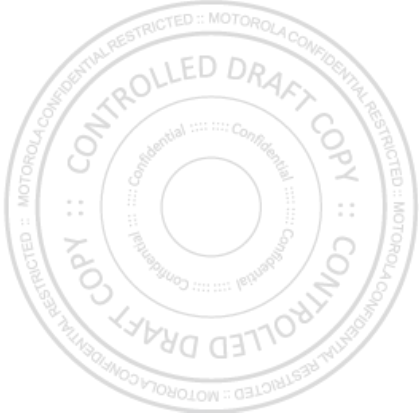
February.22nd, 2012
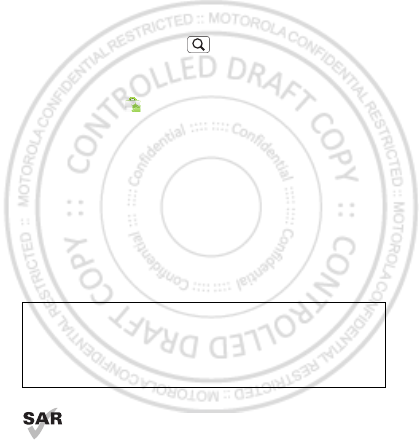
1Congratulations
Congratulations
MOTOROLA xt760
Yo u r MOTO R O L A XT760 phone delivers more for your
work and play!
•Search: Touch Search to search across your apps,
contacts, web, and maps—or just enter the address
for a place or a web page.
• Apps: Open Market to download games for fun,
social networking apps to keep in touch (like
Facebook™ or Twitter), or find something else you like
with “Apps & updates” on page 13.
•Web: Browse the web and pinch-to-zoom on the
touch display in “Web” on page 37.
• Camera: Capture photos and videos with the 8MP
auto-focus camera in “Photos & videos” on page 42.
Note: Some apps and features might not be available in
all countries.
This product meets the applicable limit for
exposure to radio waves (known as SAR) of
2.0 W/kg (ICNIRP). The limits and guidelines
Caution: Before assembling, charging, or using your
phone for the first time, please read the important
legal and safety information packaged with your
product.
February.22nd, 2012
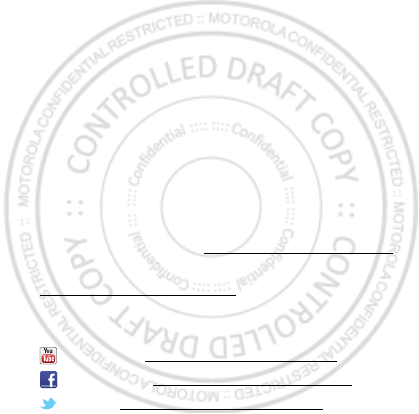
2Congratulations
include a substantial safety margin designed to assure
the safety of all persons, regardless of age and health.
The highest SAR values measured for this device are
listed in the regulatory information packaged with your
product.
Note: When using the product while worn on your body,
either use an approved accessory such as a holster or
maintain a distance of 2.5 cm (1 inch) from the body to
ensure compliance with SAR requirements. Note that
the product may be transmitting even if you are not
making a phone call.
Want more?
More help, more accessories, more free stuff. We’re
here to help.
• Updates: Phone updates, PC software, user’s guides,
online help, and more at www.motorola.com/support.
• Accessories: Find more for your phone at
www.motorola.com/products.
•Social: The latest news, tips & tricks, videos, and so
much more—join us on:
YouTube™ www.youtube.com/motorola
Facebook™ www.facebook.com/motorola
Twitter www.twitter.com/motomobile.
February.22nd, 2012

3Your phone
Your phone
the important keys & connectors
Back Key
Menu Key
Home Key
Volume Keys
Search
Key
Microphone
Front Camera
Notification Light
3.5mm Headset
Jack
Power/
Lock Key
Micro USB
Connector
HDMI Out
Press = sleep
Hold = power
February.22nd, 2012
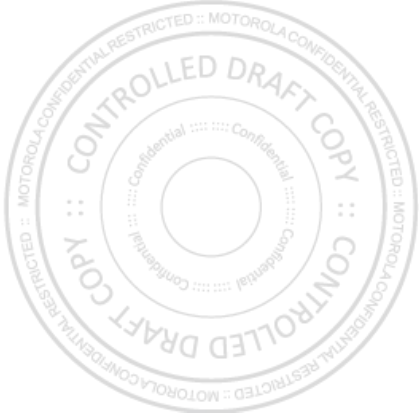
4Your phone
Contents
Let’s go . . . . . . . . . . . . . . . . . . . . . . . . . . . . . . . . . . . . . . . . . . . . . . . . . . 5
Touchscreen & keys. . . . . . . . . . . . . . . . . . . . . . . . . . . . . . . . . . . . . . 8
Home & apps. . . . . . . . . . . . . . . . . . . . . . . . . . . . . . . . . . . . . . . . . . . . . 12
Personalize . . . . . . . . . . . . . . . . . . . . . . . . . . . . . . . . . . . . . . . . . . . . . 19
Calls . . . . . . . . . . . . . . . . . . . . . . . . . . . . . . . . . . . . . . . . . . . . . . . . . . . 22
Contacts. . . . . . . . . . . . . . . . . . . . . . . . . . . . . . . . . . . . . . . . . . . . . . . . 26
Messaging . . . . . . . . . . . . . . . . . . . . . . . . . . . . . . . . . . . . . . . . . . . . . . 29
Text entry . . . . . . . . . . . . . . . . . . . . . . . . . . . . . . . . . . . . . . . . . . . . . . 33
Schedule . . . . . . . . . . . . . . . . . . . . . . . . . . . . . . . . . . . . . . . . . . . . . . . 35
Web. . . . . . . . . . . . . . . . . . . . . . . . . . . . . . . . . . . . . . . . . . . . . . . . . . . . . 37
Location . . . . . . . . . . . . . . . . . . . . . . . . . . . . . . . . . . . . . . . . . . . . . . . . 39
Photos & videos. . . . . . . . . . . . . . . . . . . . . . . . . . . . . . . . . . . . . . . . . 42
Music . . . . . . . . . . . . . . . . . . . . . . . . . . . . . . . . . . . . . . . . . . . . . . . . . . . 45
connections . . . . . . . . . . . . . . . . . . . . . . . . . . . . . . . . . . . . . . . . . . . . 48
Security . . . . . . . . . . . . . . . . . . . . . . . . . . . . . . . . . . . . . . . . . . . . . . . . 54
Troubleshooting . . . . . . . . . . . . . . . . . . . . . . . . . . . . . . . . . . . . . . . 56
Safety, Regulatory & Legal . . . . . . . . . . . . . . . . . . . . . . . . . . . . . 57
February.22nd, 2012
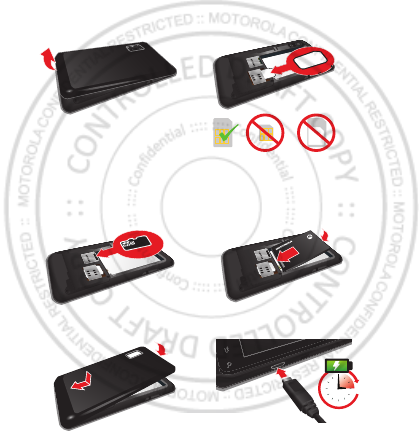
5Let’s go
Let’s go
let’s get you up and running
Assemble & charge
1Cover off 2SIM in
3microSD in (may
already be inserted)
4Battery in
5Cover on 6Charge up
SIM microSIM microSIM
+ Adapter
3H
February.22nd, 2012

6Let’s go
Caution: Please read “Battery Use & Safety” on page 57.
Set up & go
Note: This phone supports data-intensive apps and
services. It is strongly recommended that you purchase
a data plan that meets your needs. Contact your service
provider for details.
When you turn on your new phone, you can create or
enter a Google™ account so that you can download
apps, use Gmail™, and much more:
1Press and hold
Power/Lock Key to
turn on your phone.
2Touch the Android™
icon to begin setup.
3Touch a button to
Create a Google
account, Sign in with one you have, or Skip.
You can log into your account from a computer at
https://accounts.google.com.
4Enter details to create or sign into your account.
When your phone confirms the account, it shows
account sync options.
•To change whether your phone shows the Google
account’s contacts, Gmail™, and calendar, touch
the Google account name.
Press = sleep.
Hold = turn off.
Power/
Lock Key
February.22nd, 2012
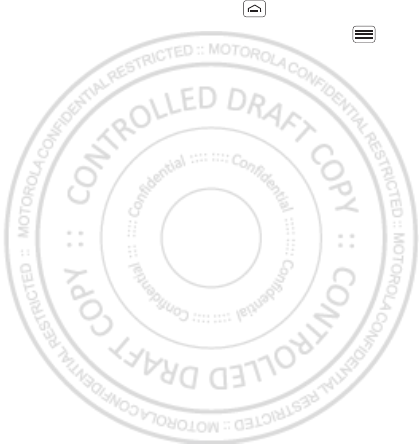
7Let’s go
•To add another account, touch Add account. For
details, see “Email” on page 30.
•To exit setup touch Home .
Note: If your phone cannot connect, touch Menu >
Settings > Wireless & networks to change mobile
network settings.
February.22nd, 2012
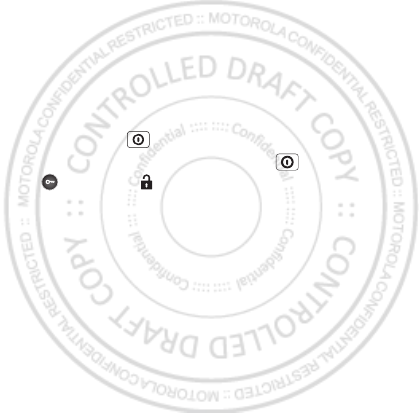
8Touchscreen & keys
Touchscreen & keys
a few essentials
Touchscreen on/off
Your touchscreen is on when you need it and off when
you don’t.
•When you hold the smartphone to your ear during
calls, your touchscreen sleeps to prevent accidental
touches.
•To make your touchscreen sleep or wake up, just
press Power .
•To unlock the screen, press Power , then touch
and flick to .
Note: Your touchscreen might stay dark if the sensor
just above it is covered. Don't use covers or screen
protectors (even clear ones) that cover this sensor.
Touch tips
It’s all in the touch:
• Touch: Choose an icon or option.
• Touch & Hold: Show options.
•Drag: Scroll or move slowly.
•Flick: Scroll or move quickly.
February.22nd, 2012

9Touchscreen & keys
• Zoom: Slide fingers apart or together to zoom in or
out on web pages, or photos.
Displaying 297 contacts
In case of emergency
A
Abe Baudo
Allie Smyth
Anna Medina
Astrid Fanning
Abe Baudo
View contact
Call contact
Text contact
Slide two fingers
apart or together
to zoom in or out.
Touch & hold
to show options.
February.22nd, 2012
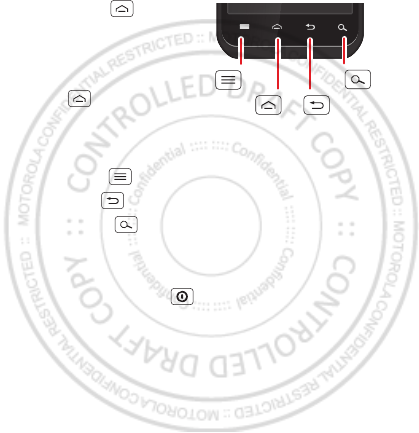
10 Touchscreen & keys
Key tips
Menu, home, back, & search
Touch Home to
close any menu or app
and return to the home
screen. In the home
screen, touch and hold
Home to show the
most recent apps used,
then touch an app to
open it.
Touch Menu to open menu options.
Touch Back to go back.
Touch Search for text search, or touch and hold for
voice search.
Power key menu
Press and hold Power to open the power key menu,
where you can turn off your smartphone (Power off),
turn Airplane mode or Silent mode on and off.
Menu
Key
Search
Key
Home
Key
Back
Key
February.22nd, 2012
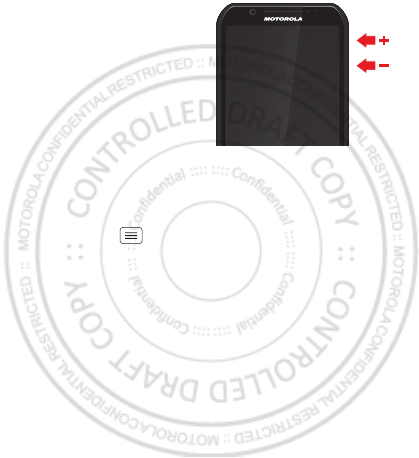
11Touchscreen & keys
Adjust volume
Press the volume keys to
change ring volume (in the
home screen) or earpiece
volume (during a call).
When playing music or
video files, press the
volume keys to adjust
media volume.
Rotate the screen
When you turn your smartphone, the touchscreen can
rotate to stay right-side up:
Find it: Menu > Settings > Display > Auto-rotate
screen
February.22nd, 2012
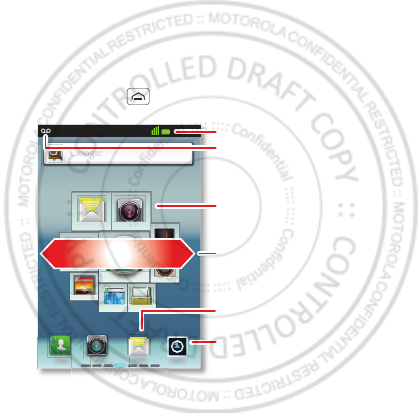
12 Home & apps
Home & apps
a few essentials
Quick start: Home screen
Use your home screen for quick access to apps, search,
and more. Download social networking apps (like
Facebook™ or Twitter) to keep in touch.
You’ll see the home screen when you turn on the phone
or touch Home from a menu:
11:19
CameraMessage
http://www.
Music
FM Radio
Browser
Setting
Gallery
File Manager
Phone
9
1.
8
9
9
9
9
9
9
9
9
9
9
9
9
9
9
9
9
9
9
9
9
9
9
9
9
9
9
9
9
9
9
9
9
9
9
9
9
1
1
1
1
1
1
1
1
1
1
1
1
1
1
1
1
1
1
8
8
8
8
8
8
8
8
8
8
8
8
8
8
8
8
8
8
.
.
.
8
8
8
8
8
8
8
8
8
8
8
8
8
8
8
8
8
8
8
Ph
Ph
on
on
e
e
h
Ph
Ph
h
on
Notifications
Flick down for details.
Status Indicators
Shortcuts dock
Browse your apps.
Widgets
Touch to open. Touch & hold to
move or delete.
Drag or flick to open panels (or
scroll in lists).
February.22nd, 2012
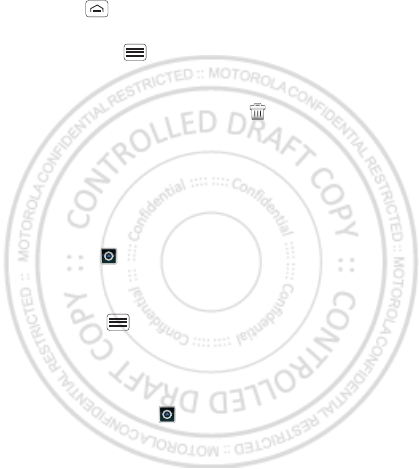
13Home & apps
•To open shortcuts or widgets, touch them. Touch
Home to return to the home screen.
When you open shortcuts or widgets,
touch Menu for options.
•To move or delete shortcuts or widgets, touch and
hold them until you feel a vibration, then drag it to
another spot, another panel, or at the top.
In lists like Contacts, touch and hold list items for
options.
•To add shortcuts, widgets, or wallpaper, touch and
hold an empty spot until you see the menu. You can
also add a folder to organize your shortcuts.
•To show more panels, drag or flick right or left. Touch
and hold to show panel thumbnails.
In lists like Contacts, drag or flick to scroll.
To change your ringtone, display brightness, and more,
touch Menu > Settings > Sound or Display. For
details, see “Personalize” on page 19.
Apps & updates
You can find all of your apps in one place. From the
home screen, touch to open the app menu. To see all
of your apps, flick left and right.
February.22nd, 2012
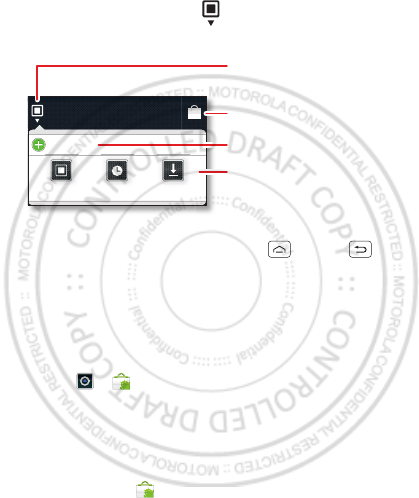
14 Home & apps
From the app menu, touch All apps to view or create
app groups.
To close the app menu, touch Home or Back .
Browse & install apps
Get all the fun games and cool apps you want! Android
Market™ provides direct access to apps, games, and
books that you can download and install on your
smartphone.
Find it: > Market
Scroll to and touch the app you want to install. Then,
touch Install (if app is free) or Buy.
New apps that you install are added to the app menu.
Tip: Choose your apps and updates carefully, from
trusted sites like Market, as some may impact your
All apps
New group
All apps
All apps
Recent
Rece
nt
Downloaded
Download
ed
Open and add groups.
Choose which group
you want to view.
Create a new group.
Find new apps
on Android Market™.
February.22nd, 2012
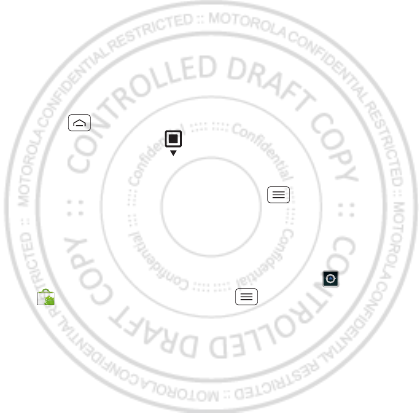
15Home & apps
smartphone’s performance—see “Choose carefully” on
page 15.
Note: When installing an app, make sure you read the
alerts that tell you what information the app will access.
If you don’t want the app to have access to this
information, cancel the installation.
Recent apps
Your smartphone remembers the apps that you used
most recently. From the home screen, touch and hold
Home to show the most recent apps used. From
the app menu, touch > Recent.
Manage & restore apps
From the home screen, touch Menu > Manage
Apps.
Touch an app in the list, then touch Uninstall (for apps
you downloaded), Clear cache, or other options.
To reinstall apps from Android Market, touch
>Market, then touch Menu > My apps. Apps
that you have previously purchased from Android Market
are listed and available for download.
Choose carefully
Apps are great. There's something for everyone. Play,
communicate, work, or have fun. But remember, choose
your apps carefully. Here are a few tips:
February.22nd, 2012
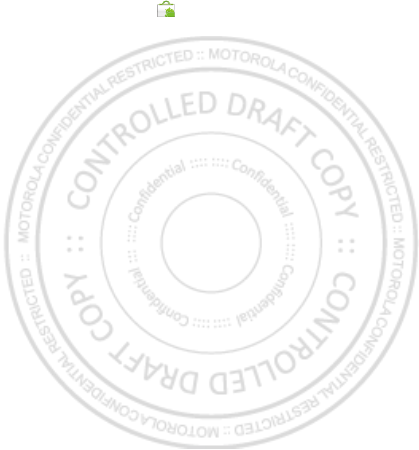
16 Home & apps
•To help prevent spyware, phishing, or viruses from
affecting your smartphone or privacy, use apps from
trusted sites, like Market.
•In Market, check the apps’ ratings and comments
before installing.
•If you doubt the safety of an app, don't install it.
•Like all apps, downloaded apps will use up memory,
data, battery, and processing power—some more
than others. For example, a simple battery level
widget will use less than a streaming music player
app. After installing an app, if you're not happy with
how much memory, data, battery or processing
power it's using, uninstall it. You can always install it
again later.
•Just like web browsing, you may want to monitor
childrens’ access to apps to help prevent exposure to
inappropriate content.
•Certain apps may not provide completely accurate
information. Take care, especially when it comes to
personal health.
Update my smartphone
You can check, download, and install smartphone
software updates using your smartphone, or using your
computer:
February.22nd, 2012
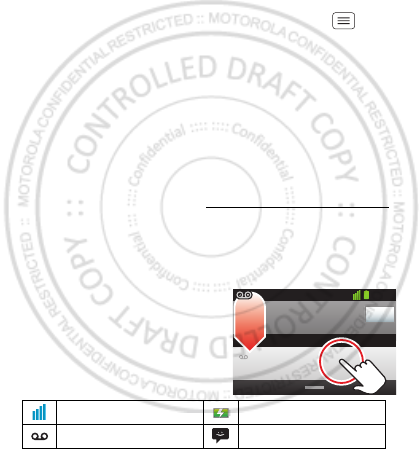
17Home & apps
•Using your smartphone:
You may get an automatic notification of an available
update on your smartphone. Simply follow the
instructions to download and install.
To manually check for updates, touch Menu
>Settings > About phone > System updates.
Your smartphone downloads any updates over your
mobile network. Remember, these updates can be
quite large (25MB or more) and may not be available
in all countries. If you don’t have an unlimited data
plan, or mobile network updates are not available in
your country, you can update using a computer.
•Using your computer:
On your computer, go to www.motorola.com/myrazr
and check the “Software” links. If an update is
available, follow the installation instructions.
Phone status & notifications
In the status bar at the top of
your screen, the right side
shows phone status. The left
side shows new messages or
events (for details, flick the
bar down).
network strength battery strength
new voicemail new text message
Clear
Notifications
10:32
New voicemail
Dial (Your Voicemail Number)
11:19
February.22nd, 2012