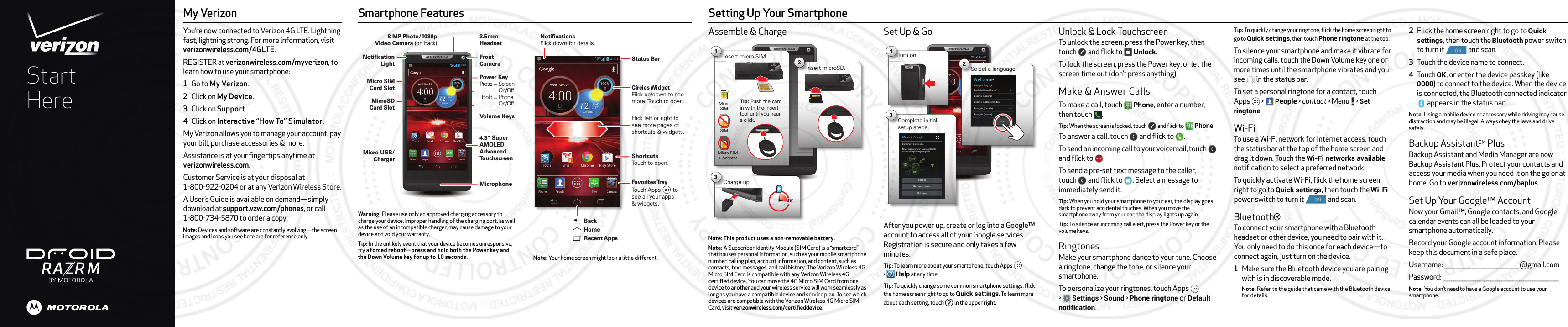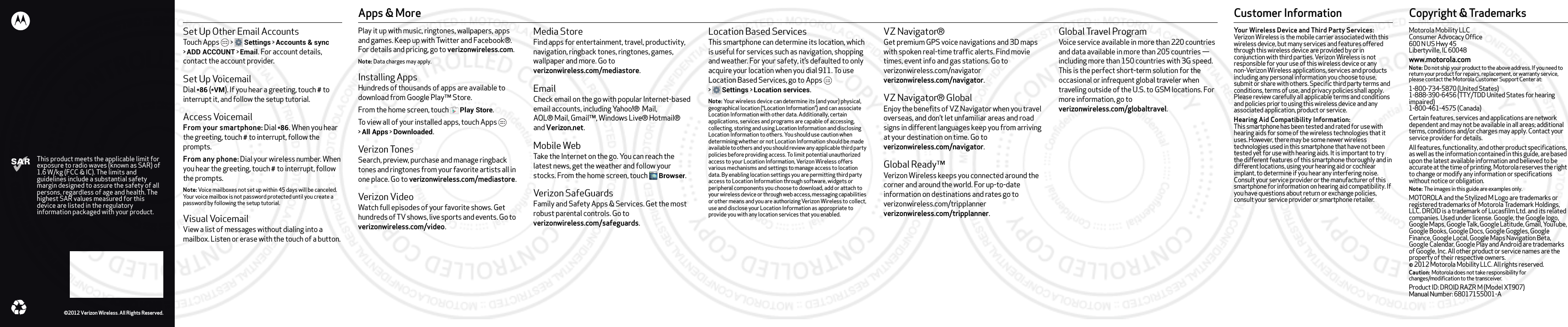Motorola Mobility T56NS1 Portable Multi-Band CDMA/ LTE Transceiver with WLAN, Bluetooth and RFID User Manual User Guide
Motorola Mobility LLC Portable Multi-Band CDMA/ LTE Transceiver with WLAN, Bluetooth and RFID User Guide
Contents
- 1. Exhibit 8 Users Manual
- 2. Exhibit 8 Users Manual 2
- 3. Exhibit 8 Users Manual 1
Exhibit 8 Users Manual 1