Motorola Mobility T56NS1 Portable Multi-Band CDMA/ LTE Transceiver with WLAN, Bluetooth and RFID User Manual User Guide
Motorola Mobility LLC Portable Multi-Band CDMA/ LTE Transceiver with WLAN, Bluetooth and RFID User Guide
Contents
- 1. Exhibit 8 Users Manual
- 2. Exhibit 8 Users Manual 2
- 3. Exhibit 8 Users Manual 1
Exhibit 8 Users Manual 1
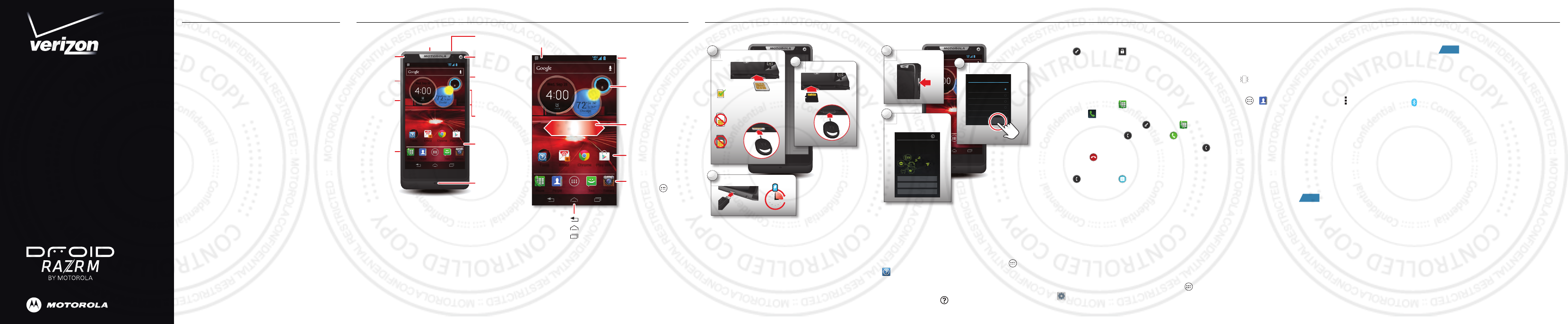
Start
Here
My Verizon Smartphone Features Setting Up Your Smartphone
My Verizon
You’re now connected to Verizon 4G LTE. Lightning
fast, lightning strong. For more information, visit
verizonwireless.com/4GLTE.
REGISTER at verizonwireless.com/myverizon, to
learn how to use your smartphone:
1Go to My Verizon.
2Click on My Device.
3Click on Support.
4Click on Interactive “How To” Simulator.
My Verizon allows you to manage your account, pay
your bill, purchase accessories & more.
Assistance is at your fingertips anytime at
verizonwireless.com.
Customer Service is at your disposal at
1-800-922-0204 or at any Verizon Wireless Store.
A User’s Guide is available on demand—simply
download at support.vzw.com/phones, or call
1-800-734-5870 to order a copy.
Note: Devices and software are constantly evolving—the screen
images and icons you see here are for reference only.
Smartphone Features
Warning: Please use only an approved charging accessory to
charge your device. Improper handling of the charging port, as well
as the use of an incompatible charger, may cause damage to your
device and void your warranty.
Tip: In the unlikely event that your device becomes unresponsive,
try a forced reboot—press and hold both the Power key and
the Down Volume key for up to 10 seconds.
4:00
57°L
74°H
72
2
°
Chicago
100%
Wed, Sep 26
PeoplePhone Text Camera
Email
8
Play StoreChromeTools
Micro USB/
Charger
MicroSD
Card Slot
Micro SIM
Card Slot
Notification
Light
3.5mm
Headset
8 MP Photo/1080p
Video Camera (on back)
4.3" Super
AMOLED
Advanced
Touchscreen
Front
Camera
Microphone
Power Key
Press = Screen
On/Off
Hold = Phone
On/Off
Volume Keys
Note: Your home screen might look a little different.
4:00
57°L
74°H
72°
Chicago
100%
Wed, Sep 26
PeoplePhone Text Camera
Email
8
Play StoreChromeTools
Status Bar
Shortcuts
Touch to open.
Notifications
Flick down for details.
Flick left or right to
see more pages of
shortcuts & widgets.
Favorites Tray
Touch Apps to
see all your apps
& widgets.
Recent Apps
Home
Back
Circles Widget
Flick up/down to see
more. Touch to open.
Setting Up Your Smartphone
Assemble & Charge
Note: This product uses a non-removable battery.
Note: A Subscriber Identity Module (SIM Card) is a “smartcard”
that houses personal information, such as your mobile smartphone
number, calling plan, account information, and content, such as
contacts, text messages, and call history. The Verizon Wireless 4G
Micro SIM Card is compatible with any Verizon Wireless 4G
certified device. You can move the 4G Micro SIM Card from one
device to another and your wireless service will work seamlessly as
long as you have a compatible device and service plan. To see which
devices are compatible with the Verizon Wireless 4G Micro SIM
Card, visit verizonwireless.com/certifieddevice.
Charge up.
C
3
3 H
Insert microSD.
In
2
Insert micro SIM.I
n
1
SIM
Micro
SIM
Micro SIM
+ Adapter
Tip: Push the card
in with the insert
tool until you hear
a click.
Set Up & Go
After you power up, create or log into a Google™
account to access all of your Google services.
Registration is secure and only takes a few
minutes.
Tip: To learn more about your smartphone, touch Apps
>
Help
at any time.
Tip: To quickly change some common smartphone settings, flick
the home screen right to go to
Quick settings
. To learn more
about each setting, touch in the upper right.
4:00
57°L
74°H
72°
Chicago
100%
Wed, Sep 26
PeoplePhone Text Camera
Email
8
Play StoreChromeTools
e
ep
p
p
p
p
2
2
6
Turn on.
T
u
1
Complete initial
setup steps.
C
3
Make it Google
Got Gmail? Sign in now.
Never lose your stuff again. A Google
Account keeps everything safe.
Sign in
Not now
Get an account
7
Tex
Tex
t
t
Cam
Cam
era
era
Select a language.
S
2
Welcome
Select your language:
English (United States)
Français (France)
Español (España)
Français (Canada)
Start
Español (Estados Unidos)
Unlock & Lock Touchscreen
To unlock the screen, press the Power key, then
touch and flick to
Unlock
.
To lock the screen, press the Power key, or let the
screen time out (don’t press anything).
Make & Answer Calls
To make a call, touch
Phone
, enter a number,
then touch .
Tip: When the screen is locked, touch and flick to
Phone
.
To answer a call, touch and flick to .
To send an incoming call to your voicemail, touch
and flick to .
To send a pre-set text message to the caller,
touch and flick to . Select a message to
immediately send it.
Tip: When you hold your smartphone to your ear, the display goes
dark to prevent accidental touches. When you move the
smartphone away from your ear, the display lights up again.
Tip: To silence an incoming call alert, press the Power key or the
volume keys.
Ringtones
Make your smartphone dance to your tune. Choose
a ringtone, change the tone, or silence your
smartphone.
To personalize your ringtones, touch Apps
>
Settings
>
Sound
>
Phone ringtone
or
Default
notification
.
Tip: To quickly change your ringtone, flick the home screen right to
go to
Quick settings
, then touch
Phone ringtone
at the top.
To silence your smartphone and make it vibrate for
incoming calls, touch the Down Volume key one or
more times until the smartphone vibrates and you
see in the status bar.
To set a personal ringtone for a contact, touch
Apps >
People
> contact >Menu >
Set
ringtone
.
Wi-Fi
To use a Wi-Fi network for Internet access, touch
the status bar at the top of the home screen and
drag it down. Touch the
Wi-Fi networks available
notification to select a preferred network.
To quickly activate Wi-Fi, flick the home screen
right to go to
Quick settings
, then touch the
Wi-Fi
power switch to turn it and scan.
Bluetooth
®
To connect your smartphone with a Bluetooth
headset or other device, you need to pair with it.
You only need to do this once for each device—to
connect again, just turn on the device.
1Make sure the Bluetooth device you are pairing
with is in discoverable mode.
Note: Refer to the guide that came with the Bluetooth device
for details.
ON
2Flick the home screen right to go to
Quick
settings
, then touch the
Bluetooth
power switch
to turn it and scan.
3Touch the device name to connect.
4To u c h
OK
, or enter the device passkey (like
0000
) to connect to the device. When the device
is connected, the Bluetooth connected indicator
appears in the status bar.
Note: Using a mobile device or accessory while driving may cause
distraction and may be illegal. Always obey the laws and drive
safely.
Backup Assistant
SM
Plus
Backup Assistant and Media Manager are now
Backup Assistant Plus. Protect your contacts and
access your media when you need it on the go or at
home. Go to verizonwireless.com/baplus.
Set Up Your Google™ Account
Now your Gmail™, Google contacts, and Google
calendar events can all be loaded to your
smartphone automatically.
Record your Google account information. Please
keep this document in a safe place.
Username: __________________________________ @gmail.com
Password: _____________________________________________________
Note: You don’t need to have a Google account to use your
smartphone.
ON
2012.07.30
FCC DRAFT
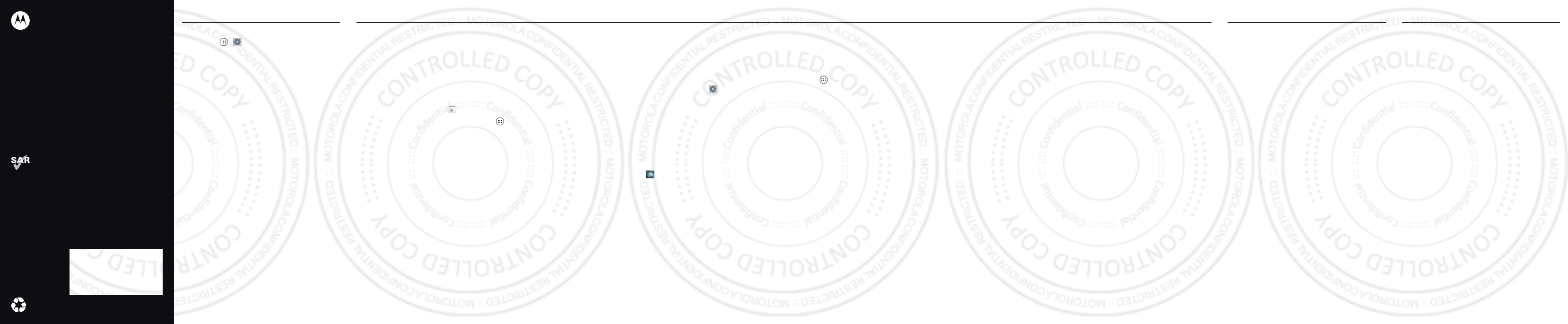
©2012 Verizon Wireless. All Rights Reserved.
This product meets the applicable limit for
exposure to radio waves (known as SAR) of
1.6 W/kg (FCC & IC). The limits and
guidelines include a substantial safety
margin designed to assure the safety of all
persons, regardless of age and health. The
highest SAR values measured for this
device are listed in the regulatory
information packaged with your product.
Apps & More Customer Information Copyright & Trademarks
Set Up Other Email Accounts
Touch Apps >
Settings
>
Accounts & sync
>
ADD ACCOUNT
>
Email
. For account details,
contact the account provider.
Set Up Voicemail
Dial
*86
(
*VM
). If you hear a greeting, touch
#
to
interrupt it, and follow the setup tutorial.
Access Voicemail
From your smartphone: Dial
*86
. When you hear
the greeting, touch
#
to interrupt, follow the
prompts.
From any phone: Dial your wireless number. When
you hear the greeting, touch
#
to interrupt, follow
the prompts.
Note: Voice mailboxes not set up within 45 days will be canceled.
Your voice mailbox is not password protected until you create a
password by following the setup tutorial.
Visual Voicemail
View a list of messages without dialing into a
mailbox. Listen or erase with the touch of a button.
Apps & More
Play it up with music, ringtones, wallpapers, apps
and games. Keep up with Twitter and Facebook®.
For details and pricing, go to verizonwireless.com.
Note: Data charges may apply.
Installing Apps
Hundreds of thousands of apps are available to
download from Google Play™ Store.
From the home screen, touch
Play Store
.
To view all of your installed apps, touch Apps
>
All Apps
>
Downloaded
.
Verizon Tones
Search, preview, purchase and manage ringback
tones and ringtones from your favorite artists all in
one place. Go to verizonwireless.com/mediastore.
Verizon Video
Watch full episodes of your favorite shows. Get
hundreds of TV shows, live sports and events. Go to
verizonwireless.com/video.
Media Store
Find apps for entertainment, travel, productivity,
navigation, ringback tones, ringtones, games,
wallpaper and more. Go to
verizonwireless.com/mediastore.
Email
Check email on the go with popular Internet-based
email accounts, including Yahoo!® Mail,
AOL®Mail, Gmail™, Windows Live®Hotmail®
and Verizon.net.
Mobile Web
Take the Internet on the go. You can reach the
latest news, get the weather and follow your
stocks. From the home screen, touch
Browser
.
Verizon SafeGuards
Family and Safety Apps & Services. Get the most
robust parental controls. Go to
verizonwireless.com/safeguards.
Location Based Services
This smartphone can determine its location, which
is useful for services such as navigation, shopping
and weather. For your safety, it’s defaulted to only
acquire your location when you dial 911. To use
Location Based Services, go to Apps
>
Settings
>
Location services
.
Note: Your wireless device can determine its (and your) physical,
geographical location (“Location Information”) and can associate
Location Information with other data. Additionally, certain
applications, services and programs are capable of accessing,
collecting, storing and using Location Information and disclosing
Location Information to others. You should use caution when
determining whether or not Location Information should be made
available to others and you should review any applicable third party
policies before providing access. To limit potential unauthorized
access to your Location Information, Verizon Wireless offers
various mechanisms and settings to manage access to location
data. By enabling location settings you are permitting third party
access to Location Information through software, widgets or
peripheral components you choose to download, add or attach to
your wireless device or through web access, messaging capabilities
or other means and you are authorizing Verizon Wireless to collect,
use and disclose your Location Information as appropriate to
provide you with any location services that you enabled.
VZ Navigator®
Get premium GPS voice navigations and 3D maps
with spoken real-time traffic alerts. Find movie
times, event info and gas stations. Go to
verizonwireless.com/navigator
verizonwireless.com/navigator.
VZ Navigator® Global
Enjoy the benefits of VZ Navigator when you travel
overseas, and don’t let unfamiliar areas and road
signs in different languages keep you from arriving
at your destination on time. Go to
verizonwireless.com/navigator.
Global Ready™
Verizon Wireless keeps you connected around the
corner and around the world. For up-to-date
information on destinations and rates go to
verizonwireless.com/tripplanner
verizonwireless.com/tripplanner.
Global Travel Program
Voice service available in more than 220 countries
and data available in more than 205 countries —
including more than 150 countries with 3G speed.
This is the perfect short-term solution for the
occasional or infrequent global traveler when
traveling outside of the U.S. to GSM locations. For
more information, go to
verizonwireless.com/globaltravel.
Cus tomer Inform ation
Your Wireless Device and Third Party Services:
Verizon Wireless is the mobile carrier associated with this
wireless device, but many services and features offered
through this wireless device are provided by or in
conjunction with third parties. Verizon Wireless is not
responsible for your use of this wireless device or any
non-Verizon Wireless applications, services and products
including any personal information you choose to use,
submit or share with others. Specific third party terms and
conditions, terms of use, and privacy policies shall apply.
Please review carefully all applicable terms and conditions
and policies prior to using this wireless device and any
associated application, product or service.
Hearing Aid Compatibility Information:
This smartphone has been tested and rated for use with
hearing aids for some of the wireless technologies that it
uses. However, there may be some newer wireless
technologies used in this smartphone that have not been
tested yet for use with hearing aids. It is important to try
the different features of this smartphone thoroughly and in
different locations, using your hearing aid or cochlear
implant, to determine if you hear any interfering noise.
Consult your service provider or the manufacturer of this
smartphone for information on hearing aid compatibility. If
you have questions about return or exchange policies,
consult your service provider or smartphone retailer.
Copyrigh t & Trademark s
Motorola Mobility LLC
Consumer Advocacy Office
600 N US Hwy 45
Libertyville, IL 60048
www.motorola.com
Note: Do not ship your product to the above address. If you need to
return your product for repairs, replacement, or warranty service,
please contact the Motorola Customer Support Center at:
1-800-734-5870 (United States)
1-888-390-6456 (TTY/TDD United States for hearing
impaired)
1-800-461-4575 (Canada)
Certain features, services and applications are network
dependent and may not be available in all areas; additional
terms, conditions and/or charges may apply. Contact your
service provider for details.
All features, functionality, and other product specifications,
as well as the information contained in this guide, are based
upon the latest available information and believed to be
accurate at the time of printing. Motorola reserves the right
to change or modify any information or specifications
without notice or obligation.
Note: The images in this guide are examples only.
MOTOROLA and the Stylized M Logo are trademarks or
registered trademarks of Motorola Trademark Holdings,
LLC. DROID is a trademark of Lucasfilm Ltd. and its related
companies. Used under license. Google, the Google logo,
Google Maps, Google Talk, Google Latitude, Gmail, YouTube,
Google Books, Google Docs, Google Goggles, Google
Finance, Google Local, Google Maps Navigation Beta,
Google Calendar, Google Play and Android are trademarks
of Google, Inc. All other product or service names are the
property of their respective owners.
© 2012 Motorola Mobility LLC. All rights reserved.
Caution: Motorola does not take responsibility for
changes/modification to the transceiver.
Product ID: DROID RAZR M (Model XT907)
Manual Number: 68017155001-A
2012.07.30
FCC DRAFT