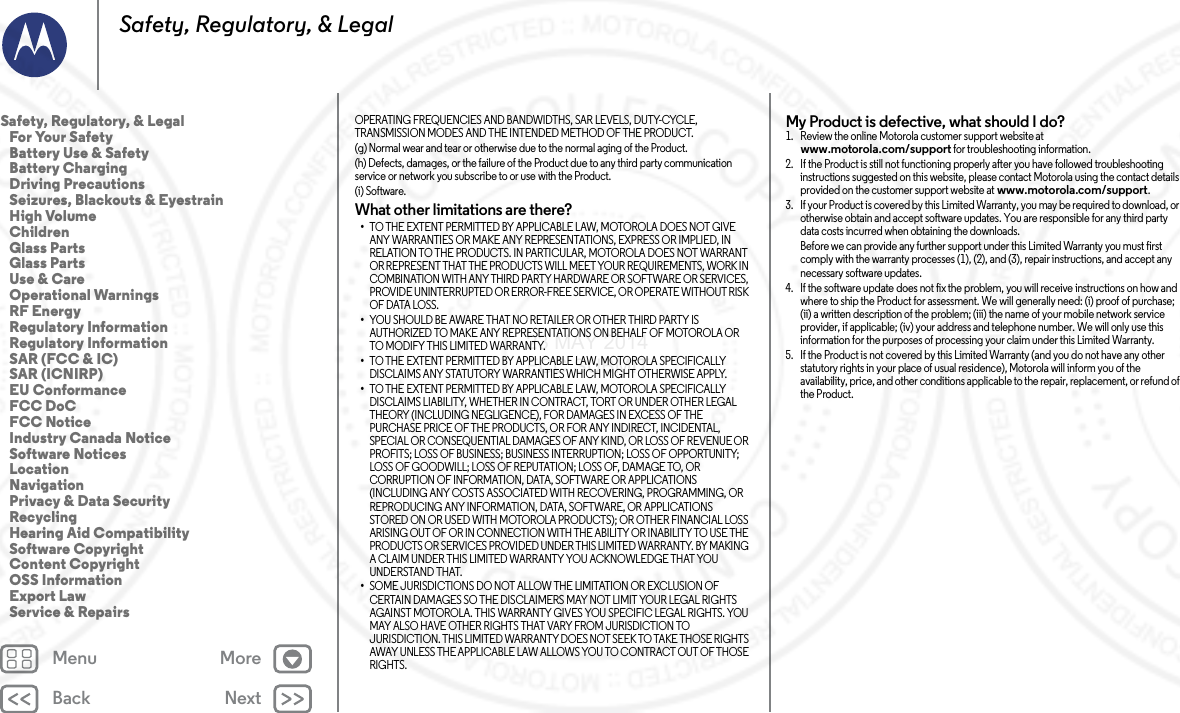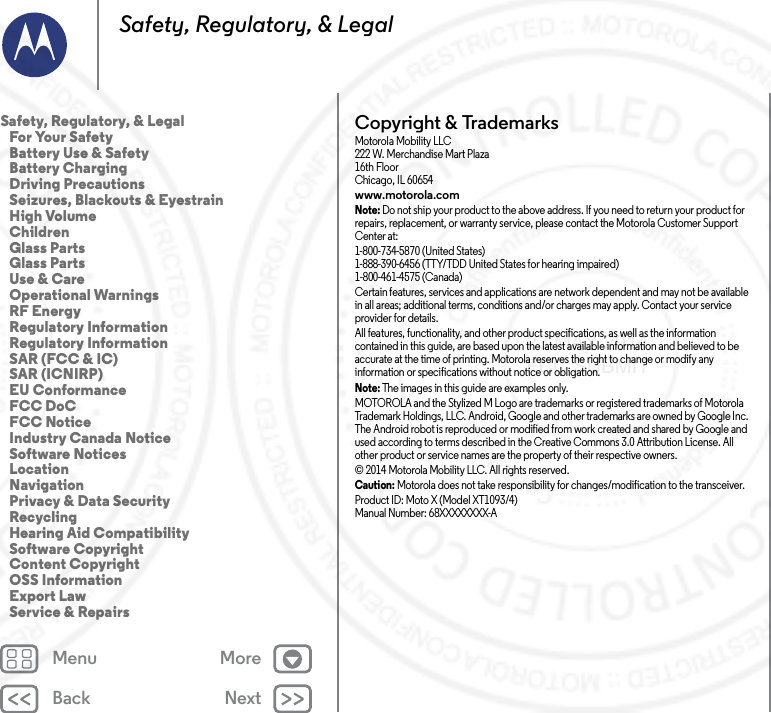Motorola Mobility T56QA3 Multi-Band GSM/ EDGE/ WCDMA/ CDMA LTE Portable Handset with WLAN, Bluetooth and RFID User Manual Exhibit 12
Motorola Mobility LLC Multi-Band GSM/ EDGE/ WCDMA/ CDMA LTE Portable Handset with WLAN, Bluetooth and RFID Exhibit 12
Exhibit 8 Users Manual
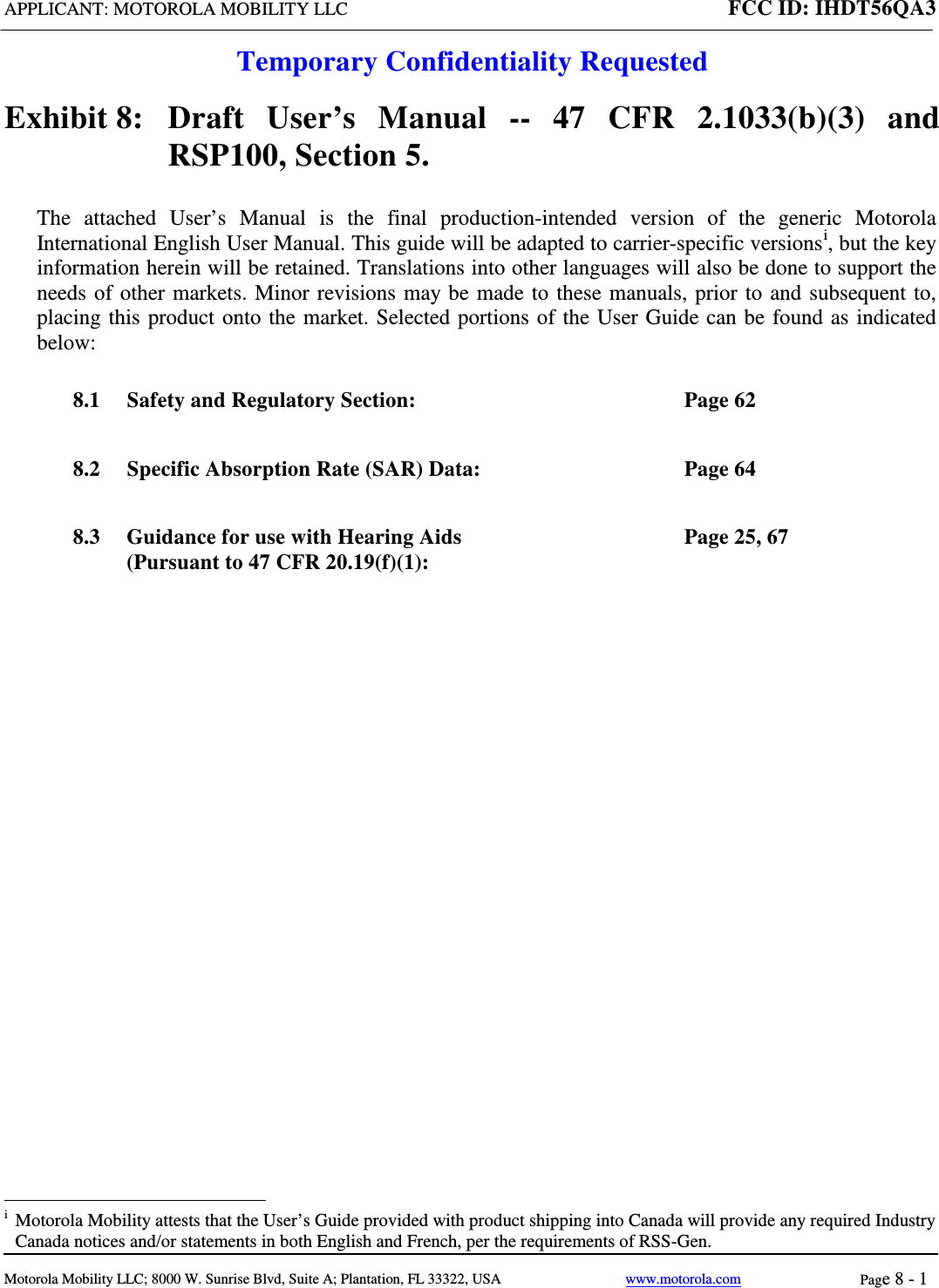

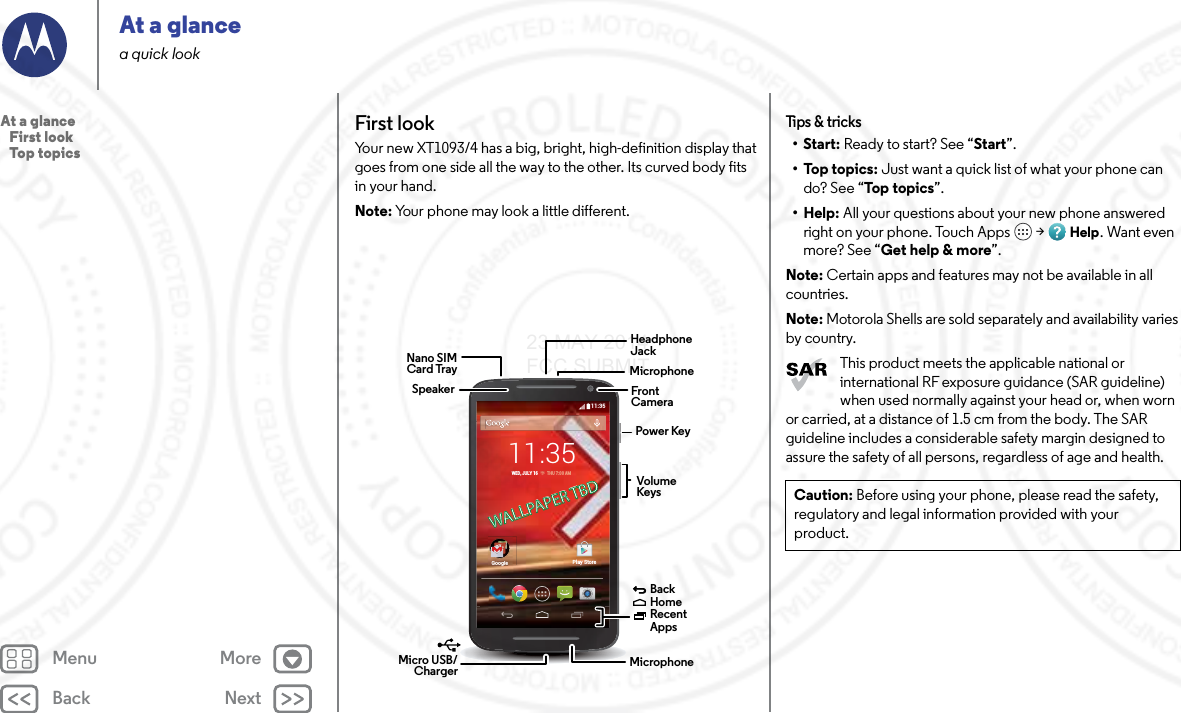
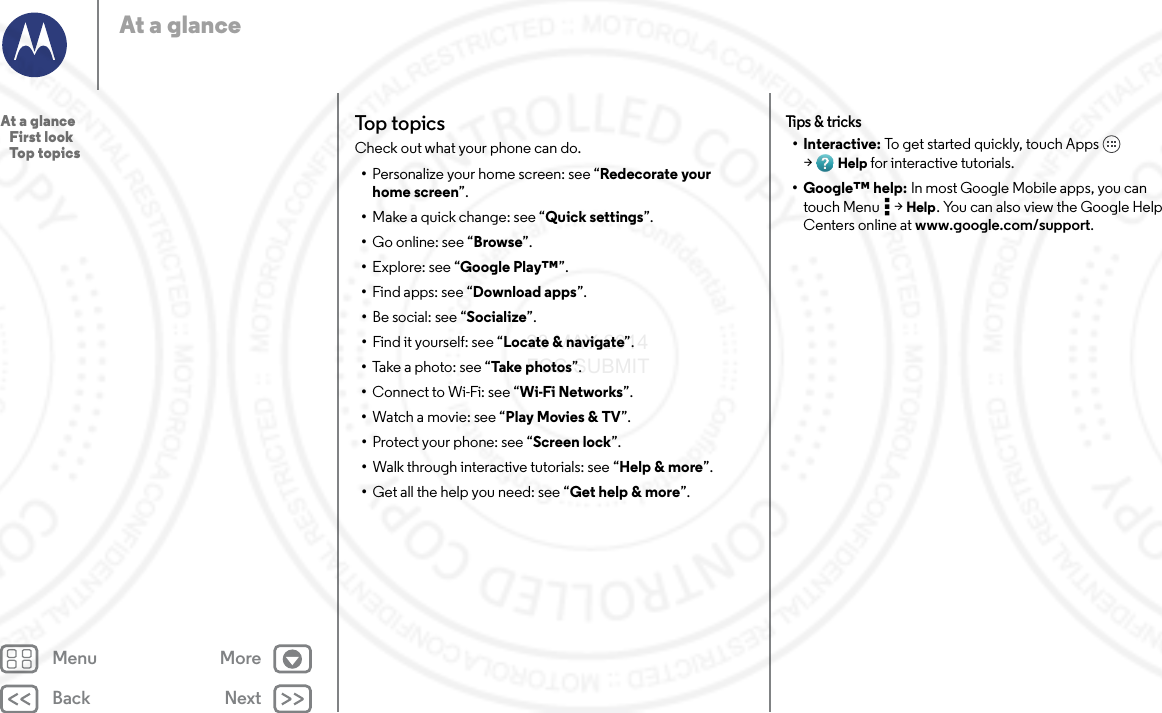
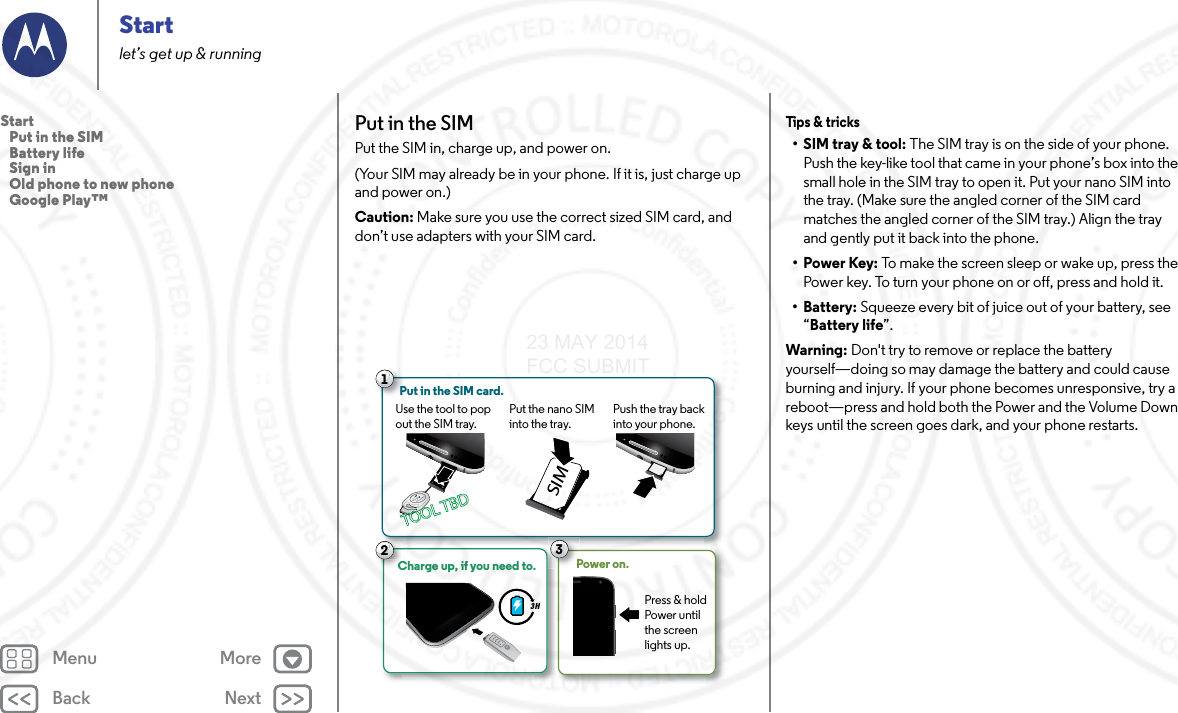
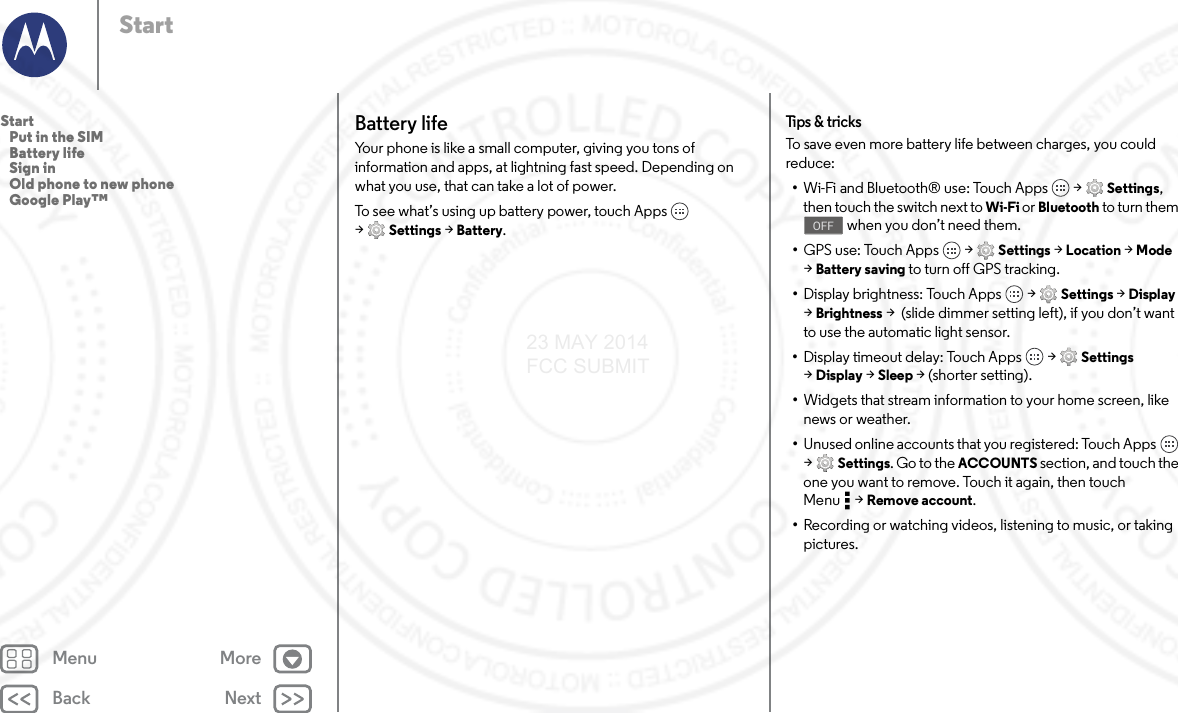
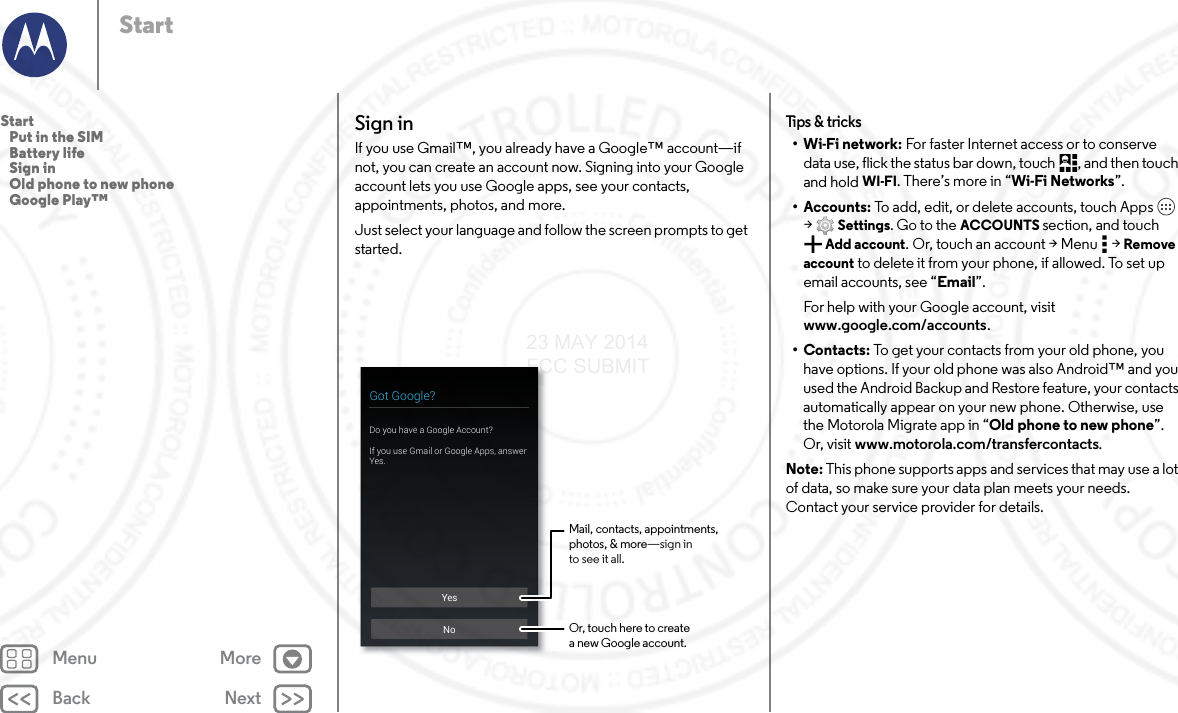
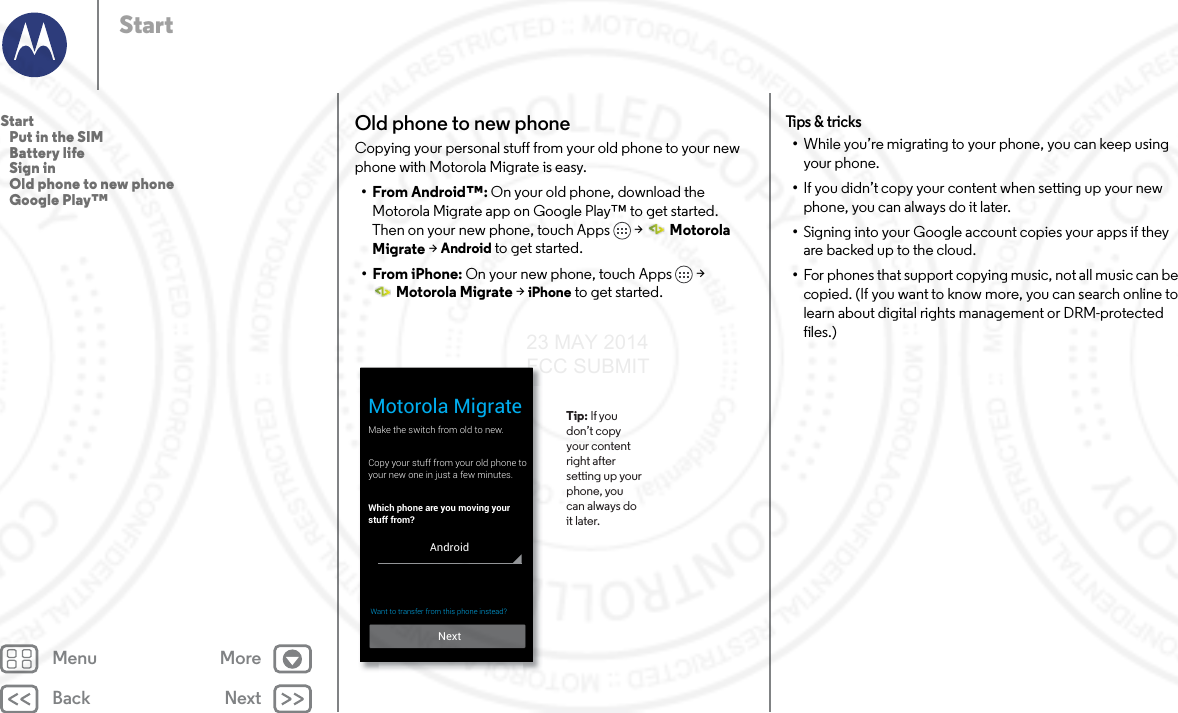
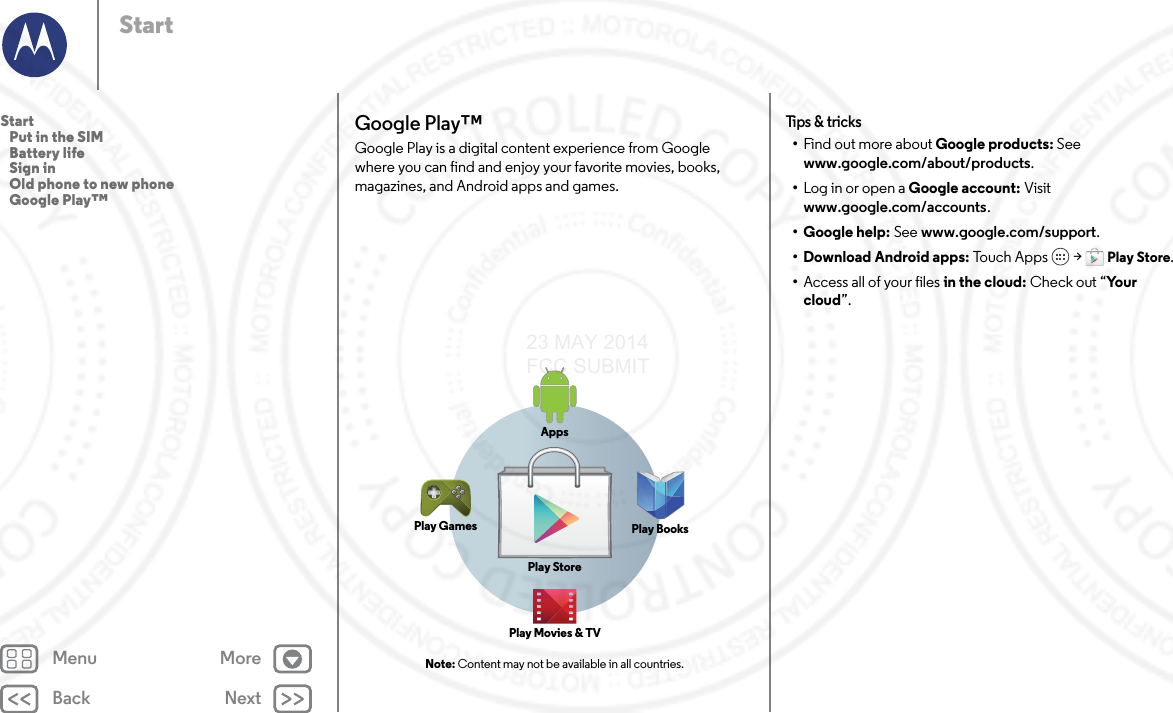
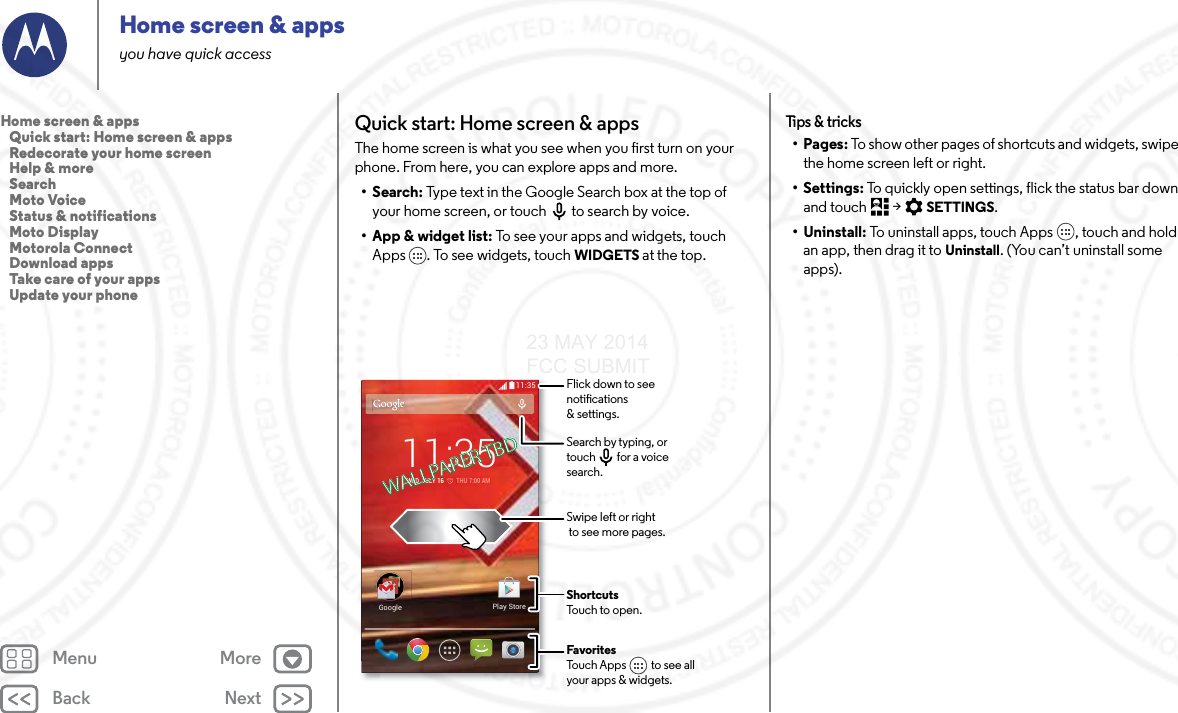
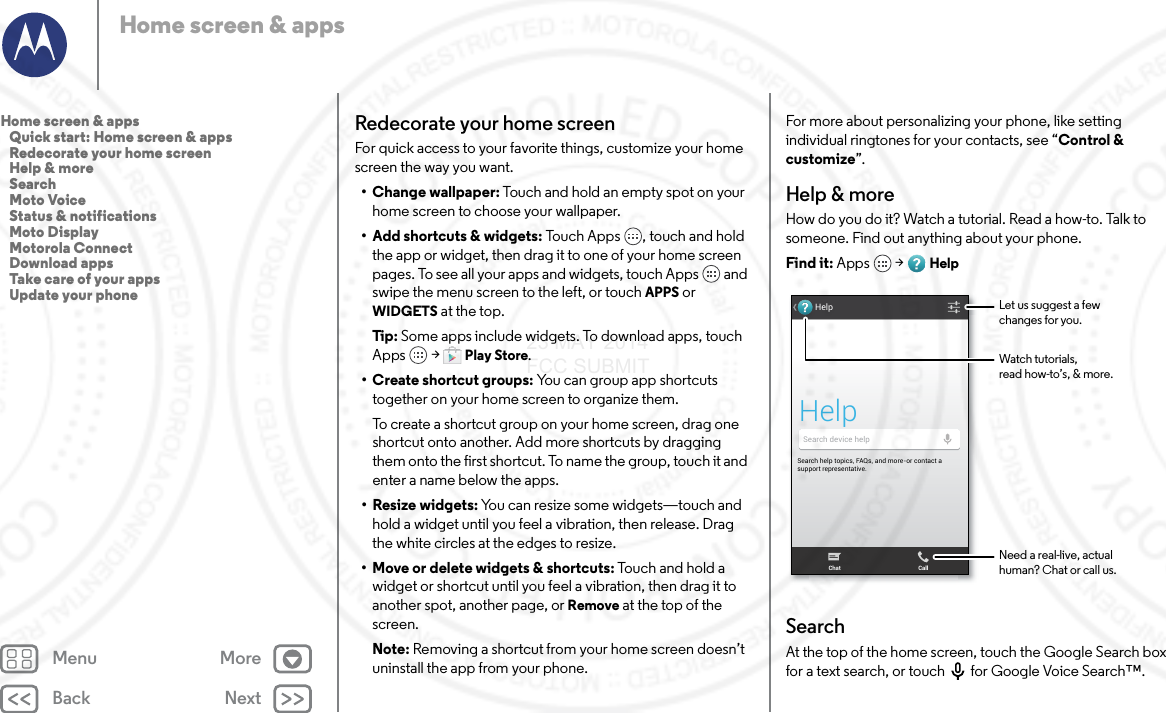
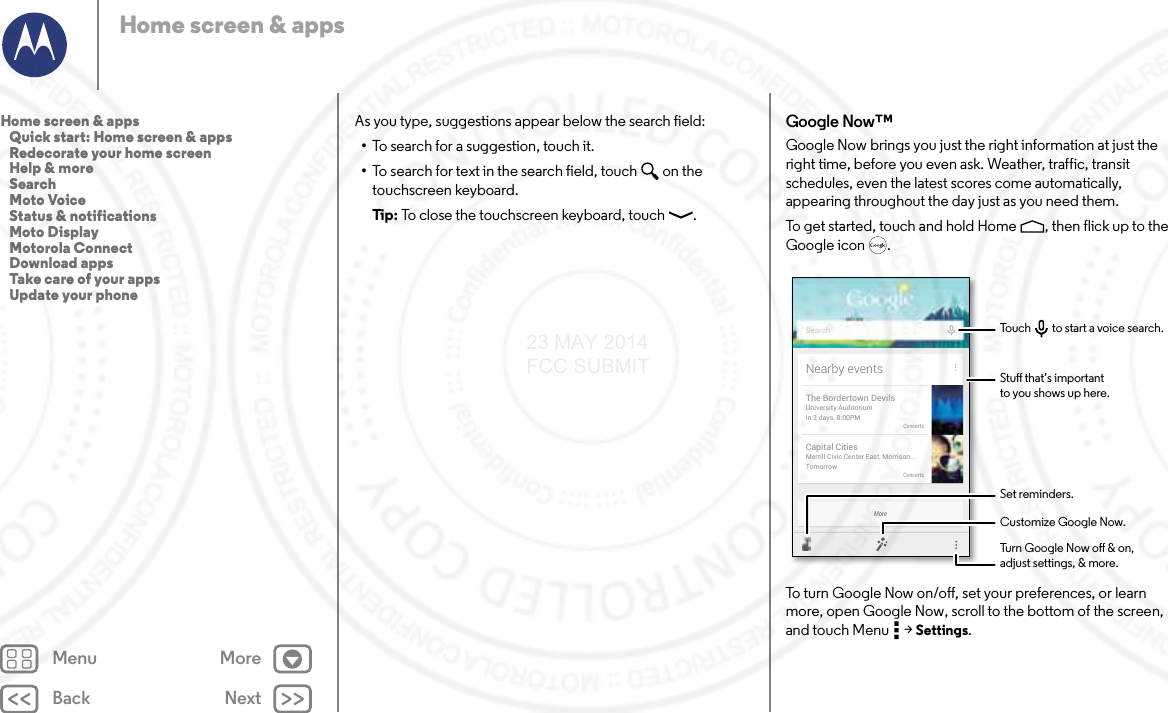
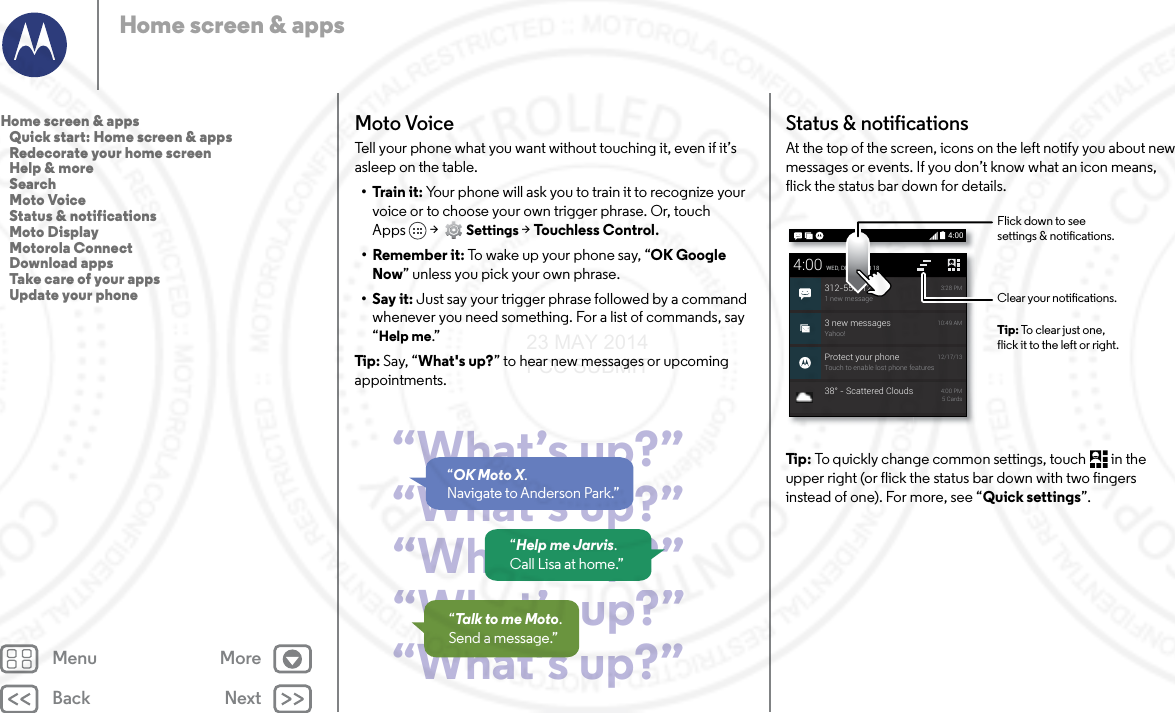
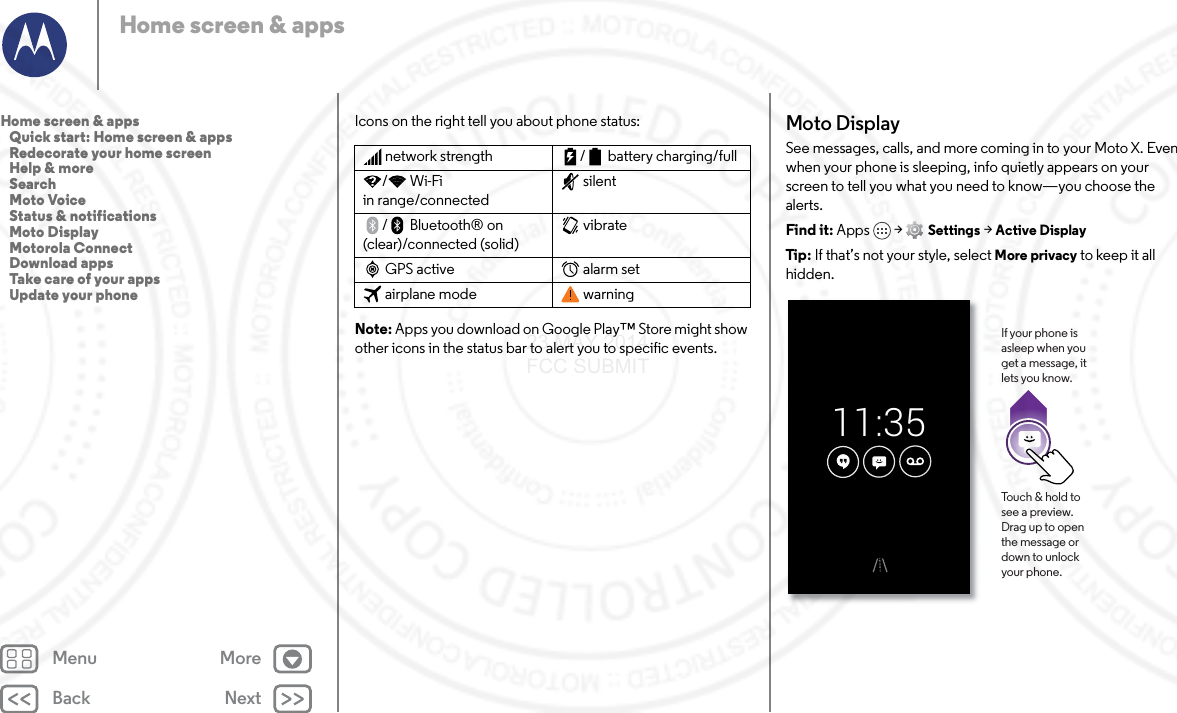
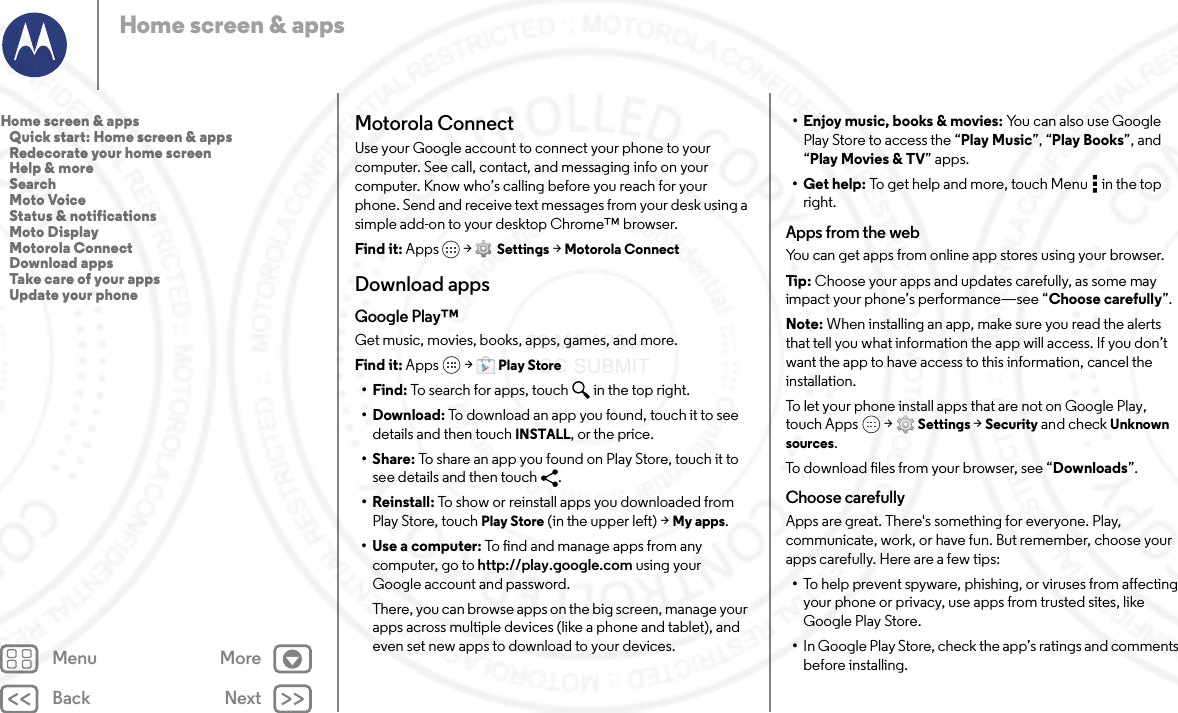
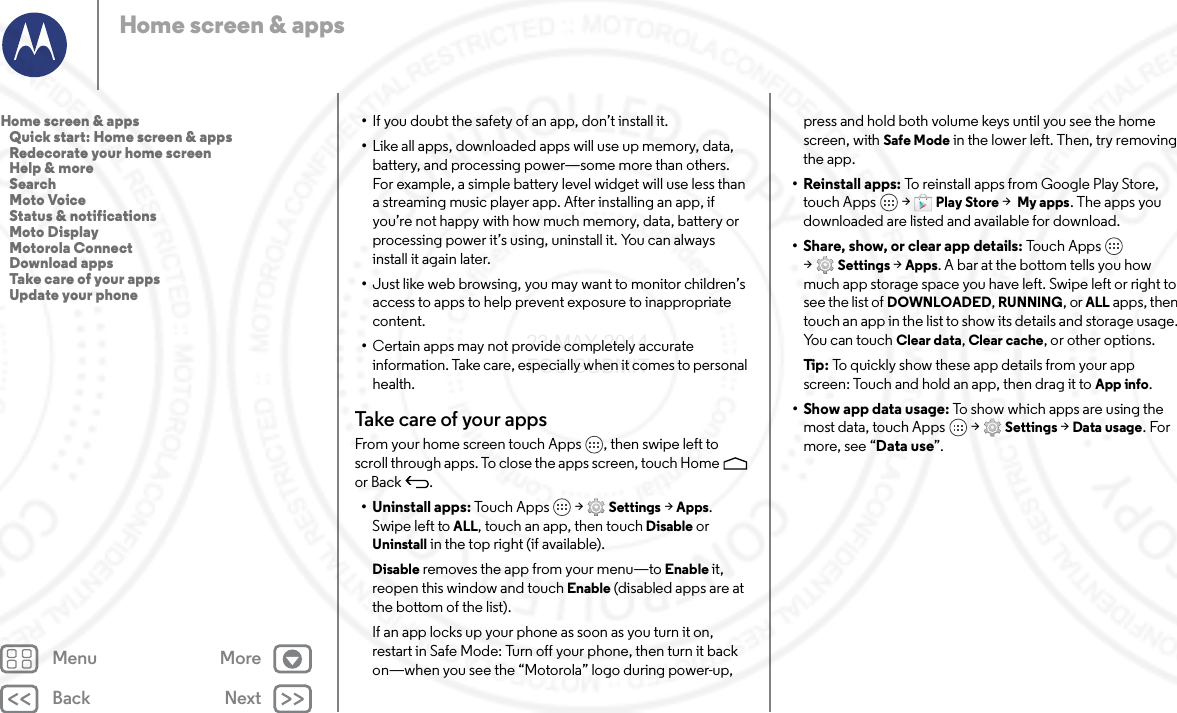
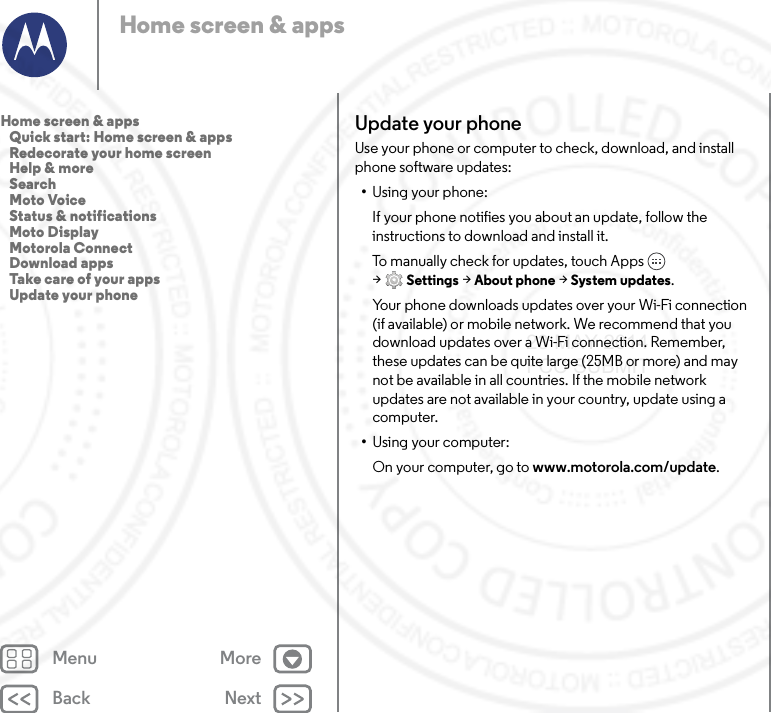
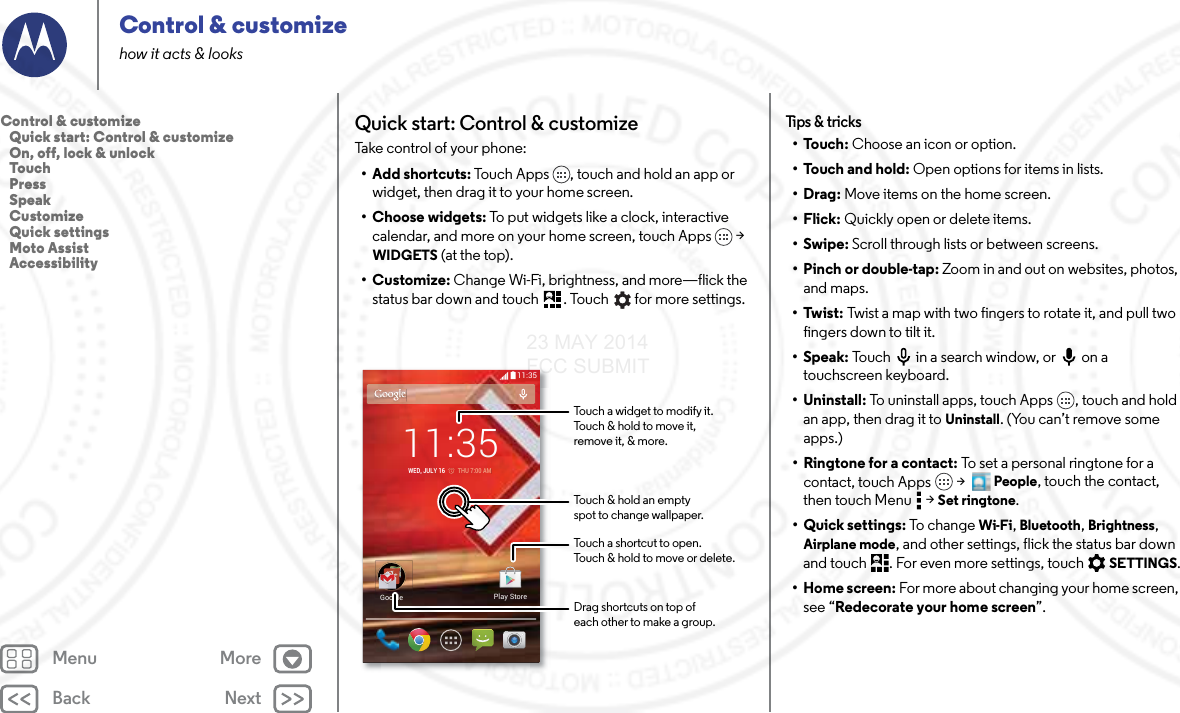
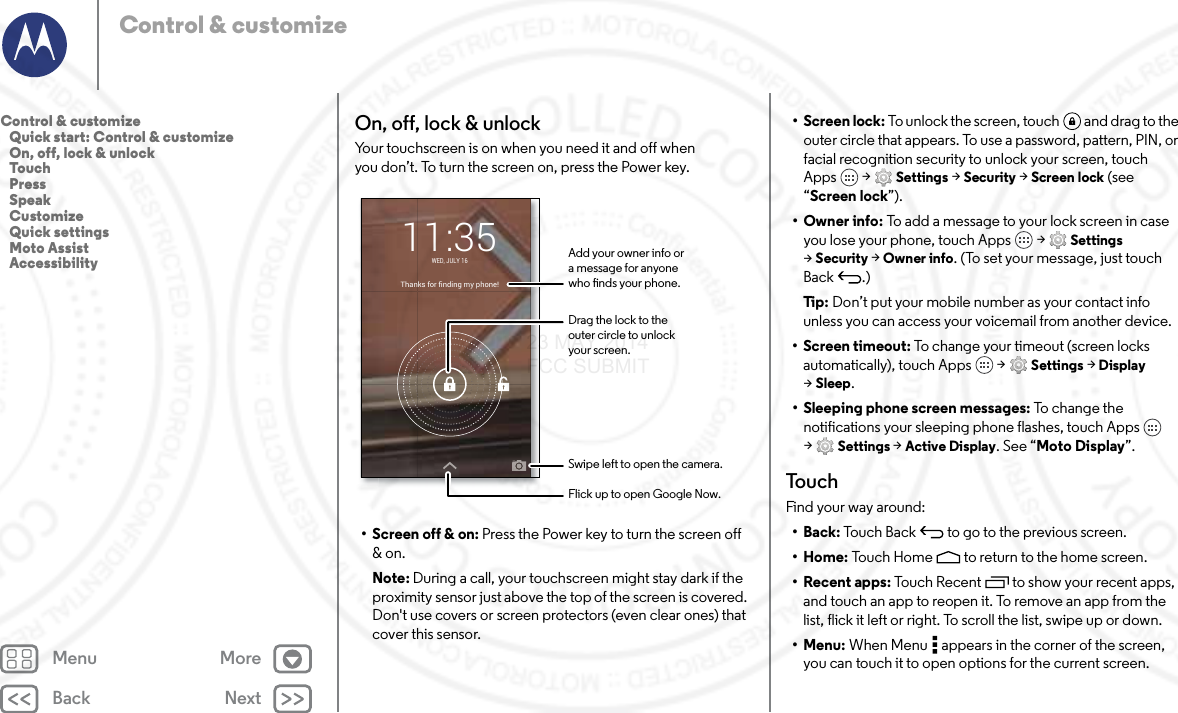
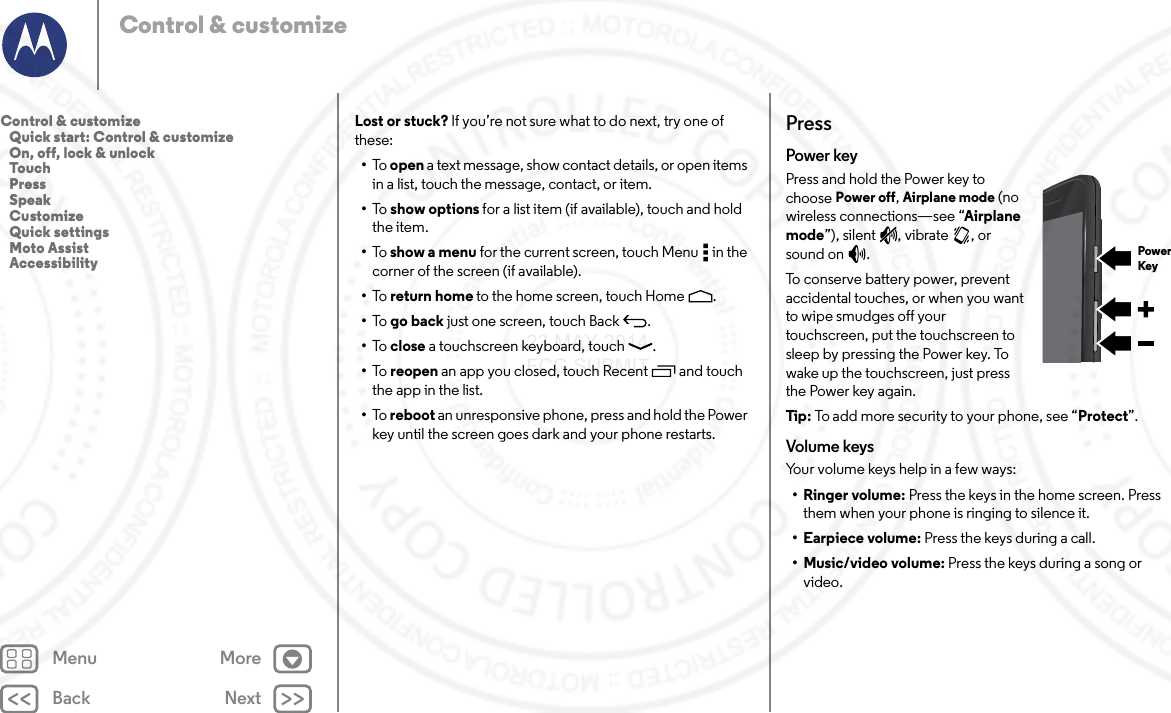
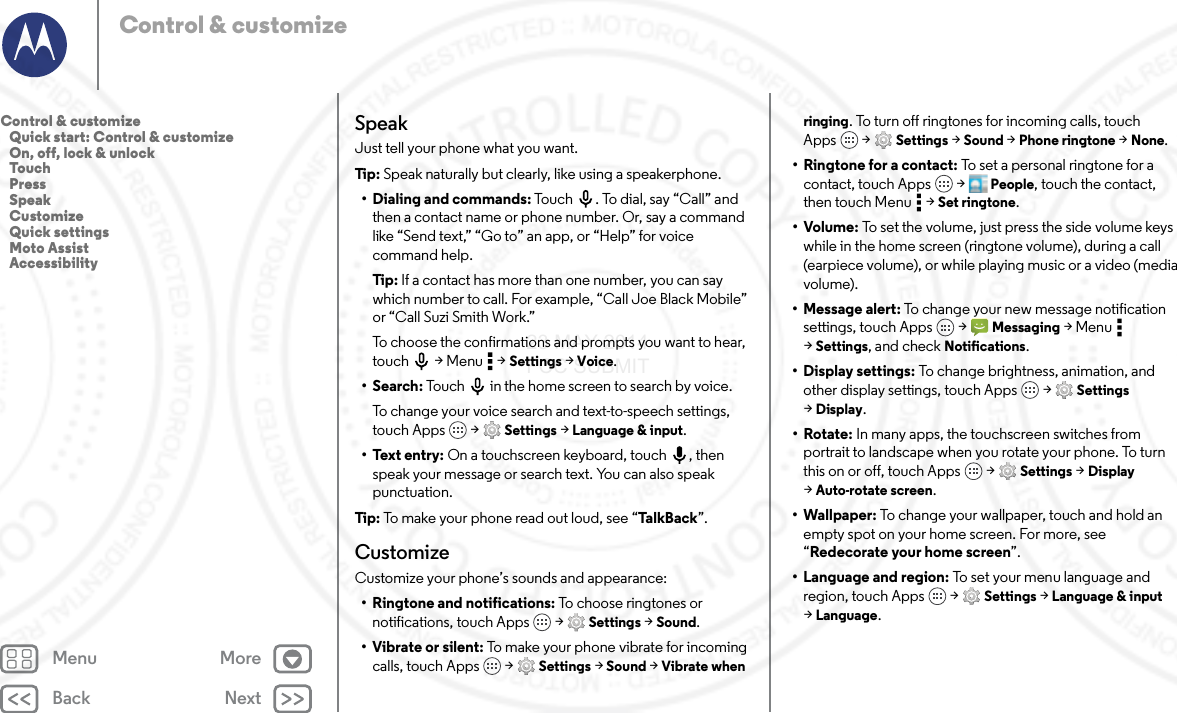
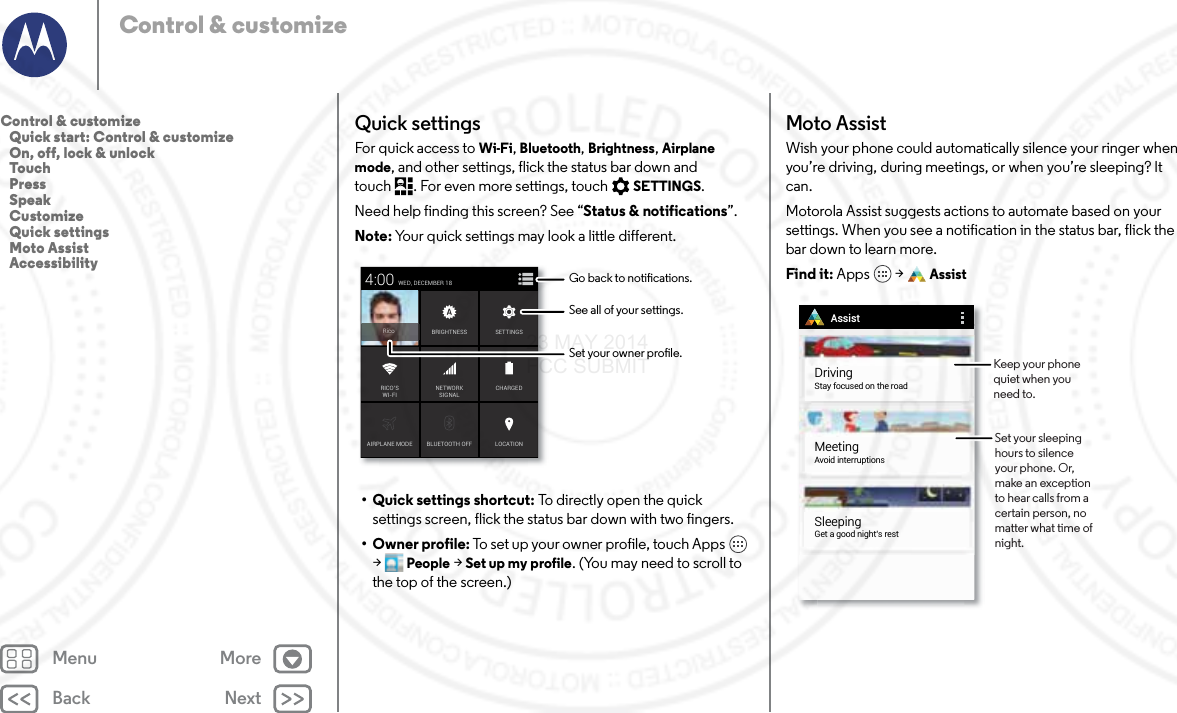
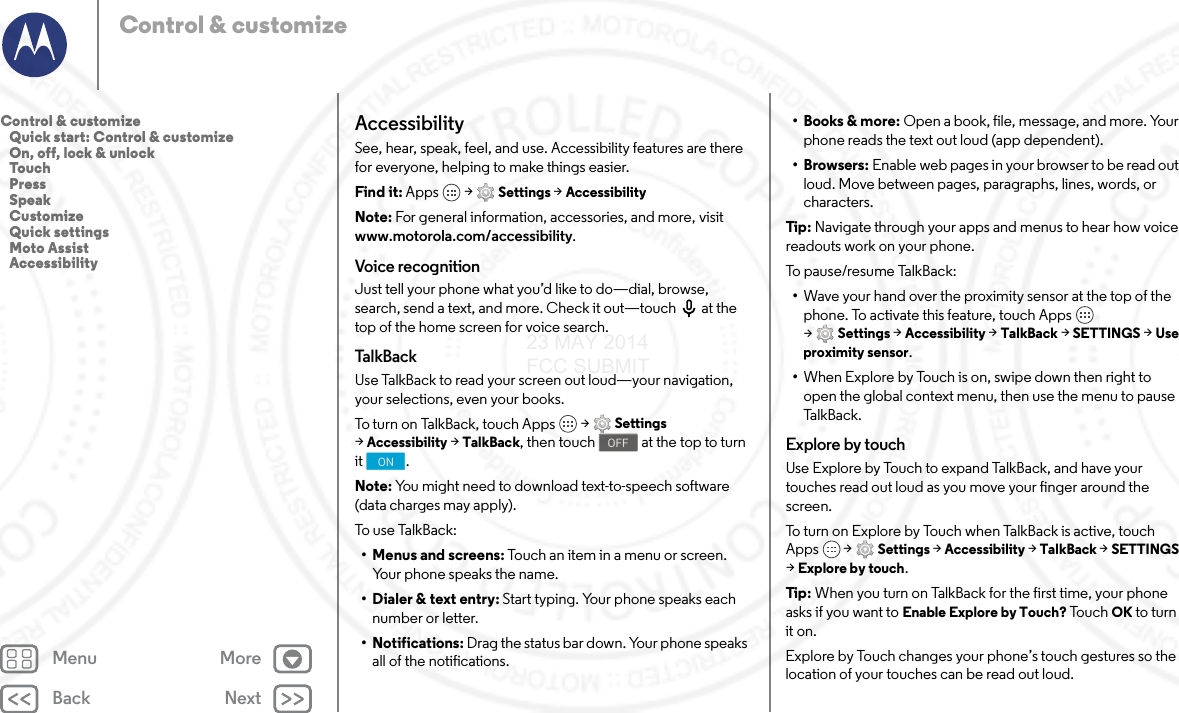
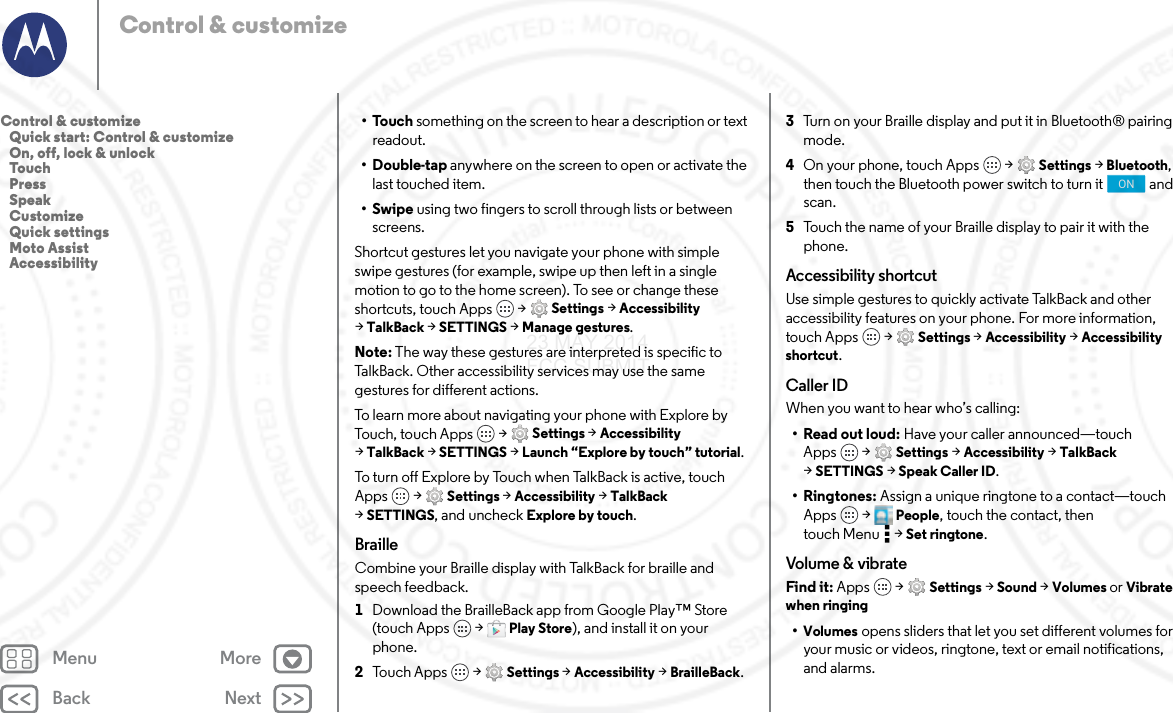
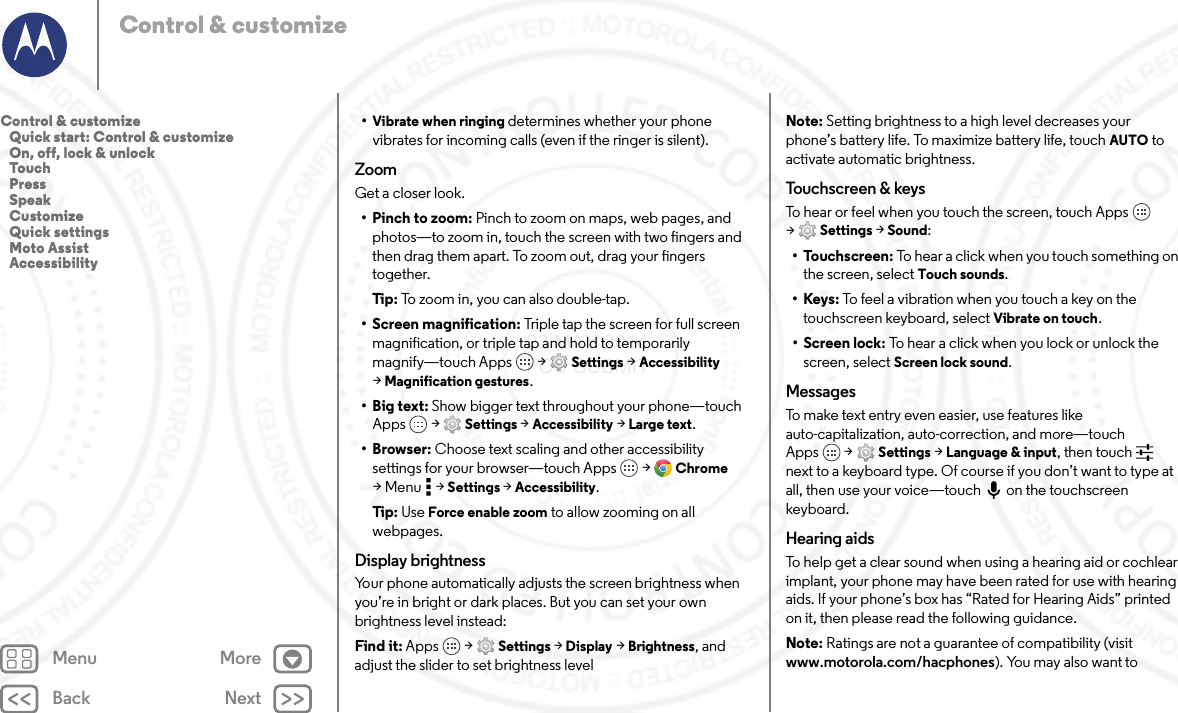
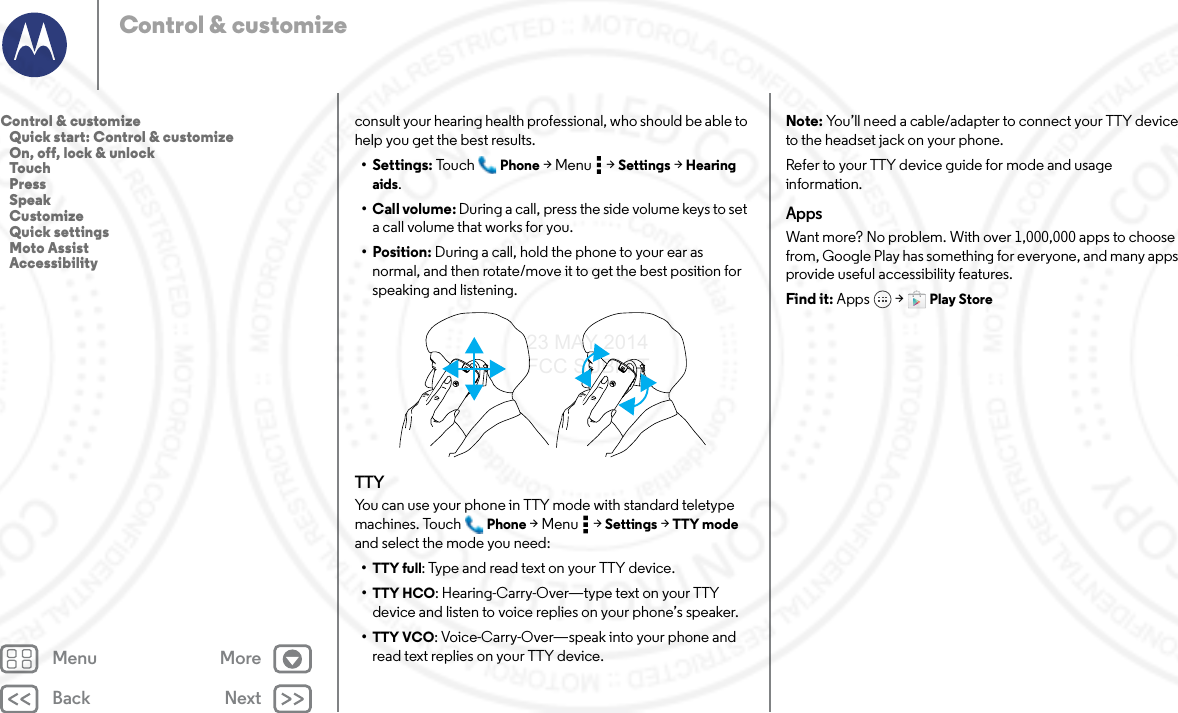
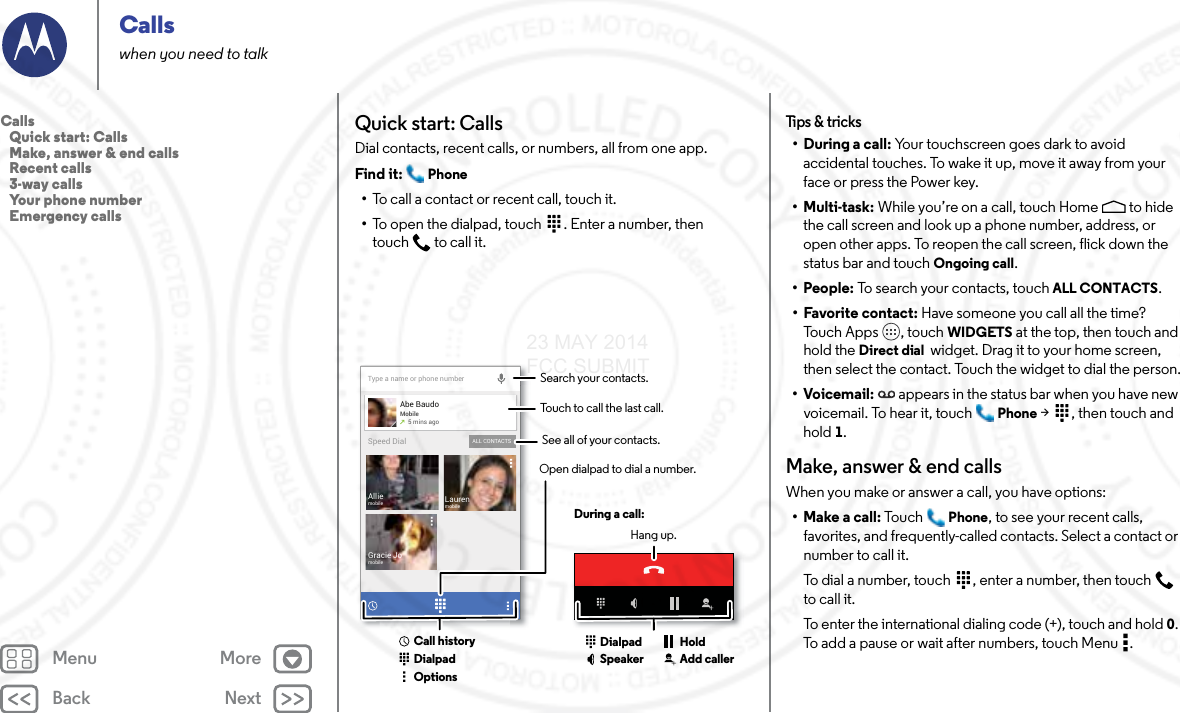
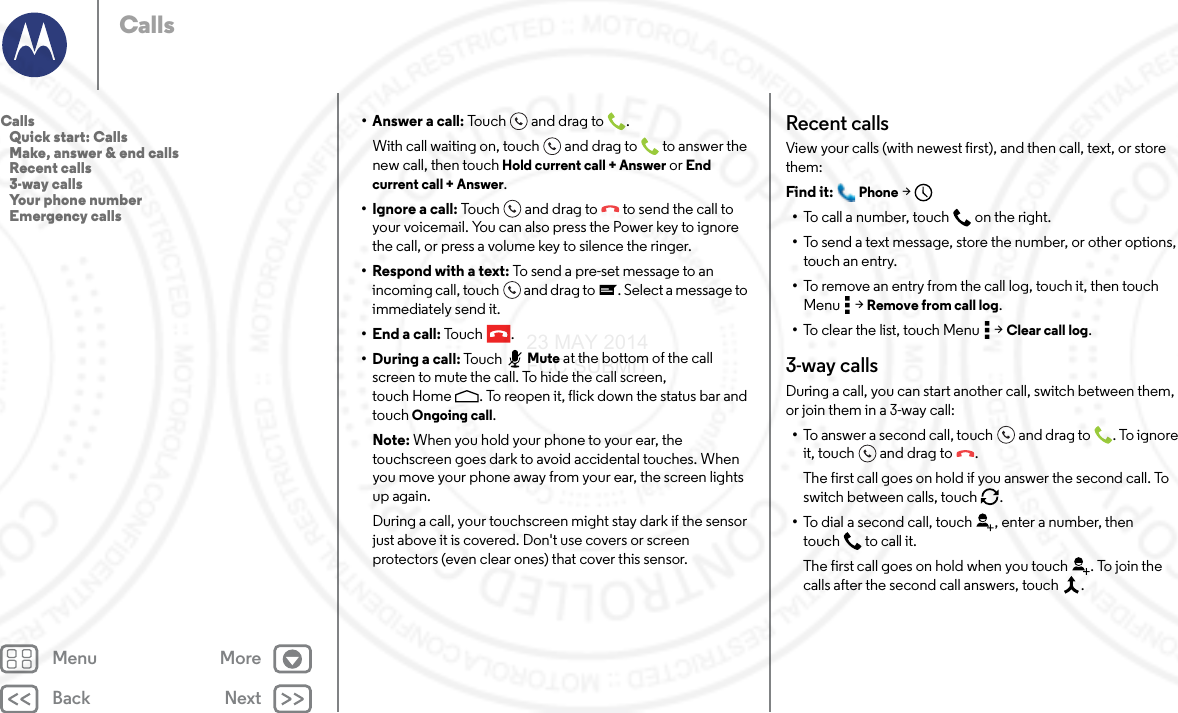
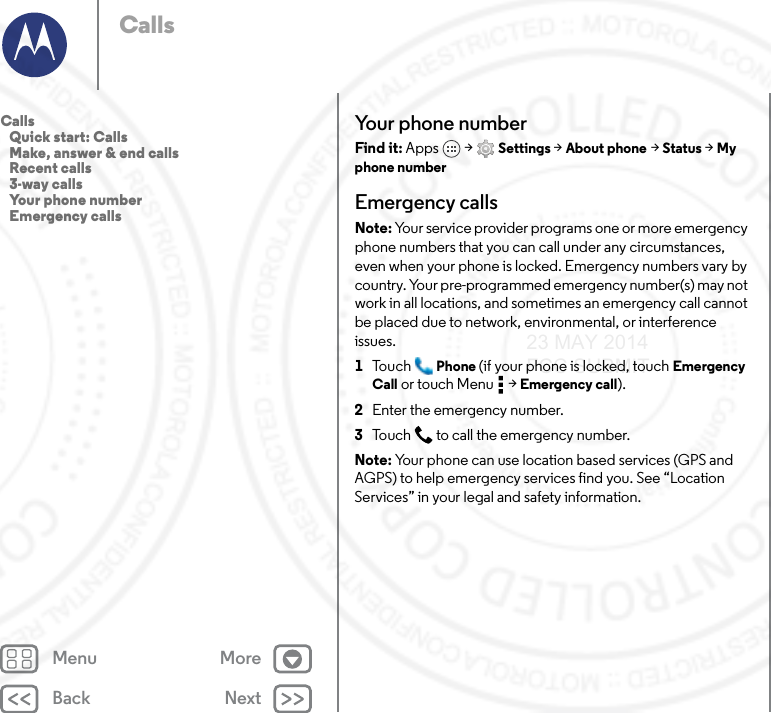
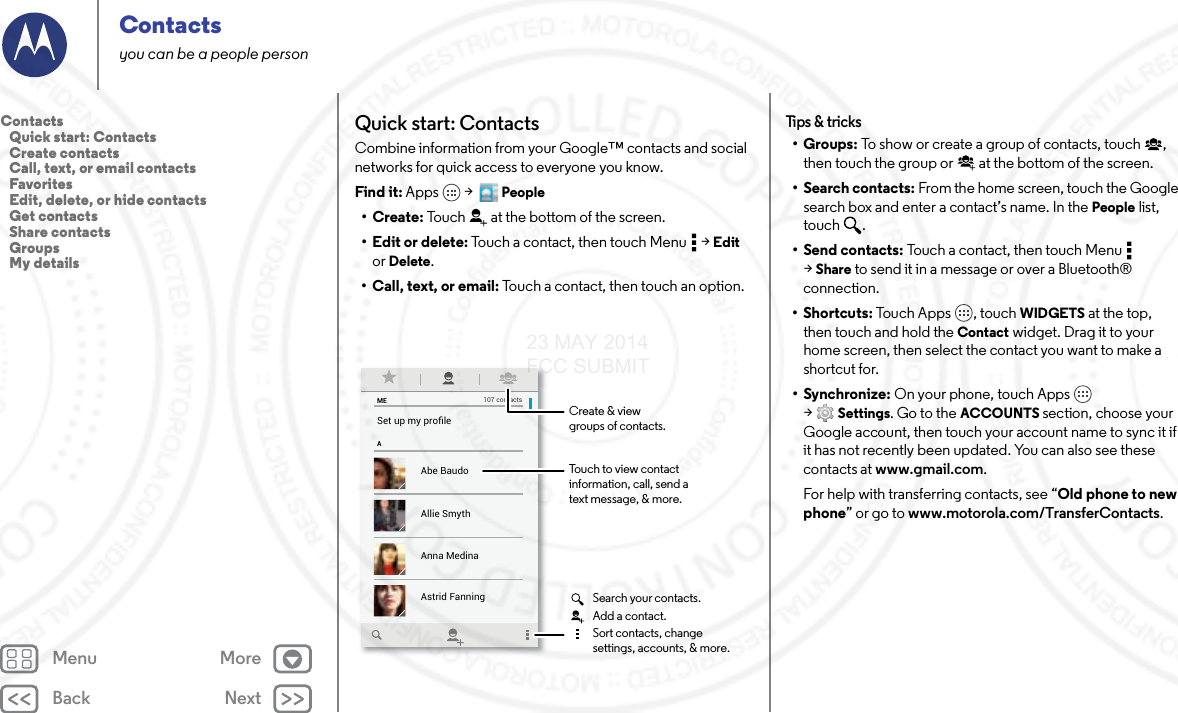
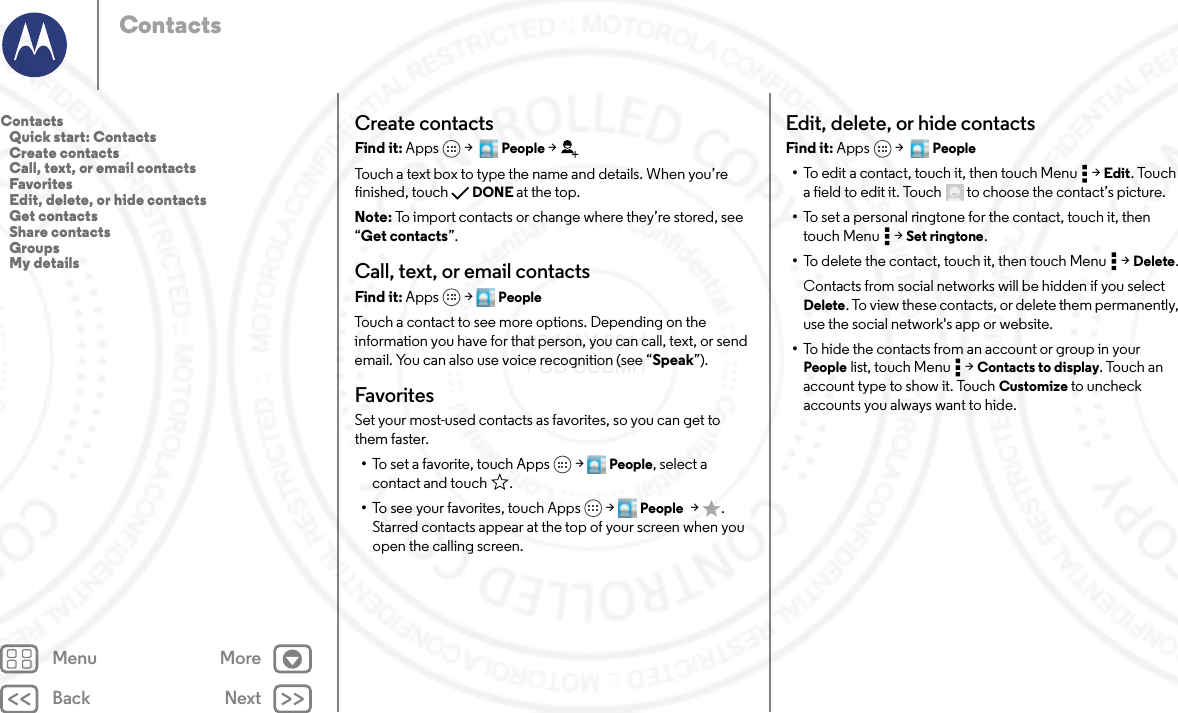
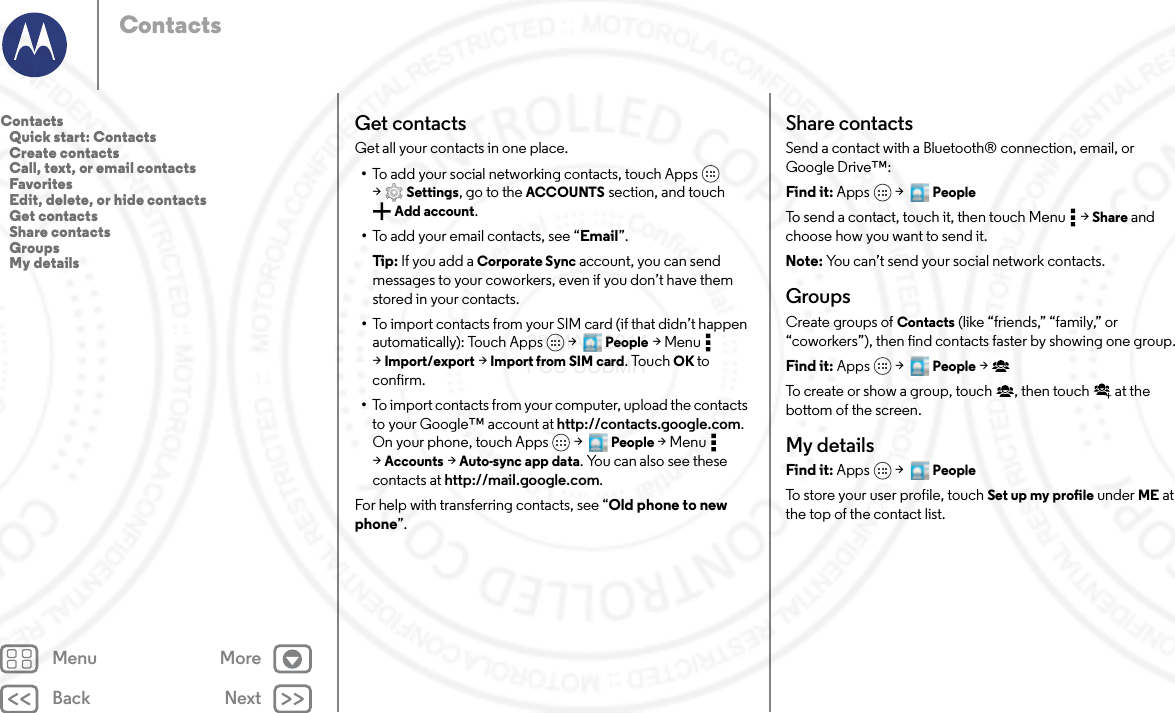
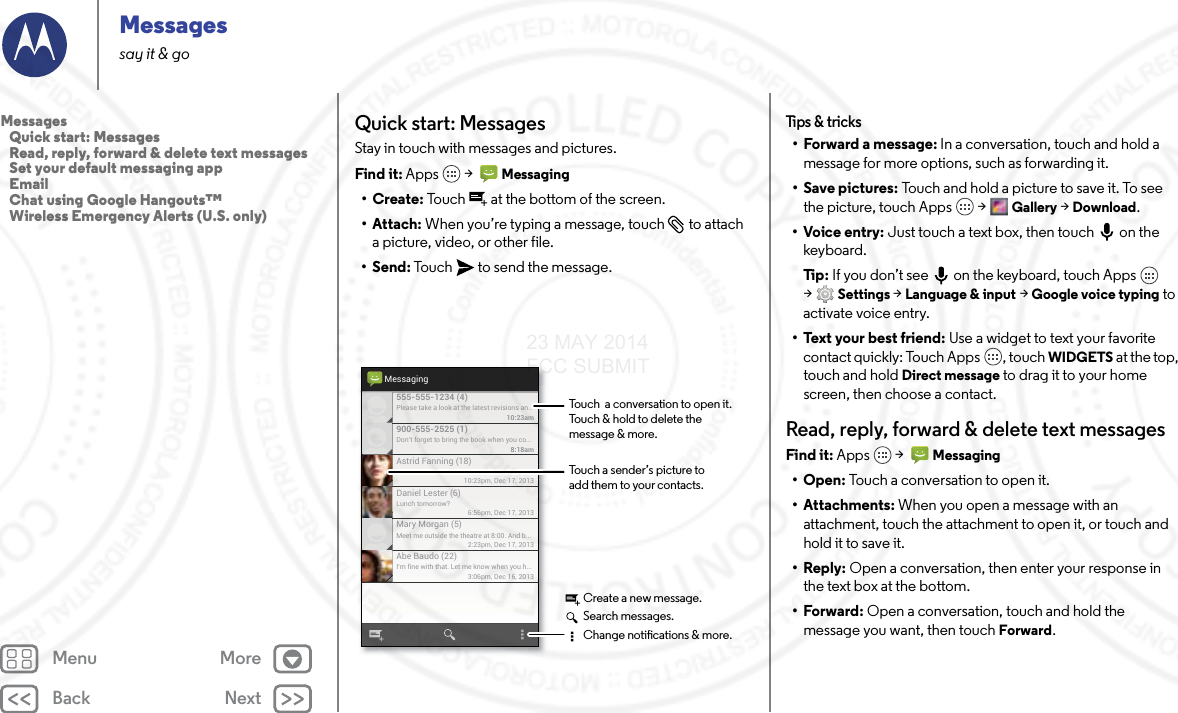
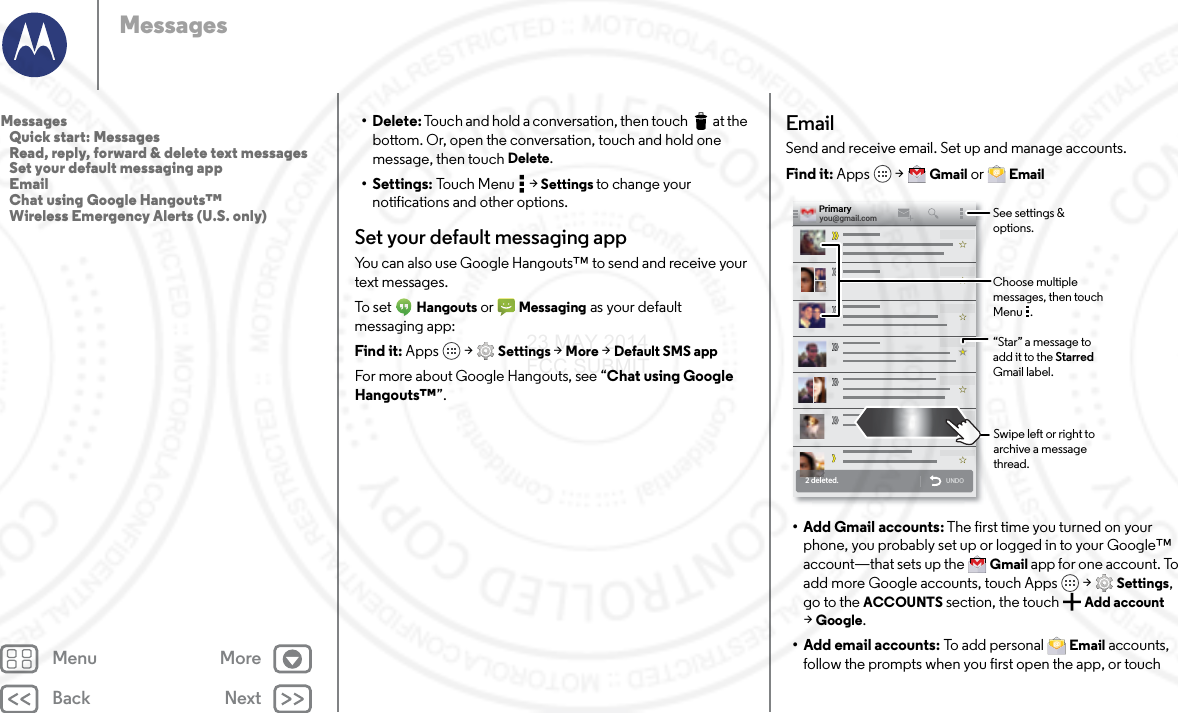

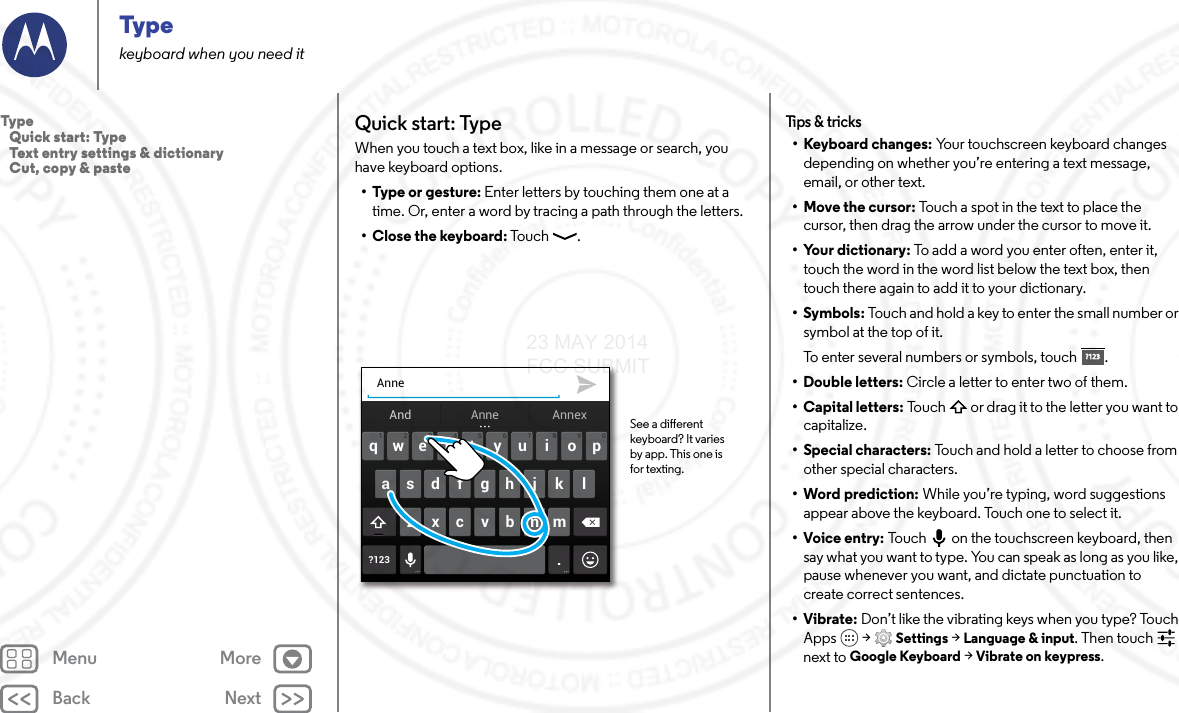
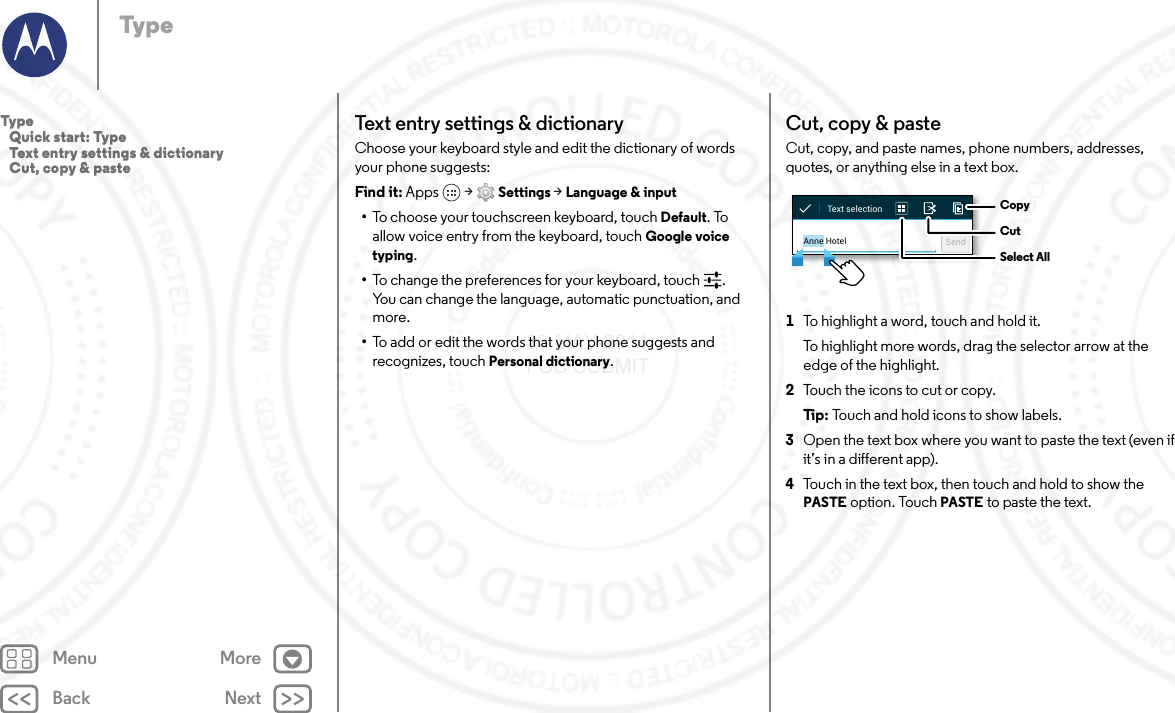
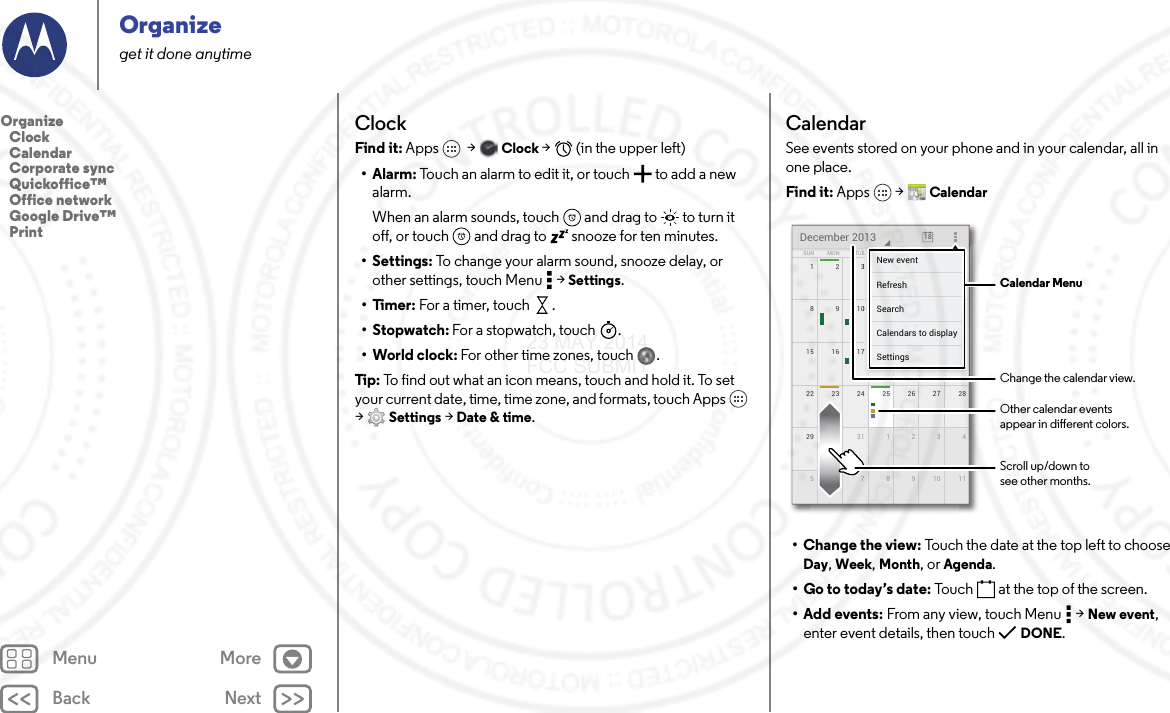
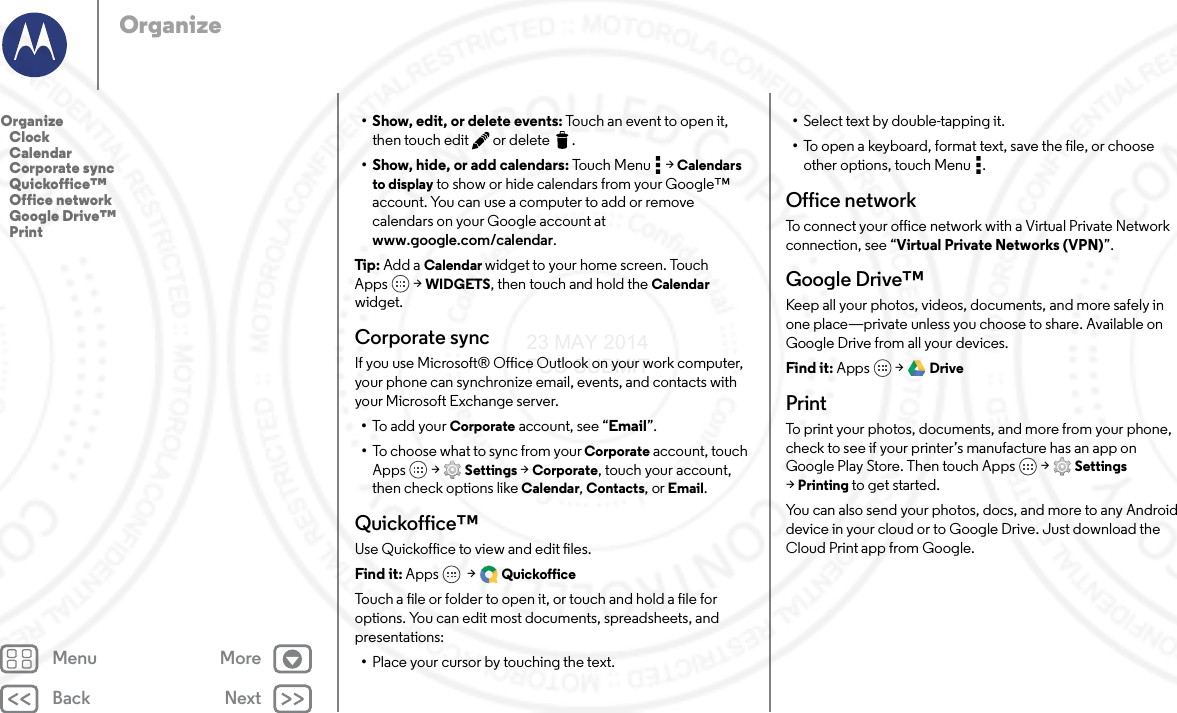

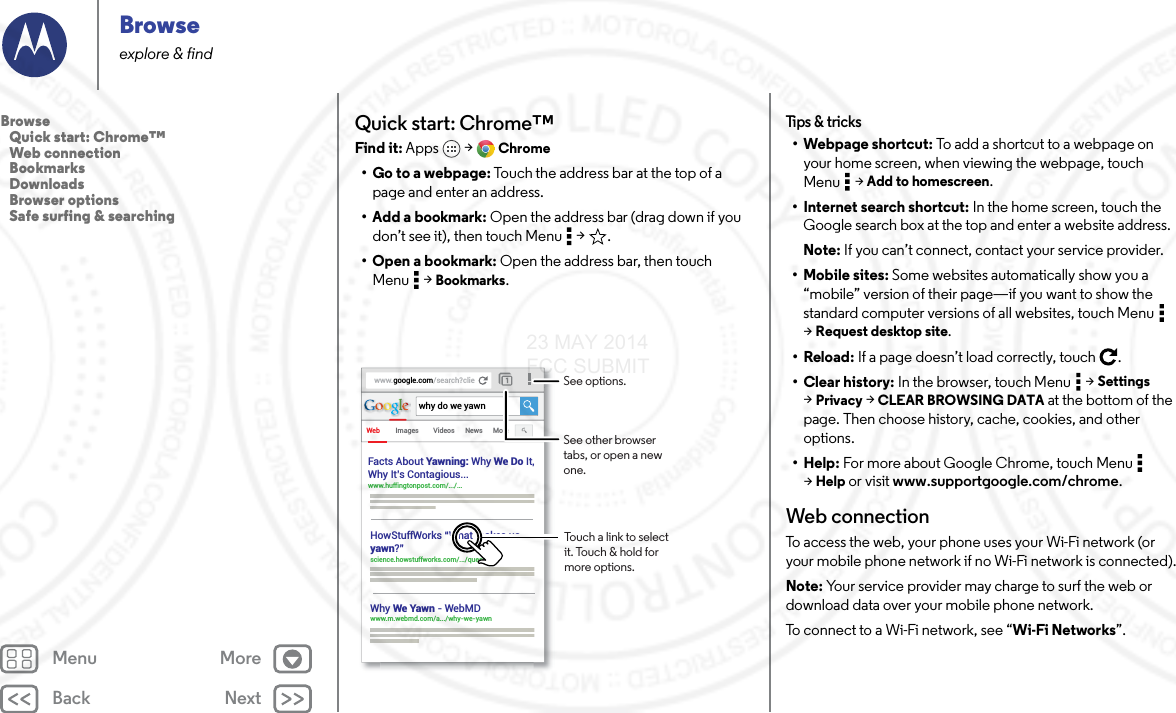
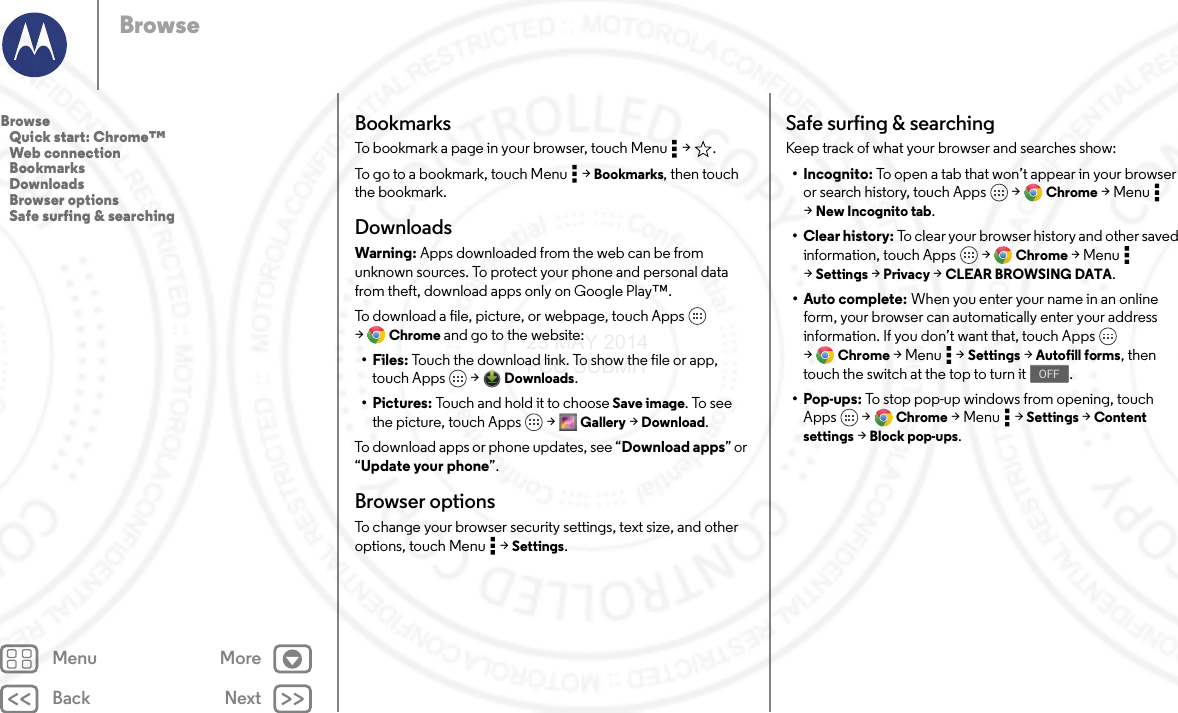
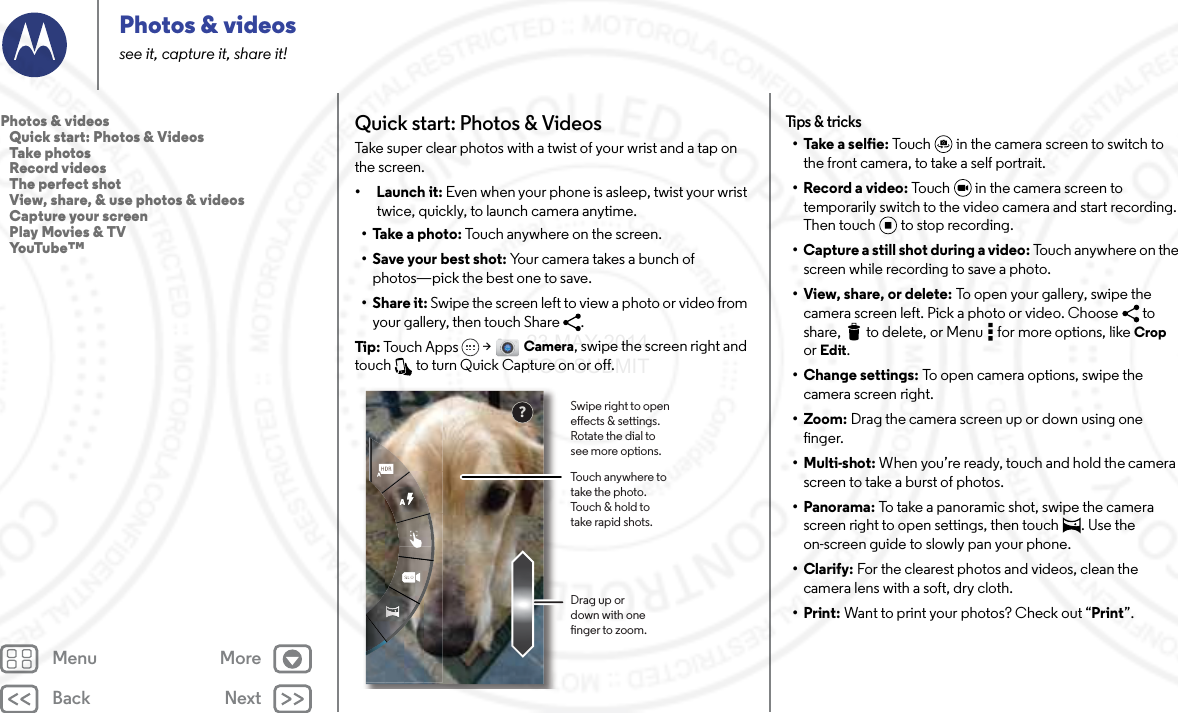
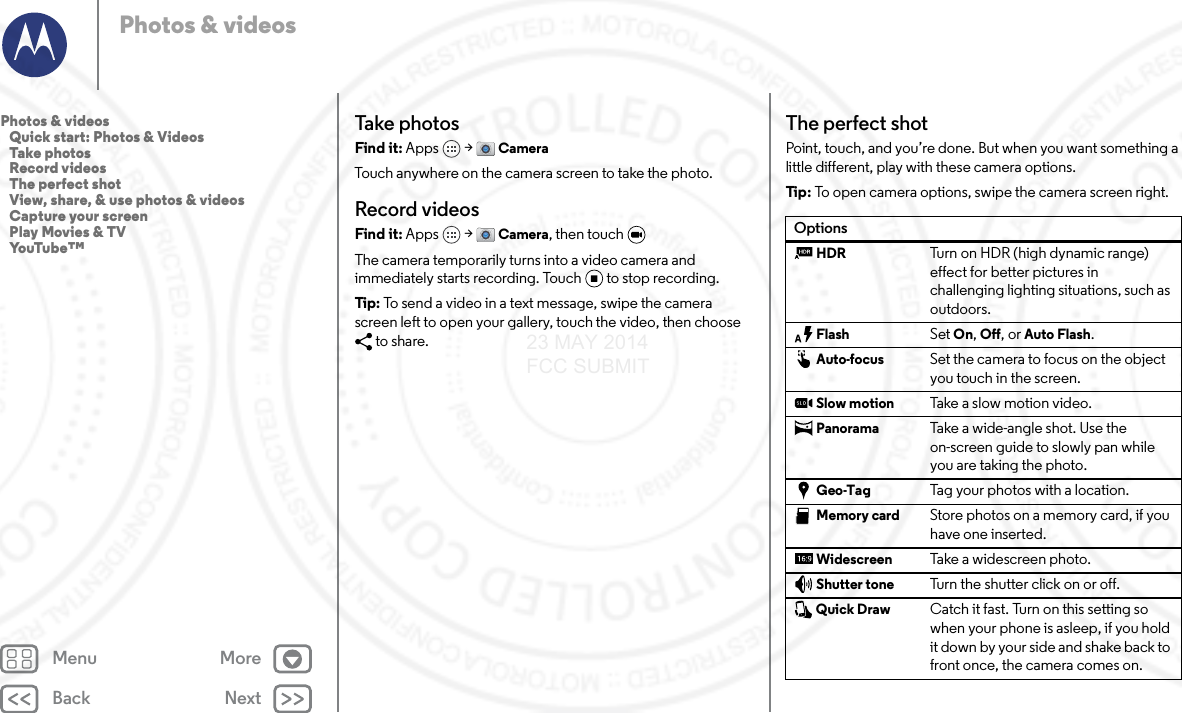
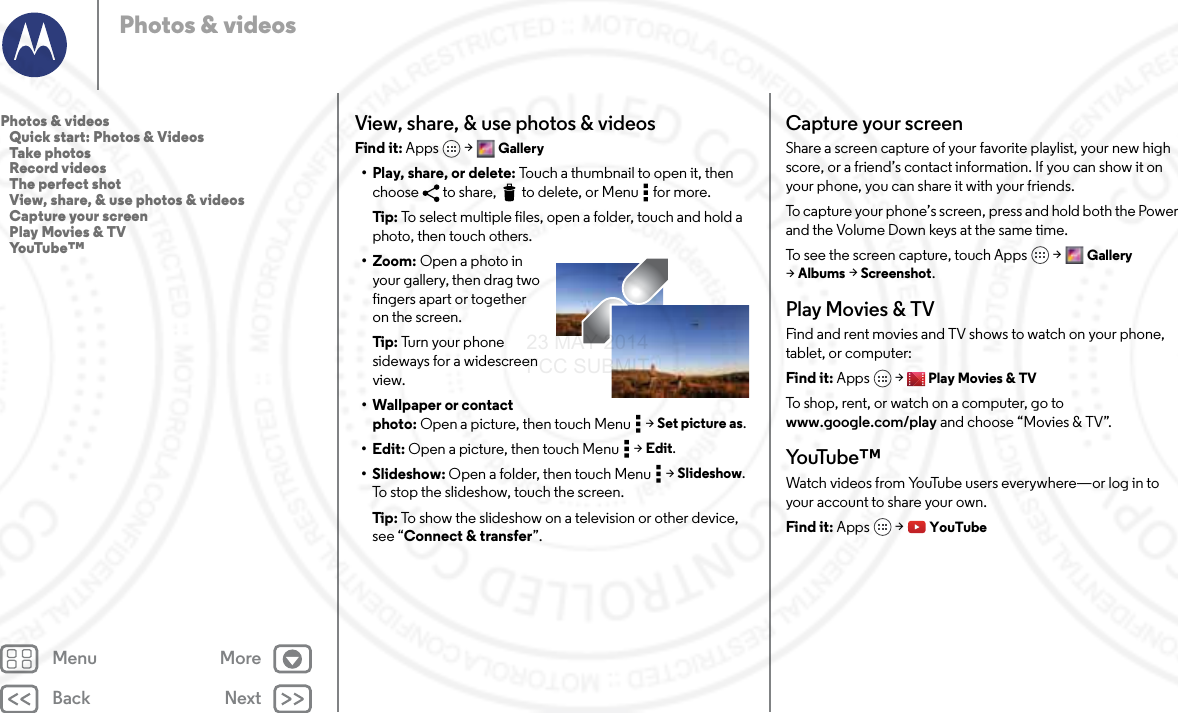
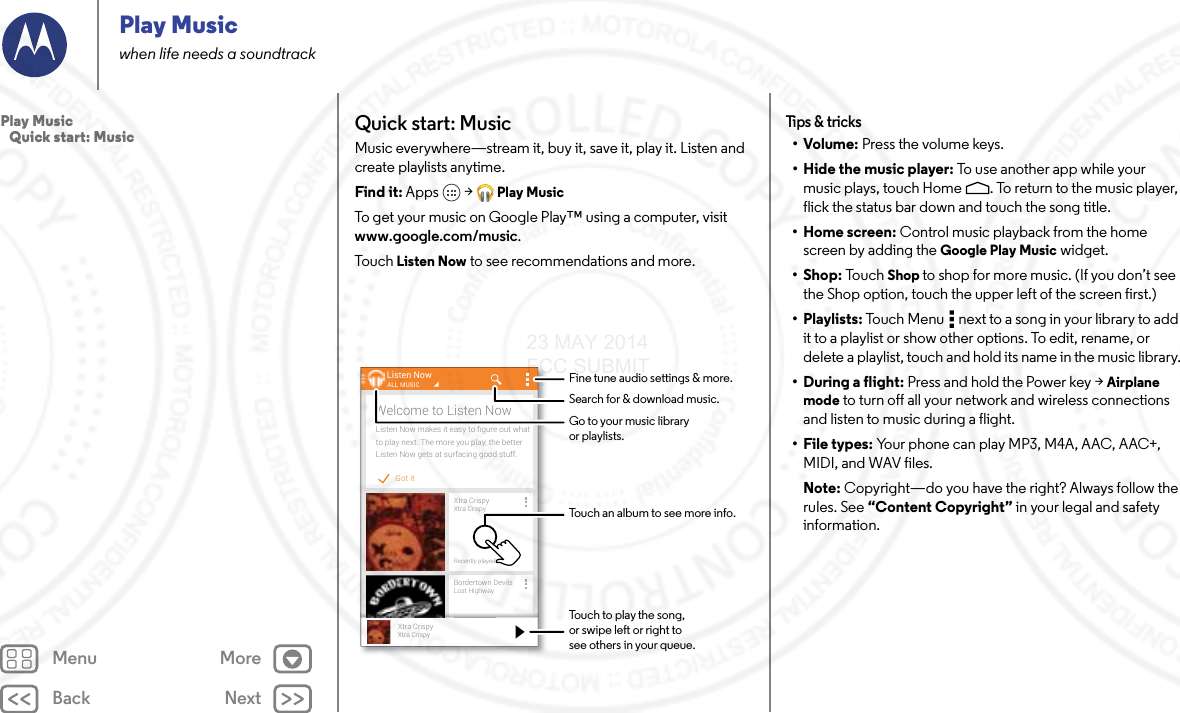
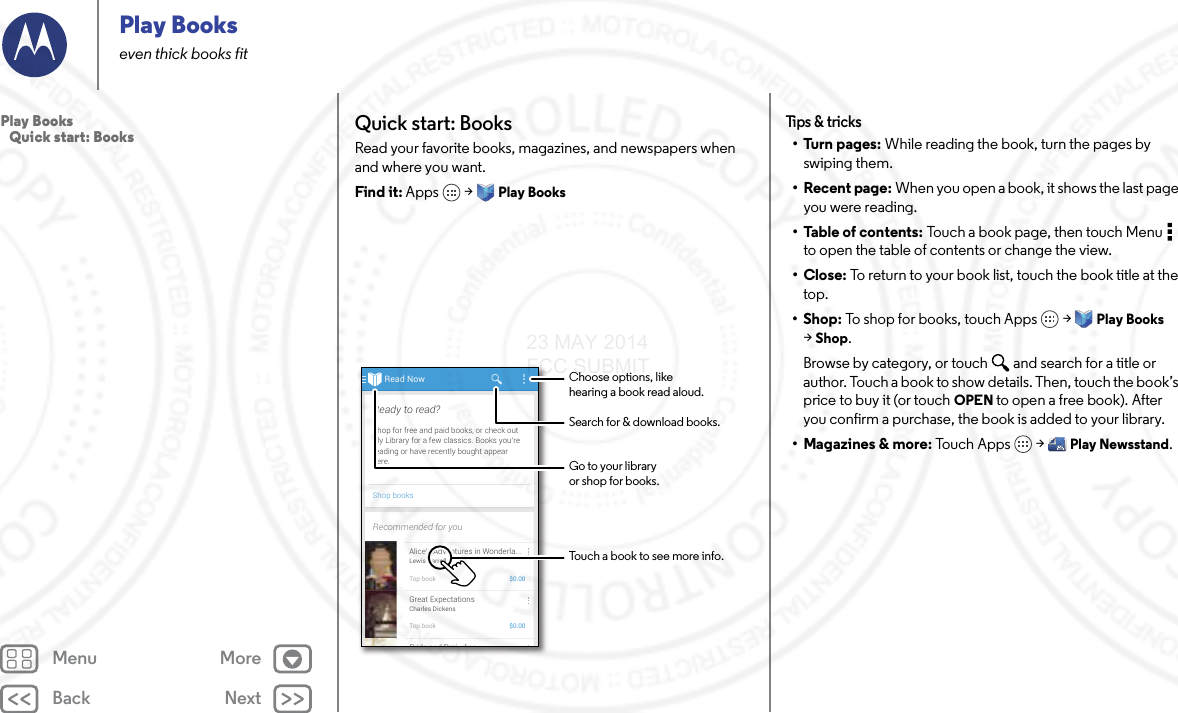
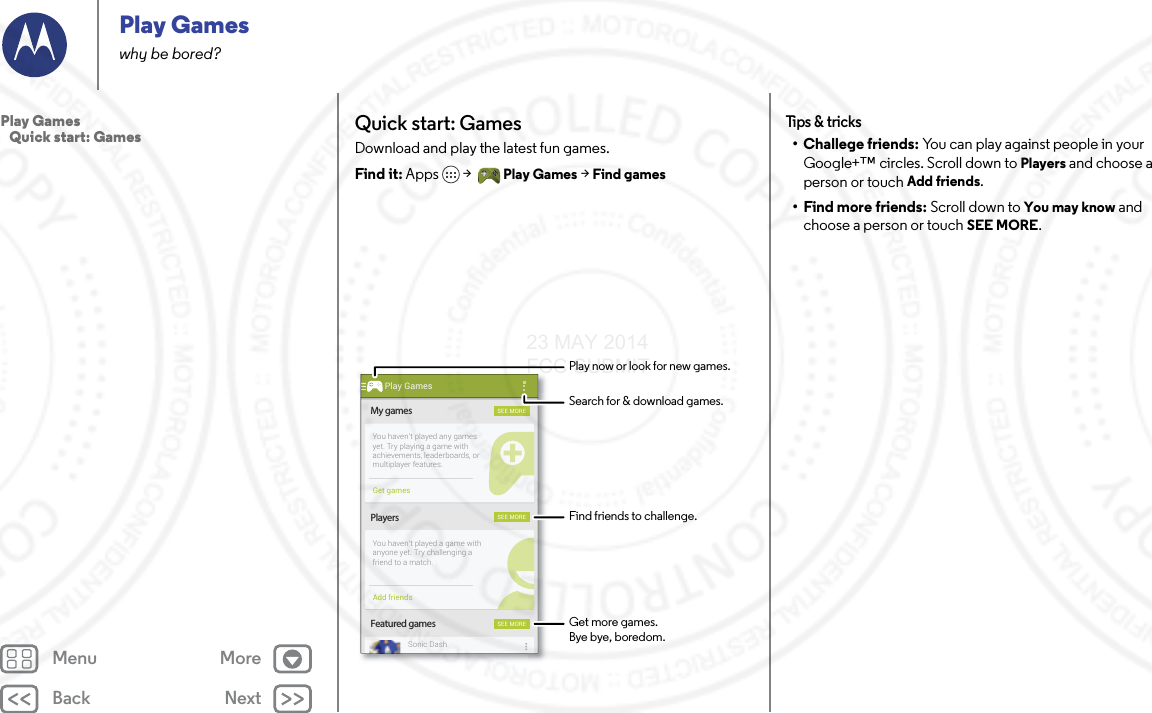
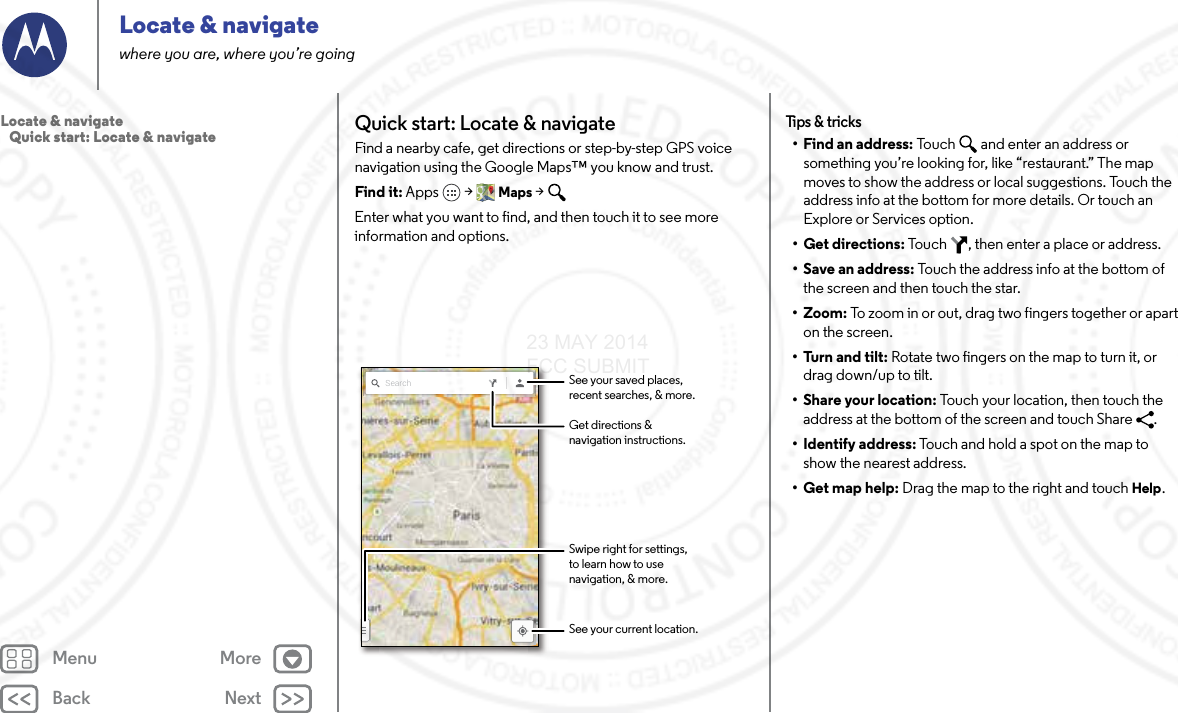
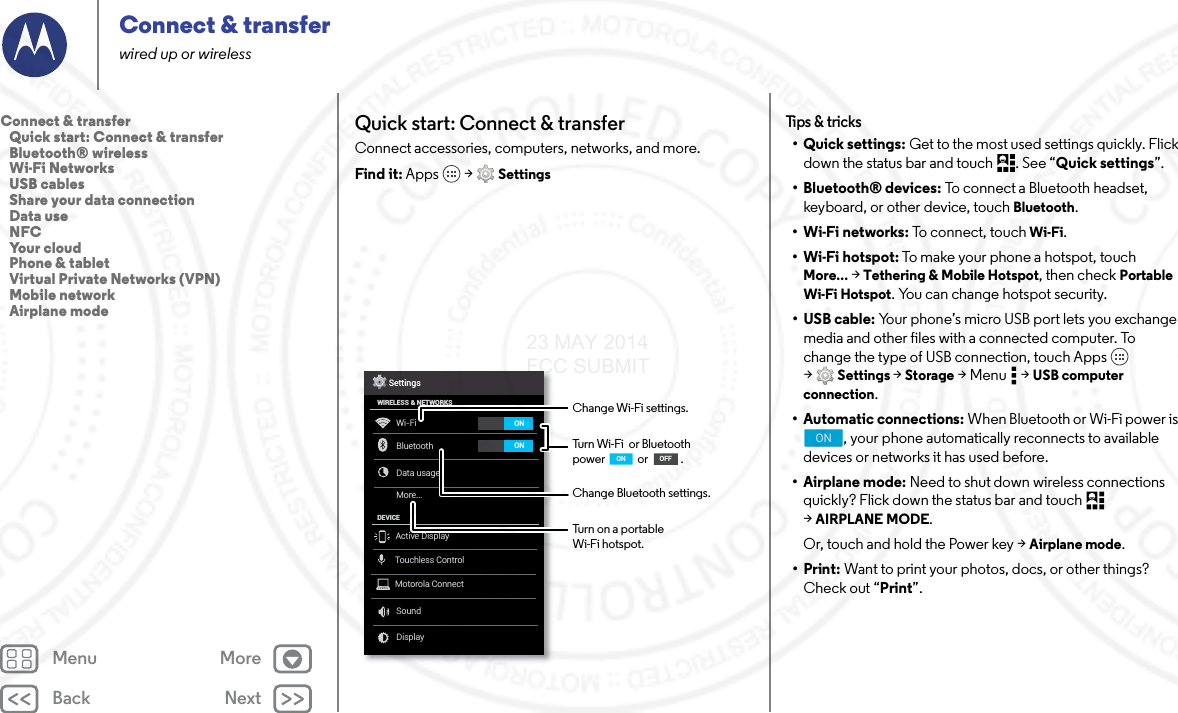
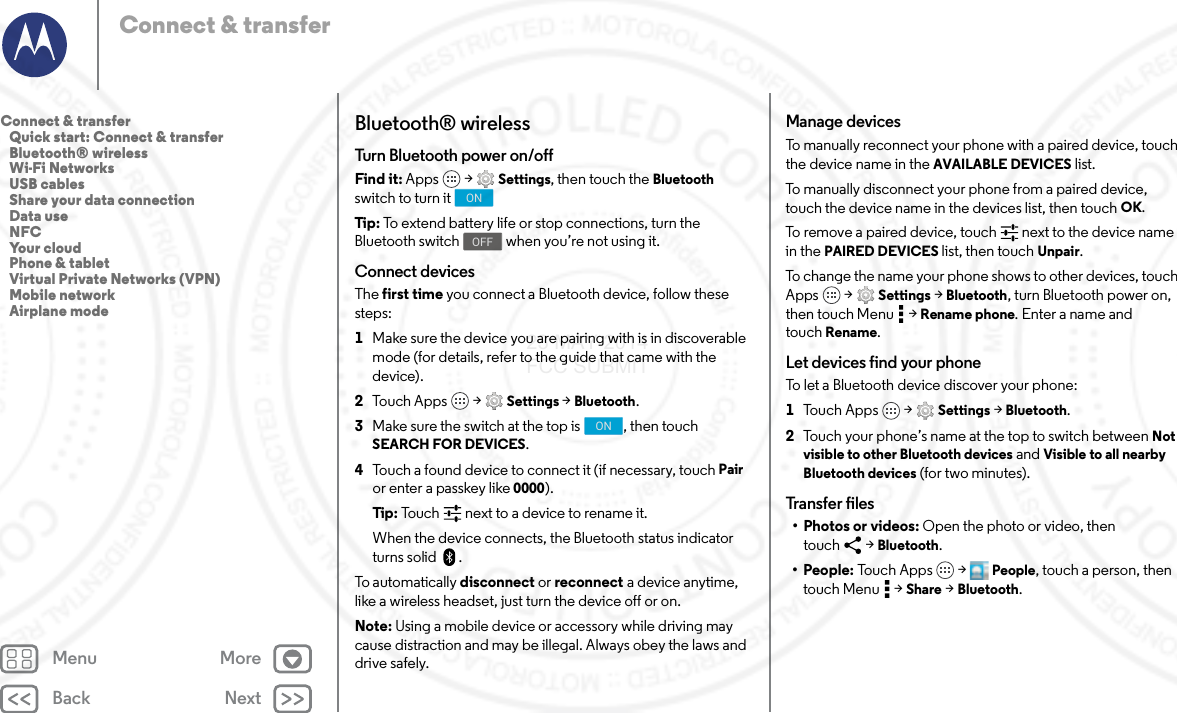
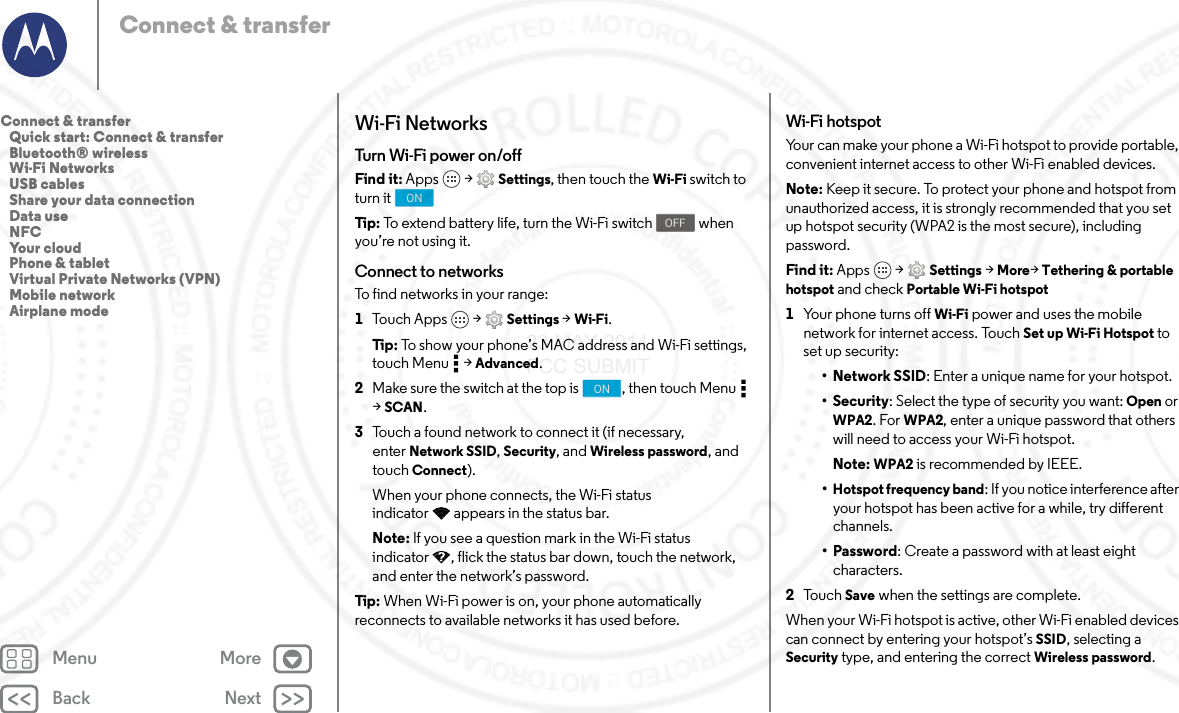
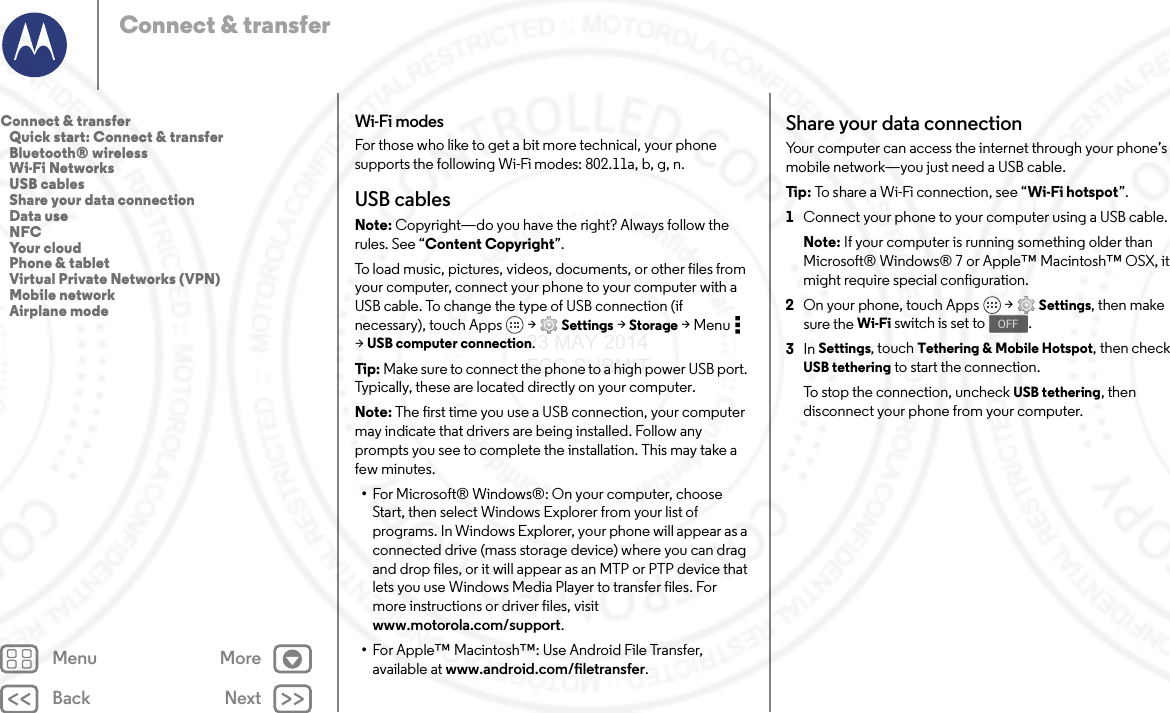
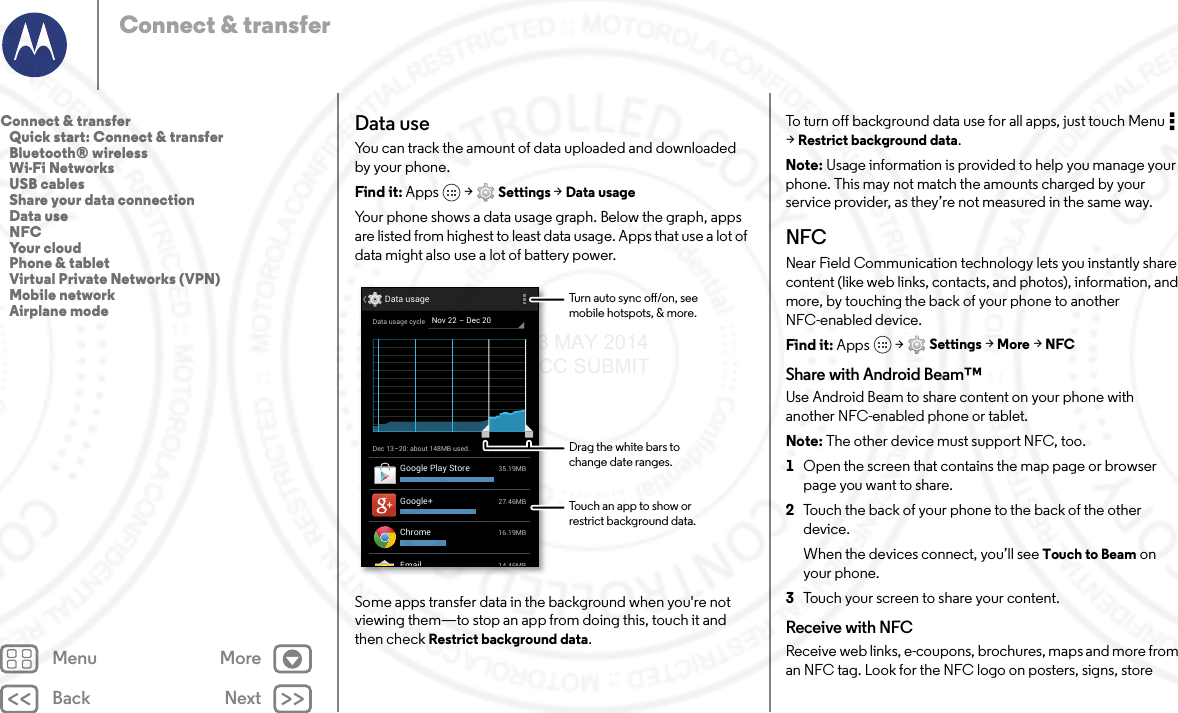
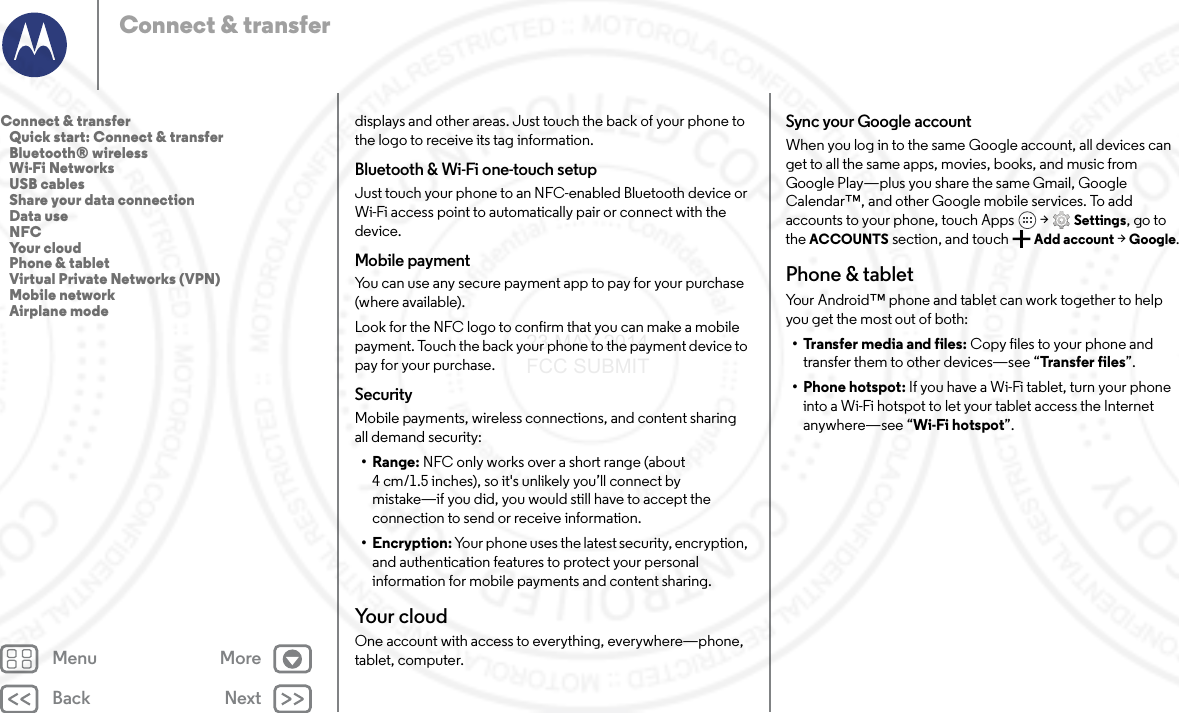
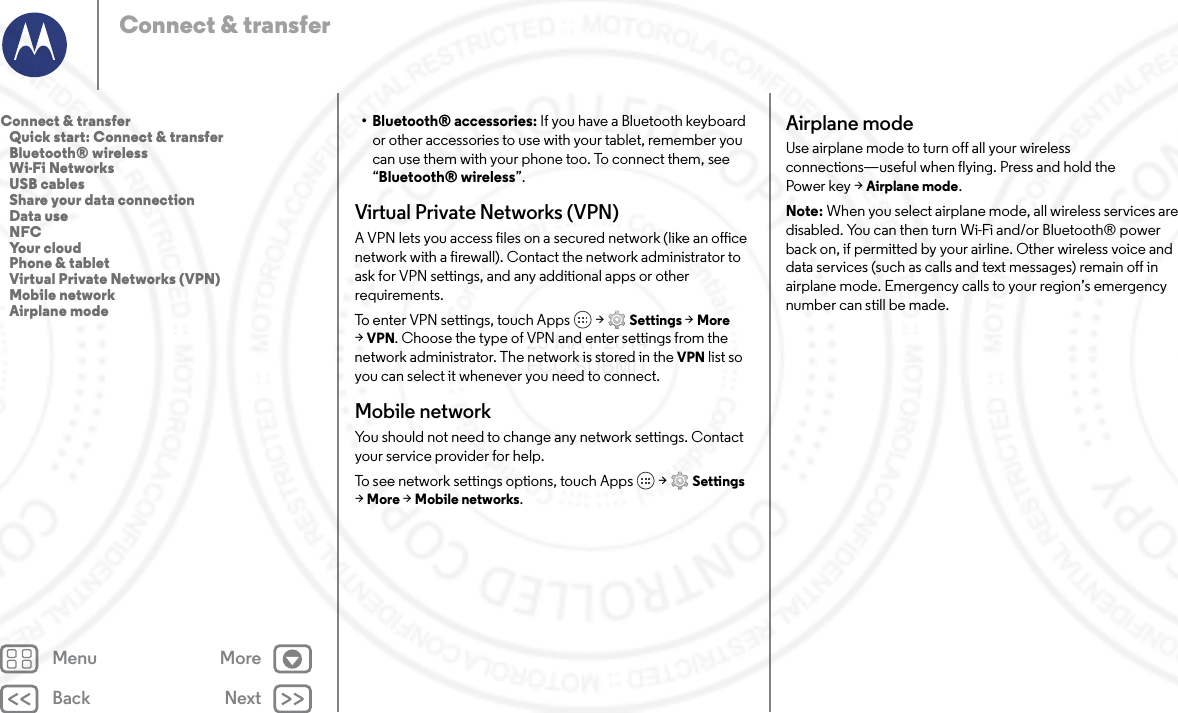
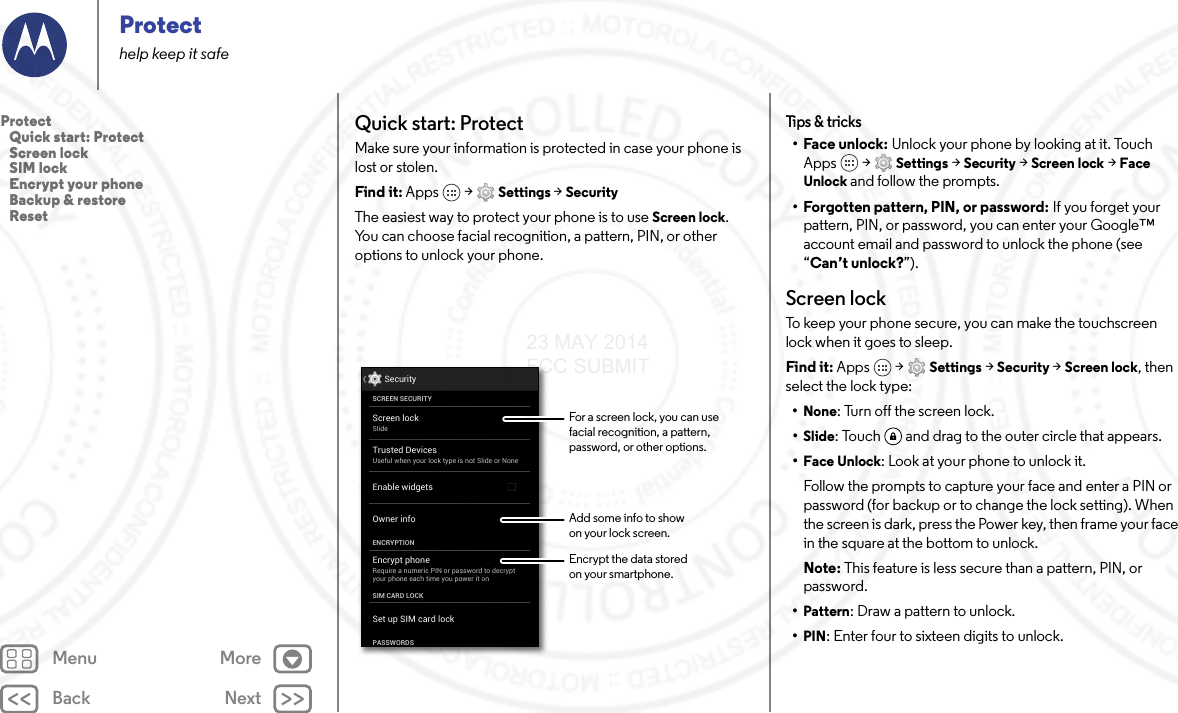
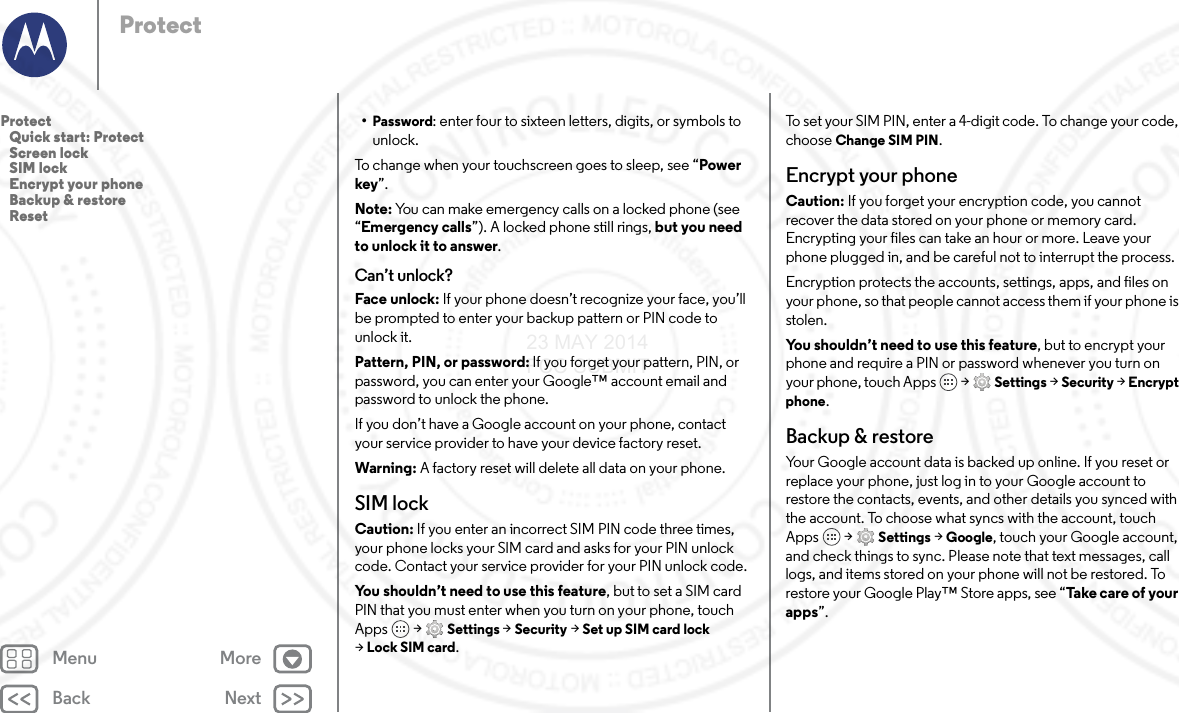
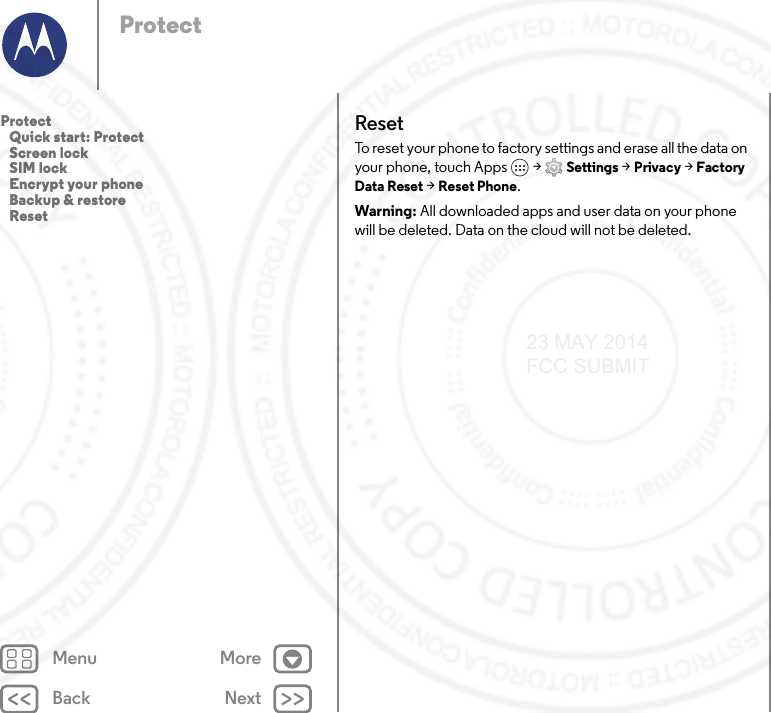
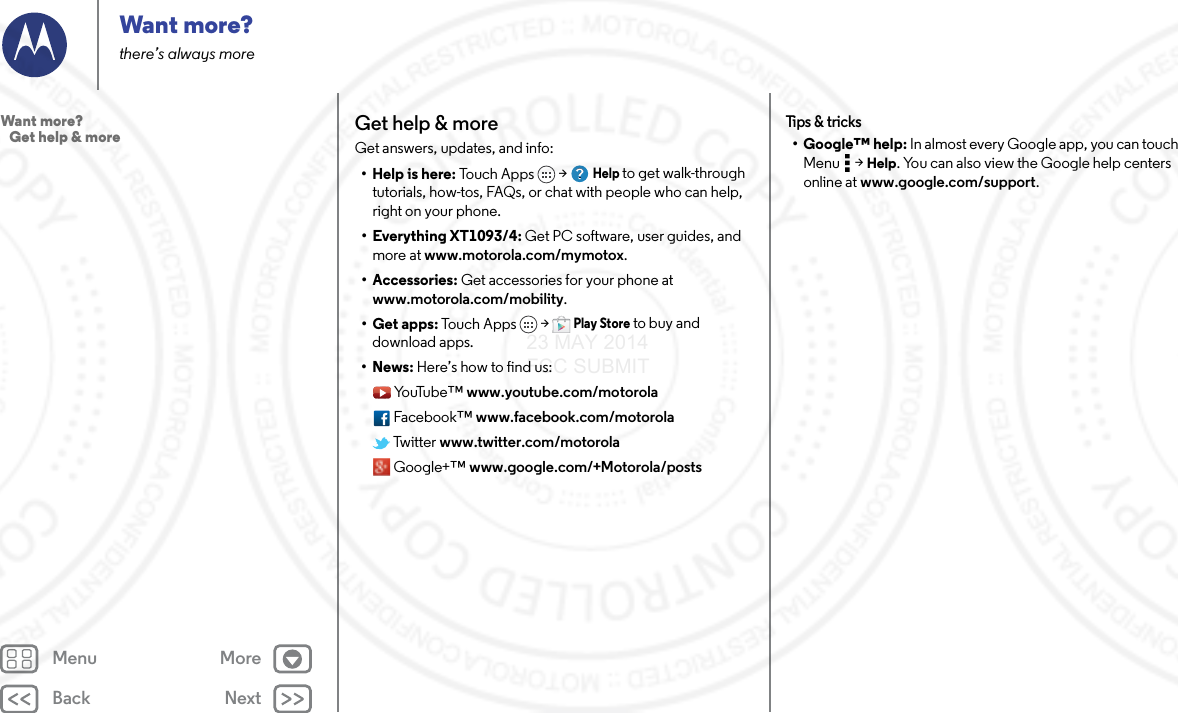
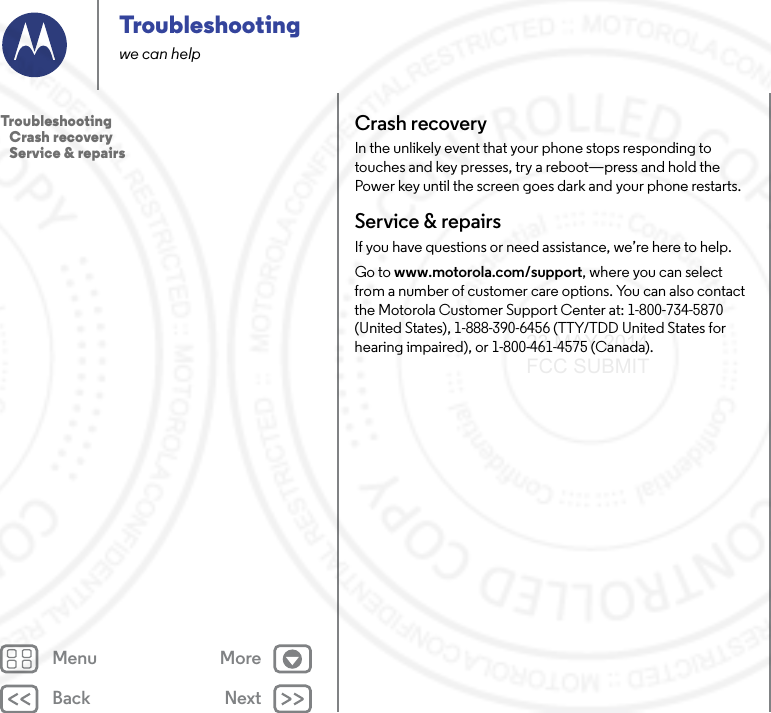
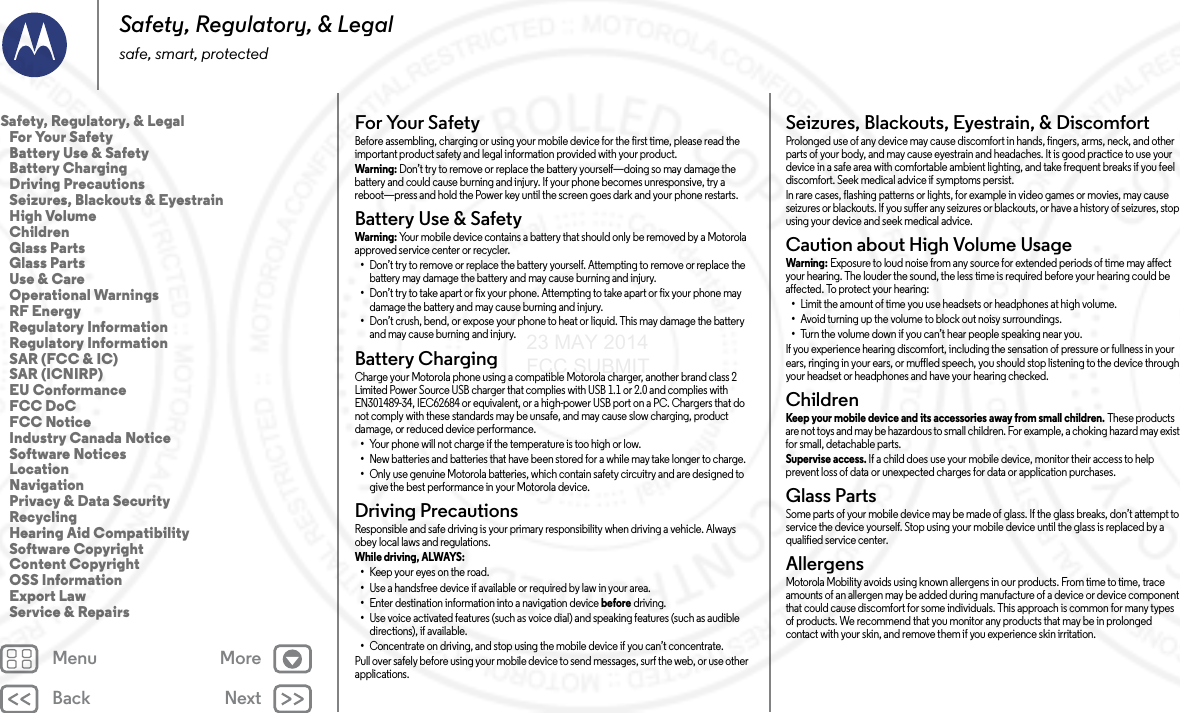
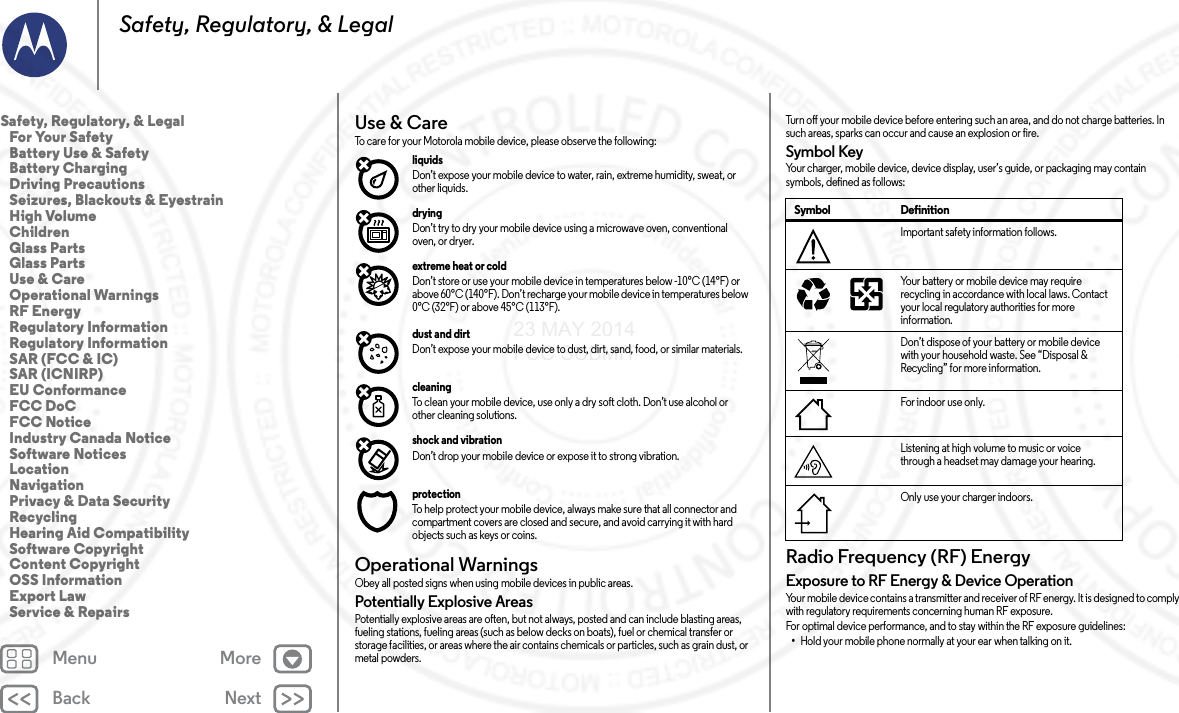
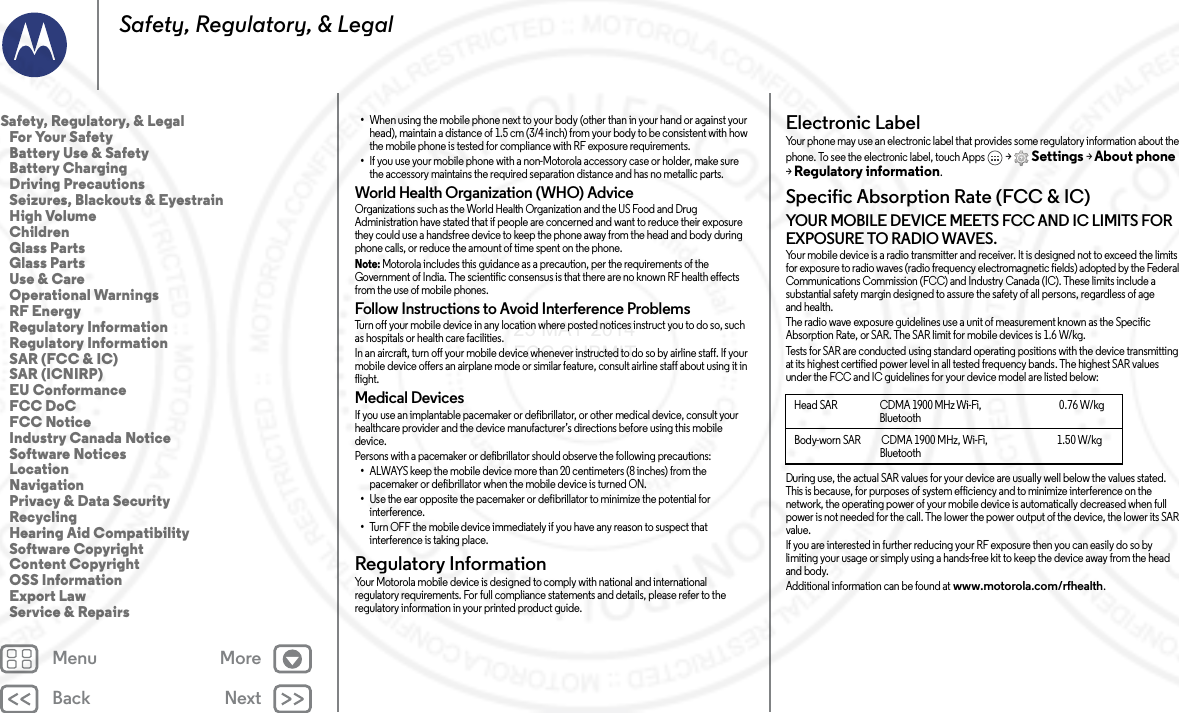
![Back NextMenu MoreSafety, Regulatory, & LegalSpecific Absorption Rate (ICNIRP)SAR (IC NIRP)YOUR MOBILE DEVICE MEETS INTERNATIONAL GUIDELINES FOR EXPOSURE TO RADIO WAVES.Your mobile device is a radio transmitter and receiver. It is designed not to exceed the limits for exposure to radio waves (radio frequency electromagnetic fields) recommended by international guidelines. The guidelines were developed by an independent scientific organization (ICNIRP) and include a substantial safety margin designed to assure the safety of all persons, regardless of age and health.The radio wave exposure guidelines use a unit of measurement known as the Specific Absorption Rate, or SAR. The SAR limit for mobile devices is 2 W/kg.Tests for SAR are conducted using standard operating positions with the device transmitting at its highest certified power level in all tested frequency bands*. The highest SAR values under the ICNIRP guidelines for your device model are listed below:During use, the actual SAR values for your device are usually well below the values stated. This is because, for purposes of system efficiency and to minimize interference on the network, the operating power of your mobile device is automatically decreased when full power is not needed for the call. The lower the power output of the device, the lower its SAR value.If you are interested in further reducing your RF exposure then you can easily do so by limiting your usage or simply using a hands-free kit to keep the device away from the head and body.Additional information can be found at www.motorola.com/rfhealth.* The tests are carried out in accordance with [CENELEC EN50360] [IEC standard PT62209-1].Head SAR [Technology & Band], Wi-Fi, Bluetooth___ W/kgBody-worn SAR [Technology & Band], Wi-Fi, Bluetooth___ W/kgEuropean Union Directives Conformance StatementEU ConformanceThe following CE compliance information is applicable to Motorola mobile devices that carry one of the following CE marks:Hereby, Motorola declares that this product is in compliance with:•The essential requirements and other relevant provisions of Directive 1999/5/EC•All other relevant EU DirectivesFor products that support Wi-Fi 802.11a (as defined in your product information): Outside the United States, this device is restricted to indoor use when operating in the 5.15 to 5.25 GHz (802.11a) Wi-Fi frequency band.The following gives an example of a typical Type name:You can view your product’s Declaration of Conformity (DoC) to Directive 1999/5/EC (to R&TTE Directive) at www.motorola.com/rtte (in English only). To find your DoC, enter the Type name from your product’s label in the “Search” bar on the website.Regulatory authorities within the EU may obtain compliance information by writing to: Product Safety and Compliance, Motorola Mobility UK Ltd., Redwood, Crockford Lane, Chineham Business Park, Basingstoke, RG24 8WQ, UNITED KINGDOM.FCC Declaration of ConformityFCC DoCPer FCC CFR 47 Part 2 Section 2.1077(a)Responsible Party Name: Motorola Mobility LLCAddress: 8000 West Sunrise Boulevard, Suite A,Plantation, FL 33322 USA016801680168 TypeNameSafety, Regulatory, & Legal For Your Safety Battery Use & Safety Battery Charging Driving Precautions Seizures, Blackouts & Eyestrain High Volume Children Glass Parts Glass Parts Use & Care Operational Warnings RF Energy Regulatory Information Regulatory Information SAR (FCC & IC) SAR (ICNIRP) EU Conformance FCC DoC FCC Notice Industry Canada Notice Software Notices Location Navigation Privacy & Data Security Recycling Hearing Aid Compatibility Software Copyright Content Copyright OSS Information Export Law Service & Repairs23 MAY 2014 FCC SUBMIT](https://usermanual.wiki/Motorola-Mobility/T56QA3/User-Guide-2362847-Page-65.png)
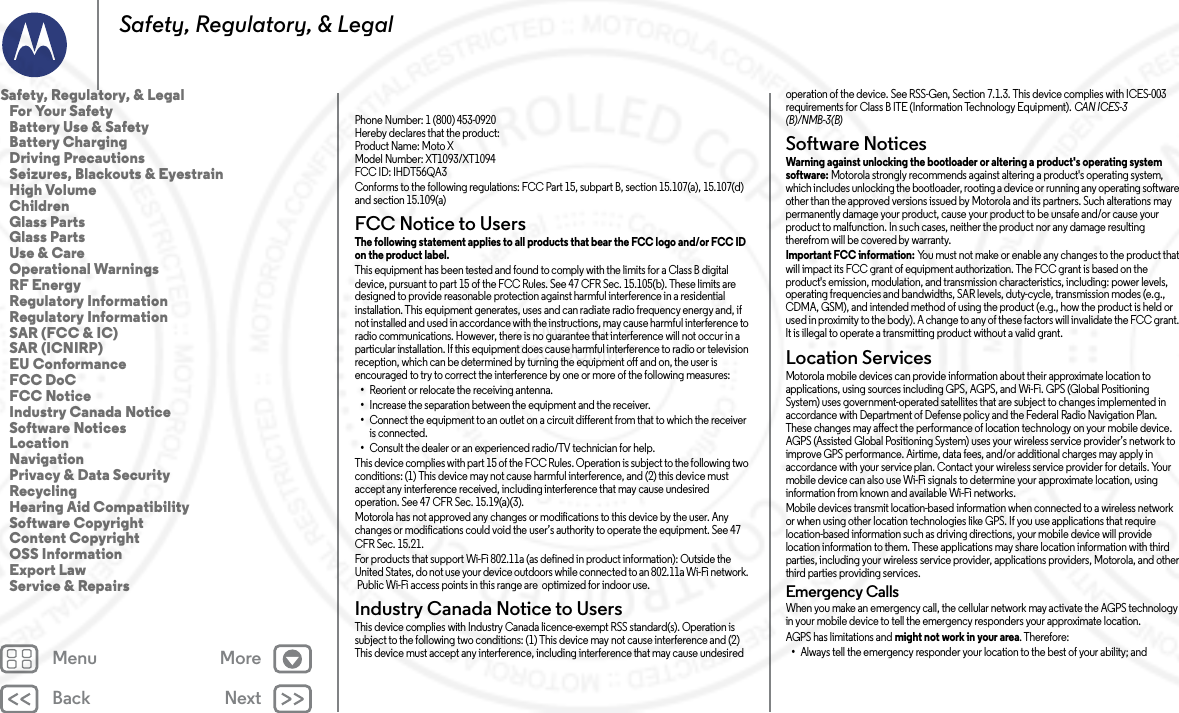
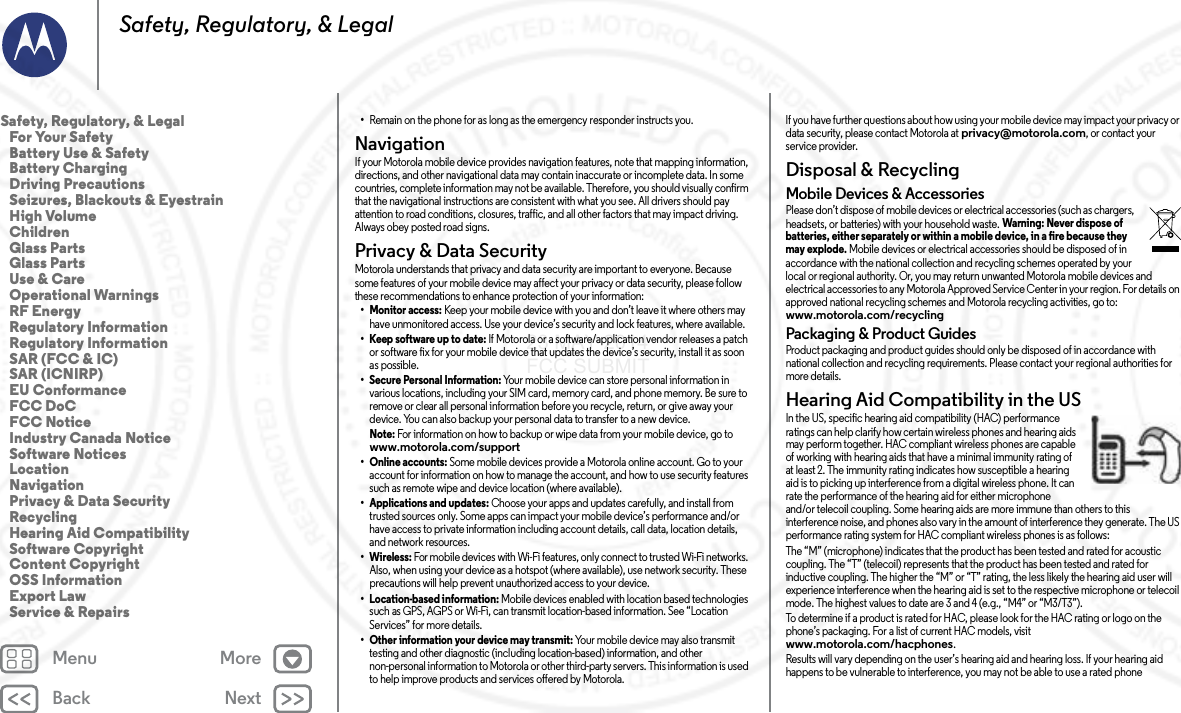
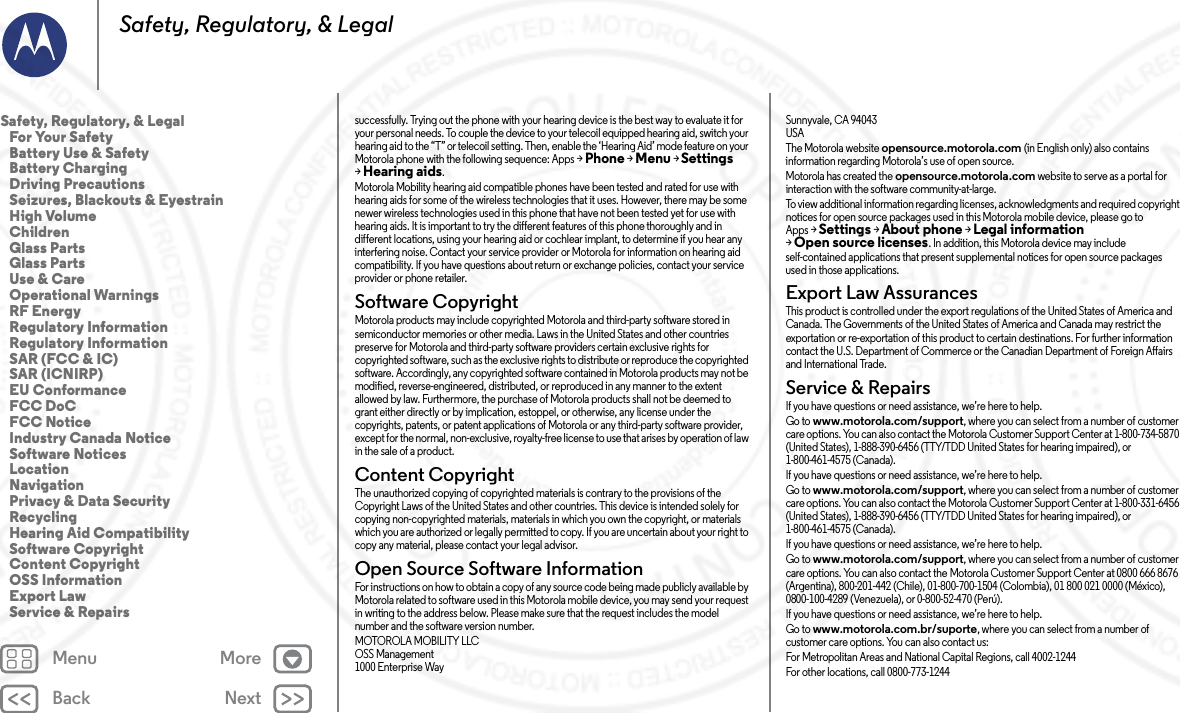
![Back NextMenu MoreSafety, Regulatory, & Legalwww.motorola.com/br/servicos/sam/pcs/How to Obtain Service or Other Information 1. Please access and review the online Customer Support section of Motorola's consumer website prior to requesting warranty service.2. If the Product is still not functioning properly after making use of this resource, please contact the Warrantor listed at the Motorola website or the contact information for the corresponding location.3. A representative of Motorola, or of a Motorola Authorized Repair Center, will help determine whether your Product requires service. You may be required to download, or otherwise obtain and accept software updates from Motorola or a Motorola Authorized Repair Center. You are responsible for any applicable carrier service fees incurred while obtaining the required downloads. Complying with the warranty process, repair instructions and accepting such software updates is required in order to receive additional warranty support.4. If the software update doesn’t fix the problem, you will receive instructions on how to ship the Product to a Motorola Authorized Repair Center or other entity.5. To obtain warranty service, as permitted by applicable law, you are required to include: (a) a copy of your receipt, bill of sale or other comparable proof of purchase; (b) a written description of the problem; (c) the name of your service provider, if applicable; (d) your address and telephone number. In the event the Product is not covered by the Motorola Limited Warranty, Motorola will inform the consumer of the availability, price and other conditions applicable to the repair of the Product.To obtain service or other information, please access and review the online Customer Support section of Motorola's consumer website at www.motorola.com.Motorola Mobility LLC Global Limited WarrantyGlobal WarrantyWhat does this Limited Warranty cover?Motorola Mobility LLC (“Motorola”) promises to the original purchaser (“you”) that this Mobile Phone, and any in-box accessories which accompany it (the “Products”), will be free of defects for a period of 12 months from the date of original purchase (“Warranty Period”) provided that the Products are used for normal [consumer/end user] purposes (the “Limited Warranty”). This Limited Warranty covers only a purchase of new Products from Motorola or an authorized reseller or distributor of Motorola Products and accompanied in-box by this written Limited Warranty. This Limited Warranty is personal to you and not transferable. Claims under this Limited Warranty may only be made in the country of purchase. If, following a repair, there are fewer than 90 days remaining in the Warranty Period, the Warranty Period will be extended to end 90 days from the date of repair.THE PROMISES MADE TO YOU IN THIS LIMITED WARRANTY ARE IN ADDITION TO, AND DO NOT REDUCE OR OTHERWISE AFFECT, YOUR STATUTORY RIGHTS. What will we do if you make a claim under this Limited Warranty?If you make a valid claim under this Limited Warranty, Motorola will (at its discretion) either (1) repair the Product using new, used, or reconditioned replacement parts; or (2) replace the Product with a new or ‘as new’ reconditioned Product; or (3) refund the purchase price. Any refunded or replaced Product shall become the property of Motorola.What is not covered?This Limited Warranty does not cover the following unless they occurred because of a defect in materials or workmanship:(a) Batteries or any protective coatings the performance of which naturally deteriorates over time.(b) Cosmetic damage, including scratches, dents, cracks or other cosmetic damage from normal wear and tear.(c) Damage caused by use with non-Motorola products. Defects or damage that result from the use of non-Motorola branded or certified compatible products, accessories or other peripheral equipment and/or software.(d) Damage caused beyond the reasonable control of Motorola, including damage caused by (i) accident, abuse, misuse; (ii) operating a Product outside its permitted or intended uses as defined in the Products’ User Manual, Quick Start Guide, Online Tutorials, and other documentation provided to you (including use of the Products for [commercial rental] purposes); (iii) improper storage (e.g. subjecting the Product to extreme temperatures), abuse or neglect (e.g. broken/bent/missing clips/fasteners/connectors); impact damage (e.g. dropping the Product); (iv) contact with liquids, water, rain, extreme humidity, unusually heavy perspiration or other moisture; sand, food, dirt or similar substances (except for Products sold as resistant to such substances, but then only to the extent the damage was not caused by incorrectly securing the phone’s protective elements or subjecting a Product to conditions beyond its stated specifications or limits); or (v) flood, fire, earthquake, tornado or other acts of God not within Motorola's reasonable control.(e) Unauthorized service. Defects or damage resulting from someone other than Motorola or a Motorola authorized service center servicing, testing, adjusting, installing, maintaining, altering, or tampering with the Products.(f) Products that have been modified in any manner without the written permission of Motorola, including (i) serial numbers, date tags or other manufacturer coding that has been removed, altered or obliterated; (ii) mismatched or duplicated serial numbers; (iii) broken seals or other evidence of tampering; or (iv) which have been modified or show evidence of attempts to modify them.IMPORTANT: IT IS ILLEGAL TO USE THIS PRODUCT IF IT CEASES TO COMPLY WITH THE GOVERNMENT AUTHORIZATIONS THAT APPROVED ITS RELEASE. THEREFORE, YOU MUST NOT MAKE CHANGES TO THE PRODUCT AFFECTING ITS EMISSION, MODULATION, TRANSMISSION CHARACTERISTICS, INCLUDING POWER LEVELS, Safety, Regulatory, & Legal For Your Safety Battery Use & Safety Battery Charging Driving Precautions Seizures, Blackouts & Eyestrain High Volume Children Glass Parts Glass Parts Use & Care Operational Warnings RF Energy Regulatory Information Regulatory Information SAR (FCC & IC) SAR (ICNIRP) EU Conformance FCC DoC FCC Notice Industry Canada Notice Software Notices Location Navigation Privacy & Data Security Recycling Hearing Aid Compatibility Software Copyright Content Copyright OSS Information Export Law Service & Repairs23 MAY 2014 FCC SUBMIT](https://usermanual.wiki/Motorola-Mobility/T56QA3/User-Guide-2362847-Page-69.png)