Motorola Mobility T56WB3 Mobile Cellular Phone User Manual
Motorola Mobility LLC Mobile Cellular Phone
Contents
User Manual
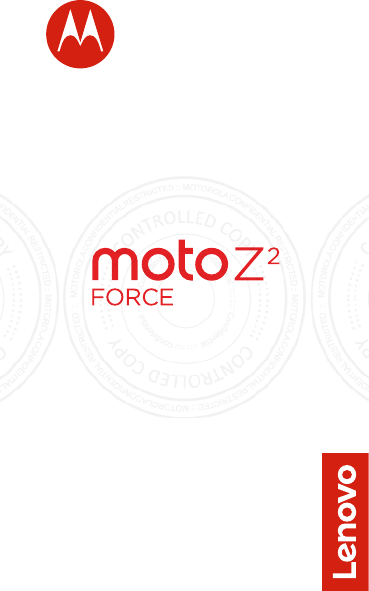
en
read me
Caution: Before using your phone,
please read the safety, regulatory and legal
information provided with your product.
FCC SUBMISSION - MAY 11 2017
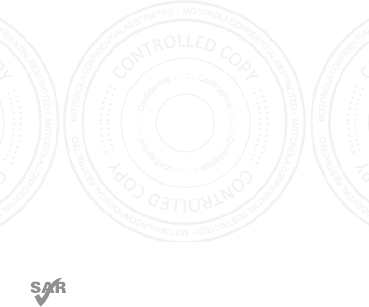
This product meets the applicable national or
international RF exposure guidance (SAR guideline)
when used normally against your head or, when worn or
carried, at a distance of 1.0 cm from the body. The SAR
guideline includes a considerable safety margin designed
to assure the safety of all persons, regardless of age and health.
To view the SAR values for your phone, visit https://motorola.com/
sar. To view additional SAR information on your phone, swipe up
^ > Settings > Legal information > RF information. To view the
information on the web, visit www.motorola.com/rfhealth.
FCC SUBMISSION - MAY 11 2017

1
At a glance
Let’s get started. We’ll guide you through startup
and tell you about your phone.
Note: Software updates happen frequently, so
your phone may look a little dierent.
11:35
Play Store
Duo Moto
Google
PlayStore
Duo
Mot
Mt
Mt
t
t
oCalendar
APRTUE
3
USB-C/Charger
Microphone
SIM & microSD
Card Slots
Volume
Buttons
Power Button
Flash
Press:
Display on/o.
Press & hold:
Phone on/o.
Back
Home
Recent
Fingerprint
Sensor
Back
Cameras
Front
Camera
Proximity
Sensor
FCC SUBMISSION - MAY 11 2017
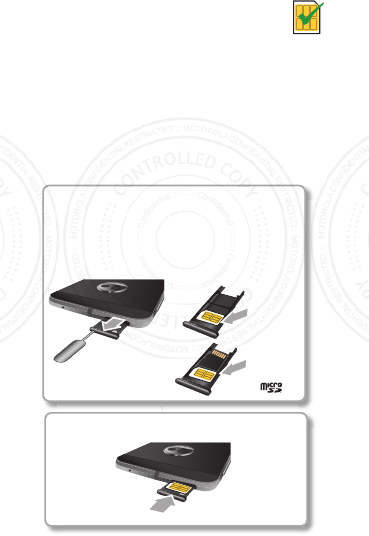
2
Put in the cards
Your phone also supports using an optional
microSD card.
Caution: Make sure you use the correct
size SIM card and don’t cut the SIM
card.
Nano SIM
Push the tray back into your phone.
Put in the nano SIM and memory cards.
Put in the SIM card with
the gold contacts up. Put
in an optional microSD
card next to the SIM card.
With the phone facing
down, insert the SIM
tool into the tray hole
to pop out the tray.
(optional)
SIM card
Tray Front
SIM with
microSD
FCC SUBMISSION - MAY 11 2017
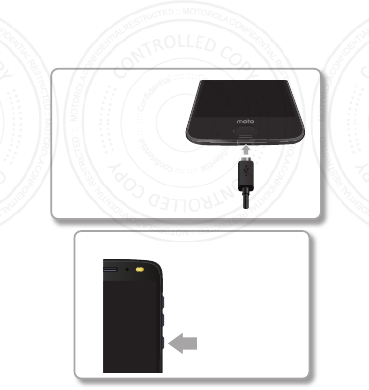
3
Finish up
Connect your charger to charge your phone
fully and turn the power on. Then select your
language and follow the screen prompts to get
started.
Note: Your phone comes with a USB-C
3A-compliant charger for the fastest
charging speeds. Use of other chargers is not
recommended.
Before using
your phone,
connect the USB-C
cable to the
charger provided
and fully charge
your device.
Charge up.
Power on.
Press and
hold Power
until the
screen
lights up.
FCC SUBMISSION - MAY 11 2017

4
Moto Mods™
Transform your phone into a movie projector, a
boombox, a battery powerhouse, and more.
Swap out Moto Mods throughout the day to get
the performance you need when you need it,
and add new Moto Mods to your collection at
any time.
Note: Moto Mods are sold separately. View the
complete collection at www.motomods.com.
FCC SUBMISSION - MAY 11 2017
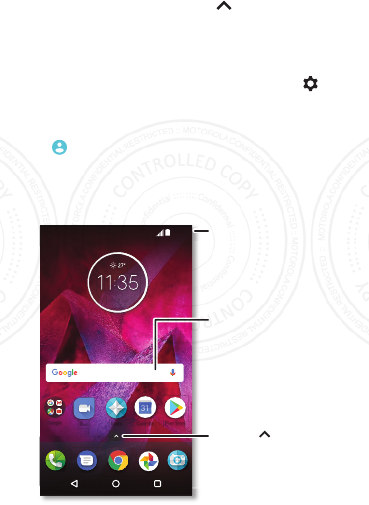
5
Home screen & settings
From the home screen, you can explore apps,
check notifications, speak commands, and more.
• Add a shortcut: Swipe up , tap and hold an
app, then drag it to your home screen.
• Settings: To change your display brightness,
Wi-Fi and more, swipe the status bar down
with two fingers. For more settings, tap .
• Share your phone: To add a guest user, swipe
the status bar down with two fingers and tap
.
5QF^8YTWJ
)ZT 2TYT
,TTLQJ
5Q 8Y
)ZT
2
T
YT
(FQJSIFW
$35 78(
Search by typing or
say "OK, Google.”
Swipe up to see
all your apps.
Swipe down
one finger for
notifications, two
fingers for settings.
FCC SUBMISSION - MAY 11 2017
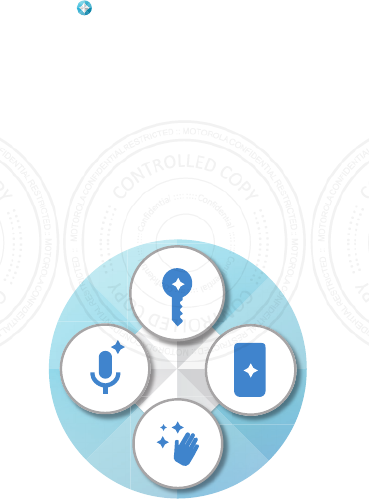
6
Discover your Moto app
Explore special features designed to save you
time and make your day easier.
Find it: Moto
• Moto Actions: Use gestures as shortcuts.
• Moto Display: See notifications at a glance.
• Moto Voice: Speak to control your phone.
Note: Your phone may not have all features.
FCC SUBMISSION - MAY 11 2017
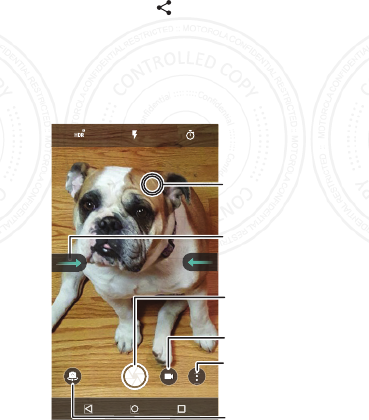
7
Photos
Two rear cameras provide clear, professional
looking photos right in your hand.
• Launch it: Even if your phone is asleep, open
your camera with two twists of your wrist.
• Blur it: Add a blur eect to photos while
keeping your subject in focus.
• Share it: View a photo or video from your
gallery, then tap .
Switch to front camera.
Try other modes, such
as panorama.
Tap anywhere to
change the focus.
Tap to take a photo.
Touch and hold to
take multiple shots.
Swipe right for settings.
GALLERY
SETTINGS
Record video.
FCC SUBMISSION - MAY 11 2017
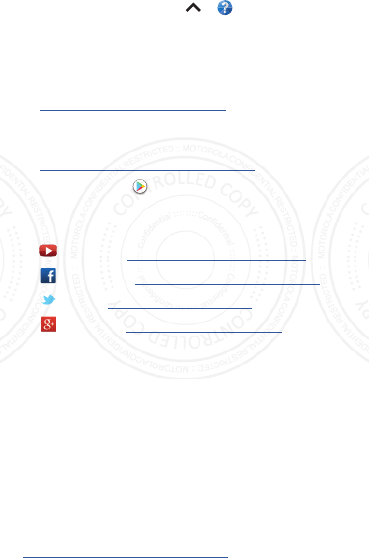
8
Help & more
Get answers, updates, and info:
• Help is here: Swipe up > Device Help to
get walk-through tutorials, how-tos, or FAQs,
right on your phone.
• Everything Moto Z
2
Force: Get software, user
guides, and more at
www.motorola.com/mymotoz.
• Moto Mods: Learn more about the endless
possibilities at
www.motorola.com/mymotomods.
• Get apps: Tap Play Store to buy and
download apps.
• News: Here’s how to find us:
YouTube™ www.youtube.com/motorola
Facebook™ www.facebook.com/motorola
Twitter www.twitter.com/moto
Google+™ www.google.com/+moto
Where is my legal, safety and
regulatory information?
In order to provide you with better access to this
important information, we’ve made the materials
accessible from the phone’s settings menu and
on the web. Review these materials prior to
using your device. To access the materials from
a connected phone, go to Settings > Legal
information, and select a topic. To access the
materials on the web, visit
www.motorola.com/device-legal.
FCC SUBMISSION - MAY 11 2017
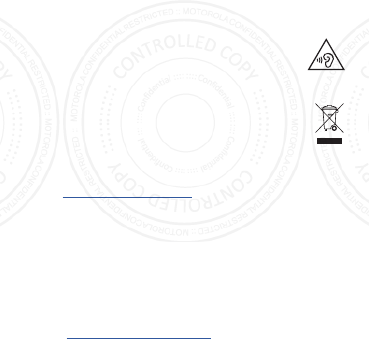
9
Battery Safety
Before assembling, charging or using your mobile device for the first
time, please read the important product safety and legal information
provided with your product.
If your mobile device becomes unresponsive, try a reboot—press and
hold the Power button until the screen goes dark and your device
restarts.
For your safety, the battery in your mobile device should only be
removed by a Motorola approved service center or independent
qualified professional. Don’t try to remove or replace the battery
yourself—doing so may damage the battery and could cause burning
and injury. Don’t crush, bend, or expose your mobile device to heat
or liquid. This may damage the battery and could cause burning and
injury. Don’t try to dry your mobile device using a microwave oven,
conventional oven, or dryer.
Warning about High Volume
Usage
To prevent possible hearing damage, do not listen at high
volume levels for long periods.
Disposal & Recycling
Help do your part! Please don’t dispose of mobile devices
or electrical accessories (such as chargers, headsets, or
batteries) with your household waste. Product packaging and
product guides should only be disposed of in accordance
with national collection and recycling requirements. For details on
approved national recycling schemes and Motorola recycling activities,
go to: www.motorola.com/recycling.
Usage
This phone supports apps and services that could use a lot of data,
so make sure your data plan meets your needs. Contact your service
provider for details. Certain apps and features may not be available
in all countries.
Regulatory Information
To view the Regulatory ID (such as FCC ID) for this device, on the
phone, go to Settings > Legal information > Regulatory information,
or visit www.motorola.com/device-legal.
FCC SUBMISSION - MAY 11 2017
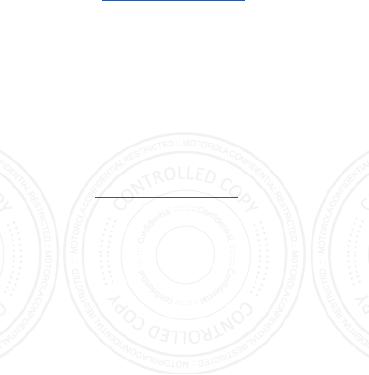
10
Warranty
This product is covered by Motorola’s limited warranty. To review
the warranty on your phone, go to Settings > Legal information >
Warranty, or visit www.motorola.com/device-legal. You may also
obtain a copy of the warranty by contacting Motorola at: Motorola
Mobility LLC, Attention Customer Service--Warranty Request, 222
West Merchandise Mart Plaza, Suite 1800, Chicago, IL 60654.
Arbitration & Opt-out
Except where prohibited by law, any controversy or claim arising out
of or relating to any Motorola product will be resolved by binding
arbitration, instead of in court, unless you opt-out. To opt-out, send
a written rejection notice within 30 days of purchase that includes
your name, address, phone number, device, and device serial number,
and tells Motorola that you are rejecting this Arbitration provision to:
Motorola Mobility LLC, 222 West Merchandise Mart Plaza, Suite 1800,
Attn: Arbitration Provision Opt-Out, Chicago, IL 60654 or arbitrat@
motorola.com. For more information on this arbitration provision, on
your phone, go to Settings > Legal information > Arbitration and
opt-out, or visit www.motorola.com/device-legal.
Legal Disclaimers
Certain features, services and applications are network dependent
and might not be available in all areas; additional terms, conditions
and/or charges might apply. Contact your service provider for details.
All features, functionality, and other product specifications, as well
as the information contained in this guide, are based upon the latest
available information and believed to be accurate at the time of
printing. Motorola reserves the right to correct, change or modify any
information or specifications without notice or obligation.
Copyright & Trademarks
MOTOROLA, the stylized M logo, MOTO, and the MOTO family of
marks are trademarks or registered trademarks of Motorola Trademark
Holdings, LLC. LENOVO is a trademark of Lenovo. Google, Android,
Google Play and other marks are trademarks of Google Inc. microSD
Logo is a trademark of SD-3C, LLC. All other product or service names
are the property of their respective owners.
© 2017 Motorola Mobility LLC. All rights reserved.
Product ID: Moto Z2 Force (Model XT1789-04)
Manual Number: SSC8C19129-A
Motorola Mobility LLC
222 W. Merchandise Mart Plaza
Chicago, IL 60654
www.motorola.com
FCC SUBMISSION - MAY 11 2017
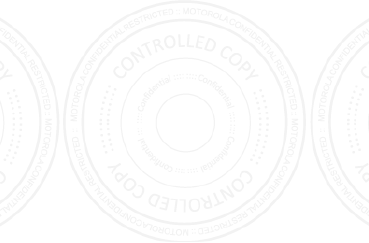
10
FCC SUBMISSION - MAY 11 2017
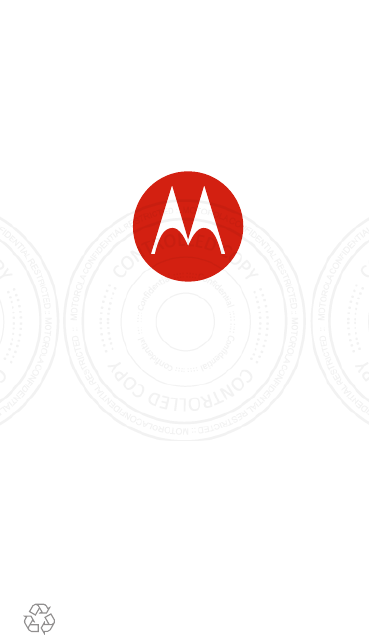
motorola.com
FCC SUBMISSION - MAY 11 2017