Motorola Mobility T5CA1 Portable Cellular Transceiver (AMPS/TDMA) User Manual FCC IDENTIFICATION NAMEPLATE INFORMATION
Motorola Mobility LLC Portable Cellular Transceiver (AMPS/TDMA) FCC IDENTIFICATION NAMEPLATE INFORMATION
Contents
- 1. Exhibit 8 Preliminary Users Manual Draft
- 2. Supplemental Reponse to TC1325 Exhibit 8 Preliminary Users Manual Draft
Exhibit 8 Preliminary Users Manual Draft

APPLICANT: MOTOROLA, INC FCC ID:IHDT5CA1
INSTRUCTION MANUAL
A preliminary draft copy of the Users Manual follows:
EXHIBIT 8
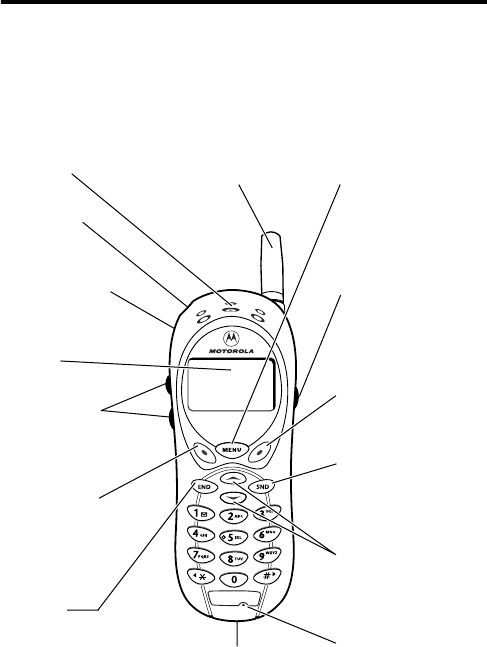
1
PRELIMINARY
Welcome
Welcome to the world of Motorola digital wireless
communications! We are pleased that you have chosen the
Motorola 125t wireless phone.
Antenna
Display
Headset Jack
Insert headset
accessory.
End Key
End phone calls,
exit menu system.
Left Soft Key
Perform functions
identified by left
display prompt.
Earpiece
Menu Key
Voice Key
Record voice notes,
phonebook and
shortcut names.
Right Soft Key
Perform functions
identified by right
display prompt.
Send Key
Send and answer
calls, view recent
dialed calls list.
Accessory
Connector Port
Insert charger and
phone accessories.
Microphone
Power Key
Volume Keys
Adjust earpiece
and ringer volume.
Scroll Keys
Move through
menus and lists.
2
PRELIMINARY
Personal Communications Sector
600 North U.S. Highway 45
Libertyville, Illinois 60048
1-800-331-6456 (United States)
1-888-390-6456 (TTY/TDD United States)
1-800-461-4575 (Canada)
www.motorola.com
(United States)
www.motorola.ca
(Canada)
MOTOROLA, the Stylized M Logo and all other trademarks indicated as
such herein are trademarks of Motorola, Inc. ® Reg. U.S. Pat. & Tm. Off.
TrueSync, Sidekick, Starfish, and the Stylized Starfish Logo are registered
trademarks of Starfish Software, Inc., a wholly owned independent
subsidiary of Motorola, Inc. All other product or service names are the
property of their respective owners.
© 2002 Motorola, Inc. All rights reserved.
Software Copyright Notice
The Motorola products described in this manual may include copyrighted
Motorola and third party software stored in semiconductor memories or
other media. Laws in the United States and other countries preserve for
Motorola and third party software providers certain exclusive rights for
copyrighted software, such as the exclusive rights to distribute or
reproduce the copyrighted software. Accordingly, any copyrighted
software contained in the Motorola products may not be modified,
reverse-engineered, distributed, or reproduced in any manner to the
extent allowed by law. Furthermore, the purchase of the Motorola
products shall not be deemed to grant either directly or by implication,
estoppel, or otherwise, any license under the copyrights, patents, or
patent applications of Motorola or any third party software provider,
except for the normal, non-exclusive, royalty-free license to use that
arises by operation of law in the sale of a product.
Manual number: 6809450A20-O
Cover number: 8988485L49-O
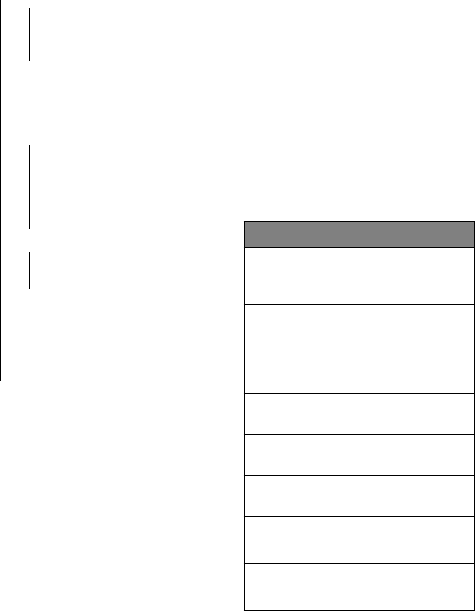
3
PRELIMINARY
Menu Map
Main Menu
• Recent Calls
• Received Calls
• Dialed Calls
• Notepad
• Call Times
• Phonebook
• Datebook
• Quick Dial
• Radio
• Messages
• Create Message
• Voicemail
• Inbox
• Quick Notes
• Outbox
• Drafts
• Ring Styles
• Style
•
Style
Detail
• My Tones
• Shortcuts
• Voice Notes
• Browser
• Calculator
• Games
• Settings
(see next page)
This is the standard phone menu layout.
You or your service provider may have
changed the menu layout or changed
some feature names. Not all features may
be available for all users.
For example, the Radio feature on the
main menu (left) is displayed only when
the optional FM Stereo Radio Headset
accessory is plugged into the accessory
connector port on your phone (see phone
illustration, page 1).
Shortcuts
Change display zoom:
Press
M
, then
press and hold
M
Change ringer alert:
Press down volume key to
switch to vibrate alert, then
silent alert. Press up volume
key to reset ring alert.
Display my phone number:
Press
M
#
Go to dialed calls list:
Press
N
Exit menu system:
Press
O
Open phonebook:
Press
S
down
Create phonebook entry:
Press
S
up
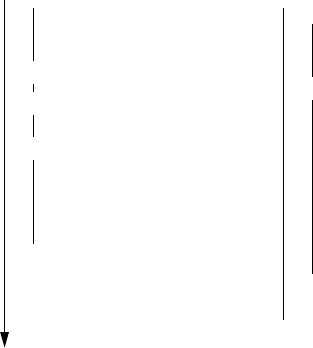
4
PRELIMINARY
Settings Menu
• Phone Status
• My Tel. Number
• Active Line
• Battery Meter
• Other Information
• Connection
• Incoming Call
• In-Call Setup
• In-Call Timer
• Answer Options
• Security
• Phone Lock
• Lock Keypad
• Lock Application
• Talk Secure
• Restrict Calls
• New Passwords
• Other Settings
• Personalize
• Main Menu
•Keys
• Greeting
• Quick Dial
• Initial Setup
• Time and Date
• Backlight
• Zoom
• TTY Setup
• Scroll
• Animation
• Language
• Battery Save
• Contrast
• DTMF
• Master Reset
• Master Clear
• Network
• Car Settings
• Headset

5
PRELIMINARY
Contents
Menu Map
. . . . . . . . . . . . . . . . . . . . . . . . . . . . . . . . . . . . . 3
About This Guide
. . . . . . . . . . . . . . . . . . . . . . . . . . . . . . 10
Safety and General Information
. . . . . . . . . . . . . . . . . . . 11
Getting Started
. . . . . . . . . . . . . . . . . . . . . . . . . . . . . . . . 17
What’s in the Box?. . . . . . . . . . . . . . . . . . . . . . . . . . . . . 17
Installing the Battery . . . . . . . . . . . . . . . . . . . . . . . . . . . 17
Charging the Battery . . . . . . . . . . . . . . . . . . . . . . . . . . . 18
Turning Your Phone On . . . . . . . . . . . . . . . . . . . . . . . . . 19
Making a Call. . . . . . . . . . . . . . . . . . . . . . . . . . . . . . . . . 20
Ending a Call. . . . . . . . . . . . . . . . . . . . . . . . . . . . . . . . . 20
Answering a Call . . . . . . . . . . . . . . . . . . . . . . . . . . . . . . 20
Seeing Your Phone Number . . . . . . . . . . . . . . . . . . . . . 21
About Your Phone
. . . . . . . . . . . . . . . . . . . . . . . . . . . . . . 22
Using the Display . . . . . . . . . . . . . . . . . . . . . . . . . . . . . 22
Zooming In and Out. . . . . . . . . . . . . . . . . . . . . . . . . . . . 24
Adjusting Volume. . . . . . . . . . . . . . . . . . . . . . . . . . . . . . 24
Battery Use . . . . . . . . . . . . . . . . . . . . . . . . . . . . . . . . . . 25
Making and Answering Calls
. . . . . . . . . . . . . . . . . . . . . 27
Redialing a Number. . . . . . . . . . . . . . . . . . . . . . . . . . . . 27
Using Caller ID . . . . . . . . . . . . . . . . . . . . . . . . . . . . . . . 27
Using Talk Secure . . . . . . . . . . . . . . . . . . . . . . . . . . . . . 27
Returning an Unanswered Call . . . . . . . . . . . . . . . . . . . 28
Calling an Emergency Number . . . . . . . . . . . . . . . . . . . 28
Turning Off a Call Alert . . . . . . . . . . . . . . . . . . . . . . . . . 29
Canceling an Incoming Call. . . . . . . . . . . . . . . . . . . . . . 29
Calling With Speed Dial. . . . . . . . . . . . . . . . . . . . . . . . . 30
Calling With One-Touch Dial . . . . . . . . . . . . . . . . . . . . . 30
6
PRELIMINARY
Calling a Number In a Text Message . . . . . . . . . . . . . . . 30
Additional Calling Features. . . . . . . . . . . . . . . . . . . . . . . 31
Using Features While On a Call
. . . . . . . . . . . . . . . . . . . . 32
Using Call Waiting. . . . . . . . . . . . . . . . . . . . . . . . . . . . . . 32
Making a Three-Way Call . . . . . . . . . . . . . . . . . . . . . . . . 32
Additional On-Call Features . . . . . . . . . . . . . . . . . . . . . . 33
Using the Menu
. . . . . . . . . . . . . . . . . . . . . . . . . . . . . . . . . 34
Navigating to a Feature. . . . . . . . . . . . . . . . . . . . . . . . . . 34
Selecting a Feature Option . . . . . . . . . . . . . . . . . . . . . . . 35
Entering Feature Information . . . . . . . . . . . . . . . . . . . . . 36
Entering Text
. . . . . . . . . . . . . . . . . . . . . . . . . . . . . . . . . . . 38
Choosing a Text Mode . . . . . . . . . . . . . . . . . . . . . . . . . . 38
Using Tap Method . . . . . . . . . . . . . . . . . . . . . . . . . . . . . . 39
Using Symbol Mode . . . . . . . . . . . . . . . . . . . . . . . . . . . . 42
Using iTAP™ Software Predictive Text Entry Method . . . 43
Menu Feature Descriptions
. . . . . . . . . . . . . . . . . . . . . . . 47
Recent Calls
. . . . . . . . . . . . . . . . . . . . . . . . . . . . . . . . . . . 58
Viewing Received Calls or Dialed Calls . . . . . . . . . . . . . 58
Using the Notepad . . . . . . . . . . . . . . . . . . . . . . . . . . . . . 60
Viewing and Resetting Call Timers . . . . . . . . . . . . . . . . . 60
Phonebook
. . . . . . . . . . . . . . . . . . . . . . . . . . . . . . . . . . . . 63
Viewing Entry Details . . . . . . . . . . . . . . . . . . . . . . . . . . . 63
Storing a Phonebook Entry. . . . . . . . . . . . . . . . . . . . . . . 64
Storing a PIN Code With the Phone Number . . . . . . . . . 66
Recording a Voice Name For a Phonebook Entry . . . . . 68
Dialing a Phonebook Entry . . . . . . . . . . . . . . . . . . . . . . . 69
Editing a Phonebook Entry . . . . . . . . . . . . . . . . . . . . . . . 70
Deleting a Phonebook Entry. . . . . . . . . . . . . . . . . . . . . . 70
Setting the Primary Number for a Phonebook Entry. . . . 70
Checking Phonebook Capacity. . . . . . . . . . . . . . . . . . . . 71
Sorting the Phonebook List. . . . . . . . . . . . . . . . . . . . . . . 72
7
PRELIMINARY
Datebook
. . . . . . . . . . . . . . . . . . . . . . . . . . . . . . . . . . . . . 74
Week View. . . . . . . . . . . . . . . . . . . . . . . . . . . . . . . . . . . 74
Day View . . . . . . . . . . . . . . . . . . . . . . . . . . . . . . . . . . . . 75
Event View. . . . . . . . . . . . . . . . . . . . . . . . . . . . . . . . . . . 75
Adding a Datebook Event . . . . . . . . . . . . . . . . . . . . . . . 76
Changing Event Information . . . . . . . . . . . . . . . . . . . . . 76
Copying an Event . . . . . . . . . . . . . . . . . . . . . . . . . . . . . 77
Deleting an Event . . . . . . . . . . . . . . . . . . . . . . . . . . . . . 78
Synchronizing with TrueSync Software . . . . . . . . . . . . . 78
Radio
. . . . . . . . . . . . . . . . . . . . . . . . . . . . . . . . . . . . . . . . 79
Turning the Radio On and Off . . . . . . . . . . . . . . . . . . . . 79
Tuning a Station. . . . . . . . . . . . . . . . . . . . . . . . . . . . . . . 80
Storing a Preset . . . . . . . . . . . . . . . . . . . . . . . . . . . . . . 80
Selecting a Preset . . . . . . . . . . . . . . . . . . . . . . . . . . . . . 80
Sending and Receiving Calls With the Radio On . . . . . 80
Messages—Voicemail
. . . . . . . . . . . . . . . . . . . . . . . . . . . 82
Storing Your Voicemail Number . . . . . . . . . . . . . . . . . . . 82
Receiving a Voicemail Message . . . . . . . . . . . . . . . . . . 83
Listening to a Voicemail Message . . . . . . . . . . . . . . . . . 83
Messages—Text
. . . . . . . . . . . . . . . . . . . . . . . . . . . . . . . 84
Setting Up the Text Message Inbox. . . . . . . . . . . . . . . . 84
Receiving a Text Message. . . . . . . . . . . . . . . . . . . . . . . 85
Reading, Locking, or Deleting a Text Message . . . . . . . 86
Storing Sounds . . . . . . . . . . . . . . . . . . . . . . . . . . . . . . . 89
Sending a Text Message . . . . . . . . . . . . . . . . . . . . . . . . 89
Sending a Quick Note Text Message. . . . . . . . . . . . . . . 91
Viewing the Status of Sent Text Messages . . . . . . . . . . 92
Ring Styles
. . . . . . . . . . . . . . . . . . . . . . . . . . . . . . . . . . . 94
Selecting a Ring Style . . . . . . . . . . . . . . . . . . . . . . . . . . 94
Customizing a Ring Style . . . . . . . . . . . . . . . . . . . . . . . 94
8
PRELIMINARY
Creating Alert Tones . . . . . . . . . . . . . . . . . . . . . . . . . . . . 96
Setting Reminders . . . . . . . . . . . . . . . . . . . . . . . . . . . . 103
Shortcuts
. . . . . . . . . . . . . . . . . . . . . . . . . . . . . . . . . . . . . 104
Standard Shortcuts. . . . . . . . . . . . . . . . . . . . . . . . . . . . 104
Creating a Shortcut. . . . . . . . . . . . . . . . . . . . . . . . . . . . 105
Using Shortcuts . . . . . . . . . . . . . . . . . . . . . . . . . . . . . . 106
Voice Notes
. . . . . . . . . . . . . . . . . . . . . . . . . . . . . . . . . . . 107
Recording a Voice Note . . . . . . . . . . . . . . . . . . . . . . . . 107
Viewing the Voice Notes List. . . . . . . . . . . . . . . . . . . . . 108
Playing a Voice Note. . . . . . . . . . . . . . . . . . . . . . . . . . . 109
Locking and Unlocking a Voice Note. . . . . . . . . . . . . . . 111
Deleting a Voice Note . . . . . . . . . . . . . . . . . . . . . . . . . . 112
Micro-Browser
. . . . . . . . . . . . . . . . . . . . . . . . . . . . . . . . . 113
Starting a Micro-Browser Session . . . . . . . . . . . . . . . . 113
Interacting With Web Pages . . . . . . . . . . . . . . . . . . . . . 113
Downloading Sounds . . . . . . . . . . . . . . . . . . . . . . . . . . 114
Calculator
. . . . . . . . . . . . . . . . . . . . . . . . . . . . . . . . . . . . 115
Calculating Numbers. . . . . . . . . . . . . . . . . . . . . . . . . . . 115
Converting Currency. . . . . . . . . . . . . . . . . . . . . . . . . . . 117
Games
. . . . . . . . . . . . . . . . . . . . . . . . . . . . . . . . . . . . . . . 118
Playing a Game . . . . . . . . . . . . . . . . . . . . . . . . . . . . . . 118
Blackjack. . . . . . . . . . . . . . . . . . . . . . . . . . . . . . . . . . . . 118
Falling Numbers . . . . . . . . . . . . . . . . . . . . . . . . . . . . . . 120
Video Poker. . . . . . . . . . . . . . . . . . . . . . . . . . . . . . . . . . 121
Adjusting Your Settings
. . . . . . . . . . . . . . . . . . . . . . . . . 123
Reordering Menu Items . . . . . . . . . . . . . . . . . . . . . . . . 123
Customizing a Soft Key Function . . . . . . . . . . . . . . . . . 123
TTY Operation . . . . . . . . . . . . . . . . . . . . . . . . . . . . . . . 124
Hands-Free Use . . . . . . . . . . . . . . . . . . . . . . . . . . . . . . 126
9
PRELIMINARY
Data Calls
. . . . . . . . . . . . . . . . . . . . . . . . . . . . . . . . . . . . 130
Making a Cable Connection . . . . . . . . . . . . . . . . . . . . 130
Synchronizing Data . . . . . . . . . . . . . . . . . . . . . . . . . . . 132
Sending a Data Call . . . . . . . . . . . . . . . . . . . . . . . . . . 132
Receiving a Data Call . . . . . . . . . . . . . . . . . . . . . . . . . 133
Security
. . . . . . . . . . . . . . . . . . . . . . . . . . . . . . . . . . . . . 135
Assigning a New Code or Password . . . . . . . . . . . . . . 135
If You Forget a Code or Password . . . . . . . . . . . . . . . . 136
Locking and Unlocking Your Phone . . . . . . . . . . . . . . . 137
Locking and Unlocking Your Keypad . . . . . . . . . . . . . . 138
Restricting Calls . . . . . . . . . . . . . . . . . . . . . . . . . . . . . 138
Activating Talk Secure . . . . . . . . . . . . . . . . . . . . . . . . . 140
Troubleshooting
. . . . . . . . . . . . . . . . . . . . . . . . . . . . . . 141
Programming Instructions
. . . . . . . . . . . . . . . . . . . . . . 150
Specific Absorption Rate Data
. . . . . . . . . . . . . . . . . . 152
Additional Health and Safety Information
. . . . . . . . . 154
Warranty
. . . . . . . . . . . . . . . . . . . . . . . . . . . . . . . . . . . . 162
Product Registration
. . . . . . . . . . . . . . . . . . . . . . . . . . 167
Export Law Assurances . . . . . . . . . . . . . . . . . . . . . . . . 167
Index. . . . . . . . . . . . . . . . . . . . . . . . . . . . . . . . . . . . . . . . 168
Wireless Phone Safety Tips . . . . . . . . . . . . . . . . . . . . . 179
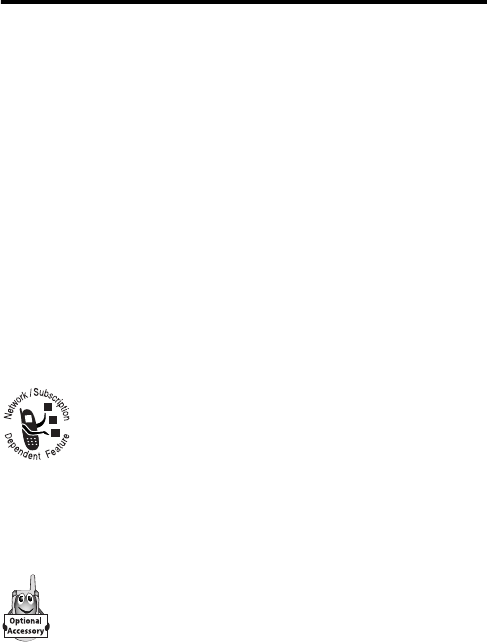
10
PRELIMINARY
About This Guide
This user guide introduces you to the many features in your
Motorola wireless phone.
Navigating To a Menu Feature
Use the menu system to access your phone’s features. This
guide shows you how to select a menu feature as follows:
This example shows that you must press
M
, scroll to and
select
Messages
, then scroll to and select
Create Message
.
Optional Features
This label identifies an optional network or
subscription-dependent feature that may not be
offered by all service providers in all geographical
areas. Contact your service provider for more
information.
Optional Accessories
This label identifies a feature that requires an optional
Motorola Original™ accessory.
Find the Feature
M
>
Messages
>
Create Message

11
PRELIMINARY
Safety and General
Information
IMPORTANT INFORMATION ON SAFE AND EFFICIENT OPERATION.
READ THIS INFORMATION BEFORE USING YOUR PHONE.
The information provided in this document supersedes the general safety
information contained in user guides published prior to July 2000. For
information regarding radio use in a hazardous atmosphere please refer
to the Factory Mutual (FM) Approval Manual Supplement or Instruction
Card, which is included with radio models that offer this capability.
This device complies with Part 15 of the FCC Rules. Operation is subject
to the following two conditions: (1) this device may not cause harmful
interference, and (2) this device must accept any interference received,
including interference that may cause undesired operation.
RF Operational Characteristics
Your phone contains a transmitter and a receiver. When it is ON, it
receives and transmits radio frequency (RF) energy. The phone operates
in the frequency range of 824 MHz to 849 MHz in analog and digital
mode.
When you communicate with your phone, the system handling your call
controls the power levels at which your phone transmits. The output power
level typically may vary over a range from 0.00 watts to ____ watts in
analog mode and 0.00 watts to ____ watts in digital mode.
Exposure To Radio Frequency Energy
Your Motorola phone is designed to comply with the following national and
international standards and guidelines regarding exposure of human
beings to radio frequency electromagnetic energy:
12
PRELIMINARY
•United States Federal Communications Commission, Code of
Regulations; 47 CFR part 2 sub-part J
•American National Standards Institute (ANSI) / Institute of Electrical
and Electronic Engineers (IEEE) C95. 1-1992
•Institute of Electrical and Electronic Engineers (IEEE) C95.1-1999
Edition
•National Council on Radiation Protection and Measurements
(NCRP) of the United States, Report 86, 1986
•International Commission on Non-Ionizing Radiation Protection
(ICNIRP) 1998
•Ministry of Health (Canada) Safety Code 6. Limits of Human
Exposure to Radiofrequency Electromagnetic Fields in the
Frequency Range from 3 kHz to 300 GHz, 1999
•Australian Communications Authority Radiocommunications
(Electromagnetic Radiation-Human Exposure) Standard 1999
To assure optimal phone performance and make sure human exposure to
radio frequency electromagnetic energy is within the guidelines set forth
in the above standards, always adhere to the following procedures:
Portable Phone Operation and EME Exposure
Antenna Care
Use only the supplied or an approved replacement antenna.
Unauthorized antennas, modifications, or attachments could damage the
phone and may violate FCC regulations.
Do NOT hold the antenna when the phone is in use. Holding the
antenna affects call quality and may cause the phone to operate at a
higher power level than needed.
Phone Operation
When placing or receiving a phone call, hold your phone as you would a
wireline telephone. Speak directly into the microphone.
13
PRELIMINARY
Body-Worn Operation
To maintain compliance with FCC/Health Canada RF exposure
guidelines, if you wear a phone on your body when transmitting, always
place the phone in a Motorola-supplied or approved clip, holder, holster,
case, or body harness for this product. Use of non-Motorola-approved
accessories may exceed FCC/Health Canada RF exposure guidelines. If
you do not use one of the Motorola-supplied or approved body-worn
accessories, and are not using the phone held in the normal use position,
ensure the phone and its antenna are at least one inch
(2.5 centimeters) from your body when transmitting.
Data Operation
When using any data feature of the phone, with or without an accessory
cable, position the phone and its antenna at least one inch
(2.5 centimeters) from your body.
Approved Accessories
For a list of approved Motorola accessories, visit our website at
www.mot.com
.
Electromagnetic Interference/Compatibility
Note: Nearly every electronic device is susceptible to electromagnetic
interference (EMI) if inadequately shielded, designed, or otherwise
configured for electromagnetic compatibility.
Facilities
To avoid electromagnetic interference and/or compatibility conflicts, turn
off your phone in any facility where posted notices instruct you to do so.
Hospitals or health care facilities may be using equipment that is sensitive
to external RF energy.
Aircraft
When instructed to do so, turn off your phone when on board an aircraft.
Any use of a phone must be in accordance with applicable regulations per
airline crew instructions.
14
PRELIMINARY
Medical Devices
Pacemakers
The Advanced Medical Technology Association recommends that a
minimum separation of 6 inches (15 centimeters) be maintained between
a handheld wireless phone and a pacemaker. These recommendations
are consistent with the independent research by, and recommendations
of, the United States Food and Drug Administration.
Persons with pacemakers should:
•ALWAYS keep the phone more than six inches (15 centimeters)
from your pacemaker when the phone is turned ON.
•NOT carry the phone in the breast pocket.
•use the ear opposite the pacemaker to minimize the potential for
interference.
•turn OFF the phone immediately if you have any reason to suspect
that interference is taking place.
Hearing Aids
Some digital wireless phones may interfere with some hearing aids. In the
event of such interference, you may want to consult your hearing aid
manufacturer to discuss alternatives.
Other Medical Devices
If you use any other personal medical device, consult the manufacturer of
your device to determine if it is adequately shielded from RF energy. Your
physician may be able to assist you in obtaining this information.
15
PRELIMINARY
Safety and General Use While Driving
Check the laws and regulations on the use of phones in the area where
you drive. Always obey them.
When using your phone while driving, please:
•give full attention to driving and to the road.
•use hands-free operation, if available.
•pull off the road and park before making or answering a call if driving
conditions so require.
Operational Warnings
For Vehicles With an Air Bag
Do not place a portable phone in the area over an air bag or in the air bag
deployment area. Air bags inflate with great force. If a portable phone is
placed in the air bag deployment area and the air bag inflates, the phone
may be propelled with great force and cause serious injury to occupants
of the vehicle.
Potentially Explosive Atmospheres
Turn off your phone prior to entering any area with a potentially explosive
atmosphere, unless the phone is a model specifically identified as being
“Intrinsically Safe.” Do not remove, install, or charge batteries in such
areas. Sparks in a potentially explosive atmosphere can cause an
explosion or fire resulting in bodily injury or even death.
Note: The areas with potentially explosive atmospheres referred to above
include fueling areas such as below decks on boats, fuel or chemical
transfer or storage facilities, areas where the air contains chemicals or
particles, such as grain, dust, or metal powders, and any other area
where you would normally be advised to turn off your vehicle engine.
Areas with potentially explosive atmospheres are often but not always
posted.
16
PRELIMINARY
Blasting Caps and Areas
To avoid possible interference with blasting operations, turn OFF your
phone when you are near electrical blasting caps, in a blasting area, or in
areas posted: “Turn off two-way radio.” Obey all signs and instructions.
Operational Cautions
Antennas
Do not use any portable phone that has a damaged antenna. If a
damaged antenna comes into contact with your skin, a minor burn can
result.
Batteries
All batteries can cause property damage and/or bodily injury such as
burns if a conductive material such as jewelry, keys, or beaded chains
touches exposed terminals. The conductive material may complete an
electrical circuit (short circuit) and become quite hot. Exercise care in
handling any charged battery, particularly when placing it inside a pocket,
purse, or other container with metal objects.
ITC01-101
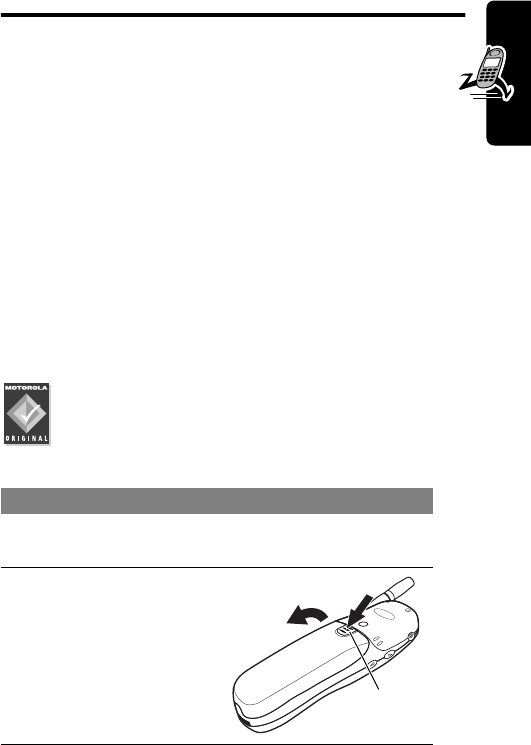
17
PRELIMINARY
Getting Started
Getting Started
What’s in the Box?
Your wireless phone typically comes equipped with a
battery and a charger. Other accessory options can
customize your phone for maximum performance and
portability.
To purchase Motorola Original™ accessories, contact the
Motorola Customer Call Center at 1-800-331-6456 in the
United States or 1-800-461-4575 in Canada.
Installing the Battery
You must install and charge the battery to use your phone.
Your phone is designed to be used only with
Motorola Original batteries and accessories. We
recommend that you store batteries in their
protective cases when not in use.
Do This
1Remove the battery from its protective clear
plastic case.
2If necessary, slide
down the battery
door release latch
and lift the door off
of the phone.
Release
latch
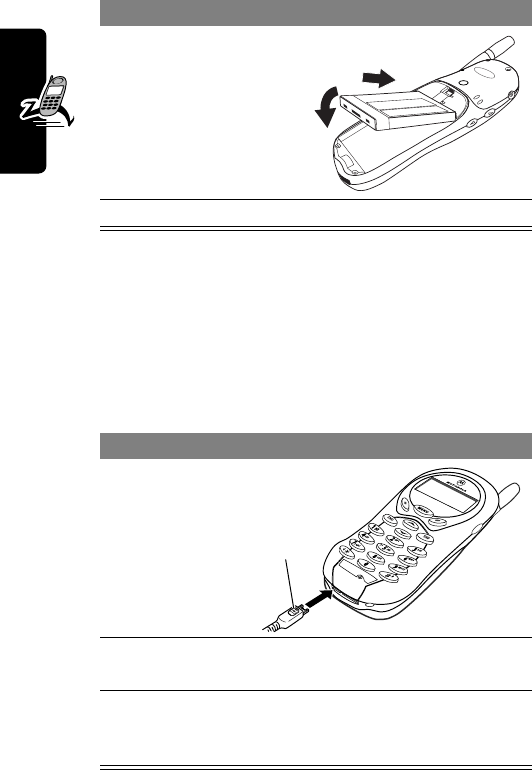
18
PRELIMINARY
Getting Started
Charging the Battery
New batteries are shipped partially charged. Before you
can use your phone, you need to install and charge the
battery, as indicated by the following instructions. Some
batteries perform best after several full charge/discharge
cycles.
3Insert the battery,
printed arrows
first, into the top of
the battery
compartment and
push down.
4Replace the battery door.
Do This
1Plug the
travel
charger into
your phone
with the
release tab
facing up.
2Plug the other end of the travel charger into the
appropriate electrical outlet.
3When your phone indicates that the battery is
fully charged (
Charge Complete
), press the
release tab and remove the travel charger.
Do This
Release
tab
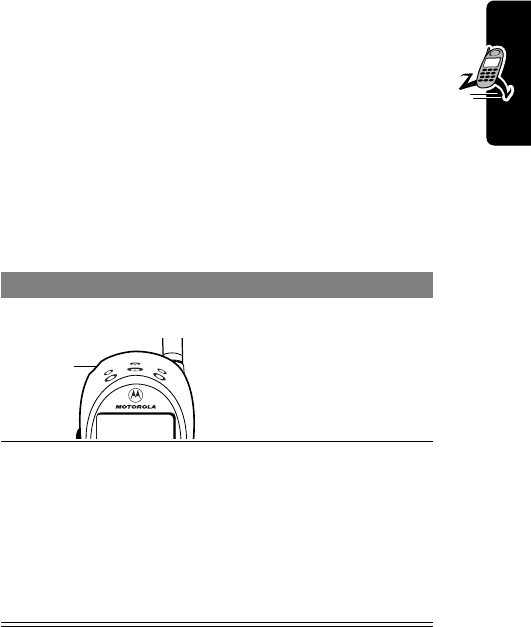
19
PRELIMINARY
Getting Started
Notes:
•When you charge the battery, the battery level
indicator in the upper right corner of the display
shows how much of the charging process is
complete.
•If the battery charge drops too low, your phone
may power off during a call, even when the charger is
connected. To avoid this possibility, do not make calls
while charging the battery.
Turning Your Phone On
Note: At startup, you are given the option to personalize
your phone. Select
YES
(
-
) to set personal phone options,
Do This To
1Press and hold
P
turn on your phone
2If necessary, enter
your four-digit
unlock code and
press
OK
(
+
)
unlock your phone
The unlock code is
originally set to 1234. Your
service provider may
change this number
before you receive your
phone.
Power
key
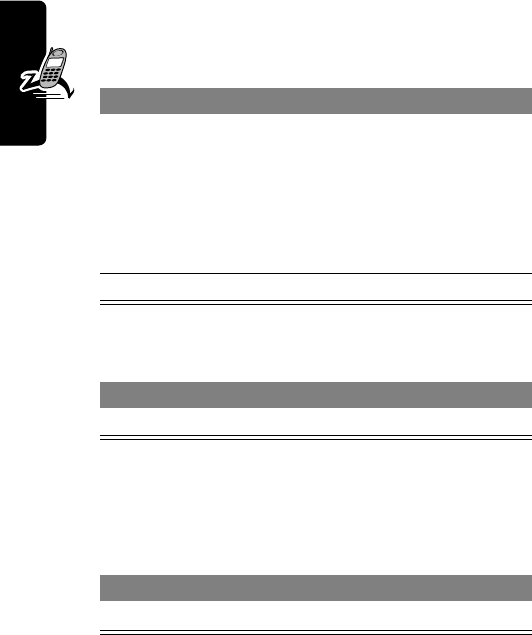
20
PRELIMINARY
Getting Started
or
NO
(
+
) to go to the idle display. For more information,
see “Personalize” on page 53.
Making a Call
Ending a Call
Answering a Call
When you receive a call, your phone rings and/or vibrates
and displays an incoming call message.
Tip: If your phone is locked, you must unlock it to answer
the call.
Press To
1keypad keys dial the phone number
Tip: If you make a mistake,
press
DELETE
(
-
) to delete
the last digit, or press and
hold
DELETE
(
-
) to clear all
digits.
2
N
make the call
Press To
O
end the call
Press To
N
or
ANSWER
(
+
)answer the call
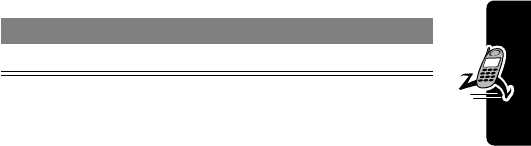
21
PRELIMINARY
Getting Started
Seeing Your Phone Number
Press To
M
#
see your phone number
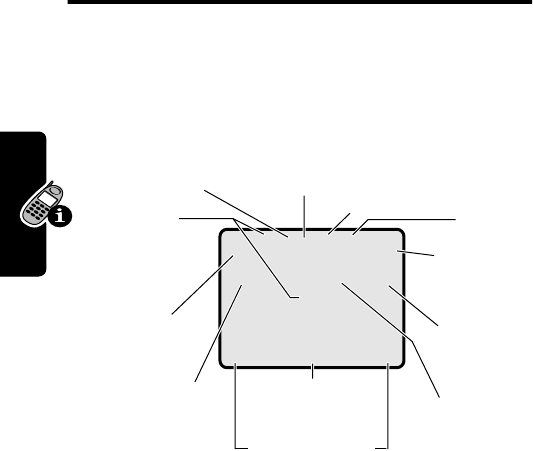
22
PRELIMINARY
About Your Phone
About Your Phone
See page 1 for a basic phone diagram.
Using the Display
The
idle display
is the standard display that you see when
you are
not
on a call or using the menu.
Labels at the bottom corners of the display show the
current soft key functions. A
M
(menu) indicator at the
bottom center of the display indicates that you can press
M
to enter the main menu.
12:00am
F
PH.BOOK MESSAGE
M
O,X&5E
è
wP
Clock
➐
Battery
Level
Indicator
➌
In Use
Indicator
➍
Roam
Indicator
➎
Message
Waiting
Indicator
➏
Voice
Message
Waiting
Indicator
➓
Ring Style
Indicator
➊
Signal
Strength
Indicator
➋
Digital/
Analog
Signal
Indicator
➑
Active
line
Indicator
➒
Menu
Indicator
Soft Key Labels
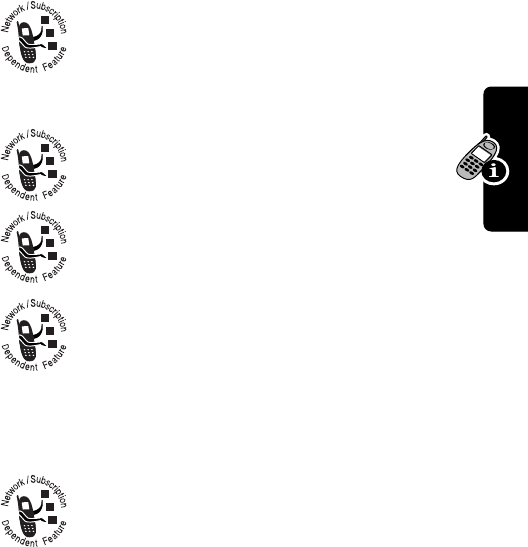
23
PRELIMINARY
About Your Phone
➊
Signal Strength Indicator Vertical bars show the
strength of the network connection. You cannot make or
receive calls when the
j
(no signal) indicator is displayed.
➋
Digital (
F
) or Analog (
I
) Signal
Indicator Shows whether you are receiving a
digital or analog signal.
➌
In Use Indicator Shows that a call is in progress.
➍
Roam Indicator Shows that your phone
is seeking or using another network system
outside your home network.
➎
Message Waiting Indicator Appears when
you receive a text message.
➏
Voice Message Waiting Indicator Appears
when you receive a voicemail message.
➐
Battery Level Indicator Vertical bars show the battery
charge level. Recharge the battery when you see
Low Battery
and hear the low battery alert.
➑
Active Line Indicator Shows the current
active phone line.
➒
Menu Indicator Indicates that you can press
M
to
enter the main menu or open a feature sub-menu.
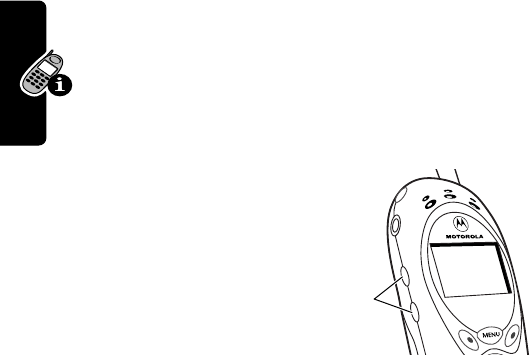
24
PRELIMINARY
About Your Phone
➓
Ring Style Indicator Shows the ring style setting.
Zooming In and Out
Press and release
M
, then press and hold
M
to
zoom in and out on the display. Zoom in to increase
text size, zoom out to display more information.
You can also zoom in and out from the menu. See
page 54.
Adjusting
Volume
Press the up and down
volume keys to:
•increase and
decrease earpiece
volume during a call
•increase and decrease the ringer volume setting
when the idle display is visible
Tip: At the lowest volume setting, press the down
volume key once to switch to vibrate alert. Press it
again to switch to silent alert. Press the up volume key
to cycle back to vibrate alert, then ring alert.
w
= loud ring
x
= soft ring
y
= vibrate
u
= vibrate and ring
t
= silent
Volume
keys

25
PRELIMINARY
About Your Phone
Battery Use
Battery performance depends on many factors, including
your wireless carrier’s network configuration; signal
strength; the temperature at which you operate your
phone; the features and/or settings you select and use;
and your voice, data, and other application usage patterns.
Battery Care
Caution: To prevent injuries or burns, do not allow
metal objects to contact or short-circuit the battery
terminals.
To maximize your battery’s performance:
•Always use Motorola Original™ batteries and battery
chargers. The phone warranty does not cover damage
caused from using non-Motorola batteries and/or
battery chargers.
•New batteries or batteries that have been stored for
long periods of time may require a longer charge time.
•Maintain the battery at or near room temperature
when charging.
•Do not expose batteries to temperatures below
-10°C (14°F) or above 45°C (113°F). Always take your
phone with you when you leave your vehicle.
•When you do not intend to use a battery for a while,
store it uncharged in a cool, dark, dry place, such as a
refrigerator.
•Over extended periods of time, batteries gradually
wear down and require longer charging times. This is
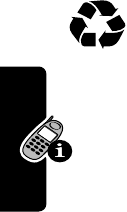
26
PRELIMINARY
About Your Phone
normal. If you charge your battery regularly and notice
a decrease in talk time or an increase in charging
time, then it is probably time to purchase a new
battery.
The rechargeable batteries that power this
product must be disposed of properly and may
need to be recycled. Refer to your battery’s label
for battery type. Contact your local recycling center for
proper disposal methods. Never dispose of batteries in
a fire because they may explode.
Extending Battery Life
• Turn off the display backlight
The backlight uses power. To turn it off, see “Initial
Setup” on page 54.
• Minimize keypad-intense functions
Activities that require intensive keystroke use (such as
playing a game or using messaging) reduce your
phone’s talk and standby time.
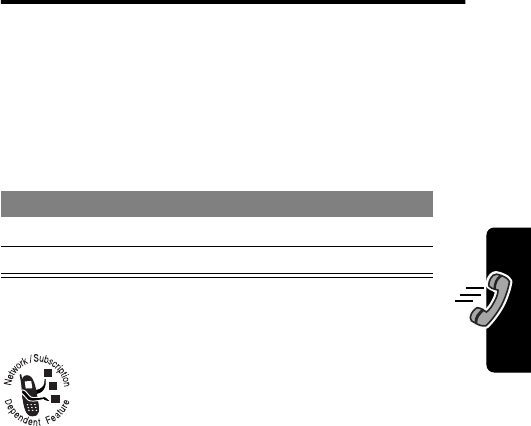
27
PRELIMINARY
Making and Answering Calls
Making and
Answering Calls
For basic instructions on how to make a call, end a call,
and answer a call, see pages 20–20.
Redialing a Number
If you hear an ordinary busy signal:
Using Caller ID
Calling line identification
(caller ID) displays the
phone number for incoming calls.
The phone displays the caller’s name when the
name is stored in your phonebook, or
Incoming Call
when caller ID information is not available.
Using Talk Secure
When
talk secure
is activated, your phone always tries to
use a high-security connection to prevent others from
intercepting your calls. To activate talk secure, see
page 140.
Press To
1
O
hang up
2
N
redial the busy number
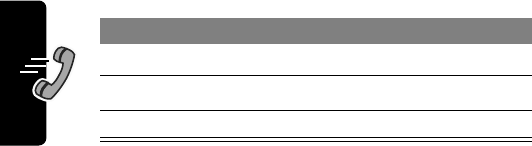
28
PRELIMINARY
Making and Answering Calls
If a high-security connection is not available, your phone
uses a standard connection and displays
Line Not Secure
.
This message does not appear when caller ID or other
information is displayed.
Returning an Unanswered Call
Your phone keeps a record of your unanswered calls, and
displays:
•the
T
(missed call) indicator
•
X Missed Calls
Y Unknown
, where
X
is the total
number of missed calls and
Y
is the number of missed
calls with no caller ID information
Calling an Emergency Number
Your service provider programs one or more emergency
phone numbers, such as 911, that you can call under any
circumstances, even when your phone is locked.
Note: Emergency numbers vary by country. Your phone’s
preprogrammed emergency number(s) may not work in all
locations, and sometimes an emergency call cannot be
Press To
1
VIEW
(
+
)see the received calls list
2
S
select a call to return
3
N
make the call
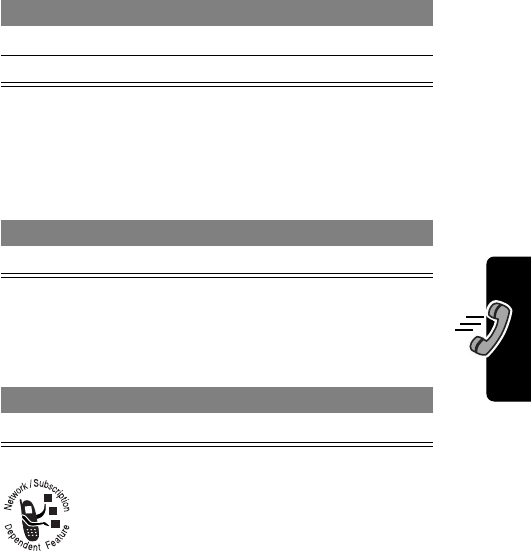
29
PRELIMINARY
Making and Answering Calls
placed due to network, environmental, or interference
issues.
Turning Off a Call Alert
You can turn off your phone’s incoming call alert before
answering the call.
Canceling an Incoming Call
While the phone is ringing or vibrating:
Depending on your phone settings and/or
service subscription, the call may be forwarded
to another number, or the caller may hear a
busy signal.
Press To
1keypad keys dial the emergency number
2
N
call the emergency number
Press To
either volume key turn off the alert
Press To
O
or
IGNORE
(
-
)cancel the incoming call

30
PRELIMINARY
Making and Answering Calls
Calling With Speed Dial
Each entry you store in your phonebook is assigned a
unique
speed dial
number. To speed dial a phonebook
entry:
Calling With One-Touch Dial
To call phonebook entries 1 through 9, just press and
hold the one-digit speed dial number for one second.
We recommend that you reserve phonebook entry 1
(speed dial number 1) for storing and dialing your
voicemail number. In many cases, your service provider
has already done this for you. If necessary, see page 64 to
store your voicemail number for one-touch dial access.
Calling a Number In a Text
Message
To call a phone number embedded in a text
message that you receive:
Press To
1keypad keys enter the speed dial number
for the entry you want to call
2
#
submit the number
3
N
call the entry
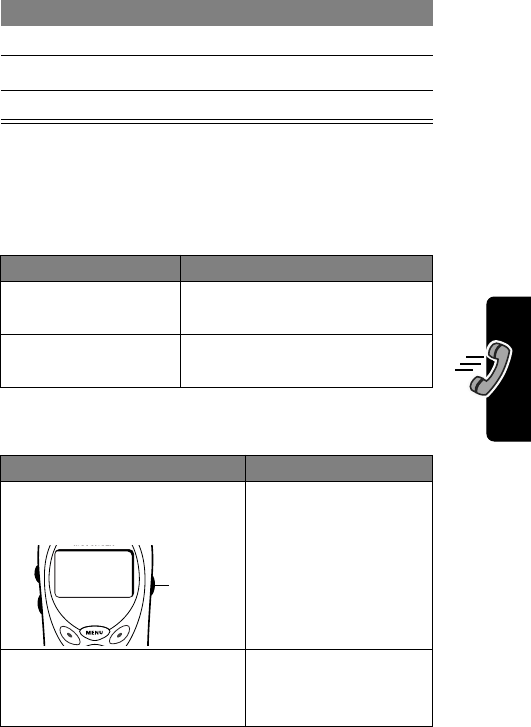
31
PRELIMINARY
Making and Answering Calls
Additional Calling Features
While dialing (with digits visible in the display), open the
Dialing Menu
to perform the following tasks:
You can also call a number using these features:
Press To
1
M
open the
Text Msg Menu
2
S
scroll to
Call Back
3
SELECT
(
+
)call the number
Press To
M
>
Attach Number
attach a number from the
phonebook or recent call lists
M
>
Send Message
open a new text message
with the number in the
To
field
Do This To Call
Press and release the voice
key, then say a voice name a phonebook entry
using voice dial
To record a voice
name, see page 68.
Press
M
>
Recent Calls
>
Received Calls
or
Dialed Calls
>
entry to call
a missed call, or a
recent received or
dialed call
Voice
key
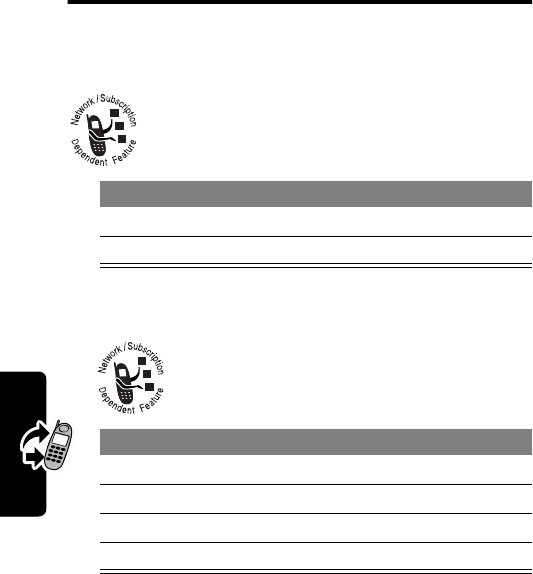
32
PRELIMINARY
Using Features While On a Call
Using Features While
On a Call
Using Call Waiting
When you are on a call, an alert tone sounds to
indicate that you have received a second call.
Making a Three-Way Call
During a call, you can call and connect a
third party for a three-way call. You cannot do
this if you already have a call on hold.
Press To
1
N
answer the new call
2
N
switch back to the first call
Press To
1keypad keys dial the third party’s number
2
N
call the number
3
N
connect the two calls
4
O
end the entire call
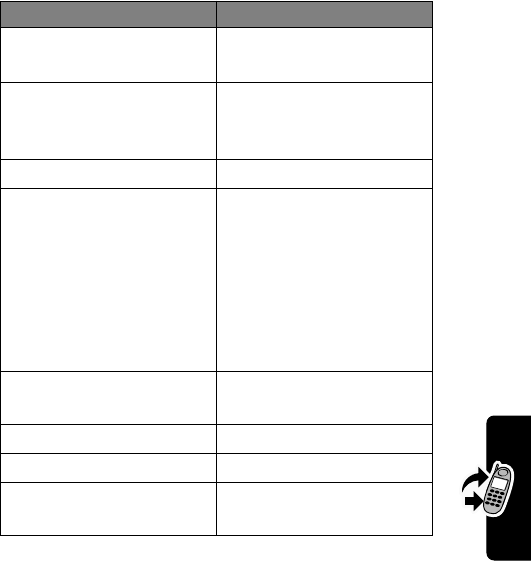
33
PRELIMINARY
Using Features While On a Call
Additional On-Call Features
Press To
MUTE
(
+
) (if available) or
M
>
Mute
mute the call
SPEAKER
(
+
) (if available)
or
M
>
Spkrphone On
activate an attached
speakerphone during an
active call
M
>
My Tel. Number
see your phone number
M
>
Send Tones
send a number to the
network as DTMF tones,
for credit card or
password calls
To activate DTMF tones,
see the “DTMF” option
on page .
M
>
Received Calls
or
Dialed Calls
view recent received or
dialed call numbers
M
>
Messages
view or send messages
M
>
Datebook
view datebook entries
M
>
Other Information
view phone
specifications
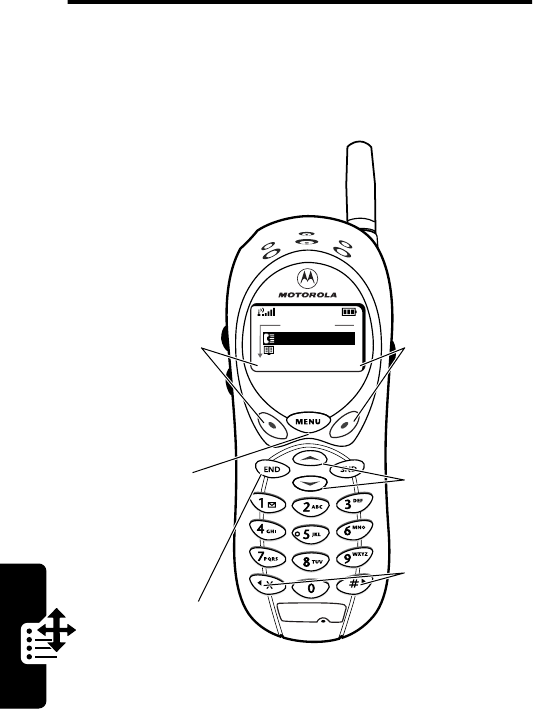
34
PRELIMINARY
Using the Menu
Using the Menu
Navigating to a Feature
Use these keys to move through the menu system:
Main Menu
Recent Calls
Phonebook
EXIT
Menu Key
Enter the menu
system, or open
a sub-menu,
when
M
appears in the
bottom center
of the display.
Right Soft Key
Perform the
function shown
in the lower
right corner of
the display
(usually
SELECT
the highlighted
menu item).
Left Soft Key
Perform the
function shown
in the lower left
corner of the
display (usually
EXIT
or
BACK
).
Scroll Keys
Scroll up or
down through
menus and lists.
*
and
#
Cycle through
and set the
value of the
highlighted
menu item.
End Key
Exit the menu
system without
making changes,
return to the
idle display.
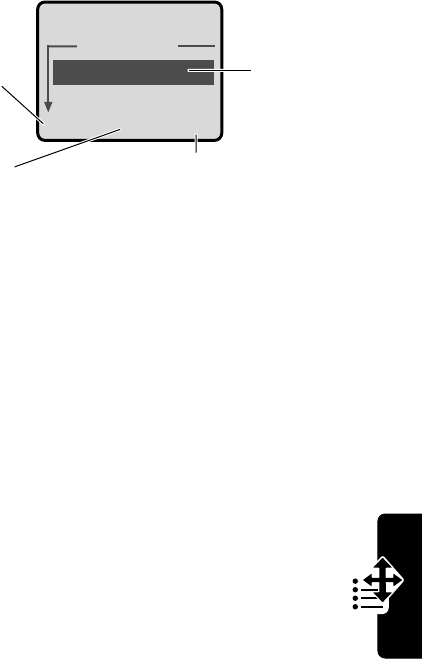
35
PRELIMINARY
Using the Menu
Selecting a Feature Option
Some features require you to select an item from a list:
•Press
S
to scroll up or down to highlight the item you
want.
•In a numbered list, press a number key to highlight the
item.
•In an alphabetized list, press a key multiple times to
cycle through the letters on the key and highlight the
closest matching list item.
Dialed Calls
10) John Smith
9) Mary Smith
BACK VIEW
Press
BACK
(
-
)
to go back to
the previous
screen.
Highlighted
item
M
Press
M
to
open the sub-menu. Press
VIEW
(
+
) to view
details of the highlighted item.
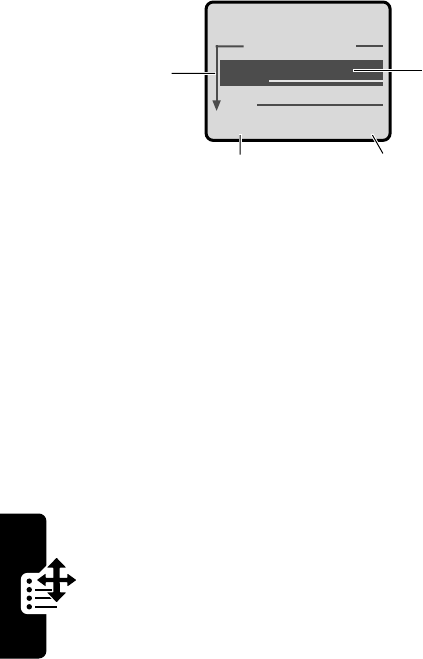
36
PRELIMINARY
Using the Menu
Entering Feature Information
Some features require you to enter information:
•Enter numbers or text with the keypad.
•When an item has a list of possible values, press
*
or
#
to scroll through and select a value.
•When an item has a list of possible numeric values,
press a number key to set the value.
•If you enter or edit information and do not want to save
your changes, press
O
to exit without saving.
Entry Details
Name:John Smith
No.:2125551212
CANCEL CHANGE
Press
S
to
scroll down
to additional
items.
Highlighted
item
Press
CANCEL
(
-
) to exit
without making changes.
DONE
(
-
) appears when
you enter or edit information.
Press
CHANGE
(
+
)
to edit the
information.
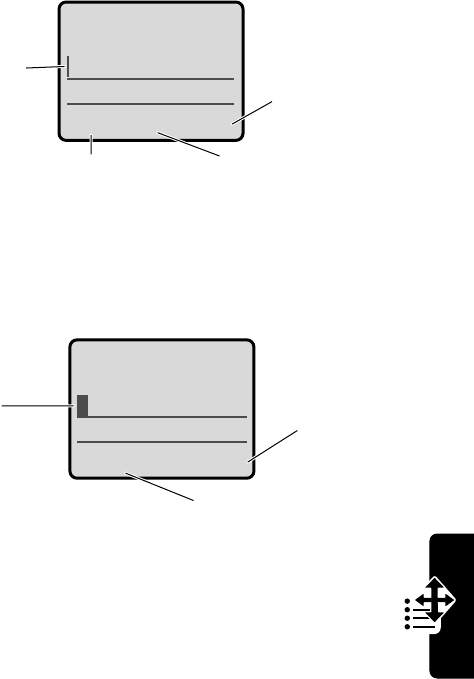
37
PRELIMINARY
Using the Menu
The message center lets you compose and send text
messages. A
flashing cursor
shows where text will appear:
When you enter text using the standard tap method, the
flashing cursor changes to a
block cursor
, and the soft key
functions change:
Msg:
CANCEL BROWSE
Press
BROWSE
(
+
)
to view and
insert a
quick note.
Press
CANCEL
(
-
) to exit
without making changes.
Flashing
cursor
indicates
insertion
point.
Press
M
to open
the sub-menu.
M
Msg:
T
DELETE OK
Press
OK
(
+
)
to accept
and store
the text.
Press
DELETE
(
-
)
to delete the character
to the left of the insertion
point.
Block
cursor
indicates
current
highlighted
character.
After two seconds, the
block cursor reverts to a
flashing cursor and moves
to the next position.
M
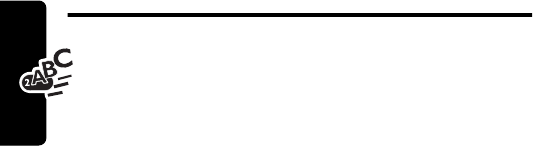
38
PRELIMINARY
Entering Text
Entering Text
Multiple text entry methods make it easy for you to
enter names, numbers, and messages on your phone.
Choosing a Text Mode
Press
M
from any text entry screen to select a text
mode:
Note: The text mode you select remains active until you
change it by selecting another mode.
iTAP
Let the phone predict each word as you
enter it. See page 43.
Tap Method
Enter letters, numbers, and symbols by
pressing a key one or more times. See
page 39.
Numeric
Enter numbers only.
Symbol
Enter symbols only. See page 42.
Browse
Browse your phonebook or recent call
lists to select a name or number.
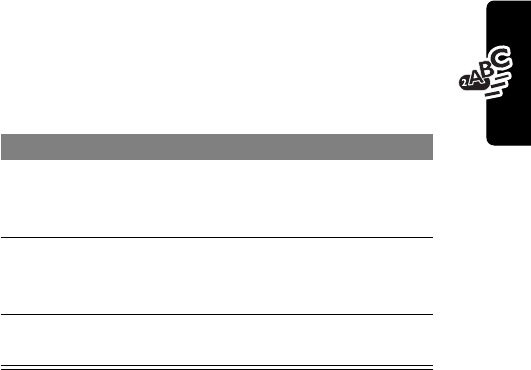
39
PRELIMINARY
Entering Text
Using Tap Method
This is the standard mode for entering text on your
phone.
Press
M
from any text entry screen and select the
Tap Method
menu option.
Do This To
1Press a number
key one or more
times
select a letter, number, or
symbol shown in the
“Character Chart” on page 41
2Continue
pressing number
keys
enter the remaining
characters
3Press
OK
(
+
)store the text when you are
finished
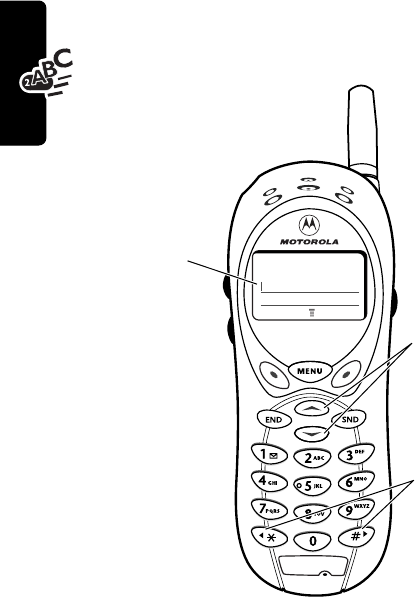
40
PRELIMINARY
Entering Text
General Text Entry Rules
Press a number key repeatedly to cycle through its
characters. See “Character Chart” on page 41.
•If you do not press a key for two seconds, the
character in the block cursor is accepted, and the
cursor moves to the next position.
)Msg
)
)
)CANCEL BROWSE
Press a number
key as many
times as
necessary
to enter the
desired
character at
flashing cursor
location.
Change
letter in
block cursor
to uppercase
or lowercase.
Press and hold
a number key
to cycle
between text
entry modes.
Move flashing
cursor to the
left or right in
text message.
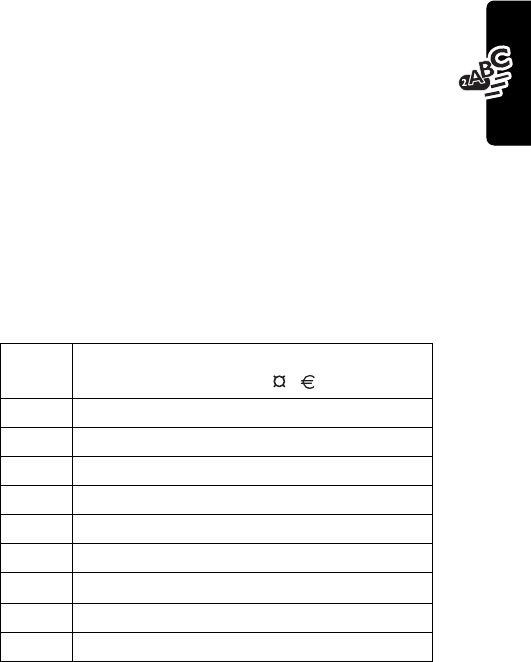
41
PRELIMINARY
Entering Text
•The first character of every sentence is capitalized.
(Press
S
down to force the character to lowercase
while it is highlighted by the block cursor).
•Your phone may support multiple languages. The
current language setting determines whether a
new message begins on the left or right side of the
display.
You can switch languages within a message. Press
M
to select the text mode and language you want to
use.
Character Chart
Use this chart as a guide for entering spaces, letters,
numbers, and symbols with the tap method.
Note: This chart may not reflect the exact character set
available on your phone.
1
space
. 1 ? ! , @ _ & ~ : ; " -
( ) ' ¿ ¡ % £ $ ¥
2
a b c 2 á à â ã ç
3
d e f 3 é è ê ë
4
g h i 4 í î ï
5
j k l 5
6
m n o 6 ñ ó ô õ
7
p q r s 7
8
t u v 8
θ
ü ú ù û
9
w x y z 9
0
+ - 0 x * / \ [ ] = > < # §
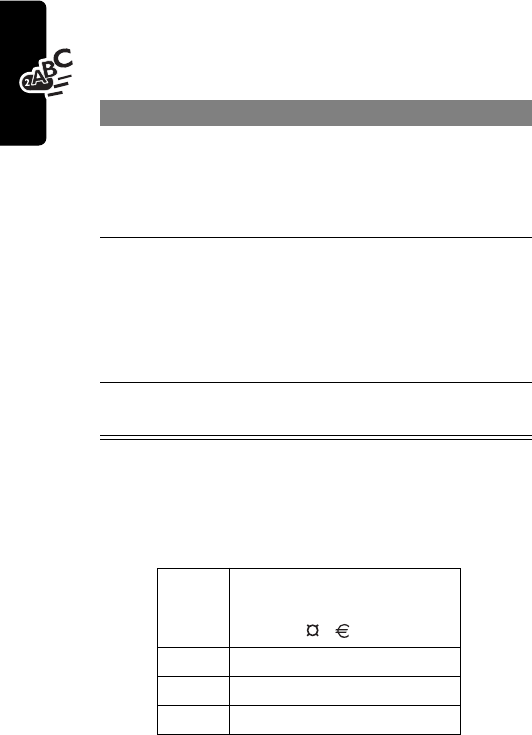
42
PRELIMINARY
Entering Text
Using Symbol Mode
Your phone provides an alternate way to enter symbol
characters in a message. Press
M
from any text
entry screen and select the
Symbol
menu option.
Symbol Chart
Use this chart as a guide for entering characters in symbol
mode.
Do This To
1Press a number
key one time display its symbol options at
the bottom of the display
See “Symbol Chart” on
page 42.
2Press
*
or
#
or
Press the
number key
multiple times
highlight the symbol you want
3Press
SELECT
(
+
)
enter the symbol at the
flashing cursor location
1
space
. ? ! , @ _ &
~ : ; " - ( ) ' ¿ ¡ %
£ $ ¥
2
@ _ \
α
β
3
/ : ;
δ
φ
4
" & '
γ
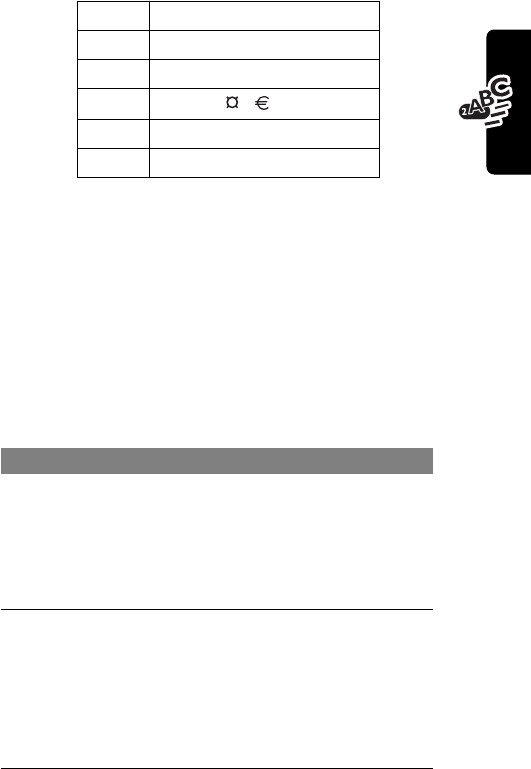
43
PRELIMINARY
Entering Text
Using iTAP™ Software
Predictive Text Entry Method
iTAP™ software provides a predictive text entry method
that lets you enter a word using one keypress per letter.
Press
M
from any text entry screen and select the
iTAP
menu option.
Enter Words
5
( ) [ ] { }
λ
6
¿ ¡ ~
ω
7
< > =
π
ß
σ
8
$ £ ¥
θ
9
# % *
ξ
ψ
0
+ - x * / = > < # §
Do This To
1Press a number
key one time enter the first letter of the
word
The letters associated with
the key are shown at the
bottom of the display.
2Press number
keys (one per
letter)
enter the rest of the word
Alternative words and letter
combinations are shown at
the bottom of the display. The
word choices are updated
with each keypress.
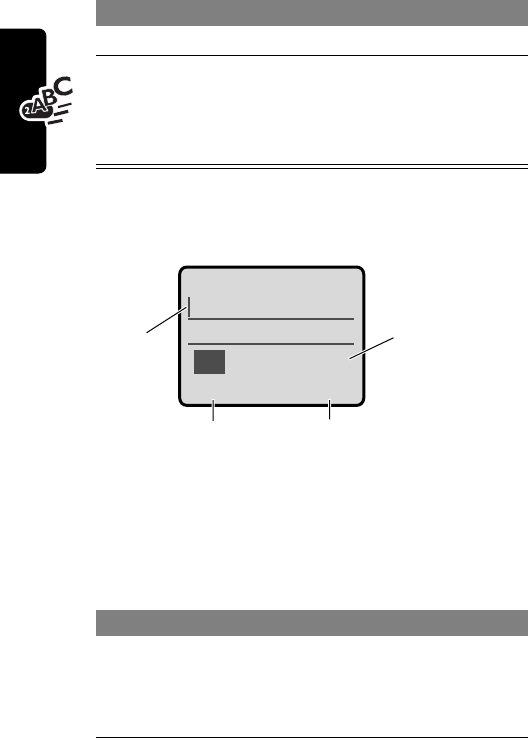
44
PRELIMINARY
Entering Text
For example, to spell the word “act,” press
2
2
8
.
The display shows:
Enter Novel Words
You may enter a word that the iTAP software does not
recognize. If the word you want is not displayed:
3Press
*
or
#
highlight the word you want
4Press
SELECT
(
+
)
enter the word at the flashing
cursor location
A space is automatically
inserted after the word.
Do This To
1Press
DELETE
(
-
)
one or more times
delete letters until you
see a letter combination
that matches the start of
the word
Do This To
Act Cat Bat Abu }
DELETE SELECT
Press
SELECT
(
+
) to
insert the highlighted word.
Press
DELETE
(
-
)
to clear the last letter.
Flashing
cursor
indicates
insertion
point.
Press
S
to
scroll and see
additional word
choices.
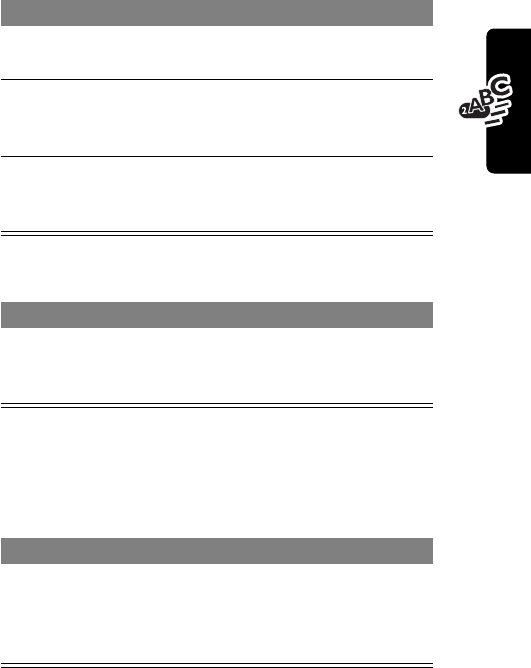
45
PRELIMINARY
Entering Text
Punctuation
Capitalization
The first word of a sentence is automatically capitalized,
with following words in lowercase.
2Press
*
or
#
highlight the letter or
letter combination
3Press
SELECT
(
+
),
then press
*
shift the text entry cursor
to the left and “lock” the
selected word portion
4Continue to enter
letters and highlight
letter combinations
spell the word
Press To
0
or
1
enter punctuation or other
characters as shown in the
“Character Chart” on page 41
Press To
S
change the words to initial
character capitalized, all
uppercase characters, or all
lowercase characters
Do This To
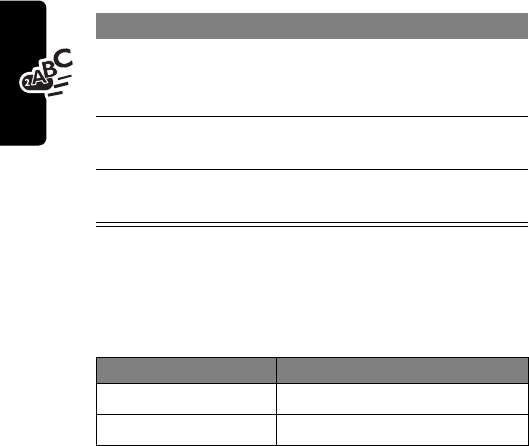
46
PRELIMINARY
Entering Text
Enter Numbers
Delete Letters and Words
Place the cursor to the right of the text you want to delete,
and then do the following:
Do This To
1Enter the first
digit and then
highlight it
put the iTAP software in
number entry mode
2Press number
keys add digits to the number
3Press
SELECT
(
+
)
enter the number at the
flashing cursor location
Do This To
Press
DELETE
(
-
)delete one letter at a time
Hold
DELETE
(
-
)delete the entire message
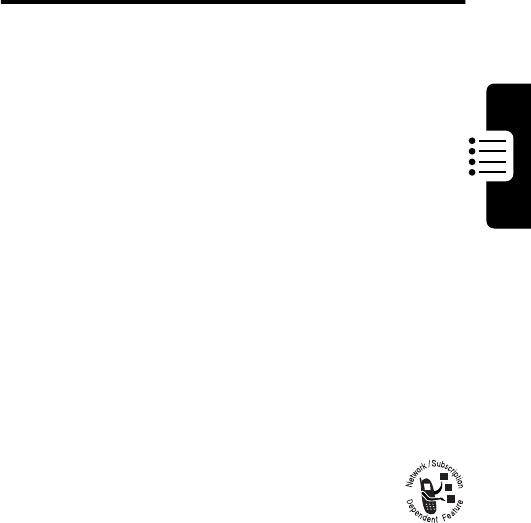
47
PRELIMINARY
Menu Feature Descriptions
Menu Feature
Descriptions
This chapter describes all of your phone’s features in order
of the menu map shown on pages 3–4.
Main Menu
R
ECENT
C
ALLS
Received Calls
M
>
Recent Calls
>
Received Calls
View a list of recently received calls. See page 58.
Dialed Calls
M
>
Recent Calls
>
Dialed Calls
View a list of recently dialed calls. See page 58.
Notepad
M
>
Recent Calls
>
Notepad
Call or store the last number entered on the keypad.
See page 60.
Call Times
M
>
Recent Calls
>
Call Times
View call timers that track time spent on
your last call, dialed calls, received calls,
all calls since reset, and all calls total. See page 60.
P
HONEBOOK
M
>
Phonebook
Store names and numbers as entries in your
phonebook, then call numbers by selecting them
from the phonebook list. See page 63.
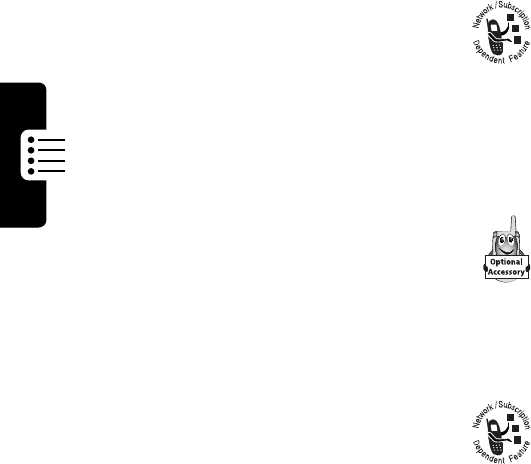
48
PRELIMINARY
Menu Feature Descriptions
D
ATEBOOK
M
>
Datebook
Use the datebook calendar to schedule and review
your appointments. See page 74.
Q
UICK
D
IAL
M
>
Quick Dial
Dial pre-programmed numbers. Your
service provider may program your phone
with one or more quick dial numbers, such
as the customer service number. You can call
them by selecting them from the quick dial list.
Note: Your service provider may use a different
name for this feature.
R
ADIO
M
>
Radio
Listen to FM radio stations with the optional
Motorola Original™ FM Stereo Radio
Headset accessory. This menu feature is
displayed only when the FM Stereo Radio Headset
is plugged into the accessory connector port on
your phone. See page 79.
M
ESSAGES
M
>
Messages
Adjust message settings, view and
manage the various types of messages
your phone can send and/or receive:
Create Message
Create new text messages.
See page 89.
Voicemail
Listen to your recorded
voice messages. See
page 82.

49
PRELIMINARY
Menu Feature Descriptions
R
ING
S
TYLES
Style
M
>
Ring Styles
>
Style
Select the ring style your phone uses to notify you
of incoming calls, messages, or other events. See
page 94.
Style Detail
M
>
Ring Styles
>
Style
Detail
Change details about the current ring style.
Style
represents the name of the ring style. See page 94.
My Tones
M
>
Ring Styles
>
My Tones
Create custom alert tones for your phone. See
page 96.
S
HORTCUTS
M
>
Shortcuts
Create keypad or voice shortcuts to menu features.
See page 104.
Inbox
Read and manage text
messages. See page 84.
Quick Notes
Select and send pre-written
messages from the quick
notes list. See page 91.
Outbox
View all outgoing text
messages, delivered and
undelivered.
Drafts
Store and edit text
messages that you have
written but not sent.
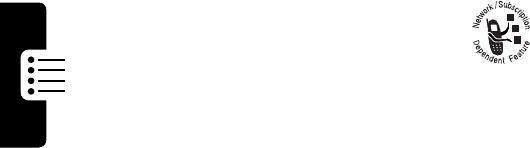
50
PRELIMINARY
Menu Feature Descriptions
V
OICE
N
OTES
M
>
Voice Notes
Use the voice key to record messages and phone
calls. See page 107.
Note: Recording phone calls is subject to varying
state and federal laws regarding privacy and
recording of conversations.
B
ROWSER
M
>
Browser
Access Web pages and run
Web-based applications. The
micro-browser delivers WAP (Wireless
Application Protocol) pages from your service
provider directly to your phone. See page 113.
C
ALCULATOR
M
>
Calculator
Use your phone as a calculator or currency
converter. See page 115.
G
AMES
M
>
Games
Play games on your phone. See page 118.
Settings Menu
P
HONE
S
TATUS
My Tel. Number
M
>
Settings
>
Phone Status
>
My Tel. Number
View, enter, and edit information about your name
and phone number.
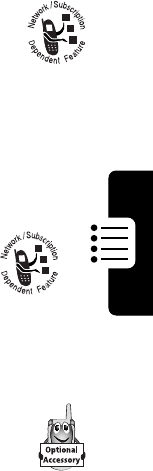
51
PRELIMINARY
Menu Feature Descriptions
Active Line
M
>
Settings
>
Phone Status
>
Active Line
Change the active phone line to send and receive
calls from either of the available numbers.
Battery Meter
M
>
Settings
>
Phone Status
>
Battery Meter
View a detailed battery charge meter.
Other Information
M
>
Settings
>
Phone Status
>
Other Informatio
n
View your phone’s feature specifications
(if available from the service provider).
C
ONNECTION
Connect your phone to a computer or
hand-held device to send and receive data
calls on the connected device. See
page 130.
Incoming Call
M
>
Settings
>
Connection
>
Incoming Call
Specify the format for the next incoming call. You
can select
Data In Only
or
Normal
. See page 133.
I
N-
C
ALL
S
ETUP
Set the features that are active during a call, such
as the in-call timer and call answering options.
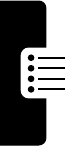
52
PRELIMINARY
Menu Feature Descriptions
In-Call Timer
M
>
Settings
>
In-Call Setup
>
In-Call Timer
Adjust call timer
Display
and
Beep
settings. You can
set your timer to beep at a selected interval during
your calls. (60 seconds is the default.) You can also
turn on or off a display timer during calls as follows:
Answer Options
M
>
Settings
>
In-Call Setup
>
Answer Options
Turn call answering options on or off:
S
ECURITY
Phone Lock
M
>
Settings
>
Security
>
Phone Lock
Lock and unlock your phone. See page 137.
Lock Keypad
M
>
Settings
>
Security
>
Lock Keypad
View instructions on how to lock and unlock your
keypad. See page 138.
Lock Application
M
>
Settings
>
Security
>
Lock Application
Lock and unlock specific phone applications (such
as phonebook or datebook). When an application is
locked, users must enter the unlock code to use the
application.
Time
Display the elapsed time for
the current call.
Off
No in-call timer display.
Multi-Key
Answer by pressing any key.
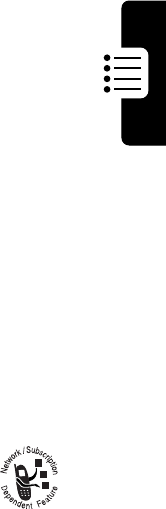
53
PRELIMINARY
Menu Feature Descriptions
Talk Secure
M
>
Settings
>
Security
>
Talk Secure
Activate a secure connection to prevent others from
intercepting your calls. See pages 27 and 140.
Restrict Calls
M
>
Settings
>
Security
>
Restrict Calls
Restrict incoming and outgoing calls. See
page 138.
New Passwords
M
>
Settings
>
Security
>
New Passwords
Change your unlock code (originally set to 1234)
or your security code (originally set to 000000).
See page 135.
O
THER
S
ETTINGS
Personalize
M
>
Settings
>
Other Settings
>
Personalize
Set several personal phone options:
Main Menu
Change the order of the
main menu. See page 123.
Keys
Change the functions of the
soft keys in the idle display.
See page 123.
Greeting
Change the text
displayed when
you turn on your
phone.
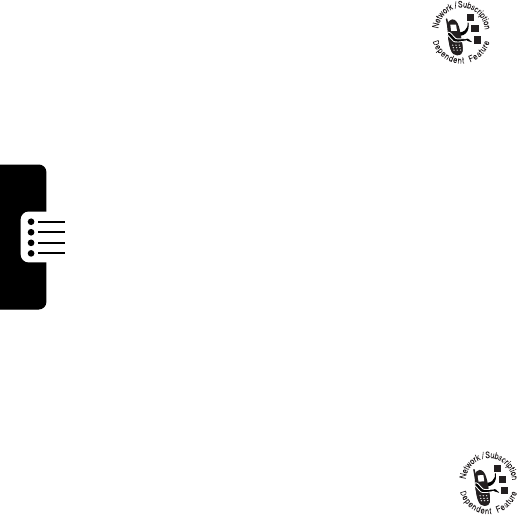
54
PRELIMINARY
Menu Feature Descriptions
Initial Setup
M
>
Settings
>
Other Settings
>
Initial Setup
Set many basic phone options:
Quick Dial
Change quick dial
number(s).
Time and Date
Set the phone’s time and
date.
Backlight
Set the amount of time that
the display backlight
remains on, or turn off the
backlight to conserve
battery power.
Zoom
Switch between lines
(
Zoom Out
) and lines
(
Zoom In
) of display text.
TTY Setup
Set your phone to
operate in one of
three TTY modes,
or return to normal
Voice
mode. See page 124.
Scroll
Force the cursor to stop or
wrap around when it
reaches the top or bottom of
a list in the display.

55
PRELIMINARY
Menu Feature Descriptions
Animation
Turn animation off (to
conserve battery power) or
on. Animation makes your
phone’s menus move
smoothly as you scroll up
and down.
Language
Set the language for phone
menus.
Battery Save
Adjust the phone’s power
usage characteristics to
conserve power.
Contrast
Adjust the contrast setting
for your display.
DTMF
Your phone can send a
number to the network as
dual tone multi-frequency
(DTMF) tones. DTMF tones
are used to communicate
with automated systems
that require you to enter a
number such as a code,
password, or credit card
number. Use this option to
set DTMF tones to be long,
short, or off.
Master Reset
Reset all options back to
their original factory settings
except
for the unlock code,
security code, and lifetime
timer.
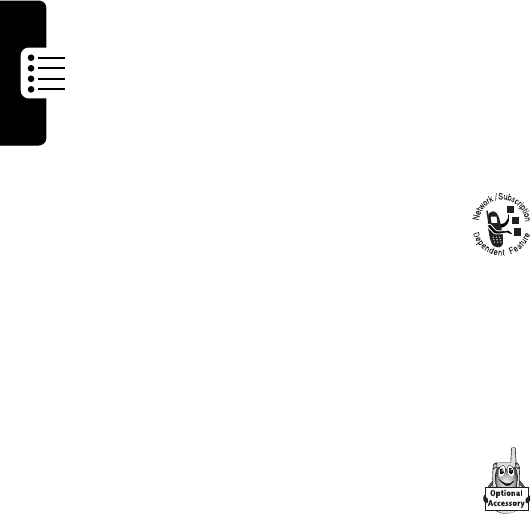
56
PRELIMINARY
Menu Feature Descriptions
Network
M
>
Settings
>
Other Settings
>
Network
View and adjust your phone’s network
settings.
Your service provider registers your phone to a
network. You can view information about the current
network, change how your phone searches for a
network, and activate alerts that indicate when a
call is dropped or network registration changes.
Car Settings
M
>
Settings
>
Other Settings
>
Car Settings
Adjust hands-free car kit settings.
You can set your phone to route calls directly to the
car kit when it detects a connection, and
Master Clear
Reset all options back to
their original factory settings
except
for the unlock code,
security code, and lifetime
timer,
and
clear all user
settings and entries.
Note: This option
erases all
user-entered information
stored in your phone’s
memory, including
phonebook and datebook
entries. Once you erase the
information, it cannot be
recovered.
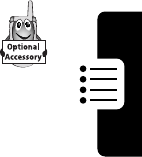
57
PRELIMINARY
Menu Feature Descriptions
automatically answer calls after two rings. See
page 126.
Note: The use of wireless devices and their
accessories may be prohibited or restricted in
certain areas. Always obey the laws and regulations
on the use of these products.
Headset
M
>
Settings
>
Other Settings
>
Headset
Set your phone to automatically answer
calls after two rings when connected to a
headset. See page 126.
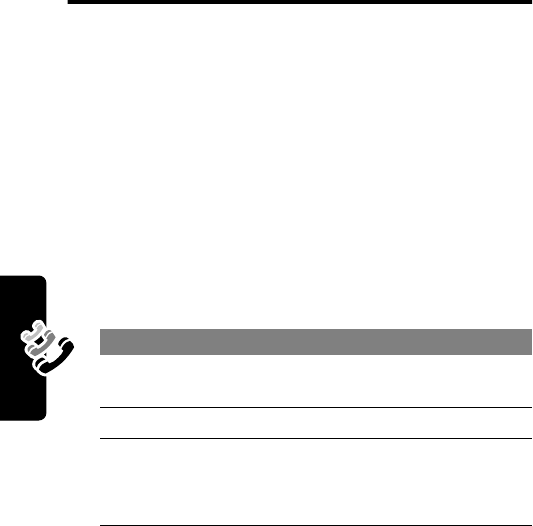
58
PRELIMINARY
Recent Calls
Recent Calls
Viewing Received Calls or
Dialed Calls
Your phone keeps a list of the calls you recently received
and dialed, even if the calls did not connect. The lists are
sorted from newest to oldest entries. The oldest entries are
deleted as new ones are added.
Shortcut: Press
N
to go directly to the dialed calls list
from the idle display.
Find the Feature
M
>
Recent Calls
Press To
1
S
scroll to
Received Calls
or
Dialed Calls
2
SELECT
(
+
)select the list
3
S
scroll to an entry
Note:
<
means the call
connected.
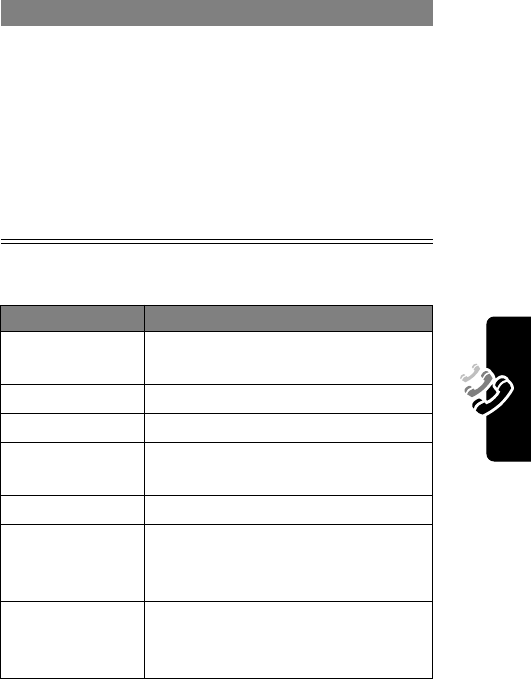
59
PRELIMINARY
Recent Calls
The
Last Calls Menu
can include the following options:
4
N
or
VIEW
(
+
)
or
M
call the entry’s number
view entry details
open the
Last Calls Menu
to
perform other procedures as
described in the following list
Option Description
Store
Create a phonebook entry with
the number in the
No.
field.
Delete
Delete the entry.
Delete All
Delete all entries in the list.
Send Message
Open a new text message with
the number in the
To
field.
Add Digits
Add digits after the number.
Attach Number
Attach a number from the
phonebook or recent call lists,
after the highlighted number.
Send Tones
Send the number to the network
as DTMF tones, for credit card or
password calls.
Press To
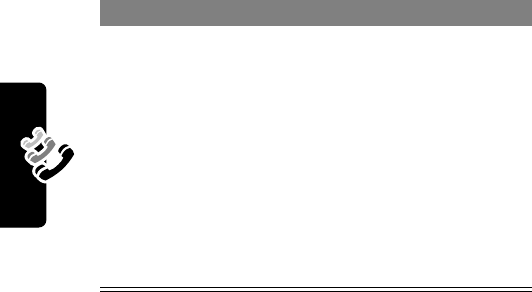
60
PRELIMINARY
Recent Calls
Using the Notepad
Your phone stores the most recent string of digits entered
on the keypad in a temporary memory location called the
notepad
. This can be a phone number that you called, or a
number that you entered but did not call. To retrieve the
number stored in the notepad:
Viewing and Resetting Call
Timers
Network connection time
is the elapsed time from the
moment you connect to your service provider's network to
the moment you end the call by pressing
O
. This time
includes busy signals and ringing.
Find the Feature
M
>
Recent Calls
>
Notepad
Press To
N
or
M
or
STORE
(
+
)
call the number
open the
Dialing Menu
to
attach a number or insert a
special character
create a phonebook entry
with the number in the
No.
field
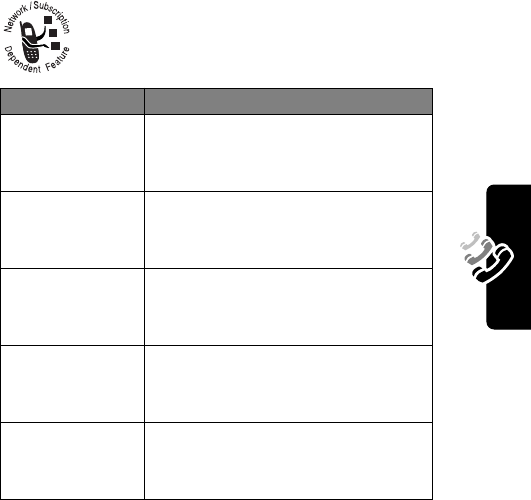
61
PRELIMINARY
Recent Calls
The amount of network connection time you track on
your resettable timer may not equal the amount of
time for which you are billed by your service provider.
For billing information, please contact your service
provider directly.
You can view the following network connection
times:
Timer Description
Last Call
Approximate time spent on last
dialed or received call. You cannot
reset this timer.
Dialed Calls
Approximate time spent on dialed
calls since the last time you reset
this timer.
Received Calls
Approximate time spent on
received calls since the last time
you reset this timer.
All Calls
Approximate time spent on dialed
and received calls since the last
time you reset this timer.
Lifetime
Approximate time spent on all
calls on this phone. You cannot
reset this timer.
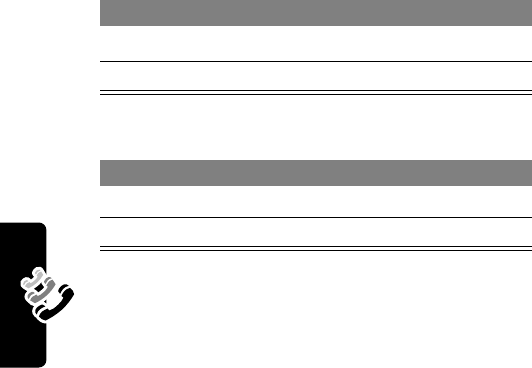
62
PRELIMINARY
Recent Calls
To view a call timer:
To reset the call timer:
Find the Feature
M
>
Recent Calls
>
Call Times
Press To
1
S
scroll to the timer you want\
2
SELECT
(
+
)view the recorded time
Press To
1
RESET
(
+
)reset the time (if available)
2
YES
(
-
)confirm the reset
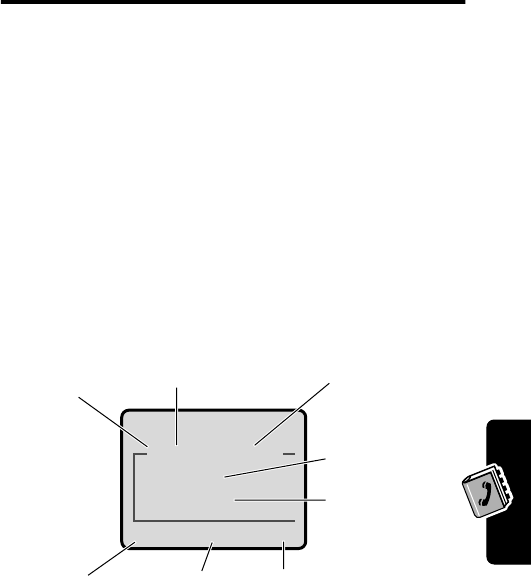
63
PRELIMINARY
Phonebook
Phonebook
You can store a list of names and phone numbers or email
addresses in your phone’s electronic phonebook.
To see the names in your phonebook, press
M
>
Phonebook
from the idle display. Scroll to a name
and press to view details of the phonebook entry as shown
below.
Shortcut: Press
S
down from the idle display to open
the phonebook.
Viewing Entry Details
Note: When you set a distinctive ringer alert for an entry,
the
Ringer ID
setting appears below the speed dial number.
$*Carlo Emrys
2154337215
Speed No.15
BACK EDIT
M
Entry’s
phone
number
or
email address
Type
indicator
identifies
number type:
$
Work
U
Home
S
Main
h
Mobile
Z
Fax
p
Pager
[
Email
Voice Name
indicator
indicates a recorded
voice name Entry’s
Name
Edit
entry
Press
M
to open the
Phonebook
Menu
Return
to list
Entry’s speed
dial number
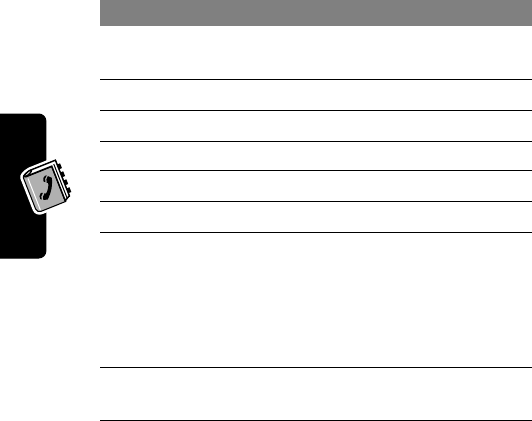
Phonebook
64
PRELIMINARY
Storing a Phonebook Entry
A phone number or email address is required for a
phonebook entry. All other information is optional.
Shortcut: Press
S
up from the idle display to open the
phonebook and go to
[New Entry]
.
Shortcut: Enter a phone number in the idle display, then
press
STORE
(
+
) to create a phonebook entry with the
number in the
No.
field. Go directly to step 3 to continue.
Enter Information
Find the Feature
M
>
Phonebook
M
>
New
Press To
1
S
scroll to
Phone Number
or
Email Address
2
SELECT
(
+
)select the entry type
3
CHANGE
(
+
)select
Name
4keypad keys enter a name for the entry
5
OK
(
+
)store the name
6
CHANGE
(
+
)select
No.
or
Email
7keypad keys enter the phone number or
email address
Tip: You can store a PIN code
with the phone number. See
page 66.
8
OK
(
+
)store the phone number or
email address
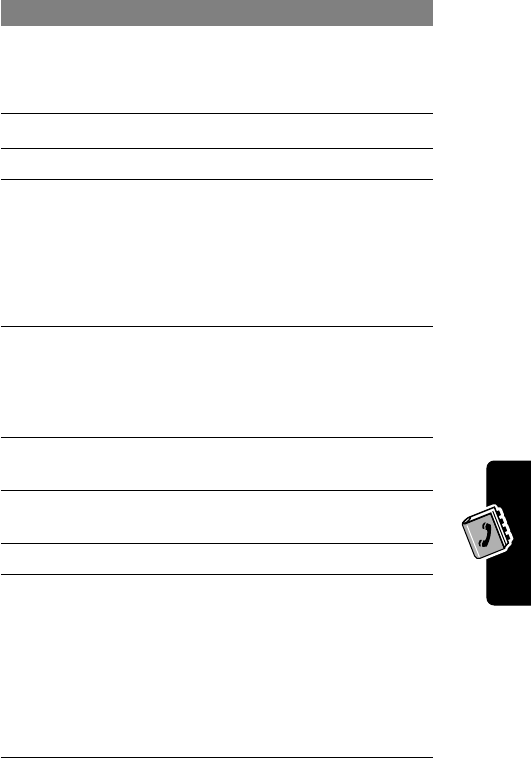
65
PRELIMINARY
Phonebook
9
CHANGE
(
+
)select
Type
Note: This option is not
available for email entries.
10
S
scroll to the number type
11
SELECT
(
+
)select the number type
12
RECORD
(
+
)
or
Go to step 13 if
you do not want
a voice name
record a voice name for the
entry, if desired (see page 68)
13
S
scroll to
Speed No.
The next available speed dial
number is assigned to a new
phonebook entry.
14
CHANGE
(
+
)select
Speed No.
if you want
to change it
15 keypad keys enter a different speed dial
number, if desired
16
OK
(
+
)store the speed dial number
17
CHANGE
(
+
)select
Ringer ID
if you want to
assign a distinctive ringer
alert for the phone number
Your phone uses the alert to
notify you when you receive a
call from this phone number.
See page 95.
Press To
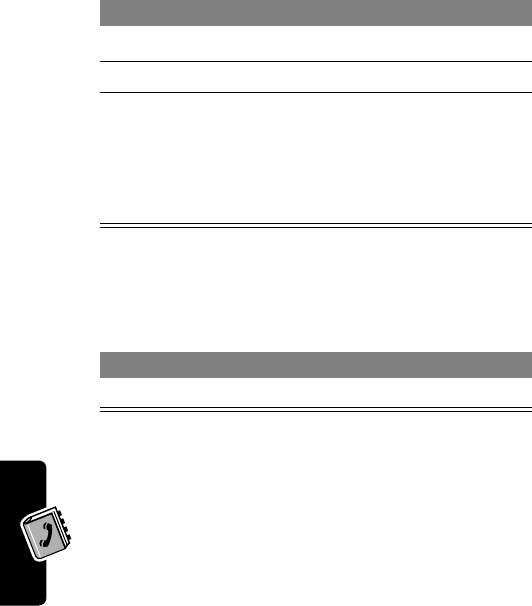
Phonebook
66
PRELIMINARY
Complete Phonebook Entry
When you are finished entering information for a
phonebook entry:
Storing a PIN Code With the
Phone Number
You can store a PIN code with the phone number for
calls that require additional digits (for example, to make
a calling card call, or to retrieve voicemail or answering
machine messages). Insert one or more of the following
18
S
scroll to the alert you want
19
SELECT
(
+
)store the ringer ID alert
20
SELECT
(
+
)select
MORE
if you want to
create another entry under
the same
Name
You must use a different
Type
identifier for each number.
Press To
DONE
(
-
)store the entry
Press To
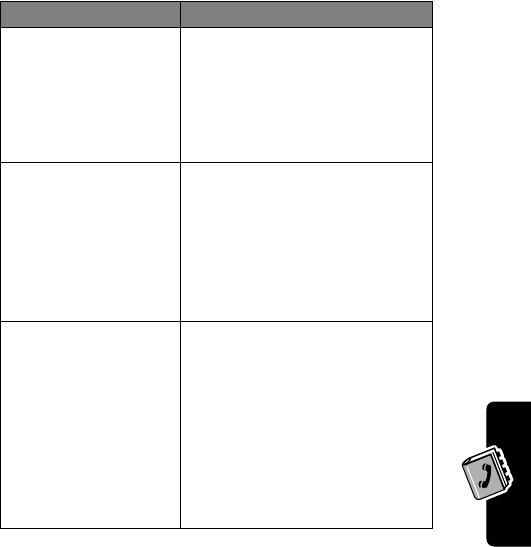
67
PRELIMINARY
Phonebook
characters in the dialing sequence to ensure that the
number dials and connects properly:
Note: You can store a maximum of 32 digits per number.
Each character counts as one digit.
Press To
M
>
Insert Pause
insert a
p
(pause) character
Your phone dials the
preceding digits, waits for the
call to connect, then sends
the remaining digit(s).
M
>
Insert Wait
insert a
w
(wait) character
Your phone dials the
preceding digits, waits for the
call to connect, then prompts
you for confirmation before it
sends the remaining digit(s).
M
>
Insert 'n'
insert an
n
(number)
character
Your phone prompts you for a
number before dialing the
call. The number you enter is
inserted into the dialing
sequence in place of the
n
character
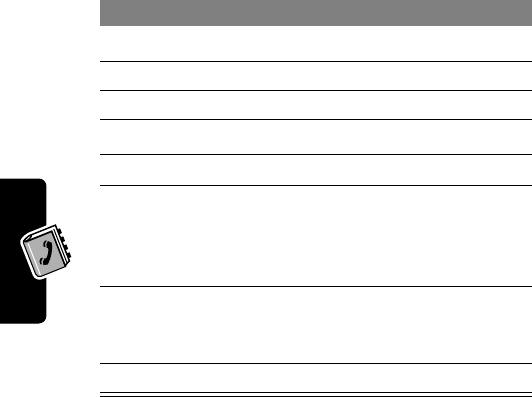
Phonebook
68
PRELIMINARY
Recording a Voice Name For a
Phonebook Entry
You can record a voice name for a new or existing
phonebook entry. A voice name lets you call the
phonebook entry using voice dial (see page 69).
Tip: Make your recording in a quiet location. Hold the
phone about four inches (10 centimeters) from your mouth,
and speak directly into the phone in a normal tone of voice.
Find the Feature
M
>
Phonebook
Do This To
1Press
S
scroll to the entry
2Press
VIEW
(
+
) view entry details
3Press
EDIT
(
+
) edit the entry
4Press
S
scroll to
Voice Name
5Press
RECORD
(
+
)begin recording
6Press and release
the voice key and say
the entry’s name (in
two seconds)
record the voice name
7Press and release
the voice key and
repeat the name
confirm the voice name
8Press
DONE
(
-
)store the voice name
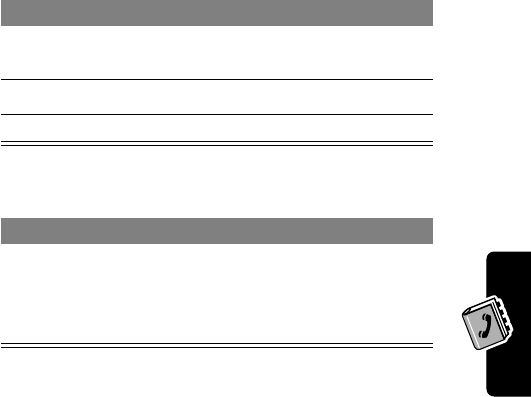
69
PRELIMINARY
Phonebook
Dialing a Phonebook Entry
Use one of the following procedures to call a number (or
send a text message to an email address) stored in your
phonebook.
Phonebook List
Voice Dial
To speed dial a phonebook entry, see page 30. To call an
entry with one-touch dial, see page 30.
Find the Feature
M
>
Phonebook
Press To
1keypad key letter jump to entries that begin
with that letter (optional)
2
S
scroll to the entry
3
N
make the call
Do This To
Press and release
the voice key and
say the entry’s name
(in two seconds).
make the call
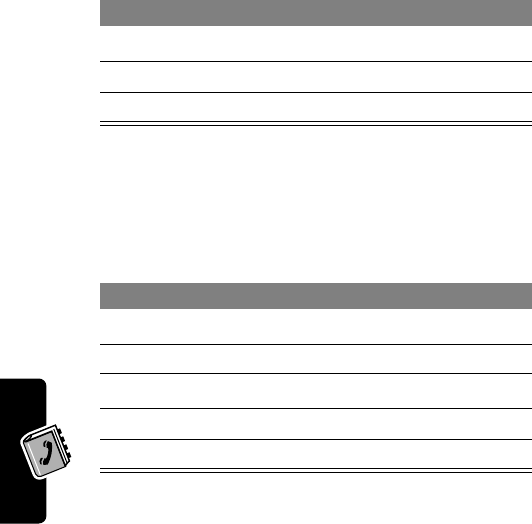
Phonebook
70
PRELIMINARY
Editing a Phonebook Entry
Edit the entry as described on pages 64-66.
Deleting a Phonebook Entry
Setting the Primary Number for
a Phonebook Entry
When you enter multiple phone numbers for the same
name, you can set one as the primary number.
Find the Feature
M
>
Phonebook
Press To
1
S
scroll to the entry
2
VIEW
(
+
)view entry details
3
EDIT
(
+
) edit the entry
Find the Feature
M
>
Phonebook
Press To
1
S
scroll to the entry
2
M
open the
Phonebook Menu
3
S
scroll to
Delete
4
SELECT
(
+
)select
Delete
5
YES
(
-
)confirm the deletion
Find the Feature
M
>
Phonebook
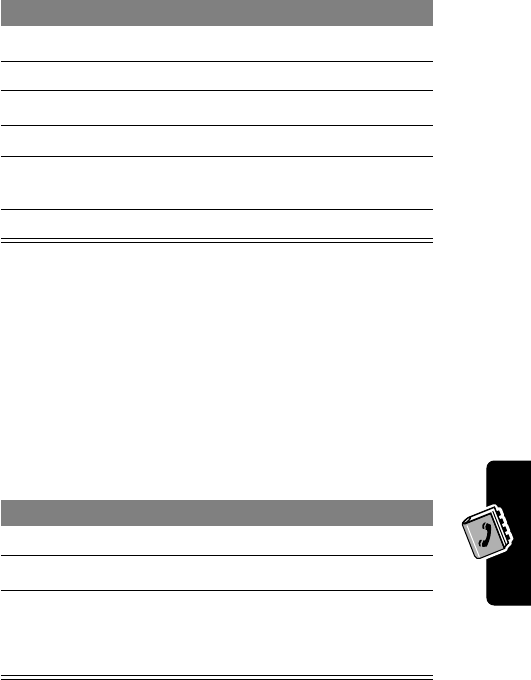
71
PRELIMINARY
Phonebook
Depending on how the phonebook list is sorted, the
primary number is listed first, or is the only number that
appears for a phonebook entry. See page 72.
Checking Phonebook Capacity
You can see how much memory space remains for storing
phonebook and datebook entries on your phone.
Press To
1
S
scroll to the entry
2
M
open the
Phonebook Menu
3
S
scroll to
Set Primary
4
SELECT
(
+
)select
Set Primary
5
S
scroll to the number you want
to set as the primary number
6
SELECT
(
+
)set the primary number
Find the Feature
M
>
Phonebook
Press To
1
M
open the
Phonebook Menu
2
S
scroll to
Ph Book Capacity
3
SELECT
(
+
)select
Ph Book Capacity
Your phone displays the
phone memory meter.
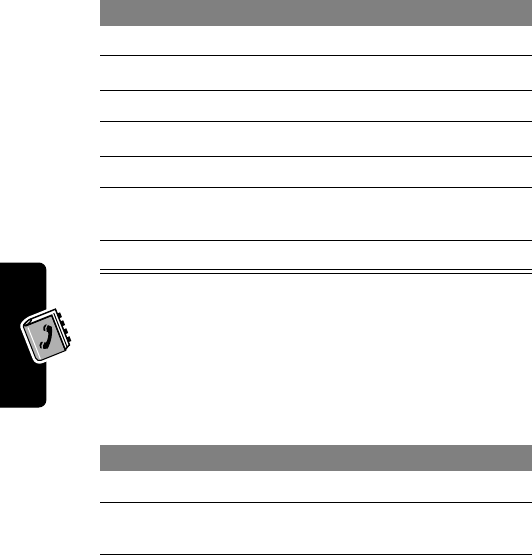
Phonebook
72
PRELIMINARY
Sorting the Phonebook List
You can sort your phonebook list by speed dial number
(the standard), name, email address, or voice name.
Note: The voice name sort is identical to the name sort,
except that entries with voice name tags appear first.
If you select
Speed No.
,
Voice Name
, or
Email
, the
procedure is complete.
If you select
Name
, you must specify whether you want
to view all numbers or just the primary number for each
name:
Find the Feature
M
>
Phonebook
Press To
1
M
open the
Phonebook Menu
2
S
scroll to
Setup
3
SELECT
(
+
)select
Setup
4
S
scroll to
Sort by
5
CHANGE
(
+
)select
Sort by
6
S
scroll to
Name
,
Speed No.
,
Voice Name
, or
Email
7
SELECT
(
+
)select the sort order
Press To
8
CHANGE
(
+
)change view preference
9
S
scroll to
Primary Contacts
or
All Contacts
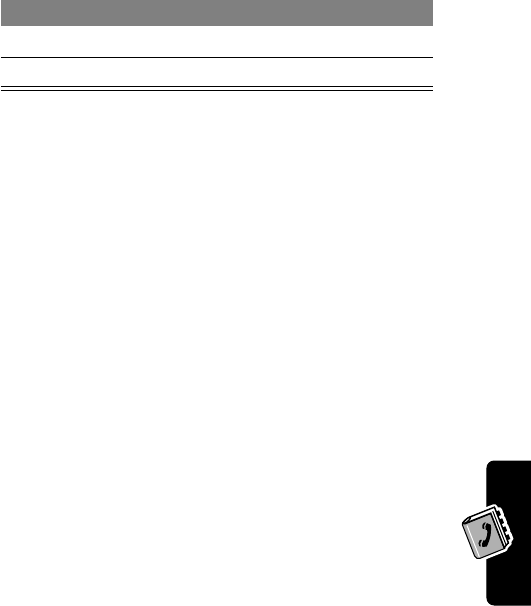
73
PRELIMINARY
Phonebook
To set an entry’s primary phone number, see page 70.
Tip: When the phonebook list displays primary numbers
only, you can scroll to a name and press
*
or
#
to view
other numbers associated with the name.
10
SELECT
(
+
)select the view preference
11
DONE
(
-
)set the view preference
Press To
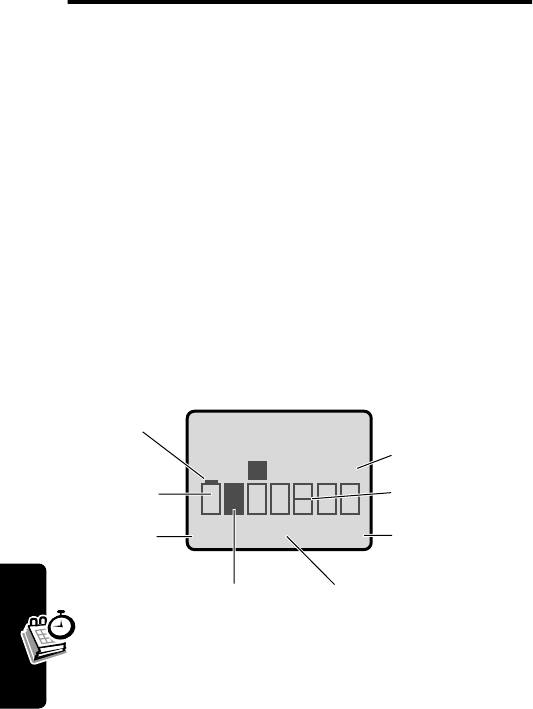
74
PRELIMINARY
Datebook
Datebook
The datebook is a calendar that lets you schedule and
organize events such as appointments and meetings. You
can set the datebook to send a reminder alarm for specific
events.
Note: You must set the correct time and date on your
phone to use the datebook.
To schedule or review datebook events:
Week View
The datebook initially displays a calendar for the week.
Lines or filled boxes indicate scheduled events.
Find the Feature
M
>
Datebook
EXIT VIEW
{15 NOV-21 NOV }
Go to
selected day
Exit the
datebook
Untimed
event
12 hour
window One-hour event
Days of week
(press
*
or
#
to select)
Full day (12-hour)
event scheduled
S M T W T F S
Press
M
to open
the
Datebook Menu
M
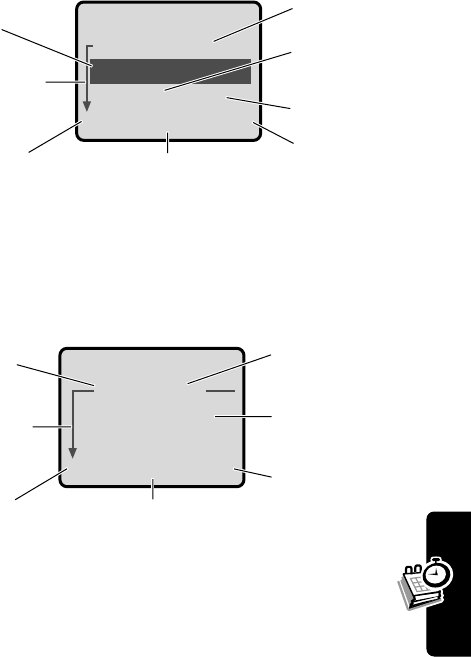
75
PRELIMINARY
Datebook
Day View
Select a day and press
VIEW
(
+
) to see the day’s events.
Event View
Select an event and press
VIEW
(
+
) to see event details.
{THU 19-NOV }
¥ Joe's B-day
9:00 A Marie,...
BACK VIEW
Day of week
Show event
details
Return to
previous screen
Untimed
event
Event
Reminder
alarm
Down scroll
arrow
Press
M
to open
the
Datebook Menu
M
A THU 9:00am
Marie, mtg about
new product
BACK EDIT
Day and time
Edit event
Return to
previous screen
Event details
Reminder
alarm
Down scroll
arrow
Press
M
to open
the
Datebook Menu
M
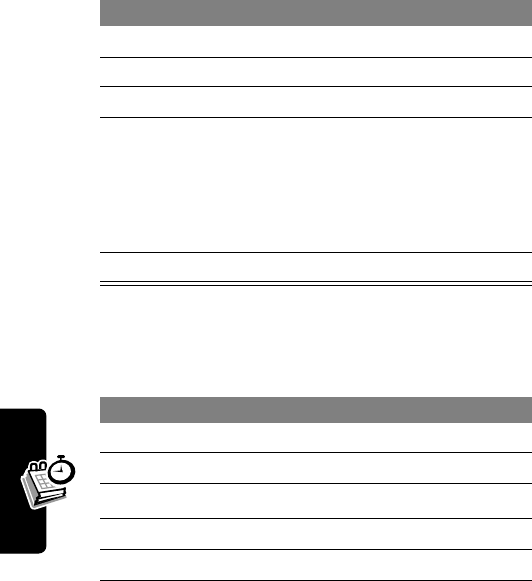
76
PRELIMINARY
Datebook
Adding a Datebook Event
A title is required for a datebook event. All other
information is optional.
Note: You must create an event to use the reminder alarm.
Changing Event Information
Find the Feature
M
>
Datebook
>
day
M
>
New
Press To
1
CHANGE
(
+
)select
Title
2keypad keys enter a title for the event
3
OK
(
+
)store the event title
4
S
scroll to other fields and enter
information as necessary
You can set start time,
duration, date, repeat
interval, and reminder alarm.
5
DONE
(
-
)store the event
Find the Feature
M
>
Datebook
Press To
1
*
or
#
scroll to the day
2
VIEW
(
+
)display the day view
3
S
scroll to the event
4
VIEW
(
+
)display the event view
5
EDIT
(
+
)edit the event
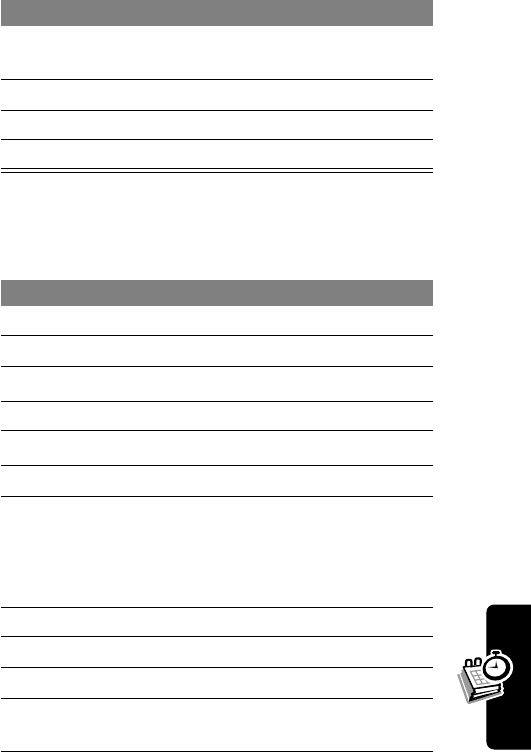
77
PRELIMINARY
Datebook
Copying an Event
6
S
scroll to the information you
want to change
7
CHANGE
(
+
)edit the information
8keypad keys enter new information
9
DONE
(
-
)store the information
Find the Feature
M
>
Datebook
Press To
1
*
or
#
scroll to the day
2
VIEW
(
+
)display the day view
3
S
scroll to the event
4
M
open the
Datebook Menu
5
S
scroll to
Copy
6
SELECT
(
+
)copy the event
7
YES
(
-
)confirm the copy
Your phone assumes you
want to change the date, and
displays the
Date
field.
8keypad keys enter date information
9
}
(
+
)move to month, day, and year
10
DONE
(
-
)save the copy of the event
11
S
scroll to and edit event
information, if necessary
Press To
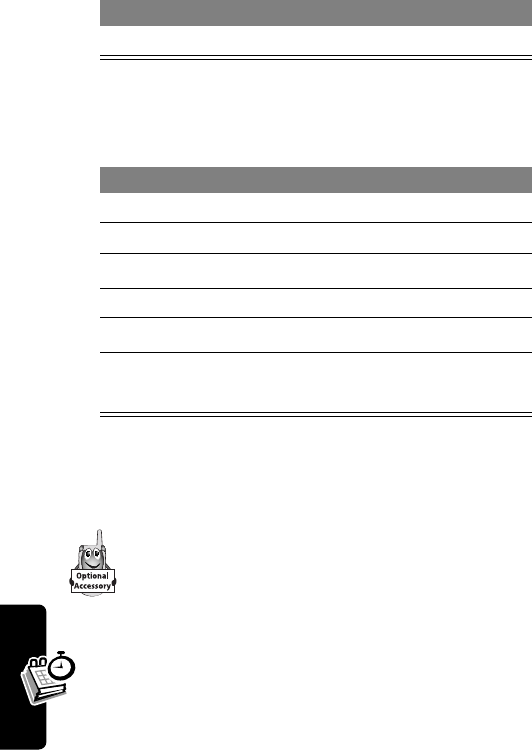
78
PRELIMINARY
Datebook
Deleting an Event
Synchronizing with TrueSync
Software
You can synchronize datebook entries between
your phone and computer or hand-held device with
Starfish TrueSync
®
software, a Motorola
accessory product. See the TrueSync user guide
for more information.
Note: TrueSync software is designed to synchronize
with basic features of many popular Personal
Information Management (PIM) software and hardware
products.
12
DONE
(
-
)store the information
Find the Feature
M
>
Datebook
Press To
1
*
or
#
scroll to the day
2
VIEW
(
+
)display the day view
3
S
scroll to the event
4
M
open the
Datebook Menu
5
S
scroll to
Delete
6
SELECT
(
+
)select
Delete
7
YES
(
-
)confirm the deletion
Press To
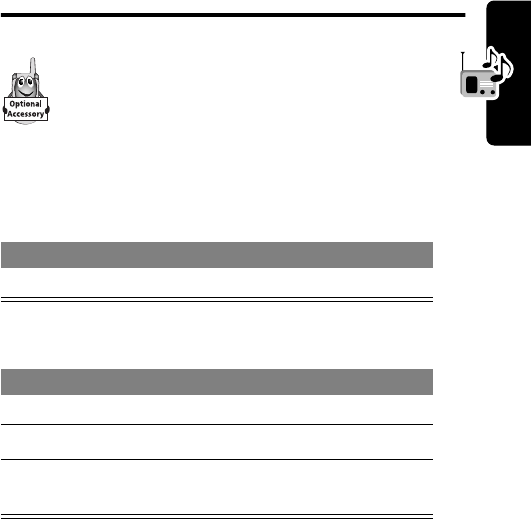
79
PRELIMINARY
Radio
Radio
You can use your phone to listen to FM radio
stations when the optional Motorola Original™
FM Stereo Radio Headset accessory is
plugged into the phone’s accessory connector
port.
Turning the Radio On and Off
Alternatively, you can use the following procedure:
Note: The
Radio
menu feature and soft key options appear
only when the FM Stereo Radio Headset is plugged into
the accessory connector port.
Press To
Radio
(
+
)turn the radio on and off
Press To
1
M
open the menu
2
S
scroll to
Radio
3
On
(
+
) or
Off
(
+
)
turn the radio on or off
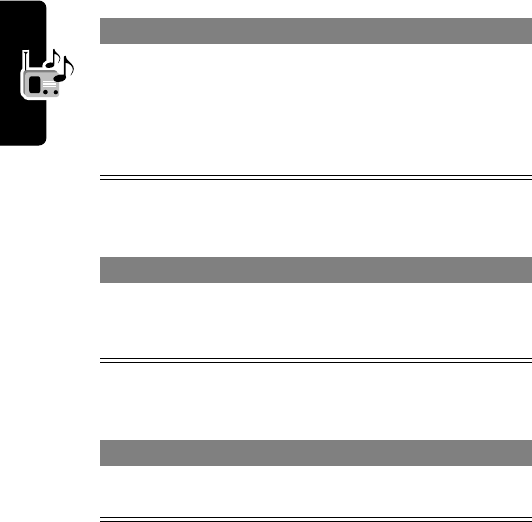
80
PRELIMINARY
Radio
Tuning a Station
Storing a Preset
Selecting a Preset
Sending and Receiving Calls
With the Radio On
Your phone rings or vibrates as usual to notify you of an
incoming call, message, or other event.
Do This To
Press
S
or
Press and hold
S
scroll to the next frequency
scroll to the next available
stereo station
Do This To
Press and hold a
number key
(
1
to
9
)
assign its preset number to
the tuned station
Press To
a number key
(
1
to
9
)tune the station stored at the
preset location
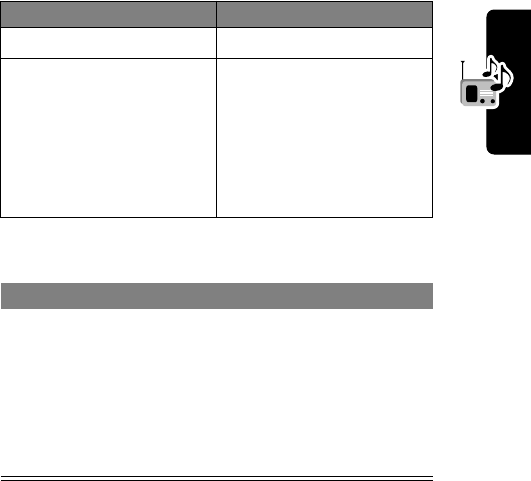
81
PRELIMINARY
Radio
To end the call and resume the FM broadcast:
Turn the radio off before dialing outgoing calls from the
phone keypad. You do not have to turn off the radio to dial
emergency numbers, or numbers selected from your
phonebook or recent call lists.
Tip: To dial a recently called number, press
N
or the
button on the FM Stereo Radio Headset microphone to go
to the dialed calls list. For more information, see page 58.
Do This To
Press
IGNORE
(
-
)ignore the call
Press
ANSWER
(
+
)
or
Press the button on the
FM Stereo Radio
Headset microphone
answer the call
Note: You can use the
FM Stereo Radio
Headset microphone to
converse with the other
party during a call
Do This To
Press
O
or
Press and hold the
button on the FM Stereo
Radio Headset
microphone
end the call
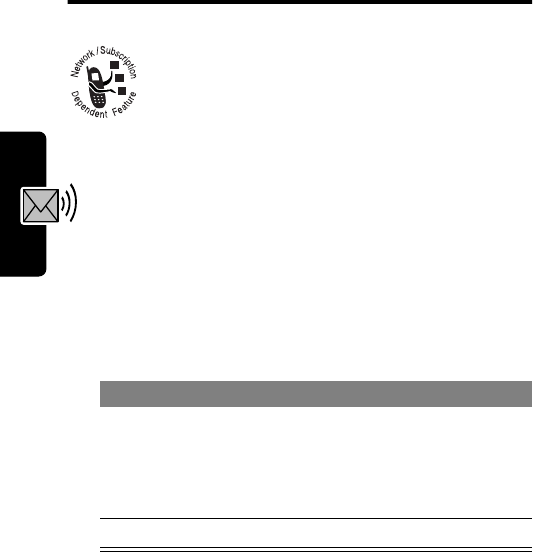
82
PRELIMINARY
Messages—Voicemail
Messages—Voicemail
You can listen to your voicemail messages by
calling your network voicemail phone number.
Voicemail messages are stored on the
network—not on your phone.
Storing Your Voicemail
Number
Storing your voicemail number on your phone makes it
easy for you to listen to new voicemail messages. In many
cases, your service provider has already done this for you.
Your service provider additionally may store your voicemail
number as phonebook entry number 1, so you can use
one-touch dial to listen to your voicemail messages. If
necessary, see page 64 to store your voicemail number for
one-touch dial access.
Find the Feature
M
>
Messages
M
>
VoiceMail Setup
Press To
1keypad keys enter your voicemail number
Tip: You can store your PIN
code with the voicemail
number. See page 66.
2
OK
(
+
)store the number
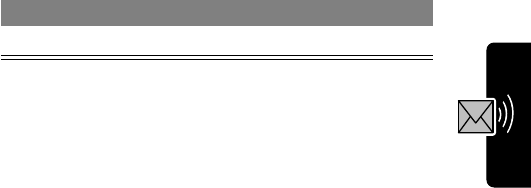
83
PRELIMINARY
Messages—Voicemail
Receiving a Voicemail Message
When you receive a voicemail message, your phone
displays the
&
(voice message waiting) indicator and a
New VoiceMail
notification.
If reminders are turned on, your phone sends a
reminder at regular intervals until you close the new
message notification, listen to the message, or turn off
your phone.
Listening to a Voicemail
Message
The phone calls your voicemail number. If no voicemail
number is stored, your phone prompts you to store one.
Shortcut: If your voicemail number is also stored as
phonebook entry number 1, you can press and hold
1
to
listen to your voicemail message(s).
Press To
CALL
(
+
)listen to the message
Find the Feature
M
>
Messages
>
VoiceMail
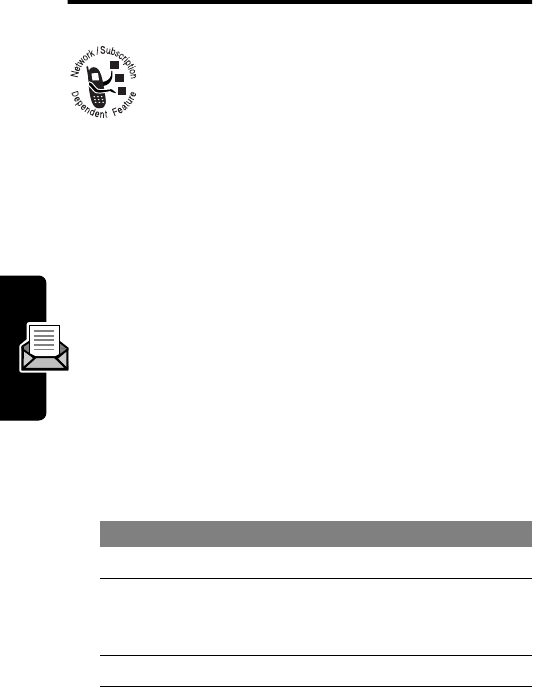
84
PRELIMINARY
Messages—Text
Messages—Text
Text messages are brief messages that you can
send and receive.
Quick notes are pre-written text messages that
you can incorporate into a message and send
quickly.
Your text message inbox must be set up
before
you can
send and receive messages. The number of messages the
inbox can hold depends on the length of the messages,
and the number of other messages and drafts stored on
your phone.
Setting Up the Text Message
Inbox
Note: In many cases, your service provider has already
set up the text message inbox for you.
Find the Feature
M
>
Messages
M
>
Inbox Setup
Press To
1
CHANGE
(
+
)change the
Srvce Center No.
2keypad keys enter the phone number for
the service that handles your
outgoing messages
3
OK
(
+
)store the number
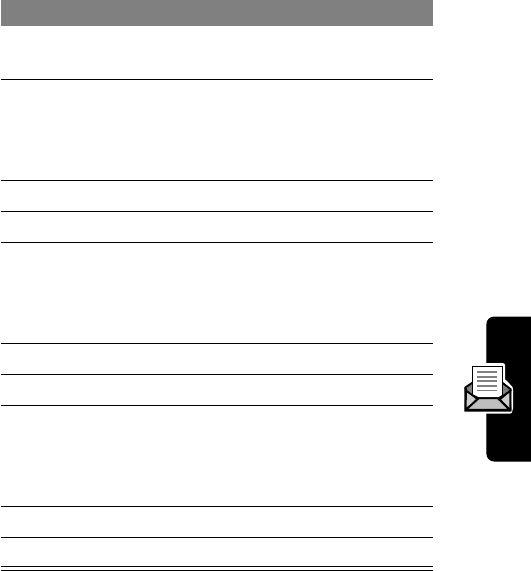
85
PRELIMINARY
Messages—Text
Receiving a Text Message
Note: Your text message inbox must be set up before you
can receive text messages. See page 84.
4
CHANGE
(
+
)change the
Expire After
period
5keypad keys enter the expiration period—
the number of days your
network tries to send
unreceived messages
6
OK
(
+
)store the expiration period
7
CHANGE
(
+
)change the
Cleanup
setting
8
S
scroll to the number of days
you want to keep messages
in the inbox, or the number of
messages you want to keep
9
SELECT
(
+
)select the cleanup setting
10
CHANGE
(
+
)change the
SMS Alert
setting
11
S
select whether you want
incoming message alerts
turned
On
or
Off
while you are
on a voice call
12
SELECT
(
+
)select the
SMS Alert
setting
13
DONE
(
-
)save the inbox settings
Press To
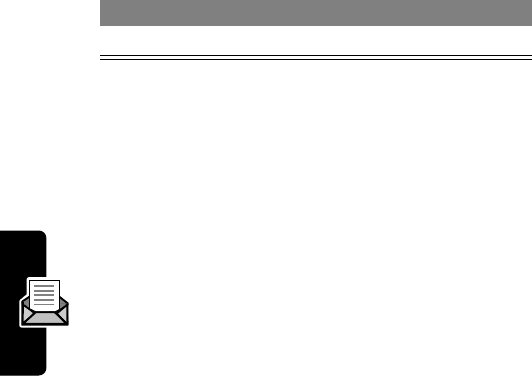
86
PRELIMINARY
Messages—Text
When you receive a text message, your phone displays the
X
(message waiting) indicator and a
New Message
notification, and gives an alert.
If reminders are turned on, your phone sends a reminder
at regular intervals until you close the new message
notification, read the message, or turn off your phone.
As memory space for storing messages gets close to full,
the
X
(message waiting) indicator flashes and your
phone displays
Memory is Low!
when you receive a new
message. When memory is full, your phone
automatically deletes the oldest read and unlocked
messages to make space for an incoming message. If
memory is filled with unread and/or locked messages,
your phone displays
Memory is Full!
, and the network
temporarily holds new messages until you manually delete
some existing messages.
Reading, Locking, or Deleting a
Text Message
Messages in the text message inbox are sorted from
newest to oldest. The oldest messages are deleted
automatically as specified by the inbox cleanup setting
(see page 84). If you want to save a message, you should
lock it to prevent it from being deleted during cleanup.
Press To
READ
(
+
)open the message
Find the Feature
M
>
Messages
>
Inbox
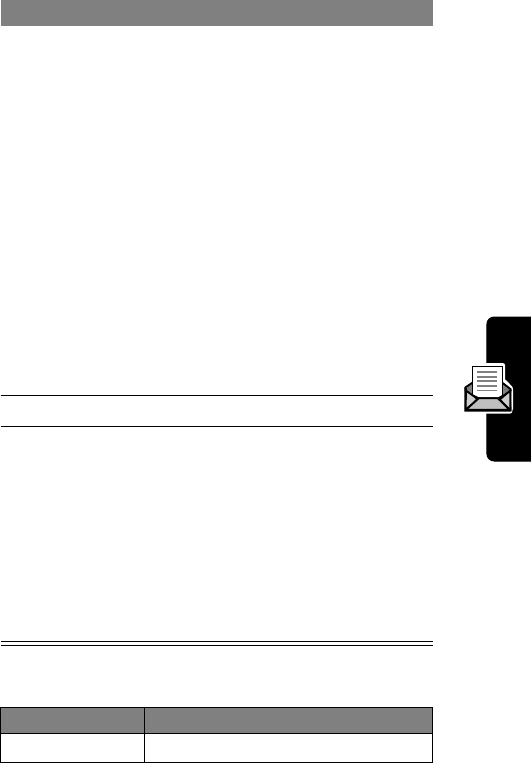
87
PRELIMINARY
Messages—Text
The
Text Msg Menu
can include the following options:
Press To
1
S
scroll to the message
The following indicators show
message status:
Y
= unread
ñ
= unread (with attachment)
d
= unread and urgent
ï
= unread and urgent
(with attachment)
n
= read
î
= read (with attachment)
ò
= read and urgent
f
= read and locked
ó
= read and locked
(with attachment)
2
READ
(
+
)open the message
3
BACK
(
-
)
or
REPLY
(
+
)
or
M
close the message
compose and send a reply
open the
Text Msg Menu
to
perform other procedures as
described in the following list
Option Description
Delete
Delete the message.
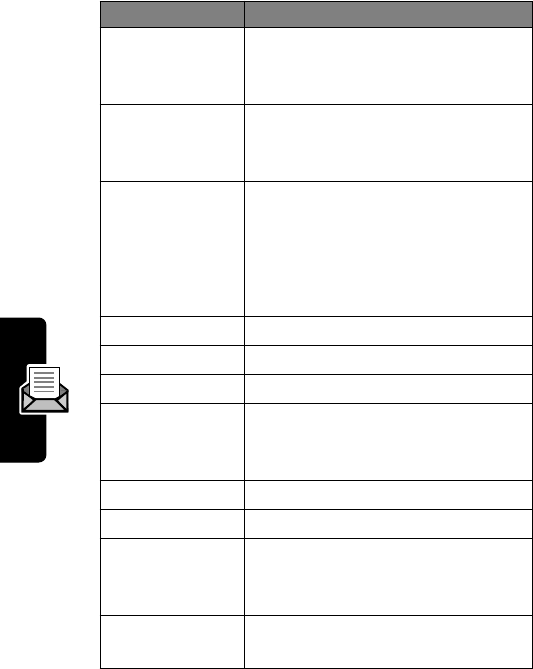
88
PRELIMINARY
Messages—Text
Call Back
Call the number in the message
header or embedded in the
message.
Go To
Launch the micro-browser and go
to a Web address (URL)
embedded in the message.
Forward
Open a copy of the text message,
with an empty
To
field.
Note: You cannot forward sound
files embedded in a text message.
Only the text is forwarded.
Store Tone
Store the selected sound file.
Play
Play a sound file in the message.
Lock/Unlock
Lock or unlock the message.
Store Number
Create a phonebook entry, with
the embedded number in the
No.
field.
Delete All
Delete all inbox messages.
Create Message
Open a new text message.
Store Address
Create a phonebook entry, with
the embedded email address in
the
Email
field.
Setup
Open the text message inbox
setup menu.
Option Description
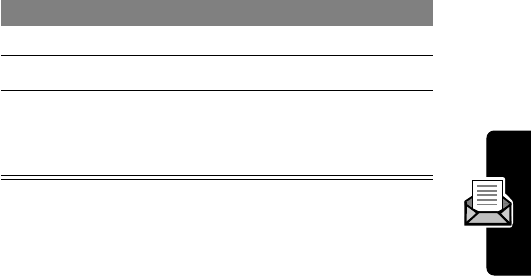
89
PRELIMINARY
Messages—Text
Storing Sounds
You can receive a text message that contains a ring tone
or other sound. The ring tone plays when you open the
message.
You can store the ring tone on your phone, and use it as an
event alert.
For more information about using ring tones, see
pages 94 and 96.
Sending a Text Message
You can send a text message to one or more recipients.
You can manually enter each recipient’s phone number or
email address, or select numbers/addresses from the
phonebook or recent call lists.
Note: When you manually enter numbers and/or email
addresses, you must insert a space between each entry.
Press and hold
1
until the space appears, then enter the
next number or email address.
Press To
1
M
open the
Text Msg Menu
2
S
scroll to
Store Tone
3
SELECT
(
+
)select the option
Your phone adds the tone to
the
My Tones
list.
Find the Feature
M
>
Messages
>
Create Message
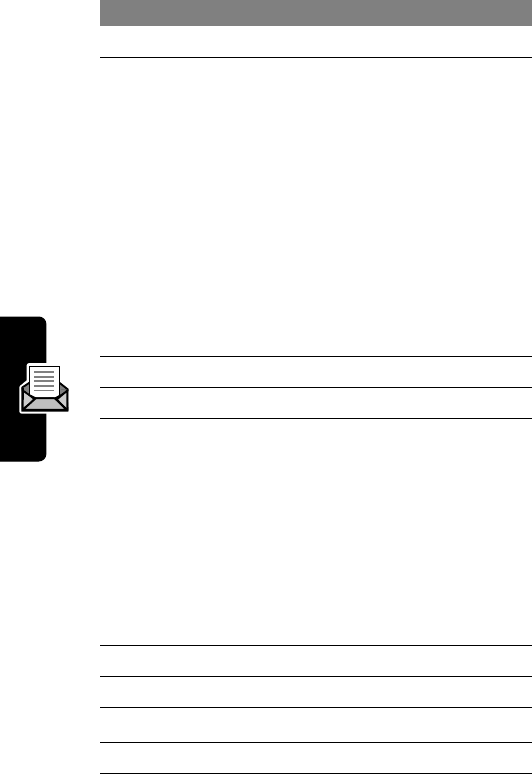
90
PRELIMINARY
Messages—Text
Press To
1
CHANGE
(
+
)select
To
2keypad keys
or
BROWSE
(
+
)
enter one or more phone
numbers and/or email
addresses
Tip: Press
1
to insert a
space between each
number/address that you
enter manually.
select numbers/addresses
from the phonebook or recent
call lists
3
OK
(
+
)store the numbers/addresses
4
CHANGE
(
+
)select
Msg
5keypad keys
or
BROWSE
(
+
)
enter the message
Note: Message length is
limited. A display counter
shows how many characters
are left.
select and insert a quick note
message (see page 91)
6
OK
(
+
)store the message
7
CHANGE
(
+
)select
Priority
8
S
scroll to the priority you want
9
SELECT
(
+
)set the priority
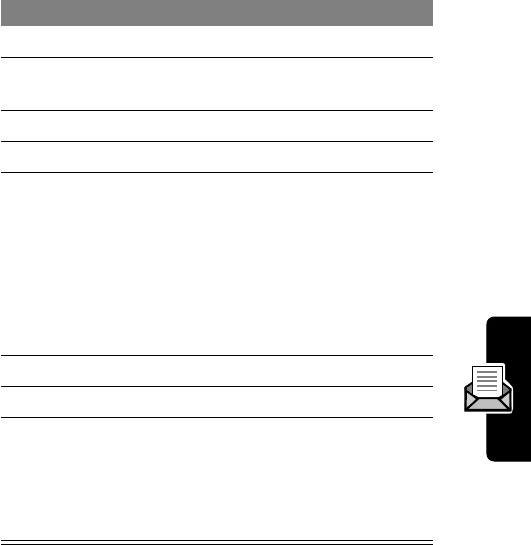
91
PRELIMINARY
Messages—Text
Sending a Quick Note Text
Message
Quick notes are pre-written text messages that you can
incorporate into a message and send quickly (for example,
Meet me at ...
). You can also create new quick notes.
10
CHANGE
(
+
)select
Call
11 keypad keys enter a number for the
recipient to call back
12
OK
(
+
)store the number
13
CHANGE
(
+
)select
Receipt
14
S
select whether you want the
message status to be
updated when the recipient
opens the message
Note: Sent messages are
stored in your outbox. See
page 92.
15
OK
(
+
)store your receipt preference
16
DONE
(
-
)finish the message
17
YES
(
-
)
or
NO
(
+
)
send the message
cancel the message or save it
in the drafts folder
Find the Feature
M
>
Messages
>
Quick Notes
Press To
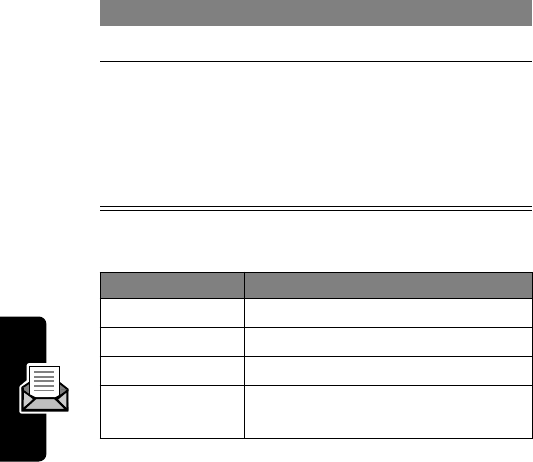
92
PRELIMINARY
Messages—Text
The
Quick Note Menu
can include the following options:
Viewing the Status of Sent Text
Messages
Messages that you send are stored in the outbox.
Messages in the outbox are sorted from newest to oldest.
The following indicators show message status:
Press To
1
S
scroll to the quick note
2
READ
(
+
)
or
M
read the quick note
open the
Quick Note Menu
to
perform other procedures as
described in the following list
Option Description
New
Create a new quick note.
Edit
Edit the quick note.
Delete
Delete the quick note.
Send
Open a new message with the
quick note in the
Msg
field.
Find the Feature
M
>
Messages
>
Outbox
á
= sending in progress
Y
= sent
m
= sending failed
n
= read by recipient

93
PRELIMINARY
Messages—Text
Tip: To re-send an undelivered message, highlight the
message and then press
M
>
Re-send
. Your phone gives
you the option to edit the destination or message before
you re-send it.
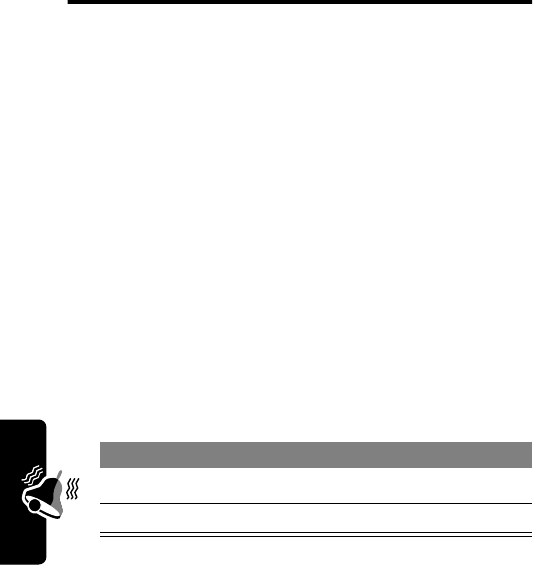
94
PRELIMINARY
Ring Styles
Ring Styles
Your phone rings or vibrates to notify you of an incoming
call or other event. This ring or vibration is called an
alert
.
You can select one of five different ring styles:
The ring style indicator in the display shows the current
ring style (see page 22).
Each ring style contains settings for specific event alerts,
ringer ID, and ringer and keypad volume.
Selecting a Ring Style
Customizing a Ring Style
Change Style Settings
You can change the alerts that notify you of the following
events: incoming calls, text messages, voicemail
w
= loud ring
x
= soft ring
y
= vibrate
u
= vibrate and ring
t
= silent
Find the Feature
M
>
Ring Styles
>
Style
Press To
1
S
scroll to the ring style
2
SELECT
(
+
)select the ring style
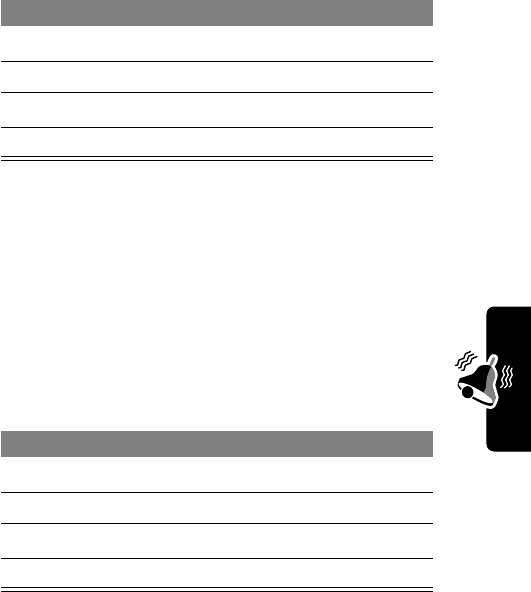
95
PRELIMINARY
Ring Styles
messages, data calls, fax calls, alarms, and reminders.
Any changes you make are saved to the current ring style.
Note:
Style
represents the current ring style.
Activate and Deactivate Ringer IDs
When ringer IDs are turned on, your phone uses
distinctive ringer alerts to notify you of incoming calls or
messages from specific entries stored in your phonebook.
To assign a ringer ID to a phonebook entry, see page 64.
Note:
Style
represents the current ring style.
Find the Feature
M
>
Ring Styles
>
Style
Detail
Press To
1
S
scroll to the event
2
CHANGE
(
+
)select the event
3
S
scroll to the alert you want
4
SELECT
(
+
)select the alert
Find the Feature
M
>
Ring Styles
>
Style
Detail
Press To
1
S
scroll to
Ringer IDs
2
CHANGE
(
+
)change the ringer IDs setting
3
S
scroll to
On
or
Off
4
SELECT
(
+
)select the option
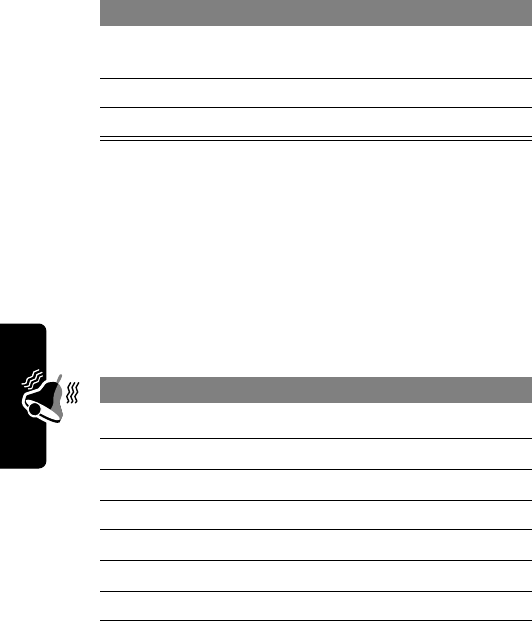
96
PRELIMINARY
Ring Styles
Set Ringer or Keypad Volume
Note:
Style
represents the current ring style.
Creating Alert Tones
You can create and store custom alert tones on your
phone. The tones appear in the list of available alerts.
Create a Tone
Find the Feature
M
>
Ring Styles
>
Style
Detail
Press To
1
S
scroll to
Ring Volume
or
Key Volume
2
*
or
#
scroll to the desired volume
3
OK
(
+
)confirm the new volume
Find the Feature
M
>
Ring Styles
>
My Tones
Press To
1
S
scroll to
[New Tone]
2
SELECT
(
+
)select
[New Tone]
3
CHANGE
(
+
)select
Notes
4keypad keys enter notes (see)
5
OK
(
+
)store the notes
6
CHANGE
(
+
)select
Name
7keypad keys enter a name for the tone
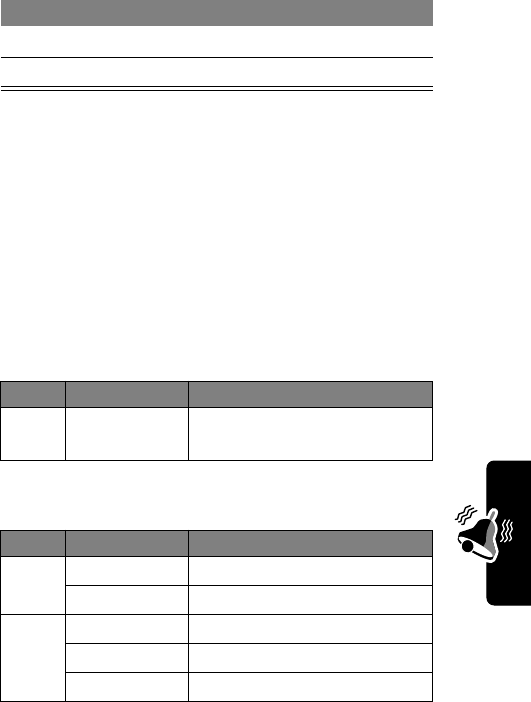
97
PRELIMINARY
Ring Styles
Enter Notes
To create a new tone, use the keypad keys to enter notes.
For each note, you must specify the octave (optional),
pitch, length, and a length modifier (optional). Press a key
multiple times to cycle through its available options and
enter the necessary character as described in the
following lists.
Octave
The default setting for a new tone is octave four.
Notes and Rests
8
OK
(
+
)store the name
9
DONE
(
-
)store the tone
Key Display Description
0
*
enter
*
followed by a number
(
0
to
8
) to set the octave
Key Display Description
0
#
sharp
&
flat
2
a
note A
b
note B
c
note C
Press To

98
PRELIMINARY
Ring Styles
Lengths and Modifiers
Volume Control Characters
3
d
note D
e
note E
f
note F
4
g
note G
7
r
rest
Key Display Description
0
0
whole note
1
1
half note
2
2
quarter note
3
3
eighth note
4
4
sixteenth note
5
5
1/32 note
1
.
dotted note
:
double dotted note
;
2/3 length note
Key Display Description
8
V
,
+
, and
-
Set volume level from
V1
to
V15
. Enter
V+
or
V-
to
increase or decrease
volume one level from
current setting.
Key Display Description
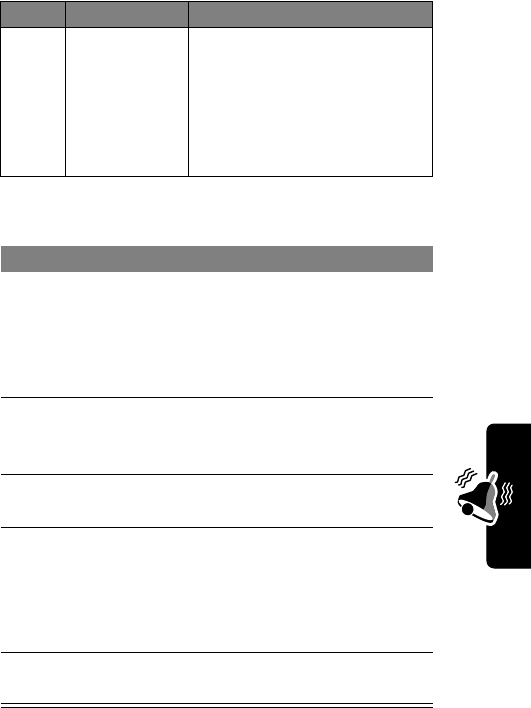
99
PRELIMINARY
Ring Styles
Repeat Characters
Note Entry Sequence
Key Display Description
9
(
,
)
, and
@
Use parentheses to enclose
sequence of notes to be
repeated. After the
sequence, enter
@
followed
by digit(s) to set number of
repetitions.
Do This Action
1Set the octave
(optional) Set the octave (
*0
to
*8
)
before
selecting the note. The
octave applies to the note
and all following notes until
you change it again.
2Set the note to a
sharp or flat, if
necessary
Enter a sharp or flat (
#
or
&
)
before
selecting the note.
3Select the note
(required) Press a keypad key.
4Set length
(required) Set the length (
0
to
5
)
after
selecting the note. If you you
do not specify a length, a
2
(quarter note) length is
appended to the note.
5Modify length
(optional) Enter a length modifier (
.
,
:
,
or
;
)
after
you set the length.
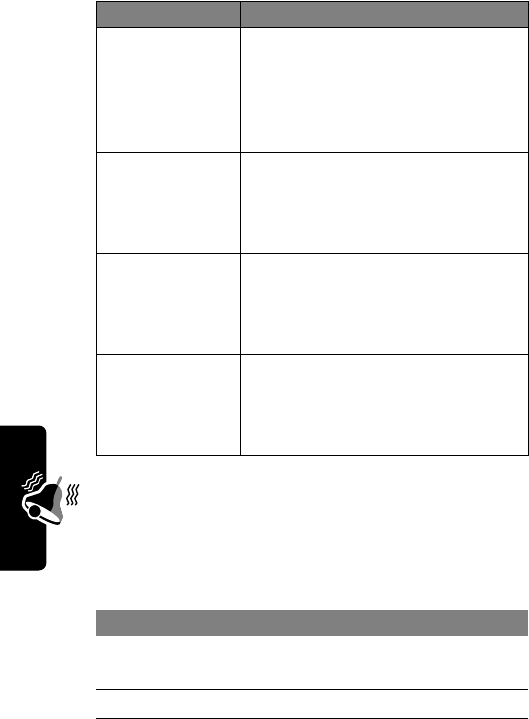
100
PRELIMINARY
Ring Styles
You can perform the following tasks when creating a tone:
Example
Press the following keys to create this sequence of
notes and rests in octave three: C (quarter note), E flat
(quarter note), half rest, and G (whole note):
Task Action
Insert a rest Enter one or more rests
(
r
characters) as needed in the
tone sequence. Set the length of
the rest (
0
to
5
)
after
the rest, just
as you would for a note.
Repeat a note
sequence Use
(
and
)
to group a sequence
of notes. After the sequence,
enter
@
followed by a number to
set the number of repetitions.
Adjust volume Enter
V+
or
V-
to increase or
decrease volume one level at the
current location in the note
sequence.
Listen to a new
tone as you
compose it
Press
M
to enter the
Compose Menu
, and select
Play All
to play the notes you
have entered.
Press To Display
1
0
0
3
3
3
3
set octave
three
*3
2
2
2
2
enter note C
c
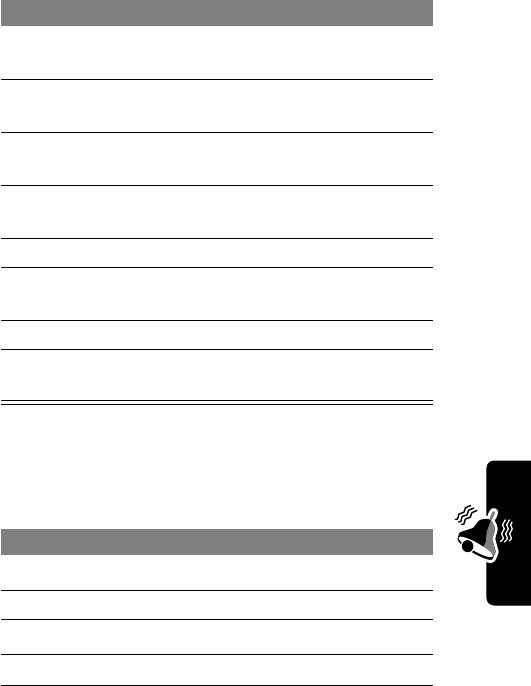
101
PRELIMINARY
Ring Styles
Play a Tone
3
2
2
2
2
set length to
quarter note
2
4
0
0
0
0
enter flat
symbol
&
5
3
3
enter note
E flat
e
6
2
2
2
2
set length to
quarter note
2
7
7
enter rest
r
8
1
set length to
half rest
1
9
4
enter note G
g
10
0
set length to
whole note
0
Find the Feature
M
>
Ring Styles
>
My Tones
Press To
1
S
scroll to the tone
2
M
open the
My Tones Menu
3
S
scroll to
Play
4
SELECT
(
+
) select
Play
Press To Display
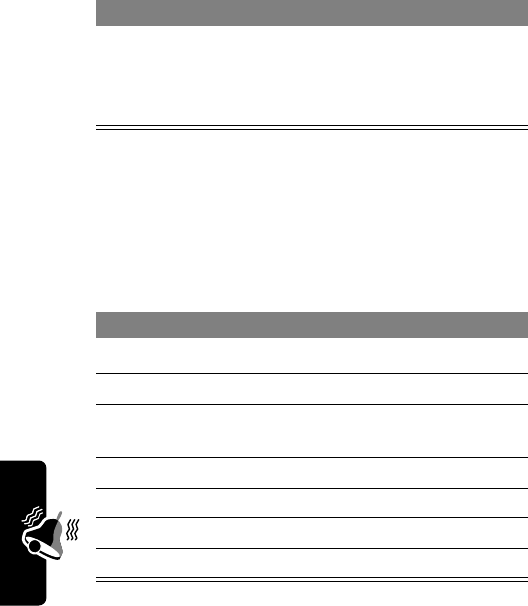
102
PRELIMINARY
Ring Styles
Edit a Tone
You cannot edit the predefined alert tones included with
your phone. To edit a custom alert tone:
Delete a Tone
You cannot delete the predefined alert tones included with
your phone. To delete a custom alert tone:
5
PLAY
(
+
)
or
CANCEL
(
-
)
play the tone again
return to my tones list
Find the Feature
M
>
Ring Styles
>
My Tones
Press To
1
S
scroll to the tone
2
EDIT
(
+
)open the tone details
3
S
scroll to the item you want to
edit (
Name
or
Notes
)
4
CHANGE
(
+
)select the item
5keypad keys enter new text or notes
6
OK
(
+
)store the new text or notes
7
DONE
(
-
)save your changes
Find the Feature
M
>
Ring Styles
>
My Tones
Press To
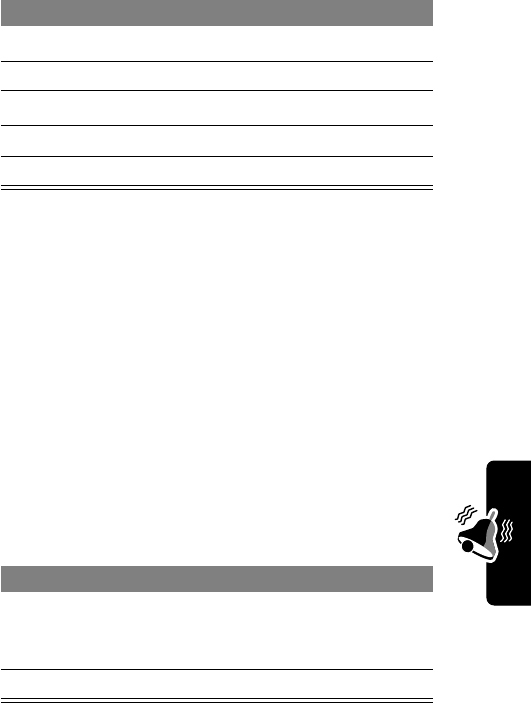
103
PRELIMINARY
Ring Styles
Download a Tone
You can download custom alert tones from a text
message. See page 89.
Setting Reminders
A reminder is an alert that rings or vibrates at regular
intervals to notify you about a voicemail or text message
that you have received.
Note:
Style
represents the current ring style.
Press To
1
S
scroll to the tone
2
M
open the
My Tones Menu
3
S
scroll to
Delete
4
SELECT
(
+
)select
Delete
5
YES
(
-
)confirm the deletion
Find the Feature
M
>
Ring Styles
>
Style
Detail
>
Reminders
Press To
1
S
scroll to
Beep
or
Vibrate
to set
the reminder alert type, or
Off
to turn off all reminders
2
SELECT
(
+
)select the reminder alert
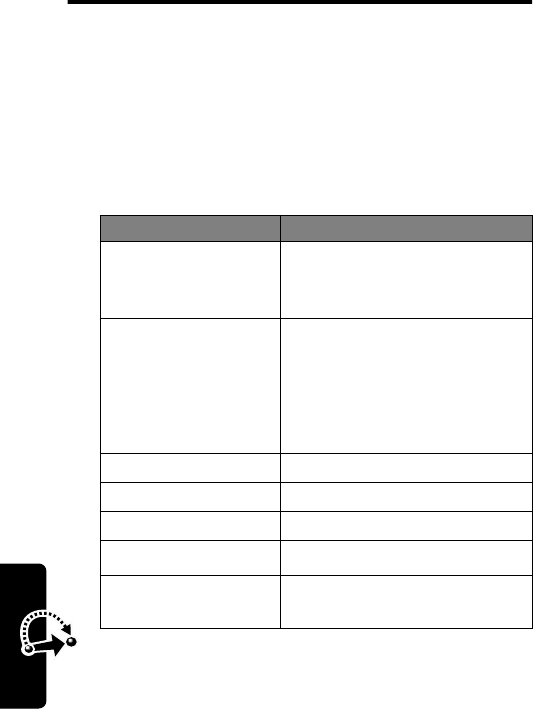
104
PRELIMINARY
Shortcuts
Shortcuts
Your phone includes several standard shortcuts. You can
create additional shortcuts to frequently used menu items.
Standard Shortcuts
The following shortcuts are pre-programmed in your
phone. You cannot edit or delete these shortcuts.
Do This To
Press
M
, then
press and hold
M
(within two seconds)
zoom in/out on your phone
display
Press the down
volume key (at
lowest volume
setting)
switch to vibrate alert, then
silent alert
Press the up volume key to
cycle back to vibrate alert,
then ring alert.
Press
M
#
see your phone number
Press
N
go to the dialed calls list
Press
O
exit the menu system
Press
S
down open the phonebook
Press
S
up open the phonebook and go
to
[New Entry]
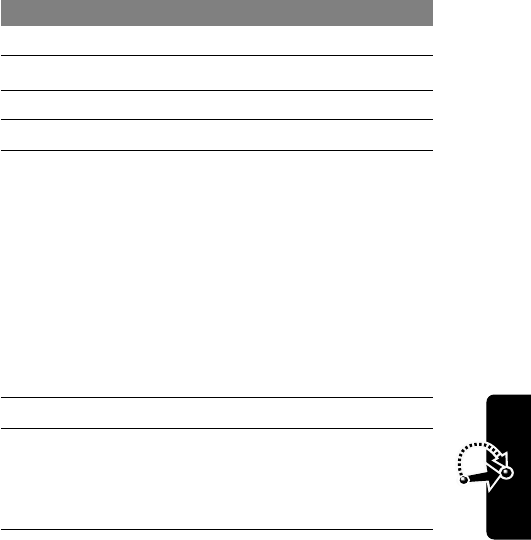
105
PRELIMINARY
Shortcuts
Creating a Shortcut
You can create a keypad shortcut
plus
an optional voice
shortcut to a menu item. A voice shortcut takes you
directly to the menu item when you say the shortcut name.
Tip: Make your recording in a quiet location. Hold the
phone about four inches (10 centimeters) from your mouth,
and speak directly into the phone in a normal tone of voice.
Do This To
1Press
M
enter the menu system
2Press
S
scroll to the menu item
3Press and hold
M
open the shortcut editor
4Press
YES
(
-
)view shortcut options
5Press
CHANGE
(
+
)
or
Press
DONE
(
-
)
or
Press
S
change the keypad
shortcut number
select the default keypad
shortcut number
scroll to
Voice
to assign a
voice shortcut
6Press
RECORD
(
+
)begin recording
7Press and release
the voice key and say
the shortcut’s name
(in two seconds)
record the shortcut name
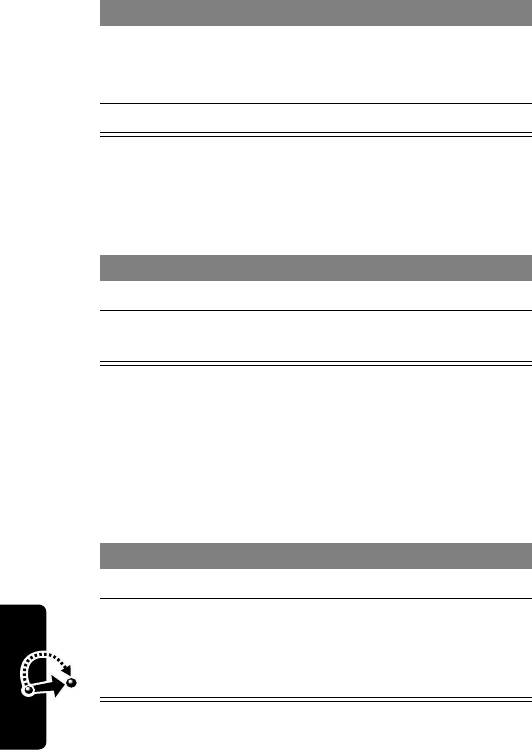
106
PRELIMINARY
Shortcuts
Using Shortcuts
Use a Keypad Shortcut
Select a Shortcut From the List
Use a Voice Shortcut
8Press and release
the voice key and
repeat the name
confirm the shortcut
name
9Press
DONE
(
-
)store the shortcut name
Press To
1
M
open the main menu
2a number key go to the menu item with
that shortcut number
Find the Feature
M
>
Shortcuts
>
shortcut name
Do This To
1Press
M
open the menu
2Press and release
the voice key and say
the shortcut’s name
(in two seconds)
go to the menu item with
that shortcut name
Do This To
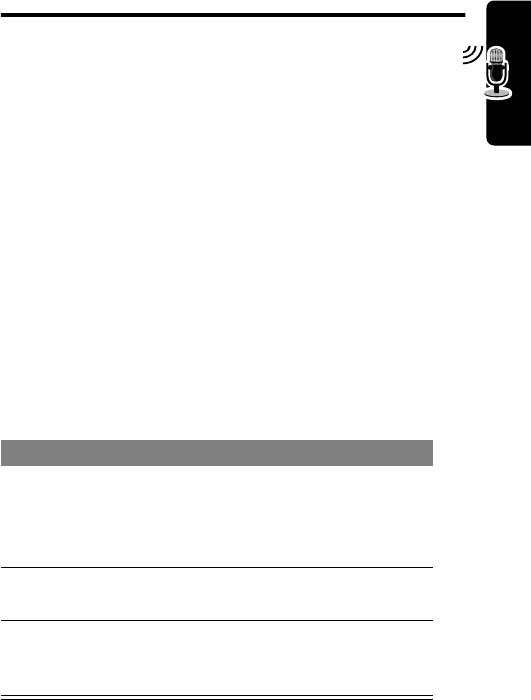
107
PRELIMINARY
Voice Notes
Voice Notes
You can use the voice note feature to record personal
messages and phone calls on your phone.
Recording a Voice Note
Use this procedure to record a voice note from the idle
display, or to record a phone call in progress. Your phone
plays an alert tone to notify the other party that the call is
being recorded.
Note: Recording phone calls is subject to varying state
and federal laws regarding privacy and recording of
conversations.
Tip: Make your recording in a quiet location. Hold the
phone about four inches (10 centimeters) from your mouth,
and speak directly into the phone in a normal tone of voice.
Do This Result
1Press and hold the
voice key for the
duration of the
recording.
The phone sounds an
alert tone and begins
recording.
2Speak your voice note. The phone records the
voice note.
3Release the voice key
to stop recording. The phone displays the
voice note number and
total recording time.
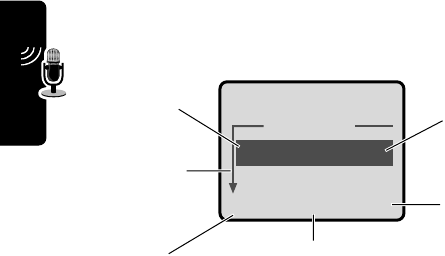
108
PRELIMINARY
Voice Notes
Viewing the Voice Notes List
Find the Feature
M
>
Voice Notes
Voice Notes
2)2:20pm 6/1/00
1)4:05am 4/1/00
EXIT PLAY
f
Press
M
to open the
Voice Notes Menu
Play the
highlighted
voice note
Return to
previous screen
Time/date
recorded
Down scroll
arrow
Locked
voice note
M
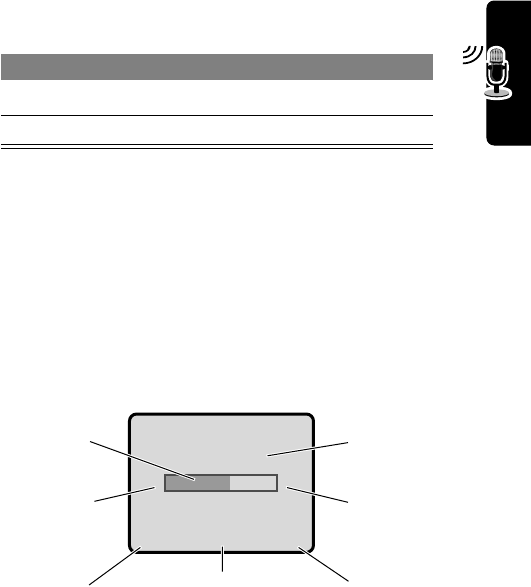
109
PRELIMINARY
Voice Notes
Playing a Voice Note
When you connect an optional Motorola Original™
headset or FM Stereo Radio Headset accessory to your
phone, playback is automatically routed to the headset.
Tip: You can play a voice note while taking a call. It will not
be transmitted to the other party.
Playback Screen
The playback screen is displayed as the voice note plays.
Find the Feature
M
>
Voice Notes
Press To
1
S
scroll to the voice note
2
PLAY
(
+
)play the voice note
Erase
voice note
Return to
previous
screen
Voice note
number
Press
#
to
fast forward
Press
*
to rewind
Voice Note 3
{}
SAVE DELETE
Indicates
% played
Press
M
to open the
Voice Notes Menu
M
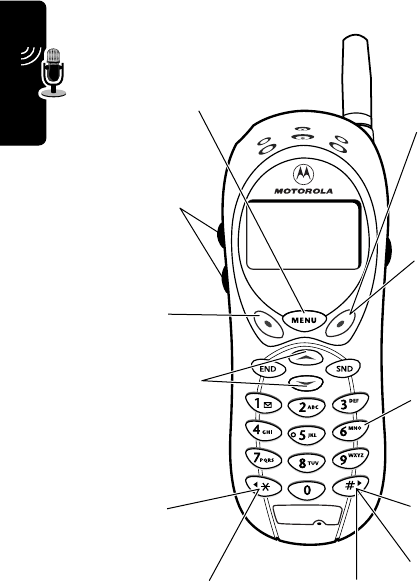
110
PRELIMINARY
Voice Notes
Voice Note Controls
Stop
playback and
return to voice
notes list.
Stop
playback and
go to
Voice
Notes Menu
.
Stop
playback and
scroll up/down
to next voice
note.
Rewind three
seconds,
resume
playing.
Press and hold
to rewind to the
beginning.
When playback is
complete, press to
restart.
Fast forward
three
seconds,
resume
playing.
Press any
number to
alternately
stop and
start
playback.
If voice note is
locked, stop
playback and
unlock voice
note.
Press and
hold to fast
forward to
end.
If voice note is
unlocked, stop
playback and
display
Delete
Voice Note?
Raise or lower
playback
volume of
voice note.
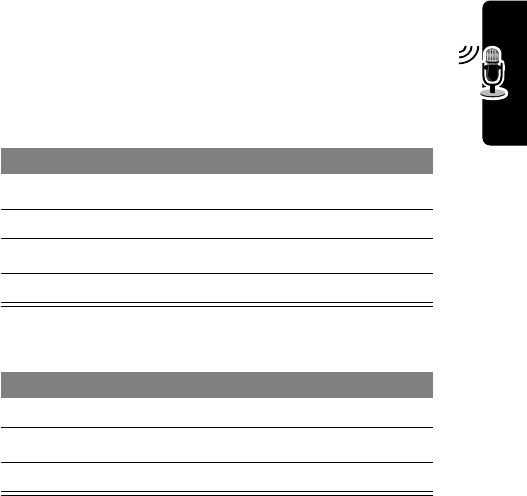
111
PRELIMINARY
Voice Notes
Locking and Unlocking a Voice
Note
Lock a voice note to prevent it from being deleted. You
must unlock a voice note to delete it.
To lock or unlock a voice note during playback:
Playback stops when you lock or unlock a voice note.
Press any number key to resume playback.
Find the Feature
M
>
Voice Notes
Press To
1
S
scroll to the voice note
2
M
open the
Voice Notes Menu
3
S
scroll to
Lock
or
Unlock
4
SELECT
(
+
)lock or unlock the voice note
Press To
1
M
open the
Voice Notes Menu
2
S
scroll to
Lock
or
Unlock
3
SELECT
(
+
)lock or unlock the voice note
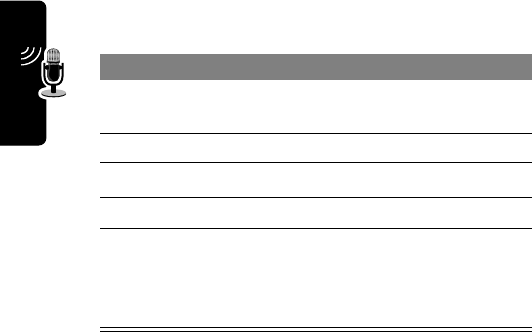
112
PRELIMINARY
Voice Notes
Deleting a Voice Note
Notes:
•You cannot delete a locked voice note.
•You cannot recover a deleted voice note.
Find the Feature
M
>
Voice Notes
Press To
1
S
scroll to the voice note you
want to delete
2
M
open the
Voice Notes Menu
3
S
scroll to
Delete
or
Delete All
4
SELECT
(
+
)select the highlighted option
5
YES
(
-
)
or
NO
(
+
)
confirm the deletion
cancel deletion
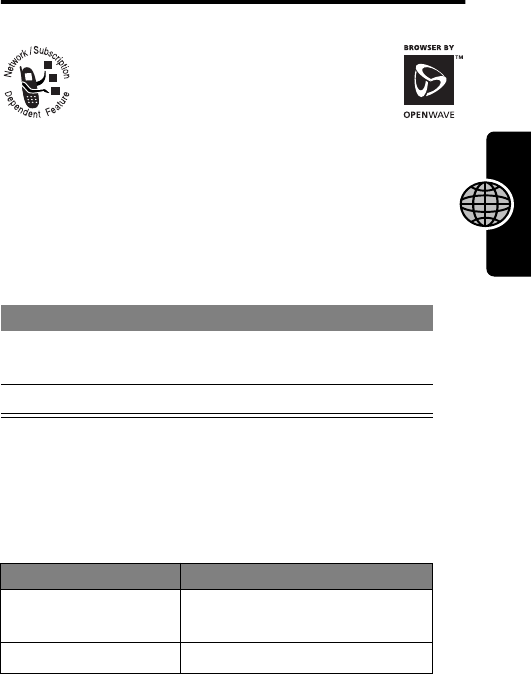
113
PRELIMINARY
Micro-Browser
Micro-Browser
The micro-browser lets you access
Web pages and Web-based
applications on your phone. Contact
your service provider to set up access,
if necessary.
Starting a Micro-Browser
Session
If you are unable to establish a network connection with
the micro-browser, contact your service provider.
Interacting With Web Pages
Find the Feature
M
>
Browser
Press To
1
S
scroll to a bookmark, service,
or application
2
SELECT
(
+
)select the item
Press To
S
scroll through text, or
highlight a selectable item
SELECT
(
+
)select the highlighted item
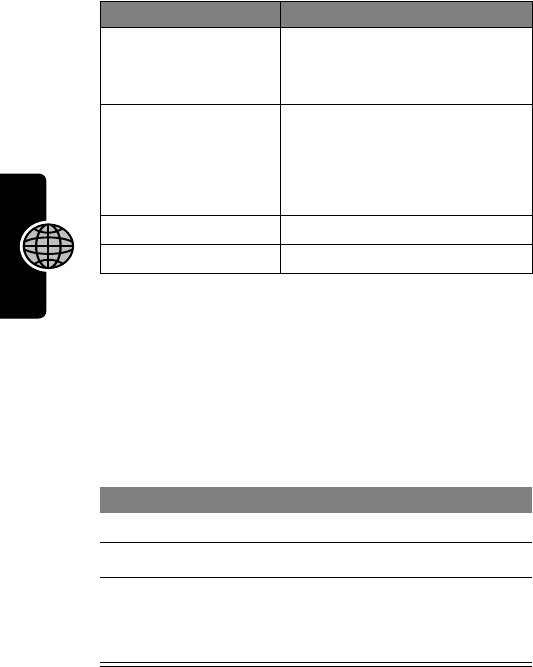
114
PRELIMINARY
Micro-Browser
Downloading Sounds
To download a ring tone from a Web page, select its link, or
follow the instructions posted on the Web page. The sound
begins to play when downloading is complete.
You can store the ring tone on your phone, and use it as an
event alert.
For more information about using ring tones, see pages 94
and 96.
N
call the highlighted phone
number from the
micro-browser
keypad keys,
followed by
OK
(
+
)
enter information
Press
*
to delete one letter
at a time if you make a
mistake.
*
go back to the previous page
M
open the
Browser Menu
Press To
1
M
open the menu
2
S
scroll to
Store Tone
3
SELECT
(
+
)select the option
Your phone adds the tone to
the
My Tones
list.
Press To
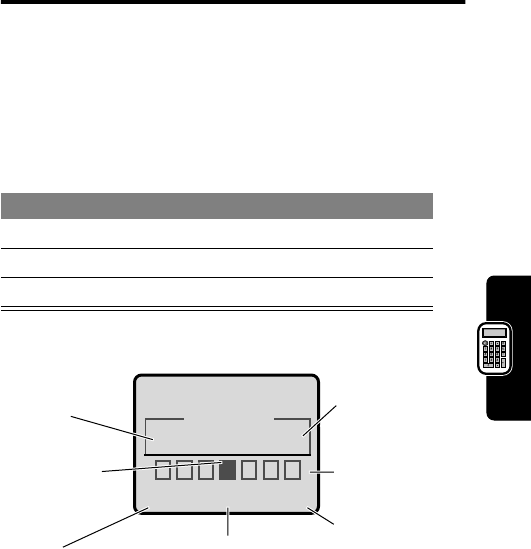
115
PRELIMINARY
Calculator
Calculator
You can use your phone as a calculator and currency
converter.
Calculating Numbers
Find the Feature
M
>
Calculator
Press To
1number keys enter a number
2
*
or
#
highlight a calculator function
3
SELECT
(
+
)perform the function
Calculator
+0
EXIT SELECT
Selected
function
appears
here
Perform the
highlighted
function
Press
M
to open
the
Calculator Menu
Exit the
calculator
Entered
number
Press
*
or
#
to scroll
to other
functions
Press
*
or
#
to highlight
a function
.Ö
C=+-x}
M
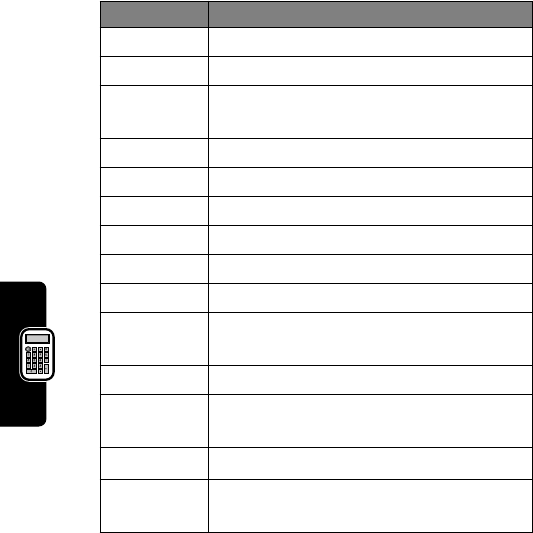
116
PRELIMINARY
Calculator
The calculator can perform the following functions:
Function Description
.
Insert a decimal point
C
Clear the calculation
CE
Clear entry (replaces
C
when you enter
subsequent values in a calculation)
=
Calculate the result
+
Add
-
Subtract
x
Multiply
Ö
Divide
%
Divide the displayed value by 100
±
Change the entry’s sign
(positive/negative)
$
Calculate the exchange rate
MS
Store the value in memory (overwrites
current stored value)
MC
Clear the value stored in memory
MR
Replace the displayed value with the
value stored in memory
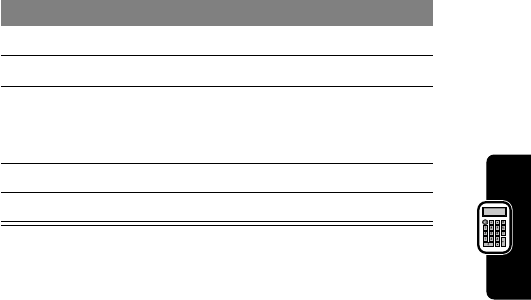
117
PRELIMINARY
Calculator
Converting Currency
The currency converter works just like the calculator, but
uses the
$
(currency) function:
Find the Feature
M
>
Calculator
M
>
Exchange Rate
Press To
1number keys enter the exchange rate
2
OK
(
+
)store the exchange rate
3number keys enter the amount to convert
(amount to multiply by the
exchange rate)
4
*
or
#
highlight the
$
function
5
SELECT
(
+
)perform the conversion
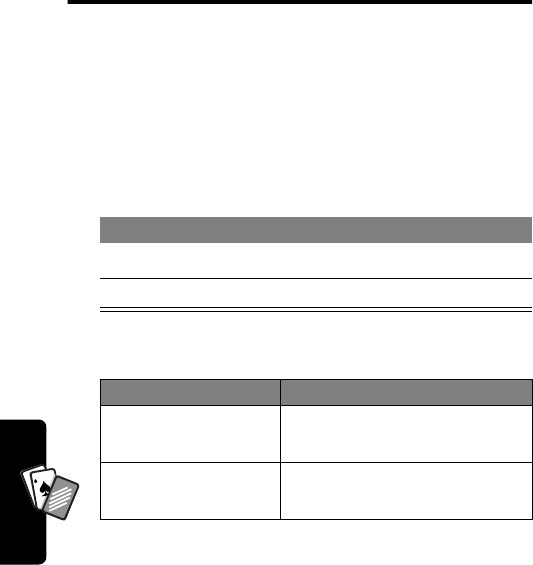
118
PRELIMINARY
Games
A
7
A
Games
You can play games on your phone between phone calls.
An incoming call, message, alarm, or alert automatically
ends the game.
Playing a Game
When the game is over:
Blackjack
In this classic card game, you play against the dealer to
see who can get closer to 21 points without going over.
Find the Feature
M
>
Games
Press To
1
S
scroll to a game
2
SELECT
(
+
)start the game
Press To
NEW
(
+
) or
YES
(
+
)
start another session of the
same game
BACK
(
-
) or
NO
(
-
)
end the game session

119
PRELIMINARY
Games
A
7
A
Rules of the Game
•The first card is dealt to the dealer. The dealer’s cards
are shown at the top of the display, and your cards are
shown at the bottom.
•Face cards count as 10 points. Number cards count
as the points shown on their face.
•An ace counts as 11 points, unless that would put you
over 21 points. Otherwise, an ace is counted as 1
point. An ace that is originally counted as 11 may later
be counted as 1 if it will bring your total under or equal
to 21 points.
•An initial deal of an ace and a card with a face value of
10 points counts as exactly 21 points or Blackjack.
•Blackjack automatically wins against any other hand
that totals 21 points.
•If you score more than 21 points, you go “bust” or
lose.
•If you get five cards without going bust, you win.
•If you and the dealer have the same score, the
dealer wins.
•You can ask for a “hit” or another card as long as
you do not go bust.
•As long as the dealer’s total is less than 17 points, the
dealer must continue to take a hit.
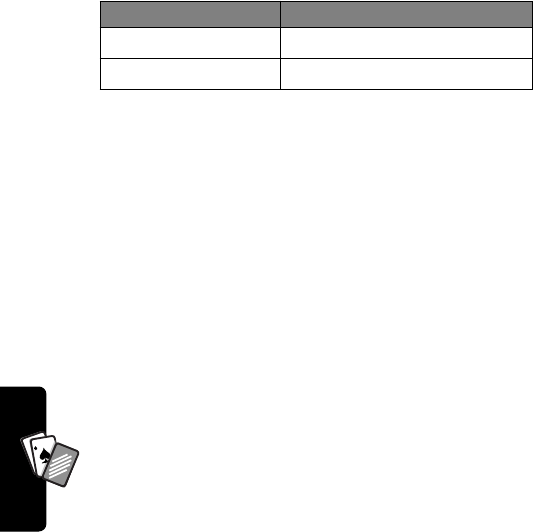
120
PRELIMINARY
Games
A
7
A
How to Play
When the game begins, you are dealt two cards.
Falling Numbers
Score points by pressing the corresponding number key
for numbers as they “fall” down the display.
Rules of the Game
•If a number reaches the bottom of the display or if you
press an incorrect number key, you score one miss.
•The game is over when you score three misses.
•The game has five levels. When you complete a level,
play continues automatically at the next level.
•You earn a bonus if you finish a level without a
miss.
How to Play
When the game begins, numbers start falling from the
upper portion of the display. Press the corresponding
number key to eliminate a falling number before it reaches
the bottom of the display.
Press To
STAY
(
-
)see the results of the hand
HIT ME
(
+
)request another card
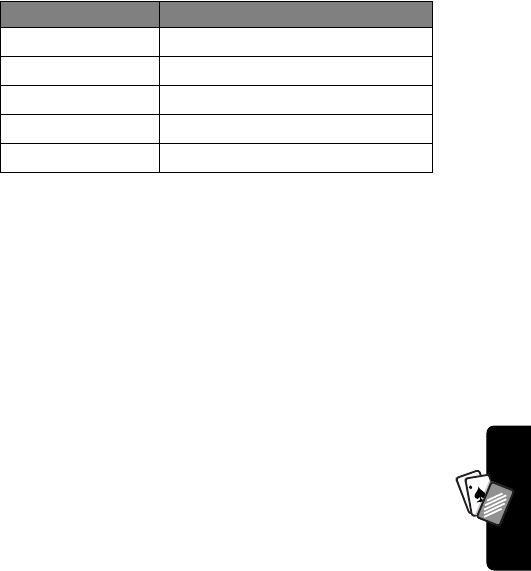
121
PRELIMINARY
Games
A
7
A
Press
M
to select the following options:
Video Poker
Turn 100 credits into 9,999-plus credits by making the best
possible poker hands.
Rules of the Game
•You start a new game with 100 credits. You must bet
from 1-10 credits for each hand you play.
•You are dealt five cards face up, and have one
opportunity to trade in cards (zero to five) for new
ones.
•A winning hand earns credits as listed in the
Awards Table
.
•Your credit total is saved when you exit the game. The
next time you play, you start with the number of credits
that remain from the previous session.
•The game is over when you lose all of your credits.
Option Description
Game Sounds
Switch game sounds on/off.
New Game
Start a new game.
Level
Choose the starting level of play.
Top Scores
View the top five scores.
Help
Review the goal of the game.
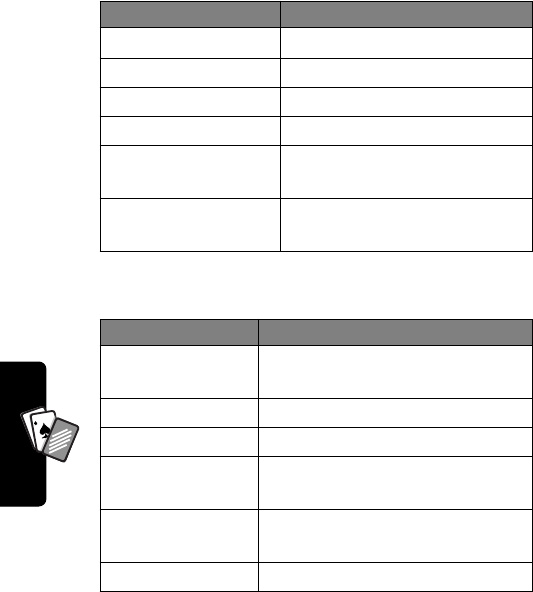
122
PRELIMINARY
Games
A
7
A
How to Play
Place your initial bet or change your bet (from 1-10 credits)
and then:
Press
M
to select the following options:
Press To
DEAL
(
+
)start a new hand
4
or
*
select the card to the left
6
or
#
select the card to the right
5
discard selected card
5
undo discard (replaces
previous option after discard)
DONE
(
+
)remove discarded cards and
deal replacements
Option Description
Change Bet
Change bet amount (not
available while hand is in play).
Game Sounds
Switch game sounds on/off.
New Game
Start a new game.
Choose Deck
Change the design that appears
on the backs of the cards.
Awards Table
View the list of odds/payouts for
each winning hand.
Help
Review the goal of the game.
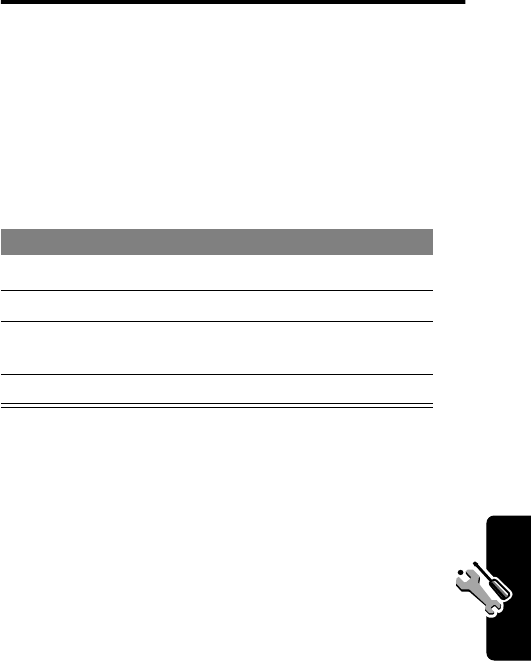
123
PRELIMINARY
Adjusting Your Settings
Adjusting Your
Settings
Reordering Menu Items
You can reorder the items in your phone’s main menu.
Customizing a Soft Key
Function
You can relabel the soft keys (
-
and
+
) to access
different menu items from the idle display.
Find the Feature
M
>
Settings
>
Other Settings
>
Personalize
>
Main Menu
Press To
1
S
scroll to a menu item
2
GRAB
(
+
)grab the menu item
3
S
move the item to a new
location in the menu
4
INSERT
(
+
)insert the menu item
Find the Feature
M
>
Settings
>
Other Settings
>
Personalize
>
Keys
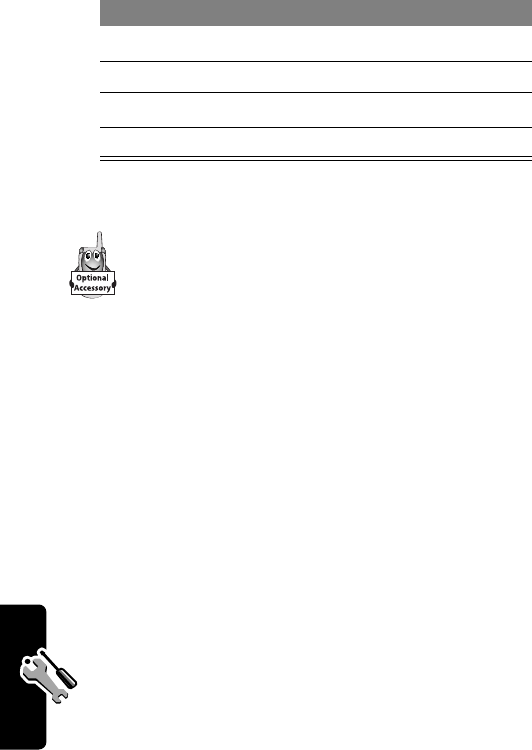
124
PRELIMINARY
Adjusting Your Settings
TTY Operation
You can use an optional TTY device with your
phone to send and receive calls. You must plug the
TTY device into the phone’s headset jack and set
the phone to operate in one of three TTY modes.
Notes:
•Use a TSB-121 compliant cable (provided by the TTY
manufacturer) to connect the TTY device to your
phone.
•Set the phone volume to level 4 (middle setting) for
proper operation. If you experience a high number of
incorrect characters, adjust the volume as necessary
to minimize the error rate.
•For optimal performance, your phone should be at
least 12 inches (30 centimeters) away from the TTY
device. Placing the phone too close to the TTY device
may cause high error rates.
Press To
1
S
scroll to
Left
or
Right
2
CHANGE
(
+
)select the key
3
S
scroll to the new key function
4
CHANGE
(
+
)confirm the new function
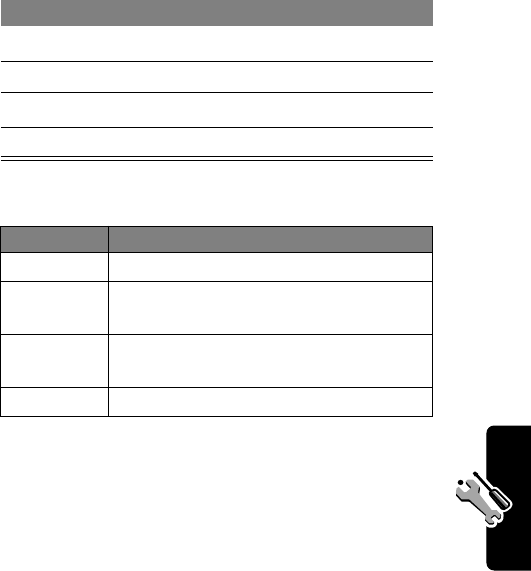
125
PRELIMINARY
Adjusting Your Settings
Set TTY Mode
When you set your phone to a TTY mode, it operates in
that mode whenever the TTY device is connected.The
TTY Setup
menu can include the following options:
When your phone is in a TTY mode, the
international TTY symbol and the mode setting
are shown in the display during an active digital TTY
call. You can press
TTYMODE
(
-
) to change the mode
setting.
Find the Feature
M
>
Settings
>
Initial Setup
>
TTY Setup
Press To
1
S
scroll to
TTY Setup
2
CHANGE
(
+
)change the TTY mode
3
S
scroll to the TTY mode
4
SELECT
(
+
)select the TTY mode
Option Description
TTY
Transmit and receive TTY characters
VCO
Receive TTY characters but transmit
by speaking into the microphone
HCO
Transmit TTY characters but receive by
listening to the earpiece
Voice
Return to normal voice mode
ù
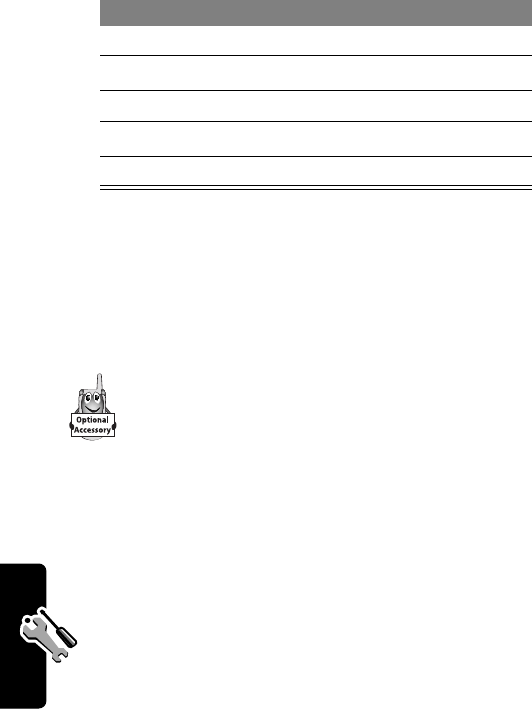
126
PRELIMINARY
Adjusting Your Settings
Switch to TTY Mode During a Voice Call
Return to Voice Mode
To return to normal voice mode, select
Voice
from the
TTY Setup
menu as described on page 125.
Hands-Free Use
You can purchase an optional Motorola Original™
hands-free car kit or headset for your phone.
These accessories provide alternative ways for
you to use your phone without using your hands.
Note: The use of wireless devices and their accessories
may be prohibited or restricted in certain areas. Always
obey the laws and regulations on the use of these
products.
Press To
1
M
open the
Call
menu
2
S
scroll to
TTY Setup
3
SELECT
(
+
)display the
TTY Setup
menu
4
S
scroll to the TTY mode
5
SELECT
(
+
)select the TTY mode
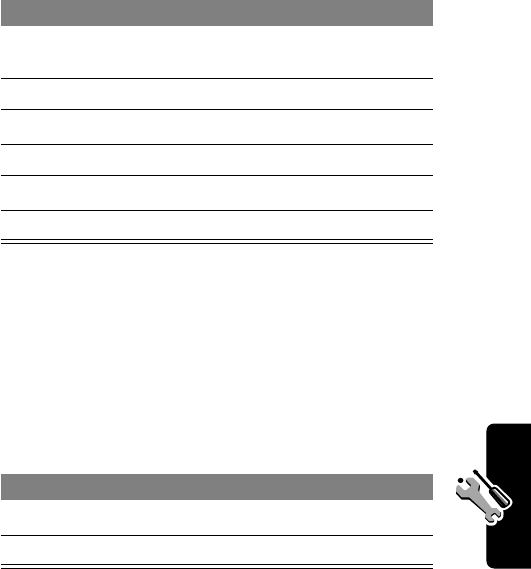
127
PRELIMINARY
Adjusting Your Settings
Automatic Answer
You can set your phone to automatically answer calls after
two rings (four seconds) when connected to a car kit or
headset.
Automatic Hands-Free
You can set your phone to automatically route calls to a car
kit when it detects a connection.
Find the Feature
M
>
Settings
>
Other Settings
Press To
1
S
scroll to
Car Settings
or
Headset
2
SELECT
(
+
)select the feature
3
S
scroll to
Auto Answer
4
CHANGE
(
+
)select
Auto Answer
5
S
scroll to
On
or
Off
6
SELECT
(
+
)confirm the setting
Find the Feature
M
>
Settings
>
Other Settings
>
Car Settings
>
Auto Handsfree
Press To
1
S
scroll to
On
or
Off
2
SELECT
(
+
)confirm the setting
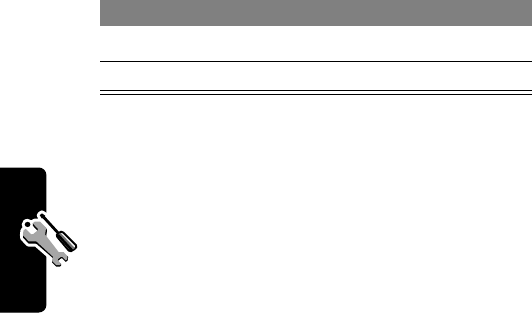
128
PRELIMINARY
Adjusting Your Settings
Power-Off Delay
When your phone is connected to a car kit, you can set it
to stay on for a period of time after you switch off the
ignition. This prevents the phone from draining your vehicle
battery, but leaves the phone on long enough that you do
not have to re-enter your unlock code when making short
stops.
Note: This feature may not work with all car ignition
switches.
Caution: If you select
Continuous
, the phone does not
power off when you turn off the ignition. Be careful not to
drain your vehicle battery if you select this option.
Charger Time
When your phone is connected to a car kit, you can set it
to charge itself for a specified time period after you
switch off the ignition. This helps ensure that the phone
battery gets fully charged while the vehicle is parked.
Find the Feature
M
>
Settings
>
Other Settings
>
Car Settings
>
Power-Off Delay
Press To
1
S
scroll to the time delay
2
SELECT
(
+
)confirm your selection
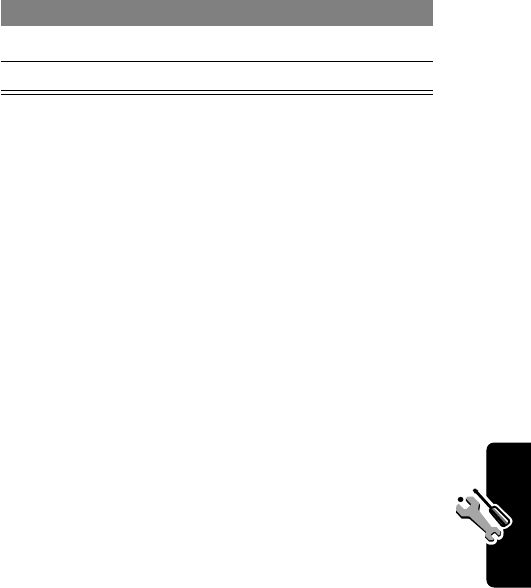
129
PRELIMINARY
Adjusting Your Settings
Note: This feature may not work with all car ignition
switches.
Find the Feature
M
>
Settings
>
Other Settings
>
Car Settings
>
Charger Time
Press To
1
S
scroll to the charge time
2
SELECT
(
+
)confirm your selection
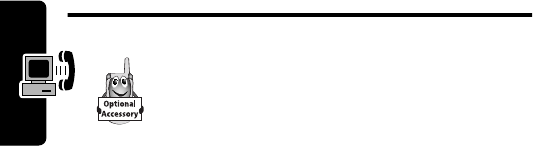
130
PRELIMINARY
Data Calls
Data Calls
An optional Motorola Original™ data kit (which
includes a cable connector) lets you transfer
data between your phone and a computer,
Palm OS
®
compatible device, or Microsoft
Windows CE, Pocket PC, or Handheld PC device. You can:
•Synchronize phonebook and datebook information
between your phone and a computer or PDA.
•Use your phone as a modem to connect to the
Internet.
•Use your phone to send and receive data calls on
your computer or hand-held device.
Making a Cable Connection
Install the Software
To transfer data between your phone and computer, you
must install the software included with the Motorola
Original data kit. See the data kit’s user guide for more
information.
Attach the Cable
Use a Motorola Original serial cable or Motorola Original
USB cable to connect your phone to the external device.
Note: Not all devices are compatible with a cable
connection. Check your computer or hand-held device to
determine the type of cable you need.
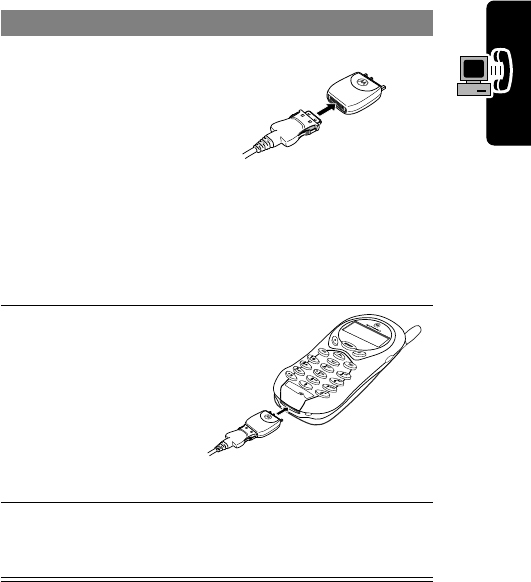
131
PRELIMINARY
Data Calls
Serial Cable
Do This
1Plug the serial
cable into the
detachable head.
Make sure that the
Motorola logo on
the detachable
head and the
metal shielding on
the serial cable
plug are both
facing you.
2With the Motorola
logo and the
phone both facing
you, plug the
detachable head
into the phone’s
accessory
connector port.
3Plug the other end of the cable into the serial
interface connection on the device and tighten
the screws. if present.
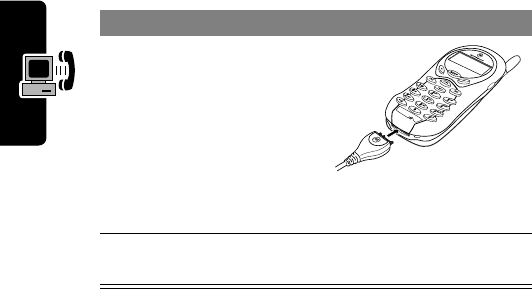
132
PRELIMINARY
Data Calls
USB Cable
Synchronizing Data
You can synchronize phonebook and datebook information
between your phone, computer, and PDA with Starfish
TrueSync
®
software, a Motorola accessory product. See
the TrueSync user guide for more information.
Note: TrueSync software is designed to synchronize with
basic features of many popular Personal Information
Management (PIM) software and hardware products.
Sending a Data Call
Use this procedure to send data from a connected device.
Connect your phone to the device as described on
pages 130-132 and do the following:
Do This
4Plug the end of the
cable with the
Motorola logo into the
phone’s accessory
connector port. Make
sure that the logo and
the phone are both
facing you.
5Plug the other end—the USB connection—into
the USB port on the external device.
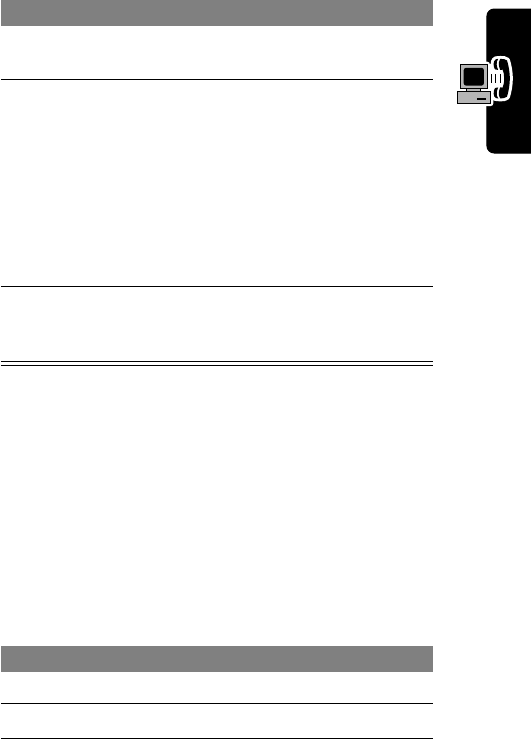
133
PRELIMINARY
Data Calls
Receiving a Data Call
Use this procedure to transfer data to your computer or
hand-held device. Connect your phone to the device as
described on pages 130-132.
Set Up Your Phone
Do This To
1Check the phone make sure that the phone is
connected and powered on
2Open the
application on
your computer
place the call through the
application (such as
dial-up-networking)
Note: You cannot dial data
numbers through your
phone’s keypad. You must
dial them through your
computer.
3End the call from
the connected
device
close the call and connection
when the transfer is complete
Find the Feature
M
>
Settings
>
Connection
>
Incoming Call
Do This To
1Press
CHANGE
(
+
)select
Next Call
2Press
S
scroll to
Data In Only
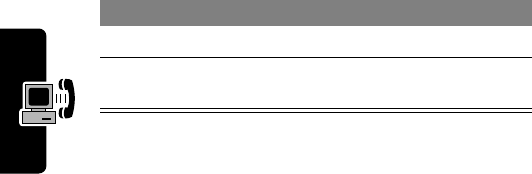
134
PRELIMINARY
Data Calls
Note: You cannot answer incoming voice calls when
your phone is in data mode. Any voice calls you receive
are treated as unanswered calls. To return a voice call,
reset your phone to voice mode as described on page 134.
Transfer the Data
Your phone notifies you when the data call arrives, and
transfers the call to the connected device. Use the
application running on the device to answer the call.
End the Data Connection
When the data transfer is complete, end the call from the
connected device to close the connection.
Reset Normal Voice Operation
After making a data call, you must reset your phone to
resume normal voice operations. You cannot receive voice
calls when your phone is in data mode.
Your phone also reverts to normal voice operations when
you turn it off and then turn it back on.
3Press
SELECT
(
+
)set the call format
4Connect your phone
to the device enable the data transfer
Find the Feature
M
>
Settings
>
Connection
>
Incoming Call
>
Next Call
>
Normal
Do This To
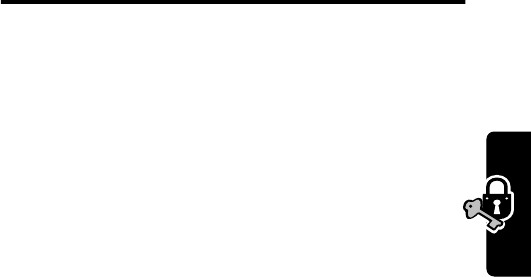
135
PRELIMINARY
Security
Security
Assigning a New Code or
Password
Your phone’s unlock code is originally set to 1234, and the
security code is originally set to 000000. Your service
provider may reset these numbers before you receive
your phone.
If your service provider has
not
reset these numbers,
we recommend that you change them to prevent other
users from accessing your personal information. The
unlock code must contain four digits, and the security code
must contain six digits.
Notes:
•Your service provider may retain your phone’s security
code for customer service purposes. In this case, you
will not be able to use phone features that require you
to enter the security code.
•If the unlock code is the only code you can change,
the
New Passwords
menu is not available. In this case,
change the unlock code by selecting:
M
>
Settings
>
Security
>
Phone Lock
>
Unlock Code
.
To change a code or password:
Find the Feature
M
>
Settings
>
Security
>
New Passwords
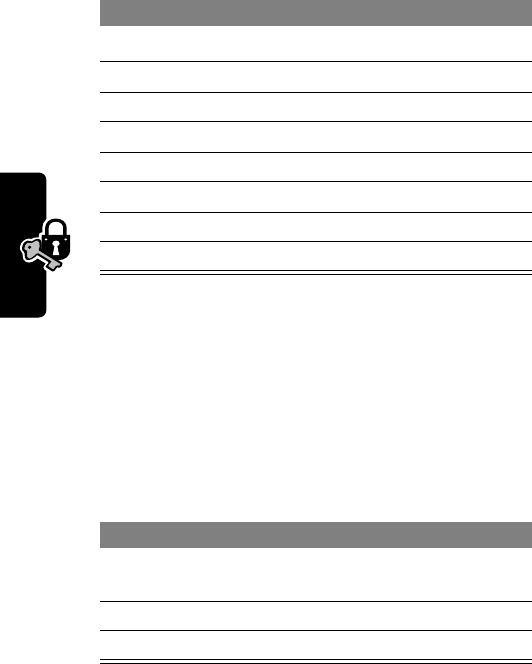
136
PRELIMINARY
Security
If You Forget a Code or
Password
If you forget your security code, contact your service
provider.
If you forget your unlock code, try entering 1234 or the last
four digits of your phone number. If that does not work, do
the following at the
Enter Unlock Code
prompt:
Press To
1
S
scroll to the code or password
2
CHANGE
(
+
)select the code or password
3keypad keys enter your old code
4
OK
(
+
)submit your old code
5keypad keys enter the new code
6
OK
(
+
)assign the new code
7keypad keys re-enter the new code
8
OK
(
+
)confirm the new code
Press To
1
M
go to the unlock code bypass
screen
2keypad keys enter your security code
3
OK
(
+
)submit your security code
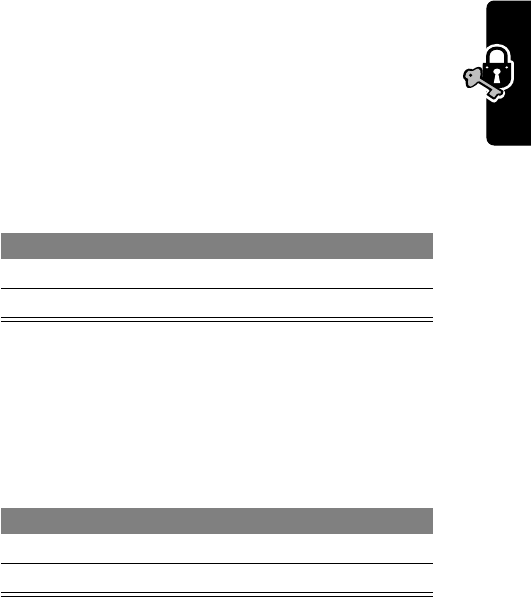
137
PRELIMINARY
Security
Locking and Unlocking Your
Phone
You can lock your phone manually or set the phone to lock
automatically whenever you turn it off.
To use a locked phone, you must enter the unlock code. A
locked phone still rings or vibrates for incoming calls or
messages,
but you must unlock it to answer
.
You can make emergency calls on your phone even
when it is locked. For more information, see page 28.
Lock Your Phone Manually
Set Your Phone to Lock Automatically
You can set your phone to lock every time you turn it off.
Find the Feature
M
>
Settings
>
Security
>
Phone Lock
>
Lock Now
Press To
1keypad keys enter your unlock code
2
OK
(
+
)lock the phone
Find the Feature
M
>
Settings
>
Security
>
Phone Lock
>
Automatic Lock
>
On
Press To
1keypad keys enter your unlock code
2
OK
(
+
)activate automatic lock
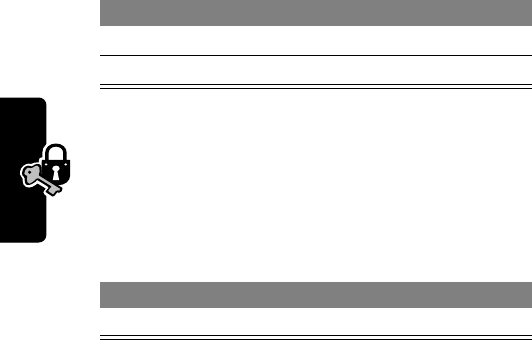
138
PRELIMINARY
Security
Unlock Your Phone
At the
Enter Unlock Code
prompt:
Locking and Unlocking Your
Keypad
You can lock your phone keypad to prevent accidental
keypresses (for example, when carrying your phone in a
purse or pocket).
Note: Incoming calls and messages unlock the keypad.
Restricting Calls
You can stop all incoming and/or outgoing calls, or you can
restrict them to the numbers stored in your phonebook.
Notes:
•You can make emergency calls when outgoing calls
are restricted.
•Your phone still receives incoming text messages
when incoming calls are restricted.
Press To
1keypad keys enter your unlock code
2
OK
(
+
)unlock your phone
Press To
M
*
lock or unlock your keypad
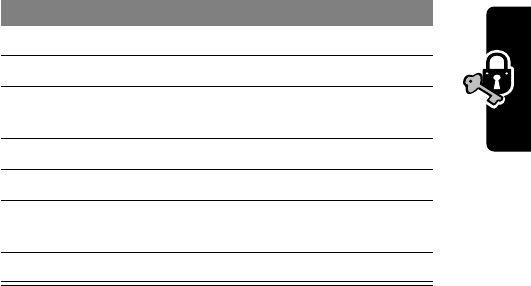
139
PRELIMINARY
Security
•When you restrict incoming calls to numbers stored in
the phonebook, a valid incoming call may be restricted
if caller ID information for the call is not available from
the network.
Tip: The phonebook is not locked when you restrict
outgoing calls to numbers stored in the phonebook. To
prevent a user from adding (and then calling) a new
phonebook entry, you may want to lock the phonebook.
See the “Lock Application” item on page 52.
Find the Feature
M
>
Settings
>
Security
>
Restrict Calls
Press To
1keypad keys enter your unlock code
2
OK
(
+
)open the restrict calls menu
3
S
scroll to
Outgoing Calls
or
Incoming Calls
4
CHANGE
(
+
)select the option
5
CHANGE
(
+
)change the
Allow
setting
6
S
scroll to
All
,
None
, or
Phonebook
7
SELECT
(
+
)select the allowed calls
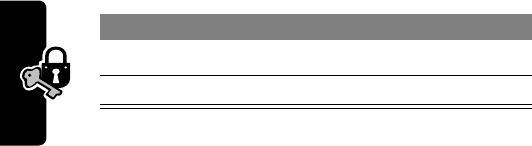
140
PRELIMINARY
Security
Activating Talk Secure
Your phone can attempt to send your calls using a high-
security connection, to prevent others from intercepting
them. For more information, see page 27.
Find the Feature
M
>
Settings
>
Security
>
Talk Secure
Press To
1
S
scroll to
Preferred
or
Off
2
SELECT
(
+
)switch talk secure on or off
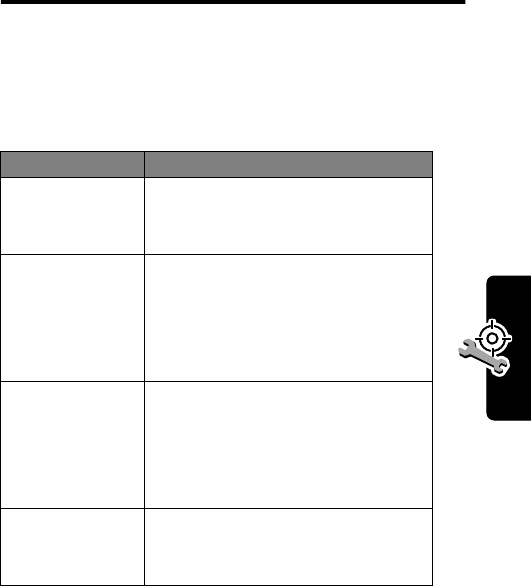
141
PRELIMINARY
Troubleshooting
Troubleshooting
Check these questions first if you have problems with your
phone. If you need additional help, contact the Motorola
Customer Call Center at 1-800-331-6456 (United States)
or 1-800-461-4575 (Canada).
Question Answer
Is your phone
set up
correctly?
Press
M
#
. If you do not see
your phone number, contact your
service provider.
Is your battery
charged? Do
you see
B
in
the display?
The battery level indicator should
have at least one segment
showing (
C
). If it does not,
recharge your battery. See
page 18.
Does the
handset have
a signal? Do
you see
j
in
the display?
The signal strength indicator
should have at least one segment
showing (
1
). If it does not, move
to an area with a stronger signal
to use your phone.
Is the earpiece
volume too
low?
While on a call, press the upper
volume key on the side of your
phone.
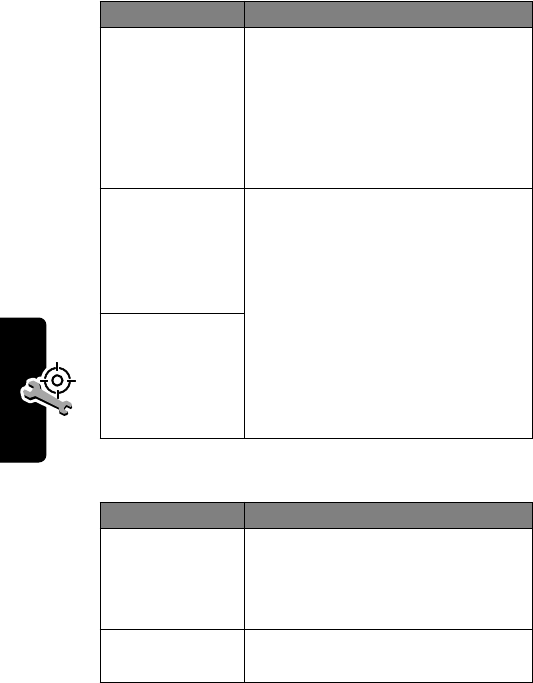
142
PRELIMINARY
Troubleshooting
The following refer to specific problems:
Is the other
party unable
to hear you?
Your phone may be muted. Press
UNMUTE
(
+
) if necessary to
unmute the phone.
Also, make sure that your phone’s
microphone is not blocked by its
carrying case or a sticker.
Has the phone
been
damaged,
dropped, or
gotten wet?
Dropping your phone, getting it
wet, or using a non-Motorola
battery or battery charger can
damage the phone. The phone’s
limited warranty does not cover
liquid damage or damage caused
from using non-Motorola
accessories.
Was a
non-Motorola
battery or
battery
charger used?
Problem Solution
My phone was
stolen. To
whom should I
report this?
Report a stolen phone to the
police and to your service provider
(the company that sends you your
monthly wireless service bill).
I forgot my
password. See page 136.
Question Answer
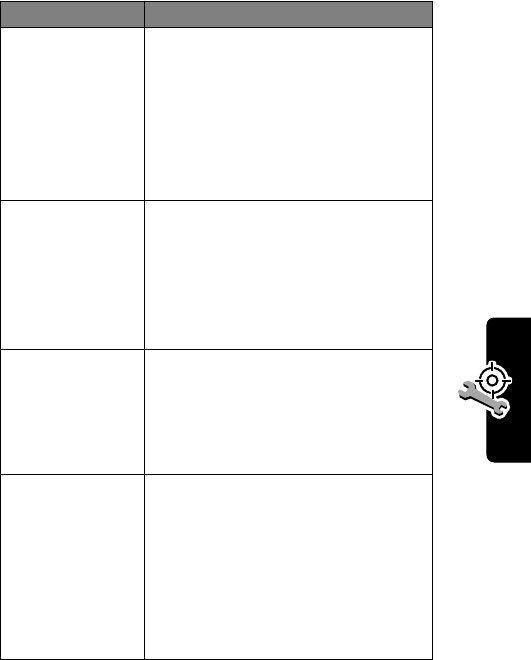
143
PRELIMINARY
Troubleshooting
I pressed the
power key, but
nothing
happened.
Be sure to press and hold
P
(the power key) until the display
appears and you hear an alert.
This could take several seconds. If
nothing happens, check that a
charged battery is installed. See
page 17.
The display
says:
Enter
Unlock Code
.
How do I
unlock my
phone?
Enter the factory-preset unlock
code (1234), or the last four digits
of your phone number. If this fails,
call your service provider (the
company that sends you your
monthly wireless service bill).
My phone
asks for an
unlock code
when I try to
open a feature.
The application you want is
locked. If you do not know the
unlock code, see page 136.
My phone
does not ring. If you see
t
or
y
in the
display, then the ringer is turned
off. See page 94.
Also, the ringer may be set to
Silent
even though your phone is
set to an audible ring style. See
page 94.
Problem Solution
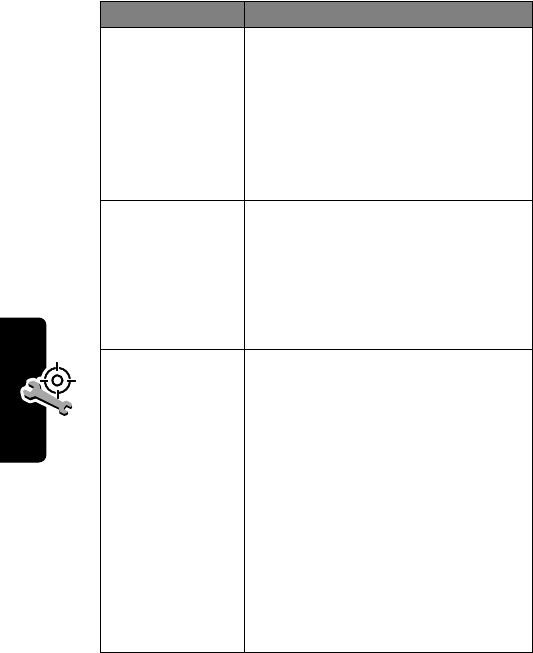
144
PRELIMINARY
Troubleshooting
My phone
rings even
though I
selected the
Silent
(or
Vibrate
) ring
style.
The ringer may be set to play a
tone even though your phone is
set to a silent ring style. See
page 94.
I tried to place
a call and
heard an
alternating
high/low tone.
Your call did not reach the
wireless system. You may have
dialed the number too soon after
turning the phone on. Wait until
you see the idle display before
making a call.
I cannot send/
receive calls. Make sure that you have a phone
signal (see the “Signal Strength
Indicator” item on page 23). Avoid
electrical or radio interference,
and obstructions such as bridges,
parking garages, or tall buildings.
Your phone also may have the
Restrict Calls
feature turned on.
If you know the unlock code, you
can change this setting in the
security menu (
M
>
Settings
>
Security
).
Problem Solution
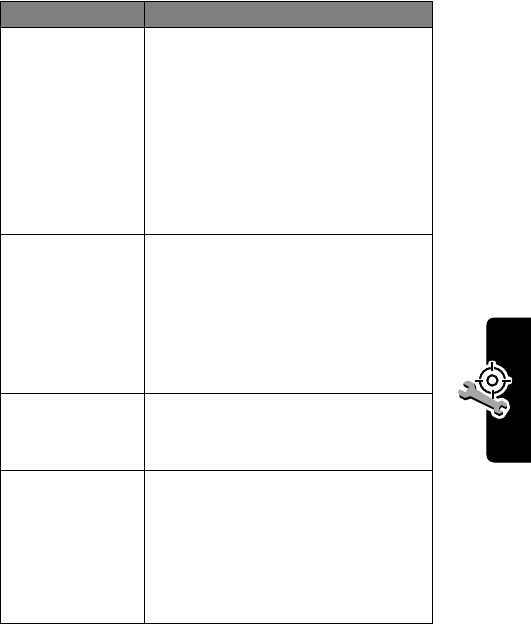
145
PRELIMINARY
Troubleshooting
My phone has
poor reception
and drops
calls.
Make sure that your antenna is
not bent or damaged.
Also, make sure you have a phone
signal (see the “Signal Strength
Indicator” item on page 23). Stay
clear of any obstructions such as
bridges, parking garages, or tall
buildings.
I cannot hear
others on my
phone.
While on a call, press the upper
volume key. The display should
show the volume increasing.
Also, make sure that your phone’s
earpiece is not blocked by its
carrying case.
I cannot open
my message
inbox.
Before you can use text
messages, you must set up the
message inbox. See page 84.
How do I see
the calls I sent
or received?
To see the most recent calls you
dialed or received:
M
>
Recent Calls
>
Received Calls
or
Dialed Calls
Problem Solution
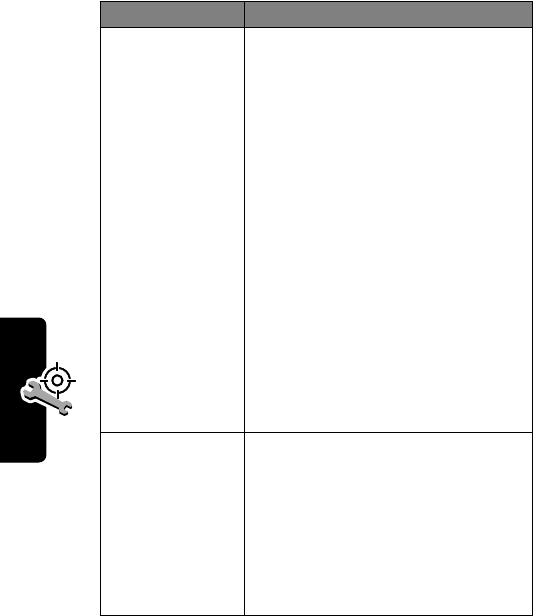
146
PRELIMINARY
Troubleshooting
My phone will
not send
voicemail
commands,
passwords, or
other codes.
Your phone sends commands and
passwords as DTMF tones. You
can set your phone’s DTMF tones
to be
Long
,
Short
, or
Off
. If you
have trouble sending numbers, try
changing the DTMF setting.
1From the idle display, press:
M
>
Settings
>
Other Settings
>
Initial Setup
>
DTMF
2Press
S
to scroll to
Long
or
Short
(some analog networks
may not recognize short
tones).
3Press
SELECT
(
+
) to select it.
My phone’s
display is too
dark.
Use the
Contrast
feature to
change the level of contrast in
your display. See page 55.
You can also use the
Backlight
feature to change the length of
time that the display backlight
stays on. See page 54.
Problem Solution
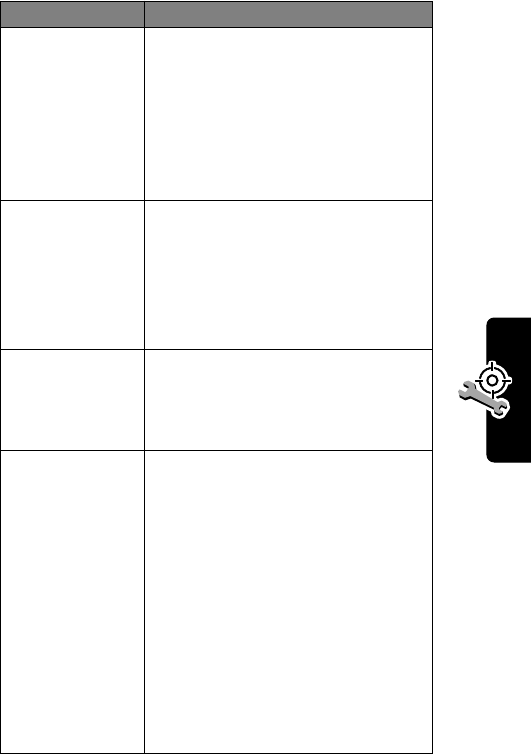
147
PRELIMINARY
Troubleshooting
My battery
didn’t last as
long as I
expected.
What can I do
to extend
battery life
Your battery’s performance is
affected by charge time, feature
use, temperature changes,
backlight use, and other factors.
For tips on extending your battery
life, see page 25.
I am unable to
record a voice
note, voice
name, or voice
shortcut.
Try moving to a quieter location to
make your voice recording. Hold
the phone about four inches (10
centimeters) from your mouth,
and speak directly into the phone
in a normal tone of voice.
My TTY device
doesn’t work
with my
phone.
Your phone must be set to a TTY
mode for the phone to detect your
TTY device. See page 124.
I plugged the
data cable into
my phone but
my phone did
not beep. How
do I know if
the data cable
is ready to go?
The beep indicates that you are
set up correctly. If you did not hear
a beep, make sure that both ends
of the data cable are connected—
the smaller end to your phone and
the larger end to your computer.
Also, your computer may have
deactivated the port to save
power. Try opening an application
that uses the port, like a fax or
dial-up application, to
automatically activate the port.
Problem Solution
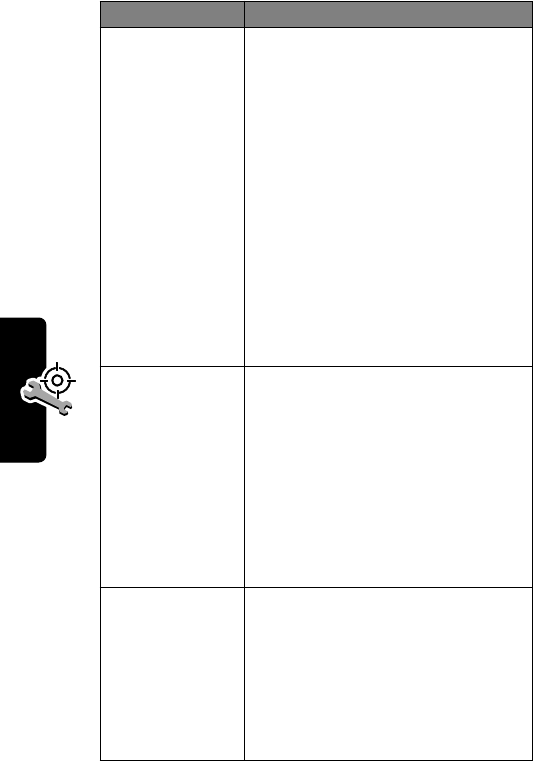
148
PRELIMINARY
Troubleshooting
My phone
beeped when I
attached the
data cable, but
my data
applications
don’t work.
You must be in an area with digital
coverage. Check your phone’s
display for the digital signal
indicator (
F
).
Some wireless networks may not
support data transmission. If you
see the digital indicator, but you
are roaming on an unfamiliar
network, this may be the case.
Also, remember that data
transmission usually requires a
subscription. Call your service
provider for more information.
When sending
data with the
data cable,
why does the
computer
show a
connection
rate of 19200
Kbps?
19200 Kbps is the data transfer
rate of the connection between
your computer and the phone.
The rate of the connection
between your phone and the
network is displayed on your
phone, and will be either 14400 or
9600 Kbps.
I can’t end my
data call by
closing the
application on
my computer.
What can I do?
Try pressing
O
on your phone.
Or try disconnecting the cable or
turning off the phone. If possible,
always close the connection
through your computer, as these
alternative methods may disrupt
the application on your computer.
Problem Solution
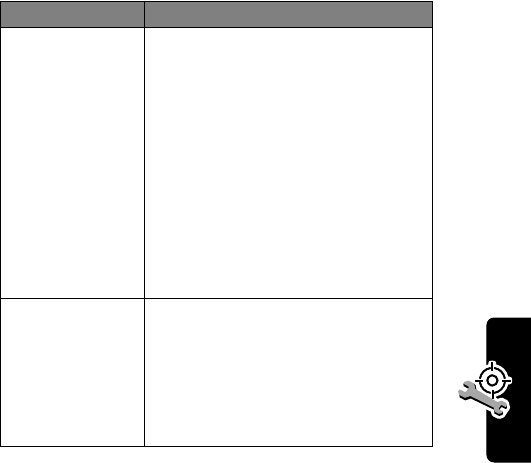
149
PRELIMINARY
Troubleshooting
I launched the
micro-browser
but the display
says:
Service Not
Available
.
You may be in an area without
service. If you have wireless
service, look in the display for the
digital signal indicator (
F
). If you
do not see the indicator, you may
be in an area that has only analog
service or no service at all. If you
see the digital signal indicator, you
may be connected to a digital
network that does not support
Internet access.
I launched the
micro-browser
but the display
says:
Data Server
Unavailable
.
Try again in a few minutes. The
servers may be temporarily busy.
Problem Solution
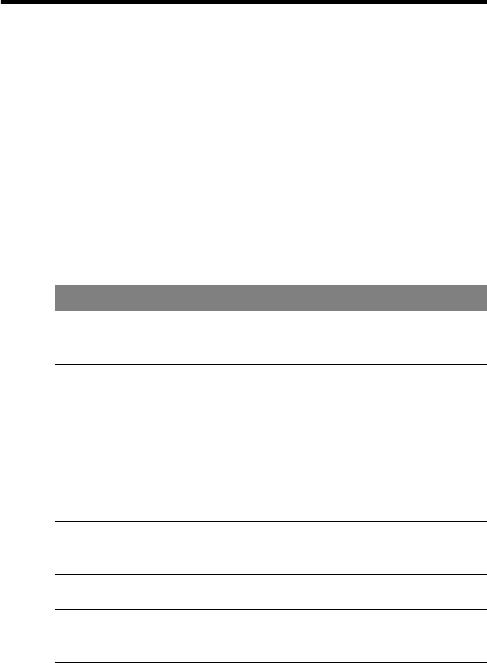
150
PRELIMINARY
Programming
Instructions
Follow this procedure if you need to program your phone’s
phone number(s).
Note: Programming is normally done by a trained technician
at the site of purchase. Users should not make changes other
than ones in the following procedure.
Before programming, ask your service provider for your:
•Carrier System ID (a one- to five-digit number)
•10-digit MIN (Mobile Identification Number)
Press To
1
#
, the Carrier System
ID number,
#
,
*
,
N
enter programming
mode
2
0
,
0
,
0
,
0
,
0
,
0
(This is the security code
that is in the phone when
it is shipped from the
factory.)
enter the security
code
3
OK
(
+
)submit the security
code
4
S
scroll to
MIN
5
CHANGE
(
+
)open the MIN
display
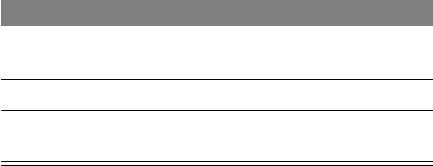
151
PRELIMINARY
6keypad keys for the
10-digit MIN enter the new MIN
7
OK
(
+
)store the new MIN
8
DONE
(
-
)exit programming
mode
Press To

152
PRELIMINARY
Specific Absorption Rate Data
The Motorola 125t wireless phone meets the government’s
requirements for exposure to radio waves.
Your wireless phone is a radio transmitter and receiver. It is designed and
manufactured not to exceed limits for exposure to radio frequency (RF)
energy set by the Federal Communications Commission (FCC) of the
U.S. Government and by Health Canada for Canada. These limits are part
of comprehensive guidelines and establish permitted levels of RF energy
for the general population. The guidelines are based on standards that
were developed by independent scientific organizations through periodic
and thorough evaluation of scientific studies. The standards include a
substantial safety margin designed to assure the safety of all persons,
regardless of age or health.
The exposure standard for wireless mobile phones employs a unit of
measurement known as the Specific Absorption Rate, or SAR. The SAR
limit set by the FCC and by Health Canada is 1.6W/kg.
1
Tests for SAR are
conducted using standard operating positions accepted by the FCC and
by Industry Canada with the phone transmitting at its highest certified
power level in all tested frequency bands. Although the SAR is
determined at the highest certified power level, the actual SAR level of the
phone while operating can be well below the maximum value. This is
because the phone is designed to operate at multiple power levels so as
to use only the power required to reach the network. In general, the closer
you are to a wireless base station, the lower the power output.
Before a phone model is available for sale to the public in the U.S. and
Canada, it must be tested and certified to the FCC and Industry Canada
that it does not exceed the limit established by each government for safe
exposure. The tests are performed in positions and locations (e.g., at the
ear and worn on the body) reported to the FCC and available for review by
Industry Canada. The highest SAR value for this model phone when
tested for use at the ear is 1.35 W/kg, and when worn on the body, as
described in this user guide, is 0.64 W/kg. (Body-worn measurements
153
PRELIMINARY
differ among phone models, depending upon available accessories and
regulatory requirements).
2
While there may be differences between the SAR levels of various phones
and at various positions, they all meet the governmental requirements for
safe exposure.
Additional information on Specific Absorption Rates (SAR) can be found
on the Cellular Telecommunications & Internet Association (CTIA) Web
site:
http://phonefacts.net
or the Canadian Wireless Telecommunications Association (CWTA) Web
site:
http://www.cwta.ca
1. In the United States and Canada, the SAR limit for mobile phones used by
the public is 1.6 watts/kg (W/kg) averaged over one gram of tissue. The
standard incorporates a substantial margin of safety to give additional
protection for the public and to account for any variations in measurements.
2. The SAR information includes the Motorola testing protocol, assessment
procedure, and measurement uncertainty range for this product.
ITC02-155
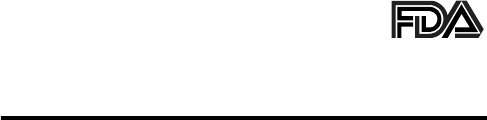
154
PRELIMINARY
The U.S. Food and Drug
Administration's Center for
Devices and Radiological Health
Consumer Update on Mobile Phones
Additional Health and Safety Information
FDA has been receiving inquiries about the safety of mobile phones,
including cellular phones and PCS phones. The following summarizes
what is known—and what remains unknown—about whether these
products can pose a hazard to health, and what can be done to minimize
any potential risk. This information may be used to respond to questions.
Why the concern?
Mobile phones emit low levels of radio frequency energy (i.e., radio
frequency radiation) in the microwave range while being used. They also
emit very low levels of radio frequency energy (RF), considered non-
significant, when in the stand-by mode. It is well known that high levels of
RF can produce biological damage through heating effects (this is how
your microwave oven is able to cook food). However, it is not known
whether, to what extent, or through what mechanism, lower levels of RF
might cause adverse health effects as well. Although some research has
been done to address these questions, no clear picture of the biological
effects of this type of radiation has emerged to date. Thus, the available
science does not allow us to conclude that mobile phones are absolutely
safe, or that they are unsafe. However, the available scientific evidence
does not demonstrate any adverse health effects associated with the use
of mobile phones.
What kinds of phones are in question?
Questions have been raised about hand-held mobile phones, the kind that
have a built-in antenna that is positioned close to the user's head during
normal telephone conversation. These types of mobile phones are of
concern because of the short distance between the phone's antenna—
155
PRELIMINARY
the primary source of the RF—and the person's head. The exposure to
RF from mobile phones in which the antenna is located at greater
distances from the user (on the outside of a car, for example) is drastically
lower than that from hand-held phones, because a person's RF exposure
decreases rapidly with distance from the source. The safety of so-called
“cordless phones,” which have a base unit connected to the telephone
wiring in a house and which operate at far lower power levels and
frequencies, has not been questioned.
How much evidence is there that hand-held
mobile phones might be harmful?
Briefly, there is not enough evidence to know for sure, either way;
however, research efforts are on-going. The existing scientific evidence is
conflicting and many of the studies that have been done to date have
suffered from flaws in their research methods. Animal experiments
investigating the effects of RF exposures characteristic of mobile phones
have yielded conflicting results. A few animal studies, however, have
suggested that low levels of RF could accelerate the development of
cancer in laboratory animals. In one study, mice genetically altered to be
predisposed to developing one type of cancer developed more than twice
as many such cancers when they were exposed to RF energy compared
to controls. There is much uncertainty among scientists about whether
results obtained from animal studies apply to the use of mobile phones.
First, it is uncertain how to apply the results obtained in rats and mice to
humans. Second, many of the studies that showed increased tumor
development used animals that had already been treated with cancer-
causing chemicals, and other studies exposed the animals to the RF
virtually continuously—up to 22 hours per day.
For the past five years in the United States, the mobile phone industry has
supported research into the safety of mobile phones. This research has
resulted in two findings in particular that merit additional study:
1In a hospital-based, case-control study, researchers looked for an
association between mobile phone use and either glioma (a type of
brain cancer) or acoustic neuroma (a benign tumor of the nerve
156
PRELIMINARY
sheath). No statistically significant association was found between
mobile phone use and acoustic neuroma. There was also no
association between mobile phone use and gliomas when all types of
types of gliomas were considered together. It should be noted that
the average length of mobile phone exposure in this study was less
than three years.
When 20 types of glioma were considered separately, however, an
association was found between mobile phone use and one rare type
of glioma, neuroepithelliomatous tumors. It is possible with multiple
comparisons of the same sample that this association occurred by
chance. Moreover, the risk did not increase with how often the mobile
phone was used, or the length of the calls. In fact, the risk actually
decreased with cumulative hours of mobile phone use. Most cancer
causing agents increase risk with increased exposure. An ongoing
study of brain cancers by the National Cancer Institute is expected to
bear on the accuracy and repeatability of these results.
1
2Researchers conducted a large battery of laboratory tests to assess
the effects of exposure to mobile phone RF on genetic material.
These included tests for several kinds of abnormalities, including
mutations, chromosomal aberrations, DNA strand breaks, and
structural changes in the genetic material of blood cells called
lymphocytes. None of the tests showed any effect of the RF except
for the micronucleus assay, which detects structural effects on the
genetic material. The cells in this assay showed changes after
exposure to simulated cell phone radiation, but only after 24 hours of
exposure. It is possible that exposing the test cells to radiation for this
long resulted in heating. Since this assay is known to be sensitive to
heating, heat alone could have caused the abnormalities to occur.
The data already in the literature on the response of the micronucleus
assay to RF are conflicting. Thus, follow-up research is necessary.
2
FDA is currently working with government, industry, and academic groups
to ensure the proper follow-up to these industry-funded research findings.
Collaboration with the Cellular Telecommunications Industry Association
(CTIA) in particular is expected to lead to FDA providing research
157
PRELIMINARY
recommendations and scientific oversight of new CTIA-funded research
based on such recommendations.
Two other studies of interest have been reported recently in the literature:
1Two groups of 18 people were exposed to simulated mobile phone
signals under laboratory conditions while they performed cognitive
function tests. There were no changes in the subjects' ability to recall
words, numbers, or pictures, or in their spatial memory, but they were
able to make choices more quickly in one visual test when they were
exposed to simulated mobile phone signals. This was the only
change noted among more than 20 variables compared.
3
2In a study of 209 brain tumor cases and 425 matched controls, there
was no increased risk of brain tumors associated with mobile phone
use. When tumors did exist in certain locations, however, they were
more likely to be on the side of the head where the mobile phone was
used.
Because this occurred in only a small number of cases, the increased
likelihood was too small to be statistically significant.
4
In summary, we do not have enough information at this point to assure the
public that there are, or are not, any low incident health problems
associated with use of mobile phones. FDA continues to work with all
parties, including other federal agencies and industry, to assure that
research is undertaken to provide the necessary answers to the
outstanding questions about the safety of mobile phones.
What is known about cases of human cancer
that have been reported in users of hand-held
mobile phones?
Some people who have used mobile phones have been diagnosed with
brain cancer. But it is important to understand that this type of cancer also
occurs among people who have not used mobile phones. In fact, brain
cancer occurs in the U.S. population at a rate of about 6 new cases per
100,000 people each year. At that rate, assuming 80 million users of
158
PRELIMINARY
mobile phones (a number increasing at a rate of about 1 million per
month), about 4800 cases of brain cancer would be expected each year
among those 80 million people, whether or not they used their phones.
Thus it is not possible to tell whether any individual's cancer arose
because of the phone, or whether it would have happened anyway. A key
question is whether the risk of getting a particular form of cancer is
greater among people who use mobile phones than among the rest of the
population. One way to answer that question is to compare the usage of
mobile phones among people with brain cancer with the use of mobile
phones among appropriately matched people without brain cancer. This is
called a case-control study. The current case-control study of brain
cancers by the National Cancer Institute, as well as the follow-up research
to be sponsored by industry, will begin to generate this type of
information.
What is FDA's role concerning the safety of
mobile phones?
Under the law, FDA does not review the safety of radiation-emitting
consumer products such as mobile phones before marketing, as it does
with new drugs or medical devices. However, the agency has authority to
take action if mobile phones are shown to emit radiation at a level that is
hazardous to the user. In such a case, FDA could require the
manufacturers of mobile phones to notify users of the health hazard and
to repair, replace or recall the phones so that the hazard no longer exists.
Although the existing scientific data do not justify FDA regulatory actions
at this time, FDA has urged the mobile phone industry to take a number of
steps to assure public safety. The agency has recommended that the
industry:
•support needed research into possible biological effects of RF of the
type emitted by mobile phones
•design mobile phones in a way that minimizes any RF exposure to
the user that is not necessary for device function
159
PRELIMINARY
•cooperate in providing mobile phone users with the best possible
information on what is known about possible effects of mobile phone
use on human health
At the same time, FDA belongs to an interagency working group of the
federal agencies that have responsibility for different aspects of mobile
phone safety to ensure a coordinated effort at the federal level. These
agencies are:
•National Institute for Occupational Safety and Health
•Environmental Protection Agency
•Federal Communications Commission
•Occupational Health and Safety Administration
•National Telecommunications and Information Administration
The National Institutes of Health also participates in this group.
In the absence of conclusive information about
any possible risk, what can concerned
individuals do?
If there is a risk from these products—and at this point we do not know
that there is—it is probably very small. But if people are concerned about
avoiding even potential risks, there are simple steps they can take to do
so. For example, time is a key factor in how much exposure a person
receives. Those persons who spend long periods of time on their hand-
held mobile phones could consider holding lengthy conversations on
conventional phones and reserving the hand-held models for shorter
conversations or for situations when other types of phones are not
available.
People who must conduct extended conversations in their cars every day
could switch to a type of mobile phone that places more distance between
their bodies and the source of the RF, since the exposure level drops off
dramatically with distance. For example, they could switch to:
•a mobile phone in which the antenna is located outside the vehicle
160
PRELIMINARY
•a hand-held phone with a built-in antenna connected to a different
antenna mounted on the outside of the car or built into a separate
package
•a headset with a remote antenna to a mobile phone carried at the
waist
Again, the scientific data do not demonstrate that mobile phones are
harmful. But if people are concerned about the radio frequency energy
from these products, taking the simple precautions outlined above can
reduce any possible risk.
Where can I find additional information?
For additional information, see the following Web sites:
Federal Communications Commission
(FCC) RF Safety Program
(select “Information on Human Exposure to RF Fields from Cellular and
PCS Radio Transmitters”):
http://www.fcc.gov/oet/rfsafety
World Health Organization
(WHO) International Commission on
Non-Ionizing Radiation Protection (select Qs & As):
http://
www.who.int/emf
United Kingdom, National Radiological Protection Board
:
http://www.nrpb.org.uk
Cellular Telecommunications Industry Association
(CTIA):
http://www.wow-com.com
U.S. Food and Drug Administration
(FDA) Center for Devices and
Radiological Health:
http://www.fda.gov/cdrh/consumer/
161
PRELIMINARY
1. Muscat et al. Epidemiological Study of Cellular Telephone Use and
Malignant Brain Tumors. In: State of the Science Symposium;1999 June 20;
Long Beach, California.
2. Tice et al. Tests of mobile phone signals for activity in genotoxicity and other
laboratory assays. In: Annual Meeting of the Environmental Mutagen
Society; March 29, 1999, Washington, D.C.; and personal communication,
unpublished results.
3. Preece, AW, Iwi, G, Davies-Smith, A, Wesnes, K, Butler, S, Lim, E, and Varey,
A. Effect of a 915-MHz simulated mobile phone signal on cognitive function
in man. Int. J. Radiat. Biol., April 8, 1999.
4. Hardell, L, Nasman, A, Pahlson, A, Hallquist, A and Mild, KH. Use of cellular
telephones and the risk for brain tumors: a case-control study. Int. J. Oncol.,
15: 113-116, 1999.
ITC00-010
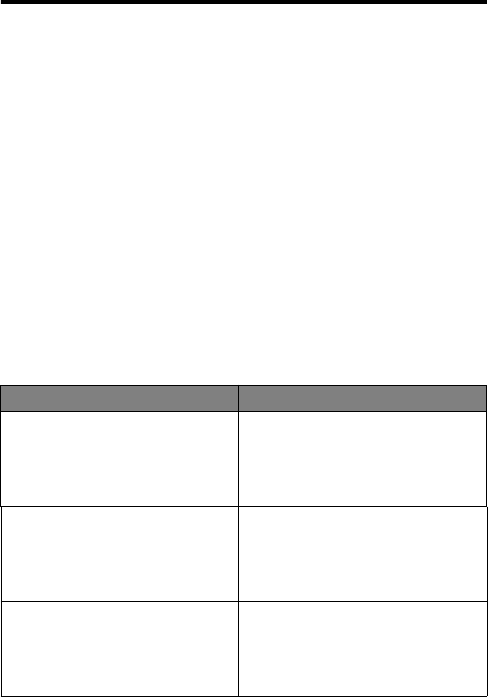
162
PRELIMINARY
Motorola Limited Warranty for
the United States and Canada
Warranty
What Does this Warranty Cover?
Subject to the exclusions contained below, Motorola, Inc. warrants its
telephones, pagers, and consumer and professional two-way radios
(excluding commercial, government or industrial radios) that operate via
Family Radio Service or General Mobile Radio Service, Motorola-branded
or certified accessories sold for use with these Products (“Accessories”)
and Motorola software contained on CD-ROMs or other tangible media
and sold for use with these Products (“Software”) to be free from defects
in materials and workmanship under normal consumer usage for the
period(s) outlined below. This limited warranty is a consumer's exclusive
remedy, and applies as follows to new Motorola Products, Accessories
and Software purchased by consumers in the United States or Canada,
which are accompanied by this written warranty:
Products and Accessories
Products Covered Length of Coverage
Products and Accessories as
defined above, unless otherwise
provided for below.
One (1) year from the date of
purchase by the first consumer
purchaser of the product unless
otherwise provided for below.
Decorative Accessories and
Cases. Decorative covers,
bezels, PhoneWrap™ covers and
cases.
Limited lifetime warranty for the
lifetime of ownership by the first
consumer purchaser of the
product.
Monaural Headsets. Ear buds
and boom headsets that transmit
mono sound through a wired
connection.
Limited lifetime warranty for the
lifetime of ownership by the first
consumer purchaser of the
product.
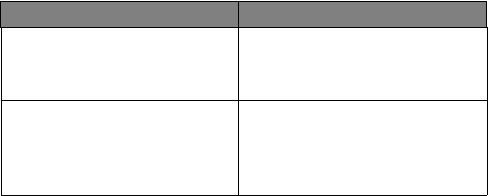
163
PRELIMINARY
Exclusions
Normal Wear and Tear. Periodic maintenance, repair and replacement of
parts due to normal wear and tear are excluded from coverage.
Batteries. Only batteries whose fully charged capacity falls below 80% of
their rated capacity and batteries that leak are covered by this limited
warranty.
Abuse & Misuse. Defects or damage that result from: (a) improper
operation, storage, misuse or abuse, accident or neglect, such as
physical damage (cracks, scratches, etc.) to the surface of the product
resulting from misuse; (b) contact with liquid, water, rain, extreme
humidity or heavy perspiration, sand, dirt or the like, extreme heat, or
food; (c) use of the Products or Accessories for commercial purposes or
subjecting the Product or Accessory to abnormal usage or conditions; or
(d) other acts which are not the fault of Motorola, are excluded from
coverage.
Use of Non-Motorola Products and Accessories. Defects or damage
that result from the use of Non-Motorola branded or certified Products,
Accessories, Software or other peripheral equipment are excluded from
coverage.
Unauthorized Service or Modification. Defects or damages resulting
from service, testing, adjustment, installation, maintenance, alteration, or
modification in any way by someone other than Motorola, or its authorized
service centers, are excluded from coverage.
Consumer and Professional
Two-Way Radio Accessories. Ninety (90) days from the date of
purchase by the first consumer
purchaser of the product.
Products and Accessories that
are Repaired or Replaced. The balance of the original
warranty or for ninety (90) days
from the date returned to the
consumer, whichever is longer.
Products Covered Length of Coverage
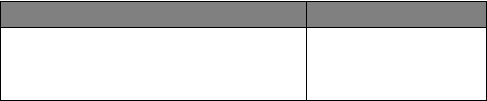
164
PRELIMINARY
Altered Products. Products or Accessories with (a) serial numbers or
date tags that have been removed, altered or obliterated; (b) broken seals
or that show evidence of tampering; (c) mismatched board serial
numbers; or (d) nonconforming or non-Motorola housings, or parts, are
excluded from coverage.
Communication Services. Defects, damages, or the failure of Products,
Accessories or Software due to any communication service or signal you
may subscribe to or use with the Products Accessories or Software is
excluded from coverage.
Software
Exclusions
Software Embodied in Physical Media. No warranty is made that the
software will meet your requirements or will work in combination with any
hardware or software applications provided by third parties, that the
operation of the software products will be uninterrupted or error free, or
that all defects in the software products will be corrected.
Software NOT Embodied in Physical Media. Software that is not
embodied in physical media (e.g. software that is downloaded from the
internet), is provided “as is” and without warranty.
Who is Covered?
This warranty extends only to the first consumer purchaser, and is not
transferable.
What Will Motorola Do?
Motorola, at its option, will at no charge repair, replace or refund the
purchase price of any Products, Accessories or Software that does not
conform to this warranty. We may use functionally equivalent
Products Covered Length of Coverage
Software. Applies only to physical defects
in the media that embodies the copy of the
software (e.g. CD-ROM, or floppy disk).
Ninety (90) days from
the date of purchase.
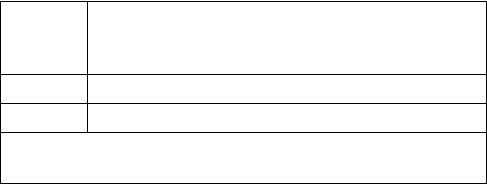
165
PRELIMINARY
reconditioned/refurbished/pre-owned or new Products, Accessories or
parts. No data, software or applications added to your Product, Accessory
or Software, including but not limited to personal contacts, games and
ringer tones, will be reinstalled. To avoid losing such data, software and
applications please create a back up prior to requesting service.
How to Obtain Warranty Service or Other
Information?
You will receive instructions on how to ship the Products, Accessories or
Software, at your expense, to a Motorola Authorized Repair Center. To
obtain service, you must include: (a) a copy of your receipt, bill of sale or
other comparable proof of purchase; (b) a written description of the
problem; (c) the name of your service provider, if applicable; (d) the name
and location of the installation facility (if applicable) and, most importantly;
(e) your address and telephone number.
What Other Limitations Are There?
ANY IMPLIED WARRANTIES, INCLUDING WITHOUT LIMITATION THE
IMPLIED WARRANTIES OF MERCHANTABILITY AND FITNESS FOR A
PARTICULAR PURPOSE, SHALL BE LIMITED TO THE DURATION OF
THIS LIMITED WARRANTY, OTHERWISE THE REPAIR,
REPLACEMENT, OR REFUND AS PROVIDED UNDER THIS EXPRESS
LIMITED WARRANTY IS THE EXCLUSIVE REMEDY OF THE
CONSUMER, AND IS PROVIDED IN LIEU OF ALL OTHER
WARRANTIES, EXPRESS OR IMPLIED. IN NO EVENT SHALL
MOTOROLA BE LIABLE, WHETHER IN CONTRACT OR TORT
USA Phones 1-800-331-6456
Two-Way Radios 1-800-353-2729
Pagers 1-800-548-9954
Canada All Products 1-800-461-4575
TTY 1-888-390-6456
For Accessories and Software, please call the telephone number
designated above for the product with which they are used.
166
PRELIMINARY
(INCLUDING NEGLIGENCE) FOR DAMAGES IN EXCESS OF THE
PURCHASE PRICE OF THE PRODUCT, ACCESSORY OR SOFTWARE,
OR FOR ANY INDIRECT, INCIDENTAL, SPECIAL OR
CONSEQUENTIAL DAMAGES OF ANY KIND, OR LOSS OF REVENUE
OR PROFITS, LOSS OF BUSINESS, LOSS OF INFORMATION OR
DATA, SOFTWARE OR APPLICATIONS OR OTHER FINANCIAL LOSS
ARISING OUT OF OR IN CONNECTION WITH THE ABILITY OR
INABILITY TO USE THE PRODUCTS, ACCESSORIES OR SOFTWARE
TO THE FULL EXTENT THESE DAMAGES MAY BE DISCLAIMED BY
LAW.
Some states and jurisdictions do not allow the limitation or
exclusion of incidental or consequential damages, or limitation on
the length of an implied warranty, so the above limitations or
exclusions may not apply to you. This warranty gives you specific
legal rights, and you may also have other rights that vary from state
to state or from one jurisdiction to another.
Laws in the United States and other countries preserve for Motorola
certain exclusive rights for copyrighted Motorola software such as the
exclusive rights to reproduce and distribute copies of the Motorola
software. Motorola software may only be copied into, used in, and
redistributed with, the Products associated with such Motorola software.
No other use, including without limitation disassembly of such Motorola
software or exercise of the exclusive rights reserved for Motorola, is
permitted.
ITC02-162
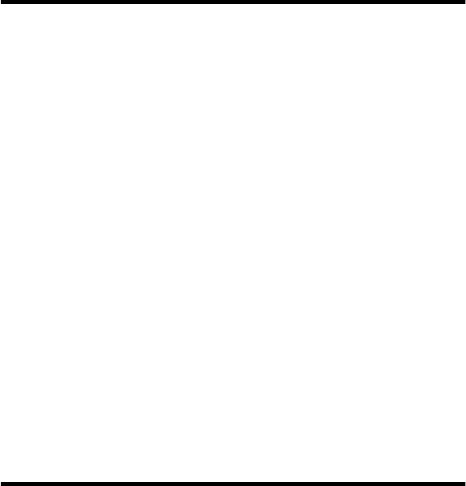
167
PRELIMINARY
Product Registration
Online Product Registration:
http://www.motorola.com/warranty
Product registration is an important step toward enjoying your new
Motorola product. Registering helps us facilitate warranty service, and
permits us to contact you should your product require an update or
other service. Registration is for U.S. residents only and is not required
for warranty coverage.
Please retain your original dated sales receipt for your records. For
warranty service of your Motorola Personal Communications Product
you will need to provide a copy of your dated sales receipt to confirm
warranty status.
Thank you for choosing a Motorola product.
Export Law Assurances
This product is controlled under the export regulations of the United
States of America and Canada. The Governments of the United States
of America and Canada may restrict the exportation or re-exportation
of this product to certain destinations. For further information contact
the U.S. Department of Commerce or the Canadian Department of
Foreign Affairs and International Trade.

168
PRELIMINARY
Index
A
accessories
optional 10, 79, 109, 124,
126, 130
standard 17
accessory connector port 1
active line indicator
defined 23
illustration 22
Add Digits
feature 59
alarm 74, 76
alert
creating 96–103
defined 94
reminders, turning on/off
103
selecting 94–95
turning off 29
analog signal indicator
defined 23
illustration 22
animation 55
answering a call 20
antenna 1
application, locking 52
appointments.
See
datebook
Attach Number
feature 31,
59
B
backlight 54
battery
car kit charger time 128
charging 18–19
extending battery life
25–26, 54, 55
installing 17–18
level indicator 19, 22, 23
meter 51
battery save 55
blackjack 118–120
block cursor, defined 37
browse text mode 38
browser.
See
micro-browser
C
calculator 115–117
calendar.
See
datebook
call
adding digits after phone
number 59
alert, creating 96–103
169
PRELIMINARY
call (continued)
alert, selecting 94–95
alert, turning off 29
answer options 52
answering 20
call waiting 32
calling card 66
canceling 29
datebook, opening 33
deleting 58–59
dialed calls list 31, 33,
58–59
dialing 20
dialing a recent call
58–59
emergency number 28
ending 20
in-call timer 52
making 20
message center,
accessing 33
muting 33
prefix digits, inserting 31
privacy 27, 140
received calls list 31, 33,
58–59
receiving 20
recent calls 58–59
restricting 138–139
ring style, setting 94
secure connection 27,
140
call (continued)
speakerphone, activating
33
storing 58–59
three-way call 32
timing 60–62
unanswered call 28
voice dial 31
call timers 60–62
call waiting 32
caller ID 27, 28
calling card call 66
calling line identification.
See
caller ID
car kit
automatic answer 127
automatic hands-free
127
charger time 128
power-off delay 128
clock 22
codes
changing 135–136
default 19, 135
if you forget a
code/password
136
computer
synchronizing data 78
contrast, display 55
currency converter 117
170
PRELIMINARY
cursor 37
customer service, calling
48
D
data call
making 130–134
date, setting 54
datebook
adding an event 76
alarm 76
calendar 74
changing event
information 76
copying an event 77
day view 75
deleting an event 78
event reminders, turning
on/off 103
event view 75
reminders 76
synchronizing 132
synchronizing entries 78
week view 74
deleting a call 58–59
dialed calls list 31, 33,
58–59
dialing a number 20
Dialing Menu
60
digital signal indicator
defined 23
illustration 22
display
animation 55
backlight 54
contrast 55
described 22–24
greeting 53
idle display 22
illustration 22
language 55
zoom setting 54
zooming in/out 24
drafts folder 49
DTMF tones 33, 55, 59,
146
E
earpiece
illustration 1
volume, adjusting 24
email
address, storing in
phonebook 64–66
email, sending 69, 89–91
emergency number 28
end key
functions 1, 20
menu functions 34
ending a call 20
Enter Unlock Code
message
136, 138
event alert 94–95
171
PRELIMINARY
exchange rate, calculating
117
external device
synchronizing data 78
F
factory settings, resetting
55–56
falling numbers 120–121
flashing cursor, defined 37
FM Stereo Radio Headset
48, 79–81
G
games 118–122
greeting, display 53
H
hands-free mode
automatic answer 127
automatic call routing
127
charger time 128
defined 126
power-off delay 128
speakerphone, activating
33
headset
automatic answer 127
FM Stereo Radio Headset
48, 79–81
headset jack 1
high-security connection
27, 140
I
idle display, defined 22
in use indicator
defined 23
illustration 22
inbox, text message 84–85
in-call timer 52
incoming call
canceling 29
Incoming Call
message 27
indicators
active line 22, 23
battery level 19, 22, 23
digital/analog signal 22,
23
in use 22, 23
loud ring style 24, 94
menu 22, 23
message waiting 22, 23,
86
missed call 28
ring style 22, 24, 94
roam 22, 23
signal strength 22, 23
silent alert 24
silent ring style 24, 94
soft ring style 24, 94
172
PRELIMINARY
indicators (continued)
vibrate and ring style 24,
94
vibrate style 24, 94
voice message waiting
22, 23, 83
voice name 63
iTAP software 43–46
K
key
end 1, 20, 34
left soft key 1, 22, 34, 123
lock 52, 138
menu 1, 10, 23, 34
power 1, 19
right soft key 1, 22, 34,
123
scroll 1, 34
send 1, 20, 58
voice 1, 68, 107
volume control 1, 24
keypad
answering calls 52
locking and unlocking 52,
138
volume, setting 96
L
language, setting 55
left soft key
customizing 123
functions 1, 22, 34
Line Not Secure
message
28
lock
applications 52
keypad 52, 138
phone 137–138
voice notes 111
lock application feature 52
loud ring style indicator 24,
94
Low Battery
message 23
M
making a call 20
master clear 56
master reset 55
Memory is Full!
message
86
Memory is Low!
message
86
menu
Browser Menu
114
Calculator Menu
115
Datebook Menu
74, 75
Dialing Menu
31, 60
173
PRELIMINARY
menu (continued)
entering text 36–37,
38–46
features 47–57
language, setting 55
Last Calls Menu
59
lists 35
locking applications 52
My Tones Menu
101, 103
navigating 10, 34
personalizing 123
Phonebook Menu
63
Quick Note Menu
92
rearranging features 123
scroll feature 54
Text Msg Menu
87–88
using features 10, 35–37
Voice Notes Menu
108,
109, 110
menu indicator
defined 23
illustration 22
menu key 1, 10, 23, 34
message
deleting, text 86–88
dialing number from 30
drafts folder 49
inbox setup, text message
84–85
locking, text 86–88
outbox 49, 92
quick note 91–92
message (continued)
reading, text 86–88
receiving, text 85–86
reminders, receiving 83,
86
reminders, turning on/off
103
sending 31, 89–91
sound 89
status 92
text 84–93
voicemail 82–83
message waiting indicator
defined 23
displayed 86
flashing 86
illustration 22
micro-browser
sound 114
using 113–114
microphone 1
missed call indicator 28
Missed Call
message 28
missed call, dialing 31
muting a call 33
my telephone number 3,
21, 33, 50
my tones 96–103
My Tones Menu
101, 103
174
PRELIMINARY
N
network settings 56
notepad
defined 60
entering digits 60
retrieving digits 60
number, viewing your own
3, 50
numeric text mode 38
O
one-touch dial
defined 30
using 30
voicemail number 30
optional accessory, defined
10
optional feature, defined 10
outbox 49, 92
P
passwords.
See
codes
pause character 67
phone
active line indicator 23
alert, turning off 29
answer options 52
codes 135–136
erase user-entered
information 56
phone (continued)
feature specifications 33,
51
information 33
keypad, locking and
unlocking 52, 138
locking 137–138
muting a call 33
reset all options 55
secure connection 27,
140
security code 135
specifications 33, 51
turning on/off 19
unlock code 19, 135, 136
unlocking 19, 137–138
voice dial 31
phone number
active line indicator 23
active phone line,
changing 51
adding digits after 59
attaching to prefix digits
31
attaching two numbers
59
redialing 27
seeing your own 21, 33
sending text message to
31
storing in phonebook
64–66
175
PRELIMINARY
phone number (continued)
viewing your own 3, 50
voice dial 31
phonebook
attaching two numbers
59
capacity, checking 71
deleting an entry 70
dialing a number 69
editing an entry 70
email address 63
entry details 63
entry name 63
number type indicator 63
one-touch dial 30
phone number 63
prefix digits, inserting 31
primary number, setting
70
ringer ID,
activating/deactivat
ing 95
ringer ID, defined 65, 95
ringer ID, setting 65
sending an email 69
sorting entries 72
speed dial number 63, 65
speed dial number,
defined 30
speed dial, using 30
storing an entry 64–66
synchronizing 132
phonebook (continued)
voice name entry 68
voice name indicator 63
PIN code 66
power key 1, 19
predictive text entry 43–46
privacy, call 27, 140
Q
quick dial
changing number(s) 54
using 48
quick note 91–92
defined 84
R
radio 79–81
received calls list 31, 33,
58–59
recent calls 58–59
redial
busy number 27
reminders
datebook 76
defined 103
text message 86
turning on/off 103
voicemail message 83
restricting calls 138–139
right soft key
customizing 123
functions 1, 22, 34
176
PRELIMINARY
ring alert
selecting 94–95
turning off 29
ring style
customizing 94–96
defined 94
indicators 24, 94
setting 94
ring style indicator
defined 24, 94
illustration 22
ringer
volume, adjusting 24
volume, setting 96
ringer ID
activating/deactivating 95
defined 65, 95
listed in phonebook entry
63
setting for phonebook
entry 65
roam indicator
defined 23
illustration 22
S
scroll feature 54
scroll keys 1, 34
secure connection 27, 140
security code
changing 135–136
send key 1, 20, 58
short message service.
See
text message
shortcuts
creating 105–106
standard 104
using 106
signal strength indicator
defined 23
illustration 22
silent alert indicator 24
silent ring style indicator 24,
94
SMS.
See
text message
soft keys
customizing 123
functions 22, 34
illustration 1
labels 22
soft ring style indicator 24,
94
sound
storing 89, 114
speakerphone, activating
33
speed dial
changing number 65
number, defined 30
sorting phonebook
entries by 72
using 30
standby time, increasing 26
storing a call 58–59
177
PRELIMINARY
symbol text mode 42–43
symbols, entering 42–43
synchronizing data 78
T
Talk Secure
feature 27, 140
tap method text entry
39–41
telephone number, viewing
your own 3, 50
text
block cursor 37
browse mode 38
character chart 41
entering from keypad
38–46
entry mode, changing 38
flashing cursor 37
iTAP software predictive
text entry 43–46
numeric mode 38
symbol chart 42
symbol mode 42–43
tap method 39–41
text message
defined 84
deleting 86–88
dialing number from 30
drafts folder 49
inbox setup 84–85
locking 86–88
outbox 49
text message (continued)
quick note 91–92
reading 86–88
receiving 85–86
reminders 86
sending 31, 89–91
sound 89
status 92
text mode, changing 38
three-way call 32
time, setting 54
timers 60–62
travel charger, using 18
TrueSync 78, 132
TTY device 124–126
U
unlock
keypad 52, 138
phone 137–138
unlock code 136
bypassing 136
changing 135–136
entering 19, 137, 138
V
vibrate alert
selecting 94–95
turning off 29
vibrate and ring style
indicator 24, 94
178
PRELIMINARY
vibrate ring style
setting 94
vibrate style
indicator 24, 94
video poker 121–122
voice dial
dialing a number 31, 69
recording voice name 68
voice key
dialing a number 31
functions 1
recording a voice name
68
recording a voice note
107
voice message waiting
indicator 22, 23, 83
voice name
defined 68
phonebook indicator 63
recording 68
voice notes 107–112
voice shortcut
creating 105–106
defined 105
using 106
voicemail
dialing with one-touch dial
30
reminders, turning on/off
103
using 82–83
volume
earpiece 24
keypad 96
ringer 24, 96
volume keys 1, 24
W
wait character 67
warranty 162–166
Web pages 113–114
Z
zoom setting 54
zooming in/out 24
U.S. patent Re. 34,976
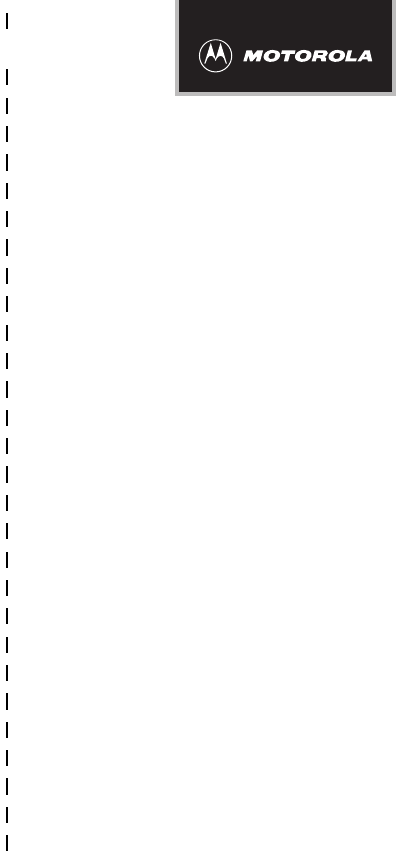
✂
PRELIMINARY
179
Wireless Phone Safety
Tips
“Safety is your most important call!”
Your Motorola wireless telephone gives you
the powerful ability to communicate by voice—
almost anywhere, anytime, wherever wireless
phone service is available and safe conditions allow.
But an important responsibility accompanies the
benefits of wireless phones, one that every user
must uphold.
When driving a car, driving is your first
responsibility. If you find it necessary to use your
wireless phone while behind the wheel of a car,
practice good common sense and remember the
following tips:
1 Get to know your Motorola wireless phone and its
features such as speed dial and redial. If available,
these features help you to place your call without taking
your attention off the road.

✂
PRELIMINARY
180
2 When available, use a hands-free device. If possible,
add an additional layer of convenience to your wireless
phone with one of the many Motorola Original™ hands-
free accessories available today.
3 Position your wireless phone within easy reach. Be
able to access your wireless phone without removing
your eyes from the road. If you receive an incoming call
at an inconvenient time, if possible, let your voice mail
answer it for you.
4 Let the person you are speaking with know you are
driving; if necessary, suspend the call in heavy
traffic or hazardous weather conditions. Rain, sleet,
snow, ice, and even heavy traffic can be hazardous.
5 If you receive an incoming call at an inconvenient
time do not take notes or look up phone numbers
while driving. Jotting down a “to do” list or going
through your address book takes attention away from
your primary responsibility—driving safely.
6 Dial sensibly and assess the traffic; if possible,
place calls when you are not moving or before
pulling into traffic. Try to plan calls when your car will
be stationary. If you need to make a call while moving,
dial only a few numbers, check the road and your
mirrors, then continue.
7 Do not engage in stressful or emotional
conversations that may be distracting. Make people
you are talking with aware you are driving and suspend
conversations which have the potential to divert your
attention away from the road.

✂
PRELIMINARY
181
8 Use your wireless phone to call for help. Dial 9-1-1 or
other local emergency number in the case of fire, traffic
accident or medical emergencies.*
9 Use your wireless phone to help others in
emergencies. If you see an auto accident, crime in
progress or other serious emergency where lives are in
danger, call 9-1-1 or other local emergency number, as
you would want others to do for you.*
10 Call roadside assistance or a special
non-emergency wireless assistance number when
necessary. If you see a broken-down vehicle posing no
serious hazard, a broken traffic signal, a minor traffic
accident where no one appears injured, or a vehicle you
know to be stolen, call roadside assistance or other
special non-emergency wireless number.*
* Wherever wireless phone service is available.
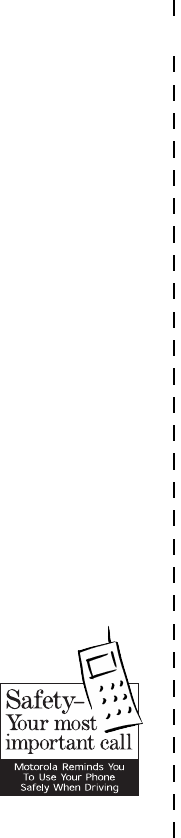
✂
PRELIMINARY
182
Check the laws and regulations on the use of
wireless telephones and their accessories in the
areas where you drive. Always obey them. The
use of these devices may be prohibited or
restricted in certain areas.
For more information,
please call
1-888-901-SAFE
or visit the
CTIA Web site at
www.wow-com.com™
ITC00-011