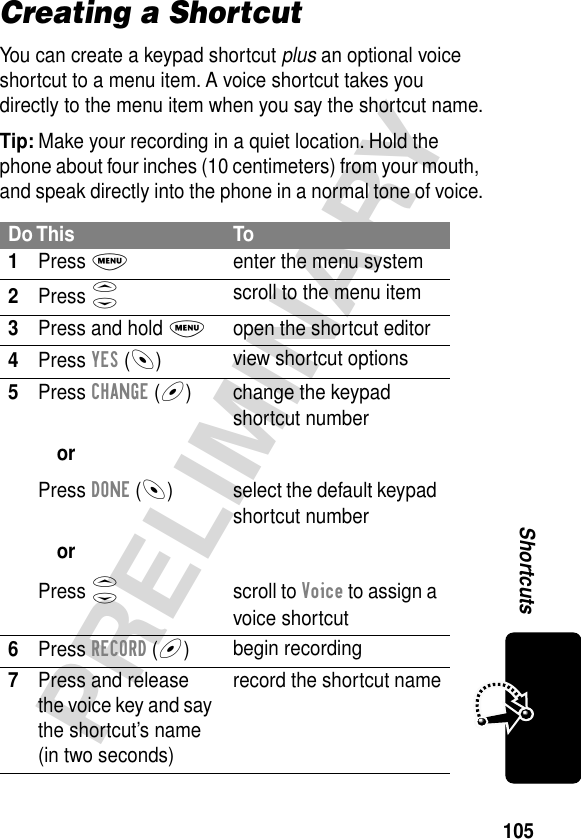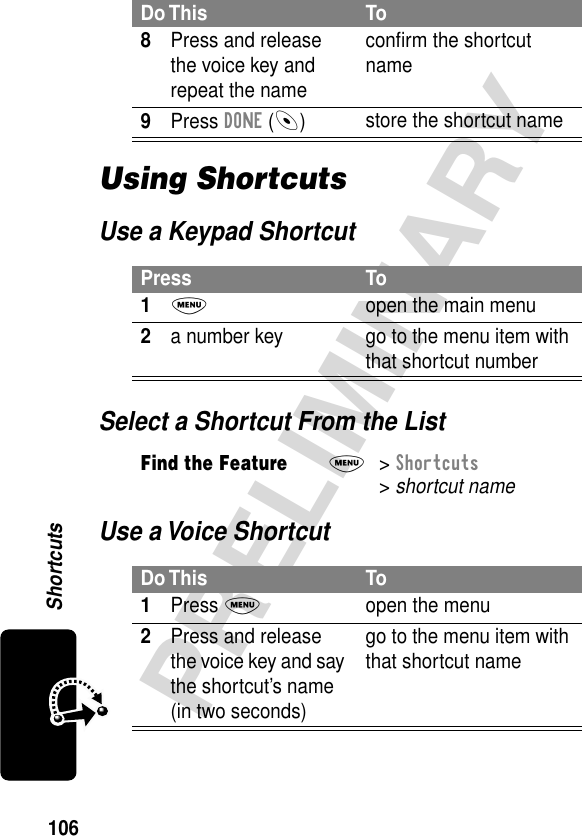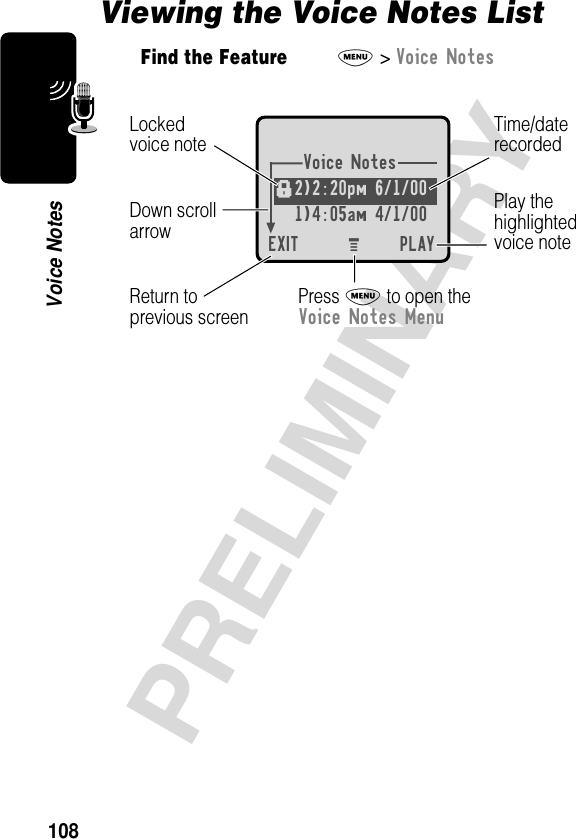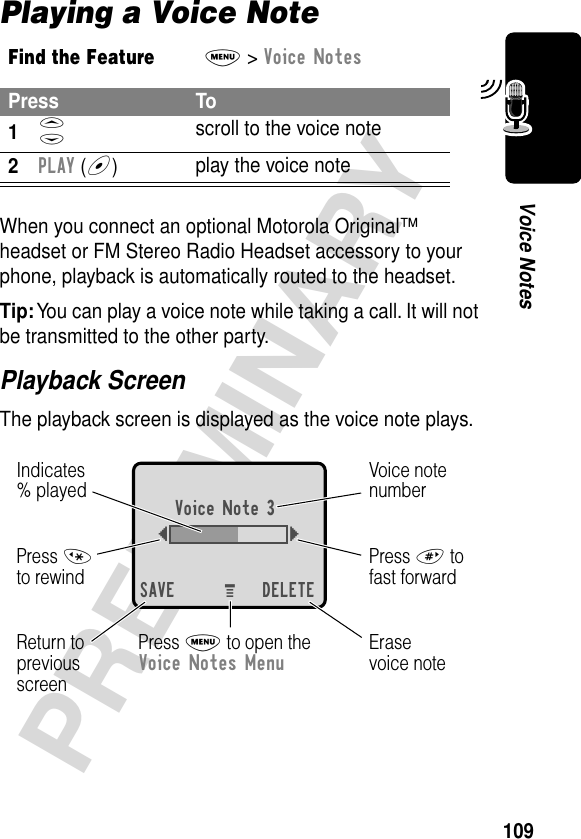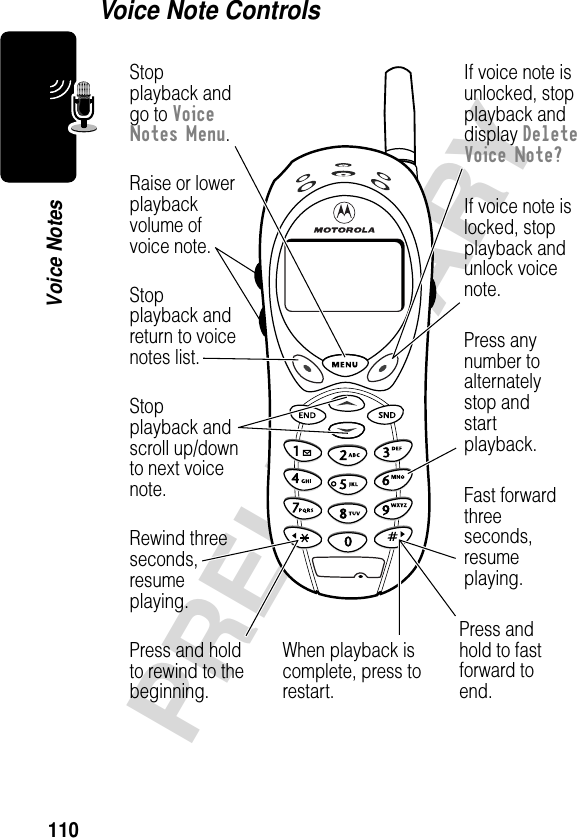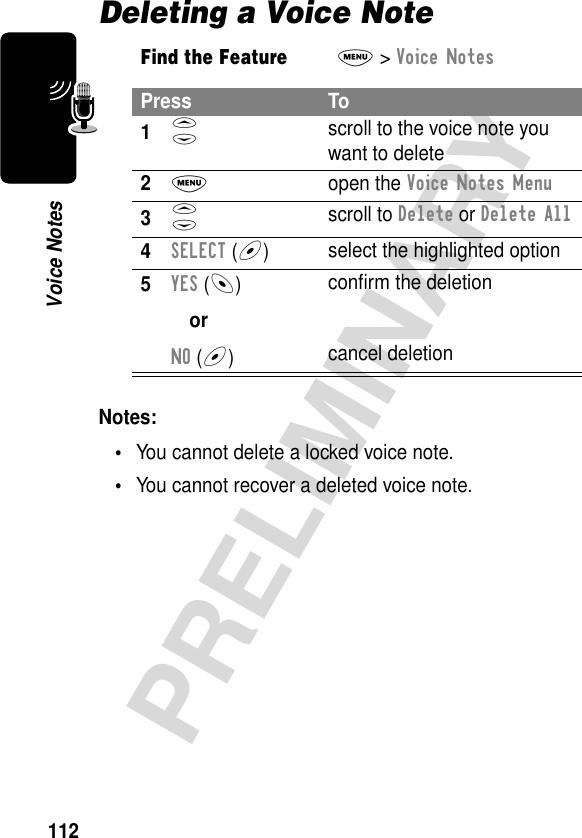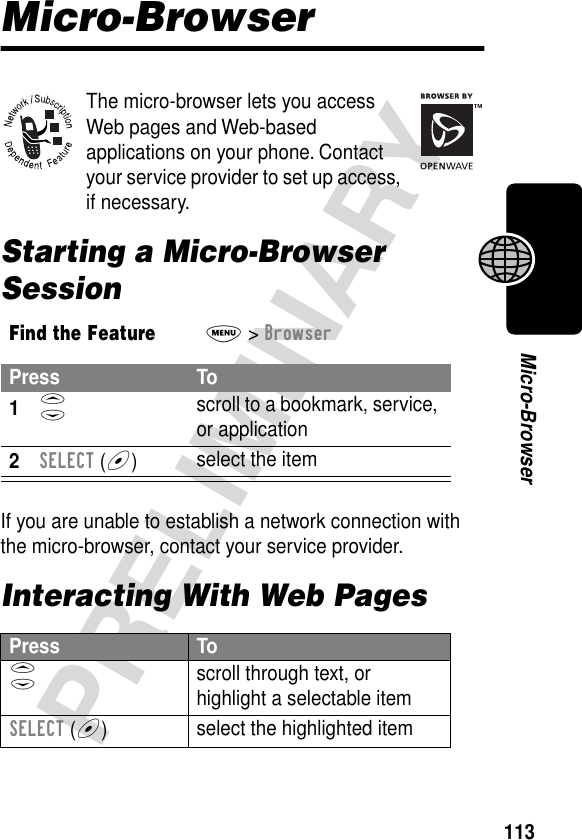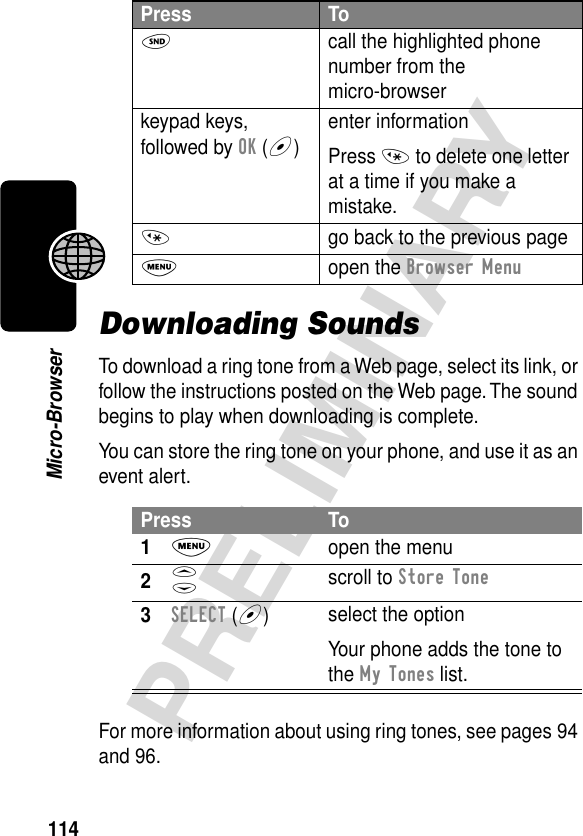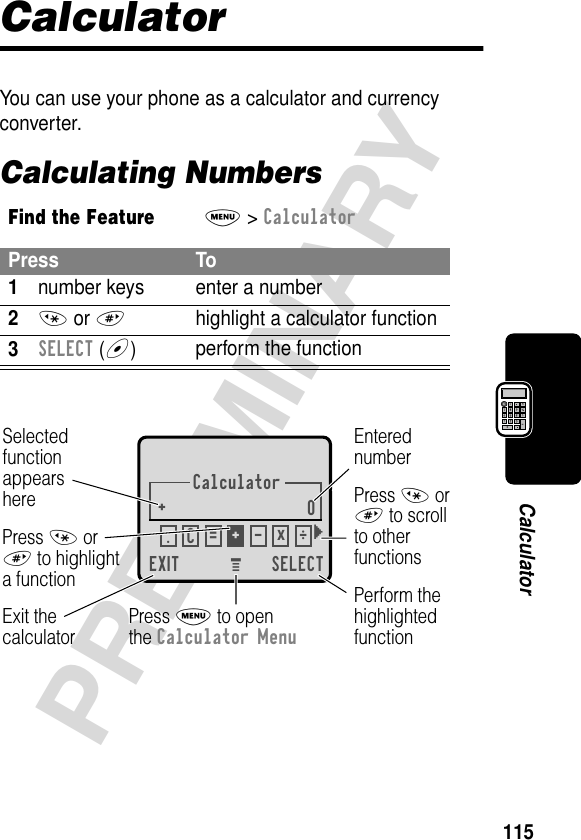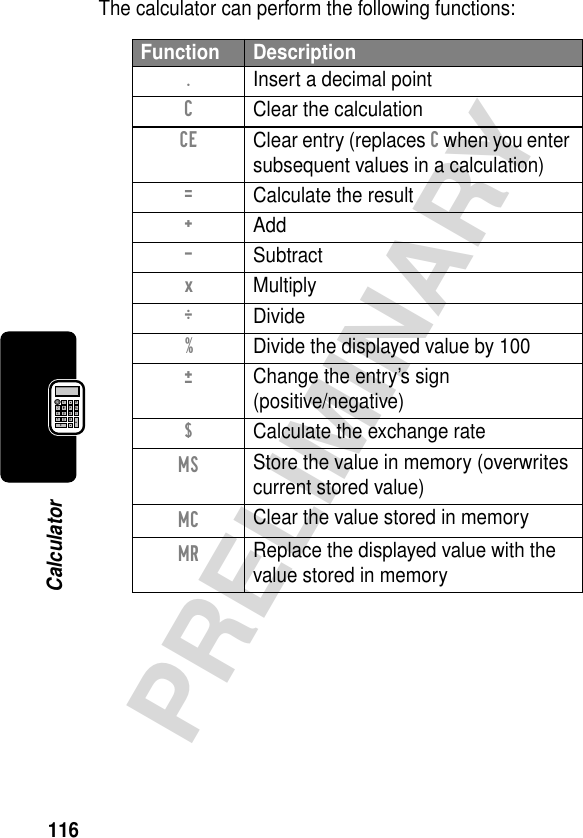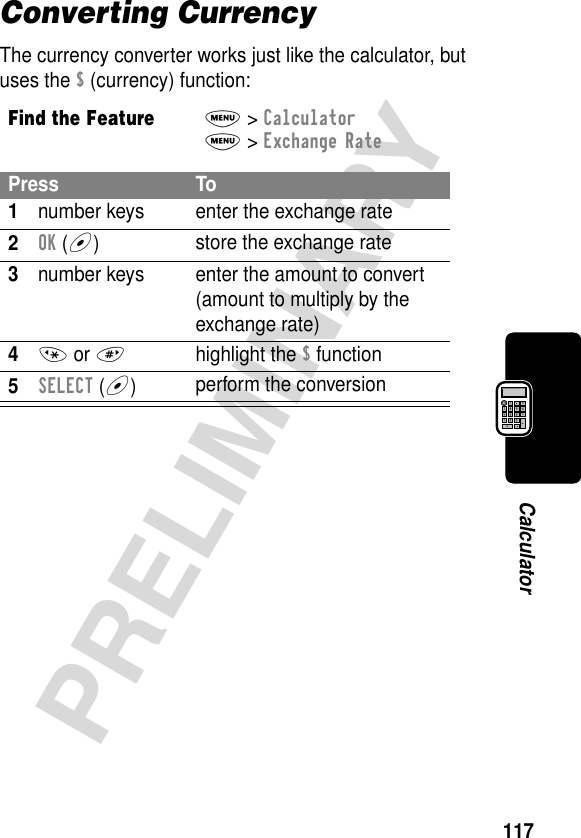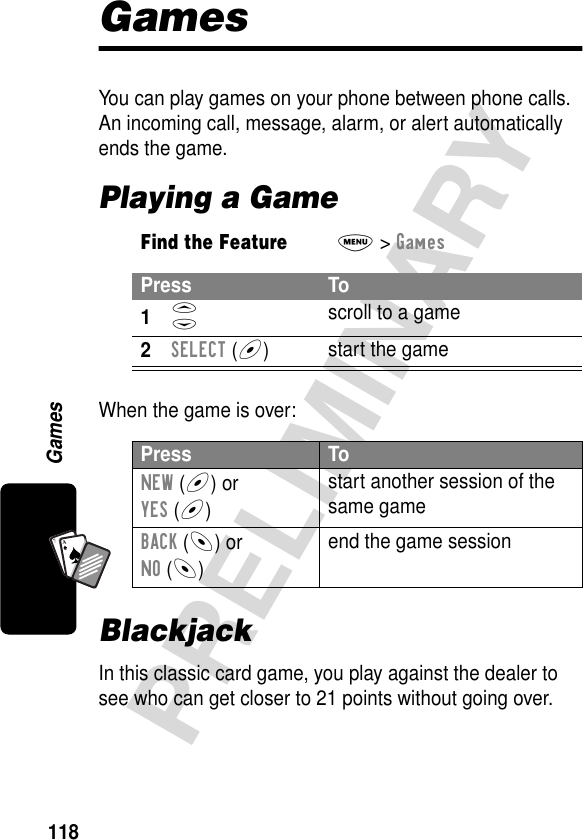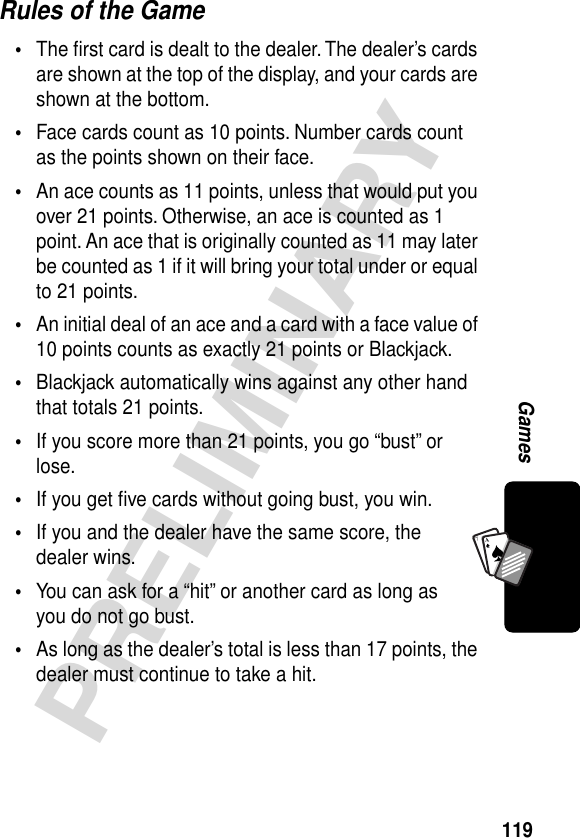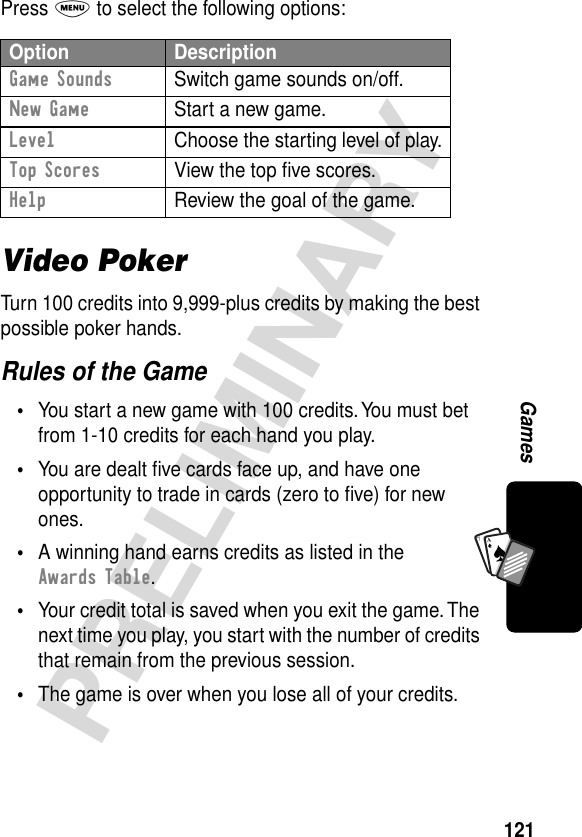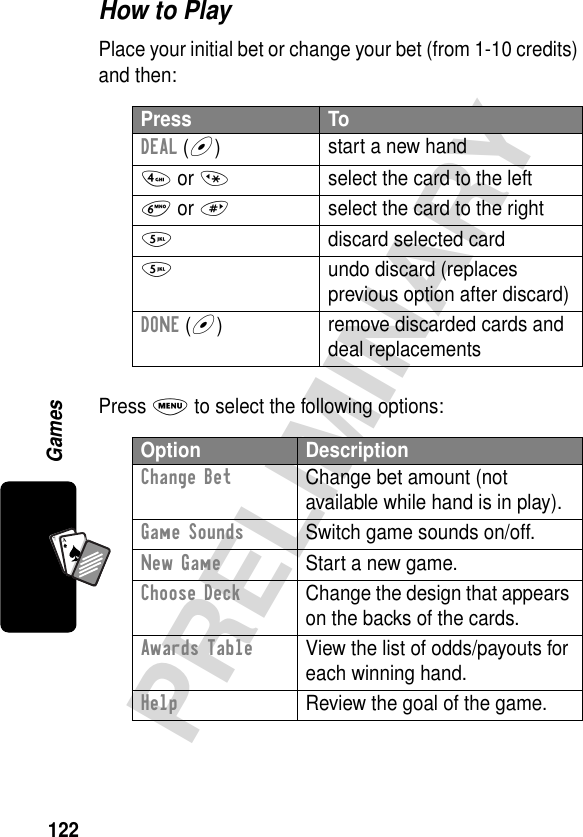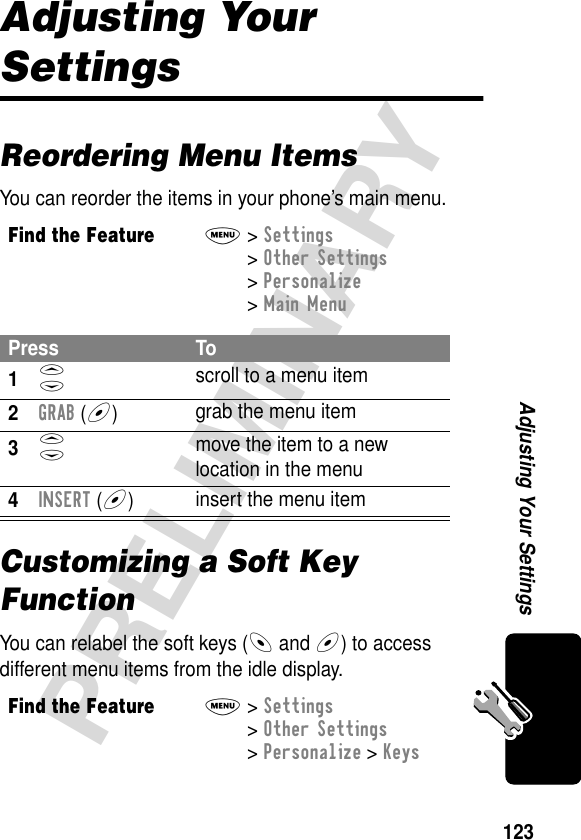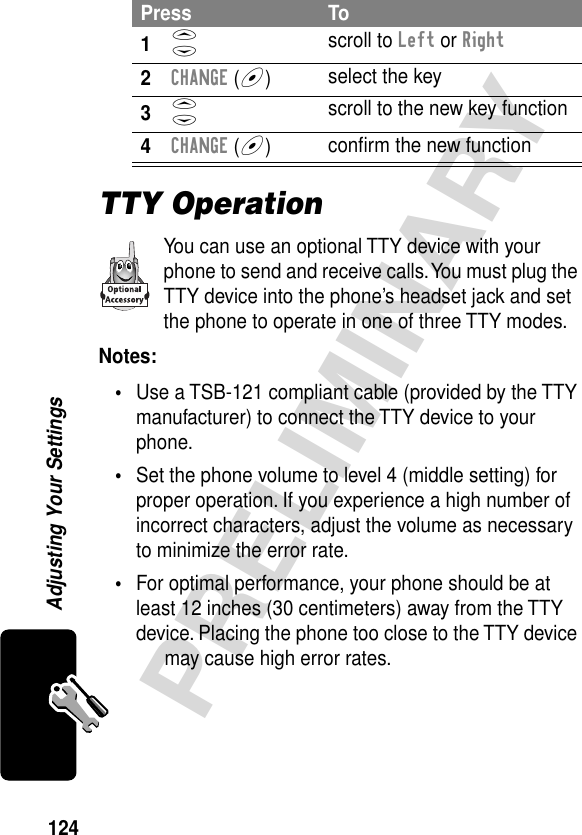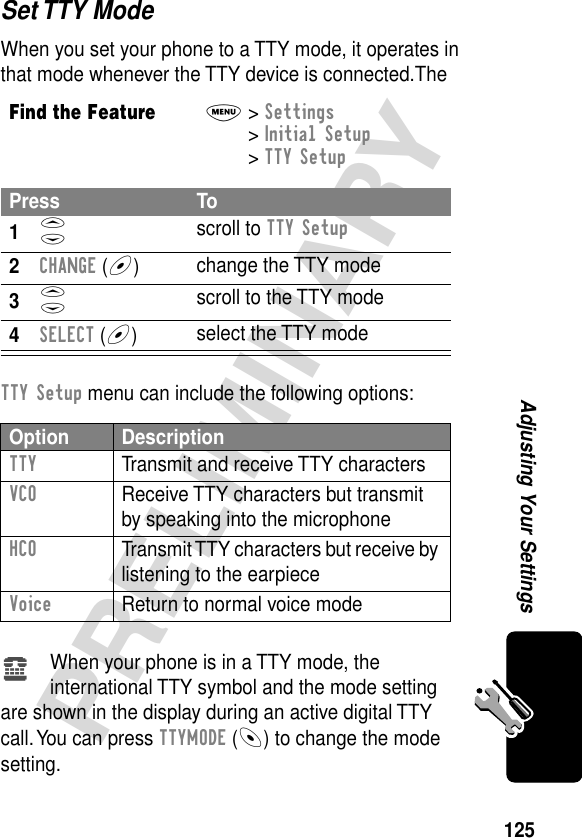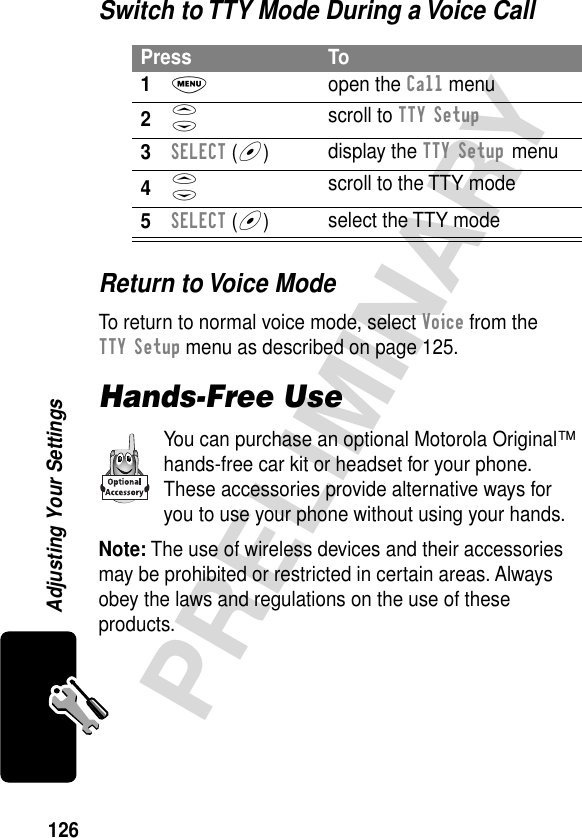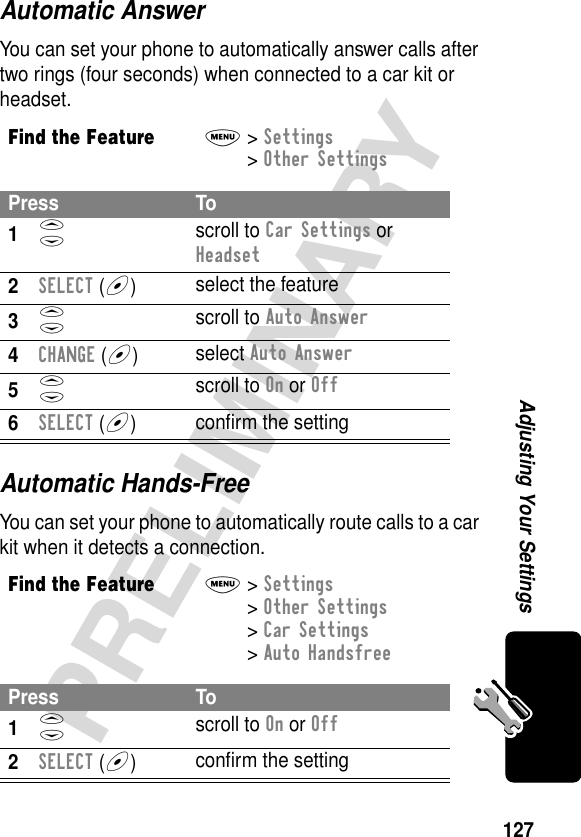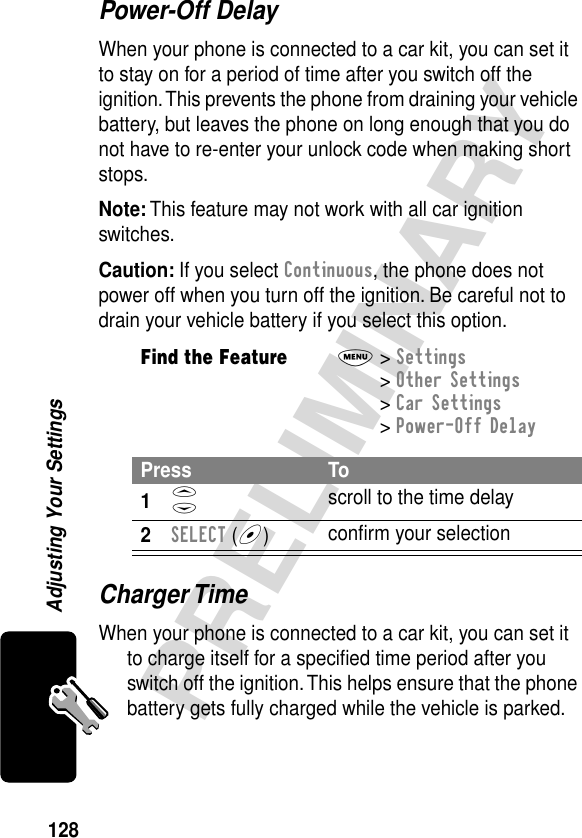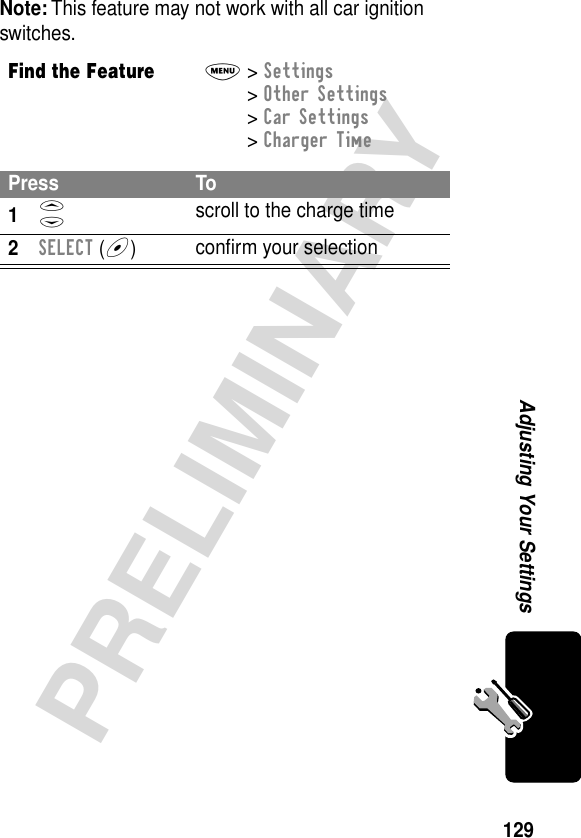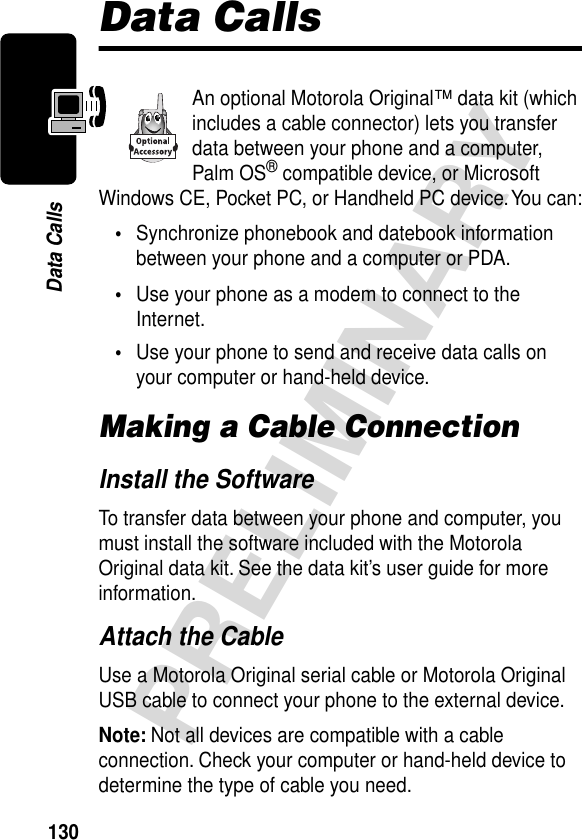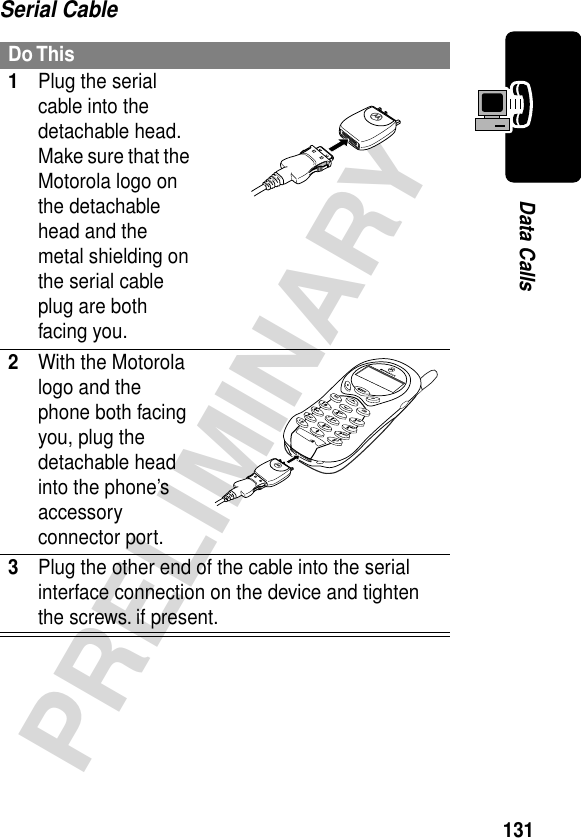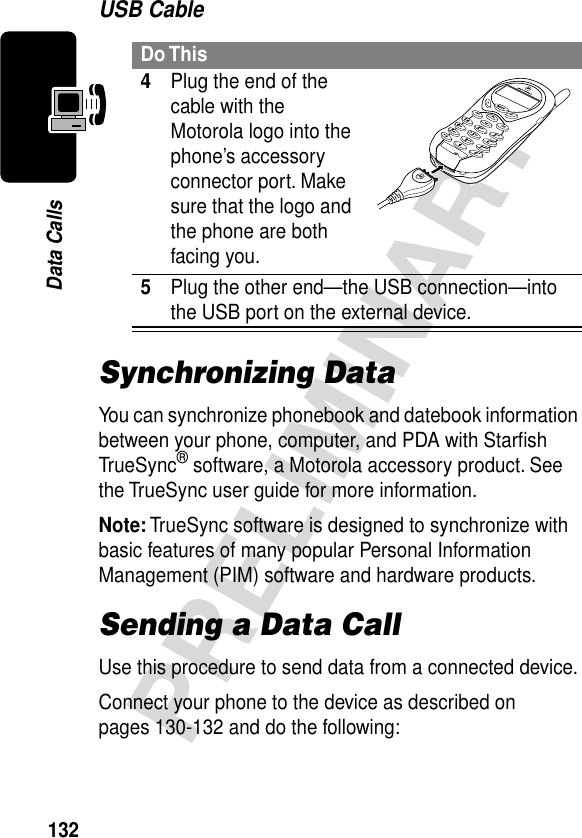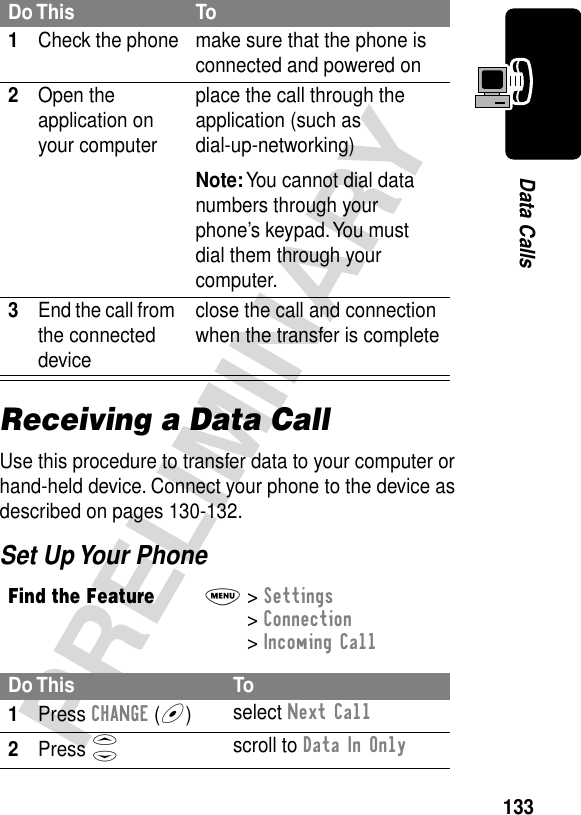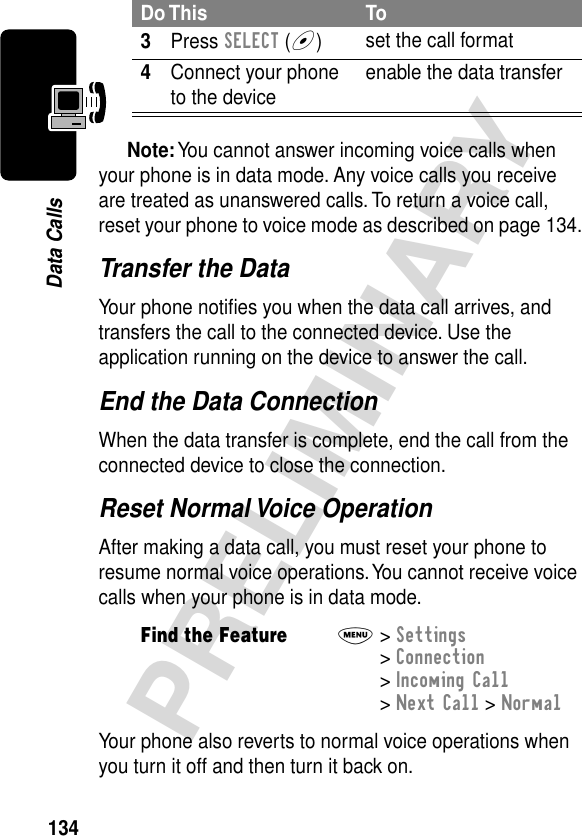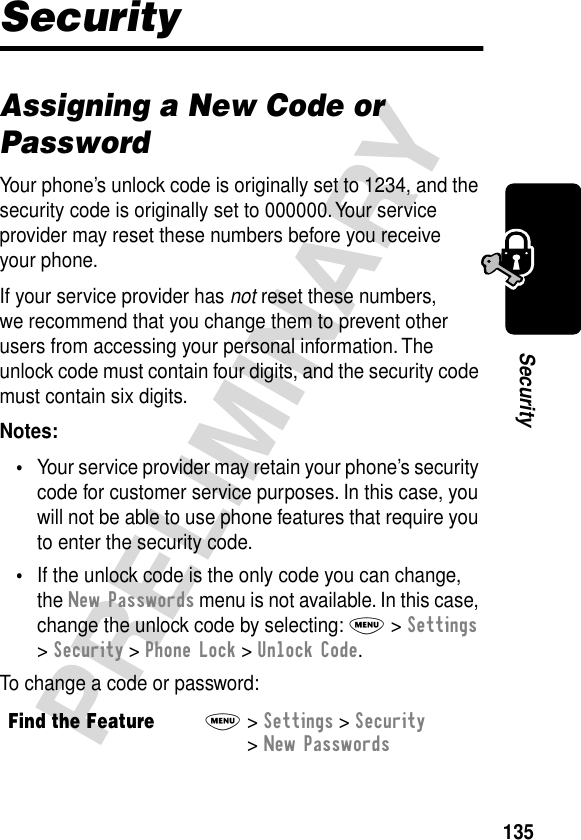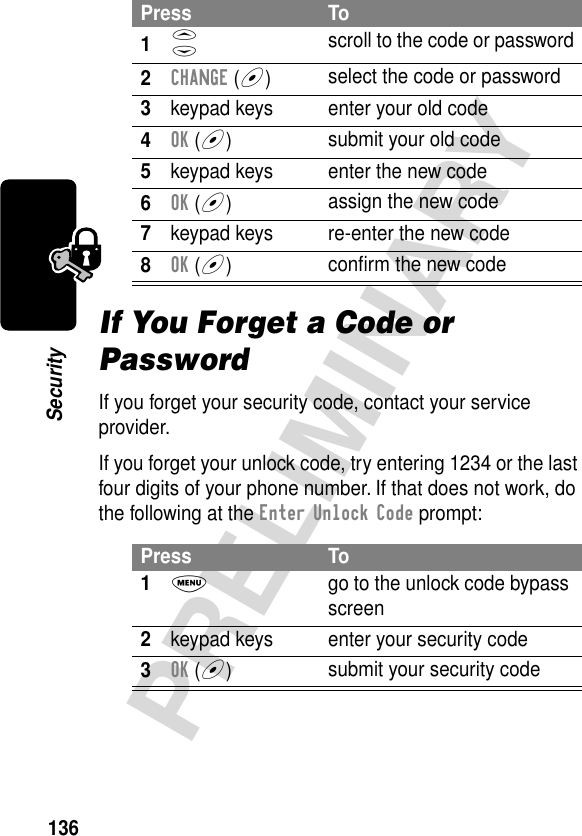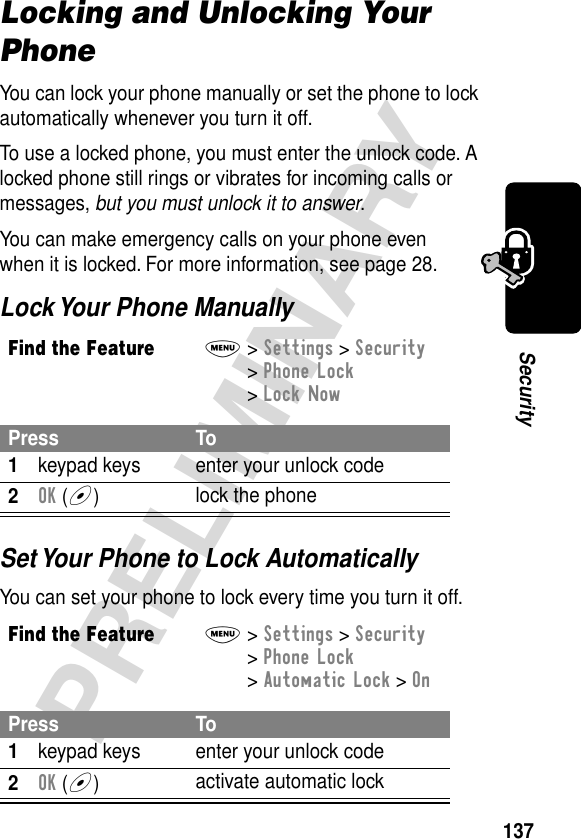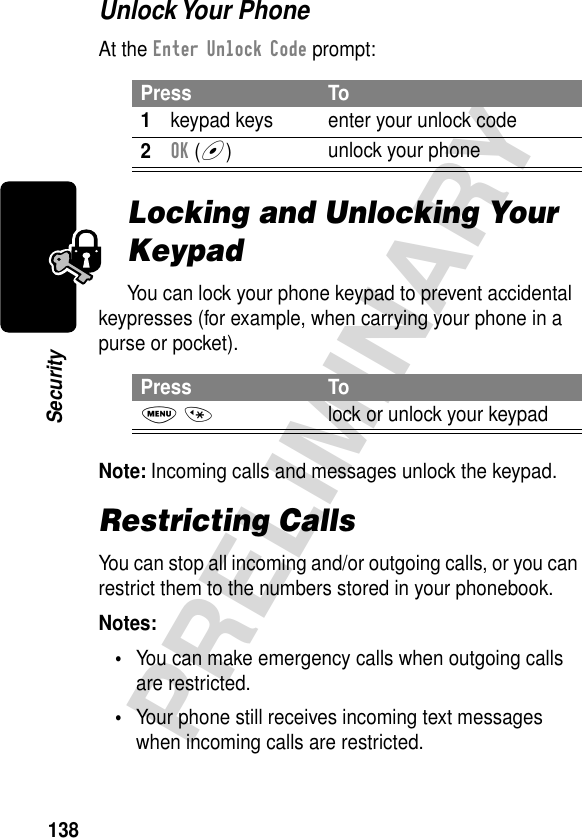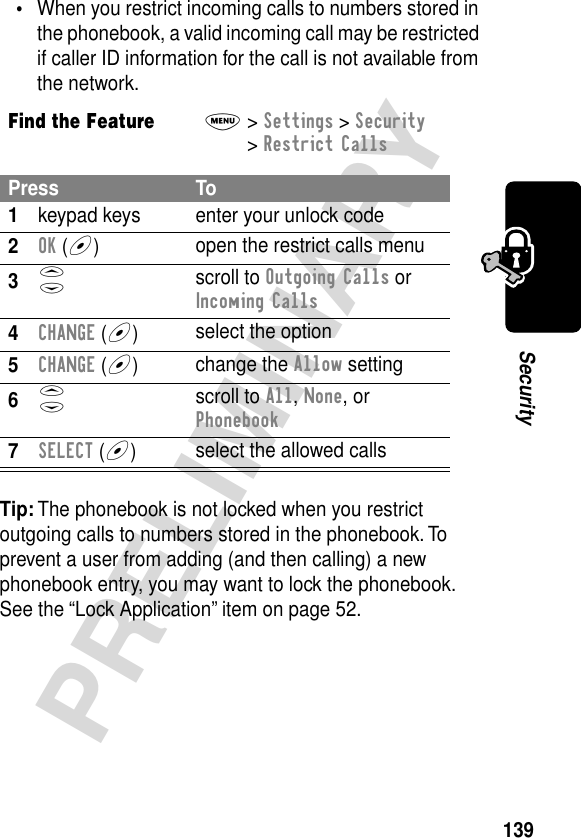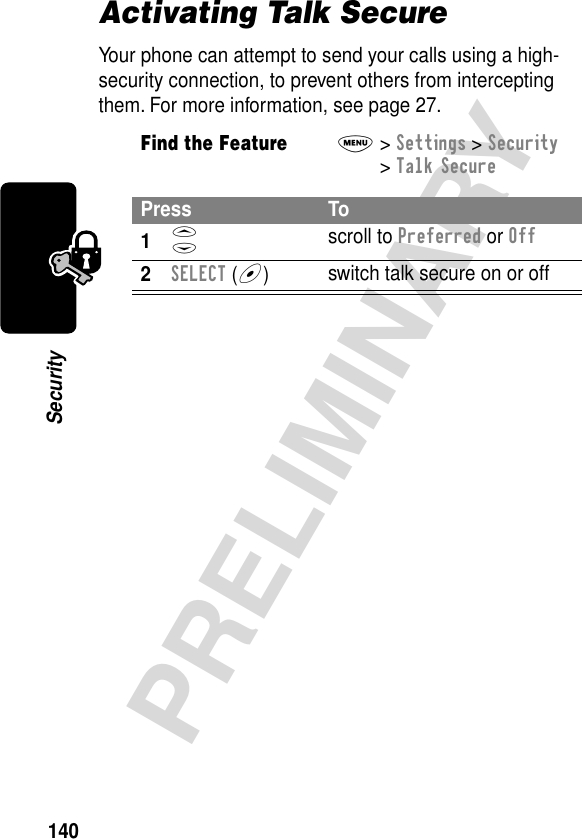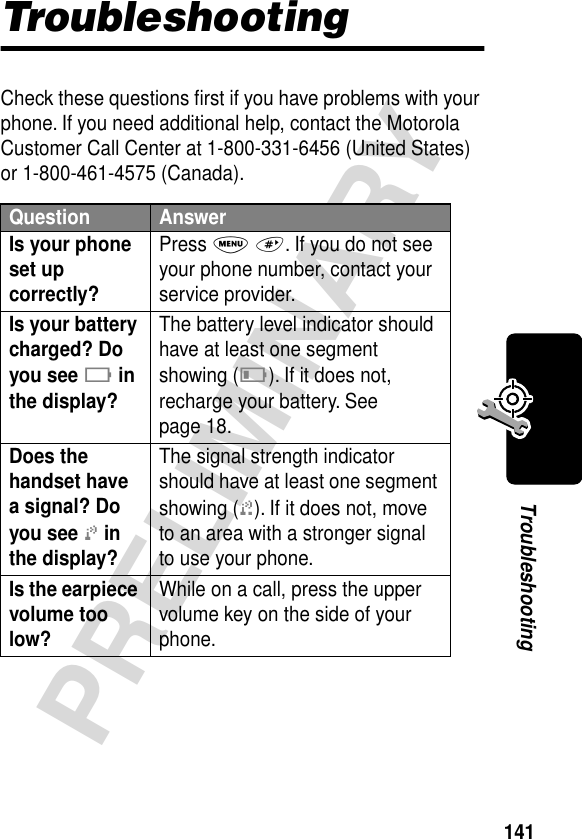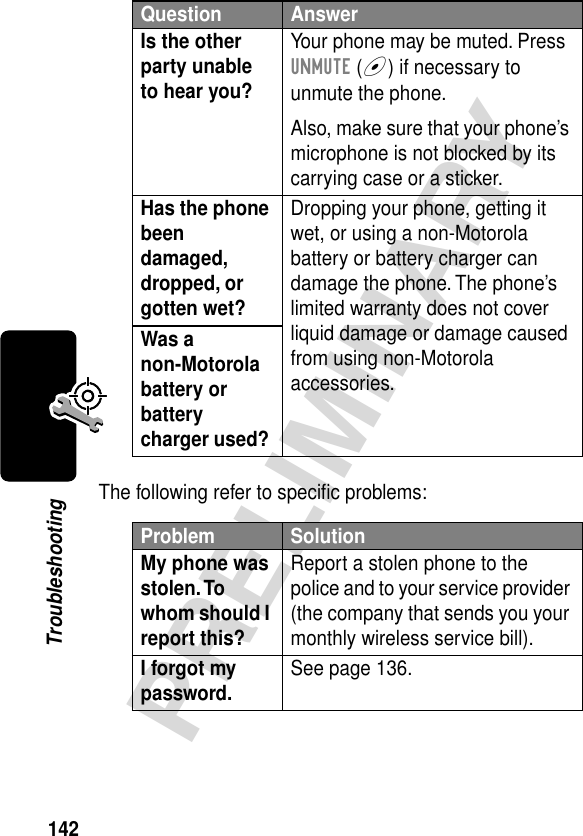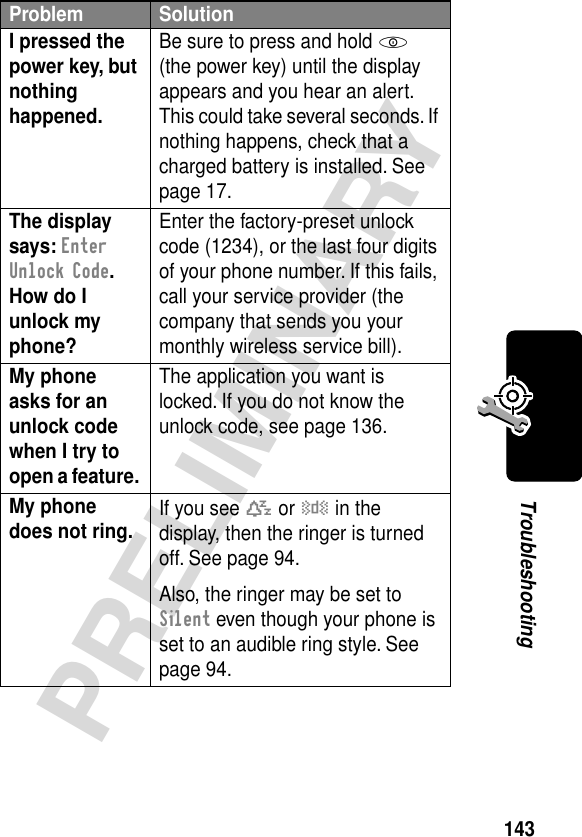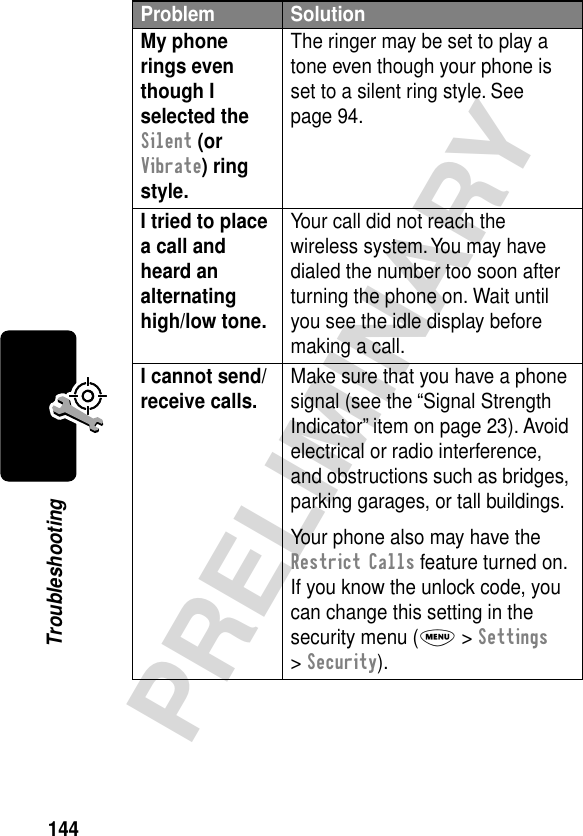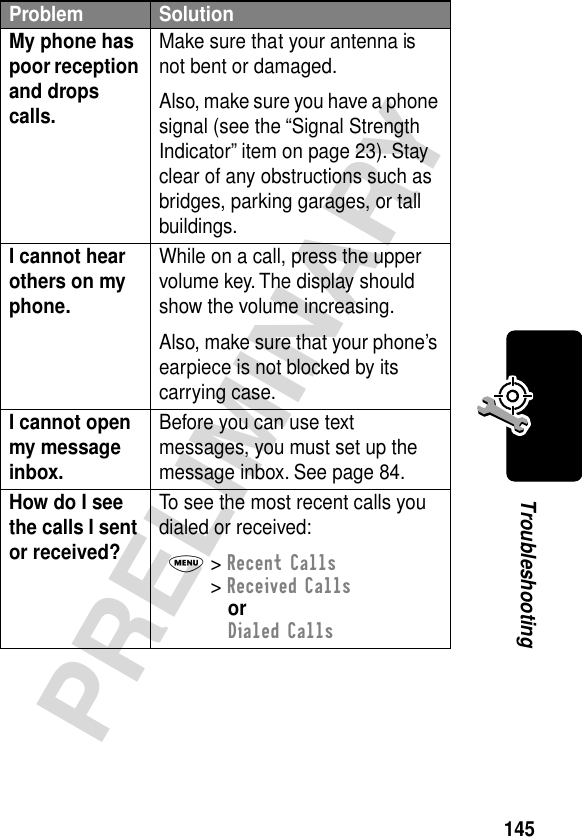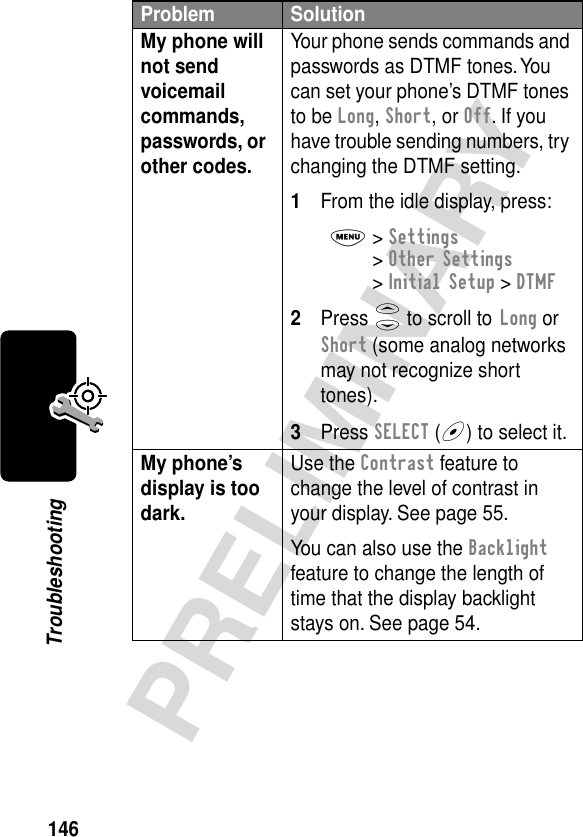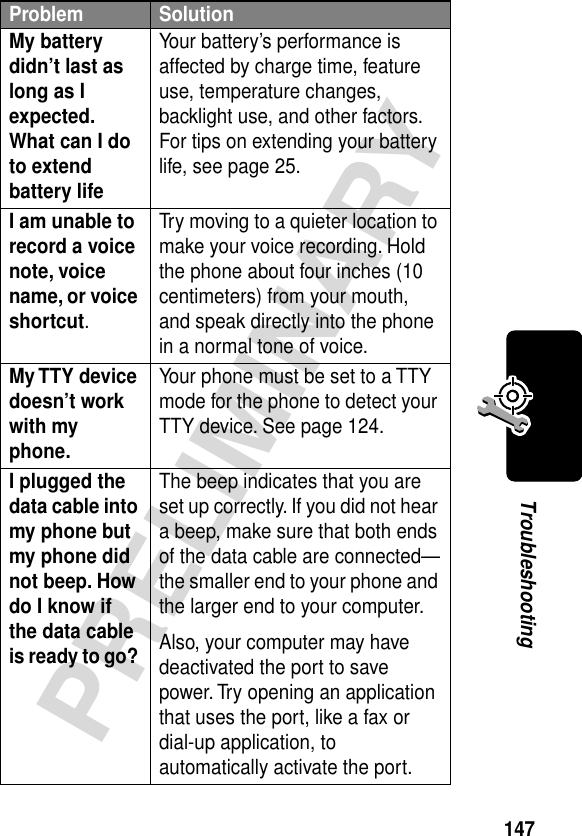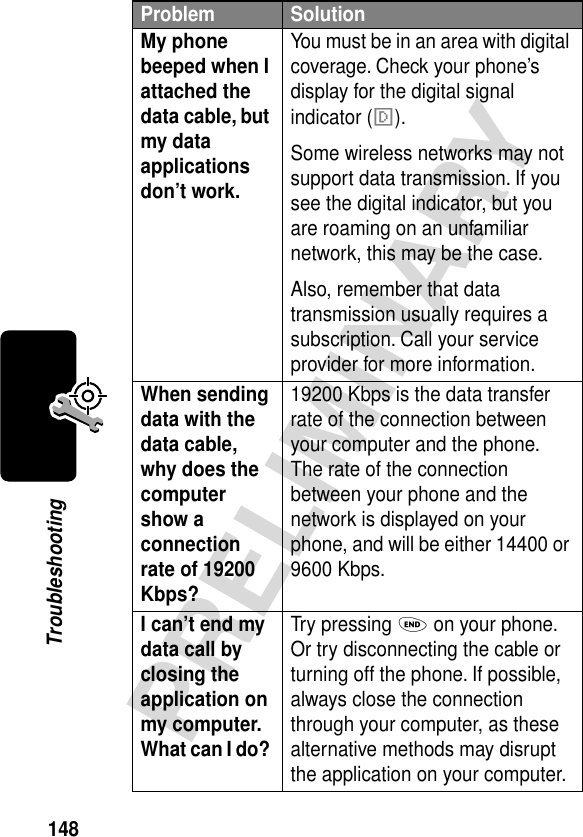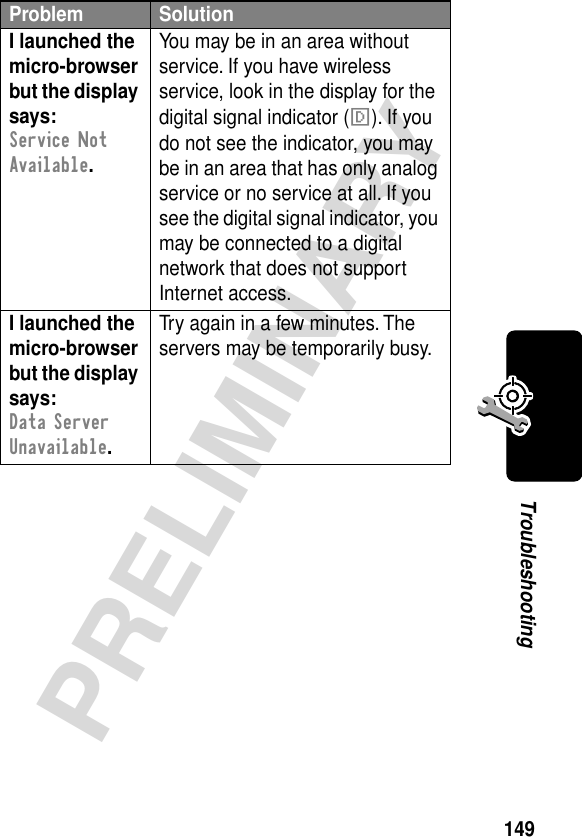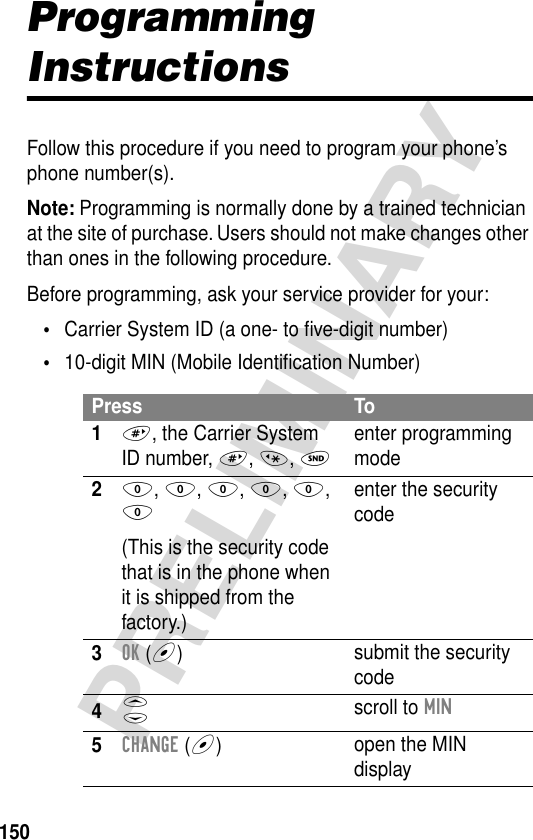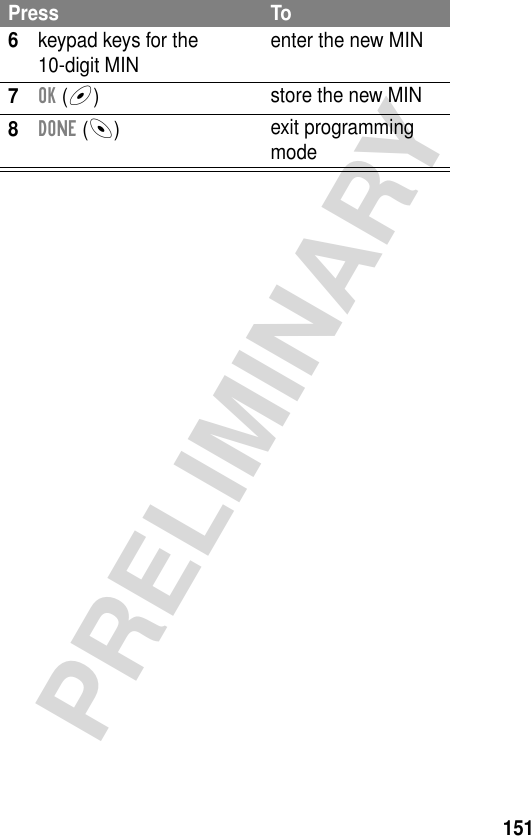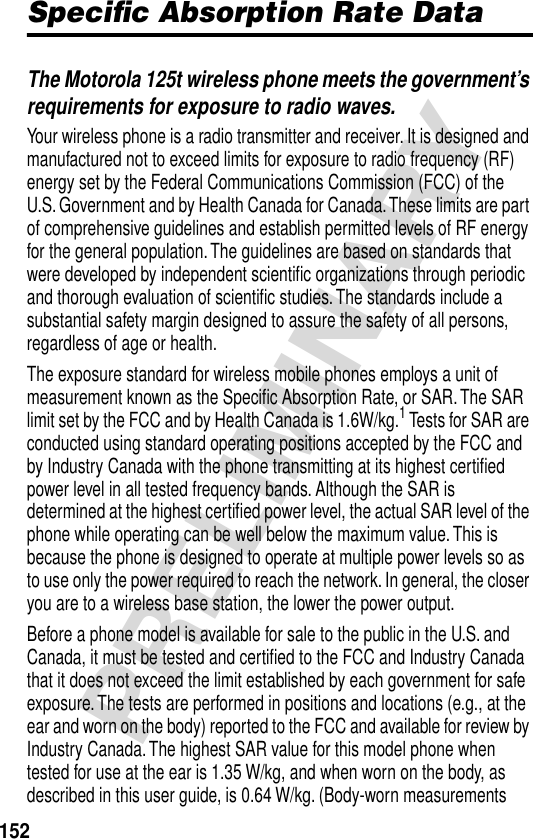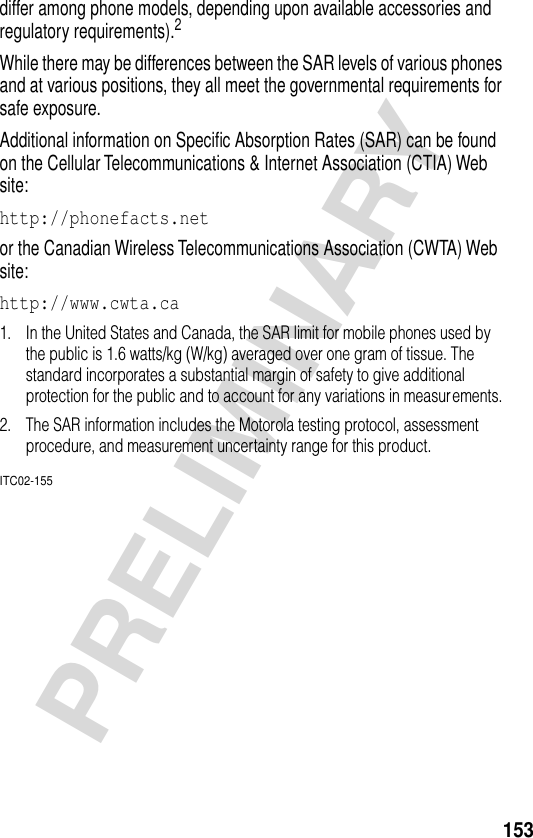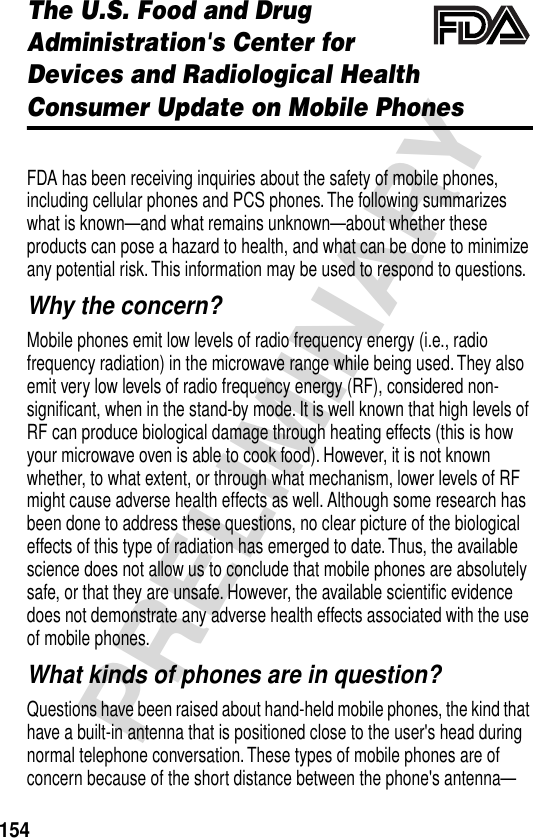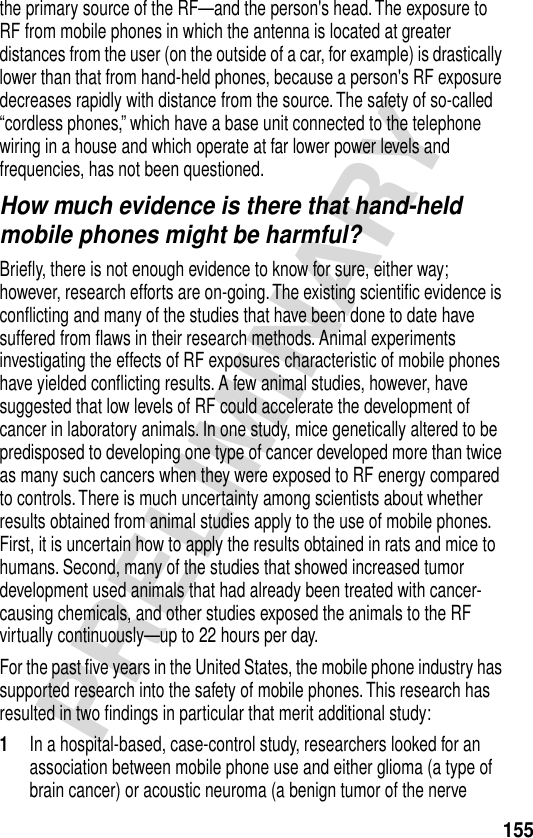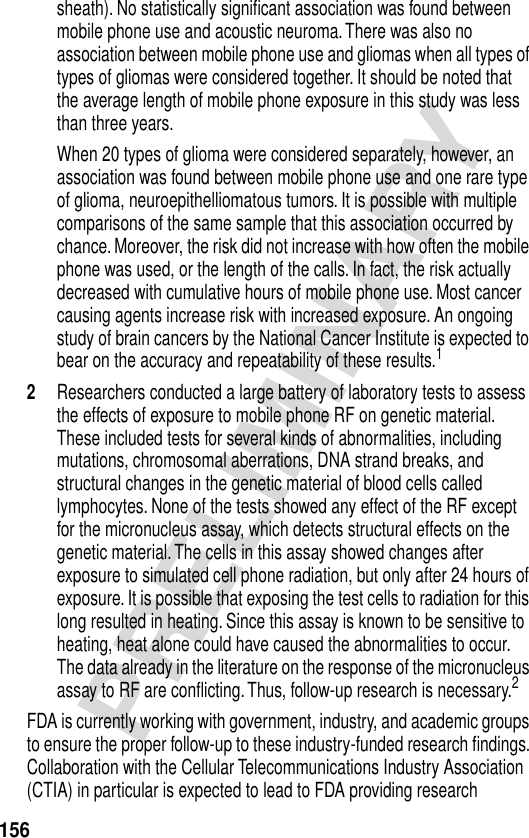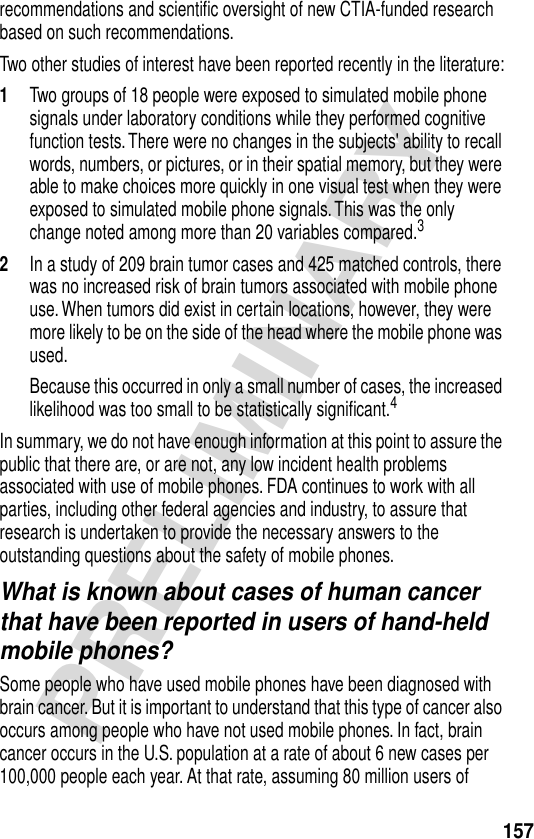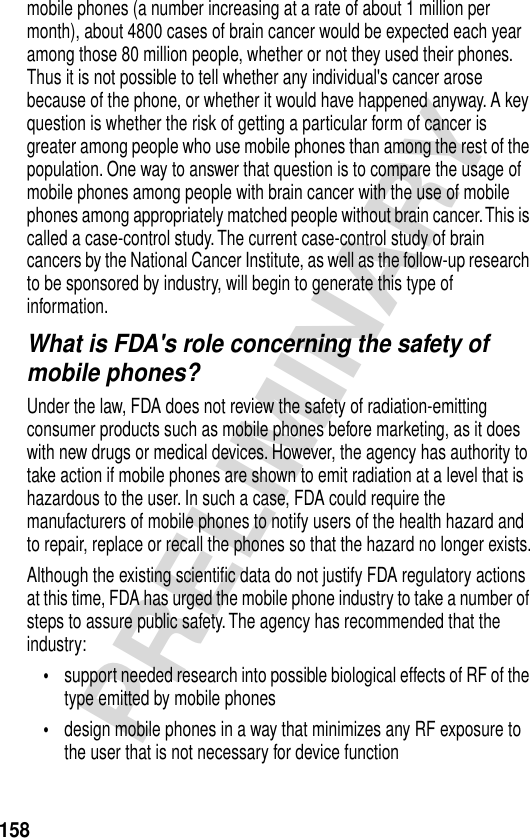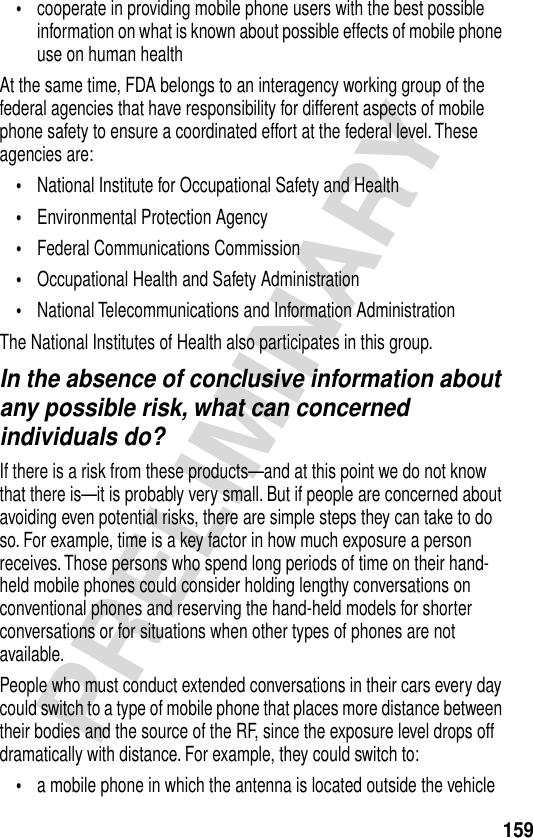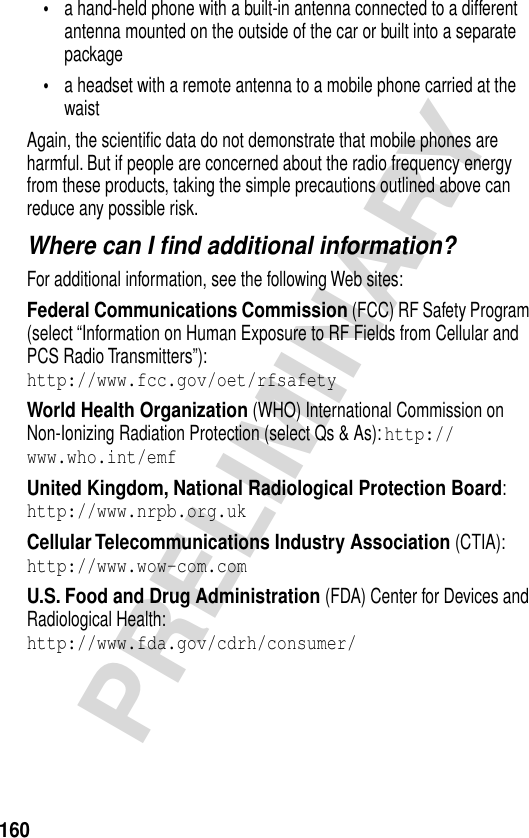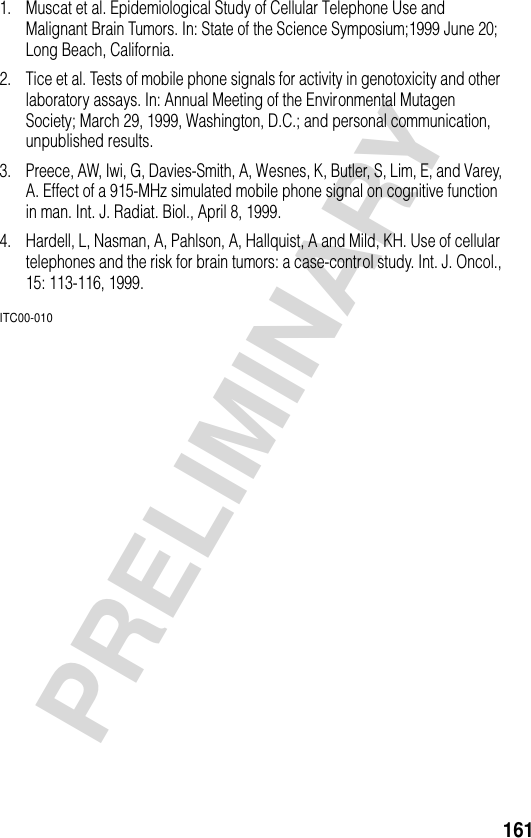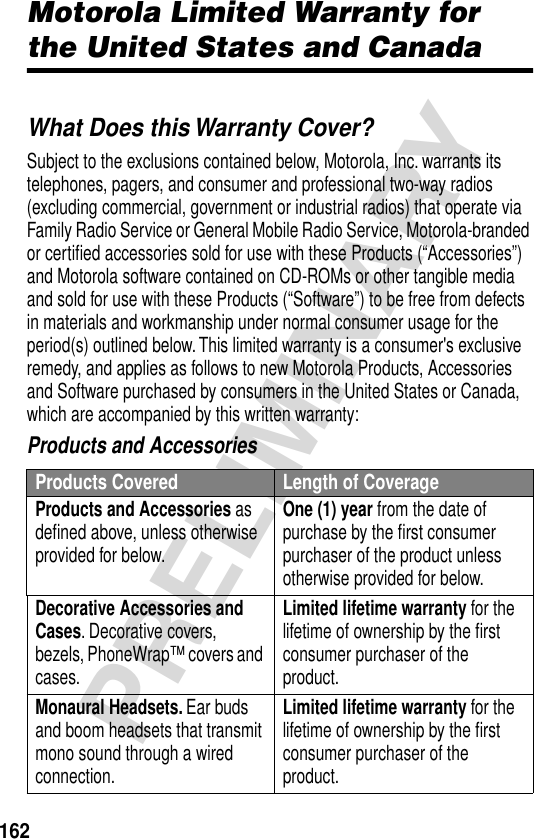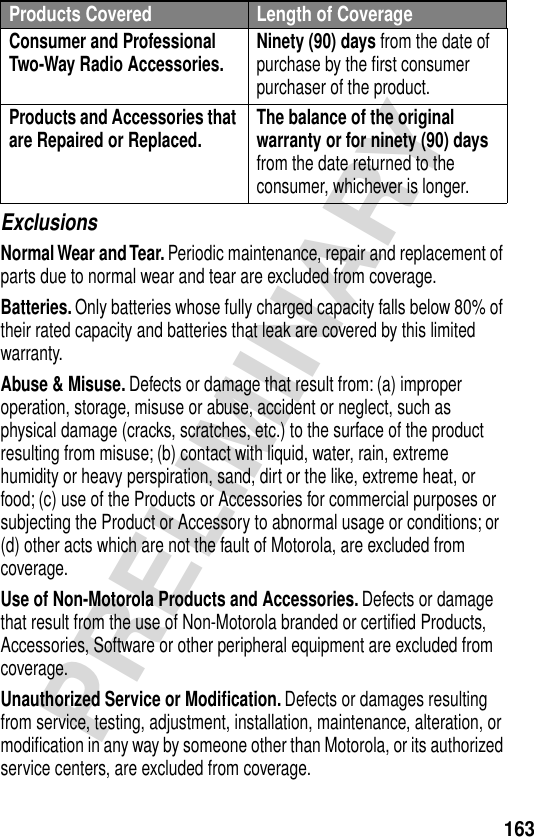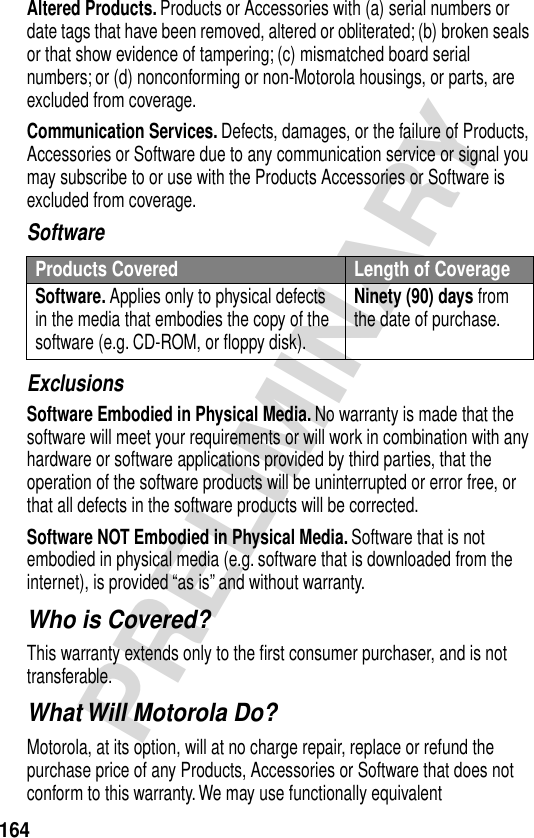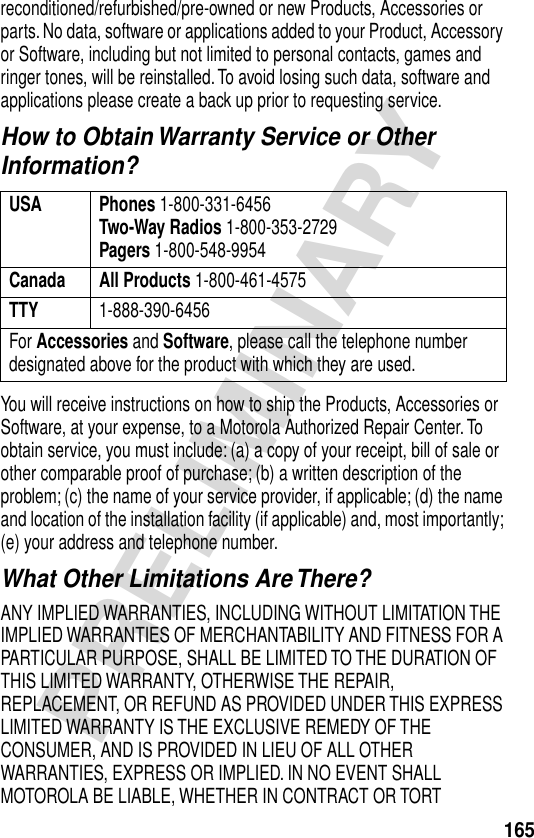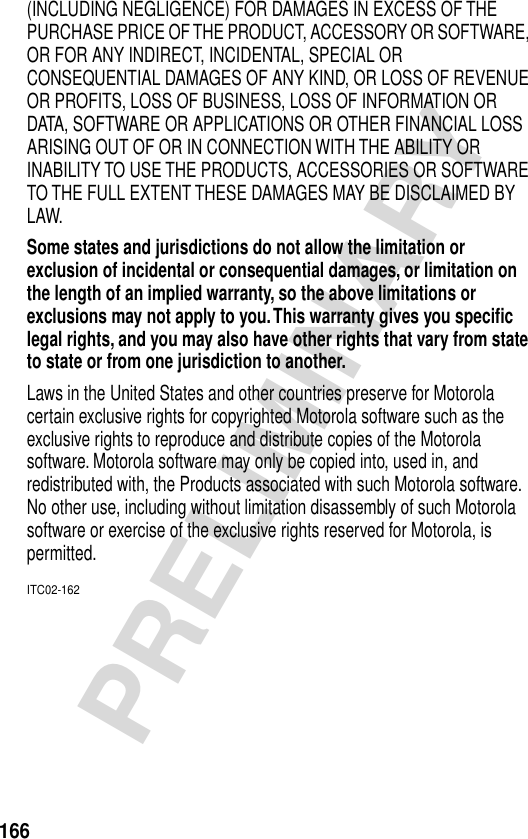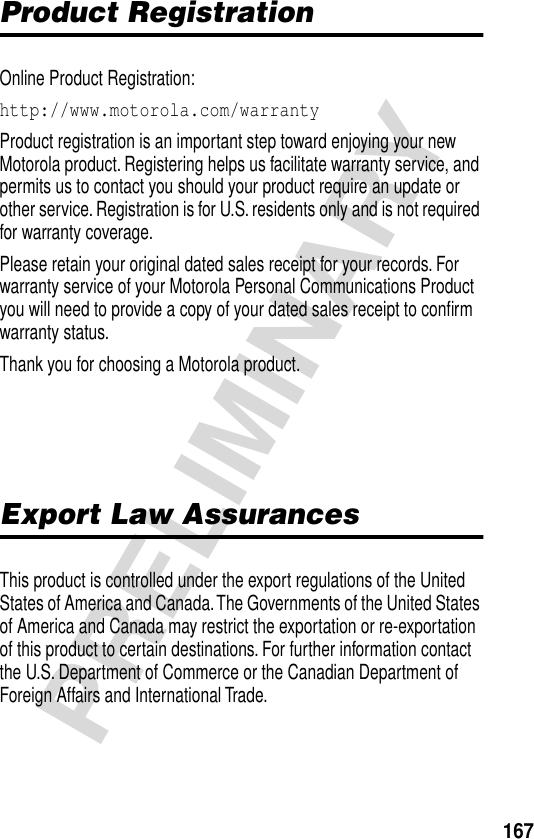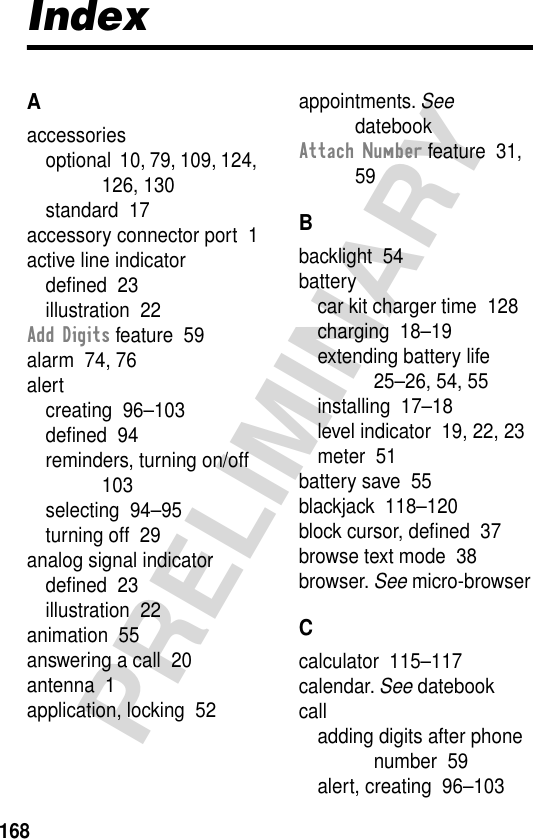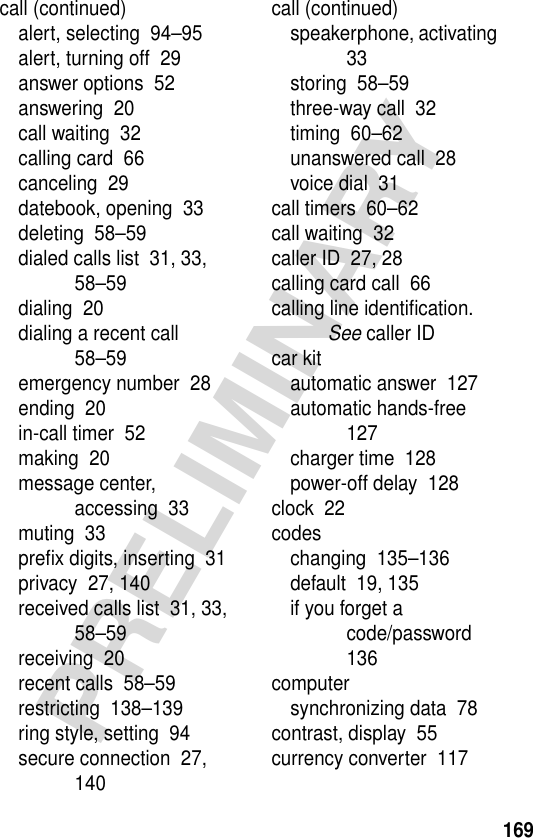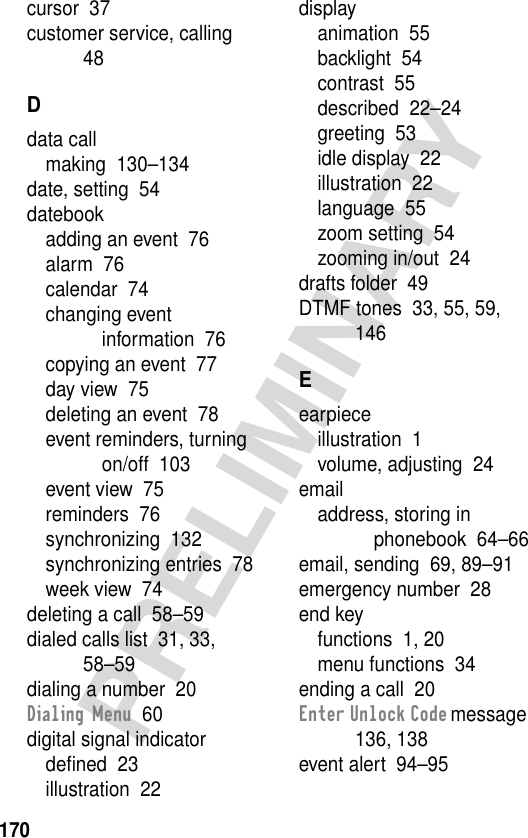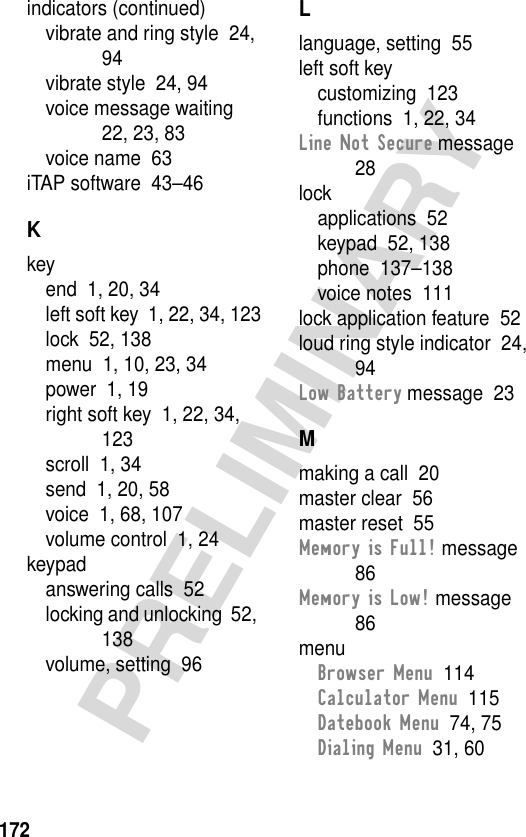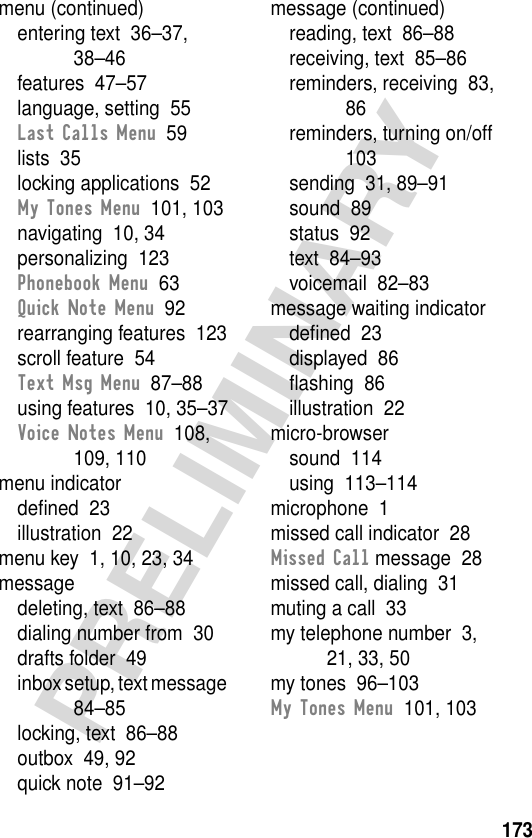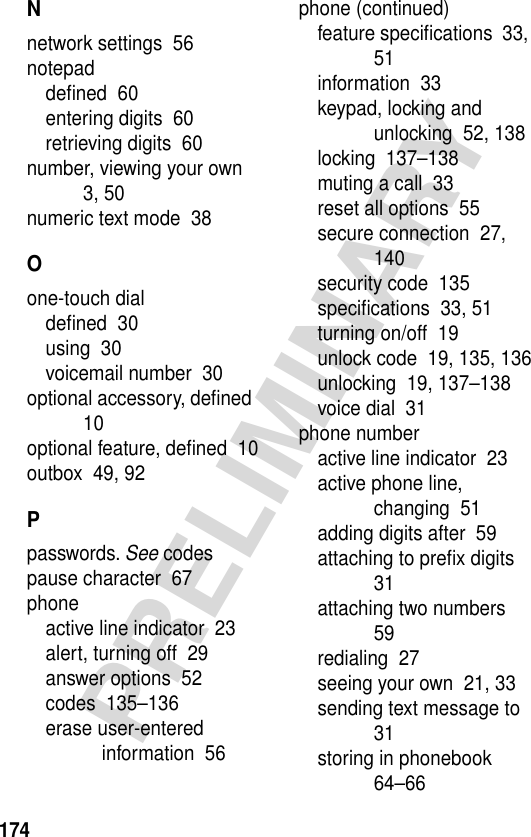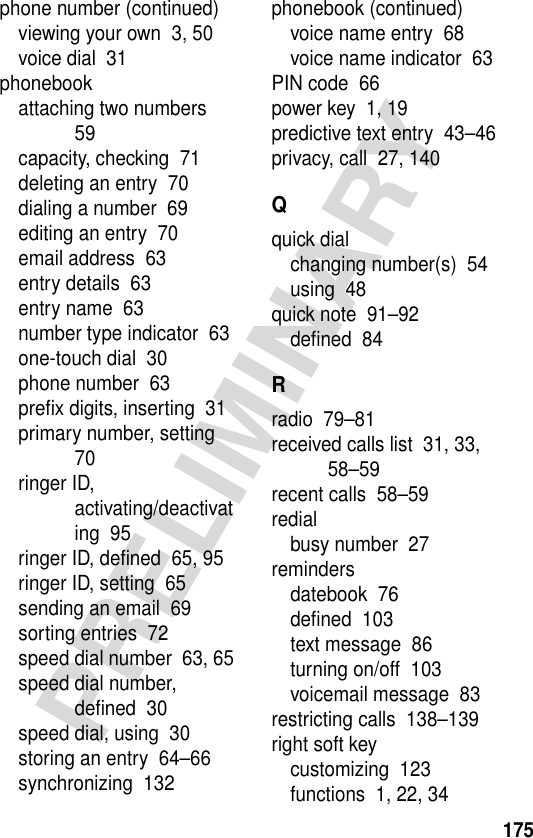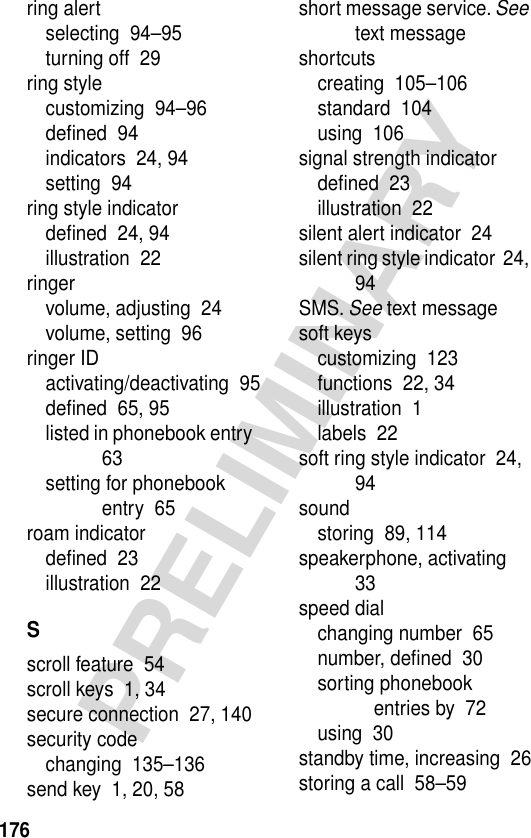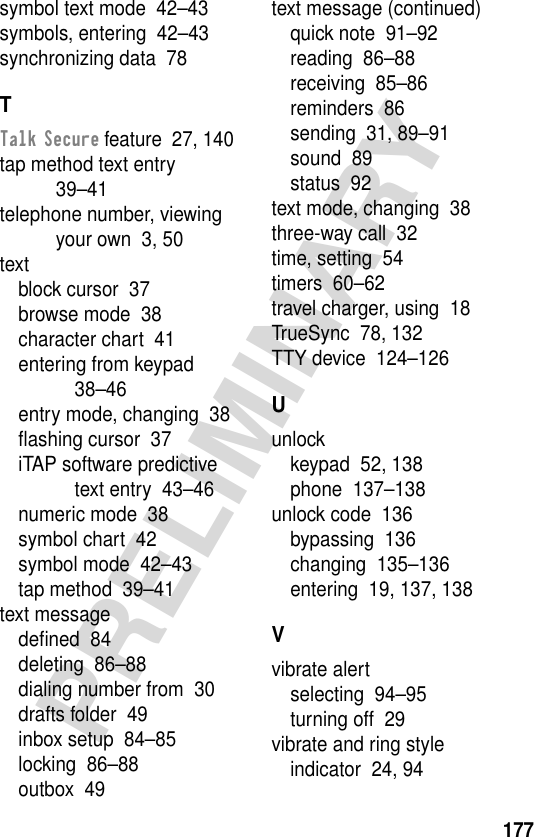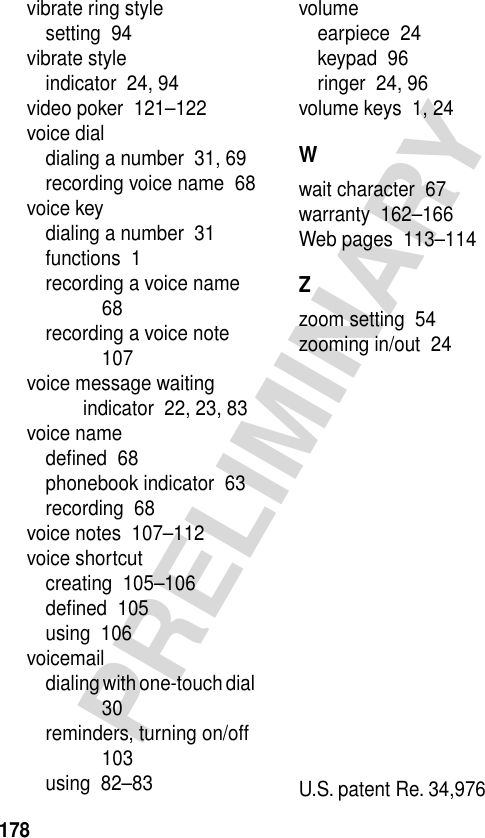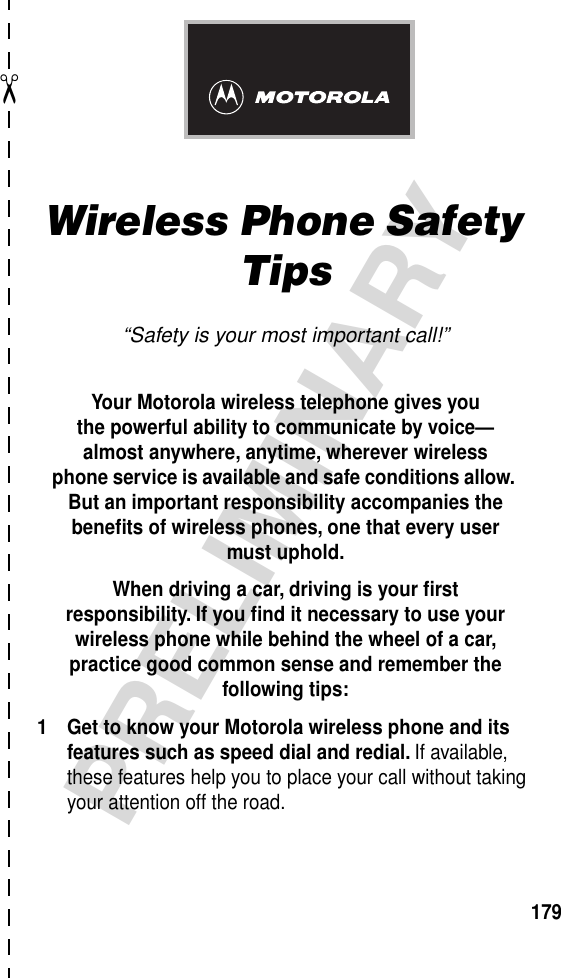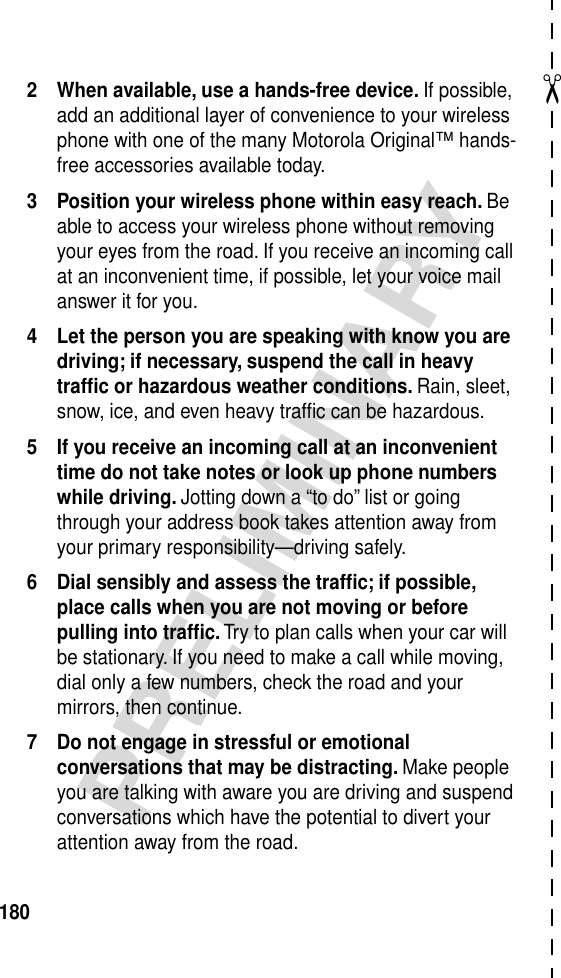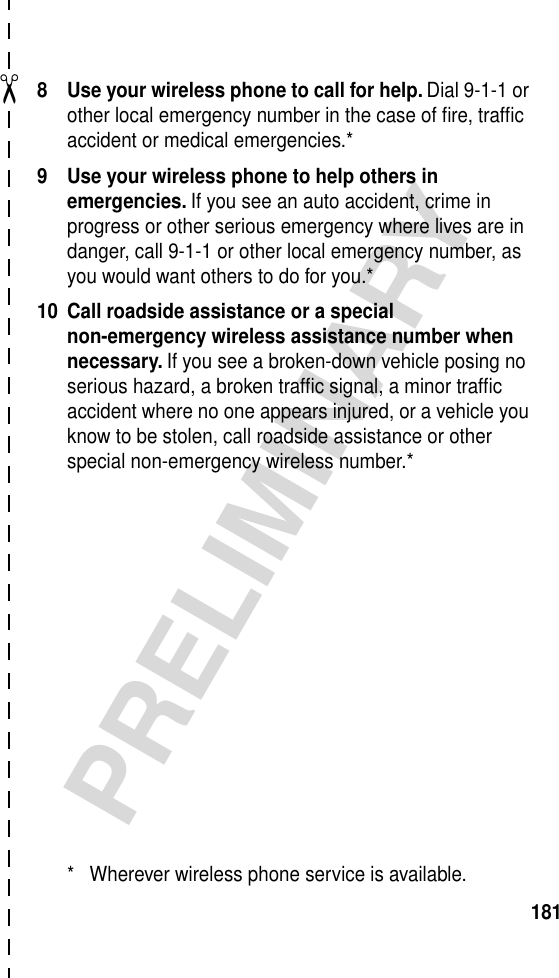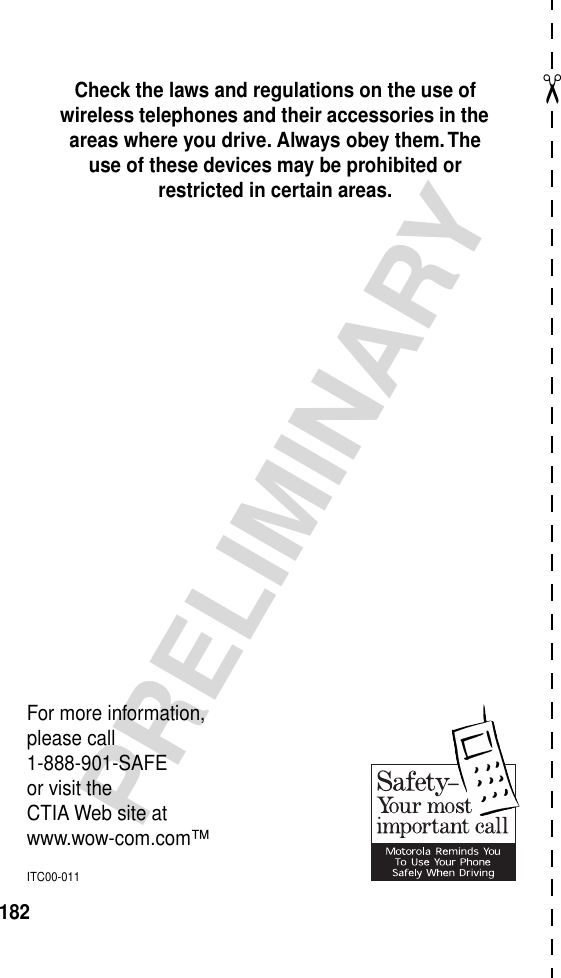Motorola Mobility T5CA1 Portable Cellular Transceiver (AMPS/TDMA) User Manual FCC IDENTIFICATION NAMEPLATE INFORMATION
Motorola Mobility LLC Portable Cellular Transceiver (AMPS/TDMA) FCC IDENTIFICATION NAMEPLATE INFORMATION
Contents
- 1. Exhibit 8 Preliminary Users Manual Draft
- 2. Supplemental Reponse to TC1325 Exhibit 8 Preliminary Users Manual Draft
Exhibit 8 Preliminary Users Manual Draft
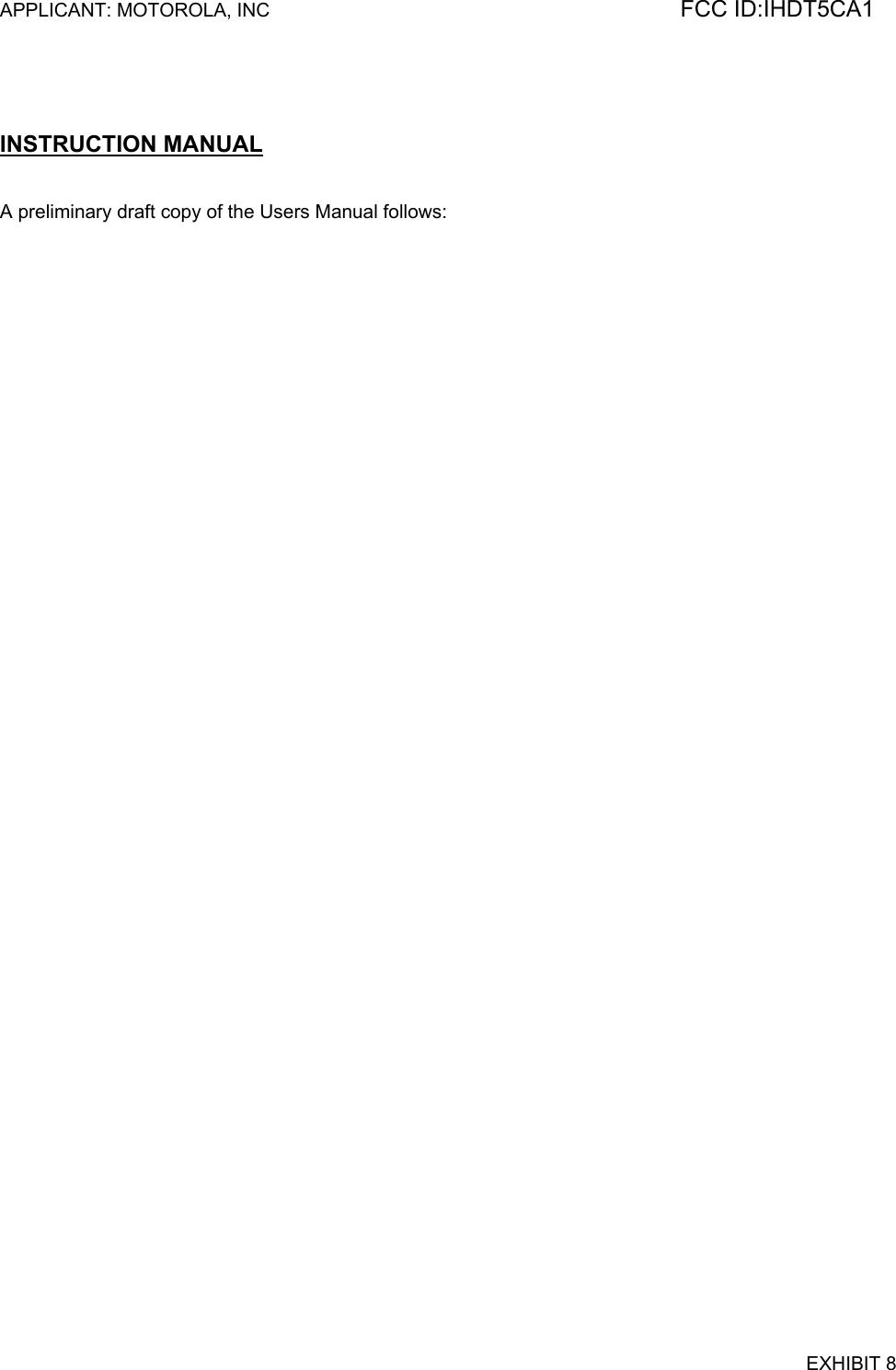
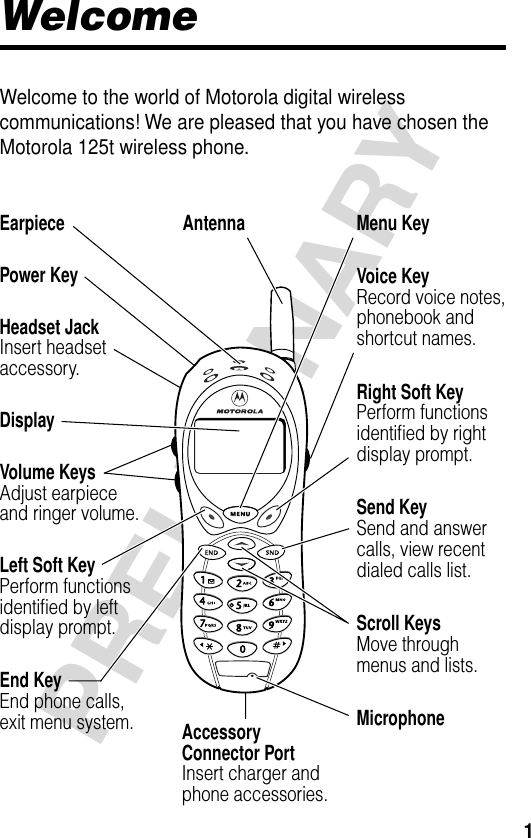
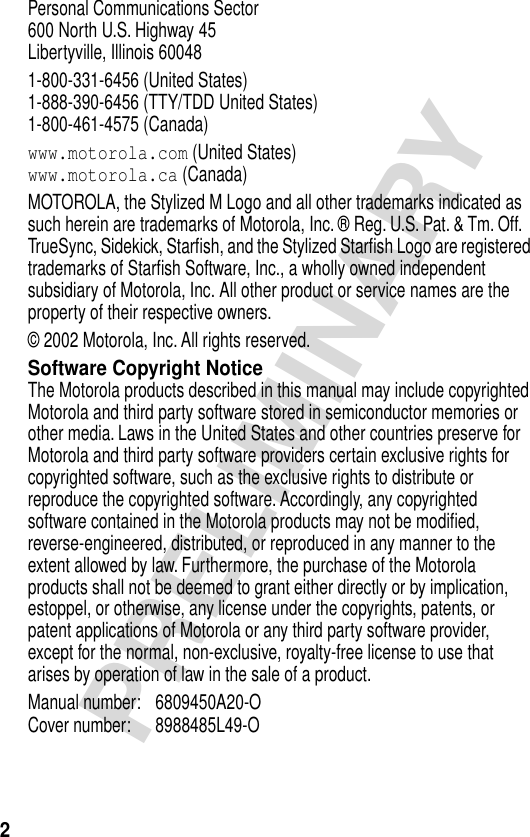
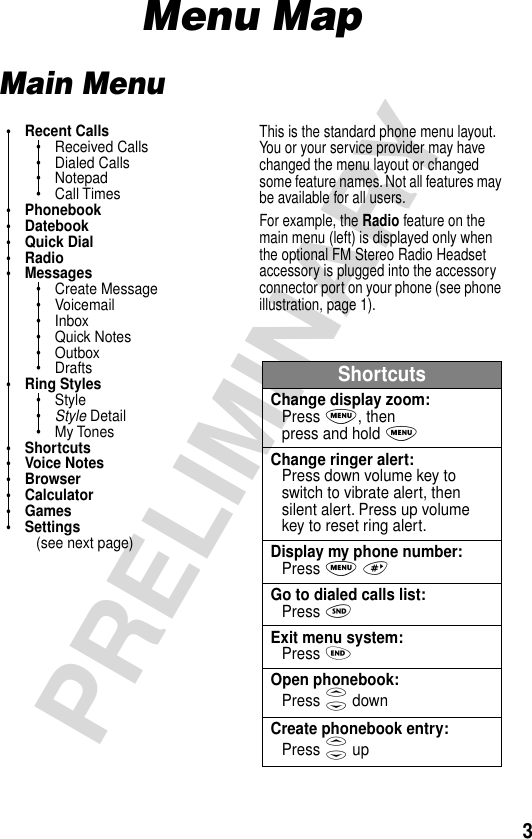
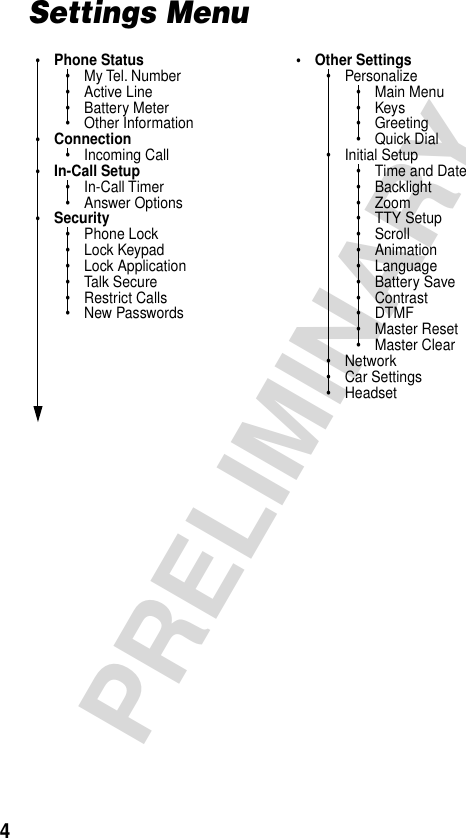
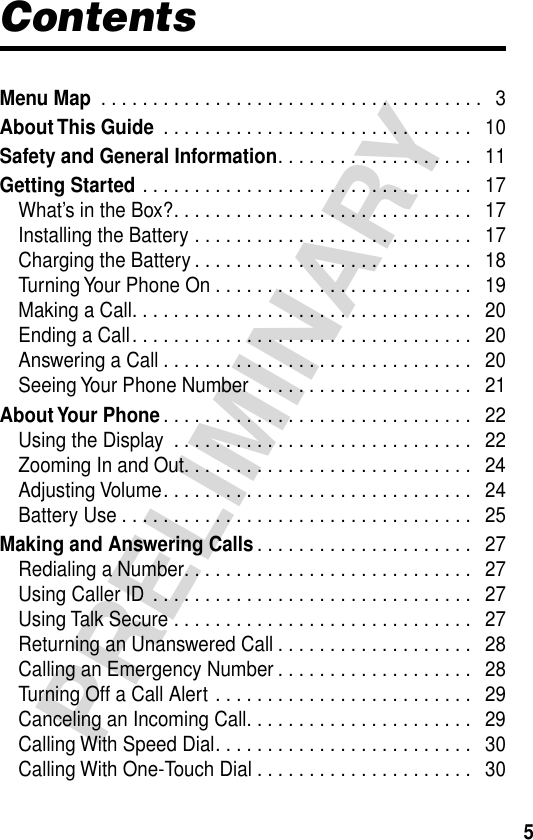
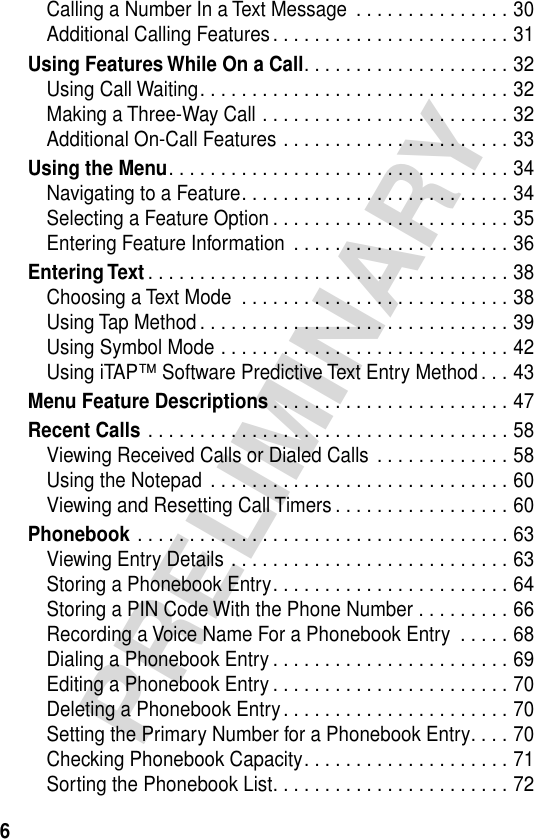

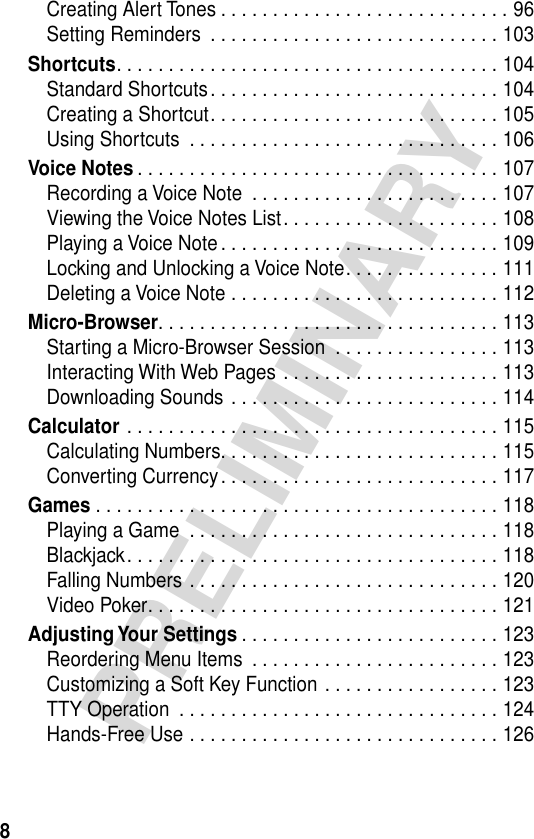
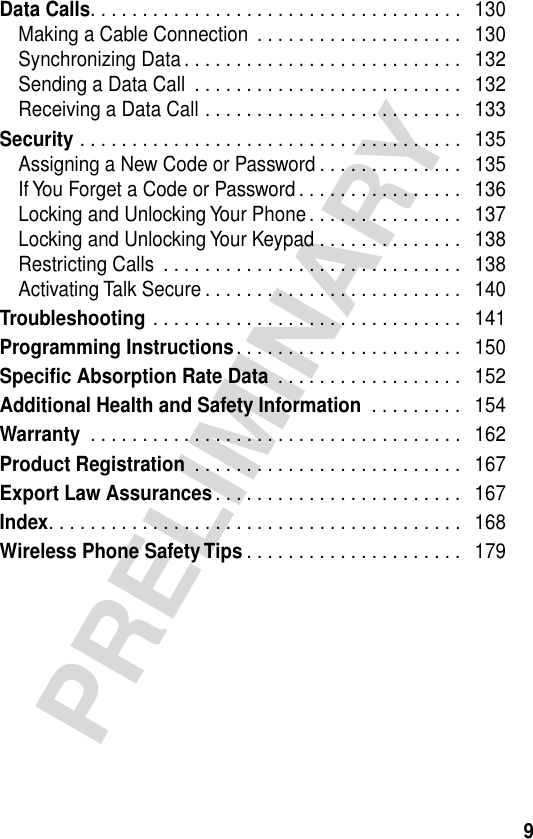
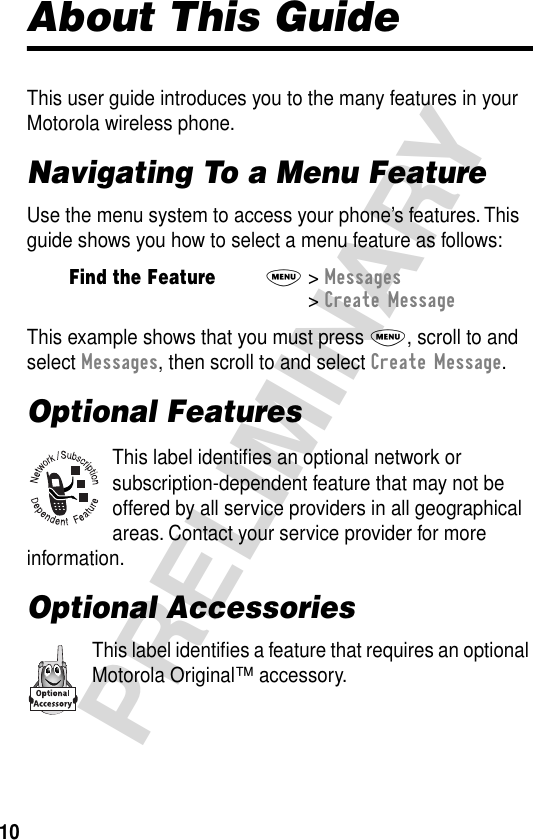
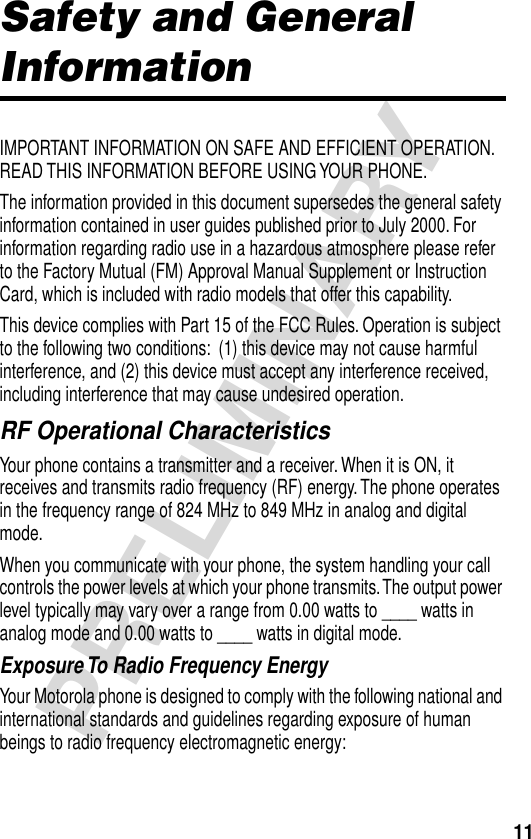
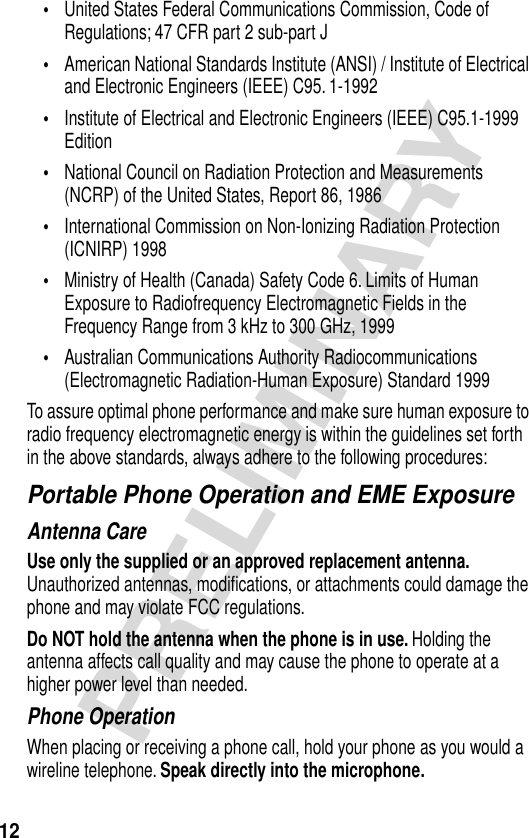
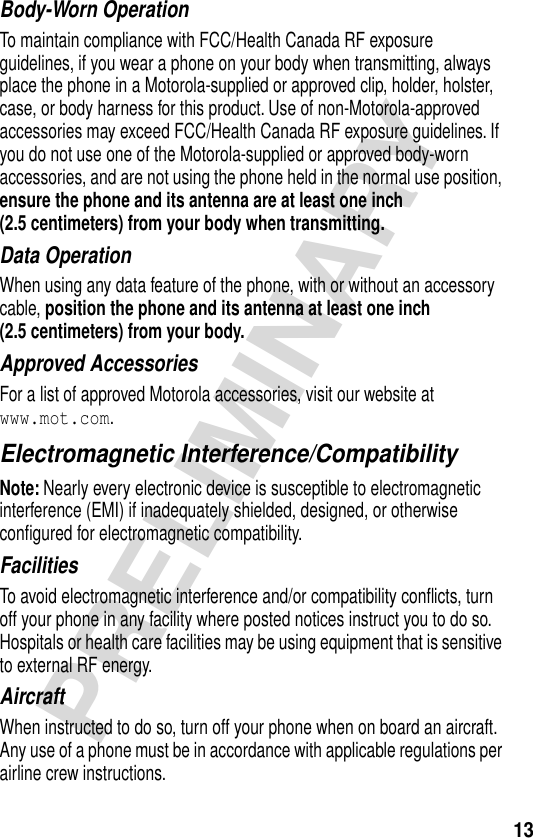
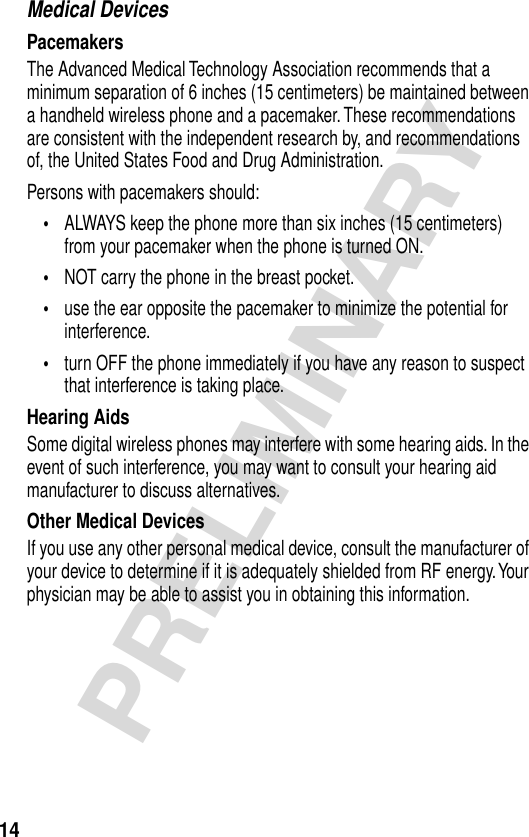
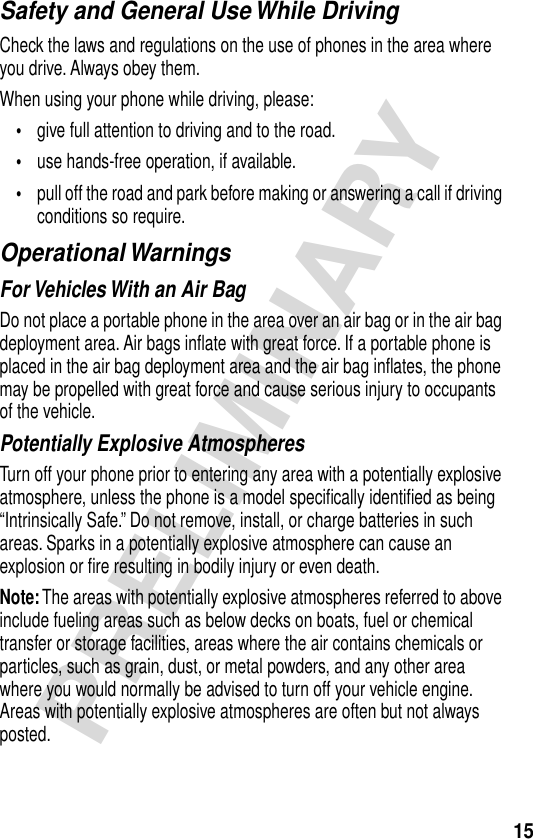
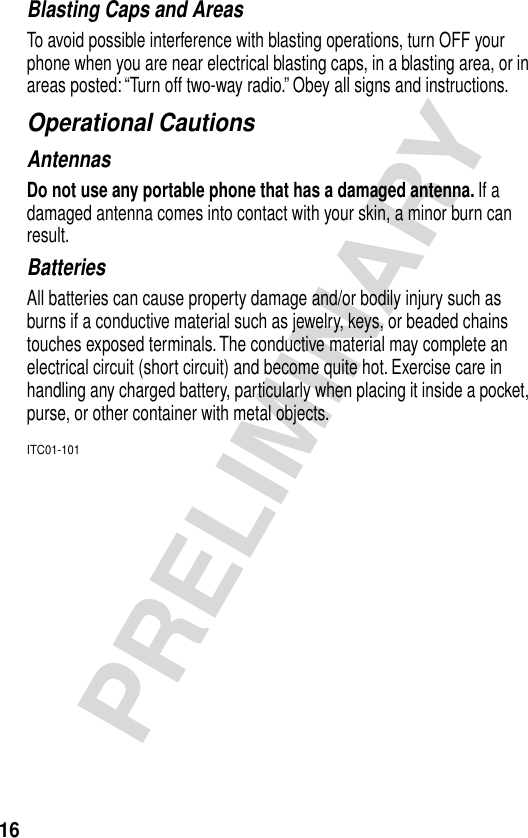
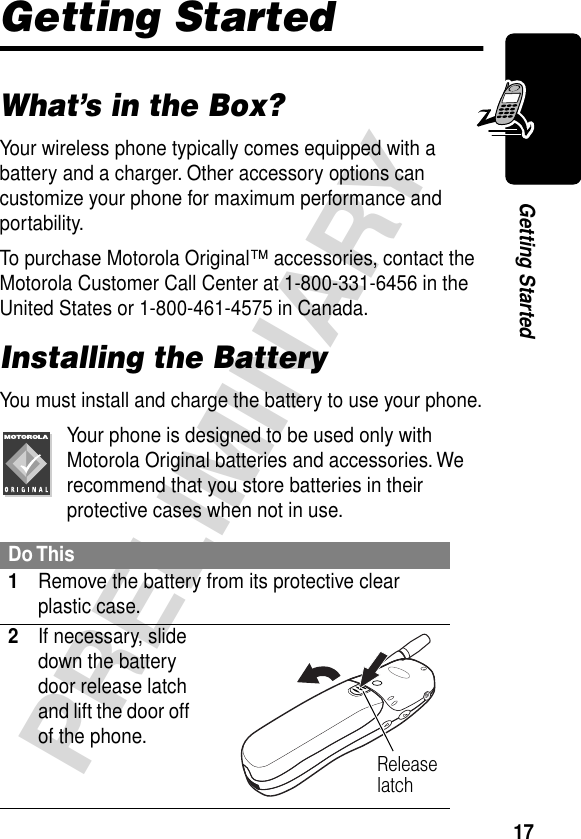
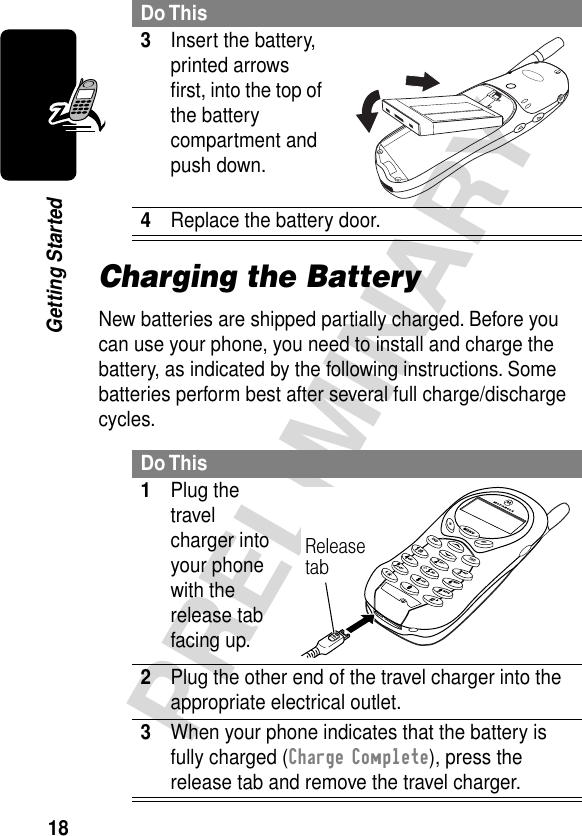
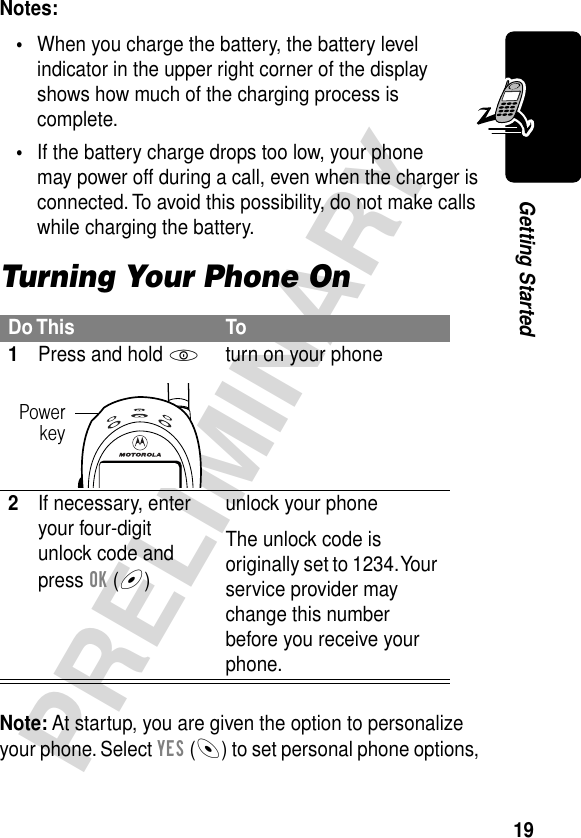
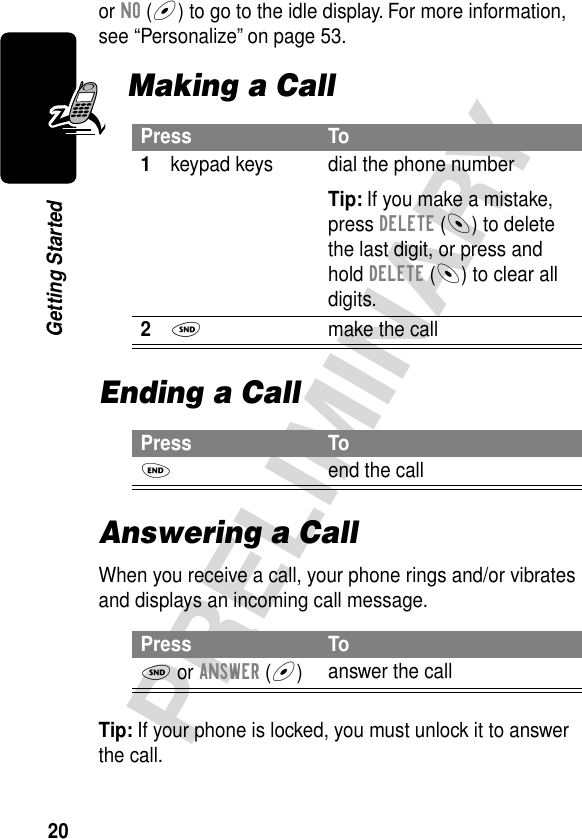
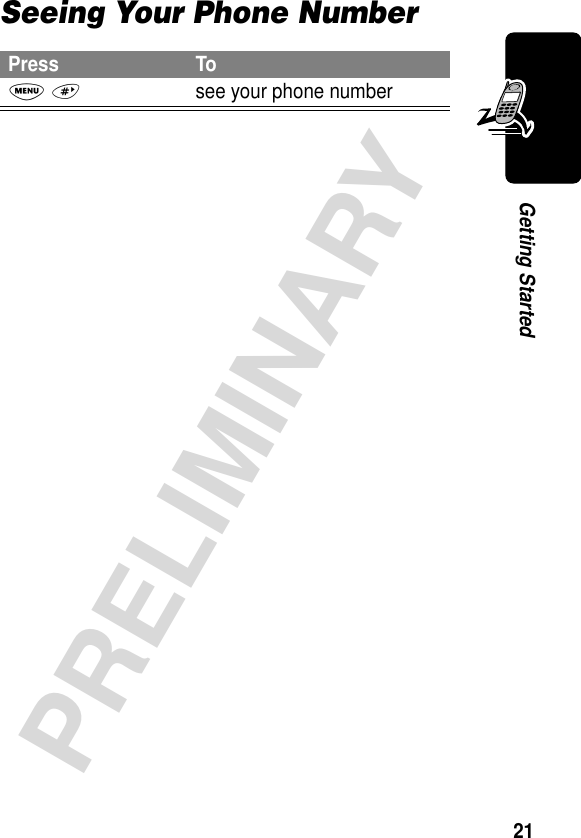
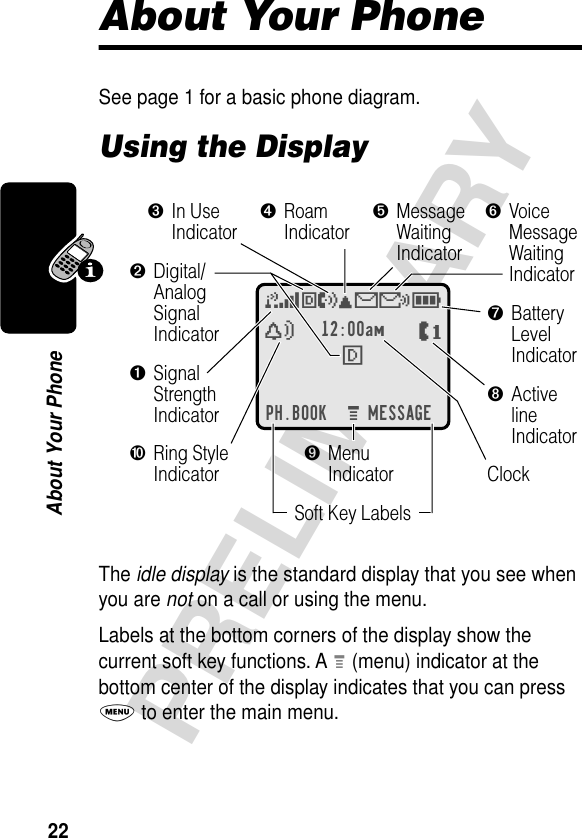
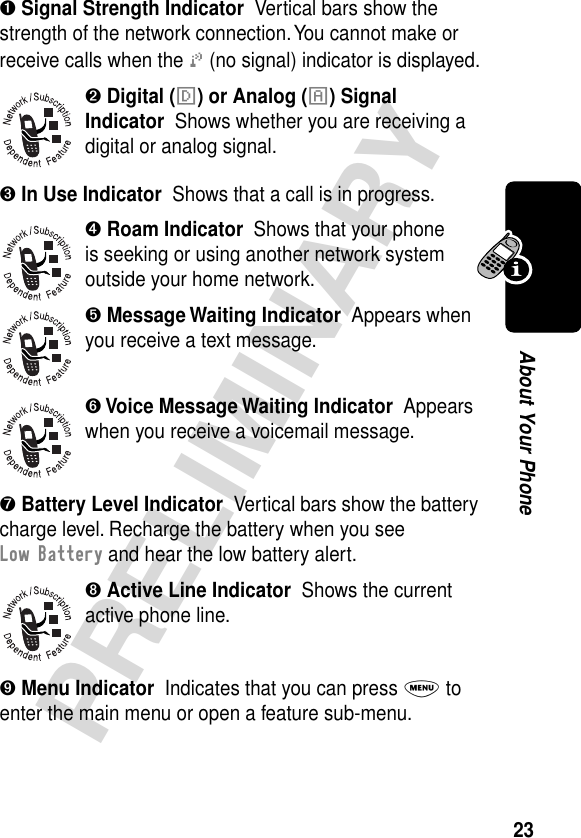
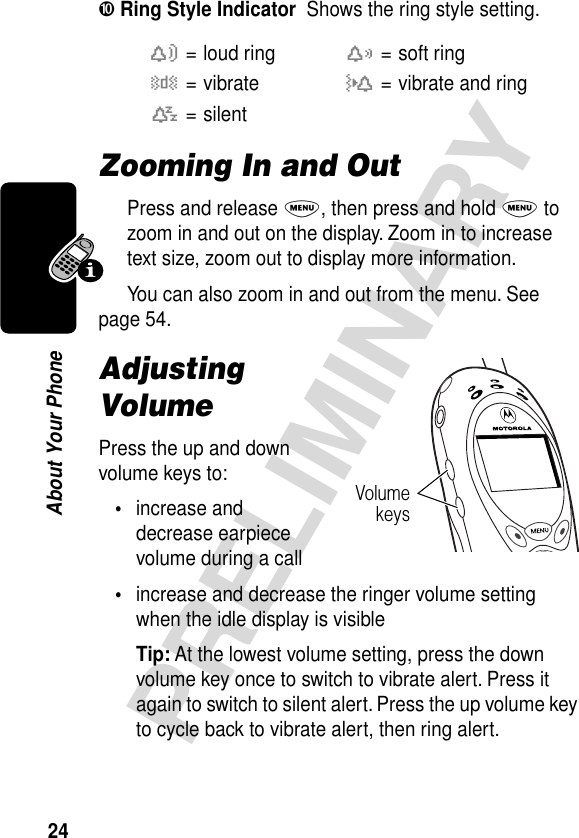
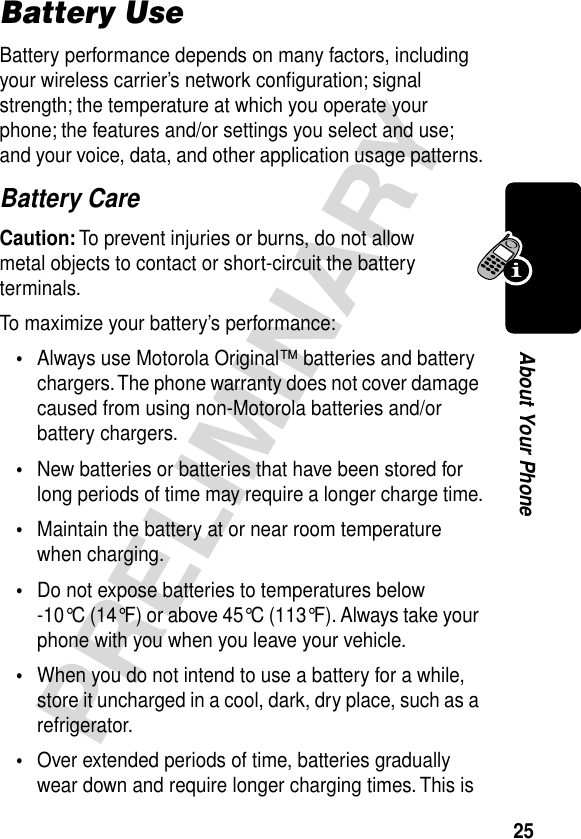

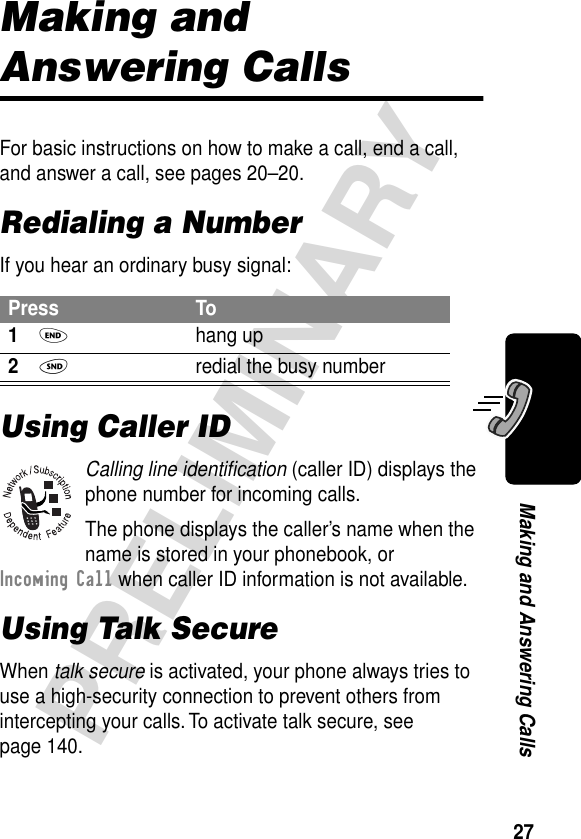
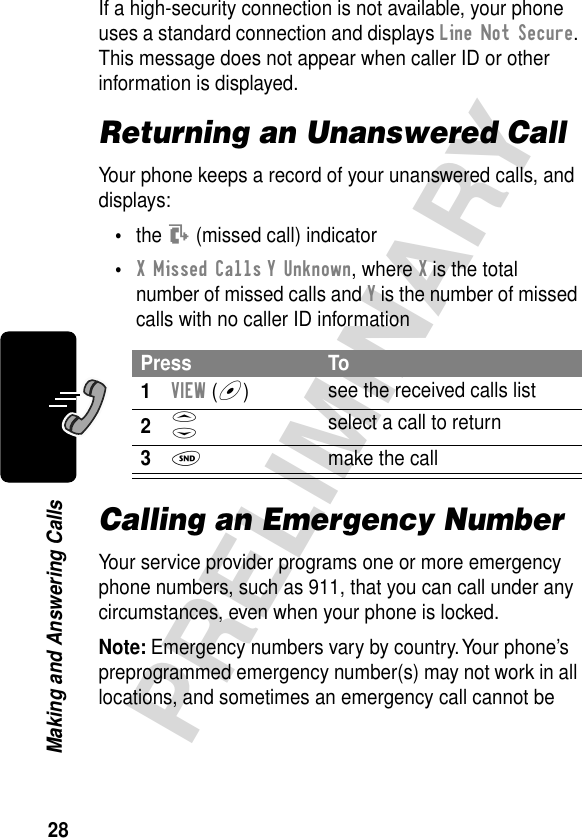
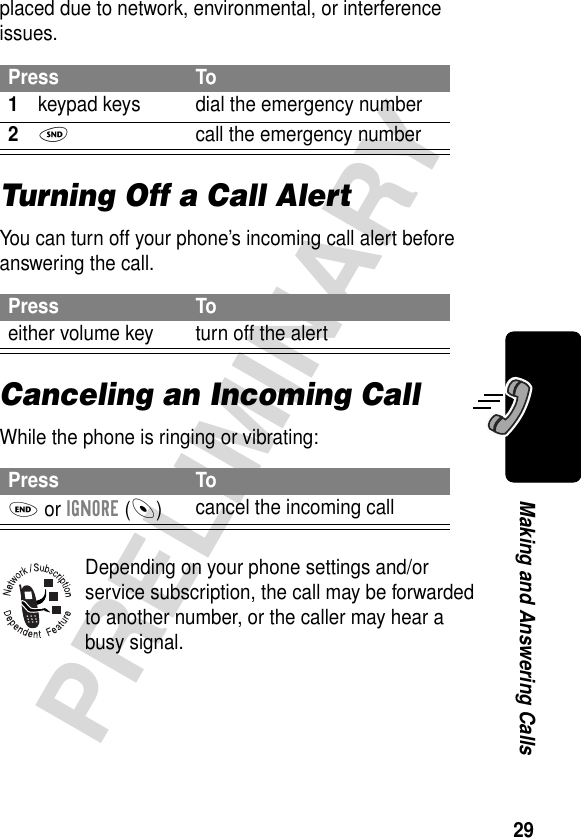
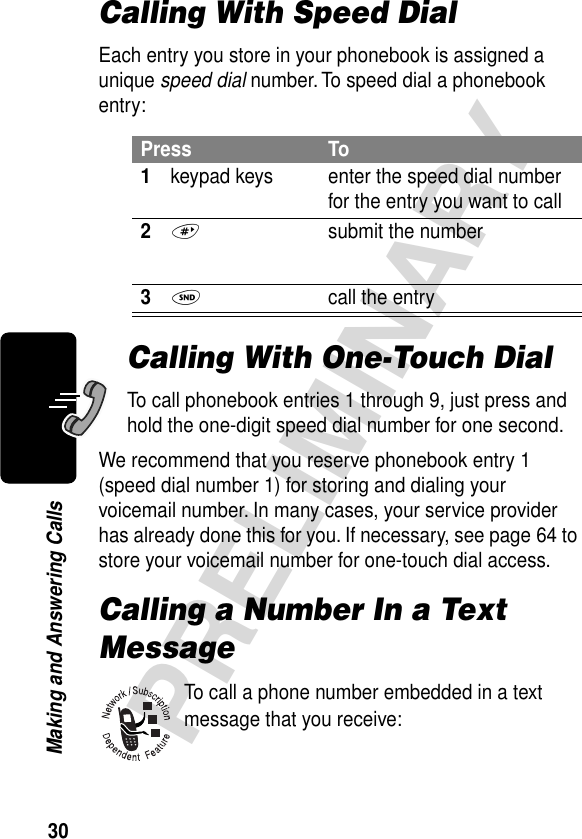
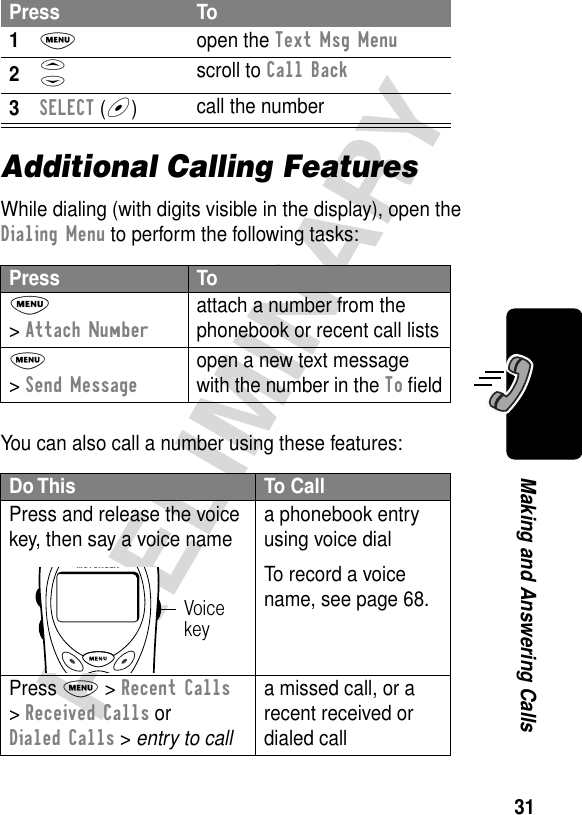
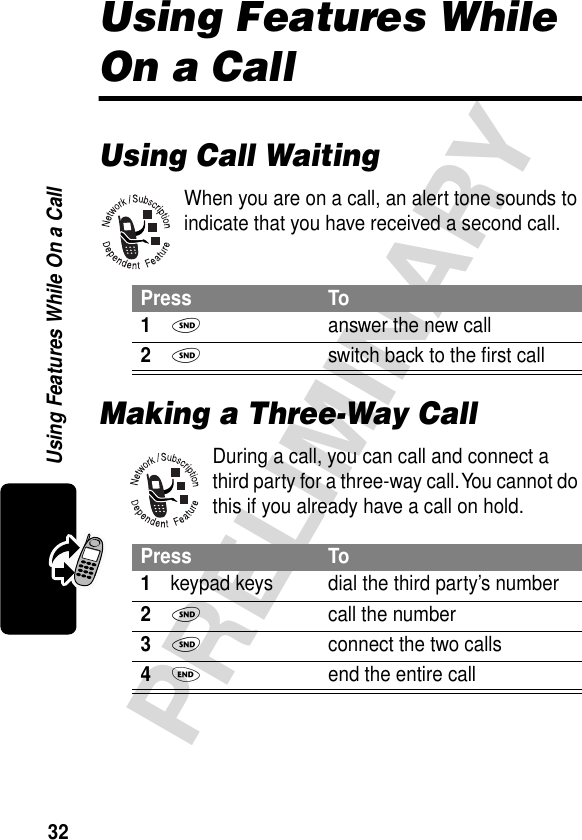
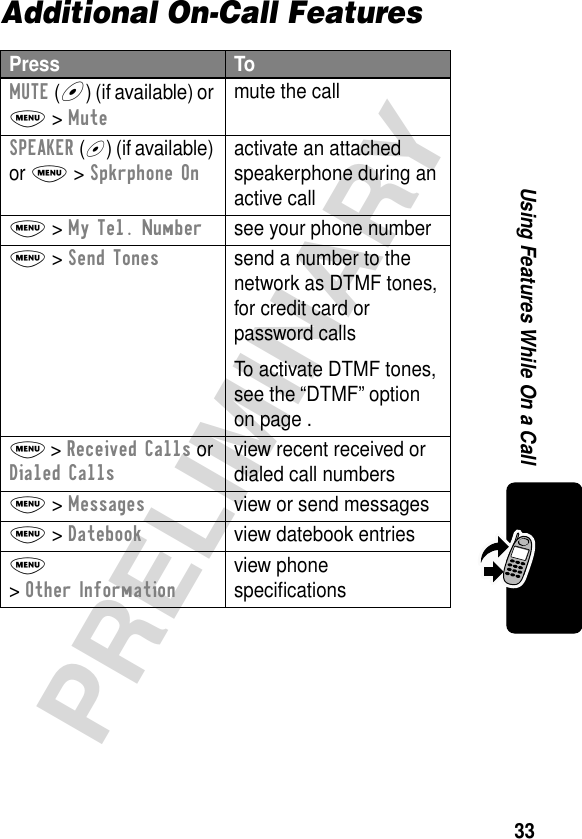
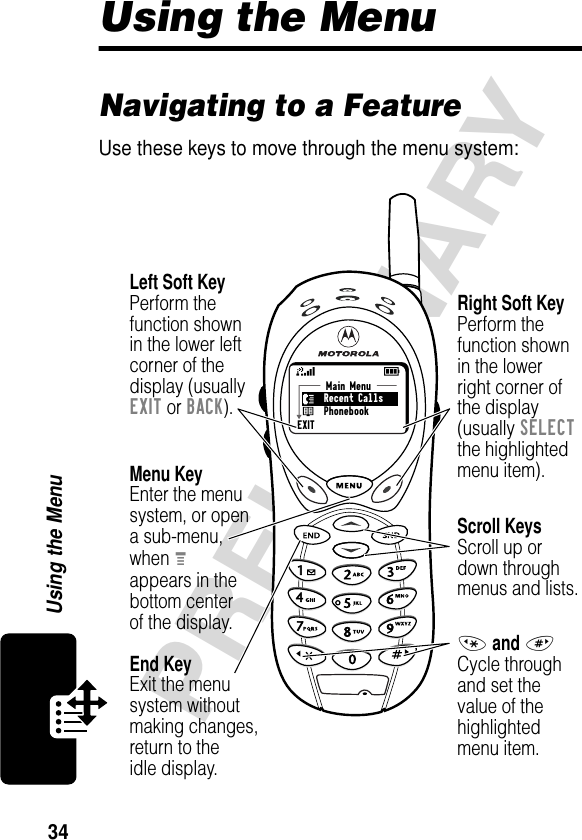
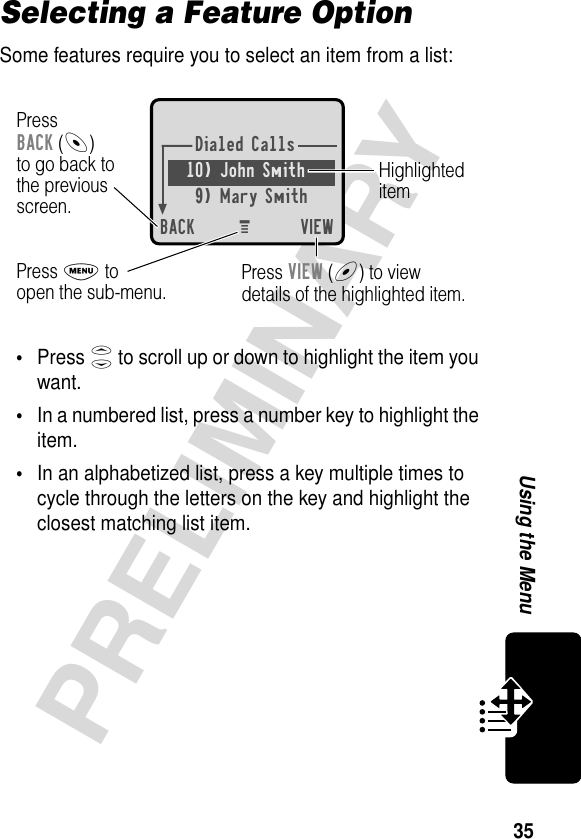
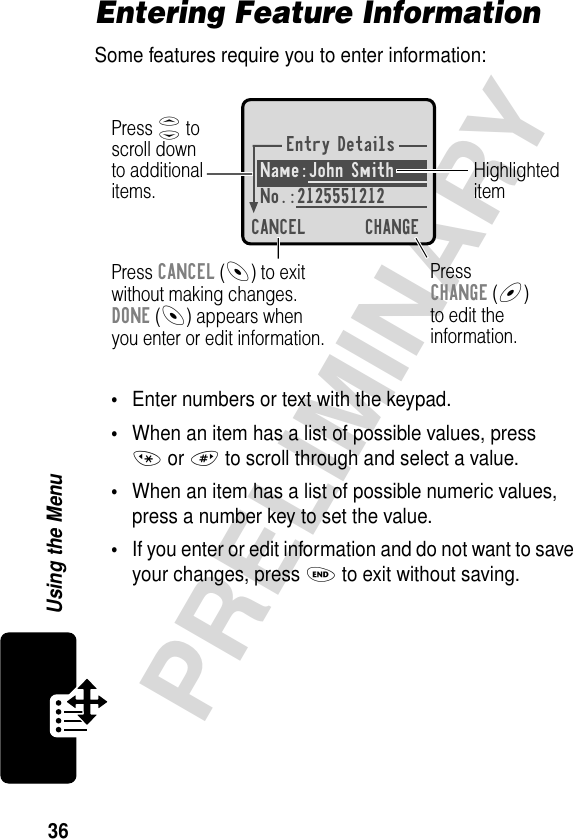
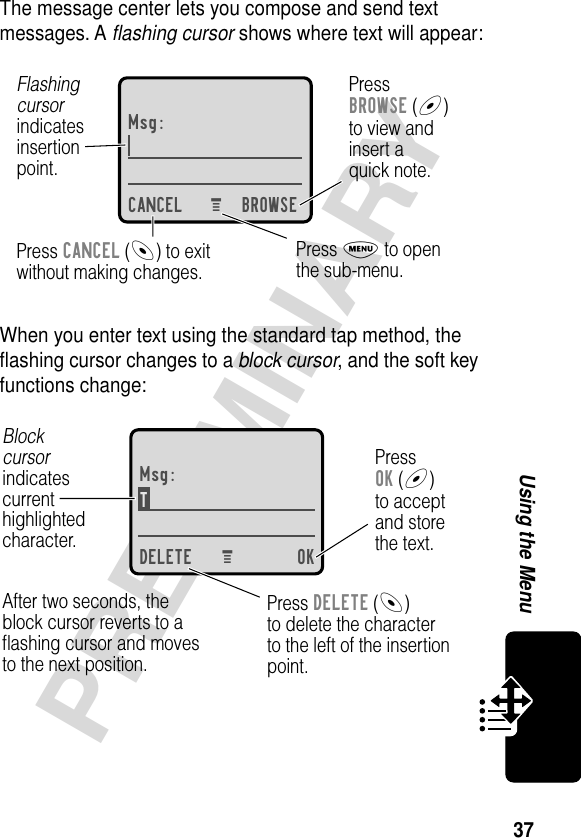
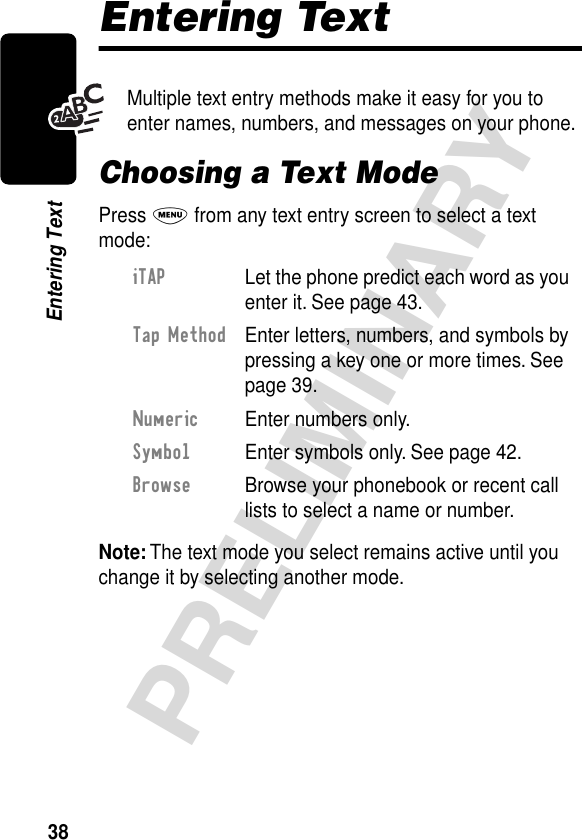
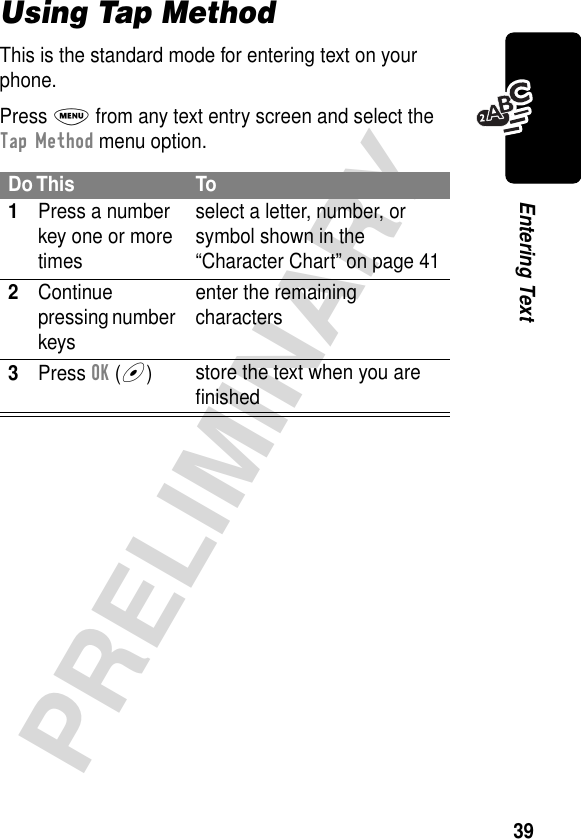
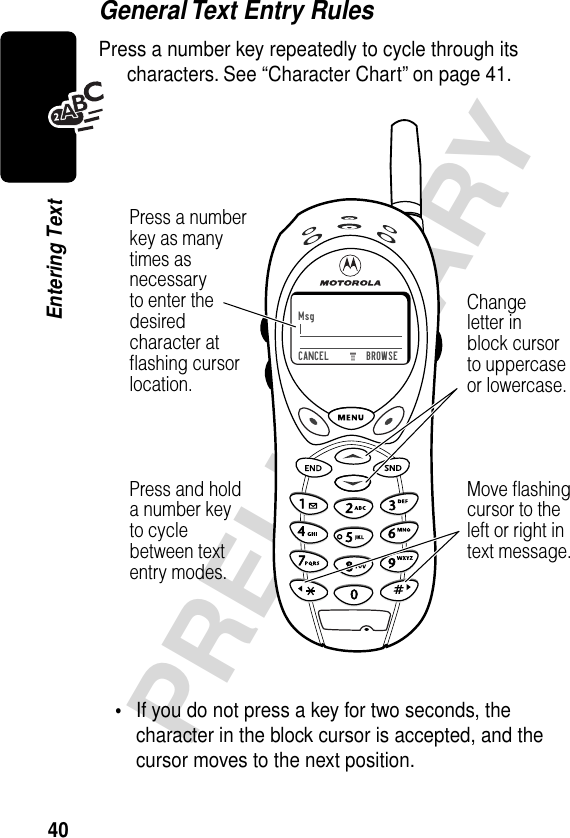
![41PRELIMINARYEntering Text•The first character of every sentence is capitalized. (Press S down to force the character to lowercase while it is highlighted by the block cursor).•Your phone may support multiple languages. The current language setting determines whether a new message begins on the left or right side of the display.You can switch languages within a message. Press M to select the text mode and language you want to use.Character ChartUse this chart as a guide for entering spaces, letters, numbers, and symbols with the tap method.Note: This chart may not reflect the exact character set available on your phone.1 space . 1 ? ! , @ _ & ~ : ; " -( ) ' ¿ ¡ % £ $ ¥ 2 a b c 2 á à â ã ç3 d e f 3 é è ê ë4 g h i 4 í î ï5 j k l 56 m n o 6 ñ ó ô õ7 p q r s 78 t u v 8 θ ü ú ù û9 w x y z 90 + - 0 x * / \ [ ] = > < # §](https://usermanual.wiki/Motorola-Mobility/T5CA1.Exhibit-8-Preliminary-Users-Manual-Draft/User-Guide-268517-Page-42.png)
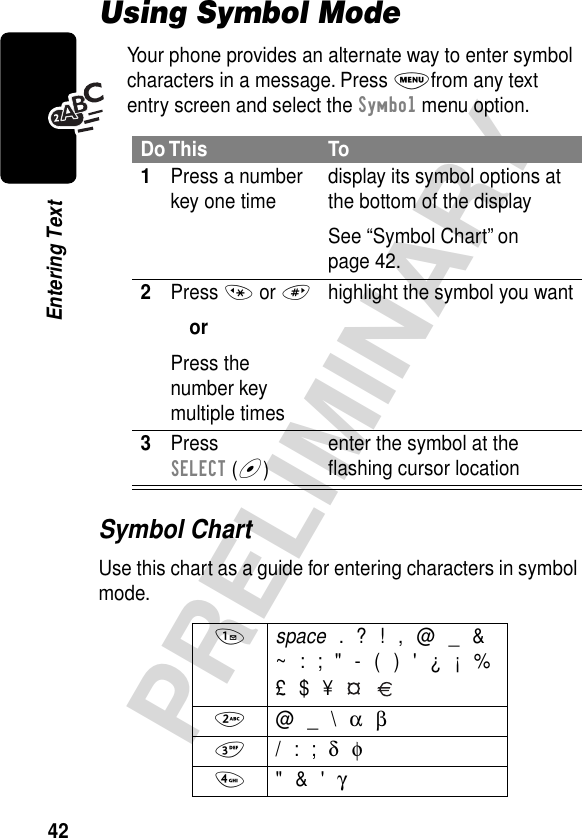
![43PRELIMINARYEntering TextUsing iTAP™ Software Predictive Text Entry MethodiTAP™ software provides a predictive text entry method that lets you enter a word using one keypress per letter.Press M from any text entry screen and select the iTAP menu option.Enter Words5 ( ) [ ] { } λ6 ¿ ¡ ~ ω7 < > = π ß σ8 $ £ ¥ θ9 # % * ξ ψ0 + - x * / = > < # §Do This To1Press a number key one time enter the first letter of the wordThe letters associated with the key are shown at the bottom of the display.2Press number keys (one per letter)enter the rest of the wordAlternative words and letter combinations are shown at the bottom of the display. The word choices are updated with each keypress.](https://usermanual.wiki/Motorola-Mobility/T5CA1.Exhibit-8-Preliminary-Users-Manual-Draft/User-Guide-268517-Page-44.png)
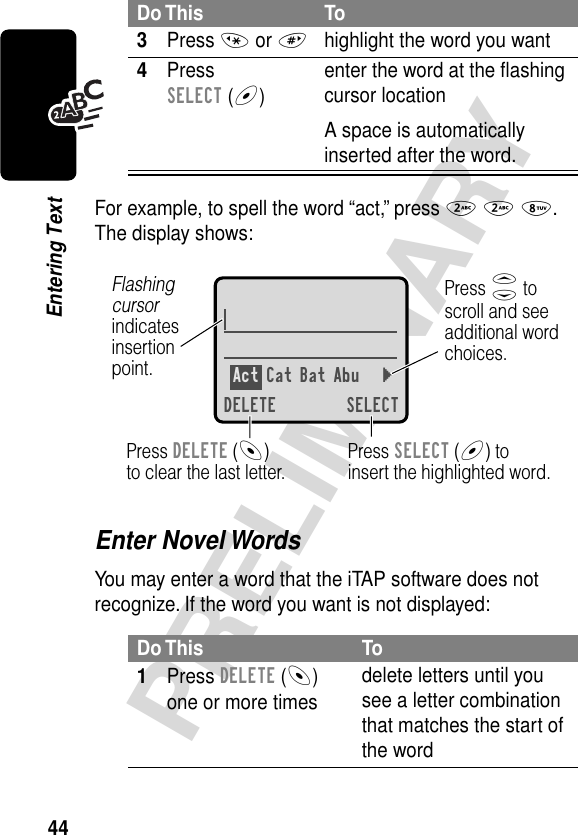
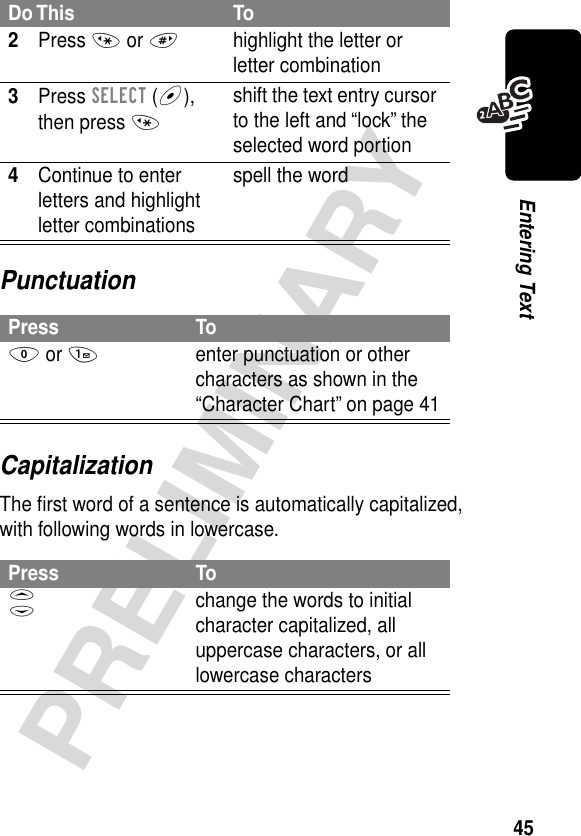
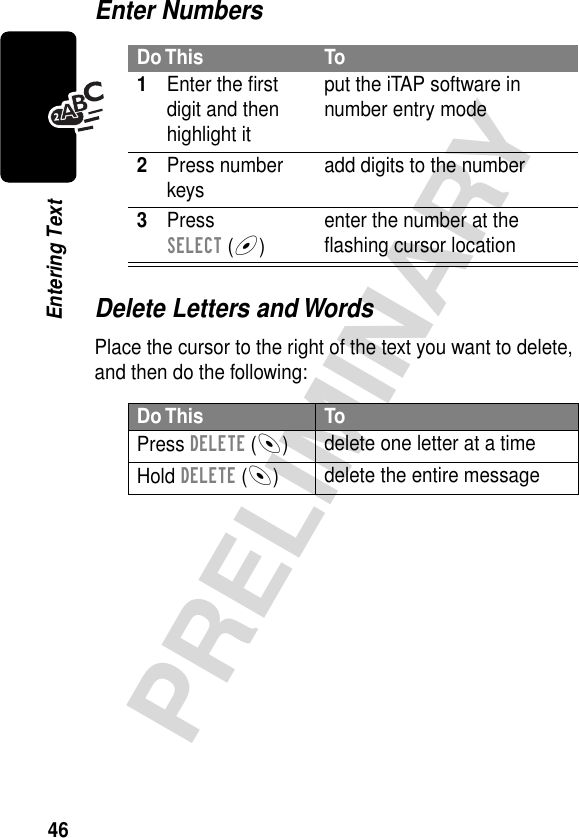
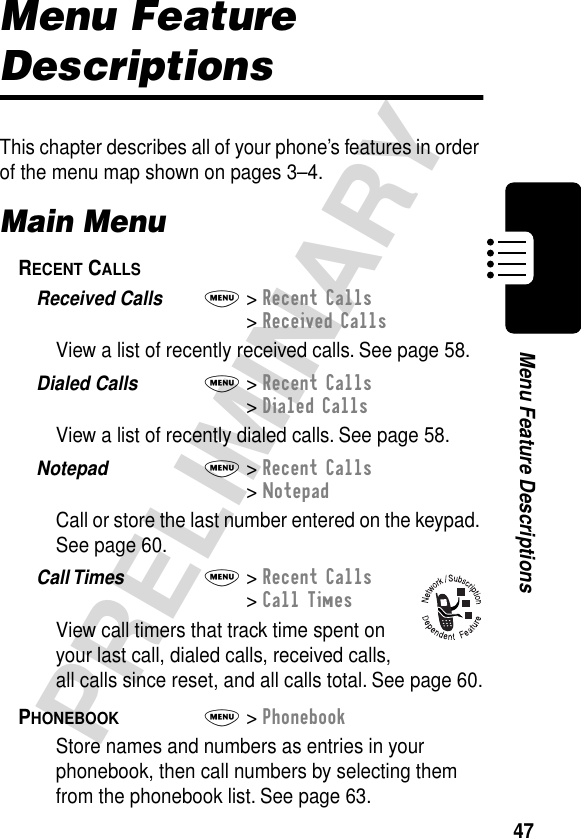
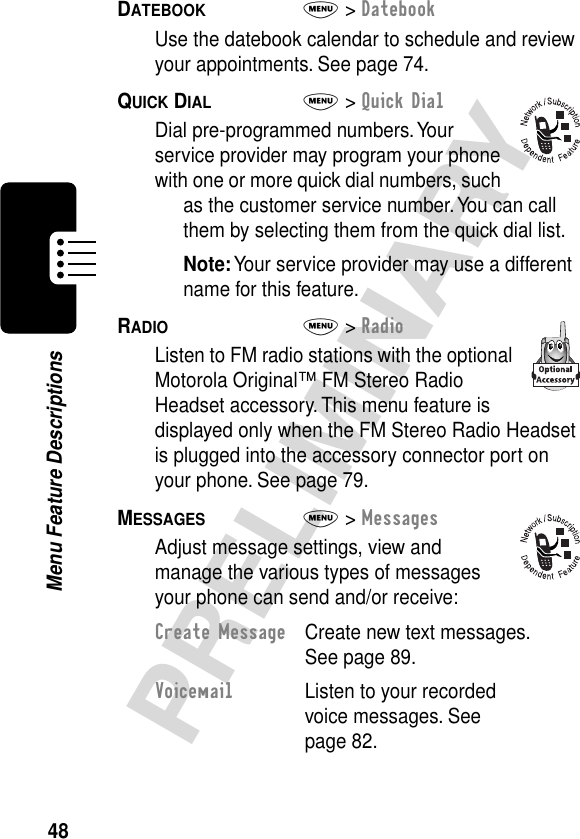
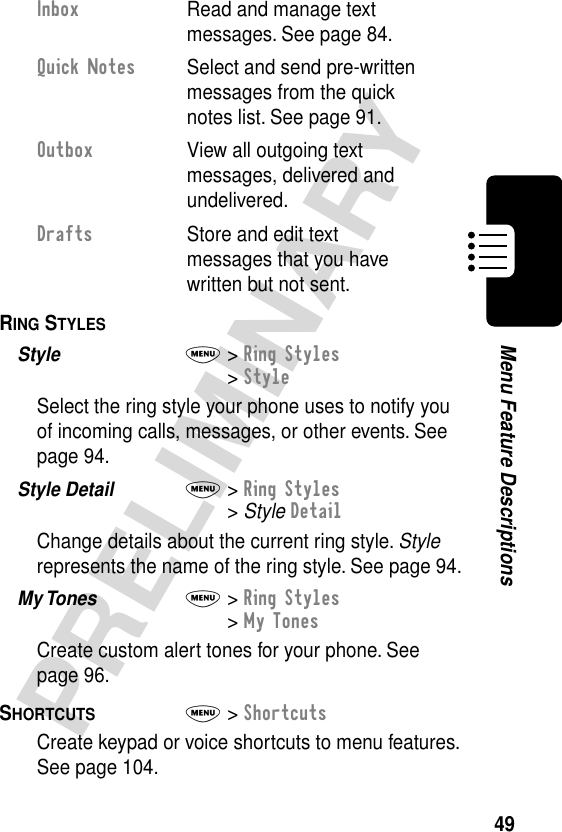
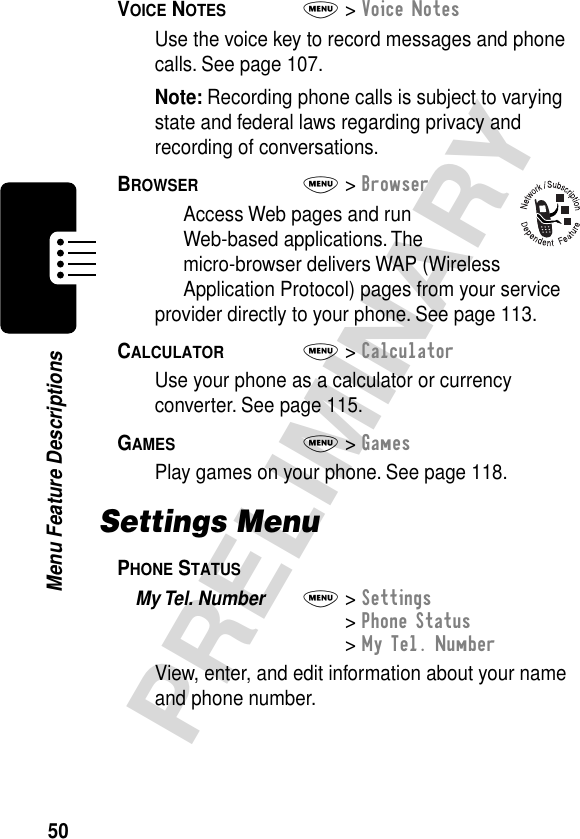
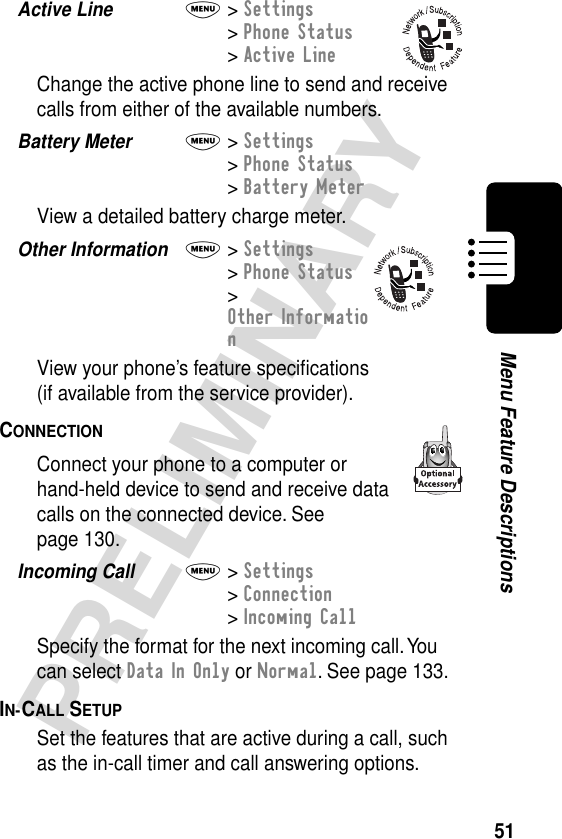
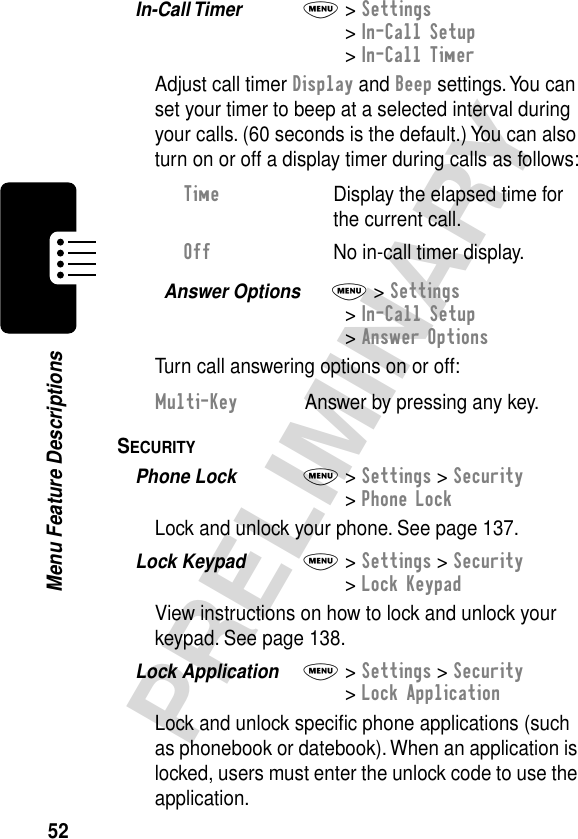
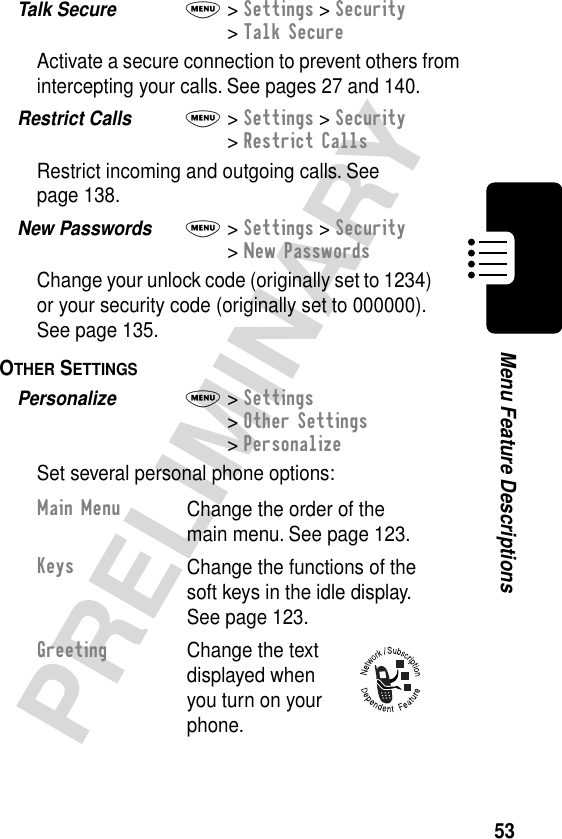
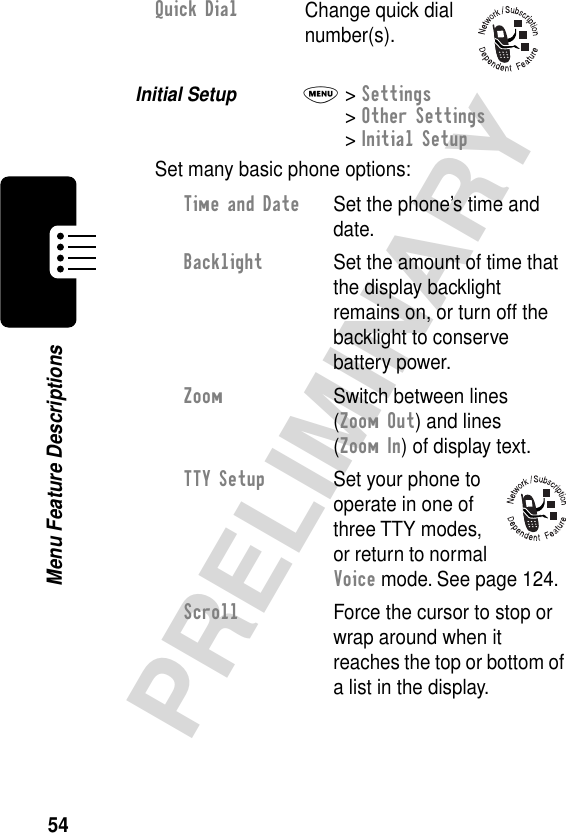
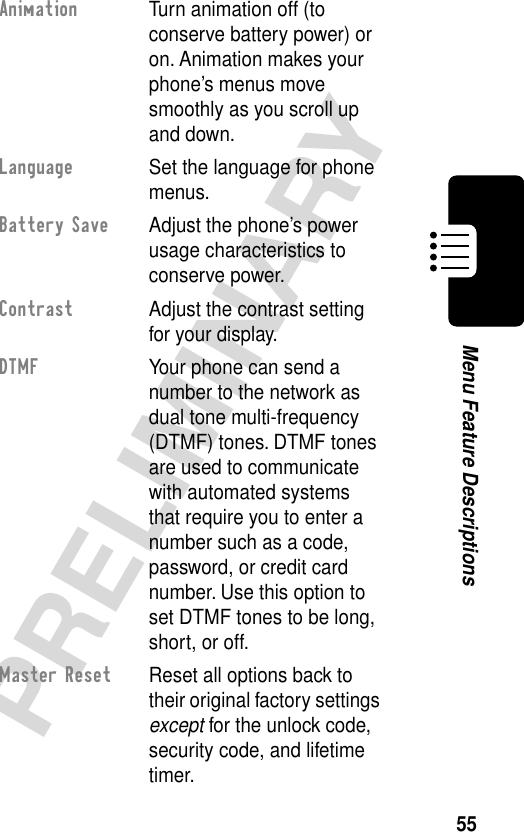
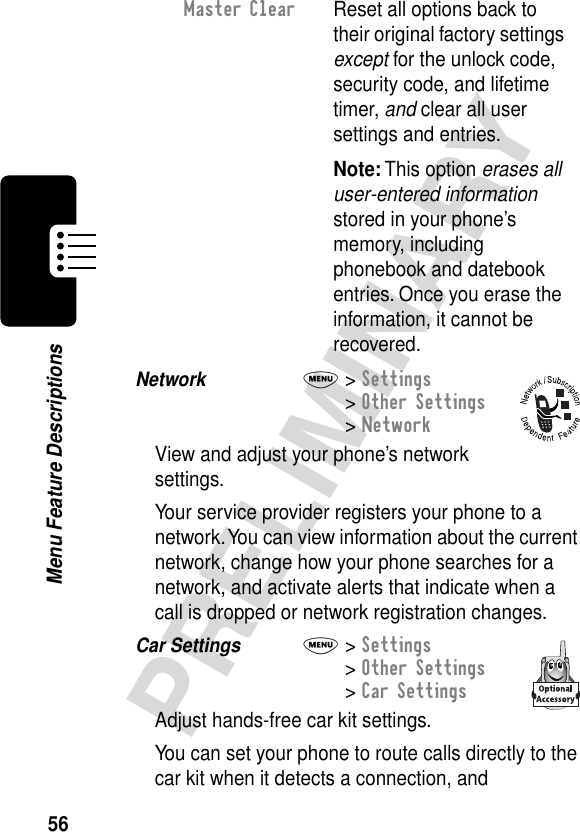
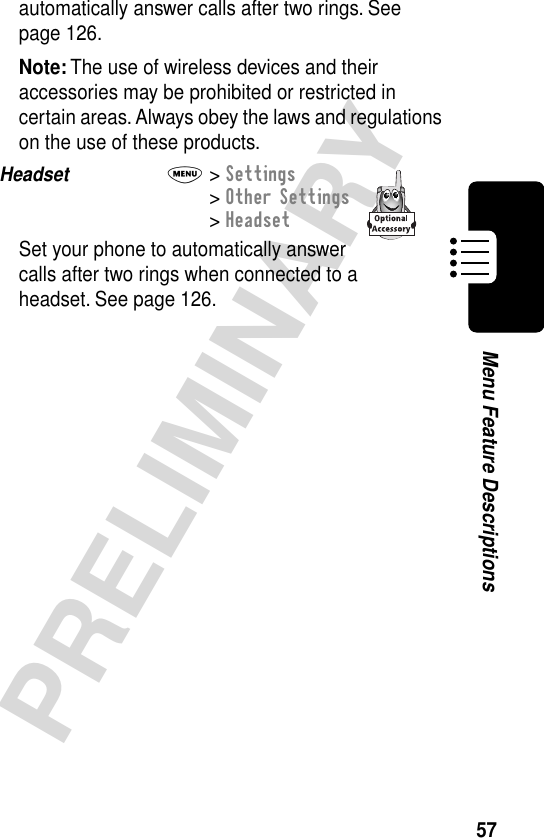
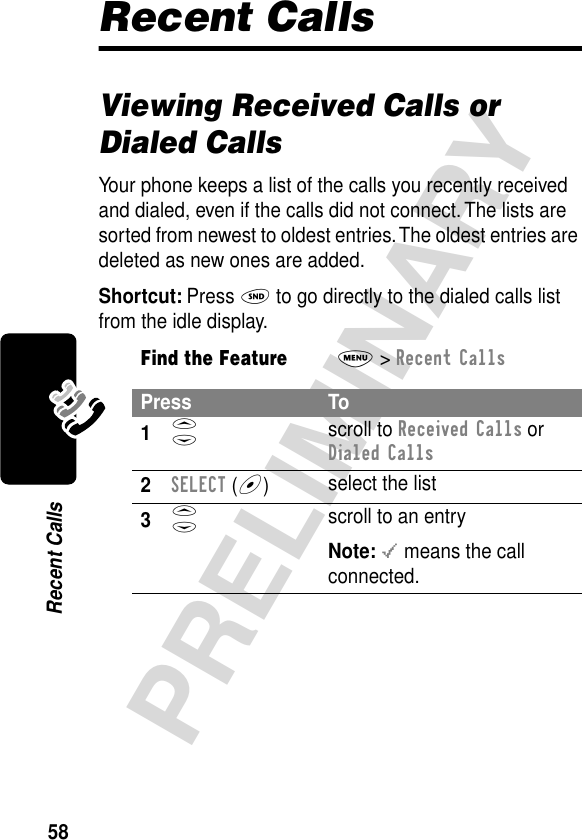
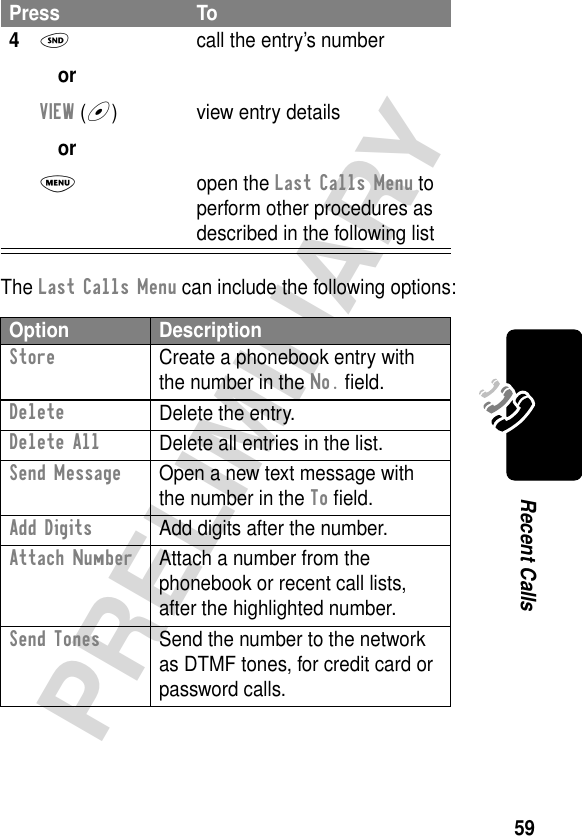
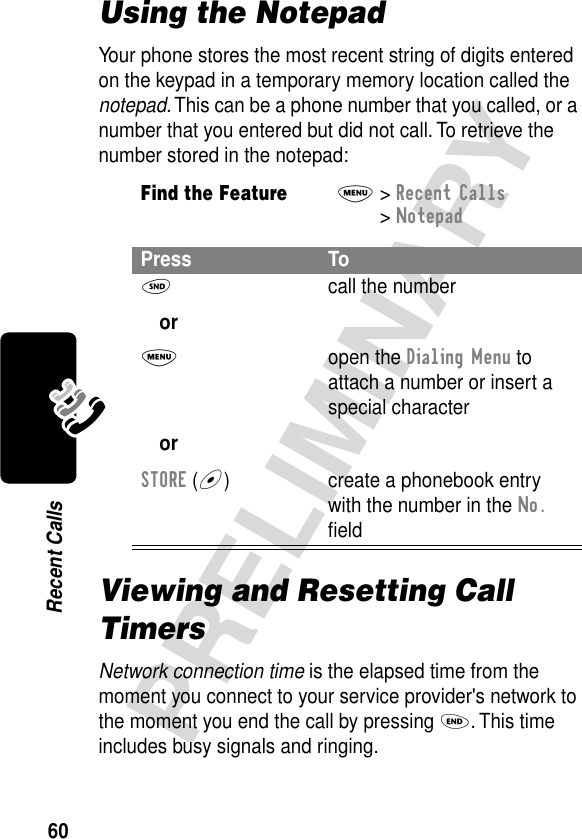
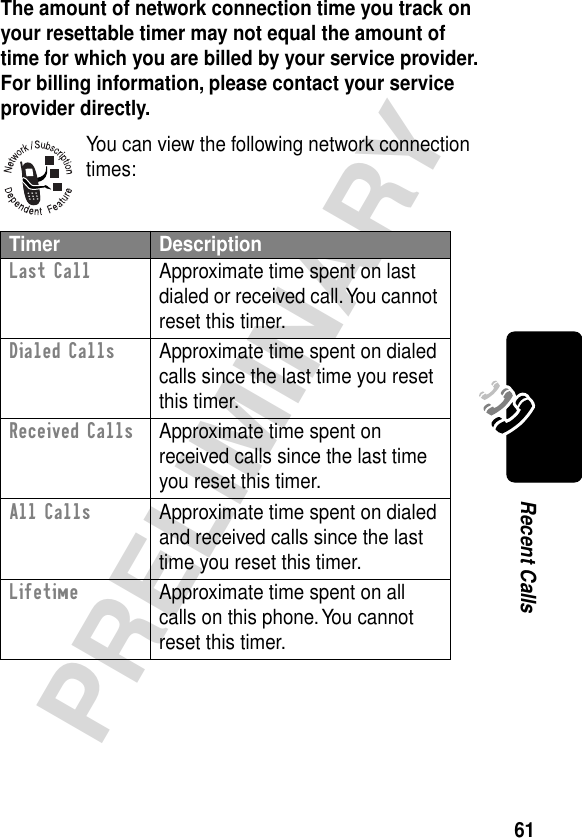
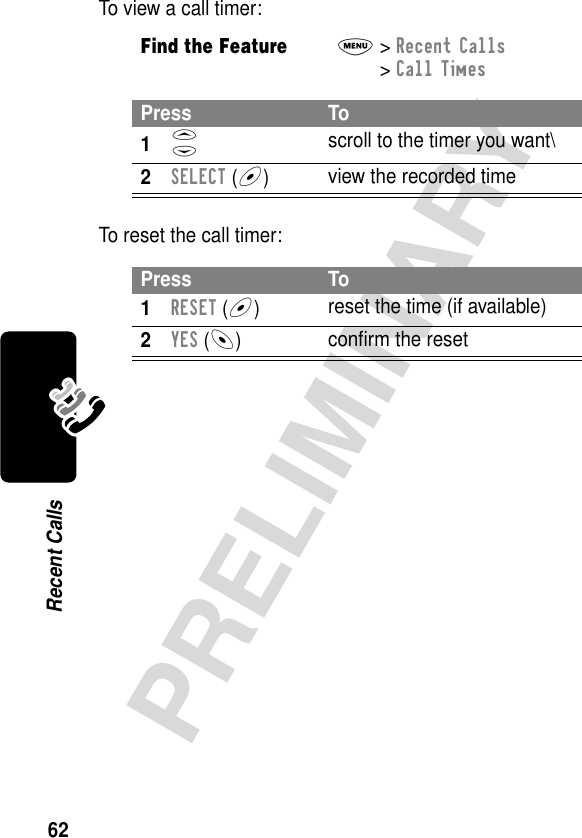
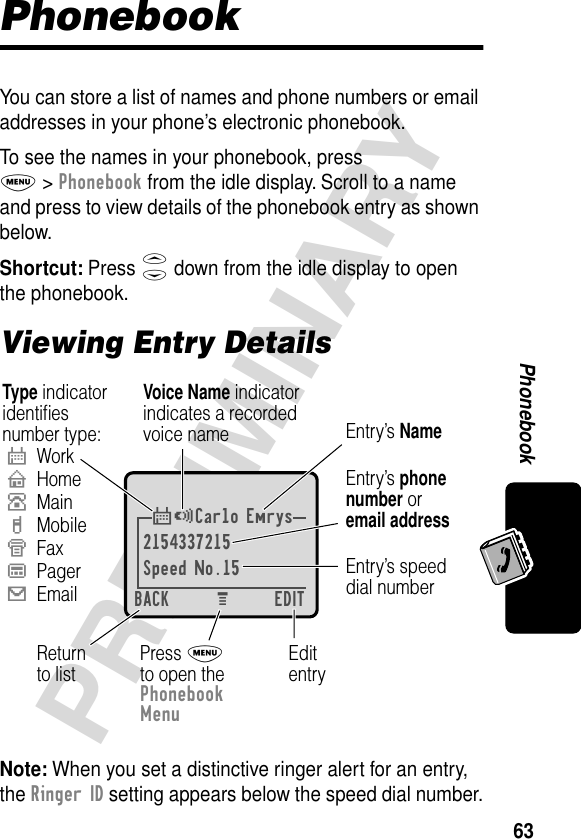
![Phonebook64PRELIMINARYStoring a Phonebook EntryA phone number or email address is required for a phonebook entry. All other information is optional.Shortcut: Press S up from the idle display to open the phonebook and go to [New Entry].Shortcut: Enter a phone number in the idle display, then press STORE (+) to create a phonebook entry with the number in the No. field. Go directly to step 3 to continue.Enter InformationFind the FeatureM> PhonebookM> NewPress To1S scroll to Phone Number or Email Address2SELECT (+)select the entry type3CHANGE (+)select Name4keypad keys enter a name for the entry5OK (+)store the name6CHANGE (+)select No. or Email7keypad keys enter the phone number or email addressTip: You can store a PIN code with the phone number. See page 66.8OK (+)store the phone number or email address](https://usermanual.wiki/Motorola-Mobility/T5CA1.Exhibit-8-Preliminary-Users-Manual-Draft/User-Guide-268517-Page-65.png)
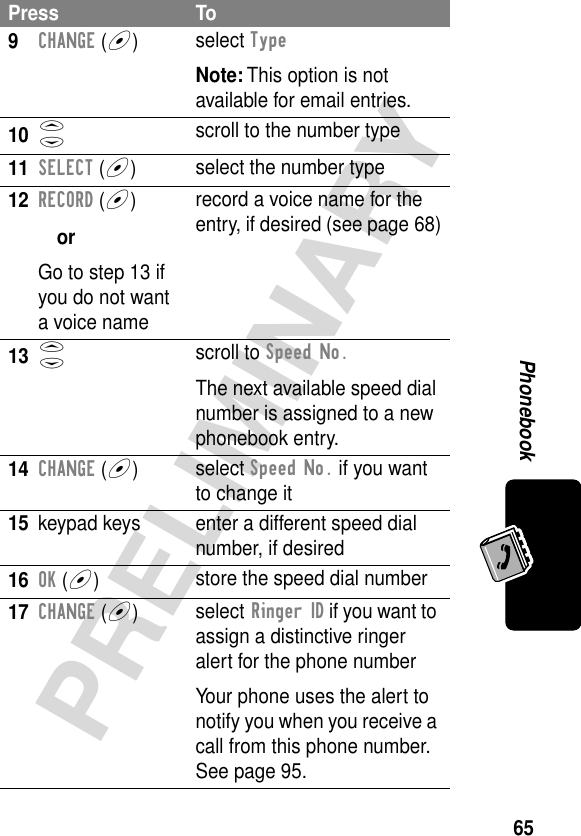
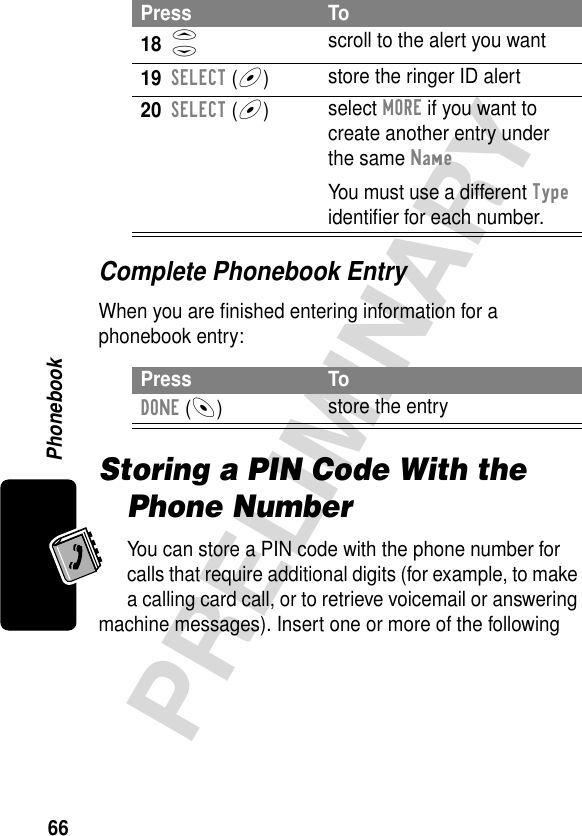
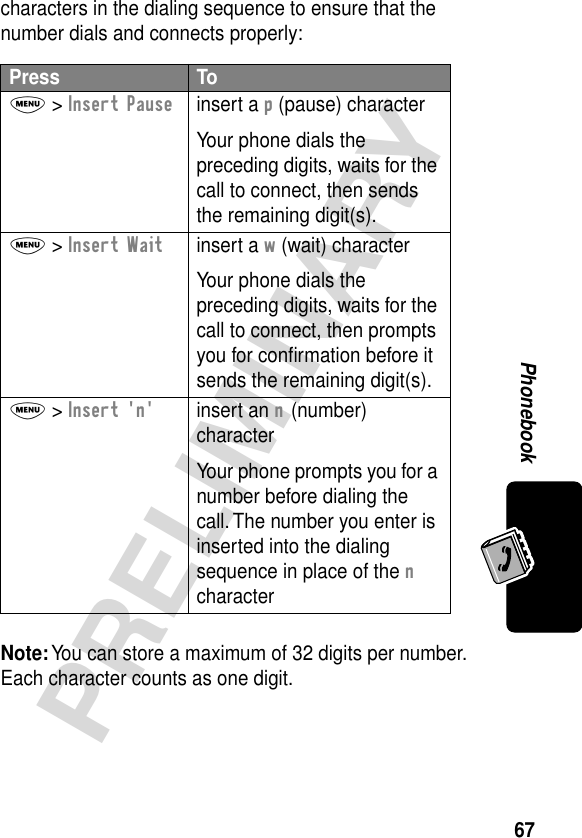
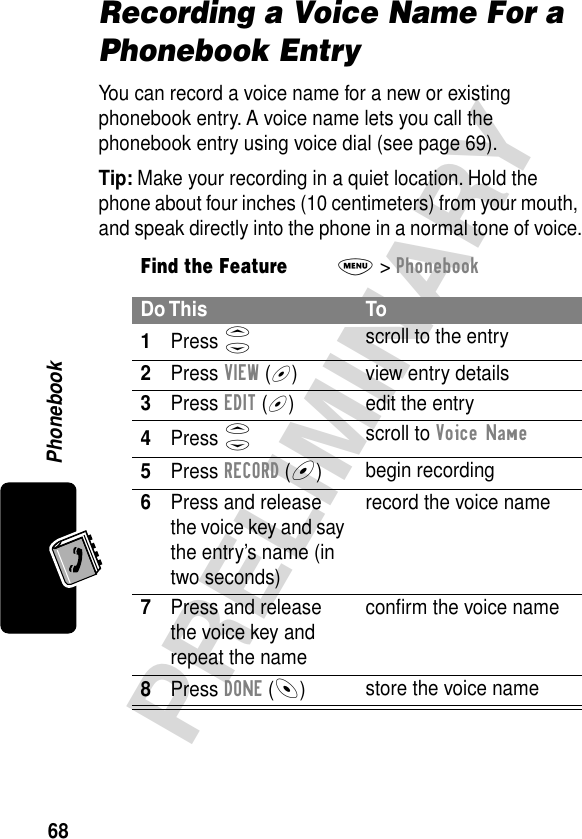
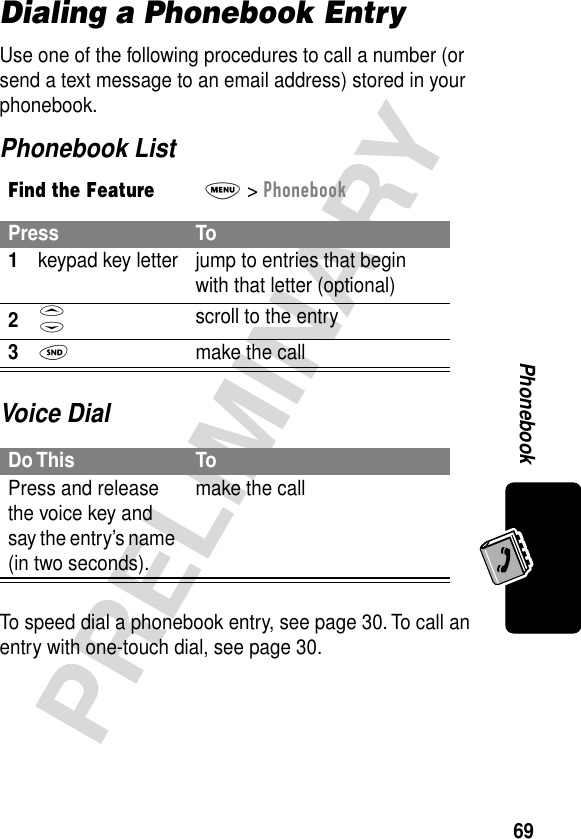
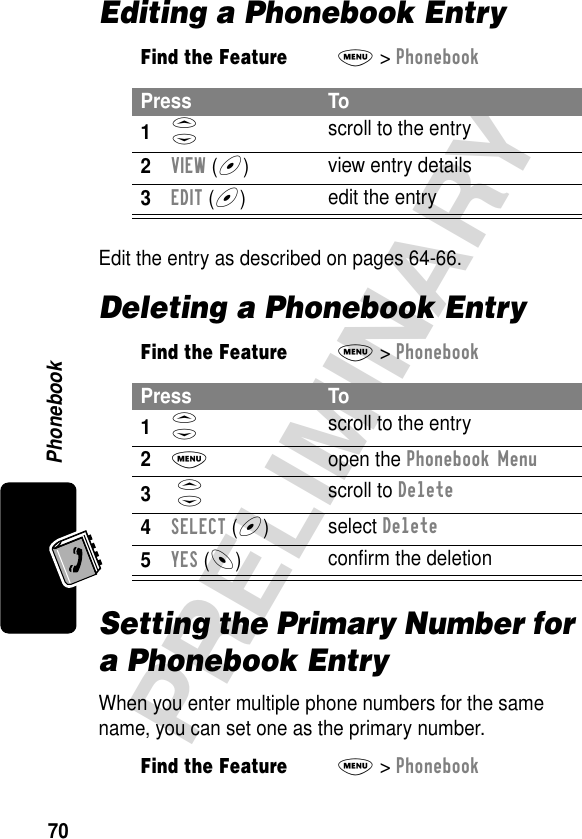
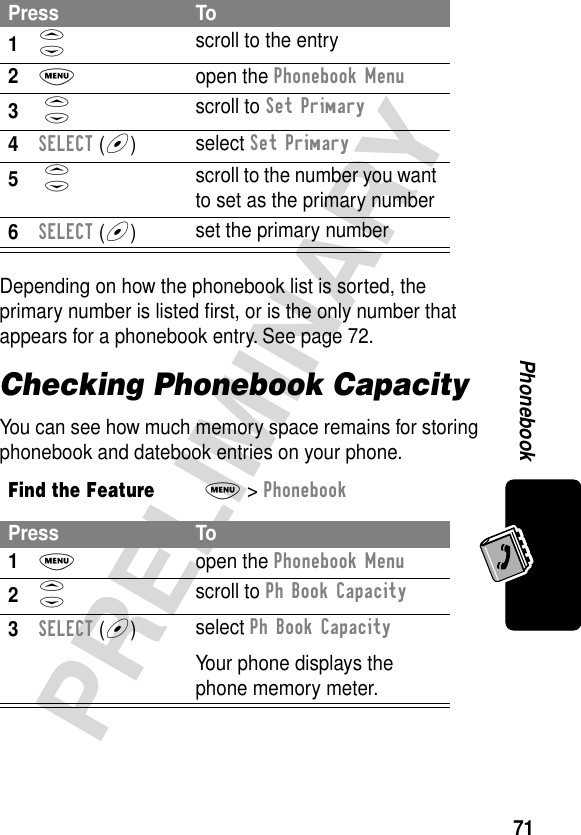
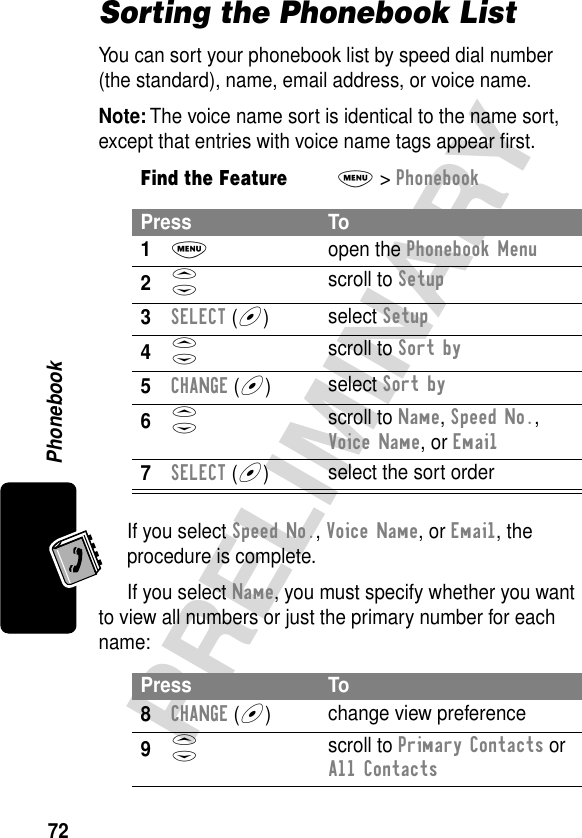
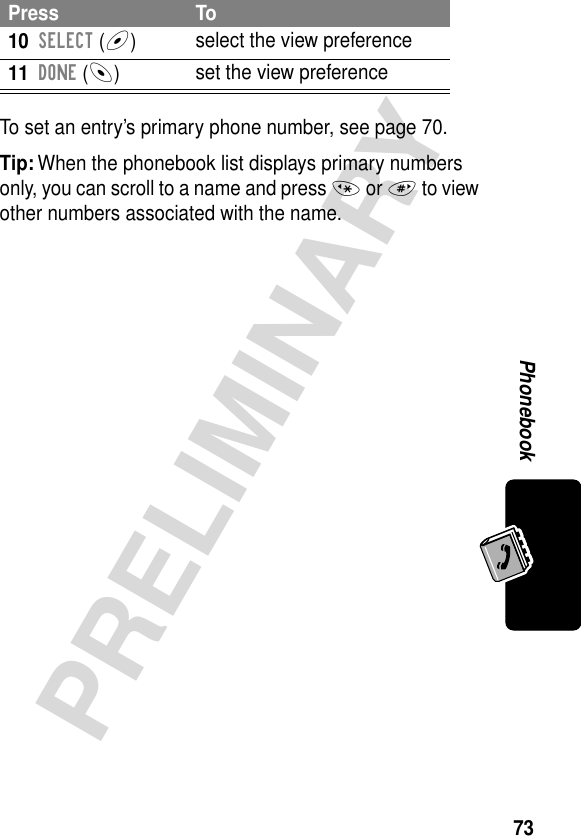
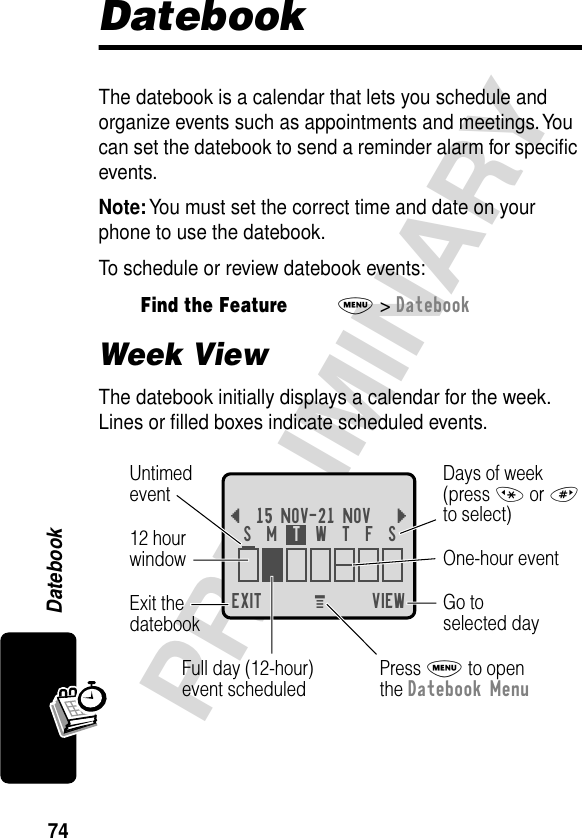
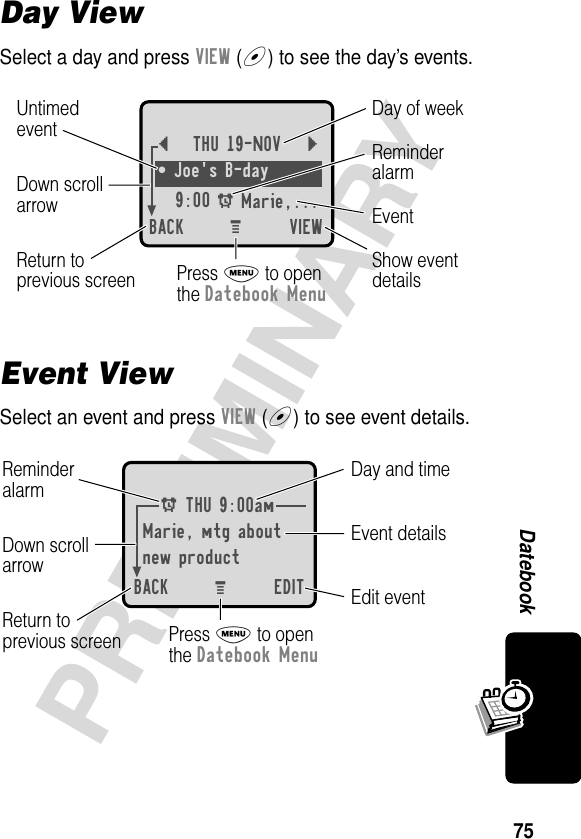
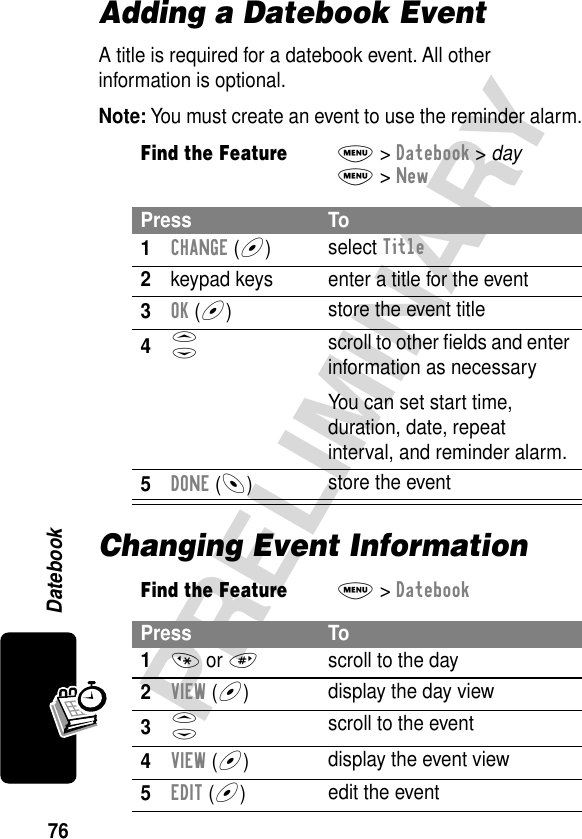
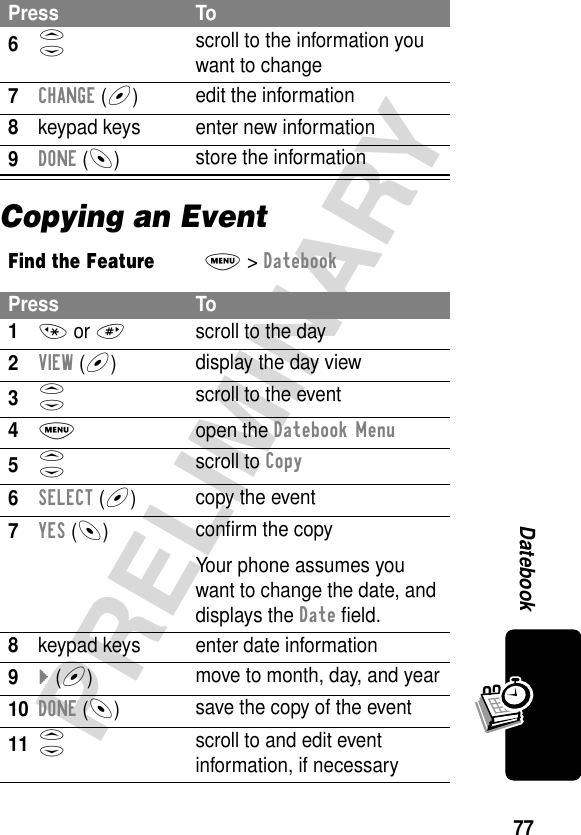
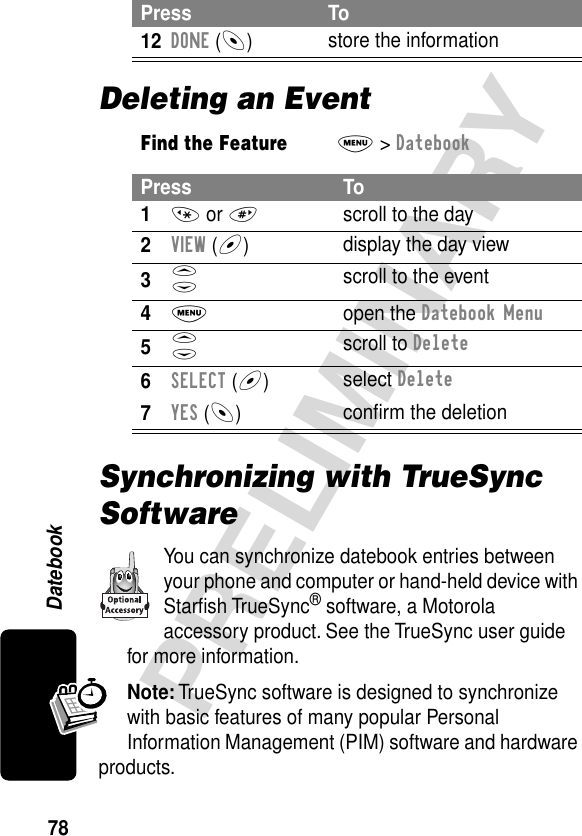
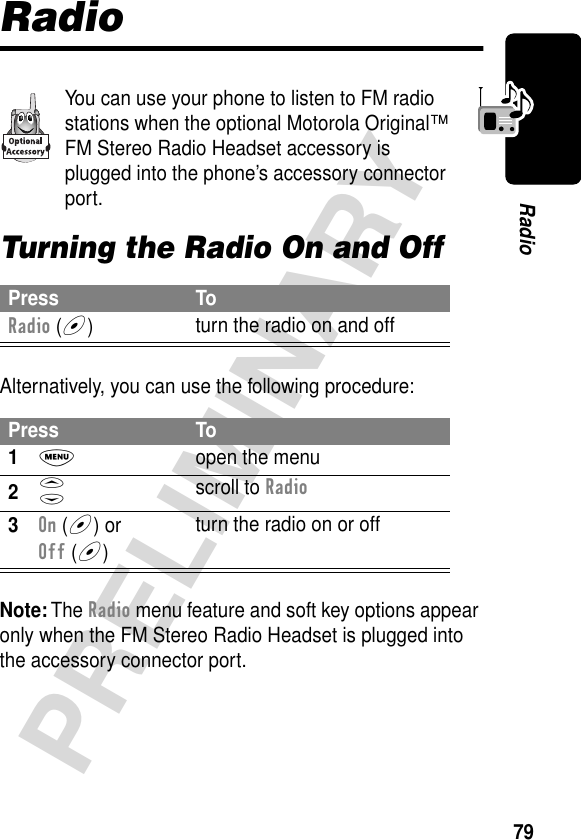
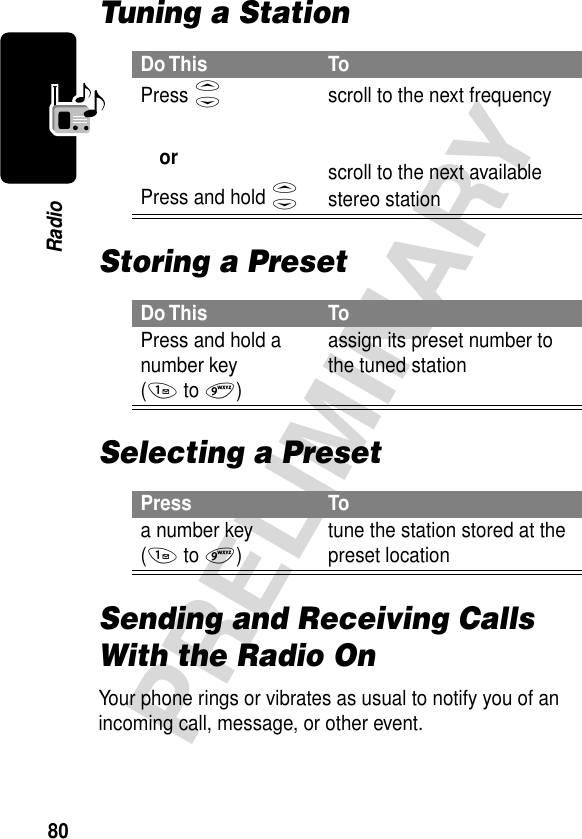
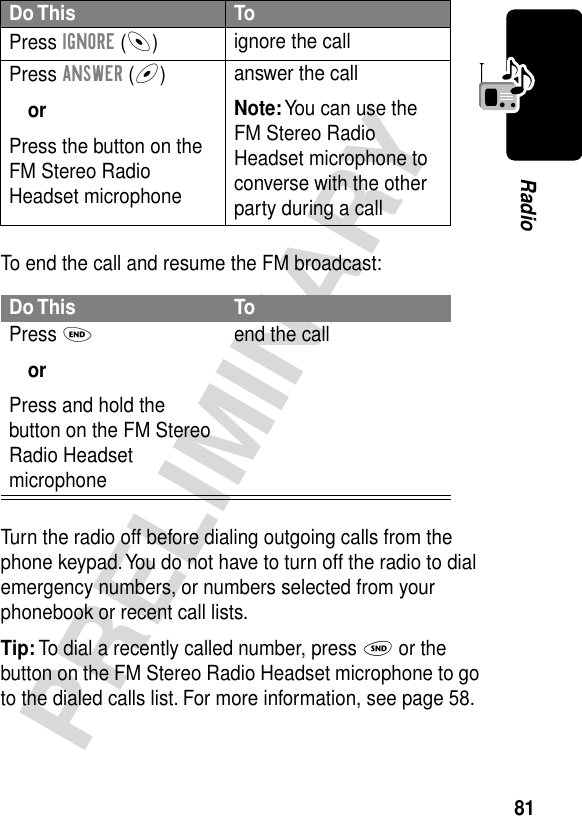
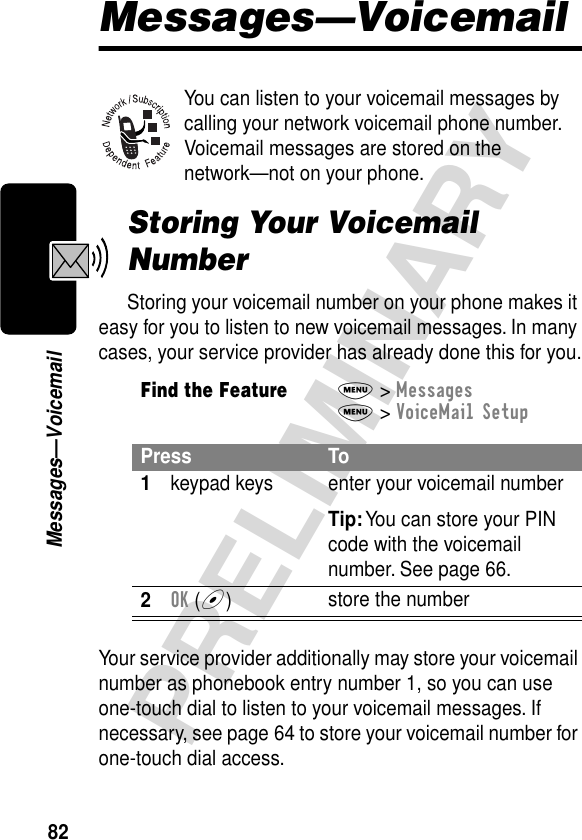
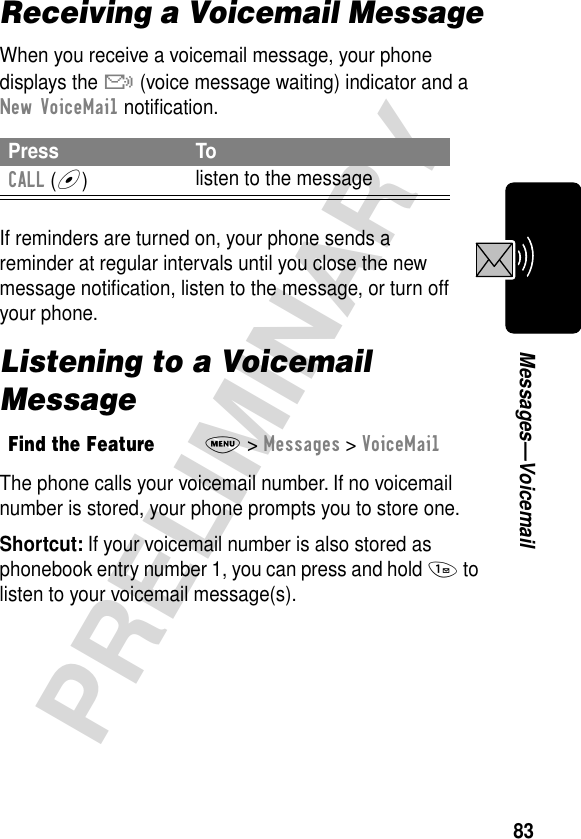
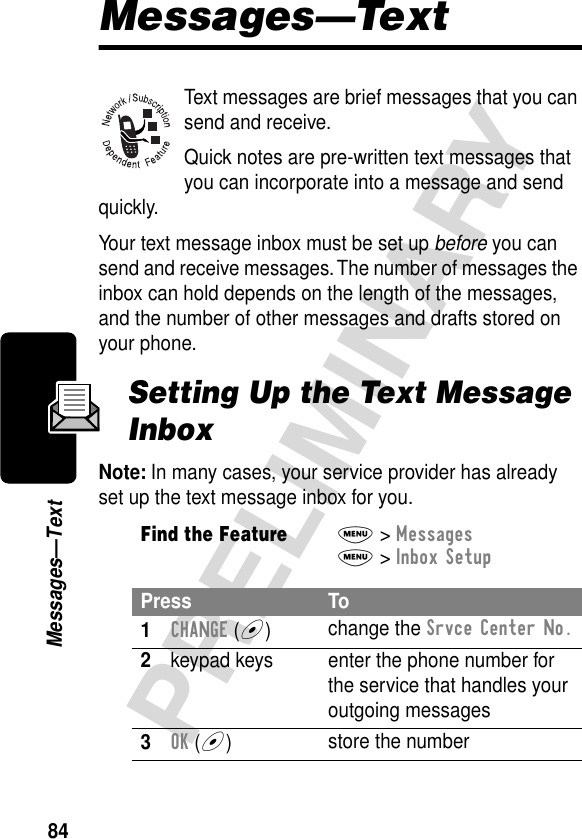
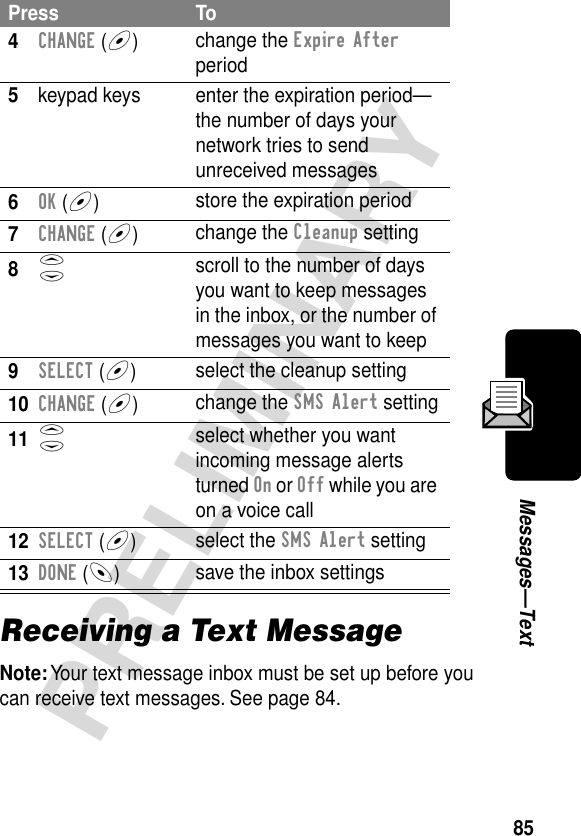
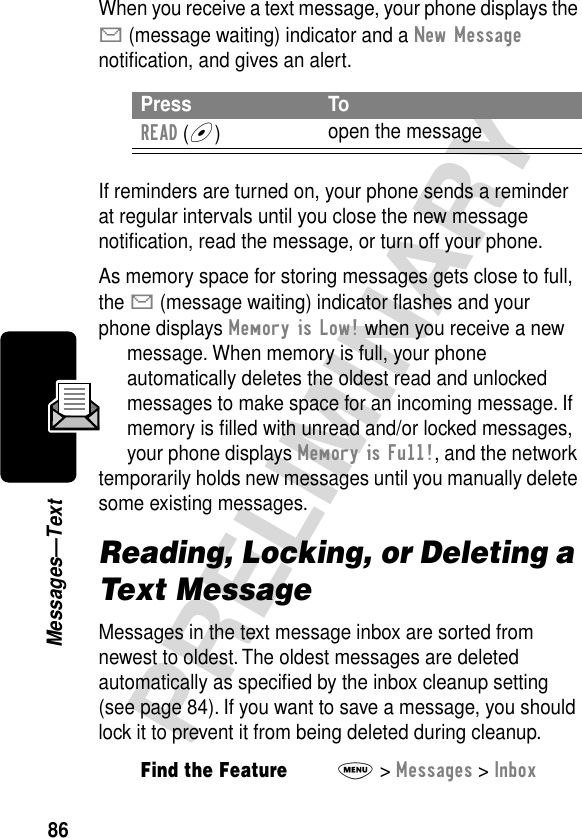
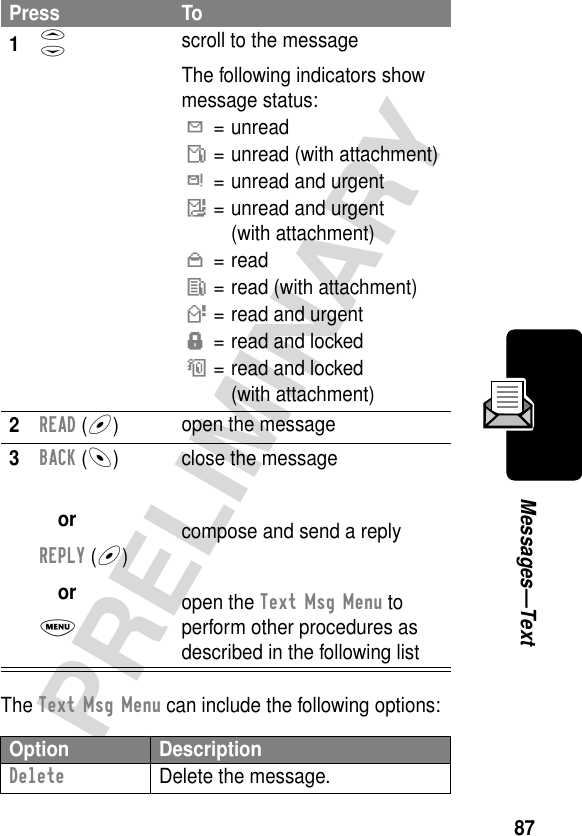
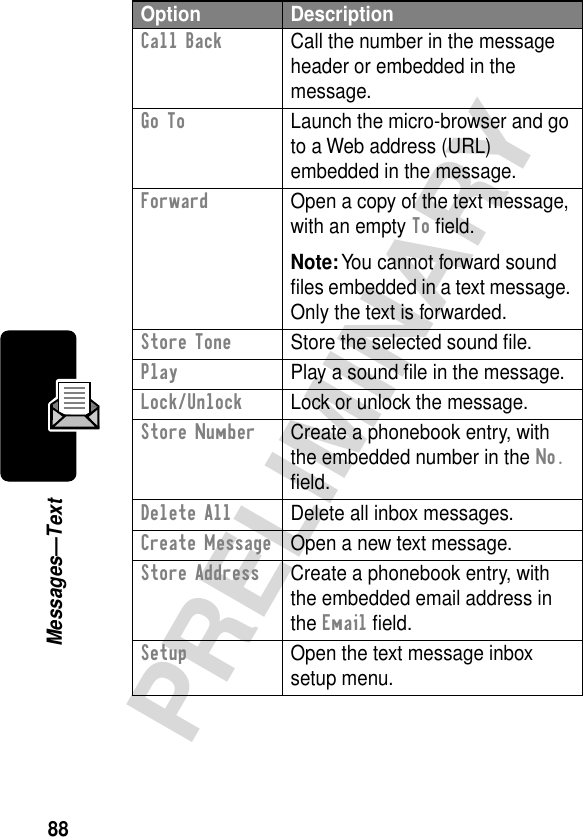
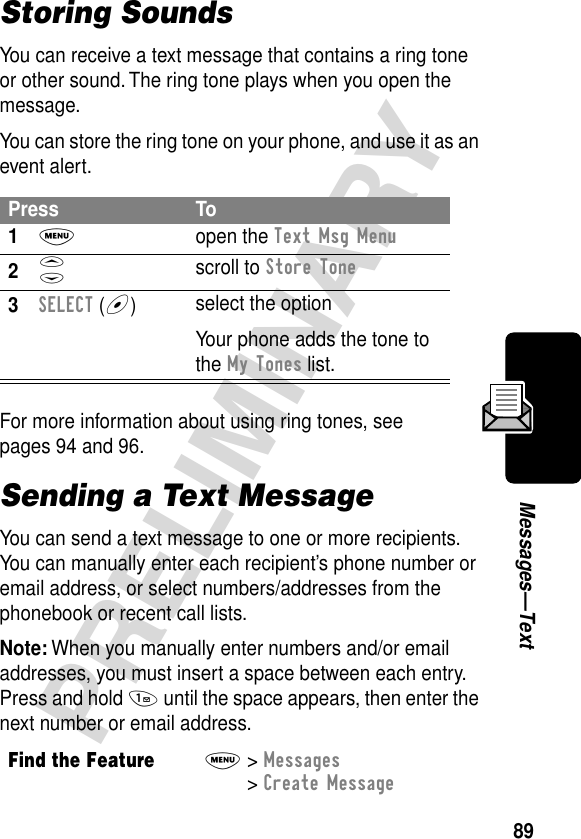
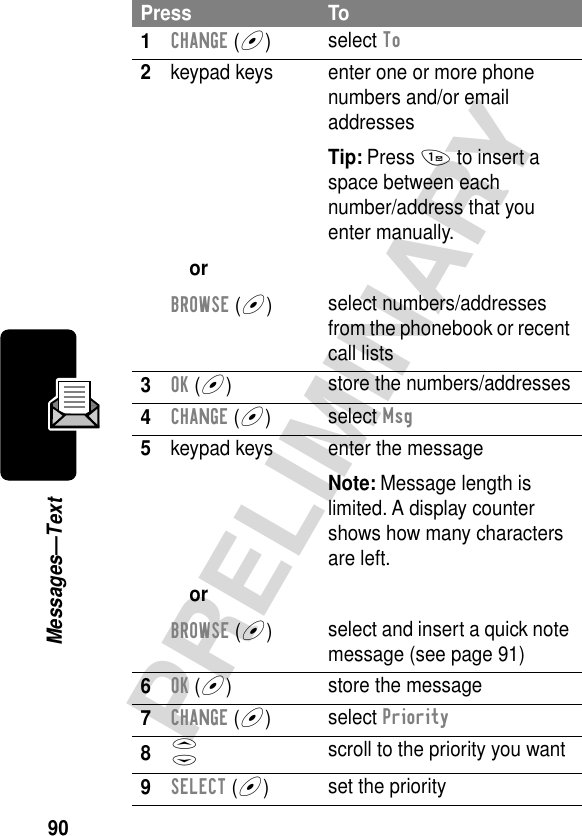
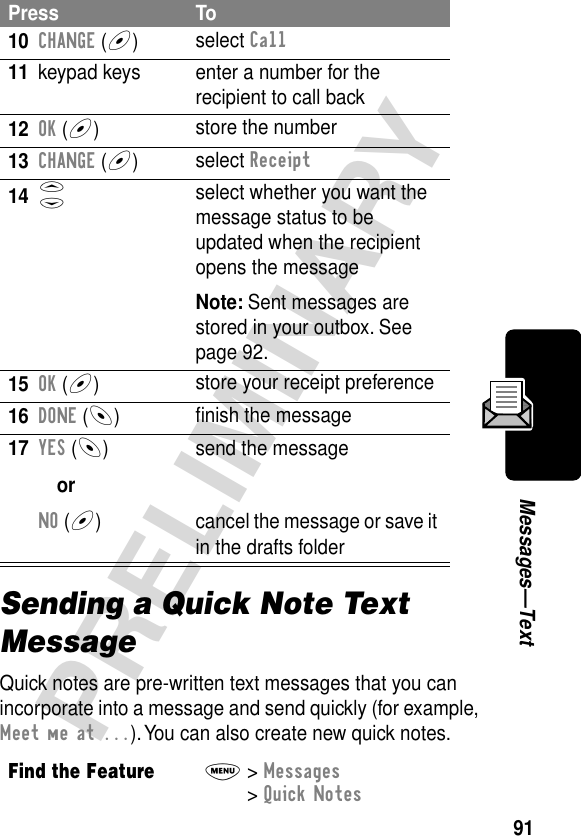
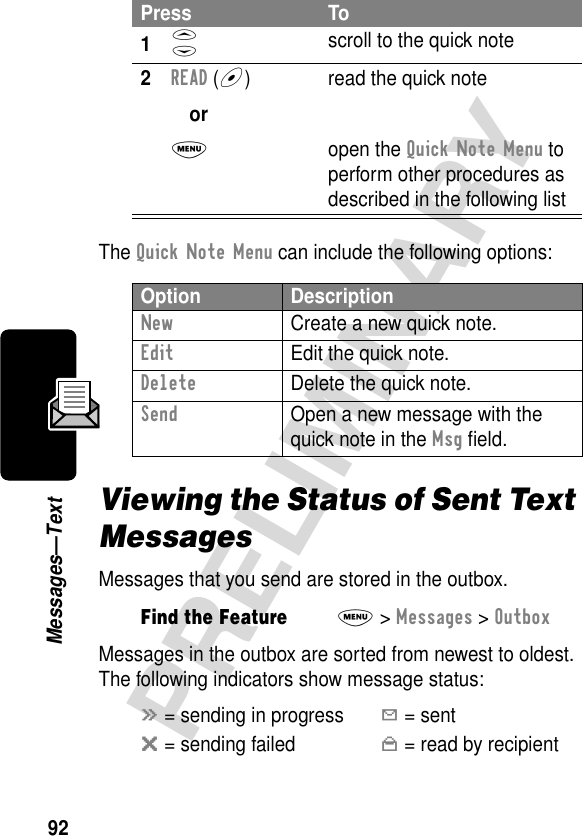
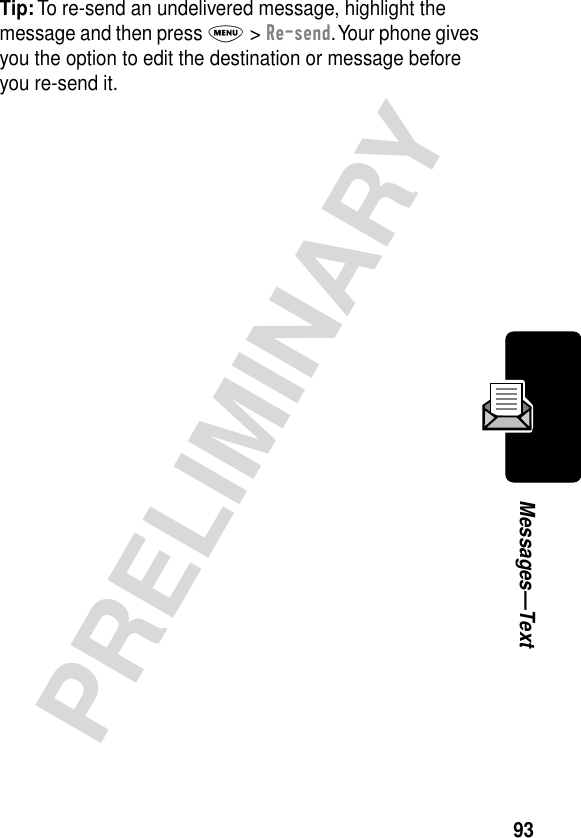
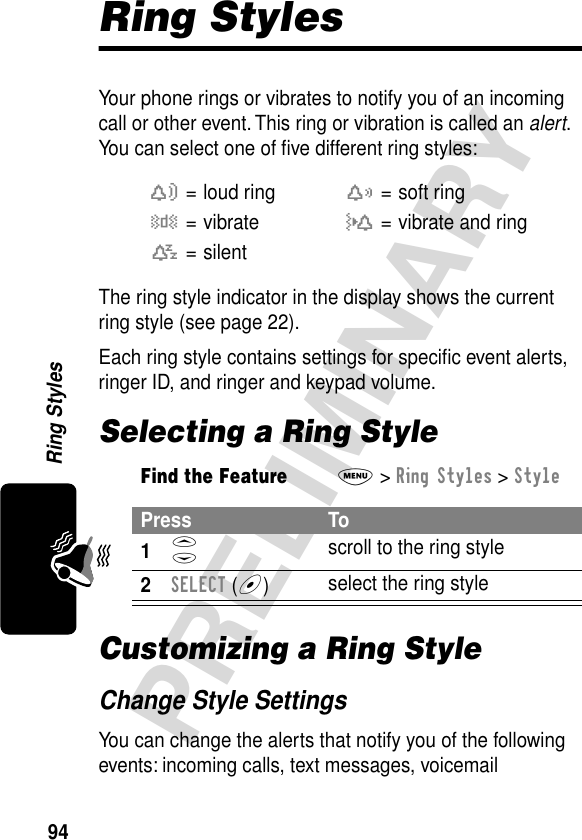
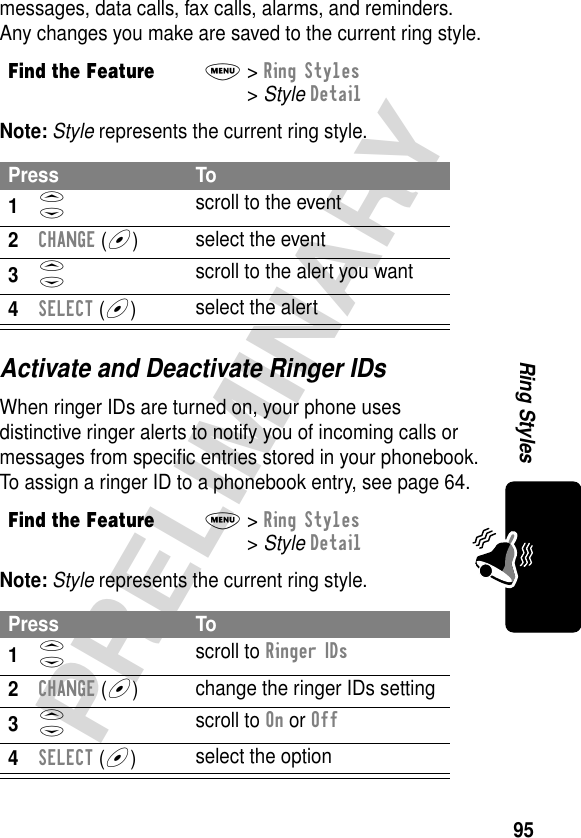
![96PRELIMINARYRing StylesSet Ringer or Keypad VolumeNote: Style represents the current ring style.Creating Alert TonesYou can create and store custom alert tones on your phone. The tones appear in the list of available alerts.Create a ToneFind the FeatureM> Ring Styles > Style DetailPress To1S scroll to Ring Volume or Key Volume2* or # scroll to the desired volume3OK (+)confirm the new volumeFind the FeatureM> Ring Styles > My TonesPress To1S scroll to [New Tone]2SELECT (+)select [New Tone]3CHANGE (+)select Notes4keypad keys enter notes (see)5OK (+)store the notes6CHANGE (+)select Name7keypad keys enter a name for the tone](https://usermanual.wiki/Motorola-Mobility/T5CA1.Exhibit-8-Preliminary-Users-Manual-Draft/User-Guide-268517-Page-97.png)
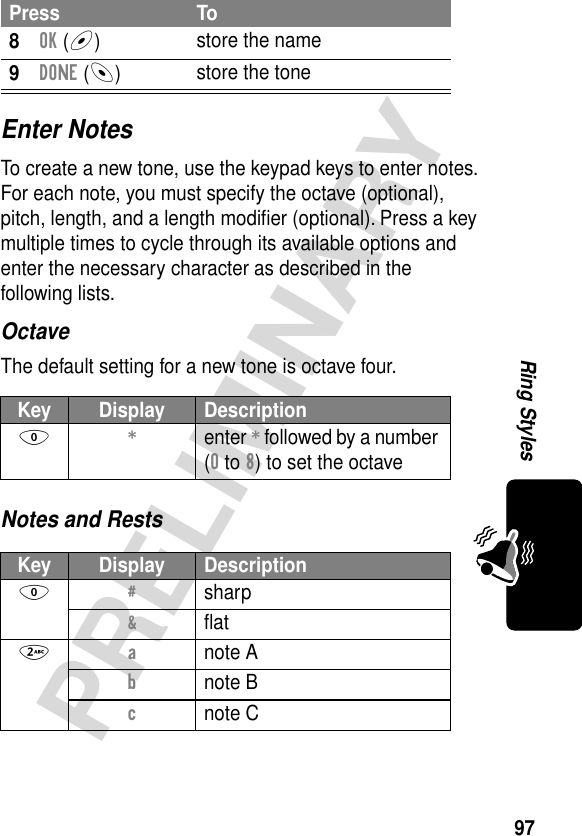
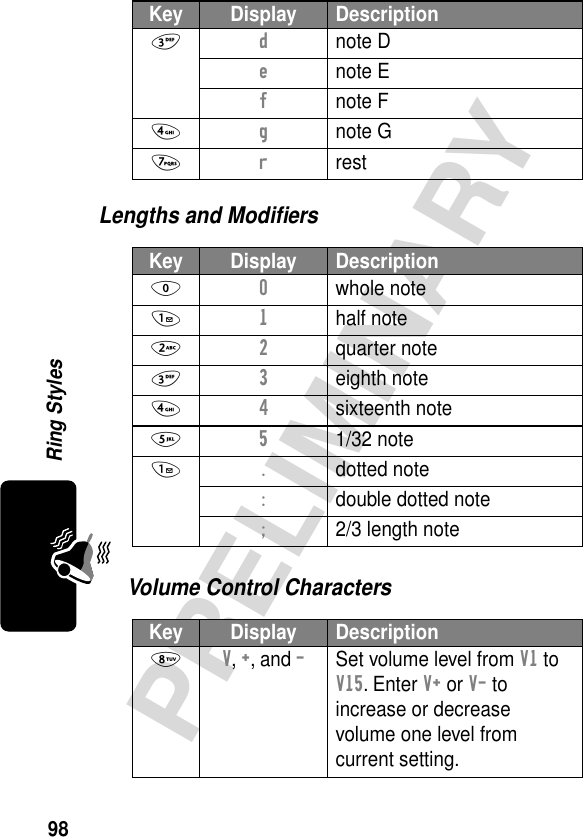
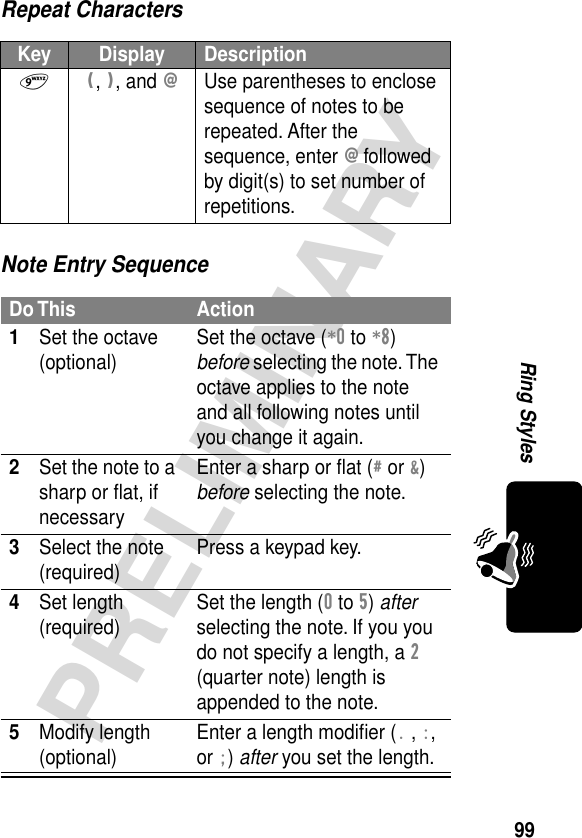
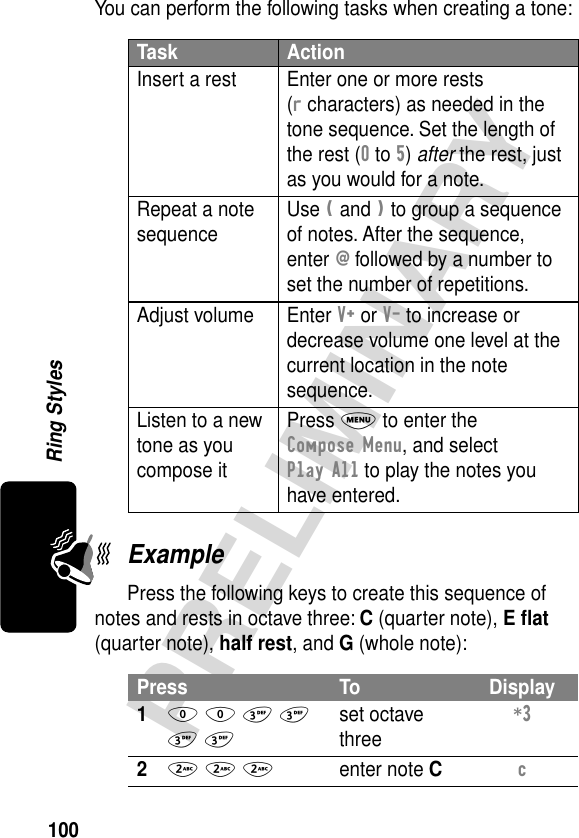
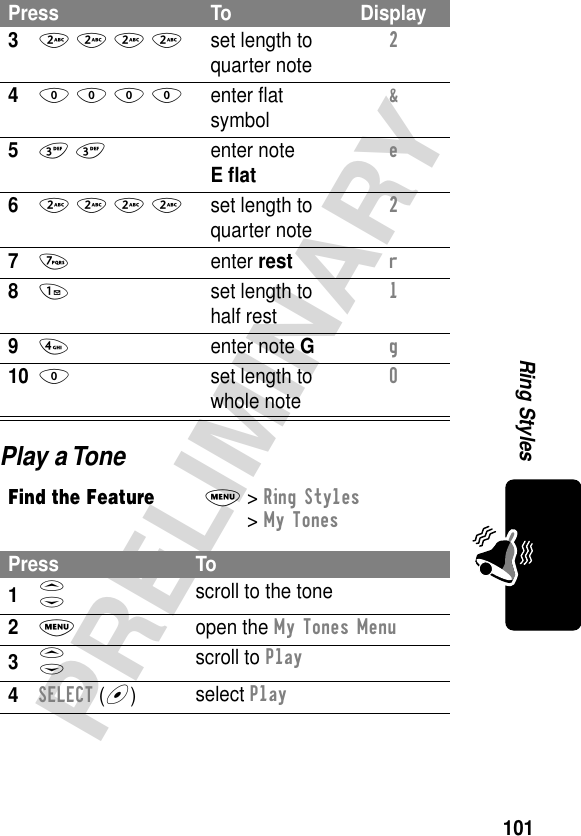
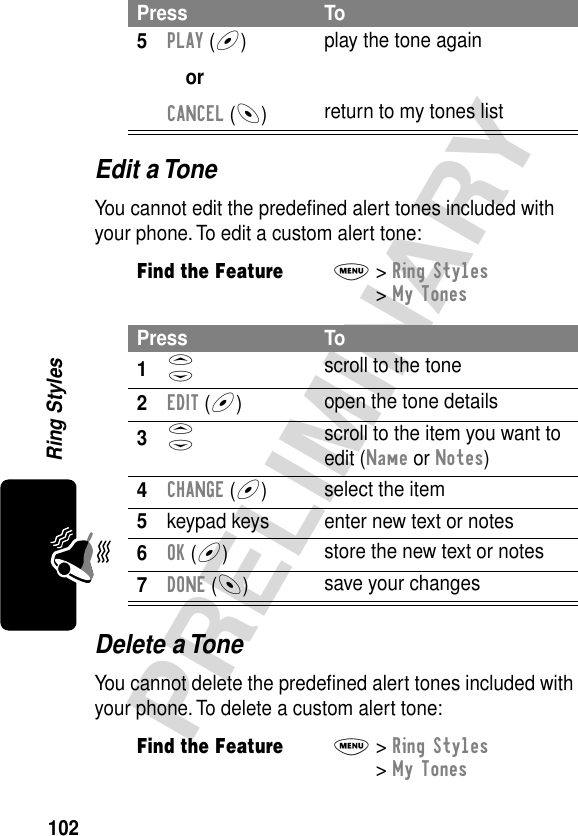
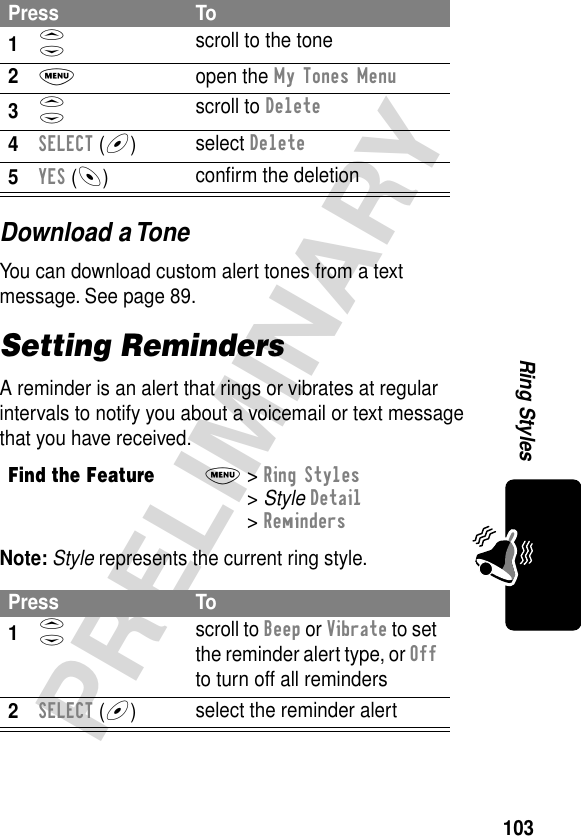
![104PRELIMINARYShortcutsShortcutsYour phone includes several standard shortcuts. You can create additional shortcuts to frequently used menu items.Standard ShortcutsThe following shortcuts are pre-programmed in your phone. You cannot edit or delete these shortcuts.Do This ToPress M, then press and hold M (within two seconds)zoom in/out on your phone displayPress the down volume key (at lowest volume setting)switch to vibrate alert, then silent alertPress the up volume key to cycle back to vibrate alert, then ring alert.Press M #see your phone numberPress Ngo to the dialed calls listPress Oexit the menu systemPress S down open the phonebookPress S up open the phonebook and go to [New Entry]](https://usermanual.wiki/Motorola-Mobility/T5CA1.Exhibit-8-Preliminary-Users-Manual-Draft/User-Guide-268517-Page-105.png)