Motorola Mobility T5ZP1 Portable Cellular Transceiver User Manual Exhibit 8
Motorola Mobility LLC Portable Cellular Transceiver Exhibit 8
Exhibit 8 Users Manual

APPLICANT: MOTOROLA, INC. FCC ID: IHDT5ZP1
Exhibit 8
INSTRUCTION MANUAL
The following is a draft copy of the instruction manual.
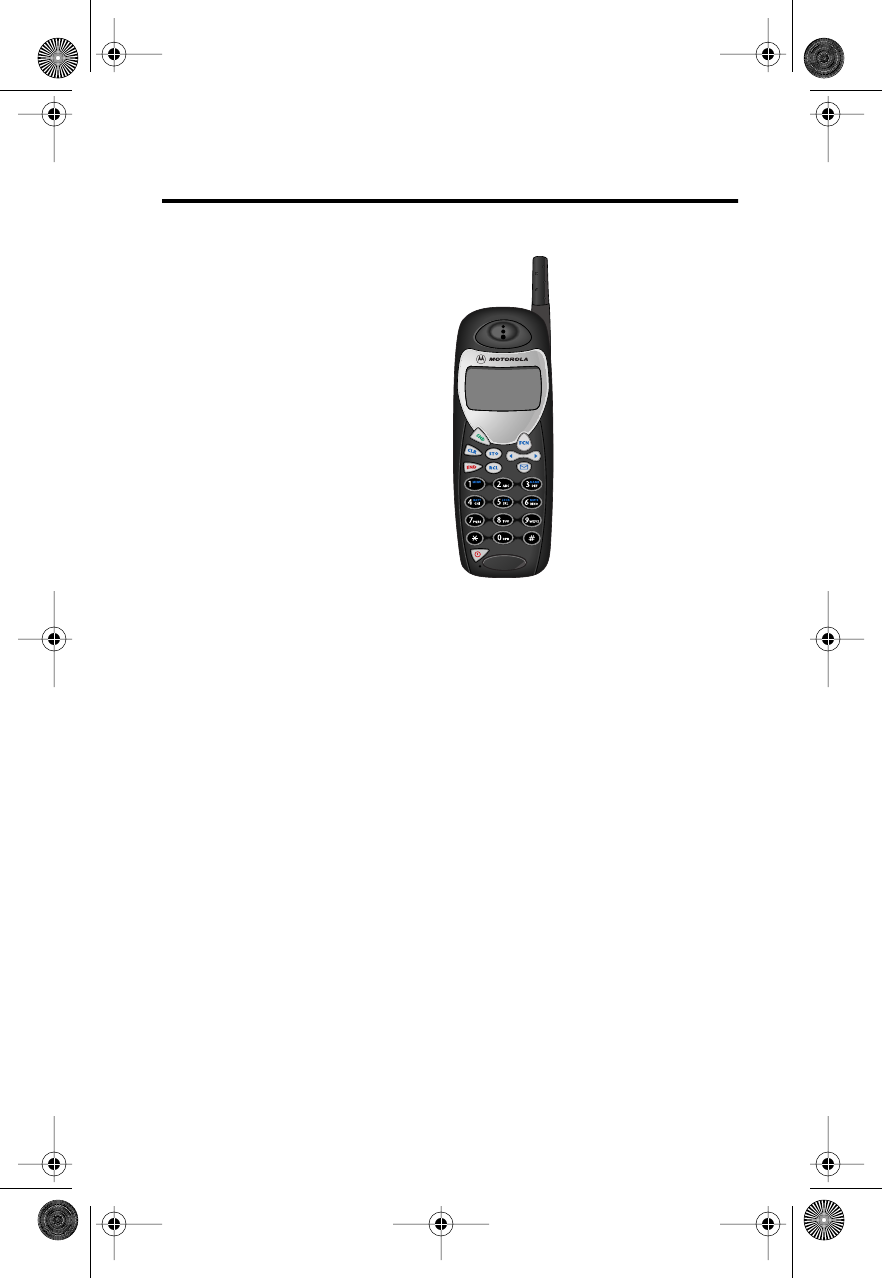
Welcome
Thank you for choosing your
Motorola phone from a global
leader in communications
technology. All Motorola digital
cellular phones are designed
and manufactured to meet
Motorola’s rigorous
specifications and world-class
quality standards. During
development, our laboratory
testing team took your cellular
phone through rigorous
durability tests including
temperature, humidity, shock,
dust, vibration, and drop tests—
and the phone still worked!
We are confident that the phone you purchased will
meet your own exacting standards. Enjoy your
Motorola phone.
Modulous.book Page i Friday, February 25, 2000 4:19 PM
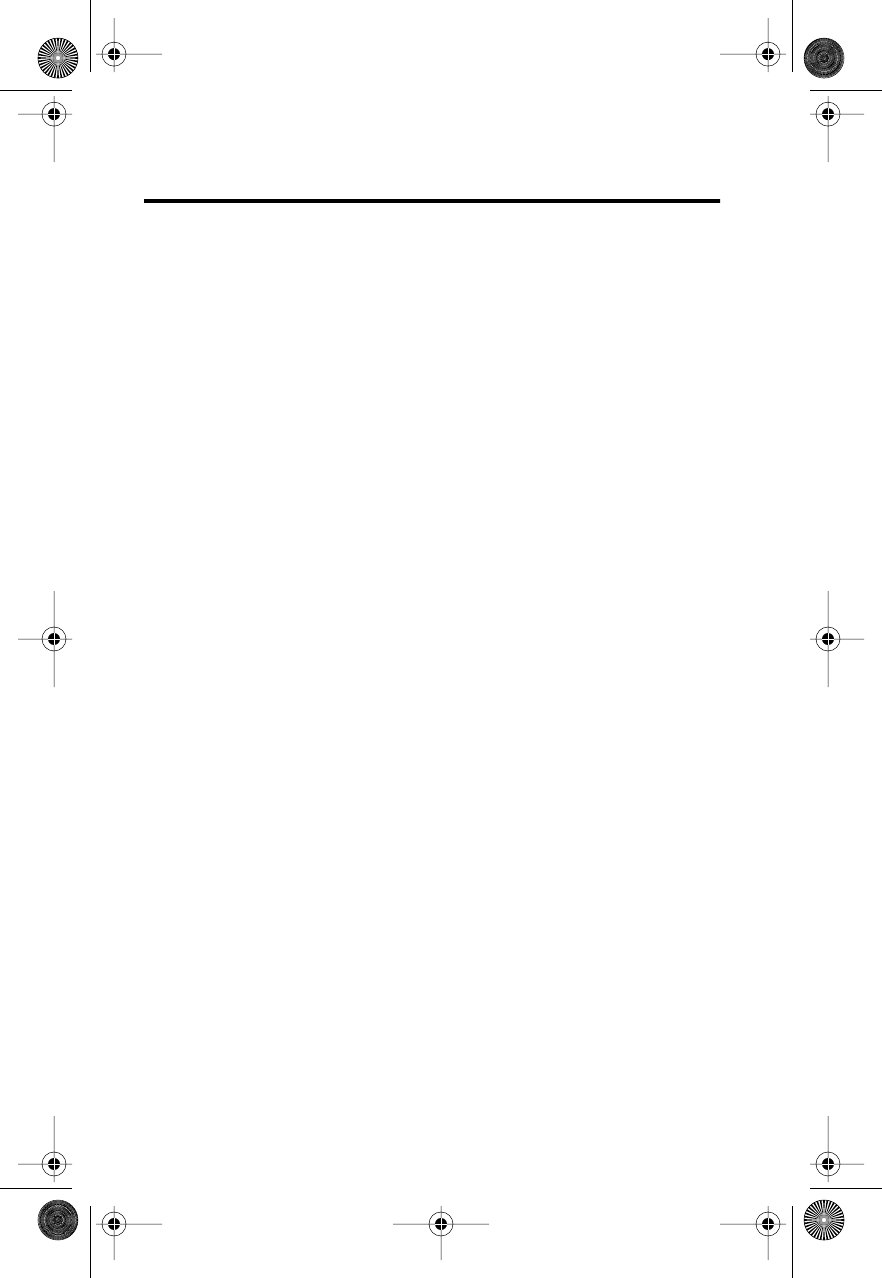
ii
Contents
Welcome
. . . . . . . . . . . . . . . . . . . . . . . . . . . . . . . . .i
Safety Information
. . . . . . . . . . . . . . . . . . . . . . . . v
Overview
. . . . . . . . . . . . . . . . . . . . . . . . . . . . . . . 10
Phone Overview . . . . . . . . . . . . . . . . . . . . . . . . 10
Understanding the Guide. . . . . . . . . . . . . . . . . 11
Using the Battery
. . . . . . . . . . . . . . . . . . . . . . . . 12
About Your Batteries . . . . . . . . . . . . . . . . . . . . 12
Installing and Removing a Battery . . . . . . . . . 13
Checking Battery Levels . . . . . . . . . . . . . . . . . 14
Charging Batteries . . . . . . . . . . . . . . . . . . . . . . 15
Using the Phone
. . . . . . . . . . . . . . . . . . . . . . . . . 17
Turning the Phone On and Off . . . . . . . . . . . . . 17
Reading the Indicators . . . . . . . . . . . . . . . . . . 18
Standby Mode . . . . . . . . . . . . . . . . . . . . . . . . . 19
Viewing Your Phone Number . . . . . . . . . . . . . . 19
Placing a Call . . . . . . . . . . . . . . . . . . . . . . . . . . 20
Ending a Call . . . . . . . . . . . . . . . . . . . . . . . . . . 20
Receiving a Call . . . . . . . . . . . . . . . . . . . . . . . . 20
Switching Between Digital and
Analog Modes . . . . . . . . . . . . . . . . . . . . . . . . . 21
Redialing a Number . . . . . . . . . . . . . . . . . . . . . 21
Controlling Volume . . . . . . . . . . . . . . . . . . . . . . 22
Using Phone Memory
. . . . . . . . . . . . . . . . . . . . 23
Storing Names and Numbers . . . . . . . . . . . . . 23
Recalling by Name. . . . . . . . . . . . . . . . . . . . . . 25
Recalling by Memory Location . . . . . . . . . . . . 25
Clearing a Phone Memory Entry. . . . . . . . . . . . 26
Shortcuts for Recalling Phone Book Entries . . 26
Making Notes on the Scratchpad . . . . . . . . . . 27
Using the Menu System
. . . . . . . . . . . . . . . . . . . 28
Introducing the Menu Features . . . . . . . . . . . . 28
Navigating the Menu . . . . . . . . . . . . . . . . . . . . 29
Road Maps . . . . . . . . . . . . . . . . . . . . . . . . . . . 29
Modulous.book Page ii Friday, February 25, 2000 4:19 PM
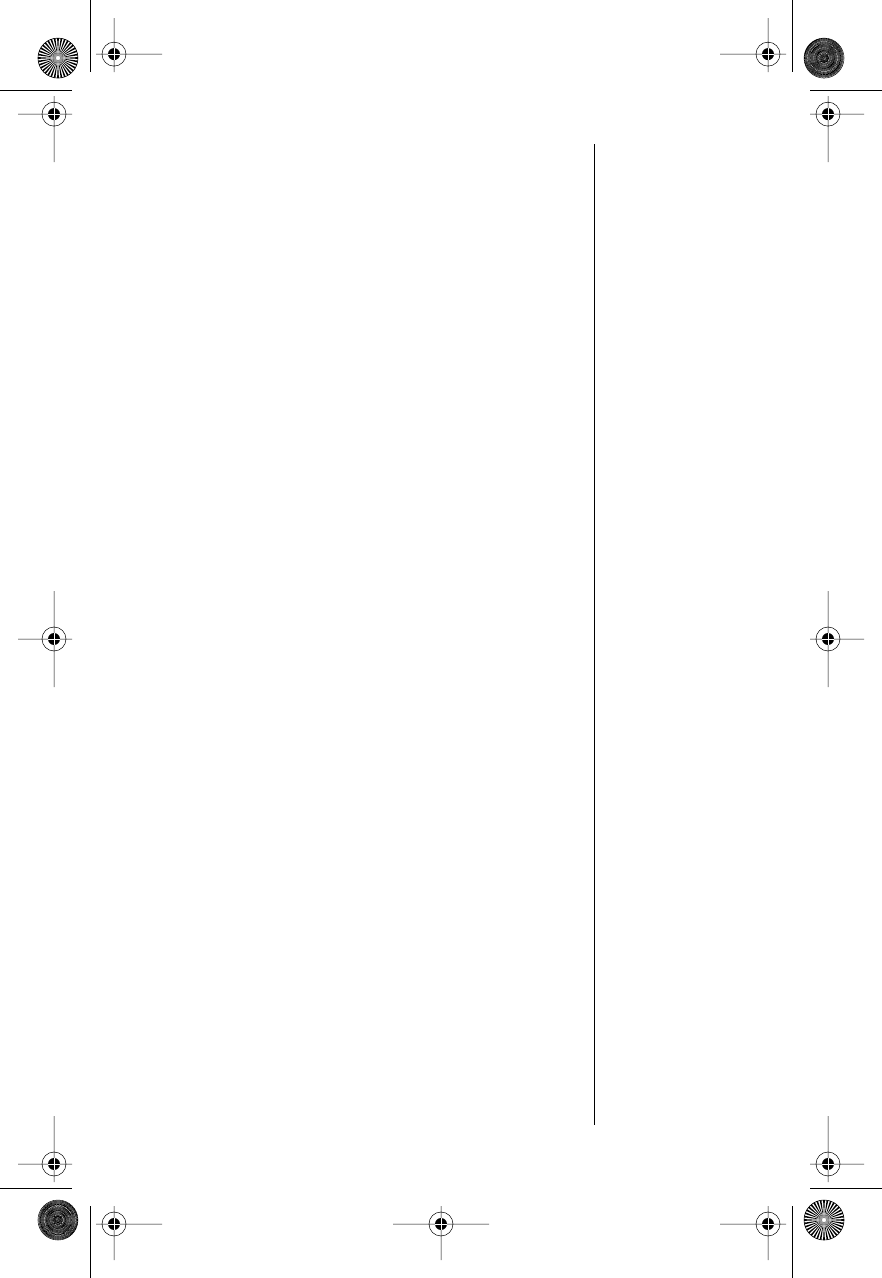
iii
Managing Recent Calls
. . . . . . . . . . . . . . . . . . .30
Road Map for Recent Calls . . . . . . . . . . . . . . .30
About Recent Calls . . . . . . . . . . . . . . . . . . . . . .30
Reviewing Received Calls . . . . . . . . . . . . . . . .32
Reviewing Dialed Calls . . . . . . . . . . . . . . . . . . .32
Clearing Caller Line ID . . . . . . . . . . . . . . . . . . .33
Managing the Phone Book
. . . . . . . . . . . . . . . .34
Road Map for Phone Book . . . . . . . . . . . . . . . .34
Storing Names and Numbers . . . . . . . . . . . . . .35
Editing a Memory Location . . . . . . . . . . . . . . . .40
Viewing All Entries in Alphabetical Order . . . . .41
Recalling an Entry by Name . . . . . . . . . . . . . . .42
Recalling an Entry by Location . . . . . . . . . . . .42
Assigning an Individual Ring Style to a
Phone Book Entry . . . . . . . . . . . . . . . . . . . . . . .43
Timing Your Calls
. . . . . . . . . . . . . . . . . . . . . . . .44
Road Map for Call Timers . . . . . . . . . . . . . . . . .44
Viewing the Individual Call Timer . . . . . . . . . . .45
Viewing the Resettable Call Timer . . . . . . . . . .45
Viewing the Cumulative Timer . . . . . . . . . . . . .46
Resetting the Timer . . . . . . . . . . . . . . . . . . . . .46
Displaying the Individual Call Timer
Automatically . . . . . . . . . . . . . . . . . . . . . . . . . .46
Setting the One-Minute Audible Timer . . . . . . .47
Setting the Repeating Audible Timer . . . . . . . .47
Setting the Single Timer . . . . . . . . . . . . . . . . . .48
Adjusting Tone Controls
. . . . . . . . . . . . . . . . . .49
Road Map for Tone Controls . . . . . . . . . . . . . . .49
Selecting a Ring Style . . . . . . . . . . . . . . . . . . .50
Turning Keypad Tones On and Off . . . . . . . . . .50
Turning Scratchpad Tones On and Off . . . . . . .51
Using Lock/Security Features
. . . . . . . . . . . . . .52
Road Map for Lock Security . . . . . . . . . . . . . . .52
Activating Voice Privacy . . . . . . . . . . . . . . . . . .53
Locking/Unlocking Your Phone. . . . . . . . . . . . .54
Activating Priority Calling . . . . . . . . . . . . . . . . .55
Viewing and Changing the Lock Code . . . . . .56
Restricting Call Placement . . . . . . . . . . . . . . . .57
Resetting All Options . . . . . . . . . . . . . . . . . . . .59
Clearing All Stored Information . . . . . . . . . . . .59
Modulous.book Page iii Friday, February 25, 2000 4:19 PM
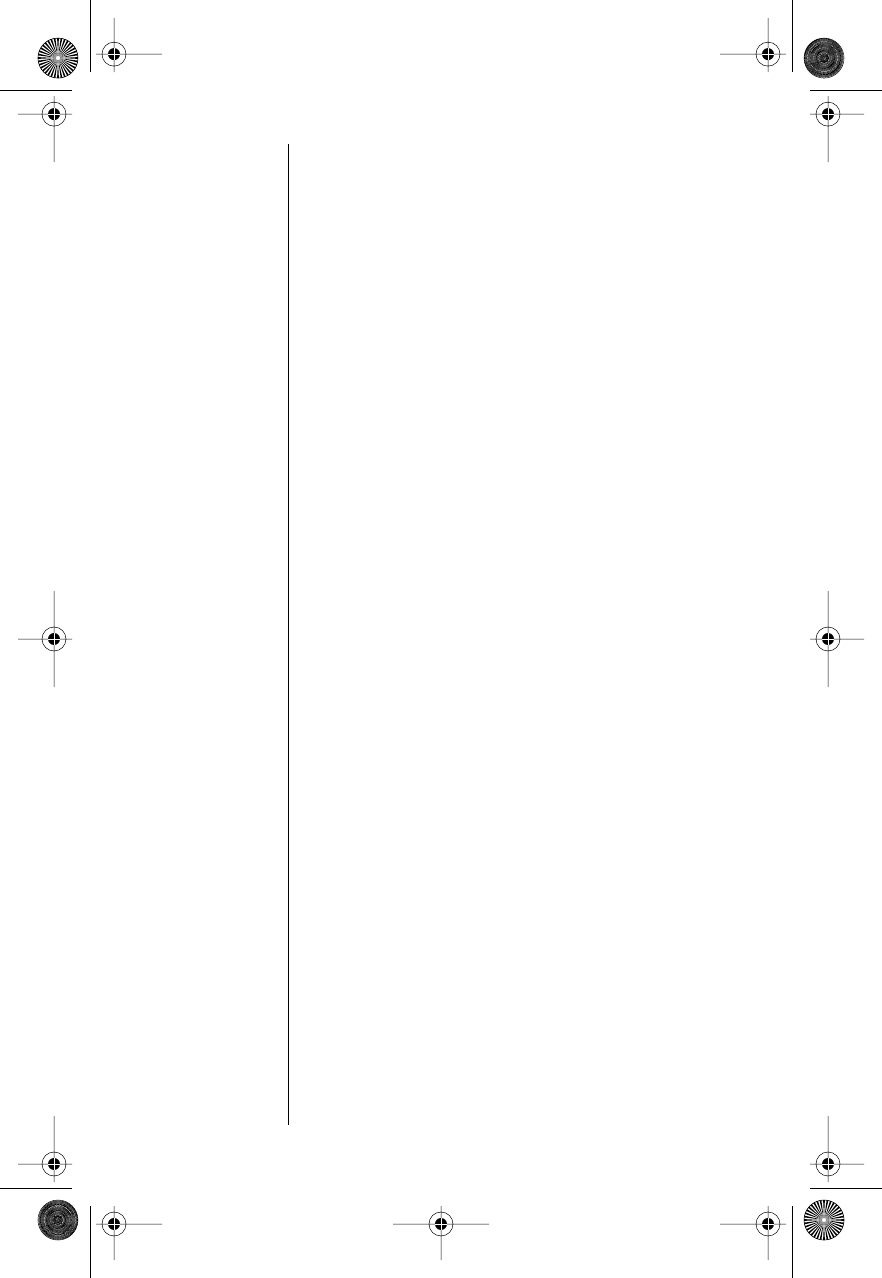
iv
Customizing Phone Options
. . . . . . . . . . . . . . 60
Road Map for Phone Options . . . . . . . . . . . . . 60
Activating Pager Mode . . . . . . . . . . . . . . . . . . 61
Selecting Preferred Call Mode . . . . . . . . . . . . . 62
Viewing Your Own Number. . . . . . . . . . . . . . . . 63
Switching Between Numbers . . . . . . . . . . . . . 63
Selecting a Cellular System . . . . . . . . . . . . . . 64
Reviewing Feature Settings . . . . . . . . . . . . . . . 65
Activating Multiple Key Answer . . . . . . . . . . . . 66
Activating Automatic Answer . . . . . . . . . . . . . . 67
Displaying System Identification . . . . . . . . . . . 68
Selecting a Language . . . . . . . . . . . . . . . . . . . 68
Selecting a Network
. . . . . . . . . . . . . . . . . . . . . . 69
Road Map for Network Selection . . . . . . . . . . . 69
Selecting a Non-Public Network . . . . . . . . . . . 70
Selecting a Public Network . . . . . . . . . . . . . . . 71
Specifying a Default Search. . . . . . . . . . . . . . . 72
Viewing All Non-Public Networks . . . . . . . . . . 72
Using Voice Mail and Text Messages
. . . . . . . . 73
Road Map for Message Center . . . . . . . . . . . . 73
Voice Mail Alerts . . . . . . . . . . . . . . . . . . . . . . . 74
Dialing Voice Mail . . . . . . . . . . . . . . . . . . . . . . 74
Reading Text Messages . . . . . . . . . . . . . . . . . 75
Editing the Voice Mail Number . . . . . . . . . . . . 80
Setting the Scrolling Speed . . . . . . . . . . . . . . . 81
Reference Information
. . . . . . . . . . . . . . . . . . . . 82
Accessory Options . . . . . . . . . . . . . . . . . . . . . 82
Troubleshooting . . . . . . . . . . . . . . . . . . . . . . . . 84
Glossary
. . . . . . . . . . . . . . . . . . . . . . . . . . . . . . . 86
Index
. . . . . . . . . . . . . . . . . . . . . . . . . . . . . . . . . . 90
Patent Information
. . . . . . . . . . . . . . . . . . . . . . . 94
Modulous.book Page iv Friday, February 25, 2000 4:19 PM
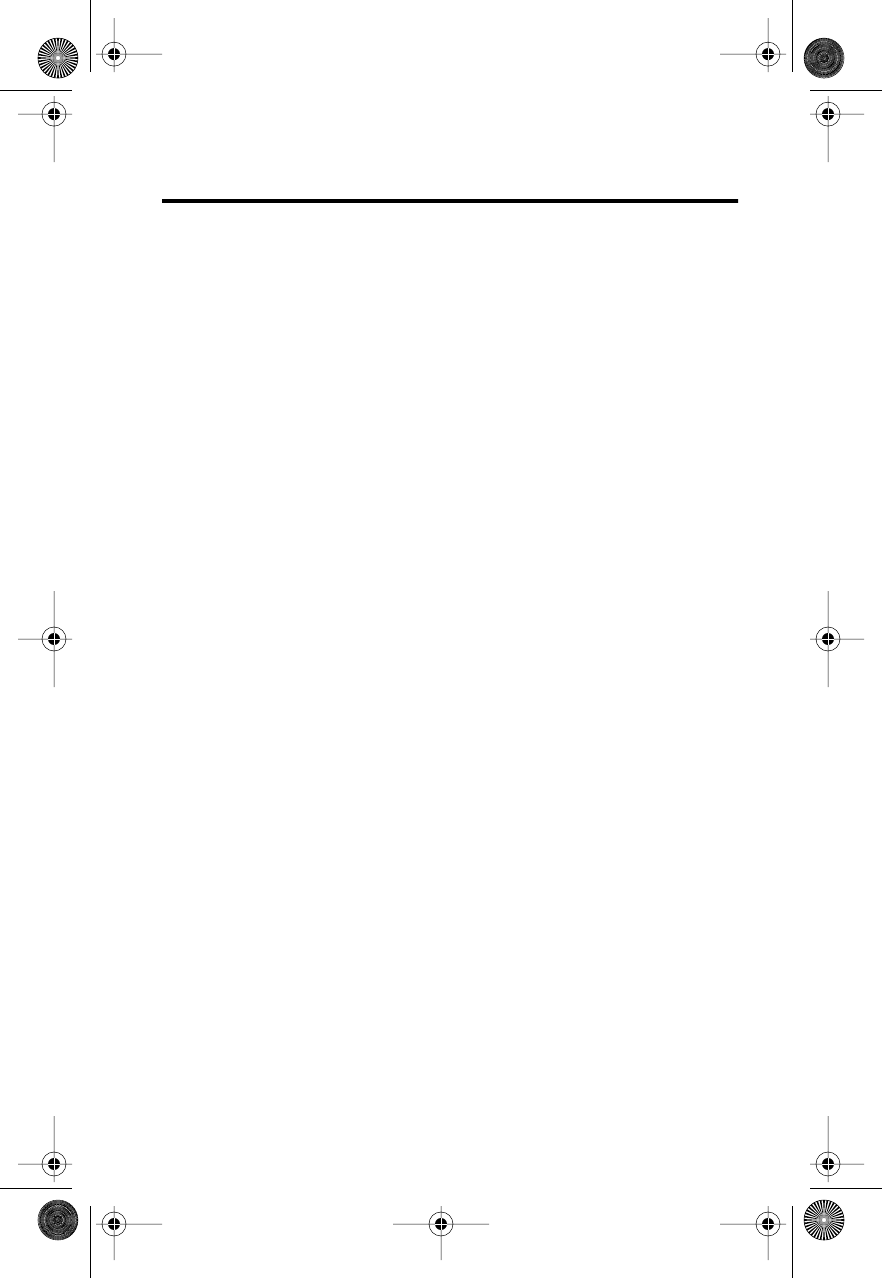
v
Safety Information
Important:
Read this information before using your
wireless handheld phone.
Exposure to Radio Frequency Signals
Your wireless handheld portable telephone is a low
power radio transmitter and receiver. When it is ON, it
receives and also sends out radio frequency (RF)
signals.
In August 1996, The Federal Communications
Commission (FCC) adopted RF exposure guidelines
with safety levels for handheld wireless phones. Those
guidelines are consistent with safety standards
previously set by both U.S. and international
standards bodies:
•
American National Standards Institute (ANSI)
IEEE. C95. 1-1992
•
National Council on Radiation Protection and
Measurement (NCRP). Report 86
•
International Commission on Non-Ionizing
Radiation Protection (ICNIRP) 1996
•
Ministry of Health (Canada), Safety Code 6
Those standards were based on comprehensive and
periodic evaluations of the relevant scientific literature.
For example, over 120 scientists, engineers, and
physicians from universities, government health
agencies, and industry reviewed the available body of
research to develop the ANSI Standard (C95.1).
The design of your phone complies with the FCC
guidelines (and those standards). For additional
information concerning exposure to radio frequency
signals, see the statement by the FDA at the end of
this user guide.
Modulous.book Page v Friday, February 25, 2000 4:19 PM
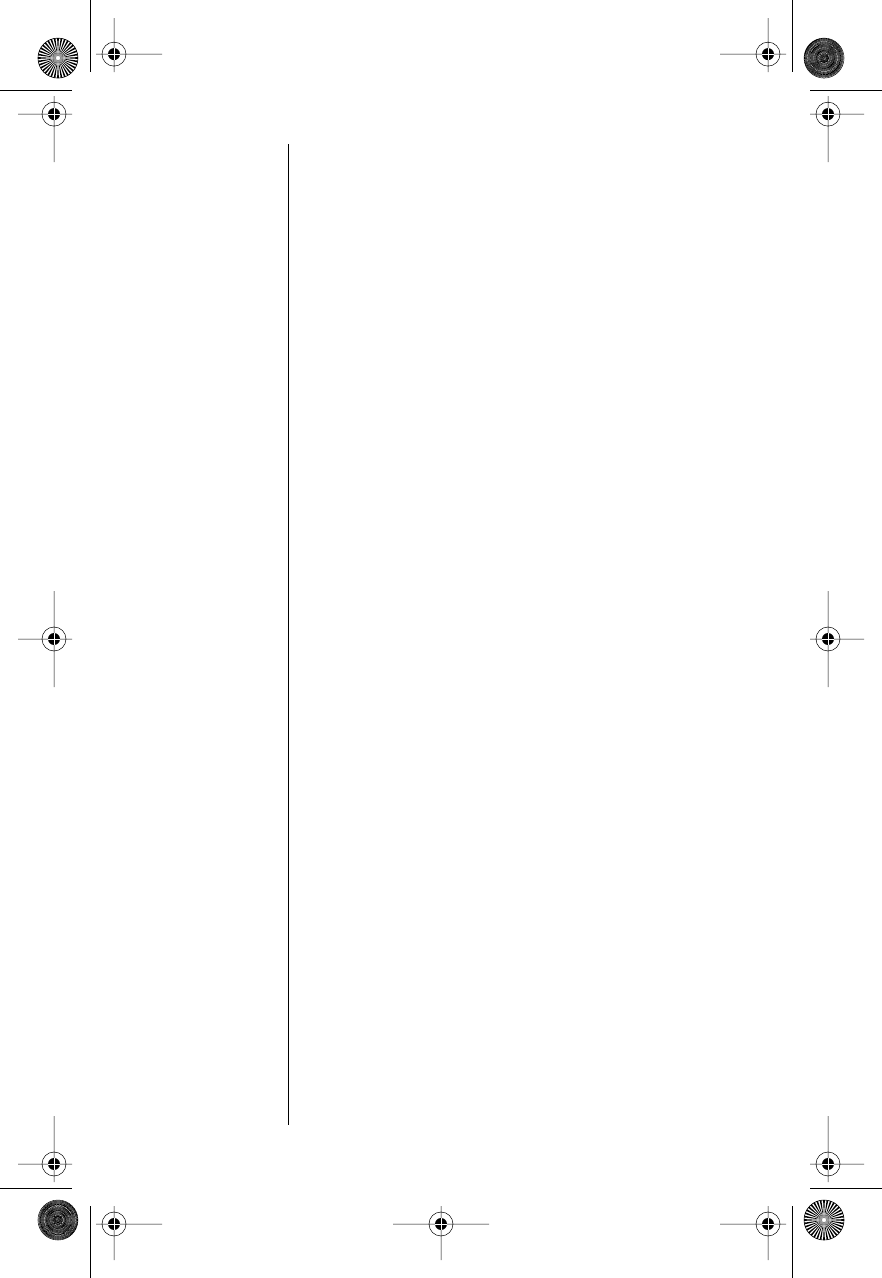
vi
To maintain compliance with FCC RF exposure
guidelines, if you wear a handset on your body, use
the Motorola-supplied or approved carrying case,
holster, or other body-worn accessory. If you do not
use a body-worn accessory, ensure the antenna is at
least one inch (2.5 centimeters) from your body when
transmitting. Use of non-Motorola accessories may
violate FCC RF exposure guidelines.
Antenna Care
Use only the supplied or an approved replacement
antenna. Unauthorized antennas, modifications, or
attachments could damage the phone andmay violate
FCC regulations.
Phone Operation
Normal Operation
Hold the phone as you would any other telephone,
with the antenna pointed up and over your shoulder.
Tips on Efficient Operation
Observe the following guidelines to operate your
phone most efficiently.
•
Extend your antenna fully, if applicable.
•
Do not touch the antenna unnecessarily when
the phone is in use. Contact with the antenna
affects call quality and may cause the phone
•
to operate at a higher power level than
otherwise needed.
Modulous.book Page vi Friday, February 25, 2000 4:19 PM
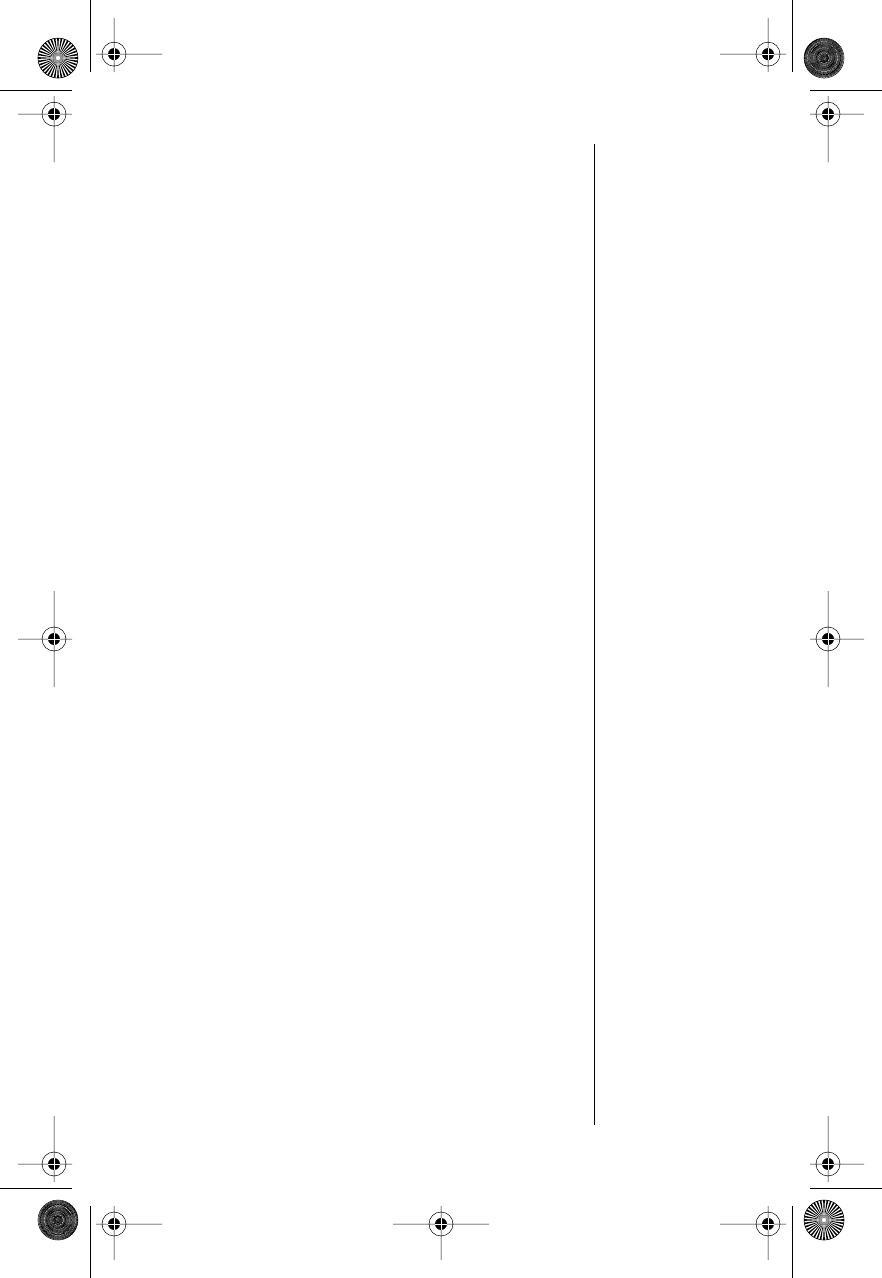
vii
Batteries
Caution:
All batteries can cause property damage,
injury, or burns if a conductive material, such as
jewelry, keys or beaded chains, touches exposed
terminals. The material may complete an electrical
circuit and become quite hot. To protect against
such unwanted current drain, exercise care in
handling any charged battery, particularly when
placing it inside your pocket, purse, or other
container with metal objects. When the battery is
detached from the phone, your batteries are
packed with a protective battery cover; please use
this cover for storing your batteries when not in use.
Driving
Check the laws and regulations on the use of wireless
telephones in the areas where you drive. Always obey
them. Observe the following guidelines when using
your phone while driving.
•
Give full attention to driving--driving safely is
your first responsibility.
•
Use hands-free phone operation, if available.
•
Pull off the road and park before making or
answering a call if driving conditions so require.
Electronic Devices
Most modern electronic equipment is shielded from
RF signals. However, certain equipment may not be
shielded against the RF signals from your wireless
phone.
Pacemakers
The Health Industry Manufacturers Association
recommends that a minimum separation of six inches
(6") be maintained between a handheld wireless
phone and a pacemaker to avoid potential
interference with the pacemaker. These
recommendations are consistent with the independent
research by and recommendations of Wireless
Technology Research.
Modulous.book Page vii Friday, February 25, 2000 4:19 PM
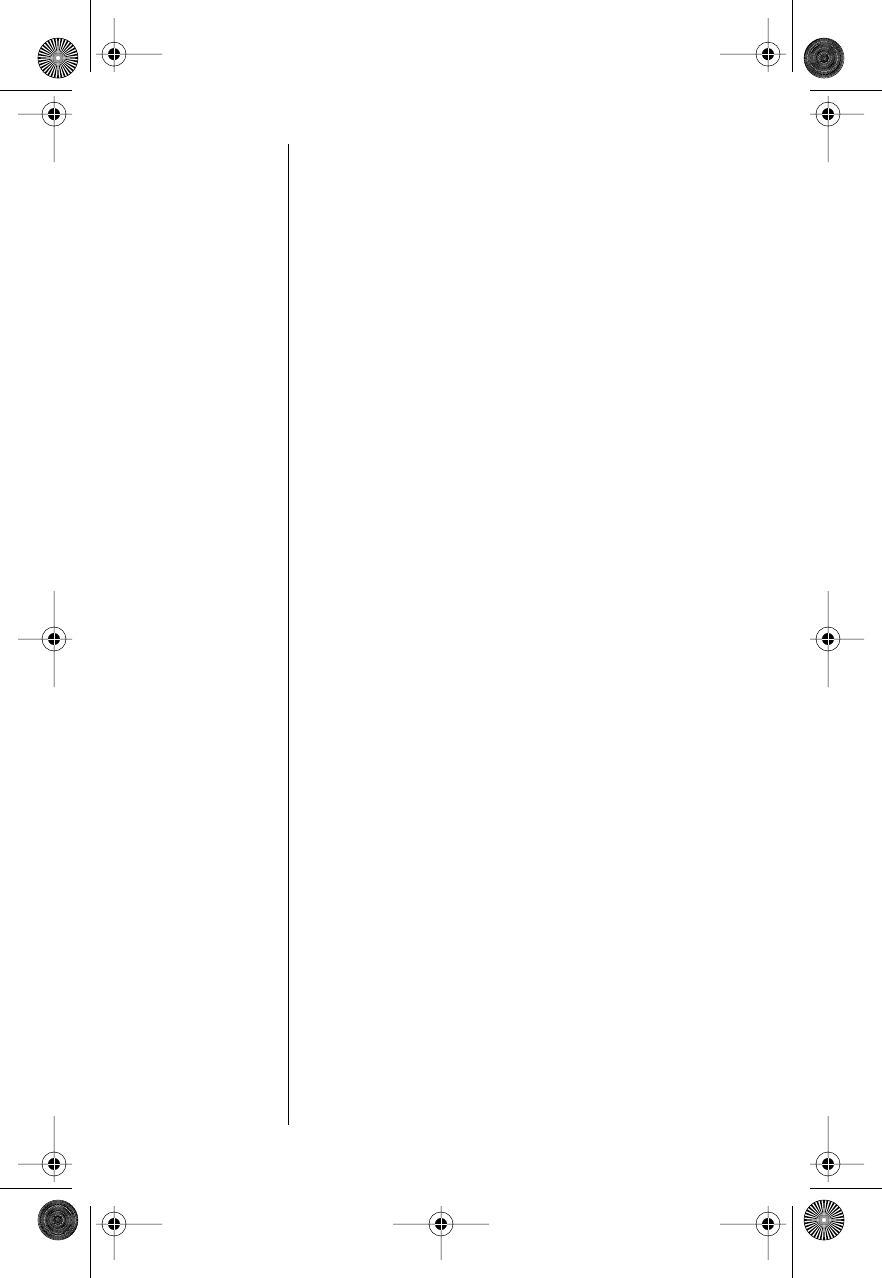
viii
Persons with pacemakers:
•
should ALWAYS keep the phone more than six
inches from their pacemaker when the phone is
turned ON
•
should not carry the phone in a breast pocket
•
should use the ear opposite the pacemaker to
minimize the potential for interference
•
should turn the phone OFF immediately if you
have any reason to suspect that interference is
taking place
Hearing Aids
Some digital wireless phones may interfere with some
hearing aids. In the event of such interference, you
may want to consult your hearing aid manufacturer to
discuss alternatives.
Other Medical Devices
If you use any other personal medical device, consult
the manufacturer of your device to determine if it is
adequately shielded from external RF energy. Your
physician may be able to assist you in obtaining this
information.
Turn your phone OFF in health care facilities when any
regulations posted in these areas instruct you to do
so. Hospitals or health care facilities may be using
equipment that could be sensitive to external RF
energy.
Vehicles
RF signals may affect improperly installed or
inadequately shielded electronic systems in motor
vehicles. Check with the manufacturer or its
representative regarding your vehicle. You should also
consult the manufacturer of any equipment that has
been added to your vehicle.
Posted Facilities
Turn your phone OFF in any facility where posted
notices so require.
Modulous.book Page viii Friday, February 25, 2000 4:19 PM
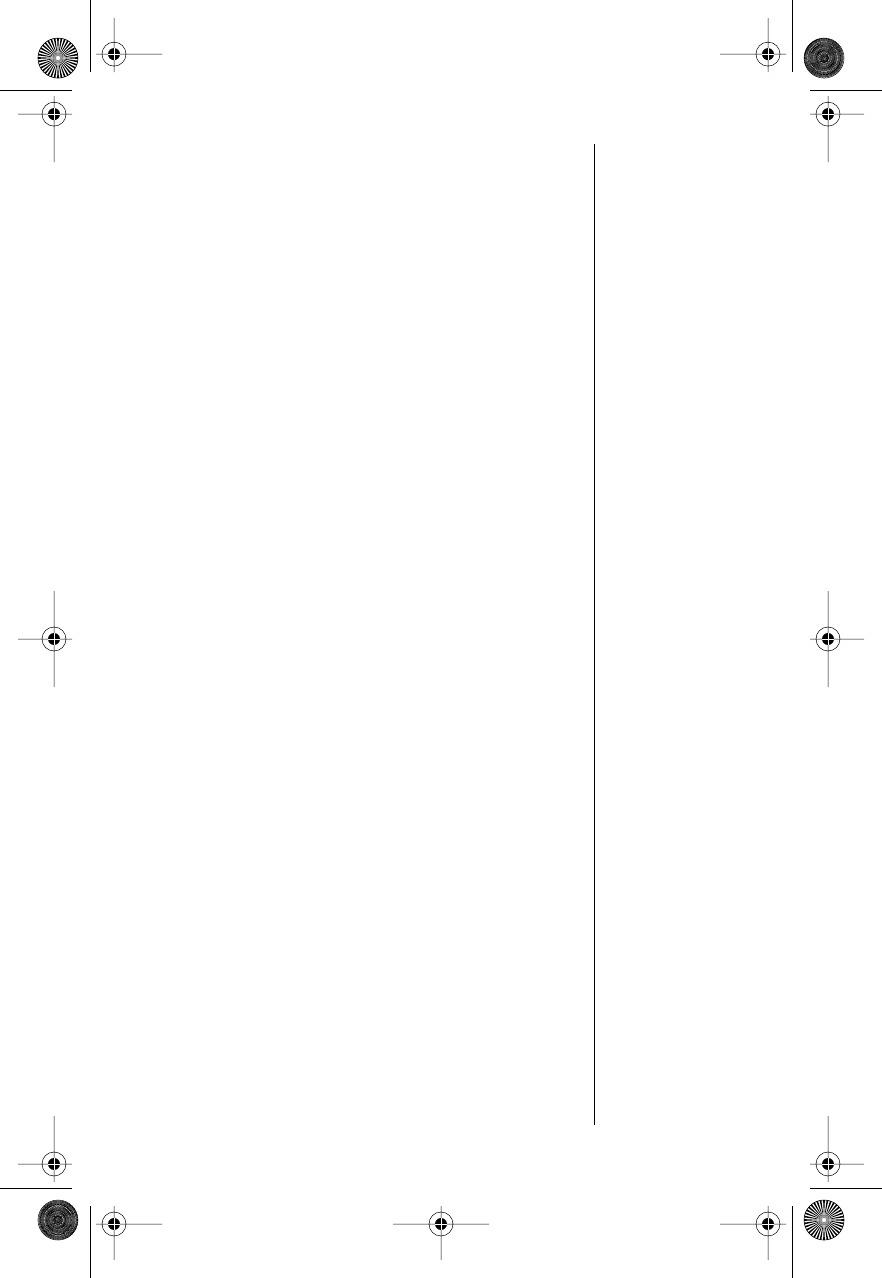
ix
Aircraft
Switch OFF your phone before boarding an aircraft.
Airline regulations prohibit using your phone while in
the air. Check and comply with the policy of your
airline regarding the use of your phone while the
aircraft is on the ground.
Blasting Areas
To avoid interfering with blasting operations, turn your
phone OFF when in a "blasting area" or in areas
posted: "Turn off two-way radio." Obey all signs and
instructions.
Potentially Explosive Atmospheres
Turn your phone OFF, do not remove your battery
when you are in any area with a potentially explosive
atmosphere, and obey all signs and instructions.
Sparks from your battery in such areas could cause
an explosion or fire resulting in bodily injury or even
death.
Areas with a potentially explosive atmosphere are
often but not always clearly marked. They include:
fueling areas such as gasoline stations; below deck
on boats; fuel or chemical transfer or storage facilities;
areas where fuel odors are present (for example, if a
gas/propane leak occurs in a car or home); areas
where the air contains chemicals or particles, such as
grain, dust, or metal powders; and any other area
where you normally would be advised to turn off your
vehicle engine.
For Vehicles Equipped with an Air Bag
An air bag inflates with great force. Do NOT place
objects, including both installed or portable wireless
equipment, in the area over the air bag or in the air
bag deployment area. If in-vehicle wireless equipment
is improperly installed and the air bag inflates, serious
injury could result.
Modulous.book Page ix Friday, February 25, 2000 4:19 PM
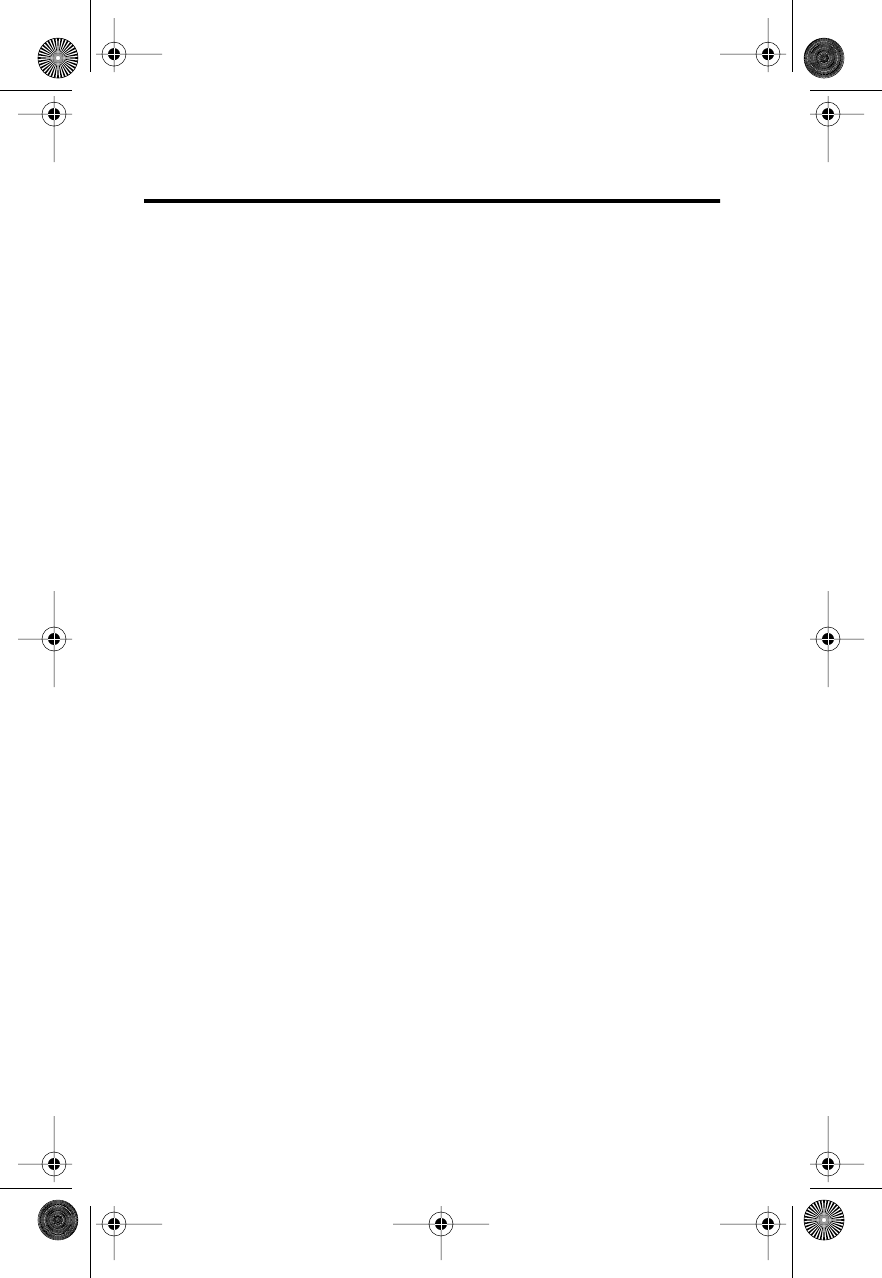
10
Overview
Phone Overview
See the inside front cover of this guide for a
diagram of the components described below.
Antenna
—Provides superior connectability. Does
not extend.
Earpiece
—Ultra-compact phone speaker.
Accessory Connector Port
—Connects to an
external power supply and vehicular accessories.
Headset Jack
—Connects to an optional headset.
Microphone
—Positioned for convenient
conversation.
Function Keys
p
—Turns the phone On and Off.
f
—Acts as a “shift” key to access secondary
functions of other keys.
r
—Recalls phone numbers from memory.
s
—Stores phone numbers into memory.
c
—Clears characters from the screen.
e
—Ends phone calls.
S
—Places or answers calls.
a
—Used to scroll through memory entries
and menu features. Also used to adjust keypad,
earpiece, and ringer volume.
m
(
Message Center Button)
—Provides access to
digital messages and voice mail messages.
Modulous.book Page 10 Friday, February 25, 2000 4:19 PM
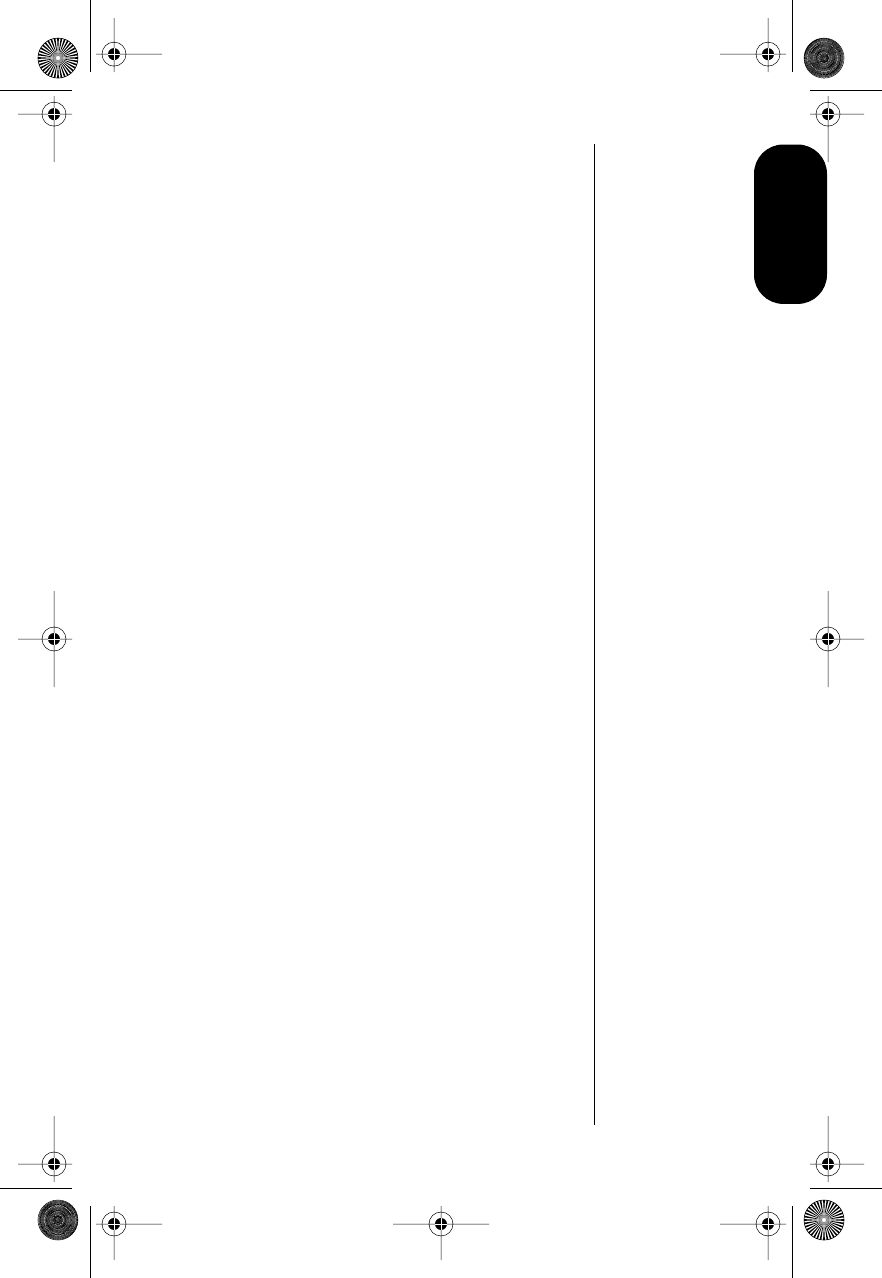
11
Overview
Understanding the Guide
Key Presses
In this guide, keys are represented by symbols. A
sample sequence of key presses is shown below:
f
0
7
c
This sequence indicates that you should press the
f
,
0
,
7
, and
c keys, in sequence, not
simultaneously.
Prompts and Messages
When you press a key, your phone displays either a
prompt that guides you to the next action or a
message confirming that your action is complete.
Prompts and messages are represented in this
guide in LCD style, for example: Reset Timer.
Short Cuts and Tips
Look in the margins of this guide for short cuts,
useful hints, and other ways to improve your
phone’s performance. These are especially helpful
for experienced Motorola Users, who can find many
of the same key sequences used with other
Motorola models.
Modulous.book Page 11 Friday, February 25, 2000 4:19 PM
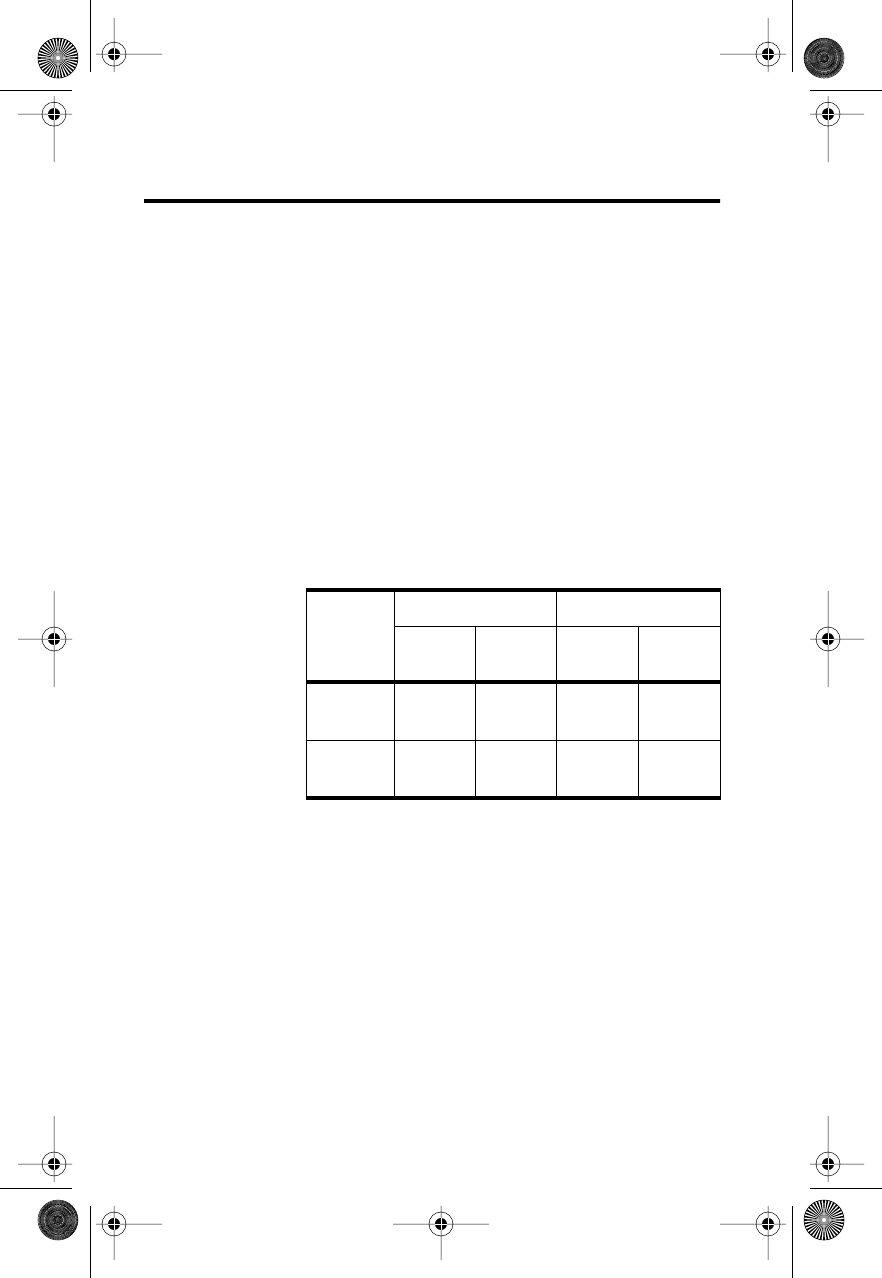
12
Using the Battery
About Your Batteries
Your phone uses Nickel Metal Hydride (NiMH)
batteries in either AAAL or AA sizes.
Note: In an emergency, you can use four AA
alkaline batteries for 5-10 minutes of talk time.
Battery Talk-Time and Standby-Time
Talk-time
is the time you can talk on your phone
before the battery is fully discharged.
Standby-time
is the time your phone is on but not used for talking.
The following table shows ranges for battery talk-
times and standby times.
Notes:
•Talking on the phone uses more power than
leaving it idle. The more power used for
talking, the less you’ll have for standby-time,
and vice-versa.
•All times are approximate and depend on the
battery used, network configuration, signal
strength, and features selected.
•Talk and standby times are lower in Analog
mode. Your phone operates more efficiently
in Digital mode.
Battery
Digital Mode Analog Mode
Talk
(up to) Standby
(up to) Talk
(up to) Standby
(up to)
AAAL NiMH
(700mAH) 100 min. 100 hrs. 60 min. 16 hrs.
AA NiMH
(1200mAH) 180 min. 180 hrs. 100 min. 27 hrs.
Modulous.book Page 12 Friday, February 25, 2000 4:19 PM
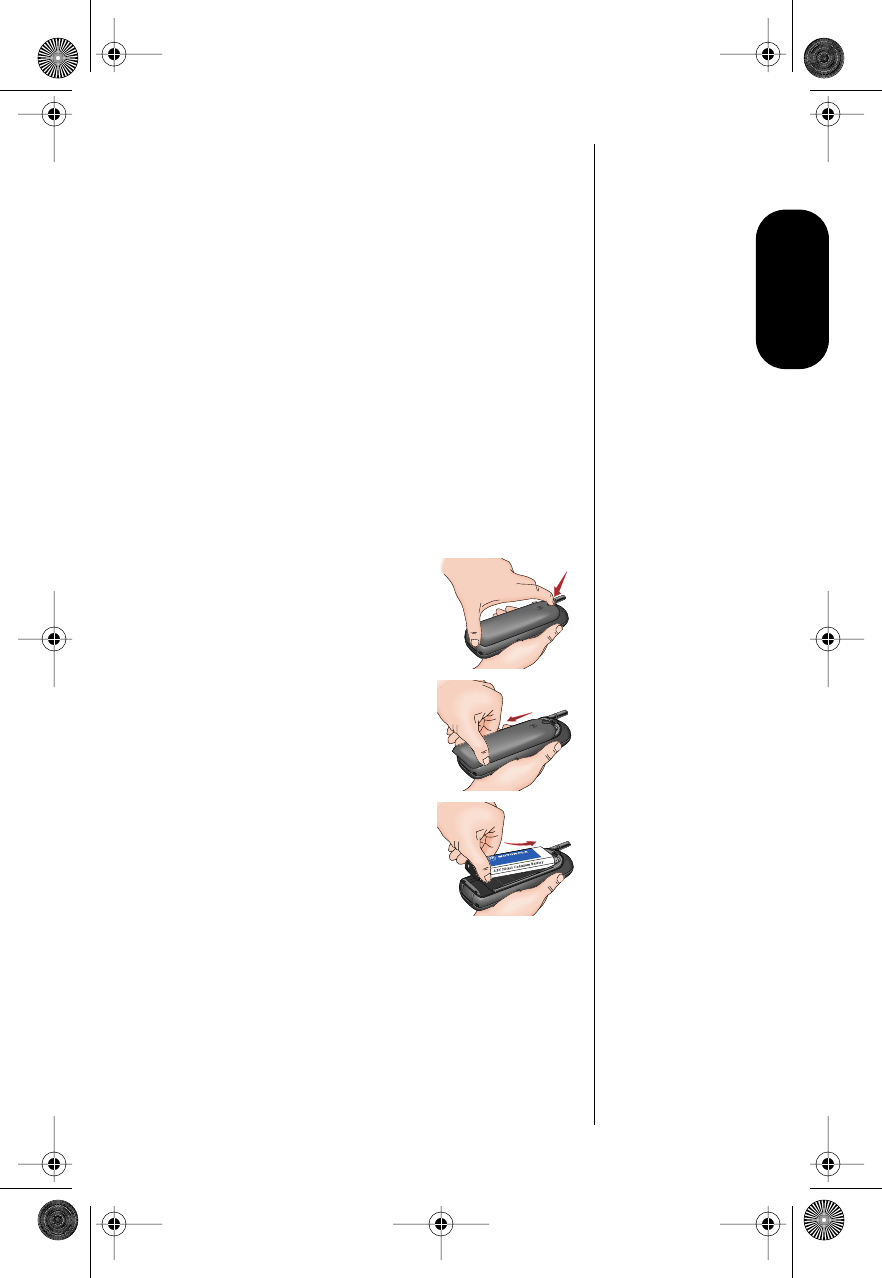
13
Batteries
Storing and Disposing of Batteries
To prolong battery life, do not expose a battery to
temperatures below -10°C (14°F) or above 45°C
(113°F). Do not leave your phone in your car.
To dispose of batteries, check with your local
recycling center for a nearby battery recycler.
Never dispose of batteries in a fire.
Caution: To prevent injuries or burns, do not allow
metal objects to contact or short-circuit the battery
terminals.
Installing and Removing a
Battery
Installing a Battery
1. Press down on the tab at
the top of the battery
cover.
2. Slide the cover back, and
remove it from the phone.
3. Insert the top end of the
battery into the
compartment, and push it
against the springs.
(The battery’s black
plastic “foot” should be at
the other end, facing left.)
4. Fit the other end of the battery into the
compartment.
Modulous.book Page 13 Friday, February 25, 2000 4:19 PM
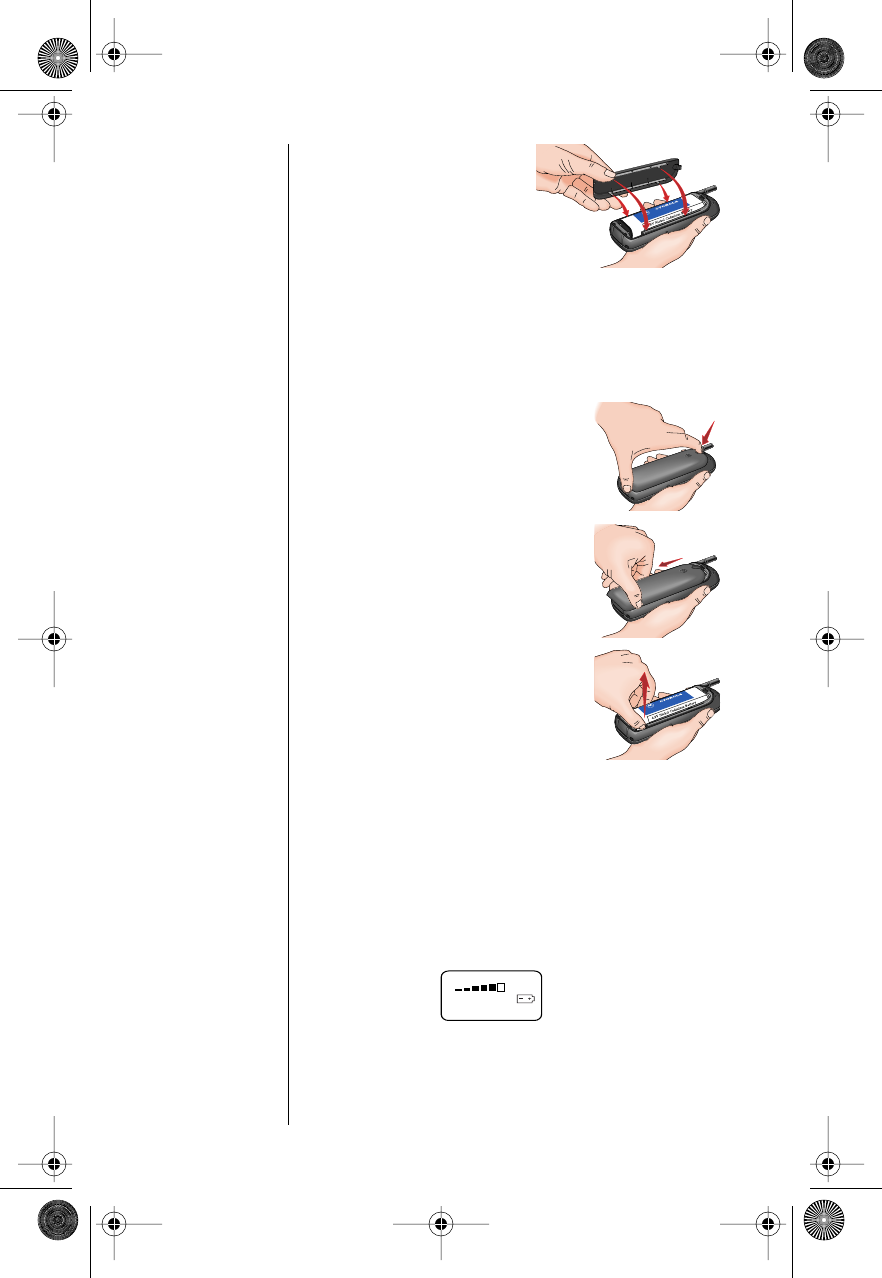
14
5. Insert the tabs on
the underside of the
cover into the slots
on the edges of the
compartment.
6. Lower the cover into
place, then slide it forward until it snaps shut.
Removing a Battery
1. Press p to turn your phone off.
2. Press down on the tab at
the top of the battery cover.
3. Slide the cover back, and
remove it from the phone.
4. Grip the battery at its
bottom end, pull straight up,
then remove the battery.
Checking Battery Levels
Battery Level Indicator
To display your phone’s battery charge level:
Press f 4.
The following is displayed:
The more segments filled on the fuel gauge,
the greater the charge.
Modulous.book Page 14 Friday, February 25, 2000 4:19 PM
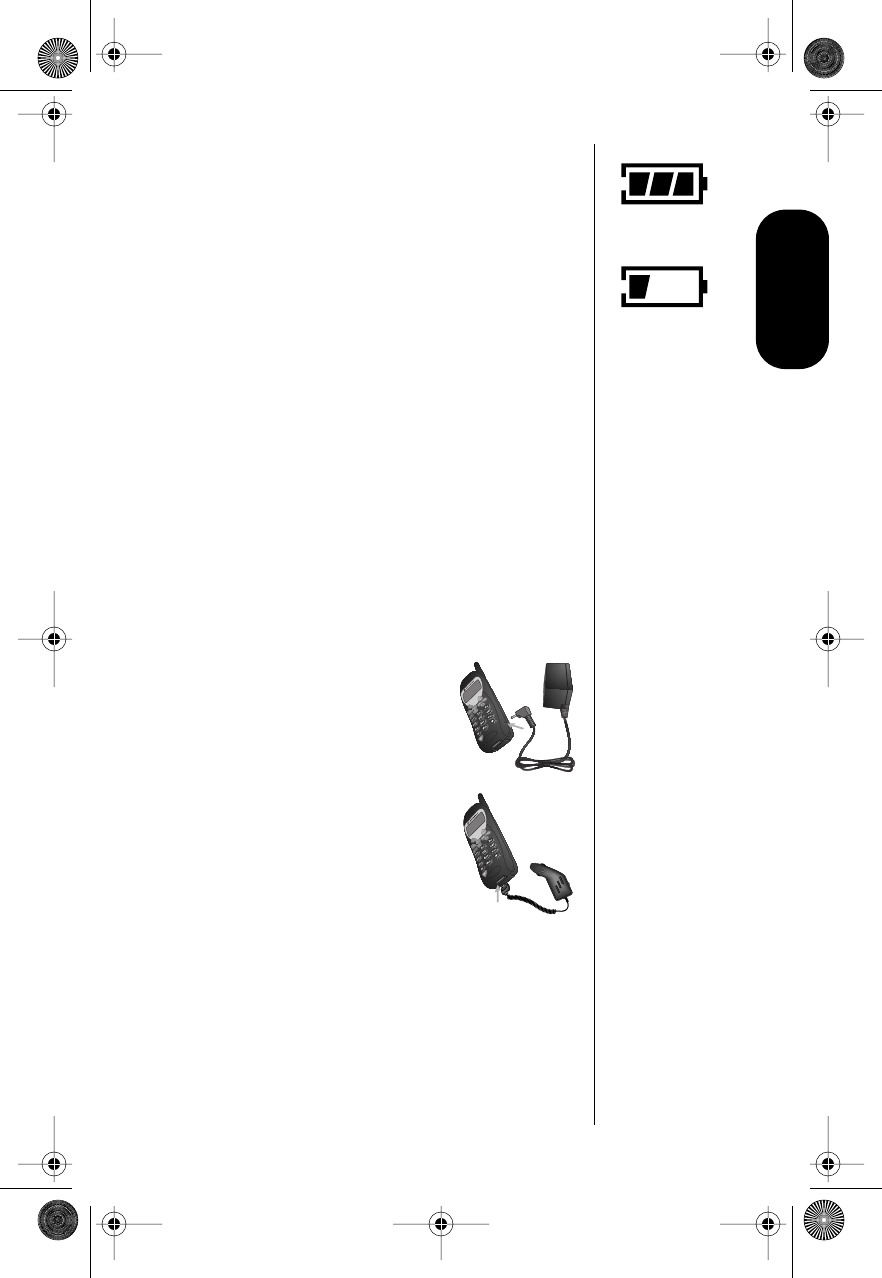
15
Batteries
Low Battery Warning
When the battery charge is low, the phone signals
you in three ways:
•Low Battery is displayed.
•No bar segments are highlighted.
•A short tone plays periodically.
To confirm low battery signals:
Press f 4.
Charging Batteries
Tip:
You can still
place and
answer calls
while using the
internal
charger, as
long as the
phones
batteries have
at least a small
charge.
Remember that
charging takes
more time
when you are
actively using
the phone. To
place the
phone in
charger-only
mode, press
p
once.
Your phone’s internal charger enables you to use an
AC adapter or vehicle power adapter to charge
batteries installed in your phone.
Note: Your phone’s internal charger is intended
only for charging batteries. It does not provide
power directly to the phone.
To charge:
1. Plug the AC adapter into the
connector on the side of the
phone.
or
Plug the vehicle power
adapter into the connector
at the bottom of the phone.
2. Plug the AC adapter into an electrical outlet.
or
Plug the vehicle power adapter into a vehicle
cigarette lighter.
In both cases, you hear a beep, and the
battery icon flashes.
High
Low
Modulous.book Page 15 Friday, February 25, 2000 4:19 PM
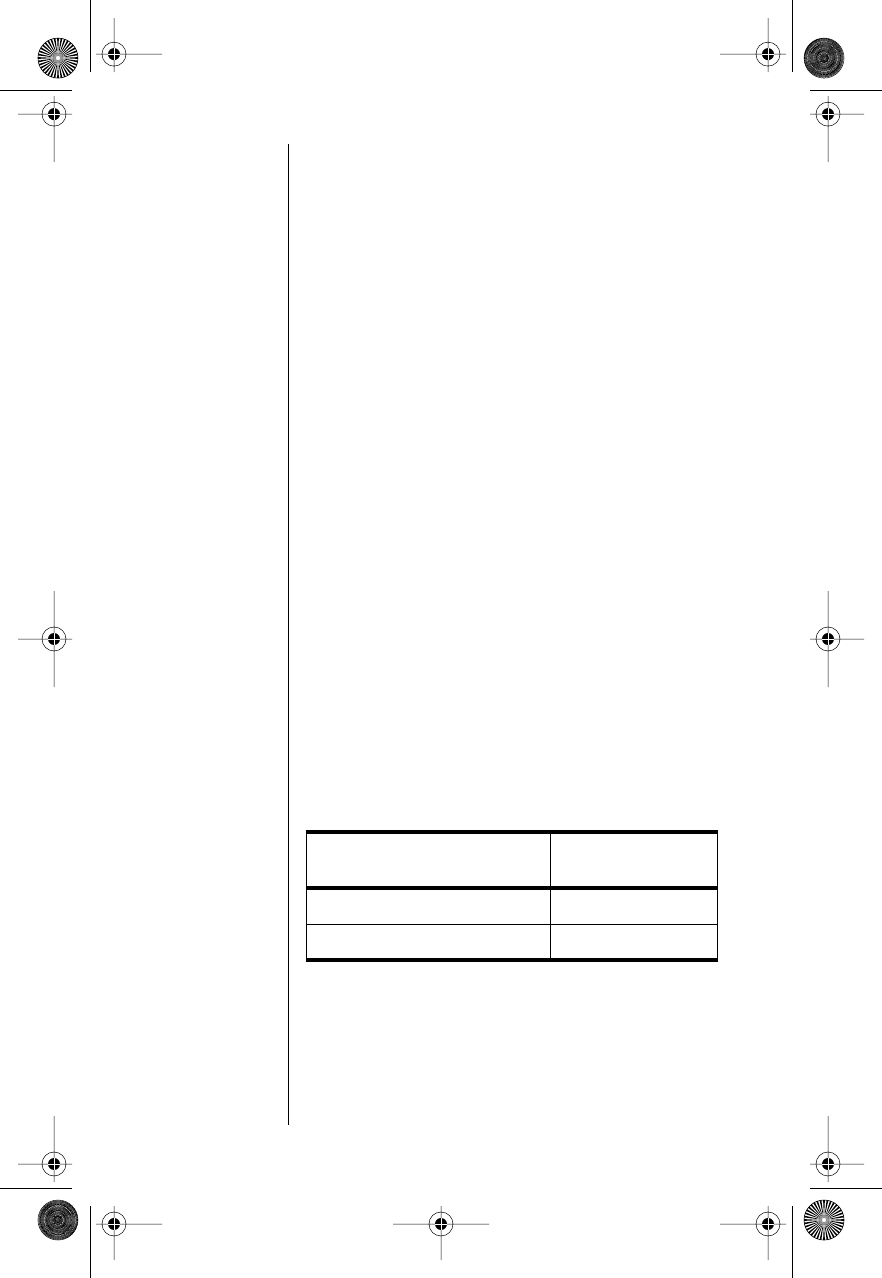
16
Battery Charging Tips
To ensure maximum battery life:
•Always use Motorola approved battery
chargers.
•When charging, keep the battery at or near
room temperature.
•When you don’t intend to use a battery for a
while, store it uncharged in a cool, dark, dry
place, such as a refrigerator.
•Do not leave a NiMH battery connected to
any charger for longer than 24 hours.
A new NiMH battery can require several full charge/
discharge cycles to reach its optimum performance
level. After this initial series of charge/discharge
cycles, recharge the battery at your convenience.
Quick Change Power Source
The quick change feature enables you to switch
power sources during an active call without losing
the connection. If you hear a low-battery warning
during a call, plug in the Vehicle Power Adapter or
the AC adapter.
Charge Times
The following table shows the time required to
charge each battery type to a 90% power level:
When the battery reaches 90%, it slow charges until
it is fully charged. It is normal for batteries to
become warm during charging.
If the phone is turned on while batteries are
charging, charge times will be longer than those
listed above.
Battery Type Charge Time—
Internal Charger
NiMH AAAL (700 mAH) 4 hrs.
NiMH AA (1200 mAH) 6 hrs.
Modulous.book Page 16 Friday, February 25, 2000 4:19 PM
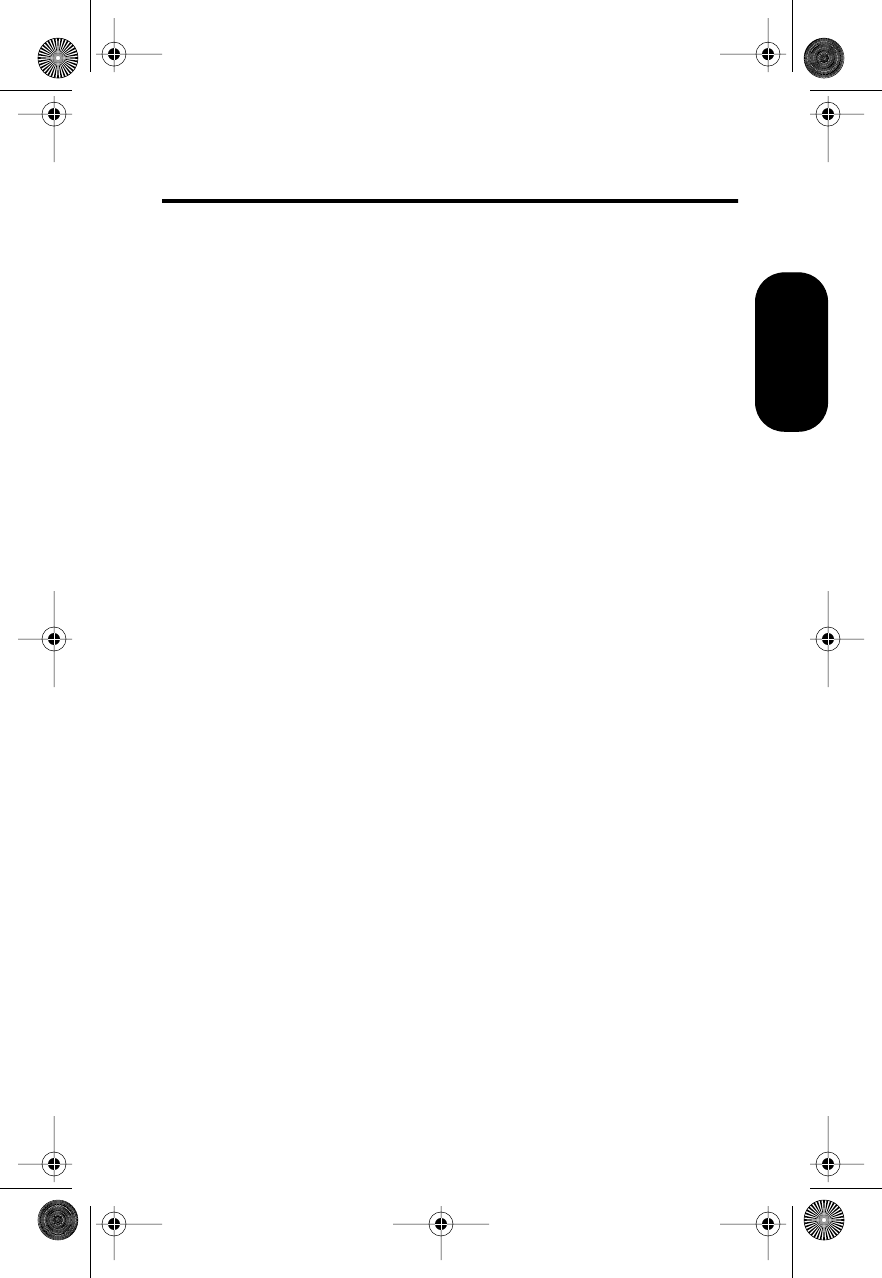
17
Using the Phone
Using the Phone
Turning the Phone On and
Off
1. To turn the phone on, press and hold p until
the display appears and you hear a tone.
2. Press and hold p again to turn the phone
off. Powering off will be displayed, and you
will hear a tone.
What You Will See
When you turn on your phone, it performs a self-test
to let you know it is operational. When the test is
completed, the display shows:
•one of several possible greetings, such as:
-the name of your Service Provider
or
-an indication of local or non-local cover-
age area
•your phone number
•the Digital or Analog icon
Modulous.book Page 17 Friday, February 25, 2000 4:19 PM

18
Reading the Indicators
Signal Strength Indicator
The Signal Strength Indicator (SSI) indicates the
strength of your phone’s connection with the local
cellular system. A strong signal increases your
chances of placing and receiving calls. Low signal
strength can occur in a fringe area of the cellular
system. Buildings, tunnels, and bad weather can
block or interfere with reception.
Digital Indicator
This indicator appears when you are in a digital
coverage area.
Analog Indicator
This indicator appears when you are in an analog
coverage area.
In Use Indicator
This indicator appears when a call is in progress.
In-Building Indicator
This indicator lights when the phone accesses an
In-Building Cellular System or other non-public
system.
No Service Message
When you are outside the range of a cellular
system, the No Service message indicates that you
cannot place or receive calls.
High
Low
Modulous.book Page 18 Friday, February 25, 2000 4:19 PM
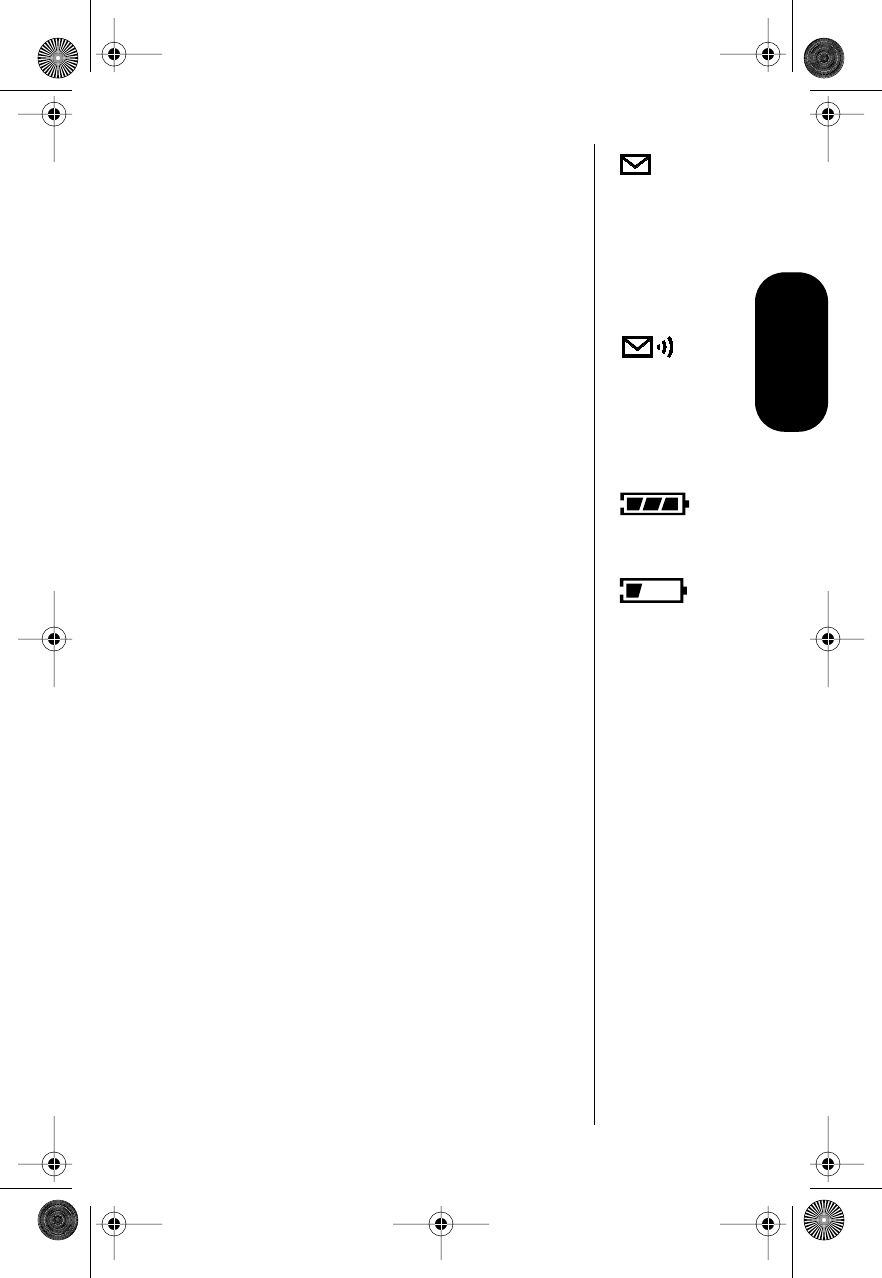
19
Using the Phone
SMS Message Waiting Indicator
The Short Message Service (SMS) Message
Waiting Indicator is displayed when the phone
receives a message. The symbol flashes when your
message storage area is full. (This is an optional,
network- and subscription-dependent feature that
is not available in all areas.)
Voice Message Waiting Indicator
This indicator is displayed when your Voicemail has
received a message. (This is an optional, network-
and subscription-dependent feature that is not
available in all areas.)
Battery Level Indicator
This indicator shows your battery’s charge. The
more segments you see, the greater the charge.
The phone alerts you to a low charge in three ways:
•No bar segments are highlighted.
•Low Battery is displayed.
•A short tone plays periodically.
Standby Mode
To conserve energy, your phone may turn off its
lights in standby mode. The display returns the next
time you press a key.
Viewing Your Phone Number
Press ‰# for a quick look at your phone
number.
High
Low
Modulous.book Page 19 Friday, February 25, 2000 4:19 PM
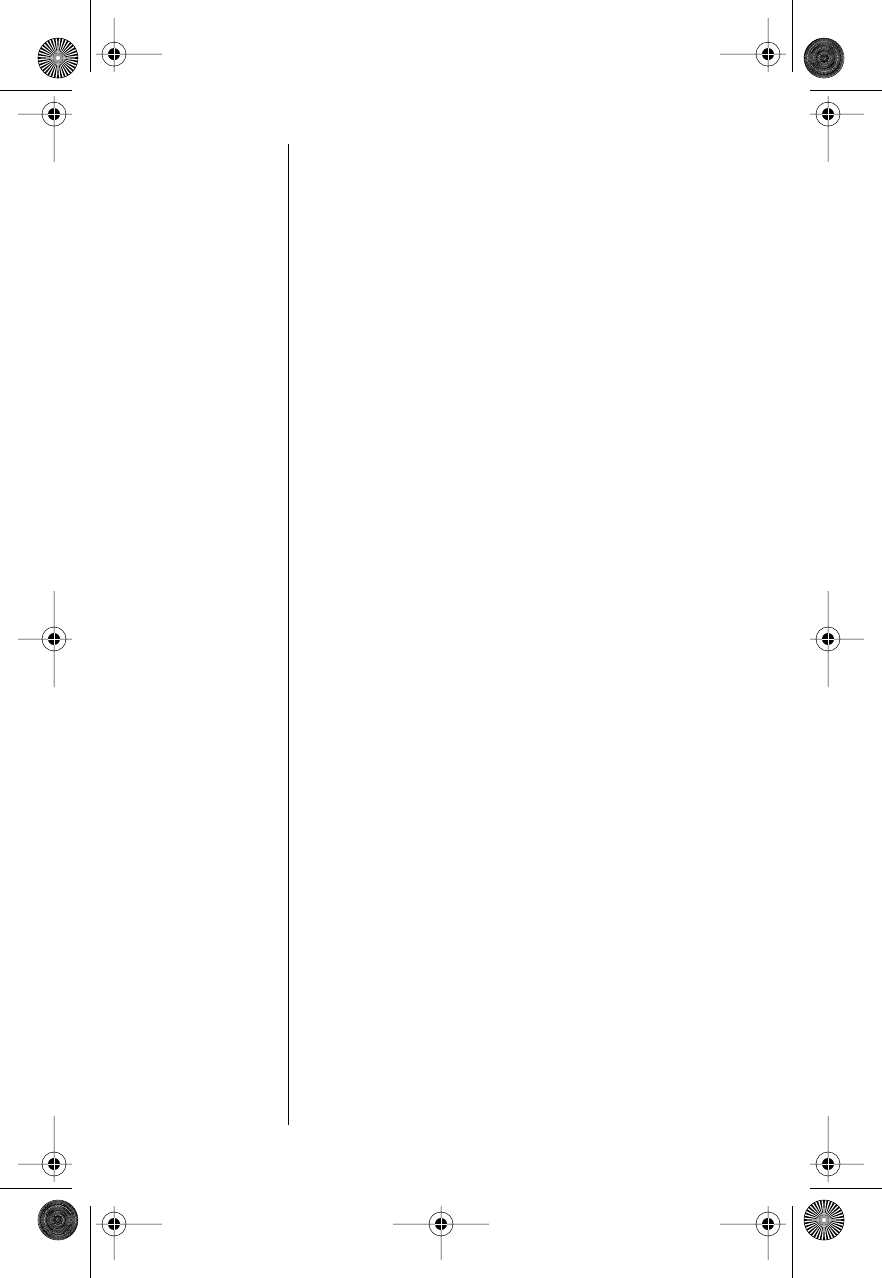
20
Placing a Call
To place a call:
1. Press and hold p until the display lights
and you hear an alert.
2. Enter the number you want to call.
If you make a mistake while entering the
number:
•Press c to erase one digit at a time.
•Press and hold c to clear the entire
entry.
You can dial phone numbers with up to 32
digits, but only the last 20 appear in the
display. (Press r to see the entire number.)
3. Press S to place the call.
You will hear a two-tone alert (if keypad tones
are turned on) and see Dialing XXXXXXX.
Ending a Call
To end a call:
Press e.
Receiving a Call
Your phone must be powered on to receive calls.
To answer a call:
Press S when the phone rings.
Unanswered Call Indicator
When you cannot take a call, your phone counts
your unanswered calls and displays Missed XX
Calls, where
XX
is the number of missed calls.
Terminating the Ring Indicator
To terminate the ring indicator, press either of the
volume keys during the ring cycle.
Modulous.book Page 20 Friday, February 25, 2000 4:19 PM
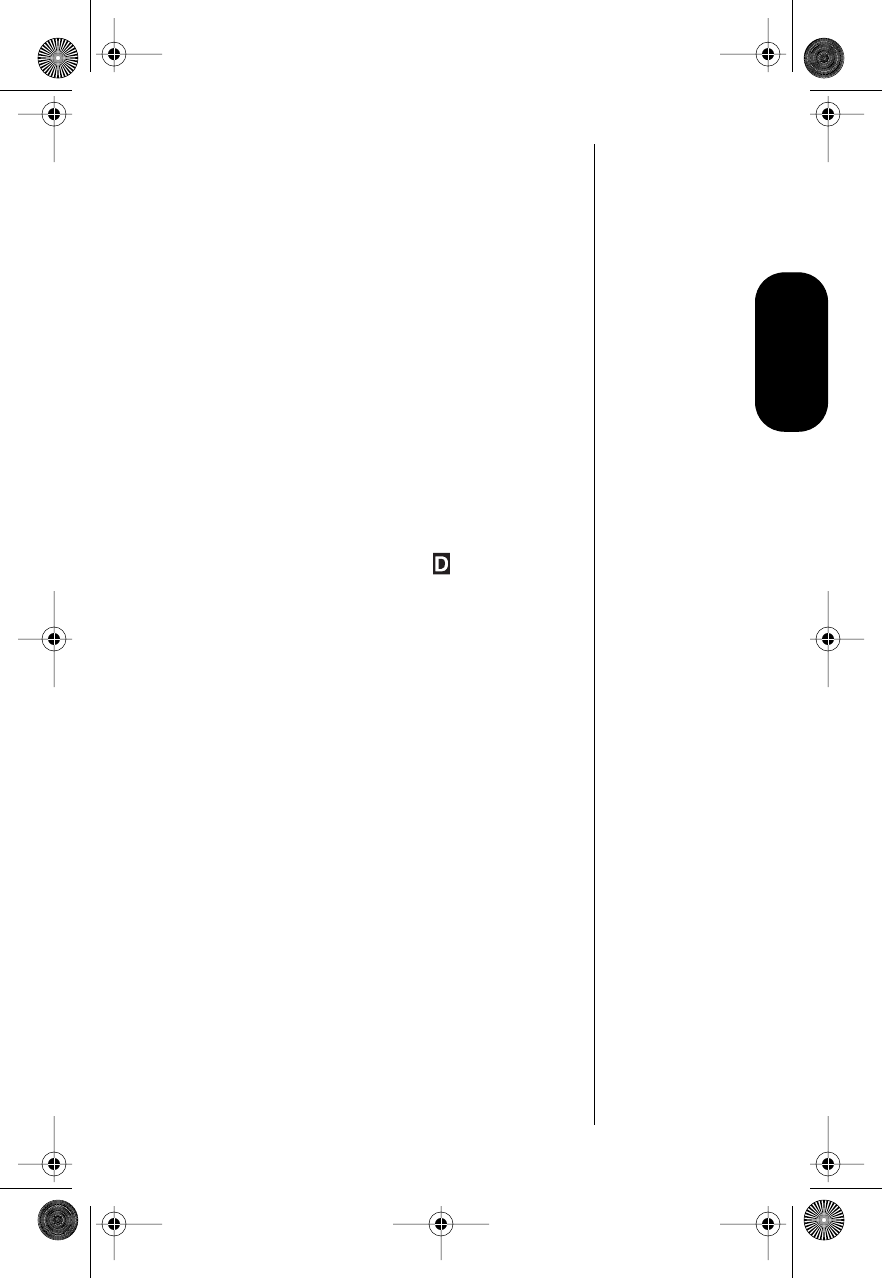
21
Using the Phone
Switching Between Digital
and Analog Modes
To switch from digital to analog mode, or from
analog to digital during a call:
Press f 2.
Depending upon availability, your phone selects the
TDMA digital system or the analog system.
Notes:
•This feature is not available on all models of
this phone.
•Once you switch from digital to analog mode,
you can not switch back to digital mode until
you turn your phone off and on again.
•When you switch from digital to analog mode,
you may still see the digital indicator while
the phone is idle (that is, not in an active call).
Redialing a Number
Automatic Redial
Sometimes you may not be able to complete a call
because the cellular system is busy. When this
happens, you will hear a fast busy signal.
With Automatic Redial, your phone tries
continuously to complete the call for the next four
minutes. When it makes a connection, the phone
alerts you with rings that are half as long as those
for a new incoming call. You can begin talking when
the other party answers.
If you hear a fast busy signal:
1. When you see Redial Call?, press S to
redial.
2. If the call does not complete after four
minutes, press S to continue the attempt.
You will see Redial.
Modulous.book Page 21 Friday, February 25, 2000 4:19 PM
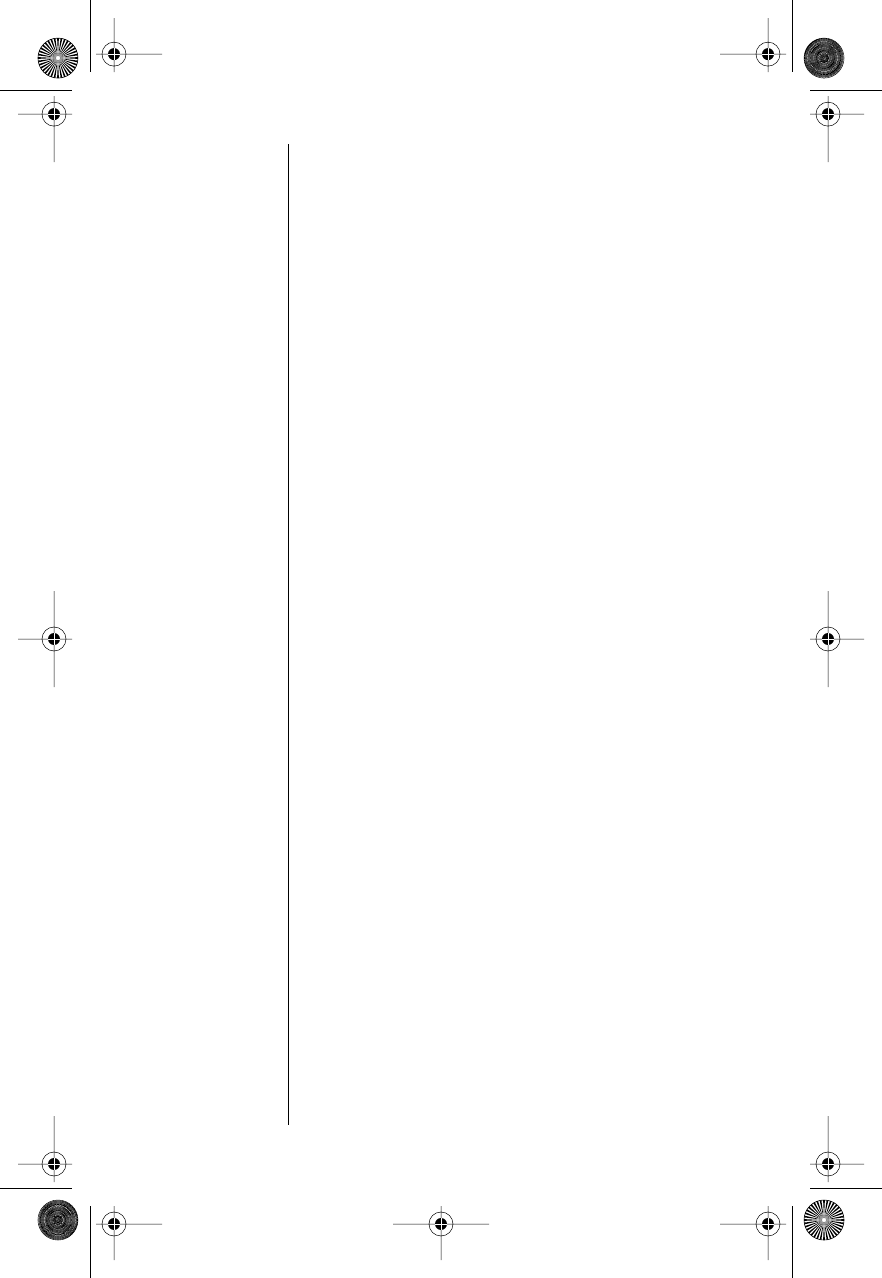
22
If you hear an ordinary busy signal:
1. Press e to hang up.
2. Press S to redial the busy number. You will
see Dialing XXXXXXX.
Controlling Volume
Adjusting Volume
Use the scroll buttons (a) to adjust
earpiece, keypad, and ringer volume. When you
press these keys, the phone’s speaker
demonstrates the current volume level.
To adjust earpiece and keypad volume:
Press a to raise or lower the volume.
To adjust the ringer volume:
1. Press f.
2. Press a to raise or lower the ringer
volume.
Muting the Microphone
For privacy during a call, mute the microphone. You
can hear the person on the other end, but he or she
cannot hear you.
1. Press f 6 to mute the microphone. You
will see Mute.
2. Press f 6 again to resume normal
conversation.
Modulous.book Page 22 Friday, February 25, 2000 4:19 PM
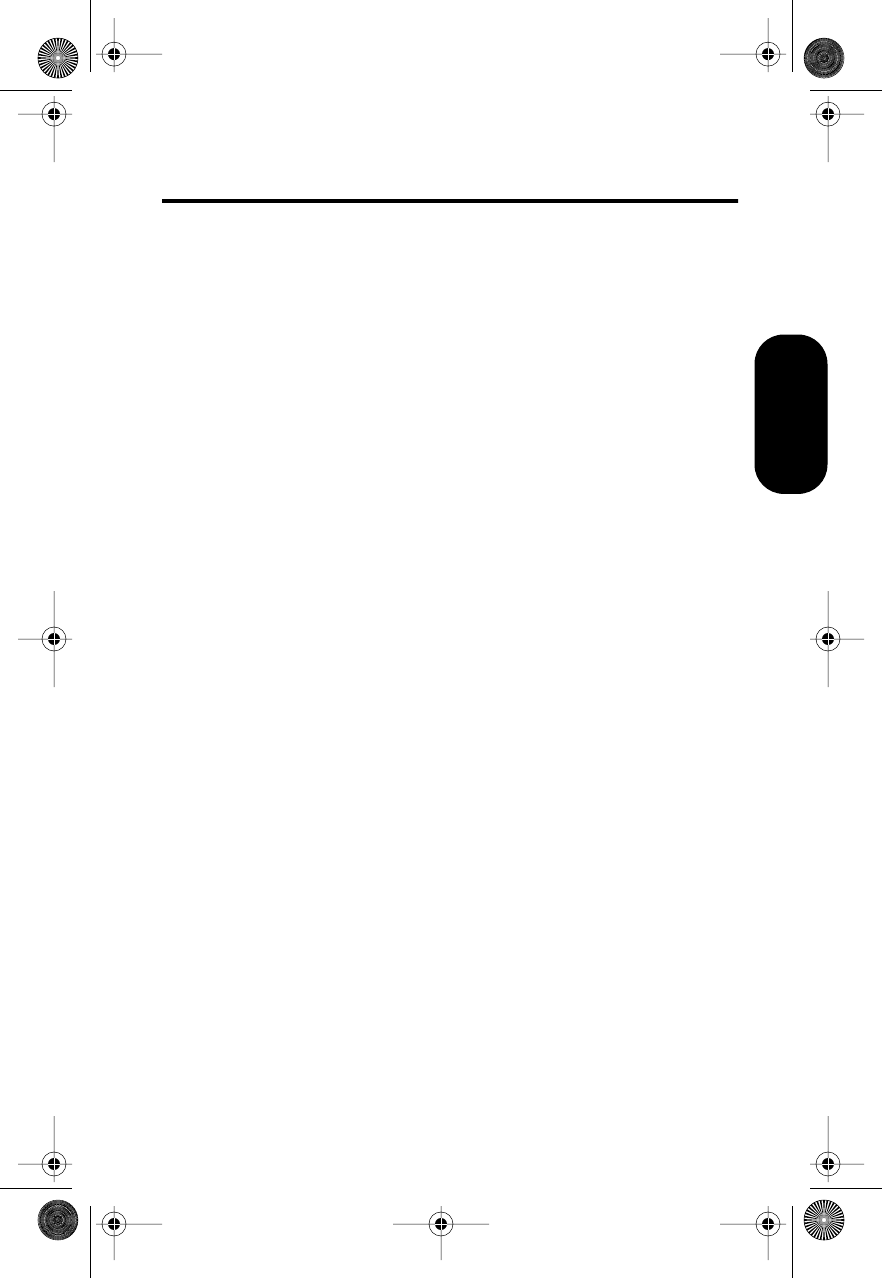
23
Using Memory
Using Phone Memory
Each phone number in your phone book is stored in
a
memory location
numbered 01-99.
For easy recall, store related numbers in groups. If
you store the numbers you call most in locations 01-
09, you can use Turbo Dial® to call them by
pressing a single key. (See “Using the Turbo Dial®
Function” on page 27 for details.)
You can also store a name with a phone number.
Later, you can enter that name to recall the number.
Storing Names and Numbers
How to Store Phone Numbers
1. Enter the phone number you want to store.
2. Press s to begin storing. The phone
displays Location __.
3. Enter the two-digit memory location where
you want the sequence stored.
or
Press * to store the sequence in the first
available location.
or
Enter the first digit of a memory location, then
press * to store the sequence in the first
available location beginning with that digit.
You will see Alpha Or Sto.
4. Enter a name to identify the phone number.
(See the following section for details on
entering names.)
5. Press s when you finish entering the name.
Your phone confirms your entry by displaying
the information you stored.
Modulous.book Page 23 Friday, February 25, 2000 4:19 PM
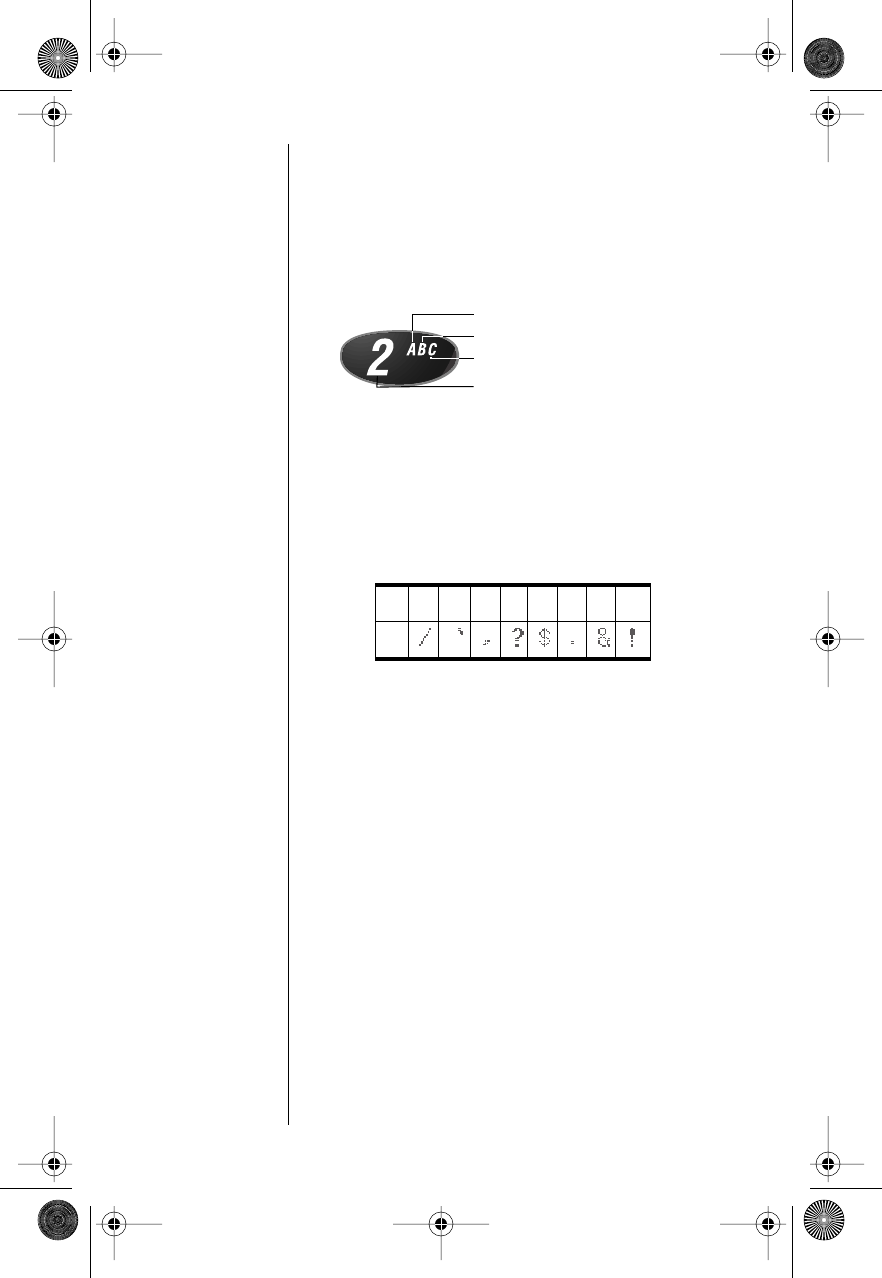
24
How to Enter Letters and Numbers
When the display shows Alpha Or Sto, you can
press the numeric keys one or more times to enter
any letter or number in the alphabet. Use the letters
printed on each key as a guide. For example, press
2 to enter “A,” “B,” “C,” or “2” as shown:
How to Enter a Name
Tip:
Press
a
first, to toggle
between upper
and lower case
letters.
1. To enter a letter, press the appropriate key as
many times as needed. Enter punctuation by
pressing 1 as many times as indicated by
the chart below. Pressing 1 a single time
produces a single space.
The cursor advances automatically to the
next space after you enter a letter or after
three seconds of inactivity. Press # to
advance the cursor to the next space.
2. Press * (to backspace) or c to erase a
letter if you make an error.
3. Press s when you finish entering the name.
Your phone confirms your entry by displaying
the information you stored.
press 1 time to insert an “A”
press 2 times to insert a “B”
press 3 times to insert a “C”
press 4 times to insert a “2”
2345678910
1
Modulous.book Page 24 Friday, February 25, 2000 4:19 PM
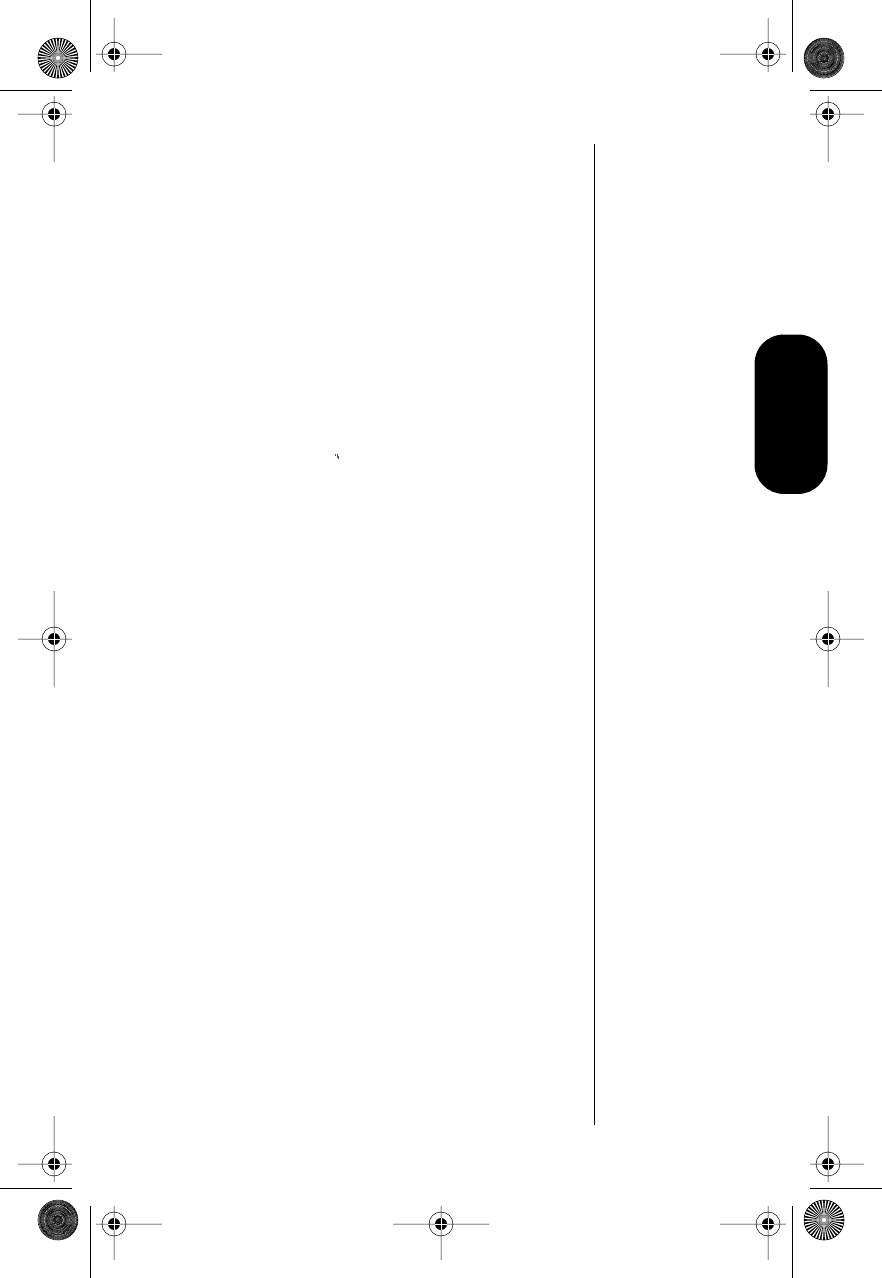
25
Using Memory
Recalling by Name
You can recall a stored name alphabetically and
immediately call the corresponding number:
1. Press f 3 to enter your name directory.
2. Press a to scroll to the name you
want.
or
Enter the first letter of the name you want to
recall. The phone displays the first name in
the phone book that begins with that letter. If
the phone book has no entries beginning with
that letter, No X s is displayed (where
X
is the
letter you entered).
When your phone finds the name, it displays
it along with its memory location and
corresponding phone number.
3. Press S to call the number.
Recalling by Memory
Location
You can recall stored names and numbers by their
memory location:
1. Press r.
2. Enter the two-digit memory location of the
phone number you want.
3. Press S to call the number you selected.
Modulous.book Page 25 Friday, February 25, 2000 4:19 PM
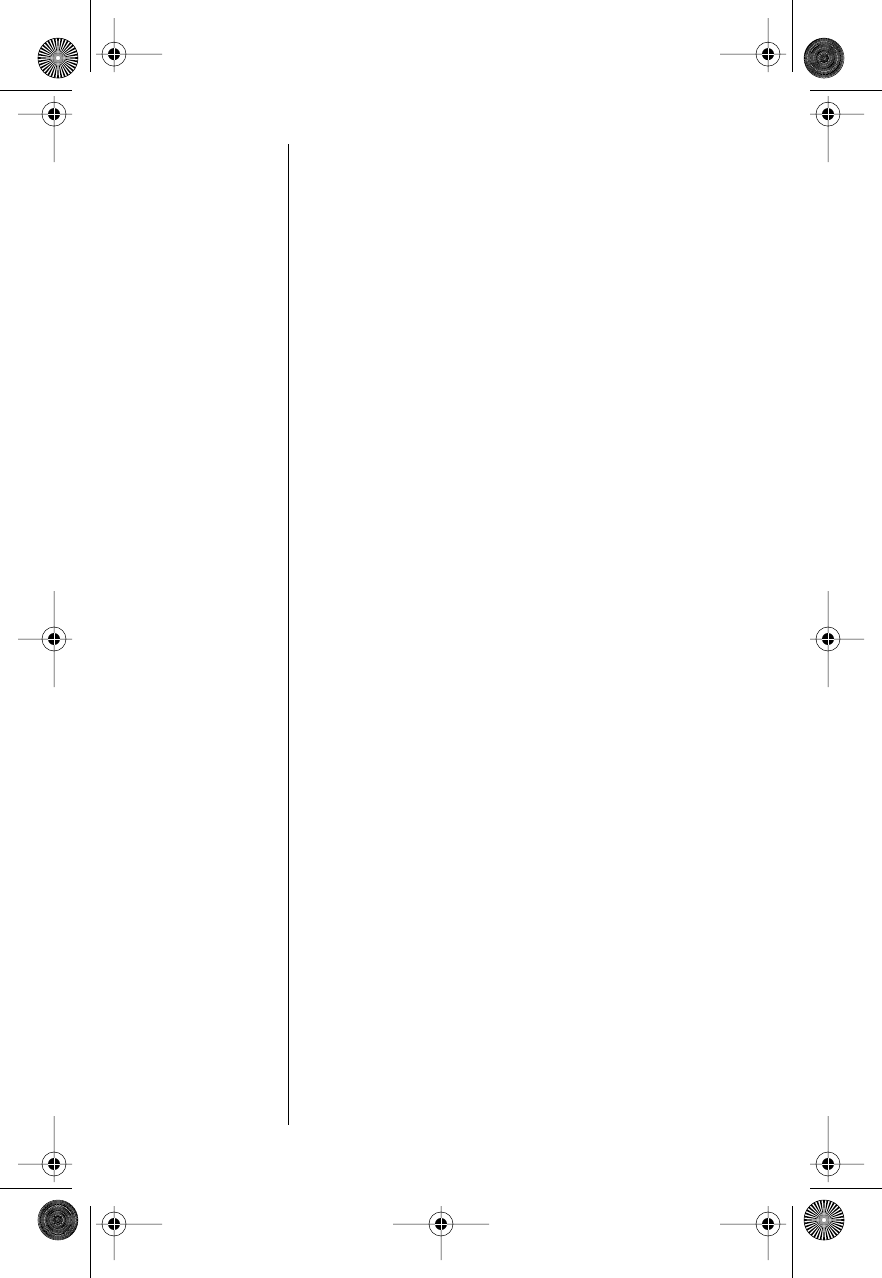
26
Clearing a Phone Memory
Entry
Clearing an Entry by Name
1. Recall by name the entry that you want to
erase. (See “Recalling by Name” on
page 25.)
2. Press c to clear the entry. You will see
Clear Entry?.
3. Press s to confirm that you want to erase
the entry.
The numbered location of the cleared entry is
shown in the display.
Clearing an Entry by Location Number
1. Recall by location number the entry that you
want to erase. (See “Recalling by Memory
Location” on page 25.)
2. Press c to clear the display.
3. Press s and the location you want to clear.
You will see XX Full Change?
4. Press s to confirm that you want to erase
the entry.
Shortcuts for Recalling
Phone Book Entries
Using Speed Dial
If you know the memory location of the number you
want to call, use Speed Dial to save key presses:
1. Enter the two-digit memory location (01-99).
2. Press S to place the call.
Modulous.book Page 26 Friday, February 25, 2000 4:19 PM
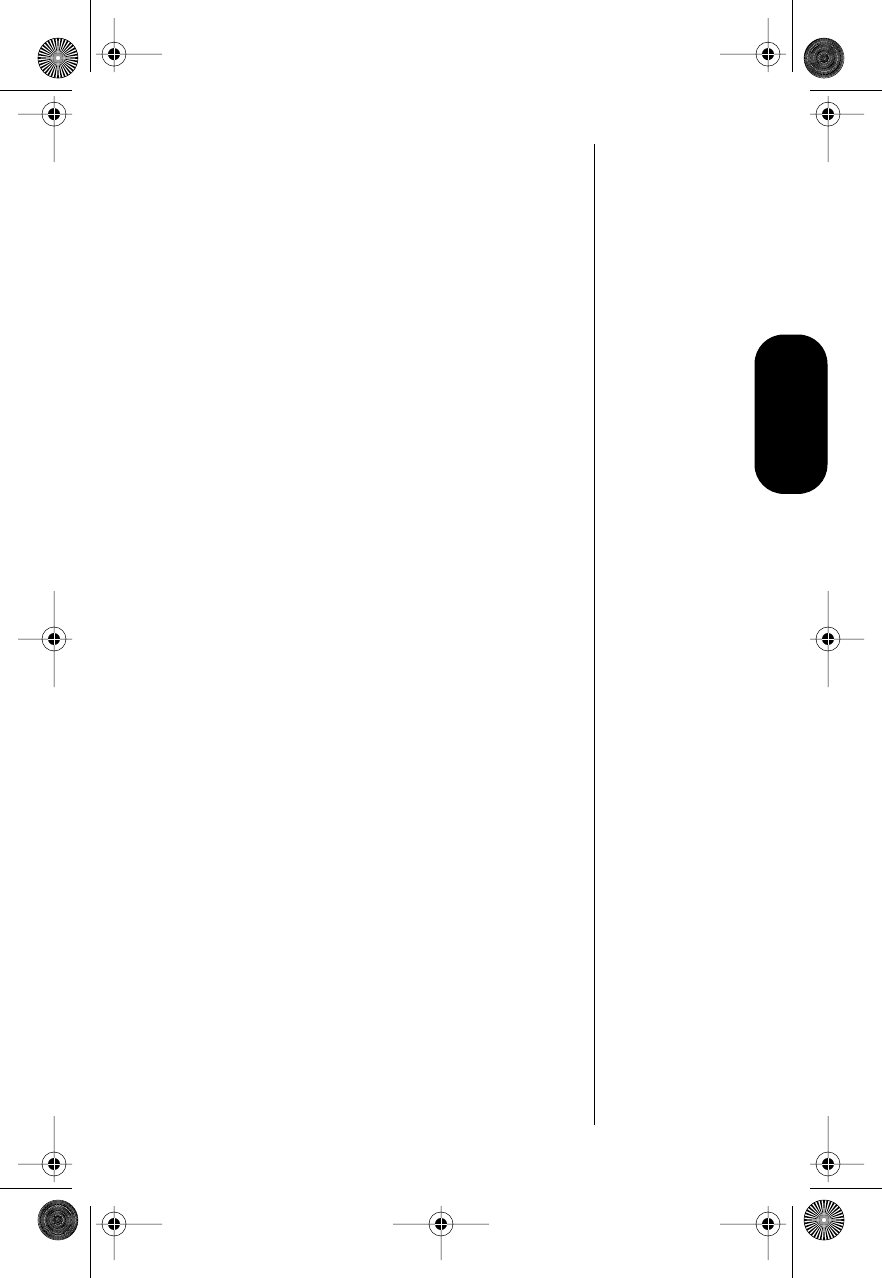
27
Using Memory
Using the Turbo Dial
®
Function
The Turbo Dial® function enables you to dial any
number stored in locations 01-09 by pushing a
single button:
Press and hold a number 1 through 9,
and your call is placed. You will hear a two-
tone alert afterwards.
The Priority Call feature provides quick access to
any number stored in location 01. See “Activating
Priority Calling” on page 55.
Making Notes on the
Scratchpad
Your phone has a built-in scratchpad for making
quick notes. The scratchpad “remembers” the last
phone number shown on the display.
Entering a Number in the Scratchpad
During an active call, if the other party gives you
another number to call, you can enter the number
on the scratchpad and dial that number later.
1. Enter the number on the keypad. (The person
on the line can hear tones as you dial.)
2. Press e to end the current call.
3. Press S to call the number you saved on
the Scratchpad.
Storing Numbers During a Call
You can also store numbers during a call:
1. Enter the number on the keypad. (The person
on the line can hear tones as you dial.)
2. Press s and continue storing with step 3 in
“Storing Names and Numbers” on page 23.
Modulous.book Page 27 Friday, February 25, 2000 4:19 PM
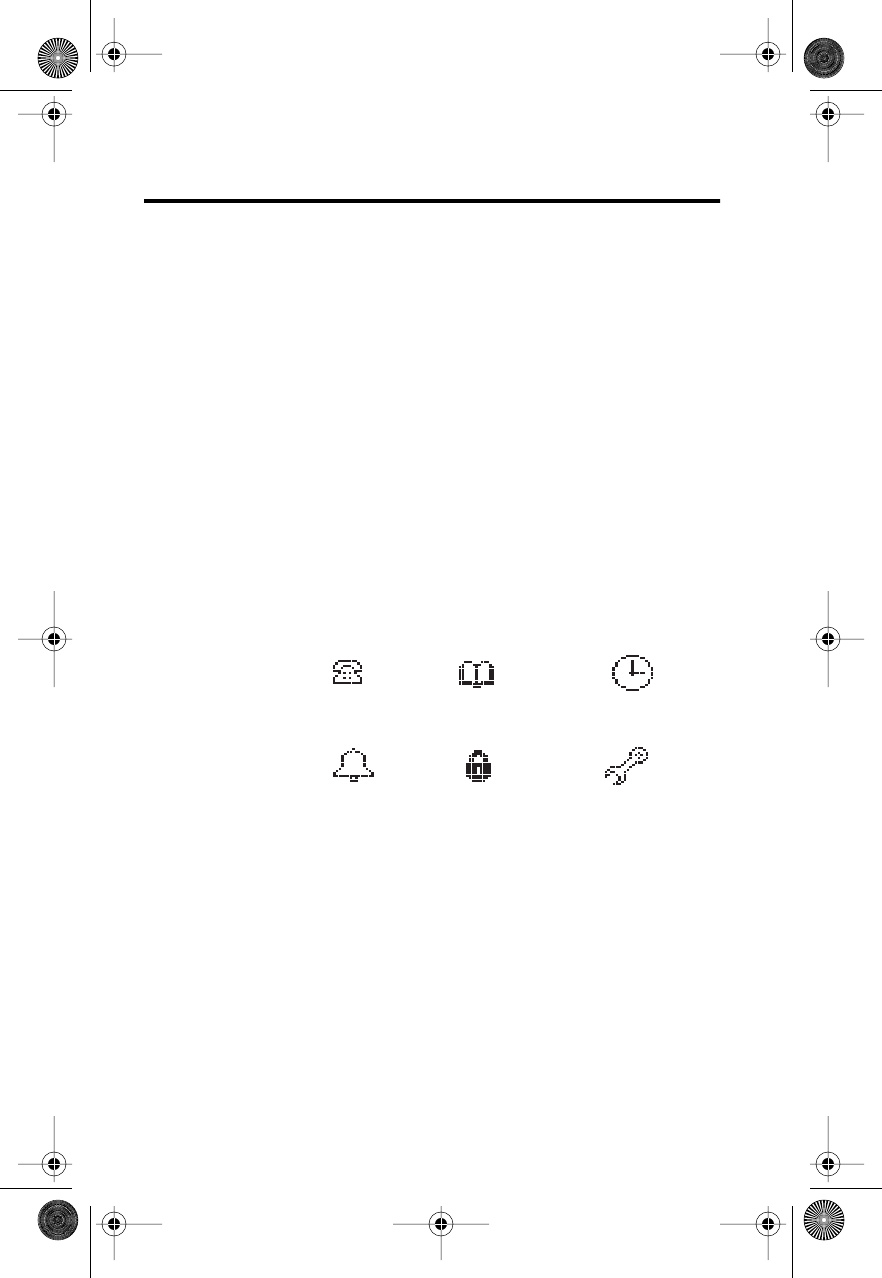
28
Using the Menu System
Your Motorola cellular phone includes many
features to help you be more productive. The
phone’s user-friendly menu system helps you find
what you need quickly and easily.
In this chapter you will learn:
•the main menu features
•how to navigate through the menus
•how to read a menu road map
Introducing the Menu
Features
As you scroll through the menu system, you will see
the following icons, each representing a high-level
menu.
Tone Control
Recent Calls
Phone Book
Lock Secure Phone Options
Timers
Modulous.book Page 28 Friday, February 25, 2000 4:19 PM
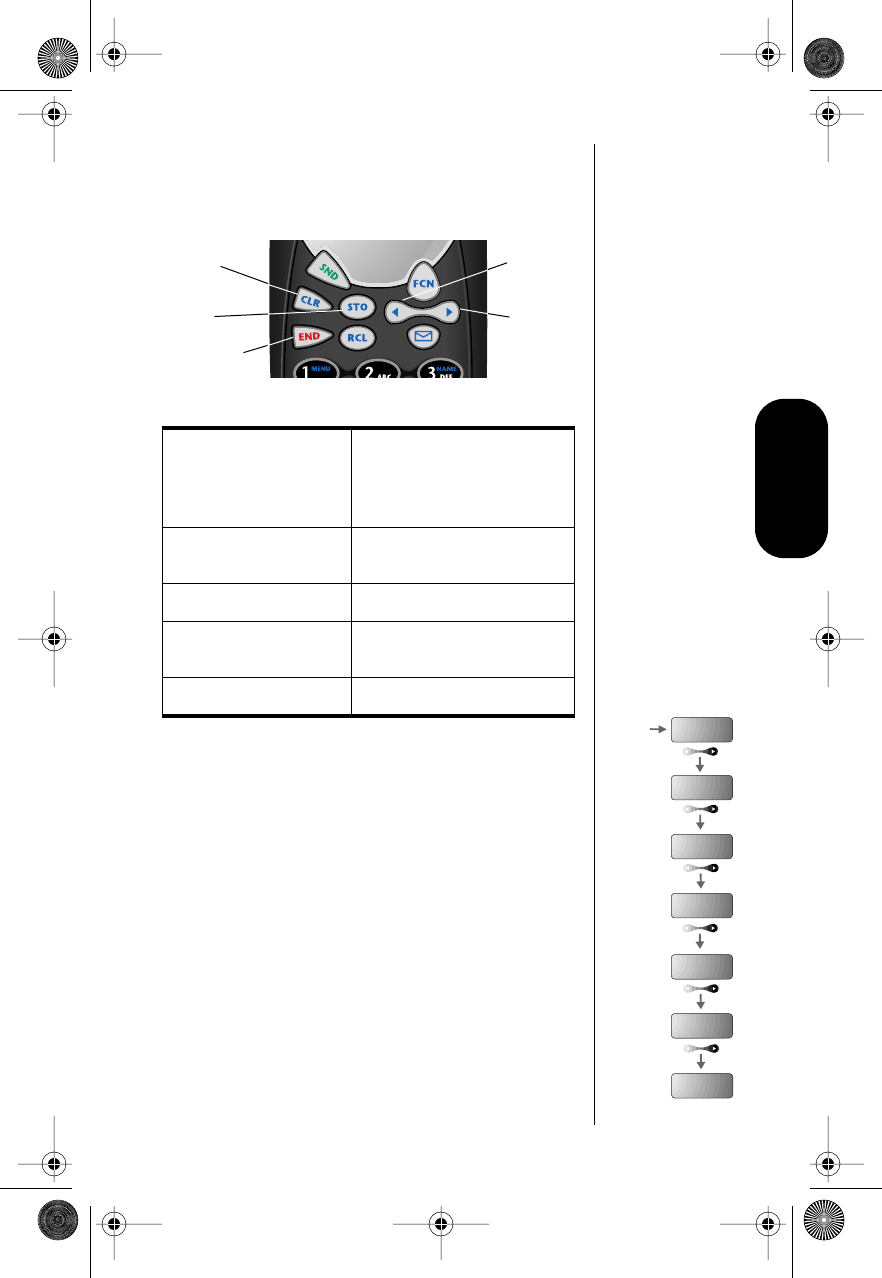
29
ˇhe Menu System
Navigating the Menu
Use these keys to navigate the menu system:
Road Maps
To help you navigate through the phone’s menus,
each chapter begins with an easy-to-follow visual
“road map.” Simply press the key shown, and
observe the message that appears in the display.
For example, try this:
1. Press f 1.
2. Press a to scroll through the menu’s
top level, shown at the right of this page.
3. Press e to exit the menu.
Detailed instructions within each chapter describe
how each feature works.
To enter the menu
system:
Press f, then press 1.
(“menu” is printed on the
1 key as a reminder.)
To scroll to the desired
menu selection: Press a.
To select a menu item: Press s.
To “unselect” a menu
item: Press c.
To exit the menu: Press e.
Scroll
Backward
Scroll
Forward
Turn
Feature
Off
Turn
Feature
On Exit
Feature
Menu
Phone
Book
Timers
Tone
Control
Lock
Secure
Phone
Options
Recent
Calls
f 1
Network
Selection
Modulous.book Page 29 Friday, February 25, 2000 4:19 PM
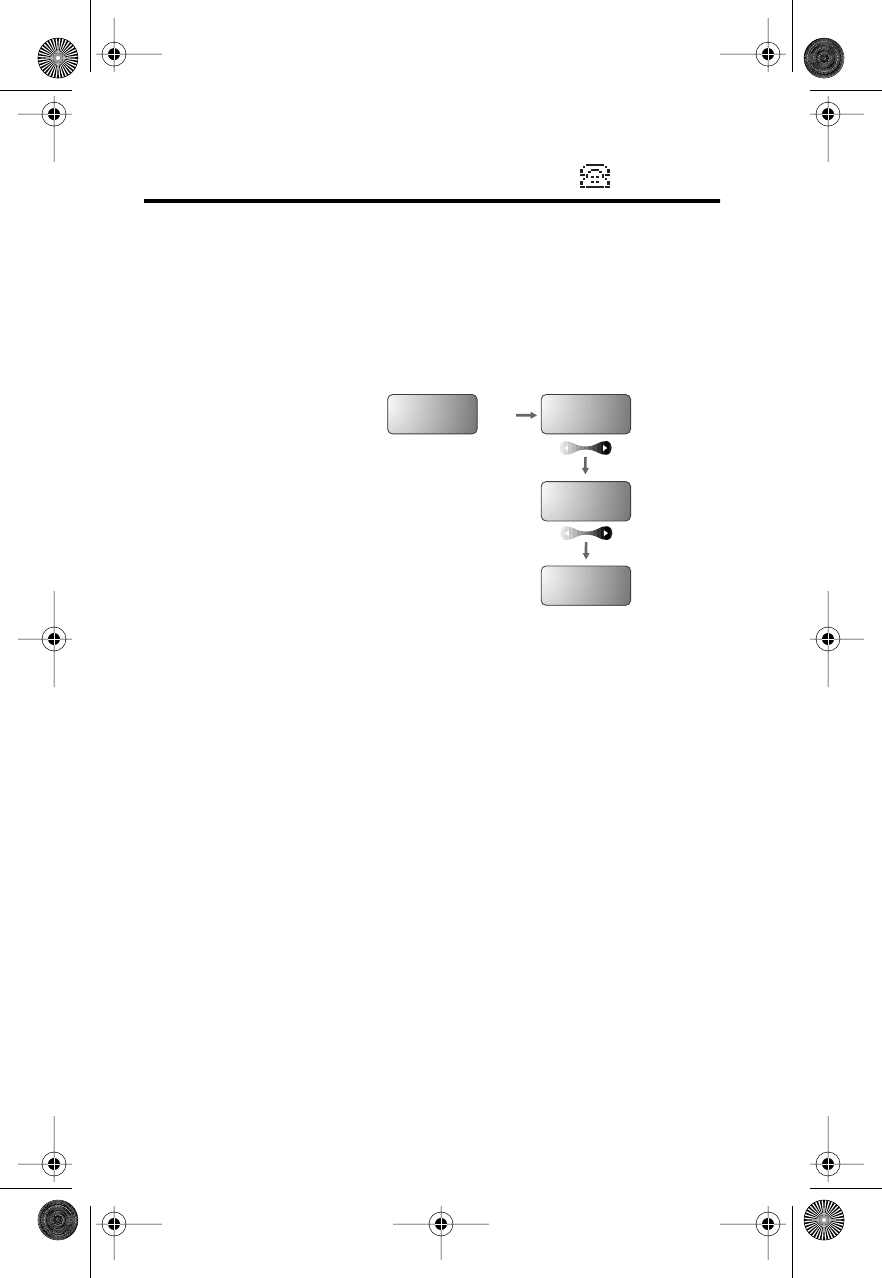
30
Managing Recent Calls
Road Map for Recent Calls
To enter the menu system:
Press f 1.
Start:
About Recent Calls
The Recent Calls menu enables you to review calls
that you have received or dialed. Here are some
tips and information about reviewing recent calls:
•Your phone can store the telephone numbers
and names of the last twenty incoming calls.
•If the caller’s phone number matches a
number stored in the phone’s memory, the
phone automatically displays the name
associated with that number.
•If you subscribe to call waiting and receive a
call during an active call:
-You hear a call waiting tone.
-The caller’s name and number appear on
the display.
Received
Calls
Dialed
Calls
To Main
Menu
Recent
Calls s
Modulous.book Page 30 Friday, February 25, 2000 4:19 PM
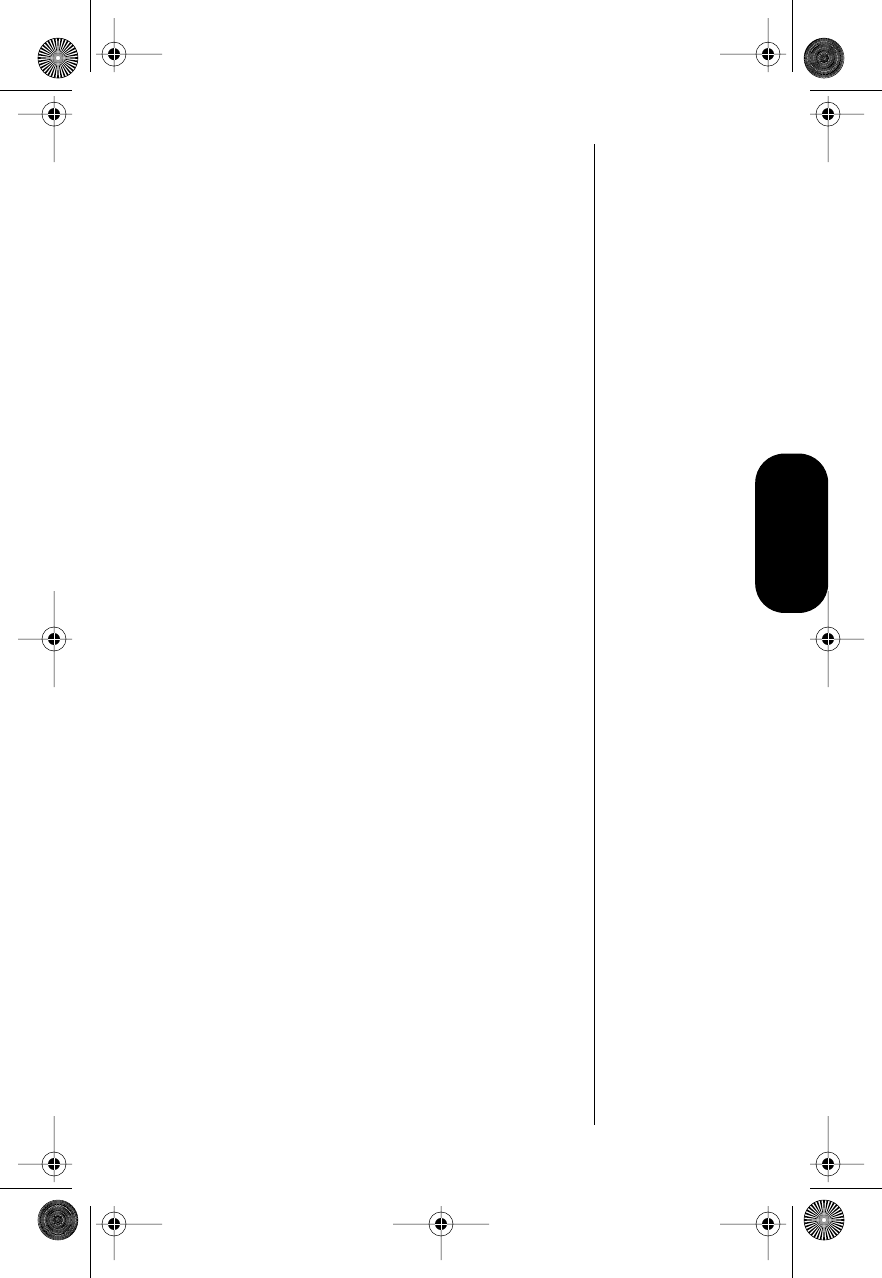
31
Recent Calls
The caller’s name and number are stored
automatically. You can view them after
ending the call. (See “Reviewing Received
Calls” on page 32.)
•Caller Line ID enables you to view the caller’s
name and number while the phone is ringing.
Caller Line ID is optional and is not available
in all markets. Contact your Service Provider
for availability information.
•If the caller has restricted the transmission of
his/her phone number, your phone displays
Anonymous. If the Calling Number ID
information is not available to the cellular
network, your phone displays Not Available.
•You can store any number contained in your
Caller Line ID memory to a memory location
in the same way you save any phone number.
When the correct number is displayed, press
s and a memory location, or s a,
to load automatically. See “Storing Names
and Numbers” on page 35 for more
information on storing phone numbers.
•When you select Received Calls, the number
of received calls is displayed. However, if a
call is private or has no Caller Line ID
number, then its actual phone number is not
displayed.
Modulous.book Page 31 Friday, February 25, 2000 4:19 PM
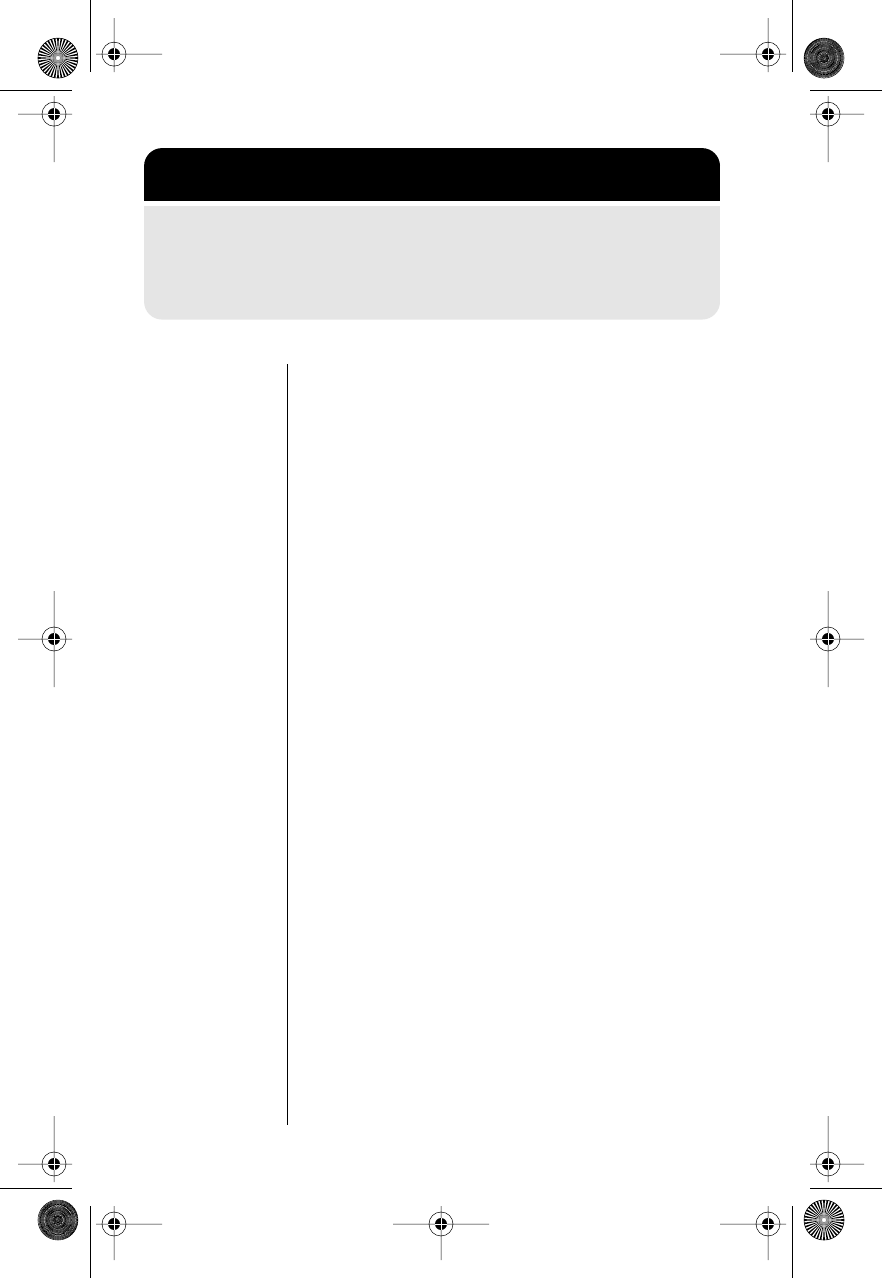
32 Managing Recent Calls
Reviewing Received Calls
1. Follow the steps in “Getting to Recent Calls”
above to scroll to Received Calls. Your
phone shows the total number of received
calls stored. If there are no numbers in the
Caller Line ID list, you will see 20.
2. Press s to enter your Caller Line ID list of
received calls.
3. Press a to scroll through the list.
Your phone shows the order in which the call
was received, along with the phone number
and name of the calling party (if available).
The received call list can range from 01 (the
most recent previous call) to 20 (the oldest
call).
4. Press S to dial the displayed number.
Reviewing Dialed Calls
Shortcut:
Press r 0
0 to enter
the dialed calls
list.
1. Follow the steps in “Getting to Recent Calls”
on page 32 to scroll to Dialed Calls.
Your phone shows the total number of dialed
calls that are stored, up to the last twenty
numbers dialed. If there are no numbers in
the Caller Line ID list, you will see 20.
2. Press s to enter your dialed calls list.
Getting to Recent Calls
1. Press f, then press 1 to enter the menu system.
2. When you see Recent Calls, press s
to select.
3. Press a to scroll to the following features.
Modulous.book Page 32 Friday, February 25, 2000 4:19 PM
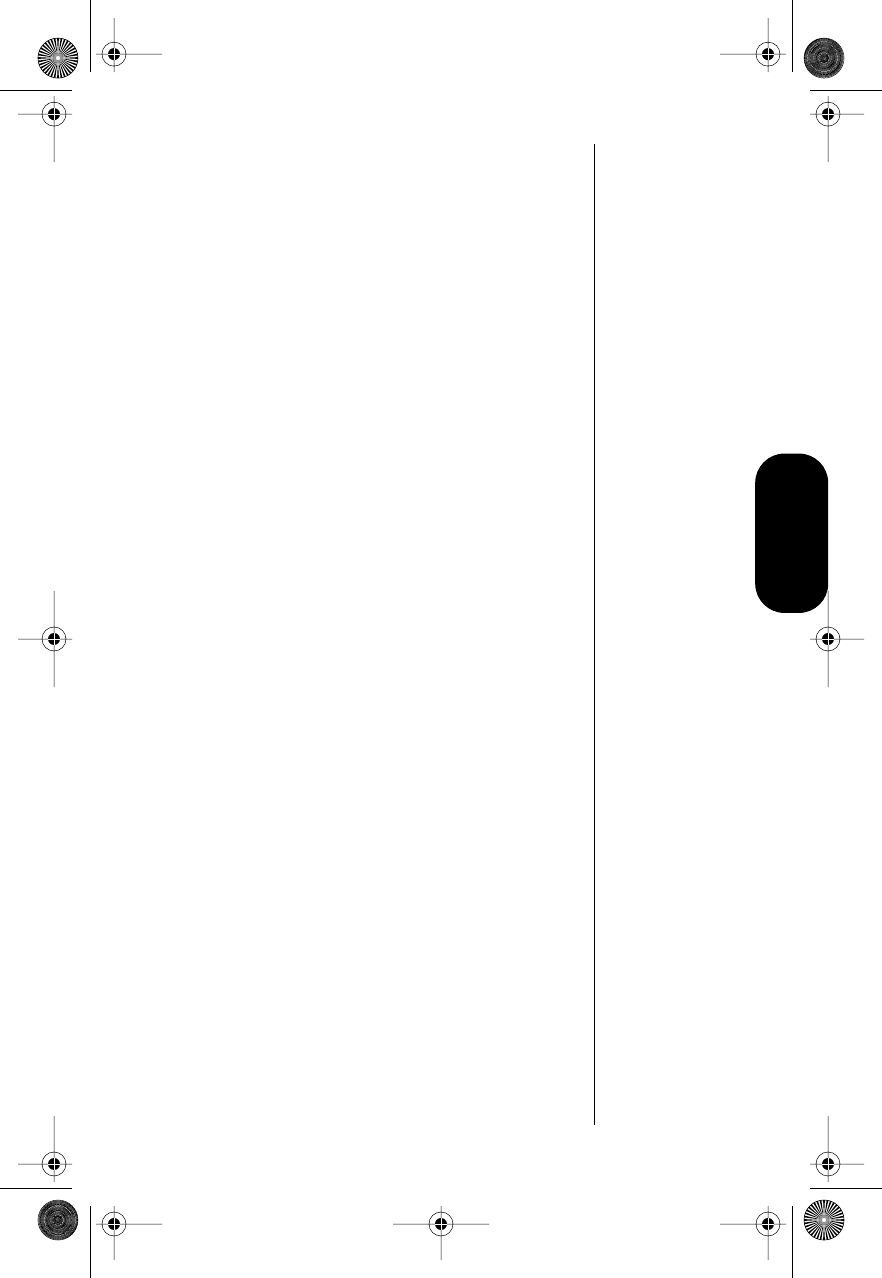
33
Recent Calls
3. Press a to scroll through the list. The
list can range from 01 (the most recent dialed
call) to 20 (the oldest dialed call).
The display shows:
•the order of the number of the previously
dialed phone call, with the phone number
and name of the party called
•the name, if the number dialed matches a
phone book entry
4. Press S to dial the displayed number.
Clearing Caller Line ID
Tip:
To erase
all entries,
press and hold
c
. To erase
a single entry,
simply press
c
.
To erase all entries saved in your Caller Line ID
memory:
1. Press and hold c when a Caller Line ID
name and number is displayed. You will see
Clear All?.
2. Press c to clear.
or
Press e to leave your Caller Line ID
memory intact.
To erase a single entry saved in your Caller Line ID
memory:
1. Press c when a Caller Line ID name and
number is displayed. You will see Clear
Entry?.
2. Press c to clear.
or
Press e to leave your Caller Line ID
memory intact.
Modulous.book Page 33 Friday, February 25, 2000 4:19 PM
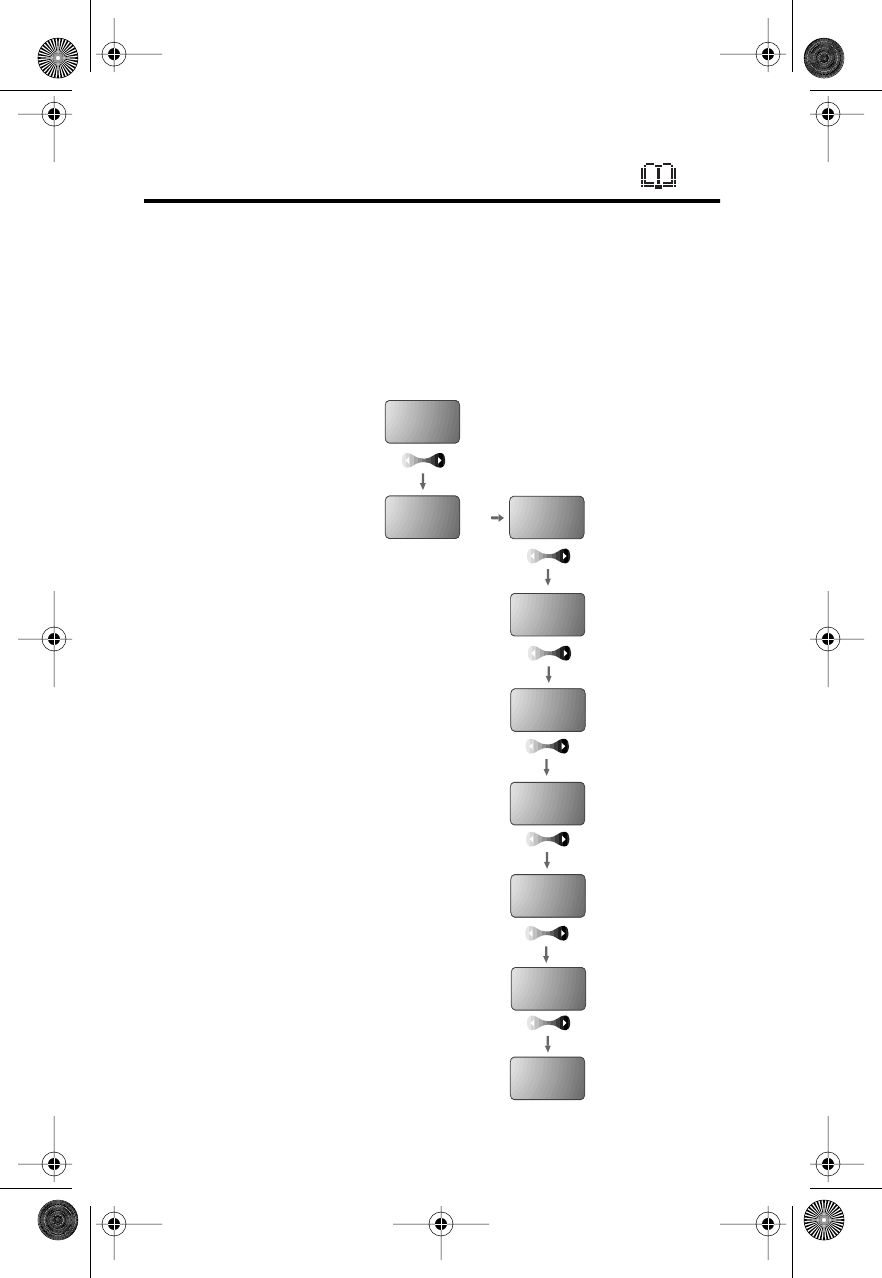
34
Managing the Phone Book
Road Map for Phone Book
To enter the menu system:
Press f 1.
Start:
Recall By
Name
Recall By
Location
Store
Number
Phone
Book
Recent
Calls
Edit
Individual
Ring Style
To Main
Menu
s
View List
Modulous.book Page 34 Friday, February 25, 2000 4:19 PM
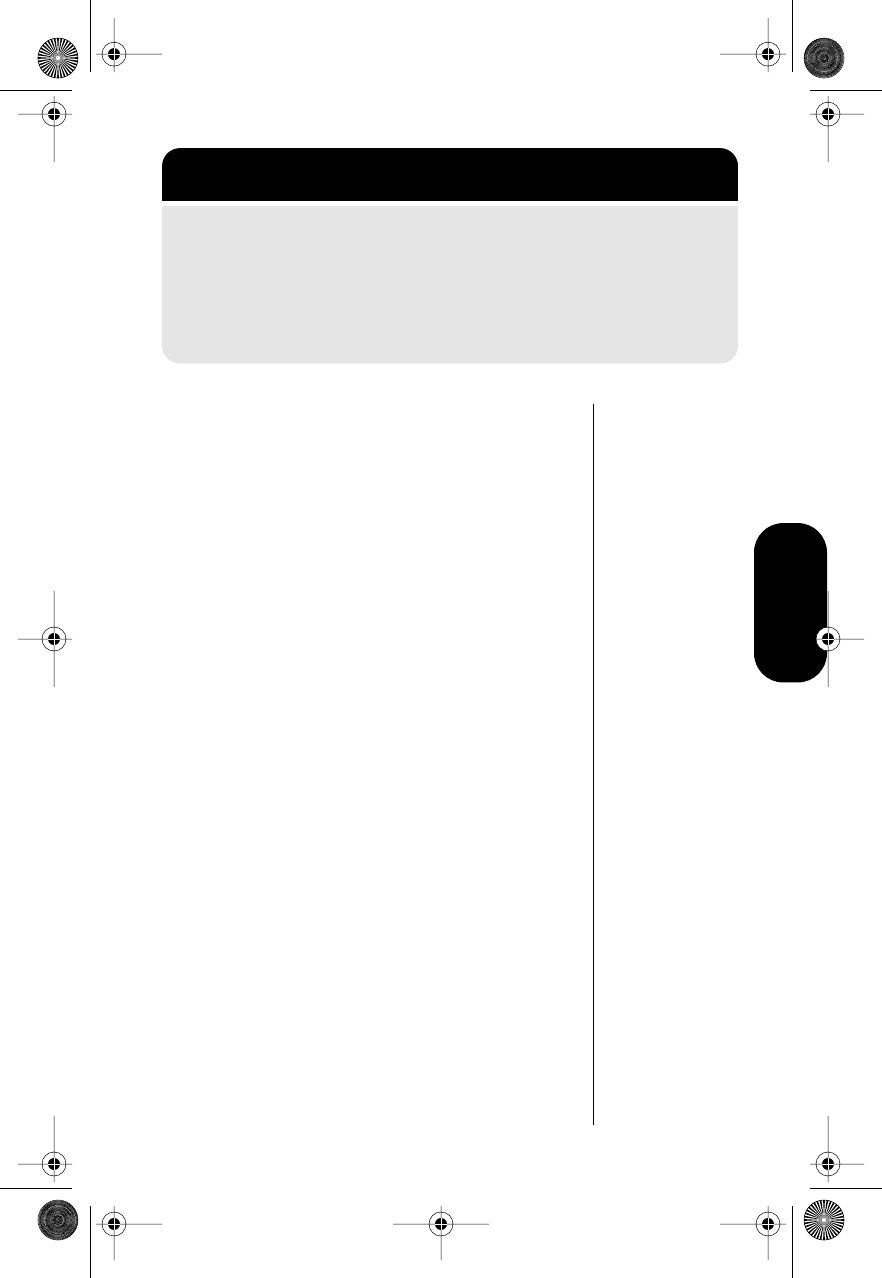
35
Phone Book
Storing Names and Numbers
To store names and numbers into the Phone Book.
1. Follow “Getting to Phone Book” above to
select Store Number.You will see Enter
Number.
2. Enter the phone number you want to store.
(See “How to Enter Letters and Numbers” on
page 24.)
3. Press s when you finish entering the
number. You will see Location __.
4. Press * to store the number in the next
available location.
or
Enter the first digit of the memory location,
then press * to store the number in the first
available location beginning with that digit.
or
Enter the two-digit memory location where
you want the phone number stored.
5. Enter a name to identify the phone number, or
skip to step 6. (See “How to Enter a Name”
on page 24 for details on entering names.)
6. Press s when you finish entering the name.
Your phone confirms your entry by displaying
the location, number, and name you stored.
Getting to Phone Book
1. Press f, then press 1 to enter the menu system.
2. Press a to scroll to Phone Book, and press s to
select.
3. Press a to scroll to the following features, and press s
to select.
Modulous.book Page 35 Friday, February 25, 2000 4:19 PM
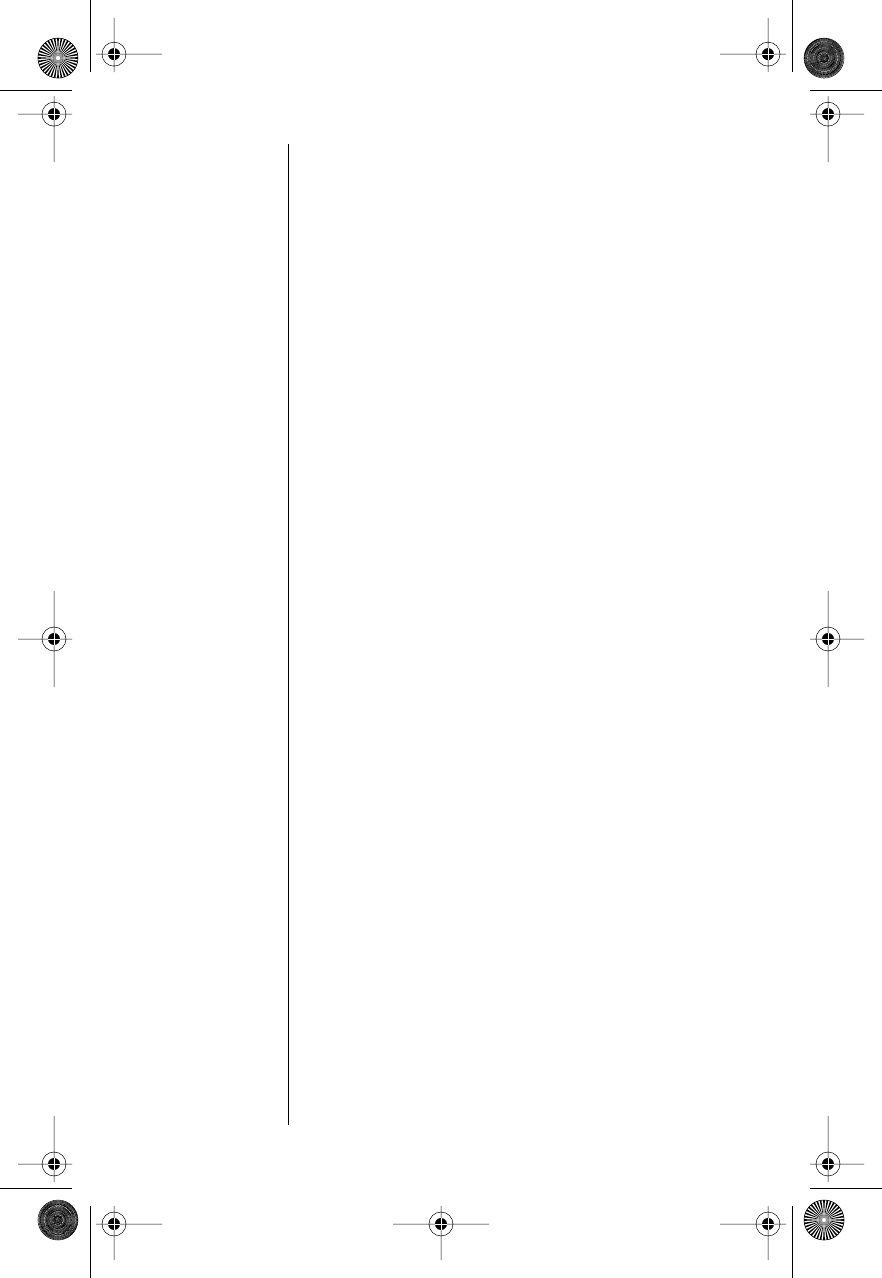
36
7. Continue with step 8 below, or return to
step 2 above to store more numbers.
8. Press e to exit the menu.
Storing and Placing Numbers for
Pause Dialing
Entering a Pause in a Number
When you call automated systems, you are typically
prompted by a recorded message to enter PIN
numbers, Voice Mail numbers, etc.
You can store these numbers, along with special
“pause” characters that tell your phone to pause
before sending additional numbers.
1. Follow “Getting to Phone Book” on page 35
to select Store Number. You will see Enter
Number.
2. Enter the phone number you use to access
the automated system.
3. Press f, then press S. You will see
Insert Wait o.
4. Press s to insert a pause (o) into the
sequence.
5. Enter the next group of numbers (such as an
account number or PIN number).
6. Enter any other required symbols (such as *
or #).
7. Insert another pause character, then enter
the next group of numbers by repeating
steps 3 through 5 as often as necessary.
You can store up to 32 digits, including
pauses.
8. Press s to begin storing. You will see
Location __.
Modulous.book Page 36 Friday, February 25, 2000 4:19 PM
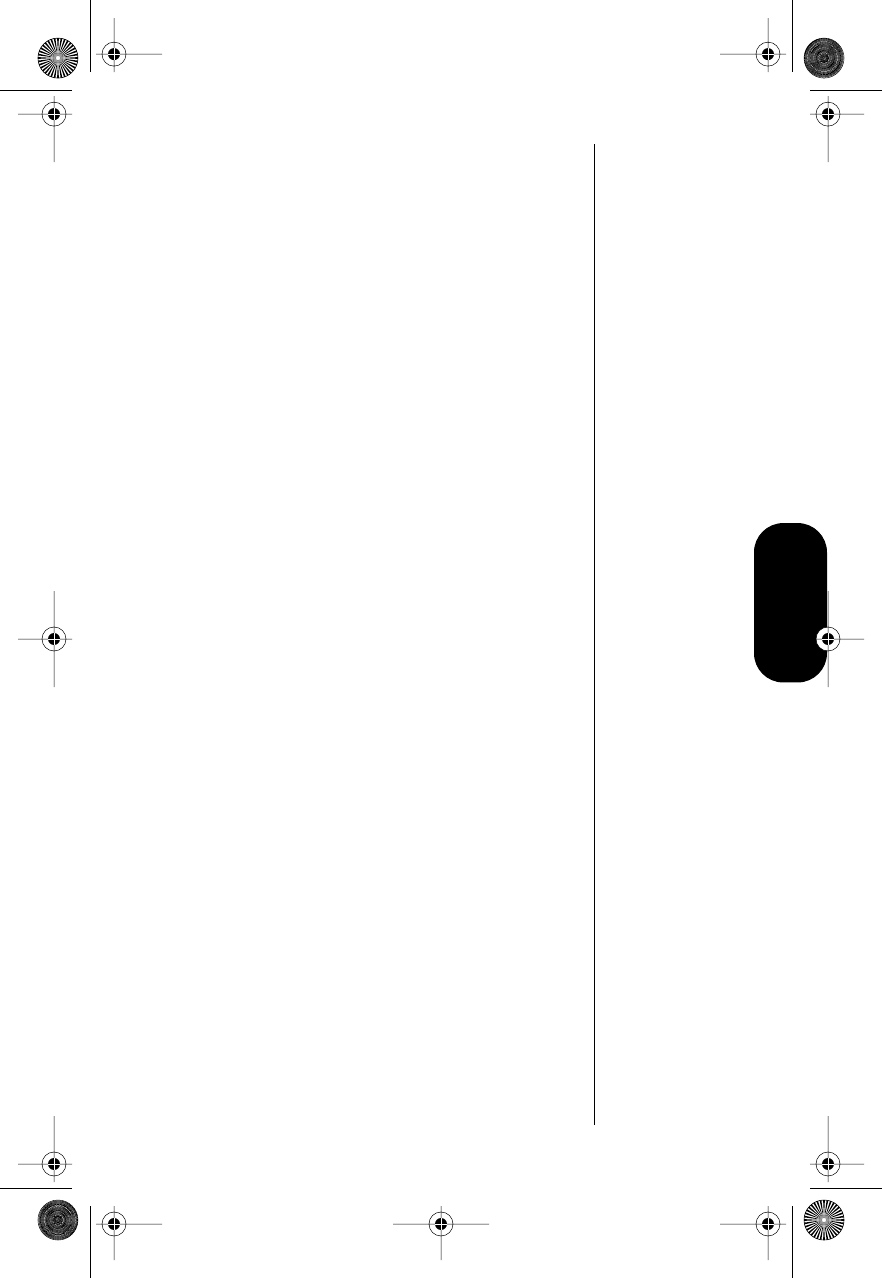
37
Phone Book
9. Enter the two-digit memory location where
you want the sequence stored.
You will see Alpha Or Sto.
10. Enter a name for your sequence.
(See “How to Enter a Name” on page 24 for
details on entering names.)
11. Press s when you finish entering the name.
Your phone confirms your entry by displaying
the location, number, and name you stored.
Placing a Call with Pause Dialing
To use the stored sequence:
1. Recall the stored number that includes the
pause(s).
2. Press S to place the call.
3. When prompted, press S to send the next
set of stored numbers.
4. Press S as many times as necessary to
send all the numbers.
Modulous.book Page 37 Friday, February 25, 2000 4:19 PM
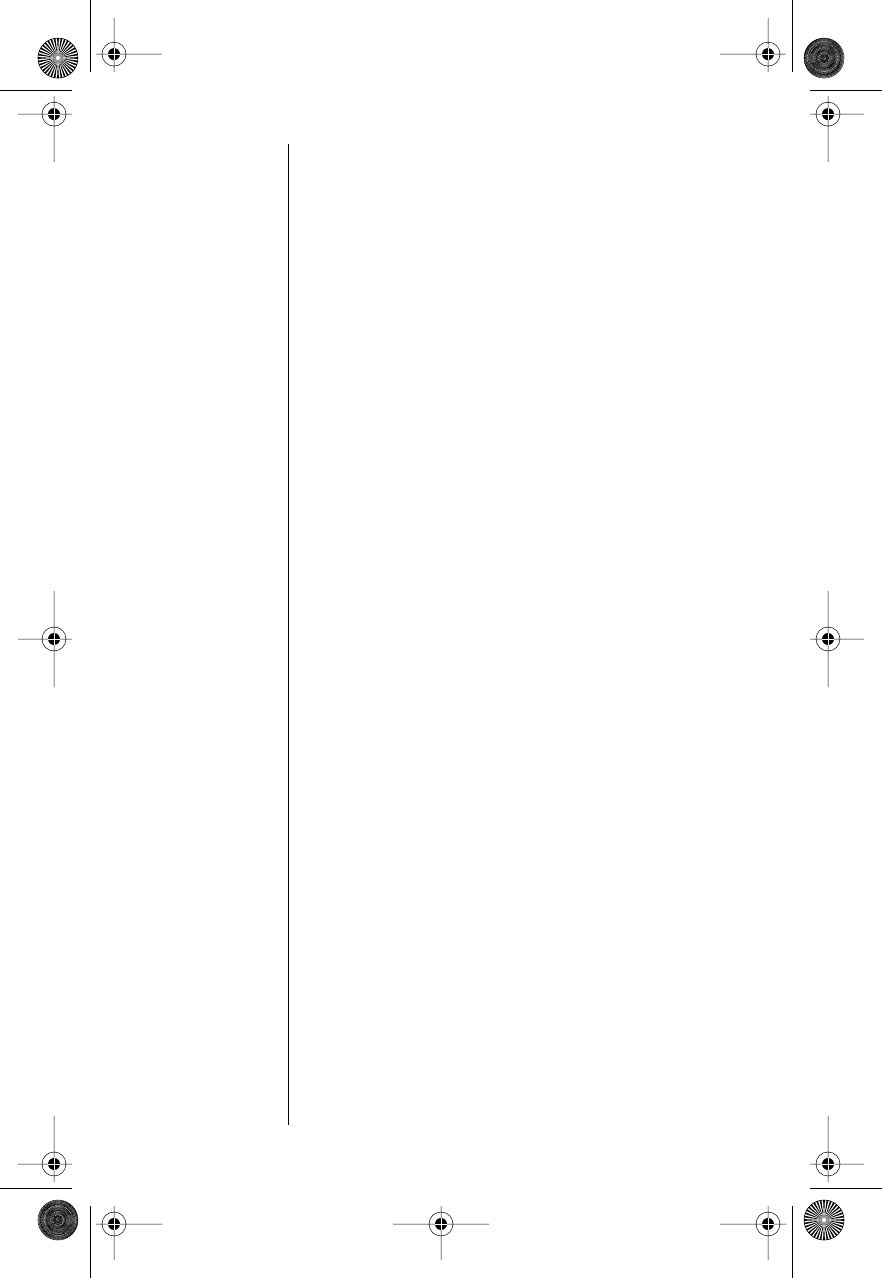
38
Storing and Placing Numbers for
Calling Card Information
Storing Calling Card Information
You can store a calling card number sequence, with
pause characters to separate groups of numbers.
You can insert a Number Character in the sequence
to save a place for the number to be called.
See “Using Lock/Security Features” on page 52 for
information on protecting calling card information.
1. Follow the steps in “Getting to Phone Book”
on page 35 to select Store Number. You will
see Enter Number.
2. Enter the number you call to access the
calling card system. (Skip this step if you only
dial 0.)
3. Press f S. You will see Insert Wait o.
4. Press s to insert a pause (o) into the
sequence.
5. Enter the next numbers, if needed. (For
example, some long distance carriers require
you to dial a 0 first. If no further numbers are
needed, skip to step 6.)
6. Press f S.
7. Press a to scroll until you see Insert
Number 'N.
8. Press s to insert the 'N Character.
This special character saves a place for the
number you will call.
9. Press f S.
10. Press s to insert another pause character,
as in steps 3 and 4.
11. Enter your calling card PIN number.
12. Press s to store the calling card sequence.
You will see Location __.
Modulous.book Page 38 Friday, February 25, 2000 4:19 PM
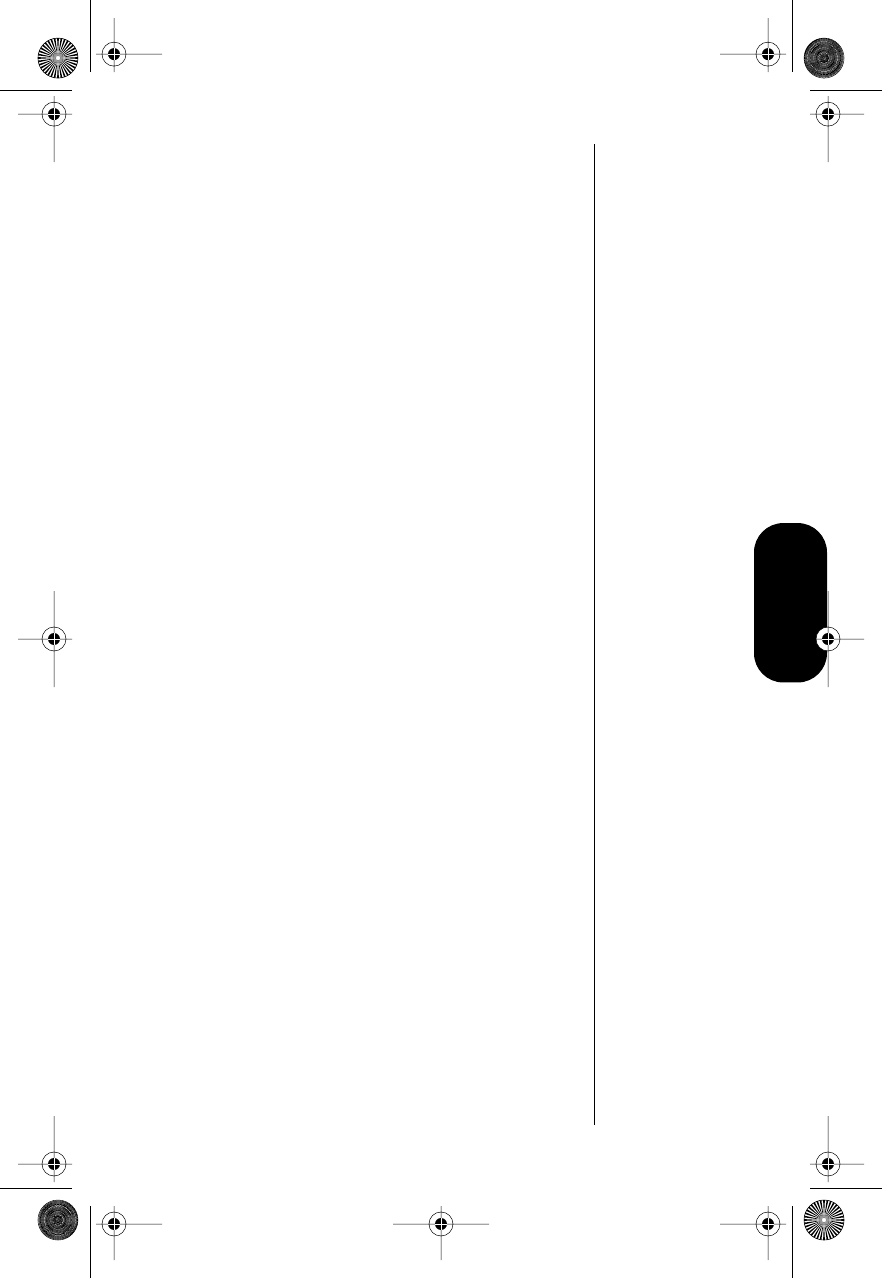
39
Phone Book
13. Enter the two-digit memory location where
you want to store the sequence. You will see
Alpha Or Sto.
14. Enter a name for the sequence. (See “How to
Enter a Name” on page 24.)
15. Press s after entering the name. Your
phone confirms your entry by displaying the
location, number, and name you stored.
Placing a Calling Card Call
To recall your stored calling card information:
1. Recall the stored calling card sequence.
(See “Recalling an Entry by Name”” and
“Recalling an Entry by Location” on
page 42.)
2. Press S before entering the number. You
will see Enter Number.
3. Enter the phone number (including area
code) manually, by location, or by recall.
4. Press S. Your phone dials the number to
access your long distance provider.
5. When prompted, press S to send the next
group of numbers. The phone automatically
inserts the selected number to call at the
appropriate time in the sequence.
6. Repeat step 5 to send the next group of
numbers as many times as necessary.
Modulous.book Page 39 Friday, February 25, 2000 4:19 PM
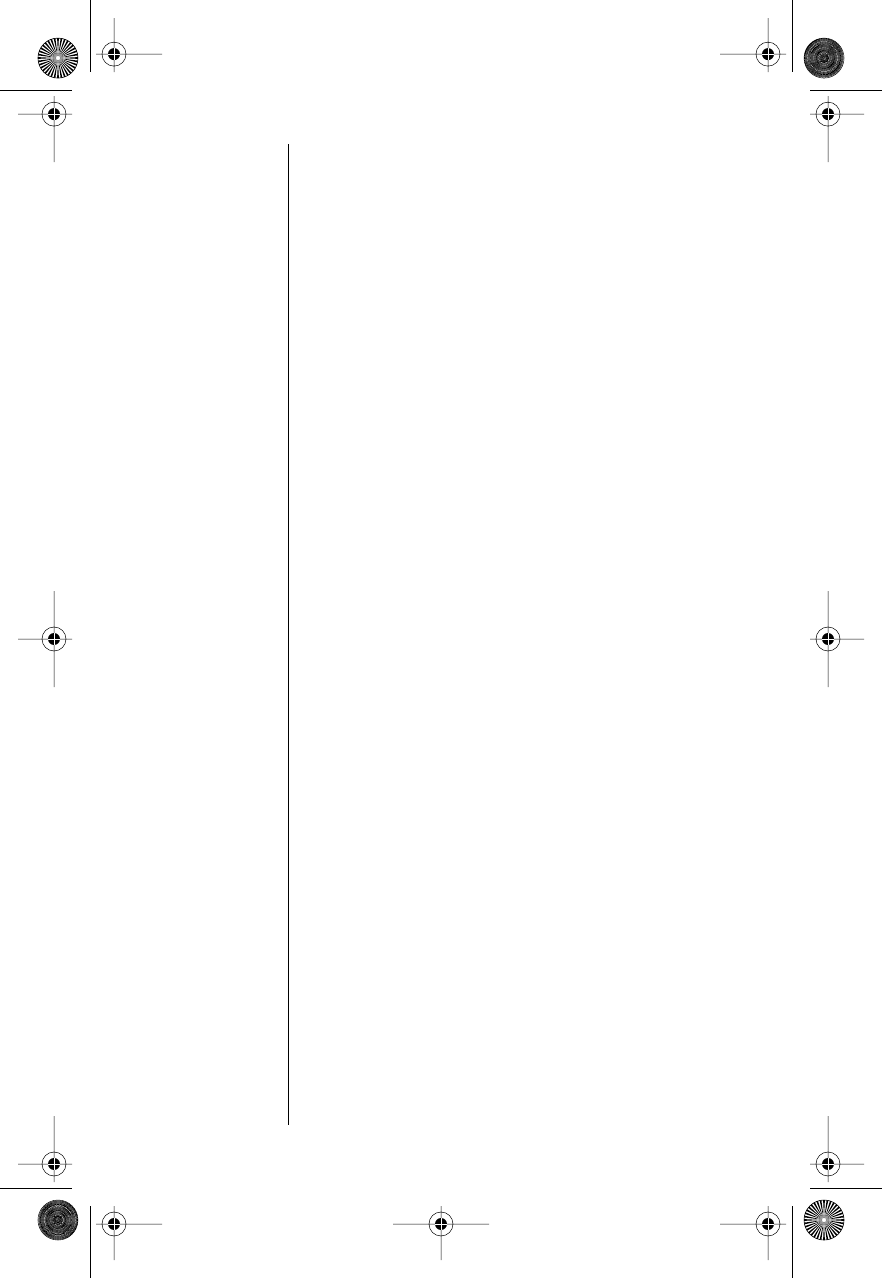
40
Editing a Memory Location
To edit or erase Phone Book entries:
1. Follow the steps in “Getting to Phone Book”
on page 35 to select Edit.
2. Recall an entry. (See “Recalling an Entry by
Name” and “Recalling an Entry by Location”
on page 42.)
3. Press s to begin editing the number.
The name is displayed briefly, then the
number.
4. Press c to erase one digit at a time. (Press
and hold c to erase the entire number).
5. Enter your changes to the phone number.
6. Press s when you finish editing the
number.
The number’s memory location is displayed.
7. Press c to erase the memory location,
then enter a new two-digit location.
or
Press s to keep the number in its current
location.
The display shows the name stored with the
phone number you are editing.
8. Enter your changes to the name. (See “How
to Enter a Name” on page 24.)
To leave the name unchanged, skip to step 9.
9. Press s when you finish editing the name.
The display shows the new information.
Modulous.book Page 40 Friday, February 25, 2000 4:19 PM
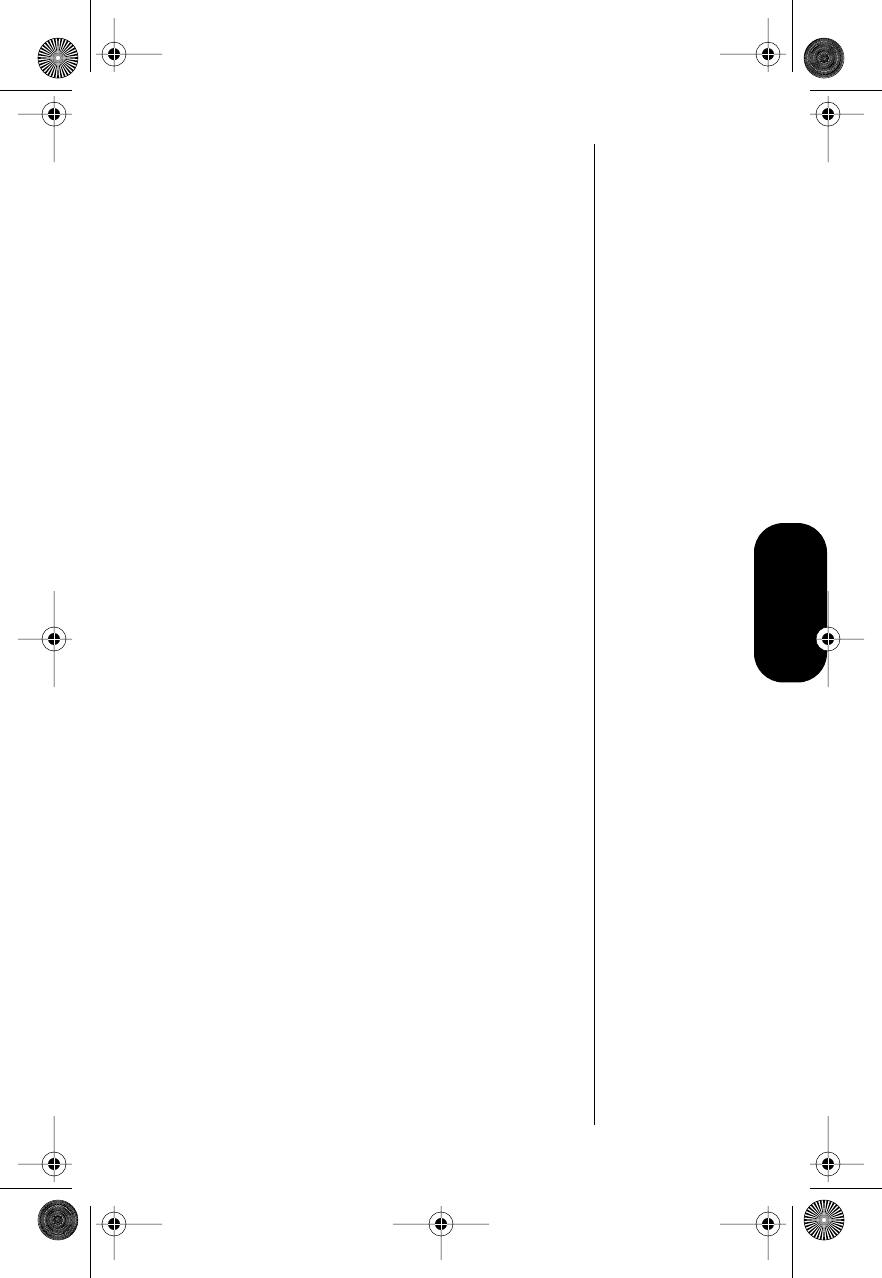
41
Phone Book
10. Press s to save your changes. The phone
confirms your entry by displaying the
location, number, and name you stored.
or
Press c to leave the information
unchanged.
11. When you see Location __, enter a new two-
digit memory location to avoid overwriting the
information in the current location.
12. Press e to exit, or scroll to other features.
Viewing All Entries in
Alphabetical Order
To view your phone book entries in alphabetical
order:
1. Follow “Getting to Phone Book” on page 35
to select View List. You will see the first
listing in your phone book, beginning
alphabetically.
2. Press a to scroll backward or forward
through the list.
3. To call a number, press S when your
phone displays the name that identifies the
number.
Modulous.book Page 41 Friday, February 25, 2000 4:19 PM
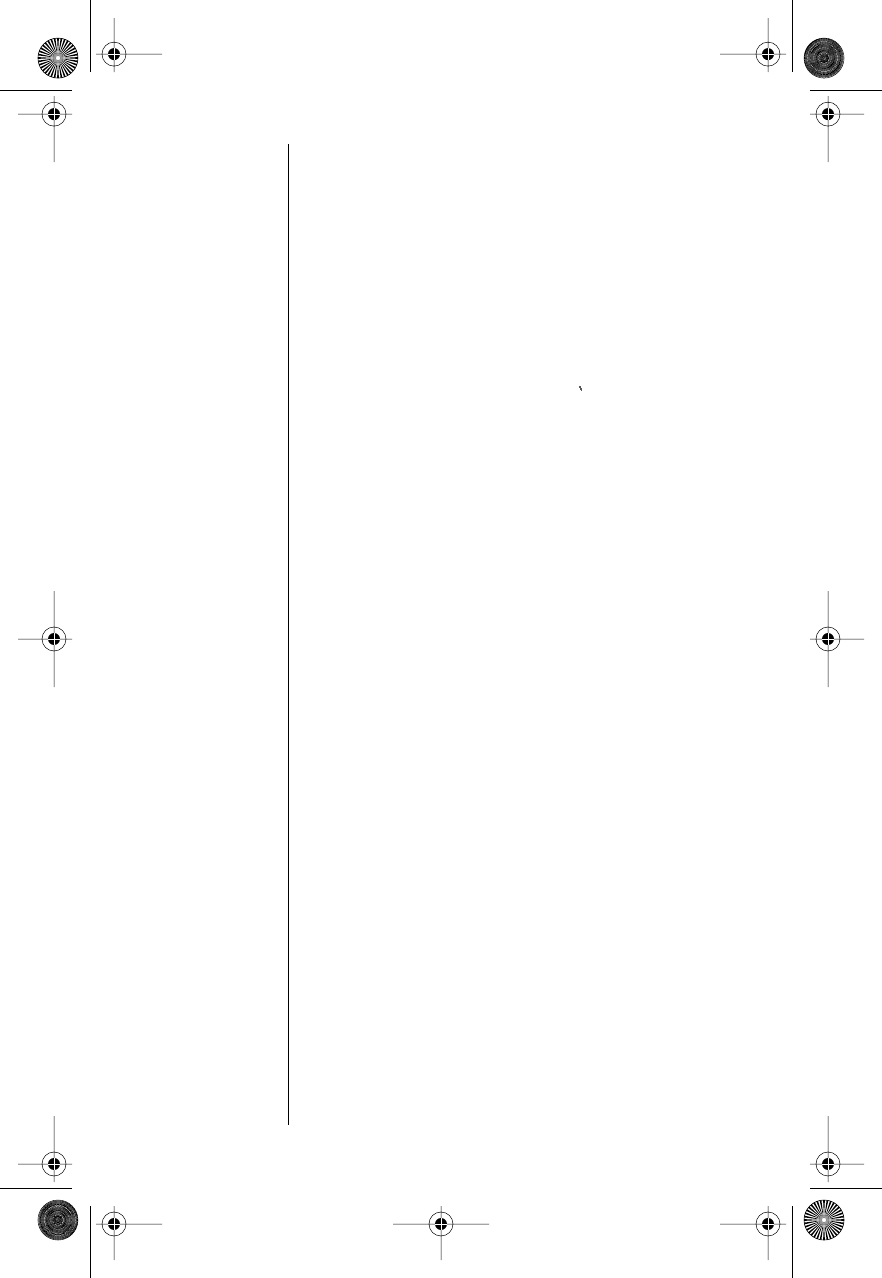
42
Recalling an Entry by Name
To recall a stored entry by name, using the Phone
Book menu:
1. Follow “Getting to Phone Book” on page 35
to select Recall By Name. You will see Enter
1st Letter.
2. Enter the first letter of the name you want to
recall. The display shows the first stored
name that begins with that letter. If no entry
for that letter is found, No X s is displayed
(where
X
is the letter you entered).
3. Press a to scroll to the name you
want.
4. Press S to call the number you selected.
Recalling an Entry by
Location
Your phone stores names and numbers in memory
locations numbered 01-99. To recall stored entries
by memory location, using the Phone Book menu:
1. Follow “Getting to Phone Book” on page 35
to select Recall By Location. You will see
Location __.
2. Enter the two-digit memory location of the
number you want.
3. Press S to call the number you selected.
Modulous.book Page 42 Friday, February 25, 2000 4:19 PM
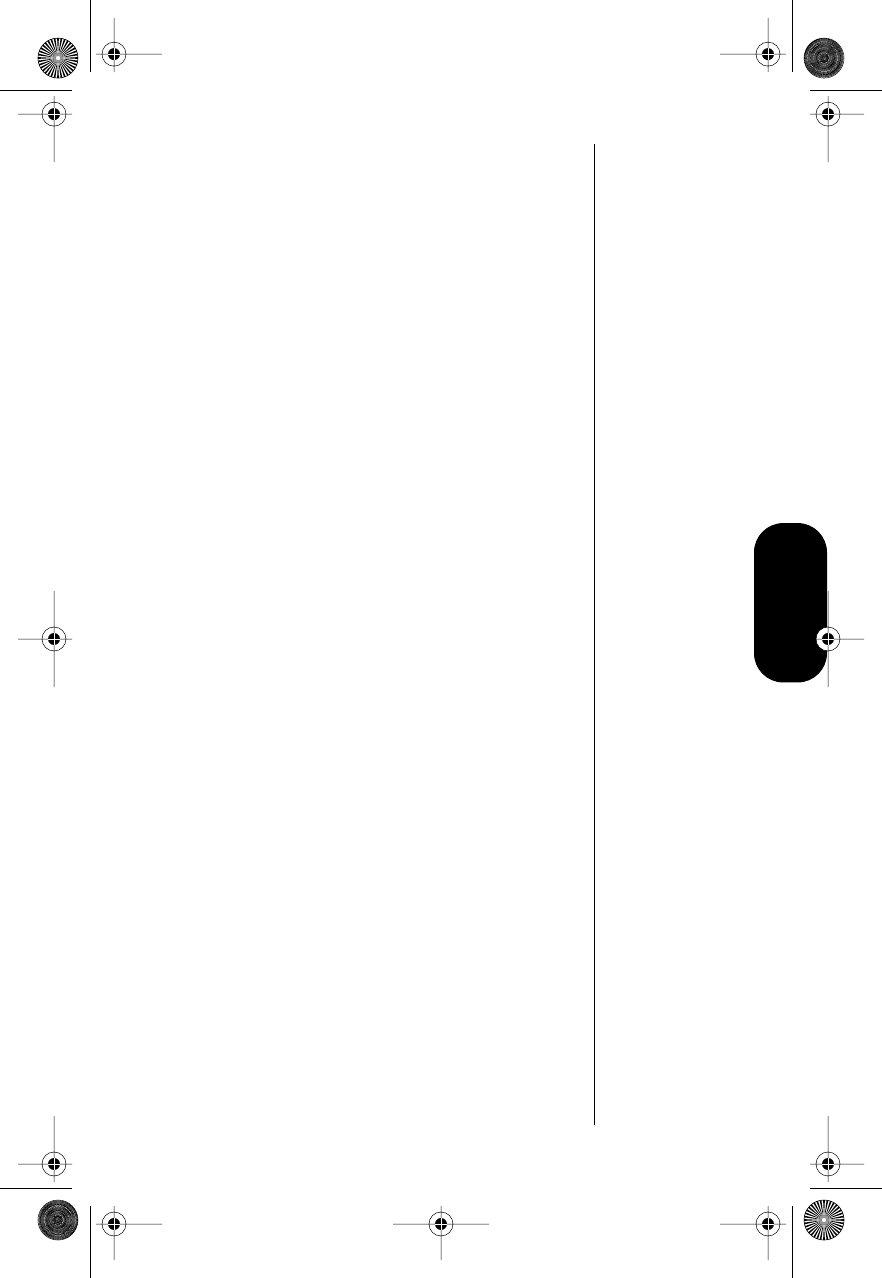
43
Phone Book
Assigning an Individual Ring
Style to a Phone Book Entry
Use the individual ring style feature to assign one of
nine ring styles to alert you of an incoming call from
a phone number listed in your phone book.
1. Follow the steps in “Getting to Phone Book”
on page 35 to select Individual Ring Style.
2. Select the phone book entry to which you
want to assign an individual ring style.
a. Enter the first letter of the name entry
associated with the phone number.
b. Scroll up and down to the desired entry.
3. When you reach the phone number you want,
select it by pressing s. The display will
show Select 0-9, 0=OFF.
4. Press 0 to assign the default ring style to
the number.
or
Scroll to the ring style you want to assign to
the phone number.
5. Press s to select that ring style. The
display confirms the selection by showing
Ring Style Assigned.
6. Press e to exit, or scroll to other features.
Modulous.book Page 43 Friday, February 25, 2000 4:19 PM
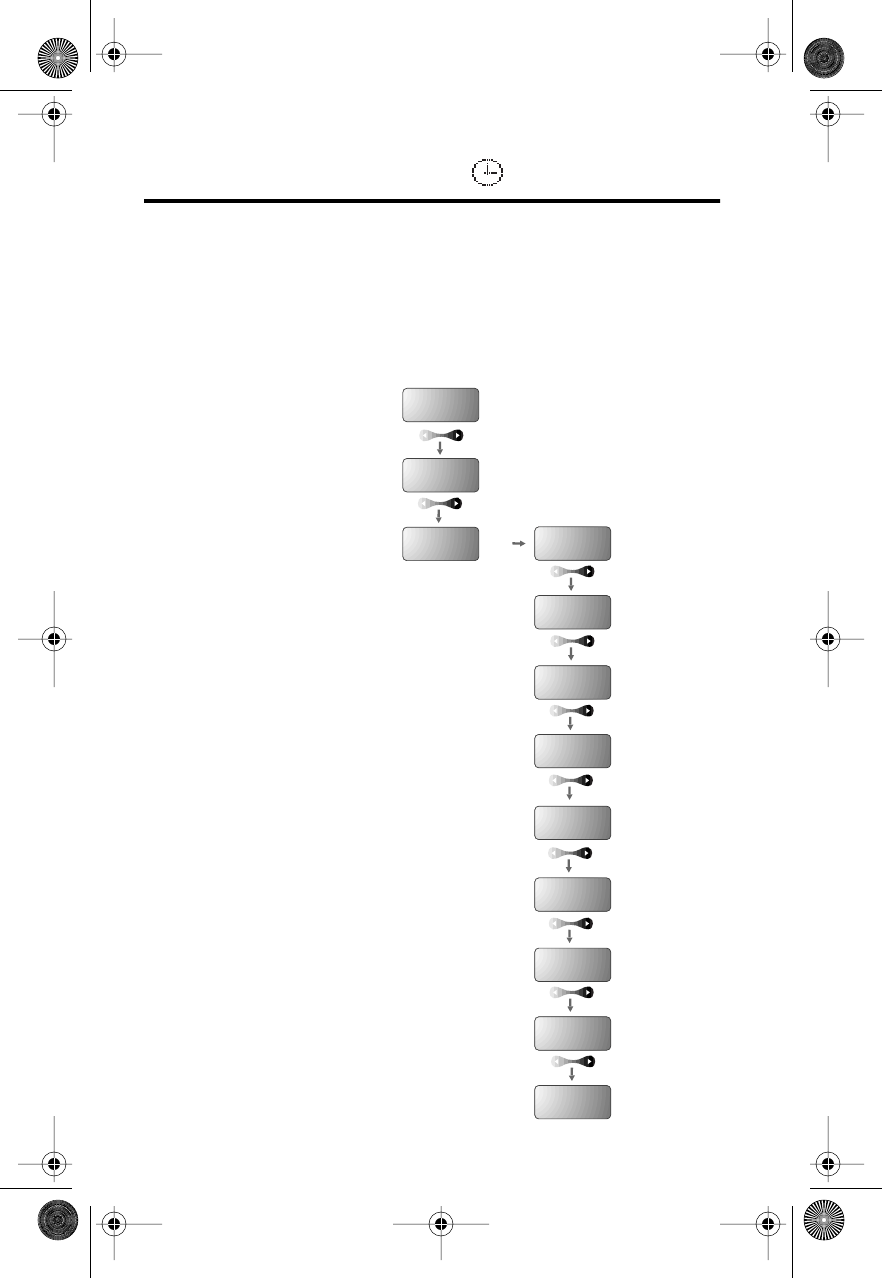
44
Timing Your Calls
Road Map for Call Timers
To enter the menu system:
Press f 1.
Start:
Individual
XX YY
Resettable
XXXXX
Cumulative
XXXXX
Reset
Timer
Individual
Timer Off
One Minute
Timer Off
Repeat
Timer Off
Single
Timer Off
Phone
Book
Recent
Calls
Timers
To Main
Menu
s
Modulous.book Page 44 Friday, February 25, 2000 4:19 PM
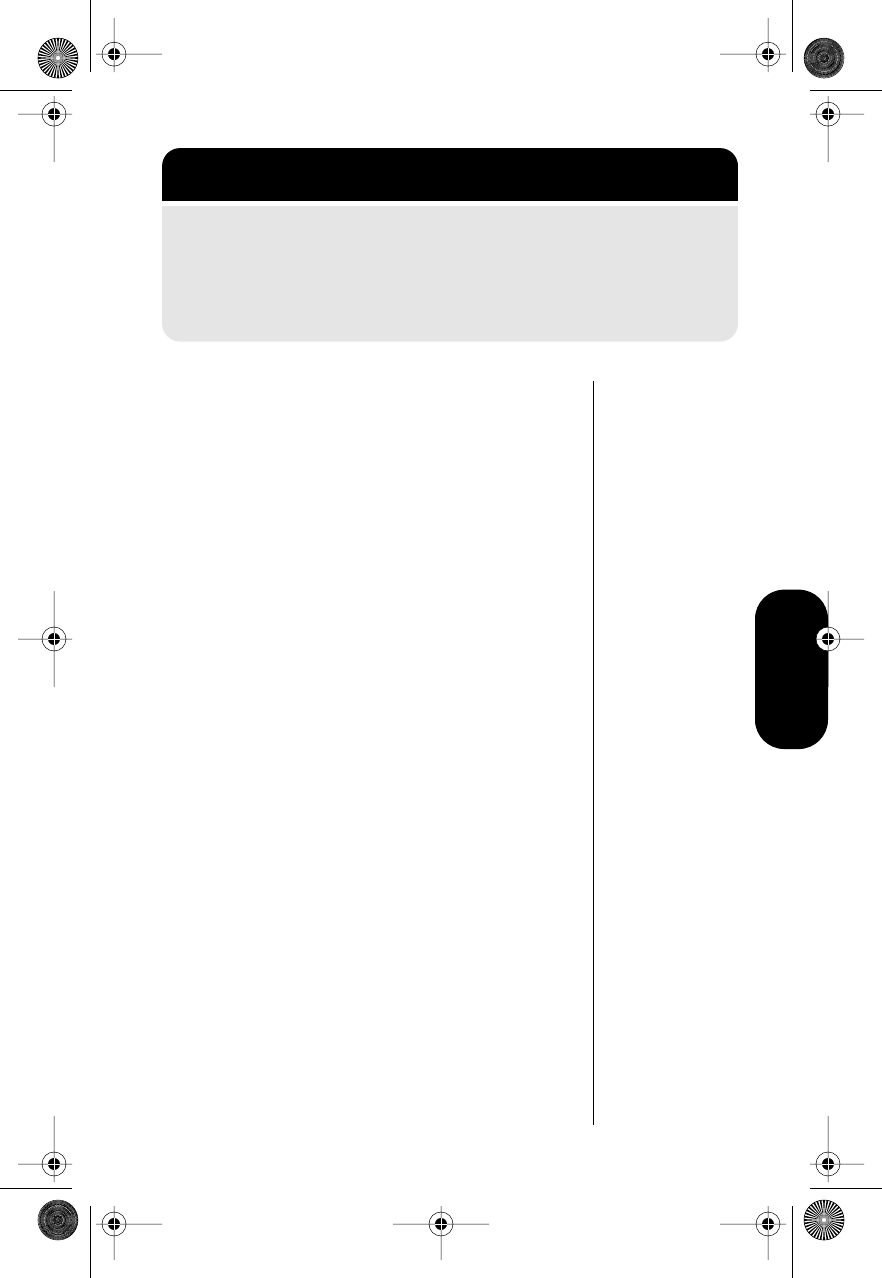
45
Call Timers
Viewing the Individual Call
Timer
Shortcut:
Press r #,
# for a quick
look at this
timer.
You can view the air-time of the most recent call or
the call in progress (in minutes and seconds) at any
time. The Individual Call Timer resets when you
place the next call and when you turn the phone off.
1. Follow the steps in “Getting to Call Timers”
above to select Individual XX YY. The
display shows the air-time of your last call in
minutes (
XX
) and seconds (
YY
).
2. Press e to exit, or scroll to other features.
You can also have the timer display while calls are
in progress. See “Displaying the Individual Call
Timer Automatically” on page 46.
Shortcut:
Press r #,
#,# for a
quick look at
this timer.
Viewing the Resettable Call
Timer
Use this feature to view how much air time you have
accumulated at any time.
1. Follow the steps in “Getting to Call Timers”
above to select Resettable XXXXX. The
display shows your air time in minutes since
you last reset the timer.
2. Press e to exit, or scroll to other features.
To reset the timer, follow the instructions in
“Resetting the Timer” on page 46.
Getting to Call Timers
1. Press f, then press 1 to enter the menu system.
2. Press a to scroll to Timers, and press s
to select.
3. Press a to scroll to the following features, and press s
to select.
Modulous.book Page 45 Friday, February 25, 2000 4:19 PM
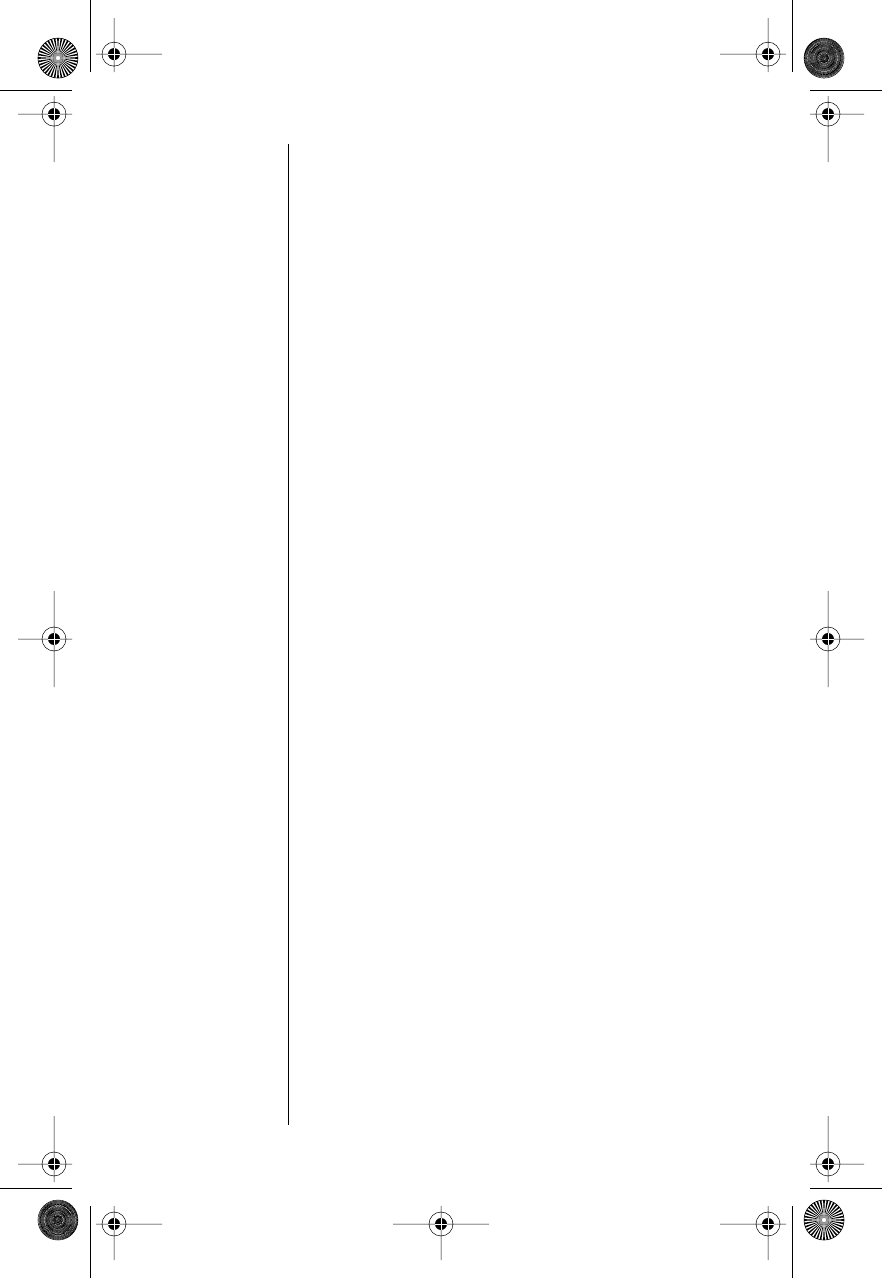
46
Shortcut:
Press r #,
#,#,# for
a quick look at
this timer.
Viewing the Cumulative
Timer
This is a non-resettable timer that keeps track of
your phone’s total air time (in minutes).
1. Follow the steps in “Getting to Call Timers” on
page 45 to select Cumulative XXXXX. The
display shows your air time in minutes since
your phone was activated.
2. Press e to exit, or scroll to other features.
Resetting the Timer
By resetting this timer at the beginning of each
billing cycle, you can keep a running tab of your
monthly usage. After you reset the timer, it
continues to keep track of your air time (in minutes)
until you reset it again.
1. Follow the steps in “Getting to Call Timers” on
page 45 to select Individual XX YY.
2. Press a to scroll to Reset Timer.
3. Press s to reset the timer.
4. Press e to exit, or scroll to other features.
Note: The shortcuts do not work if the Reset Timer
is already set at zero.
Displaying the Individual Call
Timer Automatically
Tip:
Activating the
Individual
Timer may
reduce both
standby and
talk times.
When you turn this feature on, your phone
automatically displays your air time in minutes (
XX
)
and seconds (
YY
) during and after each call.
1. Follow the steps in “Getting to Call Timers” on
page 45 to select Individual Timer.
Modulous.book Page 46 Friday, February 25, 2000 4:19 PM
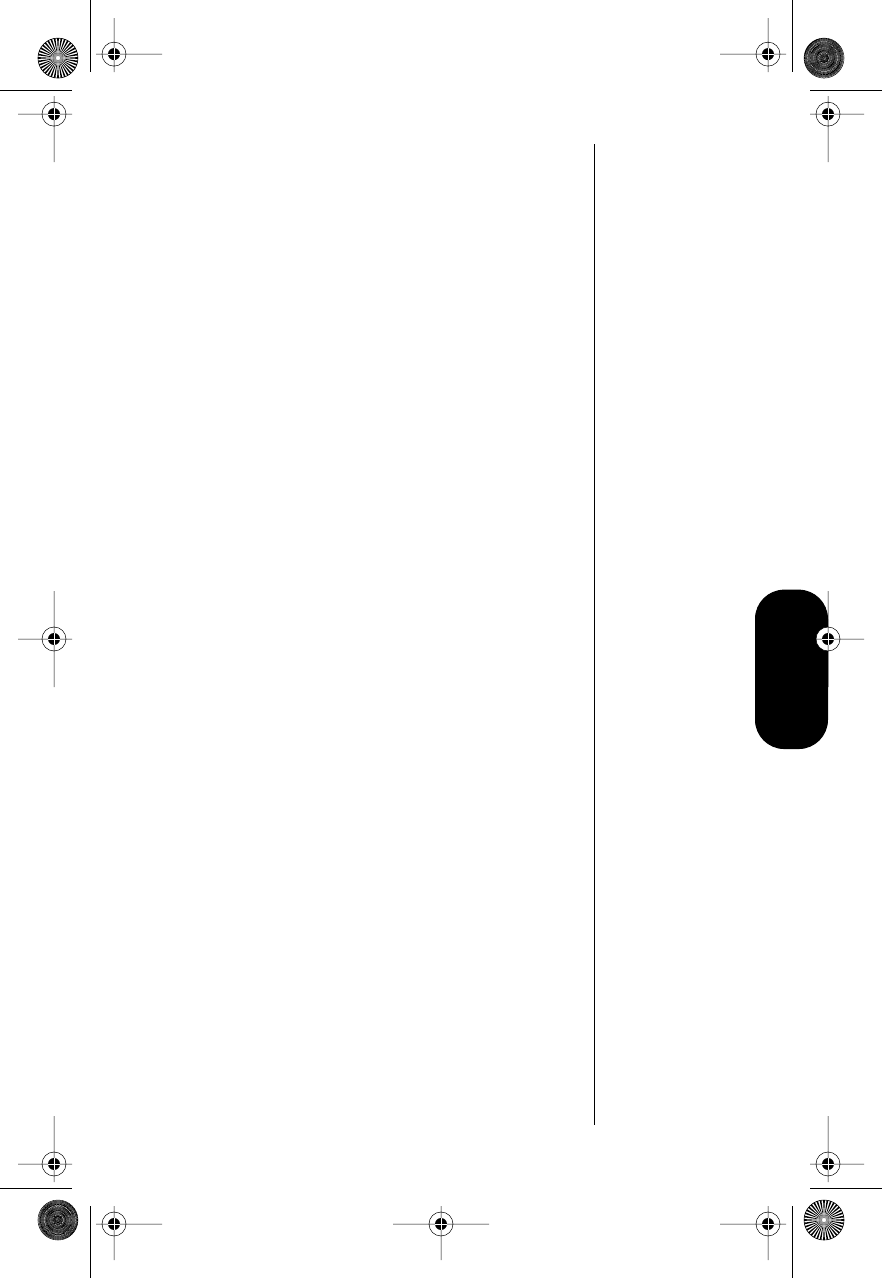
47
Call Timers
2. To have the Individual Timer automatically
displayed, press s. You will see
Individual Timer On.
or
To turn off automatic display of the Individual
Timer, press c. You will see Individual
Timer Off.
3. Press e to exit, or scroll to other features.
Setting the One-Minute
Audible Timer
Use this feature to sound a beep 10 seconds before
the end of each minute during a call. The party on
the other end does not hear the beeps.
1. Follow “Getting to Call Timers” on page 45 to
select One Minute Timer. You will see One
Minute Timer Off or One Minute Timer On.
2. To activate the One-Minute Timer, press s.
You will see One Minute Timer On.
or
To turn off the One-Minute Timer, press c.
You will see One Minute Timer Off.
3. Press e to exit, or scroll to other features.
Setting the Repeating
Audible Timer
Use this feature to sound a beep during calls at
intervals of 11-999 seconds. The beep sounds 10
seconds before each interval but can’t be heard by
the other party.
1. Follow the steps in “Getting to Call Timers” on
page 45 to select Repeat Timer.
Modulous.book Page 47 Friday, February 25, 2000 4:19 PM
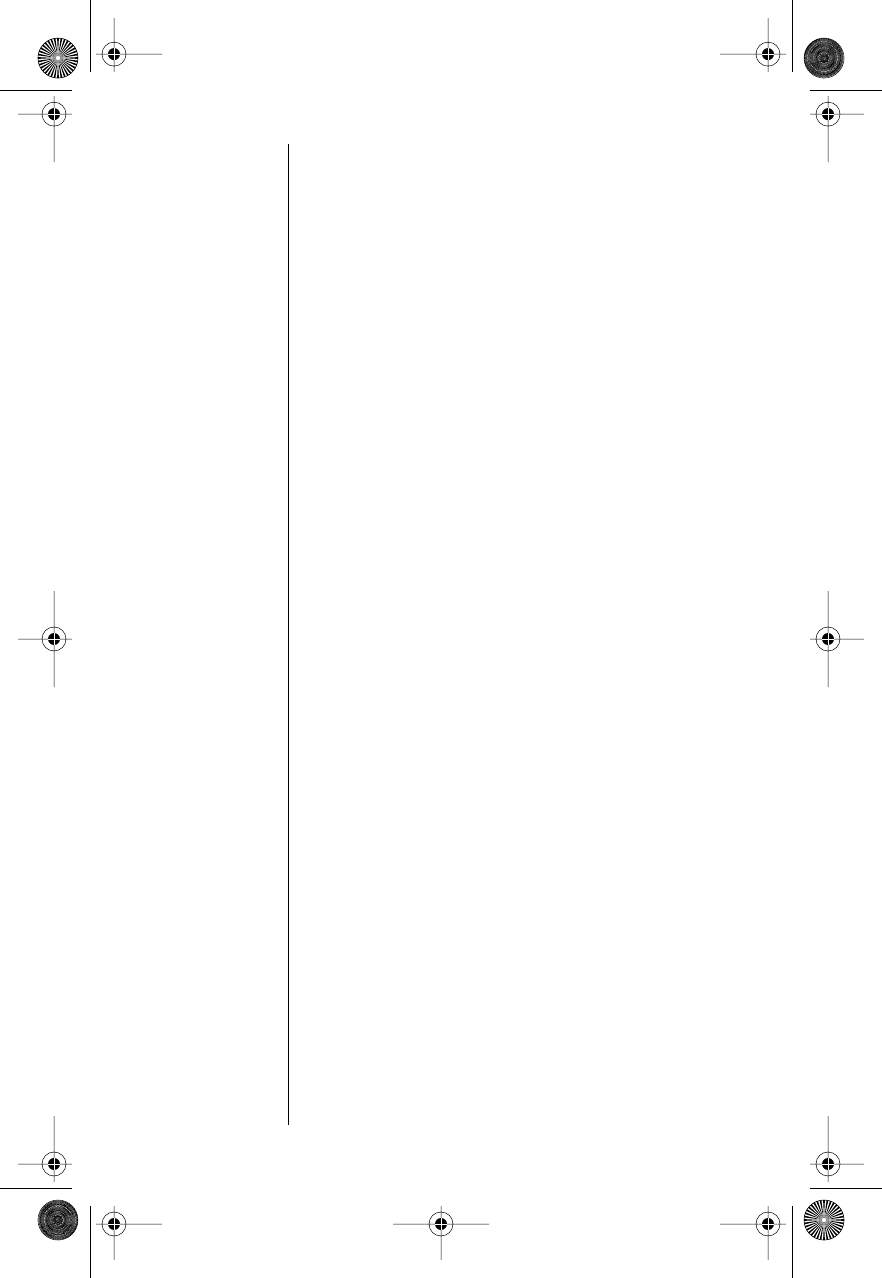
48
2. To activate the Repeat Timer, press s.
or
To turn off the Repeat Timer, press c. You
will see Repeat Timer Off.
3. If you turned the timer off, skip to step 5.
or
Enter the interval (in seconds) before the
beep.
4. Press s. The phone shows Set At YYY
Secs to confirm the setting.
5. Press e to exit, or scroll to other features.
Setting the Single Timer
Use the Single Timer to sound a beep during calls
at a specified interval—from 11-999 seconds. The
beep sounds 10 seconds before the interval but
can’t be heard by the other party.
1. Follow the steps in “Getting to Call Timers” on
page 45 to select Single Timer.
2. To activate the Single Timer, press s.
or
To turn off the Single Timer, press c. You
will see Single Timer Off.
3. If you turned the timer off, skip to step 5.
or
If you turned the timer on, enter the interval
(in seconds) before the beep.
4. Press s. The phone shows Set At YYY
Secs to confirm the setting.
5. Press e to exit, or scroll to other features.
Modulous.book Page 48 Friday, February 25, 2000 4:19 PM
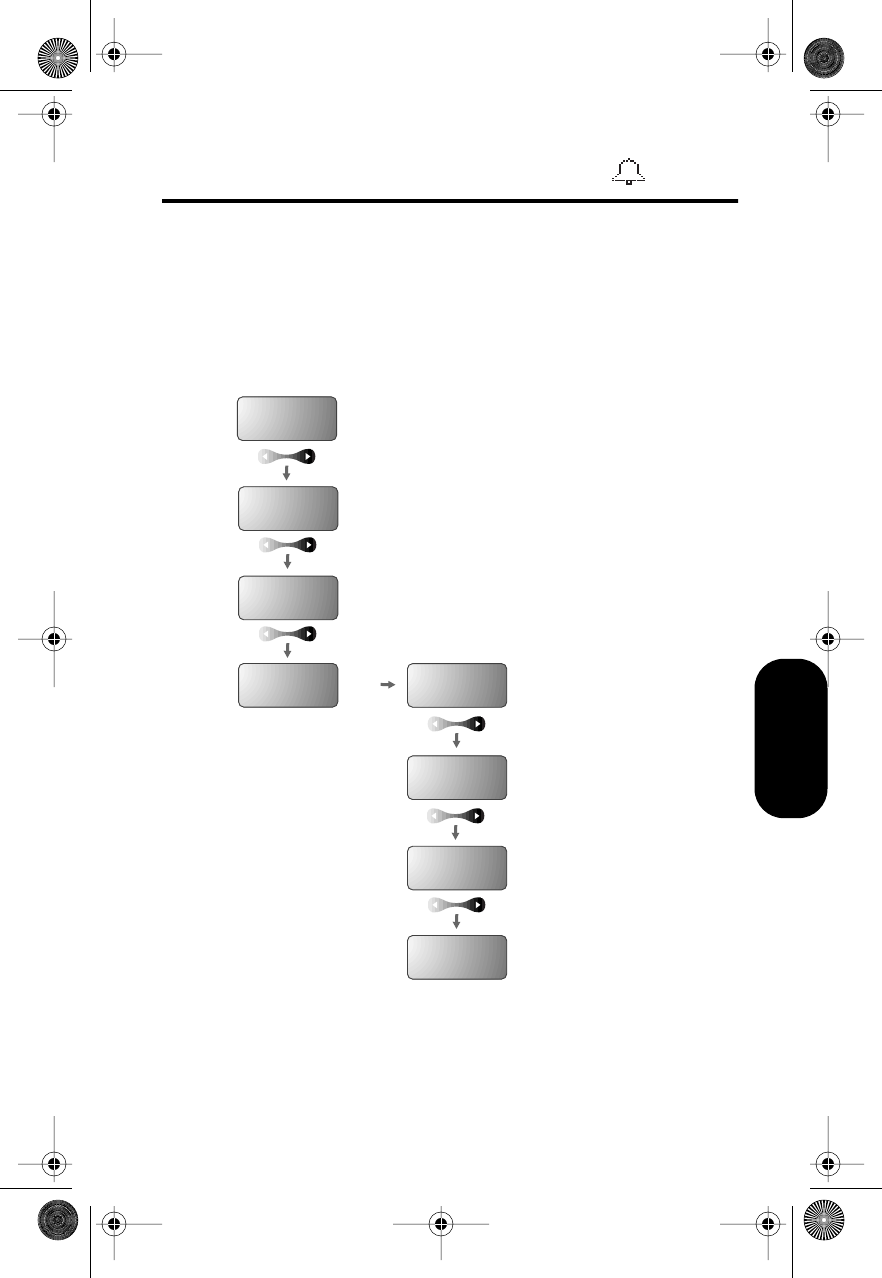
49
Tone Controls
Adjusting Tone Controls
Road Map for Tone Controls
To enter the menu system:
Press f 1.
Start:
Call Alert
Ring Style
Keypad
Tone On
Scratchpad
Tone On
To Main
Menu
Phone
Book
Recent
Calls
Timers
Tone
Control s
Modulous.book Page 49 Friday, February 25, 2000 4:19 PM
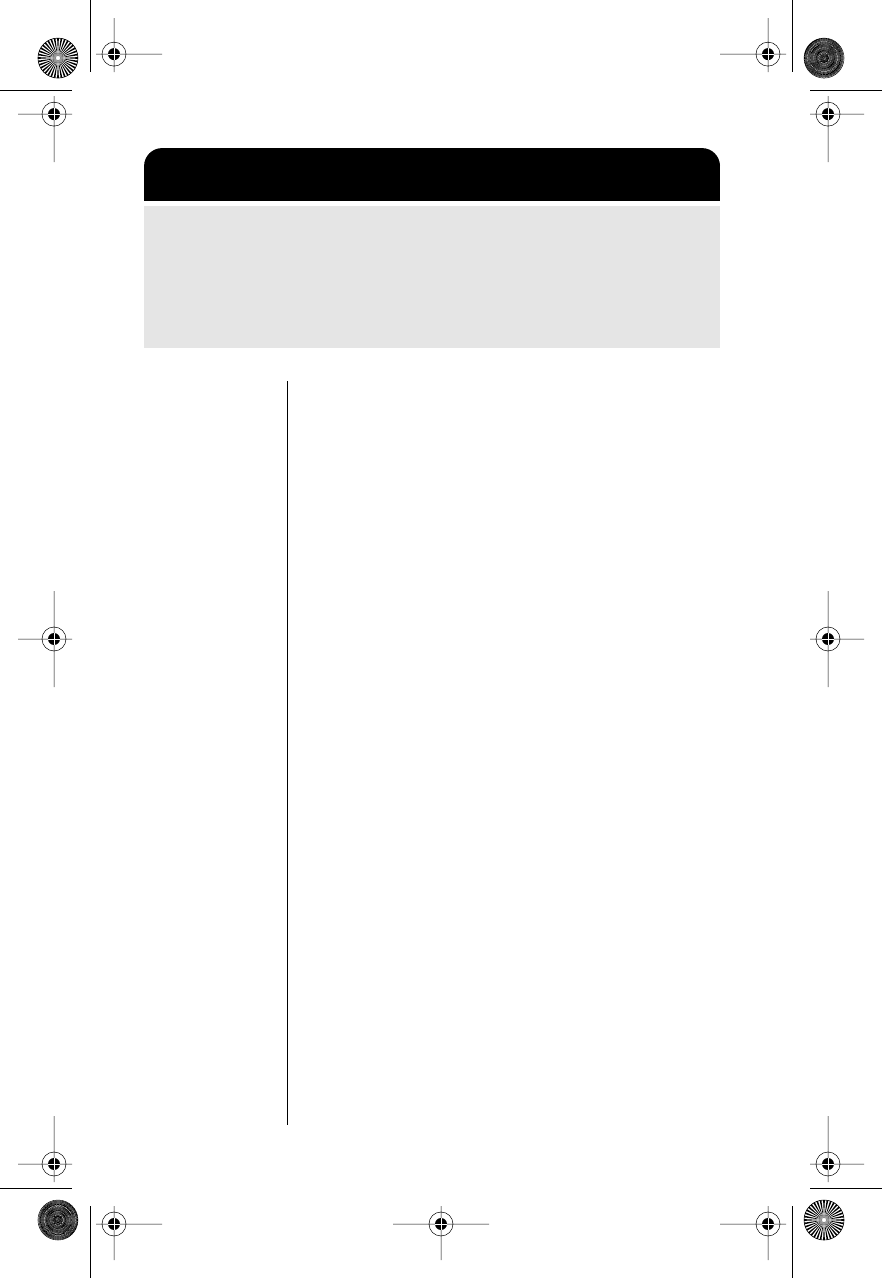
50
Selecting a Ring Style
Your phone lets you select any of nine different ring
styles. After you choose a style, the phone give you
a brief sample of the new ring style.
1. Follow the steps in “Getting to Tone Controls”
on page 50 to select Call Alert Ring Style.
You will hear the currently-selected ring style.
2. Press 1 through 9 to hear the different
ring styles, or scroll through the ring styles.
Ring Style 1 is the default setting.
3. Press s when you reach the ring style you
want.
The display will show Ring Style X Set.
4. Press e to exit, or scroll to other features.
Turning Keypad Tones On and
Off
Keypad tones are the sounds you hear when you
press any key on the phone. By default, keypad
tones are turned on. If you want to be discreet, use
this feature to silence the audio feedback from the
keypad.
Note: The other party still hears tones.
1. Follow the steps in “Getting to Tone Controls”
on page 50 to select Keypad Tone. You will
see Keypad Tone On or Keypad Tone Off.
Getting to Tone Controls
1. Press f, then press 1 to enter the menu system.
2. Press a to scroll to Tone Control, and press s
to
select.
3. Press a to scroll to the following features, and press s
to select.
Modulous.book Page 50 Friday, February 25, 2000 4:19 PM
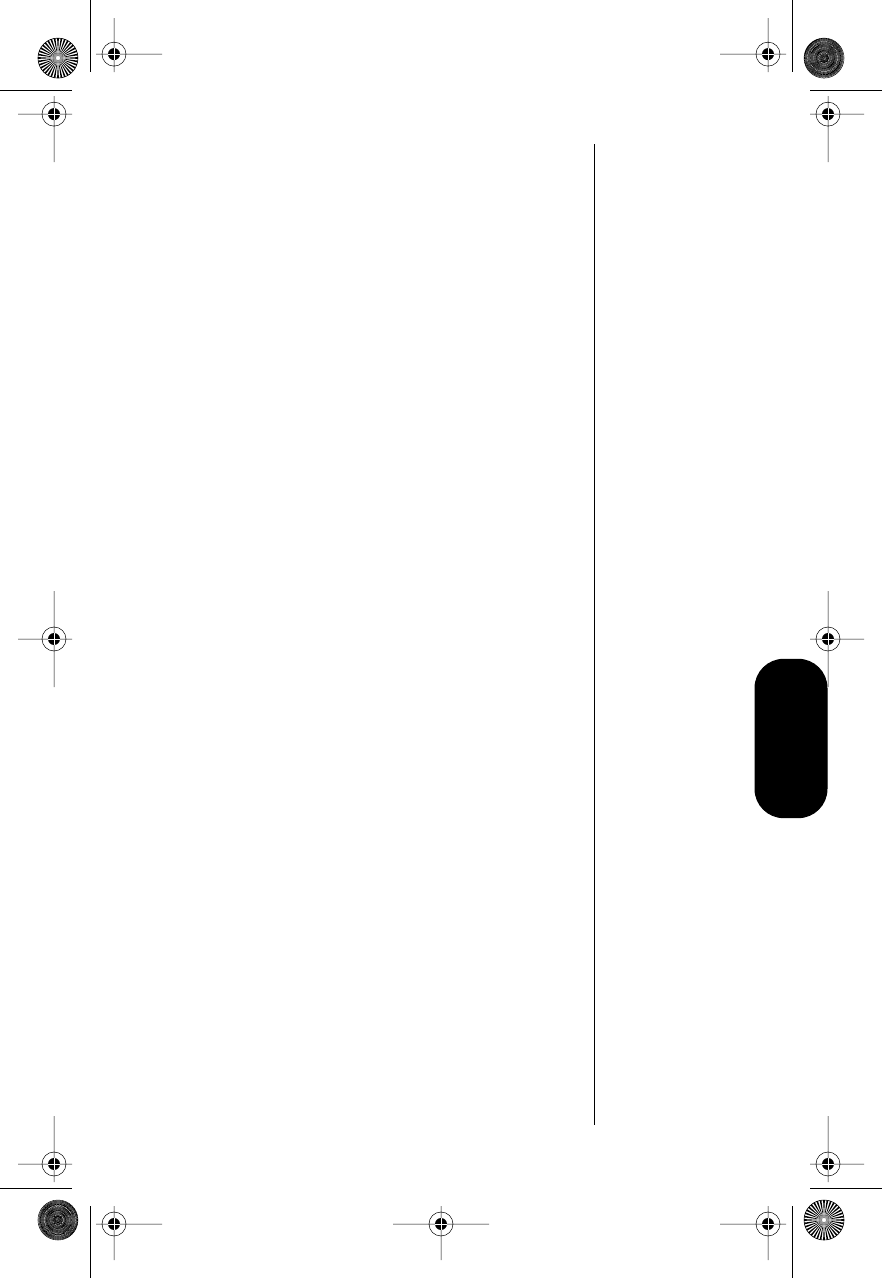
51
Tone Controls
2. To activate Keypad Tones, press s. You will
see Keypad Tone On.
or
To turn off Keypad Tones, press c. You will
see Keypad Tone Off.
3. Press e to exit, or scroll to other features.
Turning Scratchpad Tones On
and Off
Scratchpad tones are the tones that your phone
sends to access automated calling systems like
Voice Mail. By default, scratchpad tones are turned
on. If you don’t want your party to hear these
sounds when you use the scratchpad, turn the
scratchpad tones off.
1. Follow the steps in “Getting to Tone Controls”
on page 50 to select Scratchpad Tone. You
will see Scratchpad Tone On or Scratchpad
Tone Off.
2. To activate Scratchpad Tones, press s.
You will see Scratchpad Tone On.
or
To turn off Scratchpad Tones, press c. You
will see Scratchpad Tone Off.
3. Press e to exit, or scroll to other features.
Note: If you turned the scratchpad tones off but
want to access a tone-activated system like Voice
Mail, place the call, enter the numbers you need to
transmit, then:
Press r S to send the tones.
Modulous.book Page 51 Friday, February 25, 2000 4:19 PM
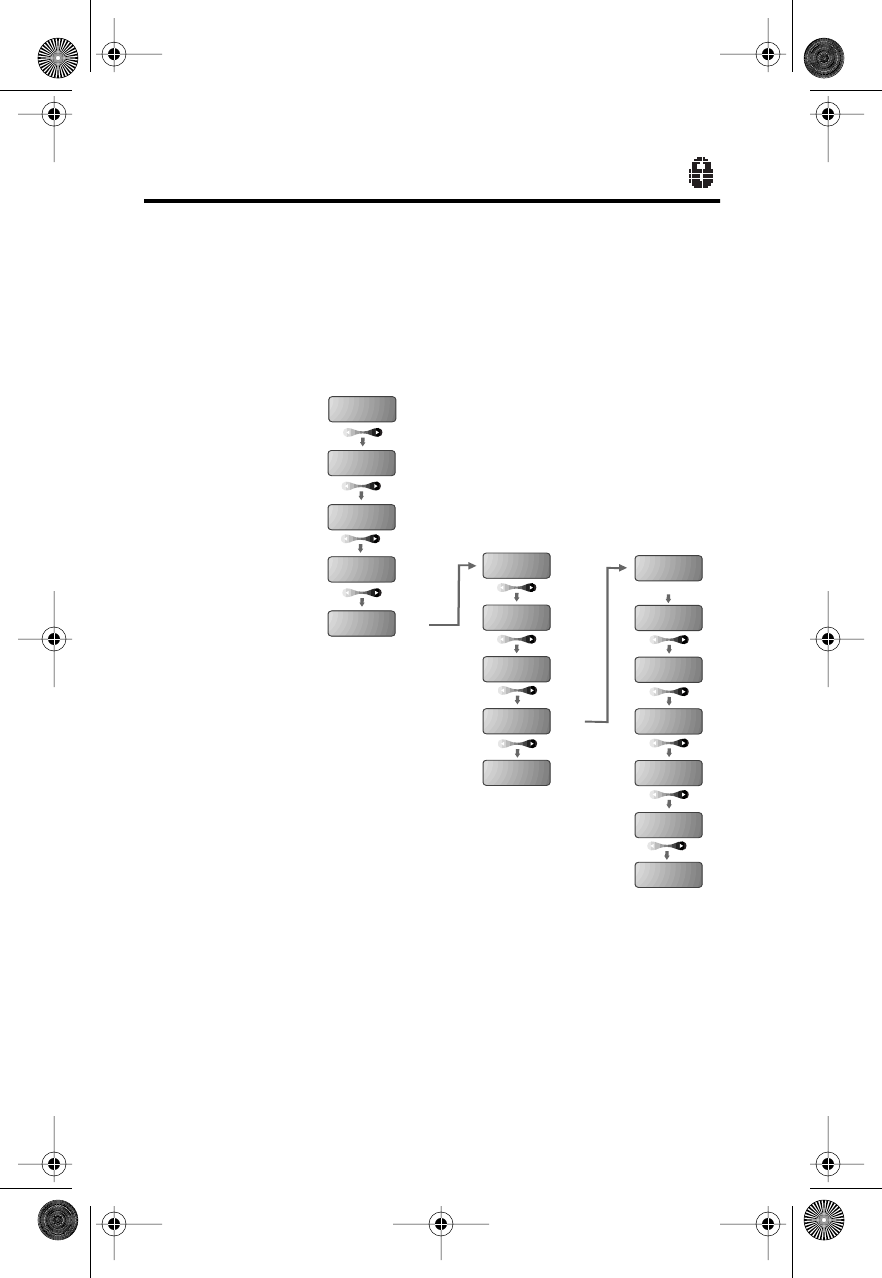
52
Using Lock/Security Features
Road Map for Lock Security
To enter the menu system:
Press f 1.
Start:
Code
View
Lock Code
Service
Level X
Master
Reset
Automatic
Lock Off
Privacy
Off
Secure
Options
Priority
Call Off
To Main
Menu
Phone
Book
Recent
Calls
Timers
Tone
Control
Lock
Secure
Change
Lock Code
Master
Clear
To Main
Menu
s
s
Enter Code
Modulous.book Page 52 Friday, February 25, 2000 4:19 PM
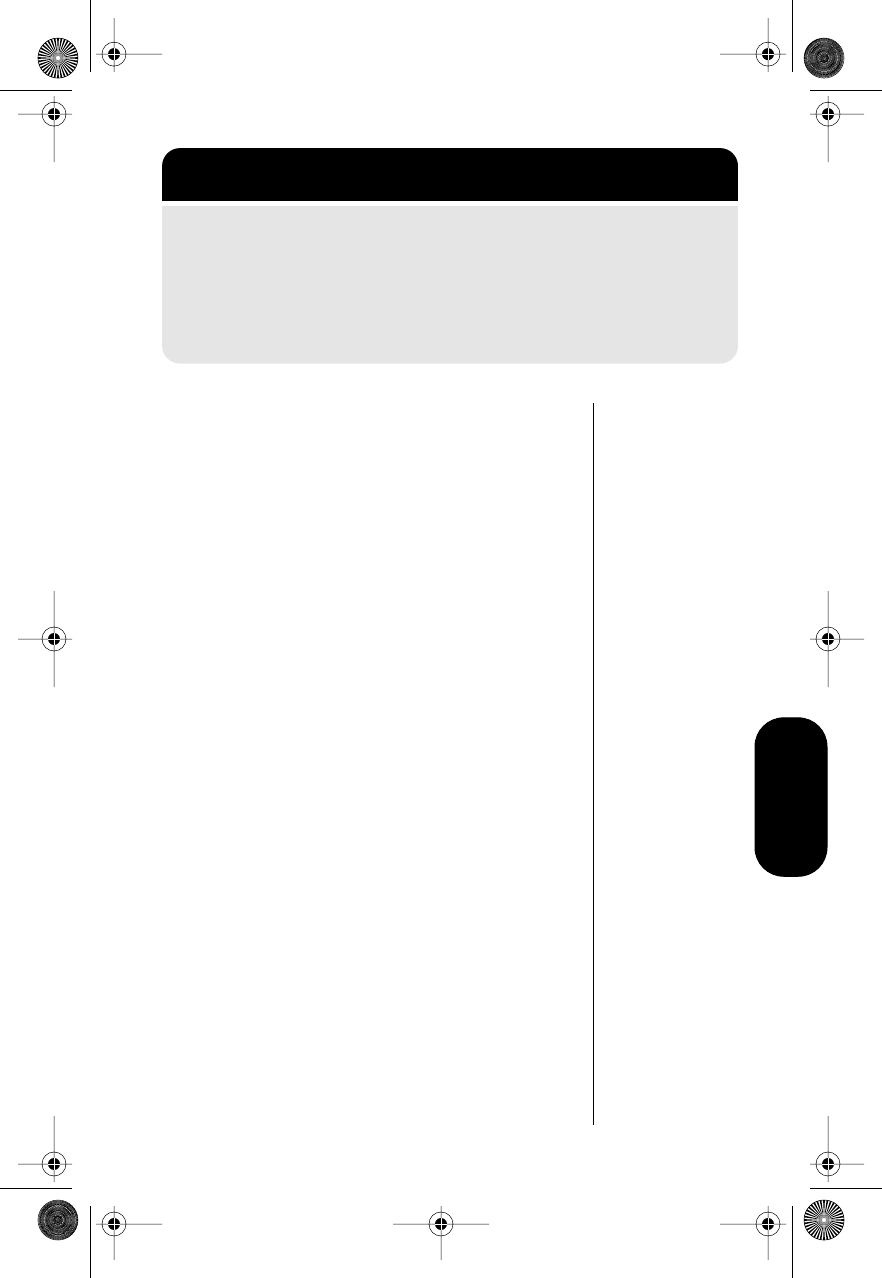
53
Lock/Security
Activating Voice Privacy
When you activate Voice Privacy, you request your
cellular system to search for a Voice Privacy
channel for each call. If no Voice Privacy channel is
available (or your call is “handed off” to a cell where
a Voice Privacy channel is not available), five beeps
alert you that the call is no longer private.
You must select the Voice Privacy feature before
you make a call in order for that call to search for a
Voice Privacy channel.
Note: This feature is not available in all markets.
Contact your Service Provider for additional
information about your service area.
To turn the Voice Privacy feature on or off:
1. Follow the steps in “Getting to Lock Security”
above to select Voice Privacy. You will see
Privacy Off or Privacy Preferred.
2. To activate Voice Privacy, press s. You will
see Privacy Preferred.
or
To turn off Voice Privacy, press c. You will
see Privacy Off.
3. Press e to exit, or scroll to other features.
Getting to Lock Security
1. Press f, then press 1 to enter the menu system.
2. Press a to scroll to Lock Secure, and press sto
select.
3. Press a to scroll to the following features, and press s
to select.
Modulous.book Page 53 Friday, February 25, 2000 4:19 PM
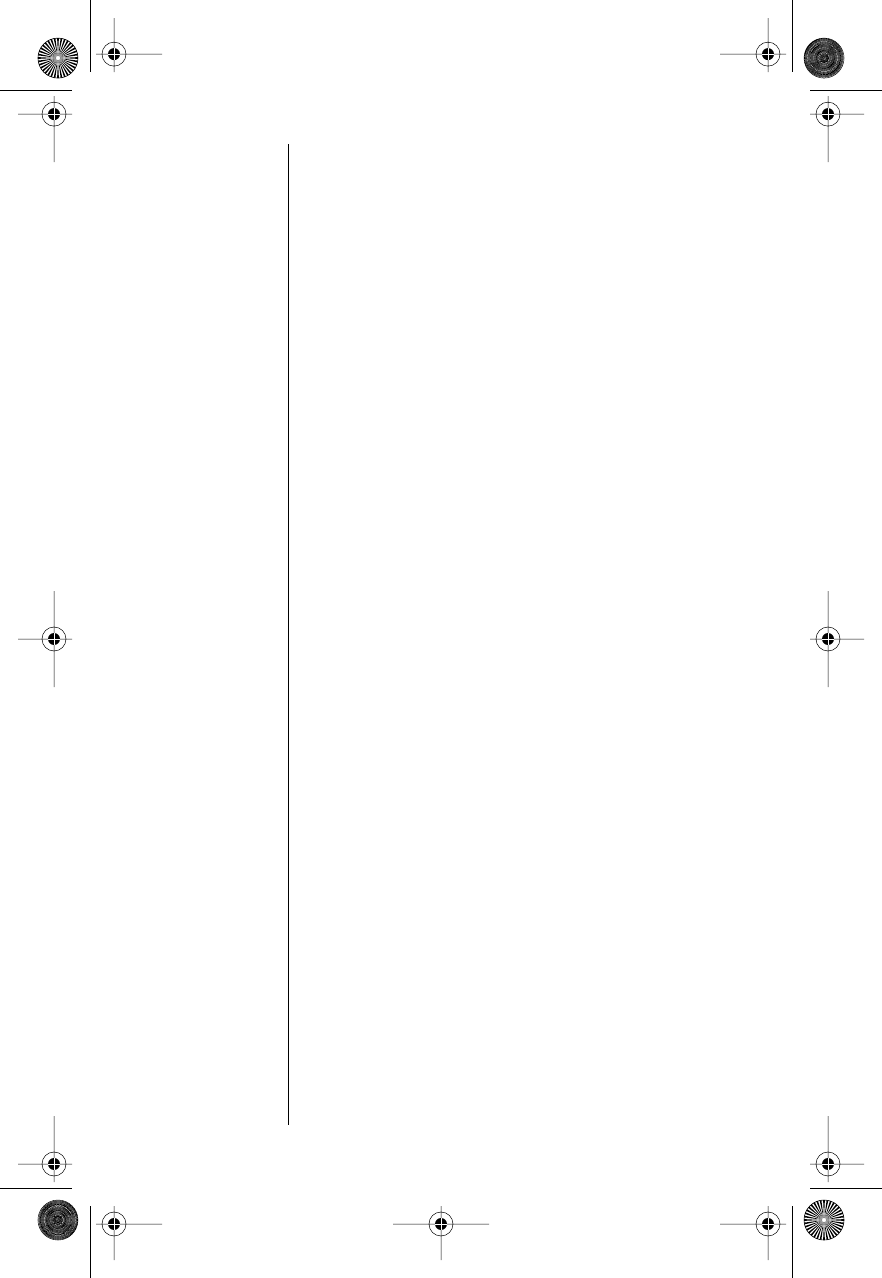
54
Locking/Unlocking Your
Phone
Locking Your Phone Automatically
When you turn this feature on, your phone
automatically locks itself each time you turn it off.
1. Follow the steps in “Getting to Lock Security”
on page 53 to select Automatic Lock. You will
see Automatic Lock Off or Automatic Lock
On.
2. To activate Automatic Lock, press s. You
will see Automatic Lock On.
or
To turn off Automatic Lock, press c. You
will see Automatic Lock Off.
3. Press e to exit, or scroll to other features.
Locking Your Phone Manually
Tip:
“LOCK” is
printed on the
5
key, as a
reminder.
You can lock your phone manually at any time to
prevent unwanted use. Once you lock the phone, it
remains locked whether it is powered on or off.
1. Press f.
2. Press and hold 5 for at least one full
second.You will see Lock?.
3. Press sto lock. You will see Locked.
Unlocking Your Phone
To unlock your phone:
Once your phone is on, enter your three-
digit lock code to unlock your phone. (See
“Viewing the Lock Code” on page 56 and
“Changing the Lock Code” on page 56 for
more information on your lock code.)
Modulous.book Page 54 Friday, February 25, 2000 4:19 PM
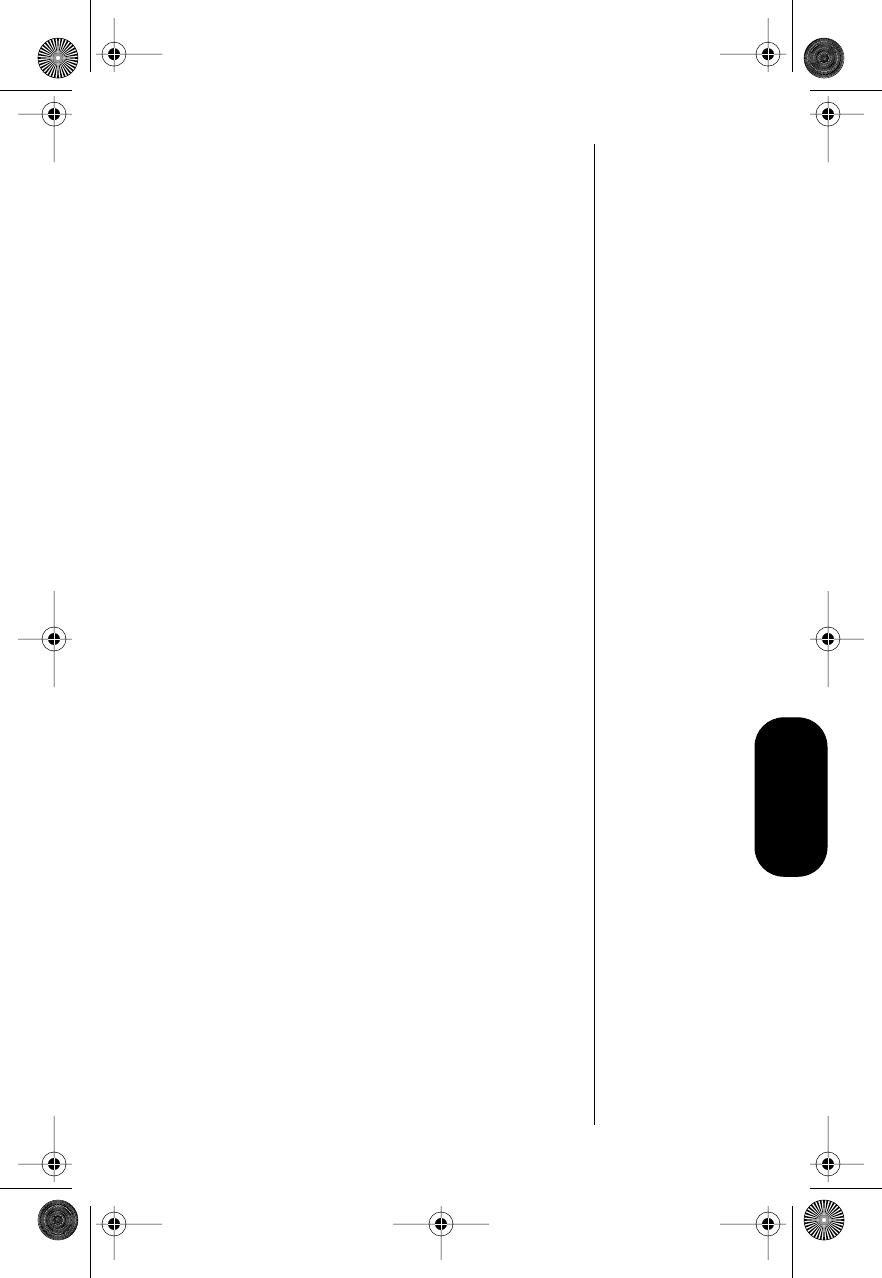
55
Lock/Security
Tip:
If you
forget your lock
code, try
pressing
1
2
3
or the
last three digits
of your cellular
phone number.
Answering Calls While the Phone Is
Locked
You can still receive calls when the phone is locked.
To answer an incoming call:
1. Enter your three-digit lock code.
2. Press S to receive the call.
Activating Priority Calling
Priority Call allows the Turbo Dial® function to dial
from memory location 01—even when the phone is
locked. You can store an emergency number or the
number of someone to contact in case of
emergency.
Note: Some cellular systems have their own
emergency numbers and deny access to other
emergency numbers. Check with your Service
Provider for more information.
By default, Priority Call is activated. To turn it off or
to switch it back on, complete the following steps:
1. Follow the steps in “Getting to Lock Security”
on page 53 to select Priority Call. You will
see Priority Call Off or Priority Call On.
2. To activate Priority Call, press s. You will
see Priority Call On.
or
To turn off Priority Call, press c. You will
see Priority Call Off.
3. Press e to exit, or scroll to other features.
Modulous.book Page 55 Friday, February 25, 2000 4:19 PM
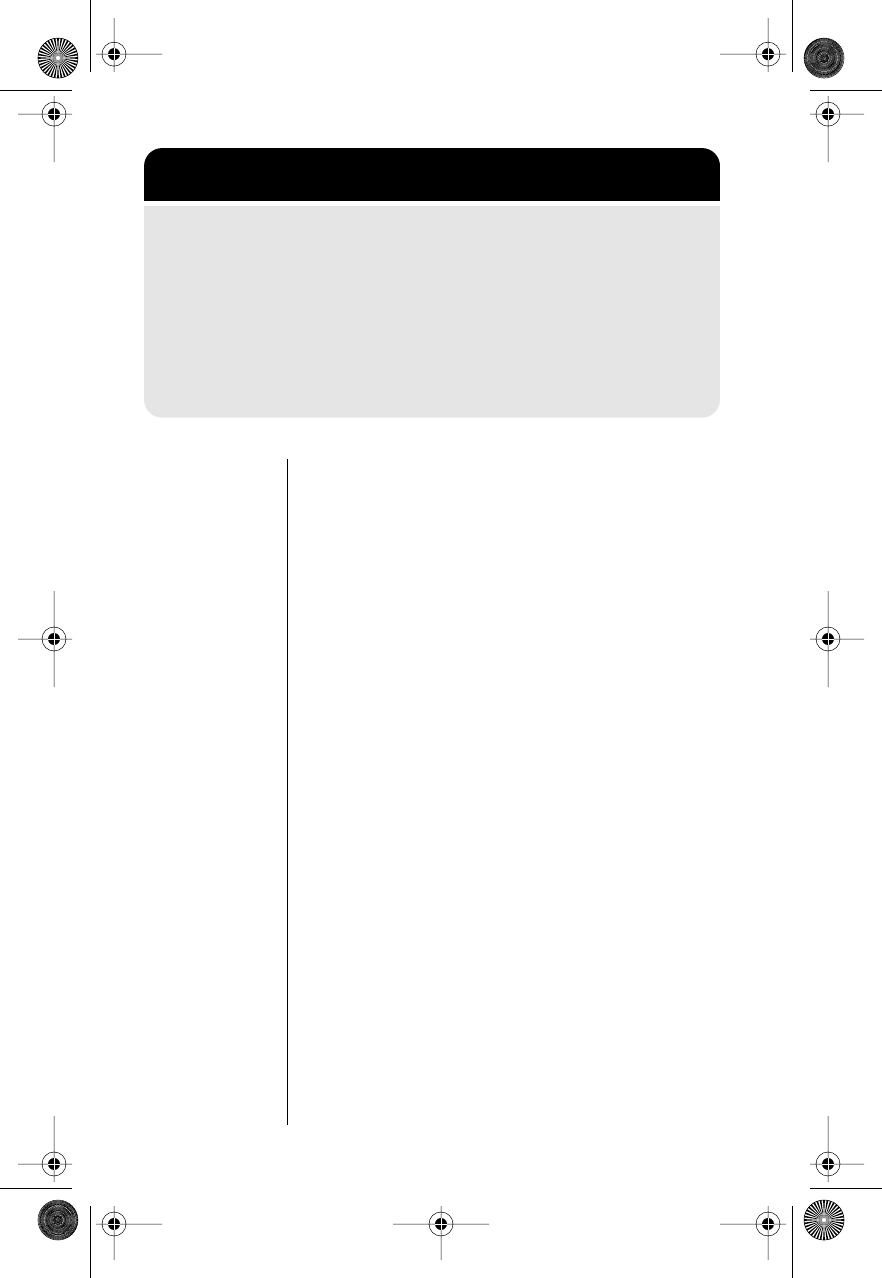
56
Viewing and Changing the
Lock Code
For your protection, you must enter the six-digit
security code to access your phone’s features. The
factory-programmed lock code is 123. The six-digit
security code is 000000. These may have been
changed when your phone was activated.
Viewing the Lock Code
To display the active three-digit lock code:
1. Follow the steps in “Getting to Security
Options” above to select View Lock Code.
2. Press s to display your three-digit lock
code. The code appears for a few seconds.
3. Press e to exit, or scroll to other features.
Changing the Lock Code
To change your three-digit lock code:
1. Follow the steps in “Getting to Security
Options” above to select Change Lock Code.
You will see Enter Code ___.
2. Enter the new three-digit code. You will see
Changed To XXX.
3. Press e to exit, or scroll to other features.
Getting to Security Options
1. Press f, then press 1 to enter the menu system.
2. Press a to scroll to Lock Secure, and press s
to
select.
3. Press a to scroll to the Secure Options submenu, and
press s
to select.
4. Enter your six-digit security code, scroll to the following
features, and press s to select.
Modulous.book Page 56 Friday, February 25, 2000 4:19 PM
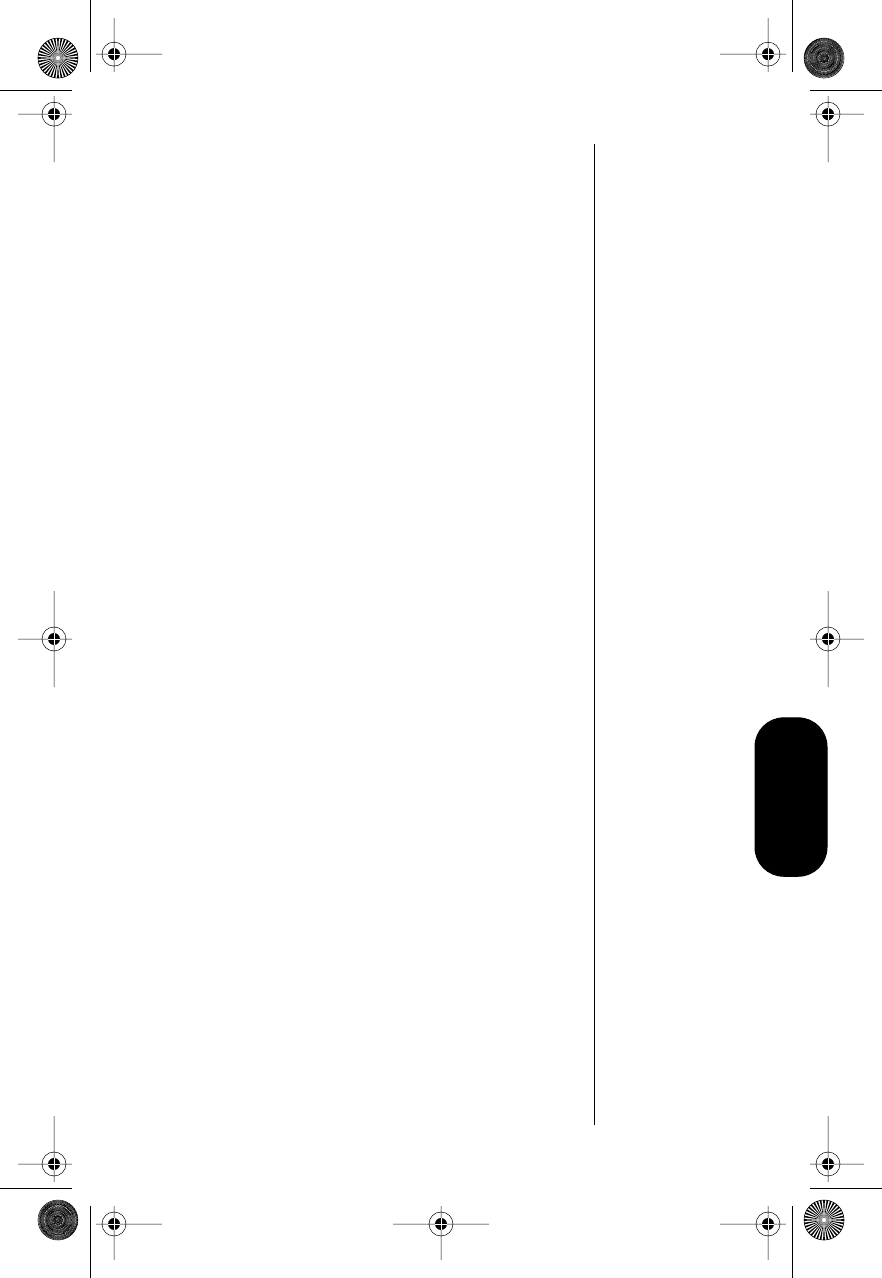
57
Lock/Security
Note: If you enter 911 or the first three digits of an
emergency number, you will see Code Invalid, and
your entry will not be accepted. You will return to
step 1 above.
Restricting Call Placement
You may want to restrict call placement or hide
memory information when loaning your phone to
others.
Selecting a Service Level
1. Follow the steps in “Getting to Security
Options” on page 56 to select Service Level.
The phone displays your current service
level. Refer to the chart on the next page.
2. Press a to scroll through the service
level settings, and press s to select the
level you want.
If you select Level 7, the phone prompts you
for the range of memory locations to remain
active. Enter the range of memory locations
from which calls will be allowed. The phone
confirms the range and shows 1-XX Allowed.
3. Press e to exit, or scroll to other features.
Service Level Settings
Each service level offers a different combination of
access privileges and restriction.
Note: Caller Line ID is an optional network and
subscription feature that is not available in all areas.
Modulous.book Page 57 Friday, February 25, 2000 4:19 PM
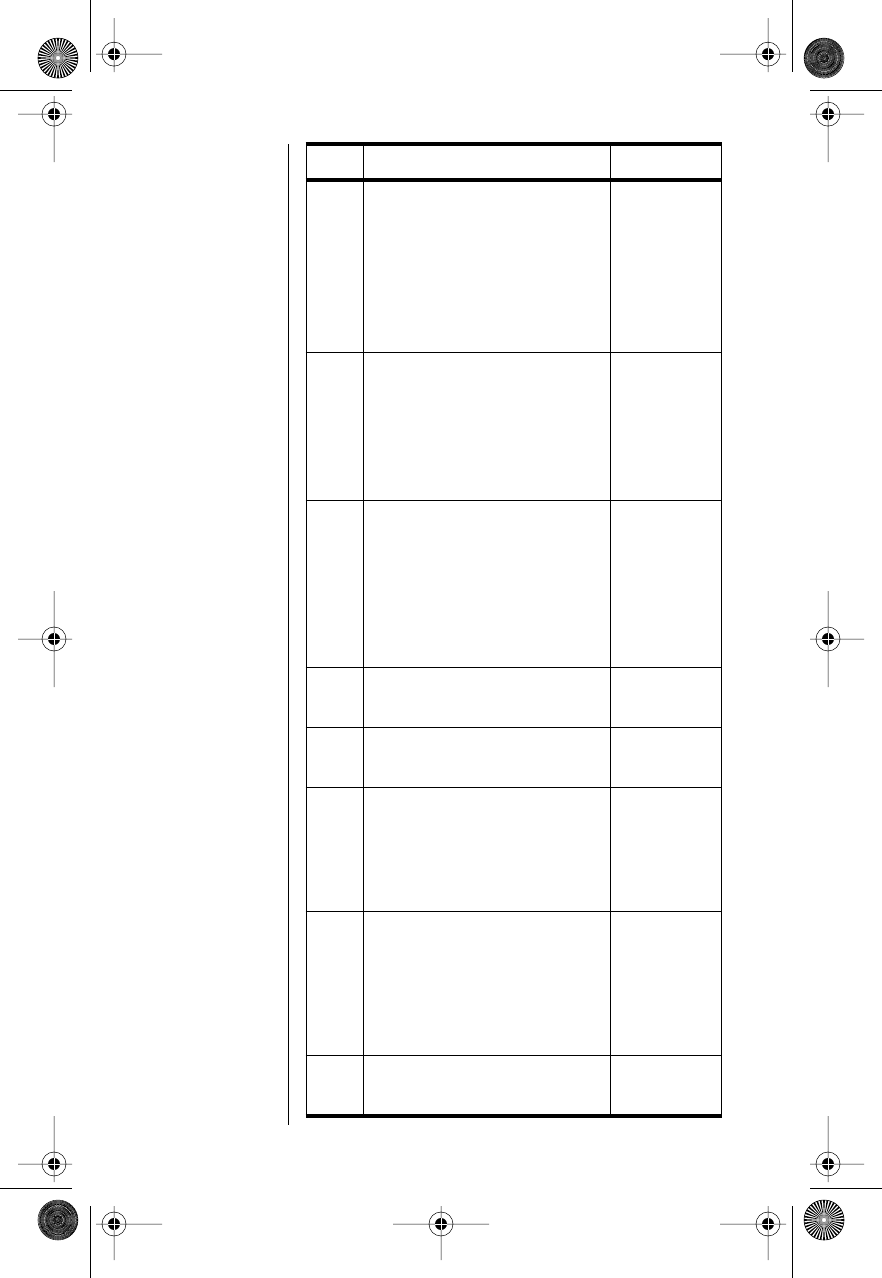
58
Level Privileges & Restrictions Display
1
•Calls can be placed from
memory locations 1-10 only.
•No dialing from keypad
•No memory edit or storage
•No access to name directory
•No access to last number
dialed
1 Memory
1-10
2
•Calls can be placed from all
memory locations.
•No dialing from keypad
•No memory edit or storage
•No access to Caller Line ID
stack or Last Number Dialed
2 Memory
Only
3
•Calls can be placed manually
from the keypad only.
•No access to memory
information
•No memory edit or storage
•No access to Caller Line ID
stack or Last Number Dialed
3 Keypad
Only
4 Standard setting, no restrictions 4 Standard
Setting
5 Seven-digit (local) dialing only 5 Local
Only
6
•Calls can be placed from the
keypad and from memory.
•No edit or memory storage to
memory locations 1-10
•Memory cannot be changed.
6 No Store
1-10
7
•Calls can be placed from a
selected memory range only.
•Memory edit and storage
allowed with the selected
range.
•No access to name directory
7 Allow
Range
8No edit, storage, or recall from
memory locations 1-10 8 Hide
Turbo
Modulous.book Page 58 Friday, February 25, 2000 4:19 PM
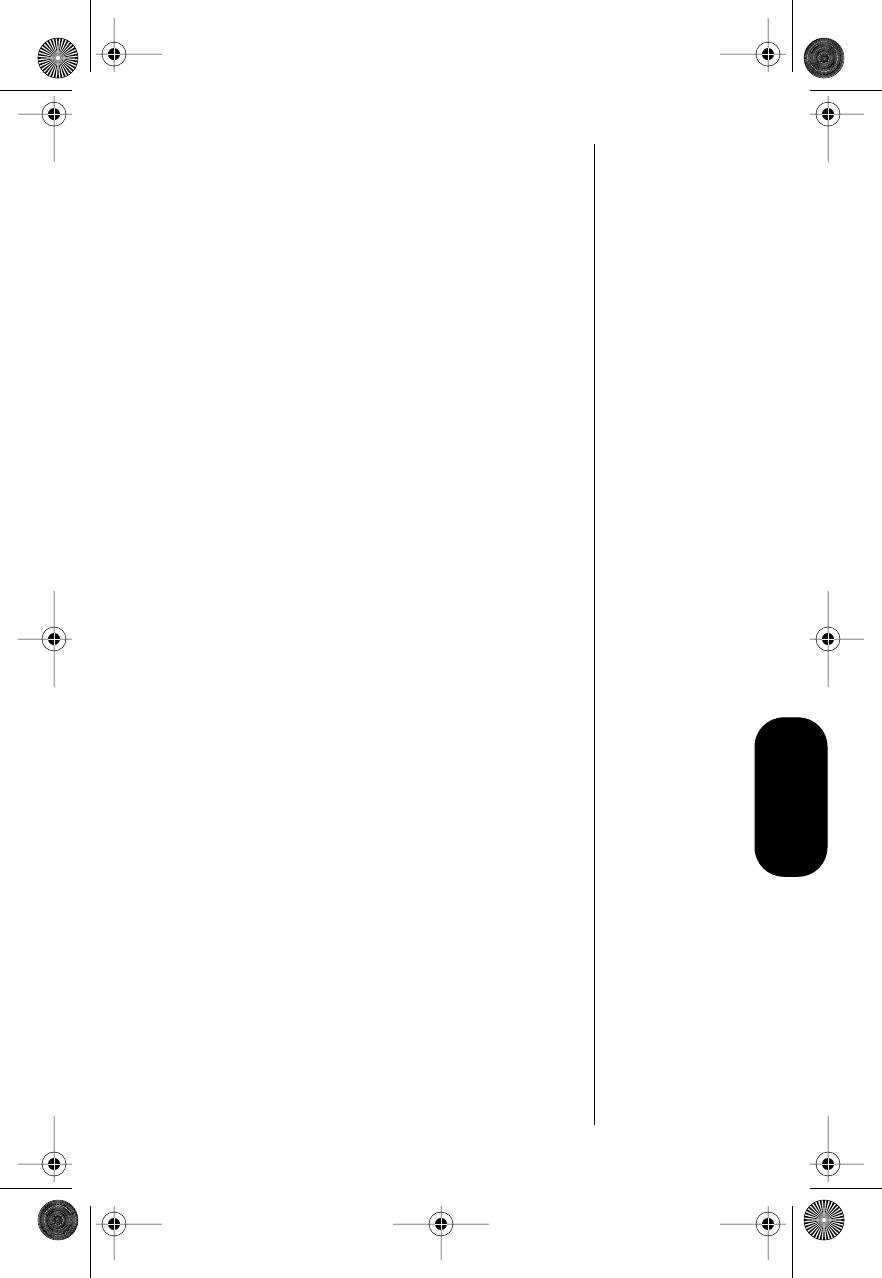
59
Lock/Security
Resetting All Options
Use Master Reset to reset all user-selectable
options back to their original factory settings.
Note: Once you select this feature, the reset
process cannot be canceled or reversed.
1. Follow the steps in “Getting to Security
Options” on page 56 to select Master Reset.
2. To reset all phone options to their factory
settings, press s. You will see Standard
Setting.
or
To exit the menu (if you do not want to reset
your phone’s options), press e.
3. Press e to exit, or scroll to other features.
Clearing All Stored
Information
To start over, use Master Clear to reset all user-
selectable options, clear the resettable timer, and
erase all Phone Book information.
Note: Once you select this feature, the process
cannot be canceled or reversed.
1. Follow the steps in “Getting to Security
Options” on page 56 to select Master Clear.
2. Press s to clear memory and reset all
phone options to their factory settings. You
will see Busy. (This takes a few seconds.)
or
Press e to exit the menu if you do not want
to reset your phone’s options.
3. Press e to exit, or scroll to other features.
Modulous.book Page 59 Friday, February 25, 2000 4:19 PM
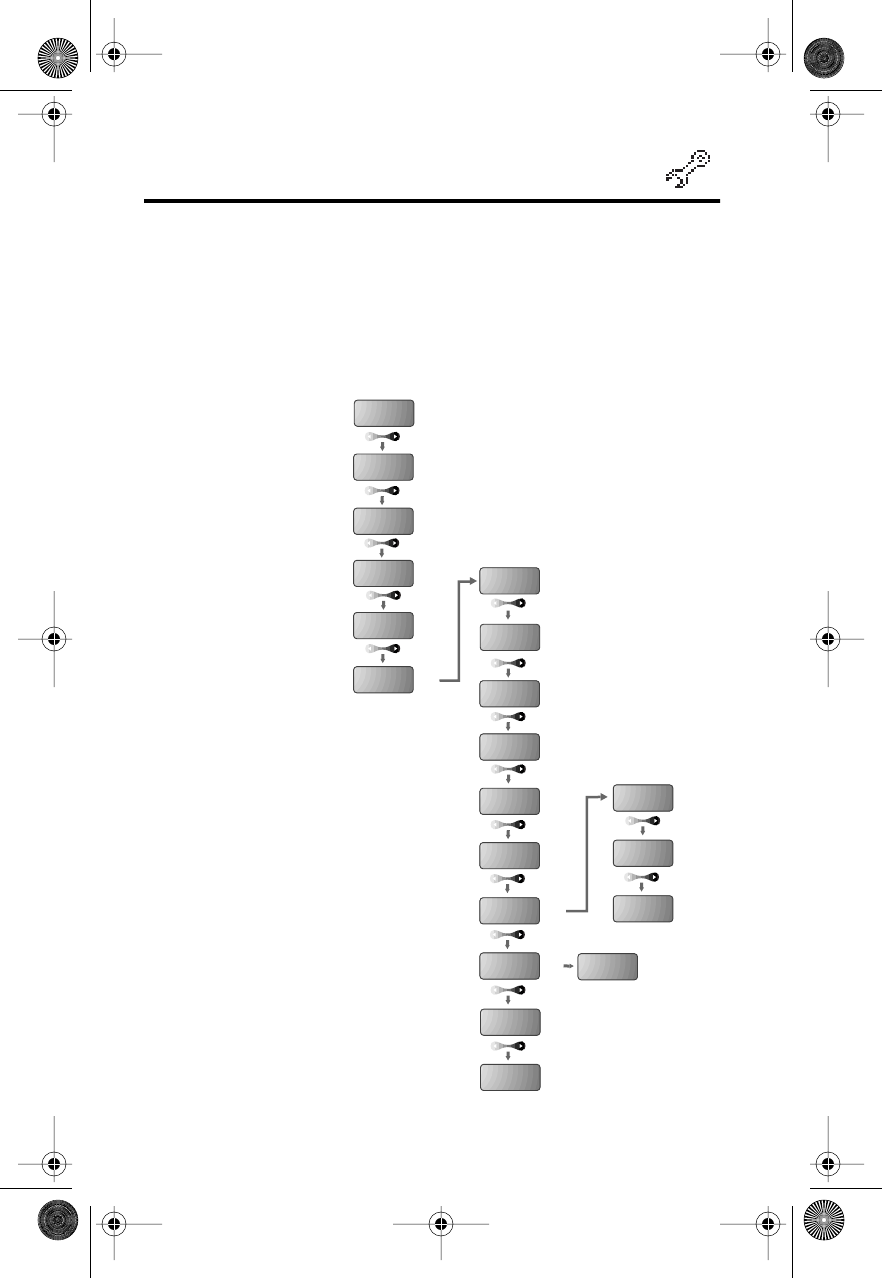
60
Customizing Phone Options
Road Map for Phone Options
To enter the menu system:
Press f 1.
Start:
Mult Key
Answer Off
Automatic
Answer Off
To Main
Menu
Pager
Mode Off
Change
Number
My
Number
System
Mode
System
Options
Phone
Book
Recent
Calls
Timers
Tone
Control
Lock
Secure
Phone
Options
Feature
Review
Call
Options
s
s
Display
SID
s
To Main
Menu
Language
Call Mode
Preference
Modulous.book Page 60 Friday, February 25, 2000 4:19 PM
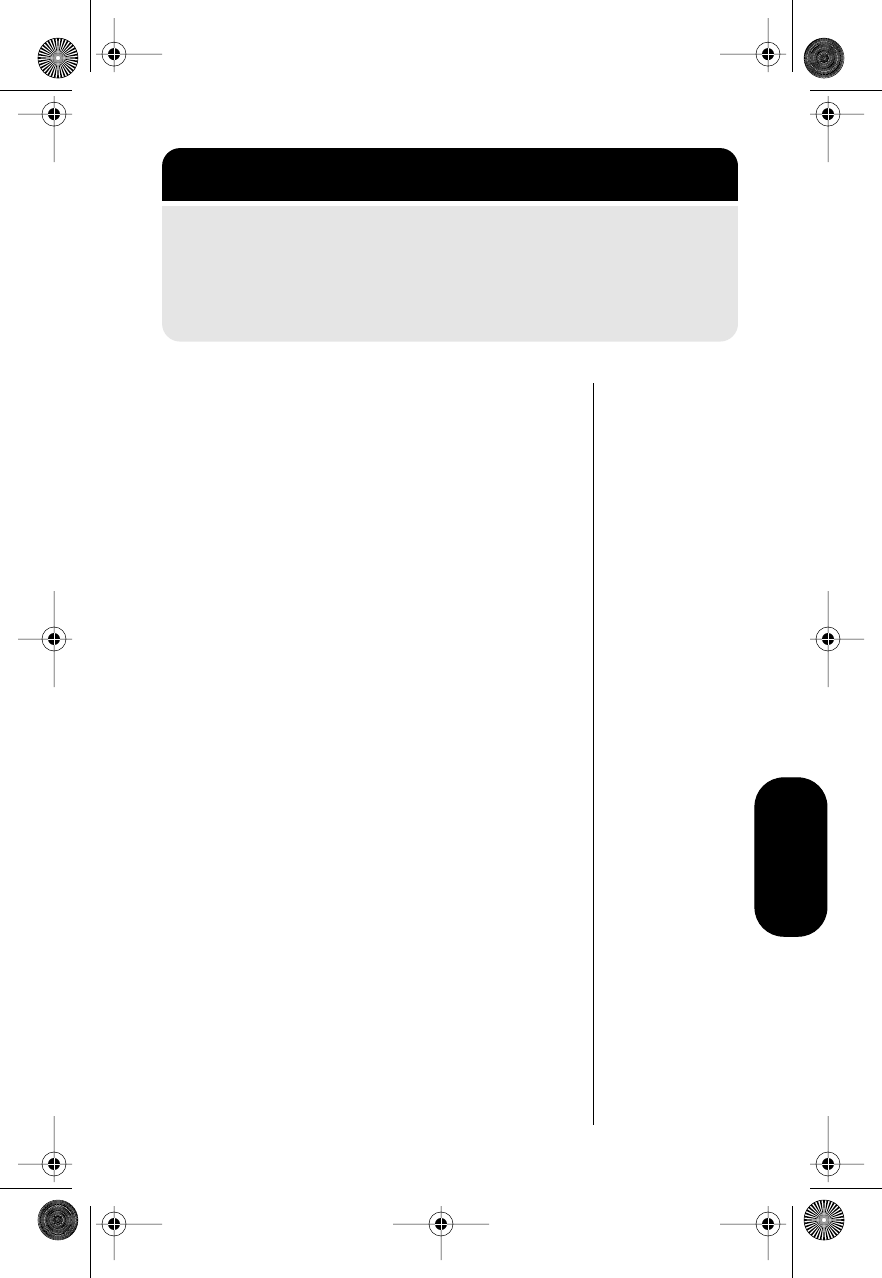
61
Phone Options
Activating Pager Mode
When Pager Mode is activated, the phone
simulates a pager:
•Voice call alerts are suppressed.
•Message alerts are allowed.
Pager Mode is turned off by default.
To change the Pager Mode setting:
1. Follow “Getting to Phone Options” above to
scroll to Pager Mode ON/OFF. The phone
shows the current Pager Mode setting.
2. To activate Pager Mode, press s.
or
To turn off Pager Mode, press c.
3. Press e to exit, or scroll to other features.
Getting to Phone Options
1. Press f, then press 1 to enter the menu system.
2. Press a to scroll to Phone Options, and press s
to
select.
3. Press a to scroll to the following features.
Modulous.book Page 61 Friday, February 25, 2000 4:19 PM
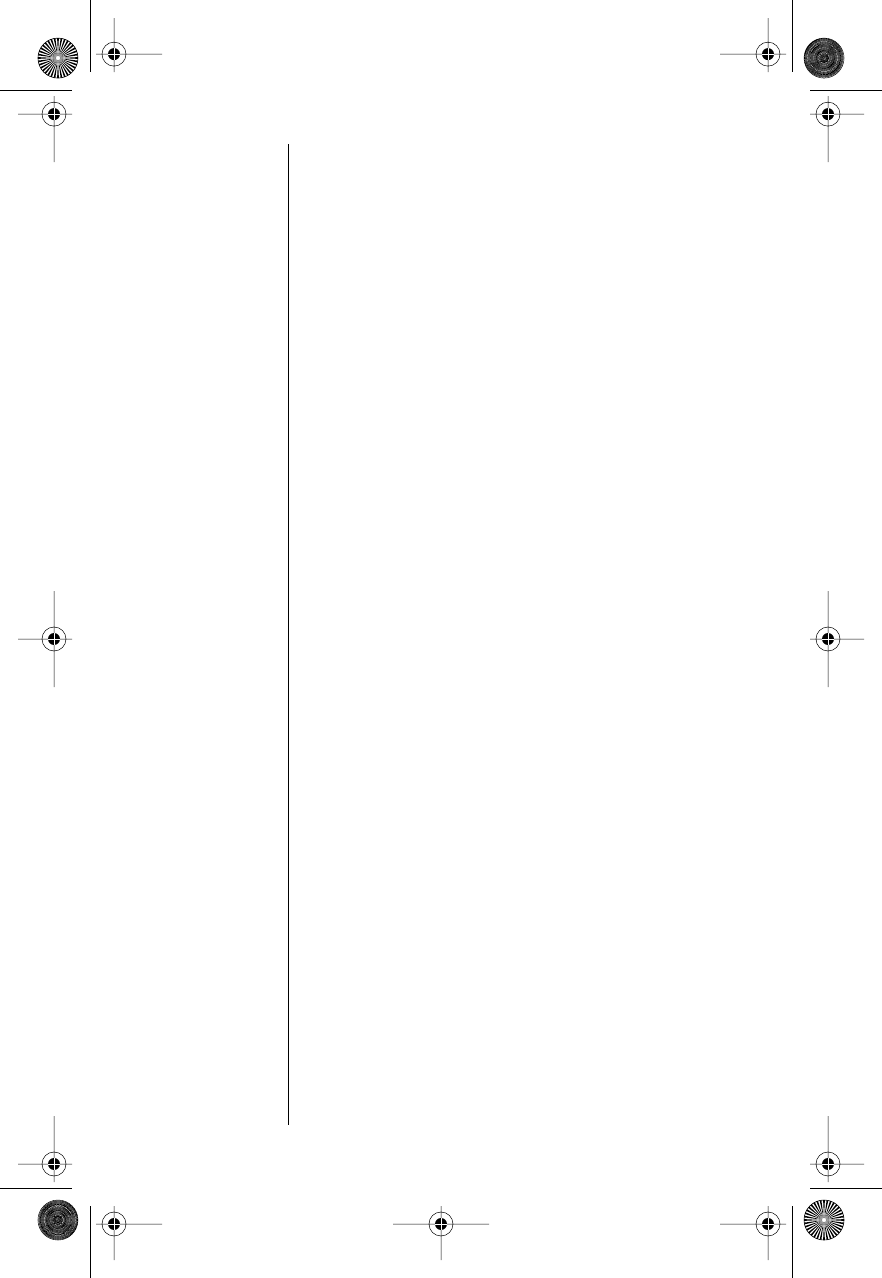
62
Selecting Preferred Call
Mode
You can assign either a digital or analog channel to
your phone, based on system channel availability.
Tip:
If you
select this
feature during
a call, your
selection
becomes
effective with
the next call.
Press
f
2
to
switch between
digital and
analog modes.
1. Follow “Getting to Phone Options” on
page 61 to scroll to Call Mode Preference,
and press s to select.
2. Press a to toggle among Digital
Voice Pref, Analog Voice Only, and Digital
Voice Only.
3. Press s to make your selection.
4. Press e to exit, or scroll to other features.
Notes:
•This is a network- and subscription-
dependent feature that is not available in all
areas. Contact your Service Provider for more
information.
•When powered on, your phone searches for
a digital channel. If no digital channel is
available, the phone selects an analog
channel.
•The Analog Voice Only setting remains
active until you change to another setting or
until you turn the phone off and back on.
•If you select Analog Voice Only or Digital
Voice Only, you will not be able to make a
call if the selected system is not available.
Modulous.book Page 62 Friday, February 25, 2000 4:19 PM

63
Phone Options
Viewing Your Own Number
Use this feature to view the phone’s currently active
phone number. If you have more than one number,
you can use the Change Number feature to change
the active number. (See “Switching Between
Numbers” on page 63.)
Shortcut:
Press r #
for a quick look
at your phone
number.
1. Follow “Getting to Phone Options” on
page 61 to scroll to My Number.
2. Press s.
Your active phone number appears. After six
seconds, the phone returns to step 1.
3. Press e to exit, or scroll to other features.
Switching Between Numbers
Your phone can operate on two different home
systems. If you travel often, you can have your
phone programmed with two numbers to reduce
roaming. This feature enables you to change the
active number to the one appropriate for the area
you are in.
When your phone has two numbers, both are
designated as your
home
system, but only one can
be active at a time. Calls are placed and received
only by the currently active number.
When you turn your phone On, you will see a
message that indicates which phone number and
home system are currently active.
To switch your phone number:
1. Follow “Getting to Phone Options” on
page 61 to scroll to Change Number.
2. Press s.
The active phone number is displayed.
3. Press # to switch to the other number.
4. Press s to confirm the new setting.
5. Press e to exit, or scroll to other features.
Modulous.book Page 63 Friday, February 25, 2000 4:19 PM

64
Selecting a Cellular System
Shortcut:
Press r *,
and continue
with step 3.
Use the System Mode feature to set your
preference for the type of cellular system your
phone will access.
Notes:
•This is an optional network- and subscription-
dependent feature that is not available in all
areas.
•Your Service Provider configures this feature
when assigning a number to your phone.
To select your preferred system mode:
1. Follow “Getting to Phone Options” on
page 61 to scroll to System Mode.
2. Press s.
3. Press a to scroll through system
mode settings:
Mode & Description Display
Standard—Phone first seeks
a home system, then a non-
home system
•Std AB—Home is
non-wireline (type A).
•Std BA—Home is
wireline (type B).
Reverse—Phone first seeks a
non-home system, then a
home system. (May be useful
in fringe areas or certain
roaming situations).
•Scan BA—Home is
non-wireline (type A).
•Scan AB—Home is
wireline (type B).
Home Only—Phone will not
operate outside its home
system. Home Only
Scan A—Phone will operate
only within nonwireline (type
A) systems. Scan A
Scan B—Phone will operate
only within wireline (type B)
systems. Scan B
Modulous.book Page 64 Friday, February 25, 2000 4:19 PM
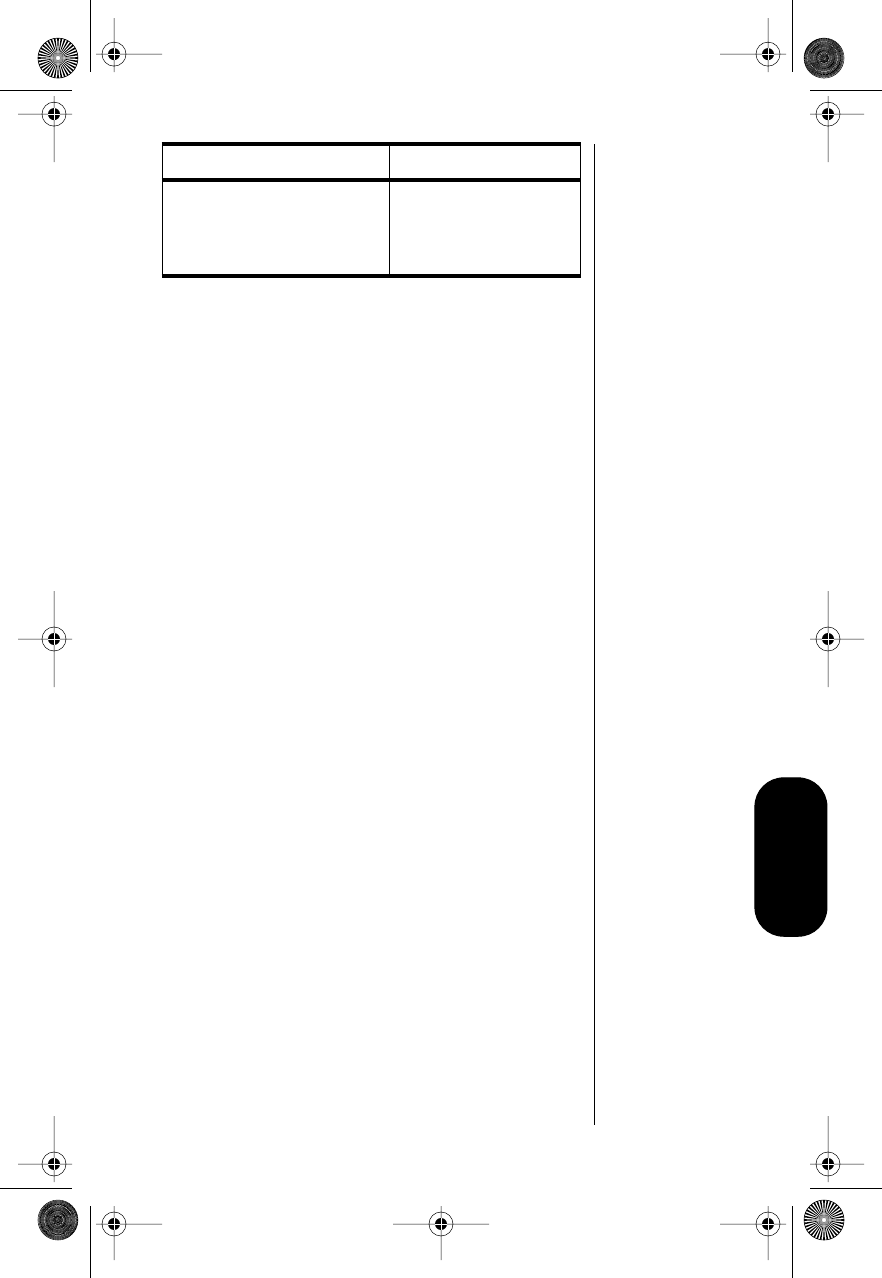
65
Phone Options
4. Press s to select the system mode setting
you want.
5. Press e to exit, or scroll to other features.
Reviewing Feature Settings
Use this feature to review the changes you’ve made
to feature settings.
Note: While scrolling through Feature Review, you
can only review settings. You cannot change them.
1. Follow “Getting to Phone Options” on
page 61 to select Feature Review.
2. Press a to scroll through features you
changed.
If all of the features are set to the factory
standard settings, the display shows
Standard Setting.
3. Press e to exit the menu.
I-Scan—(Intelligent scanning)
Phone will automatically
select best channel for
preferred coverage.
I-Scan
Mode & Description Display
Modulous.book Page 65 Friday, February 25, 2000 4:19 PM
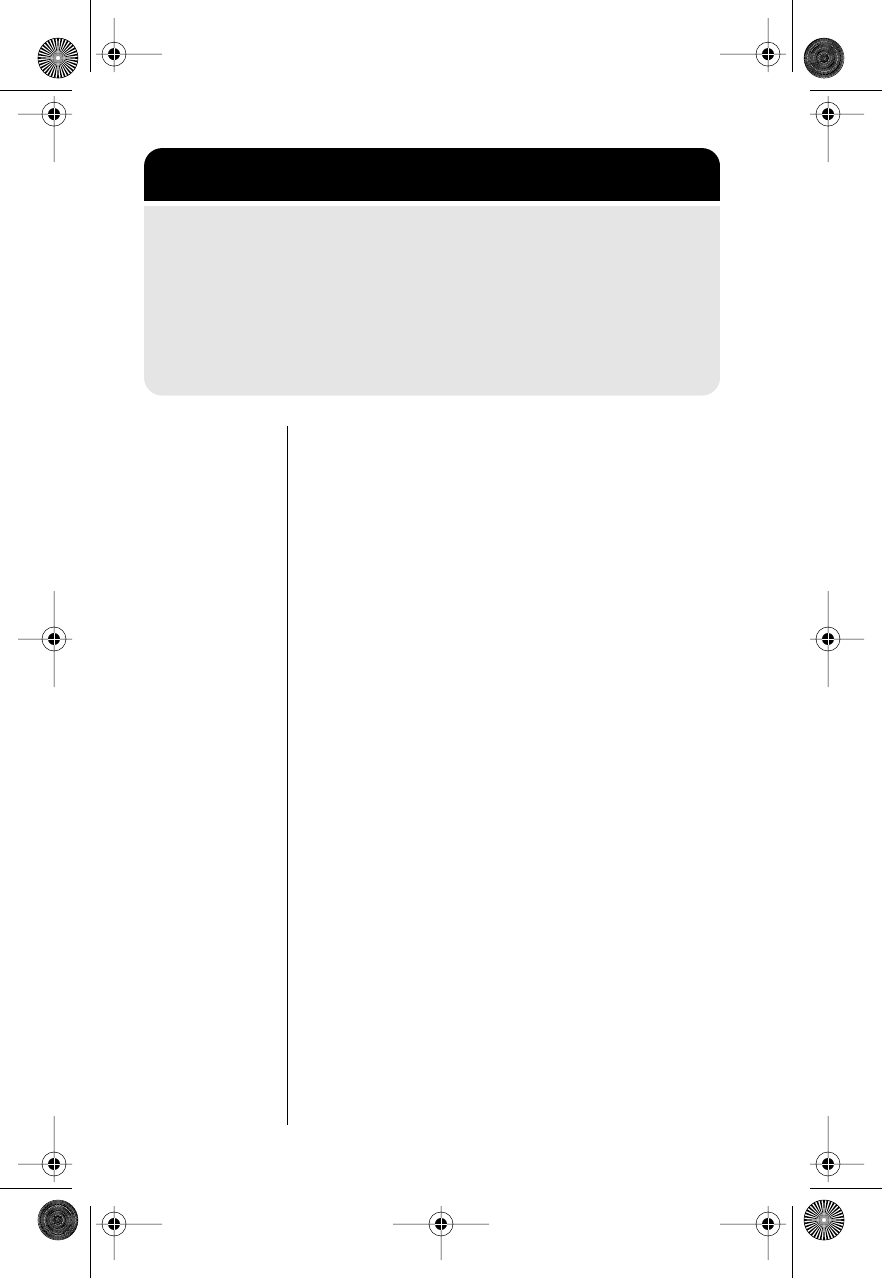
66
Activating Multiple Key
Answer
Activating this feature enables you to answer calls
by pressing any key on the upper keypad 1—9
or a.
1. Follow “Getting to Call Options” above to
scroll to Mult Key Answer.
You will see Mult Key Answer On or Mult Key
Answer Off.
2. To activate Multiple Key Answer, press s.
You will see Mult Key Answer On.
or
To turn off Multiple Key Answer, press c.
You will see Mult Key Answer Off.
3. Press e to exit, or scroll to other features.
Getting to Call Options
1. Press f, then press 1 to enter the menu system.
2. Press a to scroll to Phone Options, and press s
to
select.
3. Press a to scroll to the Call Options submenu, and
press s
to select.
4. Press a to scroll to the following features.
Modulous.book Page 66 Friday, February 25, 2000 4:19 PM
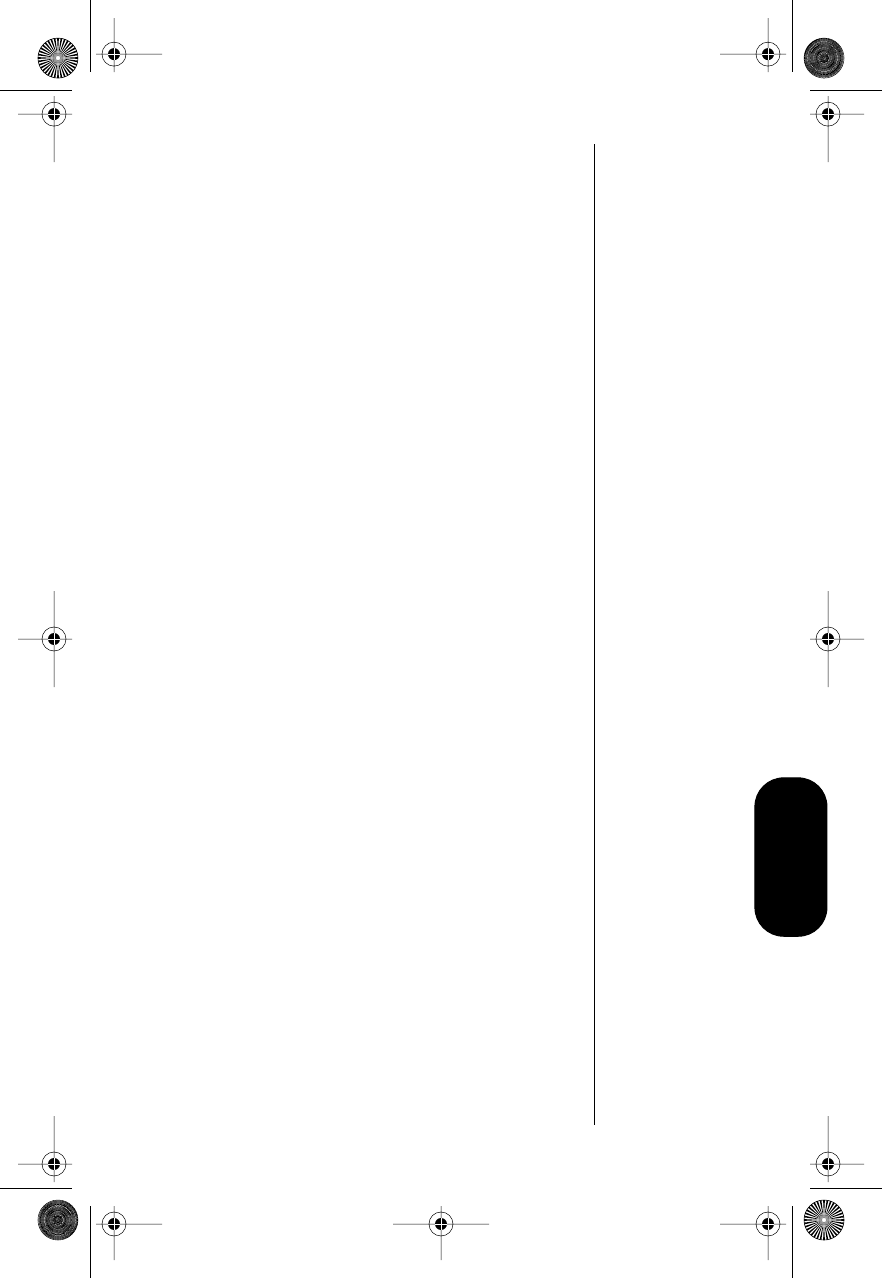
67
Phone Options
Activating Automatic
Answer
Tip:
If the
ringer is off, the
phone answers
without ringing.
Turn on the Automatic Answer feature to have your
phone automatically answer incoming calls after
two rings.
1. Follow “Getting to Call Options” on page 66
to scroll to Automatic Answer. You will see
Automatic Answer On or Automatic Answer
Off.
2. To activate Automatic Answer, press s. You
will see Automatic Answer On.
or
To turn off Automatic Answer, press c. You
will see Automatic Answer Off.
3. Press e to exit, or scroll to other features.
Modulous.book Page 67 Friday, February 25, 2000 4:19 PM
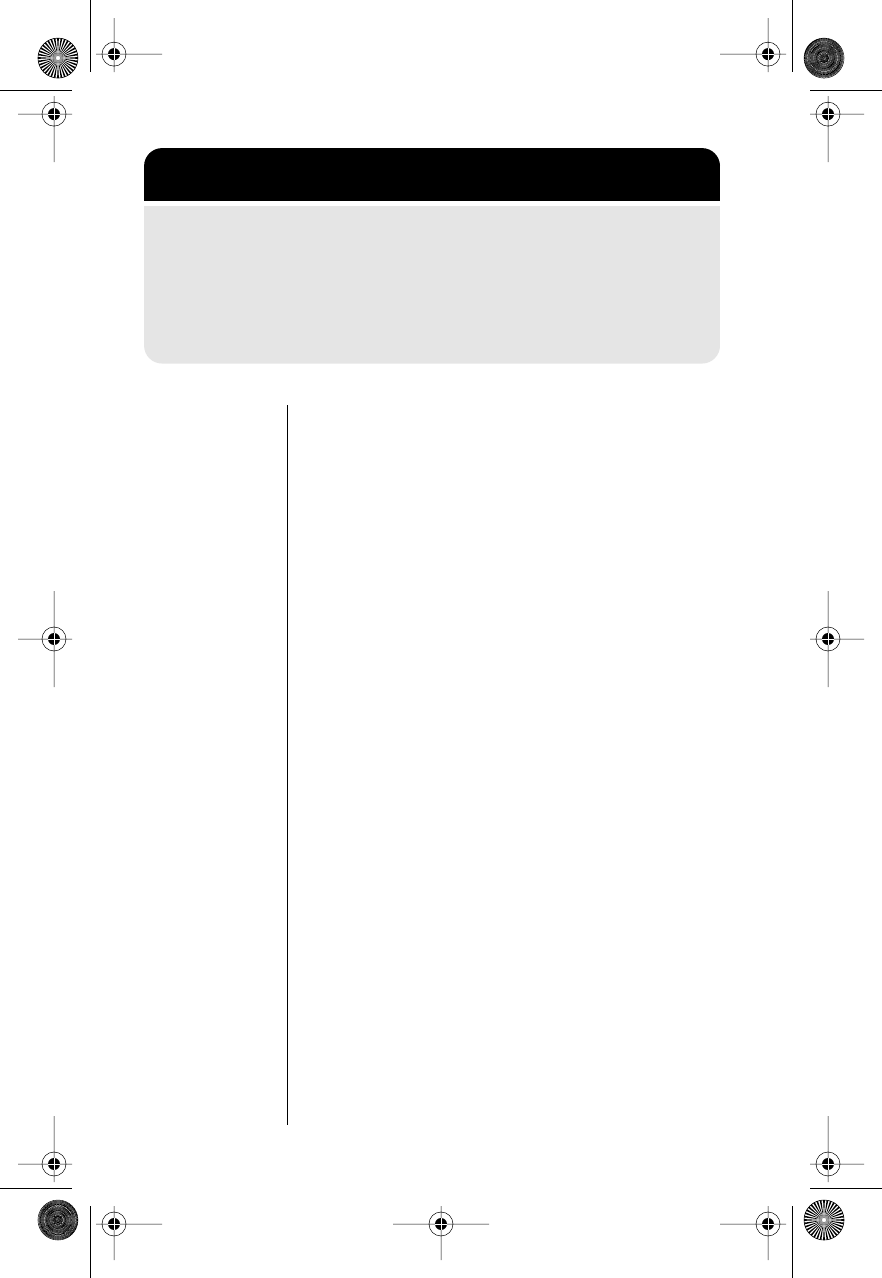
68
Displaying System
Identification
This feature shows the System ID for the cellular
system your phone is currently accessing.
1. Follow “Getting to Phone Options” above to
enter the System Options sub-menu. You will
see Display SID.
2. Press s to view the System ID number:
•even number— wireline system
•odd number—non-wireline system.
3. After six seconds, the phone returns to
step 1.
4. Press e to exit, or scroll to other features.
Selecting a Language
Use this feature to select the language in which
your phone displays prompts and messages.
1. Follow “Getting to Phone Options” above to
select the Language sub-menu.
2. Press a to scroll through the
languages.
3. Press s to select the language you want.
4. Press e to exit, or scroll to other features.
Getting to Phone Options
1. Press f, then press 1 to enter the menu system.
2. Press a to scroll to Phone Options, and press s
to
select.
3. Press a to scroll to the following features, and press s to
select.
Modulous.book Page 68 Friday, February 25, 2000 4:19 PM
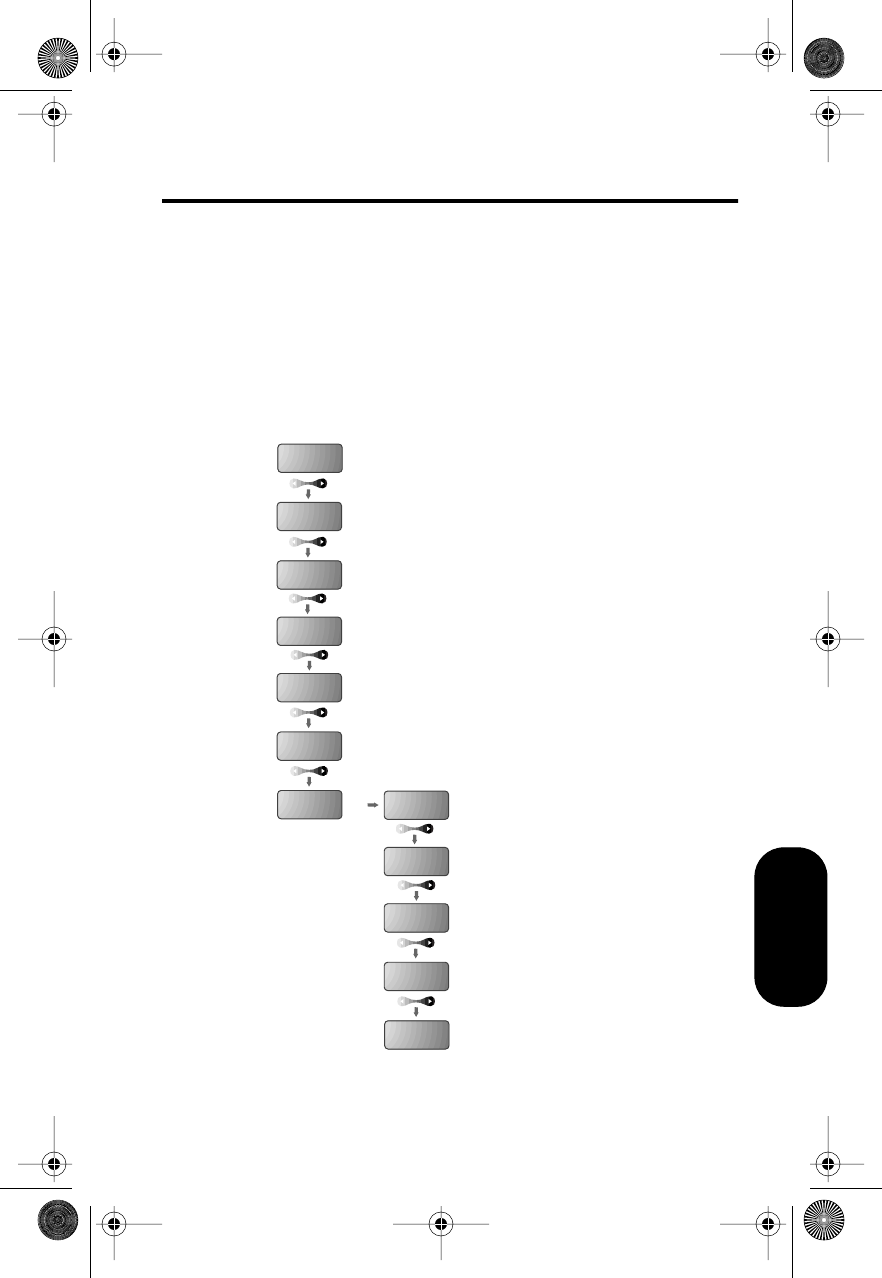
69
Network Selection
Selecting a Network
Road Map for Network
Selection
To enter the menu system:
Press f 1.
Start:
Phone
Book
Recent
Calls
Timers
Tone
Control
Lock
Secure
Phone
Options
Network
Selection
Find Best
Non-Public
Use Public
Network
Default
Search
View All
Non-Public
To Main
Menu
s
Modulous.book Page 69 Friday, February 25, 2000 4:19 PM
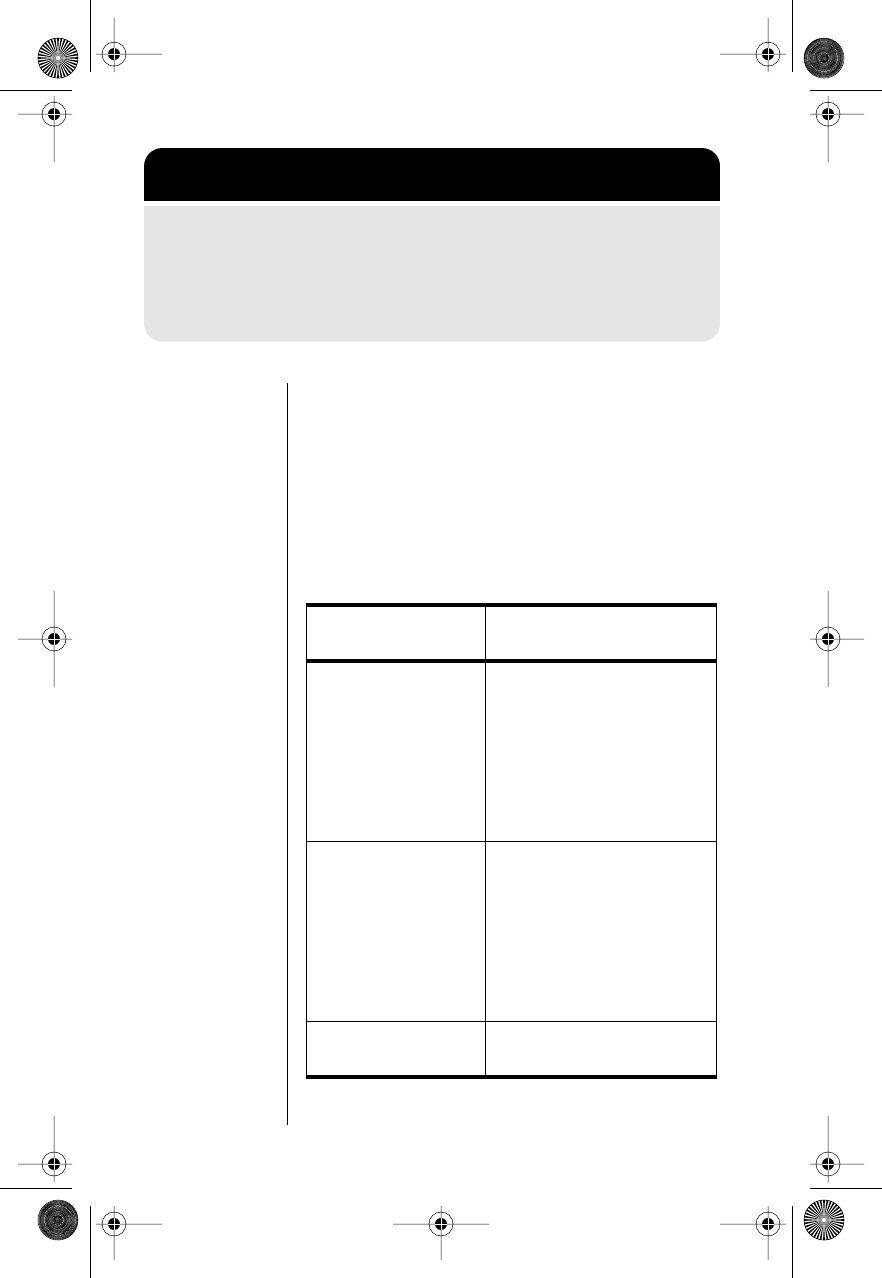
70
Selecting a Non-Public
Network
To select a non-public network:
1. Follow “Getting to Network Selection” above
to scroll to Find Best Non-Public, and press
s to activate a search.
2. Follow the appropriate instructions below:
Getting to Network Selection
1. Press f, then press 1 to enter the menu system.
2. Press a to scroll to Network Selection, and press s
to select.
3. Press a to scroll to the following features.
If You See This
Message: Do the Following:
Search Done:
[
network ID
]•If you want to search for
the next best network,
press c.
When you see the desired
network, go on to step 3.
•To cancel the search and
exit the menu, press e.
Search All Bands? •If you want to continue
searching for networks in
another band, press s.
When you see the desired
network, go on to step 3.
•To cancel the search and
exit the menu, press c.
Not Available Press e to exit, and retry
the search later.
Modulous.book Page 70 Friday, February 25, 2000 4:19 PM
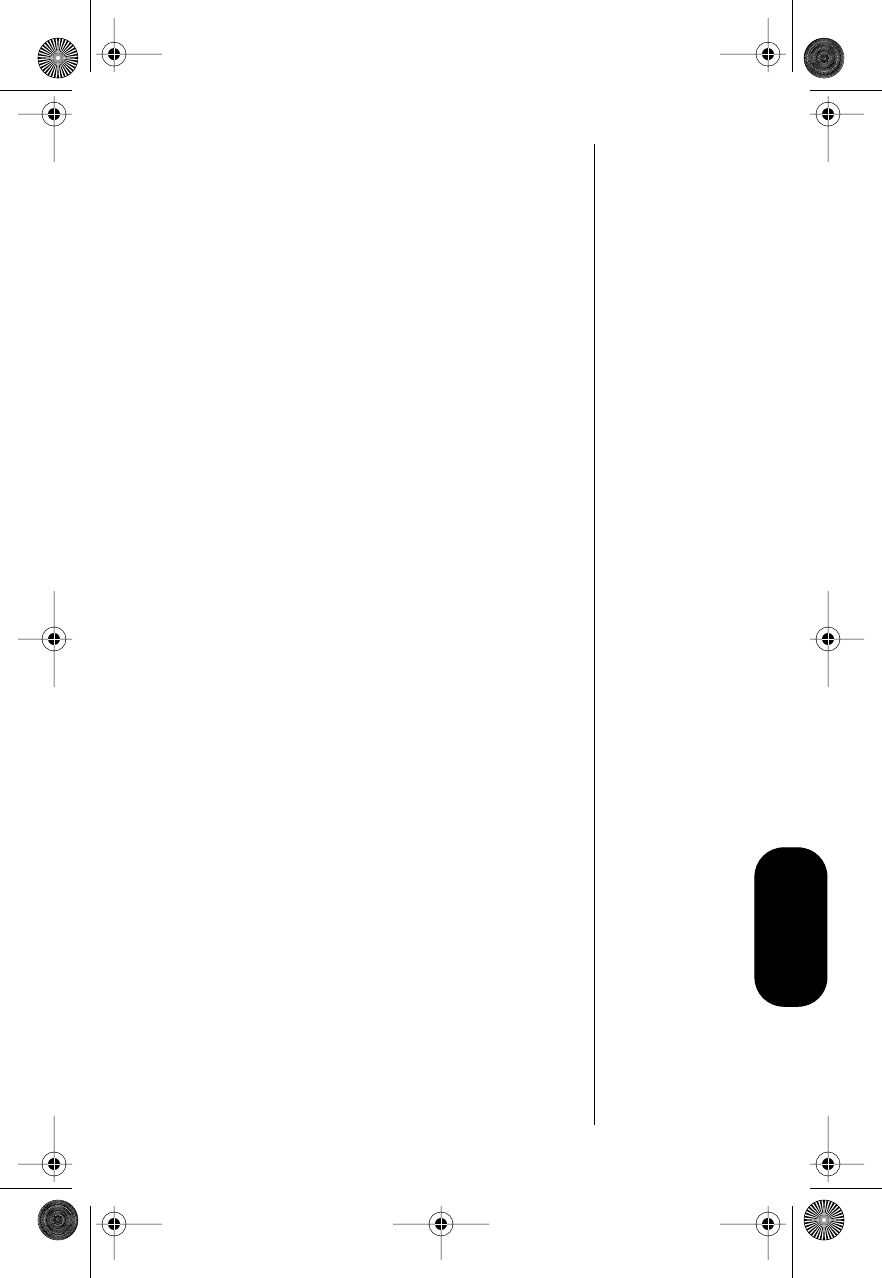
71
Network Selection
3. Press s to register with the displayed
network.
If registration is successful, your phone
displays a confirmation message from the
network.
Note: The phone is registered with the selected
network until you place or receive a phone call or
until you turn the phone on and off.
If registration is not successful, your phone
displays Not Available. (Registration can fail
if you travel outside the network range after
you locate the network but before you
attempt to register.)
Selecting a Public Network
To search for and select a public network:
Follow “Getting to Network Selection” on
page 70 to scroll to Use Public Network, and
press s to activate a search.
•If the phone finds a public network, it
attempts to register. When registration is
successful, your phone displays a
confirmation message.
Note: The phone is registered with the selected
network until you place or receive a phone call or
until you turn the phone on and off.
•If the phone does not find a public
network, it displays Public Not Found.
Press e to exit, or scroll to other
features.
To cancel a search, press c or e.
Modulous.book Page 71 Friday, February 25, 2000 4:19 PM
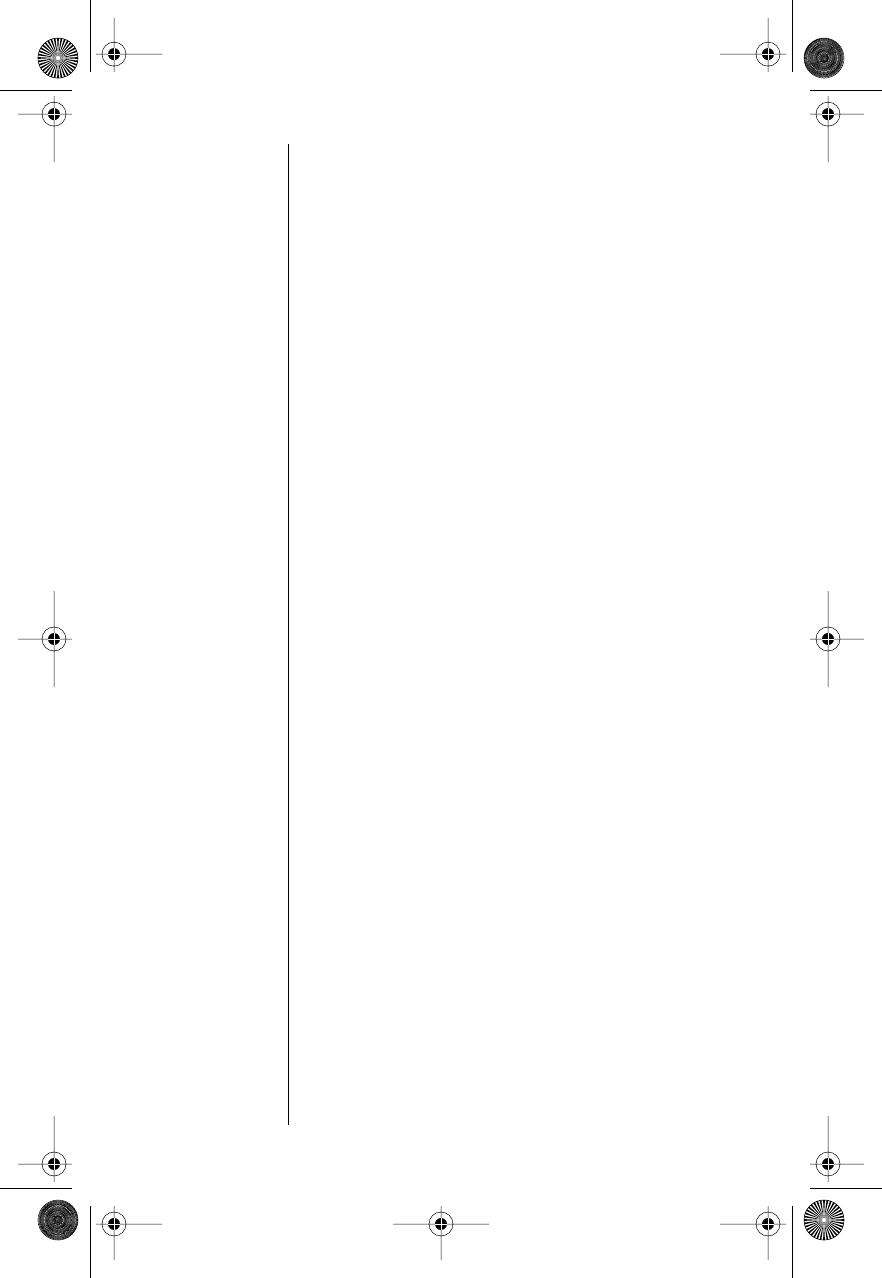
72
Specifying a Default Search
To reset the phone to use the default network
search (rather than forcing the selection of a public
or non-public network):
Follow “Getting to Network Selection” on
page 70 to scroll to Default Search, and
press s to select it.
Viewing All Non-Public
Networks
You can list up to fifteen non-public networks that
your phone has located in previous searches.
To list non-public networks:
1. Follow “Getting to Network Selection” on
page 70 to scroll to View All Non-Public,
and press s to select it.
Your phone displays the first network in the
list.
2. Press a to scroll through the entire
list.
3. Press e to exit, or scroll to other features.
Modulous.book Page 72 Friday, February 25, 2000 4:19 PM
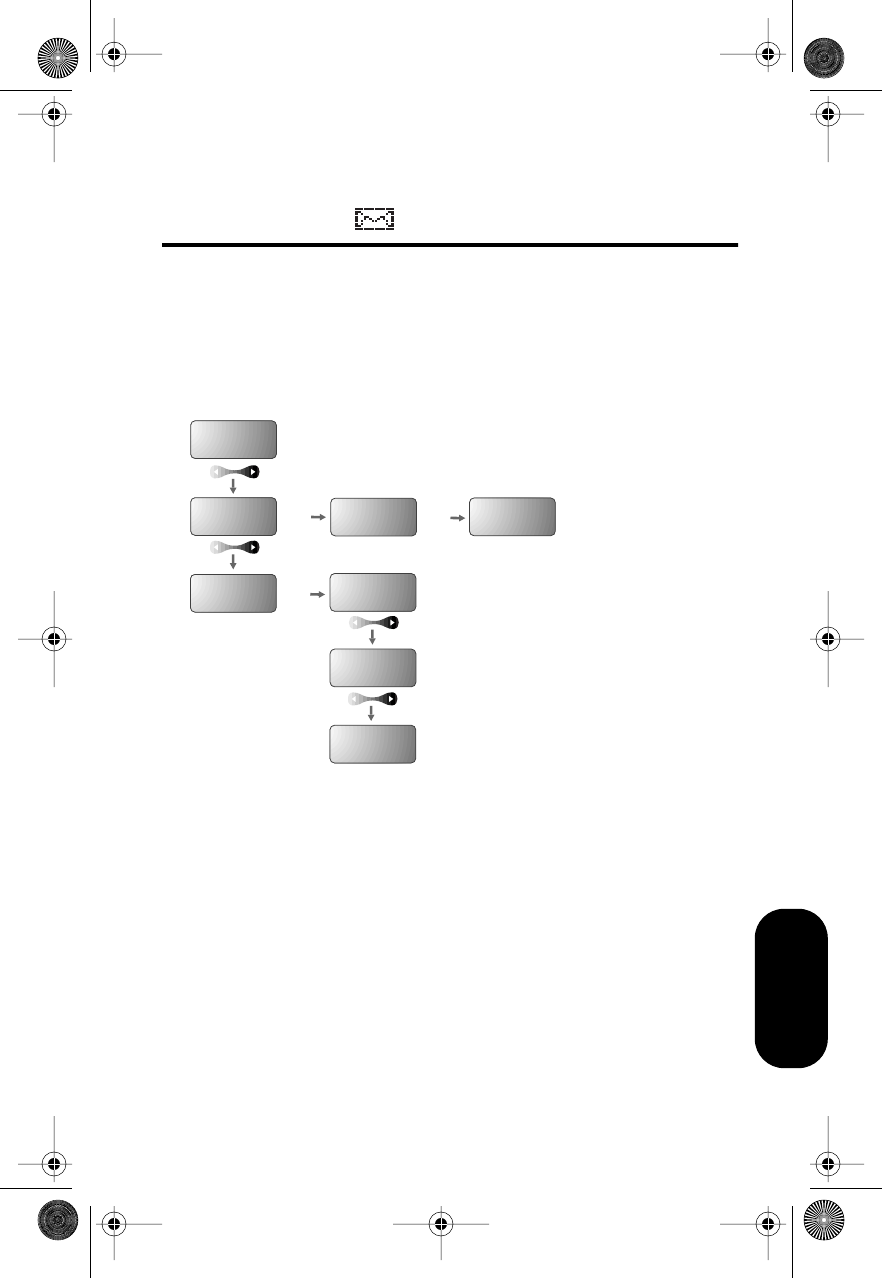
73
Message Center
Using Voice Mail and Text
Messages
Road Map for Message
Center
Start:
Set Voice
Mail No.
Message
Headers
Set Scroll
Speed
Voice Mail
XX Msgs
Text Msgs
XX New
Msg Center
Options
Return To
Msg Center
Actual
Message
ss
s
Modulous.book Page 73 Friday, February 25, 2000 4:19 PM
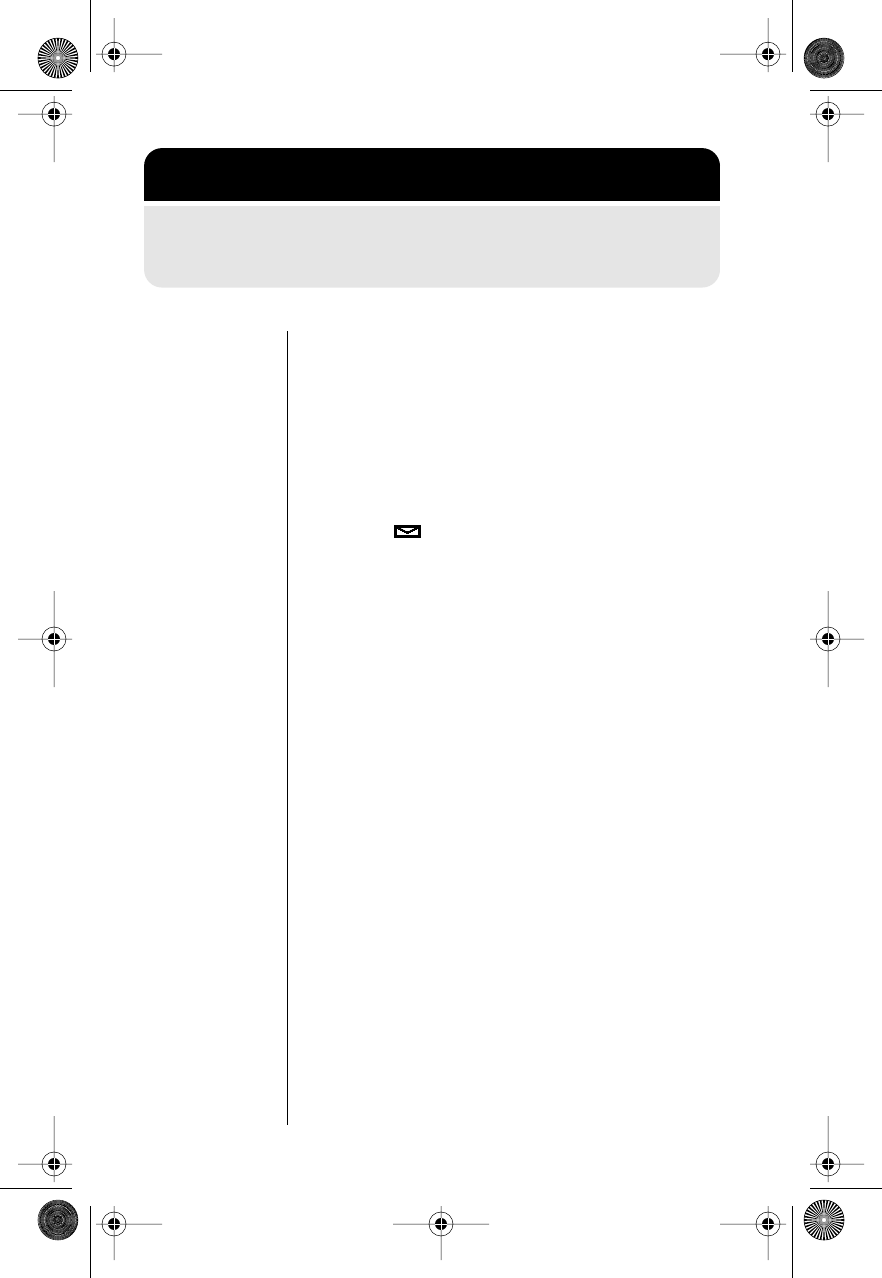
74
Voice Mail Alerts
This feature alerts you whenever a message is sent
to your voice mail number and provides information
on messages waiting to be retrieved.
When a voice mail message is received:
•Voice Mail XX Msgs appears.
•The icon appears.
•The phone beeps, once for a regular
message or three times for an urgent
message.
Dialing Voice Mail
You can retrieve voice mail messages in two ways.
When You Receive a Voice Mail Alert
When you receive a voice mail alert and
Voice Mail XX Msgs appears, press S to dial
your voice mail number.
Your phone automatically dials the access number
and displays Dialing XXXX (where XXXX is the
access number).
From the Message Center
Follow “Getting to Message Center Options” above,
and press S to dial your voice mail number.
Your phone automatically dials the access number
and displays Dialing XXXX (where XXXX is the
access number).
Getting to Voice Mail
1. Press m to enter the message center.
2. Press a to scroll to Voice Mail.
Modulous.book Page 74 Friday, February 25, 2000 4:19 PM
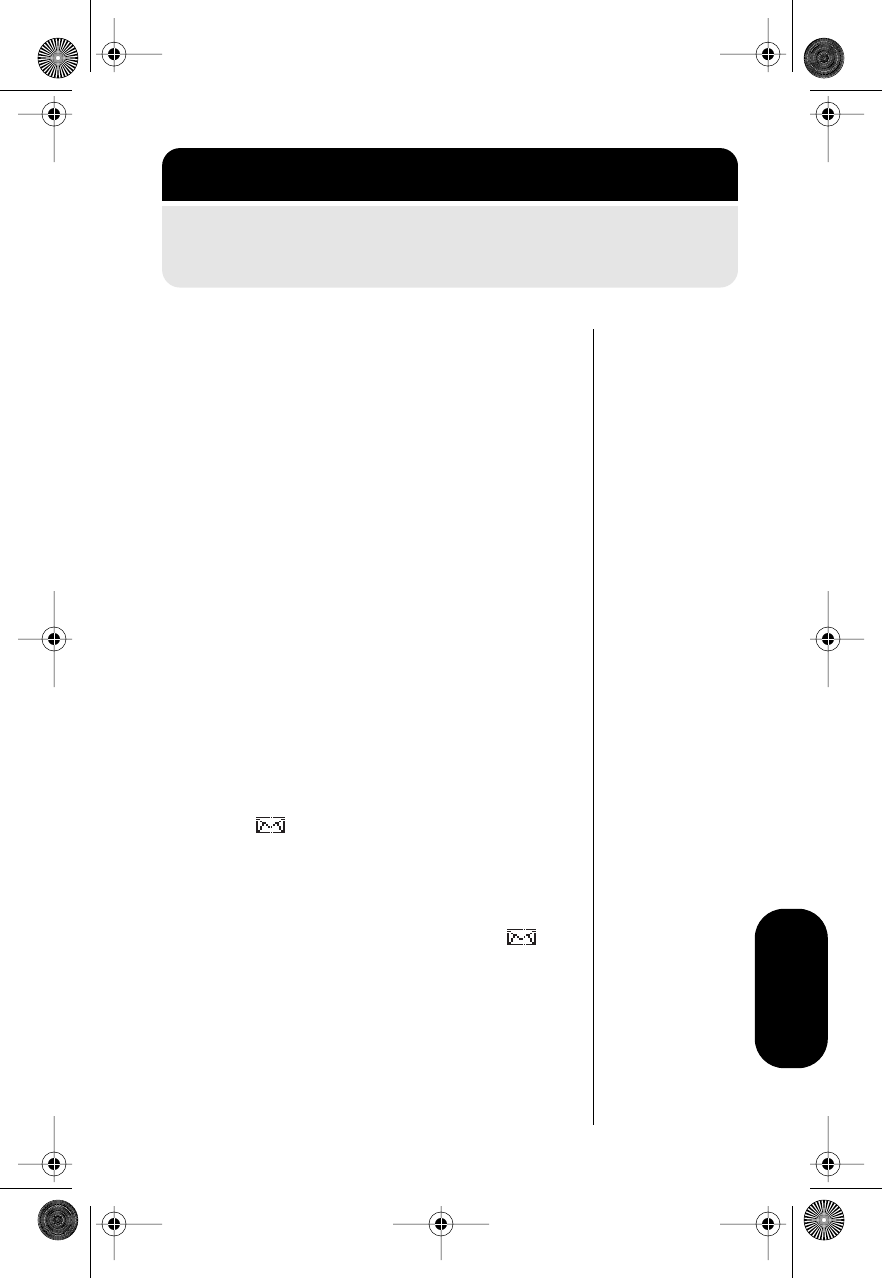
75
Message Center
Reading Text Messages
The Short Message Service (SMS) enables you to
receive alphanumeric messages on your phone,
just like a pager. Contact your Service Provider
about the availability of SMS in your area.
SMS enables your phone to save up to 30 short
messages, each up to 80 characters, or five full-
length 239-character messages.
When received, the newest message replaces the
oldest. You can store Call Back messages and
numbers for later review.
How the Phone Sends Message Alerts
New Message Alerts
When your phone receives a new digital message,
it alerts you in one of two ways:
•The phone beeps three times and displays
Message Received, along with the message
icon .
or
•The phone beeps five times and displays
Urgent Msg Received or EMERGENCY MSG
RECVD, along with the message icon .
Short Message Indicators
If a sender marks a message “Emergency” or
“Urgent,” the display shows Call Home Urgent or
Call Home Emergency. The message number
appears in the upper right of the display.
Getting to Text Messages
1. Press m to enter the message center.
2. Press a to scroll to Text Msgs.
Modulous.book Page 75 Friday, February 25, 2000 4:19 PM
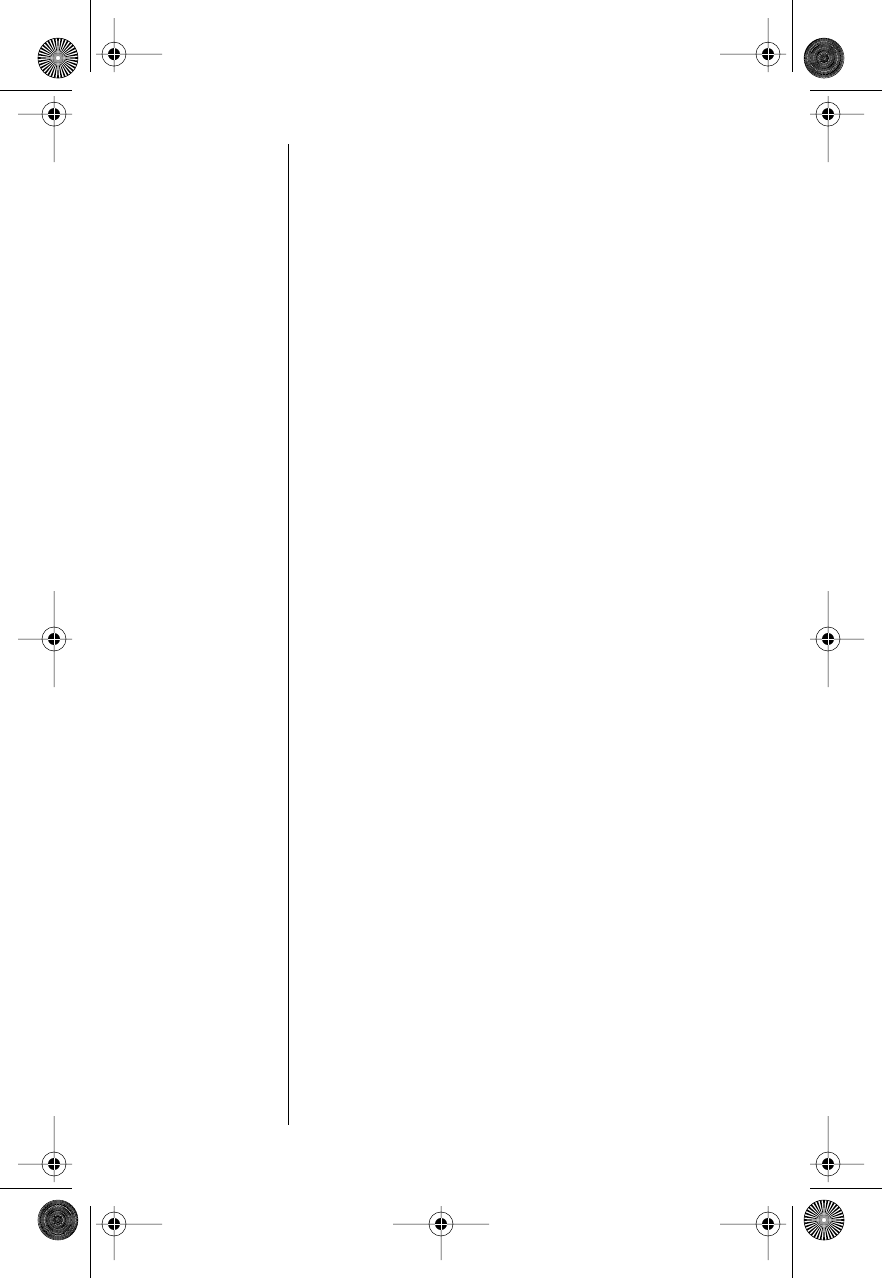
76
Selecting and Reading Short
Messages
1. Follow “Getting to Text Messages” on
page 75.
•If you have messages, you see Text Msgs
XX New, where
XX
is the number of unread
messages.
The total number of stored messages
appears near the top of the display.
•If you don’t have messages, you see Text
Msgs Empty.
00 appears near the top of the display.
2. Press s or m to view the message
headers.
If the message center is full, Msg Memory Full
appears, followed by the message headers.
3. Press a to scroll through message
headers.
The newest message appears at the top of
the list, and the oldest at the bottom. Each
header includes:
•the message number
•its urgency
•the beginning of the message text
4. Press s to select and view a message. The
time and date stamp appears, followed by
the message text, beginning on the top line.
Press s to halt the display of the message
text. Press s again to restart it.
Modulous.book Page 76 Friday, February 25, 2000 4:19 PM
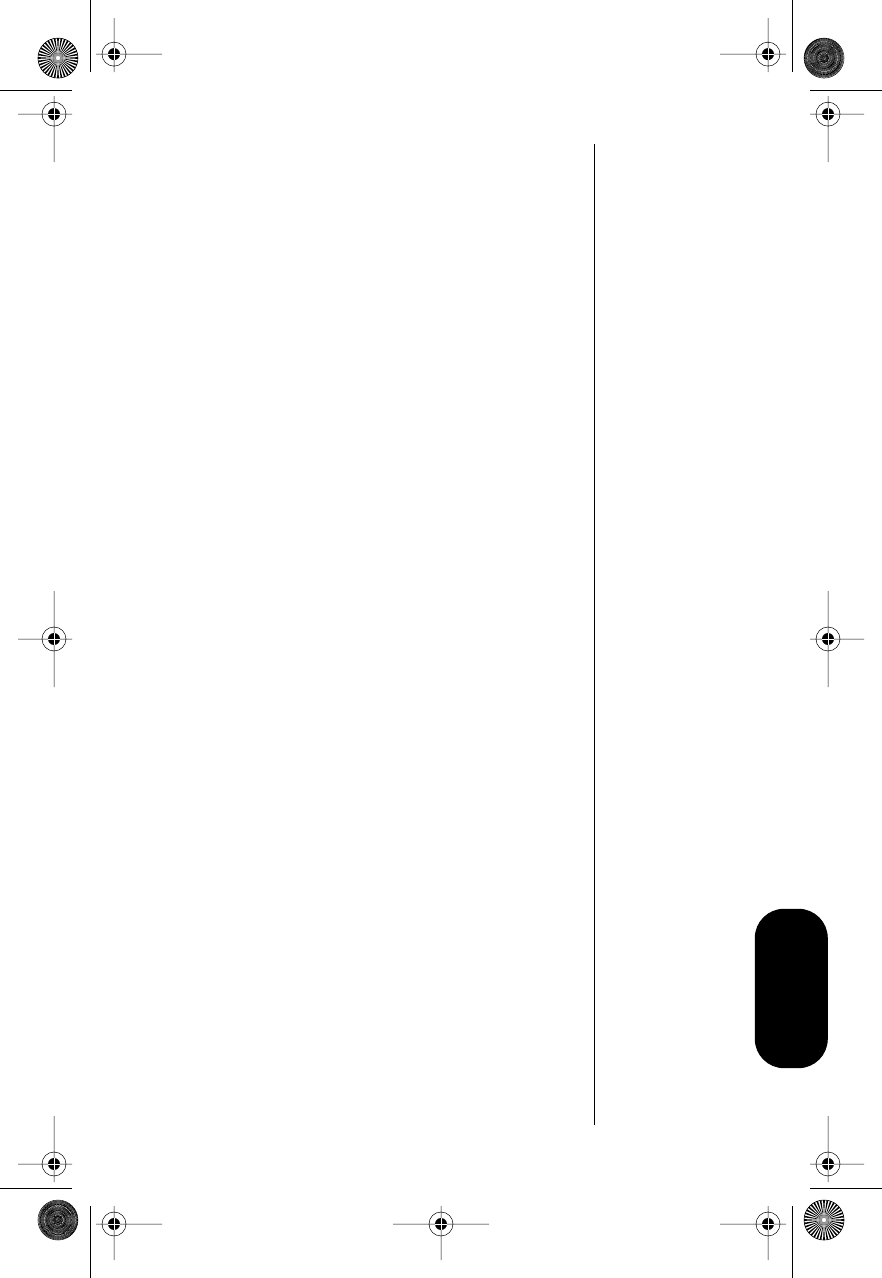
77
Message Center
5. After reading a message:
•Return to the list of message headers by
pressing a.
or
•Call back a number embedded in the
message. (See “Initiating a Call Back” on
page 77.)
or
•Lock or unlock the message. (See
“Locking and Unlocking a Message” on
page 78.)
or
•Clear the message. (See “Clearing
Messages” on page 78.)
6. Press e to exit, or scroll to other features.
Initiating a Call Back
When the current message has scrolled across the
display, you can call back a number embedded in
the text message.
1. Initiate a Call Back by pressing and holding
s, or by pressing S, if a Call Back
number was included in the message.
You will see Dial No.? XXXXXXX.
If a Call Back number was not included in the
text message, the phone dials the first
number present in the text message.
2. Press s or S to dial the number shown.
or
Press a to search the text message
for the next call back number.
Note: While in the message center, you can enter a
Call Back number at any time by using the keypad,
and then pressing S to place the call.
Modulous.book Page 77 Friday, February 25, 2000 4:19 PM
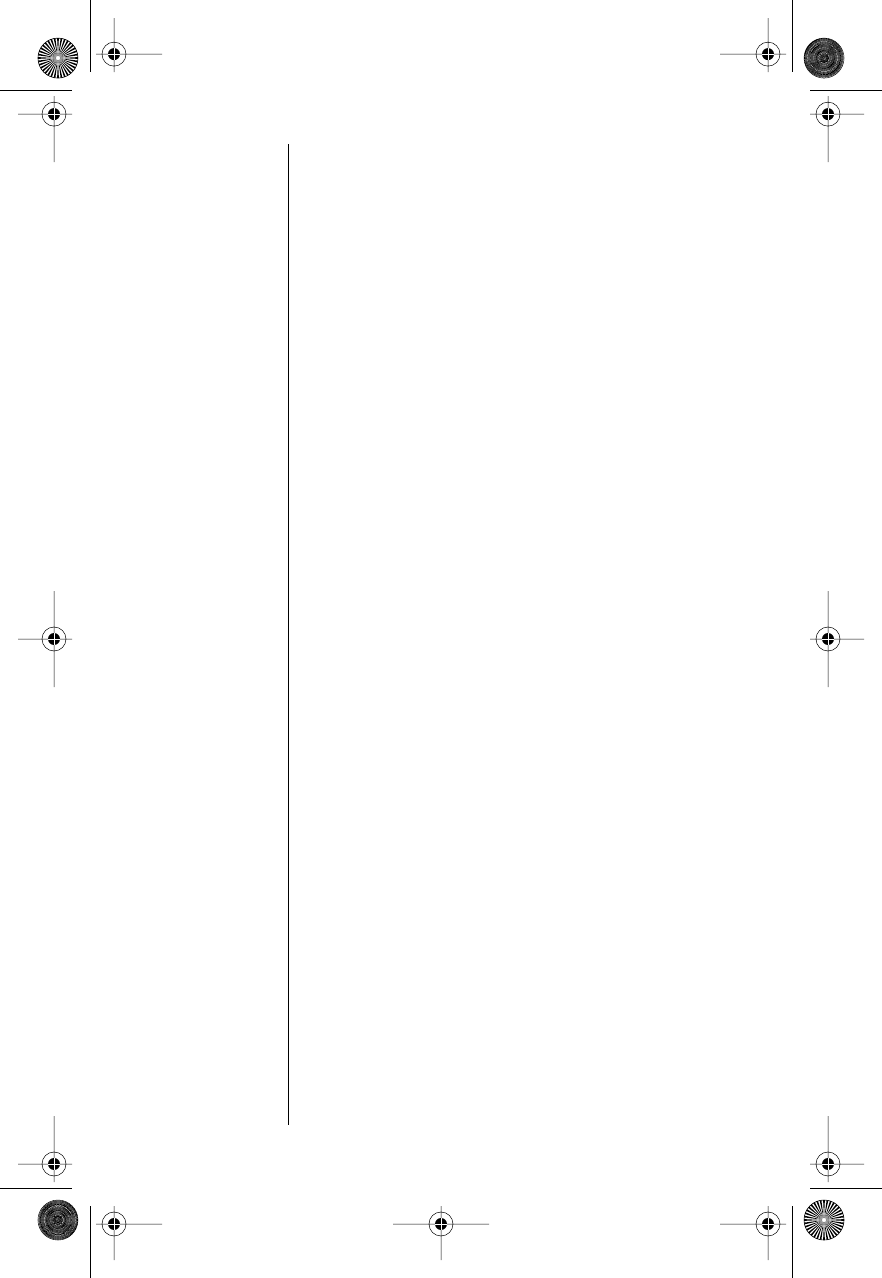
78
Locking and Unlocking a Message
You can lock important messages to ensure their
safekeeping for later review. A locked message
cannot be deleted until it is unlocked.
Press f 5 to toggle the current message
between locked and unlocked.
The message Msg Locked indicates that a
message is locked.
Note: If message memory is full and a new
message is received, your phone deletes any
unlocked messages that have been read.
Clearing Messages
Clearing the Current Message
1. When the message you want to erase is on
the display, press c.
You will see Clear Message?. The message
number will appear near the top of the
display.
2. Press s to clear the message. You will see
Message Cleared.
or
Press e or any other key if you do not wish
to clear the message.
Note: You must unlock a locked message before
you can clear it. For more information, see “Locking
and Unlocking a Message” on page 78.
Modulous.book Page 78 Friday, February 25, 2000 4:19 PM
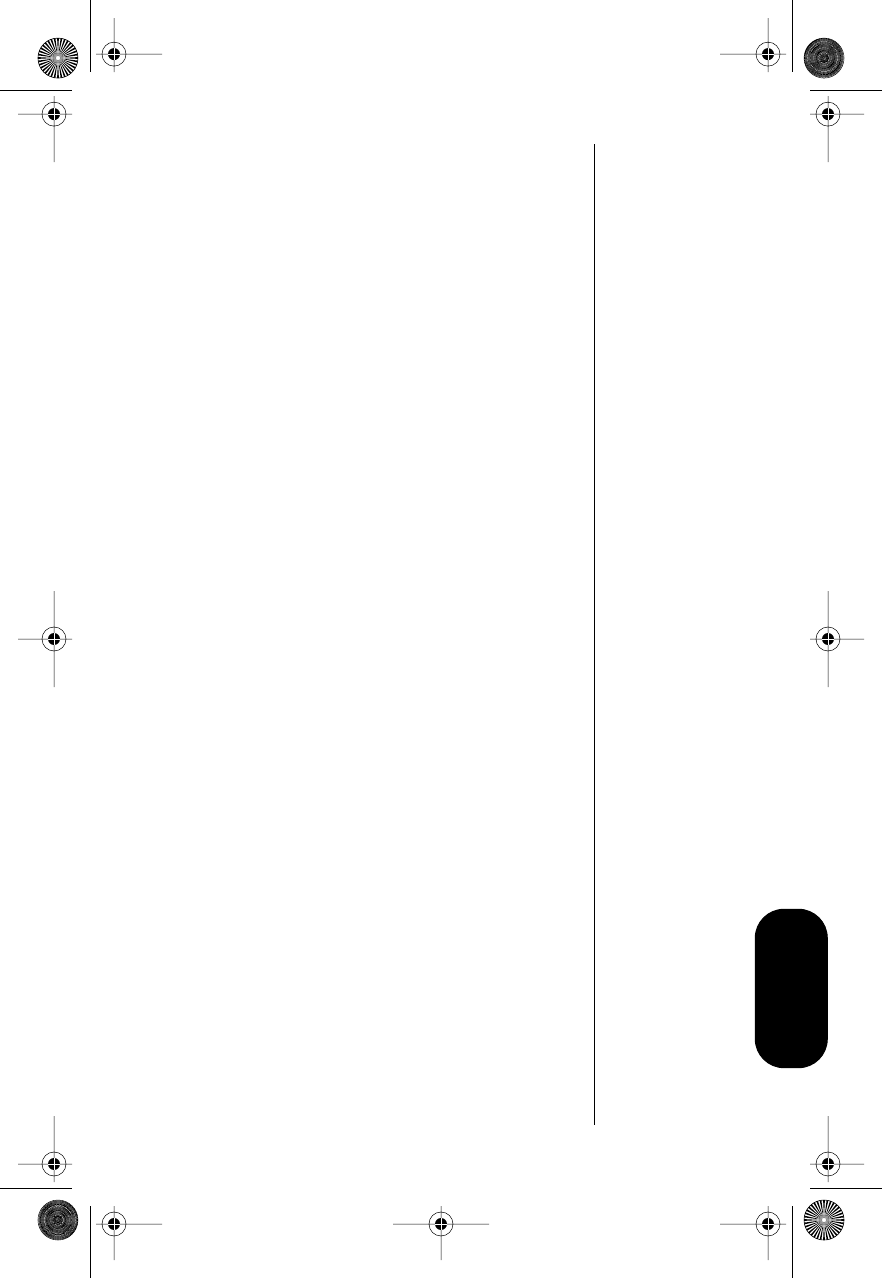
79
Message Center
Clearing All Messages
To erase all the messages from your Message
Center at once:
1. Press and hold c when you are in the
message center.
You will see Clear All?.
2. Press s to confirm that you want to clear all
messages.
or
Press e if you decide not to clear all
messages. You return to the message center.
3. Press e to exit from the message center.
If all messages have been cleared, and no
locked messages remain in the message
center, Msg Center Empty appears.
Note: You must unlock any locked messages
before they can be cleared. For more information,
see “Locking and Unlocking a Message” on
page 78.
Modulous.book Page 79 Friday, February 25, 2000 4:19 PM
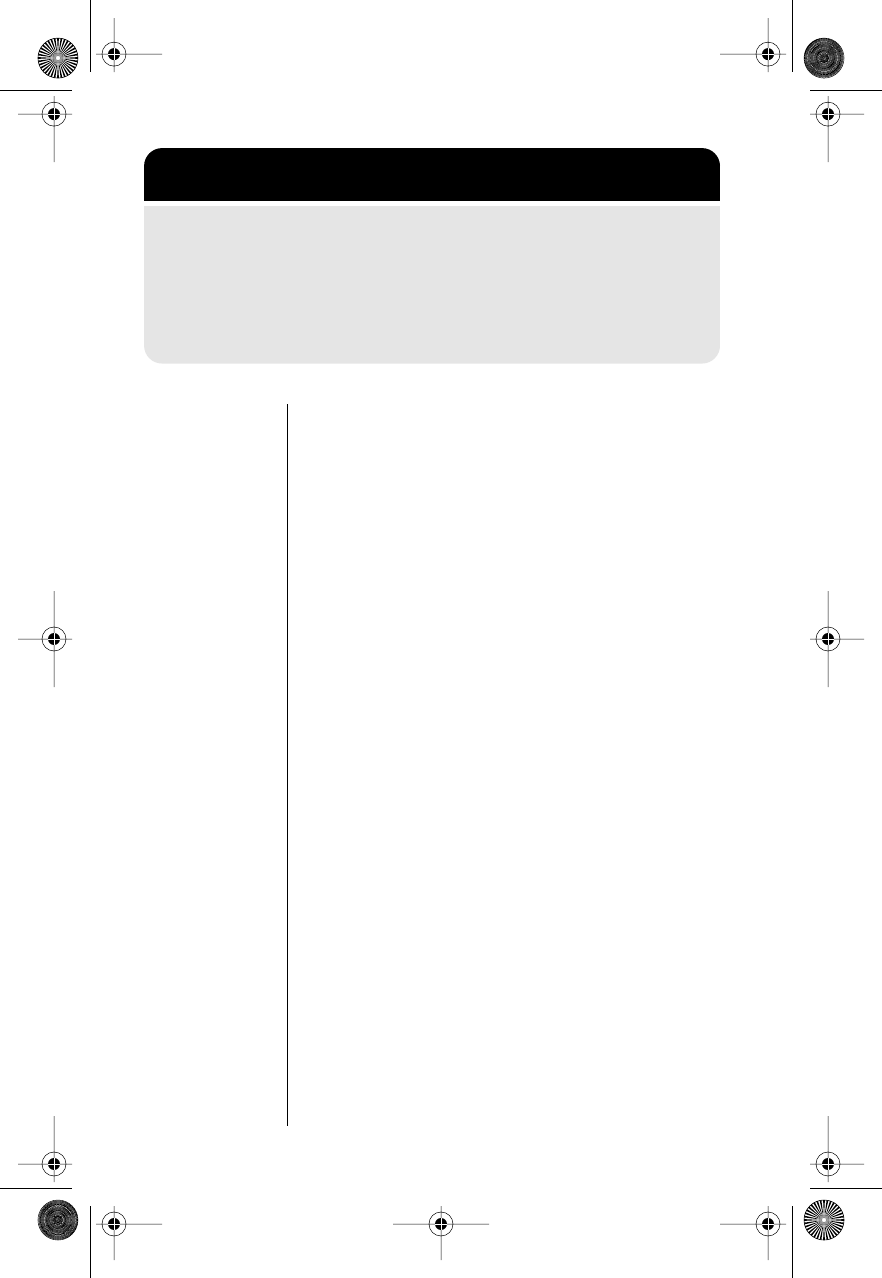
80
Editing the Voice Mail
Number
To store your voice mail access number:
1. Follow “Getting to Message Center Options”
above to select Set Voice Mail No.
2. Enter your voice mail number. The digits
appear as you enter them.
3. Press s.
A message confirms that your number has
been saved.
Note: If you subscribe to a system that
provides a shortcut number for voice mail,
enter the complete number—not the shortcut
number.
4. Press e to exit, or scroll to other features.
Getting to Message Center Options
1. Press m to enter the message center.
2. Press a to scroll to Message Center Options, and
press s to select.
3. Press a to scroll to the following features, and press s
to select.
Modulous.book Page 80 Friday, February 25, 2000 4:19 PM
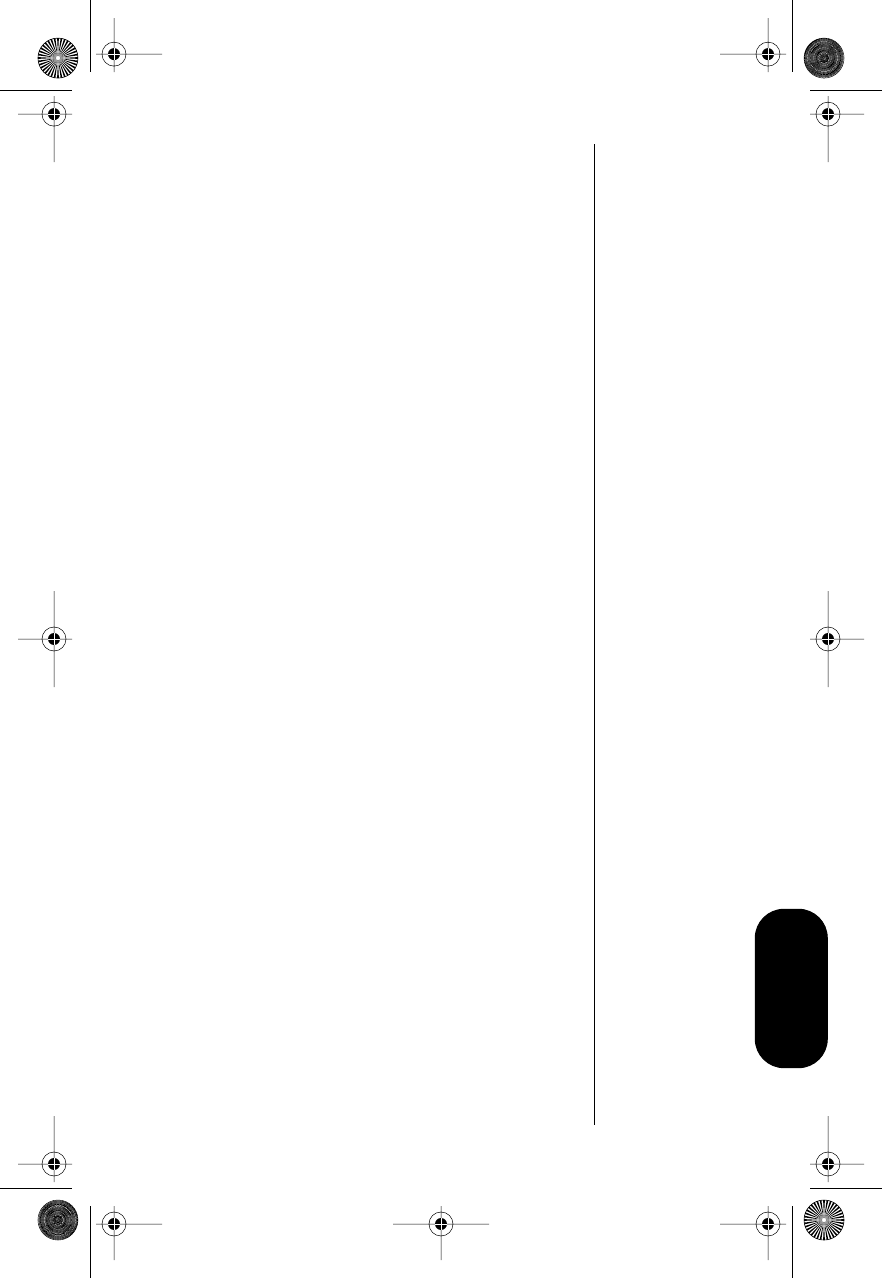
81
Message Center
Setting the Scrolling Speed
To adjust the scrolling speed of incoming
messages:
1. Follow “Getting to Message Center Options”
on page 80 to select Set Scroll Speed.
2. Press a to scroll through scrolling
speed settings:
•Slow Scrolling
•Medium Scrolling
•Fast Scrolling
3. Press s to select a speed.
4. Press e to exit, or scroll to other features.
Modulous.book Page 81 Friday, February 25, 2000 4:19 PM
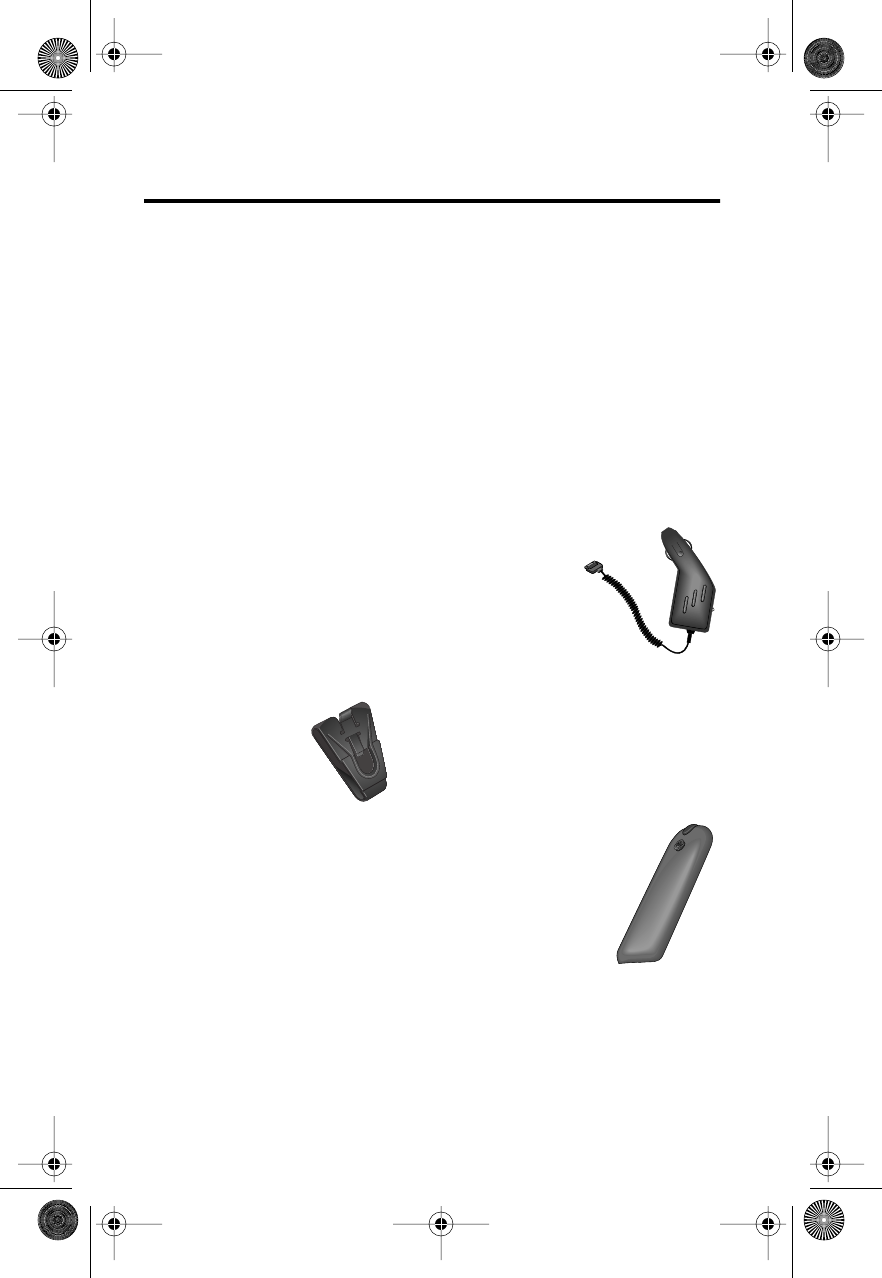
82
Reference Information
Accessory Options
An exciting line of Motorola accessories, now
smaller and lighter than ever, can enhance and
personalize your cellular experience.
Batteries
Your phone uses Nickel Metal Hydride (NiMH)
batteries in either AAAL or AA sizes.
Vehicle Power Adapter
With the vehicle power adapter,
you can power your phone and
charge its battery directly from
your vehicle’s cigarette lighter.
In some vehicles, the engine
must be running in order for the
cigarette lighter to operate.
Belt Clip and Optional
Battery Cover
Your digital cellular phone is positively
wearable.
Just attach the optional battery
cover, slip the phone into the belt
clip, and attach the clip to your belt.
Notes:
•The belt clip is designed for
your convenience and is not
meant to secure your phone
under all circumstances.
•For body-worn use, keep the antenna at least
one inch from your body when transmitting.
Modulous.book Page 82 Friday, February 25, 2000 4:19 PM
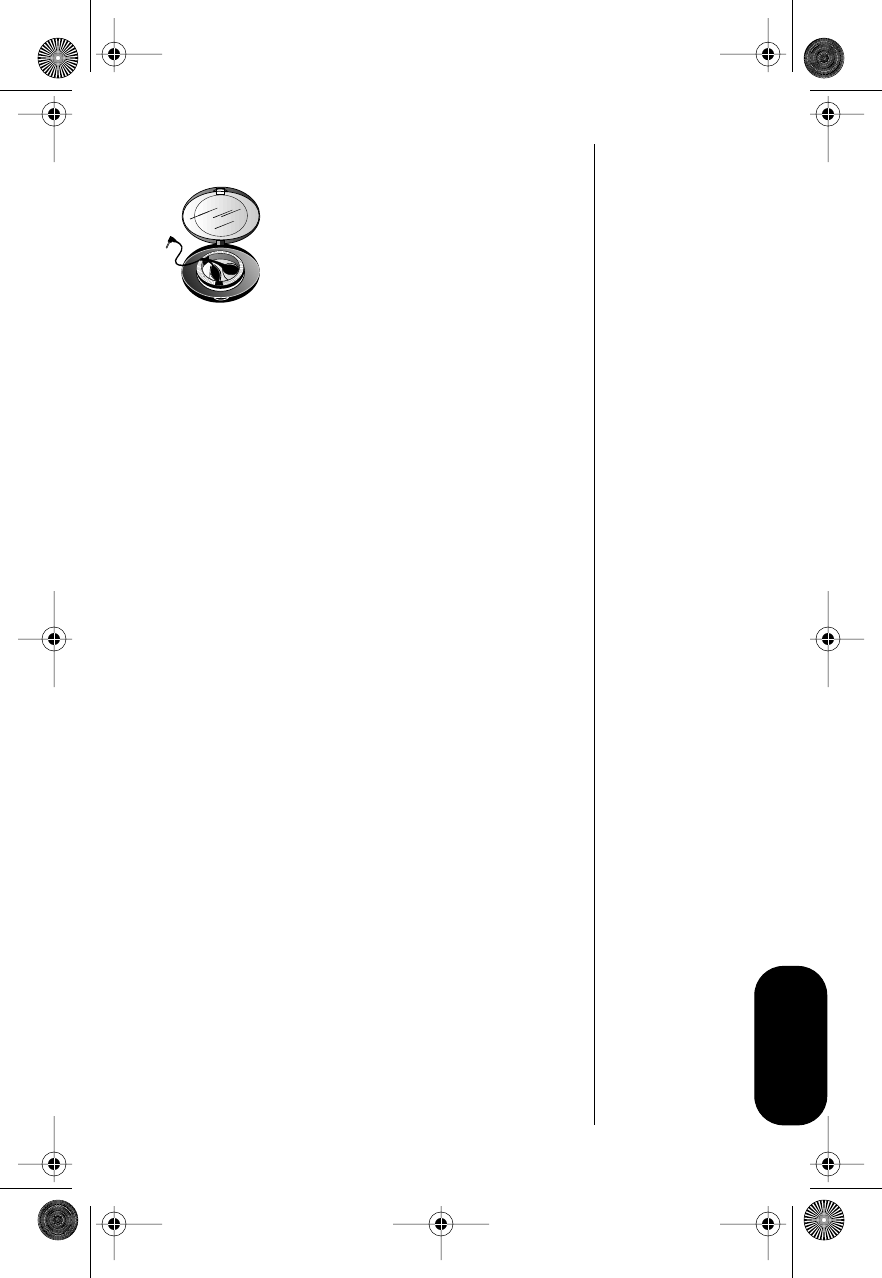
83
Reference
Headset
The convenient headset provides an
earphone and microphone in one
small piece for simple hands-free,
private telephone conversations. The
headset plugs into the jack on the
side of your phone, so you can wear
your phone and move freely.
Easy-Install Hands-Free Vehicle Kit
The optional Hands-Free Kit gives you the
convenience of hands-free, speakerphone
operation while in your vehicle. Full duplex
operation lets you simultaneously talk and listen, so
both parties can interrupt each other for a normal
sounding conversation.
The Hands-Free Kit automatically powers your
phone and charges its battery. In some vehicles,
the engine must be running in order for the
cigarette lighter to operate.
Note: The use of wireless telephones and their
accessories (devices) may be prohibited or
restricted in certain areas. Always obey the laws
and regulations on the use of these devices.
Accessory Limited Warranty
Information
We recommend that you use Motorola original
batteries and accessories. Under its limited cellular
telephone warranty, Motorola specifically disclaims
any responsibility for damage caused by the use of
portable cellular telephone accessories not
manufactured by Motorola.
For details on the complete line of Motorola cellular
accessories, see your dealer or visit our Web site at
http://www.mot.com/.
Modulous.book Page 83 Friday, February 25, 2000 4:19 PM
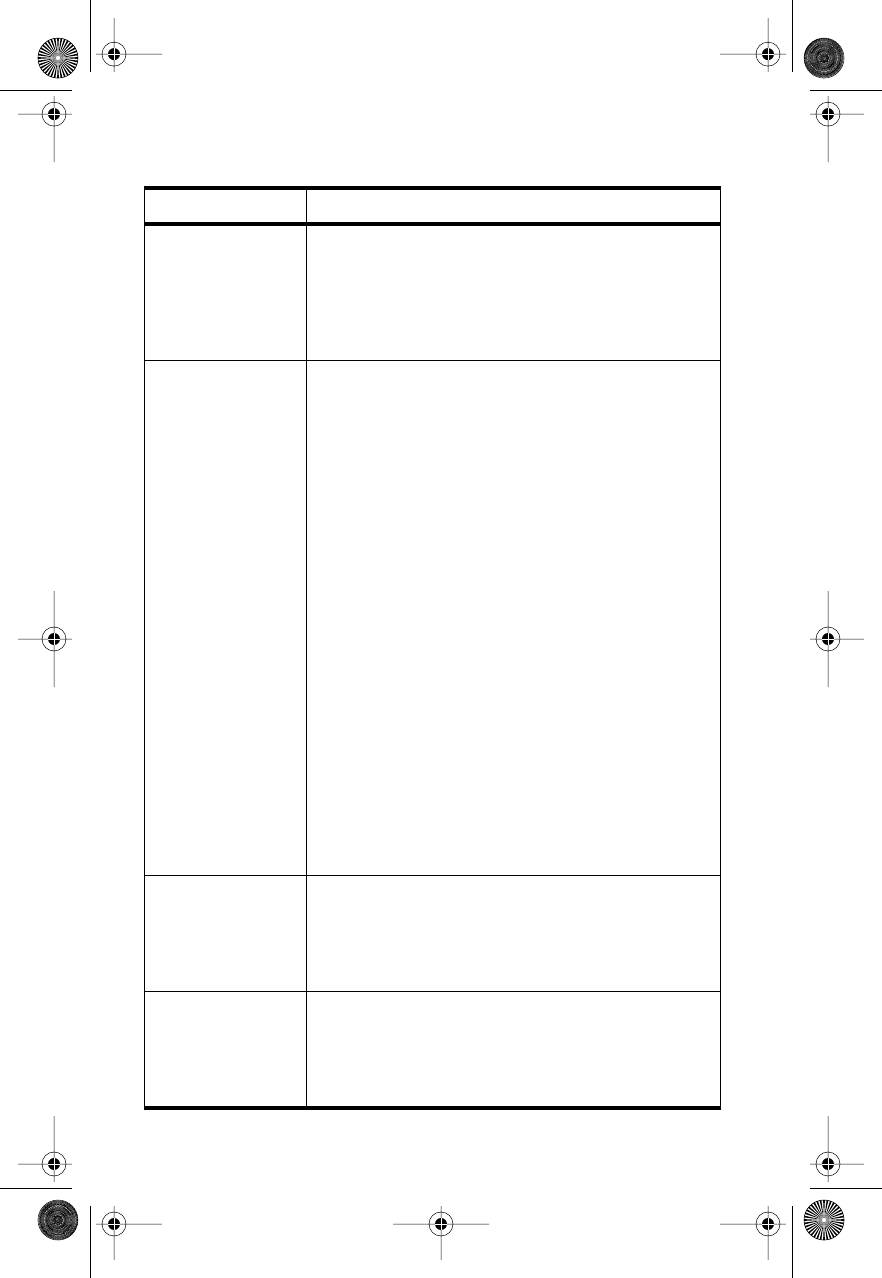
84
Troubleshooting
Question Answer
I pressed the
power button, but
nothing happened.
What’s wrong with
my phone?
Be sure to press and hold the power button until the
display appears and you hear an audible alert. If nothing
happens, check that you have installed a battery and
that the battery is charged. For more information about
batteries and charging, see “Installing and Removing a
Battery” on page 13.
My battery didn’t
last as long as I
expected. What
can I do to extend
battery life?
Your battery’s “talk-time” and “standby-time” are
relative measurements of battery capacity. The more
you talk on the phone, the less standby-time you have,
and vice versa.
To get the most from your battery, allow it to charge
fully. To charge the battery to 100% of its capacity,
leave it in the charger for an extra hour after the
charger’s light turns green.
You can also turn on the Power Save Mode feature to
extend battery life. However, the LED Power/Status
Indicator does not light when this feature is activated.
Certain features require more power and reduce battery
life. If you have selected the Automatic Display of
Individual Call Timer feature, the display uses power to
remain active during each call. Turn this feature off to
conserve battery energy. (See “Displaying the Individual
Call Timer Automatically” on page 46 for more
information.)
Use only batteries that are compatible with your phone.
Exposing your battery to extreme temperatures—below
-10°C (14°F) or above 45°C (113°F)—can shorten
battery life. Batteries are especially sensitive to high
temperature extremes. As a good rule, always take your
phone with you when you leave your car.
The display shows
“Locked.” How do
I unlock my
phone?
Enter the last three digits of your cellular number. If that
doesn’t work, use the factory preset lock code: 123. If
nothing works, call your service provider (the company
that sends your monthly cellular bill). (See “Locking/
Unlocking Your Phone” on page 54.)
I tried to place a
call and received a
fast busy signal.
The cellular system did not process your call. For
example, the cellular system may be overloaded with
call attempts. To redial, press S before ending your
call attempt, or press e and try the call again later.
(See “Redialing a Number” on page 21.)
Modulous.book Page 84 Friday, February 25, 2000 4:19 PM
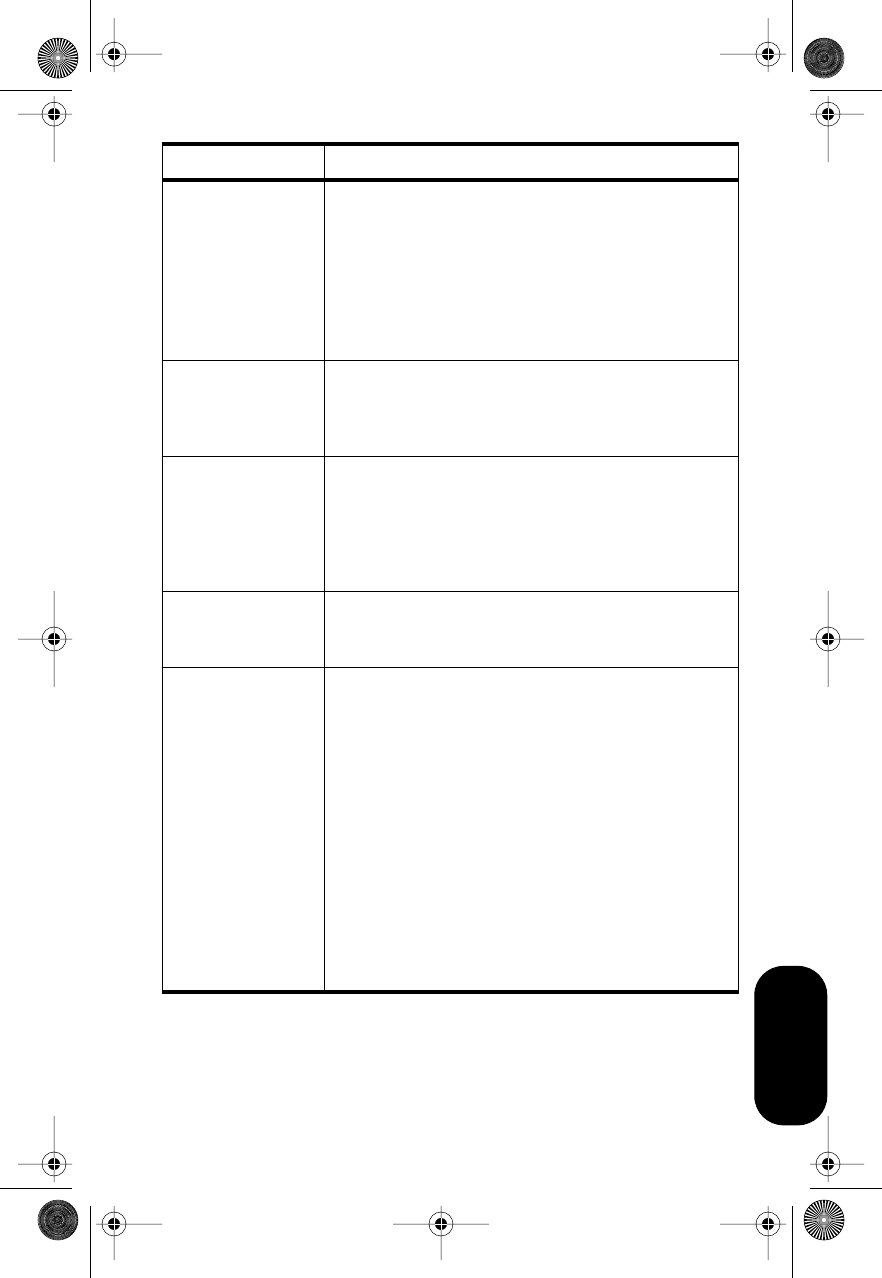
85
Reference
I tried to place a
call and received
an alternating
high/low tone.
Your call did not reach the cellular system. You may have
dialed the number too soon after turning the phone on.
Wait until the No Service message is no longer
displayed before placing a call.
An alternating tone may indicate that the phone’s signal
is blocked. Be sure the antenna is fully extended and
you’re clear of obstructions such as bridges or tall
buildings.
I am in my home
service area, but
the Roam indicator
is flashing.
If your phone has more than one telephone number, you
may need to switch active numbers. Press r # s
to switch to the other number. See “Switching Between
Numbers” on page 63.
I tried to listen to
my Voice Mail (or
use a paging
service, a calling
card, etc.) but
nothing happened.
You may have turned off the scratchpad tones. Place
your call, enter the access numbers when prompted,
then press r S. To avoid this problem in the future,
follow the directions “Turning Scratchpad Tones On and
Off” on page 51 to turn the scratchpad tones on.
My phone was
stolen. What
should I do?
Report a stolen phone to the police and to your service
provider (the company that sends you your monthly
cellular service bills).
I tried to place a
calling card call
using the internal
Phone Book, but it
didn’t work.
You may have turned off your scratchpad tones. Follow
the directions in “Turning Scratchpad Tones On and Off”
on page 51 to turn the scratchpad tones on.
Check that you stored your calling card information in
the correct order, and make sure the groups of numbers
are separated by pauses. The easiest way to correct the
sequence may be to start from scratch. Follow the
instructions on “Storing Calling Card Information” on
page 38, enter your calling card information again, and
store it in the same memory location as your previous
attempt.
Also keep in mind that when using your calling card, you
must enter the number you are calling with the area
code, but without the initial “1.” Check with your long
distance carrier for details on using your calling card.
Question Answer
Modulous.book Page 85 Friday, February 25, 2000 4:19 PM
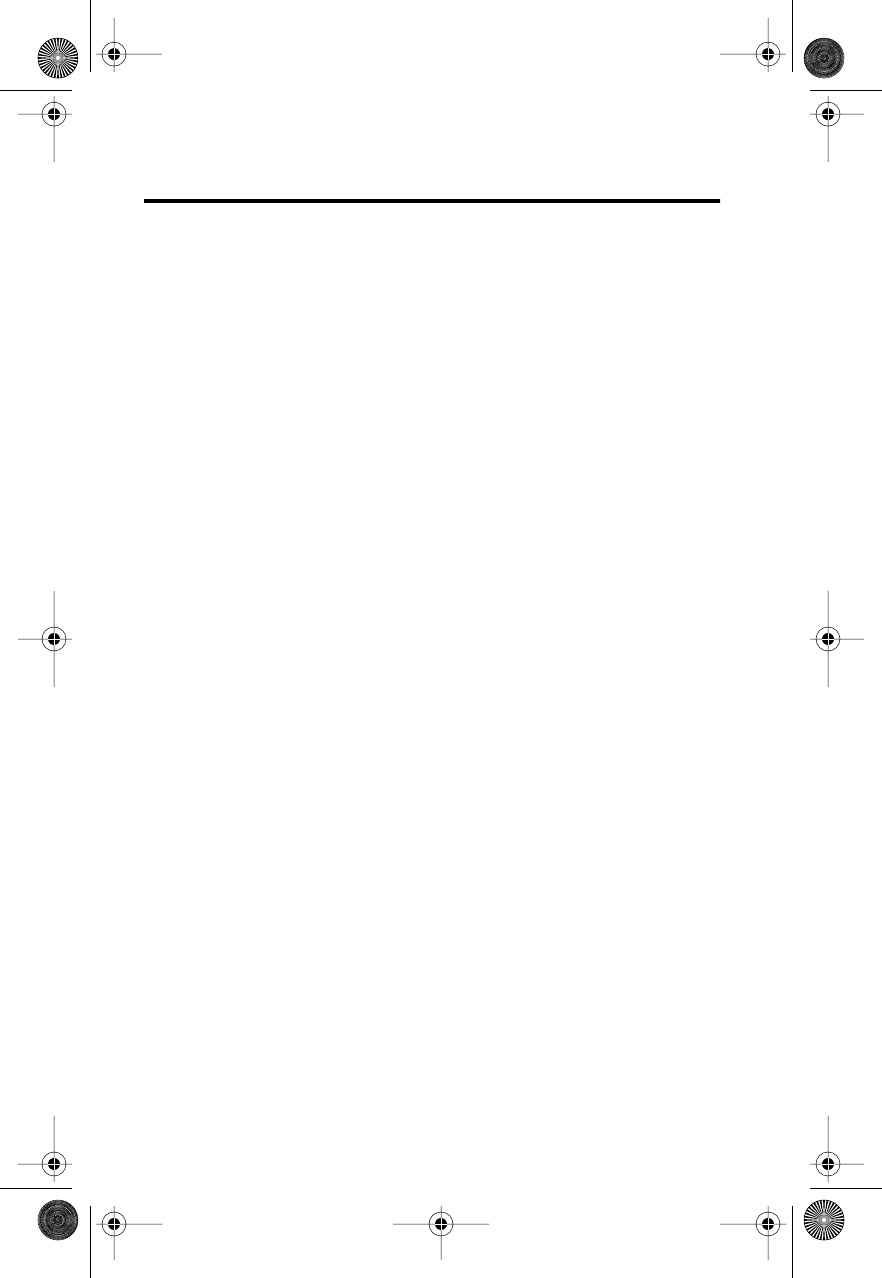
86
Glossary
A
AC adapter An accessory device that enables you to power your phone
and charge any attached batteries from a wall outlet.
AMPS (Advanced Mobile Phone System) A cellular technology that
operates on 832 channels.
accessory connector port A socket on the phone for attaching
accessories such as an AC adapter.
air-time How much time you actively use a cellular system. Especially,
the time between successfully placing a call and terminating a call.
antenna The device on your phone that sends and receives cellular
signals.
Auto Answer A feature that answers calls automatically after two rings.
See “Activating Automatic Answer” on page 67.
Automatic Redial When your cellular network cannot handle your call,
this feature enables your phone to automatically redial for the next four
minutes. See “Redialing a Number” on page 21.
C
Caller Line ID Network/subscription-dependent service that lets you view
information on incoming calls before you answer. Not available in all areas.
cellular carrier One of multiple competing organizations in a given
geographic area that owns and operates a cellular system.
cellular signal The radio waves that carry information between your
cellular phone and the cellular system.
cellular system The cellular equipment in a geographic area that relays
signals between cellular phones and the landline phone system.
D
DTMF tones See Dual Tone Multi-Frequency tones.
default A feature’s original setting (as programmed in the factory).
Dual Tone Multi-Frequency tones ones that your phone transmits when
you press its keys, used to access automated calling systems such as
Voice Mail, paging services, etc.
Modulous.book Page 86 Friday, February 25, 2000 4:19 PM
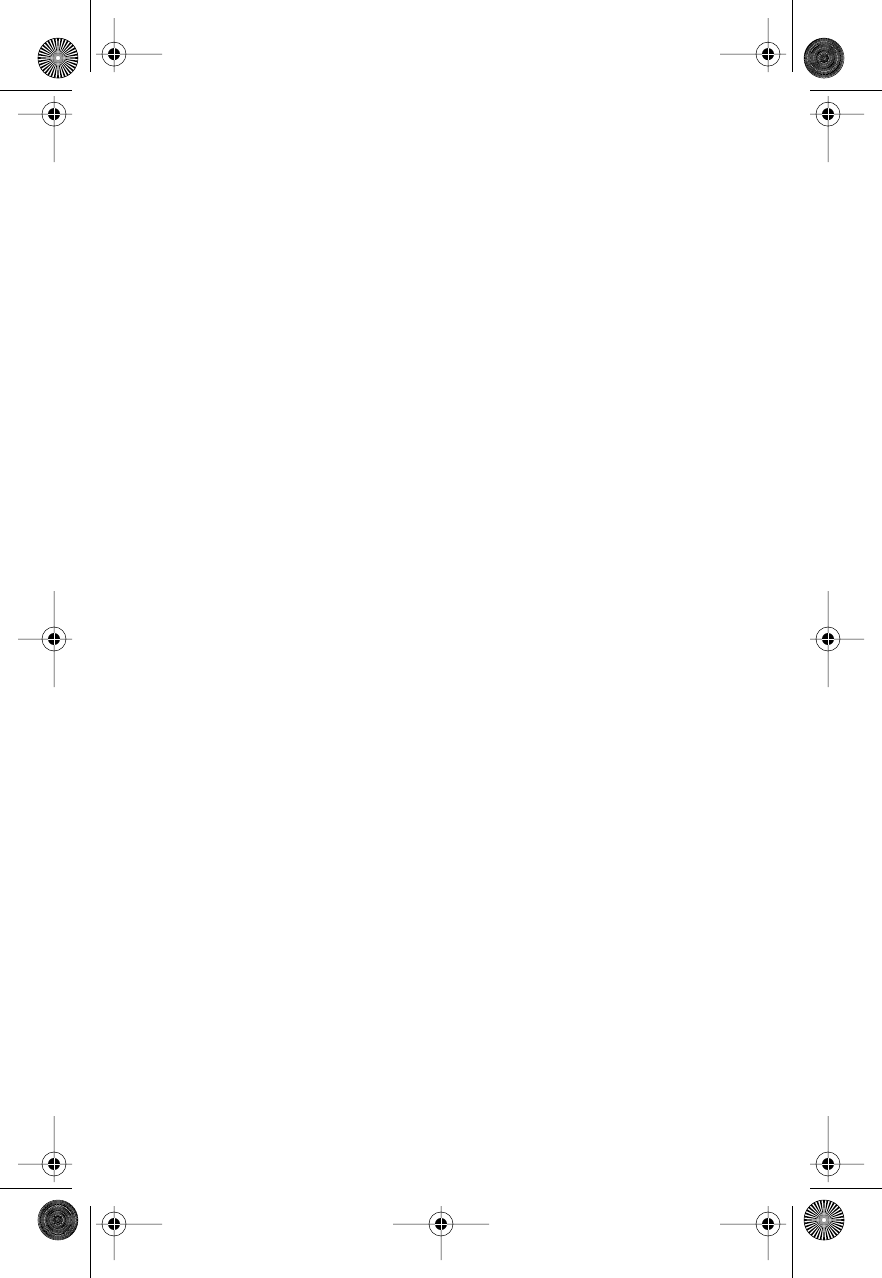
87
E
emergency call This feature enables you to make an emergency call
(by an emergency number such as 911) even if the phone is locked.
F
fringe area The outermost range of a cellular system, where signals
are weak.
function keys The phone’s non-numeric keys, used for specific tasks.
H
home system The local system where you obtain your cellular service.
home type system A cellular system of the same type as your local
cellular system. See also non-home type system, and system type.
I
icon A symbol that designates a menu feature or message.
indicator A light on your phone that provides phone status information.
Internal Charger A charger built into the phone for use with an AC or
vehicle power adapter. See “Charging Batteries” on page 15.
K
Keypad Tones Sounds produced when you press the phone’s keys.
See “Turning Keypad Tones On and Off” on page 50.
L
landline The system used for conventional office and home phones.
lock A feature that prevents unauthorized access to your telephone.
lock code A three-digit code required for unlocking a locked phone.
The factory-programmed lock code is 123. To view or change your lock
code, see “Locking/Unlocking Your Phone” on page 54.
M
memory location A space in your phone’s internal Phone Book where
you can store a telephone number and a name.
menu feature Any phone feature available through the menu system.
menu system The layered arrangement of your phone’s features.The
top-level menu contains: Recent Calls, Phone Book, Timers, Tone
Control, Lock Secure, and Phone Options.
Modulous.book Page 87 Friday, February 25, 2000 4:19 PM
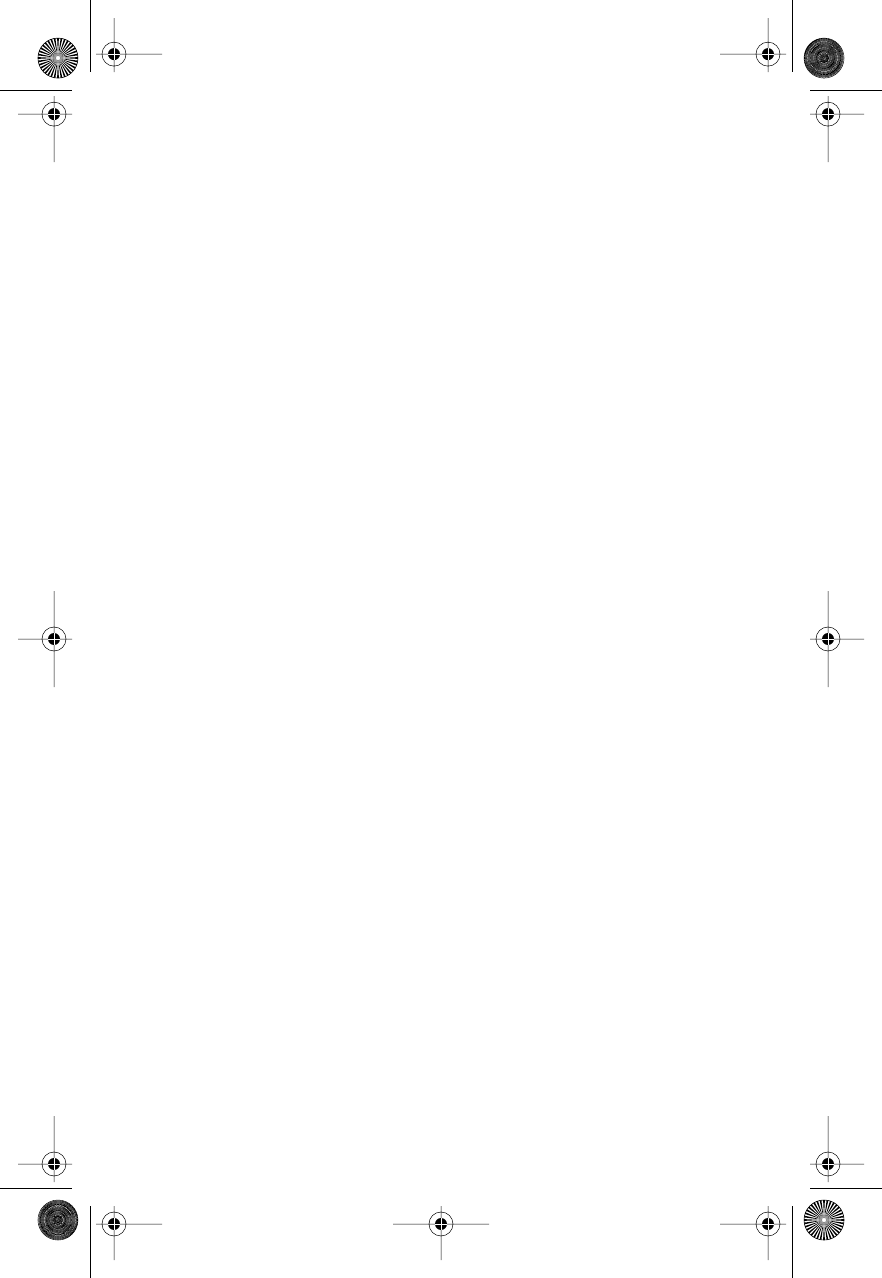
88
Message Center Key A key near the top of the keypad that provides
quick access to messages and messaging functions. See “Using Voice
Mail and Text Messages” on page 73.
N
name directory An alphabetical list of the names and telephone
numbers you have stored into your phone’s internal Phone Book.
Nickel Metal Hydride (NiMH) A battery technology used in personal
cellular telephone batteries.
non-home type system A system type different from your home
system. See also home type system and system type.
P
Pause Dialing A feature that enables you to store multiple strings of
numbers in one memory location; useful for accessing automated
phone systems. See “Storing and Placing Numbers for Pause Dialing”
on page 36.
Personal Identification Number (PIN) A private numeric password
that protects personal accounts such as bank-by-phone or Voice Mail.
prompt A message requesting input.
R
road map The visual representation of your phone’s menu system
provided in this guide.
S
scratchpad tones Tones that your phone transmits when you press its
keys, used to access automated calling systems such as Voice Mail,
paging services, etc. If you use the Scratchpad during an active call,
the other party can hear the tones. Synonymous with Dual Tone Multi-
Frequency tones.
scroll To move backward or forward through a list (such as the menu
system or the name directory).
security code A six-digit code used to access sensitive features in the
Secure Options submenu of the Lock/Security menu.
service provider A company affiliated with a cellular carrier that
provides cellular service to its customers.
signal The radio waves that carry information between your phone and
the cellular system.
Modulous.book Page 88 Friday, February 25, 2000 4:19 PM
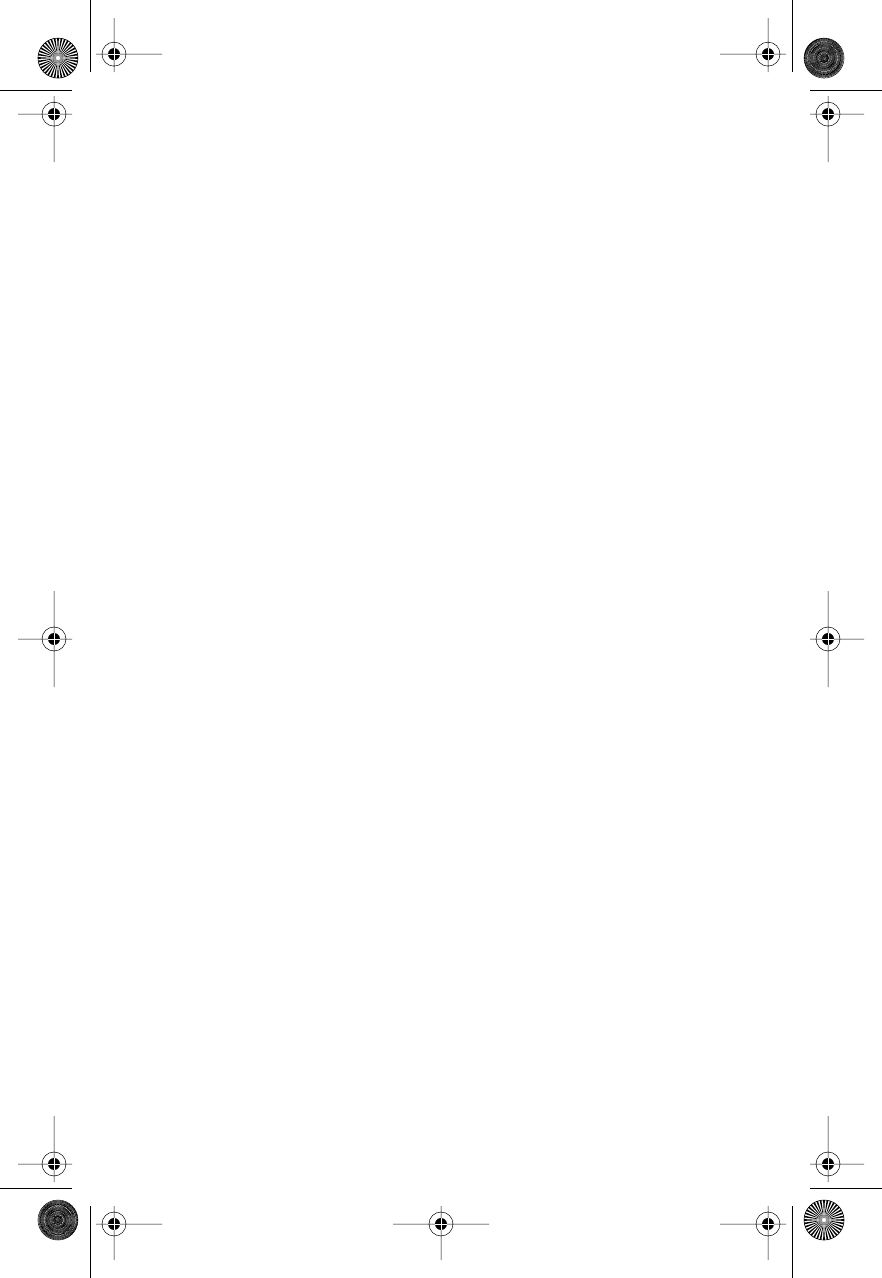
89
Speed Dial A feature that enables you to place a call by entering a
stored number’s two-digit memory location and then pressing and
holding the S key.
standby-time Typical length of a battery’s charge if the phone is ON
but not in use.
submenu A secondary level of your phone’s menu system hierarchy.
System Identification A five-digit number that identifies your home
cellular system. An even number indicates a wireline system; an odd
number indicates a non-wireline system. See also system type.
system mode A setting that determines if your phone operates in
digital or analog mode.
system type A designation that indicates one of the two competing
cellular carriers in a given geographic area. The non-wireline carrier
operates on the “A” block of cellular frequencies, and the wireline
carrier operates on the “B” block of cellular frequencies.
T
talk-time The amount of time that you use the phone for active calls.
toggle To switch between two possible options (such as on and off).
Turbo Dial® keys A feature that enables you to dial numbers stored in
memory by pressing and holding a single number key.
TDMA (Time Division Multiple Access) An efficient method of
providing digital cellular communication by allowing several different
conversations on the same carrier frequency.
V
vehicle power adapter An accessory device that enables you to power
your phone and charge any installed batteries from a vehicle cigarette
lighter.
Voice Mail Contact your Service Provider for availability.
volume keys Located on your phone’s keypad, the upper and lower
volume keys are used to adjust phone volume.
W
wait A special character that tells your phone to “wait” or pause for
your input before sending a group of numbers stored in memory.
wireline See system type.
Modulous.book Page 89 Friday, February 25, 2000 4:19 PM
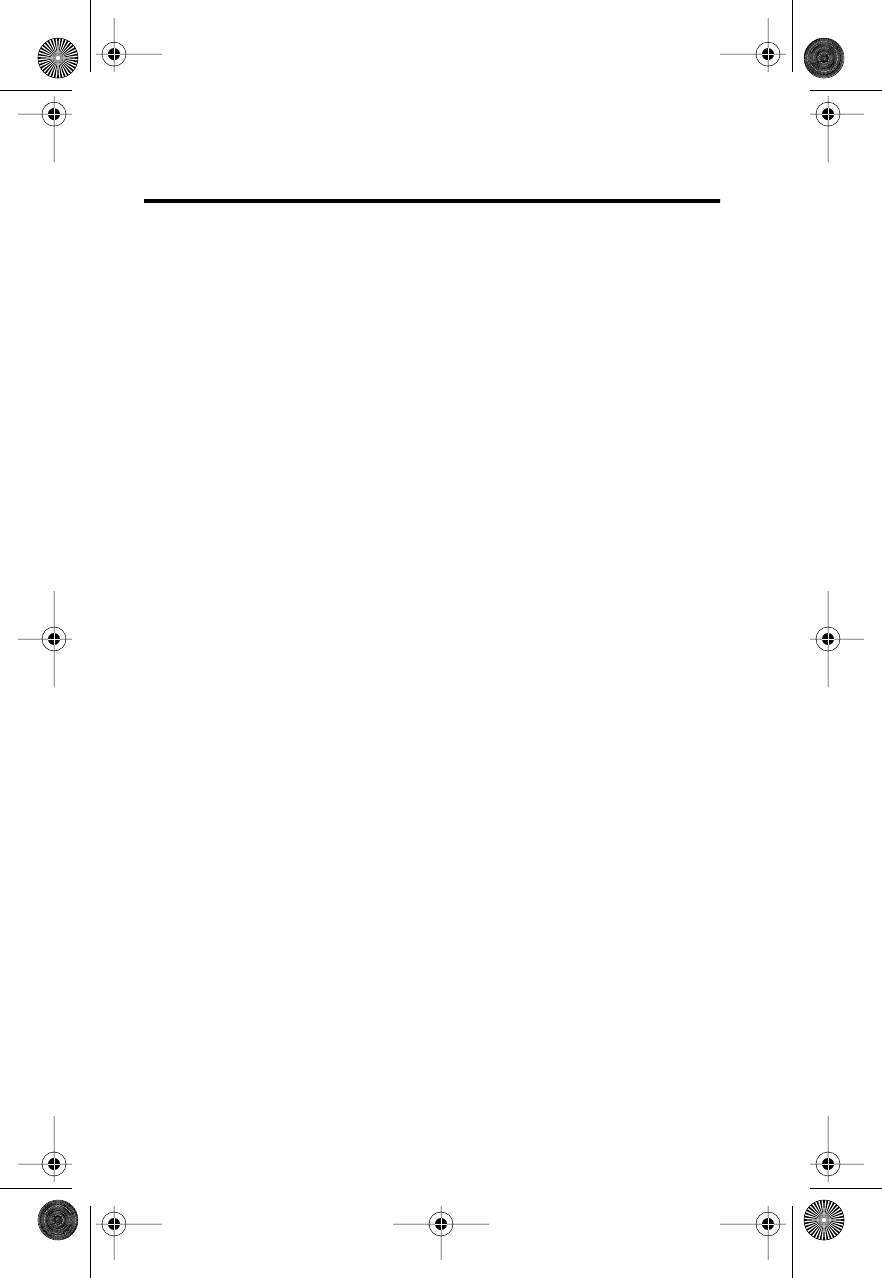
90
Index
A
access number for voice mail 80
accessories 82, 82–83
batteries 82
hands-free kit 83
headset 83
vehicle power adapter 82
accessory connector port 10
analog
mode 21
audible timer
one-minute 47
repeating 47
automatic answer 67
automatic hands-free 66
B
battery
accessories 82
charge times 16
charging 15
internal charger 15
tips 16
checking levels 14
cover
removal 13
disposal 13
installing 13
life 84
low battery warning 15
maintaining 17
overview 12
removing 13, 14
standby-time 12
storage 13
talk-time 12
types 12
battery level
checking 14
indicator 14, 19
Battery Level Indicator 19
busy signal 84
button
Message 10
C
call
ending 20
placing 20
calling card call 39
restricting call placement 57
receiving 20
while phone is locked 55
Call Back number 77
call timer
automatically display individual
46
cumulative 46
individual 45
resettable 45
resetting 46
call waiting 30
Caller ID 33
Caller Line ID 31
calling card
PIN number 38
placing calling card call 39
storing information 38, 85
calls
dialed 33
received 32
cellular system 64
changing your number 63
charge times, battery 16
chargers
internal 15
charging batteries 15
clearing a memory entry 26
Modulous.book Page 90 Friday, February 25, 2000 4:19 PM
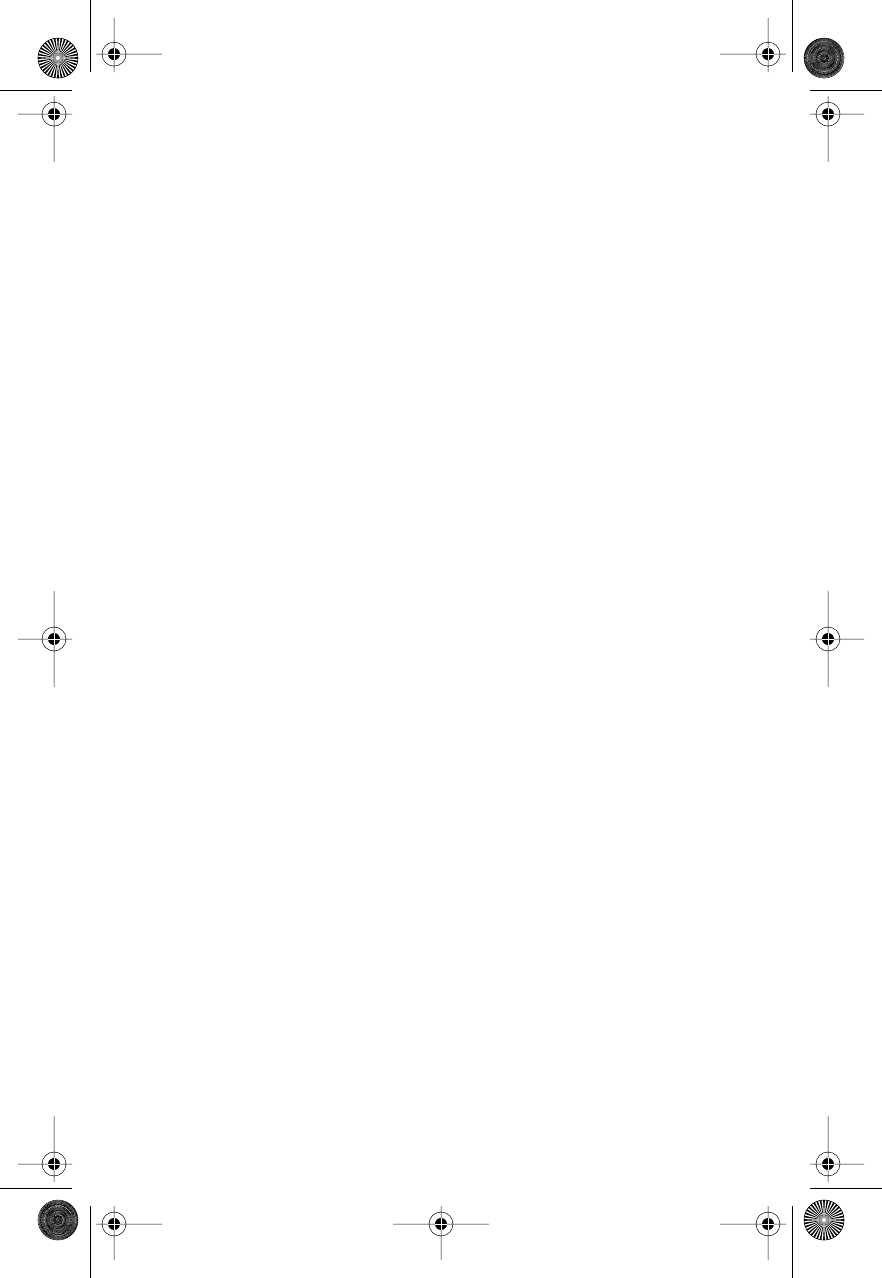
91
connector port 10
cumulative timer 46
D
dialed calls 33
dialing
with pauses 37
digital
indicator 17, 18
mode 21
display
System Identification 68
E
earpiece 10
ending a call 20
F
feature review 65
function keys 10
G
glossary 86–89
H
hands-free
automatic 66
kit 83
operation 83
headset 83
headset jack 10
Home Only Mode 64
home system 63
I
In Use Indicator 18
In-Building Indicator 18
indicator
Battery Level 19
Digital 18
In Use 18
In-Building 18
No Service 18
reading 18
Short Message Service 75
Signal Strength 18
SMS message waiting 19
Voice Message Waiting 19
J
jack, headset 10
K
key answer, multiple 66
key presses 11
keypad tones 50
L
language, select for display 68
lock code
changing 56
viewing 56
locking phone
answering calls while phone is
locked 55
automatically 54
manually 54
locking/unlocking phone 54
M
Master Clear 59
Master Reset 59
memory location
editing 40
service level 57
using phone book 23
message
clearing 79
unlocking 78
viewing a short message 76
message alert 75
Message Center button 10
messages, locking 78
microphone 10
Multiple Key Answer 66
Modulous.book Page 91 Friday, February 25, 2000 4:19 PM
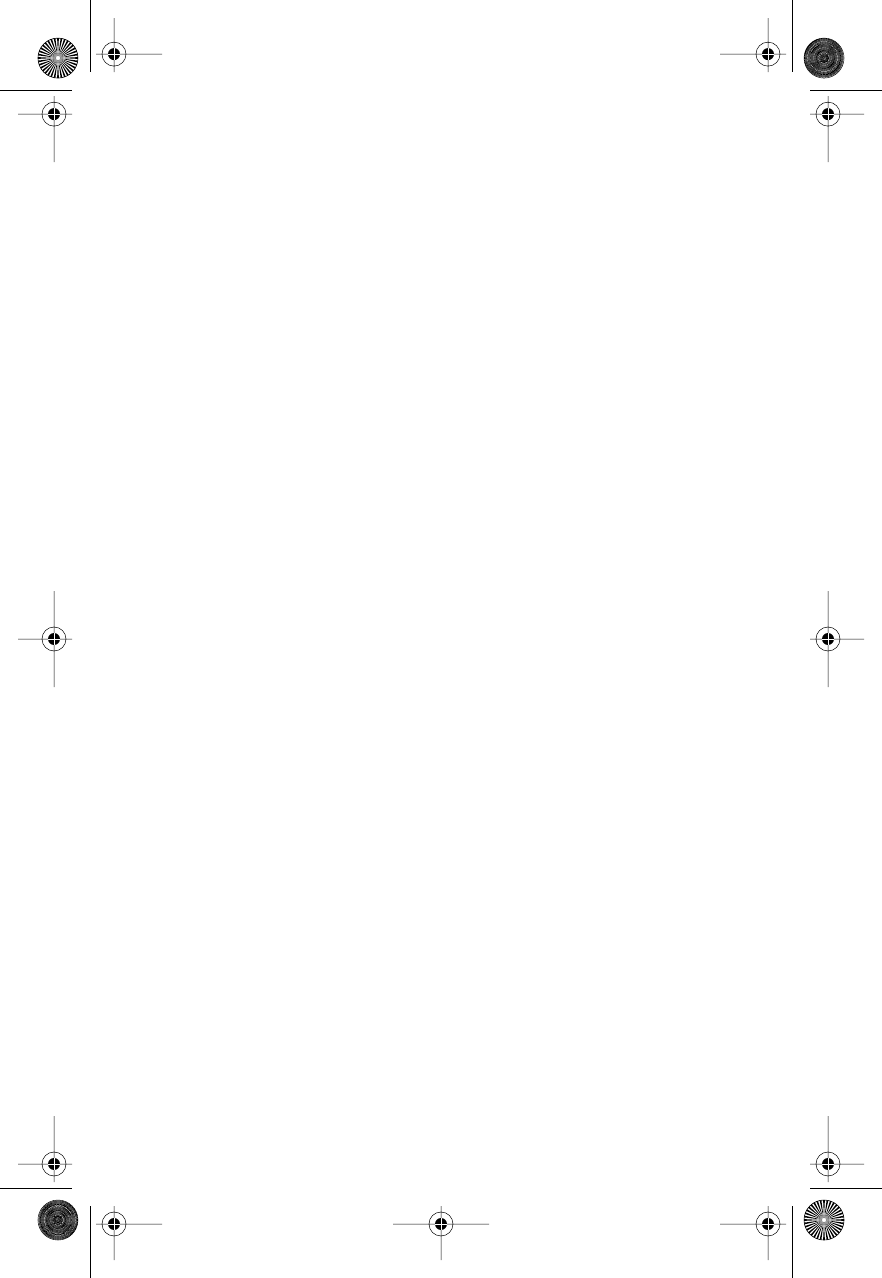
92
N
network selection 69
default search 72
listing non-public network 72
non-public 70
public network 71
No Service Indicator 18
non-public network
listing 72
selecting 70
O
option
clearing stored information 59
reset 59
P
Pager Mode 61
pause dialing 36
pauses
entering into a number 36
placing a call with 37
phone book
clearing entry 26
editing entries 40
entering a name 24
entering letters 24
entry
recalling by location 42
recalling by name 42
recalling with short cuts 26
viewing names
alphabetically 41
recalling entry
by location 25
by name 25
storing entry 35
storing names and numbers
23
using 23
phone number
viewing your own 17, 19, 63
phone overview 10
PIN number 38
placing a call 20
power button 10, 84
power sources, switching 16
Priority Call 27
prompts, defined 11
public network
selecting 71
R
recalling entry by location 25
recalling entry by name 25
received calls 32
receiving call
automatic answer 67
multiple key answer 66
procedure 20
Recent Calls menu 30
redialing a number 21
removing battery covers 13
Reversed Preference Mode 64
ringer
selecting style 50
suppressing 20
road map 29
call timers 44
lock security 52
phone book 34
recent calls 30
tone controls 49
Roam Indicator 85
S
Scan A Mode 64
Scan B Mode 64
scratchpad tones 27, 51, 85
scrolling speed
setting 81
security options
resetting 59
service levels 57
viewing and changing the lock
code 56
service level 57
Modulous.book Page 92 Friday, February 25, 2000 4:19 PM
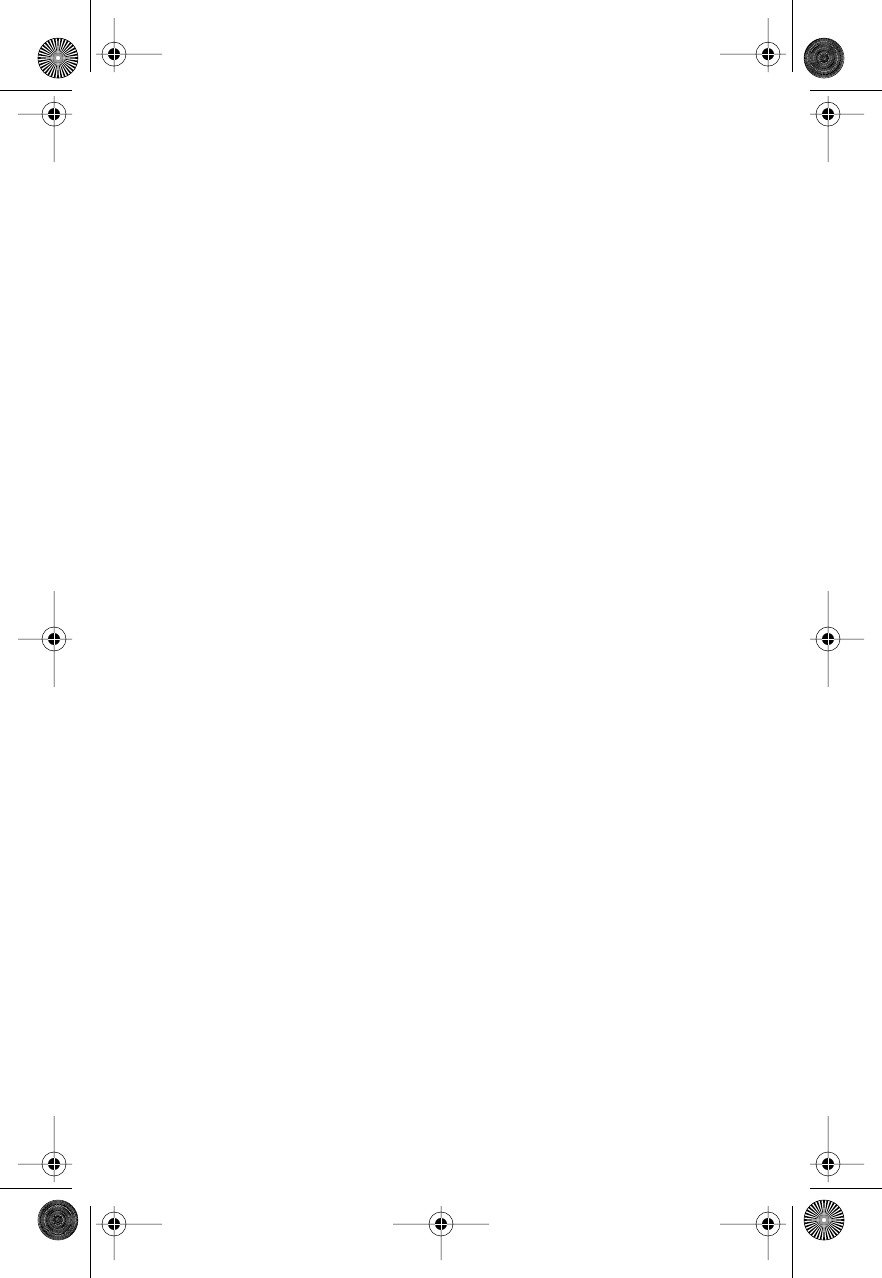
93
Short Message Service
clearing message 79
indicator 19
indicators 75
locking message 78
unlocking a message 78
viewing messages 76
Short Messaging Services (SMS)
75
Signal Strength Indicator 18
single timer 48
SMS Message Waiting Indicator
19
Speed Dial 26
Standard Mode 64
standby mode 19
standby-time 12
storing
calling card information 38
names and numbers 23
storing names and numbers 35
System Identification
viewing 68
System Mode 64
T
talk-time 12
timer
audible one-minute 47
audible repeating 47
automatically display individual
timer 46
cumulative call timer 46
individual call timer 45
one-minute audible 47
repeating audible timer 47
reset 46
resettable call timer 45
single 48
tips, defined 11
tones
alternating high/low 85
turning scratchpad tones on
and off 51
Turbo Dial 23
Turbo Dial™ 27
turning phone off 17
turning phone on 17
U
unanswered call indicator 20
unlock phone 84
V
vehicle power adapter 82
viewing your phone number 19
voice mail 85
dialing 74
edit access number 80
Voice Message Waiting Indicator
19
voice privacy 53
Voicemail 19
volume
adjusting 22
muting 22
volume keys 10
Modulous.book Page 93 Friday, February 25, 2000 4:19 PM
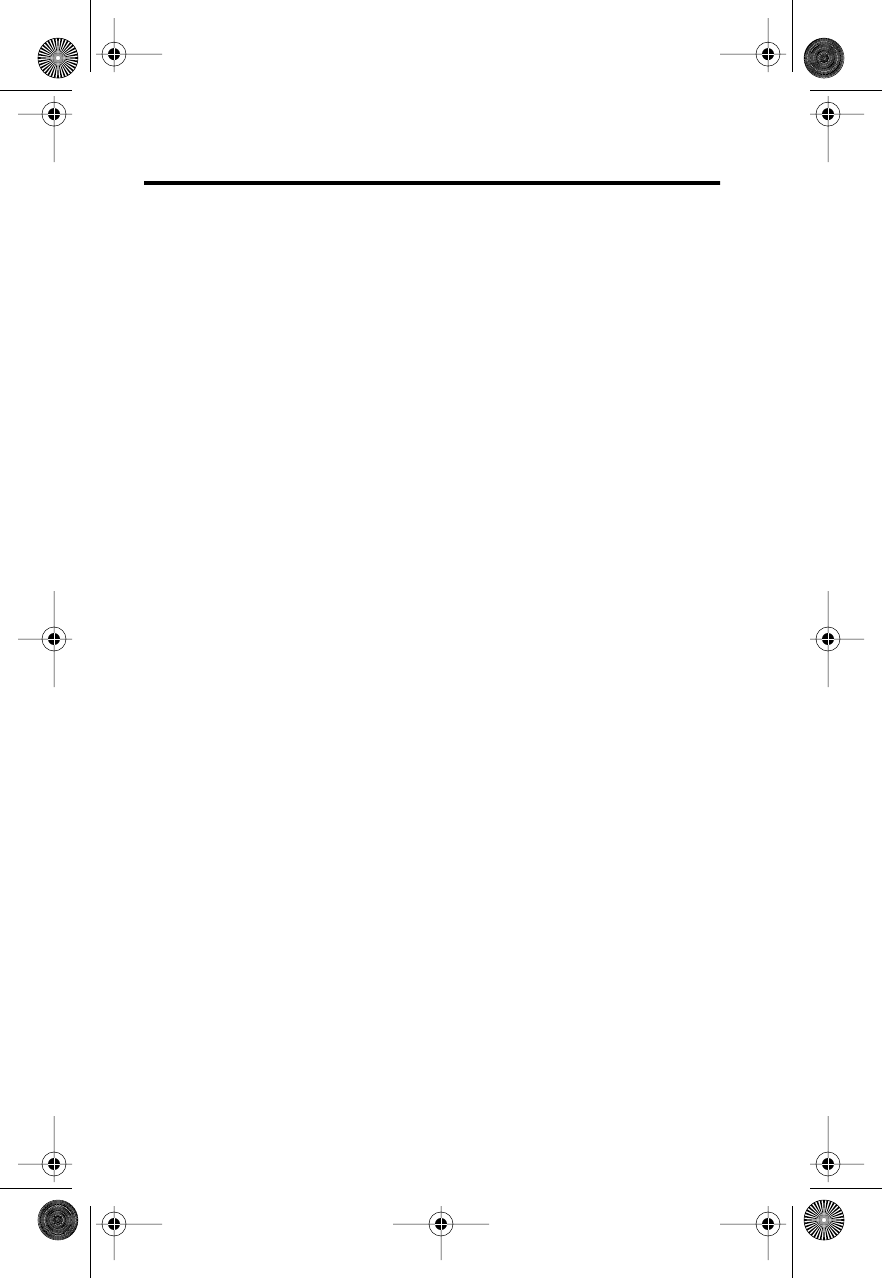
94
Patent Information
Manufactured under one or more of the following U.S. patents:
4121218
4138681
4193036
4254382
4302845
4312074
4327319
4329666
4369516
4369522
4378603
4390963
D269873
4398265
4400584
4400585
D270835
D271491
Re.31470
4431977
4434461
4455534
4462098
D275951
4484153
4485486
4486624
D276809
4491972
D277667
4504834
D278708
4523155
4546329
4550426
4551696
4564821
D282169
4571595
4573017
4574243
4585957
4602218
D284759
D285439
4616314
4617520
D286778
4626309
4628529
4629829
4630304
4630305
4633141
4636593
4636741
D288432
4648125
4649543
D288683
4654655
D289156
4662691
4667333
4668917
4670747
4672502
4680787
4681476
4683585
4692726
4704588
D292578
4706036
D292920
4710724
4711361
4715063
4716319
4716391
4723305
D294257
4727306
4727583
4730195
4734635
4736277
4737976
4740794
4741018
4741034
4742562
D295627
4746242
D295973
D295975
4751737
D296187
4761621
4764737
D297734
D297735
4777564
Re.32768
D299136
4797929
4798975
4800348
4802236
4809356
4811377
4811404
4827226
4827507
4829274
4837534
D301476
4843621
4845772
D302015
4851966
4868576
4870686
D303656
4876552
4879533
D305427
4896124
4897873
D305717
4904549
4905288
4905301
D306293
D306441
D306594
4912602
4918732
4922178
4945570
4954796
4959851
4963812
4963843
4965537
4972355
4972432
4972455
4975808
4984290
D314173
D315330
D315346
D315543
D315559
D315565
5004992
D315907
5008925
D316417
D316859
5017856
5018188
5020091
5020092
5020093
5028083
5028859
5029044
5029233
5031028
5036532
5053924
5057762
D320780
5059885
5060294
D322783
D322955
5081674
5083304
D324024
D324388
5095503
D325028
D325583
5109536
D325915
5113436
5117450
5121047
5122480
5122722
D327061
5128834
D328302
5142551
5142696
5146620
5148471
5148473
5148961
5150359
5150384
5152006
5157693
5163159
5164652
5166596
5175759
5175874
D332261
5182749
D332785
5185566
5187809
5193223
5195106
5195108
5201069
5204977
5210793
5214675
5222104
5222251
D337332
5230007
5230093
5233633
5235492
5237257
5239127
5241545
5241548
5241650
5241693
5242767
D339582
5249302
5251331
D340710
5260988
5261119
5262710
5263052
5276707
5278994
D343173
5280637
D344087
5287553
5287555
5287556
D344511
5301365
5321847
D348880
5349588
5359696
5361400
5363071
5365549
D352497
5366826
D353131
D353361
5375143
5375258
5379324
D354055
D354062
5384825
D356084
5402447
5406146
5406562
D357224
D357457
5410741
D357680
D357681
5428836
D359734
D359735
D359959
5432017
D360632
5438684
D361070
5442680
5446763
5448763
5448771
5453997
D362840
5457744
5459640
5463646
5465412
5469177
5475752
D365094
D365817
5486843
5487184
5488335
5488649
D366872
5493198
5493714
5497126
5497382
D367640
5499394
5506490
D368696
5510693
5511235
D369162
5513078
D369359
5519303
5519346
5524276
5524278
D370463
5530922
5542116
5544250
D372481
5546275
5546380
D372896
5551078
5559471
D374424
D374872
5572193
5574976
5577268
D375732
D375733
D375734
D375932
D375952
D376127
5588041
5589796
5590177
5594778
5594951
D377792
D377934
5604050
5606730
D378366
5613229
5613863
5615233
5621763
PAT111398
Other patents pending.
Modulous.book Page 94 Friday, February 25, 2000 4:19 PM