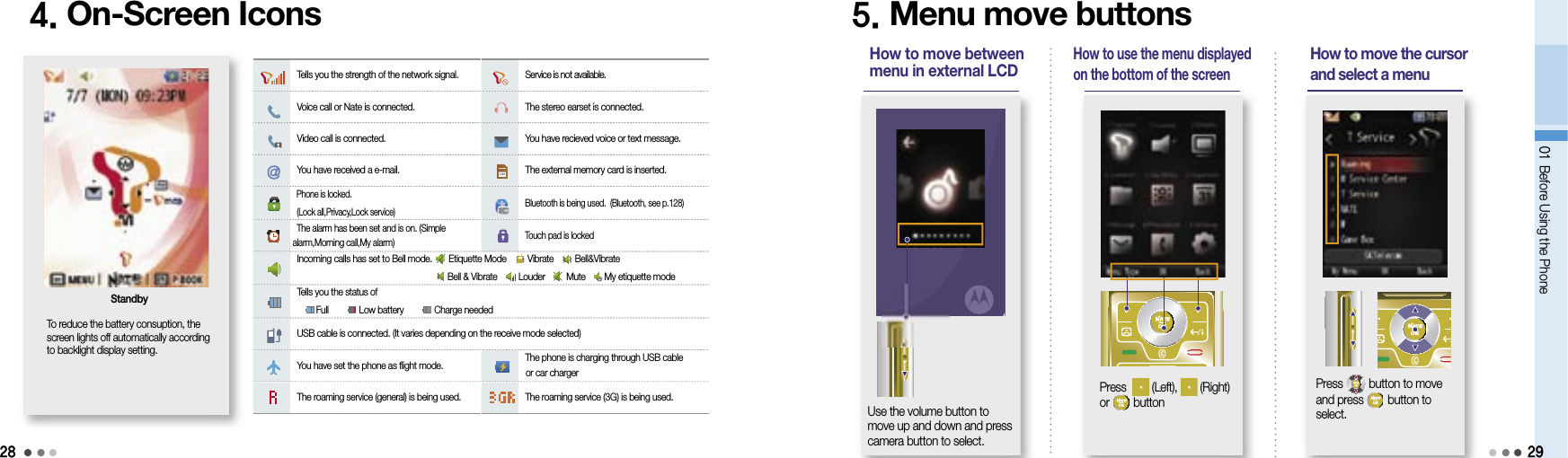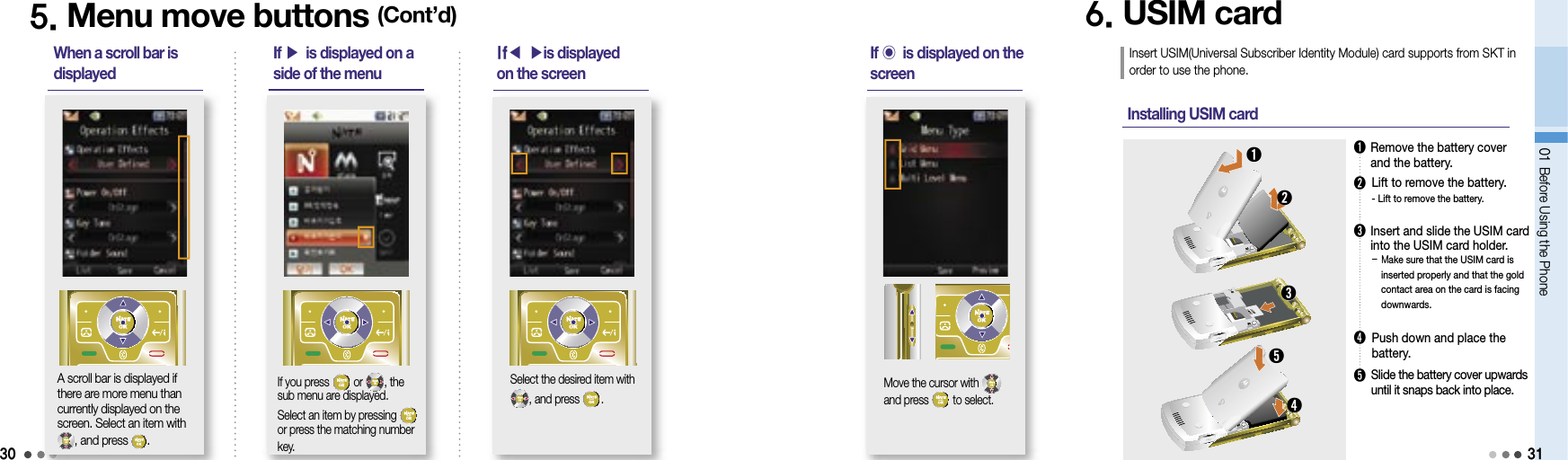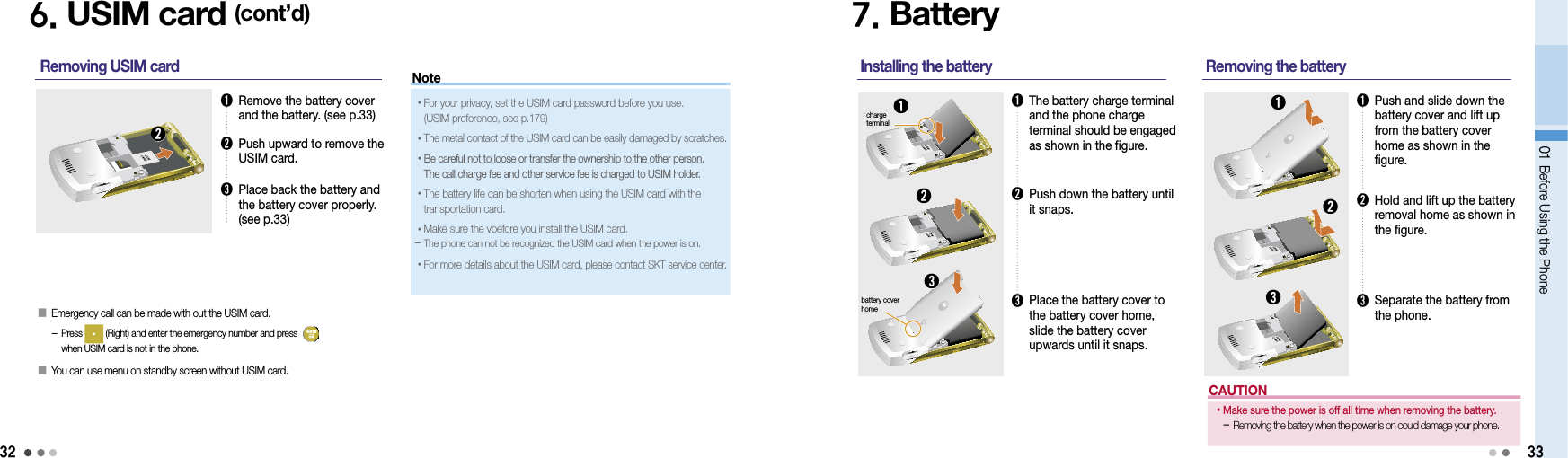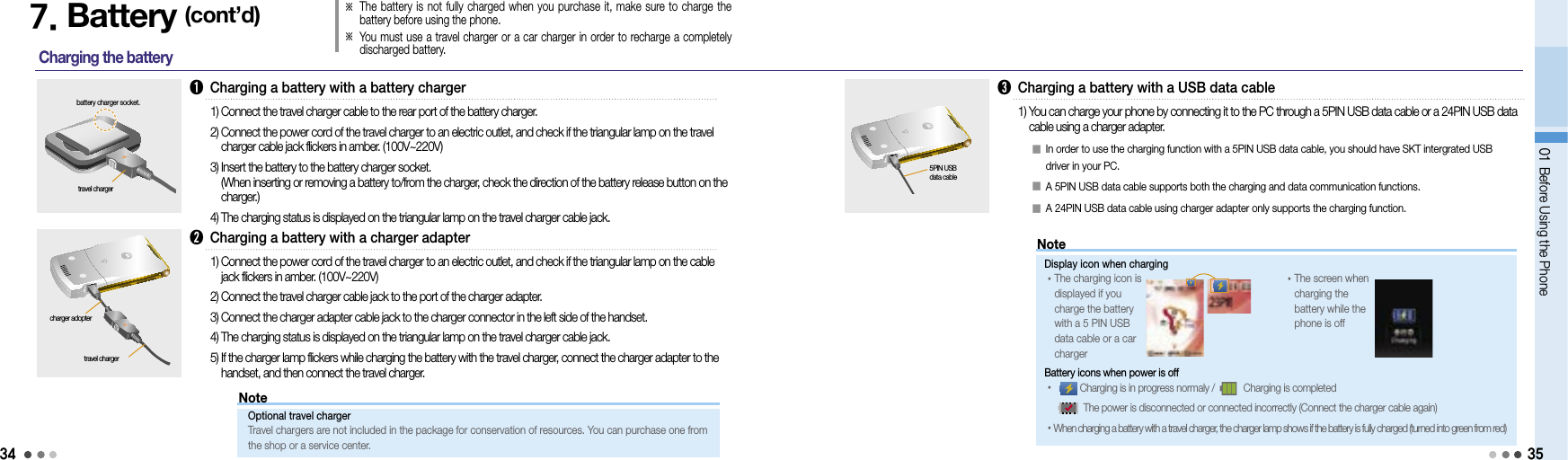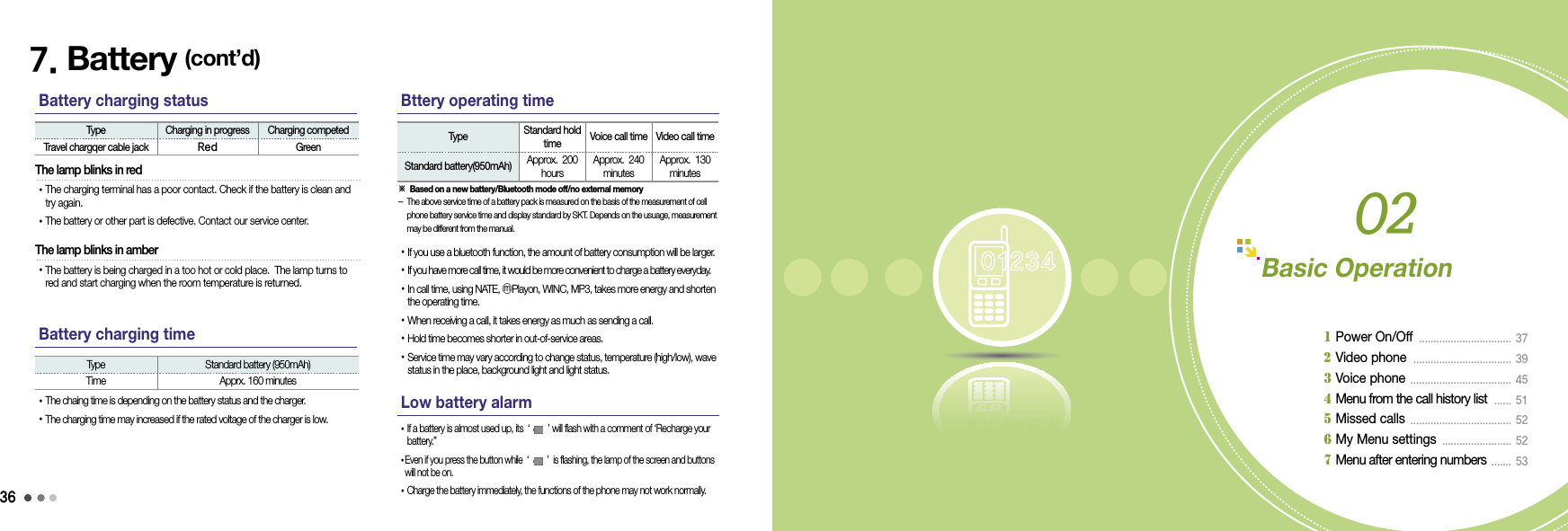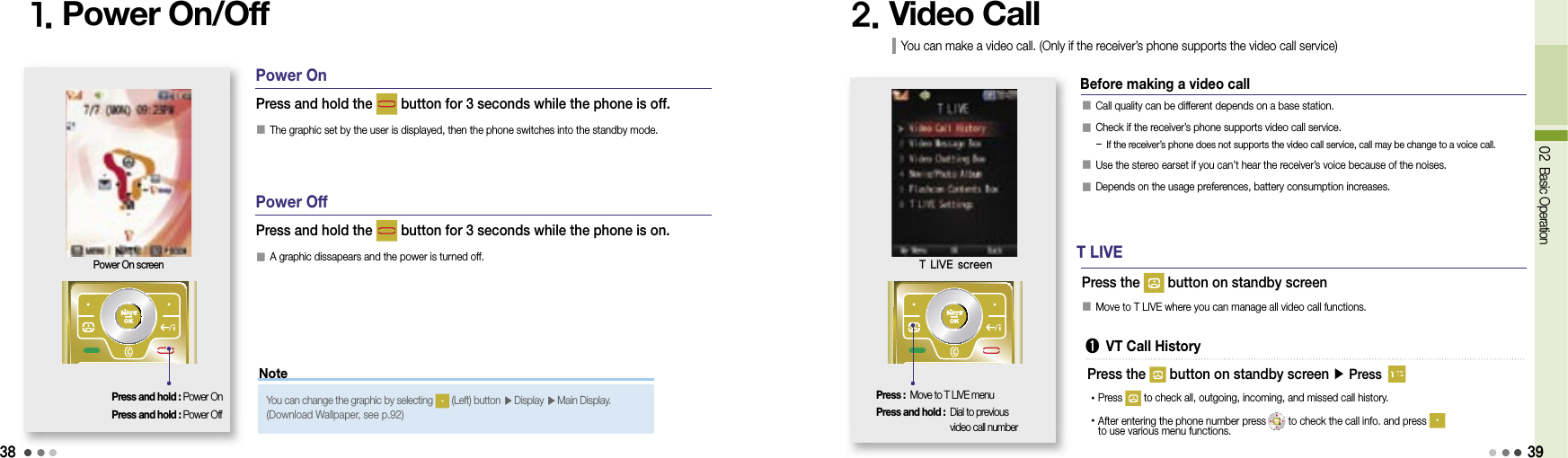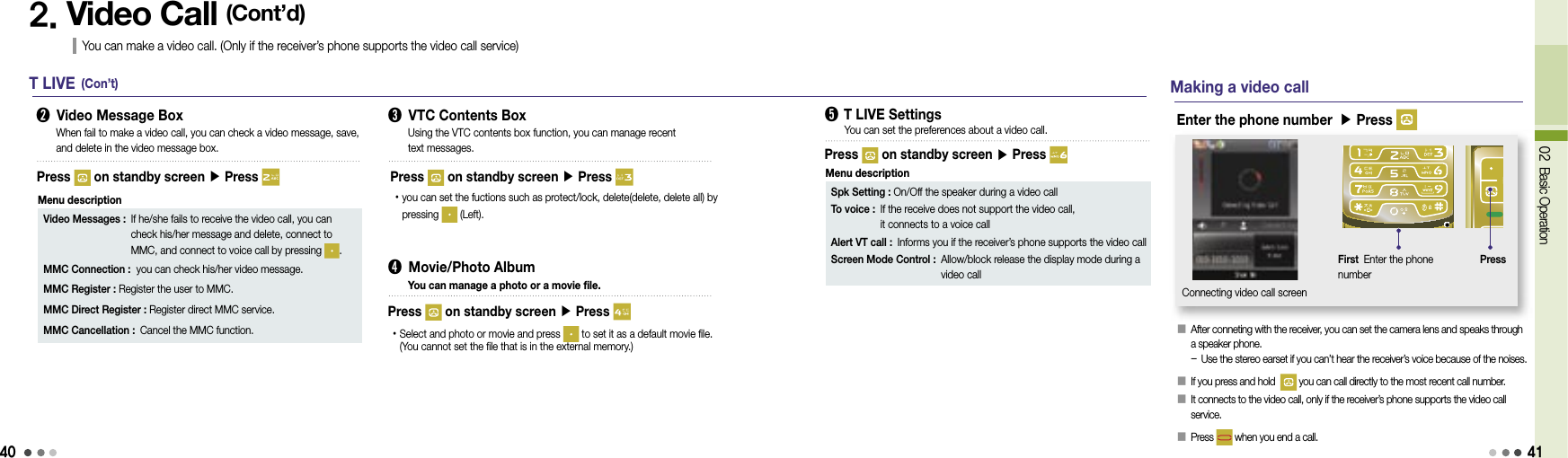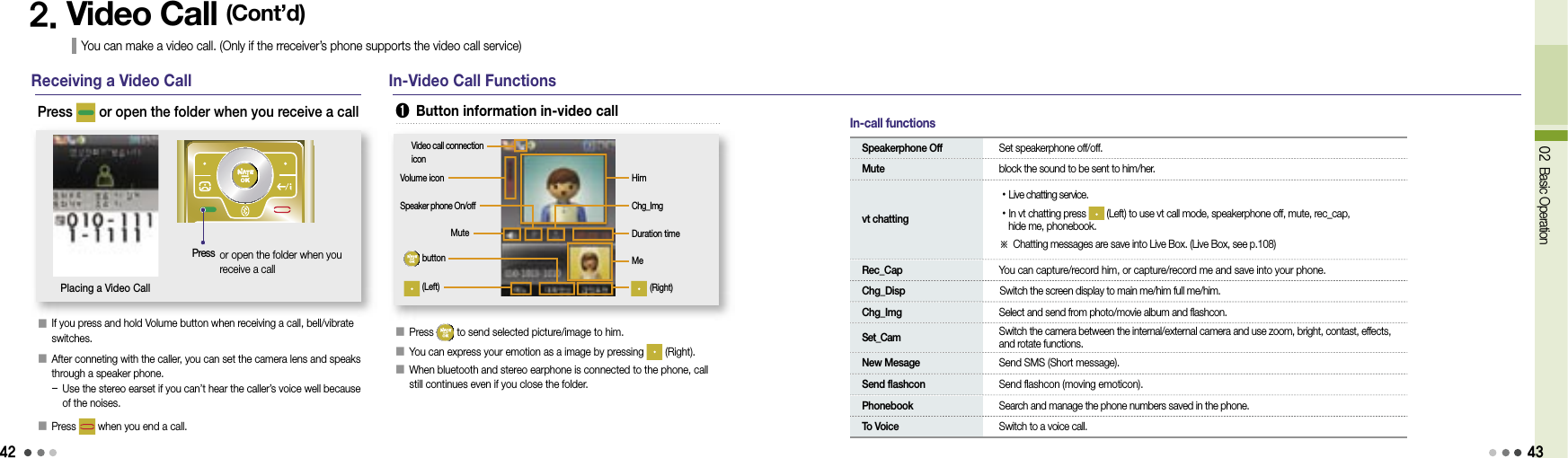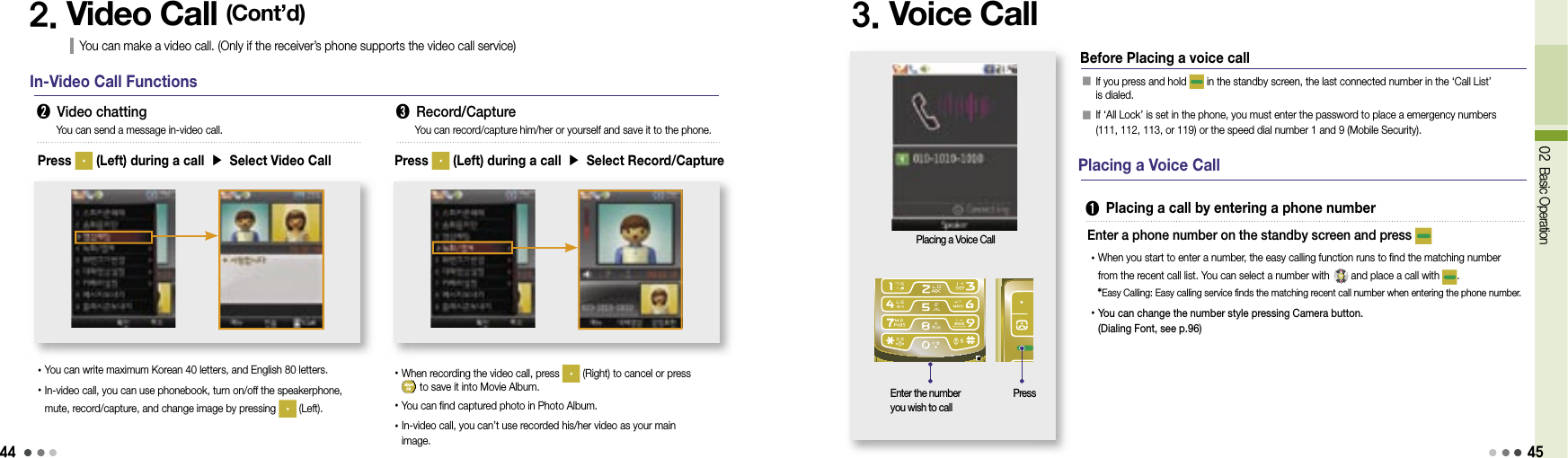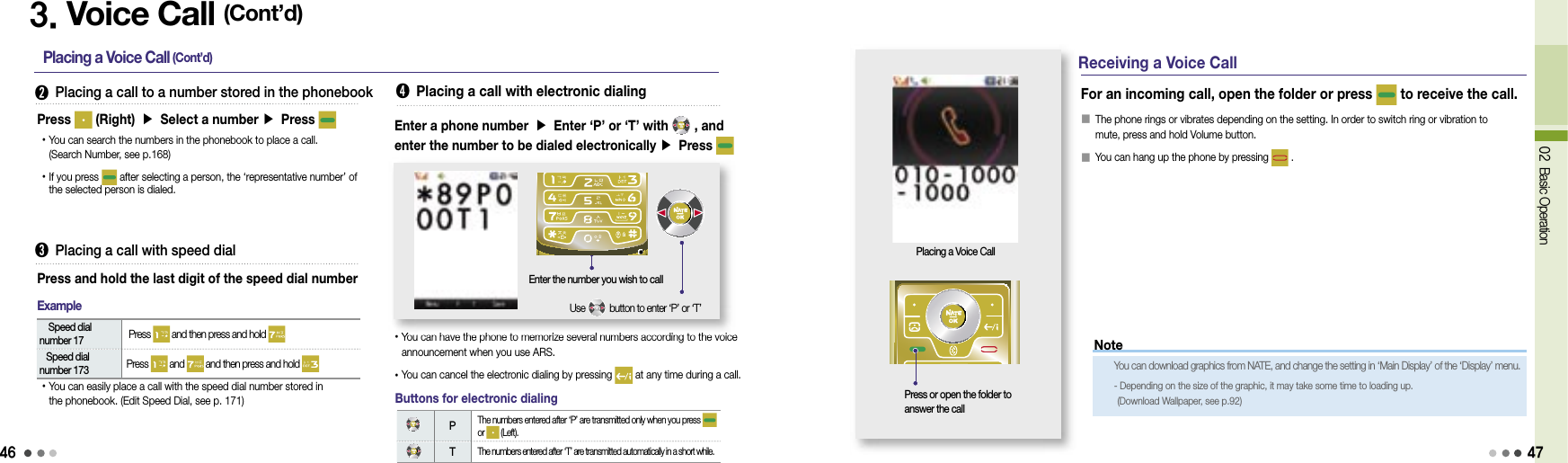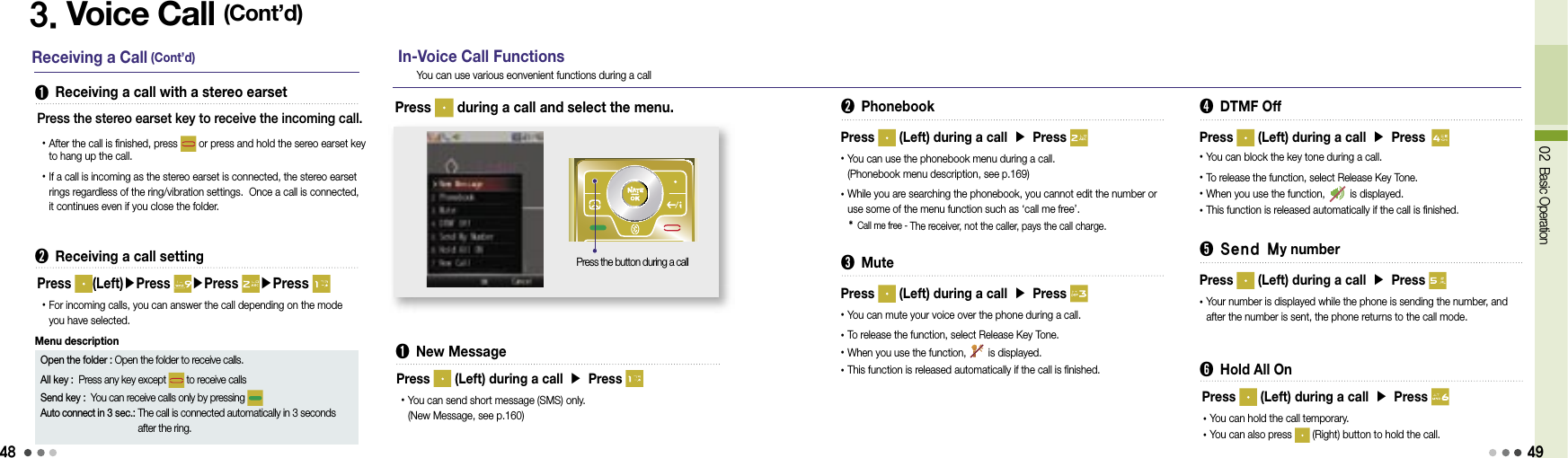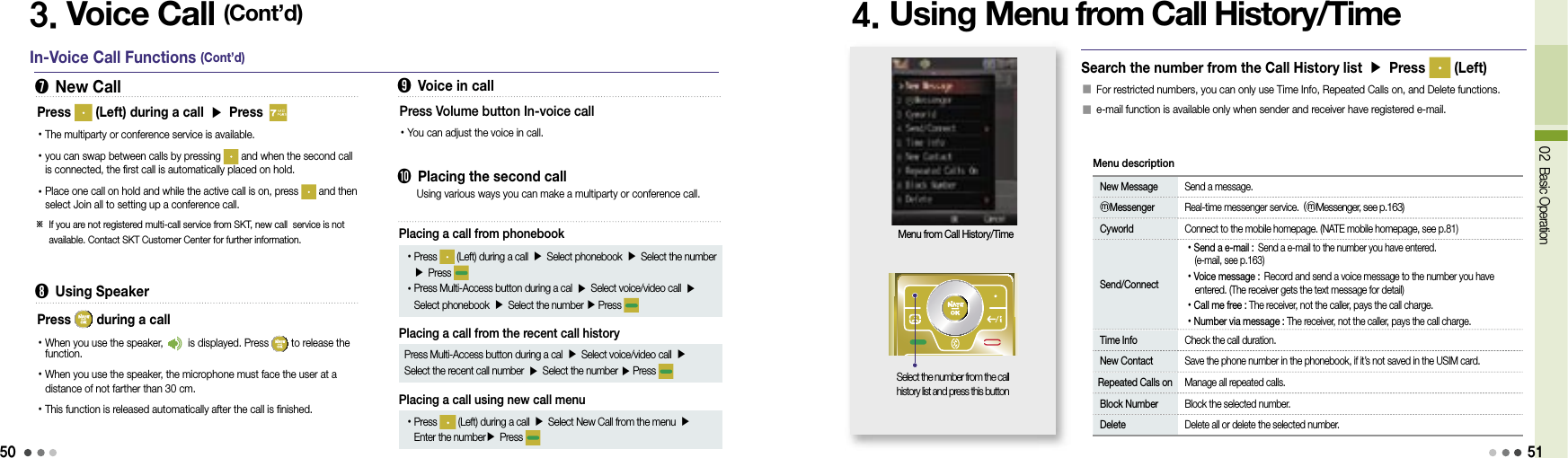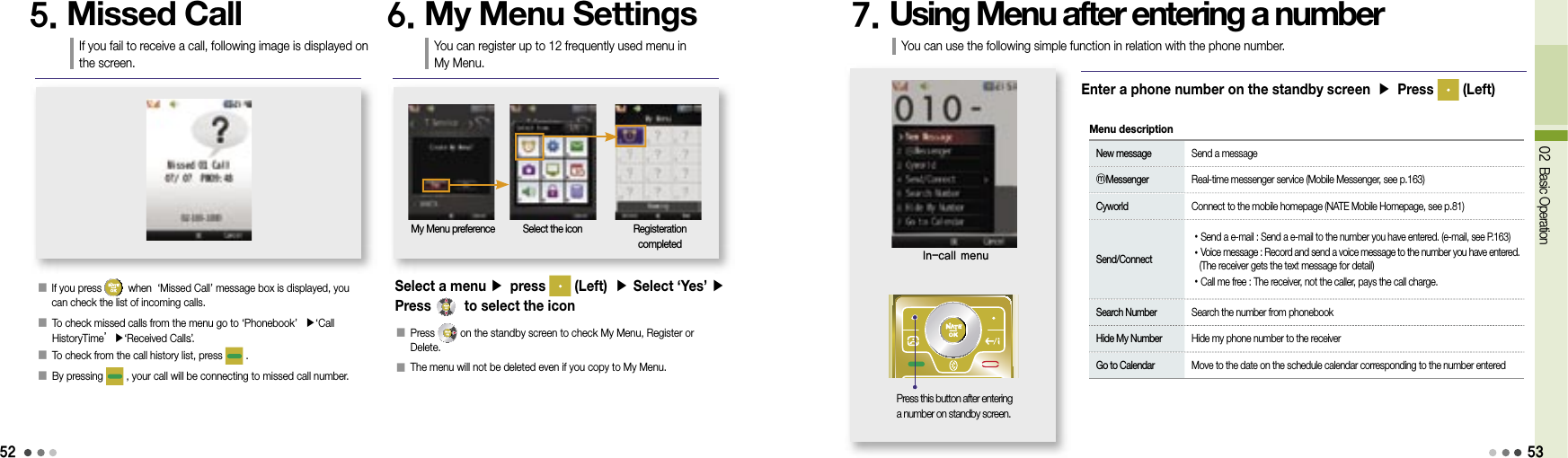Motorola Mobility T6JC1 Portable PCS GSM Transceiver with Bluetooth User Manual Exhibit 8 Users Manual Part1
Motorola Mobility LLC Portable PCS GSM Transceiver with Bluetooth Exhibit 8 Users Manual Part1
Contents
- 1. Exhibit 8 Users Manual Part1
- 2. Exhibit 8 Users Manual Part2
- 3. Exhibit 8 Users Manual Part3
- 4. Exhibit 8 Users Manual Part4
Exhibit 8 Users Manual Part1
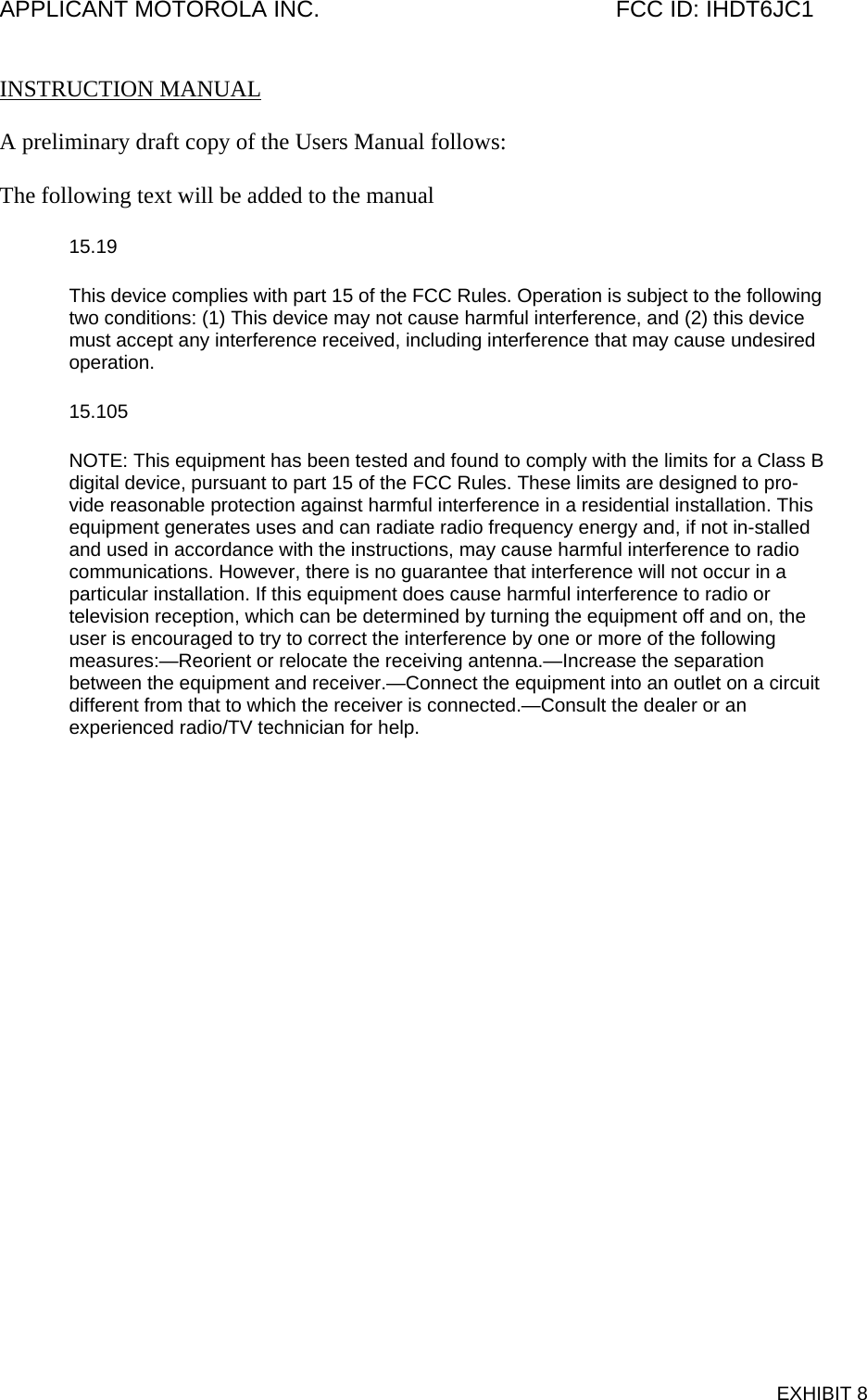
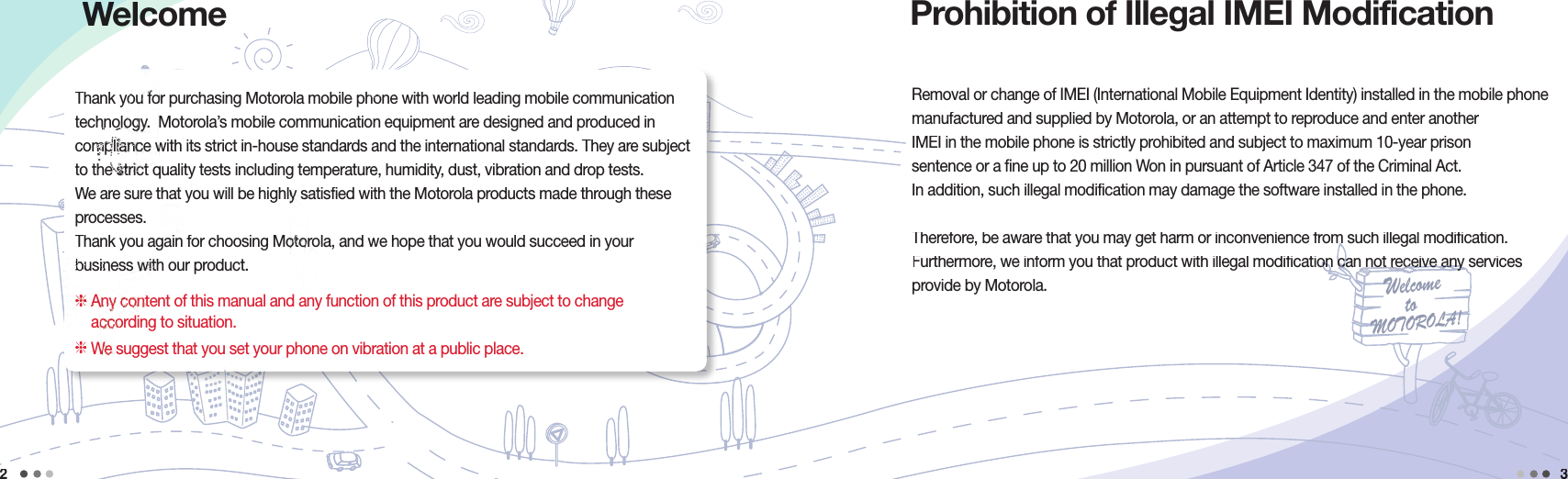
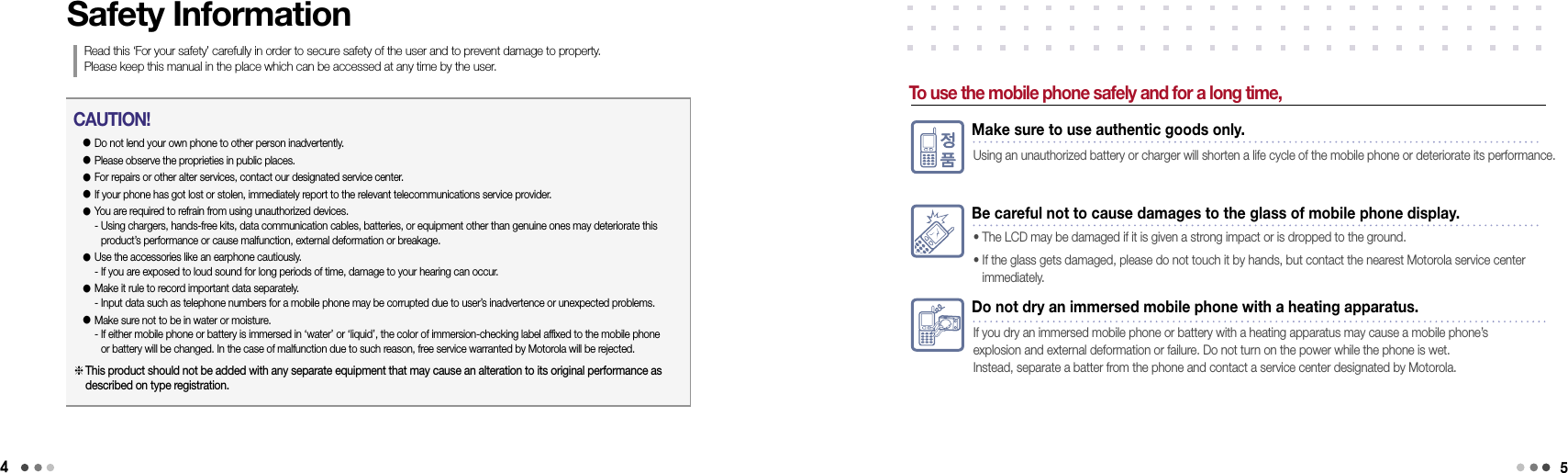
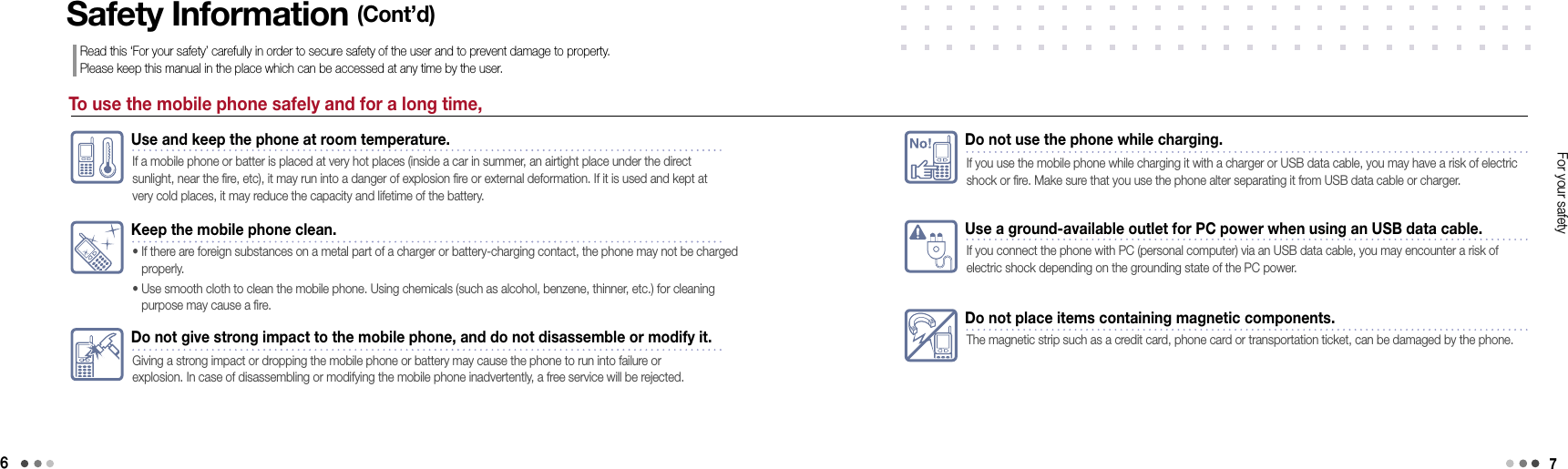
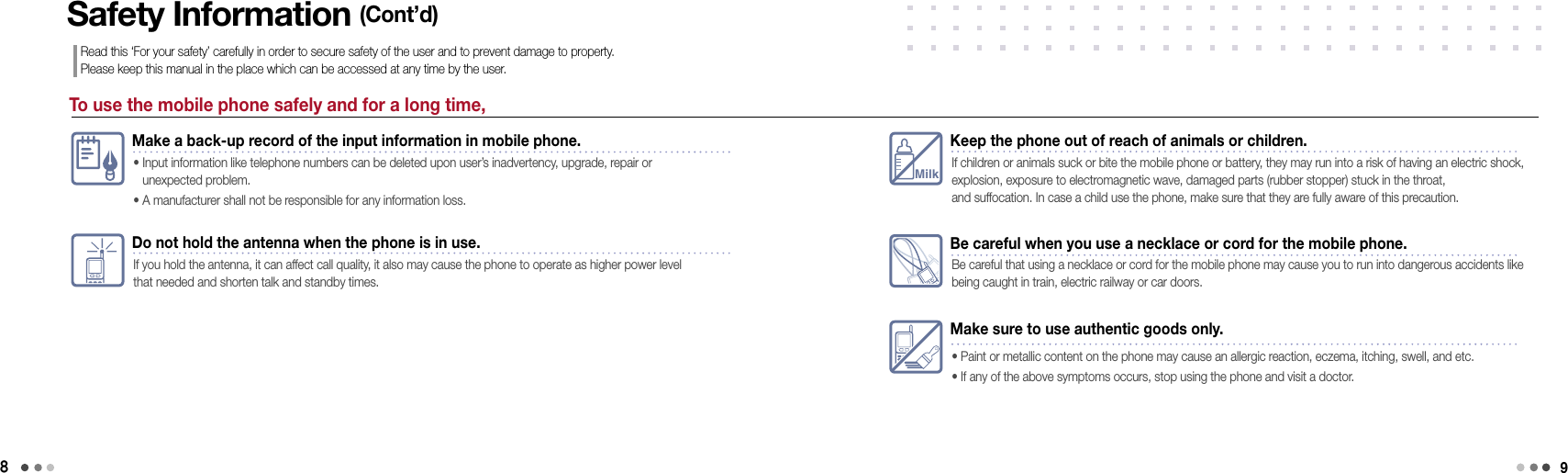
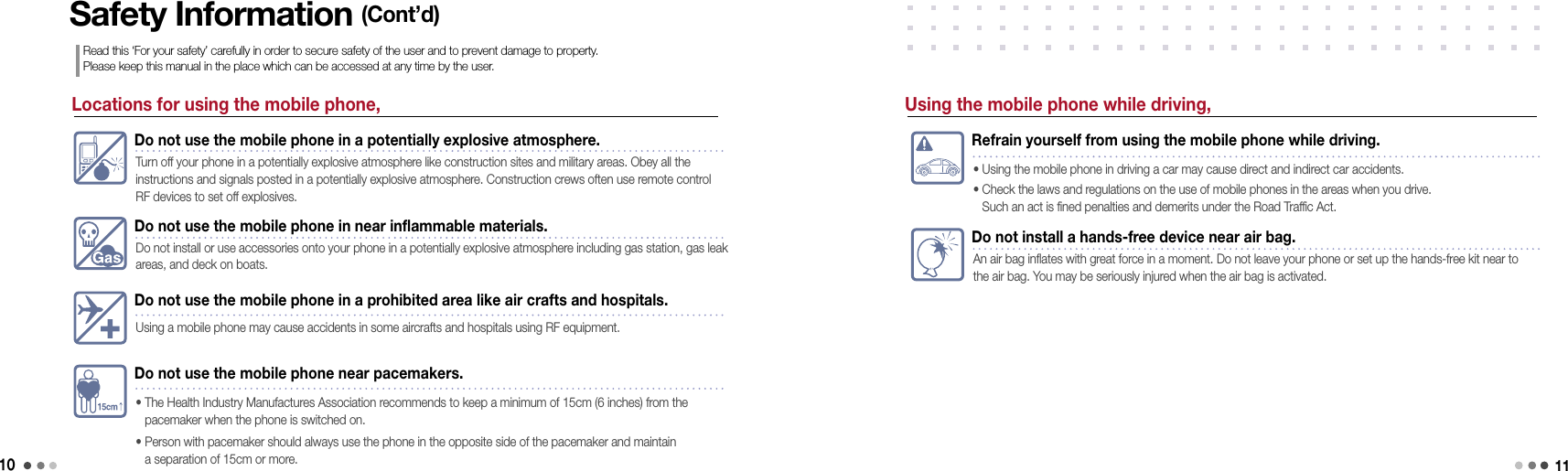
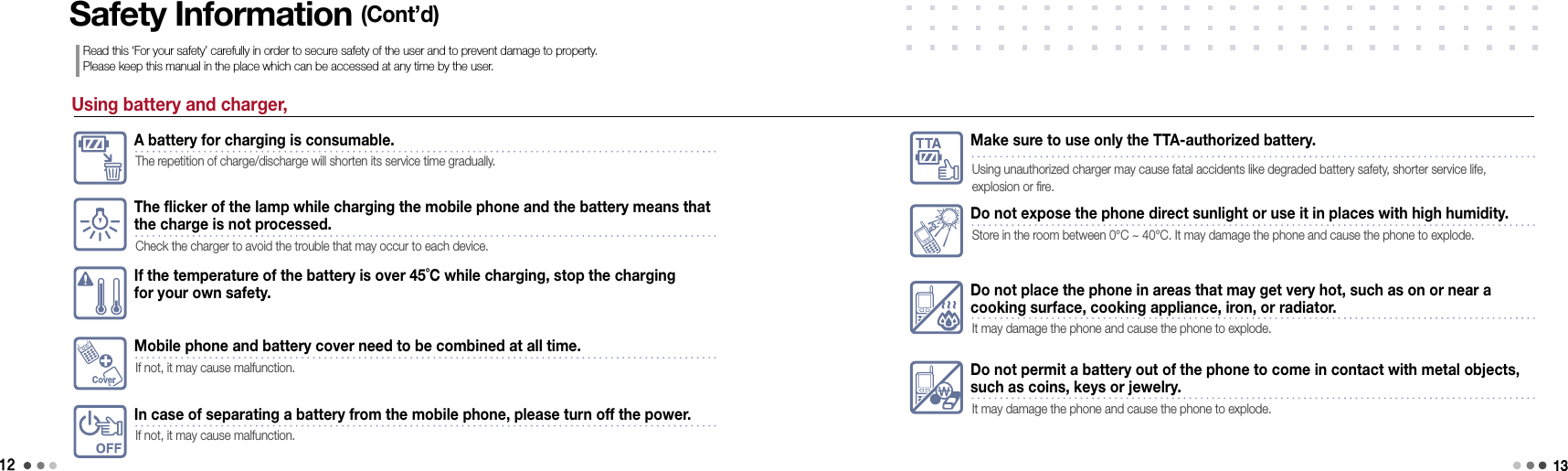
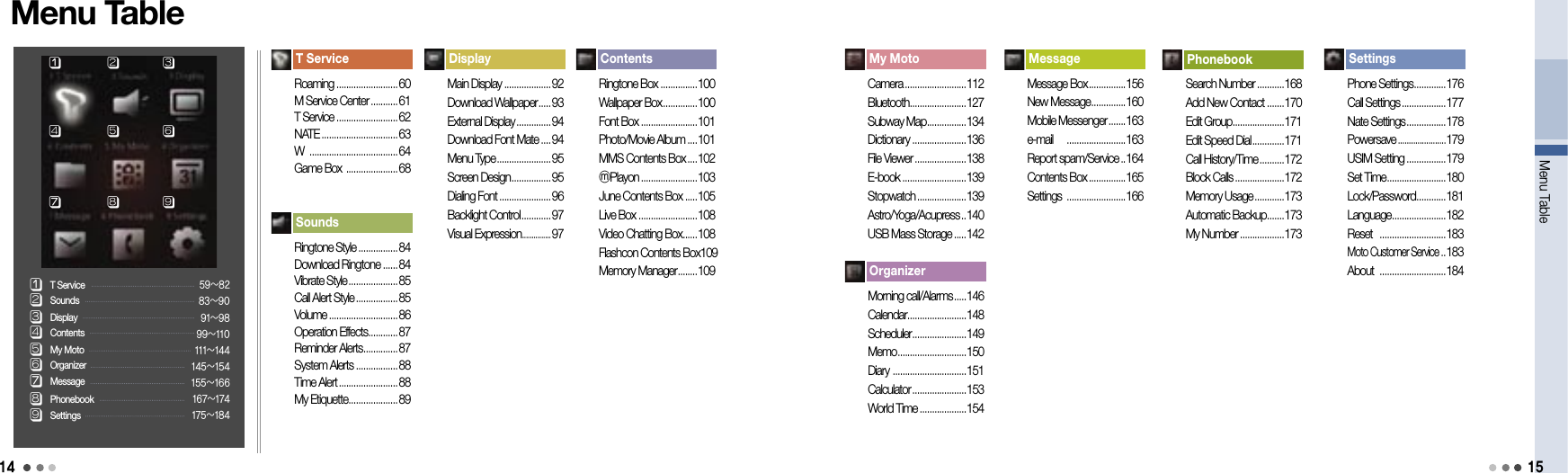
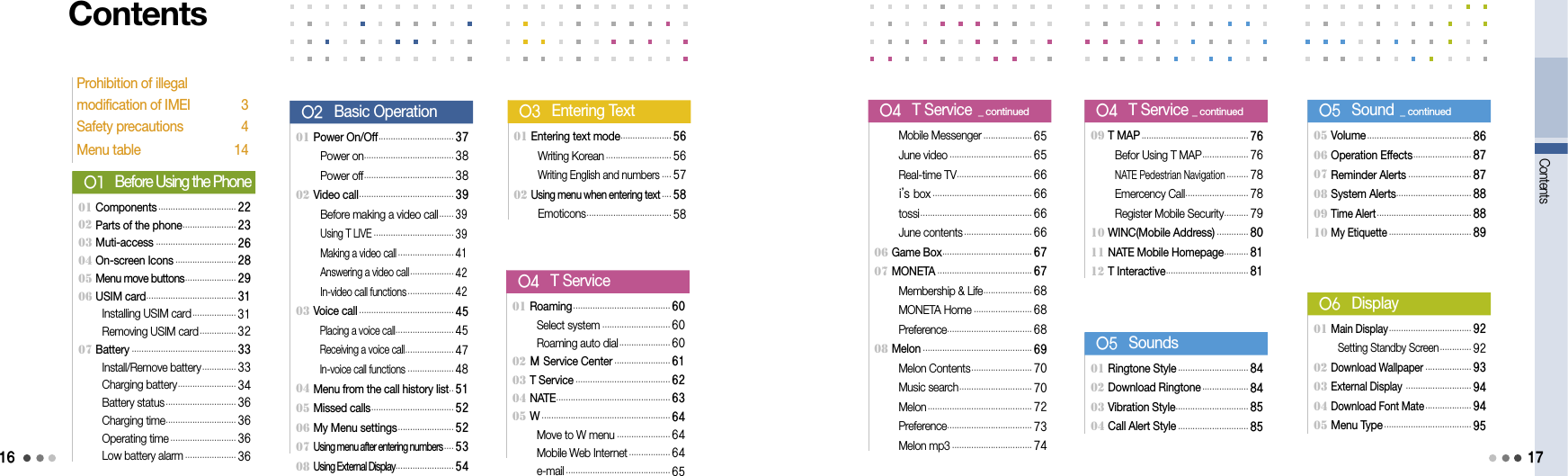
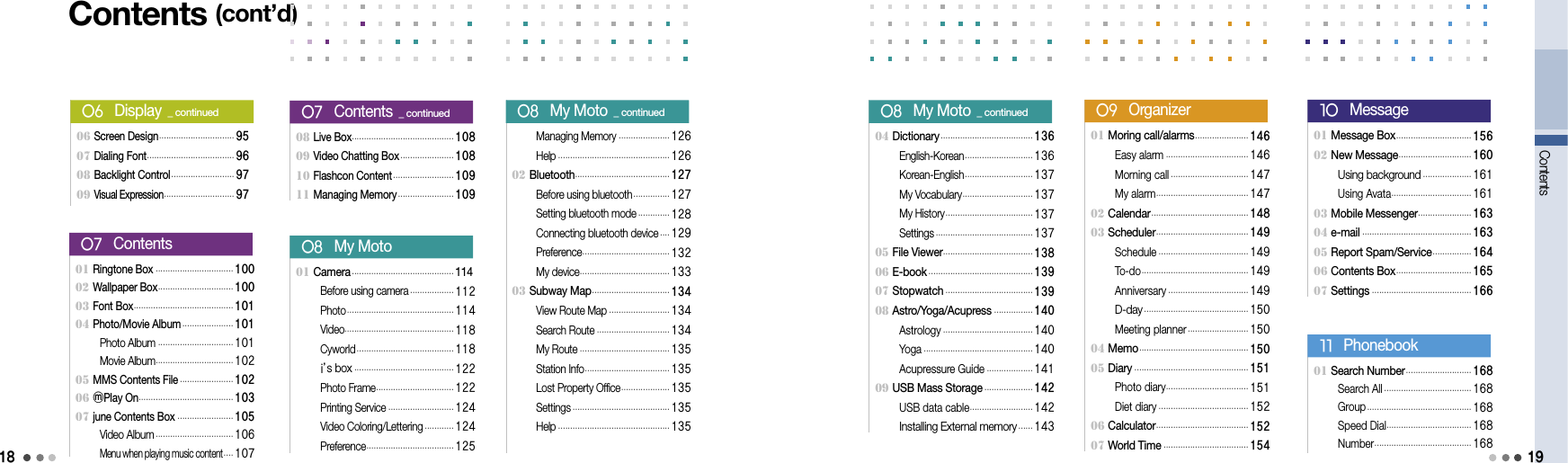
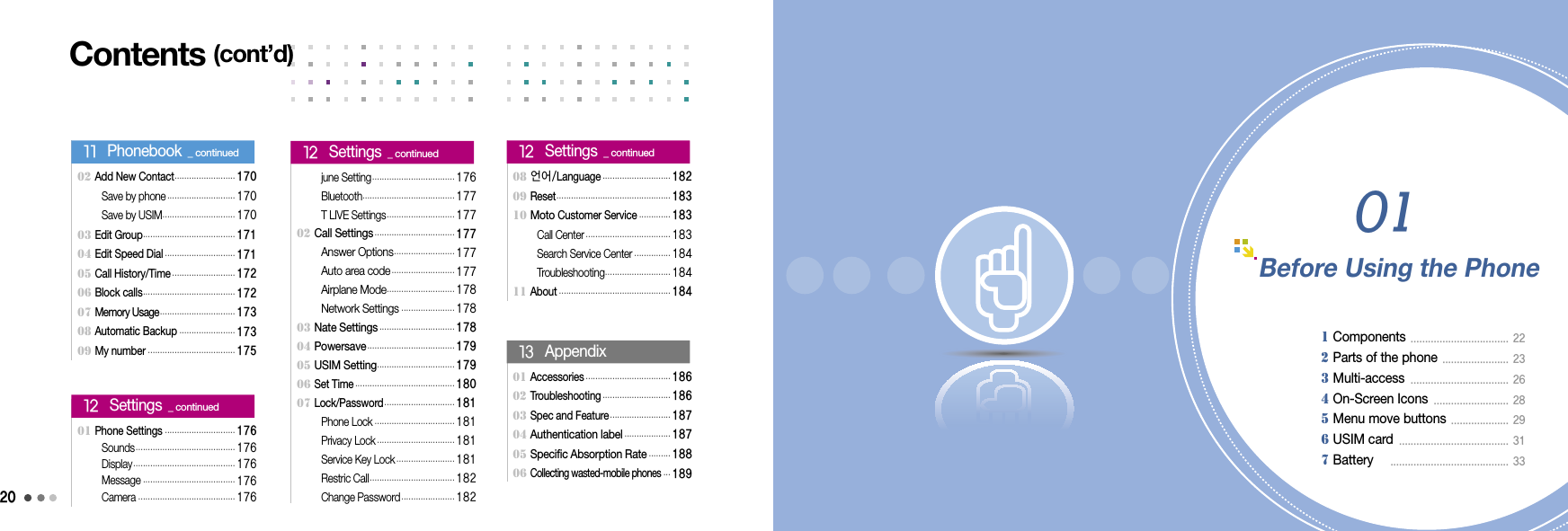
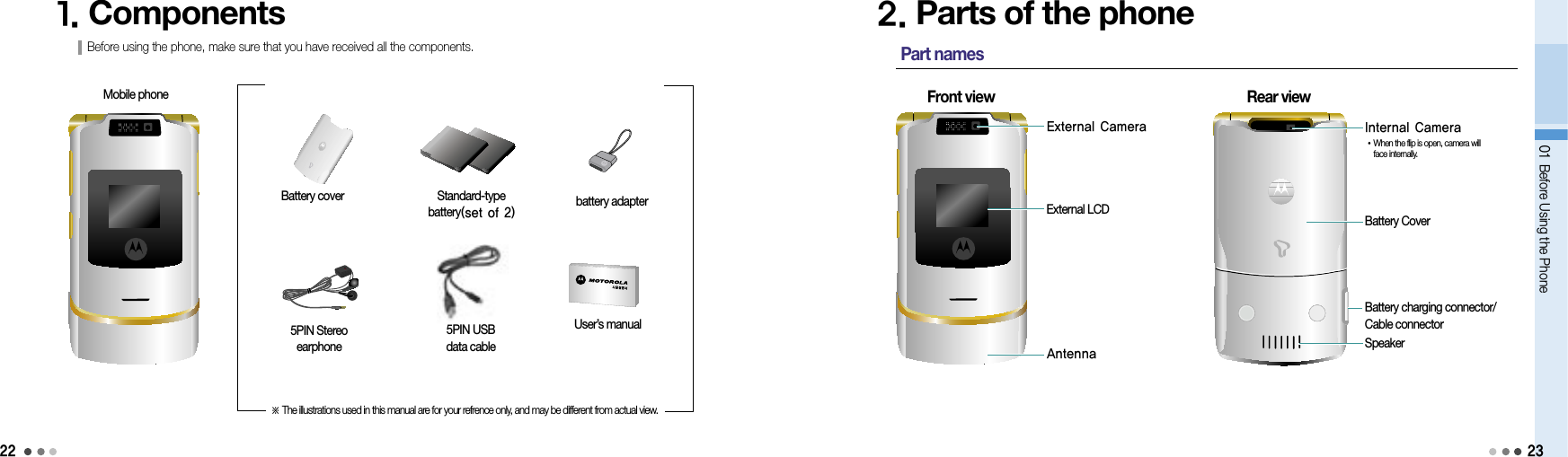
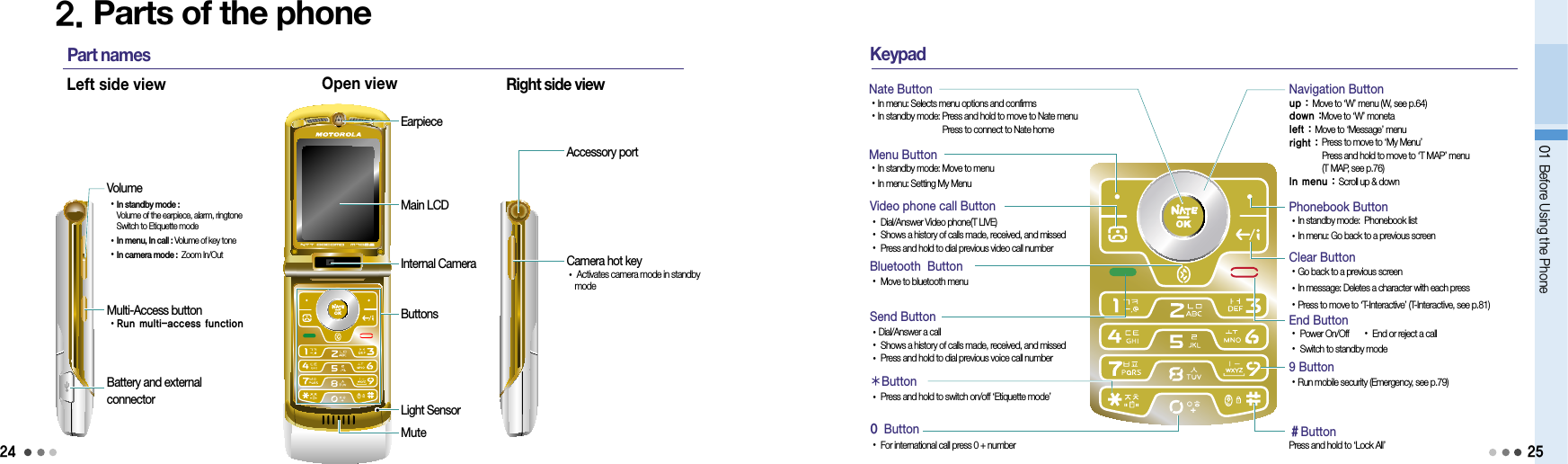
![2601 Before Using the Phone3. Multi-AccessYou can use Message, ⓜPlayon, June contents, Motorola features, running function, W, NATE, and voice/video phone. Ex) You can place a voice call while using the internet.Press : To run Multi-AccessPress Multi-Access button ▶Press to move ▶ Select If you press Multi access buton while using Message, ⓜPlayon, june contents, Motorola features , running function, W, NATE, or Voice/Video call, multi-access icon will appear on the standby screen. Select the function and press .멀티액세스 기능실행시 화면Press : Move and select the functionsPress : To run the selected function Message Move to new message and message box. (Message, see p.156) ⓜPlayon Use the short cut key functions in ⓜPlayon menu.(ⓜPlayon, see p.103) june contents Move to june contents box and play the downloaded content. Motorola Functions Use Organizer [Scheduler(see p.149), Memo(see p.150), World Time(see p.154), Subway Map(see p.134), Dictionary(see p.136), Calculator(see p.153), E-book(see p.139)]. Running Functions Using the current Multi-Access function, check the running fuctions from the list. W Move to W menu and use the various functions. (W, see p.64) NATE Connect to NATE or june Contents Box. Voice/Video call Use the recent call history, phonebook, and placing a call functions.Icon descriptionNote• When using Multi-Access, Help runs automatically on the standby screen. You can set on/off of viewing Help function.• When you have turned off Help function, you can press and hold (Left) to view Help again.• When Multi-Access function is retricted, information window displayed on the screen.• You can only use Multi-Access functions from the system memory. (Except when the function could effect the phone’s stability.)Multi-Access screen Setting up Help screenRun Multi-Access27](https://usermanual.wiki/Motorola-Mobility/T6JC1.Exhibit-8-Users-Manual-Part1/User-Guide-1060866-Page-14.png)