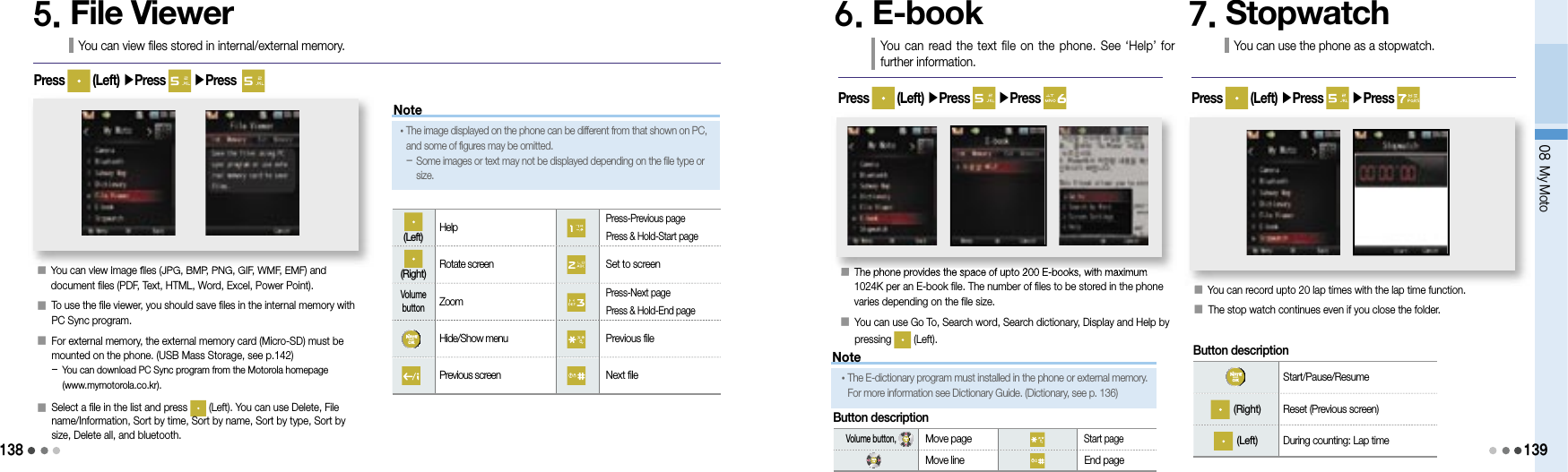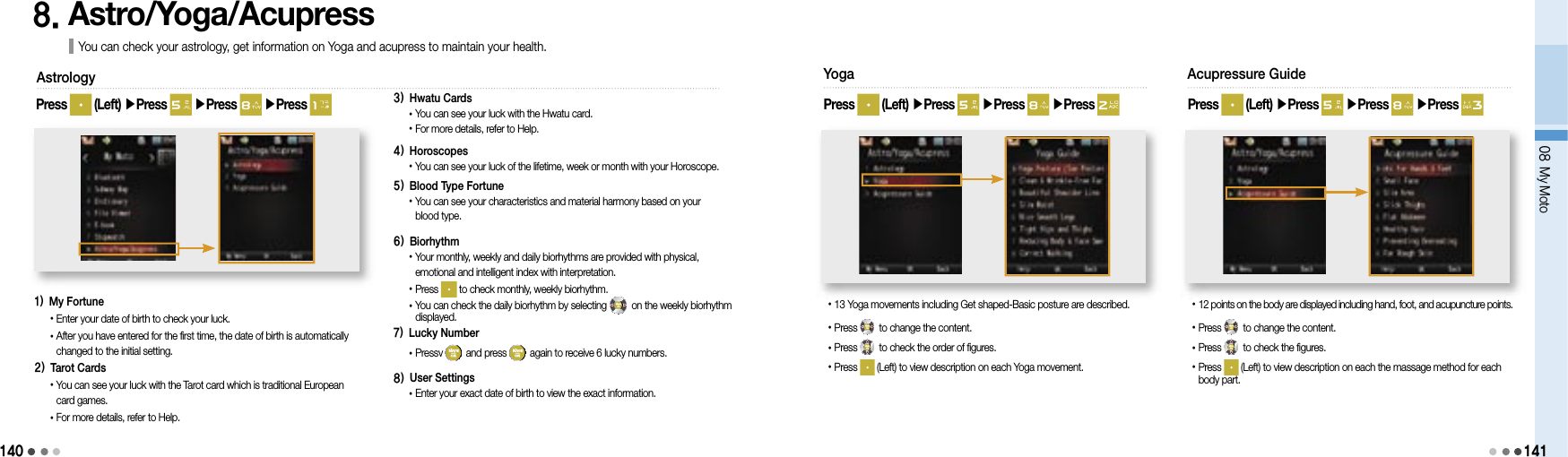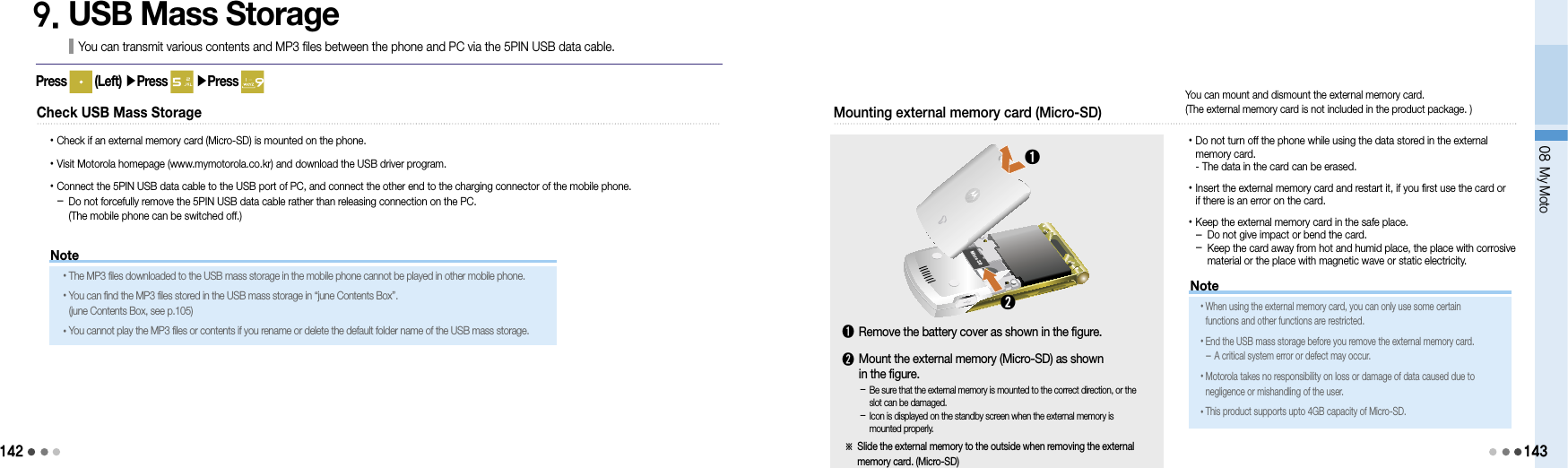Motorola Mobility T6JC1 Portable PCS GSM Transceiver with Bluetooth User Manual Exhibit 8 Users Manual Part2
Motorola Mobility LLC Portable PCS GSM Transceiver with Bluetooth Exhibit 8 Users Manual Part2
Contents
- 1. Exhibit 8 Users Manual Part1
- 2. Exhibit 8 Users Manual Part2
- 3. Exhibit 8 Users Manual Part3
- 4. Exhibit 8 Users Manual Part4
Exhibit 8 Users Manual Part2
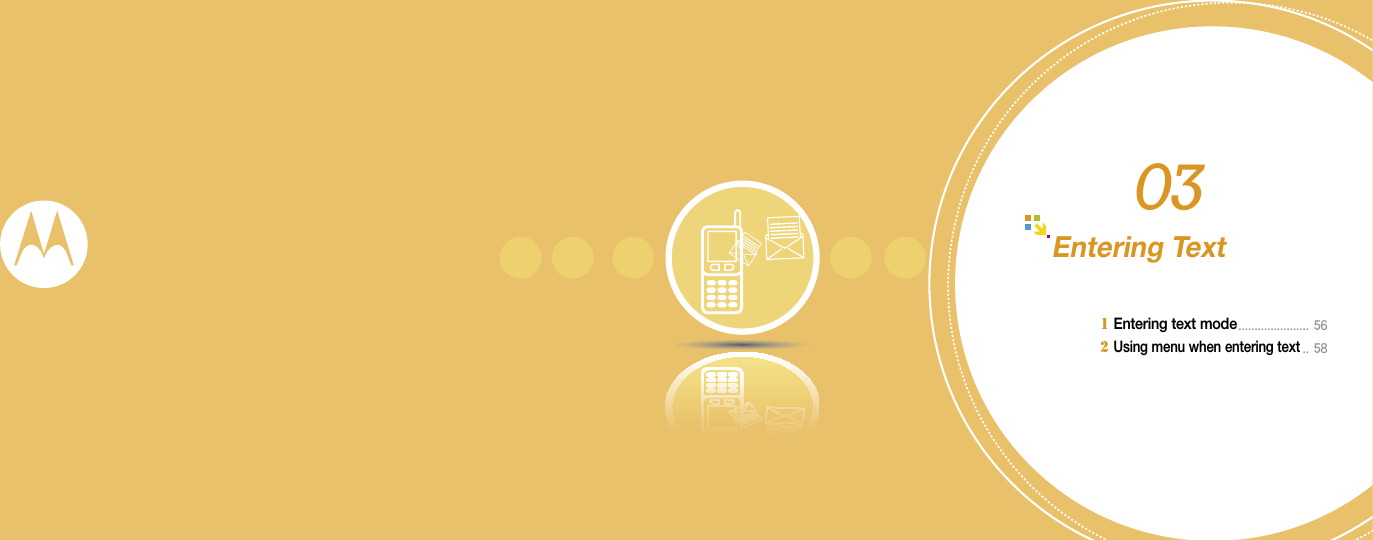
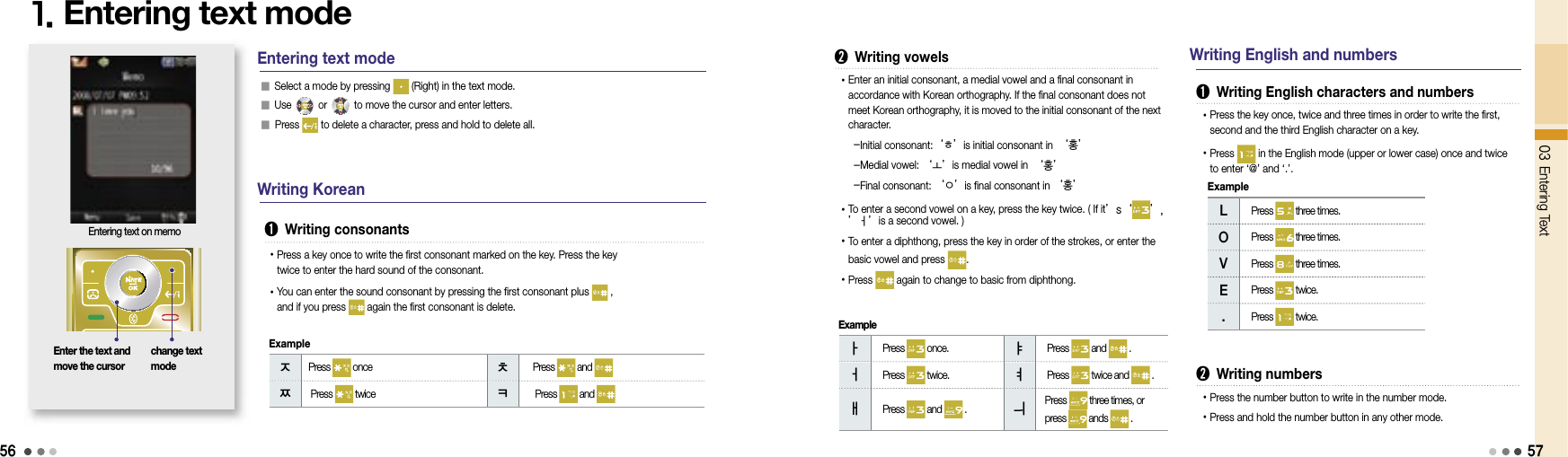
![58592. Using menu when entering textSelect the text modeEntering the text in memo You can select and enter generally used symbols.(^-^, Mail, Genera, Graphics1, Graphics2, Ruled Lines, Measurement Symbols, Circles, Parentheses, Japanese1, Japanese2) Press to select a symbol, and press to scroll pages. Press the key of the desired symbol, and then press [OK] to write the symbol.Select a menu by pressing (Left) button in the text mode.EmoticonsService1 Roaming ......................................... 60 2 M Service Center .......................... 613 T Service .......................................... 624 NATE ......................................... 635 W .......................................... 646 Game Box ....................................... 68 7 Melon ......................................... 698 T MAP ......................................... 769 WINC(Mobile Address) ............... 8010 NATE Mobile Homepage ........ 8111 T Interactive ................................. 8104NoteYou can use richer menu (character color, picture/character emoticons, and phrases) and symbols when writing in the message mode than in text mode (New message, see p.160)](https://usermanual.wiki/Motorola-Mobility/T6JC1.Exhibit-8-Users-Manual-Part2/User-Guide-1060867-Page-3.png)
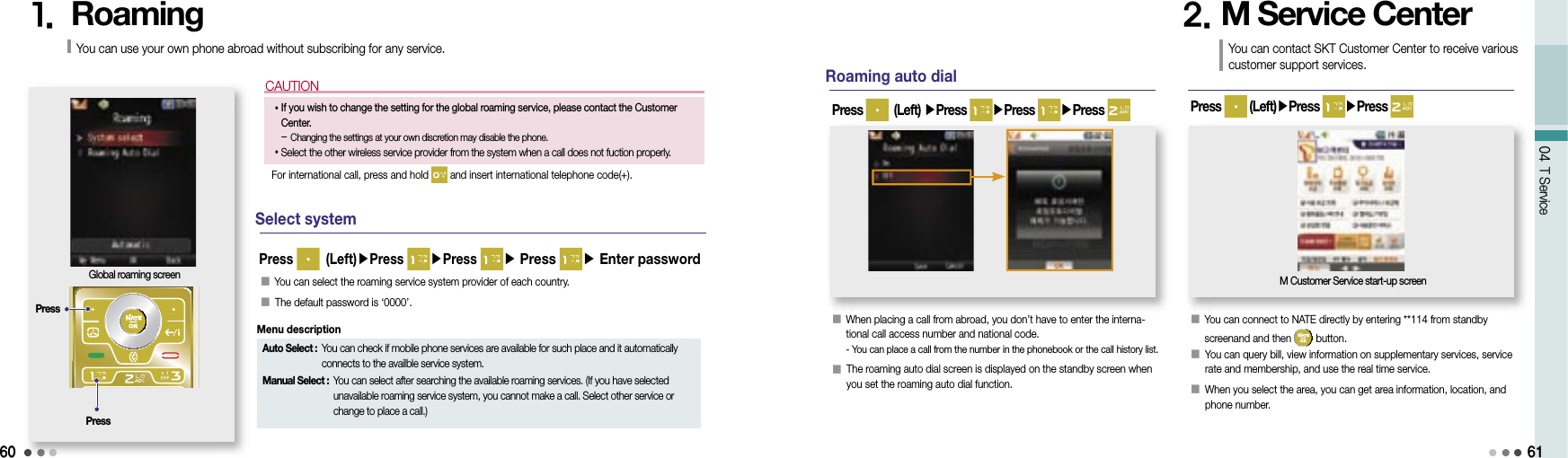
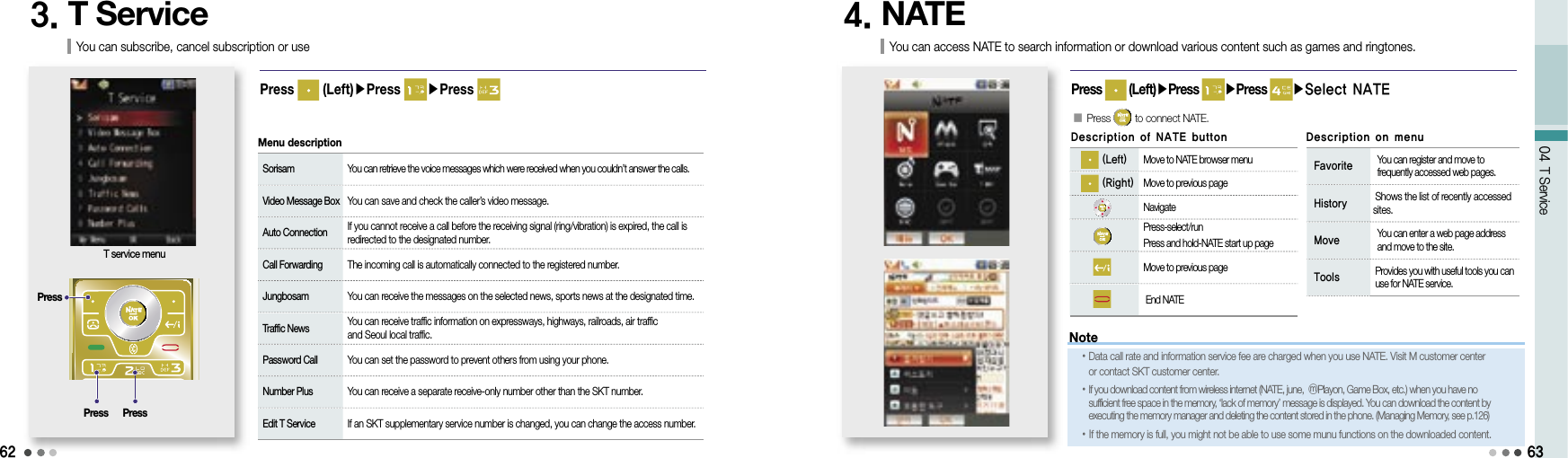

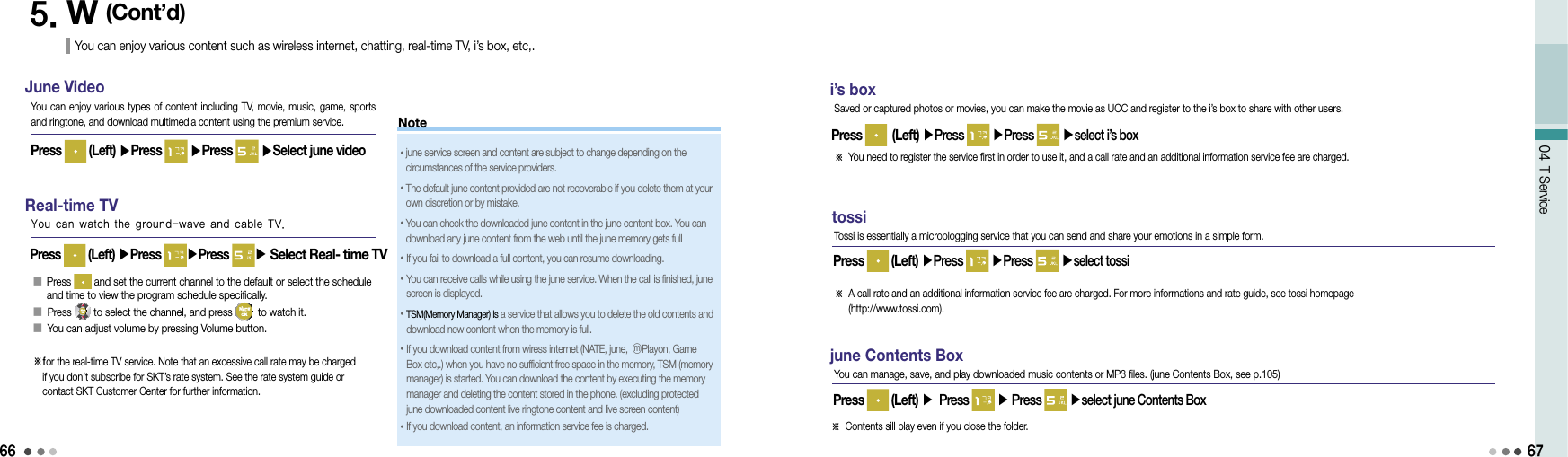
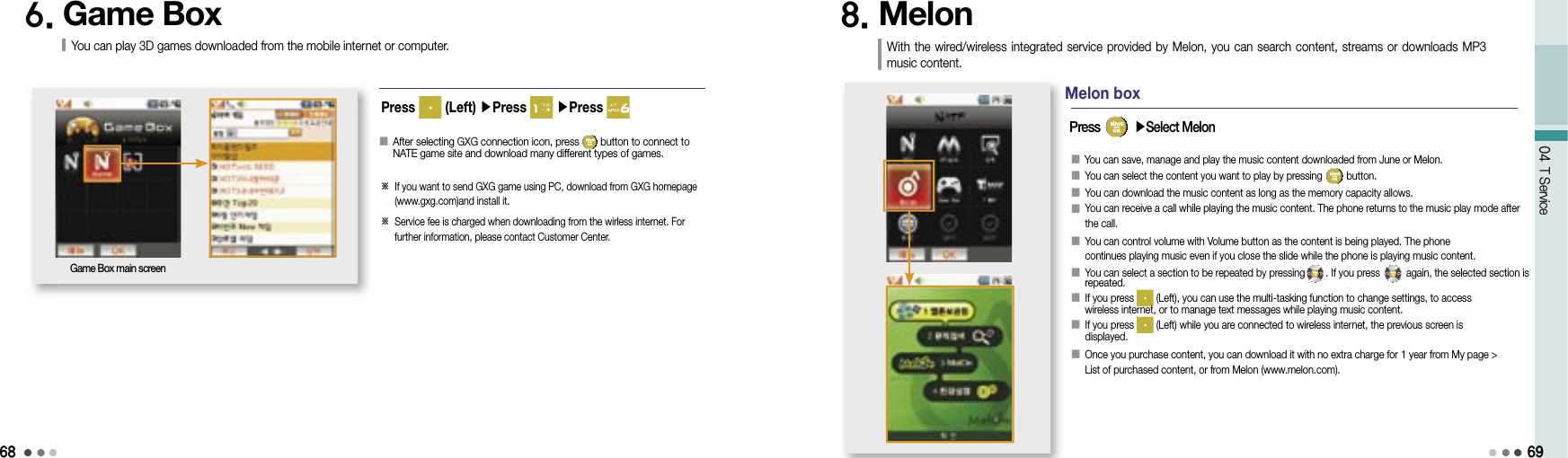
![7004 T Service718. Melon (cont’d) With the wired/wireless integrated service provided by Melon, you can search content, streams or downloads MP3 music content.Melon box➊ Melon player screen and keysThe last played content folderPlay allmove to previous song(Left) Menu select (Right) Play Change list by all/singer/album/genre move to next songRegistered album folderAll the content folders stored in the phoneNote• If you download content from wireless internet (Nate, June, ⓜPlayon, GXG, Melon, etc.) when you have no sufficient free space in the memory, the lack of memory mes-sage displayed. You can download the content by executing the memory manager and deleting the content stored in the phone. • You can listen to music content with bluetooth. See bluetooth and the user manual of the device. (Bluetooth, see p.127)• A content service fee and a data service fee are charged if you use Melon service. See the rate system guide or contact SKT Customer center for further information. Delete all list You can delete the list of content from the last played list. Delete all You can delete all the content except the proctected content. Sort You can change the order of content by genre, title, date of downloading and singer. Extend Validity of all content You can extend the validity of the music content. Search You can search music in Melon or Melon box with keyword or by genre. Manage message You can use e-mail, mobile messenger functions and send/read messages. Delete list You can delete two or more content lists. Add to my album You can save the selected content in My album. Delete You can delete the selected content or all the content (except the protected content). View content information You can view information on the selected content. If you press (Left) [Menu], you can rename file, set/release protection, delete, access wireless internet or manage message. Lyrics You can download or update lyrics in Melon. Wireless Internet You can search information on selected content in melon. Add album You can add a content album folder to My album. Rename album You can rename the alubum folder in My album. Move album You can move content between albums. Add to favorites You can add an album folder to the favorites list. Manage favorites You can change order or delete the album folder in the favorites list.Using menu on the Melon player window](https://usermanual.wiki/Motorola-Mobility/T6JC1.Exhibit-8-Users-Manual-Part2/User-Guide-1060867-Page-9.png)
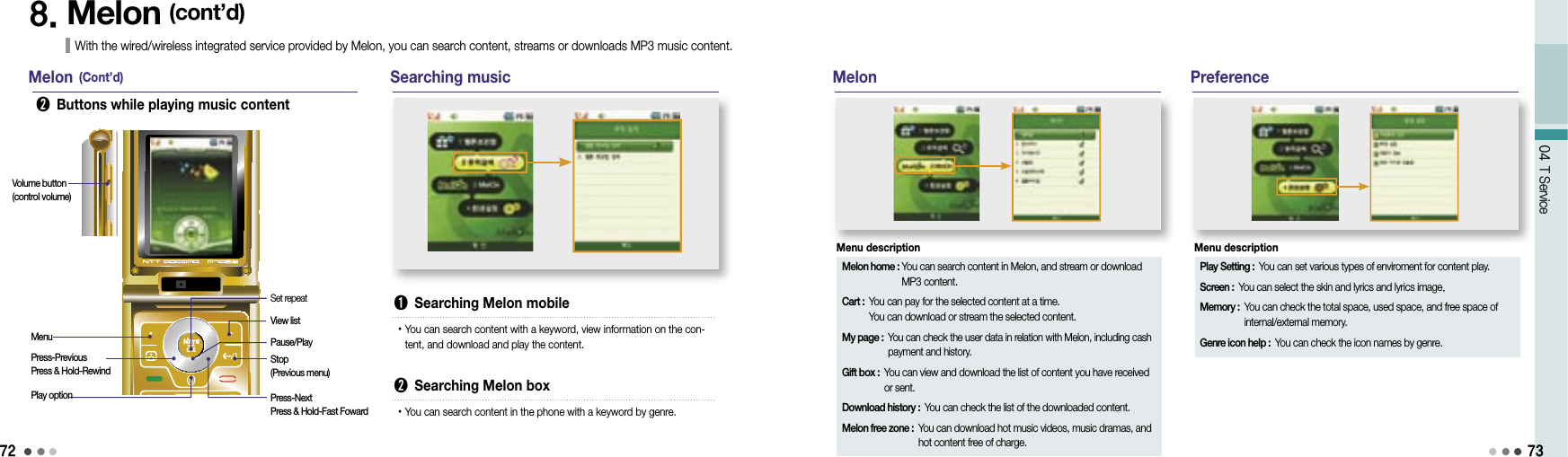
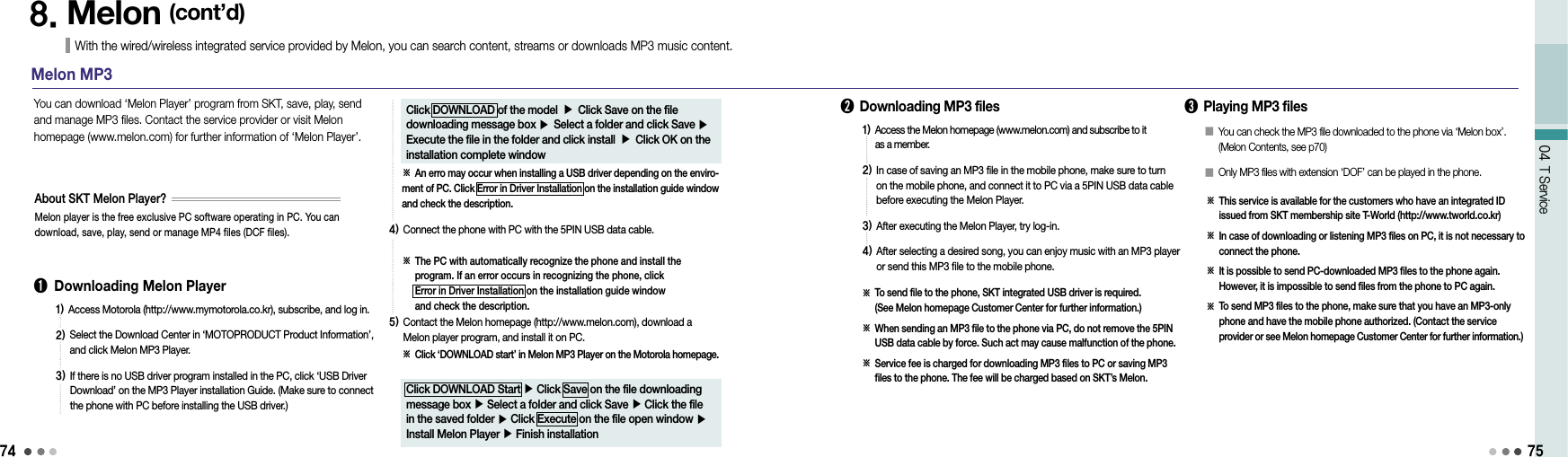
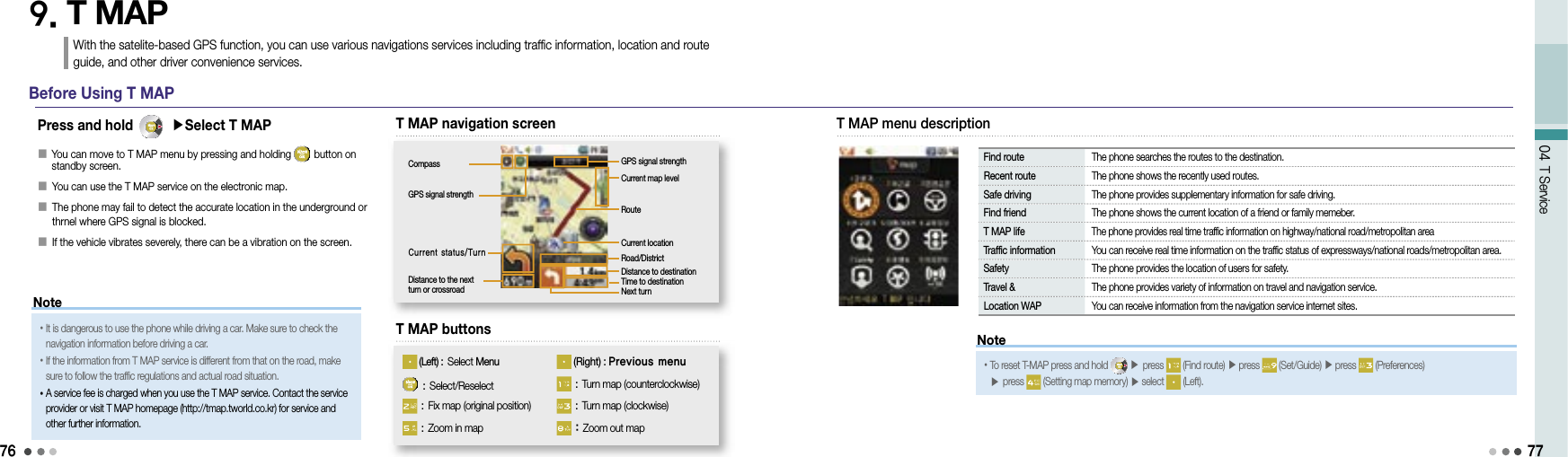
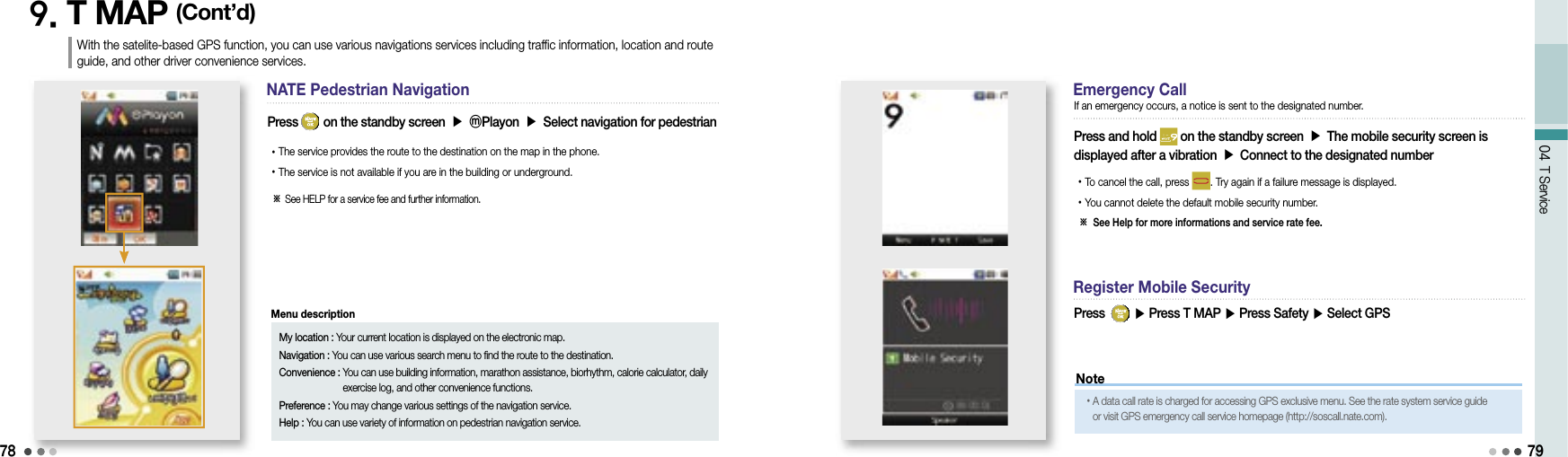
![8004 T Service10. WINC(Mobile address) 81• You can access the wireless internet site by pressing on standby screen.• List of recommended phone pages may vary depending on the circumstances of the service provider.You can easily access a wireless internet site by entering numbers instead of a complex domain address.※ Contact the service provider or visit WINC homepage (http://www.winc.or.kr) for further information. Site Mobile address Site Mobile addressSKTelecom 11 Lotte M Mall 452Daum 3355 Seoul Metropolitan Government 702Naver 369 Korea Tourist Organization 1330Yahoo Korea 9090 Bus Guide Service 287SBS Ⓜ 727 National Internet Development Korea 6432GS eshop 4747 Korea E-government 6468Recommended phone page11. NATE Phone PEnter the phone number on the standby screen ▶Press You can use Mobile Cyworld on your phone. Select a mobile number in the phonebook, press (Left)[Menu], and select ‘Cyworld’.※ Contact the service provider or visit Cyworld Mobile homepage (http://cymobile.cyworld.com) for a service fee and further information.12. T InteractiveOn the standby screen, press You can use the frequently used phone functions/contact information and mobile internet services from the standby screen. On the T Interactive service screen, press to move to the service you want. If you install the T interactive service, the service initial screen is actived automatically on the standby screen. If you don’t want the service to be automatically started, press (Left)[Menu], and release the setting in preferences.※ A service fee is charged when you use the service. Contact the service provider or visit T-interactive homepage (www.tinteractive.co.kr) for application for the service and further information.](https://usermanual.wiki/Motorola-Mobility/T6JC1.Exhibit-8-Users-Manual-Part2/User-Guide-1060867-Page-14.png)
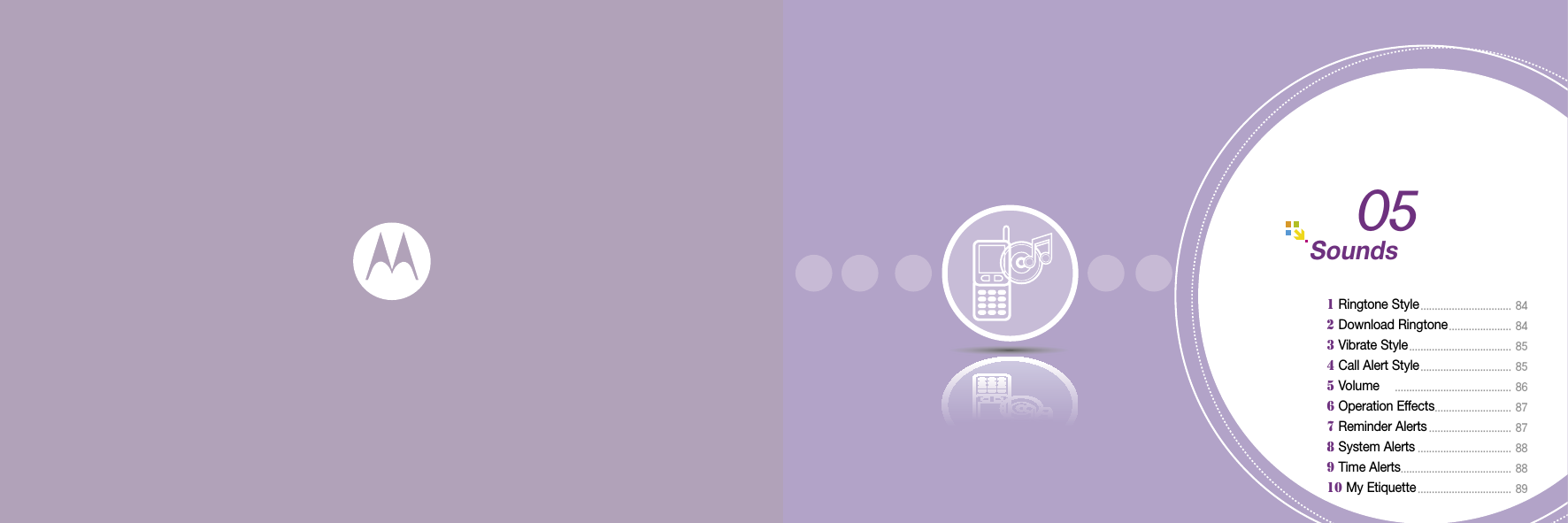
![8405 Sounds85 If you press , you can check the ring-tone category. If you press , the ringtone types are displayed. If you press (Right)[Connect] in ‘Live ringtone’ or ‘My ringtone’, you can download ringtones from NATE. When the etiquette mode is released, you can use Volume buton to adjust the volume. You can manage live ringtones in ‘Live Box’ menu of ‘Contents’. (Live Box, see p.108)1. Ringtone StyleYou can set a ringtone for incoming calls.2. Download RingtoneYou can download a ringtone from NATE.Press (Left) ▶ Press ▶ Press Press (Left) ▶ Press ▶ Press Depending on the type of the ringtone downloaded, it saved in ‘My ringtone’ or ‘Live ringtone’ You can also find the downloaded ringtones in the ‘Ringtone Box’ menu of ‘Contents’ (Ringtone Box, see p.100) You can release the etiquette mode when pressing and holding in NATE. (except My Etiquette Mode)➊ Downloading ringtones from 700 service• Select a ringtone according to the voice service. Open the message received from 700 service, and press to downloaded the ringtone.Enter 700 service number ▶Press You can select different types of rhythm and vibration interval.3. Vibrate StyleYou can set various vibrate style.4. Call Alert StyleYou can set the ring/vibrate for incoming calls, alarms or alerts.Press (Left) ▶Press ▶Press Press (Left) ▶Press ▶Press If the Etiquette mode is on, the phone vibrates for receiving calls even if you change the setting in ‘Call Alert Style’. When the Etiquette mode is released, the phone returns to the latest setting. The message alert tone is depending on the message alert setting.Note• In addition to the default ringtones stored in your phone, you can download various ringtones from the melody downloading service of your service provider.Ring Vibrate Ring & VibrateVibrate then Ring Ring LouderSilentMenu description](https://usermanual.wiki/Motorola-Mobility/T6JC1.Exhibit-8-Users-Manual-Part2/User-Guide-1060867-Page-16.png)
![86Note05 Sounds875. VolumeYou can control volume for each function.Press (Left) ▶Press ▶Press Adjust the volume with button, and press to save the setting.6. Operation EffectsYou can select the effect tones for operation of the phone.Press (Left) ▶Press ▶Press 7. Reminder AlertsYou can set alert tones for various information of the phone.Press (Left) ▶]Press ▶Press Voice in Call : Control the earpiece volumeRingtone : Control incoming call volumeOperation Effects : Control phone operating effect toneReminder Alerts : Control volumes of various information alertsSystem Alerts : Control volumes of various alert tonesAlarms : Control volumes for alarmWallpaper : Control volumes of movie and downloaded contents ⓜPlayon : Contro volume for ⓜPlayon menuMenu description• If the live screen is selected, the effect tone is depending on june preference (Live screen sound, see p.176). - If the live screen tone is off, no sound is heard.• You can set the effect tone with (Volume key) on the standby screen. If the volume is not higher than step 1 or if the Etiquette mode or My Etiquette mode is on no effect tone is heard.Operation Effects : You can select a theme package or custom theme.Power On/Off : Effect tone for power on/offKey Tone : Effect tone for key actionFolder Sound : Effect tone for folder opening/closingConfirm Box : Effect tone for pop-up windowMain Menu : Effect tone for menu selectionMenu descriptionReminder Alerts : Select the theme package or custom themeMissed Call : Set the missed call alert toneRepeat : Set the repeat count of the missed call alert toneSchedule : Select the schedule alarm toneAnniversary : Select the anniversary alarm toneD-day : Select the D-day alert toneMeeting Planner : Select the meeting planner alarm toneMenu description4. Call Alert Style (Cont’d)You can set the ring/vibrate for incoming calls, alarms or alerts.➊ Setting Etiquette mode• is displayed on the standby screen.• You can use the Etiquette mode in a public place. You can still hear ring through the stereo earset if it is connected to the phone.• The etiquette mode is maintained when you switch off/on the phone as the etiquette mode is on.Press and hold on the standby screen (Press and hold again to release the mode)Vibration : Power on, ring, alarm (except morning call), message alert (except when ‘Message alert’ is off)Mute : Call connect tone, power off, dialog box tone, out of SVC cover-age alert (out of phone service area), menu tone, key tone, low battery alert, shuttle tone, 1min time alert toneEmergency alarm : Emergency message alert - Emergency message is transmitted when there’s emergency situation in a specific area so that the users can take the approporiate actionSound : Photo/Video tone, morning callMenu descriptionNote](https://usermanual.wiki/Motorola-Mobility/T6JC1.Exhibit-8-Users-Manual-Part2/User-Guide-1060867-Page-17.png)
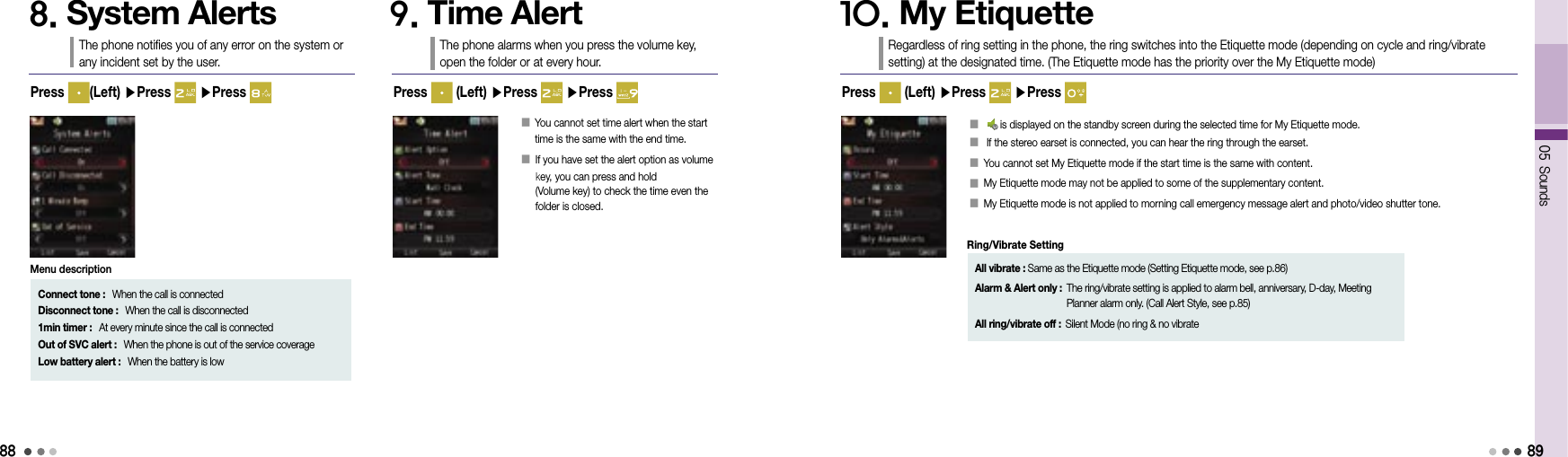
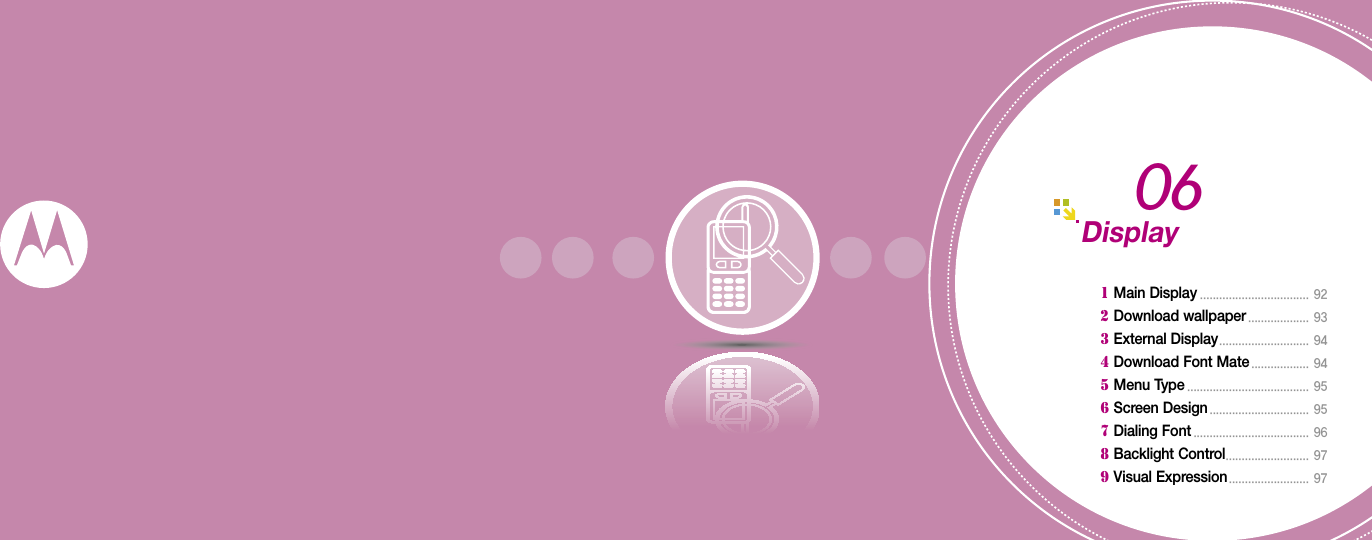
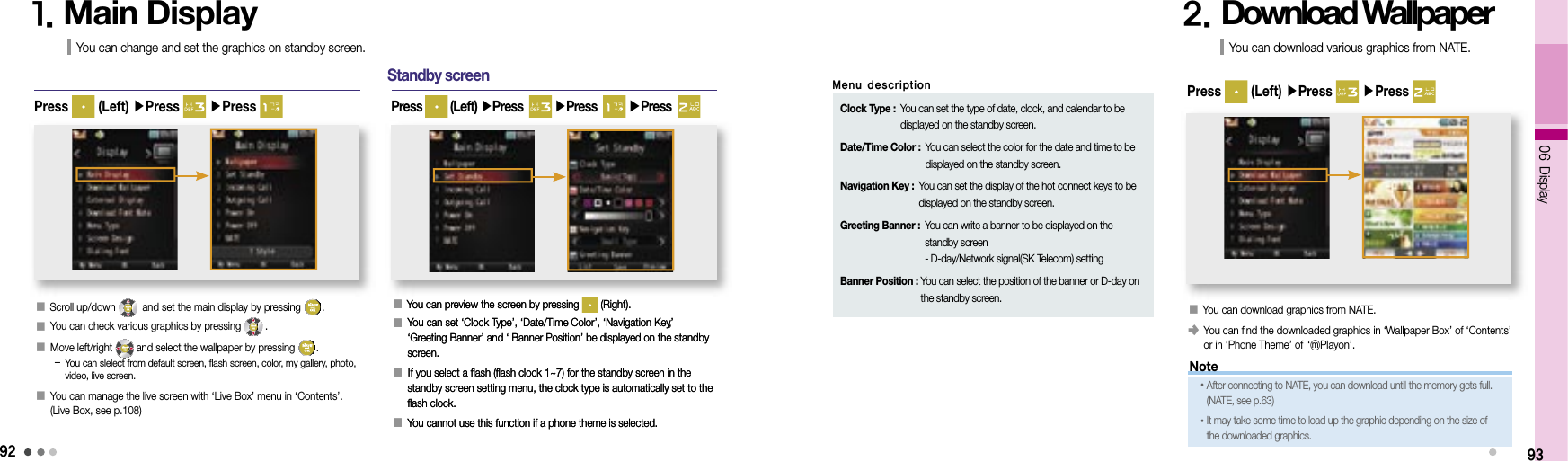
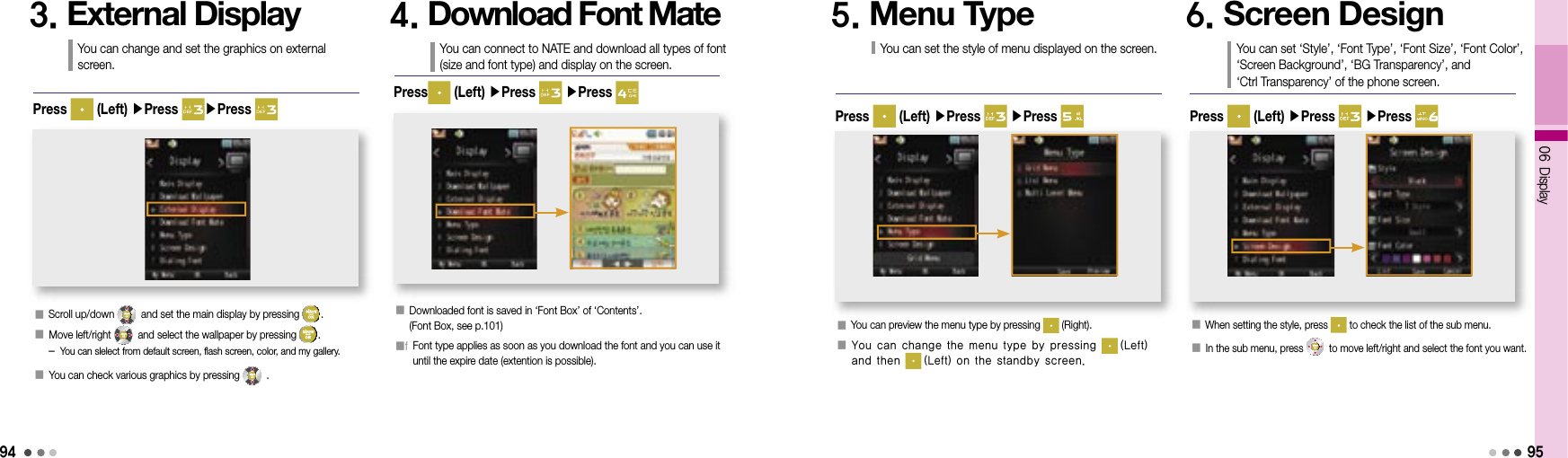
![9606 Display97How to download Menu Type(Flash Menu) or My Moto Font(Vector Font). 1) Download the PC sync program from Motorola home (www.mymotorola.co.kr), and install the program in the PC.2) Run the PC sync program, select Personalize, and click Flash Menu or Vector Font.3) Select a Flash Menu or Vector Font and click [Send To Phone]. The selected data is stored in the phone.6. Screen Design (Cont’d)You can set ‘Style’, ‘Font Type’, ‘Font Size’, ‘Font Color’, ‘Screen Background’, ‘BG Transparency’, and ‘Ctrl Transparency’ of the phone screen.7. Dialing FontWhen you enter numbers on the standby screen, you can set their style on the screen. If you press (Right) during setting, you can check number styles to set in advance.Press (Left) ▶Press ▶Press 8. Backlight ControlYou can set the lighting for the main display, backlight in call, main LCD brightness, sub LCD brightness, keypad, and keypad brightness. If you do not use the phone with in the configured lighting time after opening folder, the screen goes to the screen saver mode and the light turns off. (Powersave, see p.179) If the backlight in call is set to ‘general’, the screen dims during the call. If you set it ‘off’, the backlight turns off in 10seconds after the call is connected. Press (Left) ▶Press ▶Press 9. Visual ExpressionWhen you place a video call, you can use and select from various options. When you place a video call, you can display the predefined image or characters and emoticon on the receiver’s phone. When you place a call, you can dispaly the predefined name or nickname on the receiver’s phone.Press (Left) ▶Press ▶Press Note• When setting up the font size, it applys to start-up screen. Even if you set up the font size big, its maximum font size is normal.• Visit Motorola’s homepage (www.mymotorola.co.kr) and you can download various Flash Menu and Vector Font.](https://usermanual.wiki/Motorola-Mobility/T6JC1.Exhibit-8-Users-Manual-Part2/User-Guide-1060867-Page-22.png)

![10007 Contents1011. Ringtone BoxYou can save the ringtones downloaded from NATE and check the default ringtone settings. If you press in Live Bell or My Bell, you can download ringtones from NATE. You can set and view the information of the ringtones by pressing . You can manage live ringtones in the ‘Live Box’ menu of ‘Contents’. (Live Box, see p.108)Press (Left) ▶Press ▶Press 2. Wallpaper BoxYou can check the downloaded Wallpaper from NATE. If you press (Right) in Downloads or Live Screen, you can download wallpaper from NATE. You can set a wallpapaer, view pictures and delete a picture, by pressing . If you select My Gallery, you can edit the saved pictures into the folder and set as wallpaper. The flash pictures downloaded from Nate can be checked in the Theme folder of ⓜPlayon menu. You can manage Live Screen in the ‘Live Box’ menu of ‘Contents’. (Live Box, see p.108)Press (Left) ▶Press ▶Press 3. Font BoxYou can save the fonts downloaded from NATE or Motorola homepage. Font Mate : You can manage downloaded font (font type and size) from NATE. (Download Font Mate, see p.94) Downloaded Fontv: You can manage the fonts downloaded from Motorola homepage. Download Font Mate, see p.94] Downlaod Font Mate : You can connect to NATE and download fonts.Press (Left) ▶Press ▶Press 4. Photo/Movie AlbumYou can view the photos/movies taken with the phone or attached to the MMS message. You can view the photos/videos downloaded through PC Sync program. (Photo Album, see p.116, Movie Album, see p.120) Select Photo box 1~2 or External memory photo folder, and press (Left). You can select/delete all, manage the folder, and view/sort the file. Select the photo and press (Left) to use various menu such as Send message, i’s box, Visual Expression, Create Slide, Move/Copy, Protect/Lock, Unselect All, Delete, and Send via Bluetooth. Photo AlbumPress (Left) ▶Press ▶Press ▶Press](https://usermanual.wiki/Motorola-Mobility/T6JC1.Exhibit-8-Users-Manual-Part2/User-Guide-1060867-Page-24.png)
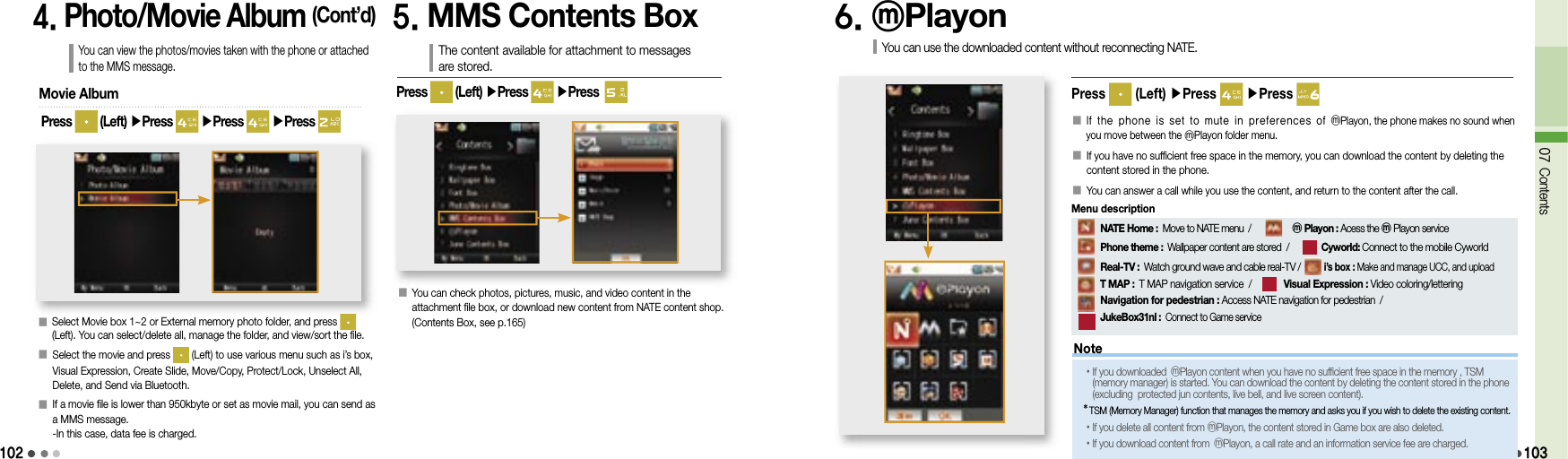
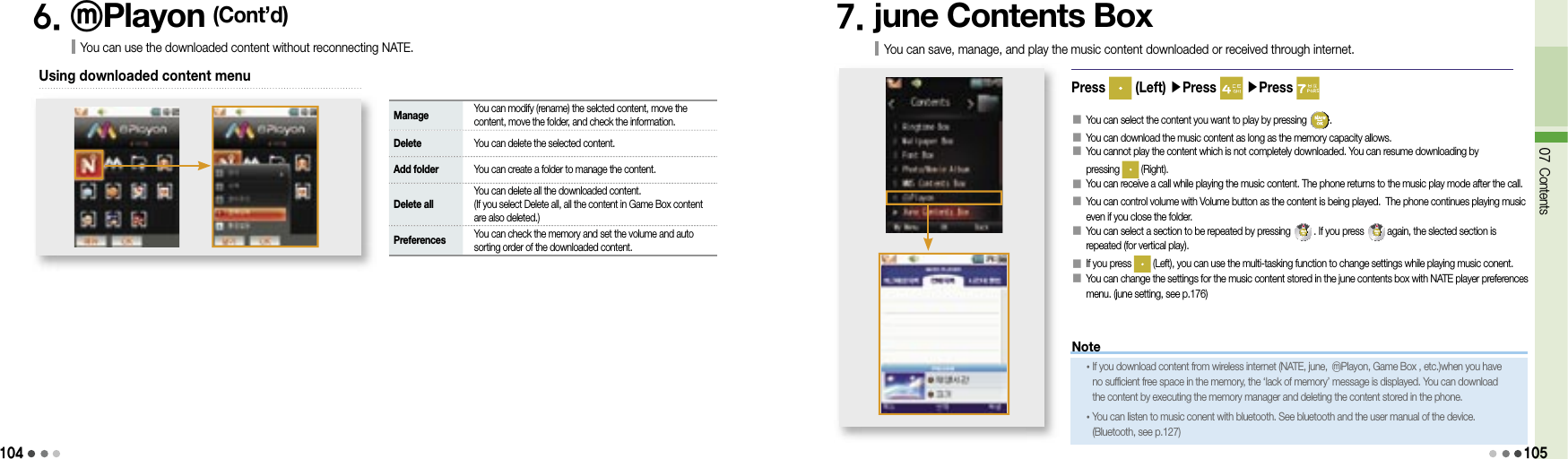
![10607 ContentsRegistered album folderAll the content folders stored in the phoneContent play timeContent file size(Right)[Play]The last played content folder(Left)[Menu]Content play icon[Select]1077. june Contents Box (Cont’d)You can save, manage, and play the music content downloaded or received through internet.➊ NATE player screen and keysv■ For vertical play➋ Keys while playing music contentSelect content in NATE Player screen ▶Press (Right)Set repeatPause/PlayPress-PreviousPress & Hold-Rewind■ For horizontal playIn the vertical view ▶Press Press-Previous, Press & Hold-RewindView listStop (Upper menu)Set repeatMenuPause/Play• You can adjust volume during vertical/horizontal play by pressing the Volume button. Delete You can delete the selected content. Add to my album You can save the selected content in My album. Sort You can change the order of content to be played. Manage content/lyrics You can rename title, set/release protection, view content information, and update lyrics. Sort content You can change the order of content by type or by date. Wireless Internet You can download content via june or NATE. Manage message You can write a message or manage received/sent messages. Delete all You can delete all the content. Play mode You can select the play option (Once, random, repeat, repeat random).Using menu on the NATE Player windowUsing menu while playing the music content (for vertical play)MenuHorizontal view (full screen)View listStop (Upper menu)Press-NextPress & Hold-Fast FowardVertical viewPress-Next, Press & Hold-Fast Foward](https://usermanual.wiki/Motorola-Mobility/T6JC1.Exhibit-8-Users-Manual-Part2/User-Guide-1060867-Page-27.png)
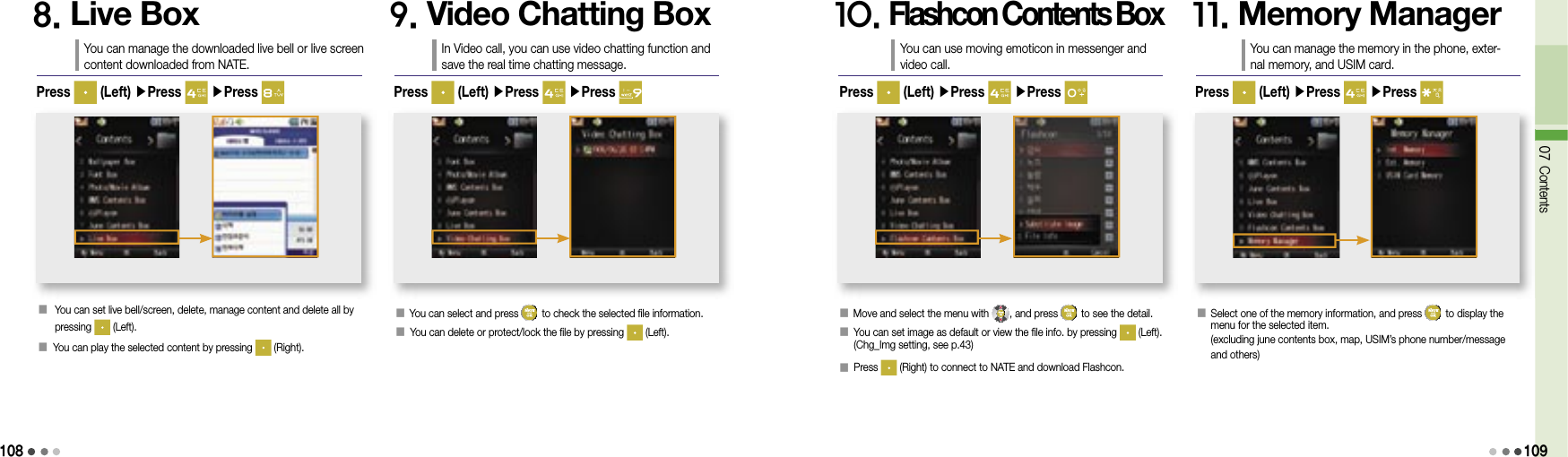
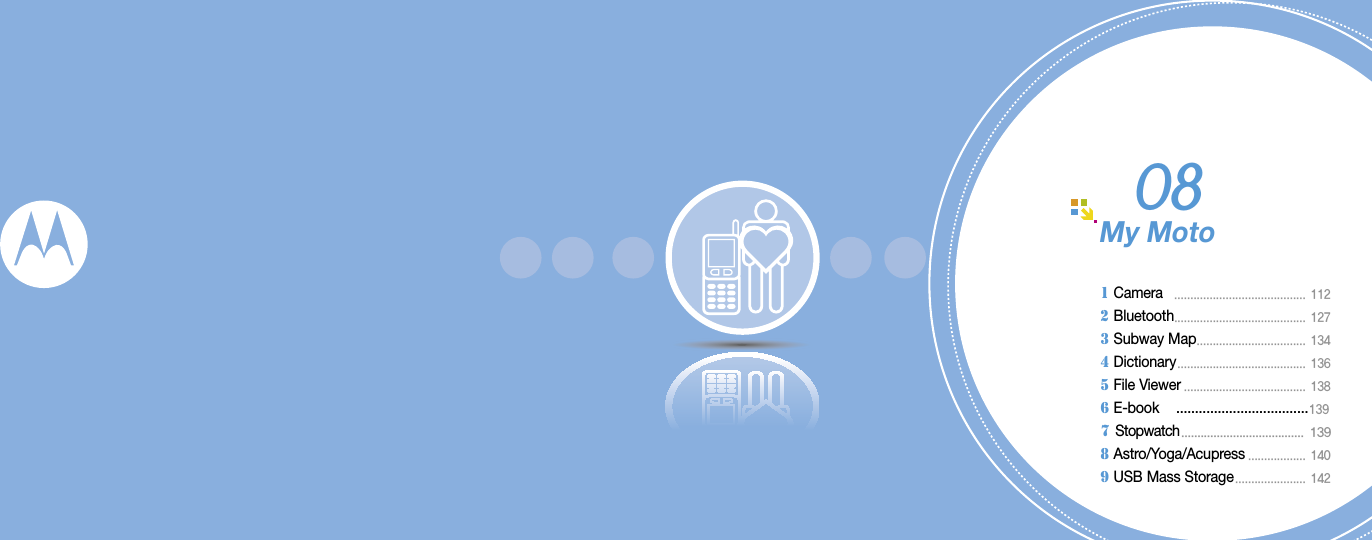
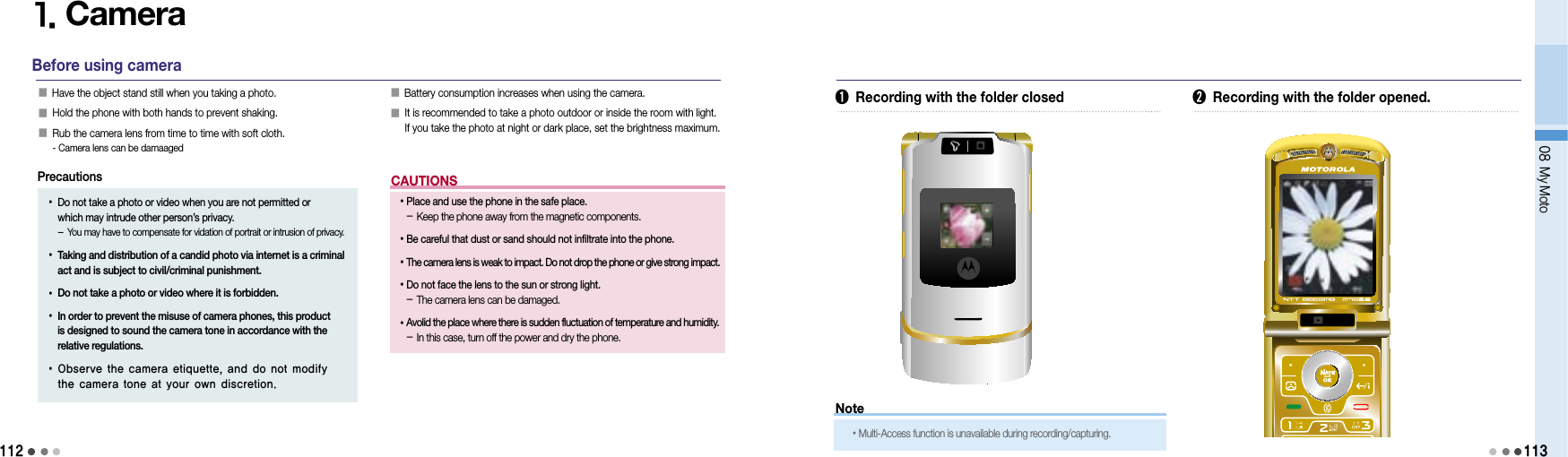

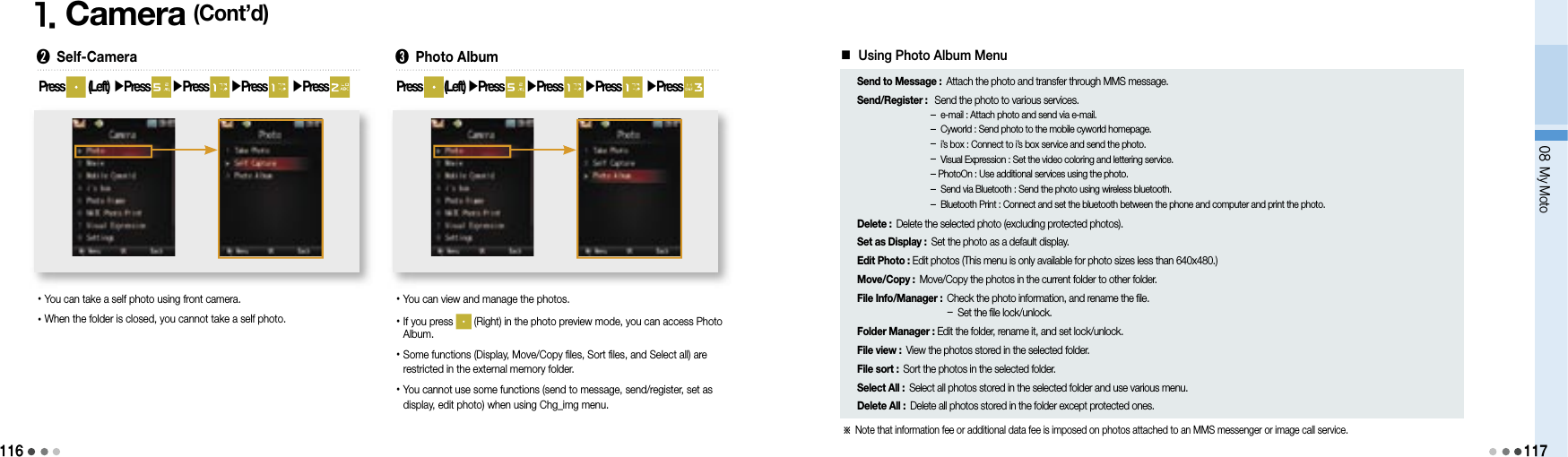
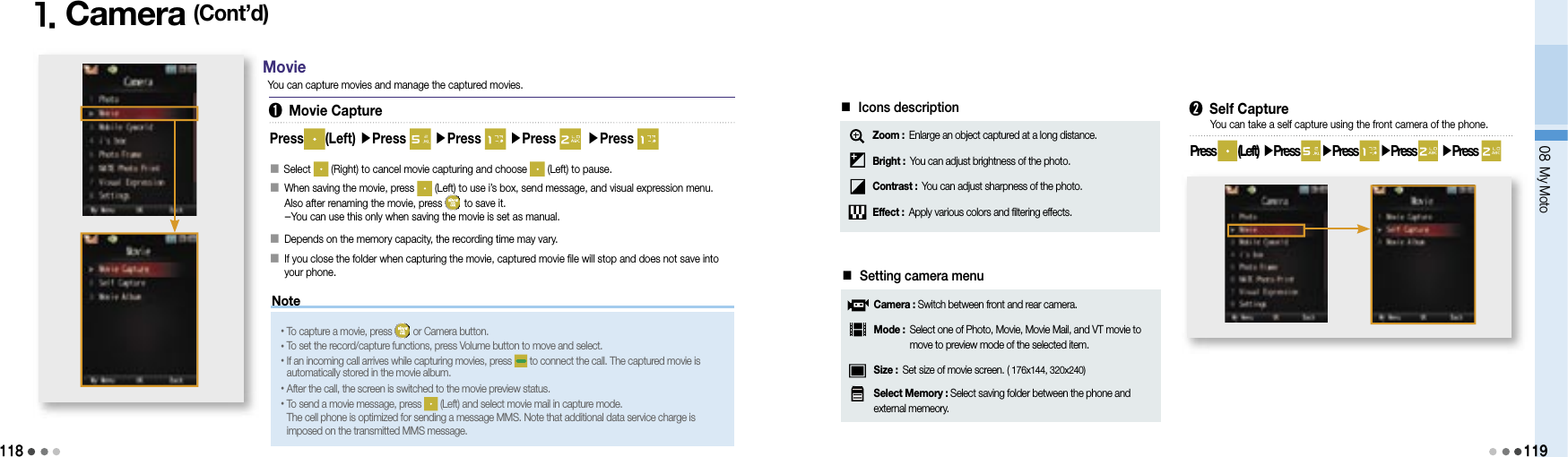
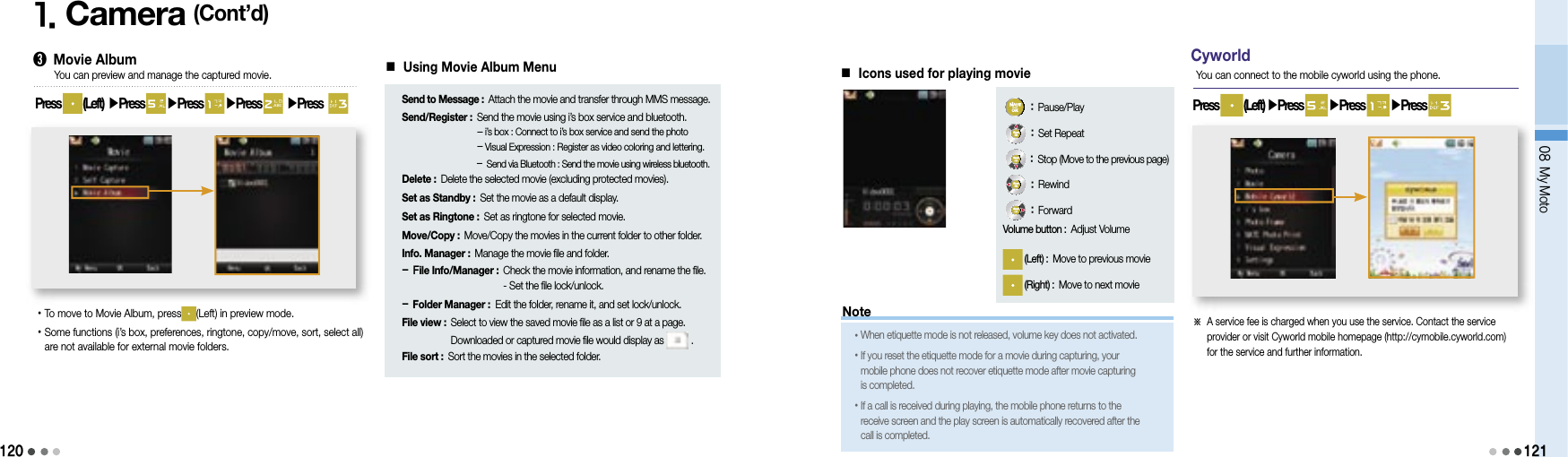
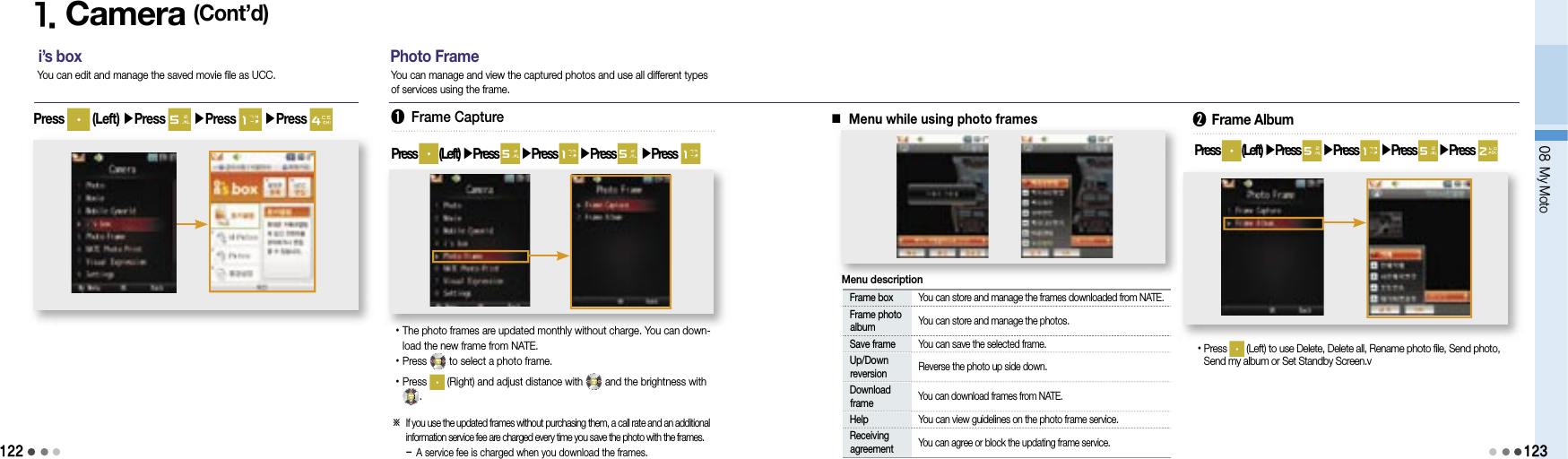
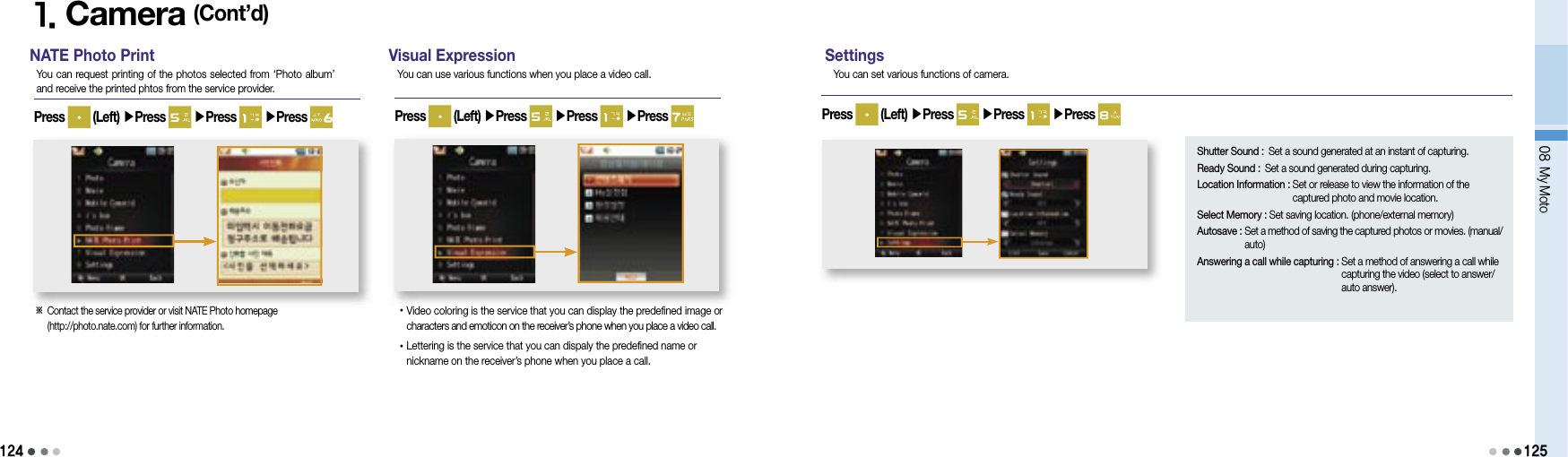
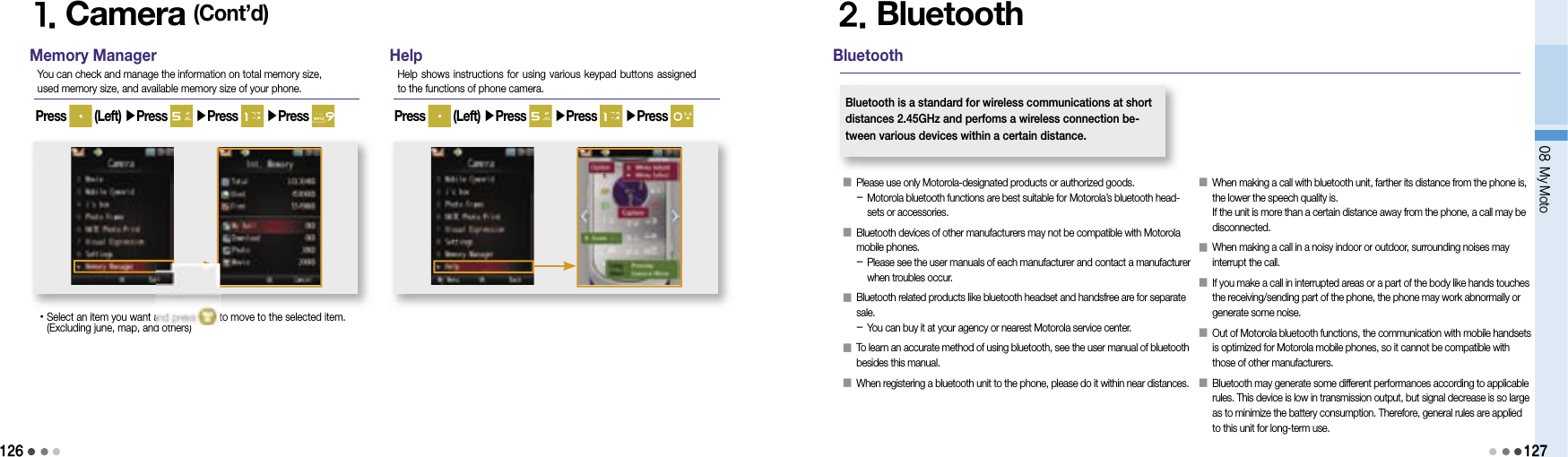
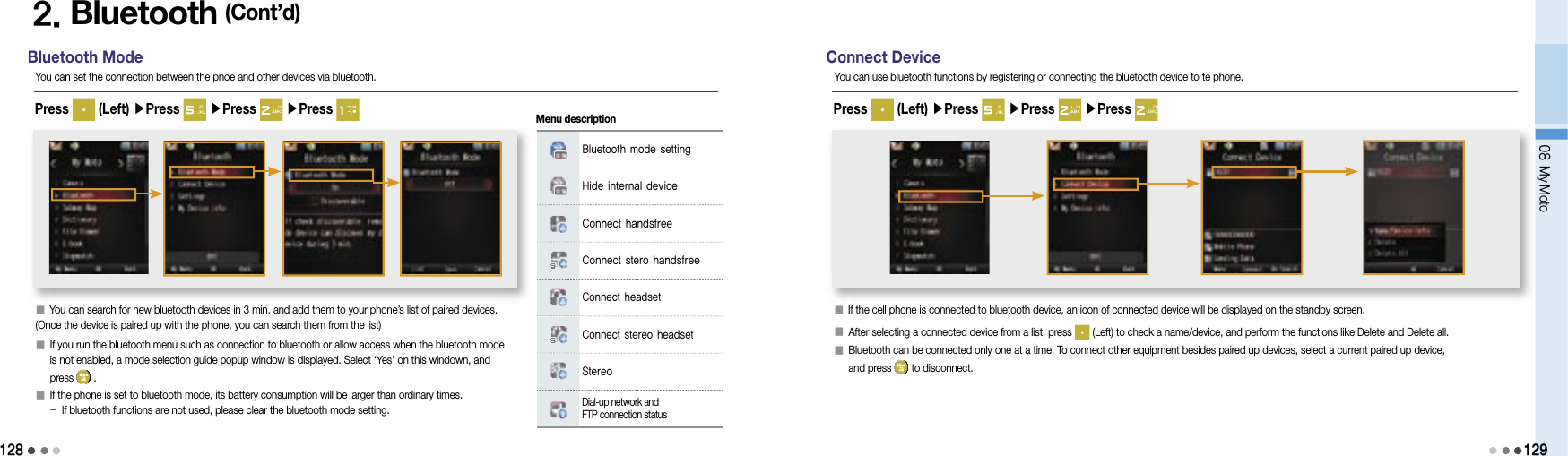
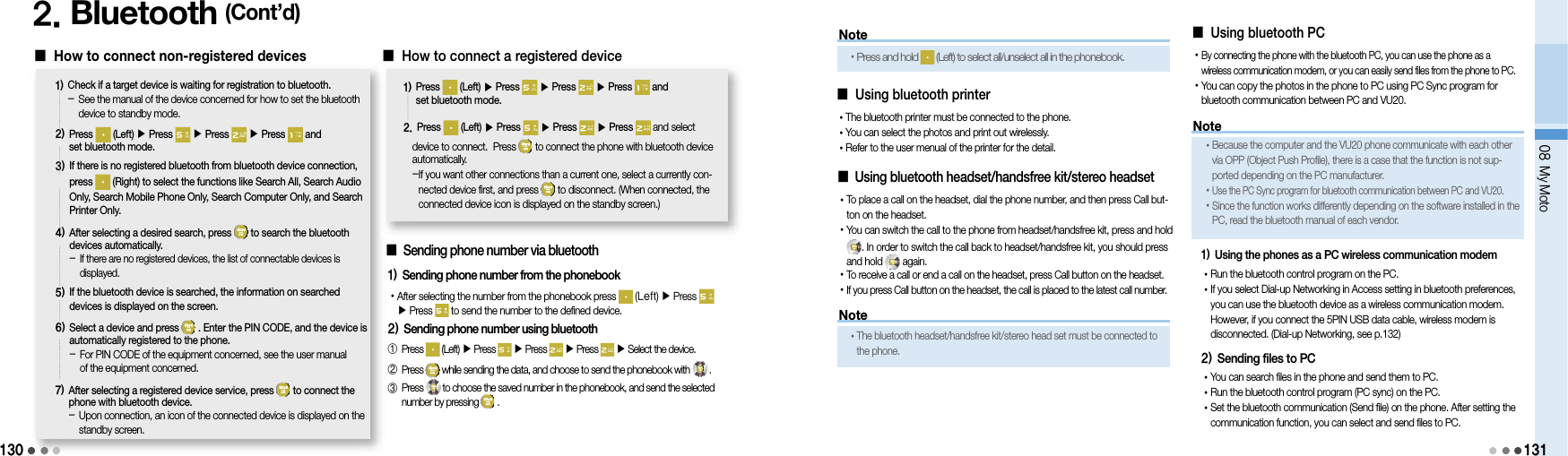
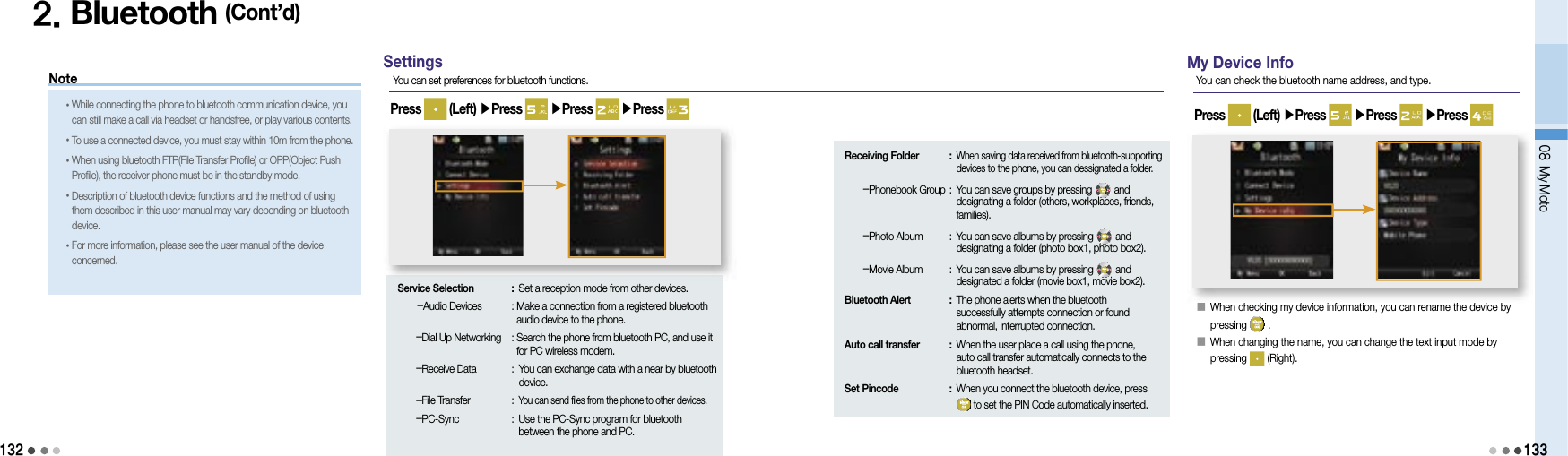
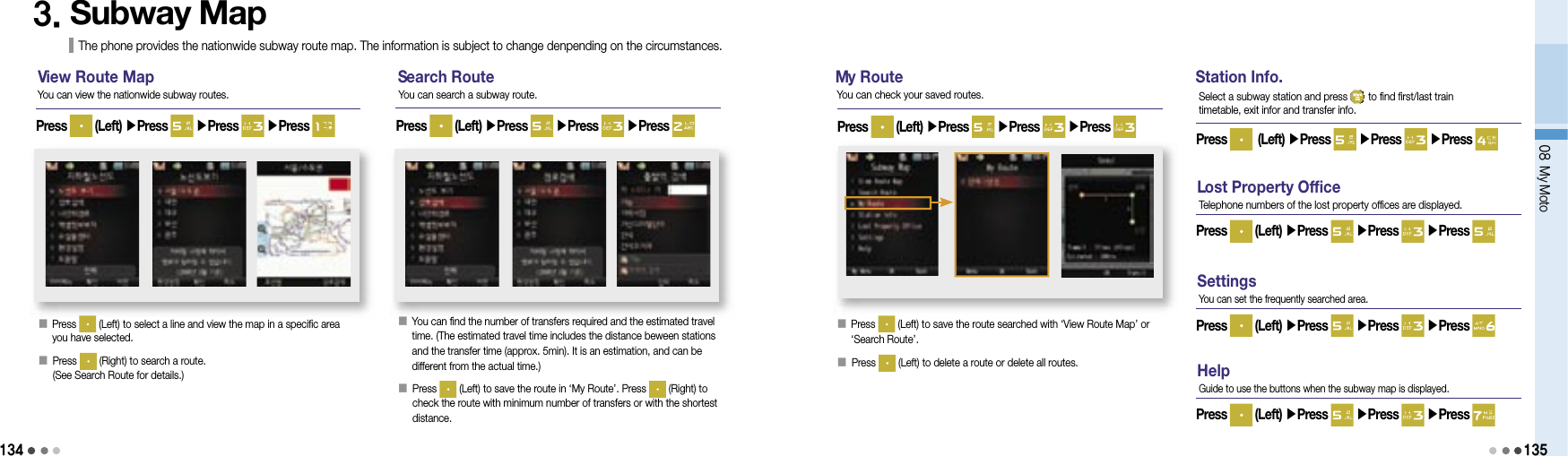
![13608 My Moto1374. Dictionary You can search words by using English-Korean/Korean-English dictionaries. B efore using the dictionary•Downloading via PC-Sync Program1) Go to Motorola homepage (www.mymotorola.co.kr), download PC-Sync, and install it to PC.2) Run PC-Sync program and click [E-Document > Dictionary]3) If you select [Put E-Dictionary into Cell Phone] after clicking [E-Dictionary] from [E-Document > Dictionary] program, the e-dictionary database are saved inth the phone.•Downloading via USB Mass Storage1) Go to Motorola homepage (www.mymotorola.co.kr), download e-dictionary-related database.2) If you copy a downloaded file to DIC folder of a USB Mass Storage after connecting the mobile phone to PC, e-dictionary database are saved in the phone. (USB Mass Storage, see p.142 )• When searching words in English-Korean/Korean-English dictionary, if you press (Left), you can view list, view English-Korean/Korean-English diction-ary, view previous word, my vocabulary, and add to my vocabulary.• Press when you are on English-Korean/Korean-English page, you can change the screen to Englsih-Korean/Korean-English search screen.• You can use an e-dictionary menu if there are e-dictionary database.English-Korean After selecting a desired word, you can check the word by pressing . Upon checking the word, you can perform Tap.Move/Tap Clear by pressing (Right). When moving the tap, you can select desired word by using o r . If you press , you can move to selected word. You can check the previous words by presing .Press (Left) ▶Press ▶Press ▶Press If you enter English word in the box, the related words are displayed.K orean-EnglishPress (Left) ▶Press ▶Press ▶Press If you enter Korean word in the box, the related words are displayed. After selecting a desired word, you can check the word by pressing . Upon checking the word, you can perform Tap.Move/Tap Clear by pressing (Right). When moving the tap, you can select desired word by using or . If you press , you can move to selected word. You can check the previous words by presing .M y VocabularyPress (Left) ▶Press ▶Press ▶Press You can save the words searched from dictionary. When searching words via dictionary, you can save them into My Word List in order by pressing (Left) and selecing Add to Word List. You can save up to 1,000 words per folder. Press (Left) to use various functions including Set/Clear Study, Delete, Move Words, Sort (in English/Korean spelling order, by date), Manage Folder(rename folder, lock folder), Delete All in Folder, and Select All in Folder. Press (Right) to select the words and press (Left) to use the functions such as Set/Clear Study, Delete, Move and Clear All.M y HistoryPress (Left) ▶Press ▶Press ▶Press You can save, check and manage up to 100 searched words for each Korean-English/English-Korean dictionary. If a capacity is exceeded its space, older words will be deleted first.S ettingsPress (Left) ▶Press ▶Press ▶Press You can set automatic word save setting/released and font (type) and size.](https://usermanual.wiki/Motorola-Mobility/T6JC1.Exhibit-8-Users-Manual-Part2/User-Guide-1060867-Page-42.png)