Motorola Solutions 89FT1625 Hand-Held Portable Radio User Manual WarisPreUser
Motorola Solutions, Inc. Hand-Held Portable Radio WarisPreUser
Users Manual
GP338
Professional Two-Way Radio
Motorola Inc. FCC ID: AZ489FT1625
EXHIBIT 12
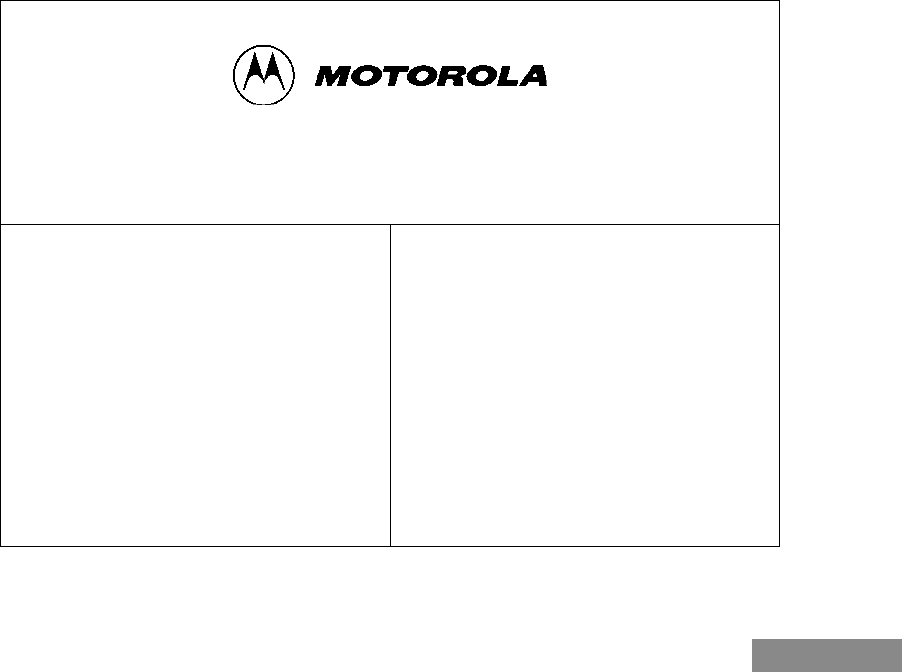
English
2-YEAR LIMITED WARRANTY
FOR RADIOS
We thank you for purchasing our Motorola radios.
These radios are manufactured according to the
highest quality standards set and are backed by
Motorola’s two (2) year warranty. The rechargeable
Motorola supplied batteries have a one (1) year
warranty. Kindly approach your dealer for more
information.
Motorola warrants its radios and batteries against
defects in material and workmanship under normal
use and service for the period stated above.
Motorola recommends that you use Motorola supplied
accessories and batteries in connection with the radio.
We would also advise you against attempting any
modifications or repairs or any other form of
unauthorised service to your radio.
Should you have any queries, please contact:
Singapore - Telephone/Fax: (65) 3810408&9/2871068
Beijing - Telephone/Fax: (86-10) 68437222/68438195
Please see next page for more information.
Fill in the details of your radio below for your own
reference:
Model Name/No.:
Serial Number:
Date of Purchase:
Dealer Name:
Address:
Telephone:
#WarisPreUser.book Page 1 27, May 1998, 9:44 AM
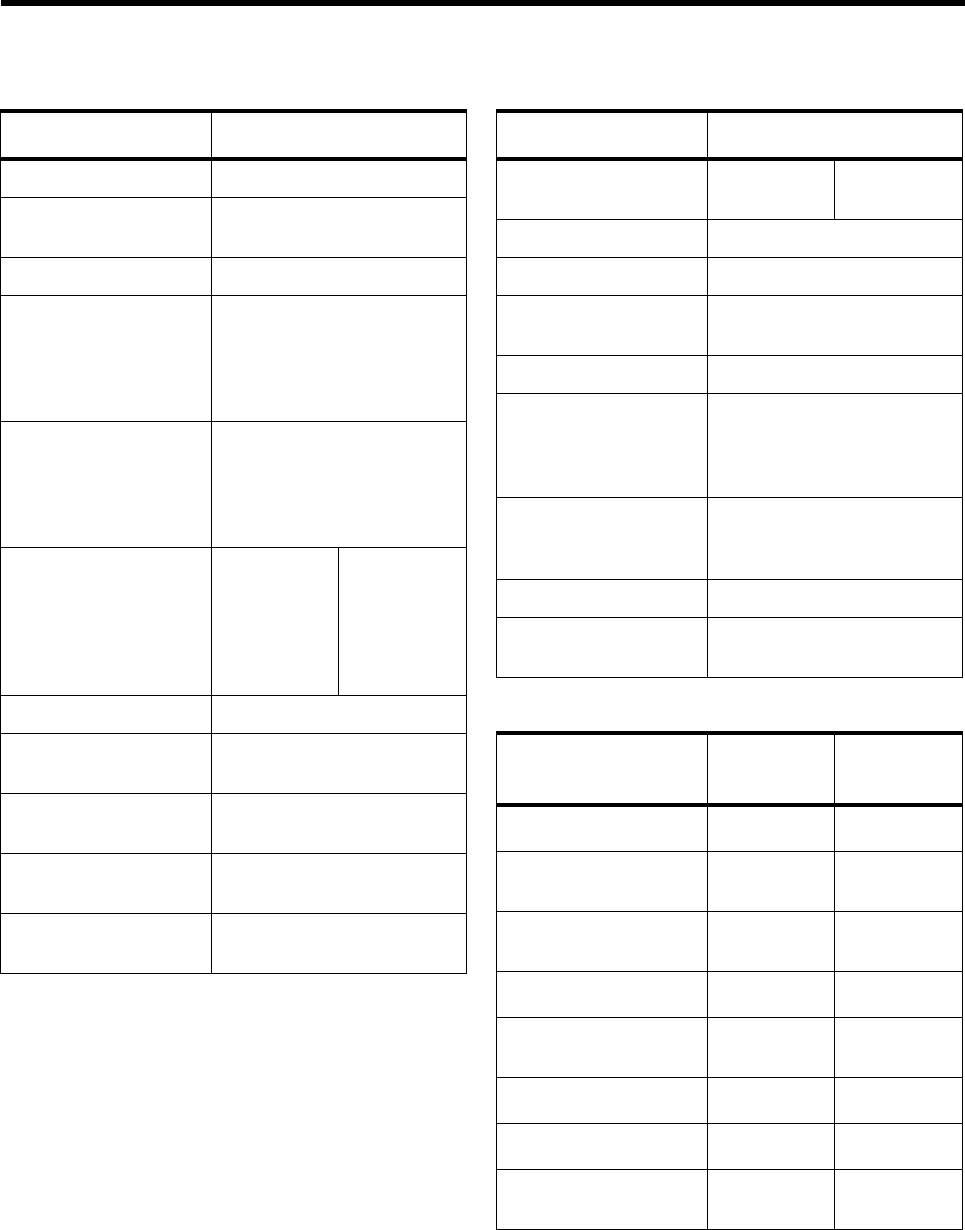
4A-1.1Specifications
GENERAL TRANSMITTER
RECEIVER
All specifications are subject to change without notice.
Low Band
Frequency: 29.7---50 MHz
Channel Capacity: Popular : 16 Channels
Preferred : 128 Channels
Power Supply: 7.5 Volts ±20%
Dimensions
with Standard
Capacity NiMH Battery:
with High Capacity
NiMH Battery:
153mm x 62.3mm x 44mm
153mm x 62.3mm x 46mm
Weight:
with Standard Capac-
ity NiMH Battery:
with High Capacity
NiMH Battery:
431.3 g
464.8 g
Average Battery Life
@ (5-5-90 Duty Cycle)
Standard Capacity
NiMH Battery:
High Capacity NiMH
Battery:
Low Power High Power
Sealing: Passes rain testing per IP54
Shock: Meets MIL-STD-810-C,D &
E and TIA/EIA 603
Vibration: Meets MIL-STD-810-C,D &
E and TIA/EIA 603
Dust: Meets MIL-STD-810-C,D &
E and IP54
Humidity: Meets MIL-STD-810-C,D &
E and TIA/EIA 603
Low Band
RF Output
NiMH @ 7.5V:Low
1W High
7 W
Frequency: 29.7---50 MHz
Channel Spacing: 20/25 kHz
Freq. Stability
(-30°C to +60°C) 0.00025%
Spurs/Harmonics: -36 dBm
Audio Response:
(from 6 dB/oct. Pre-
Emphasis, 300 to
3000Hz)
+1, -3 dB
Audio Distortion:
@ 1000 Hz, 60%
Rated Max. Dev.
<5%
FM Noise: -40 dB
FCC ID: AZ489FT1625
Low band
25kHz
Frequency: 29.7---50 MHz
Sensitivity
12dB EIA SINAD: 0.30 mV
Adjacent Channel
Selectivity ETS -70 dB
Intermodulation ETS -65 dB
Freq. Stability
(-30°C to +60°C): 2.5 ppm
Spur Rejection: -70 dB
Image Rejection: -70 dB
Audio Output
@ <5% Distortion 500 mW
FCC ID: AZ489FT1625
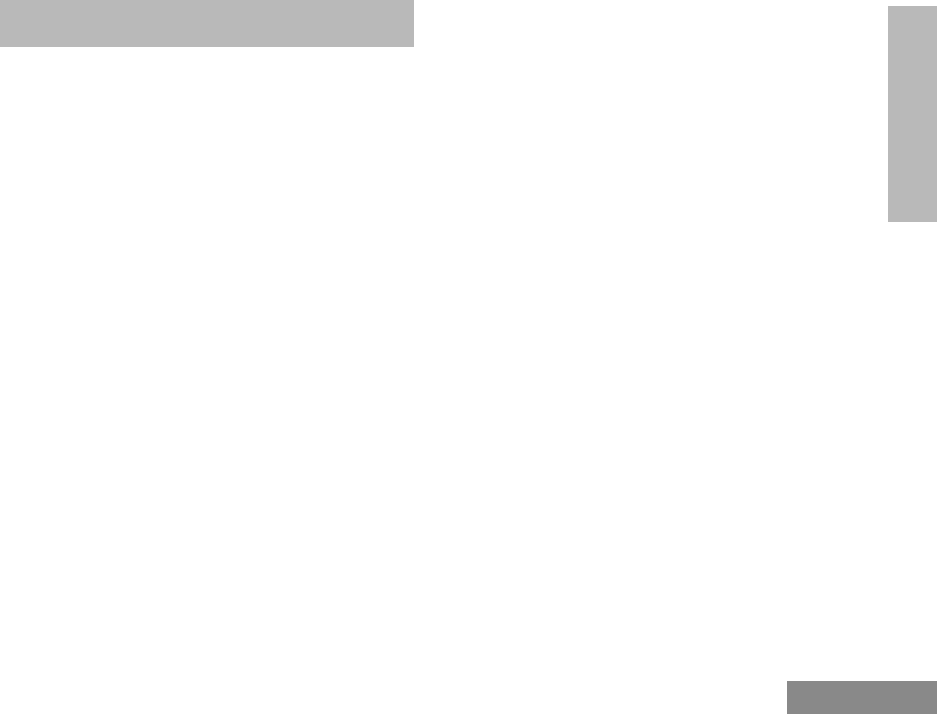
1
Contents
English
CONTENTS
CONTENTS
Radio Overview . . . . . . . . . . . . . . . . . . . . 3
Parts of the Radio. . . . . . . . . . . . . . . . . . . . . . . . 3
On/Off/Volume Knob . . . . . . . . . . . . . . . . . 4
Channel Selector Knob. . . . . . . . . . . . . . . . . 4
Programmable Buttons. . . . . . . . . . . . . . . . . 4
Push-to-Talk (PTT) Button . . . . . . . . . . . . . 7
Microphone . . . . . . . . . . . . . . . . . . . . . . . . . 7
Menu Keys . . . . . . . . . . . . . . . . . . . . . . . . . . 7
Keypad Keys (for keypad radios only) . . . . 8
LCD Screen . . . . . . . . . . . . . . . . . . . . . . . . . . . . 9
Programmable Buttons Audio Indicators. . 11
Getting Started . . . . . . . . . . . . . . . . . . . . 13
Battery Information . . . . . . . . . . . . . . . . . . . . . 13
Battery Status . . . . . . . . . . . . . . . . . . . . . . . 13
Charging your Battery . . . . . . . . . . . . . . . . 13
Accessory Information. . . . . . . . . . . . . . . . . . . 14
Attaching the Battery . . . . . . . . . . . . . . . . . 14
Removing the Battery . . . . . . . . . . . . . . . . 14
Attaching the Antenna . . . . . . . . . . . . . . . . 15
Removing the Antenna. . . . . . . . . . . . . . . . 15
Attaching the Belt Clip. . . . . . . . . . . . . . . . 15
Removing the Belt Clip . . . . . . . . . . . . . . . 16
Turning the Radio On or Off . . . . . . . . . . . . . . 16
Adjusting the Radio’s Volume . . . . . . . . . . . . .16
Selecting a Radio Channel . . . . . . . . . . . . . . . . 17
Sending a Call. . . . . . . . . . . . . . . . . . . . . . . . . . 17
Receiving a Call . . . . . . . . . . . . . . . . . . . . . . . . 17
Radio Calls. . . . . . . . . . . . . . . . . . . . . . . .19
Selective Call . . . . . . . . . . . . . . . . . . . . . . . . . . 19
Making a Selective Call . . . . . . . . . . . . . . . 19
Receiving a Selective Call . . . . . . . . . . . . . 19
Call Alert . . . . . . . . . . . . . . . . . . . . . . . . . . . . . 20
Radio Check . . . . . . . . . . . . . . . . . . . . . . . . . . .21
Emergency Alarm. . . . . . . . . . . . . . . . . . . . . . . 22
Radio Call List . . . . . . . . . . . . . . . . . . . . . . . . . 22
Editing an Entry (for keypad radios only) . 22
Select Zone . . . . . . . . . . . . . . . . . . . . . . . . . . . . 23
Talkaround . . . . . . . . . . . . . . . . . . . . . . . . . . . . 23
Squelch . . . . . . . . . . . . . . . . . . . . . . . . . . . . . . . 24
Power Level . . . . . . . . . . . . . . . . . . . . . . . . . . . 25
Tone Tagging . . . . . . . . . . . . . . . . . . . . . . . . . . 25
Name Tone Tagging . . . . . . . . . . . . . . . . . .25
Call Tone Tagging . . . . . . . . . . . . . . . . . . . 26
Scan . . . . . . . . . . . . . . . . . . . . . . . . . . . . .27
Starting or Stopping a Scan Operation . . . . . . . 27
Using the Menu. . . . . . . . . . . . . . . . . . . . . . 27
#WarisPreUser.book Page 1 27, May 1998, 9:44 AM
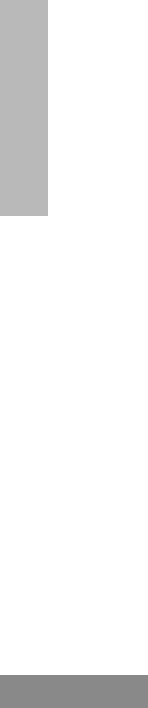
Contents
2
English
CONTENTS
Using the Scan key. . . . . . . . . . . . . . . . . . . 28
Talkback. . . . . . . . . . . . . . . . . . . . . . . . . . . . . . 28
Deleting a Nuisance Channel. . . . . . . . . . . . . . 28
Adding a Deleted Nuisance Channel back to the
Scan List . . . . . . . . . . . . . . . . . . . . . . . . . . . . . 28
Scan Channel Discovery Alert. . . . . . . . . . . . . 28
Editing the Scan List . . . . . . . . . . . . . . . . . . . . 29
To Add or Delete Items in the Scan List . . 29
Prioritization of a Scan List member . . . . . . . . 30
Setting the priority of a scan list member . 31
Phone . . . . . . . . . . . . . . . . . . . . . . . . . . . 33
Making a Phone Call . . . . . . . . . . . . . . . . . . . . 33
Entering the Phone Mode. . . . . . . . . . . . . . 33
Sending the Access Code. . . . . . . . . . . . . . 33
Sending the Phone Number . . . . . . . . . . . . 34
The Phone Conversation . . . . . . . . . . . . . . 36
Ending the Phone Call . . . . . . . . . . . . . . . . 36
Phone List . . . . . . . . . . . . . . . . . . . . . . . . . . . . 37
Adding an Entry to the Phone List (for keypad
radios only). . . . . . . . . . . . . . . . . . . . . . . . . 37
Deleting an Entry . . . . . . . . . . . . . . . . . . . . 38
Editing an Entry (for keypad radios only) . 38
Audio/Tone Settings . . . . . . . . . . . . . . . 41
General Instructions. . . . . . . . . . . . . . . . . . . . . 41
Utilities . . . . . . . . . . . . . . . . . . . . . . . . . . .45
General Instructions . . . . . . . . . . . . . . . . . . . . . 45
Setting the Time . . . . . . . . . . . . . . . . . . . . . . . . 47
Safety Information. . . . . . . . . . . . . . . . . .49
Safe And Efficient Operation Of Motorola Two-
Way Radios. . . . . . . . . . . . . . . . . . . . . . . . . . . . 49
Exposure To Radio Frequency Energy. . . . 49
Portable Radio Operation
And EME Exposure . . . . . . . . . . . . . . . . . . 50
Electromagnetic
Interference/Compatibility . . . . . . . . . . . . . 50
Operational Warnings. . . . . . . . . . . . . . . . . 51
Operational Cautions . . . . . . . . . . . . . . . . .51
#WarisPreUser.book Page 2 27, May 1998, 9:44 AM
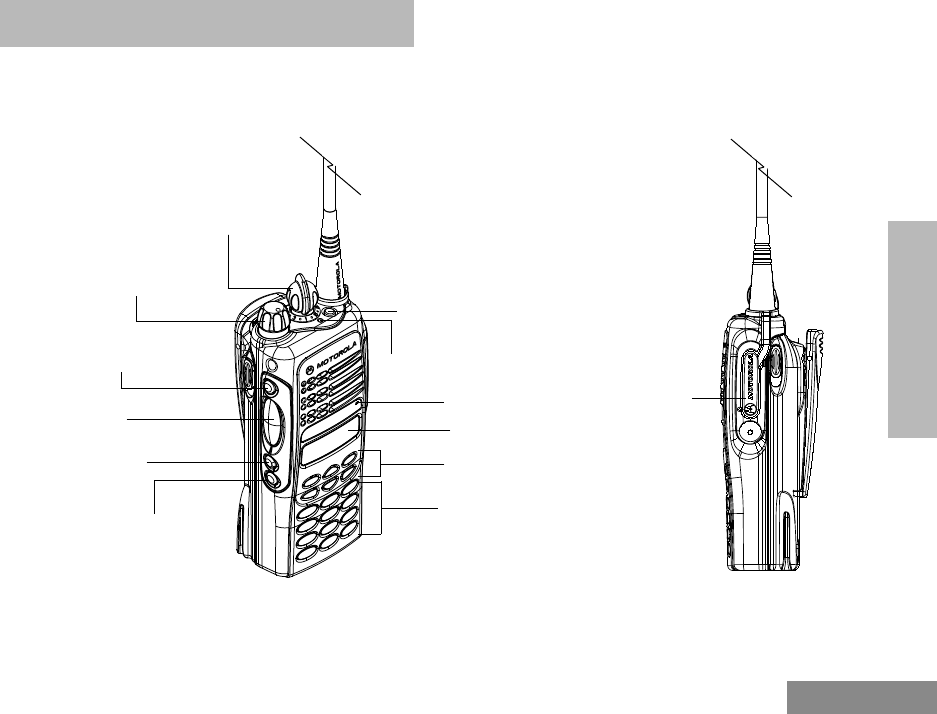
3
Radio Overview
English
RADIO OVERVIEW
RADIO OVERVIEW
PARTS OF THE RADIO
On/Off/Volume
Knob
Channel Selector
Knob
LCD Screen
Microphone
Keypad
Menu Keys
Top Button
(programmable)
(programmable)
Side Button 1
Push-to-Talk
(PTT) Button
LED Indicator
(programmable)
Side Button 2
(programmable)
Side Button 3
Dust Cover
covering the
Accessories
Port
#WarisPreUser.book Page 3 27, May 1998, 9:44 AM
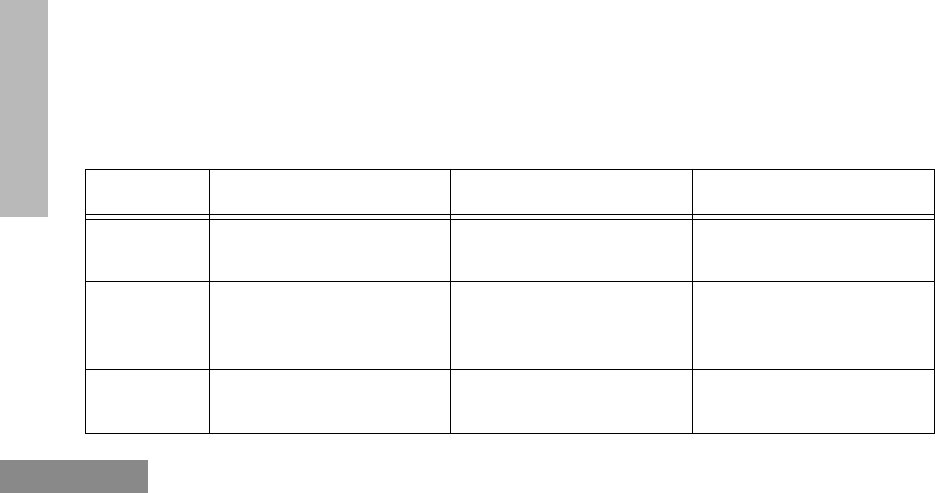
Radio Overview
4
English
RADIO OVERVIEW
On/Off/Volume Knob
Used to turn the radio on or off, and to increase
the radio’s volume.
Channel Selector Knob
Used to switch the radio to different channels.
Programmable Buttons
The three Front Buttons (when the radio is
NOT
in Menu Mode), as shown, the top button and
the three side buttons can be programmed as
short-cut buttons for many of the radio’s
features.
The following table shows the functions
available by pressing the programmable buttons
(short press) and by pressing and holding the
programmable buttons for a period of time (long
press).
Check with your dealer for a complete list of the
functions your radio’s programmable buttons
support.
< ? >
Button Short Press Long Press Press and Hold
Emergency
*
To initiate an Emergency
Alarm. To cancel your radio’s
Emergency status. -
Monitor/
Permanent
Monitor -To continually monitor the
selected channel. To monitor the selected
channel for any activity.
Volume Set --
You can use to adjust your
radio’s volume level.
#WarisPreUser.book Page 4 27, May 1998, 9:44 AM
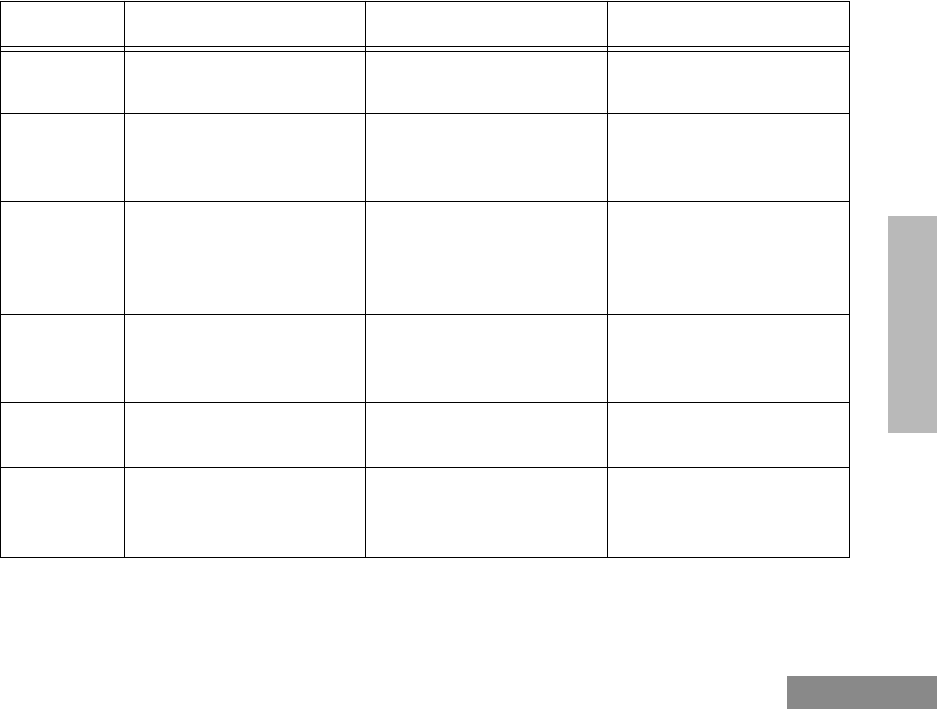
5
Radio Overview
English
RADIO OVERVIEW
Battery
Gauge --
To check the battery’s sta-
tus.
Scan/Nui-
sance Chan-
nel Delete
To toggle between the
start/stop of the Scan oper-
ation.
To delete a nuisance chan-
nel while scanning. -
Tx Power To toggle your radio’s
transmit power level
between High and Low
power.
†
To toggle your radio’s
transmit power level
between High and Low
power.
†
-
Keypad
Lock - To toggle between locking/
unlocking your radio’s
keypad. -
Repeater/
Talkaround To choose to/not to trans-
mit through the repeater.
†
To choose to/not to trans-
mit through the repeater.
†
-
Squelch To toggle your radio’s
squelch level between
tight/normal squelch.
†
To toggle your radio’s
squelch level between
tight/normal squelch.
†
-
Button Short Press Long Press Press and Hold
#WarisPreUser.book Page 5 27, May 1998, 9:44 AM
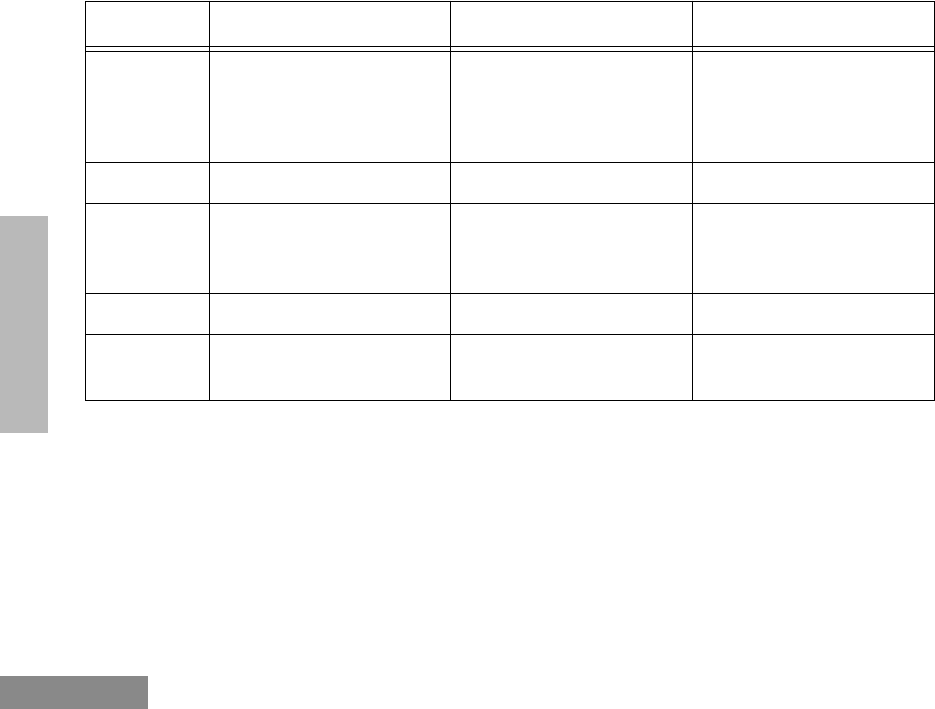
Radio Overview
6
English
RADIO OVERVIEW
Option
Board To toggle the activation/
deactivation of your
radio’s option board (if one
is installed).
†
To toggle the activation/
deactivation of your
radio’s option board (if one
is installed).
†
-
Phone To make a Phone Call.
†
To make a Phone Call.
†
-
Speed Dial To easily access the phone
numbers in your phone
list.
†
To easily access the phone
numbers in your phone
list.
†
-
Radio Call To make a radio call.
†
To make a radio call.
†
-
Light To activate your radio’s
backlight.
†
To activate your radio’s
backlight.
†
-
*
If Emergency function is required, it can
ONLY
be programmed to the Top Button.
†
Depending on how your radio has been programmed by your dealer, these functions are activated
EITHER
through short press
OR
long press, but not both.
Button Short Press Long Press Press and Hold
#WarisPreUser.book Page 6 27, May 1998, 9:44 AM
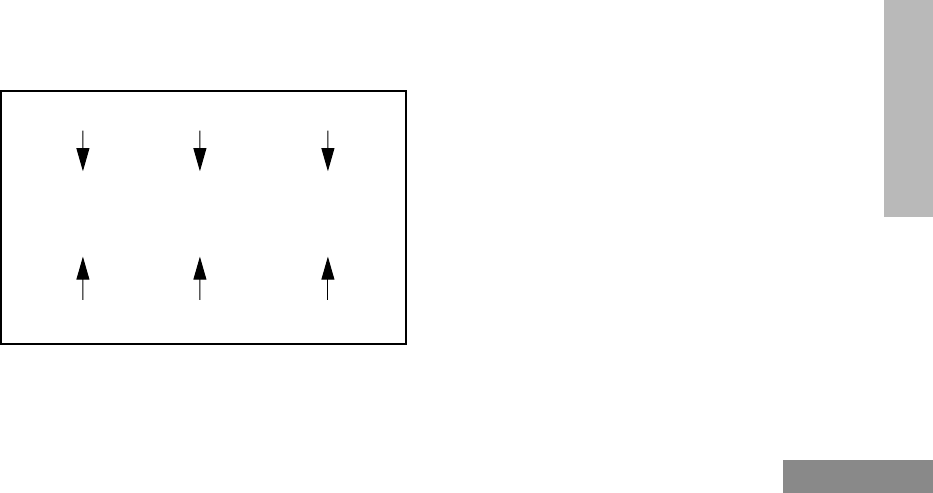
7
Radio Overview
English
RADIO OVERVIEW
Push-to-Talk (PTT) Button
Press and hold down this button to talk, release
to listen.
Microphone
Speak clearly into it when sending a message.
Menu Keys
Menu/Select Key
Used to enter Menu Mode. When already in
Menu Mode, this key is also used to make Menu
selections.
Exit Key
Used to back up one level in the Menu hierarchy
(short press); also used to exit the Menu Mode
(long press).
Up Key
Used for scrolling when in Menu Mode.
Down Key
Used for scrolling when in Menu Mode. This
key can also be programmed as a programmable
key.
Right Key
Moves the cursor right or inserts a space when
editing. This key can also be programmed as a
programmable key.
Left Key
Used as a backspace key when editing. This key
can also be programmed as a programmable
key.
(+)
<?>
Left Key
Menu/Select KeyUp Key
Down Key Right Key
Exit Key
#WarisPreUser.book Page 7 27, May 1998, 9:44 AM
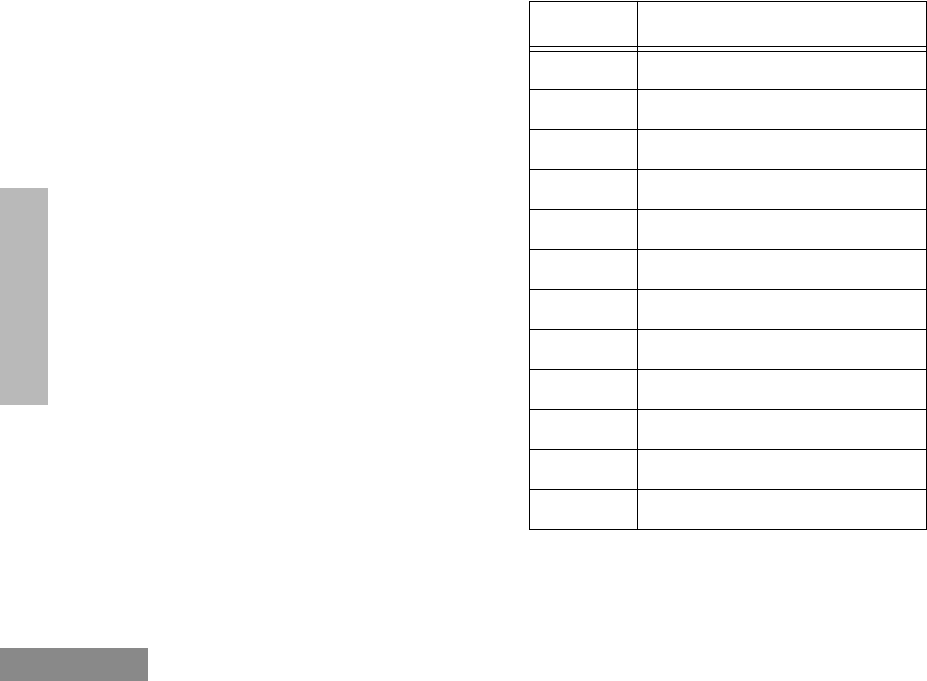
Radio Overview
8
English
RADIO OVERVIEW
Keypad Keys (for keypad radios only)
These keys are used when dialing a phone
number, making a radio call, and when entering
information for the radio’s programming lists.
When entering information for the
programming lists, each key can generate
numeric and character information.
Pressing a key will cause the first character of
the key’s character cycle to appear on the LCD
screen; subsequent pressing of the same key will
cause subsequent characters in the cycle to
appear. For example, to enter the character “S”,
press the “7” key four (4) times.
The following table shows the character cycle
for each key.
123
456
789
*0#
Key Character Cycle
0 0 ( ) < >
1 1 & % # *
2 A B C 2 a b c 2
3 D E F 3 d e f 3
4 G H I 4 g h i 4
5 J K L 5 j k l 5
6 M N O 6 m n o 6
7 P Q R S 7 p q r s 7
8 T U V 8 t u v 8
9 W X Y Z 9 w x y z 9
* * / + - =
# # blank_space - . ! ? ’ " , ; :
#WarisPreUser.book Page 8 27, May 1998, 9:44 AM

9
Radio Overview
English
RADIO OVERVIEW
LCD SCREEN
Used to display channel, menu as well as other
iconic information.
A
Companding Indicator
Indicates that you have activated
the companding feature.
RS
Power Level Indicator
“L” is lit up when your radio is
configured to transmit in Low
Power, while “H” is lit up when
your radio is configured to
transmit in High Power.
D
Phone Indicator
Indicates that you are performing
a Phone operation.
A RS C D E F H J K L
M N P Q U
G
Scan Indicator
Indicates that you have activated
the Scan feature. Also during
Scan, indicates that there is some
activity on a non-priority
channel.
Priority 1 Scan Indicator (
flashing)
During Scan, indicates that there
is some activity on a Priority 1
channel.
H
Priority 2 Scan Indicator
During Scan, indicates that there
is some activity on a Priority 2
channel.
E
Emergency Indicator
Indicates that you are making an
Emergency Call.
F
Call Received Indicator
Indicates that you are receiving a
Selective Call/Call Alert.
#WarisPreUser.book Page 9 27, May 1998, 9:44 AM
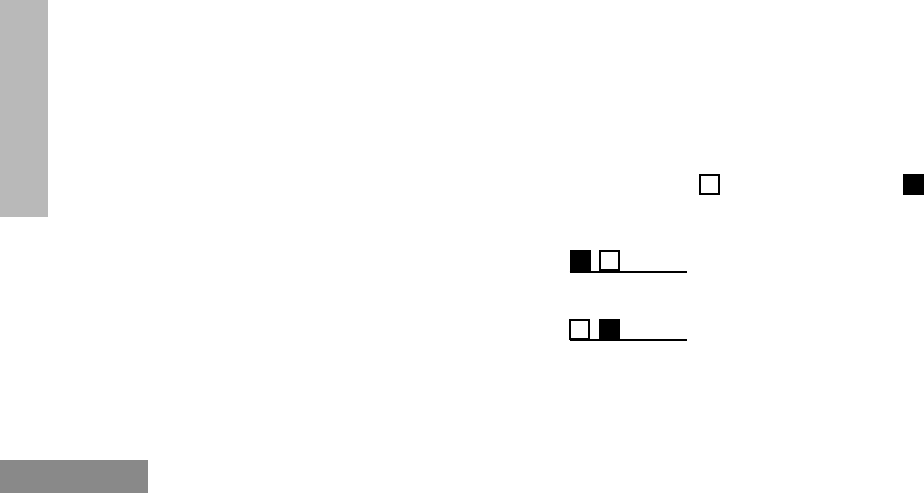
Radio Overview
10
English
RADIO OVERVIEW
INDICATOR TONES
High pitched tone Medium pitched tone
CMonitor Indicator
Indicates that you are monitoring
the selected channel.
J
Talkaround Indicator
When lit, indicates that you are
not transmitting through the
repeater. When not lit, you are
transmitting through the repeater.
KProgramming Mode Indicator
Indicates that you are editing one
of the Program Lists.
LKeypad Lock Indicator
Indicates that your keypad is
locked.
MSignal Strength Indicator
Shows the signal strength. Five
bars indicates the strongest
signal.
NOption Board Indicator
Indicates that an option board is
activated.
P
Battery Level Indicator
Shows the remaining charge in
your battery based on how many
bars are displayed.
QNot applicable for this radio
UClock
Shows the time.
Positive Indicator
Tone
Negative Indicator
Tone
#WarisPreUser.book Page 10 27, May 1998, 9:44 AM
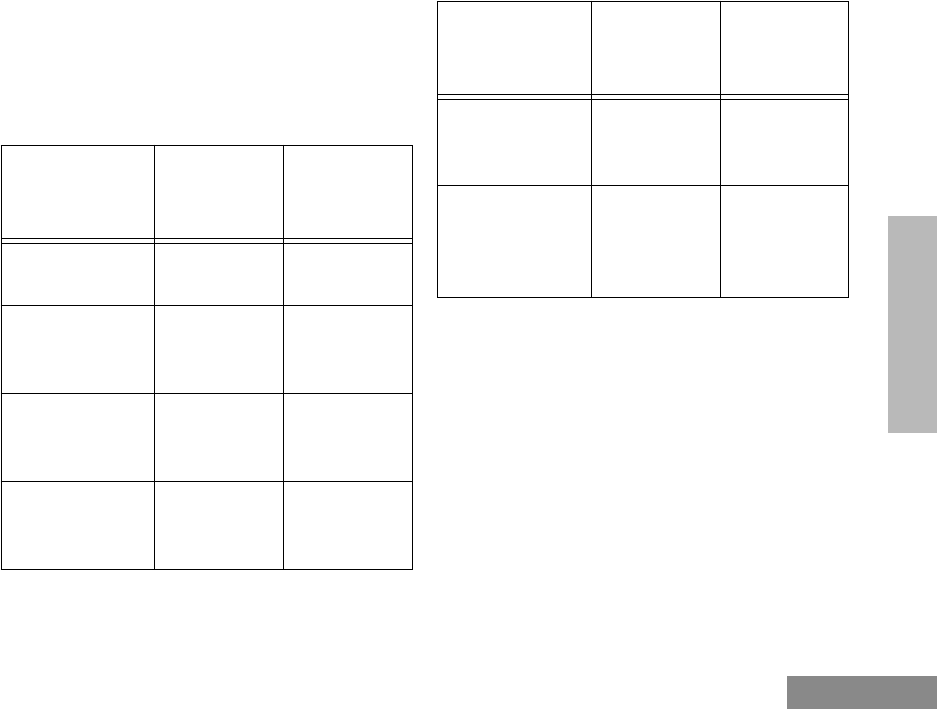
11
Radio Overview
English
RADIO OVERVIEW
Programmable Buttons Audio Indicators
Some programmable keys function as toggles.
These keys use audio indicators, and in most
cases, visual indicators, to indicate the change.
Programmable
Buttons
Positive
Indicator
Tone
Negative
Indicator
Tone
Scan Start Scan
operation Stop Scan
operation
Tx Power Radio trans-
mits at high
power
Radio trans-
mits at low
power
Squelch*Radio oper-
ates in tight
squelch
Radio oper-
ates in nor-
mal squelch
Option Board Activates
radio’s
option board
Deactivates
radio’s
option board
Keypad Lock Radio’s key-
pad is
locked
Radio’s key-
pad is
unlocked
Repeater/
Talkaround Radio
DOES
NOT use
the repeater
Radio uses
the repeater
* There is no visual indicator for the Squelch
function.
Programmable
Buttons
Positive
Indicator
Tone
Negative
Indicator
Tone
#WarisPreUser.book Page 11 27, May 1998, 9:44 AM
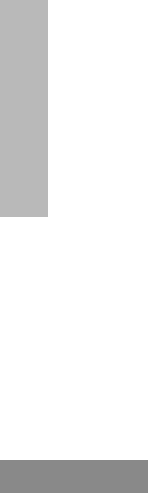
Radio Overview
12
English
RADIO OVERVIEW
#WarisPreUser.book Page 12 27, May 1998, 9:44 AM
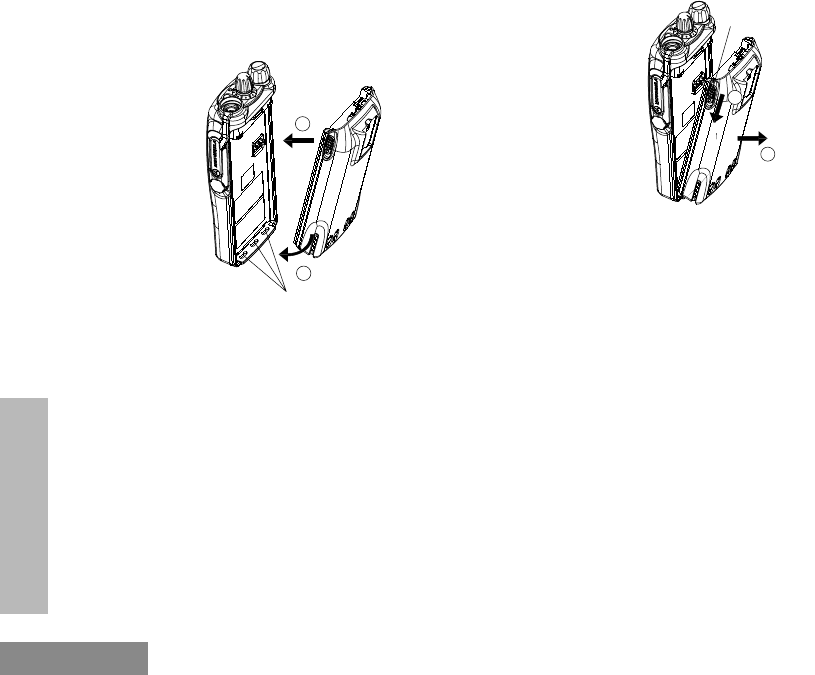
Getting Started
14
English
GETTING STARTED
ACCESSORY INFORMATION
Attaching the Battery
1. Fit the extensions at the bottom of the battery
into the slots at the bottom of the radio’s body.
2. Press the top part of the battery towards the
radio until a click is heard.
Removing the Battery
1. Turn off the radio, if it is turned on.
2. Slide the battery latches, on both sides of the
battery, downwards.
3. Pull the top part of the battery away from the
radio’s body, and lift the battery from the
radio’s body.
slots
1
2
battery latches
1
2
#WarisPreUser.book Page 14 27, May 1998, 9:44 AM
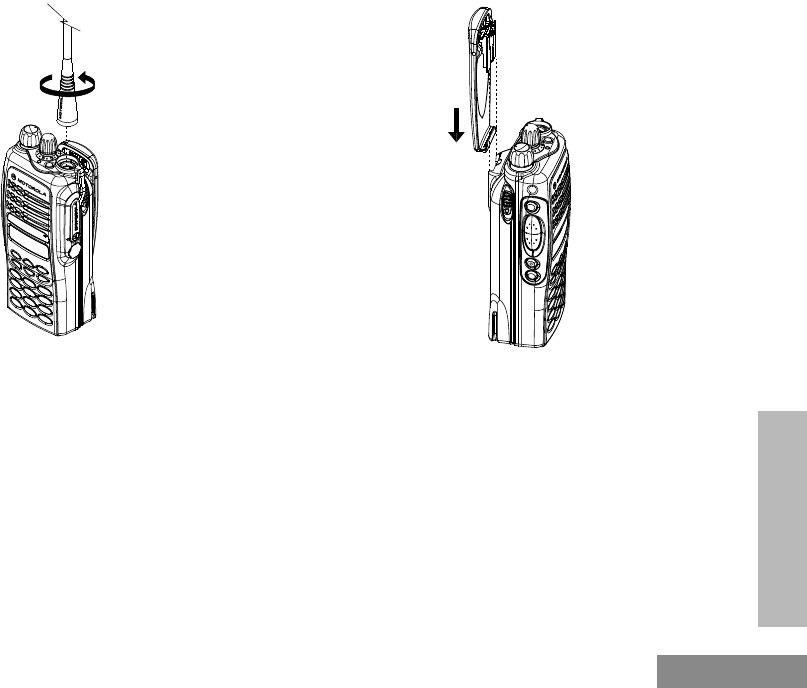
15
Getting Started
English
GETTING STARTED
Attaching the Antenna
1. Align the threaded end of the antenna with the
radio’s antenna connector.
2. Turn the antenna clockwise to fasten it.
Removing the Antenna
Turn the antenna counter-clockwise until you
can remove it.
Attaching the Belt Clip
1. Align the grooves of the belt clip with those of
the battery.
2. Press the belt clip downwards until a click is
heard.
attaching
#WarisPreUser.book Page 15 27, May 1998, 9:44 AM
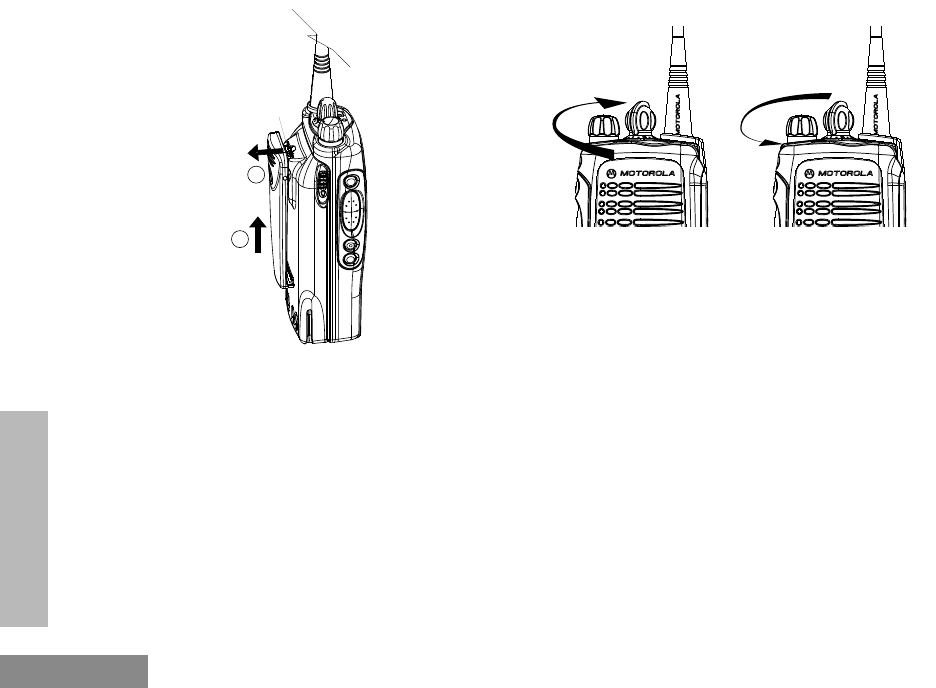
Getting Started
16
English
GETTING STARTED
Removing the Belt Clip
1. Use a key to press the belt clip tab away from
the battery.
2. Slide the belt clip upwards to remove it.
TURNING THE RADIO ON OR OFF
• Turn the On-Off/Volume Control knob
clockwise to turn on the radio.
• Turn the On-Off/Volume Control knob
counter-clockwise, until a click is heard,
to turn off the radio.
ADJUSTING THE RADIO’S VOLUME
1. Press and hold the Volume Set key; you will
hear a continuous tone.
2. Turn the On-Off/Volume Control knob and
adjust the volume level.
3. Release the Volume Set key.
belt clip tab
1
2ON OFF
#WarisPreUser.book Page 16 27, May 1998, 9:44 AM
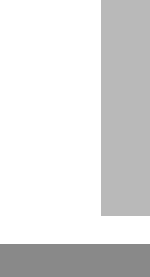
17
Getting Started
English
GETTING STARTED
SELECTING A RADIO CHANNEL
Your radio offers 128 channels (8 zones of 16
channels each) for easy access to required
conventional channels. Some channels on your
radio may not programmed. Check with your
dealer for more information.
1. Select the appropriate Zone if required (see
“Select Zone” on page 23).
2. Turn the Channel Selector knob clockwise or
counter-clockwise until you reach the desired
channel as shown on the LCD display.
SENDING A CALL
1. Use the Channel Selector knob to change to
the required channel.
2. Press the PTT, and speak clearly with your
mouth about 2.5 to 5 cm (one to two inches)
away from the microphone.
3. Release the PTT when you finish speaking.
RECEIVING A CALL
1. Turn your radio on.
2. Adjust its volume level.
3. Switch to the desired channel.
4. If at any time a call comes through, you will
hear the call at the volume level set.
#WarisPreUser.book Page 17 27, May 1998, 9:44 AM
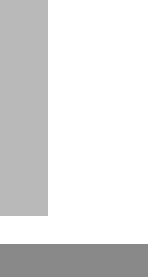
Getting Started
18
English
GETTING STARTED
#WarisPreUser.book Page 18 27, May 1998, 9:44 AM
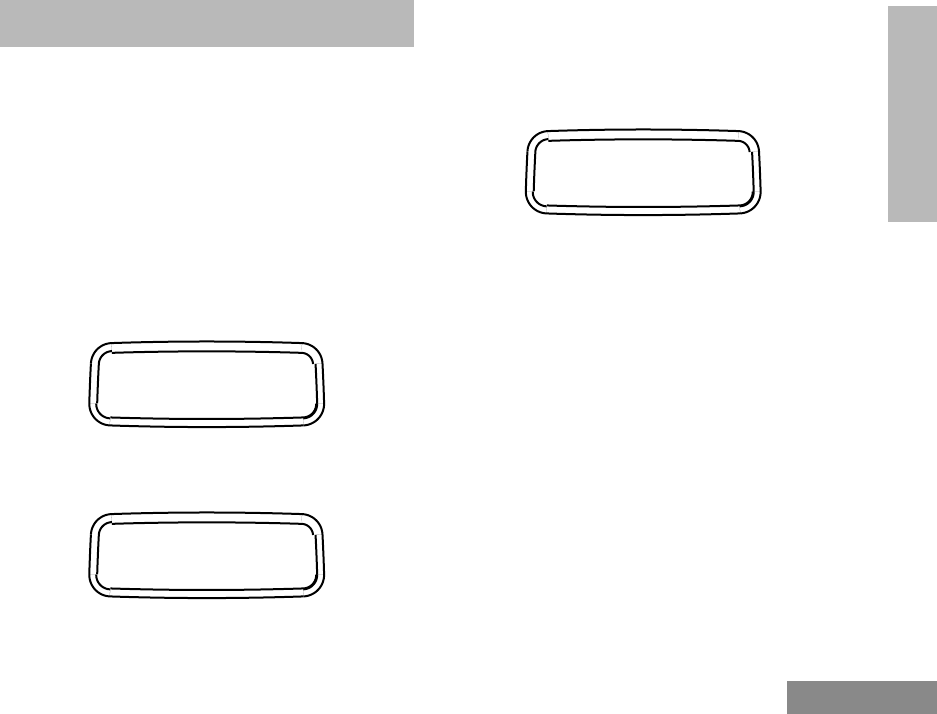
19
Radio Calls
English
RADIO CALLS
RADIO CALLS
SELECTIVE CALL
Making a Selective Call
You can make a selective call, if the signalling
system supports it, to a particular radio or a
particular group of radios.
1. Press ) to enter Menu Mode.
2. Press + or ? to scroll to the Radio Call
menu item.
3. Press ) to select this option.
4. Press + or ? to scroll to the Selective
Call menu item.
5. Press ) to select this option.
6. Press + or ? to scroll through the radios
in your Radio Call List, or, if you have a key-
pad radio, use the keypad to key in the Radio
ID of the radio you are calling.
7. Press PTT to make the call; the radio’s display
would change to show.
The radio will sent out its ID and sound a tone.
8. Press the PTT and talk with your mouth 2.5 to
5 cm (one to two inches) away from the micro-
phone. Release the PTT to listen to the
response.
9. Press ( to return to the Radio Call menu, or
press and hold ( to exit the Menu Mode.
Receiving a Selective Call
When you receive a selective call, you will hear
two (2) alert tones, and the LED Indicator will
light up (yellow). The LCD will display the F
icon and the programmed name or ID of the
calling radio.
To answer the call, just press the PTT.
Radio Call
Selective Call
Call In Prog
#WarisPreUser.book Page 19 27, May 1998, 9:44 AM
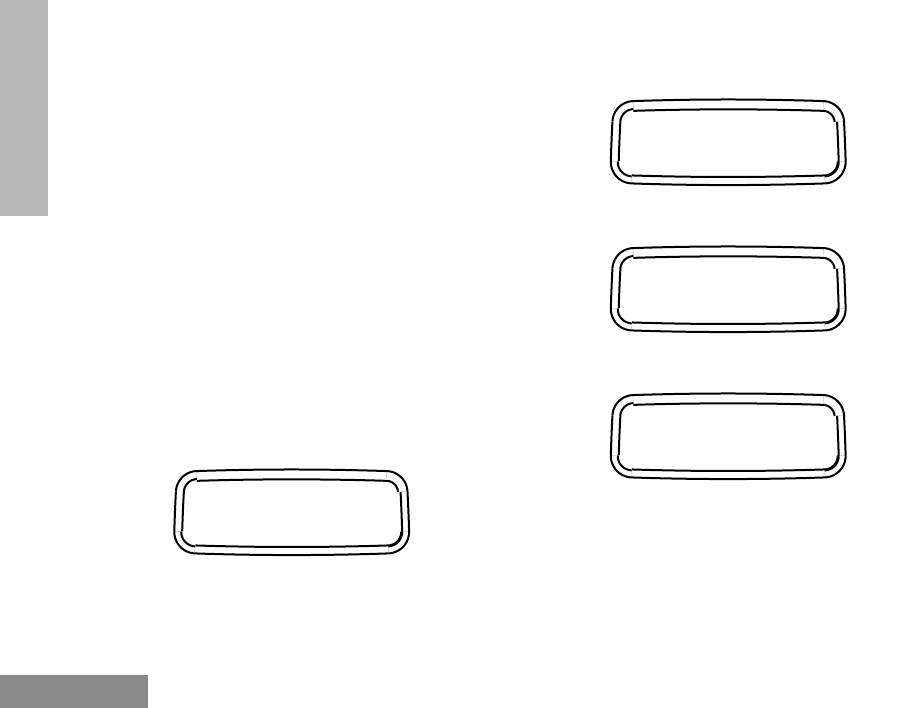
Radio Calls
20
English
RADIO CALLS
CALL ALERT
If your call to a radio is unanswered, you can
leave a page for the person. This is a Call Alert.
Any radio receiving a Call Alert will sound four
alert tones continually and display the F icon
until a response is made. Just press the PTT to
answer the Call Alert, or any other key to cancel
it.
Note: • Your radio will only display
the last Call Alert received.
•Your radio will not receive any
selective calls until the Call
Alert is cleared.
1. Follow steps 1 to 3 of " Selective Call" on page
19. Scroll through the menu items until you
reach Call Alert.
2. Press ) to select this option.
3. Press + or ? to scroll through the radios
in your Radio Call List, or, if you have a key-
pad radio, use the keypad to key in the Radio
ID of the radio you are alerting.
4. Press PTT to send the call; your radio’s display
will change to show
5. If your Call Alert is received by the called
radio, your radio display will show:
If your call is not received and all retries fail,
your radio display will show:
6. Press ( to return to the Radio Call menu, or
press and hold ( to exit the Menu Mode.
Call Alert
Call In Prog
Acknowledge
No Acknowledge
#WarisPreUser.book Page 20 27, May 1998, 9:44 AM
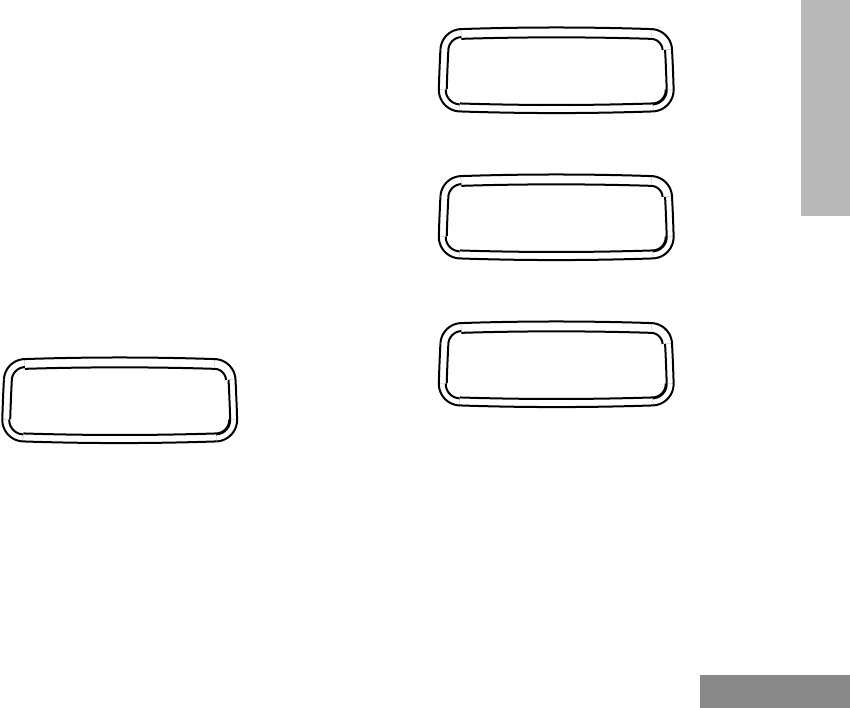
21
Radio Calls
English
RADIO CALLS
RADIO CHECK
Before making a call, you might want to
determine if the receiving radio is within range,
without disturbing the user of the radio. Radio
Check allows you to do this, if the signalling
system supports it.
You can also use this feature to determine if the
called radio is actually within range, if attempts
to call the radio with the Selective Call and Call
Alert fail.
1. Follow steps 1 to 3 of " Selective Call" on page
19. Scroll through the menu items until you
reach Radio Check.
2. Press ) to select this option.
3. Press + or ? to scroll through the radios
in your Radio Call List, or, if you have a key-
pad radio, use the keypad to key in the Radio
ID of the radio you are checking.
4. Press PTT to make the call; your radio’s dis-
play will change to show
5. If the call is received by the called radio, your
radio display will show:
If your call is not received and all retries fail,
your radio display will show:
6. Press ( to return to the Radio Call menu, or
press and hold ( to exit the Menu Mode.
Radio Check
Call In Prog
Acknowledge
No Acknowledge
#WarisPreUser.book Page 21 27, May 1998, 9:44 AM
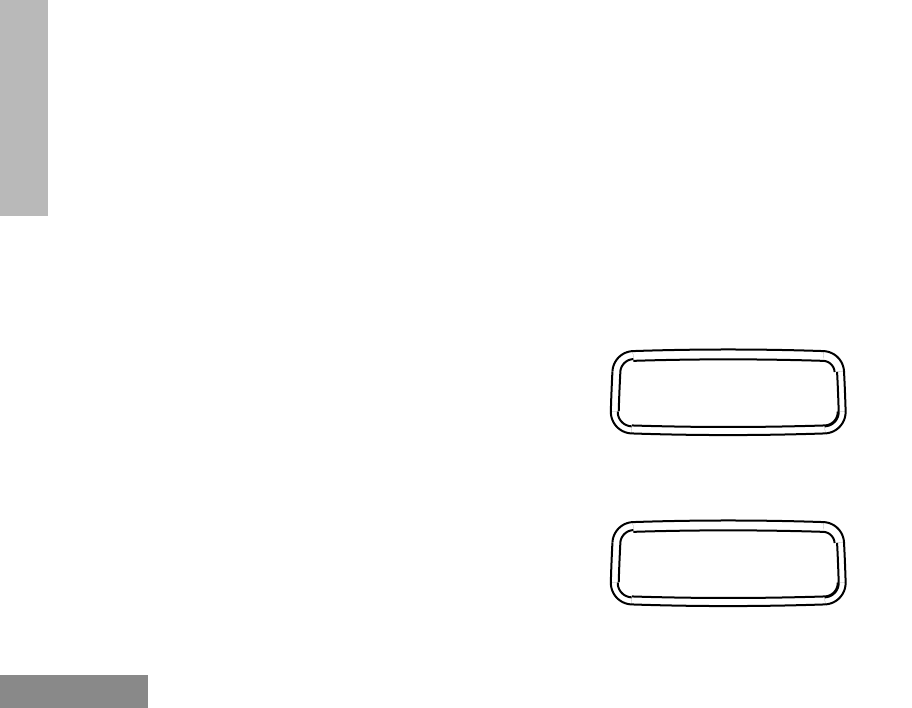
Radio Calls
22
English
RADIO CALLS
EMERGENCY ALARM
Your radio can be programmed to give you a
one-button quick access to call a particular radio
or center (predefined by your dealer) in
emergency situations. This is the Emergency
Alarm.
When you make an Emergency Alarm, your
radio goes into an Emergency state, which can
be programmed to
• continually give visual and audio feed-
back,
• give no audio feedback with optional
visual feedback, or
• give no audio/visual feedback, but the
radio can receive and transmit.
The E icon will light up on the LCD screen,
when your radio is in the Emergency state.
1. Press the Emergency button to initiate an
Emergency Alarm.
2. Press and hold the Emergency button to cancel
the Emergency Alarm.
3. Press and release the Emergency button to
restart the Emergency sequence.
RADIO CALL LIST
The K icon will light up on the LCD screen
when you edit the radio call list.
Note: The radio will not receive any
calls when you are editing the
radio call list.
Editing an Entry (for keypad radios only)
1. Press ) to enter Menu Mode.
2. Press + or ? to scroll to the Program
Lists menu item.
3. Press ) to select this option.
4. Press + or ? to scroll to the RadioCall
List menu item.
5. Press ) to select this option.
Program Lists
Radiocall List
#WarisPreUser.book Page 22 27, May 1998, 9:44 AM
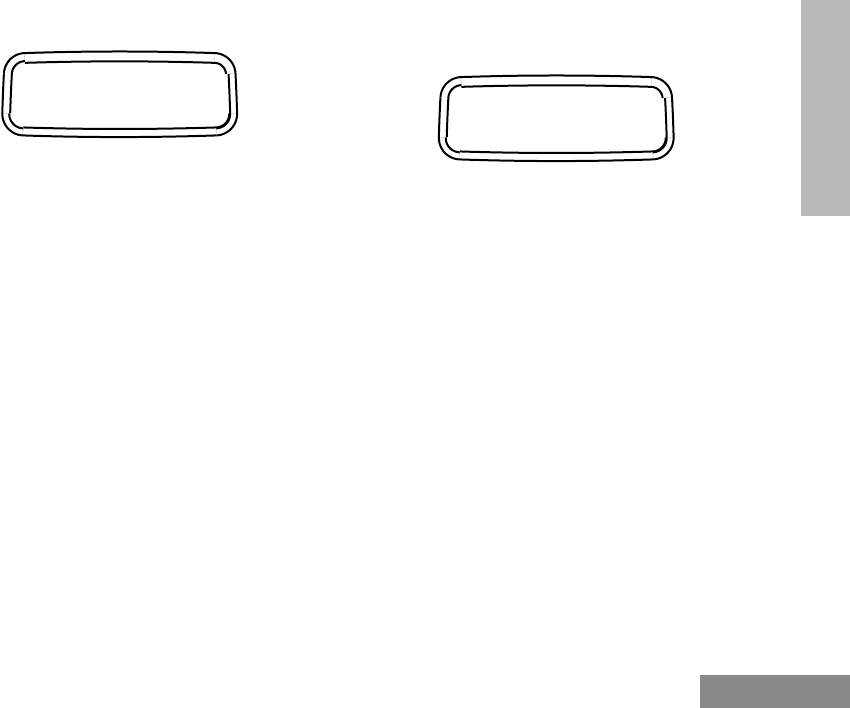
23
Radio Calls
English
RADIO CALLS
6. Scroll through the menu items until you reach
Edit Entry.
7. Press ) to select this option.
8. Press + or ? to scroll through your
Radio Call List until you reach the entry you
want to edit.
9. Press ) to select the entry.
10. Use your keypad to edit the entry (see Keypad
Keys on page 8).
11. Press ) to save your changes.
12. Press ( to return to the Program Lists
menu, or press and hold ( to exit the Menu
Mode.
SELECT ZONE
Different radios may be distributed over
different zones, depending on how the
communications network is set up. Use this
feature to select the appropriate zone when
communicating with a radio from a different
zone.
1. Press ) to enter Menu Mode.
2. Press + or ? to scroll to the Zone menu
item.
3. Press ) to select this option.
4. Press + or ? to scroll through the avail-
able zone’s programmed names.
5. Press ) to select the desired zone.
TALKAROUND
In your communications network, you may be
using a repeater to cover a larger area than what
is possible with your radio. However, you can
communicate with another radio within your
radio’s range without going through the repeater
by using the Talkaround feature. This is
especially useful when the repeater is down. The
J icon will light up on the LCD screen when
you activate the Talkaround feature to talk
without going through the repeater.
1. Press ) to enter Menu Mode.
2. Press + or ? to scroll to the Rptr/
Edit Entry?
Zone
#WarisPreUser.book Page 23 27, May 1998, 9:44 AM
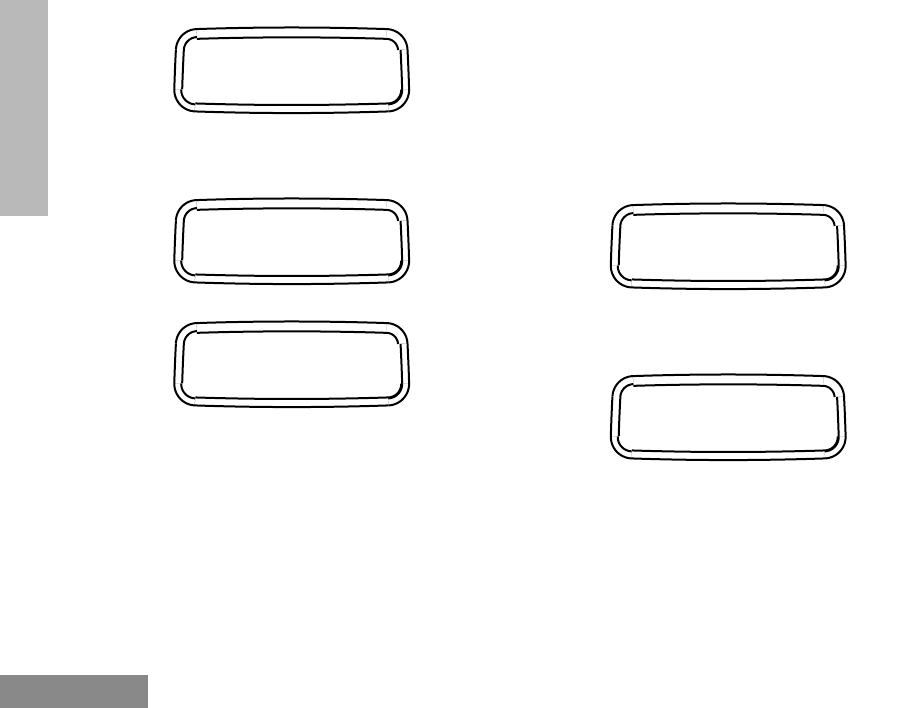
Radio Calls
24
English
RADIO CALLS
Talkarnd menu item.
3. Press ) to select this option.
4. Press + or ? and navigate to Repeater
Mode if you want your calls to go through the
repeater or to Talkarnd Mode if you want to
communicate directly without going through
the repeater.
5. Press ) to select the desired option.
SQUELCH
If a particular channel receives many unwanted
calls coming from radios that do not belong to
your communications group and some distance
away, or the “background noise” is excessive,
you can try to filter these transmissions out by
tightening the channel’s squelch. However,
tightening squelch could cause calls from
members of your communications group that
are farther away to be filtered out as well.
1. Press ) to enter Menu Mode.
2. Press + or ? to scroll to the Utilities
menu item.
3. Press ) to select this option.
4. Press + or ? to scroll to the Squelch
menu item.
5. Press ) to select this option.
6. Press + or ? to toggle between Tight, to
tighten the channel’s squelch, and Normal, to
cause the channel to operate under normal
squelch.
7. Press ) to confirm the selection.
Rptr/Talkarnd
Repeater Mode
Talkarnd Mode
Utilities
Squelch
#WarisPreUser.book Page 24 27, May 1998, 9:44 AM
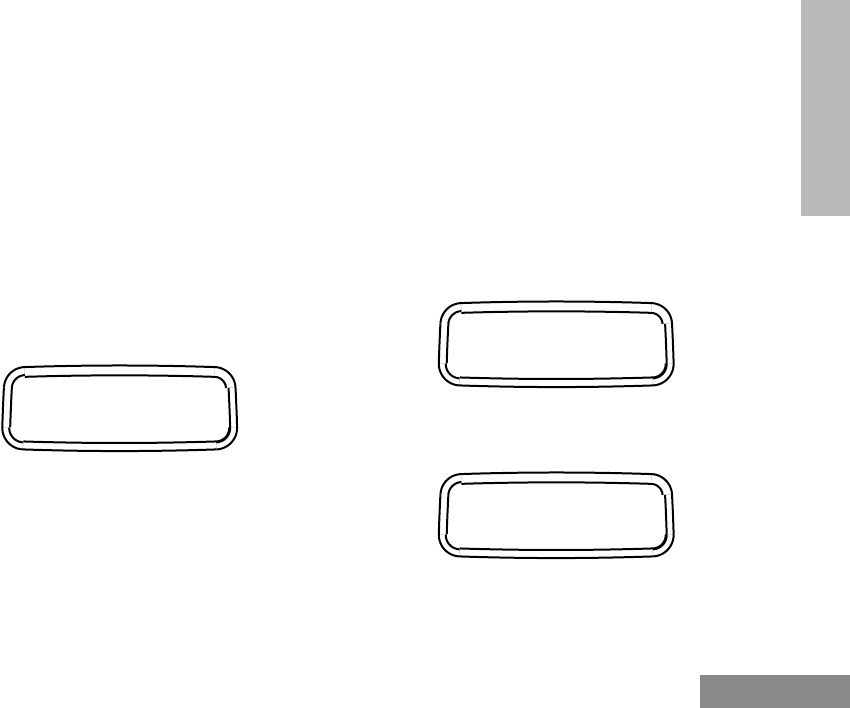
25
Radio Calls
English
RADIO CALLS
POWER LEVEL
You can transmit your calls at different transmit
power levels. A higher level means you can
reach a radio that is farther away. Lower power
level conserves battery power. You are advised
to transmit as frequently as possible on low
power, and use high power only when needed.
The R icon will light up on the LCD screen
when your radio is set to transmit at low power,
while the S icon will light up when it is set to
transmit at high power
1. Follow steps 1 to 3 of " Squelch" on page 24.
Scroll through the menu items until you reach
Power Level.
2. Press ) to select this option.
3. Press + or ? to toggle between High, to
transmit at high power, Low, to transmit at low
power, Auto, to transmit at Auto power.
4. Press ) to confirm the selection.
TONE TAGGING
You can program your radio to use a particular
tone to alert you when a specific user is calling
you (name tone tagging), or when receiving a
particular type of radio call (call tone tagging).
Name Tone Tagging
1. Press ) to enter Menu Mode.
2. Press + or ? to scroll to the Audio/Tones
menu item.
3. Press ) to select this option.
4. Press + or ? to scroll to the Name Tone
Tag menu item.
5. Press ) to select this option.
6. Press + or ? to scroll through the Radio
Call list until you reach the name you want to
Power Level
Audio/Tones
Name Tone Tag
#WarisPreUser.book Page 25 27, May 1998, 9:44 AM
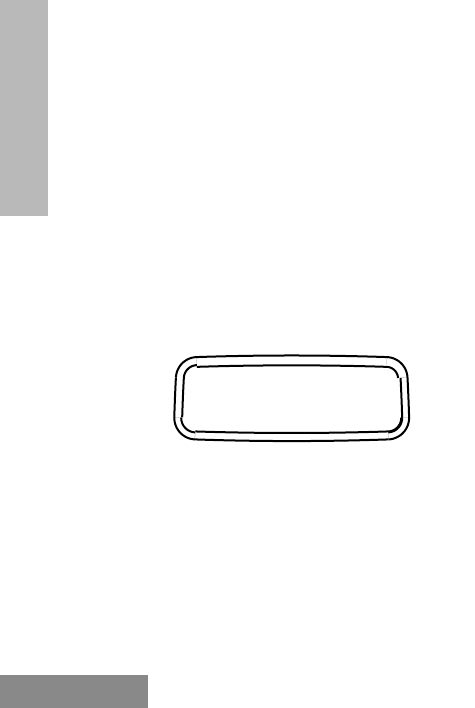
Radio Calls
26
English
RADIO CALLS
tag.
7. Press ) to select the name.
8. Press + or ? to scroll through the list of
tones until you reach the tone you want to use
for tagging.
9. Press ) to select the tone.
10. Press ( to return to the Audio/Tones menu,
or press and hold ( to exit the Menu Mode.
Call Tone Tagging
1. Follow steps 1 to 3 of " Name Tone Tagging"
on page 25. Scroll through the menu items until
you reach Call Tone Tag.
2. Press ) to select this option.
3. Press + or ? to scroll through the types
of radio calls until you reach the call type
which you wish to tag.
4. Press ) to select the name.
5. Press + or ? to scroll through the list of
tones until you reach the tone you want to use
for tagging.
6. Press ) to select the tone.
7. Press ( to return to the Audio/Tones menu,
or press and hold ( to exit the Menu Mode.
Call Tone Tag
#WarisPreUser.book Page 26 27, May 1998, 9:44 AM
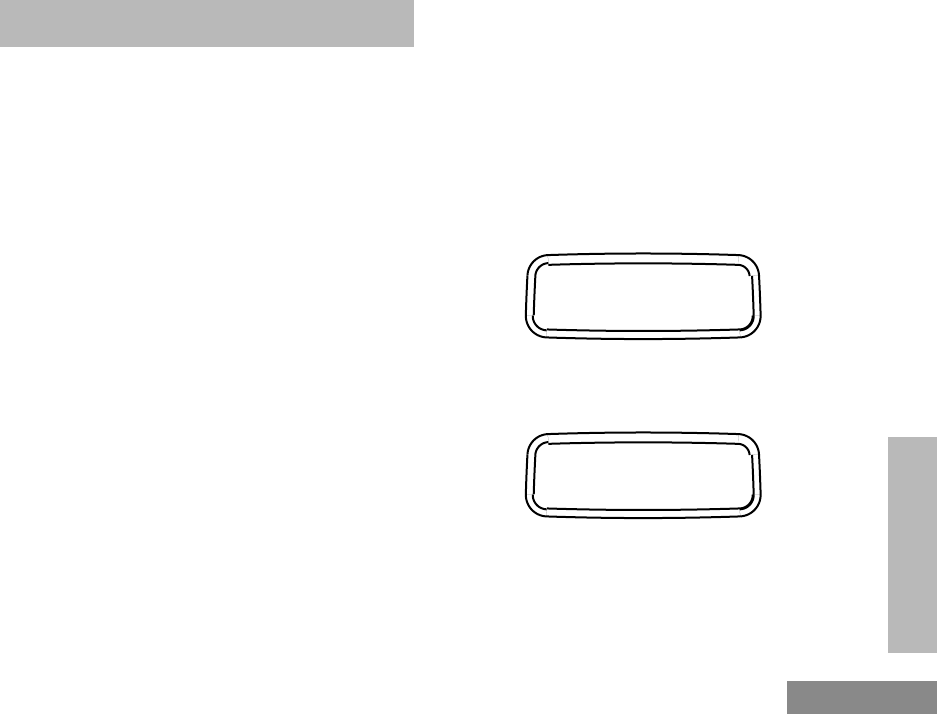
33
Phone
English
PHONE
PHONE
You can use your radio to connect to a phone
line to make a phone call.
To do this, your radio must send an access code
to a station that connects it to a phone line. After
you have finished your call, the radio has to
send a deaccess code to shutdown the
connection to the phone line.
MAKING A PHONE CALL
You can make a phone call by using the menu or
by using the programmed phone button. The D
icon will light up on the LCD screen when you
are in phone mode.
A complete phone session consists of
• entering the phone mode
• sending the access code
• sending the phone number
• having the phone conversation
• ending the phone call.
Entering the Phone Mode
Before you can make a phone call, you must
enter the radio’s phone mode.
1. Press the Phone button.
To enter the phone mode via the menu:
1. Press ) to enter Menu mode.
2. Press + or ? to scroll to the Phone menu
item.
3. Press ) to select this item. The screen will
show the last phone number dialled (shown
here as 3334567).
Sending the Access Code
Your radio can be programmed to send the
access code in any of the following three ways:
Phone
3334567
#WarisPreUser.book Page 33 27, May 1998, 9:44 AM
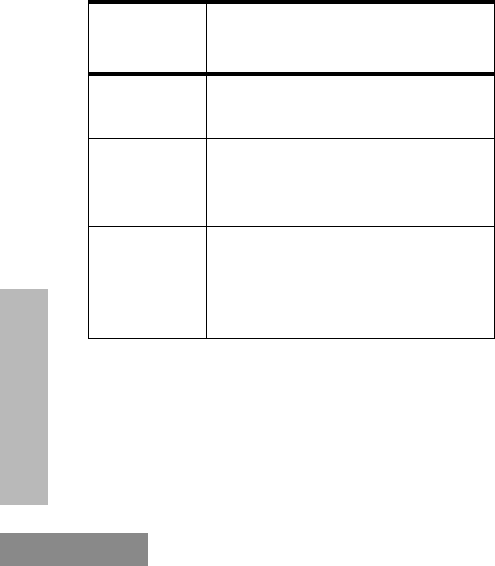
Phone
34
English
PHONE
• manual (for radios with keypad only)
• automatic delay
• automatic immediate.
Check with your dealer for more details.
Sending the Phone Number
After the access code is sent, you should wait
for a dialing tone before sending your phone
number.
You can send
• a phone number that is stored in the
radio, or
• a new number (for radios with keypad
only).
Additionally, depending on how your radio is
programmed, if you use the keypad to send a
number, the radio can send the numbers in one
of the following ways:
• live dial
• buffered dial.
Check with your dealer for details.
Sending a Stored Phone Number
You can access the stored phone numbers by
• recalling the last number dialed,
• using the phone list, or
Method
Used Steps to Take
Manual*Dial the access code from the
keypad.
Automatic
Delay Press and release the PTT; the
radio automatically sends the
preprogrammed access code.
Automatic
Immediate You do not have to do anything;
the radio immediately sends the
access code when it enters phone
mode.
* for radios with keypad only
#WarisPreUser.book Page 34 27, May 1998, 9:44 AM
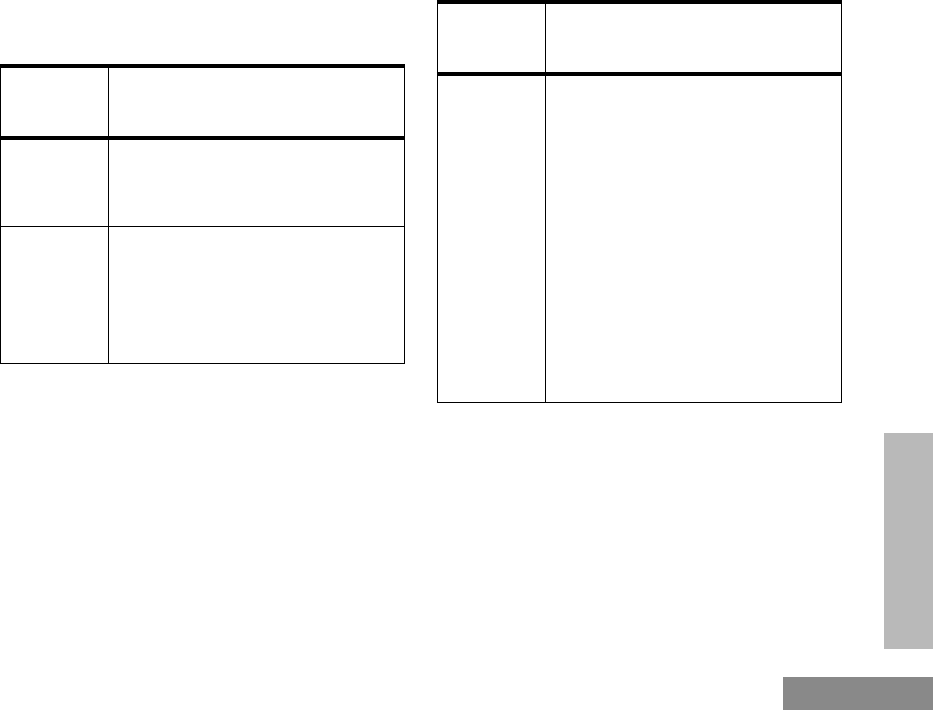
35
Phone
English
PHONE
• using the speed dial feature (for radios
with keypad only).
Method
Used Steps to Take
Last
Number
Redial*
Press and release the PTT again;
the radio sends the last number
dialed.
Phone
List 1. Press + or ? to scroll
the phone list until you reach
the desired phone number.†
2. Press and release the PTT to
send the number.
Speed
Dial‡1. Press and release the pro-
grammed Speed Dial button.
2. Press the numbered keys
(1-9) corresponding to the
first nine phone numbers in
the phone list. Press “0” if
you want the last number
dialed.
3. If your radio uses buffered
dial, press and release the
PTT.
4. The radio sends out the rele-
vant phone number.
* The method described is not applicable for radios
which manually send the access code; these radios
can access this number from the phone list or the
speed dial.
† For radios that manually send the access code,
press the Down Key once to access the last number
dialed.
‡ For radios with keypad only.
Method
Used Steps to Take
#WarisPreUser.book Page 35 27, May 1998, 9:44 AM
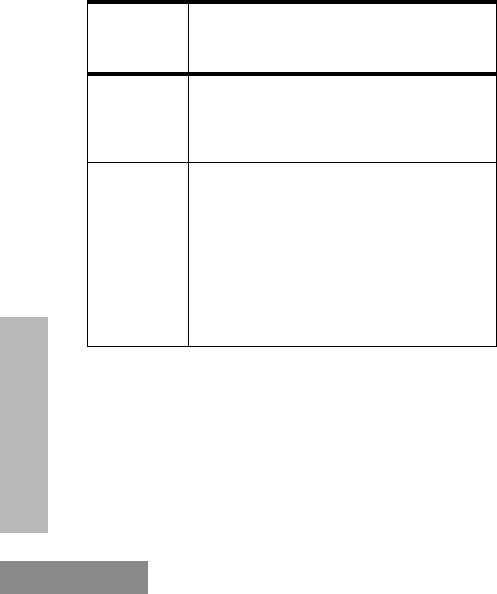
Phone
36
English
PHONE
Sending a New Number (for radios with
keypad only)
You enter the phone number by pressing the
relevant keys on the keypad.
The Phone Conversation
Once the radio has connected to the intended
party, you can begin the conversation. Even
though, this is a phone call, your conversation
mimics a radio call (i.e. both parties speak in
turn).
1. Press and hold the PTT, while talking into the
microphone.
2. Release the PTT when you finish what you
want to say, and wait for the response.
3. Continue in like manner until the conversation
ends.
Note: The radio starts a programma-
ble Time-Out-Timer the
moment both parties stop
transmitting (talking). If the
Time-Out-Timer expires, the
radio will end the phone call.
Ending the Phone Call
Just as the radio needs to send the access code
when starting a phone call, the radio needs to
send the deaccess code to end the phone call.
The radio can send the deaccess code in any of
the following ways:
• manual (for radios with keypad only)
Method
Used Steps to Take
Live Dial Enter the phone number by using
the keypad; the radio sends out the
numbers as the keys are pressed.
Buffered
Dial 1. Enter the phone number by
using the keypad; the radio
saves the numbers selected in a
buffer.
2. Press and release the PTT; the
radio sends out the numbers in
its buffer.
#WarisPreUser.book Page 36 27, May 1998, 9:44 AM
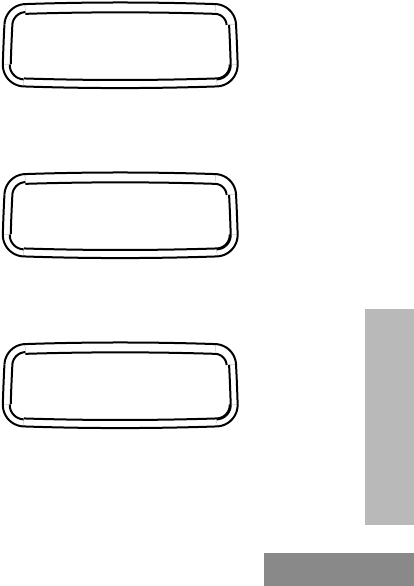
37
Phone
English
PHONE
• automatic.
Check with your dealer for details.
1. If your radio sends the deaccess code manually,
dial the deaccess code from the keypad.
2. Press the Phone button to exit phone mode
(radios using the automatic method will send
the code automatically).
To exit the phone mode (i.e. step 2 above) via
the menu:
2. Press ( to exit phone mode and return to
the Phone menu, or press and hold ( to exit
the Menu Mode (radios using the automatic
method will sent the code automatically).
PHONE LIST
Your radio can store a list of frequently accessed
phone numbers. The K icon will light up on
the LCD screen when you edit the phone list.
Note: The radio will not receive any
calls when you are editing the
phone list.
Adding an Entry to the Phone List (for
keypad radios only)
1. Press ) to enter Menu Mode.
2. Press + or ? to scroll to the Program
Lists menu item.
3. Press ) to select this item.
4. Press + or ? to navigate to the Phone
List sub-menu item.
5. Press ) to select this item.
6. Press + or ? to navigate to the Add
Entry sub-menu item.
Program Lists
Phone List
Add Entry?
#WarisPreUser.book Page 37 27, May 1998, 9:44 AM
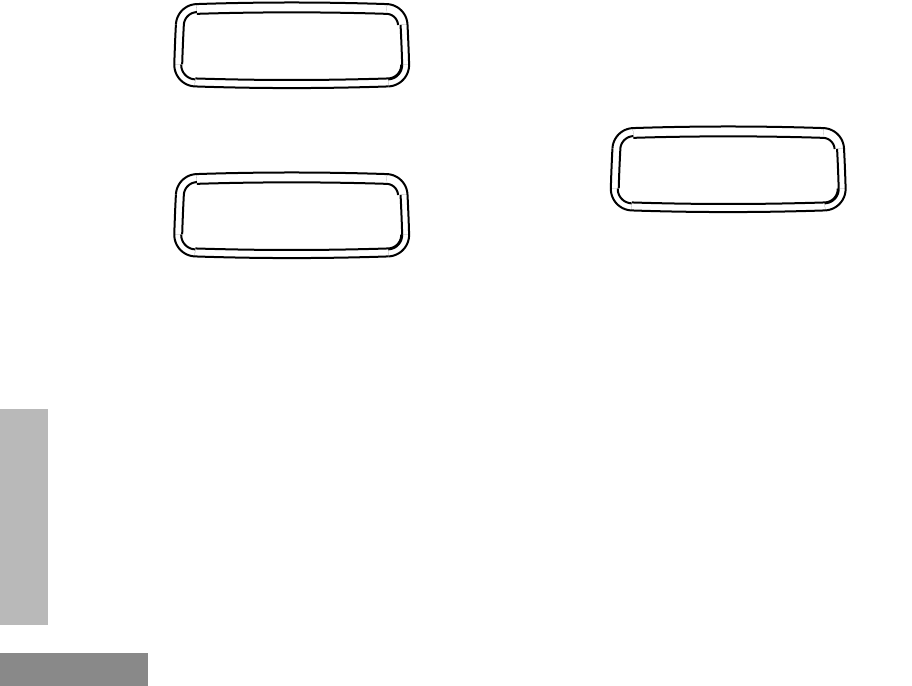
Phone
38
English
PHONE
7. Press ) to select this item.
8. Use the keypad to enter the name (see Keypad
Keys on page 8).
9. Press ) to store the name.
10. Use the keypad to enter the phone number.
Press the numeric keys to enter the numbers.
You can also add a dash (press >) and a
Pause Indicator (press and hold the “#” key
until the “#” character on the LCD screen
changes to a “P”).
11. Press ) to store the phone number, and
press ) again to confirm its storage.
12. Press ( to return to the Program Lists
menu, or press and hold ( to exit the Menu
Mode.
Deleting an Entry
1. Follow steps 1 to 5 of " Editing an Entry (for
keypad radios only)" on page 38. Scroll
through the menu items until you reach Delete
Entry.
2. Press ) to select this item.
3. Press + or ? to scroll to the entry you
wish to delete.
4. Press ) to select the entry, and press )
again to confirm the deletion.
5. Press ( to return to the Phone List menu, or
press and hold ( to exit the Menu Mode.
Editing an Entry (for keypad radios only)
1. Follow steps 1 to 5 of " Editing an Entry (for
keypad radios only)" on page 38. Scroll
through the menu items until you reach Edit
Enter Name
Enter Phone #
Delete Entry?
#WarisPreUser.book Page 38 27, May 1998, 9:44 AM
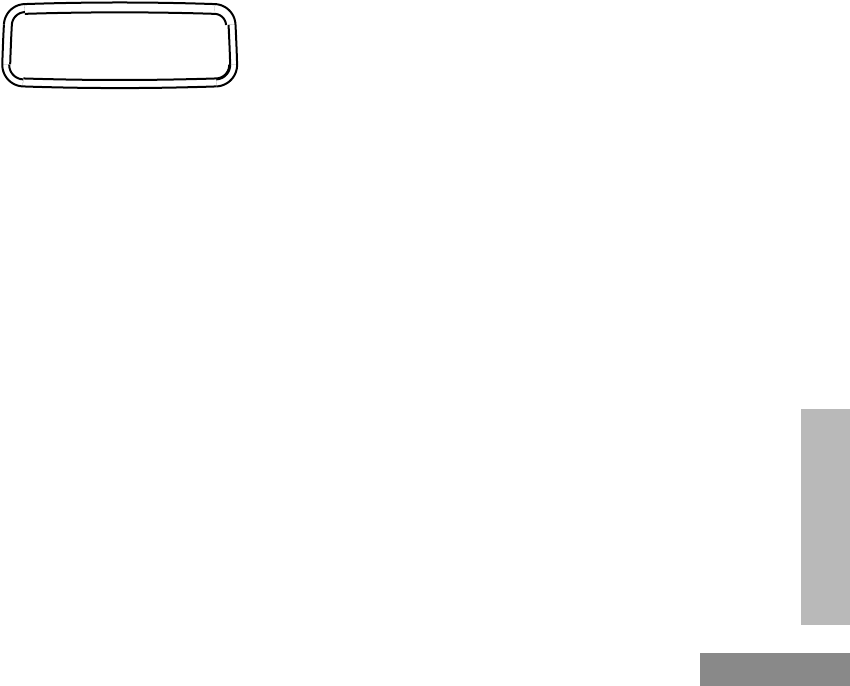
39
Phone
English
PHONE
Entry.
2. Press ) to select this item.
3. Press + or ? to scroll to the entry you
wish to edit.
4. Press ) to select the entry.
5. Press + or ? to scroll to Edit Name (if
you want to edit the entry name), or Edit Num-
ber (if you want to edit the entry number), or
Edit Location (if you want to edit the entry
memory location).
6. Press ) to select the item.
7. Use < to delete unwanted alphabets or
numbers, and the keypad to add new informa-
tion.
8. Press ) to store the information.
9. Press ( to return to the Edit Entry menu, or
press and hold ( to exit the Menu Mode.
Edit Entry?
#WarisPreUser.book Page 39 27, May 1998, 9:44 AM
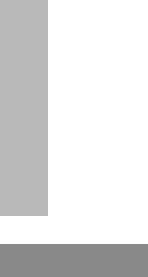
Phone
40
English
PHONE
#WarisPreUser.book Page 40 27, May 1998, 9:44 AM
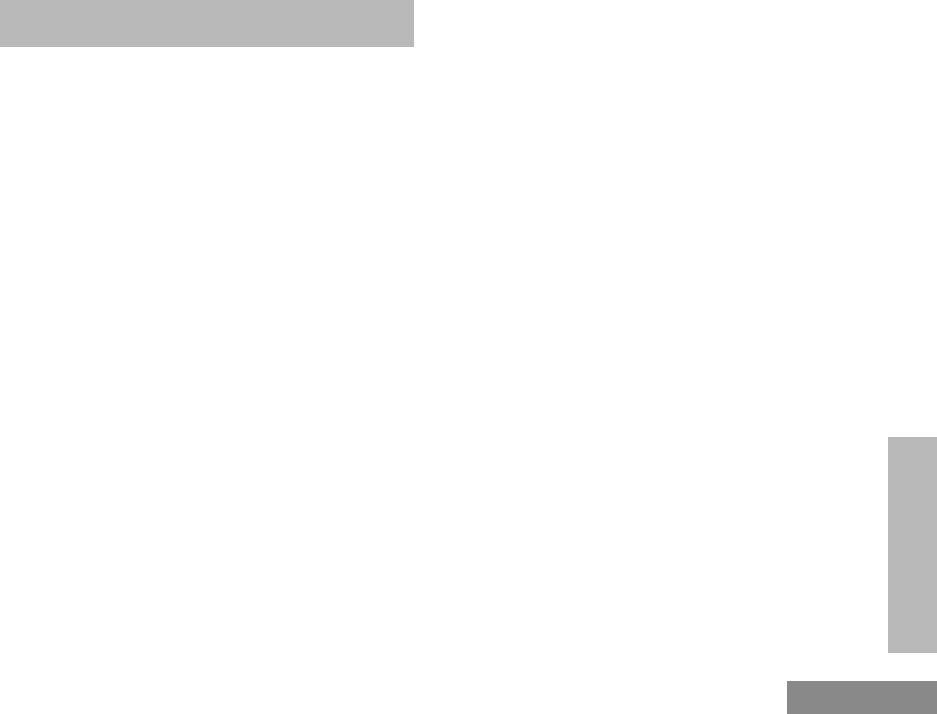
49
Safety Information
English
SAFETY
INFORMATION
SAFETY INFORMATION
SAFE AND EFFICIENT OPERATION
OF MOTOROLA TWO-WAY RADIOS
This document provides information and
instructions for the safe and efficient operation
of Motorola Portable and Mobile Two-Way
Radios.
The information provided in this document
supersedes the general safety information
contained in user guides published prior to 1st.
January 1998.
For information regarding radio use in
hazardous areas, please refer to the Factory
Mutual (FM) approval manual supplement or
Instruction Card which is included with radio
models that offer this capability.
Exposure To Radio Frequency Energy
Your Motorola Two-Way Radio, which
generates and radiates radio frequency (RF)
electromagnetic energy (EME) is designed to
comply with the following National and
International Standards and Guidelines
regarding exposure of human beings to radio
frequency electromagnetic energy:
• Federal Communications Commission
Report and Order No. FCC 96-326
(August 1996)
• American National Standards Institute
(C95.1 - 1992)
• National Council on Radiation Protec-
tion and Measurements (NCRP-1986)
• International Commission on Non-Ioniz-
ing Radiation Protection (ICNRP- 1986)
• European Committee for Electrotechni-
cal Standardisation (CENELEC):
•ENV 50166-1
1995 E
Human exposure to electro-
magnetic fields Low fre-
quency (0 Hz to 10 kHz)
•ENV 50166-2
1995 E
Human exposure to electro-
magnetic fields High fre-
quency (10 kHz to 300 GHz)
#WarisPreUser.book Page 49 27, May 1998, 9:44 AM
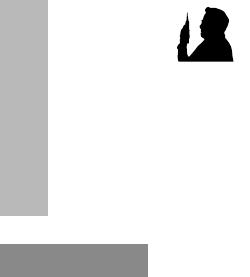
Safety Information
50
English
SAFETY
INFORMATION
To assure optimal radio performance and to
ensure that your exposure to radio frequency
electromagnetic energy is within the guidelines
in the above standards, always adhere to the
following procedures:
Portable Radio Operation
And EME Exposure
•When transmitting with a
portable radio, hold radio in
a vertical position with the
microphone 2.5 to 5 centi-
meters (one or two inches)
away from the mouth. Keep
antenna at least 2.5 centime-
ters (one inch) from your
head or body when transmitting.
• If you wear a portable Two-Way radio on
your body, ensure that the antenna is at
least 2.5 centimeters (one inch) from the
body when transmitting.
Electromagnetic
Interference/Compatibility
Note:Nearly every electronic device is susceptible
to electromagnetic interference (EMI) if
inadequately shielded, designed or otherwise
configured for electromagnetic compatibil-
ity.
• To avoid electromagnetic interference
and/or compatibility conflicts, turn off
your radio in any facility where posted
notices instruct you to do so. Hospital or
health facilities may be using equipment
that is sensitive to external RF energy.
• When instructed to do so, turn off your
radio when on board an aircraft. Any use
of a radio must be in accordance with
airline regulations or crew instructions.
•Proceedings of
SC211/B 1996
“Safety Considerations for
Human Exposure to EMFs
from Mobile Telecommuni-
cation Equipment (MTE) in
the Frequency Range
30MHz - 6 GHz.”(EMF -
Electro-Magnetic Fields)
MAN WITH RADIO
#WarisPreUser.book Page 50 27, May 1998, 9:44 AM
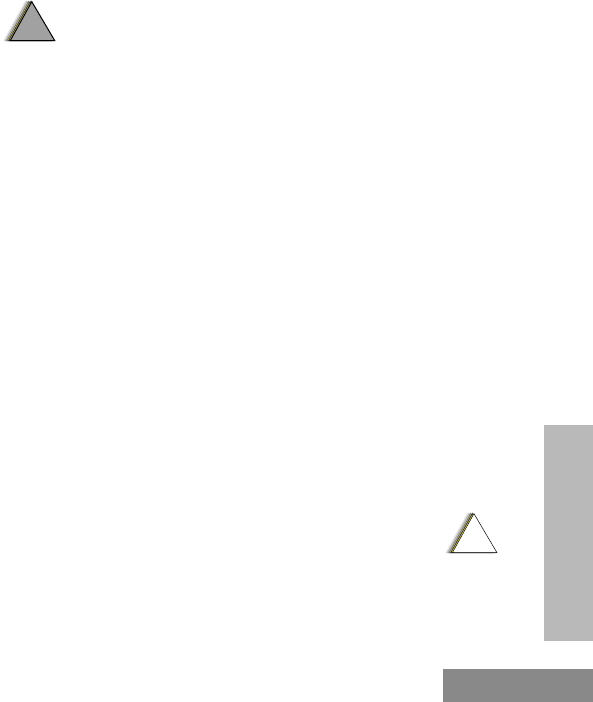
51
Safety Information
English
SAFETY
INFORMATION
Operational Warnings
Vehicles with an air bag
• Do not place a portable radio
in the area over an airbag or in the air bag
deployment area. Air bags inflate with
great force. If a portable radio is placed
in the air bag deployment area and the air
bag inflates, the radio may be propelled
with great force and cause serious injury
to occupants of vehicle.
Potentially explosive atmospheres
• Turn off your Two-Way radio when you
are in any area with a potentially explo-
sive atmosphere, unless it is a radio type
especially qualified for use in such areas
(e.g. FM or Cenelec approved). Sparks in
a potentially explosive atmosphere can
cause an explosion or fire resulting in
bodily injury or even death.
Batteries
• Do not replace or recharge batteries in a
potentially explosive atmosphere. Con-
tact sparking may occur while installing
or removing batteries and cause an
explosion.
Blasting caps and areas
• To avoid possible interference with blast-
ing operations, turn off your radio when
you are near electrical blasting caps. In a
“blasting area” or in areas posted “turn
off two-way radio”, obey all signs and
instructions.
Note: The areas with potentially explosive atmo-
spheres referred to above include fuelling
areas such as: below decks on boats; fuel or
chemical transfer or storage facilities; areas
where the air contains chemicals or particles,
such as grain, dust or metal powders; and
any other area where you would normally be
advised to turn off your vehicle engine.
Areas with potentially explosive atmo-
spheres are often but not always posted.
Operational Cautions
Damaged antennas
• Do not use any portable two-
way radio that has a damaged antenna. If
!
W A R N I N G
!
!
C a u t i o n
#WarisPreUser.book Page 51 27, May 1998, 9:44 AM
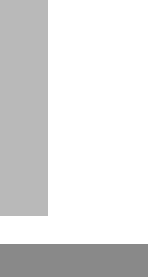
Safety Information
52
English
SAFETY
INFORMATION
a damaged antenna comes into contact
with your skin, a minor burn can result.
Batteries
• All batteries can cause property damage
and/or bodily injury such as burns if a
conductive material such as jewellery,
keys or beaded chains touch exposed ter-
minals. The conductive material may
complete an electrical circuit (short cir-
cuit) and become quite hot. Exercise care
in handling any charged battery, particu-
larly when placing it inside a pocket,
purse or other container with metal
objects.
#WarisPreUser.book Page 52 27, May 1998, 9:44 AM