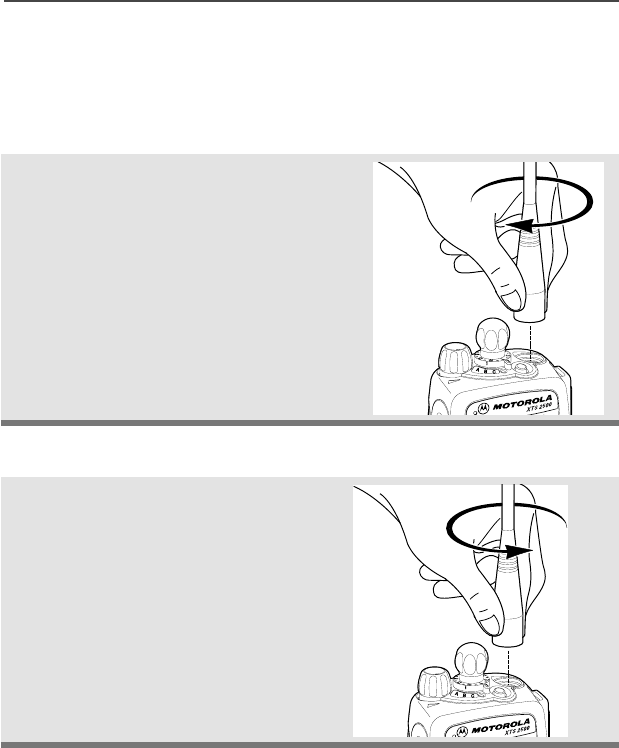Motorola Solutions 89FT3807 Astro XTS2500 Digital Portable Radio User Manual 94C06 B
Motorola Solutions, Inc. Astro XTS2500 Digital Portable Radio 94C06 B
Contents
- 1. Ex8 Users Manual
- 2. Addendum to User Manual
Ex8 Users Manual

ASTRO
®
XTS™ 2500
Digital Portable Radio
Model III
User Guide
6881094C06-B
MOTOROLA, the Stylized M Logo, ASTRO, and CommPort are registered in
the U.S. Patent & Trademark Office. All other product or service names are
the property of their respective owners.
P25 radios contain technology patented by Digital Voice Systems, Inc.
© Motorola, Inc. 2002. All Rights Reserved. Printed in the U.S.A. 2/20/04.
Motorola, Inc.
8000 W. Sunrise Blvd.
Ft. Lauderdale, FL 33322
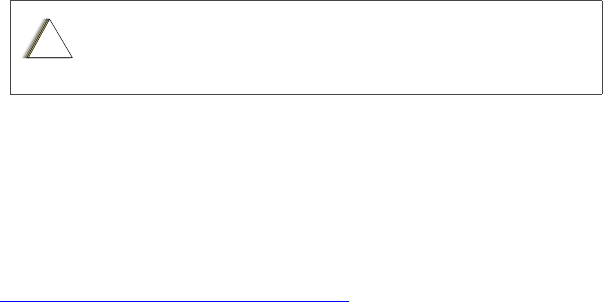
ii
Product Safety and RF Exposure Compliance
ATTENTION!
This radio is restricted to occupational use only to satisfy FCC RF energy
exposure requirements. Before using this product, read the RF energy
awareness information and operating instructions in the Product Safety and
RF Exposure booklet enclosed with your radio (Motorola Publication part
number 6881095C98) to ensure compliance with RF energy exposure limits.
For a list of Motorola-approved antennas, batteries, and other accessories, visit
the following web site which lists approved accessories:
<http://www.motorola.com/cgiss/index.shtml>
Computer Software Copyrights
The Motorola products described in this manual may include copyrighted Motorola
computer programs stored in semiconductor memories or other media. Laws in
the United States and other countries preserve for Motorola certain exclusive
rights for copyrighted computer programs, including, but not limited to, the
exclusive right to copy or reproduce in any form the copyrighted computer
program. Accordingly, any copyrighted Motorola computer programs contained in
the Motorola products described in this manual may not be copied, reproduced,
modified, reverse-engineered, or distributed in any manner without the express
written permission of Motorola. Furthermore, the purchase of Motorola products
shall not be deemed to grant either directly or by implication, estoppel, or
otherwise, any license under the copyrights, patents or patent applications of
Motorola, except for the normal non-exclusive license to use that arises by
operation of law in the sale of a product.
Documentation Copyrights
No duplication or distribution of this document or any portion thereof shall take
place without the express written permission of Motorola. No part of this manual
may be reproduced, distributed, or transmitted in any form or by any means,
electronic or mechanical, for any purpose without the express written permission
of Motorola.
Disclaimer
The information in this document is carefully examined, and is believed to be
entirely reliable. However, no responsibility is assumed for inaccuracies.
Furthermore, Motorola reserves the right to make changes to any products herein
to improve readability, function, or design. Motorola does not assume any liability
arising out of the applications or use of any product or circuit described herein; nor
does it cover any license under its patent rights, nor the rights of others.
Before using this product, read the operating instructions for
safe usage contained in the Product Safety and RF Exposure
booklet enclosed with your radio.
!
C a u t i o n

ASTRO XTS 2500 Model III iii
Contents
Product Safety and RF Exposure Compliance ................................. ii
Computer Software Copyrights ......................................................... ii
Documentation Copyrights ................................................................ ii
Disclaimer ......................................................................................... ii
Safety . . . . . . . . . . . . . . . . . . . . . . . . . . . . . . . . . . . . . . . 1
Product Safety and RF Exposure Compliance ................................. 1
General Radio Operation . . . . . . . . . . . . . . . . . . . . . . . 3
Notations Used in This Manual ......................................................... 3
XTS 2500 Model III Radio ................................................................. 4
Physical Features of the
XTS 2500 Model III Radio ................................................................. 5
Programmable Features ................................................................... 6
Display .............................................................................................. 7
Backlight ........................................................................................... 7
Status Symbols ................................................................................. 8
Menu Entry (Softkey) ........................................................................ 9
Menu Select Buttons ......................................................................... 9
Menu Entry Features ................................................................ 10
Home Button (
h
) ............................................................................ 11
App Button (@) ............................................................................... 11
4-Way Navigation Button (
o
) ......................................................... 11
Keypad ............................................................................................ 12
LED Indicators ................................................................................ 13
Alert Tones ...................................................................................... 14
Standard Accessories ..................................................................... 17
Battery ...................................................................................... 17
Smart Battery Condition ........................................................... 19
Antenna .................................................................................... 20
Belt Clip .................................................................................... 21
Universal Connector Cover ............................................................. 22
Remote Speaker Microphone Adapter ............................................ 23
Radio On and Off ............................................................................ 25
Turn the Radio On .................................................................... 25
Turn the Radio Off .................................................................... 25
Zones and Channels ....................................................................... 26
Select a Zone ........................................................................... 26
Select a Channel ...................................................................... 27

iv
Contents
Receive / Transmit ...........................................................................29
Without Using the Volume Set and Monitor Buttons .................29
Use Preprogrammed Volume Set Button ..................................30
Use the Preprogrammed Monitor Button ..................................31
Conventional Mode Operation ..................................................32
Common Radio Features . . . . . . . . . . . . . . . . . . . . . . 33
Selectable Power Level ...................................................................33
Use the Menu ............................................................................33
Using the Preprogrammed TX Power Level Switch ..................34
Radio Lock .......................................................................................35
Unlock Your Radio ....................................................................35
Change Your Password ............................................................36
Mute or Unmute Keypad Tones .......................................................37
Use the Menu ............................................................................37
Using the Preprogrammed Side Button ....................................37
Conventional Squelch Options ........................................................38
Analog Squelch .........................................................................38
Digital Squelch ..........................................................................38
PL Defeat .........................................................................................39
Time-out Timer ................................................................................40
Emergency ......................................................................................41
Send an Emergency Alarm .......................................................41
Send an Emergency Call ..........................................................42
Send a Silent Emergency Alarm ...............................................43
Emergency Keep-Alive .............................................................44
Lists .................................................................................................45
View a List .................................................................................45
Scan List Empty ........................................................................46
Edit a Call, Page, or Phone List Number .........................................47
Use the Menu ............................................................................47
Edit a Call, Page, or Phone List Name ............................................49
Use the Menu ............................................................................49
Scan ................................................................................................51
Turn Scan On and Off ...............................................................51
Delete a Nuisance Channel ......................................................53
Conventional Scan Only ...........................................................54
Telephone Calls (Trunking Only) .....................................................55
Answer a Phone Call ................................................................55
Make a Phone Call ....................................................................56

ASTRO XTS 2500 Model III v
Contents
Phone Call Display and Alert Prompts ..................................... 58
Private Calls (Trunking Only) .......................................................... 59
Answer a Private Call ............................................................... 59
Make a Private Call .................................................................. 60
Call Alert Paging ............................................................................. 62
Answer a Call Alert Page
....................................................... 62
Make a Call Alert ...................................................................... 63
Conventional Talkgroup Calls
(Conventional Operation Only) ....................................................... 65
Select Talkgroup ....................................................................... 65
Repeater or Direct Operation .......................................................... 66
Select Repeater or Direct Operation ........................................ 66
Special Radio Features. . . . . . . . . . . . . . . . . . . . . . . . 67
PTT ID ............................................................................................. 67
Receive ..................................................................................... 67
Transmit .................................................................................... 67
View Your Radio’s ID Number .................................................. 68
Dynamic Regrouping (Trunking Only) ............................................. 69
Reprogram Request (ASTRO 25 Trunking Only) ..................... 69
Select Enable / Disable ............................................................ 71
Trunking System Controls ............................................................... 72
Failsoft ...................................................................................... 72
Out-of-Range ............................................................................ 72
Site Lock ................................................................................... 73
Site Trunking ............................................................................ 74
Site View and Change .............................................................. 74
Time and Date ................................................................................. 76
Edit Time and Date ................................................................... 76
Helpful Tips . . . . . . . . . . . . . . . . . . . . . . . . . . . . . . . . . 79
Radio Care ...................................................................................... 79
Cleaning ................................................................................... 79
Handling ................................................................................... 79
Service ............................................................................................ 80
Battery ............................................................................................. 81
Battery Life ............................................................................... 81
Charging the Battery ................................................................. 81

vi
Contents
Battery Recycling and Disposal .......................................................82
Antenna ...........................................................................................84
Radio Operating Frequencies ...................................................84
Accessories . . . . . . . . . . . . . . . . . . . . . . . . . . . . . . . . 85
Antennas .........................................................................................85
Batteries ..........................................................................................85
Carry Accessories ............................................................................86
Belt Clips ...................................................................................86
Body-Worn ................................................................................86
Chargers ..........................................................................................86
Enhanced and Multi-Unit Line Cords ........................................87
Surveillance Accessories .................................................................87
Earpieces ..................................................................................87
Headsets and Headset Accessories .........................................88
Radio Interface Modules for Ear Microphones ..........................89
Speaker, Remote Speaker ........................................................89
Glossary . . . . . . . . . . . . . . . . . . . . . . . . . . . . . . . . . . . 91
Index . . . . . . . . . . . . . . . . . . . . . . . . . . . . . . . . . . . . . . 95
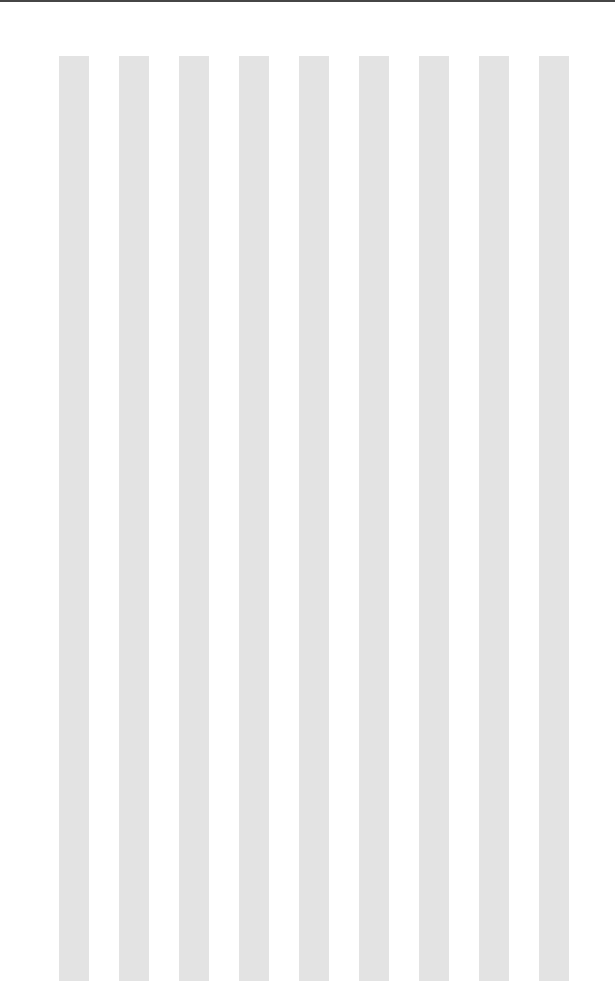
vii
Table 1: Channel Map
Use the chart below to map the channels (C
x
) and zones (Z
x
) for your radio.
Z1 Z2 Z3 Z4 Z5 Z6
C1
C2
C3
C4
C5
C6
C7
C8
C9
C10
C11
C12
C13
C14
C15
C16

viii
Notes
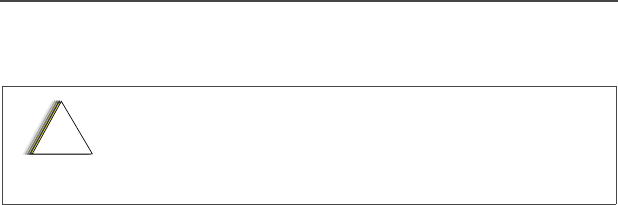
ASTRO XTS 2500 Model I 1
SAFETY
Product Safety and RF Exposure Compliance
ATTENTION!
This radio is restricted to occupational use only to satisfy FCC
RF energy exposure requirements.
Before using this product, read
the RF energy awareness information and operating instructions in
the Product Safety and RF Exposure booklet enclosed with your radio
(Motorola Publication part number 68P81095C99) to ensure
compliance with RF energy exposure limits.
For a list of Motorola-approved antennas, batteries, and other acces-
sories, visit the following web site which lists approved accessories:
http://www.motorola.com/cgiss/index.shtml.
Before using this product, read the operating
instructions for safe usage contained in the Product
Safety and RF Exposure booklet enclosed with your
radio
!
C a u t i o n

2
Safety
Notes
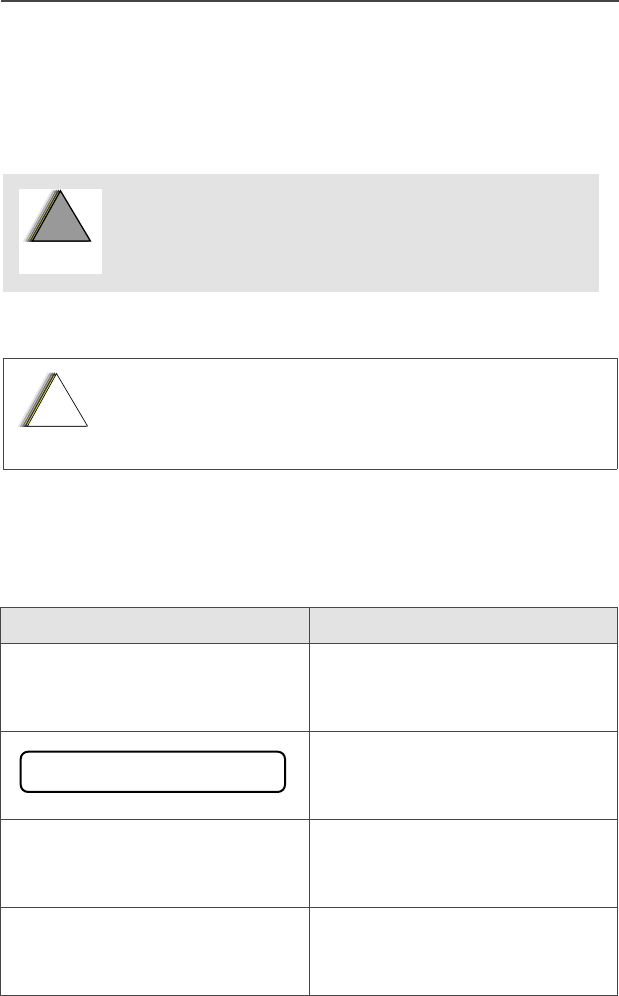
ASTRO XTS 2500 Model III 3
General Radio Operation
Notations Used in This Manual
You will notice the use of
WARNINGS
,
CAUTIONS
, and
Notes
throughout this manual. These notations are used to emphasize that
safety hazards exist and that care must be taken or observed.
Note:
A
Note
is an operational procedure, practice, or condition,
etc. which is essential to emphasize.
The following special notations identify certain items:
WARNING: An operational procedure, practice,
condition, etc. exists which may result in injury
or death if not carefully observed.
CAUTION: An operational procedure, practice,
condition, etc. exists which may result in damage
to the equipment if not carefully observed.
Example Description
Light
button, or
D
Buttons and keys are shown in
bold
print, or as representative
symbols.
Information appearing in the
radio’s display is shown using
the special display font.
PHONE
Menu entries are shown similar
to the way they appear in the
radio’s display.
Press
U
This means “Press the right side
of the
4-Way Navigation
button.”
!
W A R N I N G
!
!
C a u t i o n
PHONE CALL
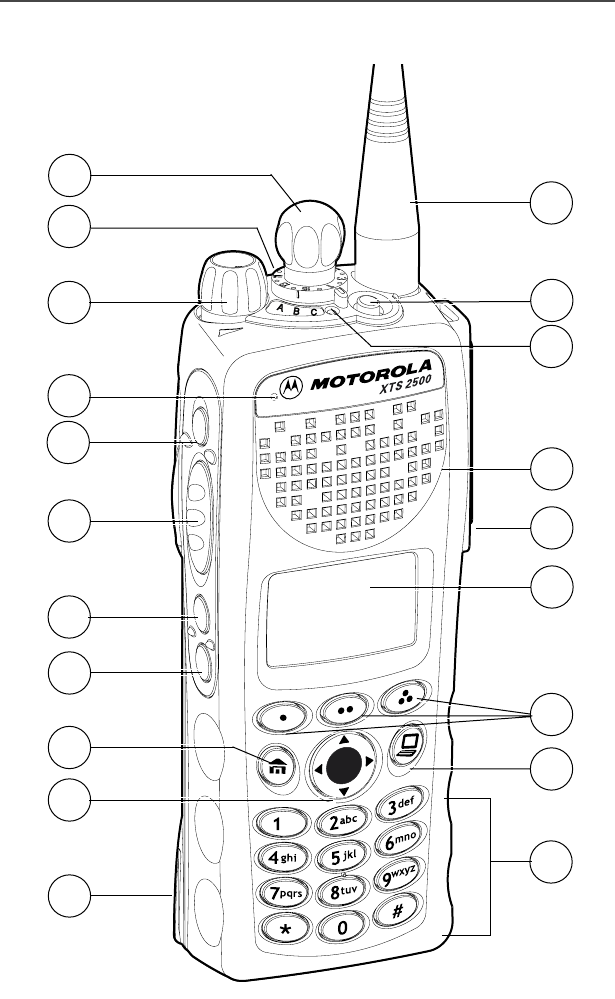
4
General Radio Operation
XTS 2500 Model III Radio
1
2
3
4
5
6
7
10
11
12
14
16
15
13
8
9
17
18
19
20
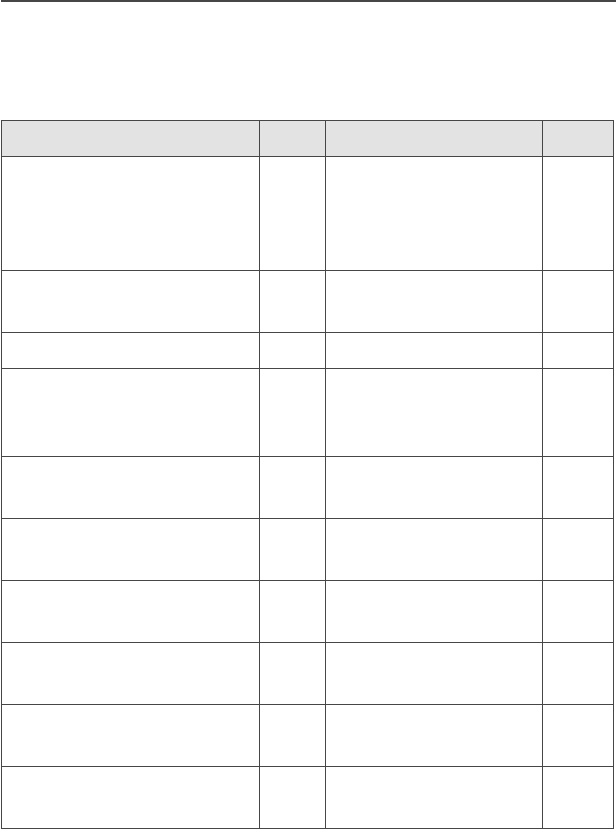
ASTRO XTS 2500 Model III 5
General Radio Operation
Physical Features of the
XTS 2500 Model III Radio
Item Page Item Page
1
Antenna 20
11 3-Position
Concentric
Switch
(programmable)
2Top
Button
(programmable)
12 On/Off/Volume
Control
Knob
25
3
LED 13
13
Microphone
4
Speaker
14 Top Side
(
Select
)
Button
(programmable)
5
Universal Connector 22
15 Push-to-Talk
(
PTT
) Button
6
Display 7
16 Side Button 1
(programmable)
7Menu Select
Buttons 9
17 Side Button 2
(programmable)
8 App
Button
(for future use)
18 Home
Button 11
9 Keypad
12 19 4-Way
Navigation Button
11
10 16-Position Knob
(programmable)
20 Battery 17
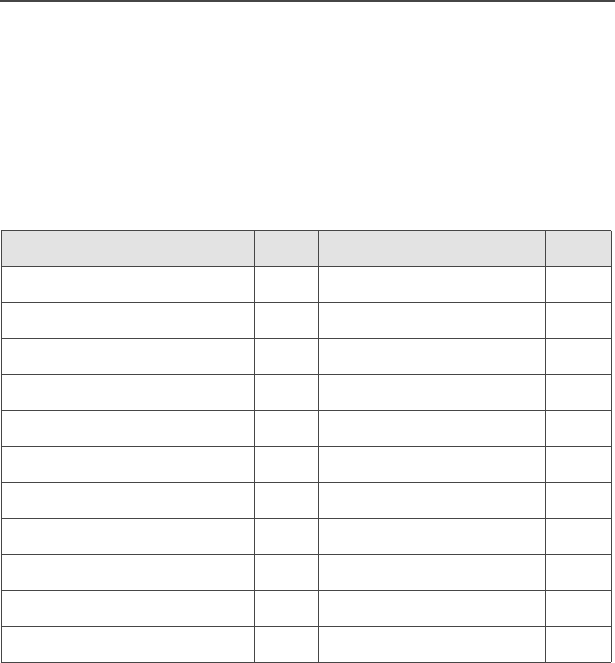
6
General Radio Operation
Programmable Features
The programmable controls on your radio can be programmed by a
qualified technician to operate certain software-activated features.
The features that can be assigned to these controls, and the page
numbers where these features can be found, are listed below.
*Available at a future date.
Any references in this manual to controls that are
“preprogrammed” means that a qualified technician must use
the radio’s programming software to assign a feature to a
control.
Table 1: Programmable Features
Feature Page Feature Page
Call Alert Page 62 Private Call 59
Call Response 55 Repeater/Direct 66
Channel Selection 27 Reprogram Request 69
Dynamic Priority 54 Scan On/Off 51
Emergency 41 Site Lock/Unlock 73
Keypad Mute 37 Site Search 74
Light 7 *Smart Battery 19
Monitor 31 Transmit Power Level 33
Nuisance Delete 53 Volume Set 29
Phone 55 Zone Selection 26
PL Defeat 39
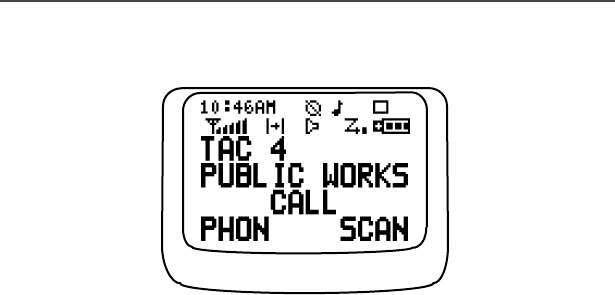
ASTRO XTS 2500 Model III 7
General Radio Operation
Display
This figure is typical of what you see on your radio. The 64 x 96 pixel
liquid crystal display (LCD) shows radio status, text, and menu
entries.
Backlight
If poor light conditions make the display and keypad difficult to read,
turn on the radio’s backlights by pressing the preprogrammed Light
button.
These lights will remain on for a preprogrammed time before they turn
off automatically, or you can turn them off immediately by pressing the
Light button again.
MAEPF-27252-O
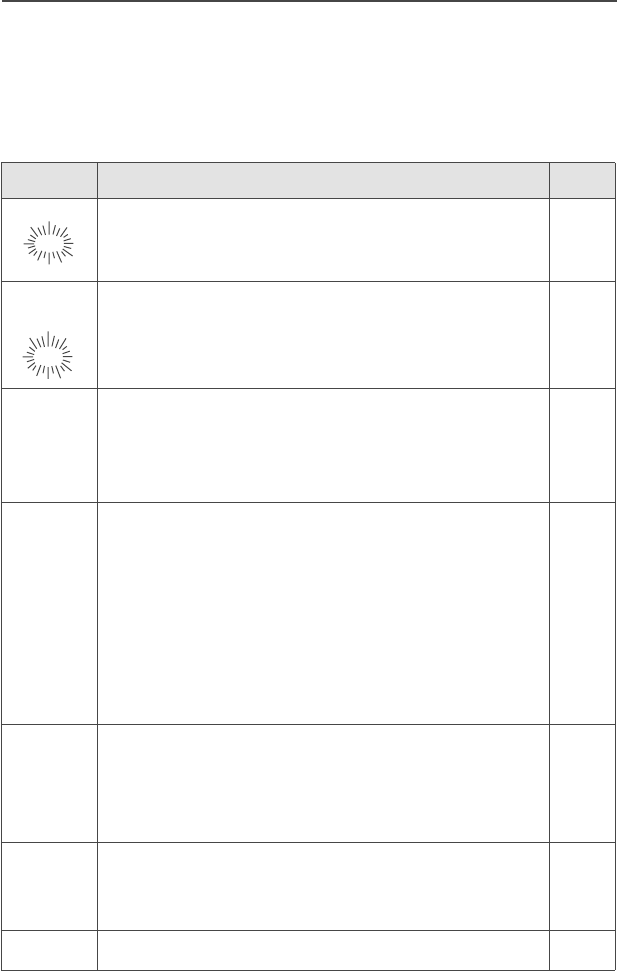
8
General Radio Operation
Status Symbols
The top two rows in the display contain symbols indicating the radio’s
status.
Table 2: Status Symbols
Symbol Indication Page
Call Received. Flashes when an Individual Call
is received.
59
View/Program Mode.
•View a list (steady)
• Program a list (flashing)
45
sReceived Signal Strength Indication (RSSI).
The received signal strength for the current site.
Trunked only. The more stripes in the symbol, the
stronger the received signal.
74
bBattery
• Conventional = Flashes when the battery is
low.
•Smart = The number of bars (0-3) shown
indicates the charge remaining in your battery.
Flashes when battery level reaches 10% or less.
Note: Smart battery will be available at a future
date.
17
rTalkaround.
• On = Talking directly to another radio, not
through a repeater. Conventional operation only.
•Off = Talking through a repeater.
66
CMonitor (Carrier Squelch). The selected
channel is being monitored. Conventional
operation only.
31
TScan. The radio is scanning a scan list. 51
m
p
p
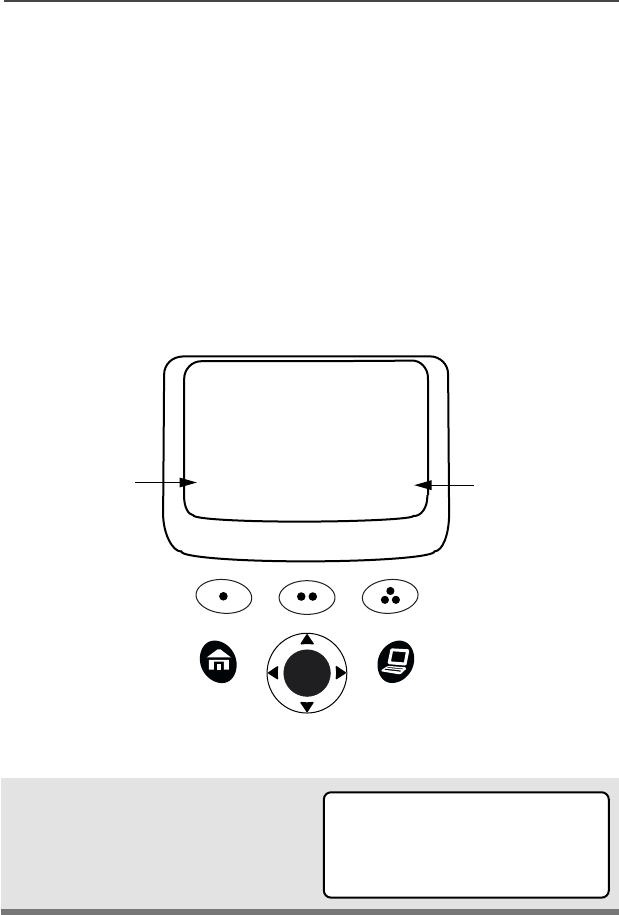
ASTRO XTS 2500 Model III 9
General Radio Operation
Menu Entry (Softkey)
The bottom row of the display contains one to three menu entries
(also known as softkeys). The menu entries allow you to select from
one of several menus to access the radio’s features. The menu
entries are accessed using the Menu Select buttons.
Menu Select Buttons
The Menu Select buttons access the menu entries of features that
have been activated by a qualified radio technician. Your radio may
be programmed differently from the following example, but the display
for selecting Scan on or off might look like this:
Example: To turn scan on:
Press D.
The display shows the
selected state.
ON OFF
SCAN
T
softkey
3 Menu Select
Buttons
softkey
T
SCAN ON
ON OFF
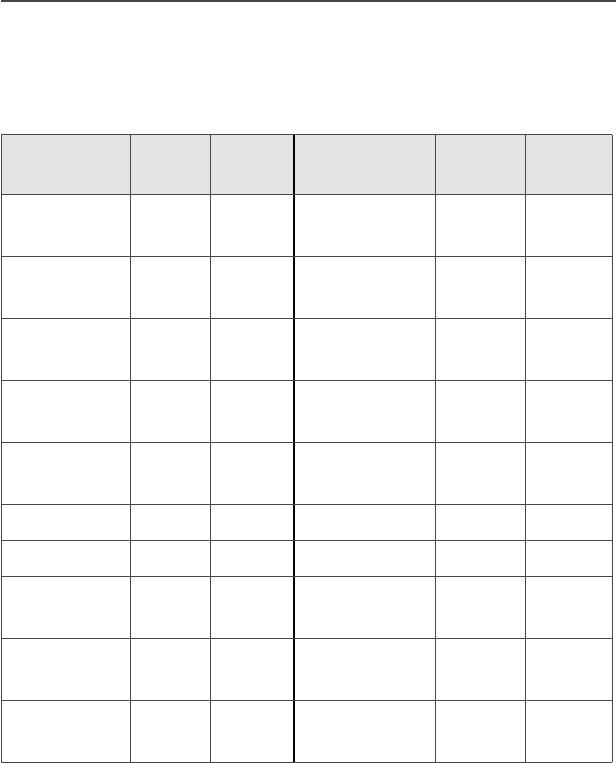
10
General Radio Operation
Menu Entry Features
In most cases, press U to display the following feature selections.
*Available at a future date.
Table 3: Menu Entry Features
Feature Menu
Entry Page Feature Menu
Entry Page
Call Alert
Page
PAGE 63 Reprogram
Request
RPGM 69
Channel
Selection
CHAN 27 Scan On/Off SCAN 51
Edit a List PROG 47, 49 Site Lock/
Unlock
SITE 73
Keypad
Mute
MUTE 37 Smart
Battery*
BATT 19
Number
Select
NUM 47 Talkgroup
Call
TGRP 65
Password PSWD 36 Text Select NAME 49
Phone PHON 56 Time/Date CLCK 76
Private Call CALL 60 Transmit
Power Level
PWR 33
Radio Lock RADIO
LOCKED
35 View a List VIEW 45
Repeater/
Direct
DIR 66 Zone
Selection
ZONE 26

ASTRO XTS 2500 Model III 11
General Radio Operation
Home Button (h)
The Home button will always return you to the home (default) display.
In most cases, this is the current mode.
Some radio features that can be edited by you require saving
information in memory. Pressing the Home button while using those
features will cause information to be saved before going to the home
display.
Some features do not require you to press the Home button to go to
the home display. This reduces the required number of button
presses.
App Button (@)
Reserved for future use.
4-Way Navigation Button (o)
This button is used to scroll through the radio’s lists or items in the
display.

12
General Radio Operation
Keypad
The 3 x 4 alphanumeric keypad provides an
interface to your radio’s features.
The keypad functions in a manner similar to a
standard telephone keypad when entering
numeric digits.
When the keypad is used to edit a list, each key
can generate different characters of the
alphabet. Refer to the following table for a
complete list of characters.
Table 4: Keypad Character Editing Table
Key Number of times the key is pressed
123456789
00()<>
11&%
2ABC2abc
3DEF 3de f
4GH I 4gh i
5JKL5 jkl
6MNO6mn o
7PQRS7pq r s
8TUV8tuv
9WX Y Z 9wxyz
**/+-=
##. !?, ;
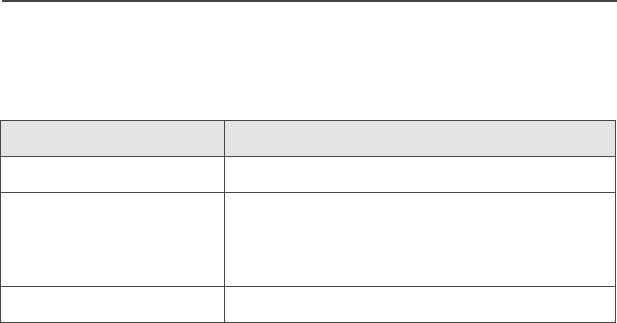
ASTRO XTS 2500 Model III 13
General Radio Operation
LED Indicators
Table 5: LED Indicators
This LED Color: Indicates:
RED (Non-flashing) Transmitting
RED (Flashing) • Channel Busy
or
• Low Battery (lights while transmitting)
GREEN (Flashing) Receiving Individual Call
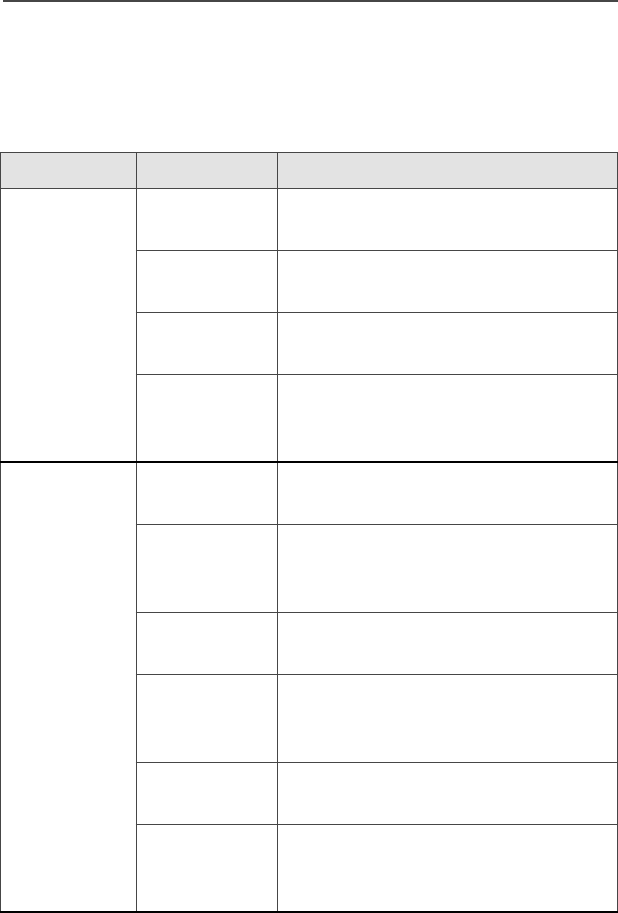
14
General Radio Operation
Alert Tones
Your radio uses alert tones to inform you of radio conditions.
Table 6: Alert Tones
You hear: Tone Name Heard:
Short,
Low-Pitched
Tone
Invalid Key-
Press
when the wrong key is pressed.
Radio Self-
Test Failed
when the radio fails the power-up
self test.
Reject when an unauthorized request is
made.
Time-Out
Timer
Warning
four seconds before time out.
Long,
Low-Pitched
Tone
No ACK
Received
when the radio does not receive an
acknowledgment.
Time-Out
Timer Timed
Out
after time out.
Talk Prohibit/
PTT Inhibit
(when the PTT button is pressed)
transmissions are prevented.
Out-of-Range (when the PTT button is pressed)
the radio is out of range of the
system.
Invalid Mode when the radio is set to an
unprogrammed channel.
Individual Call
Warning Tone
when the radio is in Individual Call
without any activity for more than 6
seconds.
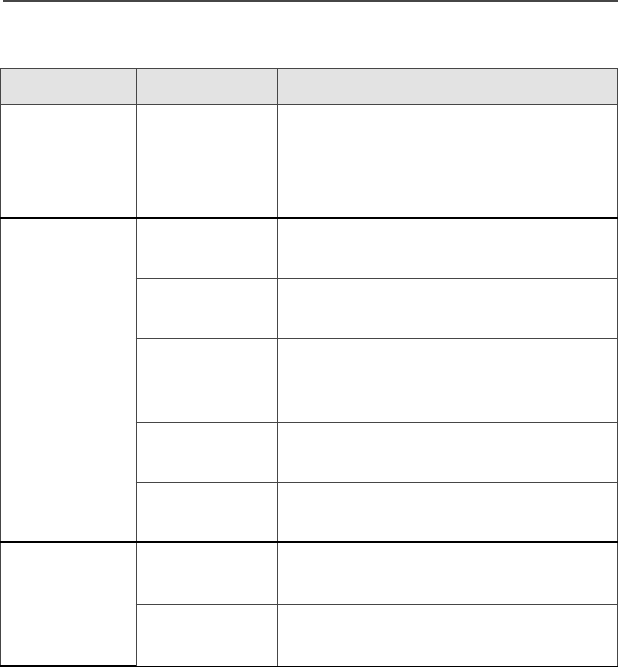
ASTRO XTS 2500 Model III 15
General Radio Operation
A Group of
Low-Pitched
Tones (Busy
Tone)
Busy when the system is busy.
Short,
Medium-
Pitched Tone
Valid Key-
Press
when the correct key is pressed.
Radio Self-
Test Pass
when the radio passes its power-up
self-test.
Priority
Channel
Received
when activity on a priority channel is
received.
Emergency
Alarm Entry
when entering the emergency state.
Central Echo when the central controller has
received a request from a radio.
Long,
Medium-
Pitched Tone
Volume Set when volume changed on a quiet
channel.
Emergency
Exit
upon exiting the emergency state.
Table 6: Alert Tones (Continued)
You hear: Tone Name Heard:
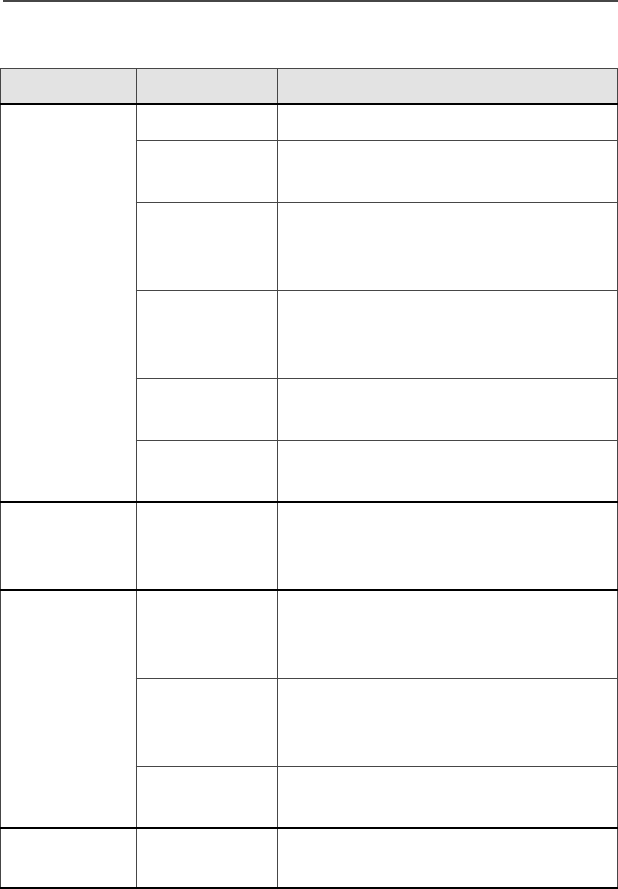
16
General Radio Operation
A Group of
Medium-
Pitched
Tones
Failsoft when the trunking system fails.
Automatic
Call Back
when the voice channel is available
from the previous request.
Talk Permit (When pressing the PTT button)
verifies the system is accepting
transmissions.
Console
Acknowledge
when a status, emergency alarm, or
reprogram request acknowledgment
is received.
Received
Individual Call
when a Call Alert, or Private
Conversation Call is received.
Call Alert
Sent
when a Call Alert is received by the
target radio.
Short, High-
Pitched Tone
(Chirp)
Low-Battery
Chirp
when the battery is below the preset
threshold value.
Ringing
Fast Ringing when the system is searching for the
Private Conversation Call target
radio.
Enhanced
Call Sent
when waiting for the Private
Conversation Call target radio to
respond to the call.
Phone Call
Received
when a landline phone call is
received.
Gurgle Dynamic
Regrouping
when the PTT button is pressed, a
dynamic ID has been received.
Table 6: Alert Tones (Continued)
You hear: Tone Name Heard:
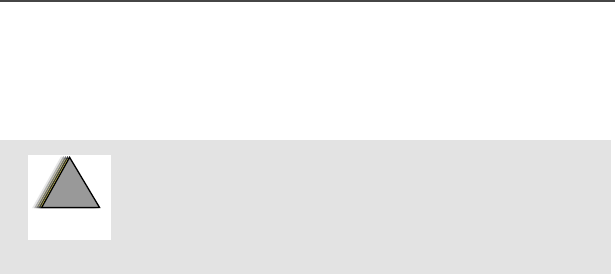
ASTRO XTS 2500 Model III 17
General Radio Operation
Standard Accessories
Battery
Charge the Battery
The Motorola-approved battery shipped with your radio is uncharged.
Prior to using a new battery, charge it for a minimum of 16 hours to
ensure optimum capacity and performance.
For a list of Motorola-authorized batteries available for use with your
XTS 2500 radio, see “Batteries” on page 85.
Note: When charging a battery attached to a radio, turn the radio off
to ensure a full charge.
Battery Charger
To charge the battery, place the battery, with or without the radio, in a
Motorola-approved charger. The charger’s LED indicates the
charging progress; see your charger’s user guide. For a list of
chargers, see “Chargers” on page 86.
To avoid a possible explosion:
• DO NOT replace the battery in any area
labeled “hazardous atmosphere”.
• DO NOT discard batteries in a fire.
!
W A R N I N G
!
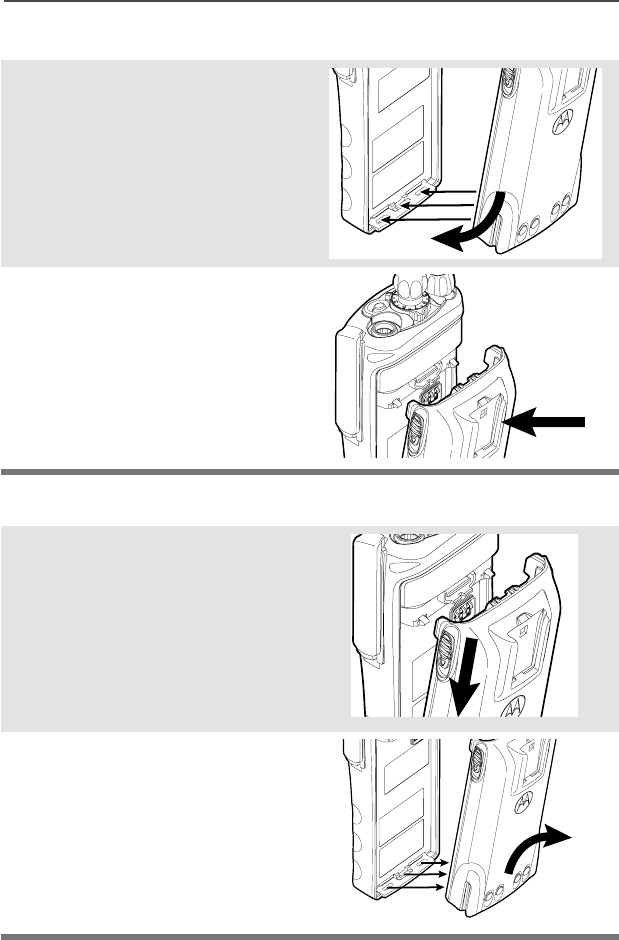
18
General Radio Operation
Attach the Battery
Remove the Battery
1With the radio off, fit the
three extensions at the
bottom of the battery into the
bottom slots on the radio.
2Press the top of the battery
against the radio until both
latches click into place.
1With the radio off, slide down
the latches on the sides of
the battery.
2Pull the top of the battery
away from the radio.
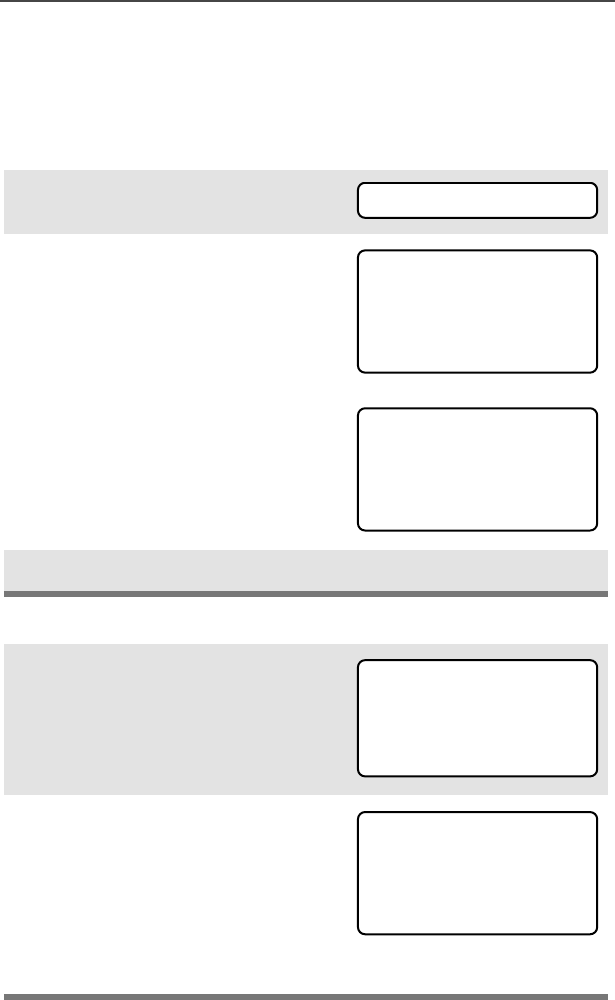
ASTRO XTS 2500 Model III 19
General Radio Operation
Smart Battery Condition
This feature lets you view the condition of your Smart Battery when it
becomes available.
Use the Menu
Use the Preprogrammed Smart Battery Button
1Press U to find BATT.
2Press D, E, or F directly
below BATT.
Note: If a Smart Battery is not
powering your radio
3Press h to exit.
1Press the Smart Battery
button.
Note: If a Smart Battery is not
powering your radio
2Press h to exit.
BATT
CAPACITY 70%
INIT 10/01
EST CHGS 11
SMART BATT
DATA NOT
AVAILABLE
CAPACITY 70%
INIT 10/01
EST CHGS 11
SMART BATT
DATA NOT
AVAILABLE
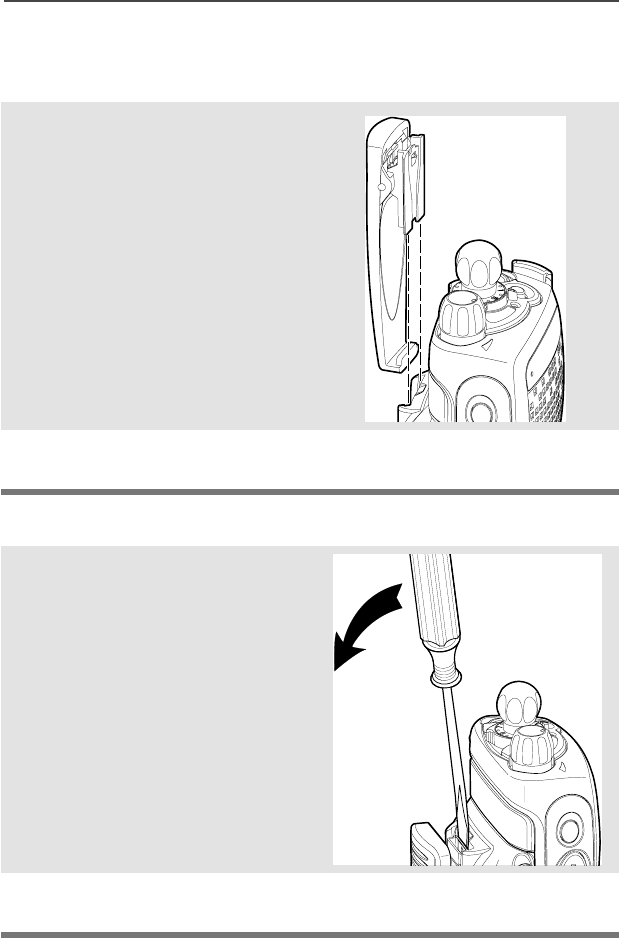
ASTRO XTS 2500 Model III 21
General Radio Operation
Belt Clip
Attach the Belt Clip
Remove the Belt Clip
1Align the grooves of the belt
clip with those of the battery.
2Press the belt clip downward
until you hear a click.
1Use a flat-bladed screwdriver
to press the belt clip tab
away from the battery.
2Slide the belt clip upward to
remove it.
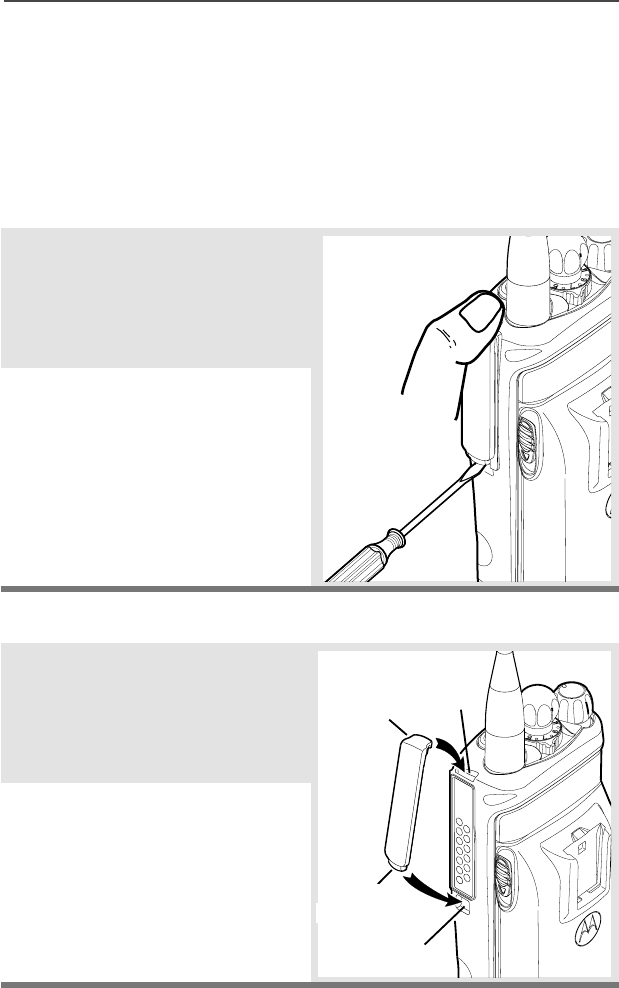
22
General Radio Operation
Universal Connector Cover
The universal connector cover is located on the antenna side of the
radio. It is used to connect certain accessories to the radio.
Note: To prevent damage to the connector, shield it with the
connector cover when not in use.
Remove the Connector Cover
Attach the Connector Cover
1Insert a flat-bladed
screwdriver into the area
between the bottom of the
cover and the slot below the
connector.
2Hold the top of the cover with
your thumb while you pry the
bottom of the cover away
from the radio with the
screwdriver.
1Insert the hooked end of the
cover into the top of the
connector. Press downward
on the cover’s top to seat it
into the slot.
2Press the cover’s lower tab
below the connector until it
snaps in place.
Top
Slot
Bottom
Slot
Top
Hooked End
Bottom
Hooked End
Ta b
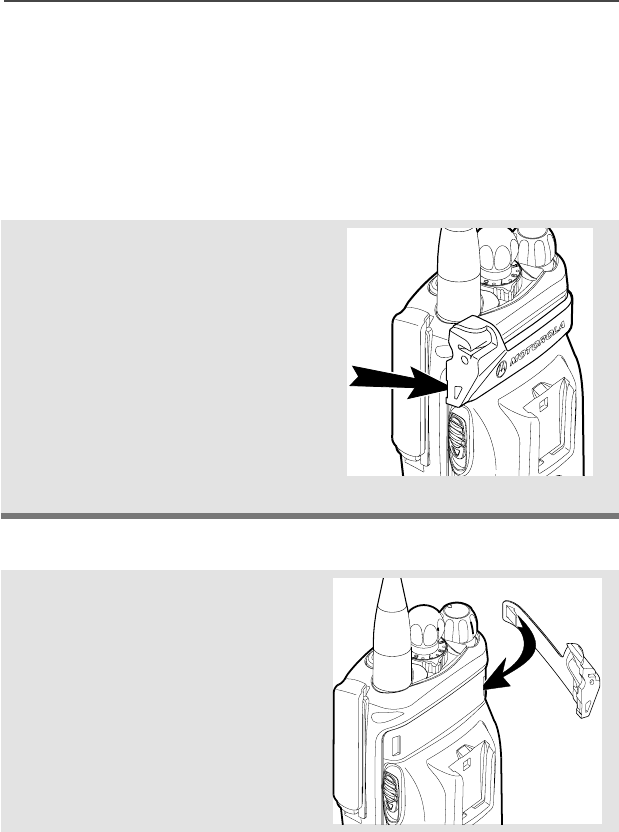
ASTRO XTS 2500 Model III 23
General Radio Operation
Remote Speaker Microphone Adapter
The Remote Speaker Microphone (RSM) adapter is located on the
back of the radio, just above the battery. It must be used to connect
the RSM accessories (see page 89) to the radio. If the RSM is not
used, the adapter should be removed.
Remove the Adapter
Attach the Adapter
Lift the larger side (below the
antenna port) of the adapter
away from the radio using
your finger.
If you cannot easily remove
the adapter with your finger,
use a small, flat bladed
screwdriver to pry the larger
end side of the adapter away
from the radio.
1With the Motorola side of the
adapter facing out, snap the
smaller end of the adapter
into place in the shroud
indent, below the On/Off
Volume Control Knob.
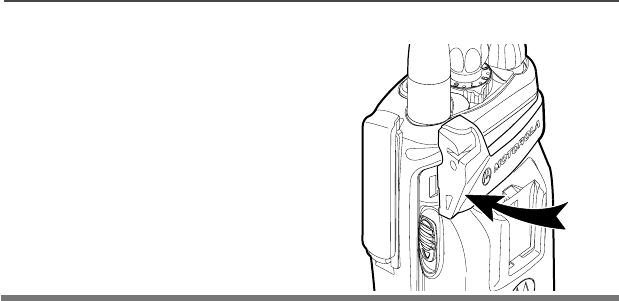
24
General Radio Operation
2Snap the larger end of the
adapter into place in the
shroud indent, below the
antenna port.
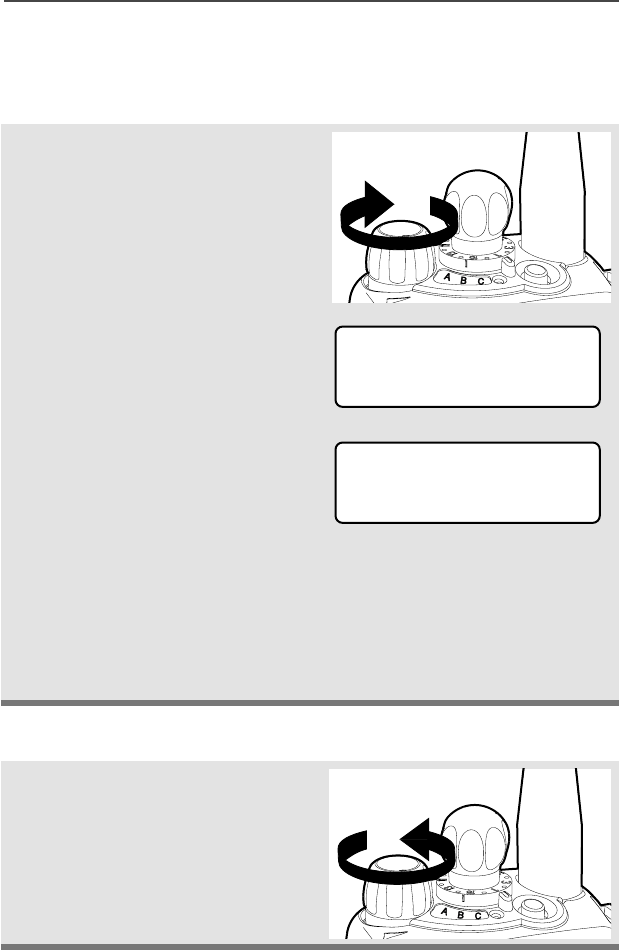
ASTRO XTS 2500 Model III 25
General Radio Operation
Radio On and Off
Turn the Radio On
Turn the Radio Off
Turn the On/Off/Volume
Control knob clockwise.
• If the power-up test is
successful, you will briefly see
Self Test and then the
home display.
• If the power-up test is
unsuccessful, you will see
ERROR XX/YY. (XX/YY is an
alphanumeric code.) Turn off
the radio, check the battery,
and turn the radio on again. If
the radio continues to fail the
power-up test, record the
ERROR XX/YY code and
contact a qualified service
technician.
Turn the On/Off/Volume
Control knob
counterclockwise until it
clicks.
Self Test
ERROR XX/YY
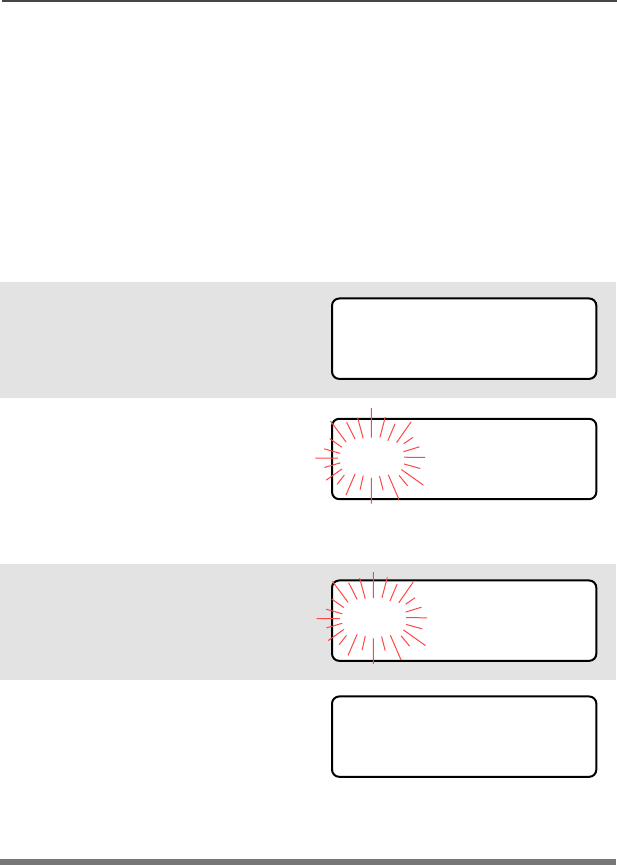
26
General Radio Operation
Zones and Channels
A zone is a grouping of channels. A channel is a group of radio
characteristics, such as transmit/receive frequency pairs.
Before you use your radio to receive or send messages, you should
select the zone and channel.
Select a Zone
Use the Menu
1Press U to find ZONE.
2Press D, E, or F
directly below ZONE.
The current zone (in this
case, POL) flashes and the
channel name (DISP NW),
does not flash.
3Press U to find the zone you
want. For example, FIRE.
4Press h to confirm the
displayed zone and channel.
OR
Press the PTT button to
transmit on the displayed
zone/channel.
ZONE
POL DISP NW
FIRE DISP NW
FIRE DISP NW
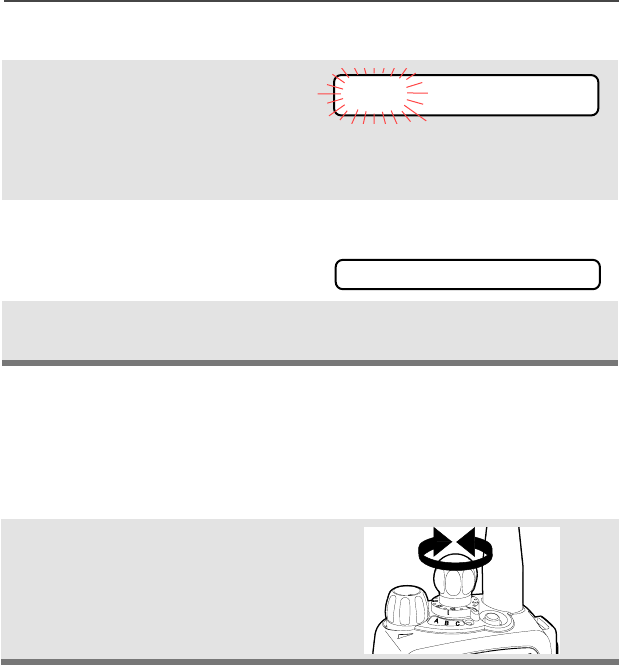
ASTRO XTS 2500 Model III 27
General Radio Operation
Use the Preprogrammed Zone Switch
Select a Channel
Consult an authorized service technician for the right choice between
the following methods.
Method 1: Use the Preprogrammed Channel Selector
1If a control on your radio has
been preprogrammed as the
Zone Switch, move the
Zone Switch to the position
for the zone you want.
Note: If the zone you selected
is unprogrammed, repeat
step 1.
2Press h to confirm the
displayed zone and channel.
After the zone you want is
displayed, turn the
preprogrammed Channel
Selector switch to the
desired channel.
FIRE DISP NW
UNPROGRAMMED
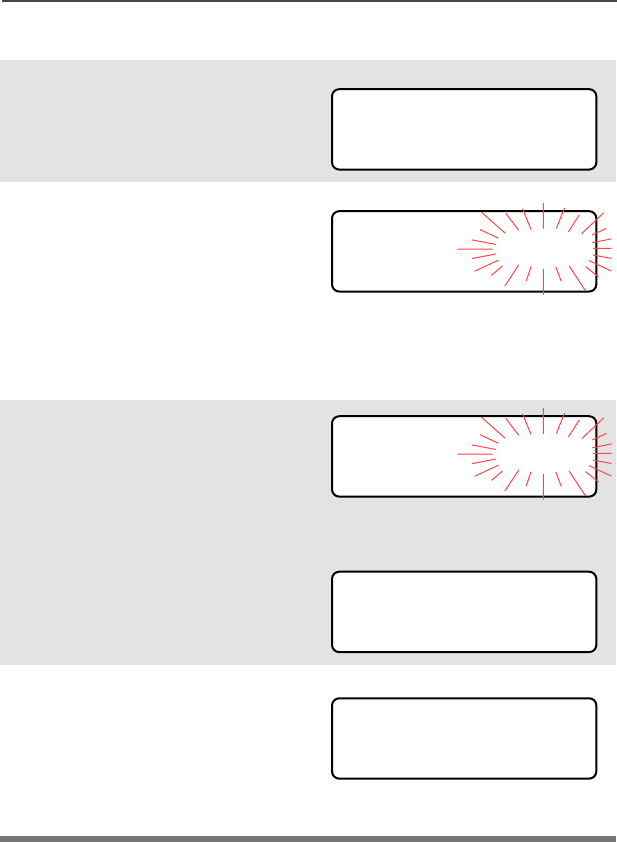
28
General Radio Operation
Method 2: Use the Menu
1Press U to find CHAN.
2Press D, E, or F
directly below CHAN.
The display shows the
current channel name (in
this case, DISP NW) flashing
and the zone (POL), not
flashing.
3Press U to find the channel
name you want.
OR
Use the keypad to enter the
channel number.
Note: If the channel you
selected is
unprogrammed, repeat
step 3.
4Press h to confirm the
displayed zone and channel.
OR
Press the PTT button to
transmit on the displayed
zone/channel.
CHAN
POL DISP NW
POL DISP SE
UNPROGRAMMED
POL DISP SE
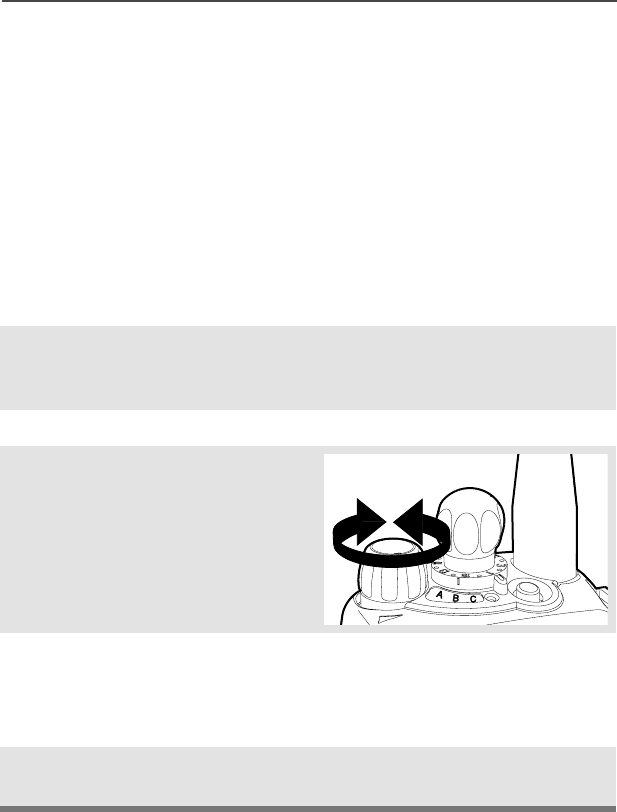
ASTRO XTS 2500 Model III 29
General Radio Operation
Receive / Transmit
Radio users who switch from analog to digital radios often assume
that the lack of static on a digital channel is an indication that the radio
is not working properly. This is not the case. Digital technology quiets
the transmission by removing the noise from the signal and allowing
only the clear voice or data information to be heard.
This section emphasizes the importance of knowing how to monitor a
channel for traffic before keying-up to send a transmission.
Without Using the Volume Set and Monitor Buttons
1Turn the radio on and select
the desired zone and
channel.
2Listen for a transmission.
3Adjust the Volume Control
knob if necessary.
4Press and hold the PTT
button to transmit. The LED
lights RED while
transmitting.
5Release the PTT button to
receive (listen).
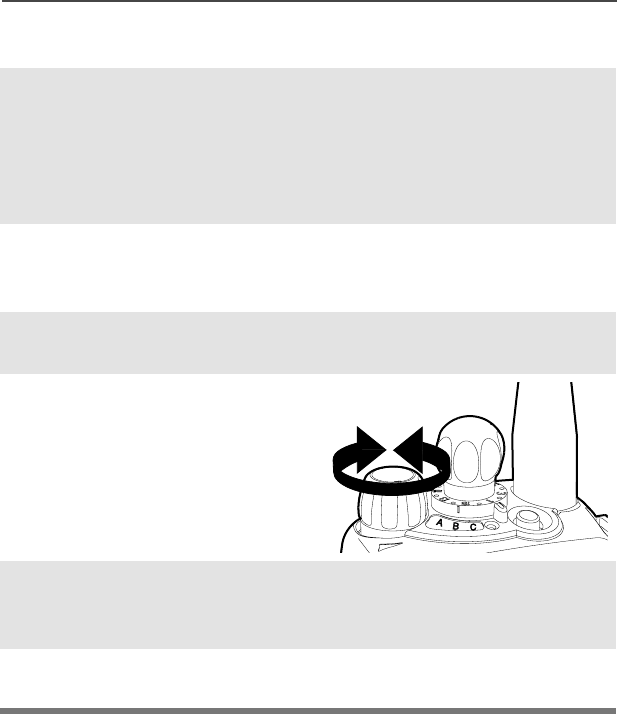
30
General Radio Operation
Use Preprogrammed Volume Set Button
1Turn the radio on and select
the desired zone and
channel. See Turn the
Radio On, page 25 and
Zones and Channels, page
26.
2Press and hold the Volume
Set button to hear the
volume set tone.
3Release the Volume Set
button.
4Adjust the Volume Control
Knob if necessary.
5Press and hold the PTT
button to transmit. LED lights
RED while transmitting.
6Release PTT button to
receive (listen).
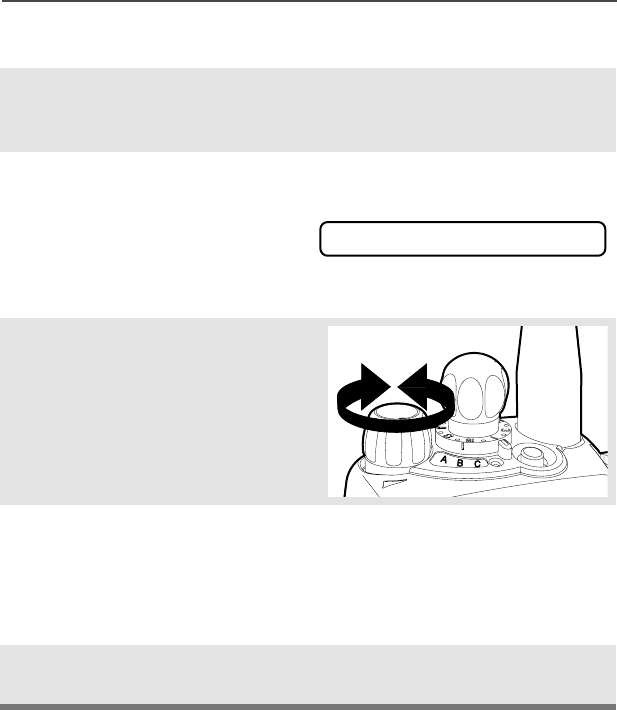
ASTRO XTS 2500 Model III 31
General Radio Operation
Use the Preprogrammed Monitor Button
1Turn the radio on and select
the desired zone and
channel.
2Press the Monitor button
and listen for activity. The
Carrier Squelch indicator is
displayed. (See the following
Conventional Mode
Operation.)
3Adjust the Volume Control
Knob if necessary.
4Press and hold the PTT
button to transmit.
The LED lights RED while
transmitting.
5Release the PTT button to
receive (listen).
C
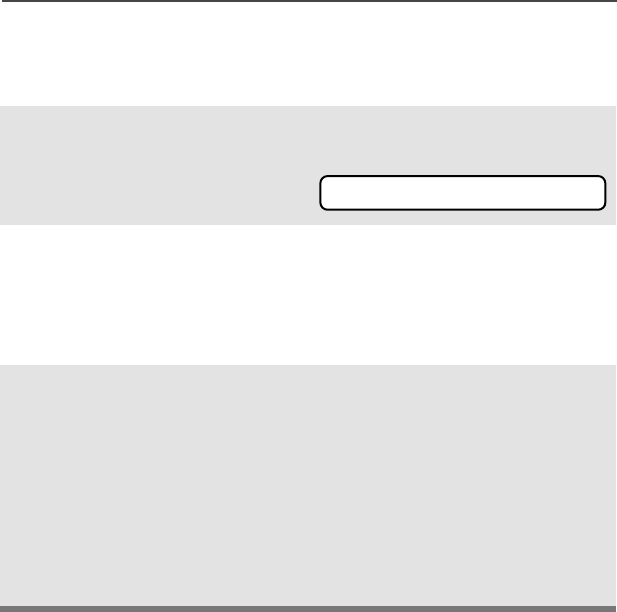
32
General Radio Operation
Conventional Mode Operation
Your radio may be programmed to receive Private Line (PL) calls.
1Momentarily press the
Monitor button to listen for
activity. The Carrier Squelch
indicator is displayed.
2Press and hold the Monitor
button to set continuous
monitor operation. (The
duration of the button press
is programmable.)
3Press the Monitor button
again, or the PTT button, to
return to the original squelch
setting.
Note: If you try to transmit on a
receive-only channel,
you will hear an invalid
tone until you release the
PTT button.
C
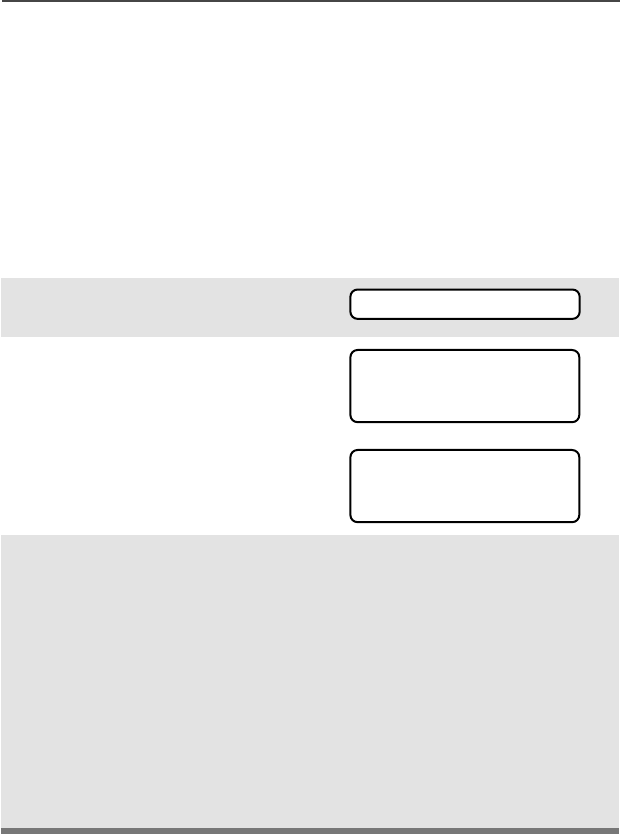
ASTRO XTS 2500 Model III 33
Common Radio Features
Selectable Power Level
This feature lets you select the power level at which your radio will
transmit. The radio will always turn on to the default setting.
• Select LOW for a shorter transmitting distance and to conserve
power.
• Select HIGH for a longer transmitting distance.
Use the Menu
1Press U to find PWR.
2Press D, E, or F
directly below PWR.
The display shows the
current power level (LOW or
HIGH).
3Press D, E, or F
directly below the desired
power level (LOW or HIGH).
•The new transmit power level
is saved.
•The radio returns to the Home
display.
Note: To exit at anytime without
changing the setting,
press h or the PTT
button.
The default setting
returns when you turn the
radio off and on.
PWR
LOW POWER
LOW HIGH
HIGH POWER
LOW HIGH
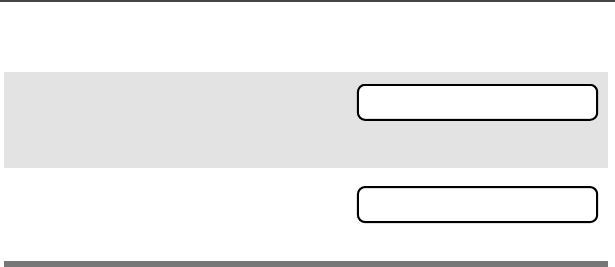
34
Common Radio Features
Using the Preprogrammed TX Power Level Switch
1Rotate the TX Power Level
switch. The power level is set
to low.
2Rotate the TX Power Level
switch again. The power level
is set to high.
LOW
HIGH
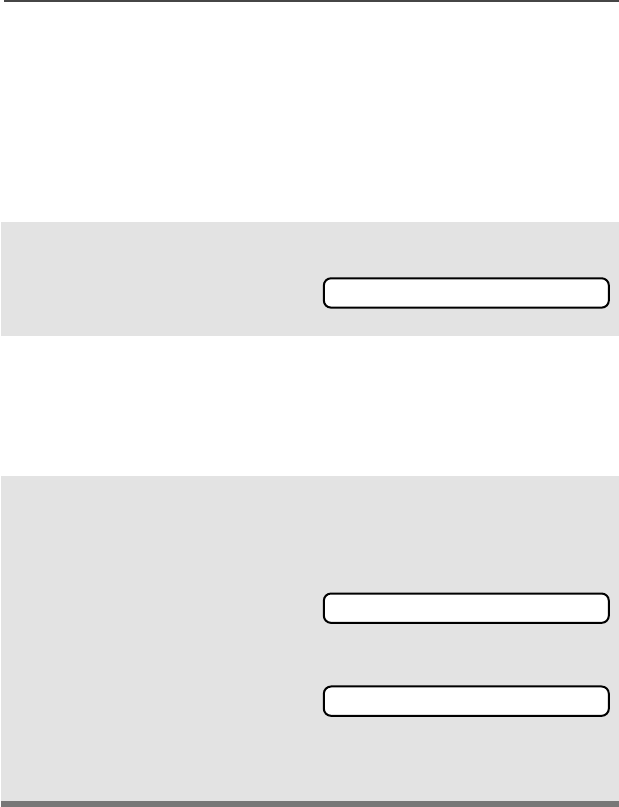
ASTRO XTS 2500 Model III 35
Common Radio Features
Radio Lock
This feature provides stronger radio security.
If this feature is enabled by a qualified technician, you will see RADIO
LOCKED when you turn the radio on.
Unlock Your Radio
1Enter your numeric password
of up to 8 characters.
(Use V to backspace if you
make a mistake.)
2Press the preprogrammed
Select button after you enter
your password. If the
password is correct, the
radio unlocks.
3Press the preprogrammed
side button to verify the
password. Radio unlocks if
password is correct.
Note: If the password is
incorrect, the radio
remains locked.
Note: DEADLOCK is displayed
after three incorrect
password attempts. Turn
the radio off and on, and
begin again at step 1.
________
RADIO LOCKED
DEADLOCK
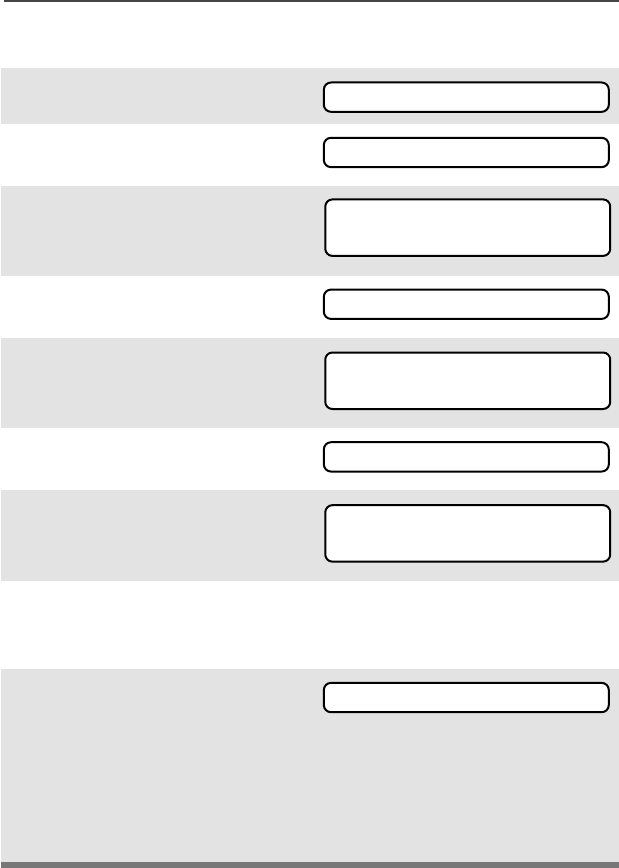
36
Common Radio Features
Change Your Password
1Press U to find PSWD.
2Press D, E, or F
directly below PSWD.
3Enter the old password.
4Press D, E, or F
directly below SEL.
5Enter new password.
6Press D, E, or F
directly below SEL.
7Re-enter password.
8Press D, E, or F
directly below SEL. The
password is updated.
If the two passwords do not
match, repeat steps 5
through 8.
Note: You cannot access this
feature again after three
failed attempts until you
turn the radio off and on.
PSWD
OLD PASSWORD
--------
SEL
NEW PASSWORD
--------
SEL
CONFIRM
--------
SEL
NEW PASSWORD
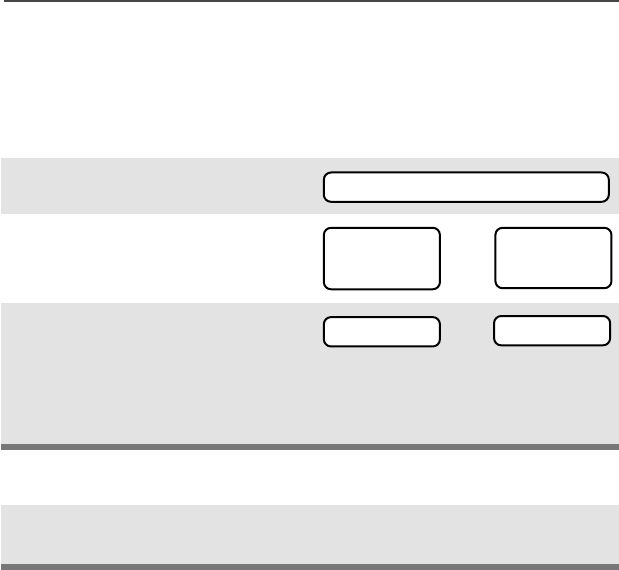
ASTRO XTS 2500 Model III 37
Common Radio Features
Mute or Unmute Keypad Tones
You can turn the keypad tones off and on.
Use the Menu
Using the Preprogrammed Side Button
1Press U to find MUTE.
2Press D, E, or F
directly below MUTE. The
current state is shown.
3Press D, E, or F
directly below
Note: Press the h or the PTT
button to exit without
changing the setting.
Press the preprogrammed side
button to turn the tones off or on.
MUTE
TONES OFF
OFF ON
or
TONES ON
OFF ON
ON or OFF
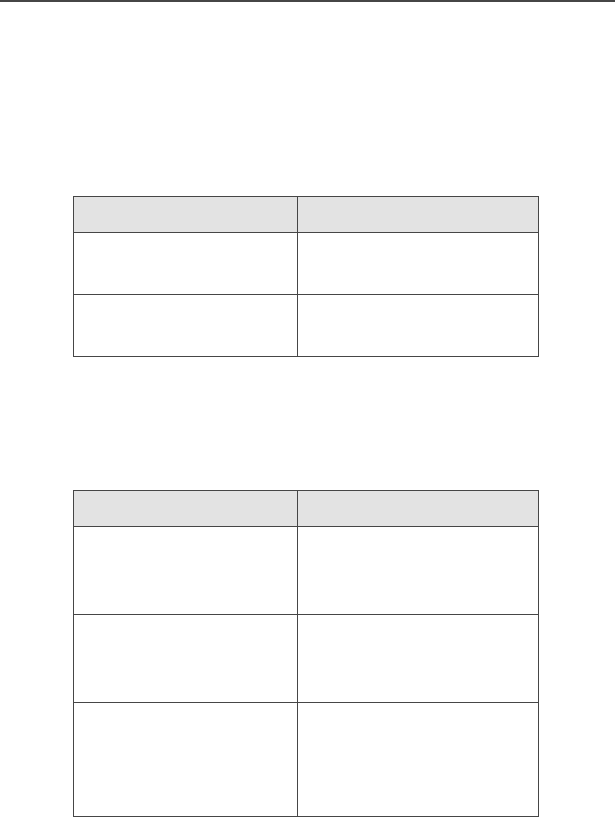
38
Common Radio Features
Conventional Squelch Options
Analog Squelch
Tone Private Line (PL), Digital Private-Line (DPL), and carrier squelch
can be available (preprogrammed) per channel.
Digital Squelch
One or more of the following options may be programmed in your
radio. Consult your service technician for more information.
When in... this condition occurs:
Carrier squelch (C)You hear all traffic on a
channel.
PL, DPL The radio responds only
to your messages.
This option... allows you to hear:
Digital Carrier-
Operated Squelch
(COS)
any digital traffic.
Normal Squelch any digital traffic having
the correct Network
access code.
Selective Switch any digital traffic having
the correct Network
access code and correct
talkgroup.
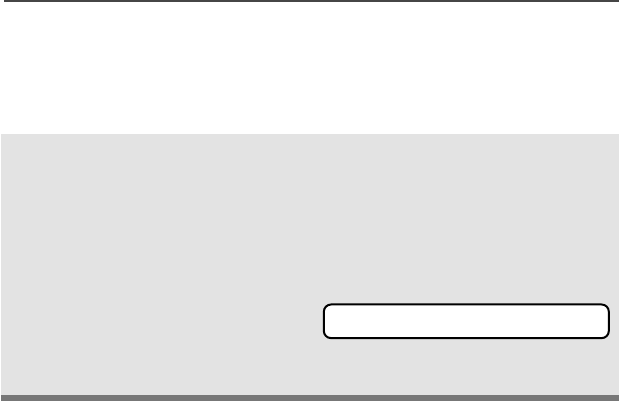
ASTRO XTS 2500 Model III 39
Common Radio Features
PL Defeat
With this feature, you can override any coded squelch (DPL, PL, or
network ID) that might be preprogrammed to a channel.
Place the preprogrammed
PL Defeat switch in the PL
Defeat position. You can
now hear any activity on the
channel. The radio is muted
if no activity is present.
When this feature is active,
the Carrier Squelch status
indicator (C) will be
displayed.
C
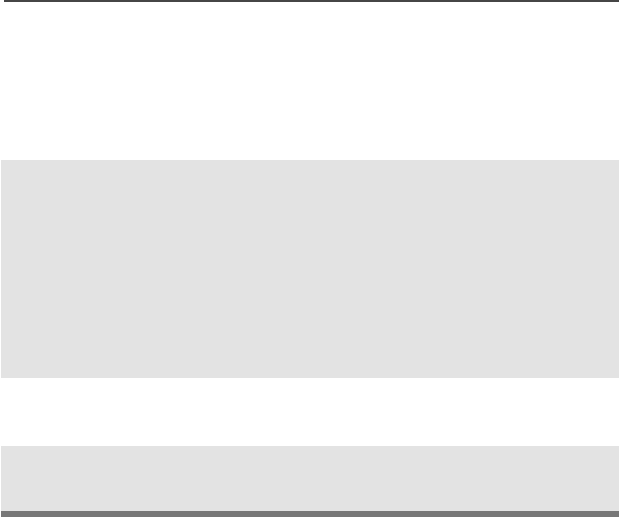
40
Common Radio Features
Time-out Timer
The time-out timer turns off your radio’s transmitter. The timer is set
for 60 seconds at the factory, but it can be programmed from 0 to 7.75
minutes (465 seconds) by a qualified radio technician.
1Hold down the PTT longer
than the programmed time.
You will hear a short, low-
pitched warning tone, the
transmission is cut-off, and
the LED will go out until you
release the PTT.
• Short warning tone
•Transmission is cut-off
• LED goes out
2Release the PTT button. • LED re-lights
•Timer resets
3Press the PTT to re-transmit.
Time-out timer restarts.
•Timer restarts
• RED LED
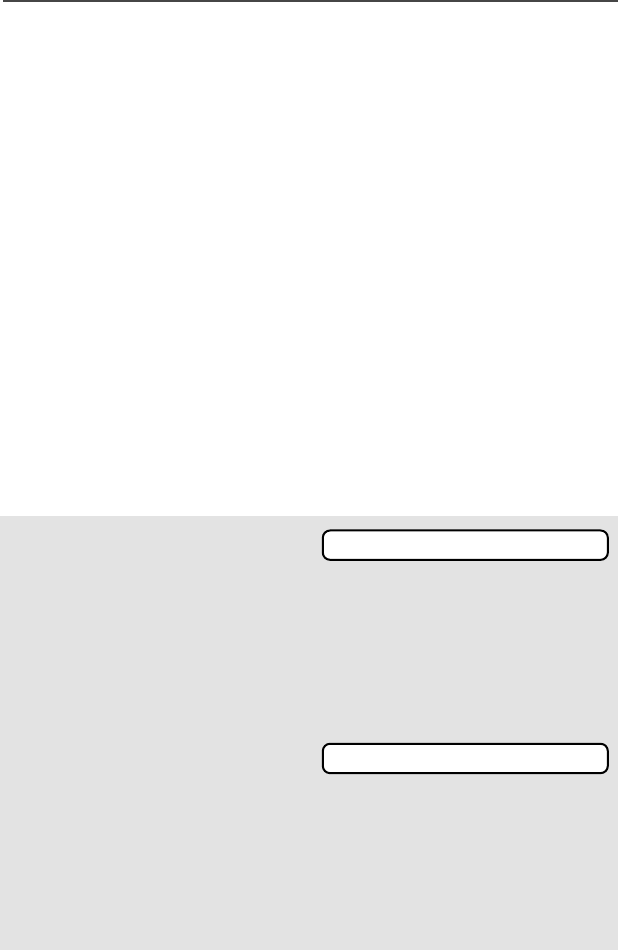
ASTRO XTS 2500 Model III 41
Common Radio Features
Emergency
If the top (orange) button is programmed to send an emergency
signal, then this signal overrides any other communications over the
selected channel.
Your radio can be programmed for the following:
•Emergency Alarm
•Emergency Alarm with Emergency Call, or
• Silent Emergency Alarm
•Emergency Call.
Consult a qualified radio technician for emergency programming of
your radio.
Send an Emergency Alarm
An Emergency Alarm will send a data transmission to the dispatcher,
identifying the radio sending the emergency.
1With your radio turned on,
press the Emergency
button. The current zone/
channel is displayed
alternately with EMERGENCY,
the LED lights RED, and a
short, medium-pitched tone
sounds.
If the selected channel does
not support emergency, the
display shows NO
EMERGENCY. Select a channel
that does show EMERGENCY.
• RED LED
•Short Tone
Note: To exit emergency at any time, press and hold the
Emergency button for about a second.
EMERGENCY
NO EMERGENCY
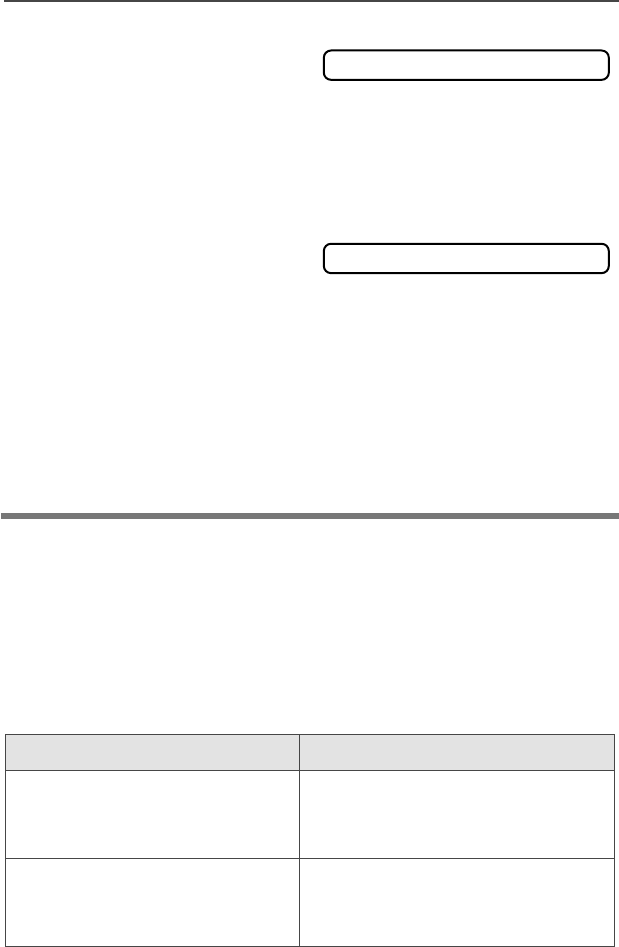
42
Common Radio Features
Send an Emergency Call
An Emergency Call will send a type of dispatch giving your radio
priority access to channels.
The radio operates in the normal dispatch manner while in
Emergency Call, except, if enabled, it will return to one of the
following:
2When you receive the
dispatcher’s
acknowledgment, you see
ACK RECEIVED, four tones
sound, the alarm ends, and
the radio exits the
emergency mode.
If no acknowledgement is
received, you see NO
ACKNOWLDG, the alarm ends,
and the radio exits the
emergency mode.
• Four tones
• Alarm ends
• Radio exits emergency
Note: For Emergency Alarm with Emergency Call: The radio
enters the Emergency Call state either after it receives the
dispatcher’s acknowledgment, or if you press the PTT button
while in Emergency Alarm. Go to step 2 below: “Send an
Emergency Call.”
Using this operation: means you will talk:
1. Tactical/Non-Revert on the channel you selected
before you entered the
emergency state.
2. Non-Tactical/Revert on a preprogrammed emergency
channel. The emergency alarm is
sent to this same channel.
ACK RECEIVED
NO ACKNOWLDG
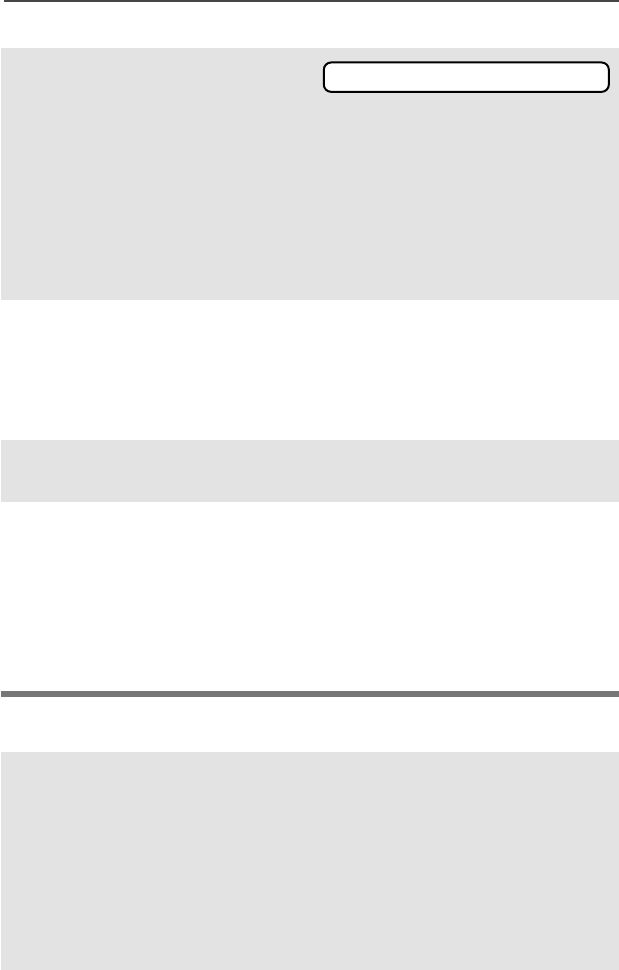
ASTRO XTS 2500 Model III 43
Common Radio Features
Send a Silent Emergency Alarm
1With your radio turned on,
press the Emergency
button. The current zone/
channel is displayed
alternately with EMERGENCY,
and a short, medium-pitched
tone sounds.
• Short tone
Note: To exit emergency at any time, press and hold the
Emergency button for about a second.
2Press and hold the PTT
button and announce the
emergency into the
microphone to send the
Emergency call.
3Release the PTT button to
end the call.
4Exit the Emergency State by
pressing the Emergency
button again for about one
second (the time may be
changed by a qualified
technician). The radio
returns to normal operation.
1With your radio turned on,
press the Emergency button
if your radio is programmed
for this use.
The display does not
change, the LED does not
light, and no tones sound.
• Display does not change
• LED does not light
• No tones
EMERGENCY
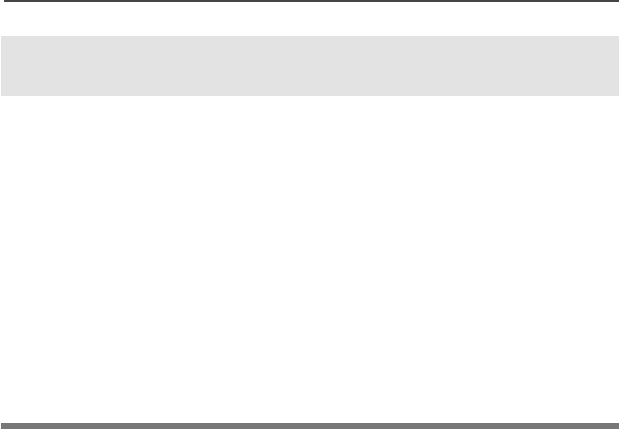
44
Common Radio Features
Note: • For ALL Emergency signals: You can change channels
while in Emergency operation if the new channel is also
programmed for Emergency. The emergency alarm or call
continues on the new channel.
•If the new channel is NOT programmed for Emergency, you
see NO EMERGENCY, and hear an invalid tone until you exit
the Emergency state or change to a channel programmed
for emergency.
Emergency Keep-Alive
If the radio is in the Emergency state, with Emergency Keep-Alive
enabled, you cannot turn off the radio by using the On/Off Control
knob.
With Keep-Alive, the radio will only exit the Emergency state using
one of the ways mentioned in the previous sections (Emergency
Alarm, Silent Emergency Alarm, or Emergency Call).
Note: To exit emergency at any time, press and hold the
Emergency button for about a second.
2The silent emergency state
continues until you press and
hold the Emergency button
for about a second to exit the
emergency state.
OR
Press and release the PTT
button to exit silent
emergency. The silent alarm
is cancelled without an exit
tone, and you can begin
transmitting voice calls.
• Press and hold the
Emergency button
OR
•Press and release the PTT
button
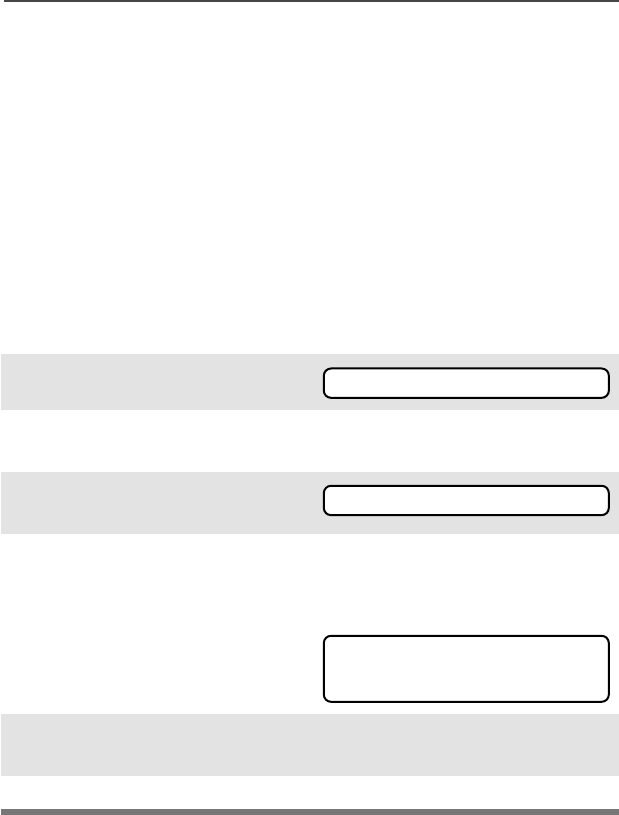
ASTRO XTS 2500 Model III 45
Common Radio Features
Lists
You can use lists to store frequently used numbers and associate
them with names.
There are four list types:
• Call
• Page
• Phone
• Scan
View a List
1Press U to find VIEW.
2Press D, E, or F
directly below VIEW.
3Press V or U to see the
names of the available lists.
4Press D, E, or F
directly below the desired list
to view it.
The first list member is
displayed. p indicates the
view mode.
5Press U or V to view other
list members.
6Press h to exit.
VIEW
PAGE CALL PHON
FIRE CHIEF p
701234
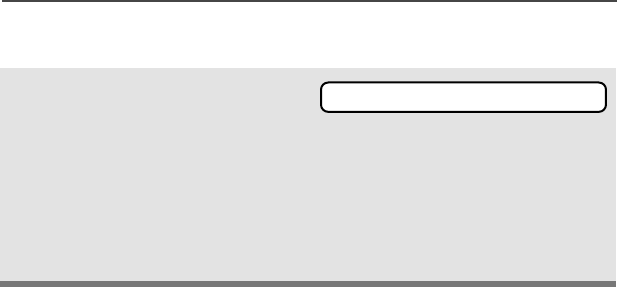
46
Common Radio Features
Scan List Empty
If the scan list has no
members, EMPTY LIST is
displayed.
EMPTY LIST can be
changed by turning scan off,
or if a qualified technician
adds members to the scan
list.
EMPTY LIST
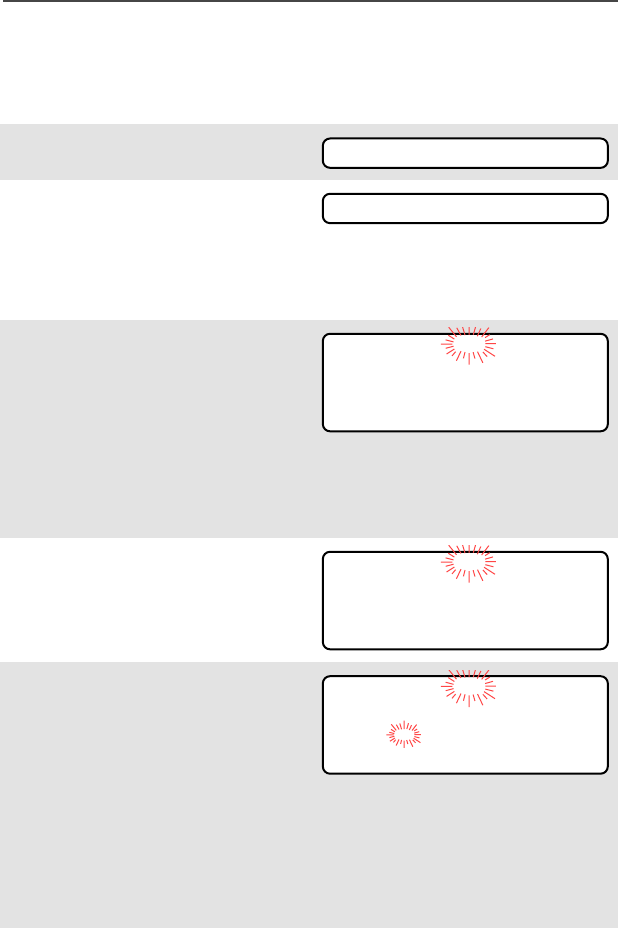
ASTRO XTS 2500 Model III 47
Common Radio Features
Edit a Call, Page, or Phone List Number
Use the Menu
1Press U to find PROG.
2Press D, E, or F
directly below PROG.
The changeable lists are
displayed.
3Press D, E, or F
directly below the list you
wish to change.
First list member is
displayed. Flashing p
indicates programming
mode.
4Press U or V to select the
list member to be changed.
5Press D, E, or F
directly below NUM. Blinking
cursor shows location of
number to be added.
OR
You can use the keypad to
enter the corresponding
location number of the name
in the list.
PROG
PAGE CALL PHON
FIRE CHIEF p
701234
NUM NAME
SECURITY p
704321
NUM NAME
SECURITY p
70432_
SAVE
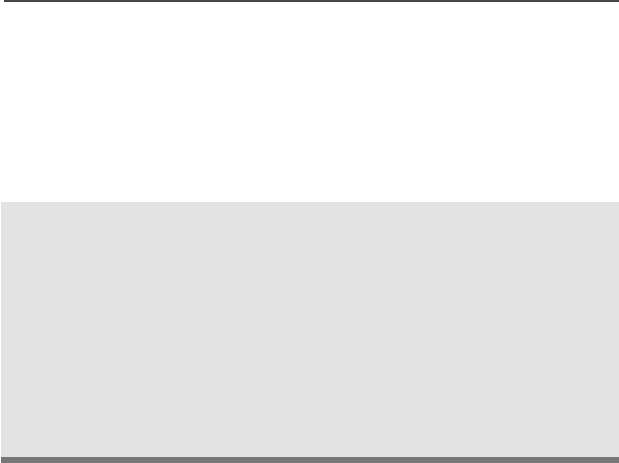
48
Common Radio Features
6Press V to erase digits. If
you erase the entire number
and press U or V, you exit
the edit mode without saving
your changes. Press a
keypad button to add a digit.
7Press D, E, or F
directly below SAVE to save
your change.
Return to step 4 to make
more changes.
OR
Press h to return to home
display.
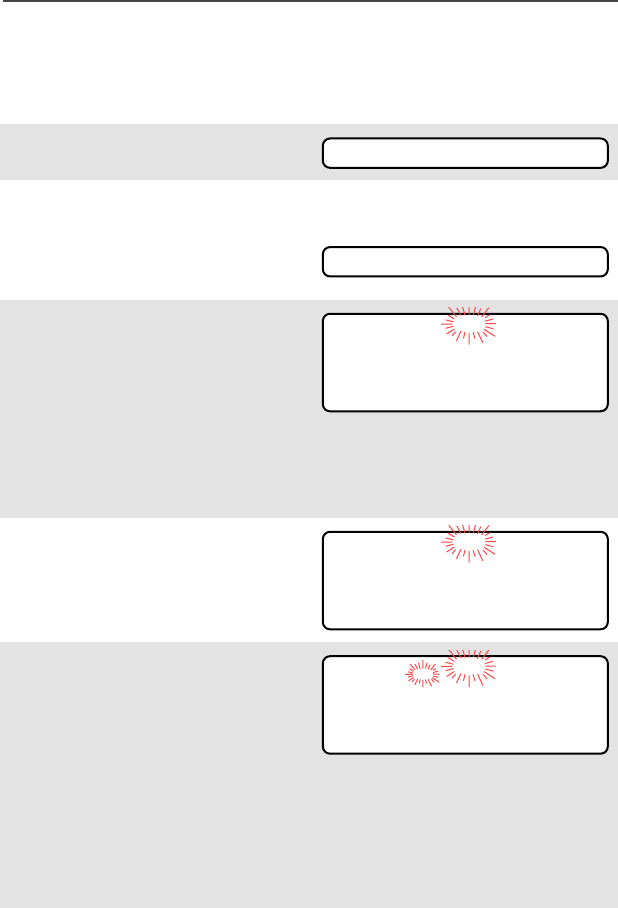
ASTRO XTS 2500 Model III 49
Common Radio Features
Edit a Call, Page, or Phone List Name
Use the Menu
1Press U to find PROG.
2Press D, E, or F
directly below PROG.
The changeable lists are
displayed.
3Press D, E, or F
directly below the list you
wish to change.
First list member is
displayed. Flashing p
indicates programming
mode.
4Press U or V to select the
list member to be changed.
5Press D, E, or F
directly below NAME. Blinking
cursor shows location of
character to be added.
OR
You can use the keypad to
enter the corresponding
location number of the name
in the list.
PROG
PAGE CALL PHON
FIRE CHIEF p
701234
NUM NAME
SECURITY p
704321
NUM NAME
SECURITY_ p
704321
SAVE
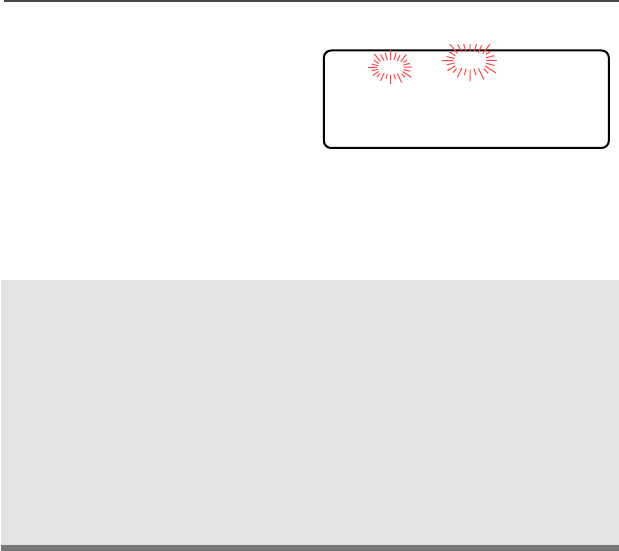
50
Common Radio Features
6Press V to erase the last
digits. (If you erase the entire
name and press W, you exit
the edit mode without saving
your changes.)
Press a keypad button to add
a character. See “Keypad” on
page 12.
7Press D, E, or F
directly below SAVE to save
your change.
Return to step 4 to make
more changes.
OR
Press h to return to home
display.
GUARD_ p
704444
SAVE
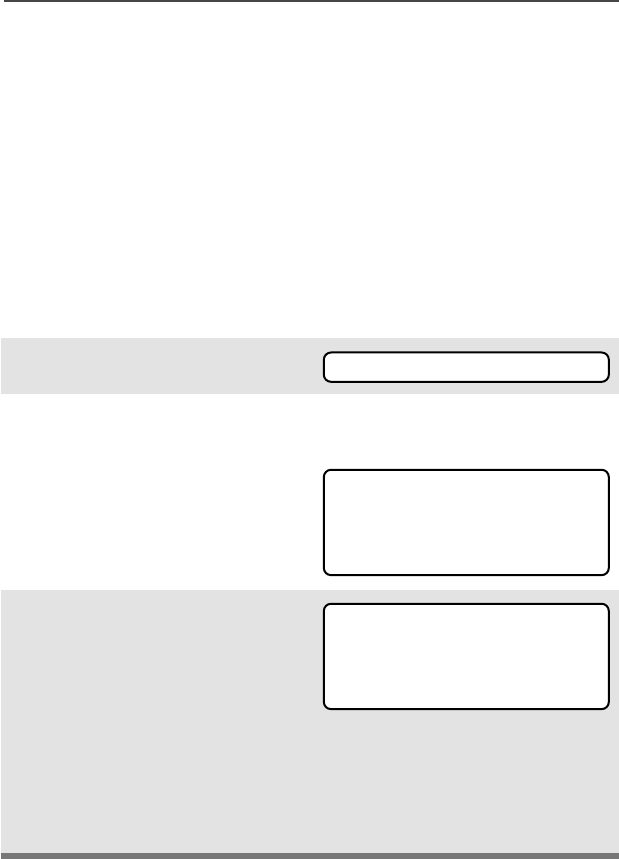
ASTRO XTS 2500 Model III 51
Common Radio Features
Scan
The scan feature allows you to monitor traffic on different channels by
scanning a preprogrammed list of channels. Your radio can have up
to 20 different scan lists. These lists must be preprogrammed by a
qualified technician.
You can view the scan list assigned to the currently selected channel
the same way you would view other lists. See “View a List” on
page 45.
Turn Scan On and Off
Using the Menu
1Press U to find SCAN.
2Press D, E, or F
directly below SCAN.
The current scan state is
displayed.
3Press D, E, or F
directly below ON or OFF.
When scan is on, the scan
status symbol (T) is
displayed.
OR
To exit the display menu
without changing the scan
state, press h or PTT.
SCAN
SCAN OFF
ON OFF
T
SCAN ON
ON OFF
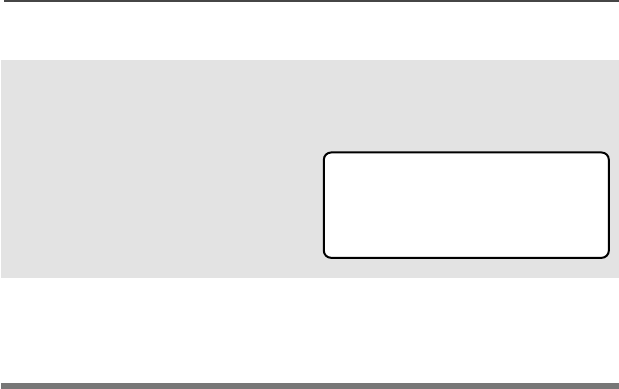
52
Common Radio Features
Use the Preprogrammed Scan On/Off Switch
Place the Scan On/Off switch in
the Scan On or Scan Off
position.
The current scan state is
displayed. When scan is on, the
scan status symbol (T) is
displayed.
Note: To exit the display menu
without changing the
scan state, press h or
PTT.
T
SCAN ON
ON OFF
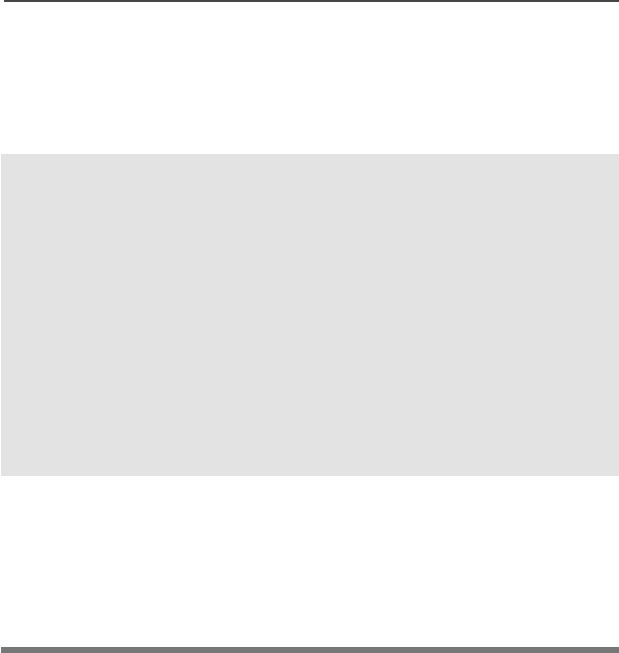
ASTRO XTS 2500 Model III 53
Common Radio Features
Delete a Nuisance Channel
When the radio scans to a channel that you do not wish to hear
(nuisance channel), you can temporarily delete the channel from the
scan list.
1When the radio is locked
onto the channel to be
deleted, press the
preprogrammed Nuisance
Delete button.
Repeat this step to delete
more channels.
Note: You cannot delete priority
channels or the
designated transmit
channel.
2The radio continues scanning
the remaining channels in the
list. To resume scanning the
deleted channel, change
channels or turn scan off and
then back on again.
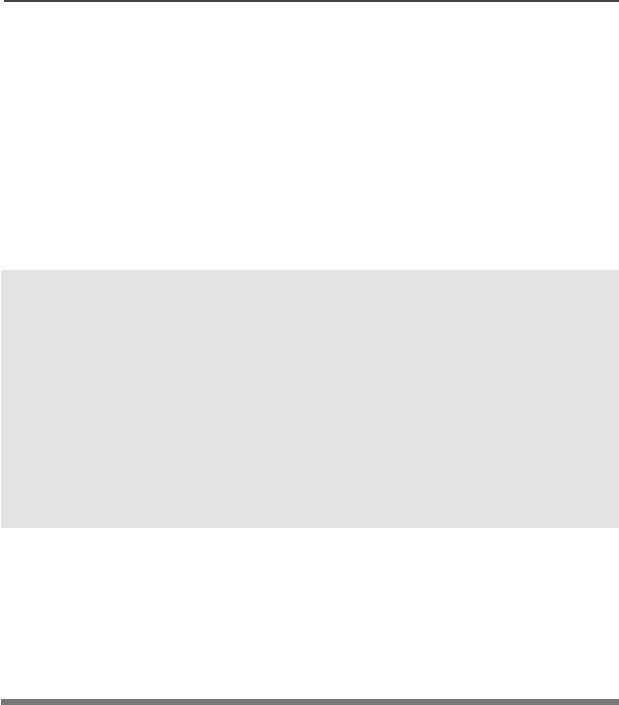
54
Common Radio Features
Conventional Scan Only
Make a Dynamic Priority Change
While the radio is scanning, the dynamic priority change feature lets
you temporarily change any channel in a scan list (except the priority-
one channel) to the priority-two channel. The replaced priority-two
channel becomes a non-priority channel. This change remains in
effect until scan is turned off, then scanning reverts back to the
preprogrammed state.
1When the radio is locked
onto the channel to be
designated as priority-two,
press the preprogrammed
Dynamic Priority button.
Note: The priority-one
channel cannot be
changed to priority-
two.
2The radio continues scanning
the remaining channels in the
list. To resume scanning the
preprogrammed priority-two
channel, you must leave and
re-enter scan operation.
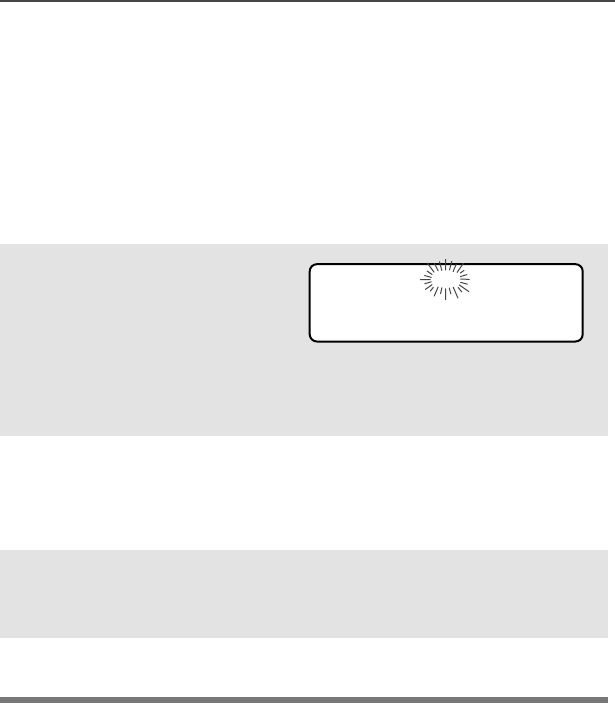
ASTRO XTS 2500 Model III 55
Common Radio Features
Telephone Calls (Trunking Only)
Use your radio to make and receive standard phone calls. A landline
phone can be used to call a radio, or a radio can be used to call a
landline phone.
Answer a Phone Call
Use the Preprogrammed Call Response Button
1When a phone call is
received, you hear a
telephone-type ringing, the
LED flashes GREEN, the
call-received symbol (m)
flashes, and PHONE CALL is
displayed.
•Telephone ringing
• Flashing GREEN LED
2Press the Call Response
button within 20 seconds
after the call indicators
begin.
3Press and hold the PTT
button to talk; release it to
listen.
4Press h to hang up and
return to the home display.
m
PHONE CALL
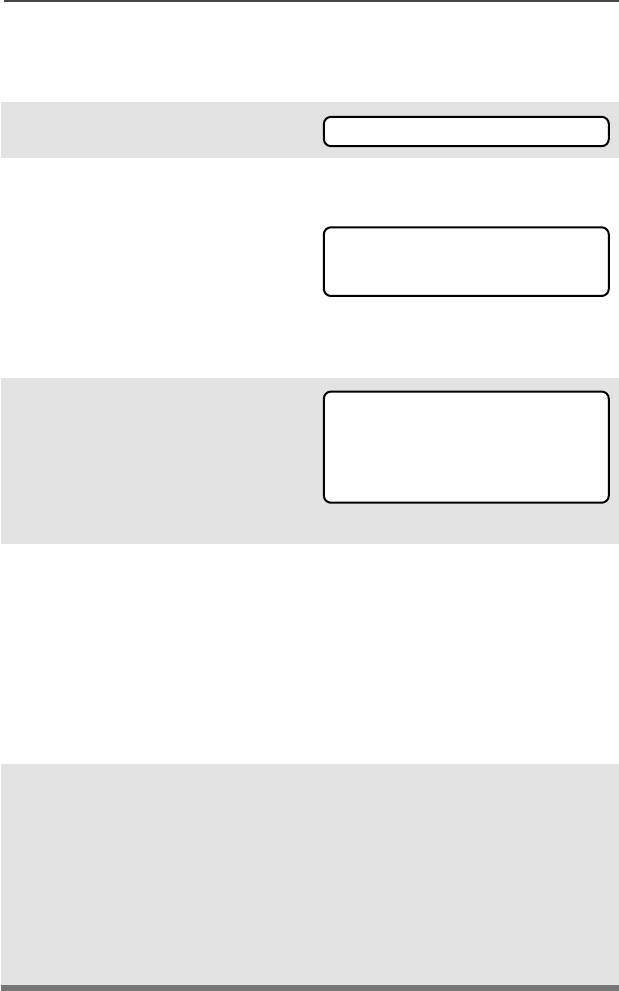
56
Common Radio Features
Make a Phone Call
Use the Menu
1Press U to find PHON.
2Press D, E, or F
directly below PHON.
The last phone number is
dialed is displayed.
Note: If you wish to call this
number, go to Step 4.
Otherwise, continue to
Step 3.
3Press U or V to scroll to the
phone number you want in
the list. Press D, E, or
F directly under LL
LLNN
NNUU
UUMM
MM to go
to the last phone number
dialed.
4Press the PTT button to start
the phone call to the
displayed number.
OR
Press the preprogrammed
Quick Access button to start
the phone call to the
displayed number.
5Press and hold the PTT
button to talk, release it to
listen.
OR
If your call is not answered,
go to “Phone Call Display
and alert Prompts” on page
page 58.
PHON
555-1234
LIST
POLICE
555-8523
LNUM
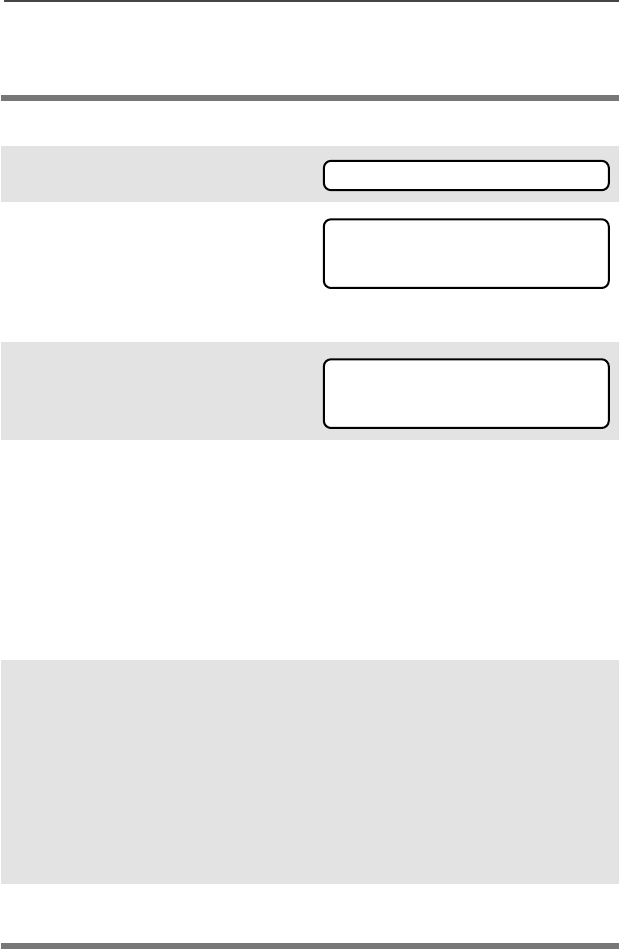
ASTRO XTS 2500 Model III 57
Common Radio Features
Use the Keypad
6Press h to hang up and
return to the home display.
1Press U to find PHON.
2Press D, E, or F
directly below PHON.
You see the last transmitted
or received ID number.
3Enter the phone number you
want using the keypad.
4Press the PTT button to start
the phone call to the
displayed number.
OR
Press the preprogrammed
Quick Access button to start
the phone call to the
displayed number.
5Press and hold the PTT
button to talk, release it to
listen.
OR
If your call is not answered,
go to “Phone Call Display
and alert Prompts” on page
page 58.
6Press h to hang up and
return to the home display.
PHON
555-1234
LIST
555-8523
LIST
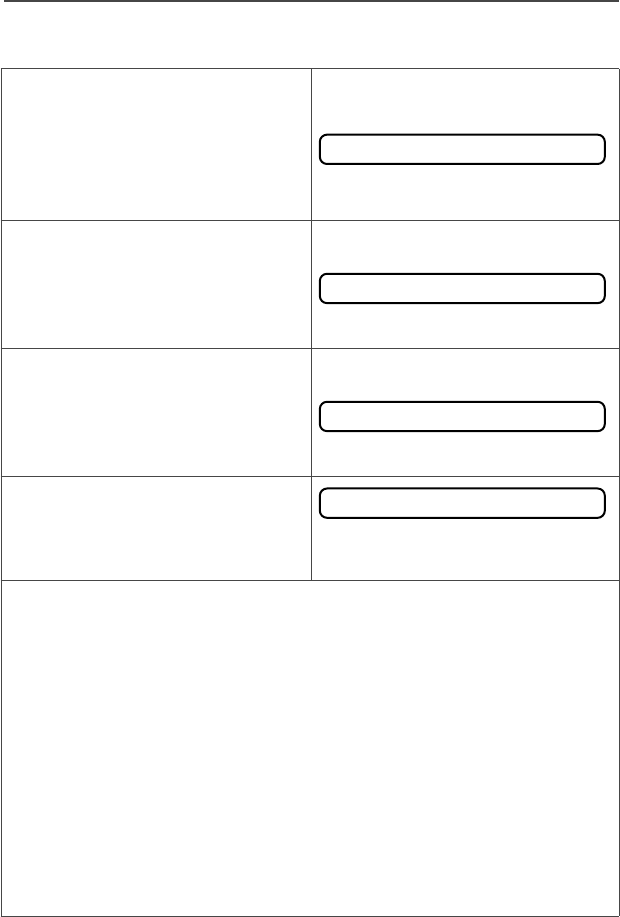
58
Common Radio Features
Phone Call Display and Alert Prompts
•When you press the PTT
button and the phone system
is not available, a long tone
sounds. Press h button, to
hang up. Radio returns to the
home display.
•When a channel is not
available, a busy tone sounds.
The radio will automatically
connect when a channel
opens.
•When the phone system is
busy, a long tone sounds.
Try your call later. Press h
button, to hang up. Radio
returns to the home display.
• The system does not
acknowledge your call. Press
h button, to hang up. Radio
returns to the home display.
Notes: • A high-pitched tone, generated when you release the PTT
button, indicates to the landline party that he or she can
begin talking.
•You have the option of sending additional digits (overdial),
such as an extension number, or credit card or PIN
numbers, to the phone system. If the radio is programmed
for live overdial, every digit entered after the call is
connected is sent to the phone system.
• If the radio is programmed for buffered overdial, the digits
pressed are entered into memory and then sent when the
PTT button is pressed. Press the PTT to send either digits
or voice, but not both at the same time.
NO PHONE
PHONE BUSY
PHONE BUSY
NO ACKNOWLDG
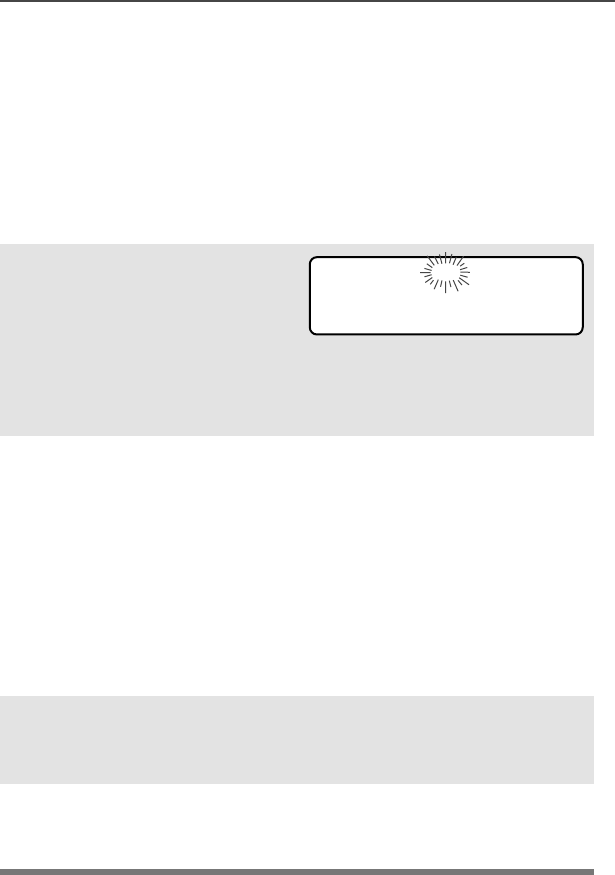
ASTRO XTS 2500 Model III 59
Common Radio Features
Private Calls (Trunking Only)
These one-to-one calls between two radios are not heard by others in
the current talkgroup. The calling radio automatically verifies the
receiving radio is active on the system and can display the caller’s ID.
Answer a Private Call
Use the Preprogrammed Call Response Button.
1When a private call is
received, you hear two alert
tones, the LED flashes
GREEN, the call-received
symbol (m) flashes, and
CALL RECEIVD is
displayed.
•Two tones
• Flashing GREEN LED
2Press the Call Response
button within 20 seconds.
If the caller’s name is in the
call list, it will be displayed.
OR
If the name is not in the call
list, the caller’s ID number
is displayed.
3Press and hold the PTT
button to talk; release it to
listen.
4Press h or the Call
Response button to
hang up.
m
CALL RECEIVD
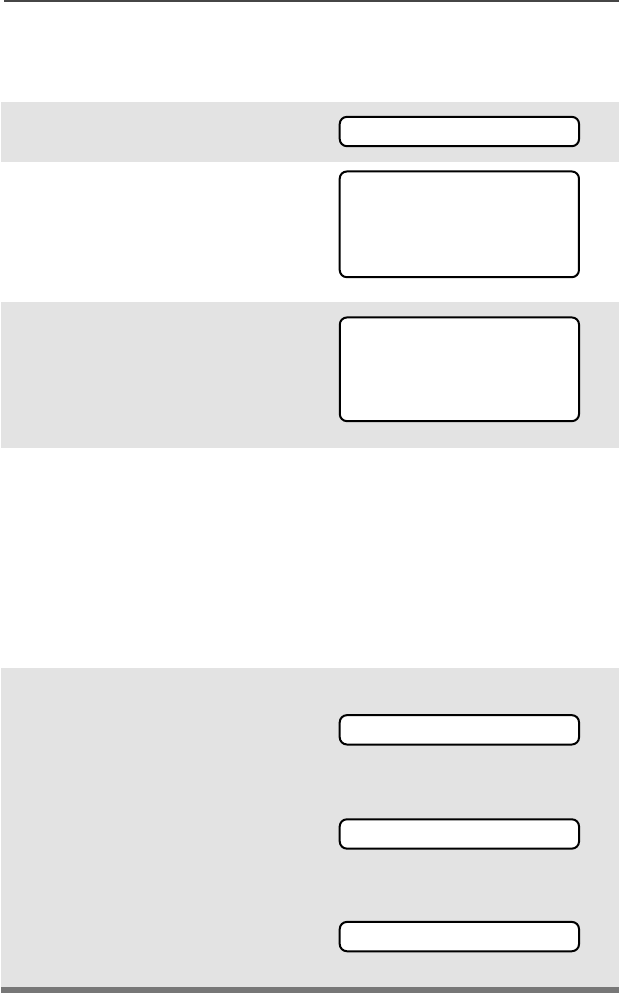
60
Common Radio Features
Make a Private Call
Use the Menu
1Press U to find CALL.
2Press D, E, or F
directly below CALL.
You see the last transmitted
or received ID number
3Press U or V to scroll to the
ID number you want in the
list.
Note: Press LNUM to go to the
last number dialed.
4Press the PTT button to start
the Private Call to the
displayed number.
OR
Press the preprogrammed
Quick Access button to start
the private call to the
displayed number.
5The called ID is momentarily
displayed, followed by
PLEASE WAIT. The called ID
is displayed once connected.
If the system does not
acknowledge the call, NO
ACKNOWLDG is displayed.
If the target radio does not
respond before the time out,
NO ANSWER is displayed.
CALL
FIRE CHIEF
ID: 701234
LIST
FIRE CHIEF
ID: 701234
LNUM
PLEASE WAIT
NO ACKNOWLDG
NO ANSWER
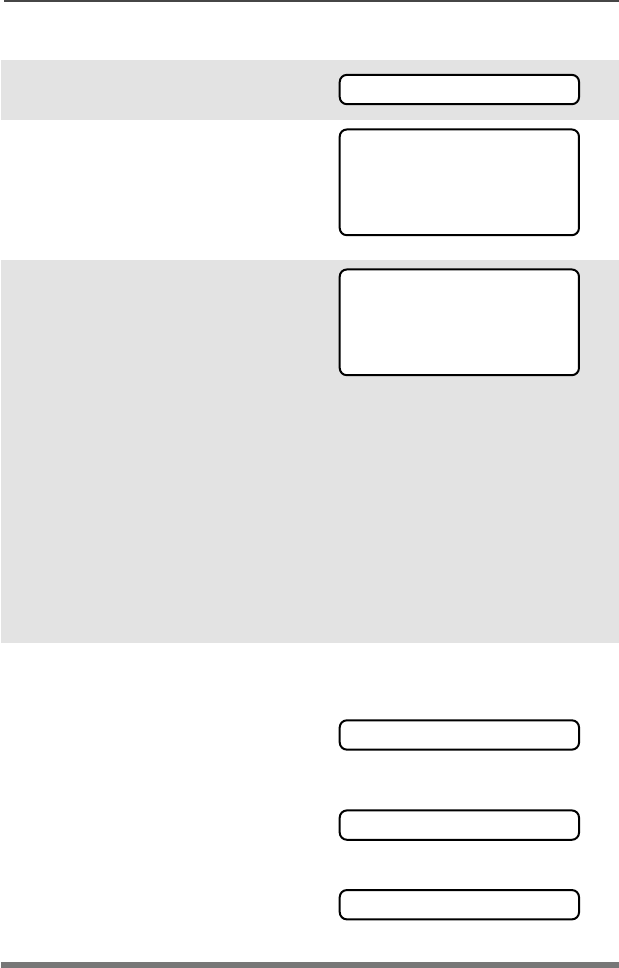
ASTRO XTS 2500 Model III 61
Common Radio Features
Use the Keypad
1Press U to find CALL.
2Press D, E, or F
directly below CALL.
You see the last transmitted
or received ID number.
3Use the keypad to enter the
ID number you want to call.
OR
Press the PTT button to start
the Private Call to the
displayed number.
OR
Press the preprogrammed
Quick Access button to start
the phone call to the
displayed number.
4The called ID is momentarily
displayed, followed by
PLEASE WAIT. The called ID
is displayed once connected.
If the system does not
acknowledge the call, NO
ACKNOWLDG is displayed.
If the target radio does not
respond before the time out,
NO ANSWER is displayed.
CALL
FIRE CHIEF
ID: 701234
LIST
FIRE CHIEF
ID: 701234
LIST
PLEASE WAIT
NO ACKNOWLDG
NO ANSWER
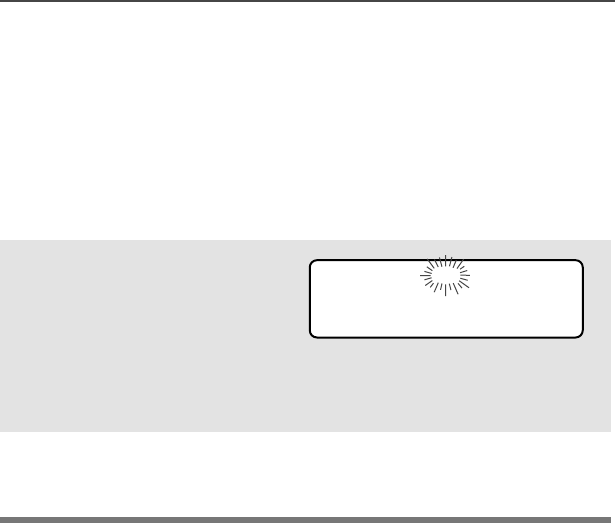
62
Common Radio Features
Call Alert Paging
Call Alert allows your radio to work like a pager. Even if other users
are away from their radios, or if they are unable to hear their radios,
you can still send them a Call Alert page. You can also verify if a radio
is active on the system.
Answer a Call Alert Page
1When a Call Alert Page is
received, you hear four
repeating alert tones, the
LED flashes GREEN, the
call-received symbol (m)
flashes, and PAGE RECEIVD
is displayed.
• Four repeating alert tones
• Flashing GREEN LED
2Press and hold the PTT
button to talk, release it to
listen.
m
PAGE RECEIVD
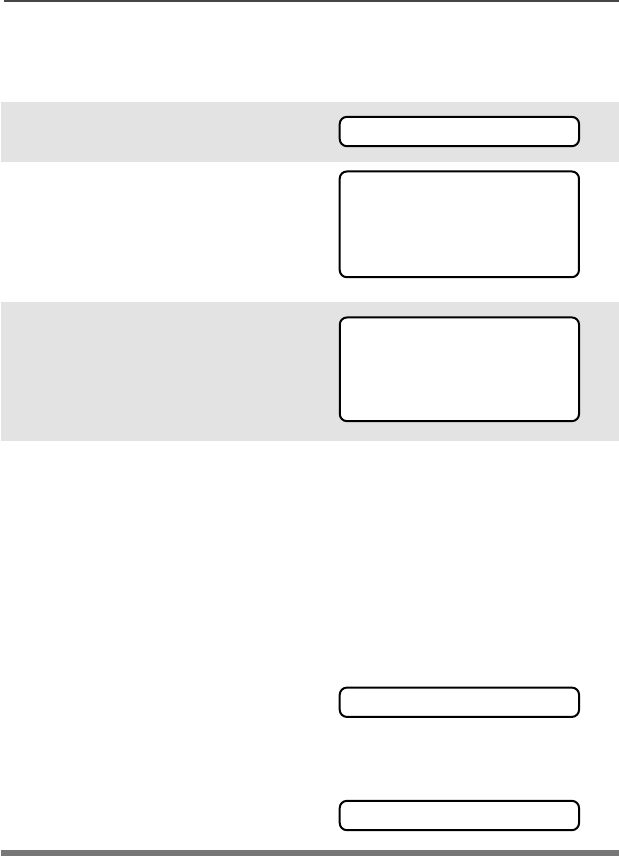
ASTRO XTS 2500 Model III 63
Common Radio Features
Make a Call Alert
Use the Menu
1Press U to find PAGE.
2Press D, E, or F
directly below PAGE.
You see the last transmitted
or received ID number.
3Use the keypad to enter the
ID number you want to call.
Note: Press LNUM to go to the
last number dialed.
4Press the PTT button to start
the Call Alert Page to the
displayed number.
OR
Press the preprogrammed
Quick Access button to start
the page to the displayed
number.
PLEASE WAIT is displayed.
The home display appears
once you are connected.
If the system does not
acknowledge the call, NO
ACKNOWLDG is displayed.
PAGE
FIRE CHIEF
ID: 701234
LIST
FIRE CHIEF
ID: 701234
LNUM
PLEASE WAIT
NO ACKNOWLDG
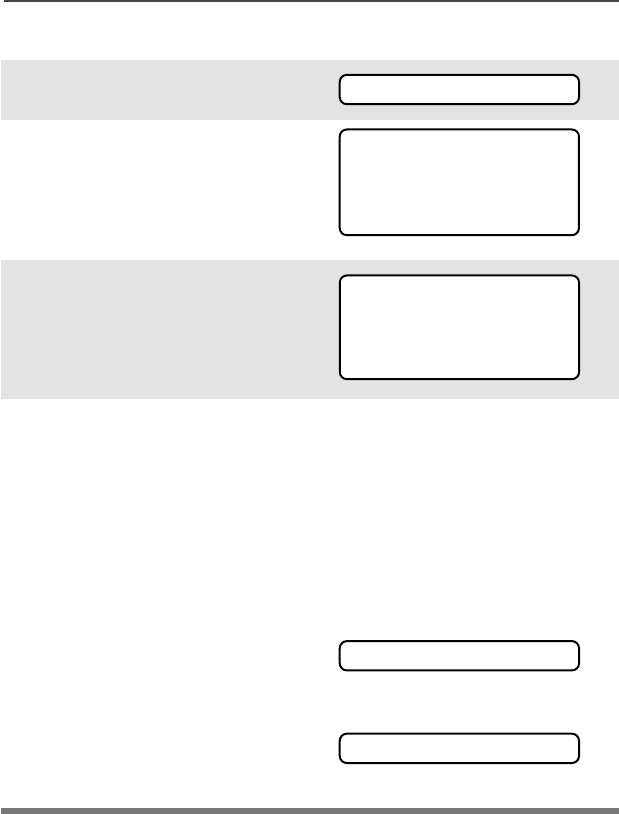
64
Common Radio Features
Use the Keypad
1Press U to find PAGE.
2Press D, E, or F
directly below PAGE.
You see the last transmitted
or received ID number.
3Enter the ID number you
want using the keypad.
4Press the PTT button to start
the Call Alert Page to the
displayed number.
OR
Press the preprogrammed
Quick Access button to start
the page to the displayed
number.
PLEASE WAIT is displayed.
The home display appears
once you are connected.
If the system does not
acknowledge the call, NO
ACKNOWLDG is displayed.
PAGE
FIRE CHIEF
ID: 701234
LIST
FIRE CHIEF
ID: 701234
LIST
PLEASE WAIT
NO ACKNOWLDG
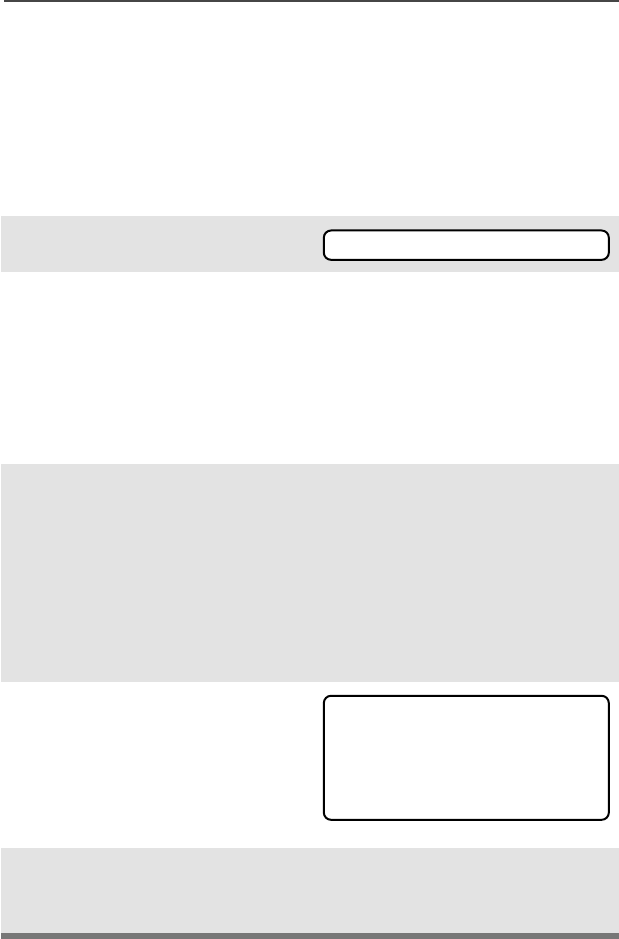
ASTRO XTS 2500 Model III 65
Common Radio Features
Conventional Talkgroup Calls
(Conventional Operation Only)
Talkgroup Call lets you define a group of conventional system users
so that they can share the use of a conventional channel.
Select Talkgroup
1Press U to find TGRP.
2Press D, E, or F
directly below TGRP.
The last user-selected-and-
stored talkgroup, and its
available softkeys, are
displayed.
3Press U or V to find the
talkgroup you want.
OR
Use the keypad to enter the
number of the desired
corresponding talkgroup in
the list.
4Press D, E, or F
directly below PSET (to select
the preset or programmed
talkgroup), or below SEL (to
save the talkgroup and return
to the home display).
5To exit, press h or the PTT
button, or turn the 16-
Position Select knob.
TGRP
TGRP 1
PSET SEL
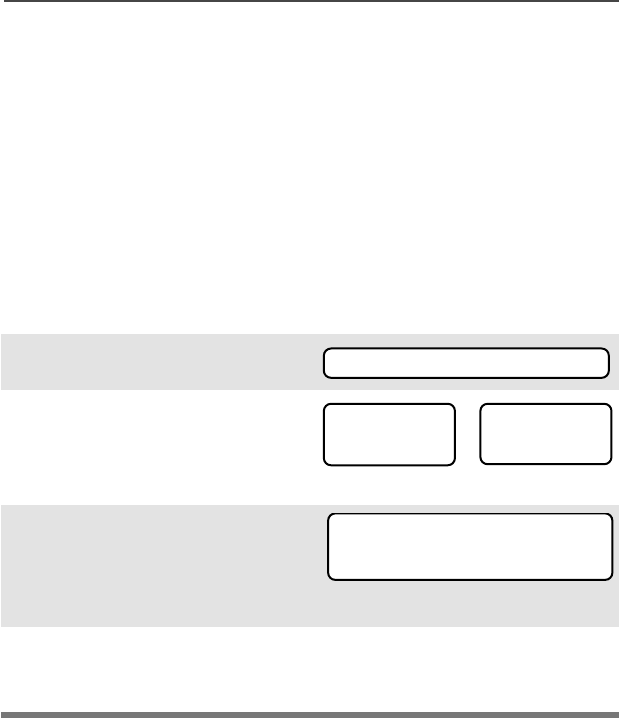
66
Common Radio Features
Repeater or Direct Operation
Also known as TALKAROUND operation, DIRECT lets you bypass
the repeater and connect directly to another radio. The transmit and
receive frequencies are the same.
REPEATER operation increases the radio’s range by connecting with
other radios through a repeater. Transmit and receive frequencies are
different.
Select Repeater or Direct Operation
Use the Menu
1Press U to find DIR.
2Press D, E, or F
directly below DIR. The
current operation is
momentarily displayed.
3Press D, E, or F
directly below DD
DDII
IIRR
RR or RR
RRPP
PPTT
TTRR
RR.
If DIR is selected, the display
shows r and DIRECT MODE.
4Press h to exit display menu
without changing the current
operation.
DIR
DIRECT MODE
DIR RPTR
or
RPTR MODE
DIR RPTR
r
DIRECT MODE

ASTRO XTS 2500 Model III 67
Special Radio Features
PTT ID
Receive
This feature allows you to see the radio ID number of the radio you
are currently receiving. This ID can be a maximum of eight characters
and can be viewed by both the receiving radio and the dispatcher.
Transmit
Your radio’s ID number is automatically sent every time the PTT
button is pressed. This is a per-channel feature. For digital voice
transmissions, your radio’s ID is sent continuously during the voice
message.
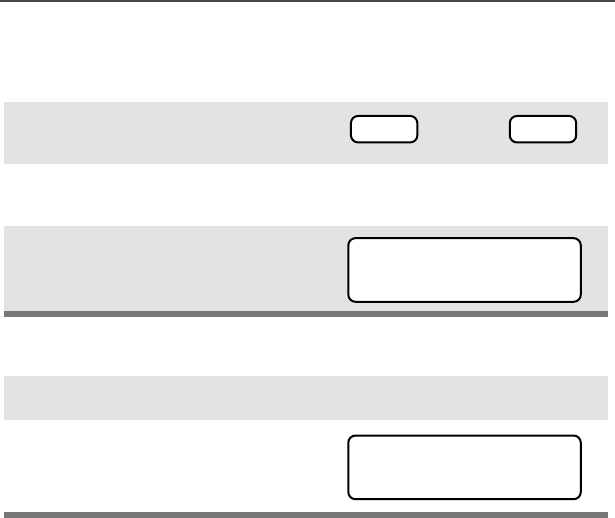
68
Special Radio Features
View Your Radio’s ID Number
Use the Menu
Use the Preprogrammed Call or Page Button
1Press U or V to find CALL or
PAGE.
2Press D, E, or F directly
below CALL or PAGE.
3Press V.
1Press the Call or Page button.
2Press V.
or PAGE
CALL
MY ID:
701111
MY ID:
701111
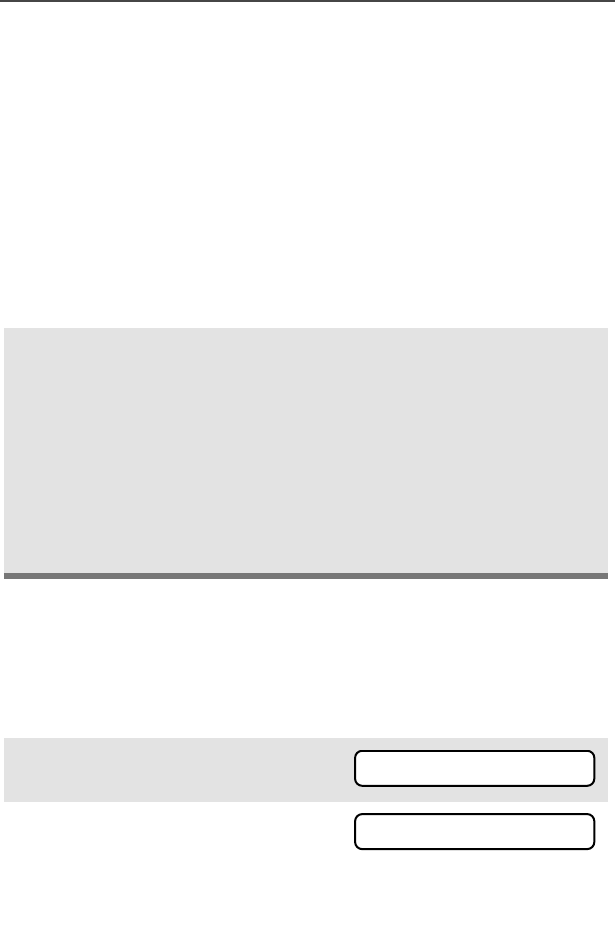
ASTRO XTS 2500 Model III 69
Special Radio Features
Dynamic Regrouping (Trunking Only)
The dynamic regrouping feature lets the dispatcher temporarily
reassign selected radios to a single special channel so they can
communicate with each other. This feature is typically used during
special operations and is enabled by a qualified radio technician. You
will not notice whether your radio has this feature enabled until a
dynamic regrouping command is sent by the dispatcher.
Note: If you try to access a zone or channel that has been reserved
by the dispatcher as a dynamically regrouped mode for other
users, you will hear an invalid tone.
Reprogram Request (ASTRO 25 Trunking Only)
This feature lets you notify the dispatcher that you want a new
dynamic regrouping assignment.
Use the Menu
When your radio is dynamically regrouped, it automatically
switches to the dynamically regrouped channel. You see the
dynamically regrouped channel’s name, and hear a “gurgle”
tone.
Press the PTT button to talk; release it to listen.
When the dispatcher cancels dynamic regrouping, the radio
automatically returns to the zone and channel that you were
using before the radio was dynamically regrouped.
1Press U to find RPGM.
2Press D, E, or F directly
below RPGM.
The reprogram request is sent
to the dispatcher.
RPGM
REPRGRM RQST
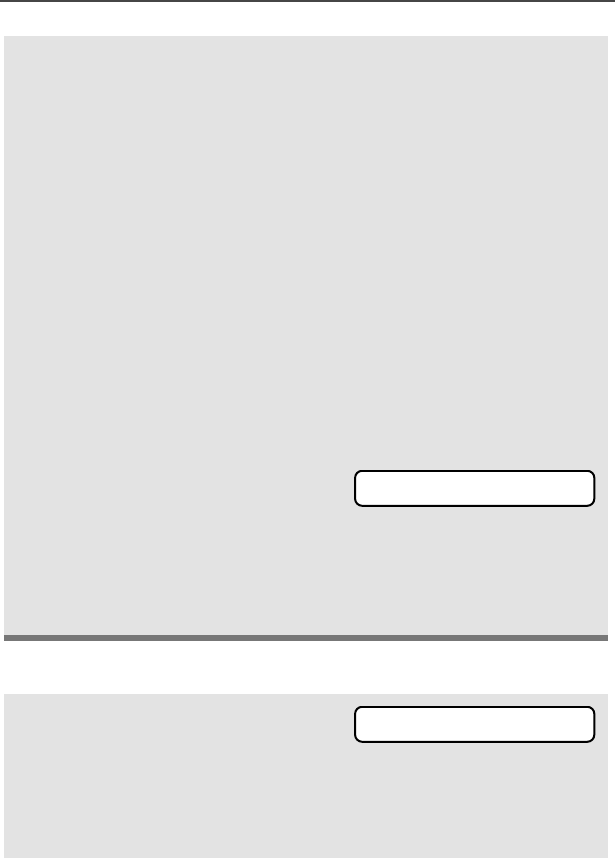
70
Special Radio Features
Use the Preprogrammed Reprogram Request Button
3If you hear one beep
-Press the PTT button to send
the reprogram request again.
OR
- Press h to cancel and return
to the home display.
OR
If you hear five beeps, the
reprogram request was
acknowledged by the dis-
patcher. Your radio returns to
the home display.
OR
If the dispatcher does not
acknowledge the reprogram
request within six seconds, you
see NO ACKNOWLDG and hear a
low-pitched alert tone.
Try again or press h.
• An alert tone
1Press the Reprogram
Request button. You see
REPRGRM RQST.
The reprogram request is sent
to the dispatcher.
NO ACKNOWLDG
REPRGRM RQST
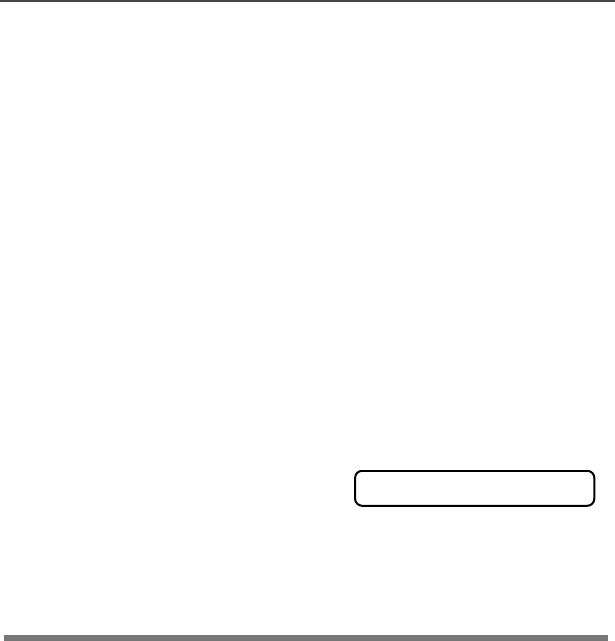
ASTRO XTS 2500 Model III 71
Special Radio Features
Select Enable / Disable
The dispatcher can classify regrouped radios into either of two
categories: Select Enabled or Select Disabled.
•Select-enabled radios are free to change to any available channel,
including the dynamic-regrouping channel, once the user has
selected the dynamic-regrouping position.
•Select-disabled radios cannot change channels while dynamically
regrouped. The dispatcher has forced the radio to remain on the
dynamic-regrouping channel.
The Scan or Private Call feature cannot be selected while your radio
is Select Disabled.
2If you hear one beep
-Press the PTT button to send
the reprogram request again
OR
- Press h to hang up and
return to the home display.
OR
• One beep
If you hear five beeps, the
reprogram request was
acknowledged by the dis-
patcher. Your radio returns to
the home display.
OR
• Five beeps
If the dispatcher does not
acknowledge the reprogram
request within six seconds, you
see NO ACKNOWLDG and hear a
low-pitched alert tone.
Try again or press h.
• An alert tone
NO ACKNOWLDG
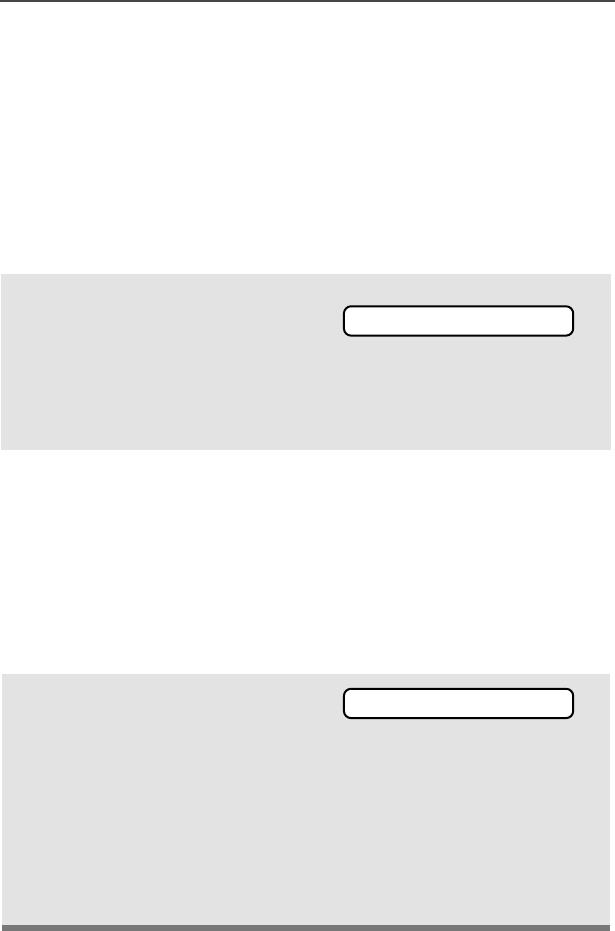
72
Special Radio Features
Trunking System Controls
Failsoft
The failsoft system ensures continuous radio communications during
a trunked system failure. If a trunking system fails completely, the
radio goes into failsoft operation and automatically switches to its
failsoft channel.
During failsoft operation:
When the trunking system returns to normal operation, your radio
automatically leaves failsoft operation and returns to trunked
operation.
Out-of-Range
If you go out of the range of the system, and can no longer lock onto a
control channel:
Your radio transmits and
receives in conventional
operation on a
predetermined frequency.
You hear a medium-pitched
tone every 10 seconds.
•Medium-pitched tone
The display shows OUT OF
RANGE and the currently selected
zone/channel combination, and/
or you hear a low-pitched tone.
AND/OR
• Low-pitched tone
Your radio remains in this out-of-
range condition until it locks onto
a control channel, or it locks
onto a failsoft channel, or it is
turned off.
•Locks onto a control channel,
or
•Locks onto a failsoft channel,
or
•Turned off.
FAILSOFT
OUT OF RANGE
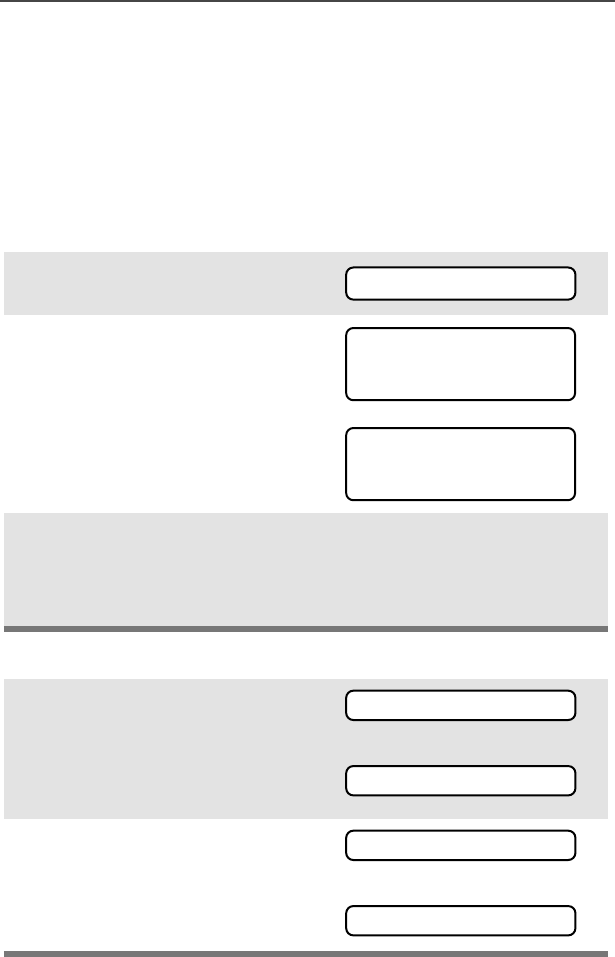
ASTRO XTS 2500 Model III 73
Special Radio Features
Site Lock
This feature allows your radio to lock onto a specific site and not roam
among wide-area talkgroup sites. This feature should be used with
caution, since it inhibits roaming to another site in a wide-area
system.
Lock or Unlock a Site
Use the Menu
Use the Preprogrammed Site Lock/Unlock Button
1Press U or V to find SITE.
2Press D, E, or F directly
below SITE.
The current lock state is
displayed.
3Press D, E, or F directly
below LOCK or UNLK.
• The new site-lock state is
saved.
•Your radio returns to the
home display.
1Press the Site Lock/Unlock
button.
The current lock state is
momentarily displayed.
OR
2Press and hold the Site Lock/
Unlock button until you see the
desired lock state. OR
SITE
SITE UNLOCKED
LOCK UNLK
SITE LOCKED
LOCK UNLK
SS
SSII
IITT
TTEE
EE
LL
LLOO
OOCC
CCKK
KKEE
EEDD
DD
SITE UNLOCKED
SITE LOCKED
SS
SSII
IITT
TTEE
EE
UU
UUNN
NNLL
LLOO
OOCC
CCKK
KKEE
EEDD
DD
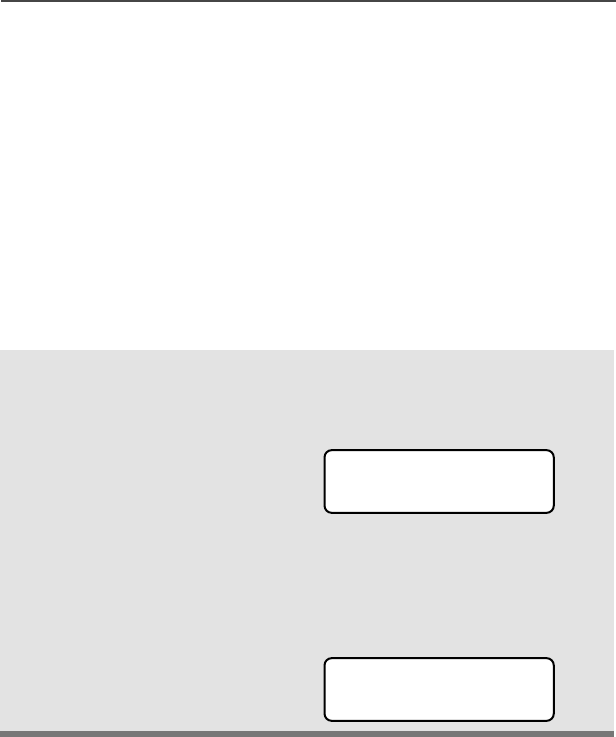
74
Special Radio Features
Site Trunking
If the zone controller loses communication with any site, that site
reverts to what is known as “site trunking.” The display shows “SITE
TRUNKNG” and the currently selected zone/channel combination.
When this occurs, you can communicate only with other radios within
your trunking site.
Site View and Change
You can view the ID number of the current site or force your radio to
change to a new one.
View the Current Site
Momentarily press the
preprogrammed Site Search
button.
The display shows the name
of the current site and its
corresponding Received
Signal Strength Indicator
(RSSI) symbol (s)
OR
If the radio is scanning for a
new site, the display
momentarily shows SCANING
SITE.
s
SITE 2
SCANING SITE
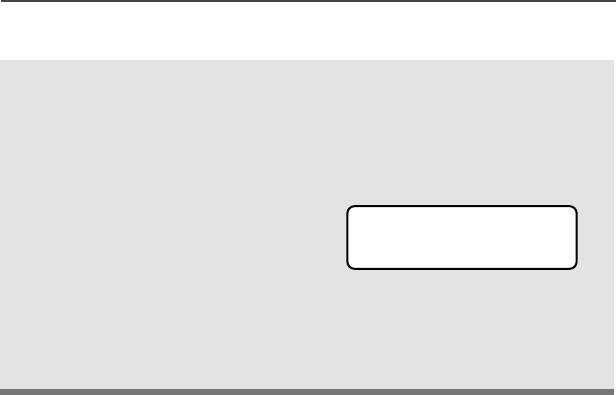
ASTRO XTS 2500 Model III 75
Special Radio Features
Change the Current Site
Press and hold down the
preprogrammed Site Search
button to manually force the
change to a new site.
You hear a tone, and the
display shows SCANING
SITE while the radio scans
for a new site.
The radio returns to the
home display when it finds a
new site.
•Tone
SCANING SITE
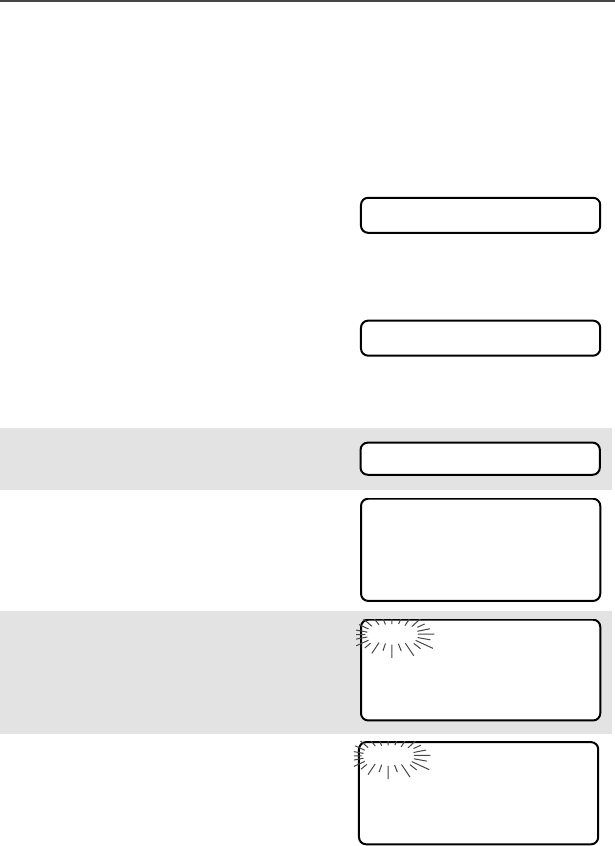
76
Special Radio Features
Time and Date
Using this special feature, you may program the time and date as you
might with other electronic devices. The clock display is enabled by a
qualified radio technician.
Edit Time and Date
• The default time setting is a 12-
hour clock.
• If a 24-hour clock is selected, AM/
PM selection is not available.
• The default setting for the
domestic date shows MDY.
1Press U to find CLCK.
2Press D, E, or F directly
below CLCK. The current setting
is displayed.
3Press D, E, or F directly
below EDIT.The first item
flashes.
4Press X or Y to change the
selected item.
12HR 00:00AM
MDY 00/00/00
CLCK
12HR 03:54AM
MDY 03/07/01
EDIT
12HR 03:54AM
MDY 03/07/01
SAVE
24HR 03:54
MDY 03/07/01
SAVE
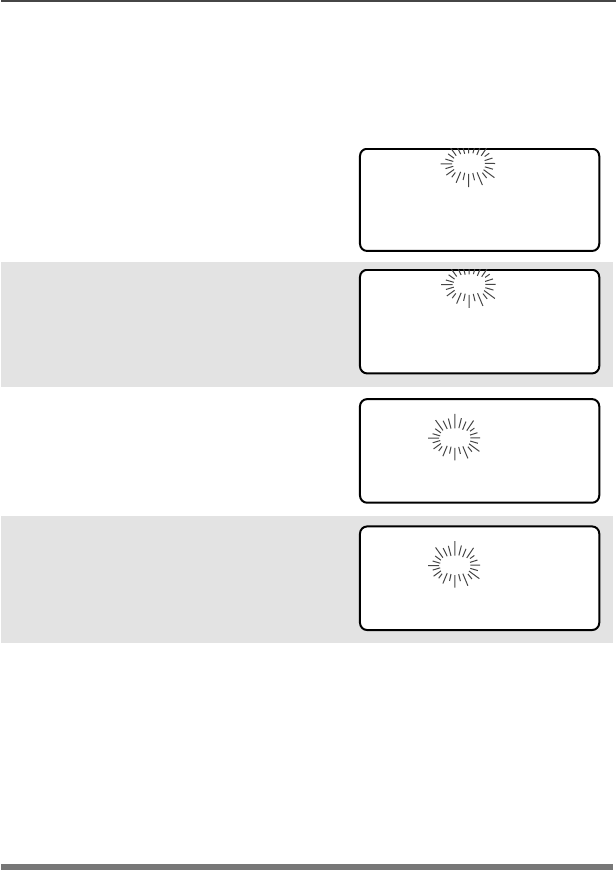
ASTRO XTS 2500 Model III 77
Special Radio Features
Note: Press h at any time to return
to the home display without
saving your changes.
OR
Press U one or more times to
move to an item you wish to
change.
5Press X or Y to change the
selected item.
6Press U one or more times to
move to an item in the date field.
7Press X or Y to change the
selected item.
8When you have made all your
changes, press D, E, or F
directly below SAVE to save your
changes and return to the Home
display.
Note: If a call arrives while the radio is in the clock-setting menu,
the radio exits clock setting, your changes are lost, and the
call information is displayed.
12HR 03:54AM
MDY 03/07/01
SAVE
12HR 03:58AM
MDY 03/07/01
SAVE
12HR 03:58AM
MDY 03/07/01
SAVE
12HR 03:58AM
MDY 03/08/01
SAVE

78
Special Radio Features
Notes
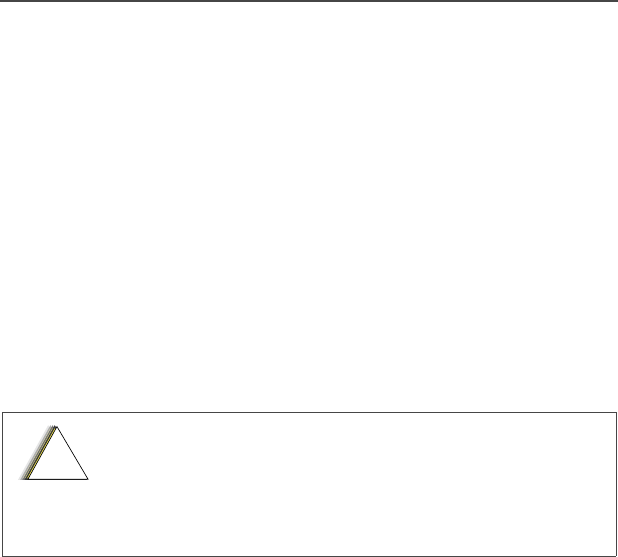
ASTRO XTS 2500 Model III 79
Helpful Tips
Radio Care
Cleaning
To clean the external surfaces of your radio:
1Combine one teaspoon of mild dishwashing detergent to one
gallon of water (0.5% solution).
2Apply the solution sparingly with a stiff, non-metallic, short-
bristled brush, making sure excess detergent does not get
entrapped near the connectors, controls or crevices. Dry the
radio thoroughly with a soft, lint-free cloth.
3Clean battery contacts with a lint-free cloth to remove dirt or
grease.
Handling
• Do not pound, drop, or throw the radio. Never carry the radio by
the antenna.
•Avoid subjecting the radio to an excess of liquids.
•Avoid subjecting the radio to corrosives, solvents or spirits.
• Do not disassemble the radio.
• Keep the accessory-connector cover in place until ready to use
the connector. Replace the cover immediately once the accessory
has been disconnected.
Do not use solvents to clean your radio. Spirits
may permanently damage the radio housing.
Do not submerge the radio in the detergent
solution.
!
C a u t i o n

80
Helpful Tips
Service
Proper repair and maintenance procedures will assure efficient
operation and long life for this product. A Motorola maintenance
agreement will provide expert service to keep this and all other
communication equipment in perfect operating condition. A
nationwide service organization is provided by Motorola to support
maintenance services. Through its maintenance and installation
program, Motorola makes available the finest service to those
desiring reliable, continuous communications on a contract basis. For
a contract service agreement, please contact your nearest Motorola
service or sales representative, or an authorized Motorola dealer.
Express Service Plus (ESP) is an optional extended service coverage
plan, which provides for the repair of this product for a period of three
years from the date of shipment from the factory, or the date of
delivery if purchased from an authorized Motorola two-way radio
dealer. For more information about ESP, contact the Motorola Radio
Support Center at 3761 South Central Avenue, Rockford, IL 61102
(800) 227-6772 / (847)725-4200.

ASTRO XTS 2500 Model III 81
Helpful Tips
Battery
Battery Life
Battery life is determined by several factors. Among the more critical
are the regular overcharge of batteries and the average depth of
discharge with each cycle. Typically, the greater the overcharge and
the deeper the average discharge, the fewer cycles a battery will last.
For example, a battery which is overcharged and discharges 100%
several times a day, will last fewer cycles than a battery that receives
less of an overcharge and is discharged to 50% per day. Further, a
battery which receives minimal overcharging and averages only 25%
discharge, will last even longer.
Charging the Battery
Motorola batteries are designed specifically to be used with a
Motorola charger and vice-versa. Charging in non-Motorola
equipment may lead to battery damage and void the battery warranty.
Motorola-authorized battery chargers may not charge batteries other
than the ones listed on page 85.
The battery should be at about 77°F (25°C) (room temperature),
whenever possible. Charging a cold battery (below 50° F [10°C]) may
result in leakage of electrolyte and ultimately in failure of the battery.
Charging a hot battery (above 95°F [35°C]) results in reduced
discharge capacity, affecting the performance of the radio. Motorola
rapid-rate battery chargers contain a temperature-sensing circuit to
ensure that batteries are charged within the temperature limits stated
above.
Battery Charge Status
Your radio can indicate your battery’s charge status by the following:
LED and Sounds
• you see the LED flash red when the PTT Button is pressed
indicating low battery
• you hear a low-battery “chirp” (short, high-pitched tone)
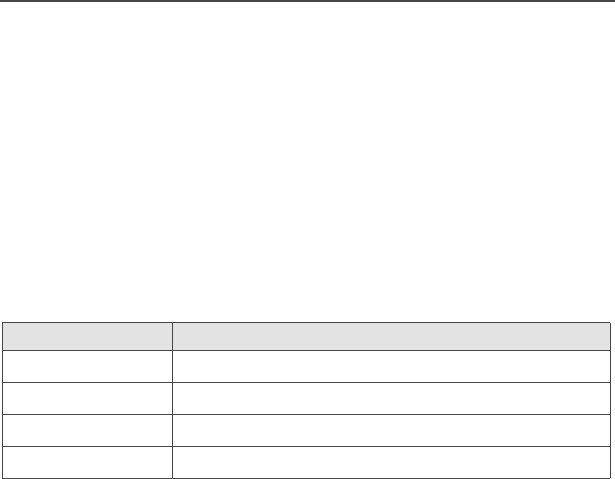
82
Helpful Tips
Conventional Fuel Gauge Symbol
A flashing fuel gauge symbol (b) is displayed only when the
battery voltage drops to low level. In this case, replace the battery
with a fully charged one.
Smart Fuel Gauge Symbol
Note: Smart battery will be available at a future date.
Consult the Smart Battery manual. All conditions must be met for a
battery to be classified as a “Smart Battery.” When your radio has a
Smart Battery installed, the fuel gauge symbol is always displayed.
Replace the battery with a fully charged one when the fuel gauge
shows the lowest level.
Battery Recycling and Disposal
Nickel-cadmium (NiCd) rechargeable batteries can be recycled.
However, recycling facilities may not be available in all areas. Under
various U.S. state laws and the laws of several other countries, NiCd
batteries must be recycled and cannot be disposed of in landfills or
incinerators. Contact your local waste management agency for
specific requirements and information in your area.
Motorola fully endorses and encourages the recycling of NiCd
batteries. In the U.S. and Canada, Motorola participates in the
nationwide Rechargeable Battery Recycling Corporation (RBRC)
program for NiCd battery collection and recycling. Many retailers and
dealers participate in this program.
Gauge shows: if the battery’s charge is:
b71% to 100% full
j41% to 70%
k11% to 40%
l10% or less (at 10%, the gauge begins flashing)

ASTRO XTS 2500 Model III 83
Helpful Tips
For the location of the drop-off facility closest to you, access RBRC's
Internet web site at www.rbrc.com or call 1-800-8-BATTERY. This
internet site and telephone number also provide other useful
information concerning recycling options for consumers, businesses,
and governmental agencies.
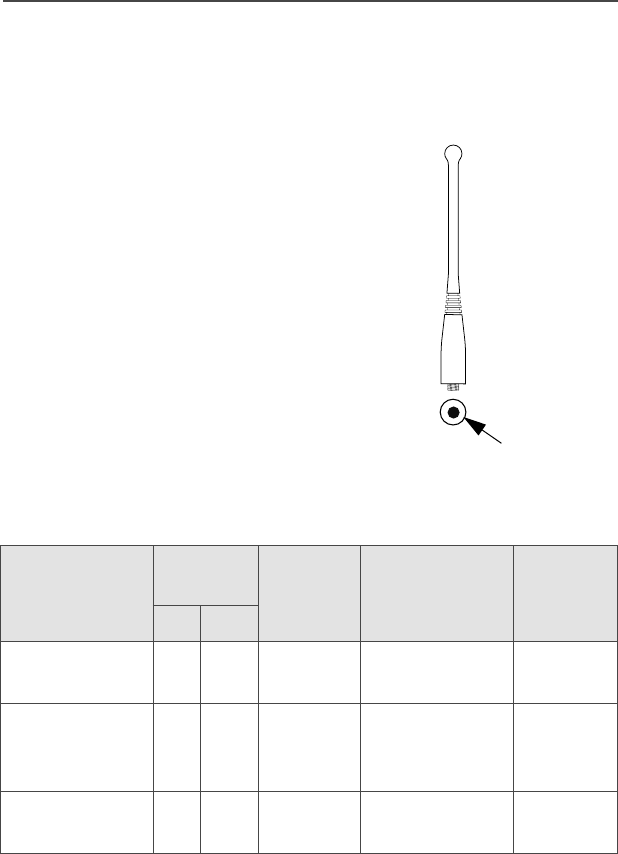
84
Helpful Tips
Antenna
Radio Operating Frequencies
The following antenna types are compatible with your radio:
Before installing the antenna,
make sure it matches your
radio’s operating frequency.
Antennas are frequency-
sensitive and are color-coded
according to their frequency
range. The color code indicator
is located in the center of the
antenna’s base.
Antenna type Approx.
length
Insulator
color
code
Frequency
range
Antenna
kit no.
in. mm
800 MHz Whip,
Halfwave
7 175 RED 806-870 MHz NAF5037
800 MHz
Stubby,
Quarterwave
3.3 83 WHITE 806-870 MHz NAF5042
700/800 MHz
Whip
7 185 GREEN 764-870 MHz NAF5080
color
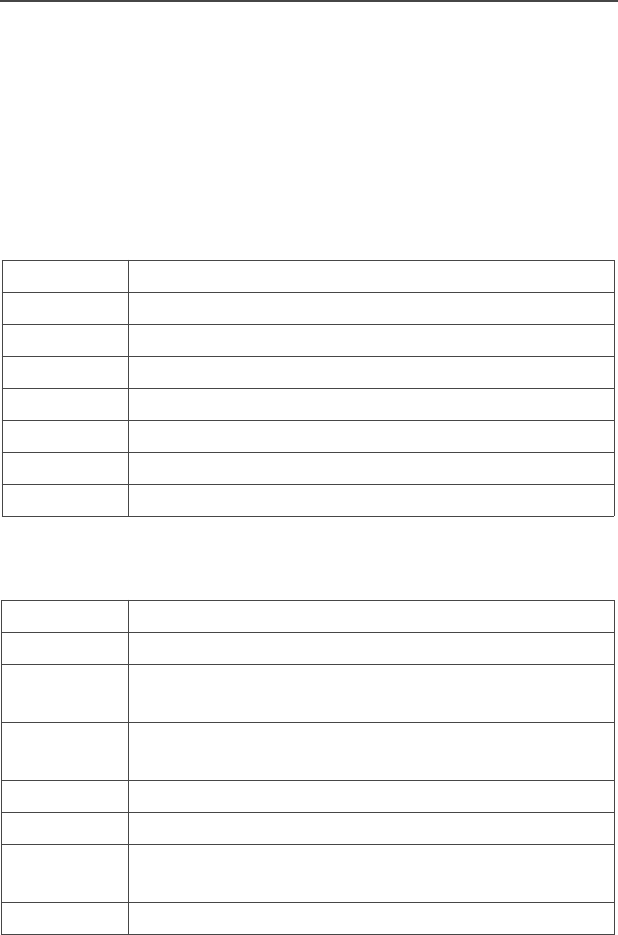
ASTRO XTS 2500 Model III 85
Accessories
Motorola provides the following approved accessories to improve the
productivity of your XTS 2500 portable two-way radio.
For a list of Motorola-approved antennas, batteries, and other
accessories, visit the following web site which lists approved
accessories: <http://www.motorola.com/cgiss/index.shtml>
Antennas
Batteries
NAD6563 VHF Whip Antenna (136-174)
NAD6566 VHF Antenna (136-150.8)
NAD6567 VHF Antenna (150.8-162)
NAD6568 VHF Antenna (162-174)
NAF5037 800 MHz whip, halfwave (806-870 MHz)
NAF5039 800 MHz Antenna -Dipole (806-870 MHz)
NAF5042 800 MHz stubby, quarterwave (806-870 MHz)
NAF5080 700/800 MHz whip (764-870 MHz)
HLN6847 NiCd High Capacity
HLN6848 NiCd High Capacity, Factory Mutual Intrinsically Safe
HLN6849 NiMH Ultra-High Capacity, Factory Mutual
Intrinsically Safe
HLN6850 NiMH Ultra-High Capacity, Factory Mutual
Intrinsically Safe
NTN9815 NiCd High Capacity
NTN9816 NiCd High Capacity, Factory Mutual Intrinsically Safe
NTN9857 NiMH Ultra-High Capacity, Factory Mutual
Intrinsically Safe
NTN9858 NiMH Ultra-High Capacity
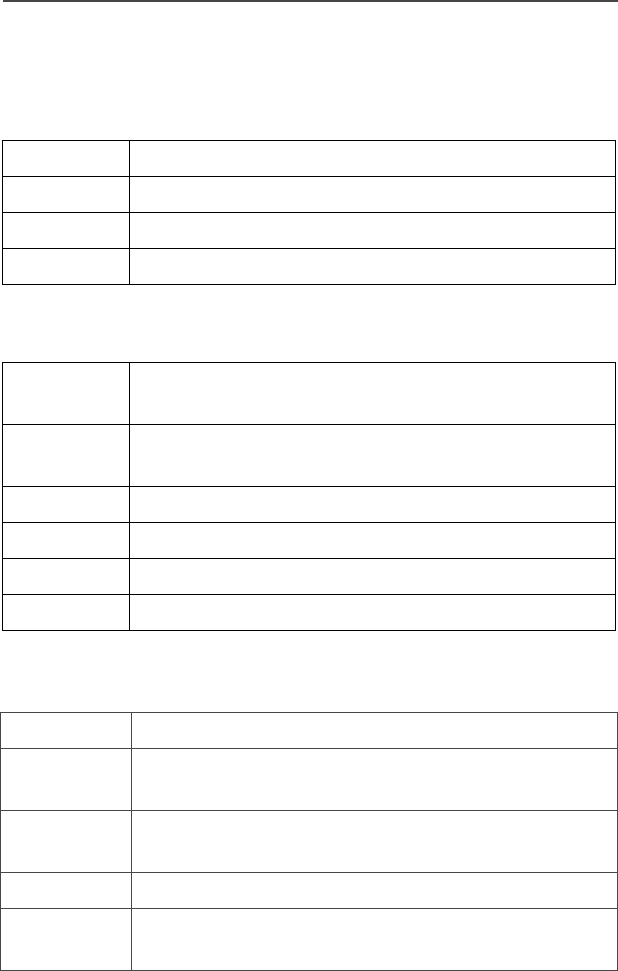
86
Accessories
Carry Accessories
Belt Clips
Body-Worn
Chargers
HLN6853 Belt Clip, 2 1/4 inch
HLN9844 Belt Clip, 2 inch
NNTN4520 High Activity D Clip and Belt Loop Combination
NNTN4521 High Activity Swivel D Clip
NNTN4115 Carrying case, Leather with 3” Swivel Belt Loop and
T-strap
NNTN4116 Carrying case, Leather with 2.5” Swivel Belt Loop
and T-strap
NNTN4117 Carrying case, Leather with 3” Belt Loop and T-strap
NLN6349 Shoulder strap for carrying radio
NTN5243 Shoulder strap for carrying radio
TDN9675 Wrist Strap for carrying radio
NTN1168 Single Unit Dual Rate, Rapid Charger 120 V
NTN1169 Single Unit Dual Rate, Rapid Charger 220 V (2-prong
Euro plug)
NTN1170 Single Unit Dual Rate, Rapid Charger 240 V (3-prong
UK plug)
NTN1177 Multi-Unit, Dual Rate, Rapid: 110 V
NTN1178 Multi-Unit, Dual Rate, Rapid: 240 V (3-prong UK
plug)
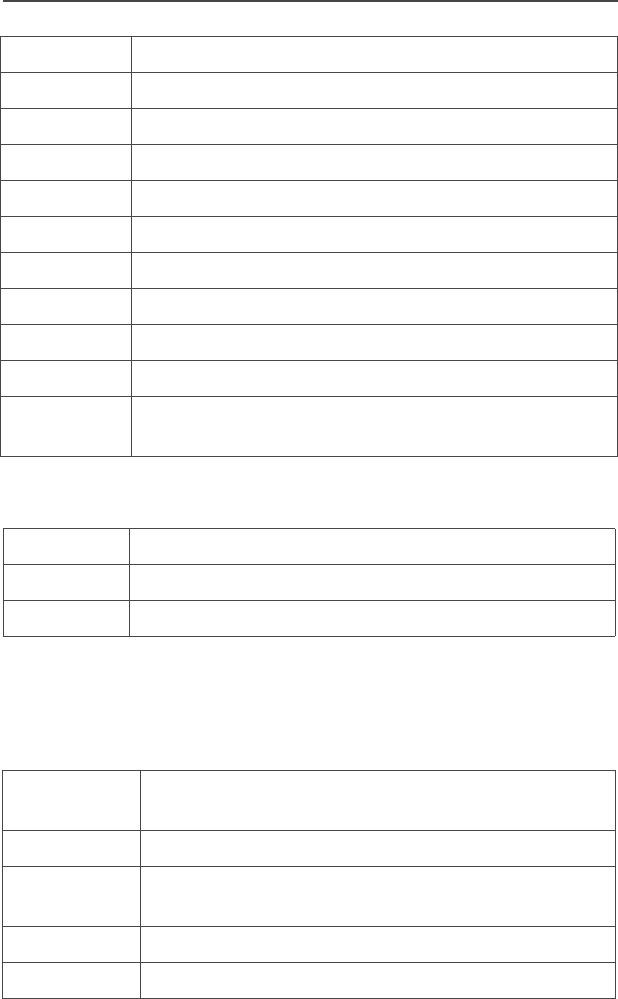
ASTRO XTS 2500 Model III 87
Accessories
Enhanced and Multi-Unit Line Cords
Surveillance Accessories
Earpieces
NTN1179 Multi-Unit, Rapid, 240V (UK 13 MAP Plug)
NTN1667 Tri-Chemistry, 110V
NTN1669 Tri-Chemistry, 230V
NTN1873 IMPRES™ Rapid, 110V Single Unit Charger
NTN1874 IMPRES™ Rapid, 220V Single Unit Charger
NTN1875 IMPRES™ Rapid, 240V Single Unit Charger
NTN4796 Multi-unit, tri-chemistry, rapid rate, 110 V
NTN7209 Single-Unit Dual Rate, Rapid w/o Cord
NTN8726 220V Universal Multi-unit Charger
NTN8727 240V Universal Multi-unit Charger
NTN9176 Charger Vehicular Tri Chemistry. Compatible with
XTS3000, XTS 3500 and PAC-RT
NTN7373 110 V interchangeable line
NTN7374 220 V interchangeable line (2-prong Euro plug)
NTN7375 240 V interchangeable line (3-prong UK plug)
BDN6641 Ear mic, high noise level up to 105 dB, grey (must
order BDN6671 interface module)
BDN6664 Earpiece with standard earphone, beige
BDN6665 Earpiece with extra-loud earphone (exceeds OSHA
limits), beige
BDN6666 Earpiece with volume control, beige
BDN6667 Earpiece, mic and PTT combined, beige
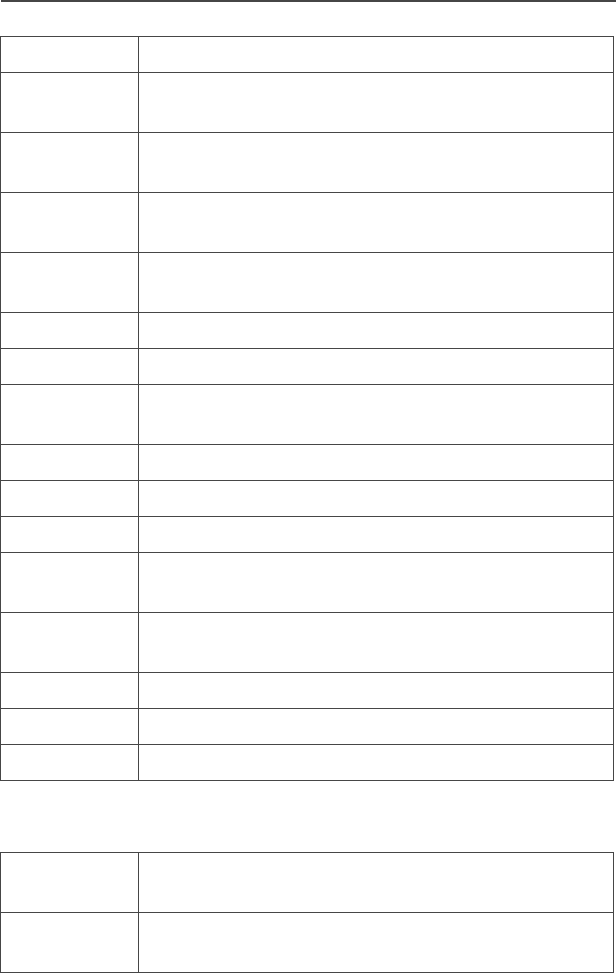
88
Accessories
Headsets and Headset Accessories
BDN6668 Earpiece, mic and PTT separate, beige
BDN6669 Earpiece, mic and PTT combined, with extra-loud
earphone (exceeds OSHA limits), beige
BDN6670 Earpiece, mic and PTT separate with extra-loud ear-
phone (exceeds OSHA limits), beige
BDN6677 Ear mic, standard, noise up to 95 dB (must order
BDN6671 interface module), black
BDN6678 Ear mic, standard, noise up to 95 dB (must order
BDN6671 interface module), beige
BDN6719 Earpad, with 3.5mm threaded plug
BDN6726 Earpiece with standard earphone, black
BDN6727 Earpiece with extra-loud earphone (exceeds OSHA
limits), black
BDN6728 Earpiece with volume control, black
BDN6729 Earpiece, mic and PTT combined, black
BDN6730 Earpiece, mic and PTT separate, black
BDN6731 Earpiece, mic and PTT combined, with extra-loud
earphone (exceeds OSHA limits), black
BDN6732 Earpiece, mic and PTT separate, with extra-loud
earphone (exceeds OSHA limits), black
BDN6780 Earbud, single with Mic and PTT combined, beige
BDN6781 Earbud, single, receive only, black
BDN6782 Earbud, dual, receive only, black
BDN6635 Heavy-duty VOX headset with noise-canceling
boom mic (requires BDN6673 adapter)
BDN6636 Heavy-duty VOX headset with throat mic (requires
BDN6673)
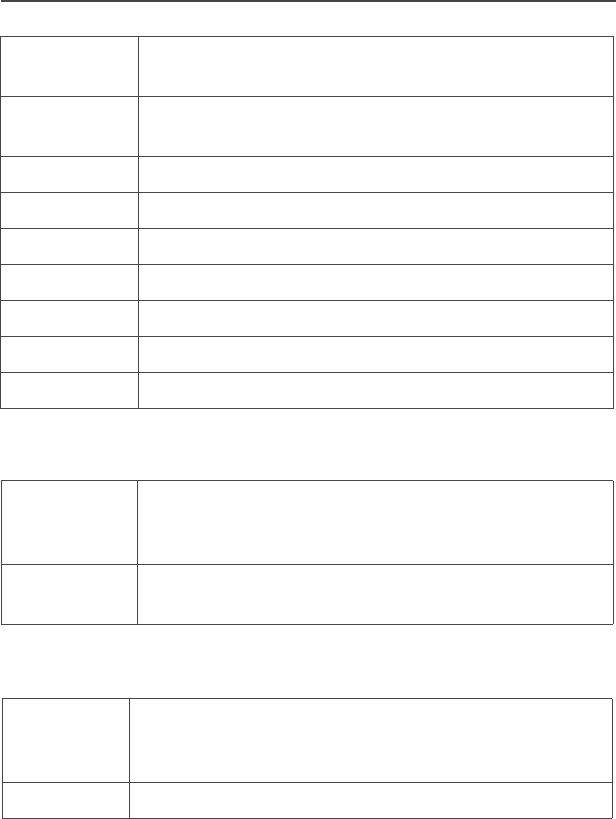
ASTRO XTS 2500 Model III 89
Accessories
Radio Interface Modules for Ear Microphones
Speaker, Remote Speaker
BDN6645 Noise-canceling boom mic headset with PTT on
earcup
BDN6673 Headset adapter cable (for use with BDN6635 and
BDN6645)
BDN6676 Jedi adapter
NMN1020 Safety helmet headset (requires BDN6676 adapter)
NMN6245 Light-weight headset
NMN6246 Ultralite headset with boom mic
NMN6258 Over-the-head headset with in-line PTT
NMN6259 Medium-weight, dual headset with NC mic
RMN4049 Jedi “TEMCO” temple transducer
BDN6671 Push-to-talk (PTT) and voice-activated (VOX) inter-
face module (for use with BDN6641, BDN6677 and
BDN6678)
BDN6708 PTT interface module (for use with BDN6641,
BDN6677 and BDN6678)
NMN6191 RSM noise-canceling (includes 6.0' coiled cord
assembly, 3.5mm earjack, swivel clip, quick
disconnect)
NMN6193 Remote speaker mic

90
Accessories
Notes
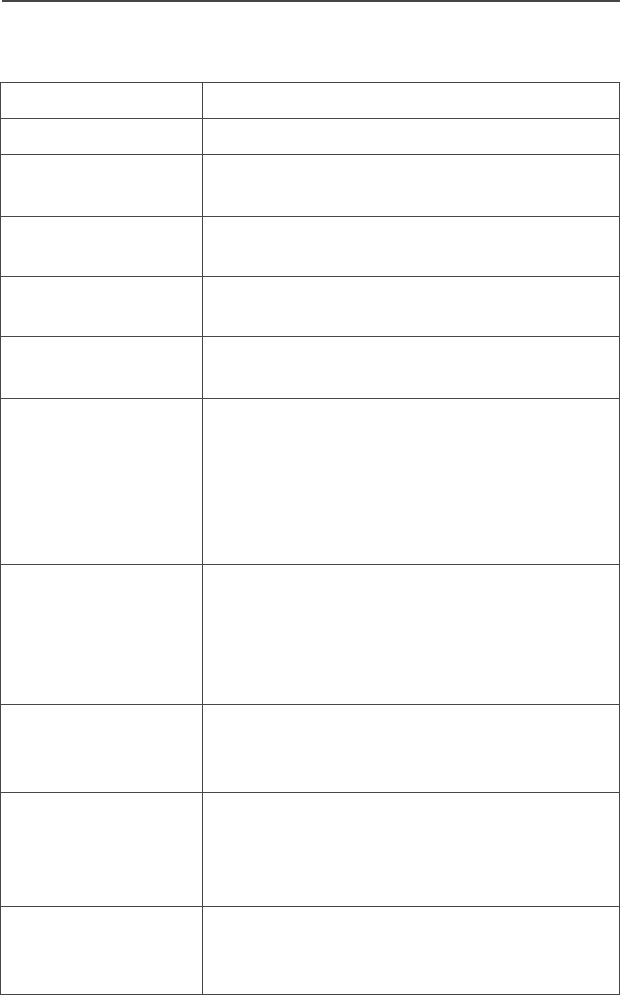
ASTRO XTS 2500 Model III 91
Glossary
This is a list of specialized terms used in this manual.
ACK Acknowledgment of communication.
Active Channel A channel that has traffic on it.
Analog Signal An RF signal that has a continuous nature
rather than a pulsed or discrete nature.
ASTRO 25 Trunking Motorola standard for wireless digital trunked
communications.
ASTRO
Conventional
Motorola standard for wireless analog or
digital conventional communications.
Call Alert Privately page an individual by sending an
audible tone.
Carrier Squelch Feature that responds to the presence of an
RF carrier by opening or unmuting (turning
on) a receiver's audio circuit. A squelch circuit
silences the radio when no signal is being
received so that the user does not have to
listen to noise.
Central Controller A software controlled, computer-driven device
that receives and generates data for the
trunked radios assigned to it. It monitors and
directs the operations of the trunked
repeaters.
Channel A group of characteristics such as transmit/
receive frequency pairs, radio parameters,
and encryption encoding.
Control Channel In a trunking system, one of the channels that
is used to provide a continuous, two-way/data
communications path between the central
controller and all radios on the system.
Conventional Typically refers to radio-to-radio
communications, sometimes through a
repeater. (See Trunking.)
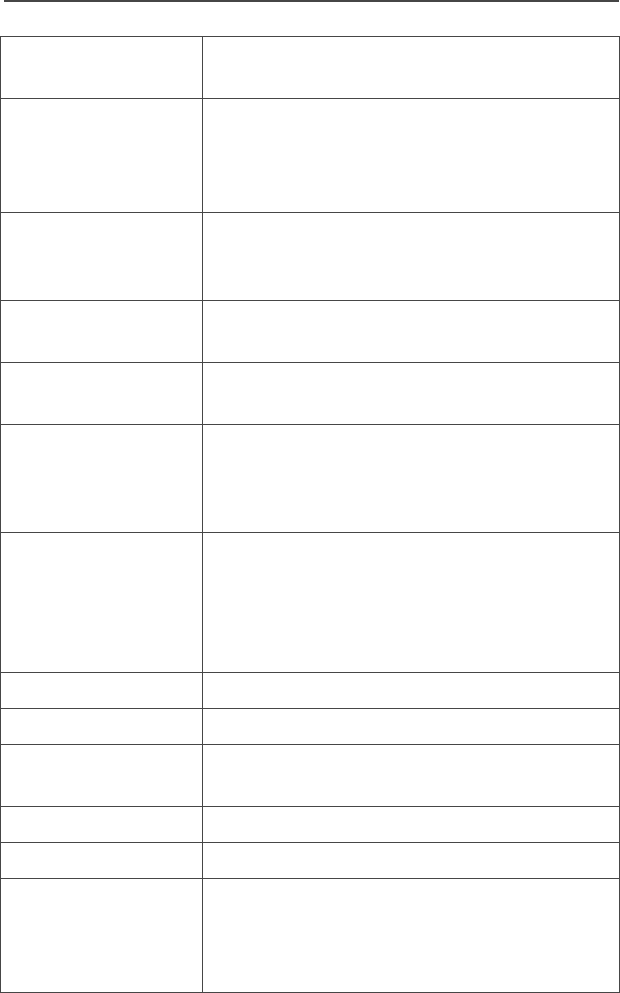
92
Glossary
Cursor A visual tracking marker (a blinking line) that
indicates a location on the display.
Deadlock Displayed by the radio after three failed
attempts to unlock the radio.The radio must
be powered off and on prior to another
attempt.
Digital Private Line
(DPL)
A type of coded squelch using data bursts.
Similar to PL except a digital code is used
instead of a tone.
Digital Signal An RF signal that has a pulsed, or discrete
nature, rather than a continuous nature.
Dispatcher An individual who has radio system
management duties.
Dynamic
Regrouping
A feature that allows the dispatcher to
temporarily reassign selected radios to a
single special channel so they can
communicate with each other.
Failsoft A feature that allows communications to take
place even though the central controller has
failed. Each trunked repeater in the system
will transmit a data word informing every radio
that the system has gone into failsoft.
FCC Federal Communications Commission.
Hang Up Disconnect.
Home Display The first display information after the radio
completes its self test.
LCD Liquid Crystal Display.
LED Light-emitting diode.
Menu Entry A software-activated feature shown at the
bottom of the display — selection of these
features is controlled by the D, E, and F
buttons.
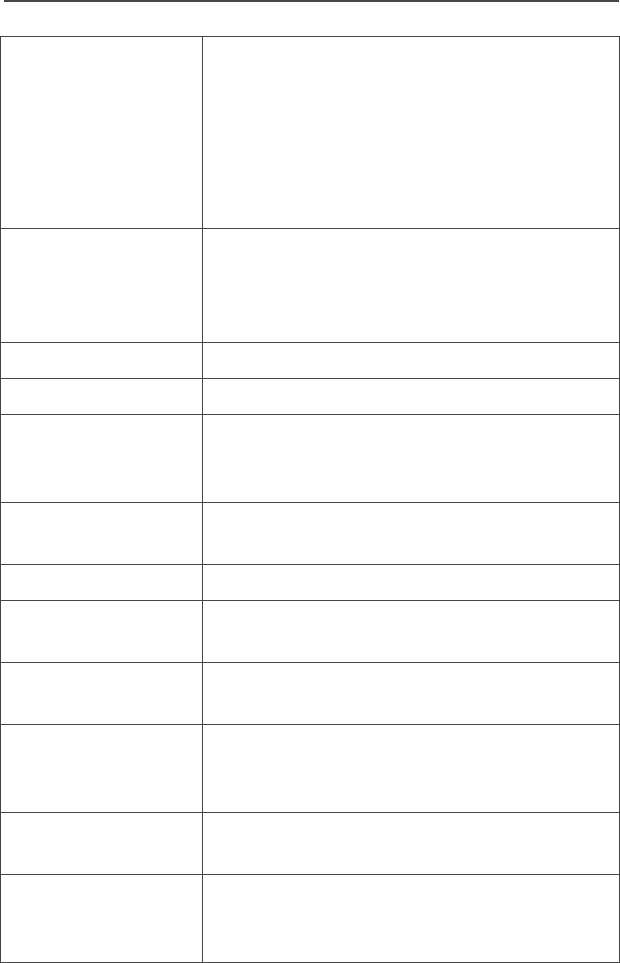
ASTRO XTS 2500 Model III 93
Glossary
Monitor Check channel activity by pressing the
Monitor button. If the channel is clear, you will
hear static. If the channel is in use, you will
hear conversation. It also serves as a way to
check the volume level of the radio, as the
radio will “open the squelch” when pressing
the monitor button.
Network Access
Code
Network Access Code (NAC) operates on
digital channels to reduce voice channel
interference between adjacent systems and
sites.
NiCd Nickel Cadmium.
NiMH Nickel Metal Hydride.
Non-tactical/Revert The user will talk on a preprogrammed
emergency channel. The emergency alarm is
sent on this same channel.
Page A one-way alert, with audio and/or display
messages.
Personality A set of unique features specific to a radio.
Preprogrammed A feature that has been assigned in advance
by a qualified technician.
Private
(Conversation) Call
Allows you to have a private conversation with
another radio user in the group.
Private Line (PL) A sub-audible tone that is transmitted such
that only receivers decoding this tone will hear
the message.
Programmable A radio control that can have a radio feature
assigned to it.
PTT Push-To-Talk — the PTT button engages the
transmitter and puts the radio in transmit
(send) operation when pressed.
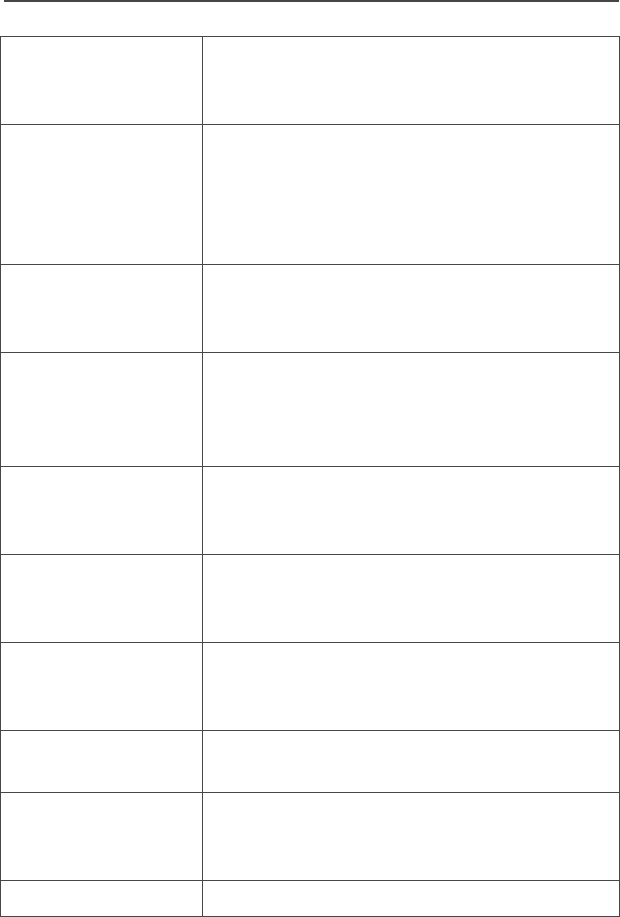
94
Glossary
Radio Frequency
(RF)
The part of the general frequency spectrum
between the audio and infrared light regions
(about 10 kHz to10,000,000 MHz).
Repeater A conventional radio feature, where you talk
through a receive/transmit facility (repeater),
that re-transmits received signals in order to
improve communications range and
coverage.
Selective Switch Any digital P25 traffic having the correct
Network Access Code and the correct
talkgroup.
Squelch Special electronic circuitry added to the
receiver of a radio which reduces, or
squelches, unwanted signals before they are
heard in the speaker.
Standby An operating condition whereby the radio’s
speaker is muted but still continues to receive
data.
Tactical/Non-revert The user will talk on the channel that was
selected before the radio entered the
emergency state.
Talkaround Bypass a repeater and talk directly to another
unit for easy local unit-to-unit
communications.
Talkgroup An organization of radio users who
communicate with each other.
Trunking The automatic sharing of communications
paths between a large number of users. (See
Conventional.)
Zone A grouping of channels.

ASTRO XTS 2500 Model III 95
Index
A
accessories
carry cases ..............................86
alert tones ...................................14
analog squelch ............................38
answer
phone call
use the preprogrammed call
response button ...................55
private call
use the preprogrammed call
response button ...................59
antenna .......................................20
radio operating frequencies .....84
antennas .....................................85
App button ..................................11
attach
adapter ....................................23
antenna ...................................20
battery .....................................18
belt clip ....................................21
universal connector cover .......22
B
backlight ........................................7
batteries and battery accessories 85
battery .........................................17
battery charge status ...............81
charger ....................................17
charging the battery ................17
conventional fuel gauge symbol 82
LED and sounds ......................81
life ............................................81
recycling and disposal .............82
smart fuel gauge symbol .........82
belt clip ........................................21
C
call alert paging ...........................62
answer a call alert page ..........62
make a call alert
use the keypad ....................64
use the menu .......................63
carry accessories
belt clips .................................. 86
change passwords ...................... 36
charge the battery ....................... 17
chargers
enhanced and multi-unit line cords
87
common radio features ............... 33
conventional
fuel gauge symbol ................... 82
mode operation ....................... 32
squelch options ....................... 38
talkgroup calls ......................... 65
D
digital squelch ............................. 38
display .......................................... 7
dynamic priority change .............. 54
dynamic regrouping .................... 69
E
edit
call, page, or phone list name
use the menu ....................... 49
call, page, or phone list number
use the menu ....................... 47
time and date .......................... 76
edit a list name ........................... 49
emergency .................................. 41
keep-alive ................................ 44
send a silent emergency alarm 43
send an emergency alarm ...... 41
send an emergency call .......... 42
F
failsoft ......................................... 72
four-way navigation button ......... 11
G
general radio operation ................. 3
glossary ...................................... 91

96
Index
H
helpful tips .................................. 79
home button ............................... 11
I
individual calls ............................ 55
K
keypad ....................................... 12
L
LED indicators ............................ 13
list
scan list empty ........................ 46
view a list ................................ 45
lists ............................................. 45
lock or unlock a site
use the menu .......................... 73
use the preprogrammed site lock/
unlock button ......................... 73
M
make a phone call
use the menu .......................... 56
use the quick access button ... 56
make a private call
use the menu .......................... 60
use the quick access button ... 60
menu entry (softkey) .................... 9
menu select buttons ..................... 9
menu selection features ............. 10
mute or unmute keypad tones ... 37
use the menu .......................... 37
using the preprogrammed side
button .................................... 37
N
notations used in this manual ...... 3
O
out-of-range ............................... 72
P
phone call
make
use the menu .......................56
use the quick access button 56
phone call display and alert prompts
58
physical features of the radio ........ 5
PL defeat ....................................39
private call
answer
use the keypad ....................61
use the preprogrammed call
response button ...................59
make
use the menu .......................60
use the quick access button 60
programmable features .................6
PTT ID ........................................67
R
radio care
cleaning ...................................79
handling ...................................79
radio lock
change your password ............36
unlock your radio .....................35
receive and transmit
use the preprogrammed monitor
button .....................................31
without using the volume set and
monitor buttons ......................29
remote speaker microphone adapter
remove the adapter .................23
remove
antenna ...................................20
battery .....................................18
belt clip ....................................21
remote speaker microphone
adapter ...................................23
universal connector .................22
repeater or direct operation ........66
select repeater or direct ..........66

ASTRO XTS 2500 Model III 97
Index
reprogram request ......................69
use the preprogrammed reprogram
request button ........................70
request a new dynamic regrouping
using the menu ........................69
S
scan ............................................51
delete a nuisance channel ......53
turn scan on and off ................51
scan (conventional only)
make a dynamic priority change .
54
scan list empty ............................46
select
channel
method 1: use the
preprogrammed channel
selector ................................27
method 2: use the menu ......28
enable / disable .......................71
repeater or direct operation
use the menu .......................66
talkgroup .................................65
zone
use the menu .......................26
use the preprogrammed zone
switch ...................................27
send
emergency alarm .....................41
emergency call ........................42
silent emergency alarm ...........43
service .........................................80
site lock .......................................73
site trunking ................................74
site view and change ..................74
smart
battery condition
use the menu .......................19
use the preprogrammed smart
battery button .......................19
fuel gauge symbol ...................82
standard accessories ..................17
status symbols .............................. 8
surveillance accessories ............. 87
earpieces ................................ 87
headsets and headset accessories
................................................ 88
radio interface modules for ear
microphones .......................... 89
speaker, remote speaker and
public safety microphones ..... 89
T
time and date .............................. 76
edit time and date ................... 76
time-out timer .............................. 40
transmitter power level
using the preprogrammed TX
power level switch ................. 34
trunking system controls ............. 72
turn the radio off ......................... 25
turn the radio on ......................... 25
U
universal connector
attach the cover ...................... 22
remove the cover .................... 22
V
view
list ............................................ 45
your radio’s ID number
use the menu ....................... 68
use the preprogrammed call or
page button ......................... 68
Z
zones and channels .................... 26

98
Index
Notes